Page 1
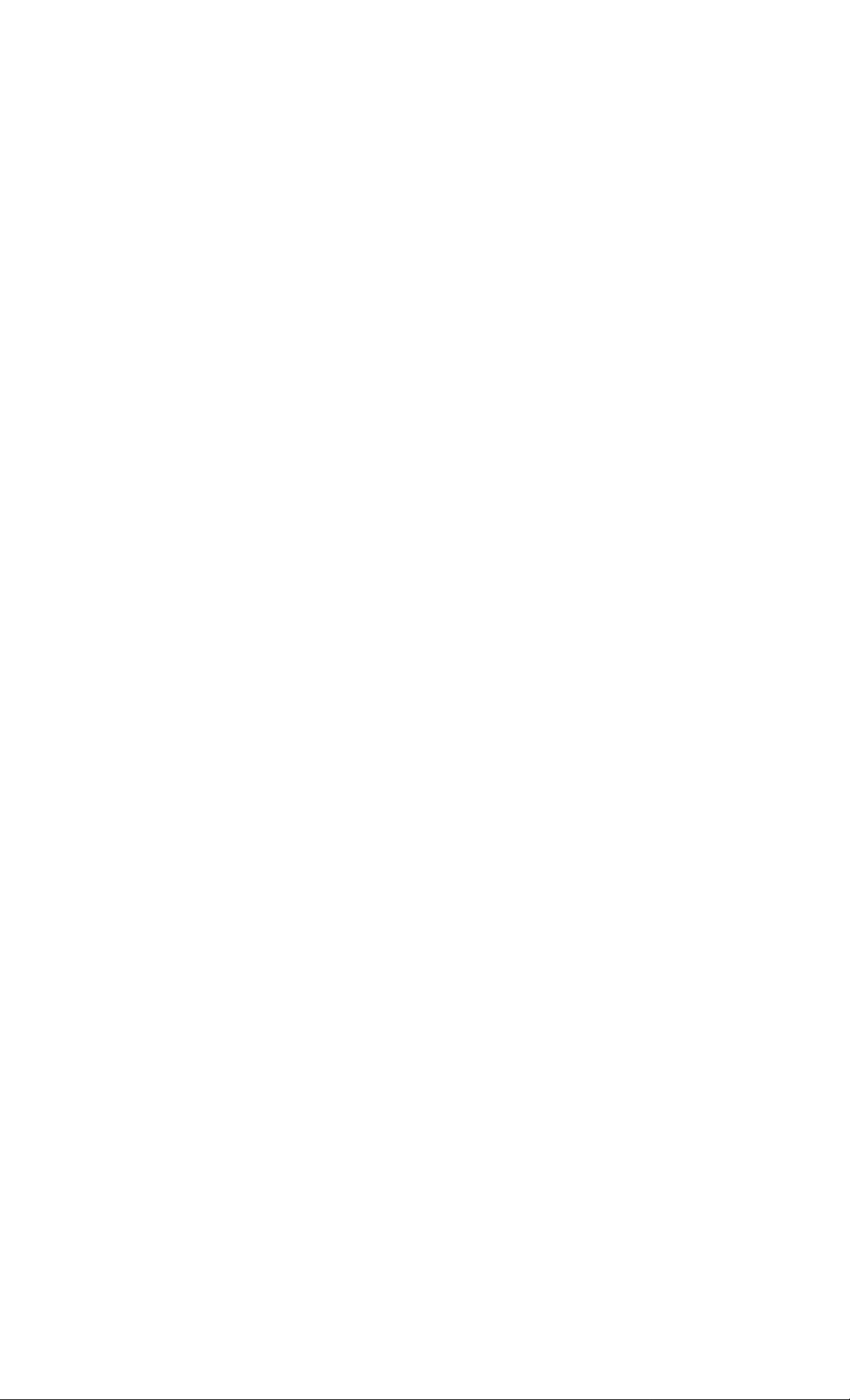
Compact Disc
Player
3-759-483-21 (1)
Operating Instructions
(Ddse
DIGITAL AUDIO
CD P-3 61
CD P-2 61
11994 by Sony Corporation
Page 2
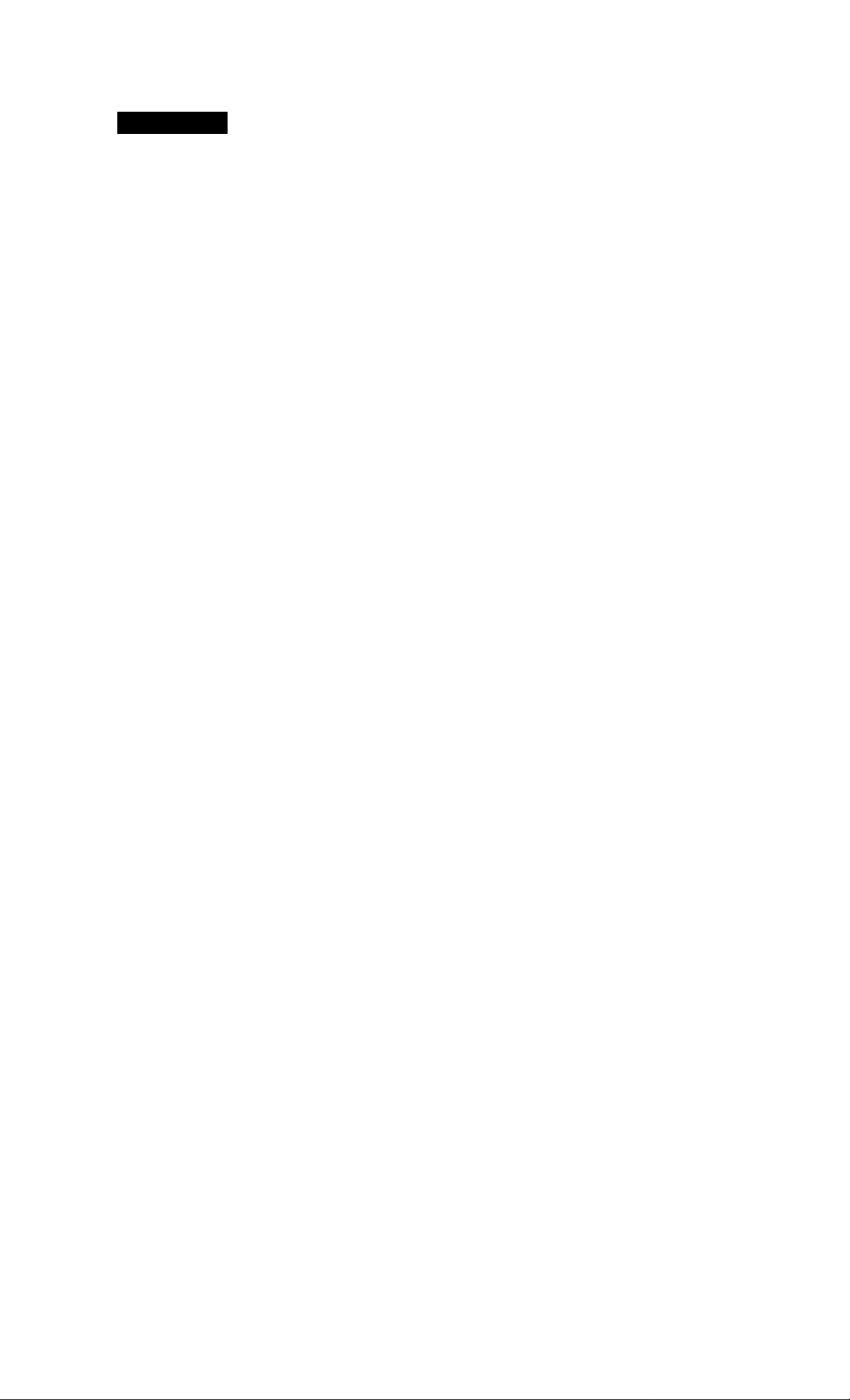
I
WARNING
To prevent fire or shock
hazard, do not expose
the unit to rain or
moisture.
To avoid electrical shock,
do not open the cabinet.
Refer servicing to
qualified personnel only.
CAUTION TO fteouct THE msK or electbic shoch.
OO NOT REMOVE COVER (OR EACH)
MO USEB-SERV1C6ABLE BARTS iNS«*
RCEER S£RV>CINO TO OUA1.IFIEO SERVICE PERSONNEL
This symbol is intended to alert
the user to the presence of
A
uninsulated "dangerous voltage"
within the product's enclosure
that may be of sufficient
magnitude to constitute a risk of
electric shock to persons.
- Reorient or relocate the receiving
antenna.
- Increase the separation between the
equipment and receiver.
- Connect the equipment into an outlet
on a circuit different from that to
which the receiver is connected.
- Consult the dealer or an experienced
radio/TV technician for help.
CAUTION
You are cautioned that any changes or
modification not expressly approved in
this manual could void your authority to
operate this equipment.
Owner's Record
The model and serial numbers are
located at the rear of the unit.
Record the serial number in the space
provided below. Refer to them whenever
you call upon your Sony dealer
regarding this product.
Model No.
Serial No.
________________________
Precautions
• If you are not going to use the player
for a long time, be sure to disconnect
the player from the wall outlet. To
disconnect the AC power cord (mains
lead), grasp the plug itself; never pull
the cord.
• AC power cord must be changed only
at the qualified service shop.
On placement
• Place the player in a location with
adequate ventilation to prevent heat
build-up in the player.
• Do not place the player on a soft
surface such as a rug that might block
the ventilation holes on the bottom.
• Do not place the player in a location
near heat sources, or in a place subject
to direct sunlight, excessive dust or
mechanical shock.
On operation
• If the player is brought directly from a
cold to a warm location, or is placed in
a very damp room, moisture may
condense on the lenses inside the
player. Should this occur, the player
may not operate properly. In this case,
remove the disc and leave the player
turned on for about an hour until the
moisture evaporates.
This symbol is intended to alert
the user to the presence of
important operating and
maintenance (servicing)
instructions in the literature
accompanying the appliance.
INFORMATION
This equipment has been tested and
found to comply with the limits for a
Class B digital device, pursuant to Part
15 of the FCC Rules. These limits are
designed to provide reasonable
protection against harmful interference
in a residential installation. This
equipment generates, uses, and can
radiate radio frequency energy and, if
not installed and used in accordance
with the instructions, may cause harmful
interference to radio communications.
However, there is no guarantee that
interference will not occur in a particular
installation. If this equipment does cause
harmful interference to radio or
television reception, which can be
determined by turning the equipment off
and on, the user is encouraged to try to
correct the interference by one or more of
the following measures;
On safety
• As the laser beam used in this unit is
harmful to the eyes, do not attempt to
disassemble the cabinet. Refer
servicing to qualified personnel only.
• Should any solid object or liquid fall
into the cabinet, unplug the player and
have it checked by qualified personnel
before operating it any further.
On power sources
• Before operating the player, check that
the operating voltage of the player is
identical with your local power
supply. The operating voltage is
indicated on the nameplate at the rear
of the player.
• The player is not disconnected from
the AC power source (mains) as long
as it is connected to the wall outlet,
even if the player itself has been
turned off.
On adjusting volume
• Do not turn up he volume while
listening to a portion with very low
level inputs or no audio signals. If you
do, the speakers may be damaged
when a peak level portion is played.
On cleaning
• Clean the cabinet, panel and controls
with a soft cloth slightly moistened
with a mild detergent solution. Do not
use any type of abrasive pad, scouring
powder or solvent such as alcohol or
benzine.
If you have any questions or
problems concerning your player,
please consult your nearest Sony
dealer.
Page 3
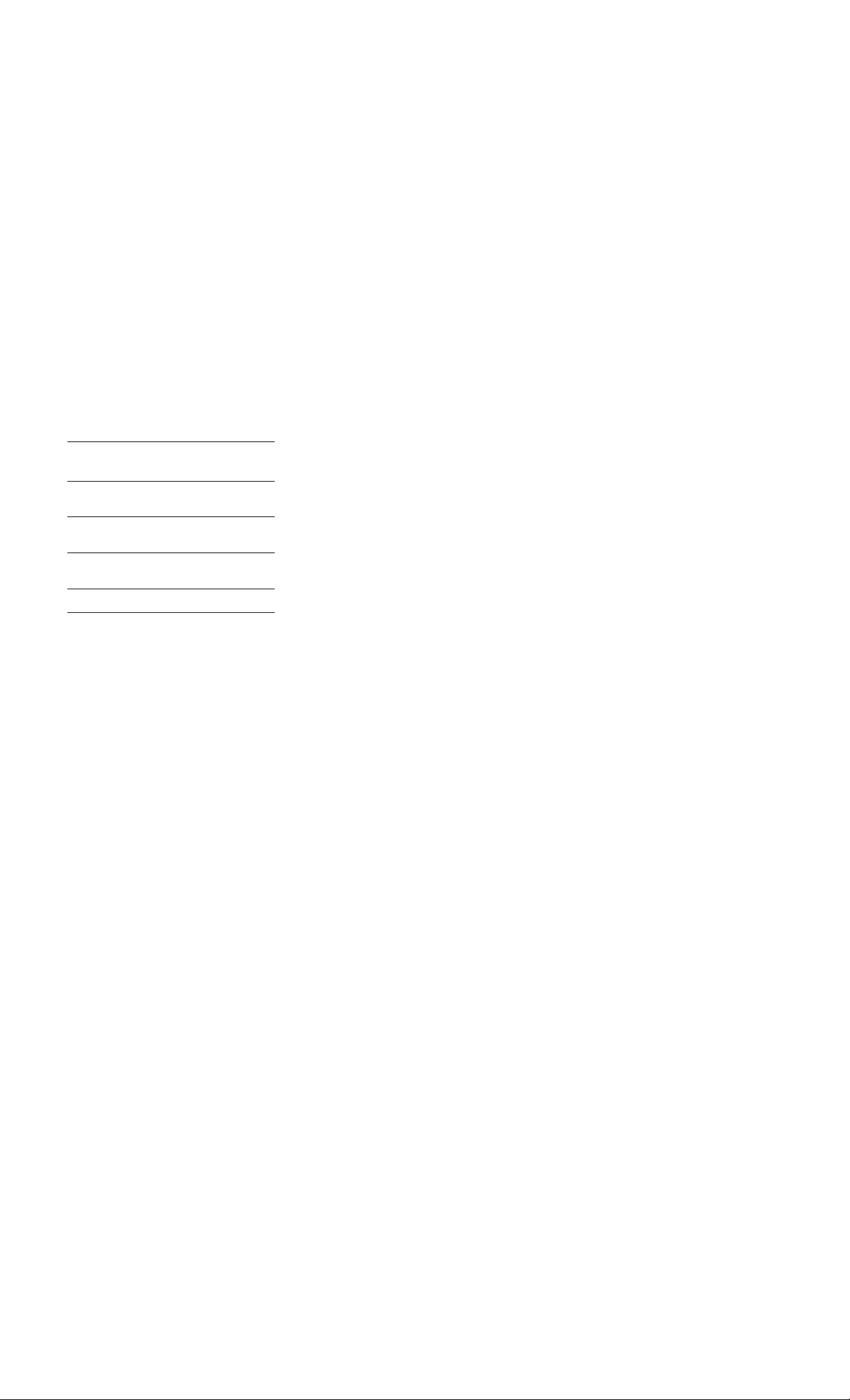
I
Welcome!
Thank you for purchasing the Sony
Compact Disc Player. Before operating
the unit, please read this manual
thoroughly and retain it for future
reference.
About This Manual
The instructions in this manual are for
models CDP-361 and CDP-261. The
CDP-361 is the model used for
illustration purposes. Any difference in
operation is clearly indicated in the text,
for example, "CDP-361 only."
Type of differences
Model 361
Variable line
output jacks
Fixed line output
jacks
Optical digital
output connector
Supplied remote
261
•
•
•
•
Table of contents
Playing a CD...........................................................................4
Getting Started
Unpacking
Hooking Up the System .
Playing CDs
Using the Display.................................................................................2'.
Locating a Specific Track or a Particular Point in a Track
Playing Tracks Repeatedly..........................................................................8
Playing in Random Order (Shuffle Play)....................................................8
Creating Your Own Program (Program Play).............................................8
Recording From CDs
Recording Your Own Program
Recording a CD by Specifying Tape Length (Time Edit)
Fading In or Out........................................................................................10
Adjusting the Recording Level (Peak Search)..........................................11
.......................
.........................
.................................................................
........................
...
9
10
6
7
Conventions
• Instructions in this manual describe
the controls on the player.
You can also use the controls on the
remote if they have the same or
similar names as those on the player.
In the instructions, the buttons on the
remote are indicated in parentheses.
• The following icons are used in this
manual:
Indicates that you can do the
task using the remote.
(Note that the CDP-261 cannot
do the tasks marked with this
icon.)
»Vii* Indicates hints and tips for
^ making the task easier.
Additional Information
Notes on CDs......................................................................................... Back cover
Troubleshooting
Specifications.........................................................................................Back cover
.....................................................................................
Back cover
Page 4
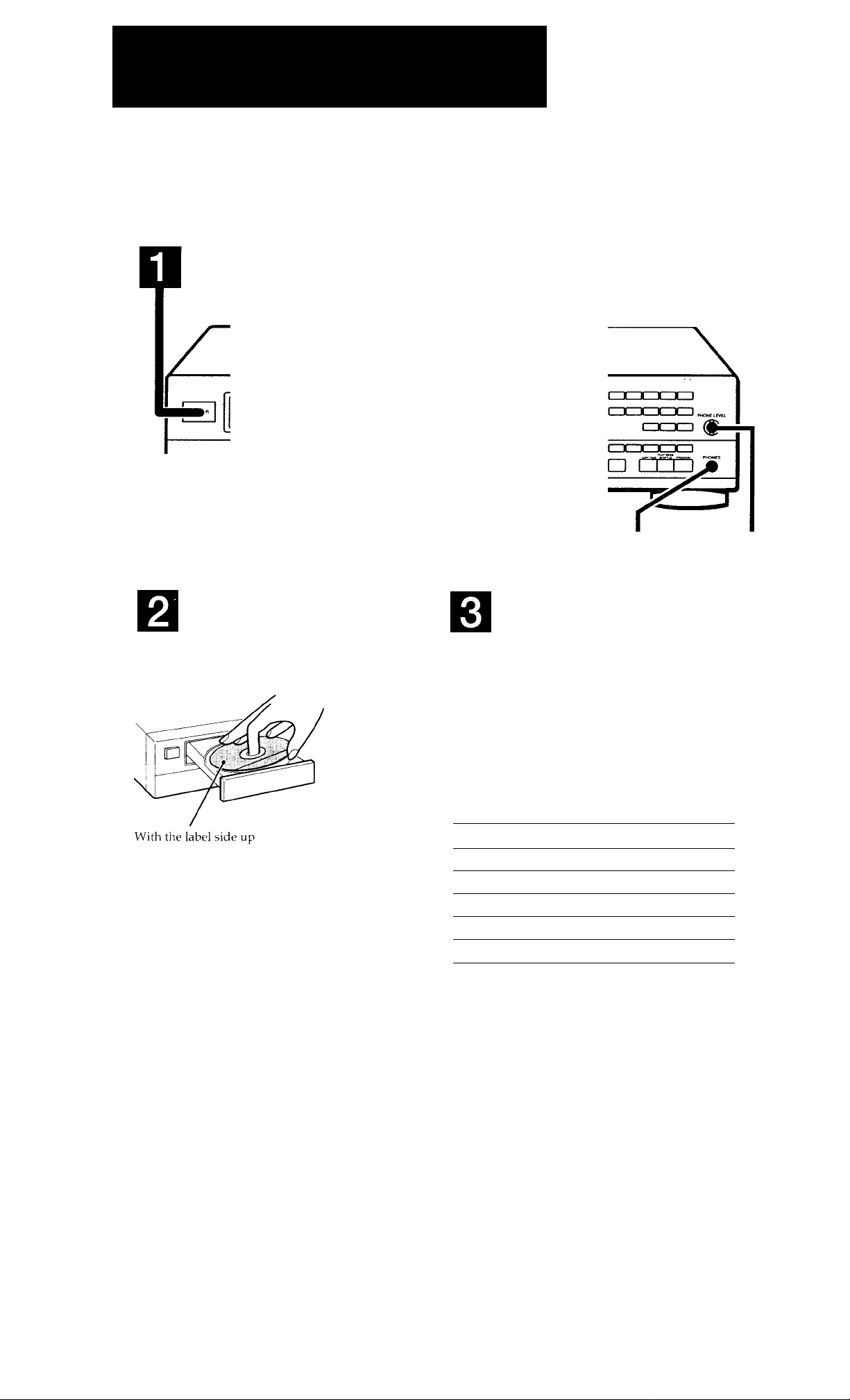
Playing a CD
Before you start...
Turn on the amplifier and select the CD player position.
Press POWER to turn on the player.
T
T
Connect the
headphones.
hi
r
Adjust the
headphone
volume.
Press ^OPEN/CLOSE, and place a
CD on the tray.
"Q' If you turn on the player with a CD in the tray
You can start playing automatically from the
beginning of the CD. if you connect a commercially
a\'ailable timer, you can start playing the CD at any
time vou want.
Press O.
The disc tray closes and the player plays all the
tracks once (continuous play).
Adjust the volume on the amplifier or the output
level with LINE OUT LEVEL on the remote
(CDP-361 only).
To stop playback
Press ■.
When you want to
Pause
Resume play after pause
Go to the next track
Go back to the preceding track
Stop play and remove the CD
play doesn't start from the first track
Press CONTINUE.
Press
II
II or O
►►OCHI (►►!)
8<Kl-4^ {!◄◄)
^OPEN/CLOSE
■
Page 5

Unpacking
Check that you received the following items:
• Audio connecting cord (1)
• Remote commander (remote) (CDP-361 only) (1)
• Sony SUM-3 (NS) batteries (CDP-361 only) (2)
Hooking Up the System
Overview
This section describes how to hook up the CD player to
an amplifier. Be sure to turn off the power of each
component before making the connections.
Inserting batteries into the remote
(CDP-361 only)
You can control the player using the supplied remote.
Insert two size AA (R6) batteries by matching the h-
and - on the batteries. When using the remote, point it
at the remote sensor H on the player.
'Q' When to replace batteries
With normal use, the batteries should last for about six
months. When the remote no longer operates the player,
replace all the batteries with new ones.
Notes
• Do not leave the remote near an extremely hot or humid
place.
• Do not drop any foreign object into the remote casing,
particularly when replacing the batteries.
• Do not expose the remote sensor to direct sunlight or
lighting apparatuses. Doing so may cause a malfunction.
• if you don't use the remote for an extended period of time,
remove the batteries to avoid possible damage from battery
leakage and corrosion.
CD player
Line output
(R)
Audio input
(L)
Line output
(L)
Audio input
(R)
To an AC outlet
Amplifier
o o o o
o o o o
: Signal flow
What cords will I need?
Audio cord (supplied) (1)
To an AC outlet
Hookups
When connecting an audio cord, be sure to match the
color-coded cord to the appropriate jacks on the
components: Red (right) to Red and White (left) to
White. Be sure to make connections firmly to avoid
hum and noise.
For CDP-361
CD player Amplifier
c=zbx
Page 6

I
Getting Started
Fdf CDP-261
CD player Amplifier
LINE ou t’’ INPUT ’
CD
1 (
R©H
K 'I
'Q' You can adjust the output level to the amplifier
(CDP-361 only) [XI
Press LINE OUT LEVEL on the remote. You can reduce
the output level up to -20 dB.
When you reduce the output level, appears in the
display.
When you turn off the player, the output level
automatically returns to the maximum level.
If you have a digital component such as a digital amplifier, D/A converter, DAT or MD (CDP-361 only)
Connect the component via the DIGITAL OUT (OPTICAL)
connector using the optical cable (not supplied). Take off
the cap and plug in the optical cable.
Note that you cannot use fading in or out (page 10) and
time fade (page 11) functions when making this connection.
-©L
h©R j
Playing CDs
Using the Display
You can check information about the disc using the
display.
TIME
Checking the total number and playing time of the tracks
Press TIME before you start playing.
The display shows the total number of tracks, total
playing time and music calendar.
234
/ n
lU. .w5.ee.
6
7 8
5
9 10
<0=3—
Optical cable (not supplied)
CD player
Note
When you connect via the DIGITAL OUT (OPTICAL)
connector, noise may occur when you play CD software other
than music, such as a CD-ROM.
POC-15
■d b-
Digital component
Connecting the AC power cord
Connect the AC power cord to a wall outlet.
Where do I go next?
Now you're ready to use your player.
If you aren't familiar with how to play CDs, go to the section
"Playing a CD" on page 4.
Then, go to the follozving sections for other operations.
Total number of
tracks
Total playing time
Music calendar
While in shuffle play mode ("SHUFFLE" appears in
the display; see page 8), a one-second access time blank
is added between each track. This increase is
automatically added to the total playing time in the
display.
The information also appears when you press
= OPEN/CLOSE to close the disc tray.
Display information while playing a disc
While playing a disc, the display shows the current
track number, playing time and the music calendar.
234
I.
5 6.
Current track
number
Playing time
The track numbers in the music calendar disappear
after they are played.
878 9 10
Music calendar
5
Page 7

Playing CDs
I
Checking the remaining time
Each time you press TIME while playing a disc, the
display changes as shown in the chart below.
Playing time and
number of the
current track
Press
Remaining time on
the current track
Remaining time on
the disc
► I
If the track number exceeds 68,
"— . —" appears instead of the
remaining time.
If the remaining time exceeds 100
minutes in program mode,
remaining time.
/
Press
WN SEC \
- ;. 5 71
_ _ , 1 2 3 4 5
2
6 10
-H 3. 31? I ZZZi-t?
appears instead of the
Press n —
To locate
The next or
succeeding tracks
The current or
preceding tracks
A specific track
directly
By scanning each
track for 10 seconds
(music scan)
A point while
monitoring the sound
A point quickly by
observing the display
during pause
'P' When you directly locate a track numbered over 10
Press >10 first, then the corresponding number buttons.
To enter "0," use button 10.
Example: To play track number 30
Press >10 first, then 3 and 10.
'Q' You can extend the playing time during music scan
Press MUSIC SCAN repeatedly until the playing time
you want (10,20 or 30) appears in the display. Each time
you press the button, the playing time changes cyclically.
Press
►►I>C>il (►►!) repeatedly until you
find the track
(1^^) repeatedly until you
find the track
Number button of the track
MUSIC SCAN before you start
playing. When you find the track you
want, press O to start playing.
►►[>l>il (►►) (forward) or D<l<-<4
(•<^) (backward) and hold down until
you find the point
lKKI^^/^^I>C>il {◄◄/►►) and hold
down until you find the point. You
will not hear the sound during the
operation.
Locating a Specific Track or a Particular Point in a Track
You can quickly locate any track while playing a disc
using the ll«-4^/^>-I>t>il (AMS: Automatic Music
Sensor) buttons or number buttons.
You can also locate a particular point in a track while
playing a disc.
MUSIC SCAN Number buttons >10
(CDP-361 only)
Number
buttons
>10 -
CDCDa
O O O
O O O
Note
If " ~l ~l " appears in the display, the disc has reached the end
while you were pressing ►►OfcHi (►►). Press D<3<l-+4
or ◄◄) to go back.
Page 8

Playing CDs
Playing Tracks Repeatedly
I
To cancel shuffle play
Press CONTINUE.
You can play tracks repeatedly in any play mode.
REPEAT
Press REPEAT while playing a disc.
"REPEAT" appears in the display. The player repeats
the tracks as follows:
When the disc is played in
Continuous play (page 4)
Shuffle play (page 8)
Program play (page 8)
To cancel repeat play
Press REPEAT repeatedly until "REPEAT" disappears from
the display.
The player repeats
All the tracks
All the tracks in random
orders
The same program
Repeating the current track
You can repeat only the current track while the disc is
played in continuous play.
While the track you want is being played, press
REPEAT repeatedly until "REPEAT 1" appears in the
display.
'Q' You can start shuffle play while playing
Press SHUFFLE, and shuffle play starts from the current
track.
Creating Your Own Program (Program Play)
You can arrange the order of the tracks on a disc and
create your own program. The program can contain up
to 24 tracks.
CHECK
CLEAR
1 Press PROGRAM.
"PROGRAM" appears in the display.
2 Press the number buttons of the tracks you want to
program in the order you want.
To program the track numbered over 10, use the
>10 button (see page 7).
Last programmed Playing order
track I I
Number buttons >10
[>
PROGRAM
St
Playing in Random Order (Shuffle Play)
You can have the player "shuffle" tracks and play in a
random order.
SHUFFLE
After one second
V
,— MN SEC
5 .(ajB,
PROGRAM
Total playing time
If you've made a mistake
Press CLEAR, then press the correct number button.
1 Press SHUFFLE.
"SHUFFLE" appears in the display.
2 Press to start shuffle play.
The Jj indication appears while the player is
3 Press t> to start program play.
To cancel program play
Press CONTINUE.
"shuffling" the tracks.
8
Programmed tracks
2
5
8
Page 9

Playing CDs Recording From CDs
'Q' The program remaini even after the program play
ends
When you press I>, you can play the same program
again.
Notes
• The total playing time doesn't appear in the display when it
exceeds 100 minutes.
• "FULL" appears in the display when you try to add a track
to a program which already contains 24 tracks.
Checking the track order
You can check your program before or after you start
playing.
Press CHECK.
Each time you press this button, the display shows the
track number in the programmed order. After the last
track in the program, the display shows "End" and
returns to the original display. If you check the order
after you start playing, the display shows only the
remaining track numbers.
Recording Your Own Program
You can record the program you've created on a tape,
DAT or MD. The program can contain up to 24 tracks.
By inserting a pause during programming, you can
divide the program into two for recording on both
sides of a tape.
Number buttons >10
t> II
1 Create your program (for side A when recording
on a tape) while checking the total playing time
indicated in the display.
Follow Steps 1 and 2 in "Creating Your Own
Program" on page 8.
The i'^1 indication appears in the display.
PROGRAM
Changing the track order
You can change your program before you start playing.
To
Erase a track
Erase the last track in the
program
Add tracks to the end of the
program
Change the whole program
completely
Press
CHECK until the track you
don't want appears in the
display, then press CLEAR
CLEAR. Each time you press
the button, the last track will
be cleared.
Number buttons of the tracks
to be added
■ (stop). Create a new
program following the
programming procedure.
2 When you record on both sides of the tape, press
II to insert a pause.
The "P" and folol indications appear in the display
and the playing time is reset to "0.00."
When you record on one side of the tape or on a
DAT or MD, skip this step and go to Step 4.
A pause is counted as one track
You can program up to 23 tracks when you insert a
pause.
3 Repeat Step 1 to create the program for side B.
4 Start recording on the deck and then press O on
the player.
When you record on both sides of the tape, the
player pauses at the end of the program for side A.
5 When you record on side B, reverse the tape and
press O or II on the player to resume playing.
'Q' You can check the total playing time while
programming (program edit)
To select a track, press or ►►>1>1I (►►!)
and check the total playing time. Then press PROGRAM
to confirm your selection.
'Q' To check and change your program
See the left column of this page.
The indication appears while checking the program
for side A and [¿^1 while checking the program for side
B.
Page 10

Recording From CDs
'Q' When tracks, which aren't numerically consecutive on
the disc,^re programmed consecutively (i.e. 1, 3, 5
etc.)
A one-st'cond access time blank is added between the
tracks.
Recording a CD by Specifying
Tape Length (Time Edit)
You can have the player create a program that will fit
the length of the tape.
The player automatically creates a program, keeping
the original order of the disc.
The program can contain up to 24 tracks (a pause
inserted between tracks is counted as one track).
Note that tracks whose numbers are over 24 cannot be
programmed.
5 Start recording on the deck and then press O on
the player.
When you record on both sides of the tape, the
player pauses at the end of the program for side A.
6 When you record on side B, reverse the tape and
press O or II on the player to resume playing.
To cancel time edit
Press CONTINUE.
'Q' You can program the tracks you want in advance
Select the tracks before doing the above procedure. The
player creates a program from the remaining tracks. In
this case, you cannot select "HALF" to specify the tape
length.
'Q' You can freely specify the tape length
Set the tape length using number buttons. To enter "0,"
use button 10.
Example: When the tape length of one side is 30 minutes
and 15 seconds
. Press 3, 10, 1 and 5.
O IK)<l-^^/^*-[>C>ll EDIT/TIME FADE
Press EDIT/TIME FADE before you start playing
until EDIT appears and "A" in the f'^1 indication
flashes in the display.
Press IKKl-4^ or ►►t’W to specify the tape
length.
Each time you press these buttons, the display
changes as shown below, with the tape length of
one side following each indication.
>HALF
-*C-46>-
.C-54»
-.C-60»-
.C-74.^
(23.00)
(27.00)
(30.00)
When you select "HALF"
The player sets the program of each side to a half of the
total playing time of the disc. Note that you cannot select
"HALF" when the disc has more than 24 tracks.
(37.00)
• C-90».
(45.00)
Press EDIT/TIME FADE to have the player create
the program.
The display shows the tracks to be recorded. "B" in
the r°^1 indication flashes in the display.
When you record on both sides of the tape, press
EDIT/TIME FADE again.
The player inserts a pause, then creates the
program for side B. The display shows the
programmed tracks.
When you record on one side of the tape or on a
DAT or MD, skip this step.
'Q' When tracks, which aren't numerically consecutive on
the disc, are programmed consecutively (i.e. 1, 3, 5
etc.)
A one-second access time blank is added between the
tracks.
Fading In or Out
You can manually fade in or out to prevent tracks from
starting or ending abruptly.
Note that you cannot use this effect when you use the
DIGITAL OUT (OPTICAL) connector (CDP-361 only).
EDIT/TIME FADE FADER
IKKI-4^/^»t>B
To
Start play fading in
End play fading out
Press FADER
During pause. The -•<! indication
flashes and play fades in.
When you want to start fading out.
The indication flashes. The play
fades out and the player pauses.
10
Page 11

Fading out at the specified time (Time Fade)
You can have the player fade out automatically by
specifying the playing time. Once you set the time fade,
it works twice, that is, the play fades out at the end of
both sides of a tape,
1 Press EDIT/TIME FADE repeatedly before you
start playing until " [¿™~j " and "A" in the
indication appear in the display.
2 Press IKKI-<^ or ►►1>C>11 to specify the playing
time.
Each time you press these buttons, the display
changes as shown below, with the playing time of
one side following each indication.
. HALF C-46 C-54 C-60 C-74 »-
(23,00) (27.00) (30.00) (37.00)
When you select "HALF"
The player sets the playing time to a half of the total
playing time.
♦ C-90<-
(45.00)
Press O to start playing.
At the specified time the play fades out and the
player pauses. "B" in the indication appears
in the display.
To record on side B, reverse the tape and press O
or II on the player to resume playing.
Again, the play fades out at the specified time.
Recording From CDs
Adjusting the Recording Level (Peak Search)
The player locates the highest level among the tracks to
be recorded to let you adjust the recording level before
you start recording.
■ PEAK SEARCH
1 Before you start playing, press PEAK SEARCH.
"PEAK" flashes in the display and the player
repeats the portion of the highest level.
2 Adjust the recording level on the deck.
3 Press ■ on the player to stop peak search.
"PEAK" disappears from the display.
Note
The portion with the highest level may differ every time vou
try the adjustment on the same disc. The difference is,
however, so slight that you won't find any problem in
adjusting the recording level precisely.
To cancel time fade
Press EDIT/TIME FADE.
y' You can freely specify the playing time
See "You can freely specify the tape length" on page 10.
You can change discs during time fade
If the play ends before the specified fade-out time, (for
example, when you record CD-singles on a tape) change
the disc. The specified fade-out time is counted only
during playing.
'Q' You can fade in to resume playing in Step 4
After you reverse the tape, press FADER.
11
Page 12

Additional Information
Notes on CDs
On handling CDs
• To keep the disc clean, handle the disc by its edge. Do not
touch the surface.
• Do not stick paper or tape on the disc.
Not this way
• Do not expose the disc to direct sunlight or heat sources
such as hot air ducts, nor leave it in a car parked in direct
sunlight as there can be considerable rise in temperature
inside the car.
• Do not use any commercially available stabilizer. If you do,
the disc and the player may be damaged.
• After playing, store the disc in its case.
On cleaning
• Before playing, clean the disc with a cleaning cloth. Wipe
the disc from the center out.
^Moisture has condensed Inside the player. Remove
the disc and leave the player turned on for about an
hour (see page 2).
The recording level has changed. (CDP-361 only)
^The recording level changes if you adjust the output
level with LINE OUT LEVEL on the remote during
recording.
The remote does not function. (CDP-361 only)
^Remove the obstacles in the path of the remote and
the player.
^ Point the remote at the remote sensor @ on the player.
■♦Replace all the batteries in the remote with new ones
if they are weak.
Specifications
Compact disc player
Laser
Wavelength
Frequency response
Signal-to-noise ratio
Dynamic range
Harmonic distortion
Channel separation
Semiconductor laser
780 - 790 nm
2 Hz to 20 kHz ± 0.5 dB
More than 100 dB
More than 98 dB
Less than 0.0045%
More than 95 dB
Do not use solvents such as benzine, thinner, commercially
available cleaners or anti-static spray intended for vinyl LPs.
Troubleshooting
If you experience any of the following difficulties while
using the player, use this troubleshooting guide to help
you remedy the problem. Should any problem persist,
consult your nearest Sony dealer.
There's no sound.
■♦Check that the player is connected securely.
“♦Make sure you operate the amplifier correctly.
^ Adjust the playback level using the PHONE LEVEL
control while listening with headphones.
"♦Adjust the output level with LINE OUT LEVEL on the
remote (CDP-361 only).
The CD does not play.
^There's no CD inside the player ("no dISC" appears).
Insert a CD.
^Place the CD with the label side up on the disc tray
correctly.
“♦Clean the CD (see above).
Outputs
Load
impedance
Over 10 kiiohms
Over 10 kilohms
Wave length: 660 nm
32 ohms
LINE OUT
(VARIABLE)
(CDP-361)
LINE OUT
(CDP-261)
DIGITAL
OUT
(OPTICAL)
(CDP-361)
PHONES
Jack
type
Phono
jacks
Phono
jacks
Optical
output
connector
Stereo
phone
Maximum
output
level
2 V
(at 50 kiîohms)
2 V
(at 50 kilohms)
-18 dBm
10 mW
jack
General
Power requirements
Power consumption
Dimensions (approx.)
(w/h/d)
120 V AC, 60 Hz
low
430 X 100 X 295 mm
(17 X 4 X 11 5/8 in.) ind. projecting
parts
Mass (approx.)
3.2 kg (7 lbs 1 oz)
Supplied accessories
Audio cord (2 phono plugs - 2 phono plugs) (1)
Remote commander (remote) (CDP-361 only) (1)
Sony SUM-3 (NS) batteries (CDP-361 only) (2)
Design and specifications are subject to change without notice.
Sony Corporation Printed in China
