Page 1
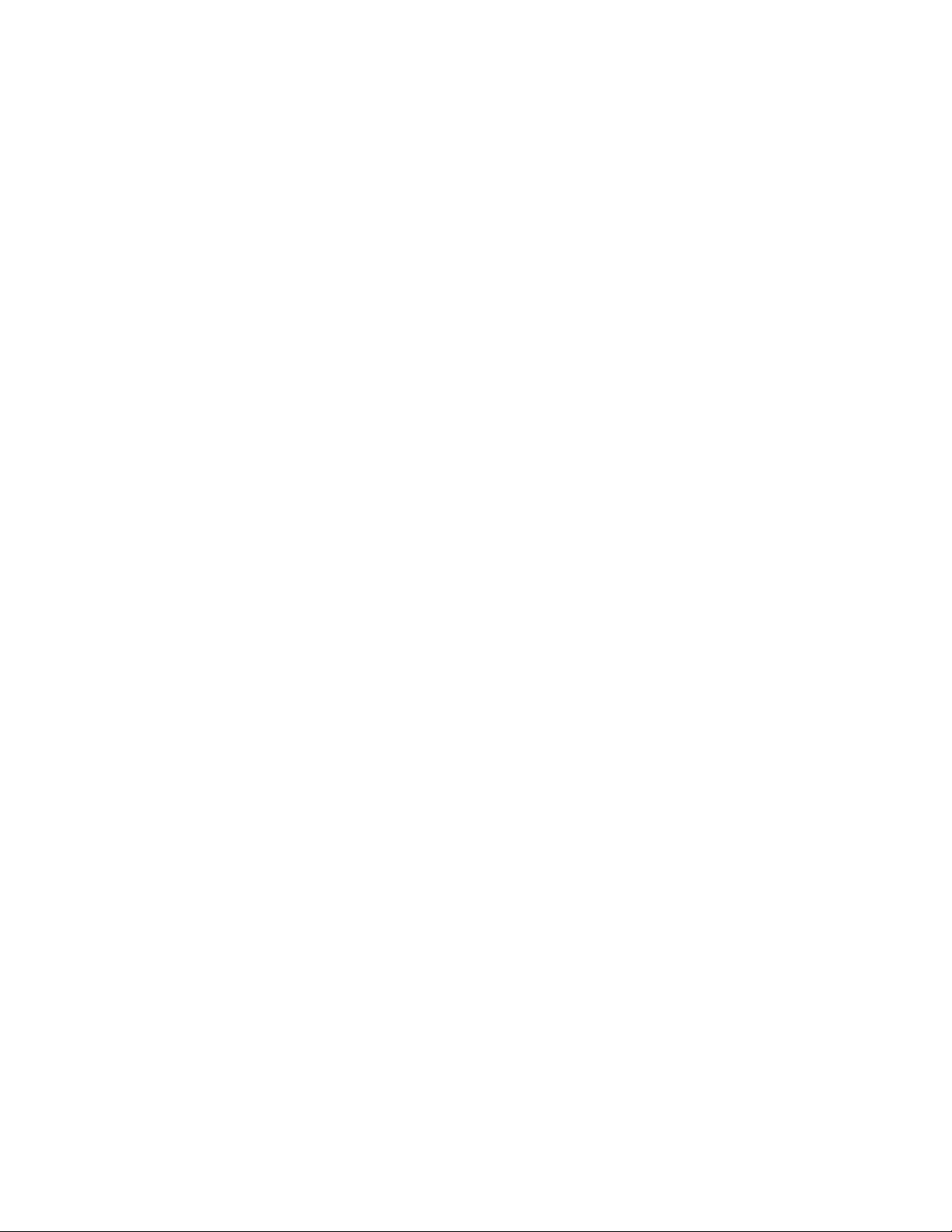
3-756-199-21(1)
Compact Disc
Player
Operating Instructions
(oId§E
OlOrmt AUDIO
CD P-311
CDP-2t1
© 1993 by Sony Corporation
Page 2
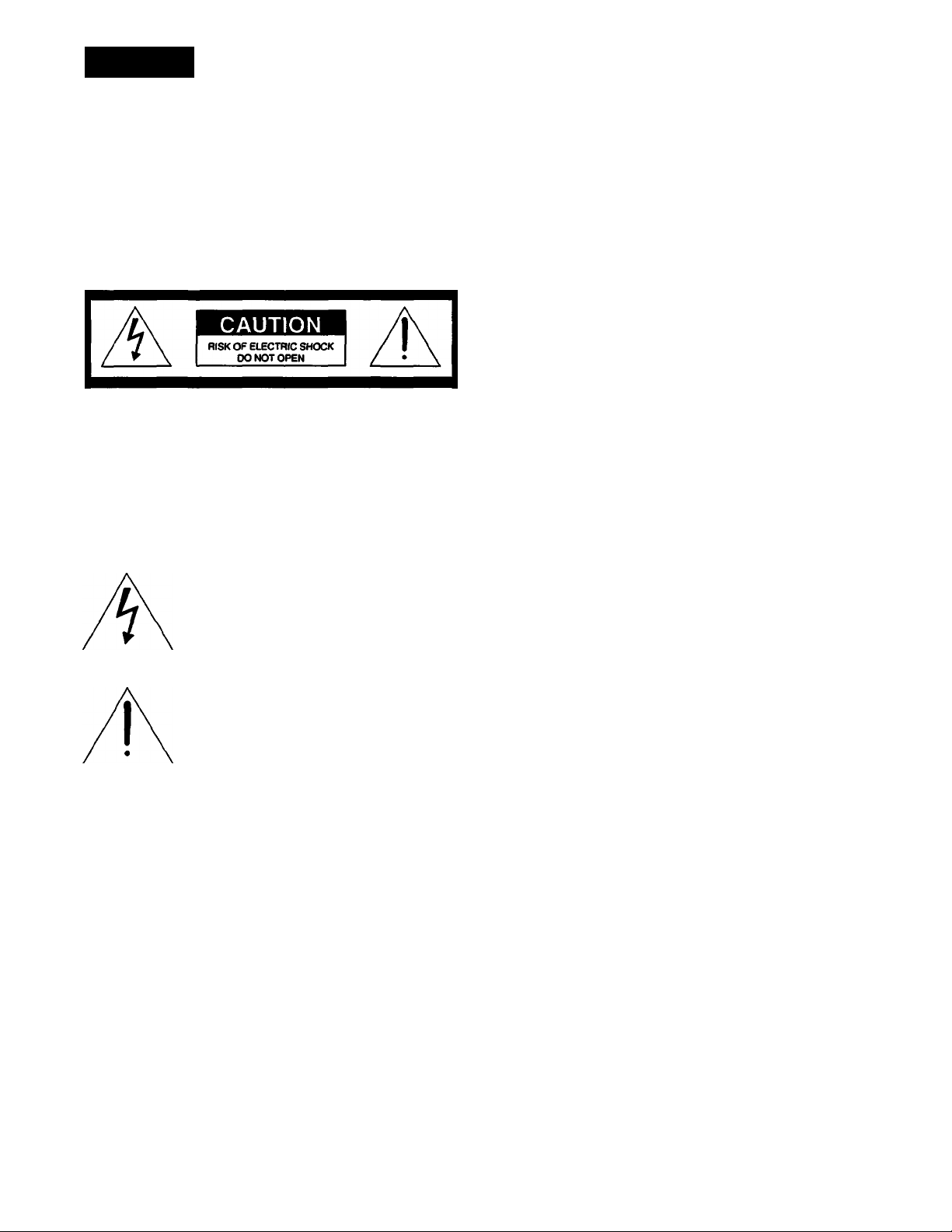
Warning
To prevent fire or shock hazard, do not
expose the unit to rain or moisture.
To avoid eiectricai shock, do not open the
cabinet. Refer servicing to quaiified
personnel only.
CAUTION: TO REDUCE THE RISK OF ELECTRIC SHOCK.
DO NOT REMOVE COVER (OR BACK).
NO USER-SERVICEABLE PARTS INSIDE.
REFER SERVICING TO QUAUFIED SERVICE PERSONNEL.
This symbol is intended to alert the user to the
presence of uninsulated ‘dangerous voltage”
within the product’s enclosure that may be of
sufficient magnitude to constitute a risk of
electric shock to persons.
INFORMATION
This equipment has been tested and found to comply with the limits
for a Class B digital device, pursuant to Part 15 of the FCC Rules.
These limits are designed to provide reasonable protection against
harmful interference in a residential installation. This equipment
generates, uses, and can radiate radio frequency energy and, if not
installed and used in accordance with the instructions, may cause
harmful interference to radio communications. However, there is no
guarantee that interference will not occur in a particular installation. If
this equipment does cause harmful interference to radio or television
reception, which can be determined by turning the equipment off and
on, the user is encouraged to try to correct the interference by one or
more of the following measures:
- Reorient or relocate the receiving antenna.
- Increase the separation between the equipment and receiver.
- Connect the equipment into an outlet on a circuit different from that
to which the receiver is connected.
-Consult the dealer or an experienced radio/TV technician for help.
CAUTION
You are cautioned that any change or modifications not expressly
approved in this manual could void your authority to operate this
equipment.
Owner’s Record
The model and serial numbers are located at the rear of the unit.
Record the serial number in the space provided below. Refer to
them whenever you call upon your Sony dealer regarding this
product.
This symbol is intended to alert the user to the
presence of important operating and
maintenance (servicing) instructions in the
literature accompanying the appliance.
Model No. Serial No..
Page 3

Table of Contents
Safety Precautions
Chapter 11ntroduction
Safety precautions
Maintenance...................................................................................3
................................................................................
Chapter 2 Getting Started
Unpacking........................................................................................... 4
Choosing a good location..................................................................4
Checking the supplied accessories..................................................... 4
Inserting the batteries into the remote commander
(only for CDP-311)...........................................................................5
Hooking up the system
Notes on connection
Identifying the parts................................................................................7
Front panel/Remote commander
..........................................................................
........................................................................
.......................................................
Chapter 3 Basic Operations
Playing a disc....................................................................................... 8
Piaying the entire disc.......................................................................8
Information display...........................................................................9
Locating a particular selection
Locating a particular point in a selection
Fade-in / Fade-out.........................................................................11
Playing selections in a random order
Shuffle play................................................................................... 12
Playing in a desired order
Program play
Recording a program......................................................................14
Changing your program.................................................................. 15
Playing the beginning of each selection...................................................16
Music scan play............................................................................. 16
Playing repeatedly............................................................................... 17
Repeat play...................................................................................17
................................................................................
..........................................................
............................................
......................................................
.....................................................................
Chapter 4 Advanced Operations
Designating the total playing time........................................................... 18
Operating time edit......................................................................... 18
Fading out at the desired time - Time fade...............................................20
Locating the portion with the highest level
- Peak search................................................................................21
Before operating the unit, please read the following precautions
3
6
6
7
10
11
12
13
13
carefully.
Check the operating voltage of the unit before operation.
Operate the unit only on 120 V AC, 60 Hz.
Stop operation immediately if any liquid or solid object should
fall into the cabinet. Unplug the unit and have it checked by
qualified personnel.
Unplug the unit from the wall outlet if you do not use it for a
long time. Disconnect the cord by grasping the plug. Never pull the
cord itself.
The unit is not disconnected from the AC power source (mains) as
long as it is connected to the wall outlet, even if the unit itself has
been turned off.
As the laser beam used in this unit is harmful to the eyes, do not
attempt to disassemble the cabinet. Refer servicing to qualified
personnel only.
The AC power cord must be changed only at a qualified service
shop.
If you have any questions or problems concerning your unit, please
contact your nearest Sony dealer.
For detailed safety precautions, see the leaflet “IMPORTANT
SAFEGUARDS”.
Notes on handling discs
• To keep the disc clean, handle the disc by its edge. Do not touch
the surface.
• Do not stick paper or tape on the disc.
* Do not expose the disc to direct sunlight or heat sources such as
hot air ducts, nor leave it in a car parked in direct sunlight as there
may be a considerable rise in the temperature.
• After playing, store the disc in its case.
Caution on adjusting volume
Do not turn up the volume while listening to a portion with very low
level inputs or no audio signals. If you do, the speakers may be
damaged when a peak level portion is played.
Chapter 5 Additional Information
Specifications......................................................................................22
Troubleshooting guide..........................................................................23
Convention
This indicates a function operated only on the main unit.
The illustrations used in this manual are of the CDP-311.
The layout and the functions of the buttons of CDP-311 and
CDP-211 are the same.
As CDP-211 is not supplied with a remote commander, they do
not have those functions activated only by remote commander.
In the instructions starting from page 8, buttons on the remote
commander are indicated in perenthesis, unless mentioned
othenvise.
Maintenance
Cleaning Your Unit
Clean the cabinet, panel and controls with a soft doth lightly
moistened with a mild detergent solution. Do not use any type of
abrasive pad, scouring powder or solvent such as alcohol or
benzine.
Cleaning Discs
When a disc becomes dirty, clean it with
a cleaning doth. Wipe the disc from the
center outwards.
Do not use solvents such as benzine,
thinner, commercially available cleaners
or anti-static spray intended for analog
discs.
Page 4
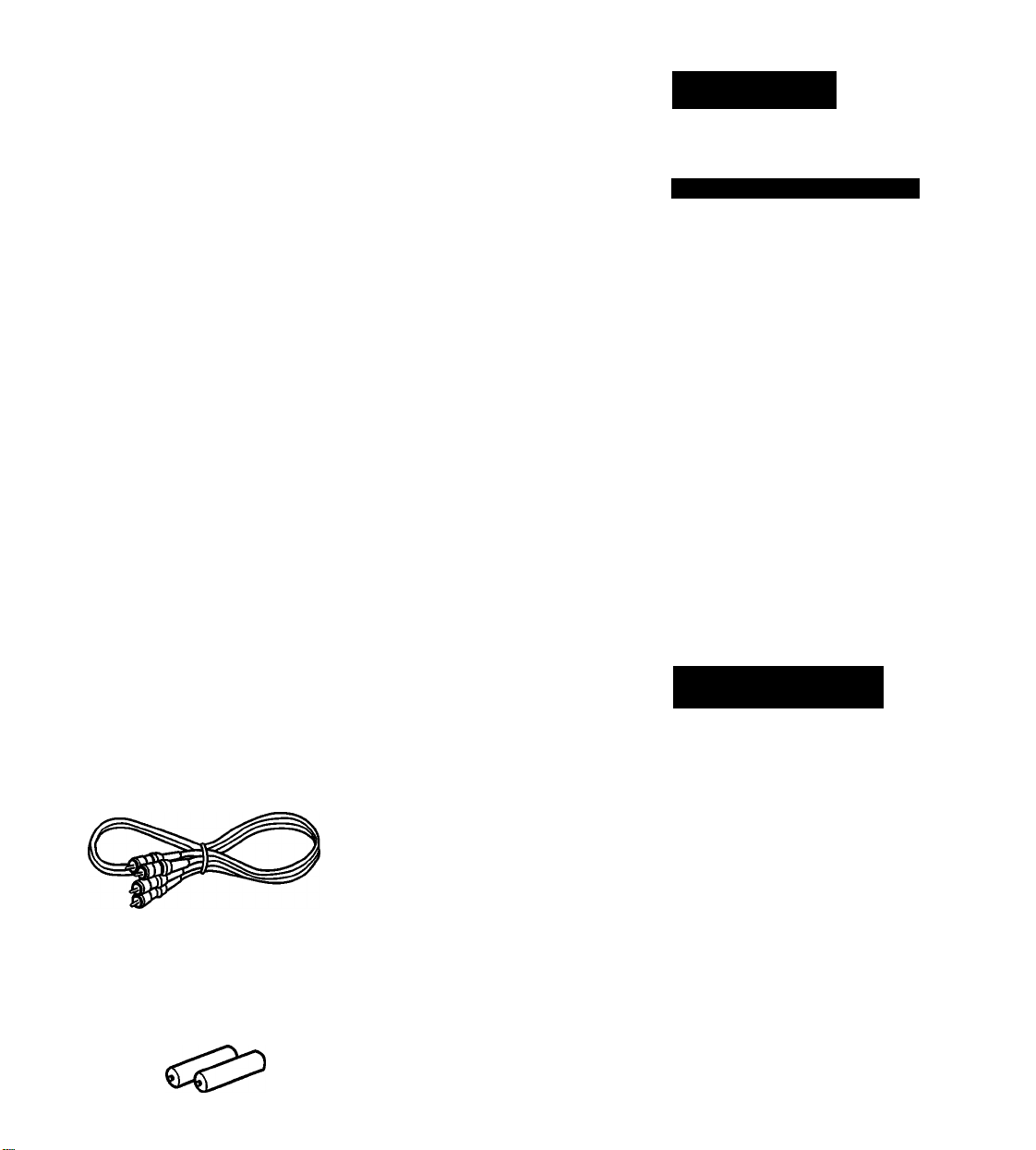
Unpacking
Choosing a Good Location
• Place the unit in a location with adequate
air circulation to prevent internal heat
buikj up in the unit
• Do not place the unit on a soft surface,
such as a rug that might block the
ventilation holes on the bottom.
• Do not install the unit:
-near heat sources such as radiators or
air ducts.
- in a place subject to direct sunlight,
excessive dust, mechanical vibration or
shock.
On moisture condensation
If the unit is brought directly from a cold to a
warm location, or is placed in a very damp
room, moisture may condense on the lens
inside the unit. Should this occur, the unit
will not operate. In this case, remove the
disc and leave the unit turned on for about
an hour until the moisture evaporates.
Checking the Supplied
Accessories
Make sure that all supplied accessories are
included with your unit. This manual and
a)
c)
b)
the following items must be included with
yourCDP-311 and 211.
If not. contact your Sony dealer.
a) Audio connecting cord (1)
b) Remote commander (1)
(only for CDP-311)
c) Sony SUM-3 (NS) batteries (2)
(only for CDP-311)
Do not throw away the carton and the
packing material. They will come in handy
when transporting the unit or shipping it for
servicing.
Page 5
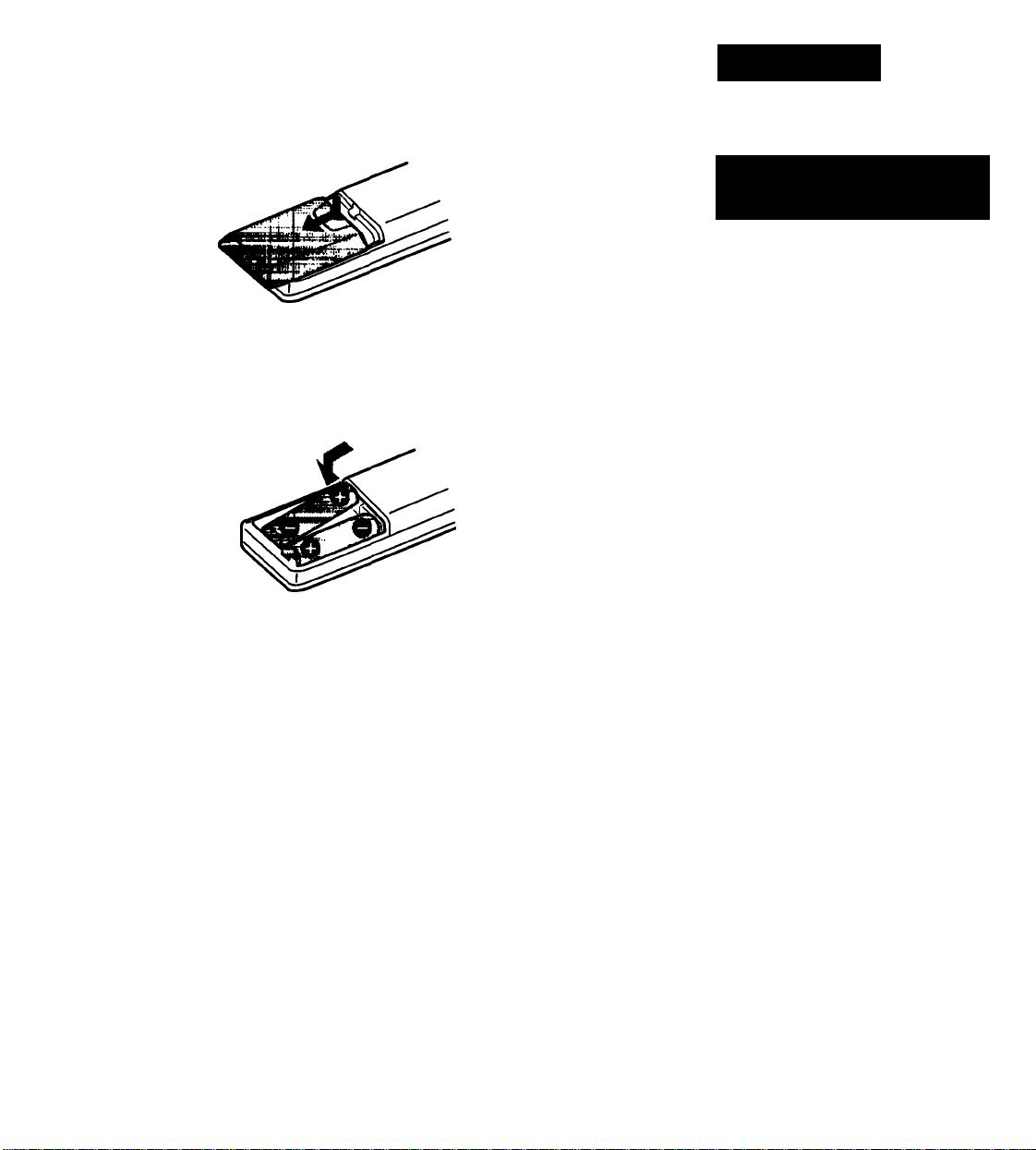
1
Unpacking
Inserting the Batteries into
the Remote Commander (only
for CDP-311)
You can control the unit with the suppiied
remote commander.
insert two size AA (R6) batteries with the
correct poiarity.
1 Slide the cover to remove it
2 Insert two size AA (R6) batteries
correctly so that the ® and 6
polarities match the polarity
diagrams inside the battery
compartment
On battery life
• About half a year of normal operation can
be expected when using Sony
SUM-3 (NS) batteries.
• When the batteries are run down, the
remote commander will not operate the
unit. If this happens, replace both
batteries with new ones.
Notes on the remote commander
and remote control operation
• Keep the commander away from
extremely hot or humid places.
• Avoid dropping any foreign objects into
the commander casing, particularly when
replacing the batteries.
• Avoid exposing the remote sensor to
direct sunlight or lighting apparatus. Such
exposure can cause a maKunction.
• To avoid damage caused by battery
leakage and corrosion, remove the
batteries when the commander will not be
used for a long time.
Page 6
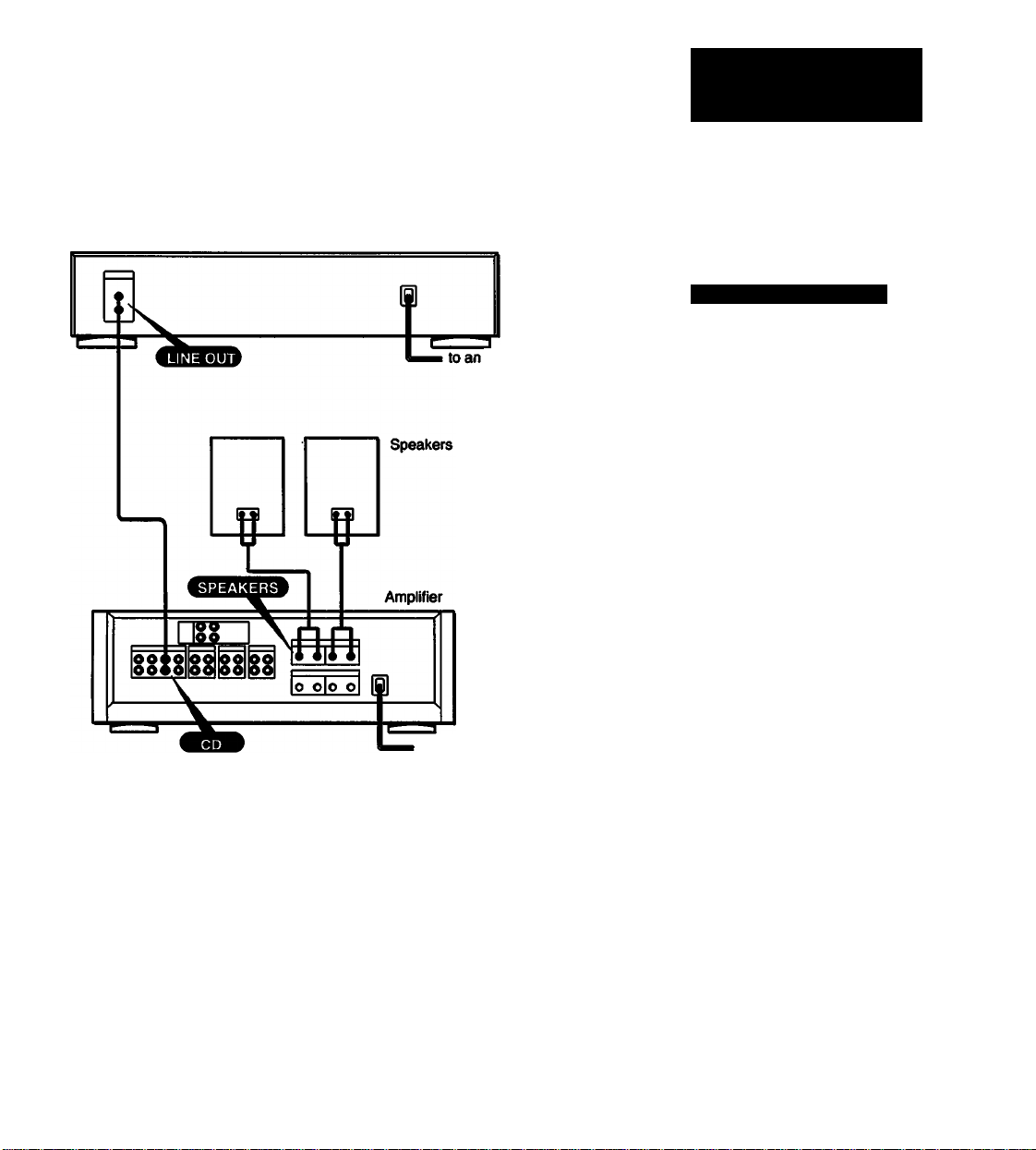
Compact disc player
AC outlet
Hooking Up the System
Connect the unit to an amplifier as shown in
Rg.Q.
Notes on Connection
• Turn off the power of each unit before
making connections. Connect the AC
power cord iast.
• Be sure to insert the plugs firmly into the
jacks. Loose connection may cause hum
and noise.
• Leave a iittle slack in the connecting cord
to ailow for inadvertent shock or vibration.
• The supplied audio cord piugs and jacks
are coior coded. Red plugs and jacks are
for the right channel (R) and white ones
for the left channel (L).
to an AC outlet
Page 7
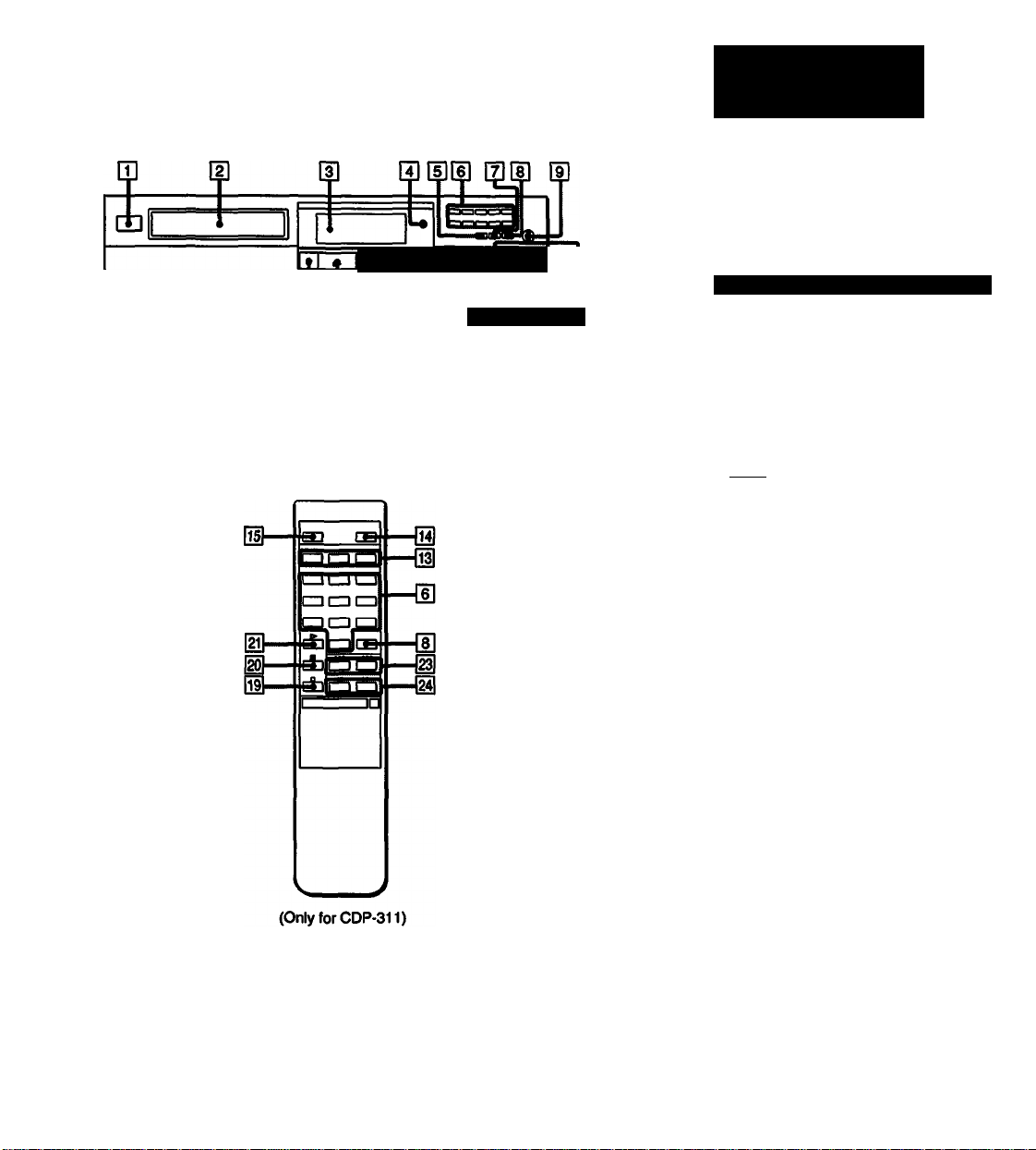
CDP-311A:DP-211
RM-D190
Identifying the Parts
Refer to the pages indicated in parenthesis
for detaiis.
nn HH [|r
Front Panel/Remote Commander
[T] POWER switch (8)
m Disc tray (8)
d] Display window
(D Remote sensor
dJ CHECK (program check) button (15)
m Numeric buttons (10,13,14,18,20)
0 CLEAR (program clear) button (15)
ID I >101 (over 10) button (10)
S PHONE LEVEL control (8)
H MUSIC SCAN button (16)
ini PEAK SEARCH button (21)
H PHONES jack (8)
mi Play Mode buttons
CONTINUE button (12,13,19)
SHUFFLE button (12,13,19)
PROGRAM button (13,14)
(PGM for the remote commander)
H FADER button (11)
d REPEAT button (17)
d ED1T/TIME FADE button (18,20)
GÜ TIME button (9)
d K4 <«4 /►► (AMSVmanual
search) buttons
(10,11,14,16,18,20,21)
d ■ (stop) button (8)
d II (pause) button (8)
d ^ (play) button (8)
11 ± OPEN/CLOSE button (8)
d M4 / ►H (AMS*) buttons (10,14)
(Only on the remote commander)
d ◄◄ / ►► (manual search)(11,16)
(Only on the remote commander)
' AMS is the abbreviation of Automatic
Music Sensor.
Page 8

Playing a Disc
In the continuous play mode, you can play
from the first selection or a desired
selection on your disc.
Before playing a disc, turn on the amplifier
and set the input selector to the CO player
position.
Playing the Entire Disc
1 Press POWER.
The display window appears.
2 Press ± OPEN/CLOSE.
Place a disc with the printed side up on
1
the tray.
3 Preset.
The disc tray closes and the first
selection starts playing. The display
shows you the following informatin.
a) Selection number
b) Elapsed playing time
c) Music calendar
To stop play
To stop for a moment during play, press II.
To resume play, press ^ orll again.
To stop play, press ■.
To stop play and open the tray, press
± OPEN/CLOSE.
For private listening
Connect a pair of headphones to the
PHONES jack.
To increase the volume, turn the
PHONE LEVEL control clockwise.
Tc decrease it. turn the control
counterclockwise.
To take out the disc
Press ± OPEN/CLOSE.
To play an 8cm (3>lnch) CD
Place it on the inner circle of the tray. If the
disc is provided with an adaptor, first
remove it. Do not put a normal CD (12cm/5*
inch) upon an 8 cm CD.
8
Page 9

Playing a Disc
What Is this indication?
no d ISC
This indication appears when there is no disc on
the disc tray.
It you turn on tho power with a disc in the tray
Play begins automatically from the beginning of
the disc. By connecting a commercially available
timer, disc play can be started at any desired
time.
Information Display
?)
J
_ _ _
IU t DX D
b)
b)
L
!!! ucDD
D
1
6 7
a
IM Ul|
Due
C. I D
2 3 4 5
8 9 10
e 7 3 9
3 4
Figure B
When you press ± OPEN/CLOSE to close
the tray, or press TIME in stop mode, the
display shows you the following information:
The total number of selections (a)) and the
total playing time of the inserted disc (b)).
Figure Q]
Each time you press TIME during play, the
display changes to give you the following
information.
a) Elapsed playing time
b) Remaining time in a selection
If the current selection number is over
20. “—. —" appears.
c) Remaining time of the disc
However, “—. - appears instead of
the actual time in the following cases.
• If a disc with more than 20 selections
is being played in shuffle play.
• If any one selection the number of
which is greater than 20 has been
programmed.
• If the remaining time exceeds 100
minutes.
Note
The time display mode selected with TIME will
$
Ifi
not change until the power is turned off.
L
0)
- E
“ST
DD 1C
DC. to
a
34S
e 7 6 9 1 C
Page 10

□
□-Gol
.1 . u.L
(Only for CDP-311)
D««
-El
E-Hl go)
O
n 1 1 1 1 o
Playing a Disc
Locating a Particular
Selection
You can locate the beginning of a desired
selection in two ways.
a) To locate sequentially
To locate the beginning of the current
or preceding selection
• Press « (K^) as many times
as required.
• Keep K4 « (M^) pressed to skip
selections in succession (Operable
only in stop mode).
To locate the beginning of a
succeeding selection
• Press »■ (^M) as many times
as required.
• Keep (^X) pressed to skip
selections in succesion (Operable only
in stop mode).
b) To locate directly
Press one of the numeric buttons to
enter the desired selection number.
If a selection number is greater than 10.
use the ESSand [H to @ buttons. QI!
functions as the figure 0.
e.g. To play from selection No.22
Press l>TOand (H (D
e.g. To play from selection No.30
Press gfg and (H IH|.
Page 11

FADER
Reverse locating at high speed
Keep ◄◄ (◄◄) pressed during
play and release it at the desired point.
II
(Only for CDP-311)
FADER
►►
b) To search quickly by observing
the display
Press II, then keep ◄◄ ('^) or
►► (►►) pressed. The search
speed will increase, but there will be no
sound. Find the desired point by
observing the display.
Press ^or II again at the desired point.
When is displayed
If you continuously press
over the last selection, “ii” appears in the
display. Press ◄◄ (!◄◄ or ◄◄) to
return to normal indication.
Fade-In / Fade-Out
You can have the play fade in or out in 5
seconds.
To end play fading out
Press FADER when you want to start fading
out.
“ |M» ” in fill'll flashes in the display, and
play fades out and the unit enters pause
mode.
To restart play fading in
Press FADER in pause mode.
“ ■••H ” in flashes in the display.
Page 12

Playing Selections
in a Random Order
You can have all the selections played in a
random order.
Shuffle Play
1 Press SHUFFLE.
‘SHUFFLE* appears in the display.
2 Press
To cancel shuffle play
Press CONTINUE and the unit enters
1
SHUFFLE
continuous play mode. ‘SHUFFLE* goes off
from the display.
To check the remaining time
Press TIME once to see the remaining time
of the selection being played, twice to see
the total remaining time, and once more to
return to the initial display.
To start shuffle play Immediately from the current selection
Press SHUFFLE during play and shuffle
play begins from the current selection.
What Is this Indication?
This indication appears while the unit is
“shuffling* the selections.
Page 13

Playing in a
Desired Order
You can make a program by designating up
to 24 selections in a desired order. The unit
□
О
will play the disc according to your program.
1
T=r
jd . _L._I . I-U
PROGRAM
□ rfoi) 0
1
Program Play
1 Press PROGRAM.
“PROGRAM" appears in the display.
2 Press the numeric buttons of the
desired selections in the desired
order.
To select a selection number over 10,
see pgae 10.
Last programmed selection,
a)
The order to be played and
b)
Programmed selection numbers
c)
appear and then, after one
second.
The total playing time appears.
d)
(The total playing time will not
appear if you program a selection
number over 20 or the total playing
time exceeds 100 minutes.)
If you choose wrong selections
Each time you press CLEAR, the
last chosen selection is deleted.
3 Press
Program play starts.
To Stop playing
Press ■.
When you press you can play the same
program repeatedly.
To cancel program play
Press CONTINUE or SHUFFLE and the
d)
unit enters continuous or shuffle play mode
respectively. The program will be erased.
If you press PROGRAM during continuous or
shuffle play
You can make a program by using the numeric
buttons. The selection being played will be the
first one in the program.
13
Page 14

1
2a
PROGRAM
2-A
Playing in a
Desired Order
Recording a Program
You can adjust the total playing time of the
program, so that you can make the program
fit the length of a tape when recording.
Moreover, you can make two different
programs by inserting a pause for recording
on both side of a tape.
1 Press PROGRAM.
PROGRAM appears in the display.
2a
Press the numeric buttons of the
desired selections in the desired
order. See page 13.
2-B
To find selections which fit In the
remaining time.
Press «(M4) or I
1)
(^M) to change a selection and
check the time. - Program edit
If satisfactory, go to the next step. If
not. choose another selection.
2b-i)
B-2)
Md-«
a
PROGRAM
PM>M
Press PROGRAM to store the
2)
selection.
Step number appears in the display
for a while.
Repeat steps 1) and 2) to program
other selections.
The display shows:
a) The last programmed selection
b) The order to be playe
c) Programmed selection
numbers
d) The total playing time
3 Press n to make a program for side
B.
'B* in the tape indicator flashes and *P*
appears in the display, and the total
playing time is reset to 0. A pause is
also counted as a selection.
4 Program selections for side B by
repeating step 2.
5 Start recording on the cassette deck
and press
It is better to start recording on the
cassette deck first to transport the
leader tape before pressing >■ on this
unit.
14
o
tm S£C
n n n
u.uu
©a
2
8 10
To play the selections for side B
When the selections for side A are played,
5
the unit enters pause mode. Reverse the
tape, then press or II.
To make a program only for one side of a tape
Follow the steps on page 13.
Page 15

CHECK
Playing in a
Desired Order
To check your program
Press CHECK. The first selection in
the program will appear.
Each time you press CHECK, the next
selection in the program will appear. After
the last selection, “End" will be indicated
and the display will soon return to the initial
status.
While checking the program for side A,
appears and also for side B, (c0 appears.
Changing Your Program
You can make the following changes before
starting play.
To erase the last selection, cn
press CLEAR. Each time you press
CLEAR, the last selection in the program
will be erased.
CLEAR
To erase the entire program
Press ■ once in stop mode; twice during
play. The program is also erased when you
turn off the unit or you press
± OPEN/CLOSE.
To add a selection to the end of the
program, simply press the numeric button.
To delete a selection, press CHECK [T1
repeatedly until the unwanted selection
appears. Then press CLEAR.
To change the order, press ■ in stop mode
to erase the program. Then repeat the
programming procedure from the
beginning.
To check the remaining time
Press TIME once to see the remaining time
of the selection being played; twice to see
the total remaining time of the programmed
selections; once more to return to the initial
display.
If you have inserted a pause, the display
shows the remaining time until the pause.
What is the tape indicator?
During program play, the tape indicator shows
you which side of the program is being played.
fo^l : Program A is being played.
: Program A has been played and the
unit is in pause mode, or program B
is being played.
15
Page 16

Playing the Beginning
of Each Selection I
You can play the beginning of each
selection consecutively in any play mode. It
is useful for checking the contents of a disc
or program. You can choose the playing
time of each selection from among 10.20
and 30 seconds.
MUSIC SCAN
&
rin
-f u■ u
MUSIC SCAN
Music Scan Play
Press MUSIC SCAN In stop mode.
Each time you press MUSIC SCAN, the
playing time of each selection changes
cyclically from amang 10.20 and 30
seconds.
The Vindication in the display flashes and
the beginning of each selection is played for
the designated period.
To start normal play immediately
during scanning
Press V. The V indicator in the display
stops flashing.
To change the designated playing time during
scanning
Press MUSIC SCAN consecutively within 1
second until the desired playing time appears in
the display.
tf you keep ('<4) or W Wl
(W) pressed
Music scan play will be cancelled.
Note
Whenever the unit is turned off. scanning time is
reset to 10 seconds
Page 17

I r« J11L* I
Repeatedly
You can choose between two different
repeat play modes. One repeats all the
selections in the current play mode, the
other repeats any given selection.
REPEAT
Repeat Play
To repeat all selections a)
>
REP^T
a)
Ji
s
J
um SEC
I U c
I. t Ji
a
REPEAT
3 4 5
678 9 10
Press REPEAT once.
The unit will repeat In the current play
mode.
Play mode Selections to be repeated
Continuous
play
Shuffle play
Program play
All the selections
All the selections that the
unit reshuffles
All the programmed
selections in the same
order
wmm
L
OTP
L-
b)
REPEAT1
C)
h
To repeat the current playing
zi
J!
MIN SEC
1 u ~l
1. 1 t
REPEAT
O
Zf
JI
MIN SEC
1 u o
t. ! J
a
345
6 7 8 9 10
selection b)
(only during continuous play)
Press REPEAT again during repeat play,
“REPEAT r appears.
To cancel repeat play c)
Press REPEAT again,
in continuous mode, “REPEAT 1” goes off.
In shuffle and program play modes,
“REPEAr goes off.
Page 18

Designating the
Total Playing Time
You can designate a playing time and the
unit will make 2 different programs of
selections each fitting within that period.
These programs can contain up to a total of
24 selections.
Use this function, by designating the length
of your tape, for editing both sides of a
This function, called time edit, sets the
playing time of each program within the
designated time automaticaily. by choosing
selections in numerical order which
changes as little as possible.
1
EOlT/nMEFADE
2-a)
1 2
345
678 9 10
11 12
You can also program desired selections by
priority. In this case, you can designate
desired selections beforehand and the
remaining selections will be programmed to
fit in the remaining time.
Operating Time Edit
1 Press EOrm-IME FADE and display
“EDir.
2 Designate the length of one side of
your tape.
a) When you specify a commercially
available tape length:
Each time you press « or
you the following durations:
MALf *— ti-04—u-eo—1
•HALF-
the display changes to give
<2300fmn) (SOOPnwi) I
r
------
.------------C-90
When you select HALF, you can divide
all the selections of the disc into two
programs without changing their order
-------
C-74
------------
1
18
EDIT/riMEFAOE
tu cc."/b_____
PflOGRAM
b) When setting your desired time:
Use the numeric buttons. Press Qol for
“0”. It is generally not necessary to
press mimeric buttons for seconds.
Note
HALF cannot be set on a disc with more
than 20 selections.
Press EDITfriME FADE.
The selections for side A are determined
automatically.
1
C)
a) The last selection to be recorded.
b) Total playing time and
c) Selections to be recorded on side A
appear.
(to be continued)
Page 19

EDirmMEFAOE
v. Mm SEC
i
.J D Zi U C
fL L C. t D
1
2 3
6 7 8 9
11
12
Designating the
Total Playing Time
Press EOlT/riME FADE once more
while “B” in the tape indicator is
flashing.
Another program for the other side is
completed.
5 Preset.
The selections for side A will be played
and then the unit will pause. Reverse
the tape, then press ^ or II again. The
selections for side B will be played.
To cancel the edit
Press CONTINUE or SHUFFLE and the
4
5
10
unit enters continuous or shuffle play mode
respectively.
The program will be erased.
To check the program
See page 15.
To designate a different time for each side
Execute steps 1 to 3 on page 18, then
press II. Then execute steps 2 to 3 for the
other side.
If your disc has more than 20 selections
Selections over number 20 cannot be
programmed with the time edit function.
1C
Page 20

Fading Out at the
Desired Time
-Time Fade
You can end the play lading out by
designating the play duration. Once the
□
O
wImm
' SiäS'<D
IS 1 Li. i o
time fade is set. it functions twice for editing
both sides of a tape. You can change discs
without cancelling this function and use it in
any play mode.
1 Press EOITH’IME FADE twice In stop
3 2-a) 1
mode, (or press it once in pause
mode).
"TIME FADE* and "A" in the tape
indicator appear in the display.
1
EOirntMEFADE
2-a)
U O t c
n n l_ r
MIN S€C
jl jl n n
L -f.UU
1
2 3
7
6
11 12
1
2 3
7
6
11
12
1 234
7
6
11 12
4
8 9 10
4
8 9
8
9 10
2 Press numeric buttons, 1« « or
►► to set the desired play
duration.
5
a) When you specify a commercially
available tape length:
Each time you press 1« « or
^>1, the play duration for one side
of the tape is displayed as follows
HALF-C-46
C
------
------------
When you select HALF, the playing
-------
C-54
-------
t2700fnfti idOOOfbAi I
-C-90-
<4$ 00
C-90
-------
C-74-
C-74
C-60—i
------------
1
time of each program is set to a half of
the total playing time of the disc.
b) When setting the time for one side of
the tape as you want:
5
10
Press the numeric buttons.
Press QD for "0*. It is generally not
necessary to press numeric buttons for
seconds, unless required.
3 Press N’to start playing.
Before the unit enters pause mode at
5
the set time with "B" lit in the tape
indicator, play starts fading out.
To start play for the other side of
the tape
Press ► or II.
The unit enters pause mode at the set time
by fading out for a specified duration.
When this play ends, time fade is cancelled.
20
u.
SEC
1
2
4
3
n
f C
6
I D
11
5
7
8
9 10
12
Page 21

Fading Out at the
Desired Time
- Time Fade
To cancel time fade
Press EDIT/riME FADE again.
Time fade is aiso cancelled when
◄◄ or ►► is kept pressed.
To display the time remaining until the set time
Press TIME twice.
When play ends within the designated period
Time fade function is kept active. Change discs
and start play. When the total playing time of the
discs reaches the designated period, the unit
pauses by fading out.
PEAK SEARCH
Locating the Portion
with the Highest Level
- Peak Search
You can locate the portion with the highest
input level of the disc to adjust the
recording level.
Before starting play, press PEAK SEARCH.
“PEAK” flashes in the display as the peak
search begins functioning.
Upon completing the search, the unit starts
repeating the portion with the peak volume
so that you can adjust the recording level.
To cancel the peak search
- Press ■. “PEAK” goes off from the
display.
-Press II once to put the unit into pause
mode at the beginning of the first
selection.
-Press >■ to start play from the first
selection.
On peak search
The unit scans input levels of the whole disc and
determines the peak (maximum input level)
among them. The peak determined with this
function is sometimes slightly different from the
real one. In addition, portions determined as a
peak vary each time this function is carried out
on the same disc. The difference between the
determined and the real peak is however,
negligible and will not prevent you from adjusting
the recording level.
I
21
Page 22

Specifications
Compact disc player
Laser
Waveletrgth
Frequency response
Signal-to-noise ratio
Dynamic range
Harmonic distortion
Channel separation
Outputs
LINE OUT (phono jacks)
PHONES (stereo phone jack)
General
Power requirements 120 V AC, 60 Hz
Power consumption 10 W
Dimensions (approx., including projections)
Mass (approx.) 3.2 kg (7 lbs 1 oz)
Remote commander (only for CDP-311)
Remote control system Infrared control
Power requirements 3 V DC with two size AA(R6)
Dimensions (approx., including projections)
Mass (approx.) 95 g (4 oz)
Semiconductor laser
780 - 790 nm
2 Hz to 20 kHz ±0.5 dB
More than 100 dB
More than 98 dB
Less than 0.0045%
More than 95 dB
Output level 2 V (at 50 kilohms)
Load impedance over 10 kilohms
Output level max. 10 mW
Load impedance 32 ohms
430 X 100 x 295 mm (w/h/d)
(17x4 X11 Vs inches)
batteries
40x20x175 mm (w/h/d)
(1 Vs X 'Vis X 7 inches)
Supplied accessories
Audio cord (1) (2 phono plugs - 2 phono plugs)
Remote commander (only for CDP-311)
Sony SUM-3 (NS) batteries (only for CDP-311)
Design and specifications are subject to change without notice.
(1)
(2)
22
Page 23

Troubleshooting Guide
Before going through the check list below, first refer back to the connections and operating procedures.
Should any problem perisist after you have made these checks, consult your nearest Sony service facility.
Symptom
The disc tray does not close.
Play does not start. Dirty disc.
Sound is not heard. Loose connection.
Play does not begin from the first selection. The unit is in the program or shuffle mode.
The remote commander does not operate
the unit, (only for CDP-311)
The disc is not placed correctly.
The disc is inserted upside down.
li is engaged.
Moisture condensation.
Connection is incorrect.
The PHONE LEVEL control is set to the
minimum.
The batteries are run down.
The remote commander is not pointed at
the remote sensor.
There is an obstacle between the remote
commander and the unit.
The remote commander is too far from the
unit.
Cause
Remedy
Place the disc correctly on the disc tray.
Clean the disc.
Insert the disc with the printed side up.
Press ^ or II again to release it.
Leave the unit turned on for approximately
one hour.
Insert the plug firmly.
Check the connection referring to “Hooking
Up the System".
Turn the control clockwise.
Press CONTINUE.
Replace both batteries.
Point the remote commander at the sensor.
Remove the obstacle.
Move closer.
