Page 1
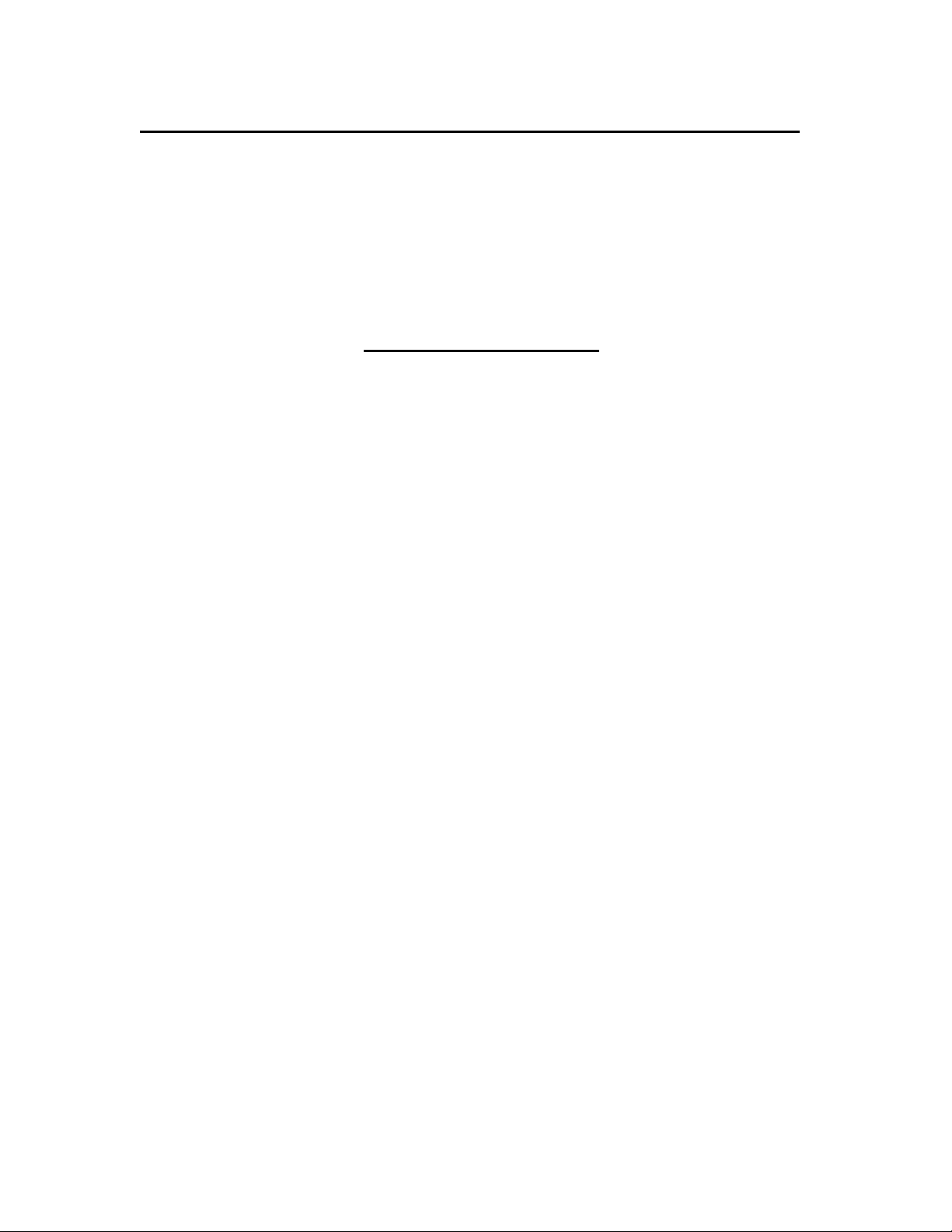
1
DIGITAL VOICE RECORDER PRODUCT INFORMATION RESOURCE GUIDE
Publication: Version 1.0 May 2003
This document was written to provide answers to many common questions that
individuals may have about the Sony digital voice recorders. Although the devices
are small in size, they are powerful personal as well as effective business tools
with many capabilities if used in the proper manner.
The Guide is divided into sections to make it easy to obtain the answers to each
subject area. If there is a question that y ou have about Sony’s digital voice
recorders and it is not answered in this document, please do not hesitate to
contact Sony by e-mail at “dvrfeedback@am.sony.com”.
The Guide will include information on the individual models that are currently in
the product line. The models covered are:
ICD-MS515 & ICD-MS515VTP
ICD-ST10 & ICD-ST10VTP
ICD-P17
ICD-B17
ICD-B7
FS-85USB (covered in the Transcription Section)
INTRODUCTION
NEW FOR 2003
SECTION A: Specifications
SECTION B: Controls, Jacks and Connections
SECTION C: LCD Display
SECTION D: Recording Modes
SECTION E: PC Connectivity
SECTION F: Battery Life and Alternate Power Sources
SECTION G: Recording Techniques
SECTION H: Digital Voice Editor Software
SECTION I: Transcoding
SECTION J: Spec ial Recorder Functions
SECTION K: Voice to Print
SECTION L: E-mail (audible)
SECTION M: CODECS
SECTION N: PC Requirements and Compatibility
SECTION O: Recorder Set -Up
SECTION P: Software Upgrades
SECTION Q: Transcription
SECTION R: Glossary
Page 2
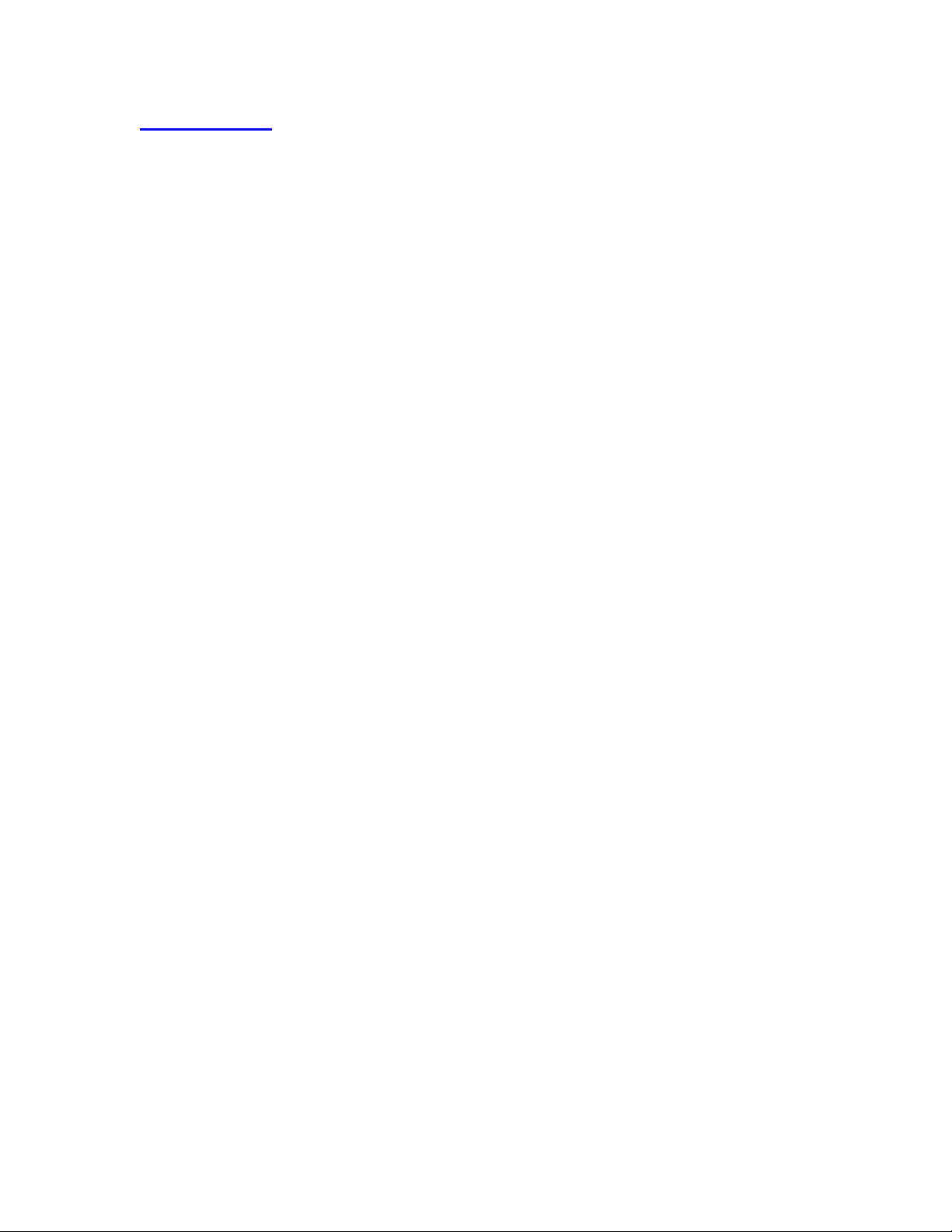
2
INTRODUCTION
The Digital Voice Recorder is a relatively new device having matured from a simple 15
second low quality recording to a sophisticated PC connectable business tool with hours
of recording capability. This exciting device brought many new features and functions
which are not available with analog (cassette based) products.
Long Recording Time: the largest recommended length of a standard business
cassette is 45 minutes per side. Now with digital
technology, more than 5 hours of high quality recording is
available.
Individual Files: each dictation is a separate recording with its own date and time.
The advantage is that each recording can be accessed,
listened to, new information can be added, and the
recording can be deleted without affecting other
recordings.
Overwrite Function: although the analog user could rewind and dictate over the
previous recording, if the new dictation was shorter
on length than the dictation being talked over, there
would remain parts of the old dictation which would
confuse the transcriptionist. With digital voice recorders,
when the user listens through the last correct word and
then overwrites, the old dictation in that document from
that point onward is automatically erased resulting in a
perfectly corrected document.
High Quality Audio: digital technology provides a very high quality recording
without any motor noise
Small Compact Lightweight Design: much smaller and lighter than a tape
recorder. There’s no excuse not to slip one in your
pocket so it’s ready when you need it.
Insert and Delete: additional material can be inserted in the middle of a
previously recorded dictation without losing any
of the original material. Also, material can be
deleted leaving the good dictation in place.
PC Connectivity: dictation can be downloaded to the PC and various
actions can take place including transcription, file
storage and e-mailing.
dictation can be e-mailed back to the office or to an
outside transcription service for processing. The
traditional cassette based transcribing machine
has been replaced by the PC as the transcriber.
Page 3
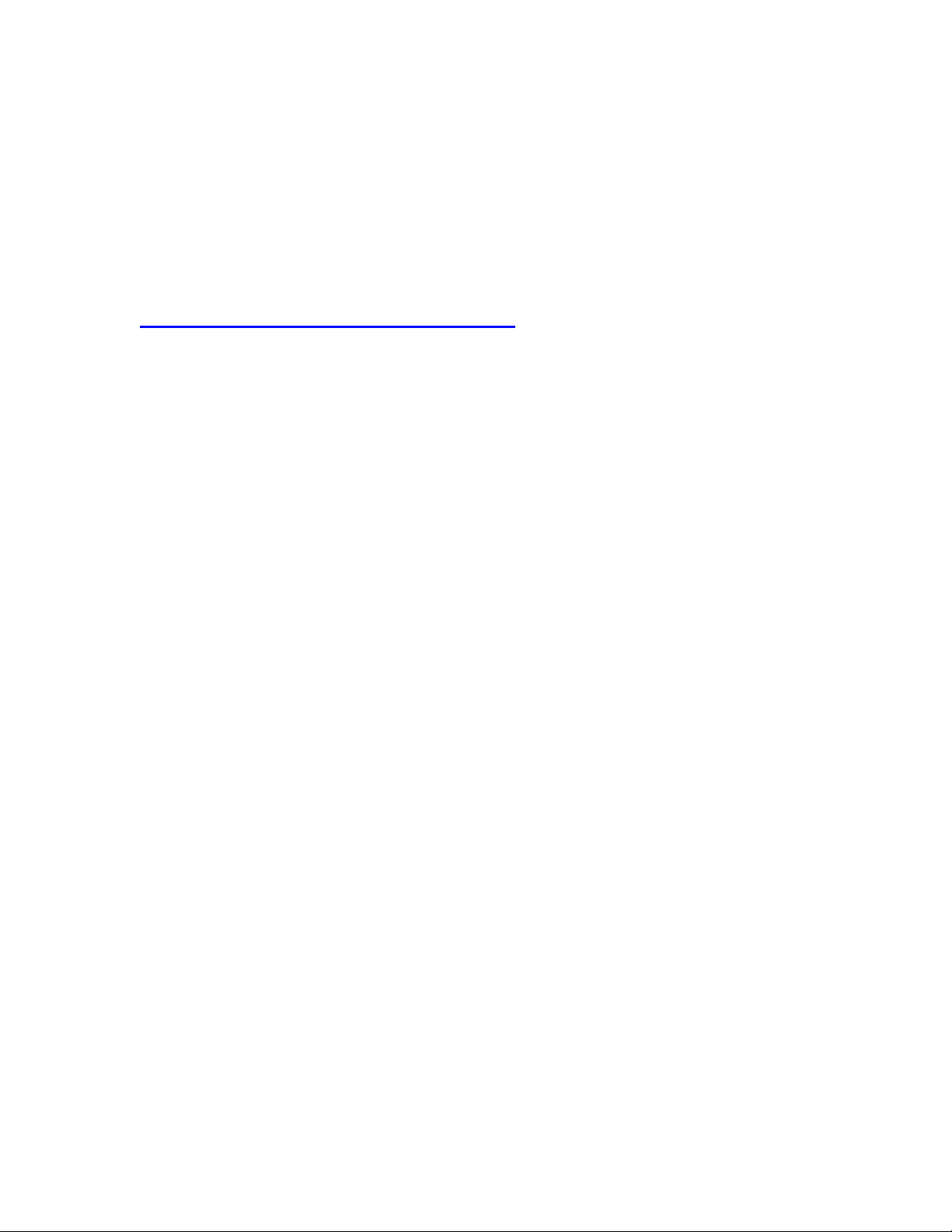
3
Voice To Print: dictation can be automatically converted into text using a
high quality software such as Dragon NaturallySpeaking
Preferred from Scansoft, Inc.
These are just a few of the many things that can be done with the new exciting digital
voice recorder products which are available from Sony.
WHO CAN USE A DIGITAL VOICE RECORDER
Although the analog cassette recorder continues to serve as an important business tool,
the new digital voice recorders, because of their many new and improved capabilities,
have revitalized and expanded the use of recording devices. It’s hard to identify an
occupation area that cannot use one of these devices in some way or another. Here are
just a few:
Accounting
Architecture
Chemistry
Construction
Education
Engineering
Fireman
House Manager
Insurance
Law Enforcement
Legal
Medical
News
Nursing
Sales
Science
Transportation
These devices are used to: make notes, provide information, provide instructions,
remember details, give directions, dictate memos and letters, generate reports and
anything else that can be done with the user’s voice. The material that is recorded is
timely, detailed and available for review in an audible format that is easy to understand.
Page 4
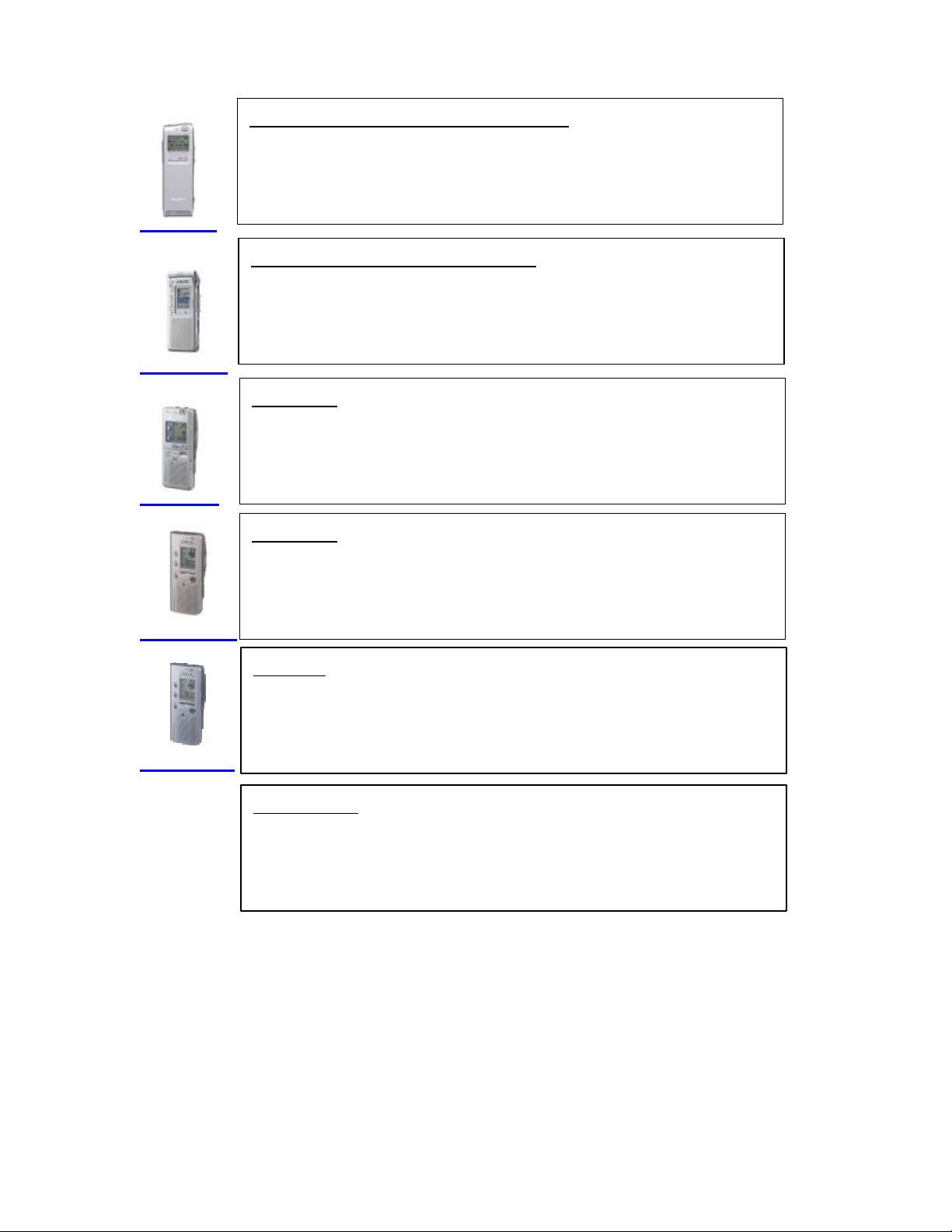
4
ICD
-
MS515 and ICD
-
MS515VTP
Memory Stick Digital Voice Recorder
ICD
-
ST10 and ICD
-
ST10VTP
ICD
-
P17
ICD
-
B17
ICD
-B7
FS-85USB
USB Connectivity or Memory Stick
Record Time (8 MB Memory Stick): 64 min SP,
171 min. LP
PC Compatible with USB Connectivity
Stereo Recording Mode
Record Time: 41 min ST, 125 min SP, 334 min LP
PC Compatible with USB Connectivity
Record Time: 278 min.
5 Files
Record Time: 300 min
2 Files
Record Time: 150 min.
2 Files
Digital Voice Recorder PC Based Transcription Kit
Includes: CD-ROM, USB Connected Foot Control,
Professional Style Chin Band Listening Device
Page 5
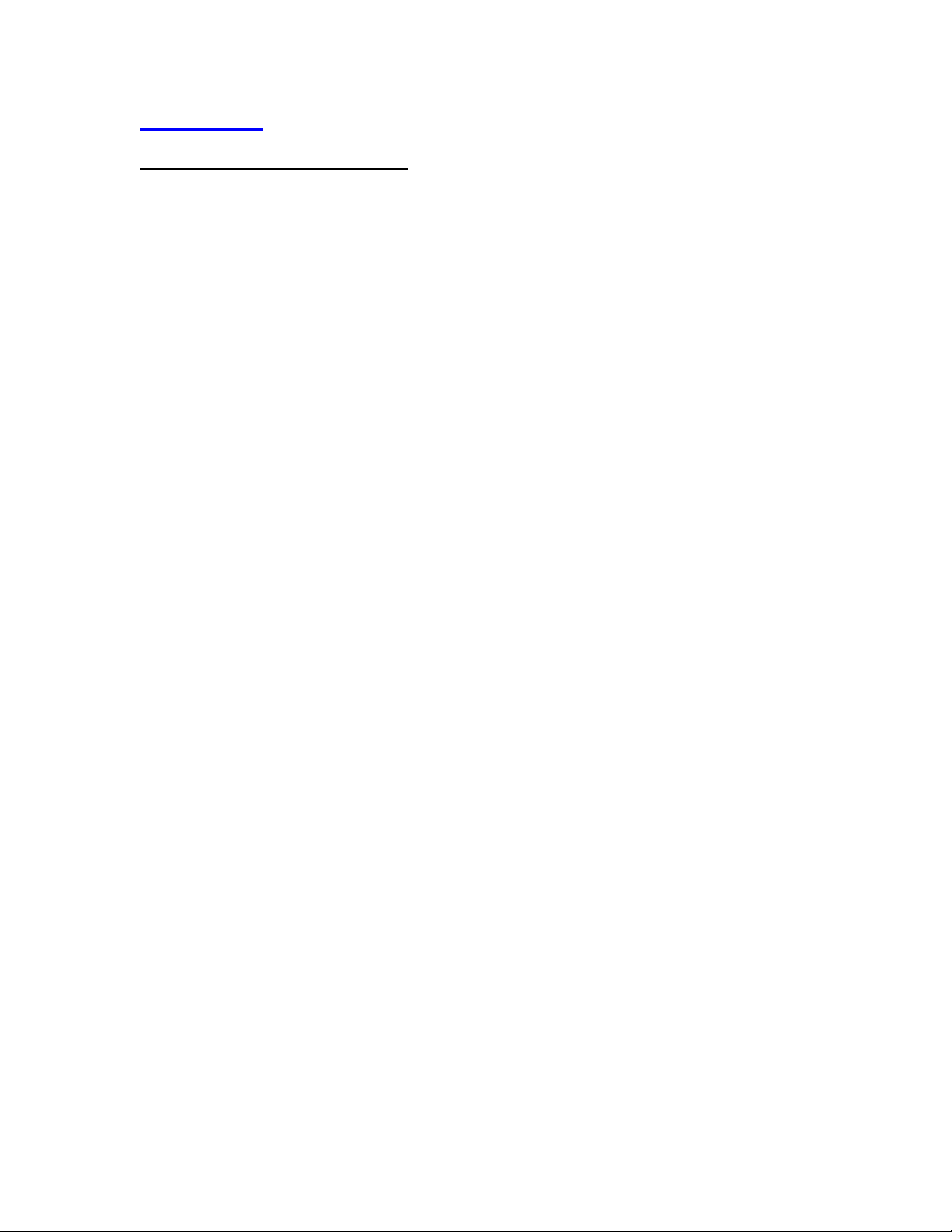
5
NEW FOR 2003
Digital Voice Editor Software 2.1:
One common software for all PC connected models
Having a separate voice editor software for each model made it difficult
to learn the operation of the PC connectivity function when different digital
recorder models were being used. In some office situations, authors used
different Sony recorders, which required the office administration staff to
learn the various voice editor software versions. The look and operation
of each version was slightly different . Now there is only one common
Digital Voice Editor software GUI (Graphical Unit Interface) design ,the
new v2.12 which will be shipped with all DVR models beginning in May.
Larger Display
Increasing the size of the playback control section and the character font
made it easier to see and control the operation
Built-in PC Keyboard Controlled Transcription function
Using the F Keys (Function Keys) on the computer keyboard, the
playback of the audio can be controlled for Play, Stop, Rewind and Fast
Forward as well as a secretarial automatic rewind function. The choice of
which key performs a specific function can be customized in the software.
Plays .msv, .dvf, .wav, mp3 files
The new software allows the user to play files which have been recorded
in .msv, .dvf, .wav or .mp3 without having to convert them. This means
that when a dictation has been e-mailed back to the offic e in the .dvf
format, for example, the file can be played without converting it into .wav
at the office if the person has the digital voice editor software on their PC.
Batch CODEC Conversion
Previously, when someone e-mailed the dictation to another location, they
kept the file in the original compressed format to speed up the
transmission. Unfortunately, however, when multiple dictations were sent,
the person receiving the work had to convert each file individually into the
desired format to enable them to listen and transcribe. With the new
Batch Conversion Feature, all the similar type file formats can be
highlighted and converted into the desired format at one time.
Digital Pitch Control
This feature allows the audio to be speeded up or slowed down without
affecting the pitch of the playback which makes the playback more
pleasant to listen to.
Simplified E-Mail Process
The process has been improved making it easier to attach dictation to an
e-mail by allowing up to 10 dictations to be attached to a single e-mail in
one step directly from the digital voice recorder or Memory Stick.
Page 6
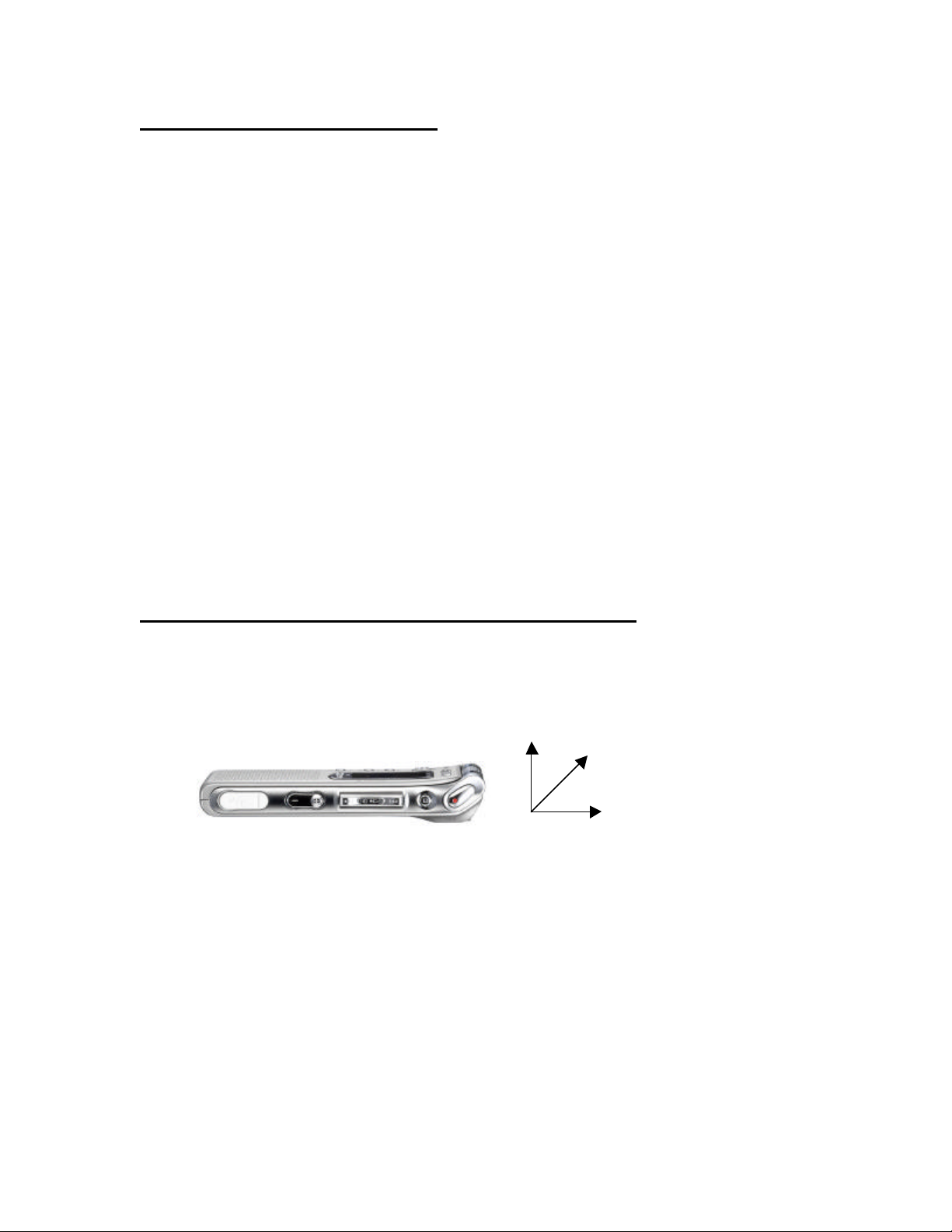
6
New PC Connected Model : ICD-P17
278 Minutes of Recording Time: more than enough time to record a full day of
classes or notes.
Overwrite Function on the ICD-P17
This professional dictation feature found on higher priced models allows
the user to listen through the last correct word of the recording in
playback and then press the Record button. All the dictation from that
point is automatically erased and replaced with the new dictation.
NOTE: you cannot have the Overwrite Function and the Add Record
function activated at the same time.
5 Message Folders: allows different types of dictation to be placed in
separate folders
USB Connectivity: Designed for USB1.0. It will work with USB2.0, just at the
USB1.0 speed.
Add Record Function: At any time in playback the user can press the Record
button and new dictation is added at the end of the original recording
automatically.
Author Name: the name of the user can be part of the file structure so that every
dictation from that specific recorder includes the user name. This function
is activated using the ICD-P17 connected to the PC with the USB cable
with the Digital Voice Editor software.
New Digital Voice Recorder with Stereo Recording: ICD-ST10
Up to 334 minutes of recording time: Stereo 41 min. SP 125 min LP 334 min.
Built-In Rolling Directional Stereo Microphone
The microphone can be positioned in 3 settings. 90 degrees, 45 degrees
from the body of the recorder and parallel with the body of the recorder
for various recording situations.
90 Degrees
45 Degrees
Parallel to the recorder
External Stereo Mic Jack: to connect an external stereo microphone
External Stereo Earphone Jack: allows the use of a stereo listening device
Directional Mic Function:
For improved conference and lecture recording. Activated in the SP and
LP modes, it narrows the recording pick -up field focusing on the sound
coming from approximately 45 degrees to either side of the unit.
Record / Pause Control:
Allows the user to operate one control to dictate and pause while
recording. Press Record to dictate and then press the same button to
Pause. To continue recording press the Record button again. When
finished with the dictation just press the Stop button.
DPC Function: -50% to +100%
Playback the recording at various speeds without distortion
Page 7
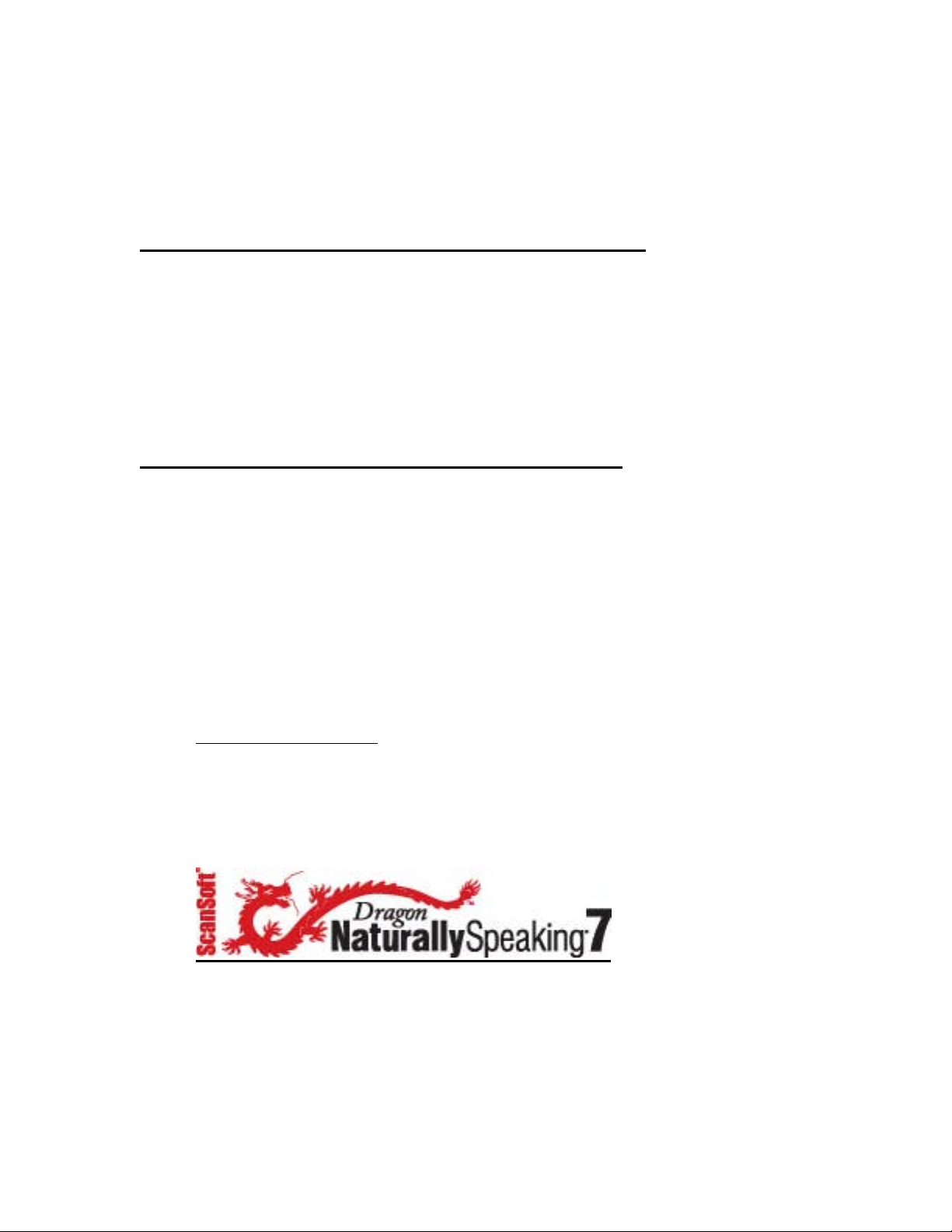
7
Hi / Med / Low Microphone Sensitivity:
Adjust the microphone sensitivity according to the situation
?? Low for Dictation
?? Med for small meetings and hands free operation
?? High for conferences and lectures
Transcription Kit FS-85USB with USB Connected Foot Control
Includes MDR-U10M Stereo Type Chin Band style listening device and Digital
Voice Editor SW 2.1
-Transcribe dictation in .dvf, .msv, .wav, and mp3 formats without converting
-Using an optional stereo listening device, the audio separation when the
recording was in the stereo mode can be heard
-Batch file conversion
-Digital Pitch Control
VTP Bundle with Dragon Naturally Speaking Preferred v 7.0
-the high quality recording of the Sony Digital Voice Recorders enables some of
them to be bundled with Dragon Naturally Speaking Preferred voice to
print software.
-the benefit of using a digital voice recorder as the source for the dictation is that
the recording can be done wherever and whenever it needs to be done.
-it’s important that the user file, the file that the voice to print software uses to
create a sample of your voice, is made on the Sony digital voice recorder.
In this way, when dictation is uploaded to the PC and processed with the
Dragon Naturally Speaking software, the recognition rate will be
increased.
-the models that are bundled with Dragon software are the ICD-ST10 and the
ICD-MS515
NEW v. 7.0 FEATURES
?? Automatically add contact names from e-mail address books
?? Natural punctuation
?? Vocabulary Optimizer to improve accuracy
?? Text read back
Page 8
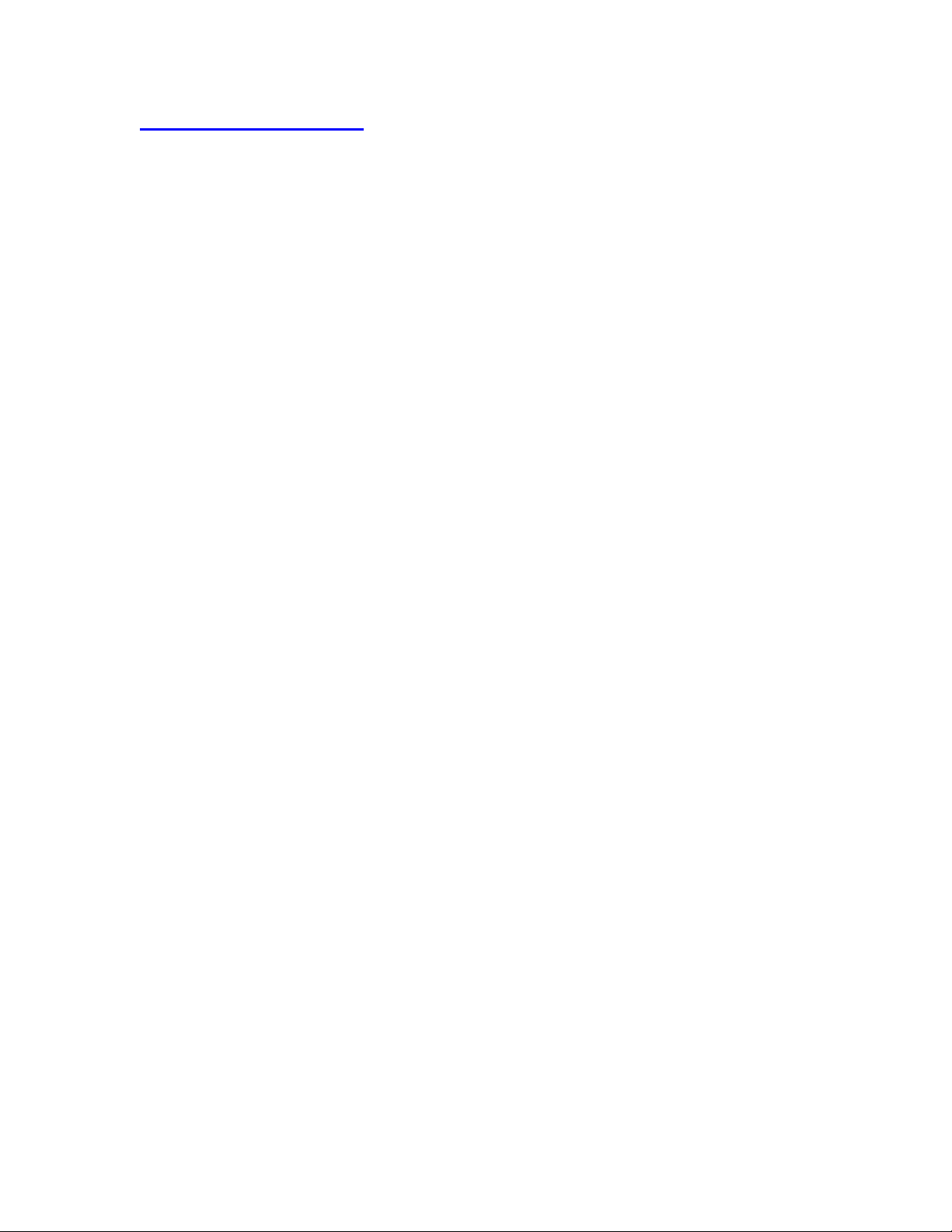
8
SECTION A: Specifications
Note: Specifications are subject to change.
ICD-B7
HWD: 4-1/7” x 1-3/4” x 5/9” (105.3 x 44.5 x 14 mm)
Weight: 2.4oz (68 grams)
Recording Time: up to 150 minutes
File Folders: 2
Maximum # of Messages: 198
Battery Life: Record-10 hours Play-8 hours
Flash Memory Size: 8MB
CODEC: TRC (Triple Rate Codec)
Speaker Size: 1-1/4” (32mm)
Sampling Frequency: 8KHz
Power Output: 150mW
ICD-B17
HWD: 4-1/7” x 1-3/4” x 5/9” (105.3 x 44.5 x 14 mm)
Weight: 2.4oz (68 grams)
Recording Time: up to 300 minutes
File Folders: 2
Maximum # of Messages: 198
Battery Life: Record-10 hours Play-8 hours
Flash Memory Size: 16MB
CODEC: TRC (Triple Rate Codec)
Speaker Size: 1-1/4” (32mm)
Sampling Frequency: 8KHz
Power Output: 150mW
ICD-P17
HWD: 4-1/7” x 1-3/4” x 5/9” (105.3 x 44.5 x 14 mm)
Weight: 2.4 oz (68 grams)
Recording Time: up to 278 minutes
File Folders: 5
Maximum # of Messages: up to 495
Battery Life: Record-10 hours Playback -8 hours
Flash Memory Size: 16MB
CODEC: TRC (Triple Rate Codec)
Speaker Size: 1-1/4” (32mm)
Sampling Frequency: 8KHz
Power Output: 250 mW
PC Connectivity: Digital Voice Editor v2.12
Page 9
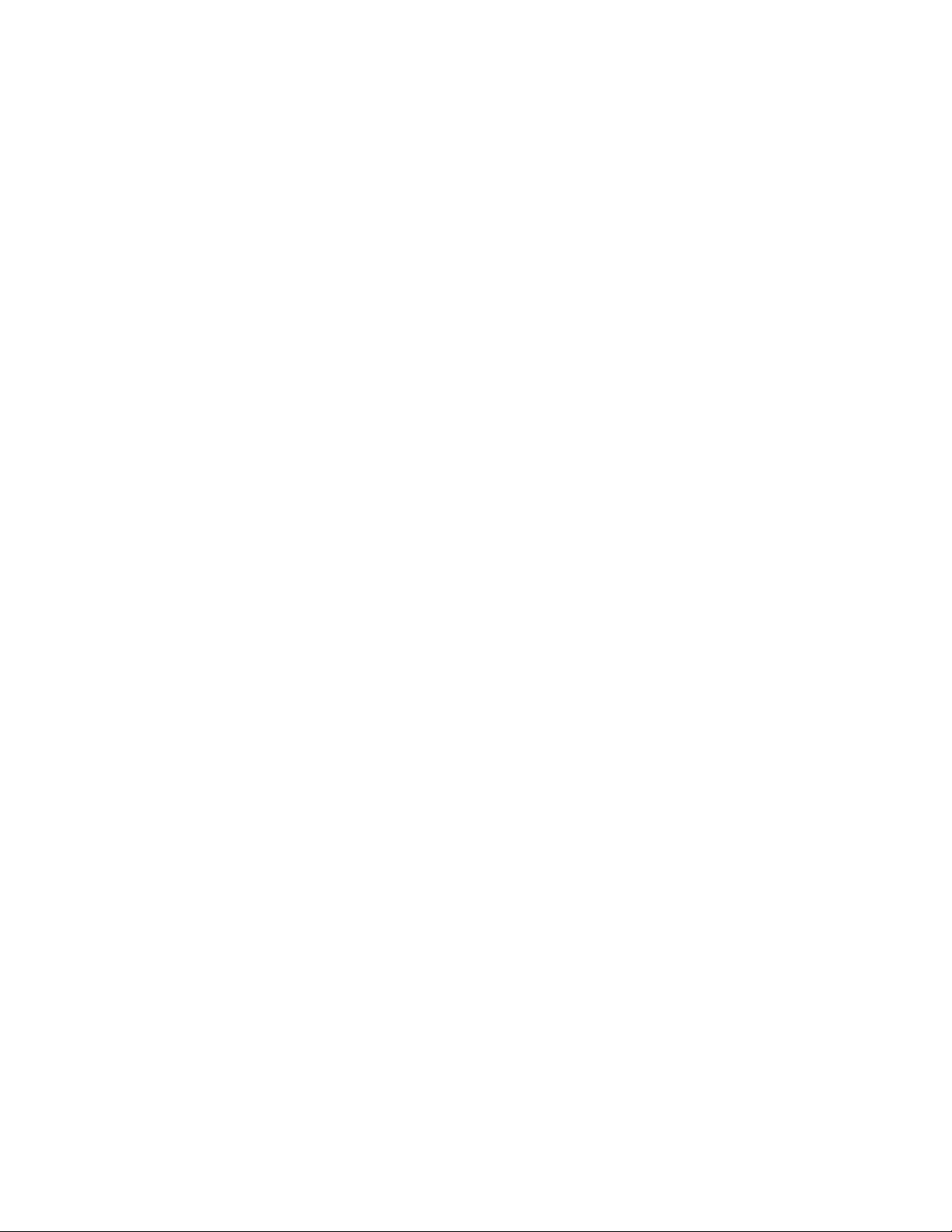
9
ICD-ST10
HWD: 4” x 1-5/8” x 5/9” ( 103.6 x 41.5 x 13.3 mm)
Weight: 2.54 oz (72 grams)
Recording Time: STEREO- 41 min. SP-125 min LP-334 min.
File Folders: 5
Maximum # of Messages: up to 495
Battery Life:
Flash Memory Size: 16MB
CODEC: LPEC
Speaker Size: 1-1/9” (28mm)
Sampling Frequency: ST-44.1kHz, SP-16kHz, LP-8kHz
Power Output: 350 mW
PC Connectivity: Digital Voice Editor v2.12
ICD-MS515
HWD: 4” X 1-3/8” X 23/32” (106.3 X 34.1 X 18 mm)
Weight: 75g (2.65 oz)
Recording Time: 64 minutes (SP), 171 minutes (LP)
File Folders: up to 340
Maximum # of Messages: up to 965
Battery Life: Record 10 (SP)12 hours (LP), Playback 12 hours
Memory Stick Size & Capacity:
8MB included. Can use up to a 128 MB Memory Stick
CODEC: LPEC
Speaker Size: 29/32”
Sampling Frequency: SP-16KHz, LP-11KHz
Power Output: 200mW
PC Connectivity: Digital Voice Editor v2.12
Record ST-10 hours, SP-12 hours, LP-14.5 hours
Playback ST-6.5 hours, SP-7.5 hours, LP-8.5 hours
Page 10
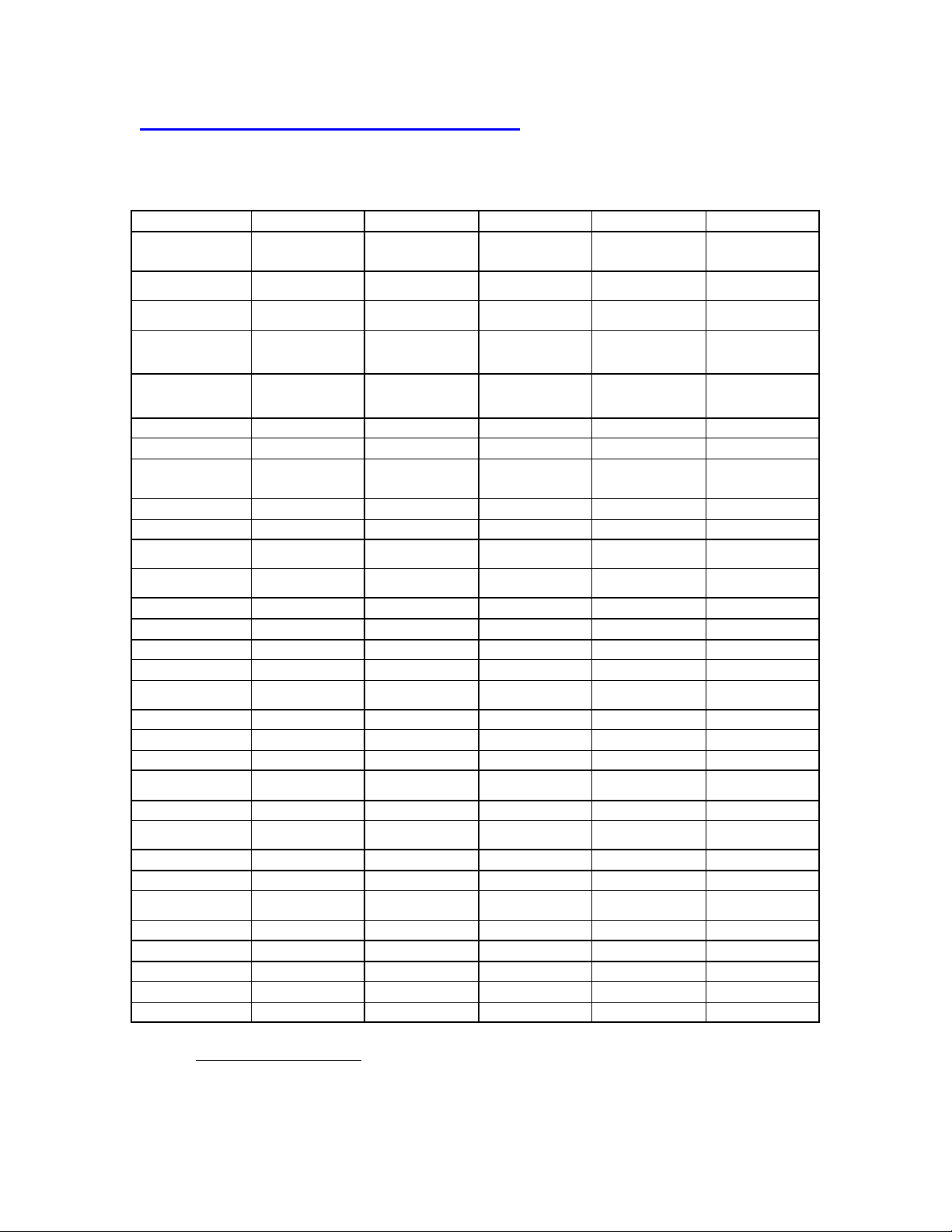
10
SECTION B: Controls, Jacks and Connections
PRODUCT INFORMATION CHART
ICD-B7 ICD-B17 ICD-P17 ICD-ST10 ICD-MS515
Jacks &
Connections
Earphone Jack
3.5mm
Stereo Earphone
Jack 3.5mm
Plug- In Power
Microphone Jack
3.5mm
Stereo
Microphone Jack
3.5mm
USB
Memory Stick Slot
Controls &
O O O O O
O
O O O O O
O
O O O
O
Buttons
A-B Repeat
Bookmark
Digital Pitch
Control
Directional Mic
Function
Display
Divide Use Index Button Use Index Button Use Index Button
Eject
Erase
Folder
Hold
Index
Jog Lever
Menu Button
Mic Sensitivity
Multi-Function
Control
Operation LED
Pause
Playback Speed
Control
Priority
Record / Stop
Record / Pause
Stop
Volume
O O O O
O O
O O
O
O O O
In Menu In Menu
O
O
O O O O O
O O O
Using Multi-
Function Control
Using MultiFunction Control
O O O O O
O O O O
O O O
O O O
O O O
Using Multi-
Function Control
In Menu In Menu
Using MultiFunction Control
O O
O O O O O
O O O O O
O O
DPC DPC
O O
O O O
O O
O O O O O
O O O O O
Definition / Explanation:
Jacks & Connections:
Earphone Jack: allows an external earphone to be connected to
Page 11
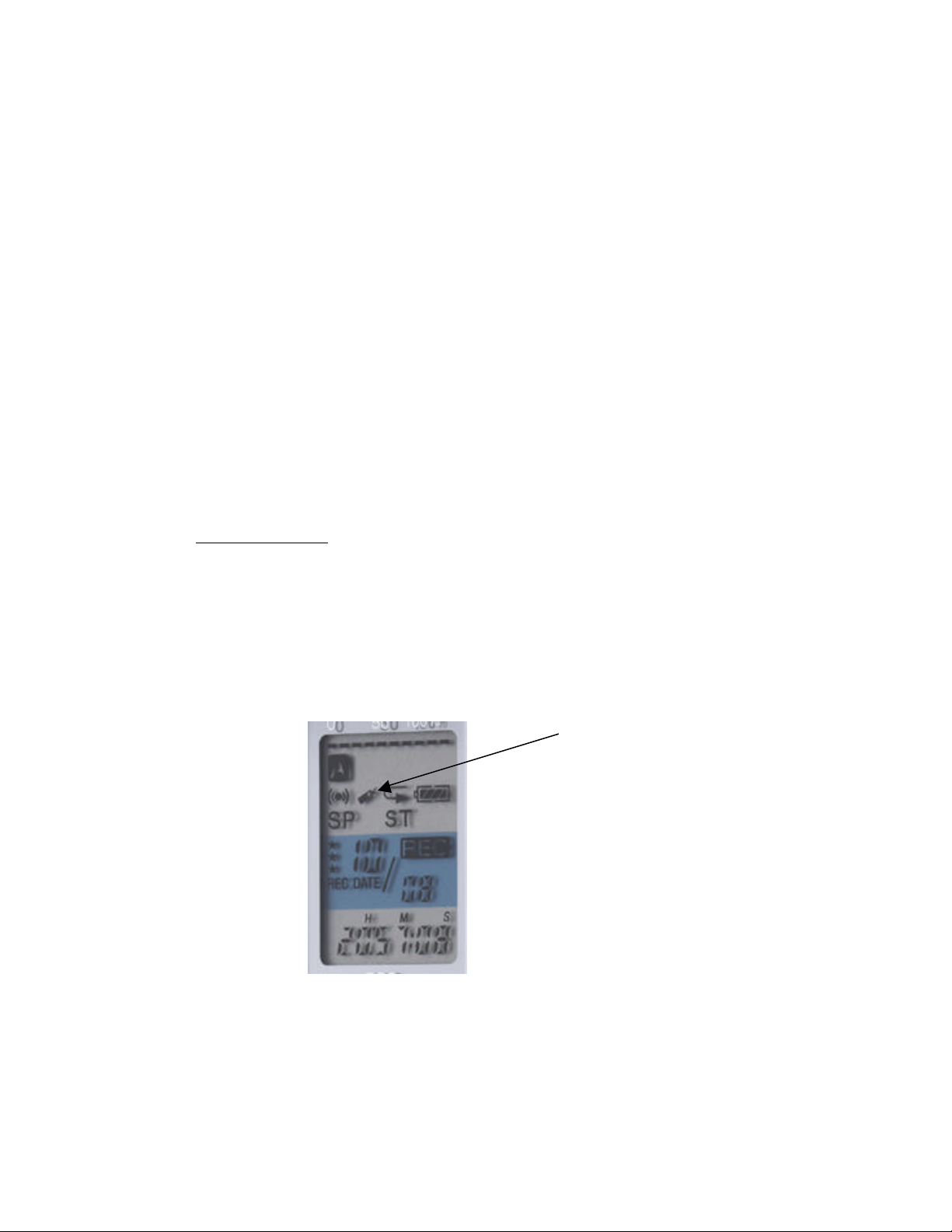
11
the recorder.
Stereo Earphone Jack: identified by the green color around the
connection indicates that a stereo type listening device can
be connected providing stereo sound.
Plug-In Power Microphone Jack: allows the use of a battery powered
external microphone without inserting the battery in the external
mic. This eliminates the concern about not recording because the
battery lost power in the external mic or they forgot to insert it.
Stereo Microphone Jack: identified by a red color around the connection
point identifies the ability to use an external stereo microphone
if the recorder is set in the stereo recording mode.
USB: connection allows the use of the USB cable which comes with the
recorder to be connected between the recorder and the PC. This
enables the Digital Voice Editor software to read the contents
of the recorder and transfer dictation to the PC.
MEMORY STICK SLOT: to insert the Memory Stick into the recorder. The
recorder can use either the white or the blue Memory Sticks.
Controls/Buttons:
A-B Repeat: in playback, point “A”, the starting point and point
“B”, the ending point can be marked and the playback will
continue to play and replay the recording contained between
these two points until you press the PLAY button or the
STOP button.
BOOKMARK: allows a specific point in each dictation to be marked
for easy access at a later time.
Book Mark Icon
a long recording the user has to stop listening and dictate some
notes. Once they leave the playback and begin dictating, the next
time they access the recording they were listening to without the
For example, while listening to
Bookmark, they would be at the beginning of the recording, not
where they stopped listening. By placing a Bookmark (press and
hold the Bookmark button for more than one second) an indicator
Page 12
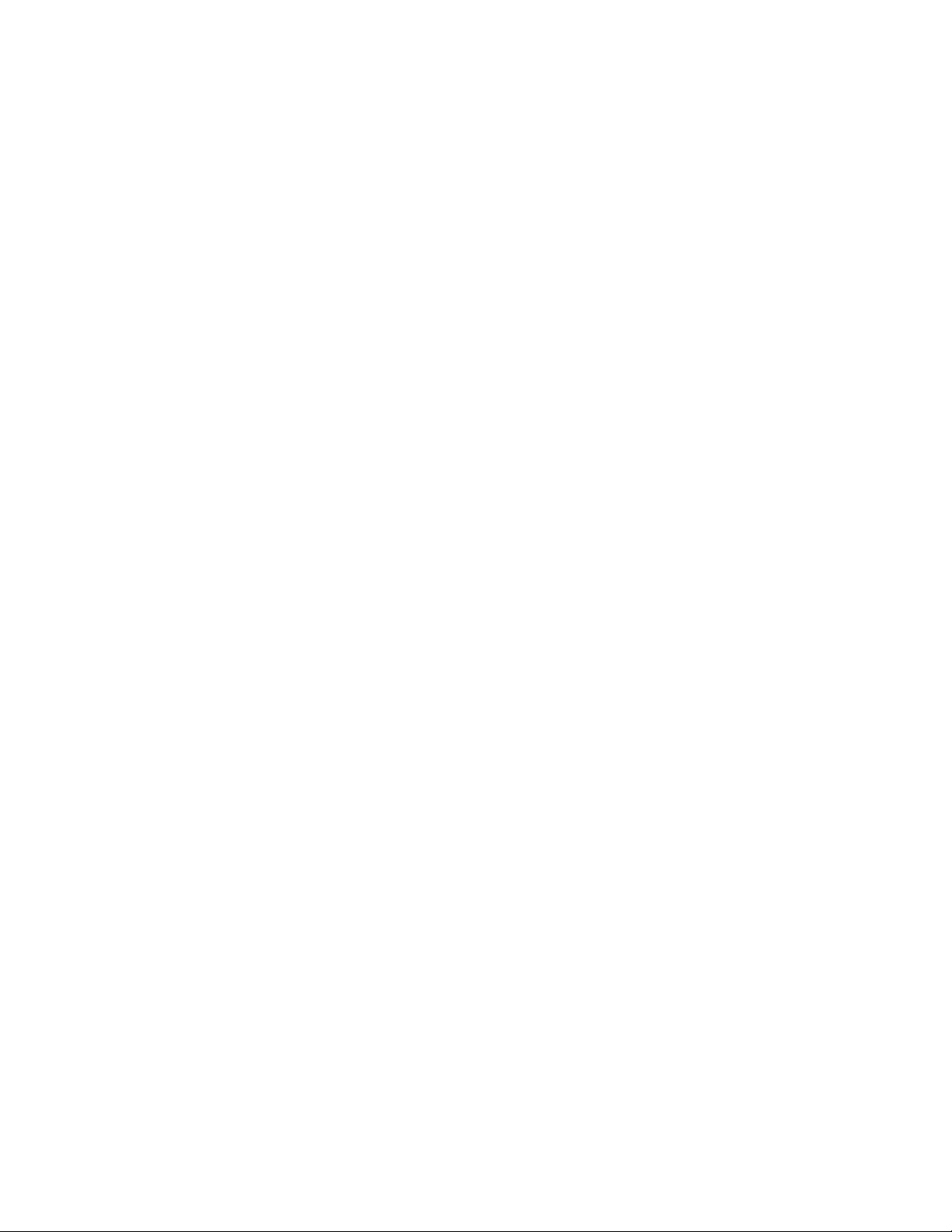
12
will be seen on the LCD screen. To start playback at the
bookmarked point, press the Jog lever up or down during stop so
that the Bookmark indicator flashes 3 times. Then press the Jog
lever to play.
DIGITAL PITCH CONTROL: speeds up or slows down the playback
without the usual distortion associated with speed ch anges.
DIRECTIONAL MIC FUNCTION: available on the ICD-ST10 in the
the SP and LP modes, the recording field is narrowed to 45
degrees to either side of the unit when activated. The purpose is
to minimize sounds coming from the sides and focusing on the
source in front of the recorder.
DISPLAY: enables the LCD screen to display different information for the
user.
-Current Time (In Military time)
-Current Date: Month/ Day/ Year
-Length of the dictation in H/M/S (hours, min, sec) while
recording
-Overall recording time remaining on the digital recorder
in H/M/S
-REMAIN TIME-
IN PLAYBACK:
Time left for the playback to be completed
before the end of the recording. At the end of the
playback the word END will be displayed on the
LCD.
IN RECORD:
Shows the total amount of recording time left in
H/M/S
-ELAPSE TIME- shows the elapsed time of the current
recording which is being played back. At the end of
the playback the word END will be displayed on the
LCD.
DIVIDE: enables the user to add an index mark anywhere in the dictation
dividing the recording into two separate documents. This enables
the author to add recording to the first part of the dictation without
changing any of the original recording or to delete a segment of
the dictation.
EJECT: to eject the Memory stick from the recorder
ERASE: press and hold until the word ERASE appears in the
Page 13
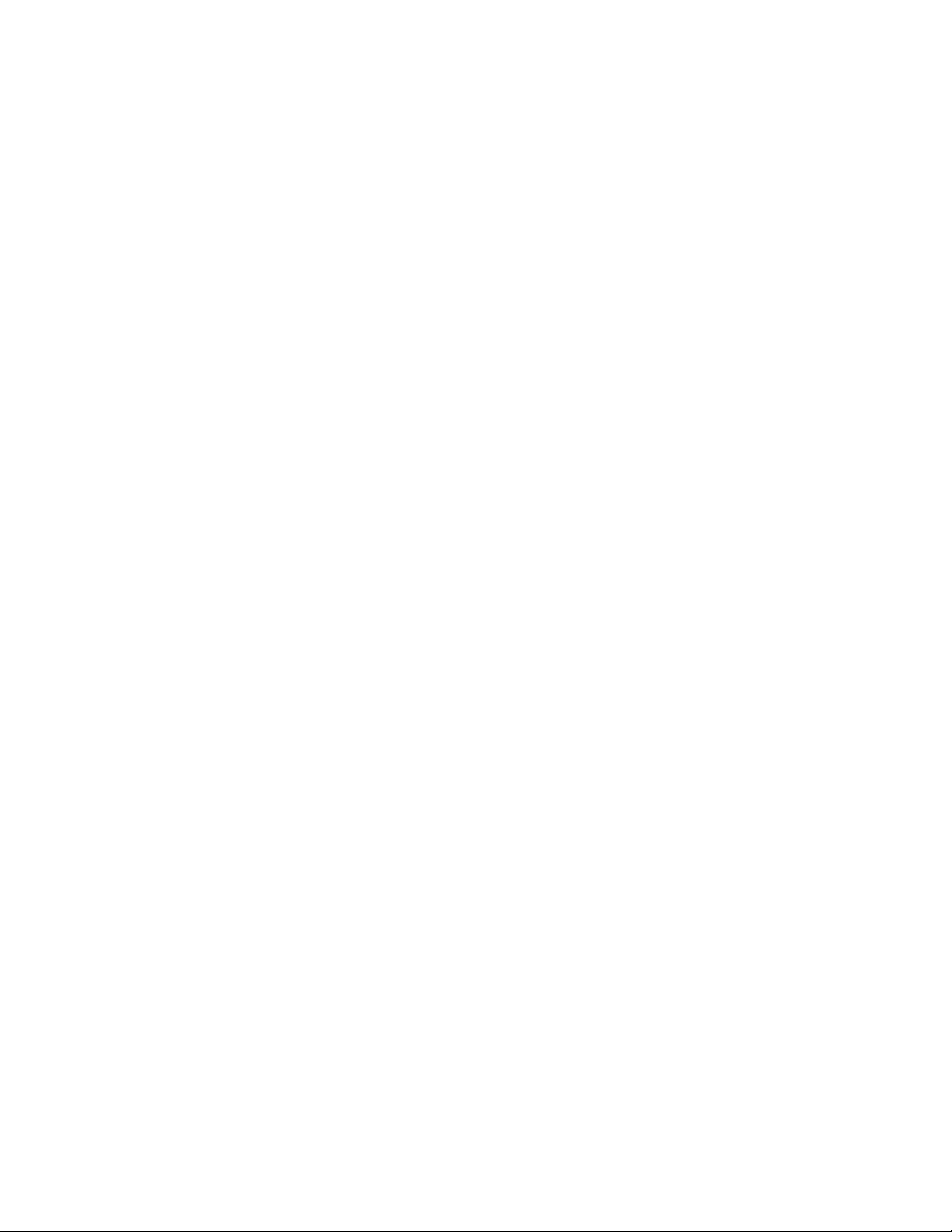
13
LCD screen and you will hear some of the dictation repeated
over and over again. To erase this dictation press the ERASE
button again. If you do not wish to erase the dictation, press
the STOP button.
To erase all the dictation in a Folder, press the ERASE button
and the STOP button at the same time and the phrase ERASE
ALL will appear on the LCD screen. Press the ERASE button
again and all the dictations in that Folder will be erased.
FOLDER: changes the Dictation Folder from A to B
HOLD: makes all buttons and controls inactive preventing accidental
operation.
INDEX: allows recordings to be divided into multiple parts or combined
into fewer dictations by adding or removing index marks.
JOG LEVER (MULTI-FUNCTION CONTROL):
Push In: push in to play the dictation and push in while playing to
stop the playback. If you press it again the playback will
continue from where you stopped.
Push Down or Up while the recorder is stopped to select a
different recording for playback.
Hold Down in playback will rapidly rewind the dictation.
Hold Up in playback will rapidly advance the dictation
Push to the Right will reveal the Menu options
Push to the Left will change folders
MENU Button:
Allows the user to set and change the various settings on the
digital voice recorder.
NOTE: all options listed below are not available on all of the
digital voice recorders. Please review the chart in this
guide.
Page 14

14
PRODUCT MENU CHART
Model Description ICD-B7 ICD-B17 ICD-P 17 ICD-ST10 ICD-MS515
Menu Function
Plays a message at a set
Alarm
Set Date /Time O O O O O
Cont(inuous)
Beep ON or OFF O O O O O
REC-OP
LED ON or OFF O O
Mic Sensitivity
Mode ST, SP or LP O O
Display
Easy Search ON or OFF O O
DPC ON or OFF and % + / - O O
VOR ON or OFF O O
Format Erase Memory Stick O
New Folder Create New Folder O
date and time O O O O O
In play mode will continue
to play into the next
message O O O O O
Choose between Record
Overwrite or Record Add
functions O O
Sets the microphone
sensitivity O O
Elapsed Time, Remaining
Time, Recording Date,
Recording Time, CODEC
or Message Name, Time
Counter O O
Name Folder: choose
between pre -named
templates or create your
own name using the
Folder Name
Msge Name Name a Message O
User Name Enter the User Name O
ALPHABET O
ALARM ON/OFF: by activating this mode the recorder
immediately after recording or playing back a
previously recorded message, that message can be
set to play automatically on the pre-set date and time.
BEEP ON/OFF: turns ON or turns OFF the Beep tone which is
heard each time a function button is pressed. This confirms
that the function has been activated. Sometimes the
user might turn off the Beep tone in order to make the
recording process silent and not disturb others.
Page 15

15
CONT ON/OFF: in the OFF setting, the playback will stop at
the end of the recording. In the ON setting, during
playback, the recordings will continue to play from
the current recording to the next without interruption.
EASY SEARCH ON/OFF: With the Easy Search function in the
ON position, when rewinding or fast forwarding in the
dictation, each time the user presses the control, the
playback advances approximately 10 seconds or
rewinds approximately 3 seconds.
LED ON/OFF: turns the operation LED ON or OFF during use.
MIC SENSITIVTY: Low/High-the Low microphone sensitivity is
generally used for dictation whereas High microphone
sensitivity is used for recording meetings and lectures.
MODE: ST, SP or LP:
ST (Stereo): Highest quality recording
SP (Standard Play): good for voice to print
LP (Long Play): lower quality longer recording time
MULTI-POSITION ROLLING MICROPHONE: on the ICD-ST10
allows the use to position the built-in microphone for
various recording situations. The three (3) settings are
90 degrees, 120 degrees and parallel to the body of the
recorder.
REC-OP ON/OFF: in the ON position the user has a choice of
activating the Add Record mode (to add dictating
automatically at the end of the dictation being played back)
or the OVERWRITE function which enables the user to
listen through the last correct word of the playback and
then place the unit in the Record mode overwriting and
erasing all the previous dictation from that point forward.
SET DATE: to set the date and time
NOTE: the time is in a 24 hour format (14:00 = 2:00PM)
VOR ON/OFF: places the recorder in the Voice Operated
Recording mode. In the ON position, the recorder
will start when an audio signal is of sufficient volume.
Sony’s Digitally Buffered VOR Circuit is active in this
mode and all audio first passes through this circuit to
prevent any first words or syllable being clipped or lost.
Page 16

16
When the VOR circuit does not sense a sufficient audio
signal, the recorder stops recording and flashes “VOR
Pause” on the LCD Screen. It stops and continues
recording when the author starts dictating again.
MIC SENSITIVITY: allows the microphone sensitivity to be set on High or
Low
OPERATION LED:
RED= recording
RED Flashing = in the Pause mode while in record
Amber Flashing=the recorder is going through an
operation mode: wait until it turns RED or GREEN
GREEN= playing back
PAUSE: press while in record to gather your thoughts and in playback to
pause the playback while listening. To continue recording
or playing back just press the pause button again. When
the recorder is in the Pause mode, the word PAUSE
flashes on the LCD screen.
PLAY SPEED Switch: allows the playback of the recording to be played
at the original speed, a slower speed or a faster speed.
PRIORITY: enables the user to mark a dictation in the STOP or
PLAYBACK modes as a Priority Dictation. Adding up to
3 asterisks by pressing the Priority button and holding it
down until the asterisk appears on the LCD screen next to
the dictation number causes the recording to be moved to
the front of the queue so that it is played before dictations
with fewer asterisks or none. 3 asterisks is the highest
priority. To add more than one (1) asterisk, press the
Priority button again.
RECORD/STOP: press to record and press again to stop the recording.
This finishes the recording as one dicatation.
RECORD/PAUSE: press to record and press again to pause and gather
your thoughts. To continue dictating press the button
again.
STOP: stops whatever function the recorder is in at that time.
VOLUME: increases or decreases the playback volume.
Page 17

17
SECTION C: LCD Display
Remaining Memory Indicator
Battery Level Indicator
A-
B Repeat Indicator
Recording Mode
Folder
Priority Indicator
Display Contents:
Remaining Memory Indicator: a series of dashes ( - - - - - ) at the top of the
screen. As the amount of recording increases, the number of dashes
decreases giving the user a general idea as to how much recording
time is available on the device. For a more accurate indicator, use the
DISPLAY button and set the unit to show how much recording time
remains. Above the line there is also a percentage guide of 0% ,50%
and 100%.
Battery Level: an indicator which shows how much battery life remains. As the
battery power depletes, the number of horizontal lines becomes fewer
and fewer indicating it is time to replace the batteries.
Folder Letter: displayed as A, B etc indicating where the user is recording,
playing back or moving the current recording to.
Folder Name: displays the name of the folder which the user is currently
recording in or playing back.
Display Mode: a choice of options for the display which will enable the bottom
line of the LCD screen to show:
Current Time (Military Time Format)
Year / Month / Day
Length of current dictation which increase as you dictate
Length of recording time remaining which counts down as you
dictate
Message Number: in the display 04 / 10, the 04 is the individual message
Page 18

18
number. The 10 is the total number of messages in the
dictation folder.
ST / SP / LP: shows the current recording mode the unit is in or the mode the
dictation was in when it was recorded
H/ M / L: indicates the microphone sensitivity setting- High, Medium, Low
Bookmark: shows that a recording has a bookmark
A-B Repeat: shows the function is active
D. RECORDING MODES (ST/SP/LP)
You can select a recording mode from the following:
?? ST: Stereo recording mode (for ICD-ST series only). Highest quality recording, but
the file size increases reducing the total available recording time.
?? SP: Standard play mode. You can record a message in better tone quality. The file
size becomes relatively larger than in the LP mode and reduces the total available
recording time ..
?? LP: Long time recording mode for the maximum available recording time.
MODE MODELS USAGE ADVANTAGES DISADVANTAGES
ST
SP
LP
ICS-ST10
ICD-ST10
ICD-MS515
ICD-B7
ICD-B17
ICD-P17
ICD-ST10
ICD-MS515
Dictation, Meetings High quality sound,
easier to listen to,
very natural sound
Dictation, Voice to
Print,
Dictating Notes,
Personal Reminders
Recording Lectures
and conferences
Good recording
quality, provides
longer recording
time
Long recording
time, sufficient to
record many
classes or long
sessions
Reduces the total
available recording
time, larger file space
required
Limited recording
time for all day
conferences
Audio quality is
reduced
.
Note
?? Some IC recorder models may not be sold in your area..
?? When you install the Digital Voice Editor for ICD-MS/P/S/BP Series, you can
create compatible file types except for the DVF (LPEC: for ICD-ST series) file.
(You can play back the DVF (LPEC: for ICD-ST series) file.) When you install the
Digital Voice Editor for ICD-MS/ST/S/BP Series, you can create all the file types
Page 19

19
except for the DVF (TRC) files. (You can play back the DVF (TRC) file.) When
you install both types of the Digital Voice Editor software, you can handle all the
compatible file types.
DVF file [LPEC: for ICD-ST series] (Digital Voice File/file extension: *.dvf)
The DVF file is a sound file format used in recording messages on the Sony IC recorder
ICD-ST series equipped with a USB port. The sound data is compressed so that the size
of the file is relatively small. You can edit and play back the DVF files on the Digital
Voice Editor. The DVF file can be added to the IC recorder ICD-ST series and can be
played ba ck and edited there. You can select ST, SP and LP recording modes.
Note
The DVF file has four formats: for ICD-BPx50 series, for ICD-BP100/BPx20 series, for
ICD-ST series, and for ICD-P series.
DVF file [LPEC: for ICD-BPx50 series] (Digital Voice File/file extension: *.dvf)
The DVF file is a sound file format used in recording messages on the Sony IC recorder
ICD-BPx50 series equipped with a USB port. The sound data is compressed so that the
size of the file is relatively small. You can edit and play back the DVF files on the Digital
Voice Editor. The DVF file can be added to the IC recorder ICD-BPx50 series and can
be played back and edited there. You can select SP and LP recording modes.
Note
The DVF file has four formats: for ICD-BPx50 series, for ICD-BP100/BPx20 series, for
ICD-ST series, and for ICD-P series.
DVF file [LPEC: for ICD-BP100/BPx20 series] (Digital Voice File/file extension: *.dvf)
The DVF file is a sound file format used in recording messages on the Sony IC recorder
ICD-BP100/BPx20 series equipped with a USB port. The sound data is compressed so
that the size of the file is relatively small. You can edit and play back the DVF files on
the Digital Voice Editor. The DVF file can be added to the IC recorder ICD-BP100/BPx20
series and can be played back and edited there. You can select SP and LP recording
modes.
Note
The DVF file has four formats: for ICD-BPx50 series, for ICD-BP100/BPx20 series, for
ICD-ST series, and for ICD-P series.
DVF file [TRC: for ICD-P series] (Digital Voice File/file extension: *.dvf)
The DVF file is a portable sound file format used in recording messages on the Sony IC
recorder ICD-P series equipped with a USB port. The sound data is compressed so that
the size of the file is relatively small. You can edit and play back the DVF files on the
Digital Voice Editor. The DVF file can be added to the IC recorder ICD-P series and can
be played back and edited there. You can select SP mode only.
Note
Page 20

20
The DVF file has four formats: for ICD-BPx50 series, for ICD-BP100/BPx20 series, for
ICD-ST series, and for ICD-P series.
MSV(LPEC) file (Memory Stick Voice file/file extension: *.msv)
The MSV(LPEC) file is a sound file format used in recording messages on the Memory
Stick IC recorder ICD-MS515 and IC recorder ICD-S series. The sound data is
compressed so that the size of the file is relatively small. You can edit and play back the
MSV(LPEC) files using the Digital Voice Editor, write them on the Memory Stick to be
restored and played back on the Memory Stick IC recorder and IC recorder ICD-S
series.
You can select SP and LP recording modes.
Note
The MSV(LPEC) file, although having the same file extension, is not compatible with the
MSV(ADPCM) file and cannot be played or edited on the ICD-MS1 or the Digital Voice
Editor 1.0/1.1/1.2.
MSV(ADPCM) file (Memory Stick Voice file/file extension: *.msv)
The MSV(ADPCM) file is a sound file format used in recording messages on the Memory
Stick IC recorder ICD-MS1. The sound data is compressed so that the size of the file is
relatively small. You can play back and edit the MSV(ADPCM) files on the Digital Voice
Editor. The MSV(ADPCM) files can be written on the Memory Stick to be restored and
played back on the Memory Stick IC recorder. You can select SP and LP recording
modes.
Note
The MSV(ADPCM) file, although having the same file extension, is not compatible with
the MSV(LPEC) file, except that they can be played back or edited on the Digital Voice
Editor.
WAV file (WAV FILE [8/11/16/22/44.1 kHz 8/16 bit, monaural/stereo]/file extension:
*.wav)
The WAV file is a PCM sound file used in reco rded sound in standard Windows
application software. You can play back a WAV file on many Windows® brand software
applications such as the "Windows Media Player" which is pre-installed on most PC’s or
available as a download file on the internet. When saving or converting a file, you can
select either format from an auto-conversion (8/11/16 kHz, 16 bit monaural or 44.1 kHz
16 bit stereo) WAV file, 11 kHz 16 bit WAV file for voice recognition, or 44.1 kHz 16 bit
stereo sound WAV file. Usually, select the auto-conversion WAV file format. To use the
file for voice recognition, select an 11 kHz 16 bit format.
Page 21

21
MP3 file (MP3 file [8/11/16/22/44.1 kHz monaural/stereo]/file extension: *.mp3 )
The MP3 file, short for MPEG-1 Layer 3 (Moving Pictures Expert Group), stores digital
audio such as sounds or songs and is known to be used to distribute content over
Internet. The file is compressed with little loss in sound quality. You can view the MP3
files in the PC message list in the Digital Voice Editor. An MP3 file displayed in the PC
message list can be played back on your computer.
Note:
When an MP3 file is added to the IC recorder or Memory Stick using the Digital Voice
Editor Software (DVE v2.1), it is automatically converted to the appropriate CODEC that
meets the destination IC recorder type. You cannot upload an MP3 file as it is without
conversion. Sony Digital Voice Recorders do not play back MP3 files.
ICS file (Sony IC recorder Sound file/file extension: *.ics)
The ICS file is Sony's original sound file format used in recording messages on the IC
recorder ICD-R100. The Digital Voice Editor Version 2.1 does not support an ICS file.
To use an ICS file with the Digital Voice Editor Version. 2.1, use the software compatible
with the ICD file format such as “Sony ICD-PCLINK software”, "Digital Voice Editor
Version. 1.x", or "ICS Converter" to convert an ICS file into a WAV file.
The ICS Converter is available on the Sony web site as free software.
See Section P: Software Upgrades
SECTION E: PC Connectivity
USB Connectivity: the USB connection with the supplied cable enables the dictation to
be transferred to the PC as well as from the PC to the recorder. The dictation
can be transferred to the PC in its original format or a choice of other file formats.
When recording is transferred from the PC to the recorder it has to be converted
back into the file format of the original recorder. This is done automatically by the
digital voice editor software.
V1.0: the USB connectivity is designed to work with version 1.0.
V2.0: the USB connection will work with a USB v2.0 system, but will operate
at v1.0 speeds. The fast transmission rate of the files built-in to the
device makes the compatibility with USBv1.0 quite sufficient to make
the transfer of audio files quick and easy.
Transfer Time: 5 minutes of dictation transfers to the PC in approximately
one (1) second of time. 1 Hour of recording would take approximately
twelve (12) to fifteen (15) seconds.
File Formats:
.dvf : file format used in the ICD-ST10 and ICD-P17
.msv: file format used in the ICD-MS515
Page 22

22
SECTION F: Battery Life and Alternate Power Sources
Battery Type and Estimated Life:
All the digital voice recorders use “AAA” batteries
ESTIMATED BATTERY LIFE IN HOURS (ALKALINE BATTERIES)
ICD-B7 ICD-B17 ICD-P17 ICD-ST10
Record Stereo
SP 12 10
LP 10 10 10 14.5 12
Playback Stereo
SP 7.5 12
LP 8 8 8 8.5 12
10
6.5
ICD-MS515
AC Adaptors: the only digital recorder that has an DC-in jack for an
optional AC adaptor is the ICD-ST10.
SECTION G: Recording Techniques
FUNCTION COMPARISON CHART
ICD-B7 ICD-B17 ICD-P17 ICD-ST10 ICD-MS515
A-B Repeat
Add Recording
Alarm
BookMark
Divide &
Combine (Index)
Easy Search
Erase 1 File
Erase All Files in
a Folder
Move a Message
Overwrite
Playback / Pause
PC Connectivity
Priority
VOR
O O O O
O O
Add or
Overwrite
(1)
Add or
Overwrite
(1)
O
O O O O O
O O
O O O O O
O O
O O O O O
O O O O O
O O O O O
Add or
Overwrite
(1)
Add or
Overwrite
(1)
O
O O O O O
O O O
O O
O O O
note (1): Using the menu and setting the “REC-OP” mode you can choose to either
overwrite the recording for corrections or add recording at the end of the existing
recording without affecting the original recording.
Page 23

23
Recorder Placement:
Dictation: hold the recorder about 4 inches from your mouth. Do not talk directly
into the microphone. Hold it in such a manner that the sound passes by
the microphone not directly into it. Set the microphone sensitivity on Low.
Conference Recording: place the unit on a book, not directly on the surface of
the table or the desk. This will eliminate or minimize sound transfer from
the hard surface of the table created by any hand movements. Set the
the recorder in the High microphone sensitivity mode.
Lecture Recording: place the unit on a book, not directly on the surface of
the table or the desk. This will eliminate or minimize sound transfer from
the hard surface of the table created by any hand movements. Set the
the recorder in the High microphone sensitivity mode and activate the
directional mic mode if available on your recorder. Face the microphone
in the direction of the person speaking.
Rec / Pause: easy to use operation for dictating found on the ICD-ST10 and the
ICD-MS515. Press the “Dictate” button to start recording and then press
the “Dictate” button to pause and gather your thoughts. To continue
recording press the “Dictate” button again. Note that each time you press
the button you hear a beep tone to confirm that you have pressed the
button. In addition, when you are in Pause, the LCD screen shows a
flashing “PAUSE” and the red operation light also flashes. When you
continue recording the red LED will stop flashing.
Note: the “beep” sound will not be recorded.
Rec / Stop: starts recording when you press the “Dictate” button and stops
recording when you press the “Dictate” Button again. This also
ends the dictation. When you press the “Dictate” button again it
creates a new dictation.
Overwrite Function: available on the ICD-MS515, ICD-ST10 and the ICD-P17
enables the user to correct their dictation by listening through the
last correct word of their existing dictation and pressing the Rec
button. All the dictation in the current recording after the user
presses the Rec button will be erased and replaced by the new
dictation. For example: dictation “1 2 3 4 5 6 7 8 9 10”
In playback press the “Rec” button after hearing the “5” in playback and
dictate “ A B” and then stop the recording. In playback you will hear
“1 2 3 4 5 A B”. Even though the new dictation “A B” is shorter in
recording time than “6 7 8 9 10”, you will only hear the “A B”. With some
other digital recording devices because the recording which is overwriting
is shorter than the original recording, there will be some of the old
dictation still heard which confuses the person transcribing and could
create some problems in the documentation. In this case, the playback
might be heard as “1 2 3 4 5 A B 8 9 10”
Page 24

24
Insert Function: the purpose of this function is to allow the user to insert new dictation
in the middle of existing dictation. This is accomplished by playing back
recording and pressing the index button at the point the user wishes to
insert the dictation. What happens is that one dictation is now shown as
two. Then go back to the first part of the dictation and using the “ADD
RECORDING” function dictate the material that is to be inserted. After
this is completed the index mark identifying the second part which
separates the two documents can be deleted by pressing the Index and
the Erase buttons at the same time.
Record Add / Record Plus Function: used to add recording to an existing dictation.
If this function is active, having been turned on in the set-up process,
Press the record button while playing back and the word “ADD” as well
as the Operation LED and the word “REC” will flash. To dictate the added
material press the Rec button and start talking. The new dictation will be
placed automatically after the existing dictation.
Erasing / Deleting:
All recordings in a file folder: press and hold the “erase” and “stop” buttons
at the same time. The user will see the message “ALL ERASE” on
the LCD screen flashing. Press the “erase” button again and all the
recordings in that folder will be erased.
One recording in a file folder: press and hold the “erase” button. The user will
hear a brief sample of the dictation to confirm it is the right dictation
they wish to erase. Press the “erase” button again and it will be erased
All Recordings (Memory Stick): menu select the “Format” option and follow the
instructions to erase all the dictation in all files on the Memory Stick
Move Function: this function allows the user to move a dictation from one folder to
another. This might be done for a number of reasons. One is that the
dictation was accidentally recorded in the wrong file folder. Another
reason might be that the original dictation was created as a draft in
one file folder and once completed needs to be moved to a file folder
that only contains work that will be e-mailed or transcribed.
To accomplish this, play back the dictation and while listening to it,
change the file folder and then press the play button. When the file
folder is changed, the word “move” will appear on the LCD screen and will
flash. After the move is confirmed by pressing the play button, the “move”
on the screen disappears.
Page 25

25
SECTION H: Digital Voice Editor Software
TOOL BAR: a series of choices for the user to select to activate functions of
Versions: v.2.12
GUI Layout:
the digital voice editor including set -up and saving to PC options.
RECORDER FILE FOLDERS: shows the available file folders of the
digital recorder for the user to choose from.
FOLDER CONTENT INFORMATION: provides detailed information on each
dictation.
PLAYBACK INFORMATION: provides information as to what is being listened
to as well as where in the dictation you are listening by showing the
total recording time and current position in time.
PC HDD FILES: shows the PC’s HDD drive contents
PC HDD FILE CONTENTS: shows the individual dictations HDD file
CONTROL SECTION: a series of options to control the playback as well as
e-mail and Voice to Print functions
Page 26

26
TOOL BAR: a series of choices for the user to select to activate functions of
the digital voice editor including set-up and saving dictated files to PC options.
RECORDER FILE FOLDERS: shows the available file folders of the
digital recorder for the user to choose from.
FOLDER CONTENT INFORMATION: provides detailed information on each
dictation. When a file folder in the RECORDER FILE FOLDER section of the GUI
is clicked on, the dictations in that folder will appear in the this section of the GUI
PLAYBACK INFORMATION: provides information as to what is being listened
to as well as where you are in the dictation you are listening by showing the
total recording time and current position in time.
PC HDD FILES: shows the PC’s HDD drive contents
PC HDD FILE CONTENTS: shows the individual dictations in the HDD file
CONTROL SECTION: a series of options to control the playback as well as
e-mail and Voice to Print functions
FILE STRUCTURE:
The amount of information that is shown on the PC in the GUI of the
Digital Voice Editor Software is based on the user set up. This is done
in the Options selection from the Tool Bar. You can choose to display the
following:
Model Number
Folder Number
Folder Name
Message Number
User Name
Message Name
Record Mode
Record Date
Record Time
Page 27

27
OPTIONS DISPLAY
“OPTIONS” SELE
CTION
ICD-MS515 RECORDING:
File Name: 001_Demo Dict_001_SP_2003_04_09_14_03.msv
The contents of the file name are as follows:
001 ………………The number of the file folder on the recorder
Demo Dict……….The name of the file folder created by the user
001……………… The number of the recording in the file folder. If there were
multiple recordings the next one would be number 002
SP……………..…The recording mode [SP or LP]
2003…………..…The Year the recording was made
04………………..The month the recording was made
09………………..The date the recording was made
14……………..…The hour the recording took place (1400 = 2 PM)
03……………..…The minute the recording took place (3 minutes after the hour)
msv……………...The file format the dictation was recorded in.
On the PC it will show the total recording length and if it was a priority message
Page 28

28
ICD-P17 RECORDING:
File Name: ICD -P17_001_A_001_Stephen Teplansky_2003_04_09_03_52.dvf
ICD-P17……………. .the model of the recorder
001………………….…the number of the file folder
A………………………the letter of the file folder
Stephen Teplansky….the name of the user of the recorder
2003………………..…the year the recording took place
04…………………..…the month the recording took place
09…………………..…the date the recording took place
03………………..……the hour the recording took place [3:00 AM]
52………………..……the minute the recording took place
.dvf…………………....the file format the dictation was recorded in.
ICD-ST10 RECORDING:
File Name: ICD-ST10_001_A_001_Stephen Teplansky_ST_2003_04_09_12_54.dvf
ICD-ST10………….. .the model of the recorder
001……………………the number of file folder on the recorder
A………………………the letter of the file folder
001……………………the number of the dictation in the file folder
Stephen Teplansky….the name of the user of the recorder
ST……………………..the recording mode [ST, SP or LP]
2003…………………..the year the recording was made
04……………………..the month the recording was made
09……………………..the date the recording was made
12……………………..the hour the recording was made [12:00 noon]
54……………………..the minute the recording was made
.dvf……………………the file format the dictation was recorded in
File Size:
Depending on the recorder, the size of a recorded file will be
different. The advantage of the .msv and .dvf formats is that they are
approximately 1/10th the size of a standard .wav file. This consumes less
space on the recorder, maximizes recording time and speeds the
transmission time.
EXAMPLE:
5 Min 60 Min
File Size: .wav 6627KB 79,524KB (79.5 MB)
.msv 595KB 7,140KB (7.1MB)
.dvf 595KB 7,140KB (7.1MB)
Page 29

29
SECTION I: Transcoding
The purpose of transcoding is to convert the file format from one form to another to allow
the dictation to be listened to by others who don’t have the ability to work with the
original recording format or used as part of another program such as using the recording
in a PowerPoint® slide.
Sony uses two (2) different CODECs and file extensions
CODECS:
LPEC: Long Term Predicted Excitation Coding [Sony proprietary]
TRC: Triple Rate Codec [Generic Industry Standard]
FILE EXTENSIONS:
.dvf : file format used in the ICD-ST10 and ICD-P17
.msv: file format used in the ICD-MS515
File Format Compatibility:
The Digital Voice Editor can handle the following file formats. You can play them back,
edit them, or attach them to an e-mail message on the Digital Voice Editor window.
?? DVF files [LPEC: For ICD-ST series]
?? DVF files [LPEC: For ICD-BPx50 series]
?? DVF files [LPEC: For ICD-BP100/BPX20 series]
?? DVR files [TRC: For ICD-P series]
?? MSV files [LPEC: for ICD-S/M5xx series]
?? MSV files [ADPCM: for ICD-M S1/MS2 series]
?? WAV files [auto-conversion)
?? WAV files (44.1kHz 16bit stereo]
?? WAV files [11 kHz 16 bit monaural]
?? ICS files (only when converted into a WAV file]
?? MP3 files
?? WAV files
File Format Conversion:
FROM TO
.msv .wav
.dvf .wav
.msv .dvf
.dvf .msv
.wav .dvf
.wav .msv
Page 30

30
If using the Sony FS-85USB Transcription Hardware / Software kit, there is no need to
convert the files from the format of dictation created on a Sony digital Voice Recorder.
No matter which file format, .msv or .dvf, the software allows it to be listened to without
conversion.
In order to allow dictation recorded on the digital voice recorders to be transcribed by
other transcription softwares it may be necessary to convert the files to a .wav format.
This can easily be done by converting the file format to .wav using the Sony Digital Voice
Editor software. When saving a digital voice recorder message on your computer's hard
disk, you can specify any one of the file formats mentioned above.
To Convert and Save All Recordings from the Digital Voice Recorder on the PC
Click on the IC RECORDER icon on the Tool Bar
In the Drop Down box Select WHOLE then select SAVE
In the “Save All Message” box which appears
Choose the “Save-In location”
Re-Name the Folder (only if you want to)
Choose “Save as type”
Click on “Save”
To Convert and Save All Recordings from a specific File Folder on the Digital Voice
Recorder to the PC
In the Recorder File Folder section of the GUI (Graphical Unit Interface)
click on the specific file folder
Right Click on the mouse and select “Save”
In the “Save Message” box which appears
Choose the “Save-In location”
Re-Name the Folder (only if you want to)
Choose “Save as type”
Click on “Save”
To Convert and Save one recording in a specific file folder on the Digital Voice Recorder
to the PC
In the Recorder File Folder section of the GUI (Graphical Unit Interface)
click on the specific file folder
In the Folder Content Information Section of the GUI left click on the dictation
you wish to convert and save (it will be highlighted)
Right Click on the mouse and select “Save”
In the “Save Message” box which appears
Choose the “Save-In location”
Re-Name the Folder (only if you want to)
Choose “Save as type”
Click on “Save”
Page 31

31
Batch Conversion:
The Digital voice Editor software v2.1 provides the capability of converting
multiple files from one format to another in a few easy steps.
#1 Launch the DVE 2.1
#2 Select the files that are to be converted
#3 Right Clock on the mouse and select “Convert File Format”
#4 Choose where the converted files are to be saved
#5 Select the file format to convert the files into
#6 Click on the “Convert” button
SECTION J: Special Recorder Functions
Folder Name: A specific feature of the ICD-MS515, the folders can be named using
the Folder Name option in the menu. There are a series of template
names found in the menu which can be used or a special name can be
entered for each folder using the jog lever.
Message Na me: A specific feature of the ICD-MS515 that enables the individual
message to be named using the menu and the “MSG Name function”.
User Name: The individual recorder’s user name can be stored in the flash memory or
on the Memory Stick by using the Digital Voice Editor software with the
USB cable connected between the PC and the recorder and selecting
the IC Recorder Setting icon and typing in the user name. This user name
becomes part of the dictation address each time a dictation is transferred
to the PC.
Page 32

32
SECTION K: Voice to Print
Dragon Naturally Speaking Preferred voice to print software: the ICD-MS515 and
ICD-ST10 are compatible with Dragon Naturally Speaking Preferred
voice to print software.
If the user has installed the Dragon software, by highlighting one of the
individual dictations and then clicking the mouse on this icon, the voice to
print process will be activated converting the dictation into text.
Some General Information and Tips:
?? When first installing the Dragon Naturally Speaking Preferred software,
make sure you load the Dragon software first and then the Sony Digital
Voice Editor Software. If you try to load the Sony software first, you will
have to re-load it afterwards again. The process of loading the Sony
software after the Dragon Software creates the link between the two
which allows the use of the “ABC button” and automatic processing of the
file.
?? Dictation Tips:
o Dictate in as quiet of environment as possible
o Set the Microphone Sensitivity to Low
o Create a separate User Profile for each person and
each type of device or method of recording
For Example: Recording with an ICD-MS515 from a
headset is different than using the built-In microphone
of the recorder.
o Speak clearly-do not slur
o Use the Pause control while gathering your thoughts before
continuing to dictate
o Take your time to dictate. You can speak as fast as 160 wpm
o Make the effort to fully train the system which can take about
20 minutes. It’s worth the time!
o Be patient- the more you use it the more accurate it will become
Page 33

33
Headset Microphones
Play Icon
Sony headset microphones such as the DR-115DP with boom mic or the
DR-140UP with flexible pipe microphone are excellent accessories for
someone who creates a large volume of dictation which will be converted
into text with Dragon NaturallySpeaking software. The mics have both a
3.5 mm microphone plug and 3.5mm earphone plug which connect to the
corresponding jacks on the recorders. Playback is heard through the
headset for convenience.
?? Voice To Print Transcribing Tips
Corrections and Proof Reading
One of the best features of the Dragon Naturally Speaking Preferred is
the selective playback of the original dictation. After the dictation is
converted into text, any word, phrase, sentence or paragraph can be
highlighted with the mouse and pressing the Play icon on the Dragon Bar
the actual recording will be played back in the author’s own voice.
Proofreading couldn’t be easier.
Using Dragon software with e-mailed dictation
With the new v.2.1 Digital Voice Editor software, e-mail with recorded
dictation can be sent from the originator’s location back to the office for
processing in the compressed format. It does not have to be converted
into .wav format. At the office, the attached recording can be saved on the
HDD and then after opening the Digital Voice Editor software just
highlight the file with the mouse and click on the ABC icon and the voice
to print process will begin. There is no need to convert the file manually
from .msv or .dvf before using the Dragon software.
Keep the Dragon Naturally Speaking Software open if more than one
dictation is expected to be converted into text. It saves time not having to
launch the software again.
Page 34

34
SECTION L: E-mail (audible)
A special function of the digital voice recorder is the ability to record and
e-mail dictation to others to listen. This can be a very affective business
tool providing the ability to record a meeting or notes and then share the
actual recording wi th others.
The process is accomplished by:
(1) launching the Digital Voice Editor
(2) highlight the document(s) [up to a maximum of 10]
(3) click the mouse on the icon which looks like a postage
envelope.
(4) the e-mail layout will appear with the recording attached.
(5) enter the e-mail address and any comments which need to be
(6) then send the document.
The file will be sent to the recipient in the original file format [.dvf,
.msv]. The recipient can download the free player software from
Sony’s website (See Section P:Software Upgrades) to listen to the
recording. The file could be transcoded into a .wav format and
sent, but the size of the file would be much larger than that of the
Sony compressed file in the .dvf or .msv Codecs.
SECTION M: CODECS
CODEC: Acronym for coder-decoder. “definition: An assembly consisting of an encoder
and a decoder in one piece of equipment”
LPEC CODEC: developed and exclusively used by Sony, for high quality recordings
especially suited for voice to print applications.
-available on the ICD-ST10 and ICD-MS515
TRIPLE RATE CODEC: a generic consumer CODEC used for general applications not
requiring a high quality audio signal.
typed in
Page 35

35
SECTION N: PC Requirements and Compatibility
IC RECORDER SETTING Icon
PC Connected Models: ICD-P17, ICD-ST10, ICD-ST10VTP, ICD-MS515,
ICD-MS515VTP
IBM PC/AT or compatible
Operating Systems: Microsoft Windows® 98, 2000,ME, XP
CPU: 266MHz Pentium® II processor or higher
RAM: 64 MB or more
Hard Disk Space: 70 MB or more
CD-ROM Drive
USB Port
Sound Board
Display: High Color (16 bit) or more and 800 x 480 dots or more
SECTION O: Recorder Set -Up
In order to obtain the best results from your digital voice recorder it’s important to take
the time set up the device properly. It only takes a few minutes and you’re ready to start
dictating. Sony makes it very easy to accomplish most of these settings by uploading
settings from the PC. Just connect the USB cable to the PC connectable units. Launch
the digital voice editor and click on the IC Recorder Setting icon on the Tool Bar.
The only setting that is not handled in this process with USB connection is the date and
time which has to be done on the recorder.
For non-PC connected units press the MENU button. You can also set up the PC
connected units in the same way rather than using the Digital Voice Editor Software.
The various settings include:
Author Name: identifies the recorder by becoming part of the file name
which is transferred to the PC.
Beep Tone: On or Off
Continuous: when ON, in playback will continue to play continuously
through the recordings one after the other without stopping at the end of
each one.
When OFF, the playback will stop at the end of each recording.
Counter: shows the amount of time you are recording or playing
Date and Time: enter the current date and time
Page 36

36
Display Mode: Choose from one of the following:
(1) Recording Time: shows the time the recording was made
(2) Recorded Date: shows the Y/M/D the recording was made
(3) Remaining Time:
In Play: shows the remaining recording time of the dictation
you are listening to.
In Record: shows the remaining recording time on the unit
DPC: sets the Digital Pitch Control in a percentage value range of +100% or
-50% in increments of 10%. In the plus (+) range the playback is faster
and in the (-) range the playback is slower.
Easy Search: when ON enables the playback to advance or rewind in
increments each time you press the jog dial control.
Advance Forward: 10 seconds
Rewind: 3 seconds
Folder Names: (ICD-MS515 only) enables the recorder to have specific
names for each folder. These folder names are part of the
dictation file name when the recording is transferred to the PC
LED: ON or OFF
Microphone Sensitivity: High, Medium or Low
Rec-Operation: Overwrite or Add Recording
Recording Mode: ST, SP, LP
VOR (Voice Operated Recording): in the ON position the recorder will start and
stop when the user is speaking and stops during pauses saving recording
time. It is not recommended to use this feature in conference or
lecture recording because there is usually a lot of noise taking
place in the room and the recorder would not shut off.
Note: not all functions may be available on your recorder.
SECTION P: Software Upg rades and Downloads
Sony makes it easy to get software upgrades by using the internet and accessing
www.sonystyle.com . At the top of the screen is a section titled “Product Service
Support”. Click on this and then follow the steps below:
?? In the Section Service and Support click on the Launch Service box
?? Click on Electronics
?? Click on Portable Audio / Digital Voice Recorder
This will reveal a page with Software for the ICD Digital Voice Recorders.
Page 37

37
SECTION Q: Tra nscription
Depending on the application, some or all of the recordings may be manually
transcribed or automatically turned into text. Voice to print (voice to text) is
certainly a growing technology, but many users still prefer to transcribe the
dictation in the traditional fashion of using a foot control and hearing the words
through a chin band style listening device. The person performing this task could
be the originator of the dictation as well as an office assistant or professional
transcriptionist.
Sony has introduced the FS-85USB Transcription Hardware/Software kit which
includes a CD-ROM with a transcription program and a USB connected
3-function foot control and a chin band style listening device. Loading the
software on a Windows® based PC provides the capability of easily transcribing
the dictation into any word processing or e-mail application.
The appearance of the software is similar to that of the GUI (Graphical Unit
Interface) of the Digital Voice Editor which comes with the PC co mpatible Digital
Voice Recorders.
The upper right section of the DVE GUI on the PC side (right side) shows the
location of the files which are available for transcription. Before the availability of
the FS-85USB transcription kit, the files had to be converted into .wav format in
order to transcribe them. With the new software in the FS-85USB, the dictation
files can be transcribed and listened to in their original format (msv,. dvf, .wav,
.mp3). This saves a number of steps and most important valuable time.
The Player Pane is the control and information panel for the transcriptionist.
Audio Functions Special Functions
Current Dictation Information Playback Operation Playback Slider
Page 38

38
AUDIO FUNCTIONS:
This section allows you to control the basic playback options including:
Volume Control
DPC (Digital Pitch Control)
-50% to +100%
To return to normal click on the NORM button
Divide & Combine:
This function is used when connected through the USB cable and
allows you to divide a message into two parts on the digital
voice recorder or combine two messages into one message.
SPECIAL FUNCTIONS:
Repeat: Allows you to mark a specific segment of a recording that is
either on the recorder (USB is connected) or on the PC and have
it continuously play over and over again. It will play repeatedly
until you press the STOP button on the Playback Operation
Section or click OFF the Repeat function.
Bookmark: allows the user to mark a particular point in the recording.
Then using the “jump” button, click on it and the playback will
immediately go to the Bookmarked location.
E-Mail:
Allows you to attach dictation to an e-mail, address it and send.
Note that there are a maximum of 10 recordings that can be
attached and also consider the maximum size of the total files that
can be accommodated by your internet service provider.
Page 39

39
ABC Icon:
This is the automatic link to Dragon NaturallySpeaking
Preferred Voice to Print Software. After the Dragon Software has
been installed, a dictation can be automatically converted into text.
The user highlights a dictation that is either on the recorder side of
the GUI or on the PC hard disk drive and then clicks on the ABC
icon. The dictation will be automatically converted to a standard
.wav file and loaded into the Dragon NaturallySpeaking software
and converted into text.
CURRENT DICTATION INFORMATION
This section provides the listener with information on the current dictation
being listened to.
No. …………….the number of the dictation in the selected file
User Name……. name of the user who’s recording the dictation is
Msg Name………message name if entered
Rec Date………..date of the recording
Length…………..in Hours, Minutes and Seconds
Play Time Indicator (Upper Right Corner)
shows how much of the total dictation has been played.
This time counter is also synchronized with the Playback
Slider on the lower right hand portion of the Player Pane
Page 40

40
PLAYBACK SLIDER
Shows in a linear fashion where the playback is in relation to the entire
length of the recording. The HH/MM/SS on the lower part of the slider
changes according to the length of the document. You can manually
move the slider using the mouse. Note that when you reposition the
slider the time counter in the CURRENT DICTATION INFORMATION
section of the Player Pane adjusts accordingly.
KEYBOARD AND FOOT CONTROL PLAYBACK CONTROL
In the Options section / Transcribing Key Folder of the toolbar the user
can activate the USB foot control operation as well as the Transcribe
Keys.
Enable Transcribing Keys: activates the keyboard so it can be used to
manually listen to the recording and perform such actions as
Play, Stop, Easy Search Backward, Easy Search Forward, Skip
Backward, Skip Forward. The specific keys used to perform these
keyboard commands can also be set.
Enable Foot Control: enables the FS-85USB foot control to be connected
to the PC and operate with the ability to Play, Stop, Rewind and
Fast Forward.
Page 41

41
SECTION S: Glossary
TERM DEFINITION
BATCH
CONVERSION
CODEC Compression Decompression
COMPRESSED
FILE
DIVIDE the ability to take one dictation and divide it into two or more parts
DPC Digital Pitch Control- plays back at a faster or slower rate without distortion
DVE Digital Voice Editor-software used to download files to the PC
DVF digital voice file- file format of the ICD-BP and ICD-P recorders
FILE a dictation or recording
FLASH
MEMORY
FOLDER a specific place to store recordings in the digital voice recorder
GUI Graphical Unit Interface- the screen layout of a software program
HDD Hard Disc Drive
LPEC Sony’s exclusive CODEC
MODE the recording mode of the digital voice recorder-SP, LP or Stereo
MOVE the ability to move a recording from one folder to another
MSV memory stick voice- file format of the ICD-MS515
OVERWRITE the ability to correct dictation in the playback mode
SAMPLING
FREQUENCY
TRANSCODE the ability to convert from one file format to another
TRANSFER
TIME
UPLOADING the process of copying a recording from the digital voice recorder to the PC
USB Universal Serial Bus- the connection and cable from the digital voice
VOR Voice Operated Recording- starts and st ops with the voice or sound
VTP Voice To Print
WAV standard sound file used in Windows® application software
ability to convert more than one file from one format to another in one step
a file format that is smaller in size
the non-removable memory of a digital voice recorder
the recording quality of the device. The higher the sampling frequency the
better the recording quality
the time it takes to upload a recording from the digital voice recorder to the
PC
recorder to the PC
