Sony CD-DH899N User Manual
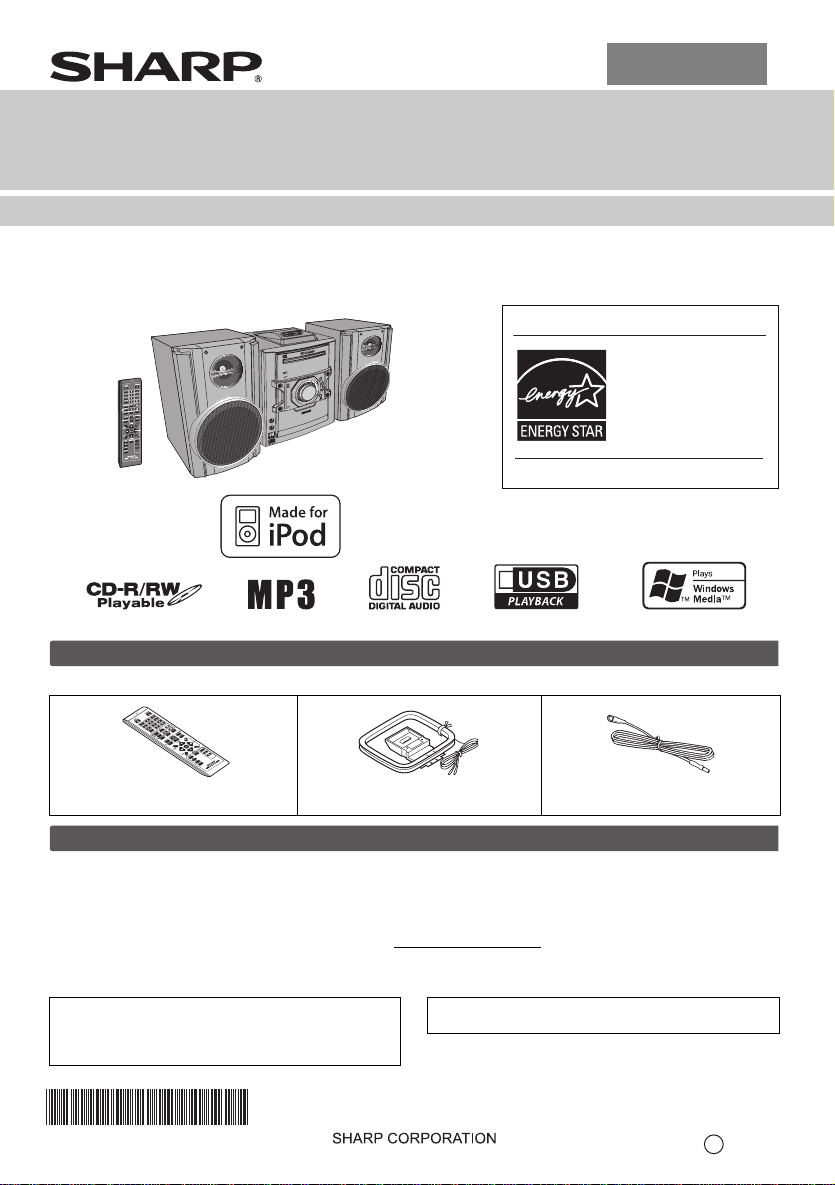
ENGLISH
MODEL
CD-DH899N
MINI COMPONENT SYSTEM
OPERATION MANUAL
CD-DH899N Mini Component System consisting of CD-DH899N (main unit) and CP-DH899N (speaker system).
ENERGY STAR® Program Information
T SYSTEM
CD-DH899
MINI COMPO NEN
ION
FUNCT
POWER
ON/STAND-BY
VOL
H
S
U
P
N
E
P
CD
B
US
E
P
TA
AUDIO
PHO
O
IN
NES
ENERGY STAR® is a U.S. registered mark.
iPod is a trademark of Apple Inc.,
registered in the U.S. and other countries.
Products that have earned
the ENERGY STAR
designed to protect the
environment through
superior energy efficiency.
®
are
Accessories
Please confirm that only the following accessories are included.
D
B
C
S
U
E
P
TA
Remote control x 1
RRMCGA205AWSA
AM loop antenna x 1
QANTLA004AWZZ
FM antenna x 1
92LFANT1535A
Special Note
Supply of this product does not convey a license nor imply any right to distribute content created with this product in
revenue-generating broadcast systems (terrestrial, satellite, cable and/or other distribution channels), revenuegenerating streaming applications (via Internet, intranets and/or other networks), other revenue-generating content
distribution systems (pay-aud io or audio-on-dema nd applications a nd the lik e) or on revenue-generating ph ysical media
(compact discs, digital versatile discs, semiconductor chips, hard drives, memory cards and the like). An independent
license for such use is required. For details, please visit http://mp3licensing.com
MPEG Layer-3 audio coding technology licensed from Fraunhofer IIS and Thomson.
“Made for iPo d” means t hat an electr onic accesso ry has
been designed to connect specifically to iPod and has
been certified by the developer to meet Apple
performance standards.
TINSZA643AWZZ
Apple is not responsible for the operation of this device
or its compliance with safety and regulatory standards.
Printed in Malaysia
10B R M
1
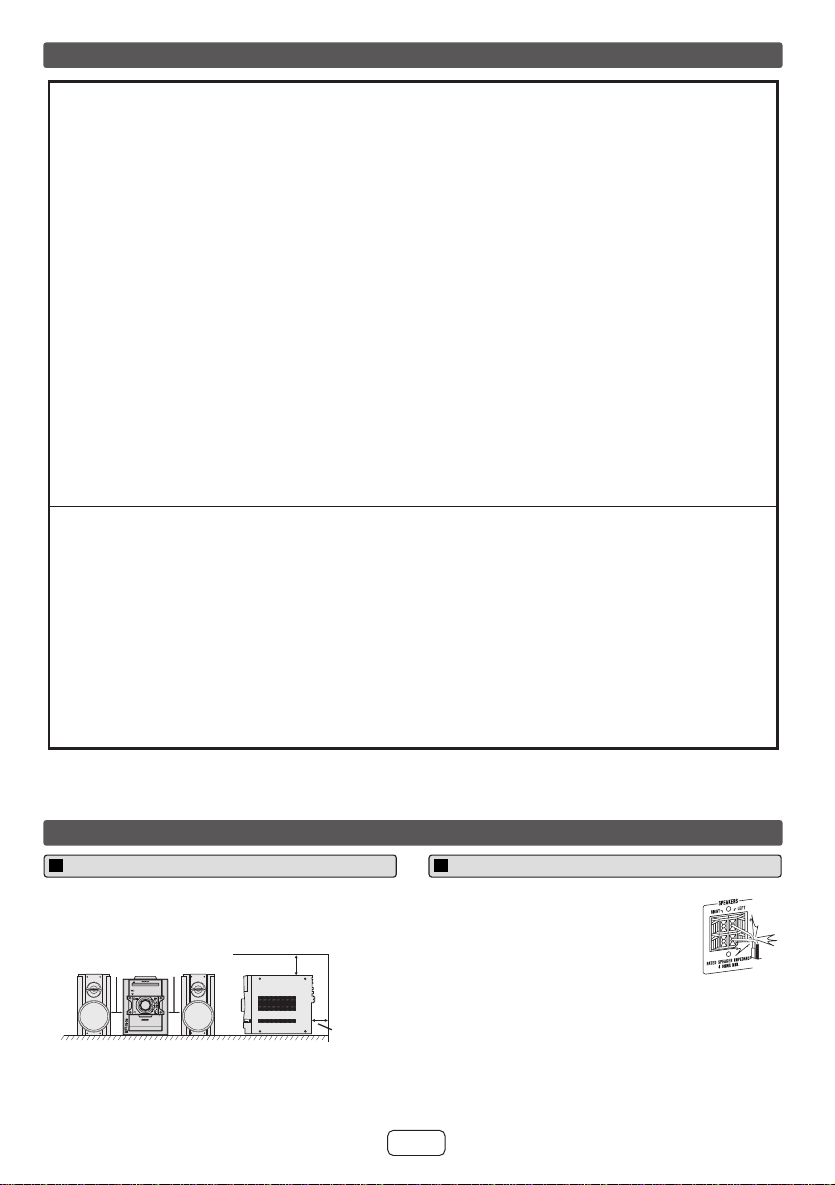
For U.S. customer only
CONSUMER LIMITED WARRANTY
SHARP ELECTRONICS CORPORATION warrants to the first consumer purchaser that this Sharp brand product (the
"Product"), when ship in its original container, will be free from defective workmanship and materials, and agrees that it will,
at its option, either repair the defect or replace the defective Product or part thereof with a new or remanufactured equivalent
at no charge to the purchaser for parts or labor for the period(s) set forth below.
This warranty does not apply to any appearance items of the Product nor to the additional excluded item(s) set forth below
nor to any Product the exterior of which has been damaged or defaced, which has been subjected to improper voltage or
other misuse, abnormal service or handling, or which has been altered or modified in design or construction.
In order to enforce the rights under this limited warranty, the purchaser should follow the steps set forth below and provide
proof of purchase to the servicer.
The limited warranty described herein is in addition to whatever implied warranties may be granted to purchasers by law.
ALL IMPLIED WARRANTIES INCLUDING THE WARRANTIES OF MERCHANTABILITY AND FITNESS FOR USE ARE
LIMITED TO THE PERIOD(S) FROM THE DATE OF PURCHASE SET FORTH BELOW. Some states do not allow
limitations on how long an implied warranty lasts, so the above limitation may not apply to you.
Neither the sales personnel of the seller nor any other person is authorized to make any warranties other than those
described herein, or to extend the duration of any warranties beyond the time period described herein on behalf of Sharp.
The warranties described herein shall be the sole and exclusive warranties granted by Sharp and shall be the sole and
exclusive remedy available to the purchaser. Correction of defects, in the manner and for the period of time described
herein, shall constitute complete fulfillment of all liabilities and responsibilities of Sharp to the purchaser with respect to the
Product, and shall constitute full satisfaction of all claims, whether based on contract, negligence, strict liability or otherwise.
In no event shall Sharp be liable, or in any way responsible, for any damages or defects in the Product which were caused
by repairs or attempted repairs performed by anyone other than an authorized servicer. Nor shall Sharp be liable or in any
way responsible for any incidental or consequential economic or property damage. Some states do not allow the exclusion
of incidental or consequential damages, so the above exclusion may not apply to you.
THIS WARRANTY GIVES YOU SPECIFIC LEGAL RIGHTS. YOU MAY ALSO HAVE OTHER RIGHTS WHICH VARY
FROM STATE TO STATE.
Model Specific Section
Your Product Model Number & Description:
Warranty Period for this Product:
Additional Item(s) Excluded from Warranty Coverage
(if any):
Where to Obtain Service:
What to do to Obtain Service:
CD-DH899N Mini Component System
(Be sure to have this information available when you need
service for your Product.)
One (1) year parts and labor from the date of purchase.
Non-functional accessories, supplies, and consumable
items.
At a Sharp Authorized Servicer located in the United States.
To find a location of the nearest Sharp Authorized Servicer,
call Sharp toll free at 1-800-BE-SHARP.
Ship prepaid or carry in your Product to a Sharp Authorized
Servicer. Be sure to have Proof of Purchase available. If
you ship the Product, be sure it is insured and packaged
securely.
TO OBTAIN SUPPLY, ACCESSORY OR PRODUCT INFORMATION, CALL 1-800-BE-SHARP
SHARP ELECTRONICS CORPORATION
Sharp Plaza, Mahwah, New Jersey 07495-1163
System connections
Precautions
● Please ensure that the equipment is positioned in a
well ventilated area and ensure that there is at least
(4") 10 cm of free space along the sides, top and back
of the equipment.
(4") 10 cm
MINI COMPONENT SYSTEM
POWER
ON/STAND-BY
AUDIO IN
PHONES
(4") 10 cm
CD-DH899
FUNCTION
VOL
PUSH
OPEN
4" (10 cm)
(4") 10 cm
Speaker connection
● Connect the black wire to the minus (–)
terminal, and the red wire to the plus (+)
terminal.
● Use speakers with an impedance of 4
ohms or more, as lower impedance
speakers can damage the unit.
● Do not make a mistake when connecting
the right and left speakers. The right
speaker is the one on the right side
when you face the unit.
● Do not let the bare speaker wires touch each other.
● Do not allow any objects to fall in to or to be placed in
the bass reflex ducts.
● Do not stand or sit on the speakers. You may be
injured.
E-1
Incorrect
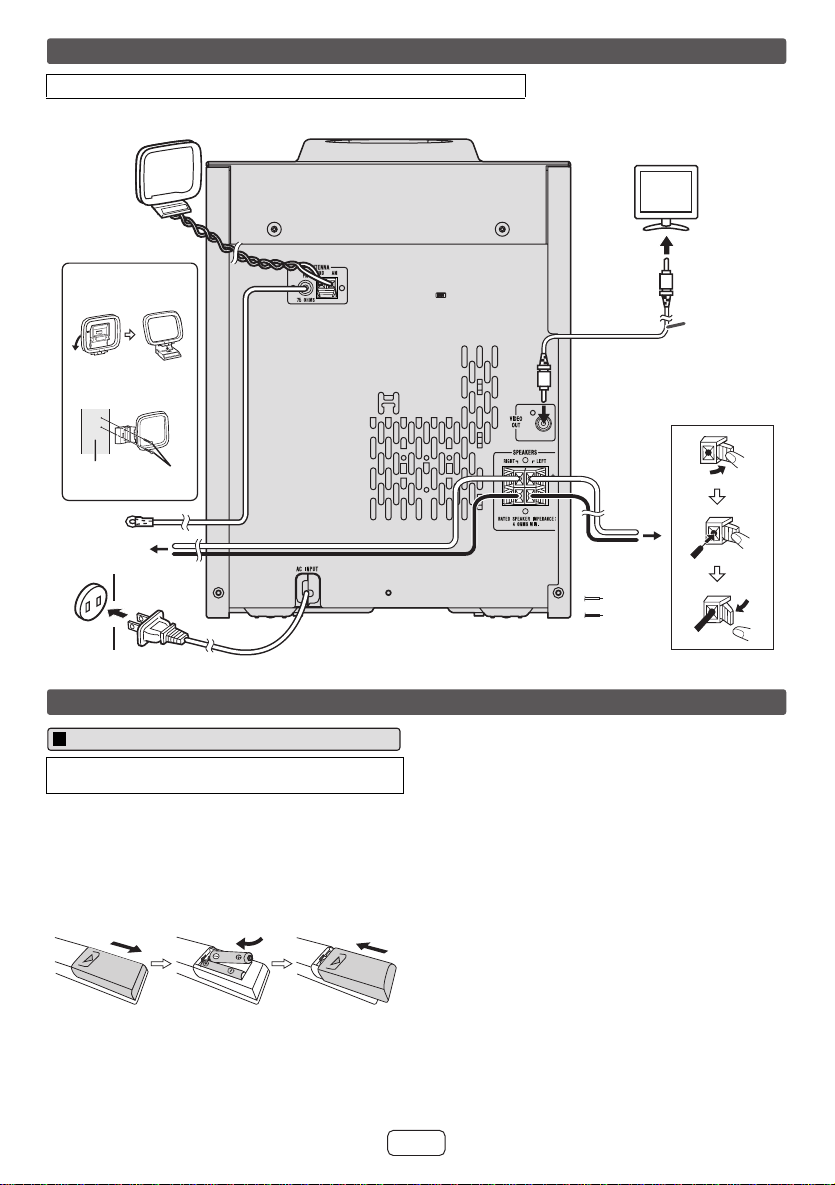
System connections (continued)
Make sure to unplug the AC power cord before making any connections.
AM loop antenna
TV
Installing the AM loop
antenna
< Assembling >
< Attaching to
the wall >
wall
FM antenna
Right speaker
AC outlet (AC 120 V ~ 60 Hz)
screws
(not supplied)
Remote control
Battery installation
Use 2 “AAA” size batteries (UM/SUM-4, R3, HP-16 or
similar). Batteries are not included.
Open the battery cover.
1
Insert the batteries according to the direction indicated
2
in the battery compartment.
When inserting or removing the batteries, push them
toward the (–) battery terminals.
Close the cover.
3
To video
input jack
Video cable
(not supplied)
Left
speaker
Red
Black
Caution:
● Replace all old batteries with new ones at the same
time.
● Do not mix old and new batteries.
● Remove the batteries if the unit will not be used for a
long period of time. This will prevent potential damage
due to battery leakage.
● Do not use rechargeable batteries (nickel-cadmium
battery, etc.).
● Installing the batteries incorrectly may cause the unit to
malfunction.
● Batteries (battery p ack or batteries installed) shall not
be exposed to excessive heat such as sunshine, fi re o r
the like.
Notes concerning use:
● Replace the batteries if the operating distance is
reduced or if the operation becomes erratic. Purchase
2 “AAA” size batteries (UM/SUM-4, R3, HP-16 or
similar).
● Periodically clean the transmitter on the remote control
and the sensor on the unit with a soft cloth.
● Exposing the sensor on the unit to strong light may
interfere with operation. Change the lighting or the
direction of the unit if this occurs.
● Keep the remote control away from moisture, heat,
shock, and vibrations.
E-2
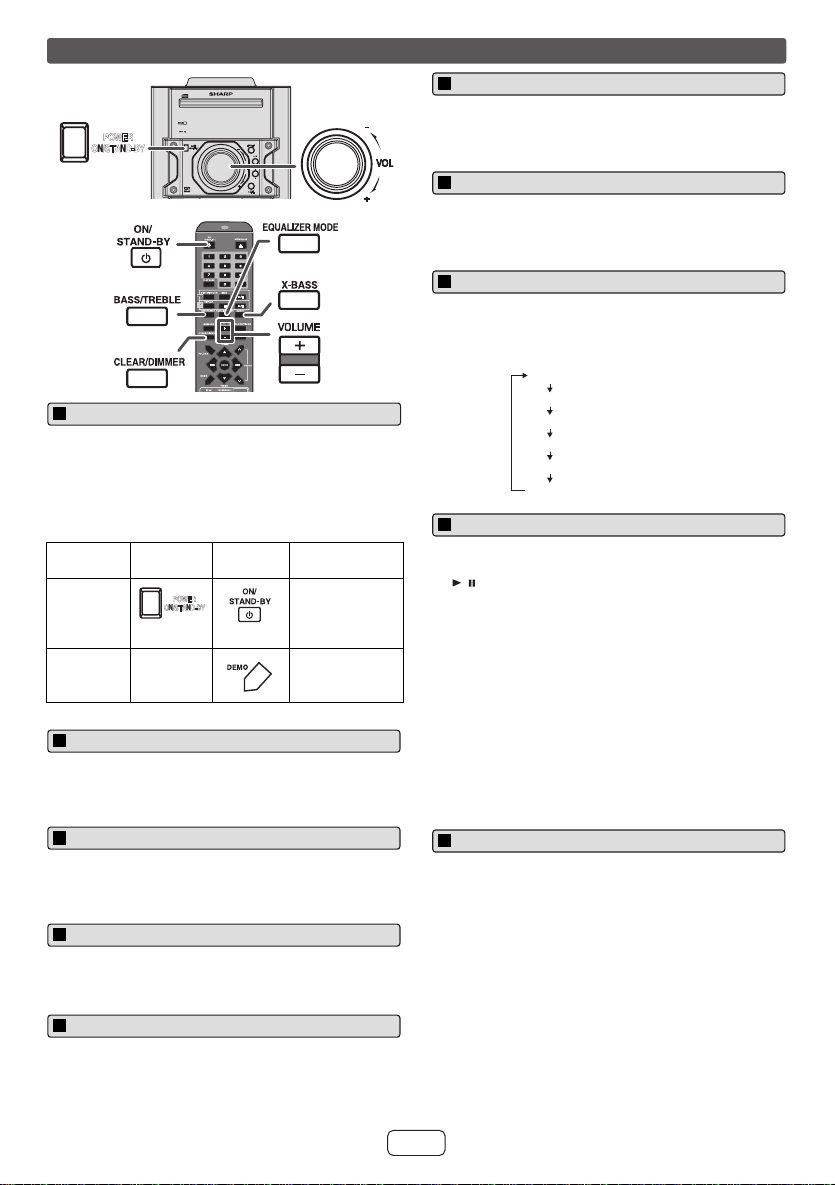
General control
POWER
ON/STAND-BY
MINI COMPONENT SYSTEM
POWER
ON/STAND-BY
Bass control
CD-DH899
FUNCTION
VOL
1 Press the BASS/TREBLE button to select “BASS”.
2 Within 5 seconds, press the VOLUME (+ or –) button to
adjust the bass.
Treble control
1 Press the BASS/TREBLE button to select “TREBLE”.
2 Within 5 seconds, press the VOLUME (+ or –) button to
adjust the treble.
CD
USB
TAPE
To turn the power on
The first time the unit is plugged in, the unit will enter the
demonstration mode.
1 Press the DEMO button to cancel the demonstration
mode.
2 Press the ON/STAND-BY button to turn the power on.
Function Main unit Remote
Power on /
off
Demo on /
off
ON/STAND-BY
____
control
POWER
Operation
Press to turn the
power on or to
go to stand-by
mode.
Press to enter to
demonstration
on or off mode.
Display brightness control
To dim the display brightness, hold down the CLEAR/
DIMMER button on the remote control for 2 seconds or
more.
Volume auto fade-in
If you tur n off and on the main unit with the volume set to
27 or higher, the vo lume starts at 16 and fades in to the last
set level.
Equalizer
When the EQUALIZER MODE button is pressed, the
current mode setting will be displayed. To change to a
different mode, press the EQUALIZER MODE button
repeatedly until the desired sound mode appears.
No equalization.
FLAT
GAME
CLASSIC
POPS
VOCAL
JAZZ
No equalization.
For game.
For rock music.
For classical music.
For classical music.
For pop music.
For pop music.
Vocals are enhanced.
Vocals are enhanced.
For jazz.
For jazz.
Auto power on function
When you press any of these buttons during stand-by
mode, the unit turns on.
● / button on the main unit : The unit turns on and
playback of the last function will start (iPod, CD,
TUNER, USB, TAPE, AUDIO IN).
● iPod button on the remote con trol : The unit turns on
and iPod function is activated.
● CD button on the remote control : The unit turns on and
CD function is activated.
● TUNER button on the remote control : The unit turns on
and TUNER function is activated.
● USB button on the remote control : The unit turns on
and USB function is activated.
● TAPE button on the remote control: The unit turns on
and TAPE fu
● AUDIO IN button on the remote control : The unit turns
on and AUDIO IN function is activated.
nction is
activated.
Auto power off function
In the stop mode of disc, USB or tape operation, the main
unit enters the stand-by mode after 15 minutes of inactivity.
Volume control
Turn the volume knob toward VOL +/– (on main unit) or
press VOLUME +/– (on remote control) to increase or
decrease the volume.
X-Bass control
When the power is first turned on, the unit will enter the
extra bass mode which emphasizes the bass frequencies,
and “X-BASS” will appear. To cancel the extra bass mode,
press the X-BASS button on the remote control.
E-3
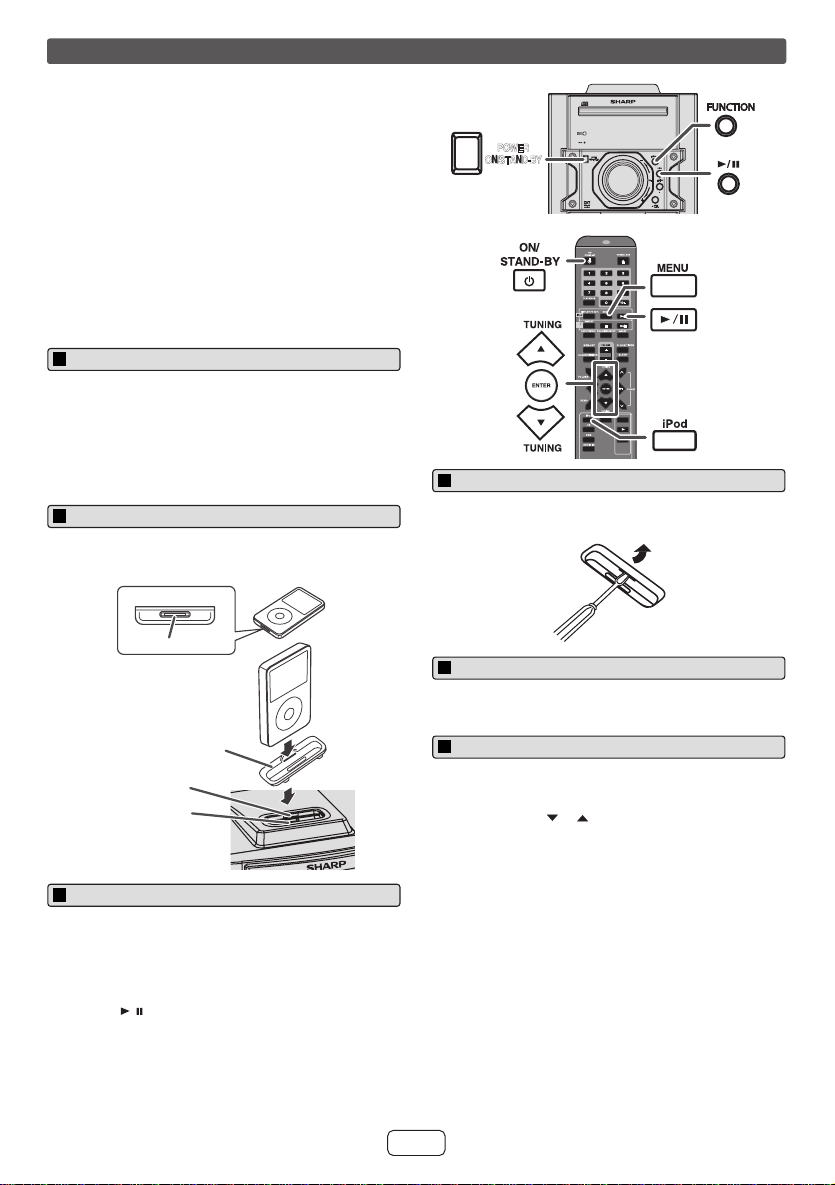
Listening to the iPod
Supported iPod models:
●
iPod nano (software 1.2 above)
●
iPod mini (software 1.2 above)
●
iPod (5th generation) (software 1.3 above) (Dock connector equipped
Click Wheel model)
●
iPod (4th generation) (software 3.0.2 above) (Dock connector
equipped Click Wheel model)
●
iPod nano (2nd generation) (software 1.0.0 above)
●
iPod nano (3rd generation) (software 1.0.3 above)
●
iPod nano (4th generation) (software 1.0.3 above)
●
iPod classic (software 1.0.3 above)
●
iPod touch (software 1.1 above)
●
iPod touch (2nd generation) (software 2.1 above)
Caution:
Please update your iPod unit to the latest software version from Apple’s
homepage before using it.
iPod adaptor connection
Notes:
●
iPhone is not supported by this system.
●
You can use an audio cable to connect your iPod to the AUDIO IN
jack if:
1.
your iPod adaptor does not fit into the iPod dock on th e main unit.
2.
you have an iPod that does not have an iPod adaptor.
3.
you have an iPod that does not have an iPod 30 pin connector.
To insert iPod adaptor
1
Press the ON/STAND-BY button to turn the power on.
2
Insert the iPod adaptor into the iPod dock and connect your iPod.
iPod (bottom)
iPod
MINI COMPONENT SYSTEM
CD-DH899
POWER
ON/STAND-BY
ON/STAND-BY
CD
USB
FUNCTION
POWER
VOL
TAPE
To remove iPod adaptor
Insert the tip of a screwdriver (“–” type, small) into the iPod adaptor hole
as shown and lift upward to remove.
Dock connector
iPod adaptor
(not supplied)
iPod dock
iPod connector
iPod playback
1
Press the ON/STAND-BY button to turn the power on.
2
Press the iPod button on the remote control or FUNCTION button
repeatedly on the main unit to select iP od function.
3
Insert iPod unit in iPod dock of main unit.
4
Press the / button to start playback.
Notes:
●
Once the iPod is connected to the uni t it will begin charging.
●
The iPod unit cannot be charged while the main unit is in the stand-
by mode or during USB mode.
●
Please make sure to set iPod unit to either NTSC or PAL to match
your TV signal. Please visit Apple’s homepage for further information.
To disconnect iPod
Simply remove the iPod from the iPod dock. It is safe to do so even during
playback.
Navigating the iPod menus
1
Press the MENU button to view the menu on iPod unit. Press it
again to go back to previous menu.
2
Use the TUNING ( or ) button on the remote control to select
an item on the menu and then press ENTER button.
Note:
When navigating the iP od me nus with remote control, do not operate any
of the buttons on the iPod unit. The volume level is adjusted by pressing
the VOL (+ or –) button on the main unit or the remote control. Adjusting
the volume on the iPod unit gives no effect.
iPod operation:
The operations described below depend on the generation iPod you are
using.
System on operation:
When the main unit is powered on, the iPod unit will automatically power
on when docked in the unit (including TIMER function/exclude USB
function).
System off (stand-by operation):
When the main unit is turned to stand-by mode, the docked iPod unit will
automatically turn to stand-by mode.
E-4
