Page 1
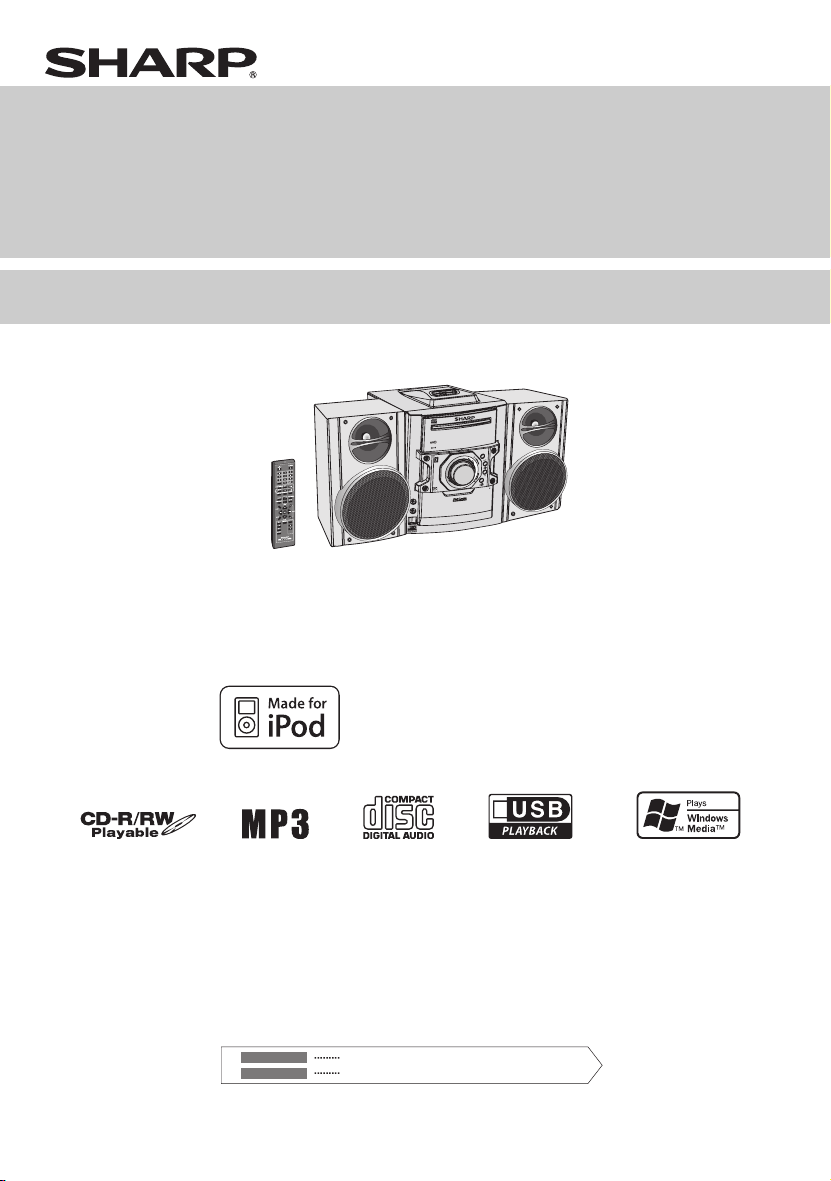
A
U
DI
O
I
N
P
H
O
NE
S
PO
W
E
R
ON
/
S
T
A
N
D
-
B
Y
FU
N
CT
I
O
N
V
O
L
P
U
S
H
O
PE
N
MINI COMPONENT SYSTEM
SISTEMA MINI
D
C
B
S
U
E
P
A
T
MODEL
MODELO
CD-DH790N
OPERATION MANUAL
MANUAL DE MANEJO
M
E
T
S
Y
S
T
N
E
N
O
P
M
O
C
I
N
0
I
9
7
M
H
D
D
C
N
IO
T
NC
FU
R
E
W
O
P
Y
B
-
D
N
A
T
S
/
N
O
VOL
H
S
U
P
N
E
P
N
I
IO
D
U
A
S
E
N
O
H
P
O
iPod is a trademark of Apple Inc.,
registered in the U.S. and other countries.
ENGLISH
ESPAÑOL
Please refer to pages i to ii and E-1 to E-21.
Consulte las páginas i a ii y S-1 a S-21.
SHARP CORPORATION
Page 2
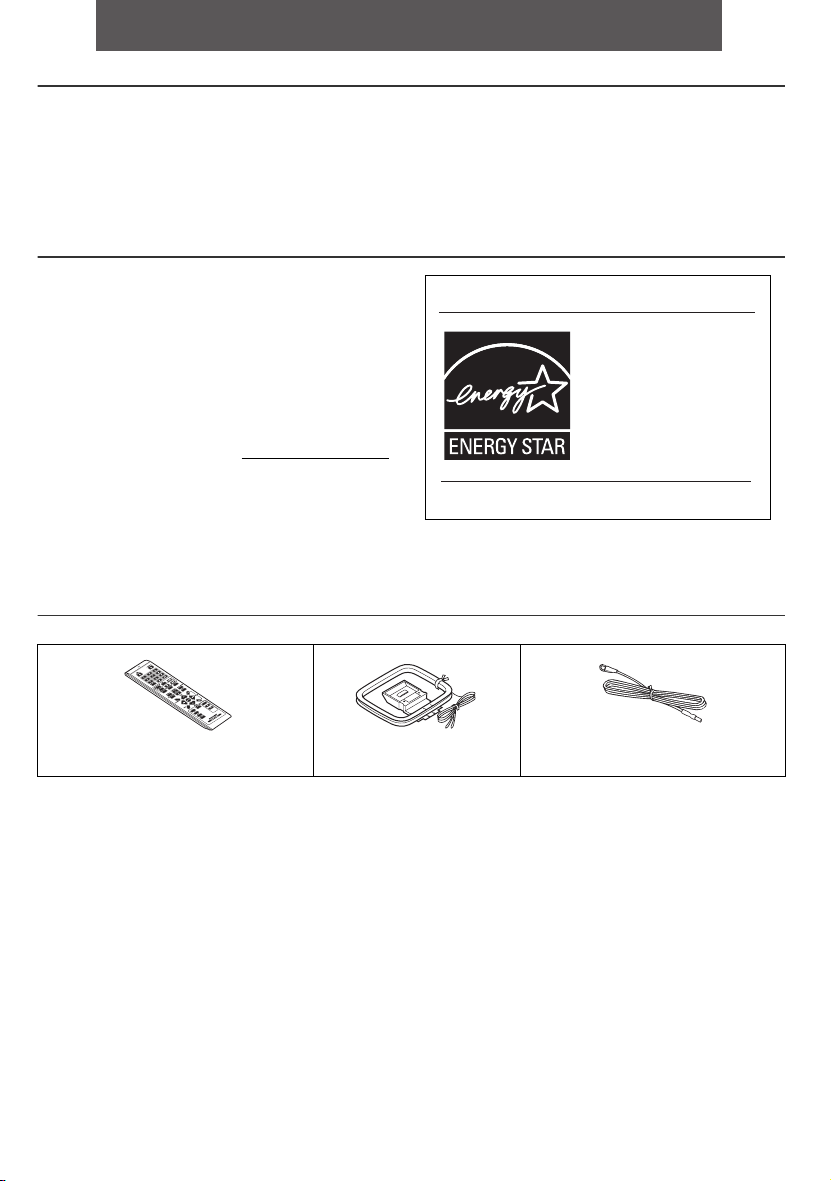
ENGLISH
Introduction
Thank you for purchasing this SHARP product. To obtain the best performance from this product, please read this manual
carefully. It will guide you in operating your SHARP product.
CD-DH790N Mini Component System consisting of CD-DH790N (main unit) and CP-DH790N (speaker system).
Special Note
Supply of this product does not convey a license nor imply
any right to distribute content created with this product in
revenue-generating broadcast systems (terrestrial,
satellite, cable and/or other distribution channels),
revenue-generating streaming applications (via Internet,
intranets and/or other networks), other revenue-generating
content distribution systems (pay-audio or audio-ondemand applications and the like) or on revenuegenerating physical media (compact discs, digital versatile
discs, semiconductor chips, hard drives, memory cards
and the like). An independent license for such use is
required. For details, please visit http://mp3licensing.com
MPEG Layer-3 audio coding technology licensed from
Fraunhofer IIS and Thomson.
Accessories
Please confirm that the following accessories are included.
ENERGY STAR® Program Information
Products that have earned
the ENERGY STAR
designed to protect the
environment through
superior energy efficiency.
ENERGY STAR® is a U.S. registered mark.
®
are
CD
SB
U
E
P
A
T
Remote control x 1
RRMCGA205AWSA
AM loop antenna x 1
QANTLA004AWSA
E-1
FM antenna x 1
FANT1535A
Page 3
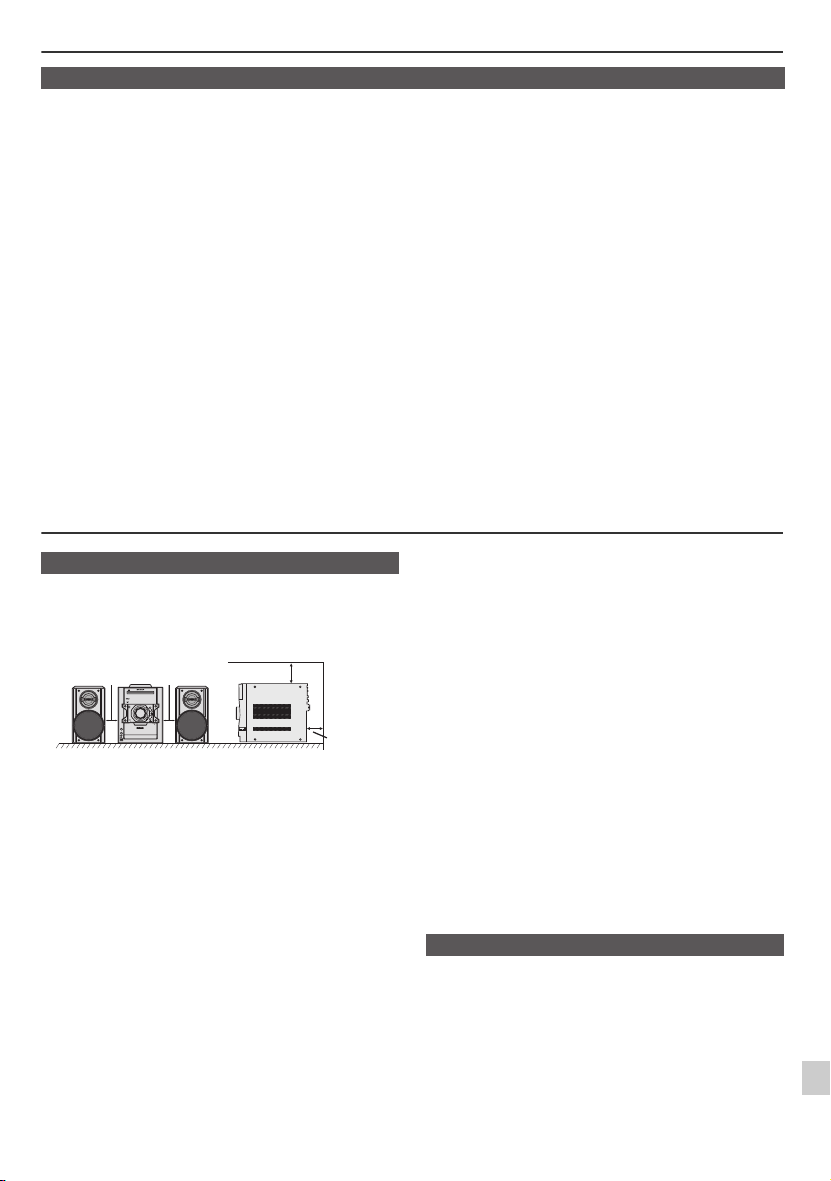
FUNCTION
AUDIO IN
PHONES
VOL
POWER
ON/STAND-BY
CONTENTS
General Information
Precautions . . . . . . . . . . . . . . . . . . . . . . . . . . . . . . . . . . . 2
Controls and indicators . . . . . . . . . . . . . . . . . . . . . . 3 - 4
Page
Preparation for Use
System connections . . . . . . . . . . . . . . . . . . . . . . . . . . . . 5
Remote control . . . . . . . . . . . . . . . . . . . . . . . . . . . . . . . . 6
Basic Operation
General control . . . . . . . . . . . . . . . . . . . . . . . . . . . . . . . . 6
Setting the clock (Remote control only) . . . . . . . . . . . . . 7
iPod
Listening to the iPod . . . . . . . . . . . . . . . . . . . . . . . . . 7 - 9
CD or MP3/WMA disc Playback
Listening to a CD or MP3/WMA disc . . . . . . . . . . . 9 - 10
Advanced CD or MP3/WMA disc playback . . . . . . 10 - 11
MP3/WMA folder mode (only for MP3/WMA files) . . . . 12
USB
Listening to USB mass storage
device/MP3 player. . . . . . . . . . . . . . . . . . . . . . . . . 13 - 14
Advanced USB playback . . . . . . . . . . . . . . . . . . . . . . . 14
Precautions
■
General
●
Please ensure that the equipment is positioned in a
well ventilated area and ensure that there is at least
(4") 10 cm of free space along the sides, top and back
of the equipment.
(4") 10 cm (4") 10 cm
MINI COMPONENT SYSTEM
CD-DH790
FUNCTION
POWER
ON/STAND-BY
VOL
PUSH
OPEN
AUDIO IN
PHONES
●
Use the unit on a firm, level surface free from vibration.
●
Place the speakers at least 12" (30 cm) away from any
CRT TV to avoid color variations across the TV screen.
If the variations persist, move the speakers further
away from the TV. LCD TV is not prone to such
variation.
●
Keep the unit away from direct sunlight, strong
magnetic fields, excessive dust, humidity and
electronic/electrical equipment (home computers,
facsimiles, etc.) which generate electrical noise.
●
Do not place anything on top of the unit.
●
Do not expose the unit to moisture, to temperatures
higher than 140˚F (60˚C) or to extremely low
temperatures.
●
If your system does not work properly, disconnect the
AC power cord from the AC outlet. Plug the AC power
cord back in, and then turn on your system.
●
In case of an electrical storm, unplug the unit for safety.
●
Hold the AC power plug by the head when removing it
from the AC outlet, as pulling the cord can damage
internal wires.
(4") 10 cm
(4") 10 cm
Radio
Listening to the radio . . . . . . . . . . . . . . . . . . . . . . . . . . 15
Tape Playback
Listening to a cassette tape . . . . . . . . . . . . . . . . . . . . 16
Advanced Features
Page
Timer and sleep operation
(Remote control only) . . . . . . . . . . . . . . . . . . . . . 17 - 18
Enhancing your system . . . . . . . . . . . . . . . . . . . . . . . . 19
References
Troubleshooting chart . . . . . . . . . . . . . . . . . . . . . . 19 - 20
Maintenance . . . . . . . . . . . . . . . . . . . . . . . . . . . . . . . . 20
Specifications . . . . . . . . . . . . . . . . . . . . . . . . . . . . . . . 21
●
The AC power plug is used as a disconnect device and
shall always remain readily operable.
●
Do not remove the outer cover, as this may result
in electric shock. Refer internal service to your
local SHARP service facility.
●
The ventilation should not be impeded by covering the
ventilation openings with items, such as newspapers,
tablecloths, curtains, etc.
●
No naked flame sources, such as lighted candles,
should be placed on the apparatus.
●
Attention should be drawn to the environmental
aspects of battery disposal.
●
This unit should only be used within the range of 41˚F 95˚F (5˚C - 35˚C).
Warning:
The voltage used must be the same as that specified on
this unit. Using this product with a higher voltage other
than that which is specified is dangerous and may result
in a fire or other type of accident causing damage. SHARP
will not be held responsible for any damage resulting from
use of this unit with a voltage other than that which is
specified.
■
Volume control
The sound level at a given volume setting depends on
speaker efficiency, location and various other factors. It is
advisable to avoid exposure to high volume levels, which
occurs while turning the unit on with the volume control
setting up high, or while continually listening at high
volumes. Excessive sound pressure from earphones and
headphones can cause hearing loss.
E-2
Page 4
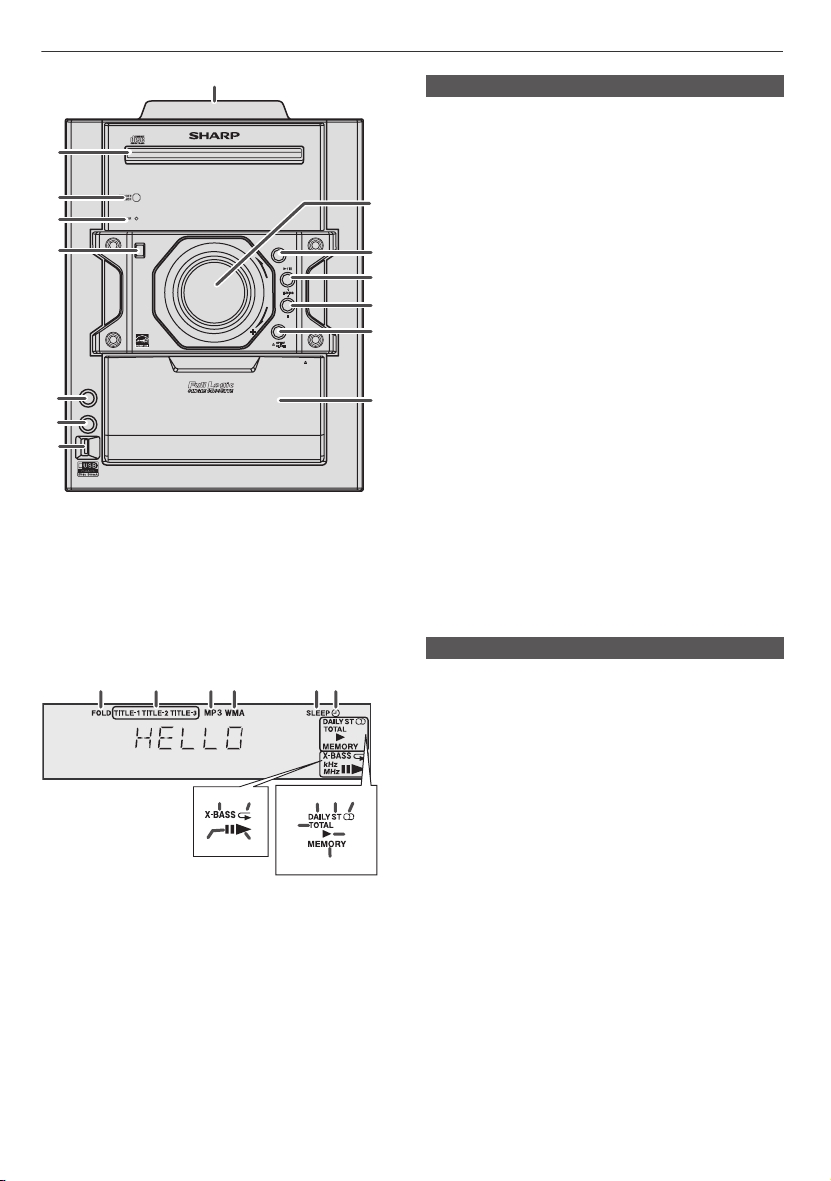
Controls and indicators
FUNCTION
AUDIO IN
PHONES
VOL
POWER
ON/STAND-BY
PUSH
OPEN
1
2
MINI COMPONENT SYS TEM
CD-DH790
3
4
POWER
5
AUDIO IN
6
PHONES
7
ON/STAND-BY
8
1234 5
13 14
15
16
■
Front panel
Page
1. iPod Docking Station. . . . . . . . . . . . . . . . . . . . . . . 8
2. Disc Tray . . . . . . . . . . . . . . . . . . . . . . . . . . . . . . . . 10
3. Remote Sensor . . . . . . . . . . . . . . . . . . . . . . . . . . . 6
4. Timer Indicator. . . . . . . . . . . . . . . . . . . . . . . . . . . 17
5. Power On/Stand-by Button . . . . . . . . . . 6, 8, 10, 17
9
6. Audio In Jack . . . . . . . . . . . . . . . . . . . . . . . . . . . . 19
FUNCTION
VOL
PUSH
OPEN
6
7. Headphone Jack . . . . . . . . . . . . . . . . . . . . . . . . . 19
10
8. USB Terminal . . . . . . . . . . . . . . . . . . . . . . . . . . . . 13
9. Volume Control . . . . . . . . . . . . . . . . . . . . . . . . . . . 6
11
10. FUNCTION Button . . . . . . . . . . . . . . . . . . . 9, 10, 13
12
11. Disc / USB / iPod Play or Pause / Tape Play /
13
Tuning Up Button. . . . . . . . . . . . . . . . . . . . 9, 10, 13
12. Disc / USB / Tape Stop /
Tuning Down Button . . . . . . . . . . . . . . . . . 9, 10, 13
13. Disc Tray Open / Close Button . . . . . . . . . . . . . . 10
14. Cassette Compartment . . . . . . . . . . . . . . . . . . . . 16
14
■
Display
1. MP3/WMA Folder Indicator. . . . . . . . . . . . . . . . . 12
Page
2. MP3/WMA Title Indicators. . . . . . . . . . . . . . . . . . 12
3. MP3 Indicator. . . . . . . . . . . . . . . . . . . . . . . . . . . . 12
4. WMA Indicator . . . . . . . . . . . . . . . . . . . . . . . . . . . 12
5. Sleep Indicator. . . . . . . . . . . . . . . . . . . . . . . . . . . 18
6. Once Timer Play Indicator. . . . . . . . . . . . . . . . . . 18
7. MP3/WMA Total Indicator . . . . . . . . . . . . . . . . . . 12
8. Daily Timer Play Indicator . . . . . . . . . . . . . . . . . . 18
9. FM Stereo Mode Indicator. . . . . . . . . . . . . . . . . . 15
10. FM Stereo Receiving Indicator. . . . . . . . . . . . . . 15
11. Tape play Indicator . . . . . . . . . . . . . . . . . . . . . . . 10
7
8910
11
12
12. Memory Indicator. . . . . . . . . . . . . . . . . . . . . . 11, 17
13. Extra Bass Indicator . . . . . . . . . . . . . . . . . . . . . . . 6
14. Disc/USB Repeat Play Indicator . . . . . . . . . . . . . 10
15. Disc/USB Pause Indicator. . . . . . . . . . . . . . . . . . 10
16. Disc/USB Play Indicator . . . . . . . . . . . . . . . . . . . 10
E-3
Page 5
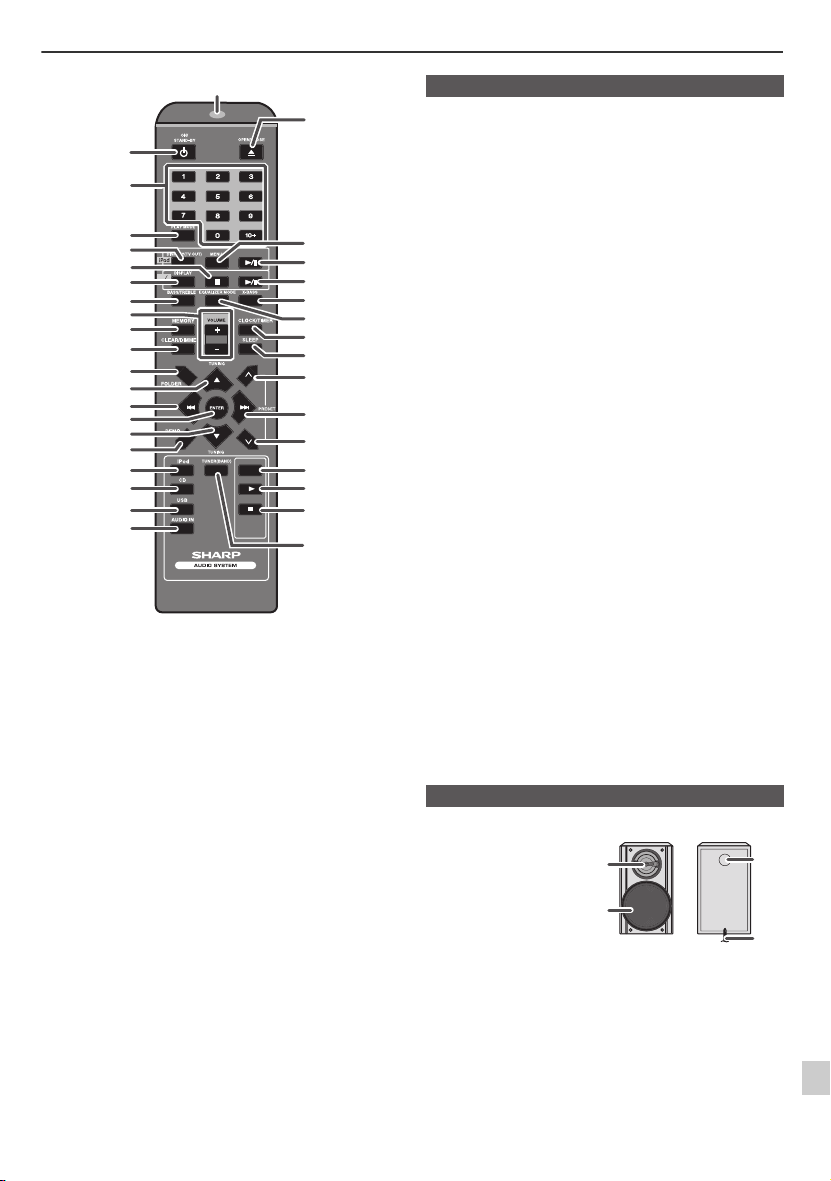
Controls and indicators (continued)
1
22
2
3
10
11
12
13
14
15
16
17
18
19
20
21
4
5
6
CD
USB
7
8
9
TAPE
23
24
25
26
27
28
29
30
31
32
33
34
35
36
■
Remote control
1. Remote Control Transmitter . . . . . . . . . . . . . . . . . 6
2. On/Stand-by Button. . . . . . . . . . . . . . . 6, 7, 8, 9, 17
3. Direct Search Buttons . . . . . . . . . . . . . . . . . . . . . 10
4. Play Mode Button . . . . . . . . . . . . . . . . . . 10, 11, 14
5. iPod Display (TV OUT) Button . . . . . . . . . . . . . . . 5
6. Disc/USB Stop Button. . . . . . . . . . . . . . . . . . 10, 13
7. Disc/USB Display Button . . . . . . . . . . . . . . . 12, 13
8. Bass/Treble Button . . . . . . . . . . . . . . . . . . . . . . . . 6
9. Volume Up or Down Buttons . . . . . . . . . . . . . . . . 6
10. Memory Button . . . . . . . . . . . . . . . . . . 7, 10, 15, 17
11. Clear/Dimmer Button. . . . . . . . . . . . . . . . . . . . 6, 11
12. Folder Button. . . . . . . . . . . . . . . . . . . . . . . . . 12, 13
13. Tuning Up, iPod Cursor Up Button. . . . . 12, 13, 15
14. CD Track Down or Fast Reverse, Time Down
Button . . . . . . . . . . . . . . . . . . . . . . . 7, 9, 10, 13, 17
15. Enter Button. . . . . . . . . . . . . . . . . . . . . . . . . . . 6, 11
16. Tuning Down, iPod Cursor Down
Button . . . . . . . . . . . . . . . . . . . . . . . . . . . . 12, 13, 15
17. Demo Button . . . . . . . . . . . . . . . . . . . . . . . . . . . . . 5
18. iPod Button . . . . . . . . . . . . . . . . . . . . . . . . . . . . . . 7
19. Disc Button. . . . . . . . . . . . . . . . . . . . . . . . . . . . . . 10
20. USB Button. . . . . . . . . . . . . . . . . . . . . . . . . . . . . . 13
21. Audio In Button . . . . . . . . . . . . . . . . . . . . . . . . . . 19
22. Open/Close Button . . . . . . . . . . . . . . . . . . . . . . . 10
23. iPod Menu Button . . . . . . . . . . . . . . . . . . . . . . . 8, 9
24. iPod Play/Pause Button. . . . . . . . . . . . . . . . . . . 8, 9
25. Disc/USB Play/Pause Button . . . . . . . . . . 9, 10, 13
26. X-Bass Button . . . . . . . . . . . . . . . . . . . . . . . . . . . . 6
27. Equaliser Mode Button . . . . . . . . . . . . . . . . . . . . . 6
28. Clock/Timer Button . . . . . . . . . . . . . . . . . . . . . 7, 17
29. Sleep Button . . . . . . . . . . . . . . . . . . . . . . . . . . . . 18
30. Tuner Preset Up Button . . . . . . . . . . . . . . . . . . . 15
31. CD Track Up or Fast Forward, Time Up
Button . . . . . . . . . . . . . . . . . . . . . . . . 7, 9, 10, 13, 17
32. Tuner Preset Down Button . . . . . . . . . . . . . . . . . 15
33. Tape Button . . . . . . . . . . . . . . . . . . . . . . . . . . . . . 16
34. Tape Play Button . . . . . . . . . . . . . . . . . . . . . . . . . 16
35. Tape Stop Button . . . . . . . . . . . . . . . . . . . . . . . . . 16
36. Tuner (Band) Button . . . . . . . . . . . . . . . . . . . . . . 15
Page
■
Speaker system
1. Tweeter
2. Woofer
3. Bass Reflex Duct
4. Speaker Wire
E-4
1
3
2
4
Page 6
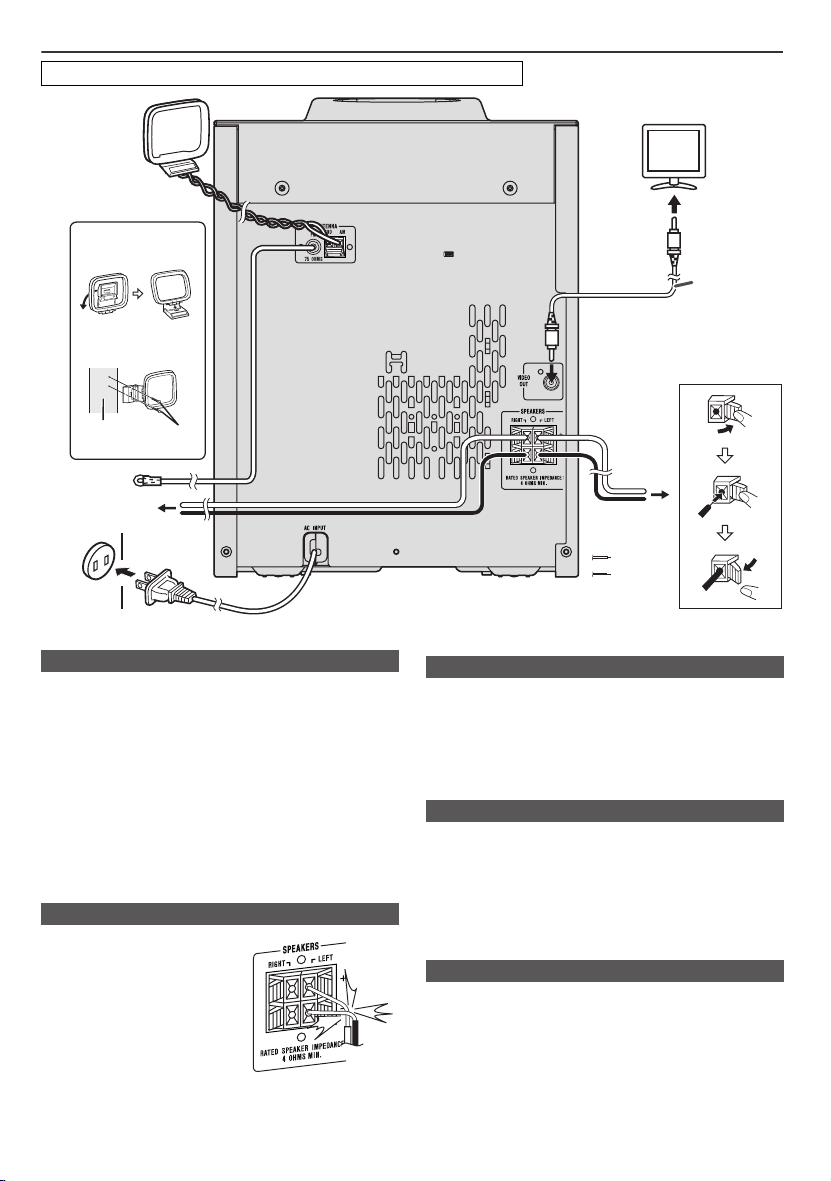
System connections
Make sure to unplug the AC power cord before making any connections.
AM loop antenna
TV
Installing the AM loop
antenna
< Assembling >
< Attaching to the wall >
wall
FM antenna
Right speaker
AC outlet
(AC 120 V ~ 60 Hz)
■
Antenna connection
Supplied FM antenna:
Connect the FM antenna wire to the FM 75 OHMS jack and position the
FM antenna wire in the direction where the strongest signal can be
received.
Outdoor FM antenna:
Use an outdoor FM antenna (75 ohms coaxial cable) for better reception.
When an outdoor FM antenna is used, disconnect the supplied FM
antenna wire.
Supplied AM loop antenna:
Connect the AM loop antenna to the AM and GND terminals. Position the
AM loop antenna for optimum reception. Place the AM loop antenna on
a shelf, etc., or attach it to a stand or a wall with screws (not supplied).
Note:
Placing the antenna on the unit or near the AC power cord may cause
noise pickup. Place the antenna away from the unit for better reception.
■
Speaker connection
●
Connect the black wire to the minus
(–) terminal, and the red wire to the
plus (+) terminal.
Use speakers with an impedance of 4
●
ohms or more, as lower impedance
speakers can damage the unit.
●
Do not mistake the right and the left
channels. The right speaker is the one
on the right side when you face the
unit.
Do not let the bare speaker wires
●
touch each other.
●
Do not allow any objects to fall into or to be placed in the bass reflex
ducts.
●
Do not stand or sit on the speakers. You may be injured.
screws
(not supplied)
Incorrect
■
Demonstration mode
●
The first time the unit is plugged in, the unit will enter the
demonstration mode. You will see words scroll.
To cancel the demonstration mode, press the DEMO button (remote
●
control) during power stand-by mode. The unit will enter the low
power consumption mode.
●
To return to the demonstration mode, press the DEMO button again.
■
Connecting iPod to a TV
The iPod with photo and video can be viewed by connecting to a TV/
monitor.
If the TV/monitor has a video input, connect it to the VIDEO OUT jack on
the rear of the unit.
Note:
Please make sure to set iPod unit to either NTSC or PAL to match your
TV signal. Please visit Apple’s homepage for further information.
■
AC power connection
After checking all the connections have been made correctly, plug the AC
power cord of this unit into the AC outlet. If you plug in the unit first, the
unit will enter the stand-by mode.
Note:
Unplug the AC power cord from the AC outlet if the unit will not be in use
for a prolonged period of time.
E-5
To video input
jack
Left
speaker
Red
Black
Video cable
(not supplied)
Page 7
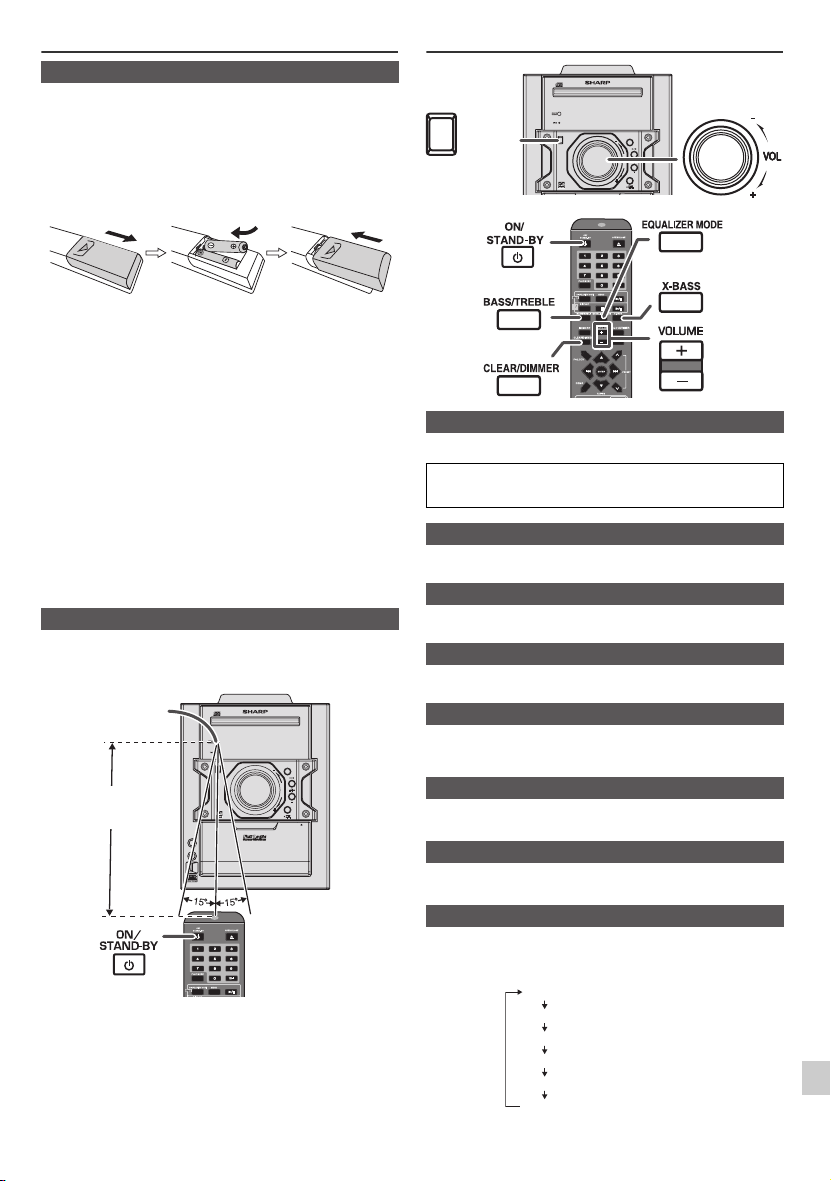
Remote control
FUNCTION
AUDIO IN
PHONES
VOL
POWER
ON/STAND-BY
PUSH
OPEN
FUNCTION
VOL
POWER
ON/STAND-BY
POWER
ON/STAND-BY
■
Battery installation
Open the battery cover.
1
Insert the batteries according to the direction indicated in the battery
2
compartment.
When inserting or removing the batteries, push them toward the (–) battery
terminals.
Close the cover.
3
Caution:
●
Replace all old batteries with new ones at the same time.
Do not mix old and new batteries.
●
●
Remove the batteries if the unit will not be used for a long period of time.
This will prevent potential damage due to battery leakage.
Do not use rechargeable batteries (nickel-cadmium battery, etc.).
●
●
Installing the batteries incorrectly may cause the unit to malfunction.
Batteries (battery pack or batteries installed) shall not be exposed to
●
excessive heat such as sunshine, fire or the like.
Notes concerning use:
Replace the batteries if the operating distance is reduced or if the
●
operation becomes erratic. Purchase 2 “AAA” size batteries (UM/SUM-3,
R6, HP-7 or similar).
●
Periodically clean the transmitter on the remote control and the sensor on
the unit with a soft cloth.
Exposing the sensor on the unit to strong light may interfere with
●
operation. Change the lighting or the direction of the unit if this occurs.
●
Keep the remote control away from moisture, heat, shock, and vibrations.
■
Test of the remote control
Check the remote control after checking all the connections.
Point the remote control directly at the remote sensor on the unit. The remote
control can be used within the range shown below:
Remote sensor
8" - 20'
(0.2 m - 6 m)
MINI COMPONENT SYSTEM
CD-DH790
POWER
ON/STAND-BY
AUDIO IN
PHONES
FUNCTION
VOL
PUSH
OPEN
General control
■
Press the ON/STAND-BY button to turn the power on.
After use:
Press the ON/STAND-BY button to enter the power stand-by mode.
■
To dim the display brightness, hold down the CLEAR/DIMMER button on the
remote control for 2 seconds or more.
■
If you turn off and on the main unit with the volume set to 27 or higher, the
volume starts at 16 and fades in to the last set level.
■
Turn the volume knob toward VOL +/– (on main unit) or press VOLUME +/–
(on remote control) to increase or decrease the volume.
■
When the power is first turned on, the unit will enter the extra bass mode which
emphasizes the bass frequencies, and “X-BASS” will appear. To cancel the
extra bass mode, press the X-BASS button on the remote control.
■
1
2
■
1
2
■
When the EQUALIZER MODE button is pressed, the current mode setting will
be displayed. To change to a different mode, press the EQUALIZER MODE
button repeatedly until the desired sound mode appears.
E-6
MINI COMPONENT SYSTEM
CD-DH790
POWER
ON/STAND-BY
ON/STAND-BY
FUNCTION
POWER
VOL
CD
USB
To turn the power on
Display brightness control
Volume auto fade-in
Volume control
X-Bass control
Bass control
Press the BASS/TREBLE button to select “BASS”.
Within 5 seconds, press the VOLUME (+ or –) button to adjust the bass.
Treble control
Press the BASS/TREBLE button to select “TREBLE”.
Within 5 seconds, press the VOLUME (+ or –) button to adjust the treble.
Equalizer
No equalization.
FLAT
GAME
CLASSIC
POPS
VOCAL
JAZZ
No equalisation.
For game.
For rock music.
For classical music.
For classical music.
For pop music.
For pop music.
Vocals are enhanced.
Vocals are enhanced.
For jazz.
For jazz.
Page 8

Setting the clock (Remote control only)
CD
USB
TAPE
In this example, the clock is set for the 24-hour (0:00)
display.
1 Press the ON/STAND-BY button to turn the power on.
2 Press the CLOCK/TIMER button.
3 Within 10 seconds, press the MEMORY button.
Press the or button to select 24-hour or
12-hour display and then press the MEMORY button.
“0:00”
“AM 12:00”
“AM 0:00”
4 To adjust the hour, press the or button and
then press the MEMORY button. Press the or
button once to advance the time by 1 hour. Hold it
down to advance continuously.
5 To adjust the minutes, press the or button and
then press the MEMORY button. Press the or
button once to advance the time by 1 minute.
To confirm the time display:
Press the CLOCK/TIMER button. The time display will
appear for about 10 seconds.
Note:
The “CLOCK” will appear or time will be displayed when
the AC power supply is restored after a power failure or
unplugging the unit. If incorrect, readjust the clock as
follows.
To readjust the clock:
Perform “Setting the clock” from step 1. If the “CLOCK”
does not appear in step 2, step 3 (for selecting the 24-hour
or 12-hour display) will be skipped.
To change the 24-hour or 12-hour display:
1 Clear all the programed contents. [Refer to “Factory
reset, clearing all memory” on page 20 for details.]
2 Perform “Setting the clock” from step 1 onwards.
The 24-hour display will appear.
(0:00 - 23:59)
The 12-hour display will appear.
(AM 12:00 - PM 11:59)
The 12-hour display will appear.
(AM 0:00 - PM 11:59)
Listening to the iPod
Supported iPod models:
●
iPod nano (software 1.2 above)
●
iPod mini (software 1.2 above)
●
iPod (5th generation) (software 1.3 above) (Dock
connector equipped Click Wheel model)
●
iPod (4th generation) (software 3.0.2 above) (Dock
connector equipped Click Wheel model)
●
iPod nano (2nd generation) (software 1.0.0 above)
●
iPod nano (3rd generation) (software 1.0.3 above)
●
iPod nano (4th generation) (software 1.0.3 above)
●
iPod classic (software 1.0.3 above)
●
iPod touch (software 1.1 above)
●
iPod touch (2nd generation) (software 2.1 above)
Caution:
Please update your iPod unit to the latest software version
from Apple’s homepage before using it.
Notes:
●
Once the iPod is connected to the unit it will begin
charging.
●
The iPod unit cannot be charged while the main unit is
in the stand-by mode or during USB mode.
Auto power on function:
When you press any of the following buttons, the unit turns
on.
●
iPod button on the remote control: The unit turns on
and the iPod function is activated.
●
/ button on the main unit: The unit turns on and
playback of the last function will start (iPod, CD,
TUNER, USB, TAPE, AUDIO IN).
■ iPod adaptor connection
Notes:
●
iPhone is not supported by this system.
●
You can use an audio cable to connect your iPod to the
AUDIO IN jack if:
1.
your iPod adaptor does not fit into the iPod dock on
the main unit.
2.
you have an iPod that does not have an iPod
adaptor.
3.
you have an iPod that does not have an iPod 30 pin
connector.
E-7
Page 9

Listening to the iPod (continued)
FUNCTION
VOL
POWER
ON/STAND-BY
POWER
ON/STAND-BY
■ To insert iPod adaptor
Press the ON/STAND-BY button to turn the power on.
1
2 Insert the iPod adaptor into the iPod dock and connect
your iPod.
iPod connector
iPod (bottom)
Dock connector
iPod adaptor
(not supplied)
iPod dock
iPod
MINI COMPONENT SYSTEM
CD-DH790
POWER
ON/STAND-BY
ON/STAND-BY
CD
USB
FUNCTION
POWER
VOL
TAPE
■ iPod playback
Press the ON/STAND-BY button to turn the power on.
1
2 Press the iPod button on the remote control or
FUNCTION button repeatedly on the main unit to
select iPod function.
3 Insert iPod unit in iPod dock of main unit.
4 Press the / button to start playback.
■ To disconnect iPod
Simply remove the iPod from the iPod dock. It is safe to do
so even during playback.
■ Navigating the iPod menus
Press the MENU button to view the menu on iPod unit.
1
Press it again to go back to previous menu.
2 Use the TUNING ( or ) button on the remote
control to select an item on the menu and then press
ENTER button.
Note:
When navigating the iPod menus with remote control, do
not operate any of the buttons on the iPod unit. The volume
level is adjusted by pressing the VOL (+ or –) button on the
main unit or the remote control. Adjusting the volume on
the iPod unit gives no effect.
iPod operation:
The operations described below depend on the generation
iPod you are using.
System on operation:
When the main unit is powered on, the iPod unit will
automatically power on when docked in the unit (including
TIMER function/exclude USB function).
System off (stand-by operation):
When the main unit is turned to stand-by mode, the docked
iPod unit will automatically turn to stand-by mode.
E-8
Page 10

Listening to the iPod (continued)
FUNCTION
VOL
POWER
ON/STAND-BY
POWER
ON/STAND-BY
■ Watching videos on a TV connected to iPod
Press the DISPLAY (TV OUT) button for more than 2 seconds.
1
“TV DISP” will appear on display.
2
Press the ENTER button to start playback.
Notes:
●
If the TV Out setting is already turned on at video menu, the
video is automatically displayed on the TV screen when
ENTER key is pressed.
●
To return to watching video on iPod screen, press the MENU
button to enter video menu. Then press the DISPLAY (TV
OUT) button for more than 2 seconds until “iPodDISP”
appears.
●
During iPod video playback, pressing the DISPLAY (TV OUT)
button will not toggle video out display between iPod and TV.
iPod playback detection function:
Once the play button on the iPod unit is pressed, the main unit
will automatically change to iPod function overriding the previous
function selected.
Caution:
●
Unplug all accessories for the iPod before inserting it into the
iPod dock.
●
Stop button ( ) at main unit is invalid during iPod function.
■ Various iPod functions
Function Main
Play Press in the pause mode.
Pause Press in the playback
Track up/
down
Fast
forward/
reverse
Display
Repeat
Shuffle
iPod
Menu
iPod
Enter
iPod
Cursor
Up/Down
unit
____
____
____
____
____
____
____
____
Remote
control
Operation
mode.
Press in the playback or
pause mode.
If you press the button in
the pause mode, press the
/ button to start the
desired track.
Press and hold down in the
playback mode.
Release the button to
resume playback.
iPod back light ON.
Press for more than 2
seconds to toggle the video
out display between iPod or
TV.
Press to toggle repeat
mode.
Press and hold down to
toggle shuffle mode.
Press to view the iPod
menu during iPod function.
Press to confirm the
selection.
Press to select the iPod
menu.
Listening to a CD or MP3/WMA disc
MINI COMPONENT SYSTEM
CD-DH790
POWER
ON/STAND-BY
ON/STAND-BY
CD
USB
This system can play back a standard CD, CD-R/RW in the CD
format and CD-R/RW with MP3 or WMA files, but cannot record
on them. Some audio CD-R and CD-RW discs may not be
playable due to the state of the disc or the device that was used
for recording.
MP3:
MP3 is a form of compression. It is an acronym which
stands for MPEG Audio Layer 3. MP3 is a type of audio code
which is processed by significant compression from the
original audio source with very little loss in sound quality.
●
This system supports MPEG 1 Layer 3 and VBR files.
●
During VBR file playback, time counter in the display may
differ from its actual playback time.
●
Bitrate which is supported by MP3 is 32 ~ 320 kbps.
WMA:
WMA files are Advanced System Format files that include
audio files which are compressed with Windows Media
Audio codec. WMA is developed by Microsoft as an audio
format file for Windows Media Player.
●
“MP3” and “WMA” indicator will light up after the unit reads
information on an MP3 or WMA disc.
●
Bitrate which is supported by WMA is 64 ~ 160 kbps.
Auto power on function:
When you press any of the following buttons, the unit turns on.
●
CD button on the remote control: The unit turns on and the
“CD” function is activated.
●
/ button on the main unit: The unit turns on and playback
of the last function starts (CD, TUNER, AUDIO IN, iPod, USB,
TAPE).
Auto power off function:
In the stop mode of CD, MP3 or WMA operation, the main unit
enters the stand-by mode after 15 minutes of inactivity.
FUNCTION
POWER
VOL
TAPE
E-9
Page 11

Listening to a CD or MP3/WMA disc
P
O
WER
O
N/
STAND-BY
F
UNCT
I
ON
V
O
L
P
US
H
O
P
E
N
(continued)
■ Disc playback
Press the ON/STAND-BY button to turn the power on.
1
2
Press the CD button on the remote control or FUNCTION
button repeatedly on the main unit to select CD function.
3
Press the OPEN/CLOSE button to open the disc tray.
4
Place the disc on the disc tray, label side up.
ON
I
CT
UN
F
WER
O
P
ON/STAND-BY
L
O
V
H
S
PU
N
E
Remote
control
OP
Operation
mode.
mode. Press the /
button to resume playback
from the paused point.
Press in the playback or
stop mode.
If you press the button in
the stop mode, press the
/ button to start the
desired track.
Press and hold down in
the playback mode.
Release the button to
resume playback.
5
Press the OPEN/CLOSE button to close the disc tray.
6
Press the / (CD / ) button to start playback. After the
last track is played, the unit will stop automatically.
Caution:
●
Do not place two discs in one disc tray.
●
Do not play discs of special shapes (heart, octagon, etc). It
may cause malfunctions.
●
Do not push the disc tray while it is moving.
●
If the power fails while the tray is open, wait until the power is
restored.
●
If TV or radio interference occurs during CD operation, move
the unit away from the TV or radio.
●
Be sure to place 3" (8 cm) disc in the middle of the disc tray.
●
Due to the structure of the disc information, it takes longer to
read an MP3/WMA disc than a normal CD (approximately 20
to 90 seconds).
Notes for CD or MP3/WMA disc:
●
When the end of the last track is reached during fast forward,
“END” will appear on the display and CD operation will be
paused. When the beginning of the first track is reached
during fast reverse, the unit will enter the playback mode
(only for CD).
●
Rewritable multi-session discs with unfinished writing, can
still be played.
■ Various disc functions
Function Main
Play Press in the stop mode.
Stop Press in the playback
Pause Press in the playback
Track up/
down
Fast
forward/
reverse
unit
____
____
Advanced CD or MP3/WMA disc playback
CD
USB
TAPE
■ Direct track search
By using the Direct Search buttons, the desired tracks on the
current disc can be played.
Use the Direct Search buttons on the remote control to
select the desired track while playing the selected disc.
●
The Direct Search buttons allow you to select up to number 9.
●
When selecting number 10 or higher, use the “10+” button.
A. For example, to choose 13
1
Press the “10+” button once.
2
Press the “1” button.
3
Press the “3” button.
B. For example, to choose 130
1
Press the “10+” button twice.
2
Press the “1” button.
3
Press the “3” button.
4
Press the “0” button.
Notes:
●
A track number higher than the number of tracks on the disc
cannot be selected.
●
During random play, direct search is not possible.
To stop playback:
Press the (CD ) button.
■ Repeat play
Repeat play can play one track, all tracks or a programed
sequence continuously.
To repeat one track:
Press the PLAY MODE button repeatedly until “1-REPEAT”
appears. Press the / (CD / ) button.
To repeat all tracks:
Press the PLAY MODE button repeatedly until “ALL REPEAT”
appears. Press the / (CD / ) button.
To repeat desired tracks:
Perform steps 1 - 5 in “Programed play” section on page 11 and
then press the PLAY MODE button repeatedly until “ALL
REPEAT” appears.
To cancel repeat play:
Press the PLAY MODE button repeatedly until “NORMAL”
appears and “ ” disappears.
Selected track number
E-10
Page 12

Advanced CD or MP3/WMA disc playback (continued)
■ Random play
The tracks on the disc can be played in random order
automatically.
To random play all tracks:
Press and hold down PLAY MODE button on the remote
control until “RANDOM” appears. Press the / (CD / )
button.
To cancel random play:
Press and hold the PLAY MODE button until “NORMAL”
appears and “R” disappears.
Notes:
● If you press the button during random play, you can
move to the track selected next by the random
operation. On the other hand, the button does not allow
you to move to the previous track. The beginning of the
track being played will be located.
● In random play, the unit will select and play tracks
automatically. (You cannot select the order of the
tracks.)
Caution:
After performing repeat play, be sure to press the
(CD ) button. Otherwise, the disc will play continuously.
■ Programed play (CD)
You can choose up to 32 selections for playback in the
order you like.
1
While in the stop mode, press the MEMORY button on
the remote control to enter the programming save
mode.
2 Press the or buttons on the remote control to
select the desired track.
■ Programed play (MP3/WMA)
While in the stop mode, press the MEMORY button to
1
enter the programming save mode.
2 Press the TUNING ( or ) button on the remote
control to select the desired folder.
Then press the or button on the remote
control to select the desired tracks.
3 Press the MEMORY button to save the folder and
track number.
4 Repeat steps 2 – 3 for other folder/tracks. Up to 32
tracks can be programed.
5 Press the / (CD / ) button to start playback.
To cancel the programed play mode:
During programed stop mode, press the (CD ) button.
The display will show “MEM CLEAR” and all the
programed contents will be cleared.
Adding tracks to the program:
If a program has been previously stored, the “MEMORY”
indicator will be displayed. Then follow steps 1 - 3 to add
tracks. The new tracks will be stored after the last track of
the previous program.
Notes:
● When a disc is ejected, the program is automatically
canceled.
● If you press the ON/STAND-BY button to enter the
stand-by mode or change the function from CD to
another, the programed selections will be cleared.
● During the program operation, random play is not
possible.
Selected track number
3 Press the MEMORY button to save the track number.
4 Repeat steps 2 - 3 for other tracks. Up to 32 tracks can
be programed. If you want to check the programed
tracks, press the MEMORY button repeatedly. If you
make a mistake, the programed tracks can be cleared
by pressing the CLEAR/DIMMER button.
5 Press the / (CD / ) button to start playback.
E-11
Page 13

MP3/WMA folder mode (only for MP3/WMA files)
To play back MP3/WMA (Windows Media Audio) file
There are many music sites on the internet that you can
download MP3/WMA (Windows Media Audio) music files.
Follow the instructions from the website on how to
download the music files. You can then play back these
downloaded music files by burning them to a CD-R/RW
disc.
● Your downloaded song/files are for personal use only.
Any other usage of the song without owner’s
permission, is against the law.
■ About folder playback order
If MP3/WMA files are recorded in several folders, a folder
number will be set to each folder automatically.
These folders can be selected by the FOLDER button on
the remote control. If there is no supported file formats
inside the selected folder, the folder is skipped and the next
folder will be selected.
Example: How to set folder number if MP3/WMA format
files are recorded as below figure.
1
ROOT folder is set as folder 1.
2 As for folders inside ROOT folder (Folder A and Folder
B), the folder which is recorded earlier on the disc will
be set as folder 2 and folder 3.
3 As for folder inside Folder A (Folder C and Folder D),
the folder which is recorded earlier on the disc will be
set as folder 4 and folder 5.
4 Folder E that is inside Folder D will be set as folder 6.
● The folder and file order information which is recorded
on the disc depends on the writing software. There
maybe possibilities that this unit will playback the files
not according to our expected playback order.
● For CD MP3/WMA, 255 numbers of folders and files
inclusive of the folders which have non playable files
can be read.
Folder mode on/off can be operated by the FOLDER
button on the remote control. Files that are played when
folder mode is set to the on position, may differ from those
played back when folder mode is turned off.
ROOT
(FOLDER 1)
FOLDER A
(FOLDER 2)
FOLDER B
(FOLDER 3)
FOLDER C
(FOLDER 4)
FOLDER D
(FOLDER 5)
FILE 1
FILE 2
FILE 3
FILE 4
FILE 5
FILE 6
FILE 7
FILE 8
FOLDER E
(FOLDER 6)
FILE 9
FILE 10
■ Procedure to playback MP3/WMA disc with folder mode on
To play back CD-R/RW.
1
Press the CD button, and load an MP3/WMA disc.
After disc is loaded, disc info will be displayed.
Disc
Name
Total number
of folder
2 Press the FOLDER button, and press the TUNING (
or ) button on the remote control to select desired
playback folder. (Folder mode on)
FOLDER
indicator
FOLDER
number
3 Select desired file to be played back by pressing the
or button.
4 Press the / (CD / ) button. Playback will start and
file name will be displayed.
● Title, Artist and Album name are displayed if they
are recorded on the disc.
● In case of playback with the folder mode on, press
the TUNING ( or ) button on the remote control,
and the folder can be selected even though it is in
playback/pause mode. It will continue playback/
pause mode in the 1st track of the selected folder.
● Display content can be changed by pressing the
DISPLAY button.
File name display
CD
USB
TAPE
MP3 indicator
WMA indicator
TOTAL indicator
Total number of
files
First track
number in the
folder
Title display
Function display
Artist display
Album display
Note:
If “NO SUPPORT” is displayed, it means “Copyright
protected WMA file” or “Not supported playback file” is
selected.
E-12
Page 14

Listening to USB mass storage device/MP3 player
FUNCTION
AUDIO IN
PHONES
VOL
POWER
ON/STAND-BY
TIMER
PUSH
OPEN
FUNCTION
POWER
ON/STAND-BY
VOL
PUSH
AUDIO IN
PHONES
CD
USB
TAPE
OPEN
Note:
This USB mass storage device or MP3 player is not
compatible with MTP and AAC file systems.
■ To play back USB/MP3 player with folder mode off
Press the USB button on the remote control or
1
FUNCTION button repeatedly on main unit to select
USB function. Connect the USB memory device that
has MP3/WMA format files on the unit. When the USB
memory is connected to the main unit, the device
information will be displayed.
■ To play back USB/MP3 player with folder mode on
1
Press the USB button on the remote control or
FUNCTION button repeatedly on main unit to select
USB function. Connect the USB memory device that
has MP3/WMA format files on the unit. When the USB
memory is connected to the main unit, the device
information will be displayed.
2 Press the FOLDER button, and press the TUNING (
or ) button on the remote control to select desired
playback folder. To star t playback with folder mode on,
go to step 4. To change the playback folder, press the
TUNING ( or ) button on the remote control to
select another folder.
3 Select desired file to be played back by pressing the
or button.
4 Press the / (USB / ) button. Playback will start
and the file name will be displayed.
● Title, Artist and Album name are displayed if they
are recorded in the USB memory device.
● Display content can be changed by pressing the
DISPLAY button.
■ To remove USB memory device
1
Press the (USB ) button to stop playback.
2 Disconnect USB memory device from the USB
terminal.
2 Select desired file to be played back by pressing the
or button.
3 Press the / (USB / ) button. Playback will start
and the file name will be displayed.
● Title, Artist and Album name are displayed if they
are recorded in the USB memory device.
● Display content can be changed by pressing the
DISPLAY button.
Note:
To pause playback:
Press the / (USB / ) button.
Auto power off function:
In the stop mode of USB operation, the main unit enters
the stand-by mode after 15 minutes of inactivity.
Notes:
● SHARP will not be held liable for the loss of data while
the USB memory device is connected to the audio
system.
● Files compressed in MP3 and/or WMA format can be
played back when connected to the USB terminal.
● This USB memory’s format supports FAT 16 or FAT 32.
● SHARP cannot guarantee that all USB memory
devices will work on this audio system.
● USB cable is not recommended for use in this audio
system to connect to USB memory device. Use of the
USB cable will affect the performance of this audio
system.
● This USB memory cannot be operated via USB hub.
● The USB terminal in this unit is not intended for a PC
connection but is used for music streaming with a USB
memory device.
● External HDD-storage cannot be played back via USB
terminal.
● If the data inside the USB memory is large, it may take
longer time for the data to be read.
E-13
Page 15

Listening to USB mass storage
device/MP3 player (continued)
Notes:
● This product can play WMA and MP3 files. It will
automatically detect the file type being played. If
unplayable file is played on this product, “NO
SUPPORT” is indicated and the file will be
automatically skipped. This will take a few seconds. If
abnormal indications appear on the display due to the
unspecified file, turn off the unit and then turn it on
again.
● This product relates to USB mass storage devices and
MP3 players. It may however face some irregularities
due to various unforeseen reasons from some devices.
Should this happen, turn off the unit and then turn it on
again.
● The USB port is only intended for direct connection to
a USB memory device without any cable.
Advanced USB playback
The following functions are the same as CD
operations:
Direct track search . . . . . . . . . . . . . . . . . . . . . . . . . . . 10
Repeat play . . . . . . . . . . . . . . . . . . . . . . . . . . . . . . . . . 10
Random play . . . . . . . . . . . . . . . . . . . . . . . . . . . . . . . . 11
Programmed play . . . . . . . . . . . . . . . . . . . . . . . . . . . . 11
Note:
If USB memory device is not connected, “NO MEDIA” will
be shown on the display.
Auto power on function:
When you press any of the following buttons, the unit turns
on.
● USB button on the remote control: The unit turns on
and the “USB” function is activated.
● / button on the main unit: The unit turns on and
playback of the last function starts (CD, TUNER, USB,
TAPE, AUDIO IN, iPod).
Page
Advanced USB playback (continued)
Notes:
● This unit only supports “MPEG-1 Audio Layer-3”
format. (Sampling Frequency is 32, 44.1, 48kHz)
● Playback order for MP3 files may differ depending on
the writing software used during file download.
● Bitrate which is supported by MP3 is 32~320 kbps,
WMA is 64~160 kbps.
● For MP3/WMA files, please put “.MP3” “.WMA”
extension. Files cannot be played back if there is no
MP3/WMA extension.
● Playlists are not supported on this unit.
● This unit can display Folder Name or File Name up to
32 characters.
● Maximum total number of MP3/WMA files is 1024.
Maximum total number of folders is 255 inclusive of
root directory.
● The display playback time may not be displayed
correctly when playing back a variable bitrate file.
● The ID3TAG information supported are TITLE, ARTIST
and ALBUM only. Title name, artist name and album
name can be displayed by pressing the DISPLAY
button during file playback or pause mode.
● WMA meta tag also supports title, artist and album
name which are recorded in WMA files. Copyright
protected WMA files cannot be played back.
E-14
Page 16

Listening to the radio
FUNCTION
VOL
POWER
ON/STAND-BY
POWER
ON/STAND-BY
POWER
ON/STAND-BY
MINI COMPONENT SYSTEM
CD-DH790
POWER
ON/STAND-BY
Auto power on function:
When you press any of the following buttons, the unit turns
on.
● TUNER (BAND) button (remote control only): The unit
turns on and the “TUNER” function is activated.
● / button on the main unit: The unit turns on and
playback of the last function starts (CD, TUNER,
AUDIO IN, USB, iPod, TAPE).
POWER
ON/STAND-BY
CD
USB
■ Tuning
Press the ON/STAND-BY button to turn the power on.
1
2 Press the FUNCTION button on the main unit or
TUNER (BAND) button on the remote control
repeatedly to select the desired frequency band (FM
stereo, FM mono or AM).
3 Press the TUNING ( or ) button to tune in to the
desired station.
● Manual tuning:
Press the TUNING ( or ) button repeatedly to
tune in to the desired station.
● Auto tuning:
When the TUNING ( or ) button is pressed for
more than 0.5 seconds, scanning will start
automatically and the tuner will stop at the first
receivable broadcast station.
Notes:
● When radio interference occurs, auto scan tuning may
stop automatically at that point.
● Auto scan tuning will skip weak signal stations.
● To stop the auto tuning, press the TUNING ( or )
button again.
To receive an FM stereo transmission:
● Press the FUNCTION button on main unit or TUNER
(BAND) button on remote control repeatedly to select
stereo mode and “ST” indicator will be displayed. “ ”
will appear when an FM broadcast is in stereo.
● If the FM reception is weak, press the TUNER (BAND)
button to extinguish the “ST” indicator. The reception
changes to monaural, and the sound becomes clearer.
FUNCTION
VOL
TAPE
■ Memorising a station
You can store 40 AM and FM stations in memory and recall
them at the push of a button. (Preset tuning)
1
Perform steps 1 - 3 in “Tuning”.
2 Press the MEMORY button.
3 Within 30 seconds, press the PRESET ( or ) button
to select the preset channel number. Store the stations
in memory, in order, starting with preset channel 1.
4 Within 30 seconds, press the MEMORY button to store
that station in memory. If the “MEMORY” and preset
number indicators disappear before the station is
memorized, repeat the operation from step 2.
5 Repeat steps 1 - 4 to set other stations, or to change a
preset station. When a new station is stored in the
memory, the station previously memorized for that
preset channel number will be erased.
Note:
The backup function protects the memorized stations for a
few hours should there be a power failure or the AC power
cord become disconnected.
■ To recall a memorized station
Press the PRESET ( or ) button for less than 0.5
seconds to select the desired station.
■ To scan the preset stations
The stations saved in the memory can be scanned
automatically. (Preset memory scan)
1
Press the PRESET ( or ) button for more than 0.5
seconds. The preset number will flash and the
programed stations will be tuned in sequentially, for 5
seconds each.
2 Press the PRESET ( or ) button again when the
desired station is located.
■ To erase entire preset memory
1
Press the ON/STAND-BY button to enter the stand-by
mode.
2 While pressing down the FUNCTION button, press the
POWER ON/STAND-BY button until “TUNER CLEAR”
appears.
POWER
ON/STAND-BY
E-15
Page 17

Listening to a cassette tape
FUNCTION
AUDIO IN
PHONES
VOL
POWER
ON/STAND-BY
POWER
ON/STAND-BY
PUSH
OPEN
AU
D
I
O I
N
P
H
ON
E
S
V
OL
V
OL
PU
SH
OPEN
AUD
IO
I
N
P
H
ONE
S
POW
ER
ON
/
ST
A
N
D
-
B
Y
F
U
NC
T
I
O
N
OPE
N
/
C
L
O
SE
V
OL
Before playback:
● For playback, use normal or low-noise
tapes for the best sound. (Metal or
tapes are not recommended.)
CrO
2
● Do not use C-120 tapes or poor-quality
tapes, as they may cause malfunctions.
● Before loading a tape into the cassette
compartment, tighten the slack with a pen
or a pencil.
MINI COMPONENT SYSTEM
CD-DH790
POWER
ON/STAND-BY
ON/STAND-BY
AUDIO IN
PHONES
CD
USB
FUNCTION
POWER
VOL
TAPE
PUSH
OPEN
TAP E
■ Tape playback
1
Press the ON/STAND-BY button to turn the power on.
2 Press the FUNCTION button on main unit repeatedly
or TAPE button on remote control to select TAPE
function.
3 Open the cassette door
by pushing the area
marked “ PUSH OPEN”.
L
O
V
N
I
O
I
AUD
NES
O
PH
PUSH
OPEN
L
O
V
4 Load a cassette into the
cassette compartment.
M
TE
S
Y
S
NT
E
N
O
MP
O
0
C
9
H7
D
NI
-
I
D
C
M
N
O
I
CT
N
FU
WER
PO
Y
B
D
N
A
ST
/
N
O
L
O
V
/
N
PE
O
CLOSE
O IN
I
AUD
NES
O
PH
5 Press the / (TAPE ) button to start playback.
Auto power on function:
When you press any of the following buttons, the unit turns
on.
● TAPE button (remote control): The unit turns on and
the “TAPE” function is activated.
● / button on the main unit: The unit turns on and
playback of the last function starts (iPod, CD, TUNER,
USB, AUDIO IN, TAPE).
Auto power off function:
In the stop mode of tape operation, the main unit enters the
stand-by mode after 15 minutes of inactivity.
■ Various tape functions
Function Main
unit
Tape playback
Remote
control
Operation
Press in the stop
mode.
H
S
U
P
N
E
OP
Stop Press in the
playback, fast
forward or fast
rewind mode.
Fast
forward/
Fast rewind
____ Press in the
playback or stop
mode.
Caution:
● To remove the cassette, press the (TAPE ) button,
and then open the compartment.
● If a power failure occurs during tape operation, the tape
head will remain engaged with the tape and the
cassette door will not open. In this case, wait until the
power is restored.
E-16
Page 18

Timer and sleep operation (Remote control only)
FUNCTION
VOL
POWER
ON/STAND-BY
PUSH
OPEN
■ Timer playback
Before setting timer:
● Check that the clock is set to the correct time (refer to
page 6). If it is not set, you cannot use the timer
CD
USB
function.
● For timer playback: Plug in USB or load discs or dock
iPod to be played.
TAPE
Timer playback:
The unit turns on and plays the desired source (CD,
TUNER, USB, iPod, AUDIO IN, TAPE) at a preset time.
This unit has 2 types of timer: ONCE TIMER and DAILY
TIMER.
Once timer:
Once timer play works for one time only at a preset time.
Daily timer:
Daily timer play works at the same preset time every day.
For example, set the timer as a wake-up call every
morning.
Using the once timer and daily timer in combination:
For example, use the once timer to listen a radio program,
and use the daily timer to wake up.
1 Set the daily timer (pages 17 - 18).
2 Set the once timer (pages 17 - 18).
1 minute or more
Start
Once timer
Stop
Daily timer
Start
Stop
1 Press the ON/STAND-BY button to turn the power on.
2 Press and hold the CLOCK/TIMER button.
3 Within 10 seconds, press the or button to
select “ONCE SET” or “DAILY SET”, and press the
MEMORY button. Set the clock to the correct time if
“ONCE SET” or “DAILY SET” does not appear.
4 Within 10 seconds, press the or button to
select “TIMER SET”, and press the MEMORY button.
5 To adjust the hour, press the or button and
then press the MEMORY button.
6 To adjust the minutes, press the or button and
then press the MEMORY button.
7 Set the time to finish as in steps 5 and 6 above.
8 To select the timer playback source (CD, TUNER, USB,
iPod, TAPE or AUDIO IN), press the or button.
Press the MEMORY button.
When you select the tuner, select a station by pressing
the or button, and then press the MEMORY
button. If a station has not been programed, “NO
PRESET” will be displayed and timer setting will be
canceled.
9 Adjust the volume using the VOLUME control, and then
press the MEMORY button. Do not turn the volume up
too high.
10 Press the ON/STAND-BY button to enter the power
stand-by mode. The “TIMER” indicator lights up and
the unit is ready for timer playback.
MINI COMPONENT SYSTEM
CD-DH790
POWER
ON/STAND-BY
FUNCTION
VOL
PUSH
OPEN
11 When the preset time is reached, playback will start.
The volume will increase gradually until it reaches the
preset volume. The “ ” indicator will blink during timer
playback.
The “DAILY” indicator will blink during timer playback.
E-17
Page 19

Timer and sleep operation (Remote control only) (continued)
12 When the timer end time is reached, the system will
enter the power stand-by mode automatically.
Once timer:
The timer will be canceled.
Daily timer:
The timer operates at the same time every day. It will
continue until the daily timer setting is canceled.
Cancel the daily timer when it is not in use.
Notes:
● When performing timer playback using another unit
connected to the USB terminal or AUDIO IN jack,
select “USB” or “AUDIO IN” in step 8.
● This unit will turn on or enter the power stand-by mode
automatically. However, the connected unit will not turn
on or off. To stop the timer playback, follow step
“Cancelling the timer setting” of this page.
Checking the timer setting:
1 Turn the power on and press and hold down the
CLOCK/TIMER button.
2 Within 10 seconds, press the or button to
select “ONCE SET” or “DAILY SET”, and press the
MEMORY button.
3 Within 10 seconds, press the or button to
select “TIMER CALL”, and press the MEMORY button.
Cancelling the timer setting:
1 Turn the power on and press and hold down the
CLOCK/TIMER button.
2 Within 10 seconds, press the or button to
select “ONCE SET” or “DAILY SET”, and press the
MEMORY button.
3 Within 10 seconds, press the or button to
select “TIMER OFF”, and press the MEMORY button.
Timer will be canceled (the setting will not be
canceled).
Reusing the memorized timer setting:
The timer setting will be memorized once it is entered. To
reuse the same setting, perform the following operations.
1 Turn the power on and press and hold down the
CLOCK/TIMER button.
2 Within 10 seconds, press the or button to
select “ONCE SET” or “DAILY SET”, and press the
MEMORY button.
3 Within 10 seconds, press the or button to
select “TIMER ON”, and press the MEMORY button.
4 Press the ON/STAND-BY button to enter the power
stand-by mode.
■ Sleep operation
The radio, compact disc, iPod and USB can all be turned
off automatically.
1
Play back the desired sound source.
2 Press the SLEEP button.
3 Within 10 seconds, press the SLEEP button repeatedly
to select the time.
10 20 30 ....... 80 90
4 “SLEEP” will appear.
5 The unit will enter the power stand-by mode
automatically after the preset time has elapsed. The
volume will be turned down 1 minute before the sleep
operation finishes.
To confirm the remaining sleep time:
1 While “SLEEP” is indicated, press the SLEEP button.
To cancel the sleep operation:
Press the ON/STAND-BY button while “SLEEP” is
indicated. To cancel the sleep operation without setting the
unit to the stand-by mode, proceed as follows.
1 While “SLEEP” is indicated, press the SLEEP button.
2 Within 10 seconds, press the SLEEP button repeatedly
to select “SLEEP 00”.
■ To use timer and sleep operation together
Sleep and timer playback:
For example, you can fall asleep listening to the radio and
wake up to CD in the next morning.
1
Set the sleep time (see above, steps 1 - 5).
2 While the sleep timer is set, set the timer playback
(steps 2 - 9, page 17).
Sleep timer
setting
90 minutes
Sleep operation will
automatically stop
Timer playback
setting
Desired time
Timer playback
start time
End
time
E-18
Page 20

Enhancing your system
FUNCTION
AUDIO IN
PHONES
VOL
POWER
ON/STAND-BY
PUSH
OPEN
AUDIO IN
PHONES
The connection cord is not included. Purchase a
commercially available cord as shown below.
Portable audio
player, etc.
Audio cable
(not supplied)
MINI COMPONENT SYSTEM
AUDIO IN
PHONES
AUDIO IN
PHONES
Auto power on function (AUDIO IN):
When you press any of the following buttons, the unit turns
on.
● AUDIO IN button on the remote control: The unit turns
on and the “AUDIO IN” function is activated.
● / button on the main unit: The unit turns on and
playback of the last function starts (CD, TUNER,
AUDIO IN, USB, iPod, TAPE).
■ Listening to the playback sounds of portable audio player, etc.
Use a connection cord to connect the portable audio
1
player etc. to the AUDIO IN jack. When using video
equipment, connect the audio output to this unit and
the video output to a television.
2 Press the ON/STAND-BY button to turn the power on.
3 Press the AUDIO IN button on the remote control or
FUNCTION button repeatedly on main unit to select
AUDIO IN function.
4 Play the connected equipment. If volume level of the
connected device is too high, sound distortion may
occur. Should this happen, lower the volume of the
connected device. If volume level is too low, increase
the volume of the connected device.
Note:
To prevent noise interference, place the unit away from the
television.
■ Headphones
● Do not turn the volume on to full at switch on and listen
to music at moderate levels. Excessive sound pressure
from earphones and headphones can cause hearing
loss.
● Before plugging in or unplugging the headphones,
reduce the volume.
● Be sure your headphones have a 1/8" (3.5 mm)
diameter plug and impedance between 16 and 50
ohms. The recommended impedance is 32 ohms.
● Plugging in the headphones disconnects the speakers
automatically. Adjust the volume using the VOLUME
control.
CD-DH790
POWER
ON/STAND-BY
FUNCTION
VOL
PUSH
OPEN
Troubleshooting chart
Many potential problems can be resolved by the owner
without calling a service technician.
If something is wrong with this product, check the following
before calling your authorized SHARP dealer or service
center.
■ General
Symptom Possible cause
● The clock is not set
to the correct time.
● When a button is
pressed, the unit
does not respond.
● No sound is heard. ● Is the volume level set to
● Did a power failure occur?
Reset the clock. (Refer page
7)
● Set the unit to the power
stand-by mode and then turn
it back on.
● If the unit still malfunctions,
reset it. (Refer page 20)
“0”?
● Are the headphones
connected?
● Are the speaker wires
disconnected?
■ CD player
Symptom Possible cause
● Playback does not
start.
● Playback stops in
the middle or is not
performed properly.
● Playback sounds
are skipped, or
stopped in the
middle of a track.
● Is the disc loaded upside
down?
● Does the disc satisfy the
standards?
● Is the disc distorted or
scratched?
● Is the unit located near
excessive vibrations?
● Is the disc very dirty?
● Has condensation formed
inside the unit?
■ Remote control
Symptom Possible cause
● The remote control
does not operate.
● Is the AC power cord of the
unit plugged in?
● Is the battery polarity
correct?
● Are the batteries dead?
● Is the distance or angle
incorrect?
● Does the remote control
sensor receive strong light?
■ Tuner
Symptom Possible cause
● The radio makes
unusual noises
continuously.
● Is the unit placed near the
TV or computer?
● Is the FM antenna or AM
loop antenna placed
properly? Move the antenna
away from the AC power
cord if it is located nearby.
■ Cassette deck
Symptom Possible cause
● Sound skipping.
● Cannot hear treble.
● Sound Fluctuation.
● Cannot remove the
tape.
● Is there any slack?
● Is the tape stretched?
● Are the capstans, pinch
rollers or heads dirty?
● If a power failure occurs
during playback, the heads
remain engaged with the
tape. Do not open the
compartment with great
force.
E-19
Page 21

Troubleshooting chart (continued)
POWER
ON/STAND-BY
■ USB
Symptom Possible cause
● Device cannot be
detected.
● Playback does not
start.
● Wrong time display.
● Wrong file name
display.
● Is there any MP3/WMA file
available?
● Is the device properly
connected?
● Is it an MTP device?
● Does the device contain
AAC file only?
● Is it a copyright protected
WMA file?
● Is it a false MP3 file?
● Is Variable Bitrate file being
played back?
● Is the File Name written in
Chinese or Japanese
characters?
■ iPod
Symptom Possible cause
● No sound is
produced.
No image appears
on the TV/monitor.
● iPod will not charge. ● Wrong iPod adaptor is
● The iPod is not playing.
● The iPod is not properly
connected to the unit.
● Is the AC power cord of the
unit plugged in?
● The video cable is not
properly connected.
● The TV/monitor’s input
selection is not properly
set.
used.
● The iPod is not making full
contact with the iPod
connector.
● The main unit is in stand-by
mode.
rd
● Using 3
generation iPod.
■ Condensation
Sudden temperature changes, storage or operation in an
extremely humid environment may cause condensation
inside the cabinet (CD pickup, etc.) or on the transmitter on
the remote control. Condensation can cause the unit to
malfunction. If this happens, leave the power on with no
disc in the unit until normal playback is possible (about 1
hour). Wipe off any condensation on the transmitter with a
soft cloth before operating the unit.
■ Factory reset, clearing all memory
1
Press the ON/STAND-BY button to enter the power
stand-by mode.
2 While pressing down the OPEN/CLOSE button, press
the POWER ON/STAND-BY button until “ALL CLEAR”
appears.
POWER
ON/STAND-BY
Caution:
This operation will erase all data stored in memory
including clock, timer settings, tuner preset, and CD
program.
■ Before transporting the unit
Remove all CDs from the unit. Make sure there is no CD in
the disc tray. Then, set the unit to the power stand-by
mode. Carrying the unit with discs left inside can damage
the unit.
■ Care of compact discs
Compact discs are fairly resistant to damage, however
mistracking can occur due to an accumulation of dirt on the
disc surface. Follow the guidelines below for maximum
enjoyment from your CD collection and player.
● Do not write on either side of the disc, particularly the
non-label side from which signals are read. Do not
mark this surface.
● Keep your discs away from direct sunlight, heat, and
excessive moisture.
● Always hold the CDs by the edges. Fingerprints, dirt, or
water on the CDs can cause noise or mistracking. If a
CD is dirty or does not play properly, clean it with a soft,
dry cloth, wiping straight out from the center, along the
radius.
NO YES
Correct
■ If problem occurs
When this product is subjected to strong external
interference (mechanical shock, excessive static
electricity, abnormal supply voltage due to lightning, etc.)
or if it is operated incorrectly, it may malfunction.
If such a problem occurs, do the following:
1 Set the unit to the stand-by mode and turn the power
on again.
2 If the unit is not restored in the previous operation,
unplug and plug in the unit again, and then turn the
power on.
Note:
If neither operation above restores the unit, clear all the
memory by resetting it.
Maintenance
■ Cleaning the cabinet
Periodically wipe the cabinet with a soft cloth and a diluted
soap solution, then with a dry cloth.
Caution:
● Do not use chemicals for cleaning (gasoline, paint
thinner, etc.). It may damage the cabinet.
● Do not apply oil to the inside of the unit. It may cause
malfunctions.
E-20
Page 22

Specifications
As part of our policy of continuous improvement, SHARP
reserves the right to make design and specification
changes for product improvement without prior notice. The
performance specification figures indicated are nominal
values of production units. There may be some deviations
from these values in individual units.
■ General
Power source AC 120 V ~ 60 Hz
Power
consumption
Dimensions Width: 9 - 7/16" (240 mm)
Weight 8.8 lbs. (5.4 kg)
■ Amplifier
Output power PMPO: 2800 watts
Output terminals Speakers: 4 ohms
Input terminals Audio In (audio signal):
55 W
Height: 12 - 7/16" (315.5 mm)
Depth: 11 - 5/32" (283.2 mm)
RMS: Total 200 watts
(100 watts per channel into 4
ohms at 1 kHz, 10% total
harmonic distortion)
FTC: 75 watts minimum RMS per
channel into 4 ohms from 100
Hz to 20 kHz, 10% total
harmonic distortion.
Headphones: 16 - 50 ohms
(recommended: 32 ohms)
250 mV/47 k ohms
■ USB
USB host interface ● Complies with USB 1.1 (Full
Support file ● MPEG 1 Layer 3
Bitrate support ● MP3 (32 ~ 320 kbps)
Other ● Maximum total number of
File system
support
Speed)/ 2.0 Mass Storage
Class.
● Support Bulk only and CBI
protocol.
● WMA (Non DRM)
● WMA (64 ~ 160 kbps)
MP3/WMA files is 1024.
● Maximum total number of
folders is 255 INCLUSIVE of
root directory.
● The ID3TAG information
supported are TITLE, ARTIST
and ALBUM only.
● Supports ID3TAG version 1
and version 2.
● Support USB devices with
Microsoft Windows/DOS/FAT
12/ FAT 16/ FAT 32.
● 2 kbyte block length for sector.
■ Tuner
Frequency range FM: 87.5 - 108 MHz
AM: 530 - 1,720 kHz
■ CD player
Type Single disc multi-play compact disc
Signal readout Non-contact, 3-beam
D/A converter Multi bit D/A converter
Frequency
response
Dynamic range 90 dB (1 kHz)
player
semiconductor laser pickup
20 - 20,000 Hz
■ Cassette deck
Frequency
response
Signal/noise
ratio
Wow and flutter 0.35% (WRMS)
50 - 14,000 Hz (normal tape)
50 dB (playback)
■ Speaker
Type 2-way type speaker system
Maximum input
power
Rated input power 100 W
Impedance 4 ohms
Dimensions Width: 7-1/16" (180 mm)
Weight 6.0 lbs. (2.7 kg)/each
2" (5 cm) tweeter
5-1/8" (13 cm) woofer
200 W
Height: 11-13/16" (300 mm)
Depth: 8" (204 mm)
E-21
Page 23

TINSZA519AWZZ
SHARP CORPORATION
Printed in Malaysia
Impreso en Malaysia
09H R MW
3
