Sony CBEH1101 User Manual
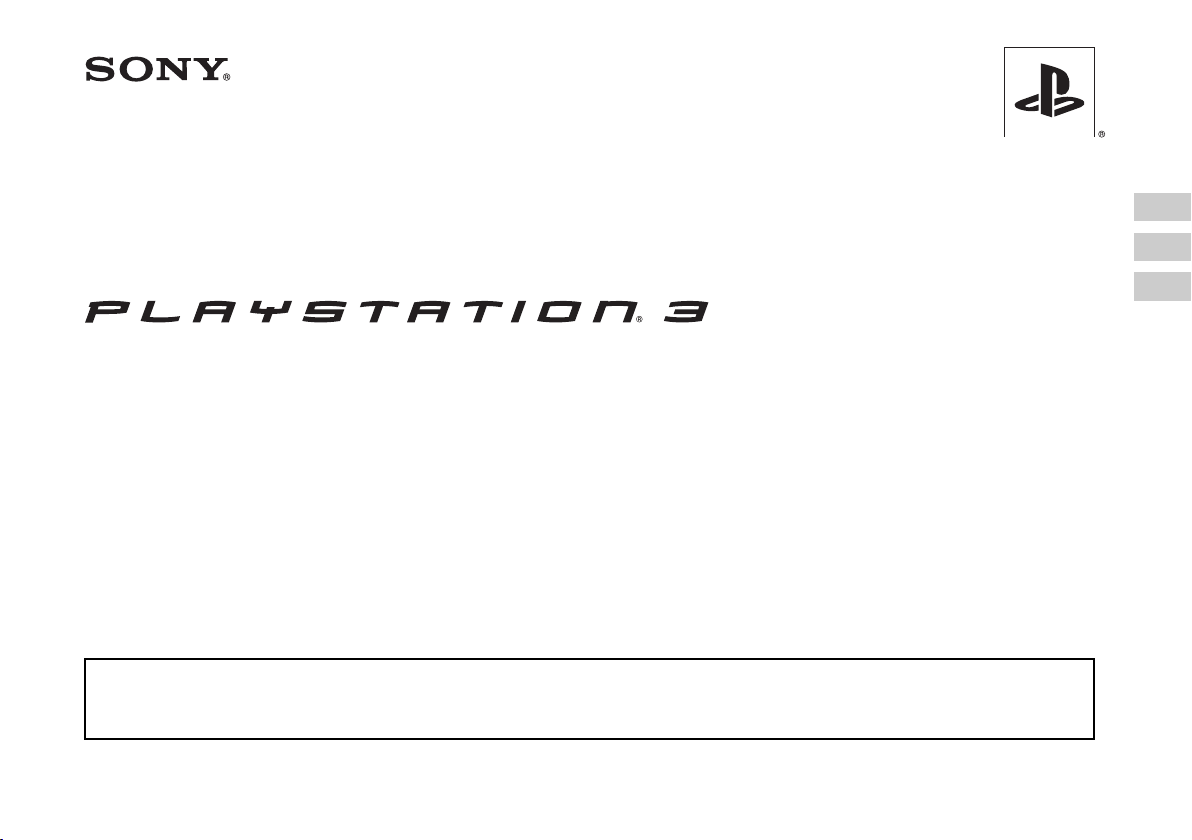
Safety and Support
Sécurité et support technique
Seguridad y soporte técnico
CECHE01 MG
Before using this product, carefully read all product documentation and retain it for future reference.
Avant d'utiliser ce produit, lisez attentivement toute la documentation sur les produits et conservez-la pour pouvoir la consulter ultérieurement.
Antes de utilizar este producto, lea detenidamente toda la documentación del producto y consérvela para consultarla en el futuro.
US
FR
ES
4-104-452-11(1)

WARNING
To avoid electrical shock, do not open the cabinet. Refer
servicing to qualified personnel only.
Caution
Use of controls or adjustments or performance of procedures
other than those specified herein may result in hazardous
radiation exposure.
The use of optical instruments with this product will increase
eye hazard.
This appliance is classified as a CLASS 1 LASER product under IEC608251+A2:2001.
This equipment complies with FCC/IC radiation exposure limits set forth for
uncontrolled equipment and meets the FCC radio frequency (RF) Exposure
Guidelines in Supplement C to OET65 and RSS-102 of the IC radio frequency (RF)
Exposure rules. This equipment should be installed and operated with at least 20 cm
(8 in) and more between the radiator and person's body (excluding extremities:
hands, wrists, feet and legs).
This transmitter must not be co-located or operated in conjunction with any other
antenna or transmitter.
The wireless controller complies with FCC/IC radiation exposure limits set forth for
uncontrolled equipment and meets the FCC radio frequency (RF) Exposure
Guidelines in Supplement C to OET65 and RSS-102 of the IC radio frequency (RF)
Exposure rules. This equipment has very low levels of RF energy that are deemed to
comply without testing of specific absorption ratio (SAR).
NOTE:
This equipment has been tested and found to comply with the limits for a Class B
digital device, pursuant to Part 15 of the FCC rules. These limits are designed to
provide reasonable protection against harmful interference in a residential
installation. This equipment generates, uses, and can radiate radio frequency energy
and, if not installed and used in accordance with the instructions, may cause harmful
interference to radio communications. However, there is no guarantee that
interference will not occur in a particular installation. If this equipment does cause
harmful interference to radio or television reception, which can be determined by
turning the equipment off and on, the user is encouraged to try to correct the
interference by one or more of the following measures:
– Reorient or relocate the receiving antenna.
– Increase the separation between the equipment and receiver.
– Connect the equipment into an outlet on a circuit different from that to which the
receiver is connected.
– Consult the dealer or an experienced radio/TV technician for help.
You are cautioned that any changes or modifications not expressly approved by the
party responsible for compliance could void the user's authority to operate the
equipment.
2
WARNING
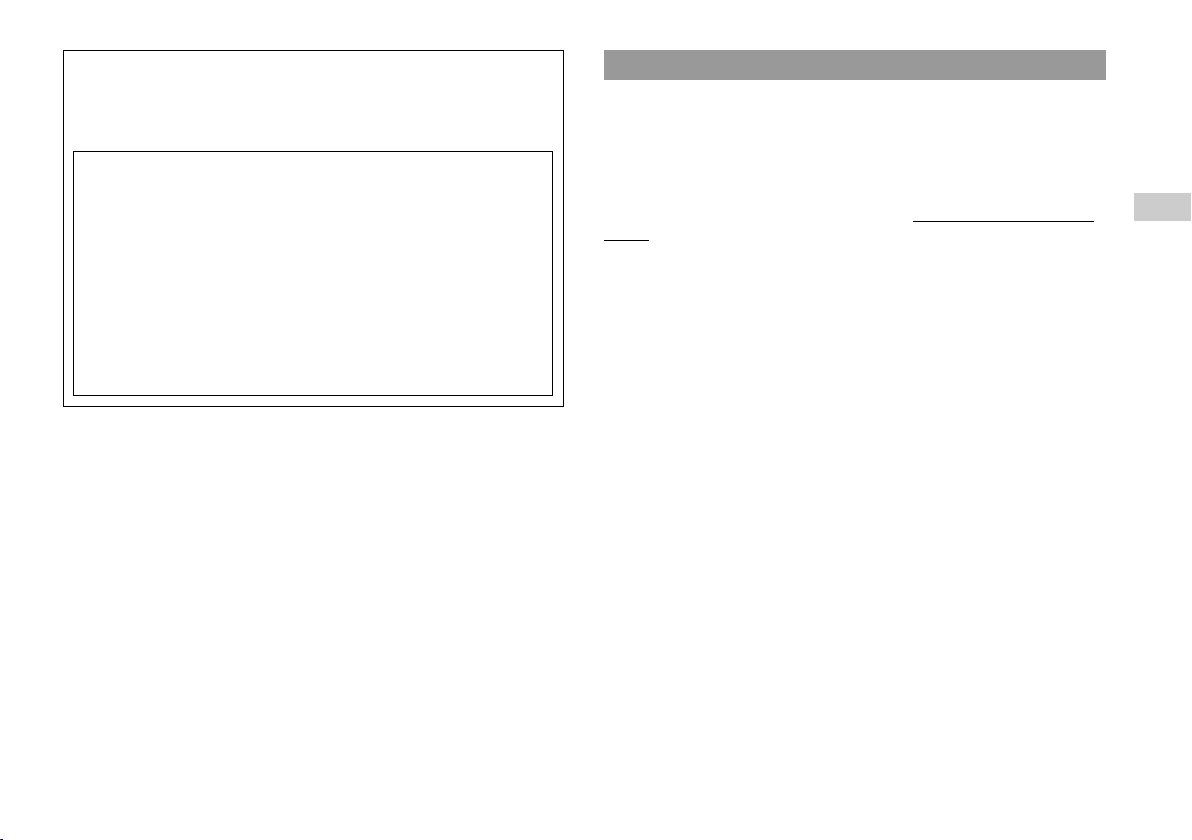
If you have questions about this product, call our technical support line at
1-800-345-7669, or write to:
Sony Computer Entertainment America
Consumer Services/Technical Support
PO Box 5888, San Mateo, CA 94402-0888 U.S.A.
Declaration of Conformity
Trade Name :
Model No. :
Responsible Party :
Address :
Telephone No. :
This device complies with Part 15 of the FCC Rules and RSS-Gen of IC
Rules. Operation is subject to the following two conditions: (1) this device
may not cause harmful interference, and (2) this device must accept any
interference received, including interference that may cause undesired
operation of this device.
SONY
CECHE01 and CECHZC2U
Sony Electronics Inc.
16530 Via Esprillo
San Diego, CA 92127 U.S.A.
858-942-2230
Photosensitivity/Epilepsy/Seizures
A very small percentage of individuals may experience epileptic seizures or
blackouts when exposed to certain light patterns or flashing lights. Exposure to
certain patterns or backgrounds on a television screen or when playing video games
may trigger epileptic seizures or blackouts in these individuals. These conditions
may trigger previously undetected epileptic symptoms or seizures in persons who
have no history of prior seizures or epilepsy. If you, or anyone in your family, has an
epileptic condition or has had seizures of any kind, consult your physician before
playing.
IMMEDIATELY DISCONTINUE use and consult your physician before
resuming gameplay if you or your child experience any of the following health
problems or symptoms:
• dizziness,
• altered vision,
• eye or muscle twitches,
• loss of awareness,
• disorientation,
• seizures, or
• any involuntary movement or convulsion.
RESUME GAMEPLAY ONLY ON APPROVAL OF YOUR PHYSICIAN.
Use and handling of video games to reduce the likelihood of a
seizure
• Use in a well-lit area and keep as far away as possible from the television screen.
• Avoid large screen televisions. Use the smallest television screen available.
• Avoid prolonged use of the PS3™ system. Take a 15-minute break during each
hour of play.
• Avoid playing when you are tired or need sleep.
USUS
About the lithium coin memory back-up battery
The lithium coin memory back-up battery inside this product contains Perchlorate.
The following statement is required by the State of California, USA:
Perchlorate Material - special handling may apply, See
http://www.dtsc.ca.gov/hazardouswaste/perchlorate
WARNING
3
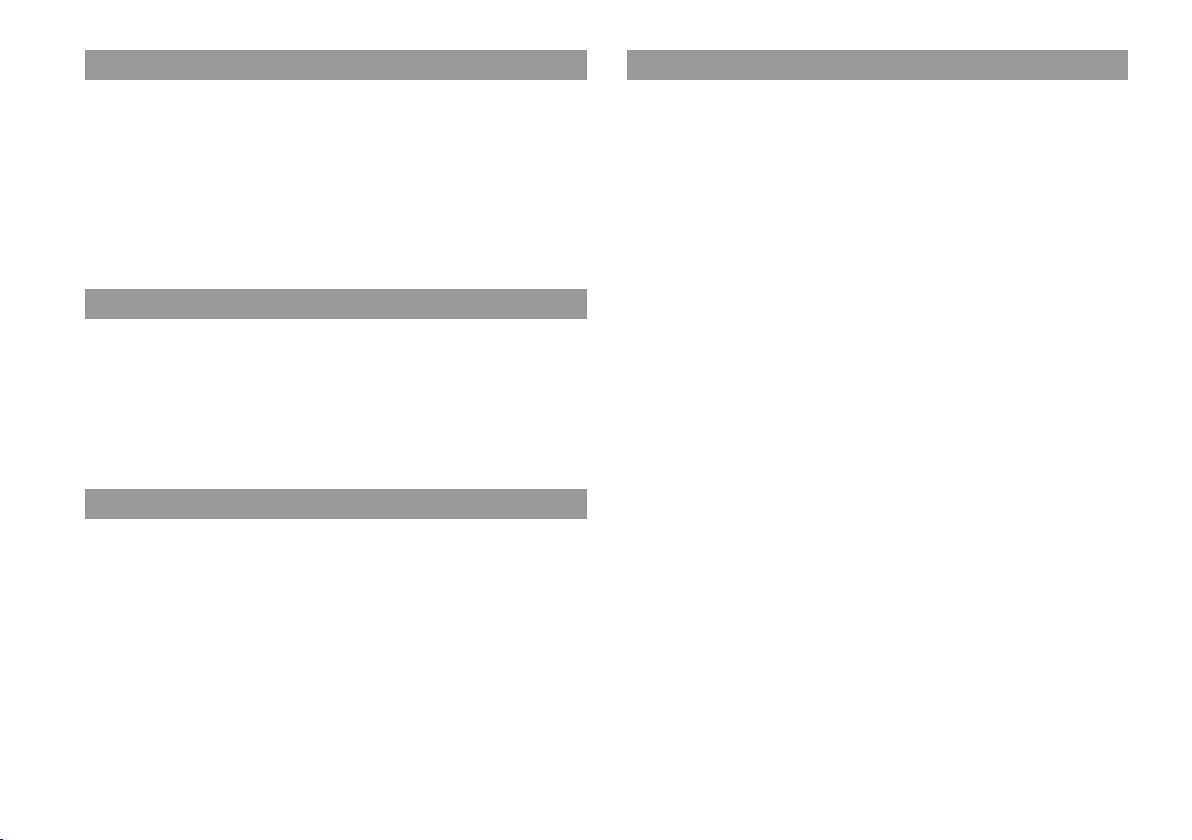
Radio waves
Radio waves may affect electronic equipment or medical devices (for example,
pacemakers), which may cause malfunctions and possible injuries.
• If you use a pacemaker or other medical device, consult your physician or the
manufacturer of your medical device before using the wireless networking feature
(Bluetooth and wireless LAN).
• Do not use the wireless networking feature in the following locations:
– Areas where wireless network use is prohibited, such as in hospitals. Abide by
medical institution regulations when using the system on their premises.
– Areas near fire alarms, automatic doors and other types of automated equipment.
PlayStation® and PlayStation®2 format software
This product has limited backward compatibility with PlayStation
PlayStation
software titles operate, but full compatibility is not guaranteed. Updating the system
software may improve compatibility. Visit http://www.us.playstation.com for
system software updates. To check whether a specific PlayStation
title is compatible with the PS3™ system, visit
http://www.us.playstation.com/Support/CompatibleStatus.
®2 format software. Many PlayStation® and PlayStation®2 format
® and
®2 format s oftware
About DNAS
Sony Computer Entertainment Inc. uses DNAS (Dynamic Network Authentication
System), a proprietary authentication system, to help protect copyright and security
in connecting the PS3™ system to a network. DNAS may retrieve information about
a user's hardware and s oftware for authentication, copy protection, account blocking,
system, rules, or game management and other purposes. The information collected
does not identify the user personally. The unauthorized transfer, exhibition, export,
import or transmission of programs and devices circumventing its authentication
scheme may be prohibited by law.
System software
The system software included within this product is subject to a limited license from
Sony Computer Entertainment Inc. Refer to http://www.scei.co.jp/ps3-eula for
further details.
4
WARNING
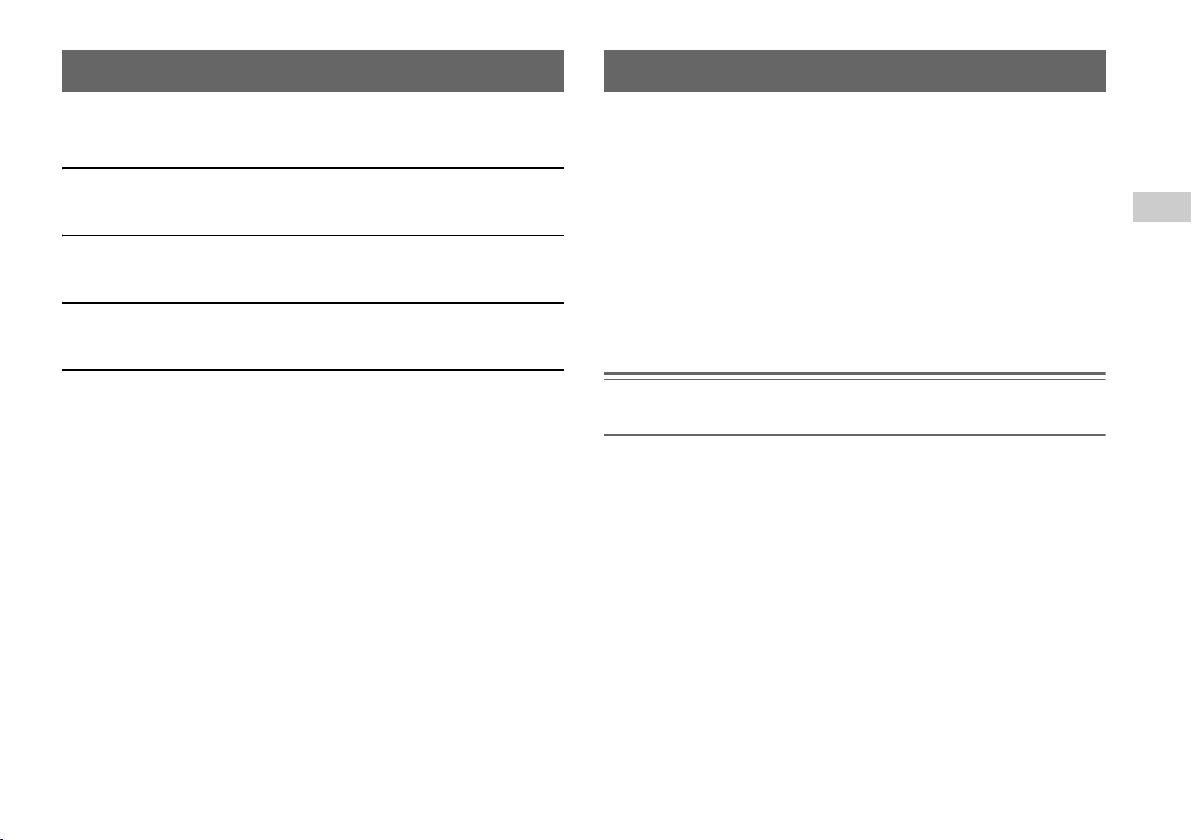
Table of contents About the PS3™ system documentation
WARNING . . . . . . . . . . . . . . . . . . . . . . . . . . . . . . . . . . . . . . . . . . 2
About the PS3™ system documentation . . . . . . . . . . . . . . . . . . . 5
x Before use
Precautions . . . . . . . . . . . . . . . . . . . . . . . . . . . . . . . . . . . . . . . . . 6
x Troubleshooting
Before requesting service. . . . . . . . . . . . . . . . . . . . . . . . . . . . . . 10
x Limited warranty
LIMITED HARDWARE WARRANTY AND LIABILITY . . . . . . . . 14
x Additional information
Removing / replacing the hard disk . . . . . . . . . . . . . . . . . . . . . . 16
Caution on disposal of the PS3™ system . . . . . . . . . . . . . . . . . 19
Wireless controller battery . . . . . . . . . . . . . . . . . . . . . . . . . . . . . 19
Specifications. . . . . . . . . . . . . . . . . . . . . . . . . . . . . . . . . . . . . . . 21
Information about system functionality published in this document may vary from the information
for your PS3™ system, depending on the system software version in use.
The PS3™ system documentation includes the following:
Safety and Support (this document)
This document contains safety information related to the use of the PS3™ system,
troubleshooting, specifications and other information.
Quick Reference
This document contains information on setting up the PS3™ system, preparing for
use and basic hardware operations.
User's Guide (http://manuals.playstation.net/document/)
This online document is accessed through the Internet and contains detailed
information related to use of the PS3™ system software.
Notice
For up-to-date information regarding the PS3™ system, visit http://www.us.playstation.com.
US
Table of contents
5
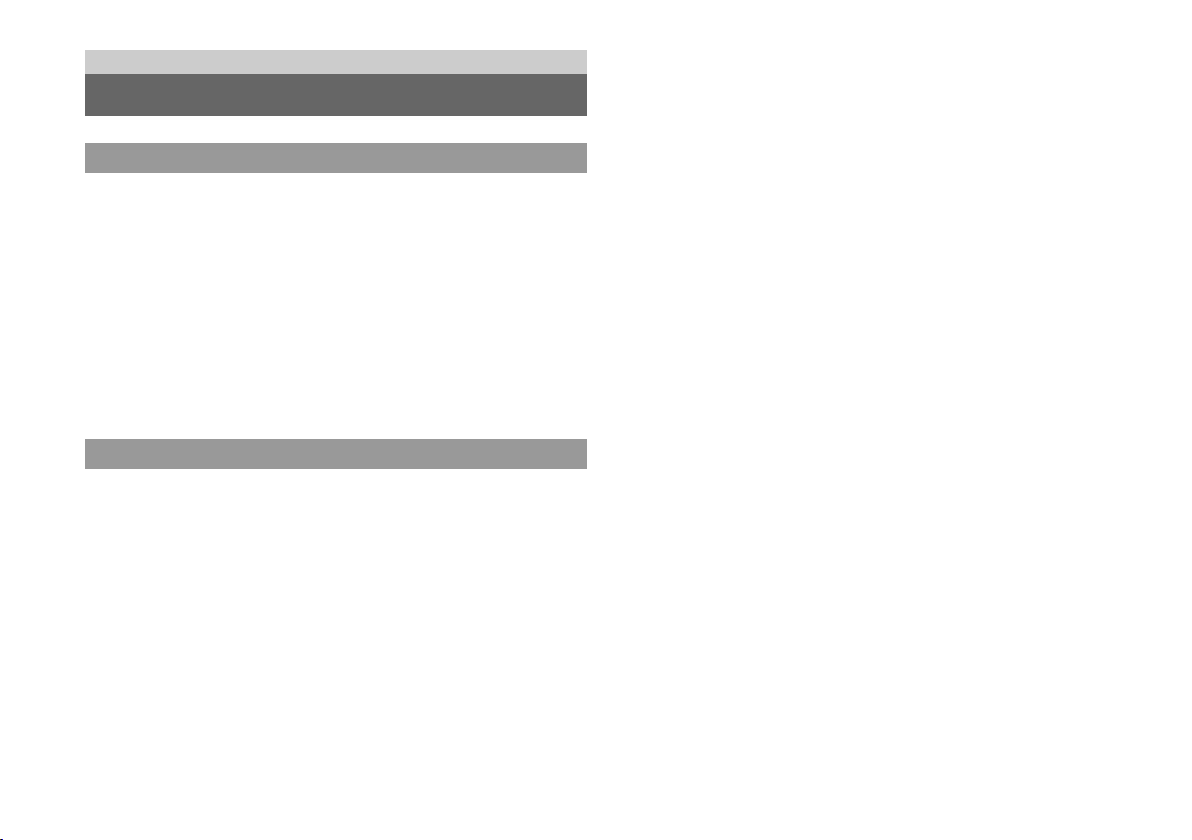
Before use
Precautions
Safety
This product has been designed with the highest concern for safety. However, any
electrical device, if used improperly, has the potential for causing fire, electrical
shock or personal injury. To help ensure accident-free operation, follow these
guidelines:
• Observe all warnings, precautions and instructions.
• Regularly inspect the AC power cord for damage.
• Stop use, unplug the AC power cord from the electrical outlet and disconnect any
other cables immediately if the device functions in an abnormal manner, produces
unusual sounds or smells or becomes too hot to touch.
• For more information on product safety and troubleshooting, visit
http://www.us.playstation.com/Support. Contact SCEA Consumer Services at
1-800-345-7669 if the device does not operate properly.
Use and handling
• Use in a well-lit area and keep as far away as possible from the television screen.
• Avoid prolonged use of the PS3™ system and wireless controller.
• Stop using the system immediately if you begin to feel tired or if you experience
discomfort or pain in your hands or arms while operating the wireless controller. If
the condition persists, consult a doctor.
• If you experience any of the following health problems, discontinue use of the
system immediately. If symptoms persist, consult with your physician.
– Dizziness, nausea, fatigue or symptoms similar to motion sickness
– Discomfort or pain in a part of the body, such as eyes, ears, hands or arms
• Keep the system and accessories, including cable ties and fasteners, out of the
reach of small children.
• Do not connect cables other than a USB cable while the system is turned on (power
indicator is lit solid green).
• Any TV or component connected to the system must be functioning properly and
free of defects. If a TV or component connected to th e system is faulty or defective,
it may cause damage to the TV or component, or to the system itself. As with all
electrical products, connection to faulty or defective components, or the failure to
connect to a properly wired outlet, may cause sparking and pose a fire hazard.
• Do not touch the system or connected cables or accessories during an electrical
storm.
• Do not use the system or accessories near water.
• Do not allow liquid, small particles or other foreign objects to get into the system
or accessories.
• Do not touch the connectors of the system or accessories.
• Do not expose the system or accessories to dust, smoke or steam. Also, do not place
the system in an area subject to excessive dust or cigarette smoke. Dust build-up or
cigarette smoke residue on the internal components (such as the lens) may cause
the system to malfunction.
• Do not expose the system or accessories to high temperatures, high humidity or
direct sunlight.
• Do not place the system or accessories on surfaces that are unstable, tilted or
subject to vibration.
• Do not set the system other than in the vertical or horizontal position. Also, do not
change the position while the system is turned on.
• Be careful when carrying the system. If you do not have a good grip or attempt to
carry by holding the slot cover on the system front, the system may drop causing
potential damage or injury.
• Do not move or change the position of the system with a disc inserted. The
vibration may result in scratching of the disc or the system.
• Do not turn off the system while data is being saved on or loaded from the hard
disk.
• Do not stand on or put objects on the system, and do not stack the system with other
devices.
• Be careful not to pinch your fingers in the slot cover.
• Do not place the system and connected accessories on the floor or in a place where
they may cause someone to trip or stumble.
• Do not allow bodily contact with the system or air from the system vents for an
extended period of time while in use. Extended contact under these conditions may
cause low-temperature burns.
6
Precautions
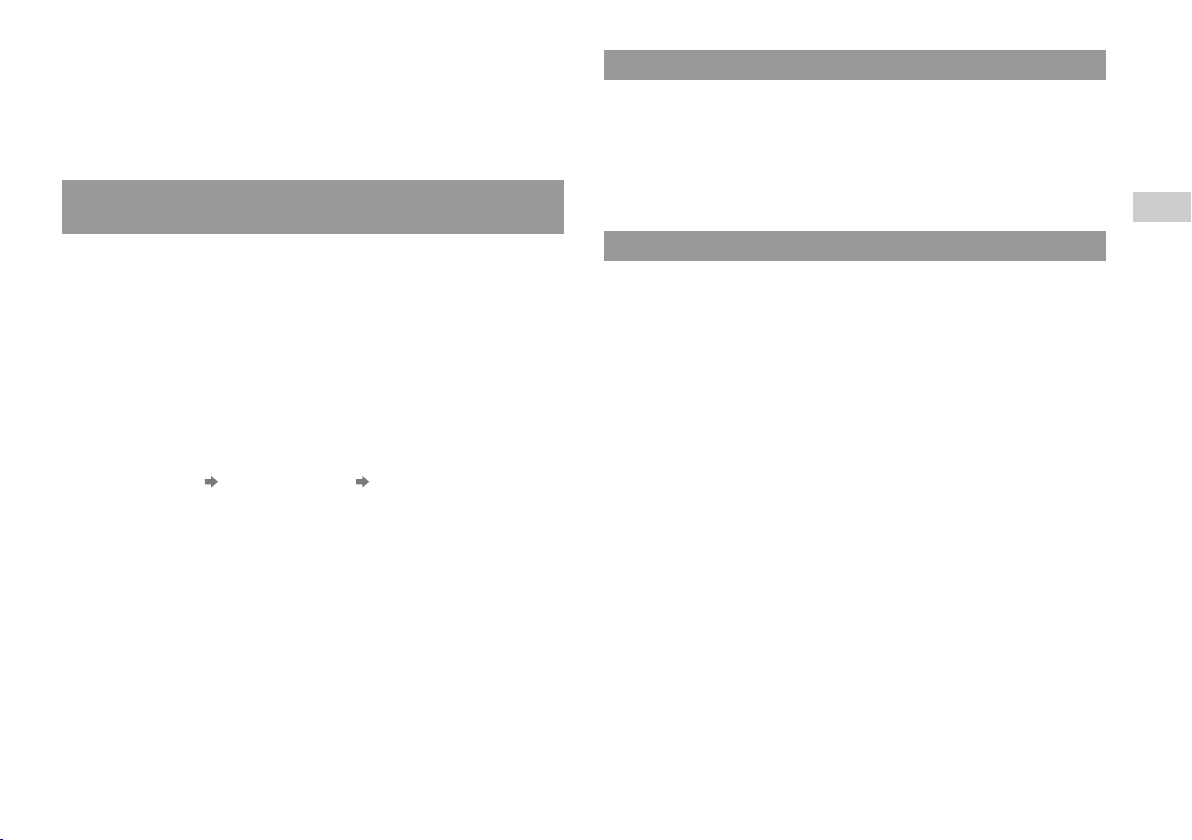
• When connecting the system to a plasma or projection* TV, do not leave a still
image on the TV screen for an extended period of time, as this may leave a faint
image permanently on the screen.
* Except LCD screen types
• Parents are encouraged to monitor children in online activities to ensure safe and
responsible Internet usage.
Notes on safety when using the DUALSHOCK®3 wireless
controller*
• Stop using the system immediately if you begin to feel tired or if you experience
discomfort or pain in your hands or arms while operating the DUALSHOCK
wireless controller. If the condition persists, consult a doctor.
• The vibration function of the DUALSHOCK
injuries. Do not use the vibration function if you have any ailment or injury to the
bones, joints or muscles of your hands or arms. If you have an ailment or an injury,
do not play such titles using the DUALSHOCK
have set the vibration function to "Off".
• Avoid prolonged use of the DUALSHOCK
about 30-minute intervals.
• Note that some software titles set the vibration function to "On" by default. To
disable the vibration function, press the PS button of the controller, and then select
"Controller Settings" "Vibration Function" "Off".
• When using the motion sensor function of the wireless controller, be cautious of
the following points. If the controller hits a person or object, this may cause
accidental injury or damage.
– Before using, check that there is plenty of space around you.
– When using the controller, grip it firmly to make sure it cannot slip out of your
hand.
– If using a controller that is connected to the PS3™ system with a USB cable,
make sure there is enough space for the cable so that the cable will not hit a
person or object. Also, take care to avoid pulling the cable out of the PS3™
system while using the controller.
* These notes also apply to other controllers.
®3 wireless controller can aggravate
®3 wireless controller unless you
®3 wireless controller. Take a break at
®3
Vents
Do not block any vents. To maintain good ventilation, follow the guidelines below:
• Place the system at least 10 cm (4 in) away from a wall surface.
• Do not place on a carpet or rug with long fibers.
• Do not place in a narrow or cramped space.
• Do not cover with cloth.
• Do not allow dust to build up on the vents.
AC power cord use
• To avoid possible damage to the system or to a connected TV or component, the
AC power cord must be plugged into a polarized, three-prong, electrical outlet that
is properly wired and grounded. As with all electrical products, connection to
faulty or defective components, or the failure to connect to a properly wired outlet,
may cause sparking and pose a fire hazard.
• Do not plug the AC power cord for the system into an electrical outlet until you
have made all other connections. Make sure the TV or other component is
unplugged from the electrical outlet prior to connecting it to the system.
• To help ensure safe operation, regularly inspect the AC power cord. If damaged,
stop use immediately and call SCEA Consumer Services at 1-800-345-7669 for
assistance.
• Do not use a power cord other than the supplied AC power cord. Do not modify
the cord.
• Do not touch the plug of the AC power cord with wet hands.
• Protect the AC power cord from being walked on or pinched particularly at plugs,
expansion receptacles and the point where the cord exits from the system.
• Do not place heavy items on the cord.
• Do not place the AC po wer cord near heating equip ment and do not expose the cord
to heat.
• Unplug the AC power cord from the electrical outlet before cleaning or moving the
system, or when you do not intend to use the sys tem for an extended period of time.
When disconnecting, grasp the power cord by the plug and pull straight out of the
electrical outlet. Never pull by the cord and do not pull out at an angle.
US
Before use
Precautions
7
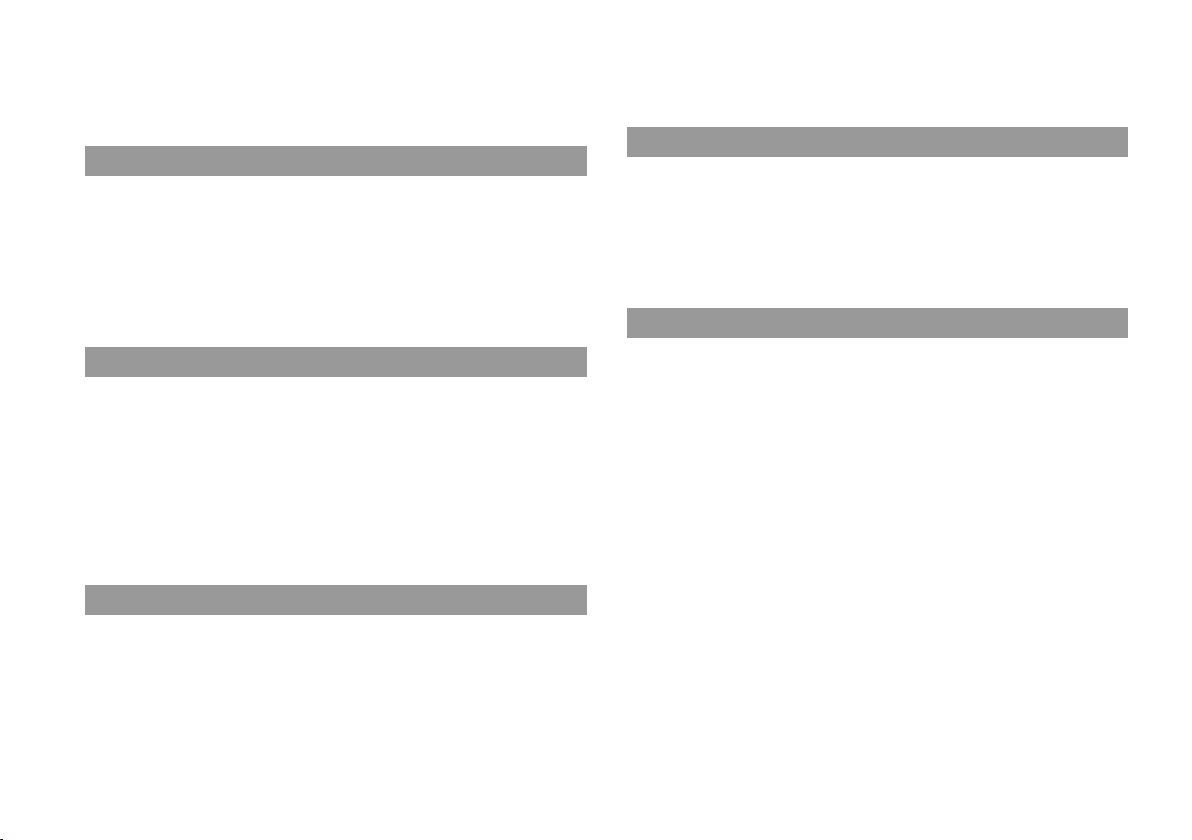
• D o not connect the AC power cord to a voltage transformer or inverter. C onnecting
the AC power cord to a voltage transformer for overseas travel or an inverter for
use in an automobile may cause heat to build up in the system and may cause burns
or a malfunction.
• When using the PS3™ system's scan function to select a wireless LAN access
point, access points that are not intended for public use may be displayed. Only
connect to an access point that you are authorized to use.
Never disassemble or modify the system or accessories
Use the PS3™ system and accessories according to the instructions in the product
documentation. No authorization for the analysis or modification of the system or
accessories, or the analysis and use of its circuit configurations, is provided.
Unauthorized modification of the system or accessories will void your warranty.
There are no user serviceable components inside the PS3™ system (the supplied
hard disk may be removed but not disassembled or modified). Additionally, there is
a risk of exposure to laser radiation as well as to electrical shock.
Network
• A broadband connection is required to access the Internet. Note that dial-up
connectivity is not supported.
• User is responsible for Internet service fees. For details, refer to the information
provided in your service contract or contact your Internet service provider.
• Use only an Ethernet cable compatible with 10BASE-T, 100BASE-TX or
1000BASE-T networks. Do not use a cord for a standard residential telephone line
or cables of types other than those mentioned here. Using the wrong type of cord
or cable can cause more electrical current than necessary to flow through the LAN
connector, which may lead to heat build-up, fire or malfunction.
Wireless networking feature
• The 2.4 GHz range of radio waves used by the wireless networking feature of this
product is a range shared by various devices. This product has been designed to
minimize the effect of other devices using the same range. However, in some cases
interference from other devices may reduce the connection speed, shorten the
signal range or cause the connection to be terminated unexpectedly.
Moisture condensation
If the system or disc is brought directly from a cold location to a warm one, moisture
may condense on the lens inside the system or on the disc. Should this occur, the
system may not operate properly. In this case, remove the disc and turn off and
unplug the system. Do not put the disc back in until the moisture e vaporates (this may
take several hours). If the system still does not operate properly, call SCEA
Consumer Services at 1-800-345-7669 for assistance.
Cleaning
For safety reasons, before cleaning the system or connected accessories, disconnect
the AC power cord from the electrical outlet.
Exterior surfaces (plastic cover of system and wireless
controller)
Follow the instructions below to help prevent the product exterior from deteriorating
or becoming discolored.
• Wipe with a soft, dry cloth.
• Do not place any rubber or vinyl materials on the product exterior for an extended
period of time.
• Do not use solvents or other chemicals. Do not wipe with a chemically-treated
cleaning cloth.
Vents
When dust accumulates in the system vents, remove the dust with a low-powered
vacuum cleaner.
8
Precautions
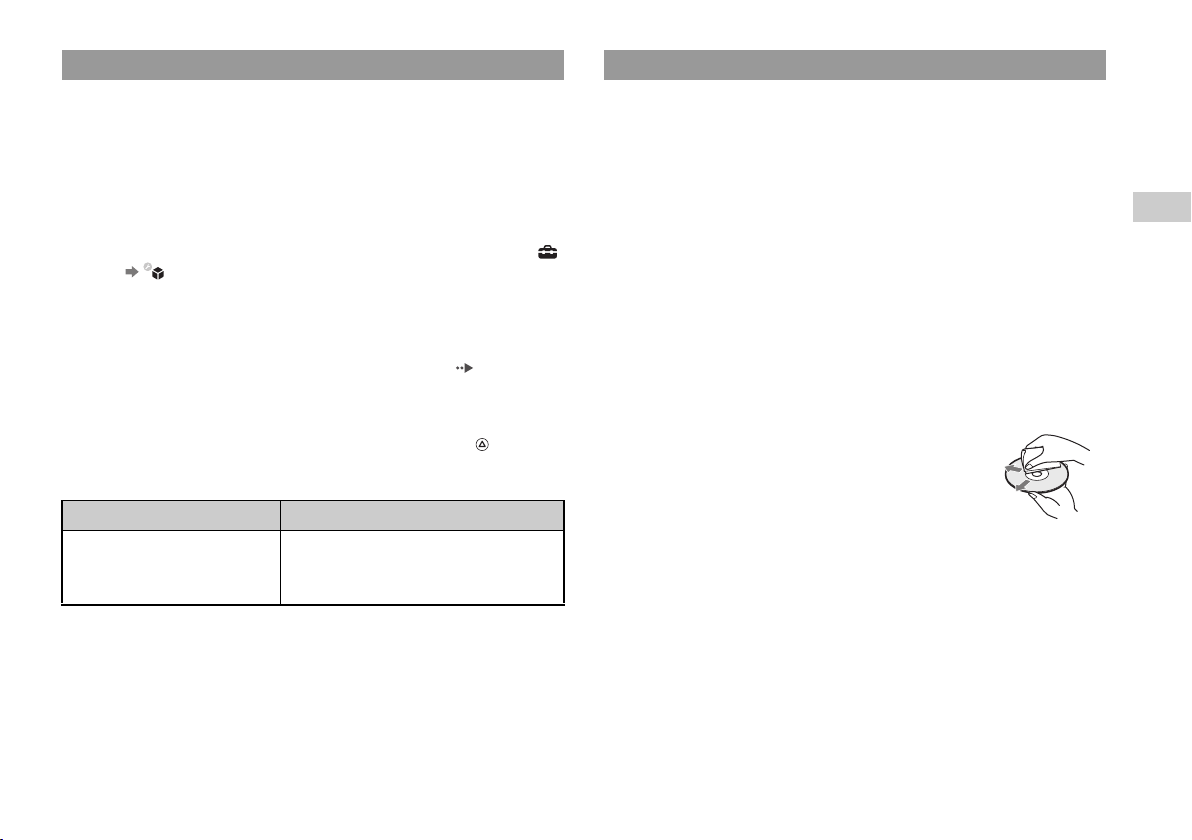
Backing up data
It is recommended that you regularly back up data on the hard disk. If for any reason
software or data loss or corruption occurs or the hard disk must be initialized during
authorized service, it may not be possible to restore or repair the software or data.
Sony Computer Entertainment Inc. and its subsidiaries and affiliates will not be held
liable for damage or injury related to software or data loss or corruption.
Using the backup utility
You can back up data stored on the hard disk to storage media or a USB mass storage
device and restore data that has been backed up. Select "Backup Utility" under
(Settings) (System Settings) and follow the on-screen instructions to perform
this operation. Note that depending on the system's usage condition, you might not
be able to back up or restore some data. It is recommended that you create a spare
backup for important data in advance by copying or moving the data to a storage
media.
For details on the backup utility feature, refer to the user's guide ( page 5).
Copying/moving files
The following file types saved on the system's hard disk can be copied or moved to
storage media or a USB mass storage device. Select the file, press the button, and
then select "Copy" or "Move" from the options menu. You may not be able to copy
or move files that contain copyright-protected data.
File type Back up destination
Saved data from games; video, audio or
image files
Memory Stick™ media
SD Memory Card
CompactFlash
USB mass storage device (USB flash drive, etc.)
®
Discs
Note on compatibility
Some media may have region or territorial restrictions and may not work with your
system. See media packaging for details.
Handling
• Do not touch the disc surface when handling a disc; hold it by the edges.
• Do not stick paper or tape onto discs and do not write on discs.
• Fingerprints, dust, dirt or scratches on the disc can distort the picture or reduce
sound quality. Always handle carefully and check that discs are clean before use.
Storage
• Do not expose discs to high temperatures, high humidity or direct sunlight.
• When discs will not be used for an extended period of time, store them in their
cases. Stacking uncased discs or storing them at an angle can cause them to warp.
Cleaning method
• Clean discs with a soft cloth, lightly wiping from the center outwards.
• Do not use solvents, record cleaners, anti-static spray or
other chemicals as these can damage the discs.
US
Before use
Precautions
9
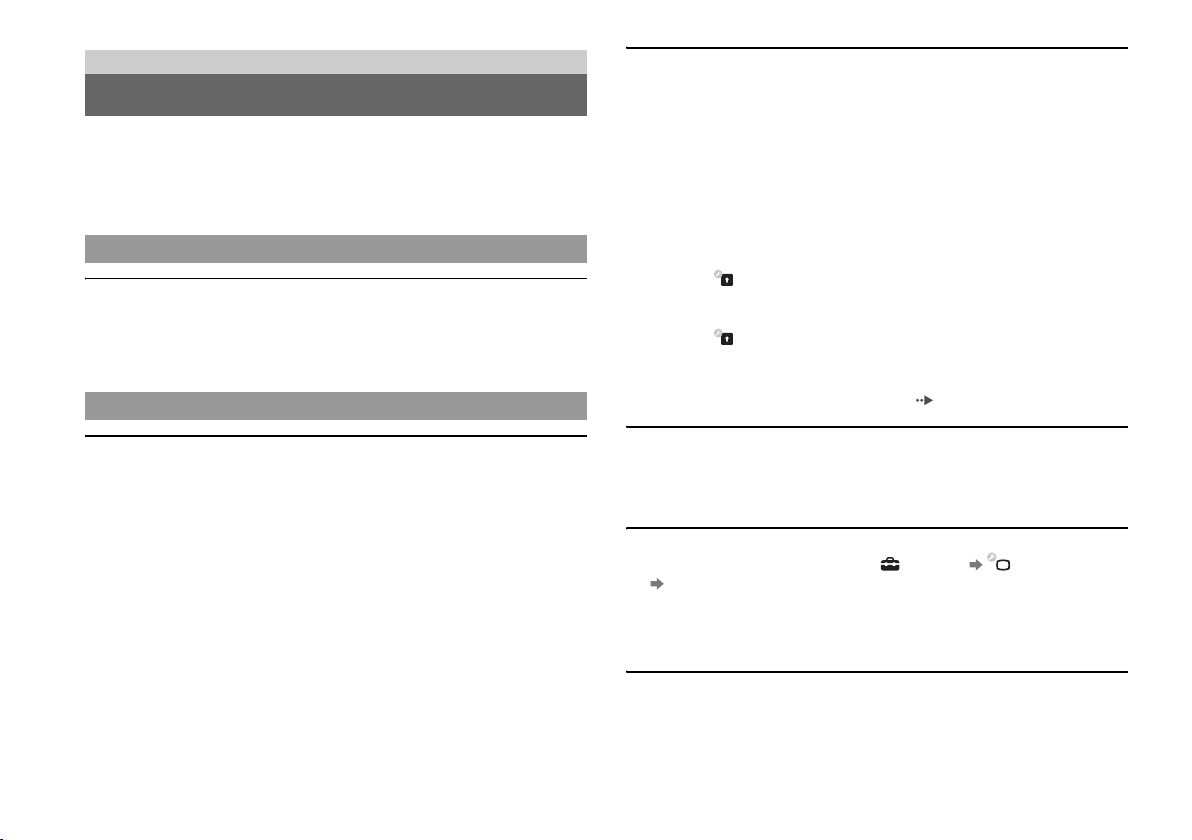
Troubleshooting
Before requesting service
Go through this section if you experience difficulty in operating the PS3™ system.
Should any problem persist or for additional support information, visit our Web site
at http://www.us.playstation.com or call SCEA Consumer Services at 1-800-3457669 for assistance.
Power
The system does not turn on.
, Check that the main power switch on the system rear is turned on.
, Check that the AC power cord is securely inserted in the system and the electrical
outlet.
Picture
There is no picture on the TV screen.
, Adjust the video input on the TV to match the input connector that is being used
to connect to the PS3™ system.
, Check that the cable is securely inserted. Try disconnecting the cable from the
PS3™ system or TV and then reconnecting it.
, There may be a problem with the AV cable in use. Try using another cable that
is compatible with the PS3™ system.
, If the video output settings on the system do not match those of the cable or TV
in use, there may be no picture. If the screen goes blank, turn off the system.
Then, with only the system and the TV connected, touch the system's power
button for more than 5 seconds to turn the system back on. The video output
settings will automatically be reset to the standard resolution.
, If the resolution of the video content is not supported by the TV in use, when the
video is played the screen may go blank. If this happens, go to the screen for
selecting the resolution in the system's video output settings, and then select all
the resolutions that are supported by the TV.
The Blu-ray Disc (BD) or DVD cannot be played, or the picture is
distorted.
, When outputting DVD content or PLAYSTATION
resolution, only discs recorded in the NTSC standard can be played.
, If the system is connected to a VCR or a combination TV/VCR unit, copy
protection encoding on some BDs and DVDs may cause image distortio n, or may
cause the image to become lighter or darker. In such cases, connect the system to
the TV directly.
, If the BD or DVD does not match the region code set in the system, it cannot be
played.
, Some DVDs are preset with parental control restrictions. Enter the password that
was set in (Security Settings) to temporarily increase the parental control
level.
, Some BDs are preset with parental control restrictions. Enter the password that
was set in (Security Settings) to change the parental control level.
, The BD may be disc-locked. Enter the password that was set when the disc was
created.
, See also the notices under "Playable discs" ( page 22).
Certain BDs cannot be played.
, To play commercially available BD video software, the encryption key for
AACS (Advanced Access Control System) may need to be renewed. To renew
the key, you must update the system software.
The size of the video image and the TV screen do not match.
, Check that the system's settings under (Settings) (Display Settings)
"Video Output Settings" are correct.
, Check that the settings of the connected TV are correct. For details, refer to the
instructions supplied with your TV.
, With some video content, the screen size cannot be changed.
The screen color does not seem right.
, If set to the default setting, the background color changes automatically with the
passing of time.
®3 format software in SD
Before requesting service
10
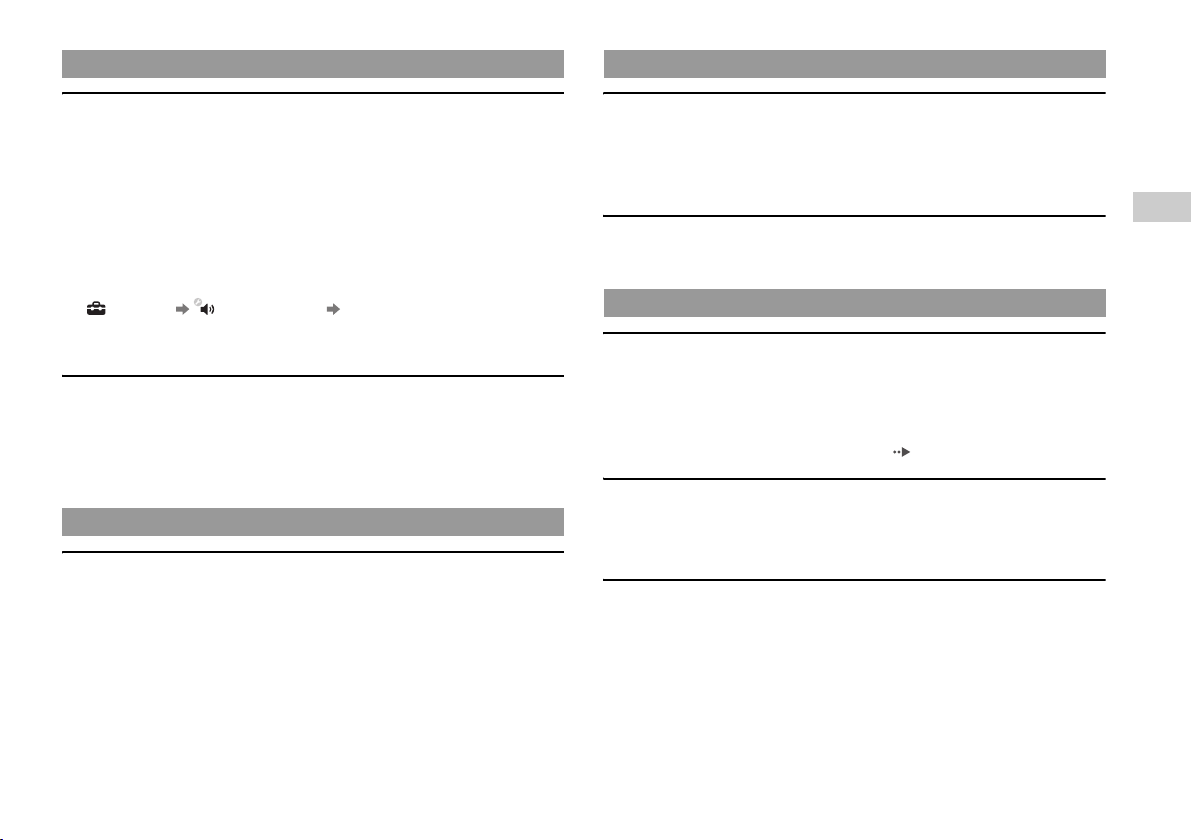
Audio
Network
There is no sound.
, Check whether the muting function on the TV or speakers is turned off. Also
check that the volume is at the appropriate level.
, If an audio device is connected, check the settings of the device. For details, refer
to the instructions supplied with the audio device.
, There may be a problem with the AV cable. Try using another cable that is
compatible with the PS3™ system.
, Some software do not support digital audio output.
, If the system's audio output settings do not match the AV cable or device in use,
the system may not produce sound. Check that the system's settings under
(Settings) (Sound Settings) "Audio Output Settings" are correct.
, Some content that support Dolby Digital, DTS, and other formats may not
produce audio from all channels.
Music files do not play.
, Tracks with a time limit or a limited number of playing times cannot be played.
, Playback methods may be limited for some music files that are distributed via the
Internet. In such cases, it may not be possible to play the data on the PS3™
system.
Video
Even after selecting an item from the control panel, the desired
operation cannot be performed.
, Playback conditions may be set in advance by the software developer. In such
cases, certain options may not be available, even if you follow the instructions in
the product documentation.
A connection to the network cannot be established.
, Check that the Ethernet cable is securely connected.
, Check that the network settings are correct. Refer to the instructions supplied by
your Internet service provider or in the software manual to make the correct
network settings.
The Web page does not display properly.
, Some Web pages may not display properly due to the browser.
Storage media and disc media
The system does not recognize the disc.
, Remove the disc and reinsert it.
, If the disc has a label, insert it with the label side up.
, Check whether the disc is scratched or dirty. If dirty, wipe it gently with a soft
cloth.
, See also the notices under "Playable discs" ( page 22).
The disc cannot be removed.
, Touch the eject button on the system front for 10 seconds or longer to force the
disc to eject. After removing and before reinserting a disc into the system, turn
off the system, and then turn on the system again to resume use.
The system does not recognize the media.
, Check that the media is inserted correctly.
, If the storage media is formatted (initialized) on a PC, the system may not
recognize it. After copying the required data to a PC, try reformatting the media
on the PS3™ system.
, There may be a problem with the media in use. Try using another media that is
compatible with the PS3™ system.
US
Troubleshooting
Before requesting service
11
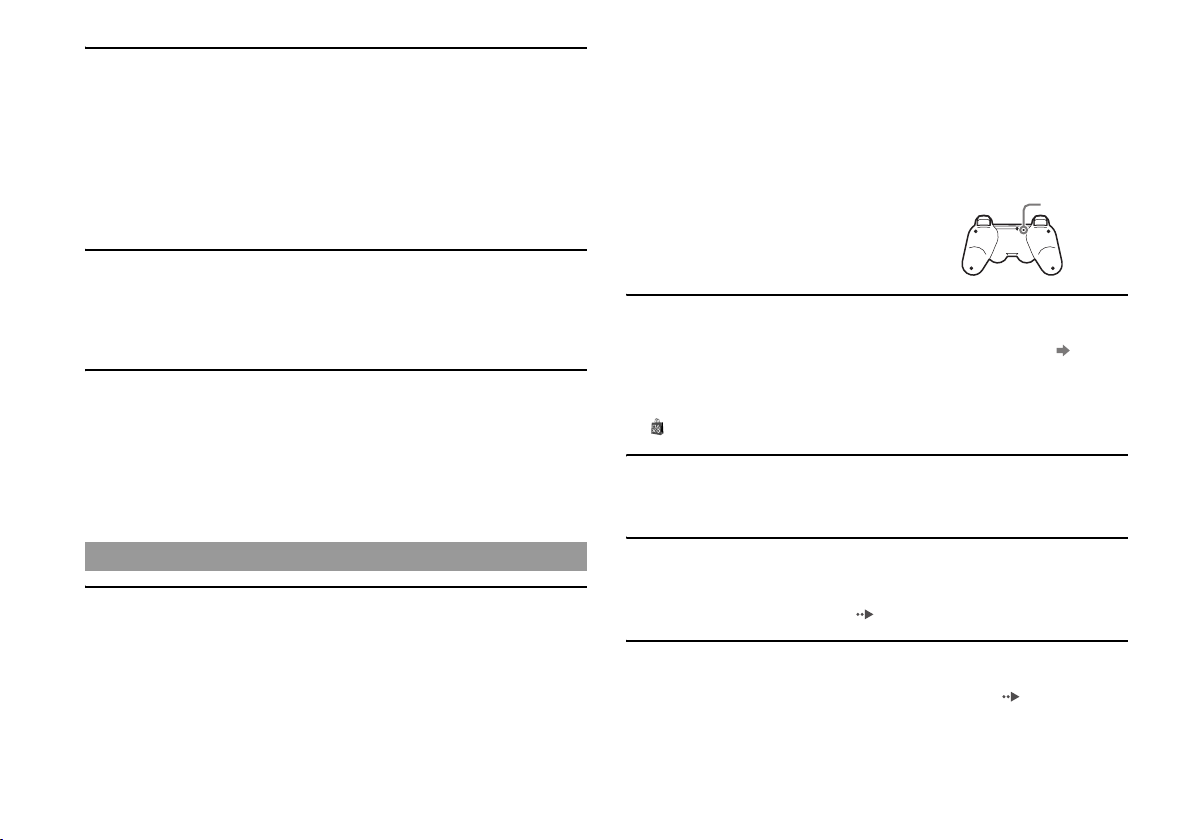
The system does not recognize the USB device, or the USB device does
not operate properly.
, Check that the device is inserted correctly.
, The connected device may not be compatible with the system.
, Try using a different USB connector. The device may not be recognized
depending on the combination of USB connectors in use.
, In some cases, the system may not recognize the device if an external USB hub
is used and more than the allotted number of devices are connected. Try
removing unused devices.
Storage media or a USB Mass Storage Class device is not recognized
by the system.
, In some cases, the system may not recognize storage media or a USB Mass
Storage Class device if more than the allotted number of media or devices are
connected. Try removing unused media or devices.
When connecting a USB device, the message "An unknown USB device
has been connected." is displayed.
, The connected device may not be compatible with the system or software
application.
, The device may be compatible with specific software only. Use software that is
compatible with the device.
, There may be too many USB hubs connected. Try removing a USB hub.
, The controller number may have been cleared. Press the PS button of the
controller to reassign the number.
, Check the charge level of the wireless controller battery. When the controller is
used in wireless mode, it will not function if the battery does not have any charge
left. Charge the battery by connecting the controller to the system with the USB
cable.
, Reset the wireless controller by pushing the reset button on the controller rear
with a sharp-tipped object such as a pen.
Reset button
The wireless controller does not vibrate.
, The vibration function can be turned On/Off during gameplay. Try pressing the
PS button of the wireless controller, selecting "Controller Settings"
"Vibration Function" and setting it to "On".
, The software may not support the vibration function. Refer to the instruction
manual for the software. For software downloaded from
(PLAYSTATION
®Store), refer to the online description.
The response to button operations is slow.
, The response speed may be slow on an LCD display or PC display. This is not a
malfunction.
Wireless controller
The wireless controller does not function.
, When using the controller wirelessly, if the controller and the system are too far
apart, you will not be able to operate the system effectively.
, When using the wireless controller, you must pair it with the system and assign
a controller number. With the system turned on (power indicator on the system
front is lit solid green), connect the system and the controller using the USB
cable, and then press the PS button of the controller.
Before requesting service
12
The battery does not charge or does not fully recharge.
, The battery can only be charged when the system is turned on (power indicator
on the system front is lit solid green).
, See "Wireless controller battery" ( page 19).
The battery charge does not last long.
, The battery may be wearing out. Battery duration will gradually decrease with
repeated usage and age. See "Wireless controller battery" ( page 19).
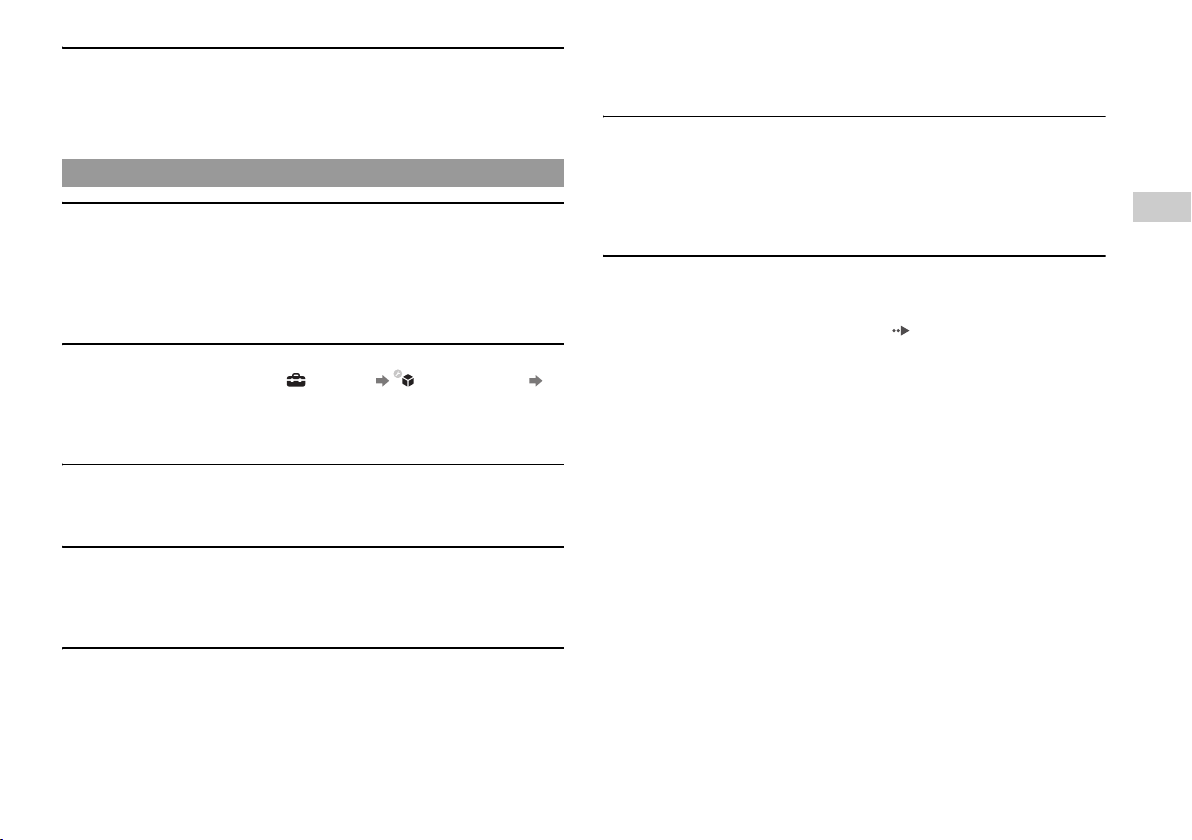
Even when the wireless controller is not being used, it loses its charge
over time.
, The controller's battery slowly loses its charge even when the controller is not in
use. It is recommended that you charge the controller frequently.
Other issues
The system makes noise.
, Because some discs read at higher speeds, disc noise may be louder than normal.
, When using the system in a location where heat can build up, such as an enclosed
AV cabinet, the internal fan will rotate rapidly to reduce the system’s
temperature and this ma y generate increased noise. Move the system to a lo cation
with good ventilation.
You forgot your password for security settings.
, If you initialize the system using (Settings) (System Settings)
"Restore Default Settings", your password will return to "0000". However, note
that all settings other than the password will also be reset. Once these settings are
reset, they cannot be recovered.
The system is warm.
, When the system is being used or is turned on, it may become warm. This is not
a malfunction.
The screen is frozen. The system does not operate.
, Restart the system. Touching the power button on the system front for 10 seconds
or longer will force the system to shut down. After shutdown, turn on the system
again.
around the system. Continuing to use the system in the above condition will
cause it to stop functioning. Turn the system off and leave it unused until it cools
down. After the system cools down, turn it on again.
The power indicator on the system front is flashing red and the system
does not operate.
, The temperature inside the system may be too high. Check whether the system is
being used in a hot location or whether the vents are blocked. Touch the power
button on the system front to stop the flashing, and then leave the system turned
off until it cools down. After it cools down, turn on the system again.
The system does not recognize content.
, The content may be of a format that is not supported by the system. Content of
types not supported by the system will not be recognized. For information on
supported formats, refer to the user's guide ( page 5).
US
Troubleshooting
The power indicator on the system front is flashing red and green
alternately.
, The interior of the system may have become too warm. This is typically due to
the operating environment. Check whether the system is being used in a warm
location. Ensure that vents are not blocked and that adequate airflow exists
Before requesting service
13
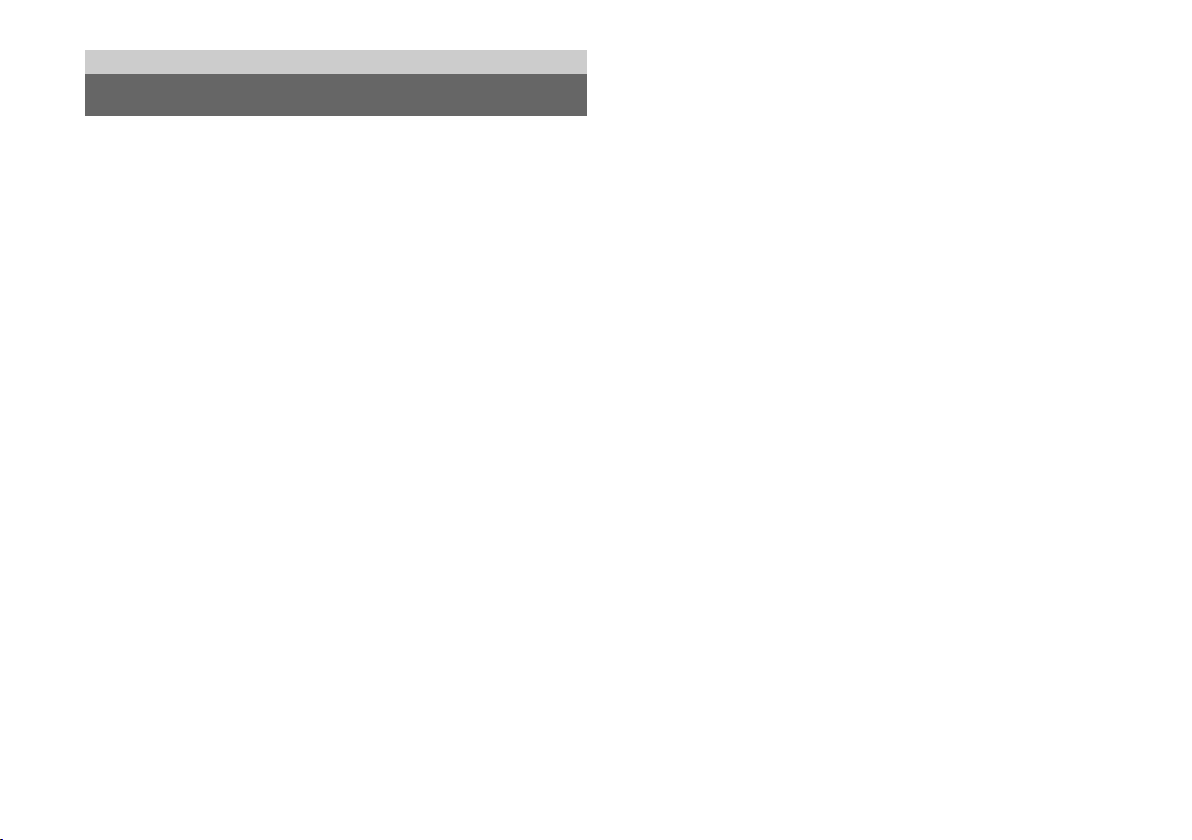
Limited warranty
LIMITED HARDWARE WARRANTY AND LIABILITY
Sony Computer Entertainment America ("SCEA") warrants to the original purchaser
that the PS3™ hardware shall be free from material defects in material and
workmanship for a period of one (1) year from the original date of purchase (the
"Warranty Period"). If the product is determined to be materially defective during
the Warranty Period, your sole remedy and SCEA's sole and exclusive liability shall
be limited to the repair or replacement of this product with a factory recertified
product at SCEA's option. For purpose of this Limited Hardware Warranty and
Liability, "factory recertified" means a product that has been returned to its original
specifications. Visit http://www.us.playstation.com or call 1-800-345-7669 for
instructions on how to deliver the product, shipping prepaid, to an authorized service
facility.
THIS WARRANTY SHALL NOT APPLY IF THIS PRODUCT (A) IS USED
WITH PRODUCTS THAT ARE NOT COMPATIBLE WITH THIS
PRODUCT; (B) IS USED FOR COMMERCIAL PURPOSES (INCLUDING
RENTAL); (C) IS MODIFIED, OR TAMPERED WITH; (D) IS DAMAGED
BY ACTS OF GOD, MISUSE, ABUSE, NEGLIGENCE, ACCIDENT, WEAR
AND TEAR, UNREASONABLE USE, OR BY OTHER CAUSES
UNRELATED TO DEFECTIVE MATERIALS OR WORKMANSHIP; (E)
HAS HAD THE SERIAL NUMBER ALTERED, DEFACED OR REMOVED;
OR (F) HAS HAD THE WARRANTY SEAL ON THE PS3™ SYSTEM
ALTERED, DEFACED, OR REMOVED. THIS WARRANTY DOES NOT
COVER CONSUMABLES (SUCH AS BATTERIES) OR PRODUCTS SOLD
"AS IS" OR WITH ALL FAULTS. THIS WARRANTY SHALL ALSO BE
VOIDABLE BY SCEA IF (1) SCEA REASONABLY BELIEVES THAT THE
PS3™ SYSTEM HAS BEEN USED IN A MANNER THAT WOULD
VIOLATE THE TERMS AND CONDITIONS OF A SEPARATE END USER
LICENSE AGREEMENT FOR SYSTEM SOFTWARE; OR (2) THE
PRODUCT IS USED WITH PRODUCTS NOT SOLD OR LICENSED BY
SCEA (INCLUDING, BUT NOT LIMITED TO, NON-LICENSED GAME
ENHANCEMENT DEVICES, CONTROLLERS, ADAPTORS AND POWER
SUPPLY DEVICES). YOU ASSUME ALL RISKS AND LIABILITIES
ASSOCIATED WITH USE OF THIRD PARTY PRODUCTS. A VALID
PROOF OF PURCHASE IN THE FORM OF A BILL OF SALE OR RECEIPT
FROM AN AUTHORIZED RETAILER WITH THE DATE OF THE
ORIGINAL PURCHASE MUST BE PRESENTED TO OBTAIN
WARRANTY SERVICE.
THIS WARRANTY IS PROVIDED TO YOU IN LIEU OF ALL OTHER
EXPRESS OR IMPLIED WARRANTIES INCLUDING WARRANTIES OF
MERCHANTABILITY AND FITNESS FOR A PARTICULAR PURPOSE
FOR THE PS3™ HARDWARE, WHICH ARE DISCLAIMED HEREUNDER.
HOWEVER, IF SUCH WARRANTIES ARE REQUIRED AS A MATTER OF
LAW, THEN THEY ARE LIMITED IN DURATION TO THE WARRANTY
PERIOD.
YOUR SOLE AND EXCLUSIVE RECOURSE IN THE EVENT OF ANY
DISSATISFACTION WITH OR DAMAGE ARISING FROM THE USE OF
THE PS3™ HARDWARE AND SCEA'S MAXIMUM LIABILITY SHALL BE
LIMITED TO REPAIR OR REPLACEMENT OF THE PS3™ SYSTEM.
EXCEPT AS EXPRESSLY STATED ABOVE, SCEA EXCLUDES ALL
LIABILITY FOR ANY LOSS OF DATA, LOSS OF PROFIT, OR ANY
OTHER LOSS OR DAMAGE SUFFERED BY YOU OR ANY THIRD
PARTY, WHETHER SUCH DAMAGES ARE DIRECT, INDIRECT,
CONSEQUENTIAL, SPECIAL, OR INCIDENTAL AND HOWEVER
ARISING UNDER ANY THEORY OF LAW, AS A RESULT OF USING
YOUR PS3™ HARDWARE. SOME STATES OR PROVINCES DO NOT
ALLOW LIMITATION ON HOW LONG AN IMPLIED WARRANTY
LASTS AND SOME STATES DO NOT ALLOW THE EXCLUSION OR
LIMITATIONS OF CONSEQUENTIAL OR INCIDENTAL DAMAGES, SO
THE LIMITATIONS OR EXCLUSIONS MAY NOT APPLY TO YOU.
This warranty gives you specific legal rights, and you may also have other rights
which vary from state to state or province to province. This warranty is valid only in
the United States and Canada. The warranty offered by Sony Computer
Entertainment America on your PS3™ hardware is the same whether or not you
register your product.
LIMITED HARDWARE WARRANTY AND LIABILITY
14
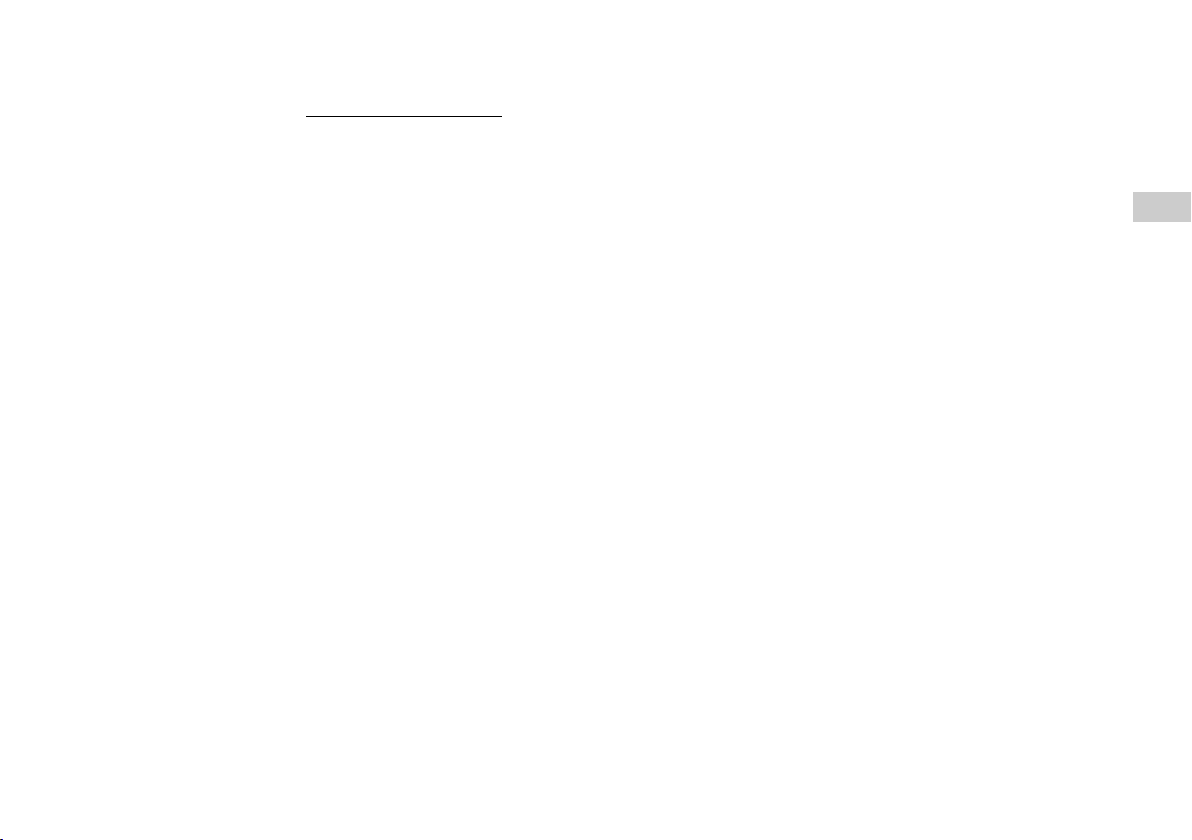
This warranty does not apply to any system software that is pre-installed in the
PS3™ hardware, or is subsequently provided via update or upgrade releases.
Such system software is licensed to you under the terms and conditions of a
separate end user license agreement at http://www.scei.co.jp/ps3-eula/
software is provided pursuant to its own warranty.
and such
Service policy
You understand and acknowledge that any time SCEA services your PS3™ system
(either within the Warranty Period or under a separate service arrangement), it may
become necessary for SCEA to provide certain services to your PS3™ system to
ensure it is functioning properly in accordance with SCEA guidelines. Such services
may include the installation of the latest software or firmware updates, or service or
replacement of the PS3™ hard disk or the PS3™ system with a new or factory
recertified product. You acknowledge and agree that some services may change your
current settings, cause a removal of cosmetic stickers or system skins, cause a loss of
data or content, or cause some loss of functionality. You should back up your hard
disk regularly to prevent loss or alteration of data, although some content cannot be
backed up and must be reinstalled by the user. You should also remove any
peripherals, non-PS3™ system components, and any content that you consider
proprietary, private, or confidential before you send in your PS3™ system for
service. SCEA shall not be liable for damages resulting from your failure to comply
with the foregoing, or any instructions provided to you by SCEA. SCEA reserves the
right to refuse service or void the warranty of any PS3™ system that has been
modified or tampered with.
Except as otherwise stated in the Limited Hardware Warranty and Liability
above, you agree that (i) the services are provided "AS IS" without any express
or implied warranties; and (ii) SCEA shall not be liable for any direct and
indirect, consequential, or special damages, including any damages that may
arise from loss of data or functionality. The foregoing limitation shall apply to
the extent permitted by applicable law.
US
Limited warranty
LIMITED HARDWARE WARRANTY AND LIABILITY
15
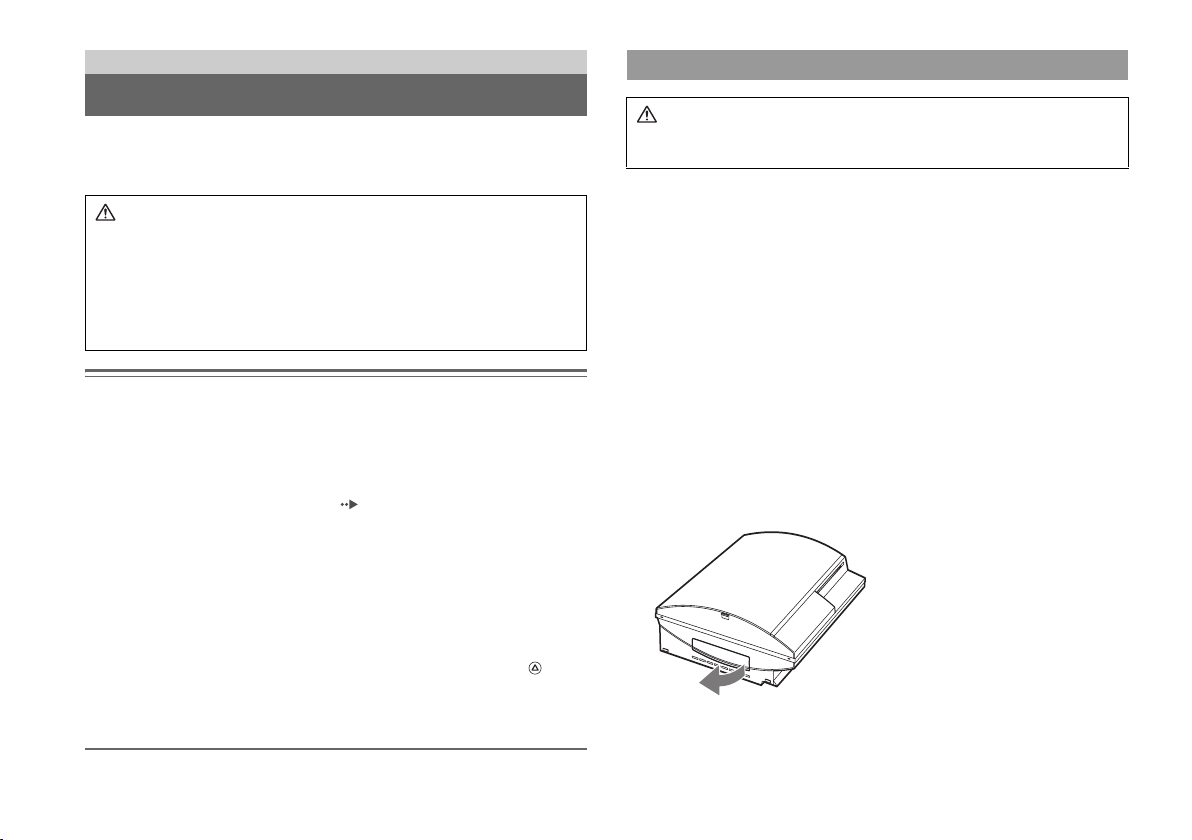
Additional information
Removing / replacing the hard disk
The following section explains how to remove and replace the hard disk. If your
PS3™ system requires service, you will be asked to remove the hard disk under most
circumstances.
Caution
• Remove the hard disk in a location out of the reach of small children to help
prevent accidental swallowing of small parts such as the screws.
• The inside of the system is hot directly after use. Allow time for the system to
cool down before starting to remove the hard disk.
• Be careful not to injure yourself when removing or handling the hard disk.
• Be sure to reattach the HDD bay cover before turning the PS3™ system on.
If the cover is not attached, it may cause heat to build up inside the system.
Notices
• All hard disks, including a PS3™ hard disk must be reformatted before use in a PS3™ system.
• It is recommended that you regularly back up data on the hard disk. If for any reason software
or data loss or corruption occurs, it may not be possible to restore or repair the software or data.
Sony Computer Entertainment Inc. and its subsidiaries and affiliates will not be liable for
damage or injury related to software or data loss or corruption.
• You can back up data stored on the hard disk to storage media and restore data that has been
backed up. For details, see "Backing up data" ( page 9).
• Improper removal or installation of a hard disk may cause damage to your PS3™ system or loss
of data, and may void your PS3™ hardware warranty. SCEA shall not be liable for any resulting
damages, including any damages to your hard disk. User assumes all risks and liabilities
associated with using a replacement hard disk, including any incompatibility or interoperability
problems with the PS3™ system. Services will not be provided on any non-PS3™ hard disks.
• To help protect your personal information, be sure to clear passwords for all
PLAYSTATION
a password, select "Sign In" under "Friends", and then from the screen that is displayed clear
the "Save Password" checkbox. Note that if "Sign In Automatically (Auto Sign-In)" is set, the
icon for "Sign In" will no longer be displayed. In that case, you must first clear the auto sign-in
option. To clear the auto sign-in option, select your icon under "Friends", press the button,
and then select "Auto Sign-In Off" from the options menu. After the auto sign-in option is
turned off, proceed with the password clearing process.
• To attach or remove screws, use an appropriate crosshead screwdriver. If the size does not
match, the groove on the screw's head may be damaged.
®Network accounts before submitting the PS3™ system for service. To clear
Removing the hard disk
Caution
For safety reasons, be sure to turn off and unplug the system before attempting
to remove the hard disk.
1 Touch the power button on the system front for at least two
seconds.
The power indicator will turn solid red and the system will enter standby mode.
2 Turn off the system using the main power switch on the system
rear.
3 Unplug the AC power cord, and then disconnect the other
cables from the system.
For safety reasons, remove the plug for the power cord from the electrical outlet,
and then detach the other cables.
4 Remove the HDD bay cover on the system's left side.
Use the space at the right edge of the HDD bay cover to pull it out from the
system.
If the cover is difficult to remove, gently insert a small screwdriver in the space
and pry the cover off. Be careful not to damage the system or the cover when
using a screwdriver.
Removing / replacing the hard disk
16
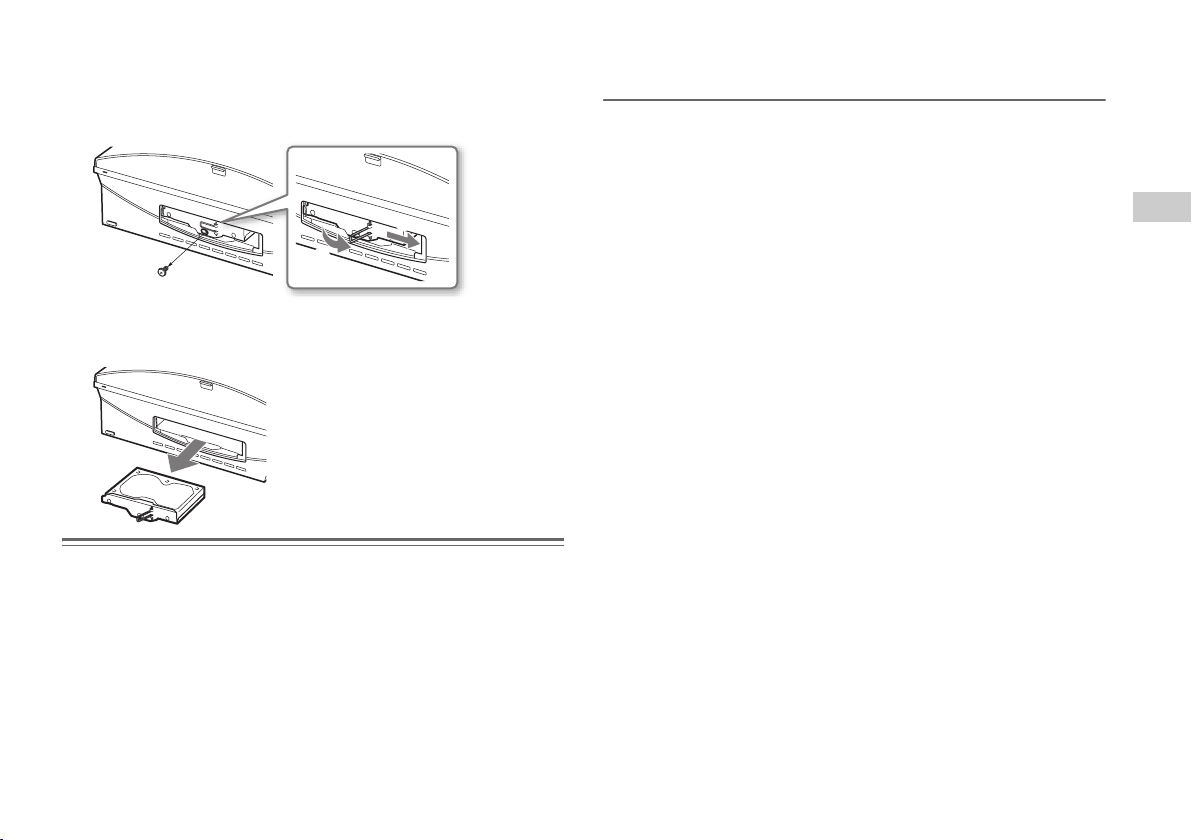
5 Free the hard disk from the system.
1 Remove the blue screw with an appropriate crosshead screwdriver.
2 Raise the metal handle.
3 Slide the hard disk to the right.
• The hard disk is sensitive to static electricity. Ensure that proper handling methods are used
when installing the hard disk.
• Store in a cool, dry location.
3
1
2
6 Remove the hard disk from the system.
Use the metal handle to pull the hard disk out from the system.
Notices
The hard disk is a sensitive piece of equipment and should be handled with care at all times. To
help prevent software or data loss or corruption, or damage to the hard disk, carefully follow the
precautions listed below:
• Do not drop the system or hard disk, or subject them to physical shock or vibration.
• Do not allow liquid or small particles to get into the system or hard disk.
• Do not touch the connectors or insert foreign objects into the connectors.
• Do not place the system or hard disk close to magnetic fields such as those produced by magnets
or loudspeakers. Also, do not place devices that may be sensitive to magnetic forces (such as a
wrist watch or a magnetic card) near the hard disk.
• Do not put heavy objects on the hard disk.
• When handling the hard disk hold it only by the edges or metal frame.
Removing / replacing the hard disk
US
Additional information
17
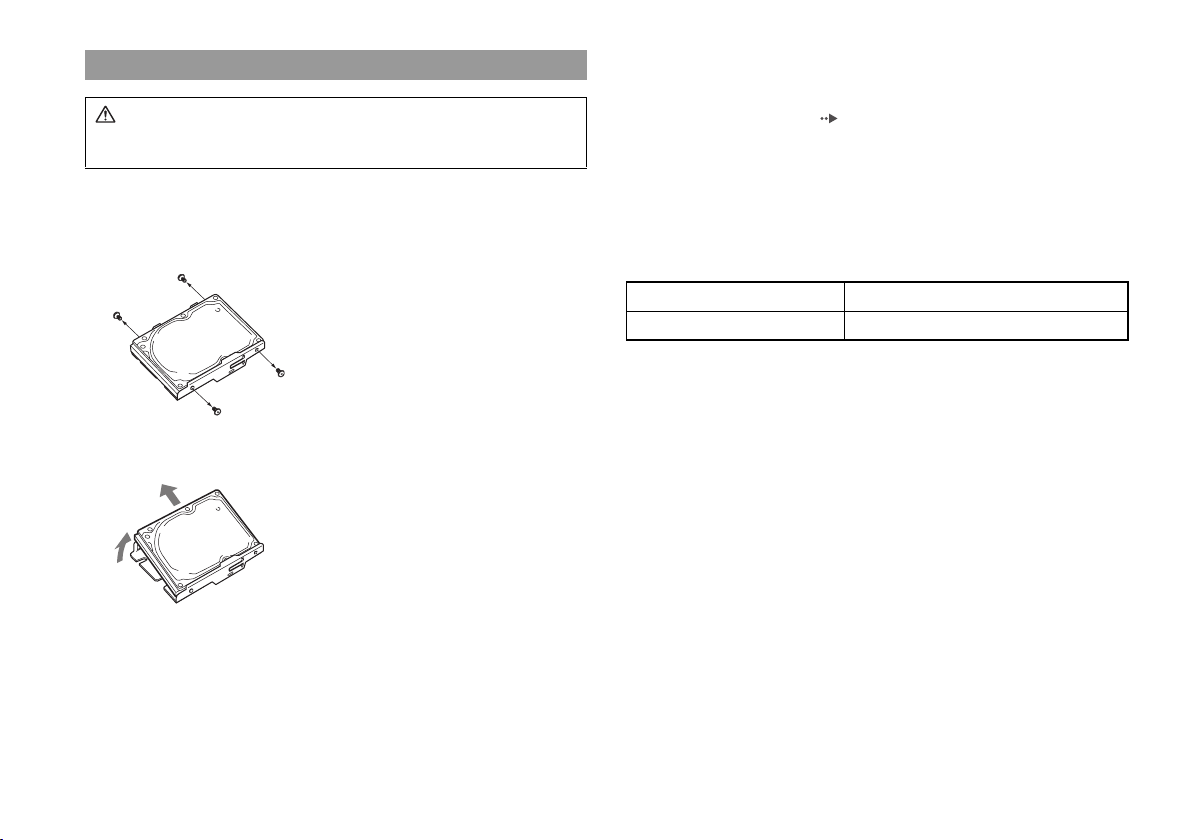
Replacing the hard disk
Caution
For safety reasons, be sure to turn off and unplug the system before attempting
to replace the hard disk.
When replacing the hard disk, follow the procedure below to remove the metal
frame.
1 Using a crosshead screwdriver, remove the screws (4 places).
2 Remove the hard disk from the metal frame.
Lift one end and slide the hard disk out to remove.
3 Place the replacement hard disk on the PS3™ system hard
disk's metal frame, and then attach using the screws (4 places).
Do not overtighten the screws.
4 Install the hard disk in the system.
Fully insert the hard disk in the HDD bay, and then slide it to the left. Attach the
blue screw to lock the hard disk in place. Refer to the instructions for
"Removing the hard disk" ( page 16) in reverse order when installing.
5 Reattach the HDD bay cover.
6 Turn on the PS3™ system.
Follow the on-screen instructions to perform initial setup.
Replacement hard disks
You can use hard disks of the following types with the PS3™ system:
Size 2.5 inch (internal type)
Interface format Serial ATA
*1 Proper operation is not guaranteed for all models.
*2 Parallel ATA is not supported.
*1
*2
Removing / replacing the hard disk
18
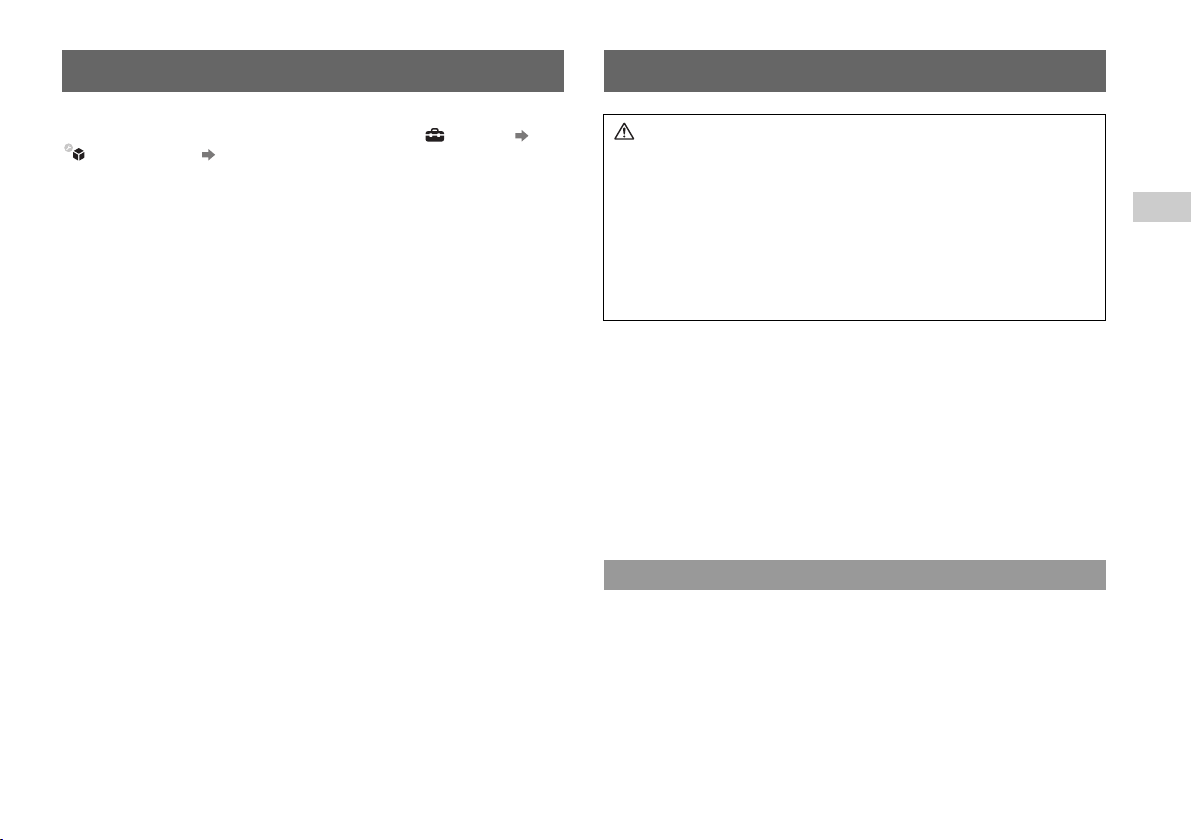
Caution on disposal of the PS3™ system Wireless controller battery
Before disposing of the system, it is recommended that personal information and
other data of similar nature be deleted. To delete data, go to (Settings)
(System Settings) "Restore PS3™ System".
It is recommended that you select "Full Format" when the screen for selecting a hard
disk format method is displayed during system restoration. Although fo rmatting time
can be reduced by using "Quick Format", it might be possible to restore erased data
in some cases if a special tool is used.
Caution
If you come into contact with material from a leaking battery, take the following
actions:
• If the material gets into the eyes, do not rub. Immediately flush the eyes with
clean water and seek medical attention.
• If the material comes into contact with the skin or clothes, immediately rinse
the affected area with clean water. Consult your physician if inflammation or
soreness develops.
Do not allow the battery to come into contact with fire or subject it to extreme
temperatures such as in direct sunlight, in a vehicle exposed to the sun or near
a heat source.
Wireless controller battery life
• The battery has a limited lifespan. Battery duration will gradually decrease with
repeated usage and age.
• Battery life also varies depending on the storage method, usage state, environment
and other factors.
Storage
When the wireless controller is not used for an extended period of time, it is
recommended that you fully charge it at least once a year in order to maintain battery
functionality.
When disposing of the wireless controller
The lithium-ion battery of the wireless controller is recyclable. When disposing of
the wireless controller, remove the battery and follow local regulations regarding
disposing of batteries.
US
Additional information
Caution on disposal of the PS3™ system
19
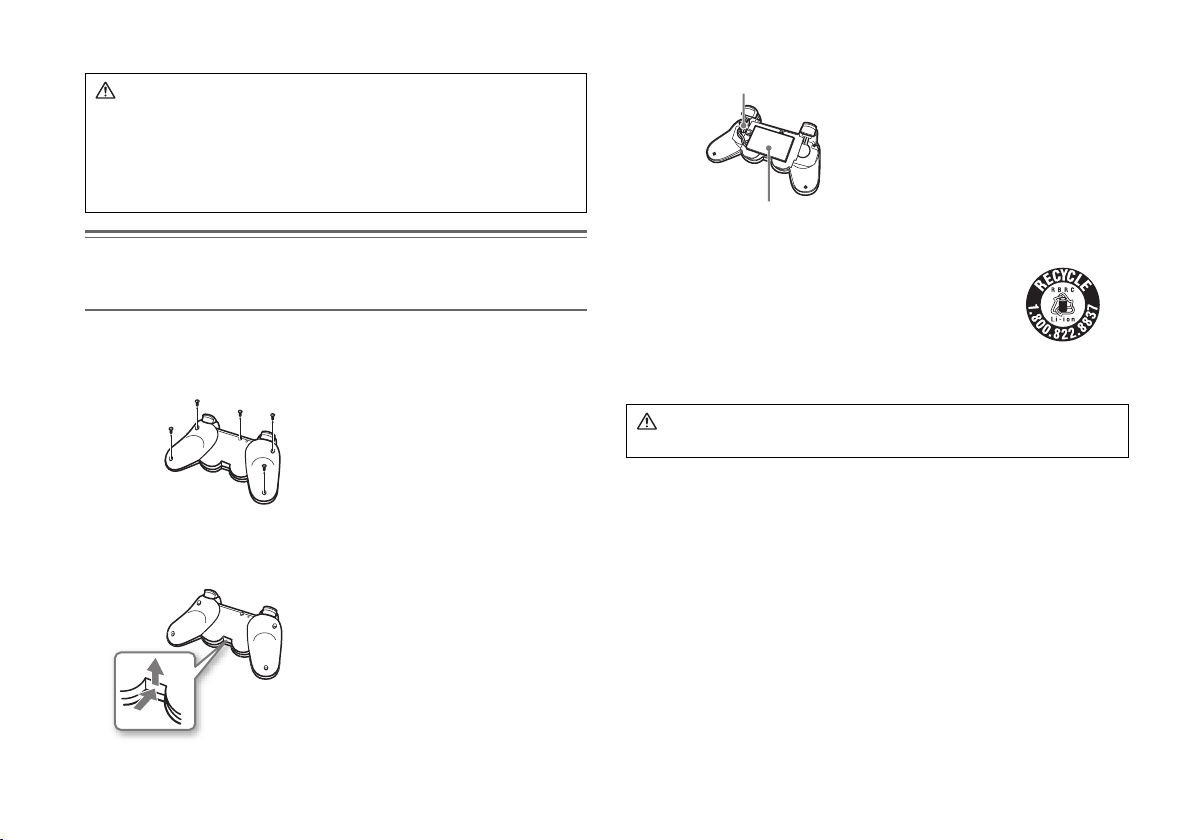
Removing the battery
Caution
• Remove the battery in a location out of the reach of small children to help
prevent accidental swallowing of small parts such as the screws.
• Be careful not to hurt your nails or fingers when removing the controller
casing.
• For safety reasons, attach tape or a seal on the metal part of the battery
before disposing.
4 After disconnecting the connector, remove the battery.
Connector
Battery
Notice
Other than when disposing of the wireless controller, never remove the screws and never remove
the battery from the wireless controller.
1 Disconnect the USB cable from the wireless controller.
2 Using a crosshead screwdriver, remove the screws (5 places).
3 Remove the casing.
1 Push in the direction of the arrow.
2 Pull the casing apart.
Wireless controller battery
20
Recycling Lithium-Ion Batteries
Lithium-Ion batteries are recyclable.
You can help preserve our environment by returning your
used rechargeable batteries to the collection and recycling
location nearest you.
For more information regarding recycling of rechargeable
batteries, call toll free 1-800-822-8837, or visit http://www.rbrc.org/
Caution
Do not handle damaged or leaking Lithium-Ion batteries.
2
1
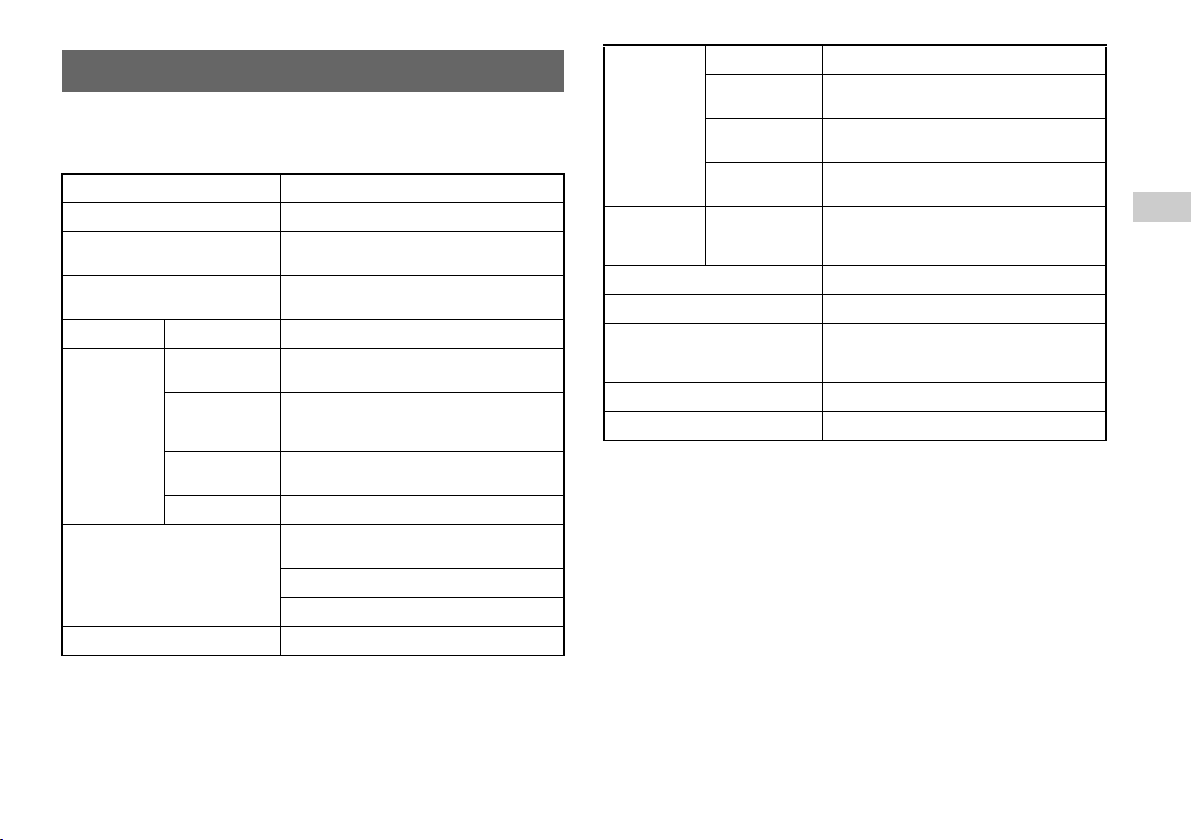
Specifications
Design and specifications are subject to change without notice.
PLAYSTATION®3 system
CPU Cell Broadband Engine™
GPU RSX™
Audio output
Memory
Hard disk 2.5" Serial ATA 80 GB
Hi-Speed USB
(USB 2.0)
Memory Stick™
slot
Inputs/outputs
Networking
Controller Wireless controller (Bluetooth)
*5
SD Memory Card
slot
CF slot Compact Flash® (Type I/II), Microdrive
DTS 5.1 ch, LPCM 7.1 ch, AAC, others
Memory Stick™ (supports standard/Duo size,
Magic Gate™, Memory Stick Pro™ and high-speed
Ethernet (10BASE-T, 100BASE-TX, 1000BASE-T)
Dolby Digital 5.1 ch,
256 MB XDR Main RAM,
256 MB GDDR3 VRAM
*3 *4
4
data transmission)
SD Memory Card
IEEE 802.11 b/g
Bluetooth 2.0 (EDR)
*6
× 1
*1 *2
Resolution 1080p, 1080i, 720p, 480p, 480i
HDMI OUT
*7
connector
AV output
BD/DVD/
CD drive
(read only)
Power 120 V AC, 60 Hz
Power consumption Approx. 380 W
External dimensions
(excluding maximum projecting part)
Mass Approx. 5 kg (11.02 lb)
Operating temperature 5°C - 35°C (41°F - 95°F)
*1 A device compatible with Linear PCM 7.1 Ch. is required to output 7.1 Ch. audio, supported
by Dolby TrueHD or a similar format, from the HDMI OUT connector.
*2 This system does not support output from the DTS-HD 7.1 Ch. DTS-HD 7.1 Ch. audio is
output from a 5.1 or lower channel.
*3 Hard disk capacity calculated using base 10 mathematics (1GB=1,000,000,000 bytes). System
software versions 1.10 and later calculate capacity using binary mathematics (1GB =
1,073,741,842 bytes), which will display lower capacity and free space. The difference in
displayed values does not indicate a difference in the actual number of bytes.
*4 A portion of the hard disk capacity is reserved for use in connection with system
administration, maintenance, and additional options. This may occur upon installation of
system software or other software. As a result, the availability of hard disk capacity may vary
depending on the system, system software version, or available options, and is not otherwise
available for your use.
*5 Functionality of all connected devices is not guaranteed.
*6 The SD Memory Card copyright-protection function is not supported.
*7 "Deep Color" and "x.v.Color (xvYCC)" defined by HDMI ver1.3a are supported.
AV MULTI OUT
connector
Digital out (optical)
connector
Maximum read rate
Approx. 325 × 98 × 274 mm
(width × height × length)
1
1
1
BD × 2 (BD-ROM)
DVD × 8 (DVD-ROM)
CD × 24 (CD-ROM)
(12.8 × 3.86 × 10.79 in)
US
Additional information
Specifications
21
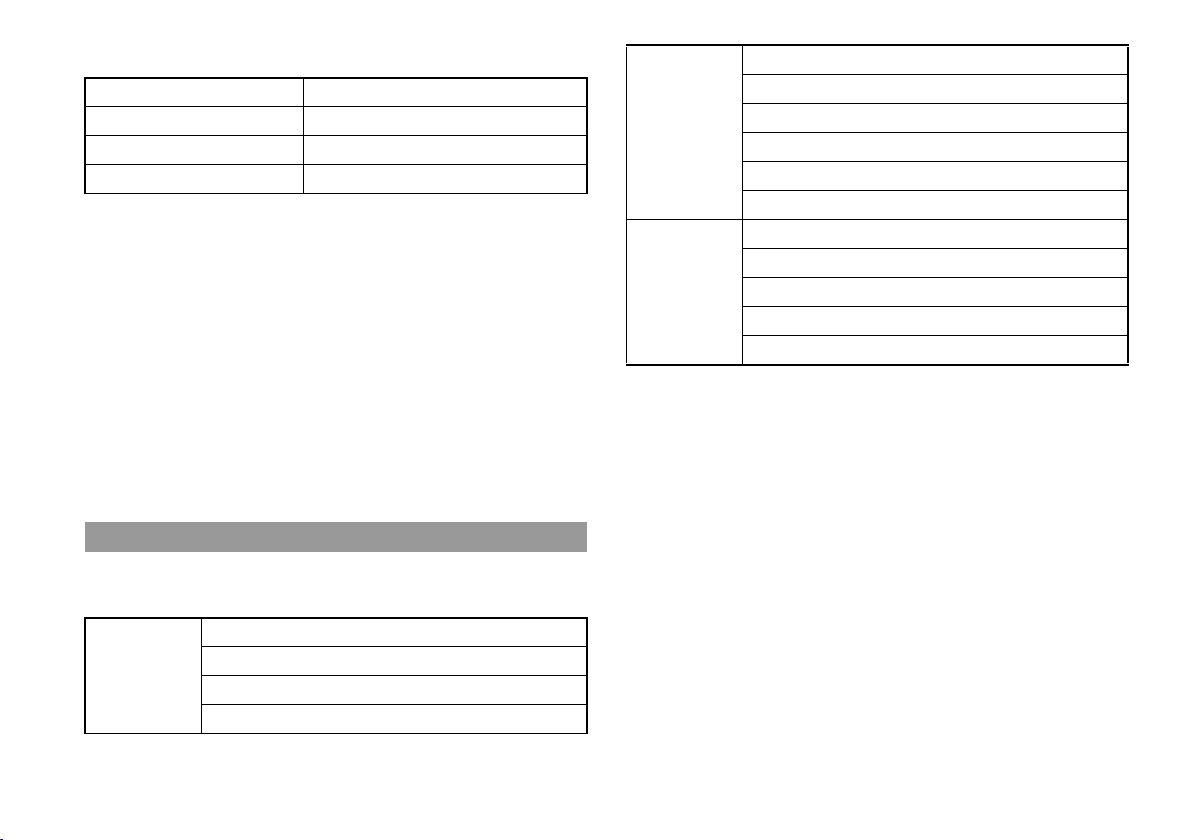
DUALSHOCK®3 wireless controller
Battery type Built-in rechargeable Lithium-Ion battery
Voltage DC 3.7 V
Battery capacity 610 mAh
Mass Approx. 193 g (6.8 oz)
MagicGate™
MagicGate™ is a term of copyright-protection technology developed by Sony
Corporation.
Supplied AV cable, USB cable and Ethernet cable
AV cable Company: SONY
Parts No.: 1-834-231-11
USB cable Company: SONY
Parts No.: 1-833-625-11
Ethernet cable Company: SONY
Parts No.: 1-833-636-11
Playable discs
For additional information on compatible media types, visit our Web site at
http://www.us.playstation.com.
Blu-ray Disc (BD)
PLAYSTATION
BD-ROM
BD-R
BD-RE
®3 format BD-ROM
*1
PlayStation
®2 format DVD-ROM
DVD-ROM
DVD
CD
*1 Playback of BD-RE ver. 1.0 discs is not supported.
*2 This pro duct has limited backward compatibility with PlayStation
software. Many PlayStation
compatibility is not guaranteed. Updating the system software may improve compatibility.
Visit http://www.us.playstation.com for system software updates. To check whether a specific
PlayStation
http://www.us.playstation.com/Support/CompatibleStatus.
DVD+R/RW
DVD-R/RW
AVCHD
DSD Disc
PlayStation
®2 format CD-ROM
PlayStation® format CD-ROM
CD-DA (audio CD)
CD-R/RW
Super Audio CD
® and PlayStation®2 format software titles operate, but full
®2 format software title is compatible with the PS3™ system, visit
*2
*2
*2
® and PlayStation®2 format
Notices
• Use only circular-shaped discs with the system. Do not use irregularly-shaped
discs (for example, heart- or star-shaped discs). Using irregularly-shaped discs
may cause a malfunction.
• Do not use damaged, re-shaped or repaired discs. Use of such discs may cause a
malfunction.
• When using an 8 cm disc, insert the disc in the system without an adaptor.
• The audio CD playback feature of this system is designed to conform to the
Compact Disc (CD) standard. Recently, some record companies have started
marketing music discs encoded with copyright protection technologies. Some of
these music discs do not conform to the CD standard and may not be playable on
this system.
22
Specifications
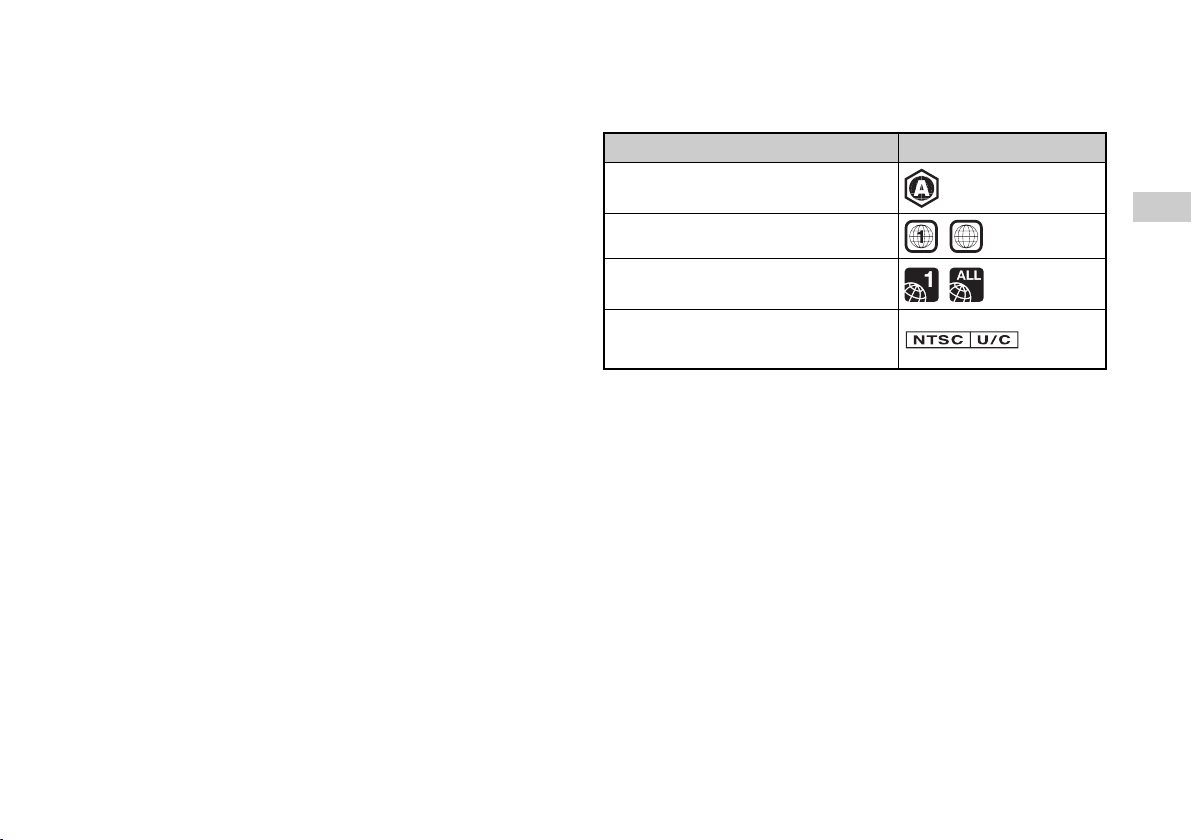
• A DualDisc is a dual-sided disc that combines a DVD side and an audio side. Note
that the audio side is not guaranteed to play because this type of disc does not
conform to the specifications required for an audio Compact Disc (CD).
• If a device that is not compatible with the HDCP (High-bandwidth Digital Content
Protection) standard is connected to the system using an HDMI cable, video or
audio cannot be output from the system.
• Copyright-protected Blu-ray video discs can only be output at 1080p using an
HDMI cable connected to a device that is compatible with the HDCP (Highbandwidth Digital Content Protection) standard.
• When you use the AV MULTI OUT connector of the system to connect to a TV,
the resolution used to output copyright-protected video from a BD or from video
files may be limited or the video may not be output.
• Audio from Super Audio CDs cannot be output from the system's digital out
(optical) connector. Multi-channel content from Super Audio CDs can only be
output from the HDMI OUT connector.
• When playing discs with content that was copied fraudulently, abnormal sounds
may be produced or the content may not play correctly.
• To enjoy continuous playback of copyright-protected BDs, the encryption key for
AACS (Advanced Access Control System) may need to be renewed. To renew the
key, you must update the system software.
• Some discs may not be playable due to scratches, dust, the quality of recording, or
the characteristics of the recording device.
• In rare instances, CDs, DVDs, BDs and other media may not operate properly
when played on the PS3™ system. This is primarily due to variations in the
manufacturing process or encoding of the software.
Region codes
Depending on the disc, a region code that is based on the geographic region where
the disc is distributed may be assigned. This system can play discs marked with the
following region codes.
Disc Region code
Blu-ray Disc (BD)
DVD
PLAYSTATION
®2 format DVD-ROM
PlayStation
PlayStation
®2 format CD-ROM
® format CD-ROM
PlayStation
®3 format BD-ROM
ALL
DVD and PLAYSTATION®3 format software
• When outputting DVD content or PLAYSTATION®3 format software in SD
resolution, only discs recorded in the NTSC standard can be played.
• When playing PLAYSTATION
®3 format software in HD resolution, a TV that
supports video playback at 59.94 Hz is required.
DVD-R/DVD-RW/DVD+R/DVD+RW discs
Discs that have not been finalized cannot be played.
US
Additional information
Specifications
23
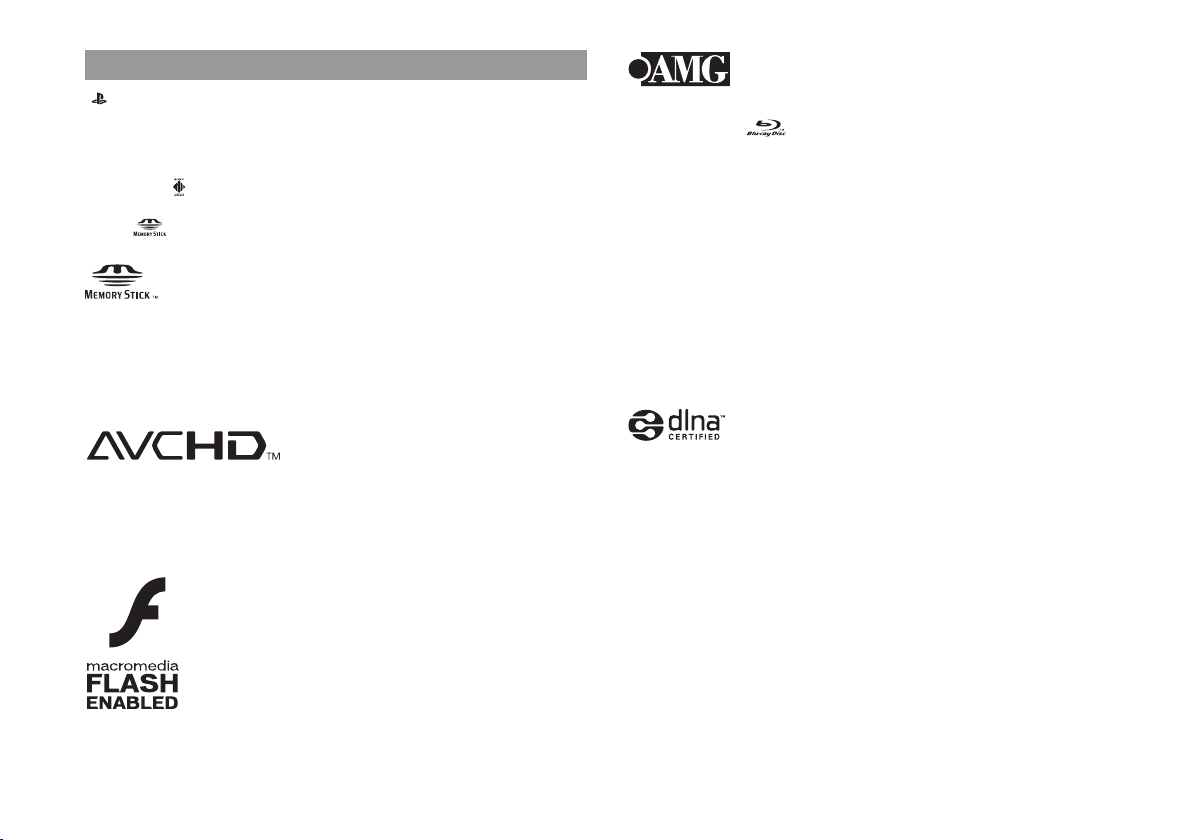
Copyright and trademarks
" ", "PlayStation", "PLAYSTATION" and "DUALSHOCK" are registered
trademarks of Sony Computer Entertainment Inc. Also, "PS3" is a trademark of the
same company.
© 2006 All Media Guide, LLC
Content and technology provided by All Media Guide
"Blu-ray Disc" and are trademarks.
®.
"SONY" and " " are registered trademarks of Sony Corporation. "Memory Stick",
"Memory Stick Pro", "Memory Stick Duo", "Memory Stick Pro Duo", "Magic
Gate", " " and the "x.v.Color" name and logo are trademarks or registered
trademarks of Sony Corporation.
The Super Audio CD logo is a trademark.
"AVCHD" and "AVCHD" logo are trademarks of Matsushita Electric Industrial Co.,
Ltd. and Sony Corporation.
Contains Macromedia
Copyright © 1995-2008 Adobe Systems Incorporated. All rights reserved. Flash,
Macromedia, and Macromedia Flash are either trademarks or registered trademarks
of Adobe Systems Incorporated in the United States and/or other countries.
® Flash® Player technology by Adobe
Copyright © 2004-2006 Cambridge Silicon Radio Ltd.
The Bluetooth word mark and logos are owned by the Bluetooth SIG, Inc. and any
use of such marks by Sony Computer Entertainment Inc. is under license.
DivX, DivX Certified, and associated logos are trademarks of DivX, Inc. and are
used under license.
DLNA and DLNA CERTIFIED are trademarks and/or service marks of Digital
Living Network Alliance.
Manufactured under license from DTS, Inc. under one or more of the following U.S.
Pat. No's: 5,451,942; 5,956,674; 5,974,380; 5,978,762; 6,226,616; 6,487,535 and
other U.S. and world-wide patents issued and pending.
"DTS" and "DTS Digital Surround" are registered trademarks of DTS, Inc.
Copyright 1996, 2002-2006, DTS, Inc. All Rights Reserved.
Manufactured under license from Dolby Laboratories. Dolby and the double-D
symbol are trademarks of Dolby Laboratories.
The DVD logo is a trademark.
All of the Japanese fonts and some parts of the Latin fonts in this machine use
characters provided by Fontworks Japan, Inc.
24
Specifications
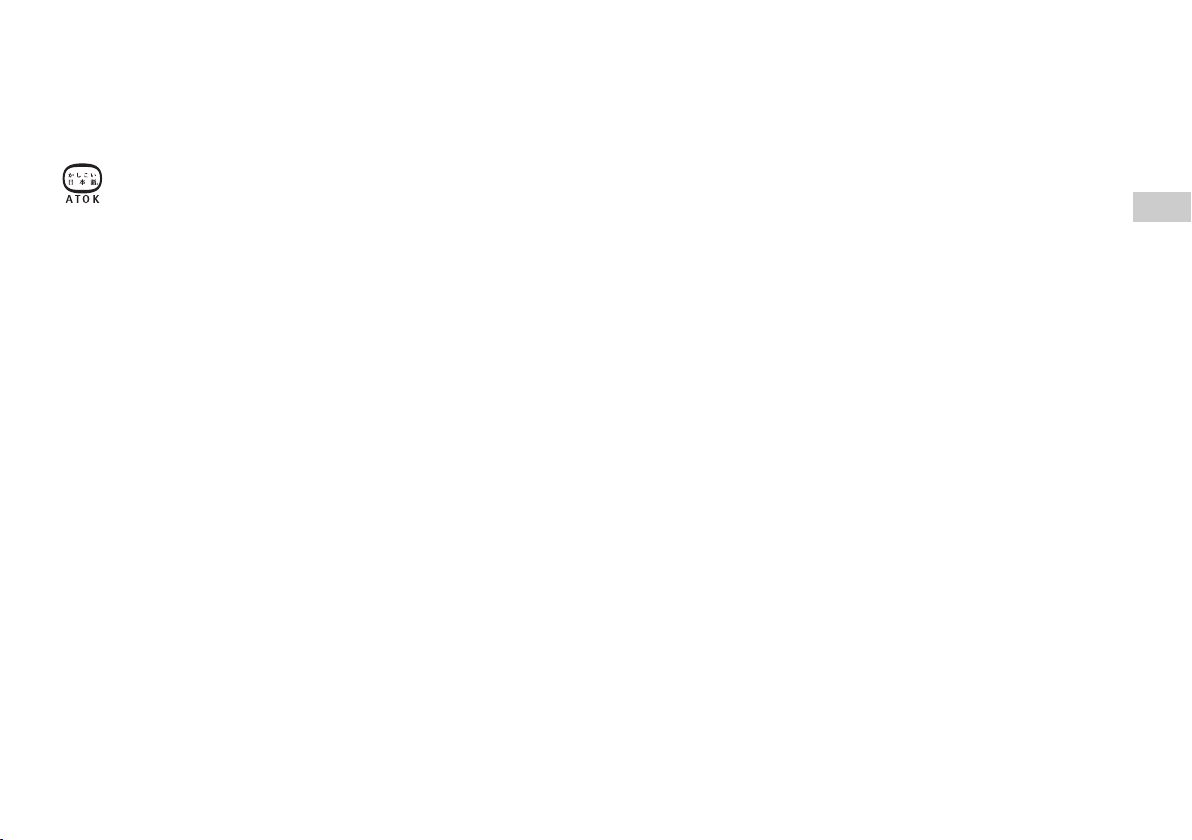
HDMI, the HDMI logo and High-Definition Multimedia Interface are trademarks or
registered trademarks of HDMI Licensing, LLC.
INFORMATION MAY BE OBTAINED FROM MPEG LA, L.L.C. SEE
HTTP://WWW.MPEGLA.COM
ATOK is a registered trademark of JUSTSYSTEM CORP. in Japan and other
countries.
This product incorporates copyright protection technology that is protected by
method claims of certain U.S. patents and other intellectual property rights owned by
Macrovision Corporation and other rights owners. Use of this copyright protection
technology must be authorized by Macrovision Corporation, and is intended for
home and other limited viewing uses only unless otherwise authorized by
Macrovision Corporation. Reverse engineering or disassembly is prohibited.
Anti-Grain Geometry - Version 2.0
Copyright © 2002-2004 Maxim Shemanarev (McSeem)
Permission to copy, use, modify, sell and distribute this software is granted provided
this copyright notice appears in all copies.
This software is provided "as is" without express or implied warranty, and with no
claim as to its suitability for any purpose.
Windows and Windows Media are either registered trademarks or trademarks of
Microsoft Corporation in the United States and/or other countries.
THIS PRODUCT IS LICENSED UNDER THE AVC PATENT PORTFOLIO
LICENSE FOR THE PERSONAL AND NON-COMMERCIAL USE OF A
CONSUMER TO (i) ENCODE VIDEO IN COMPLIANCE WITH THE AVC
STANDARD ("AVC VIDEO") AND/OR (ii) DECODE AVC VIDEO THAT WAS
ENCODED BY A CONSUMER ENGAGED IN A PERSONAL AND
NON-COMMERCIAL ACTIVITY AND/OR WAS OBTAINED FROM A VIDEO
PROVIDER LICENSED TO PROVIDE AVC VIDEO. NO LICENSE IS
GRANTED OR SHALL BE IMPLIED FOR ANY OTHER USE. ADDITIONAL
THIS PRODUCT IS LICENSED UNDER THE MPEG-4 VISUAL PATENT
PORTFOLIO LICENSE FOR THE PERSONAL AND NON-COMMERCIAL USE
OF A CONSUMER TO (i) ENCODING VIDEO IN COMPLIANCE WITH THE
MPEG-4 VISUAL STANDARD ("MPEG-4 VIDEO") AND/OR (ii) DECODING
MPEG-4 VIDEO THAT WAS ENCODED BY A CONSUMER ENGAGED IN A
PERSONAL AND NON-COMMERCIAL ACTIVITY AND/OR WAS
OBTAINED FROM A VIDEO PROVIDER LICENSED BY MPEG LA TO
PROVIDE MPEG-4 VIDEO. NO LICENSE IS GRANTED OR SHALL BE
IMPLIED FOR ANY OTHER USE. ADDITIONAL INFORMATION
INCLUDING THAT RELATING TO PROMOTIONAL, INTERNAL AND
COMMERCIAL USES AND LICENSING MAY BE OBTAINED FROM MPEG
LA, LLC. SEE HTTP://WWW.MPEGLA.COM
THIS PRODUCT IS LICENSED UNDER THE VC-1 PATENT PORTFOLIO
LICENSE FOR THE PERSONAL AND NON-COMMERCIAL USE OF A
CONSUMER TO
(i) ENCODE VIDEO IN COMPLIANCE WITH THE VC-1 STANDARD ("VC-1
VIDEO")
AND/OR
(ii) DECODE VC-1 VIDEO THAT WAS ENCODED BY A CONSUMER
ENGAGED IN A PERSONAL AND NON-COMMERCIAL ACTIVITY AND/OR
WAS OBTAINED FROM A VIDEO PROVIDER LICENSED TO PROVIDE
VC-1 VIDEO.
NO LICENSE IS GRANTED OR SHALL BE IMPLIED FOR ANY OTHER USE.
ADDITIONAL INFORMATION MAY BE OBTAINED FROM MPEG LA, L.L.C.
SEE HTTP://WWW.MPEGLA.COM
US
Additional information
Specifications
25
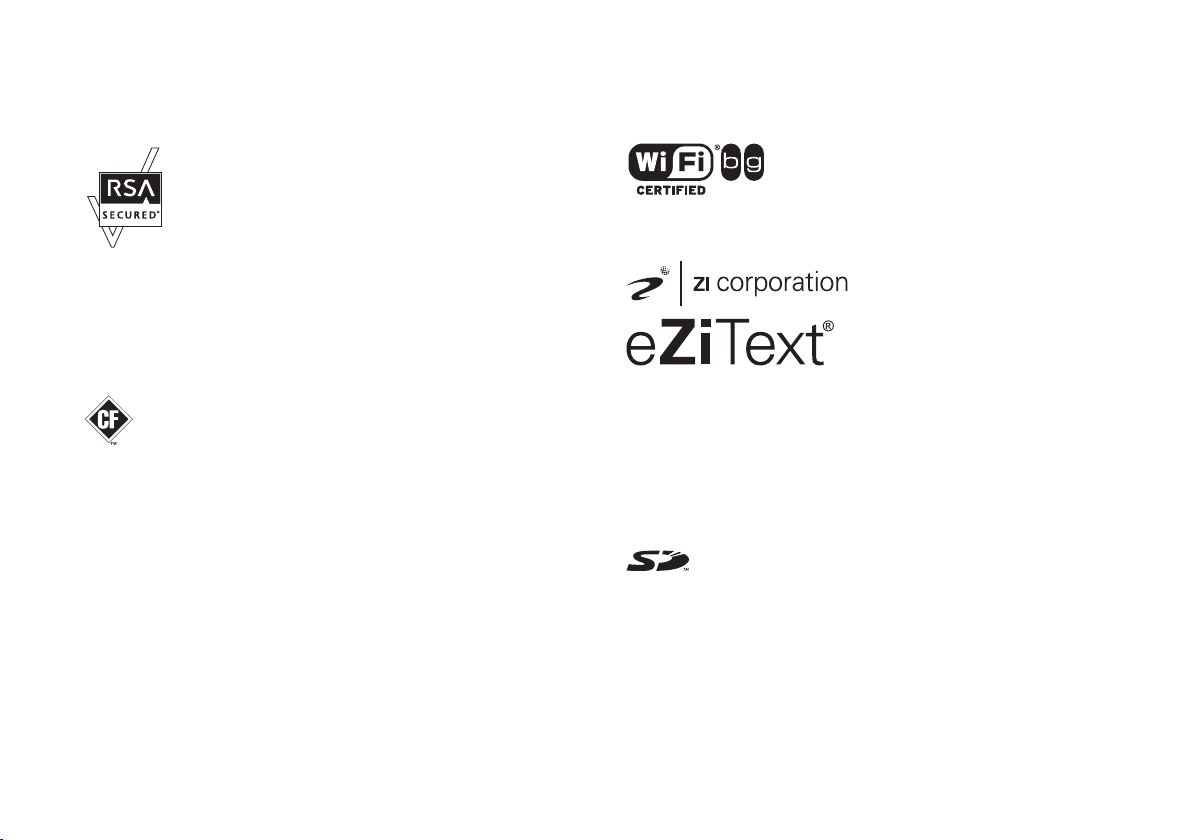
This product includes RSA BSAFE® Cryptographic software from RSA Security
Inc.
RSA, BSAFE are either registered trademarks or trademarks of RSA Security Inc. in
the United States and/or other countries.
RSA Security Inc. All rights reserved.
This product adopts S3TC texture compression technology under license from S3
Graphics, Co., Ltd.
The USB-IF Logos are trademarks of Universal Serial Bus Implementers Forum,
Inc.
The "Wi-Fi CERTIFIED" logo is a certification mark of the Wi-Fi Alliance.
eZiText
® and Zi® are registered trademarks of Zi Corporation.
26
Sony Computer Entertainment Inc. is an authorized licensee of the CompactFlash
and CF[logo]™ trademarks.
Java and all Java based trademarks and logos are trademarks or registered trademarks
of Sun Microsystems, Inc. in the U.S. and other countries.
@(#)fdlibm.h 1.5 95/01/18
Copyright (C) 1993 by Sun Microsystems, Inc. All rights reserved
Developed at SunSoft, a Sun Microsystems, Inc. business.
Permission to use, copy, modify, and distribute this software is freely granted,
provided that this notice is preserved.
MPEG Layer-3 audio coding technology and patents licensed from Fraunhofer IIS
and Thomson.
Specifications
®
Portions of this software are copyright © 1996-2007 The FreeType Project
(www.freetype.org). All rights reserved.
This software is based in part on the work of the Independent JPEG Group.
SD logo is a trademark.
Visit http://www.scei.co.jp/ps3-license/index.html for other licensees and
trademarks.
All other trademarks are the property of their respective owners.
