Sony BZNP-100 User Manual
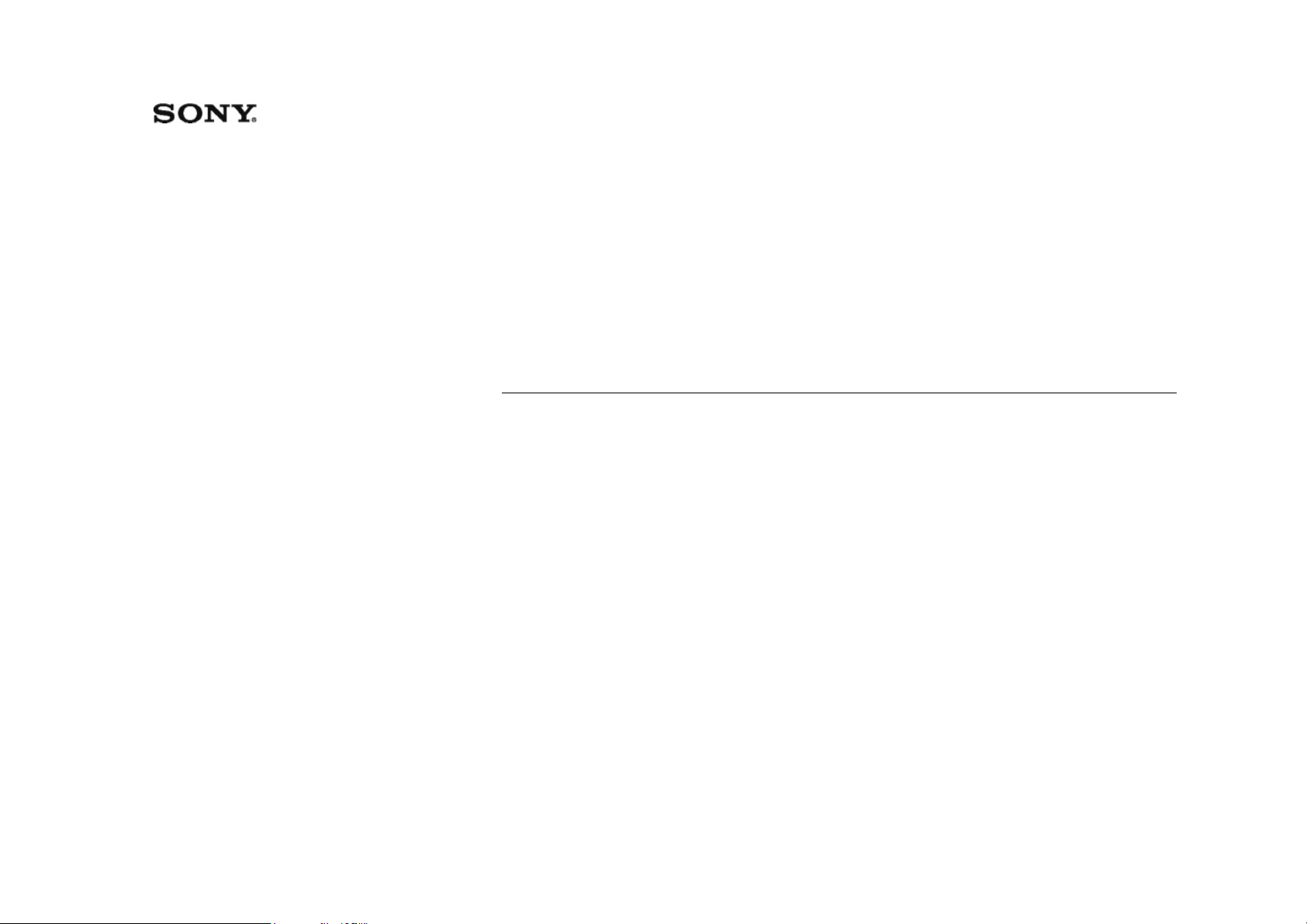
3-748-162-31(1)
Network Player
Management Software
Operations Guide
Before operating the software, please read this manual thoroughly,
and retain it for future reference.
BZNP-100 Version 3.00 and Later
© 2003 Sony Corporation
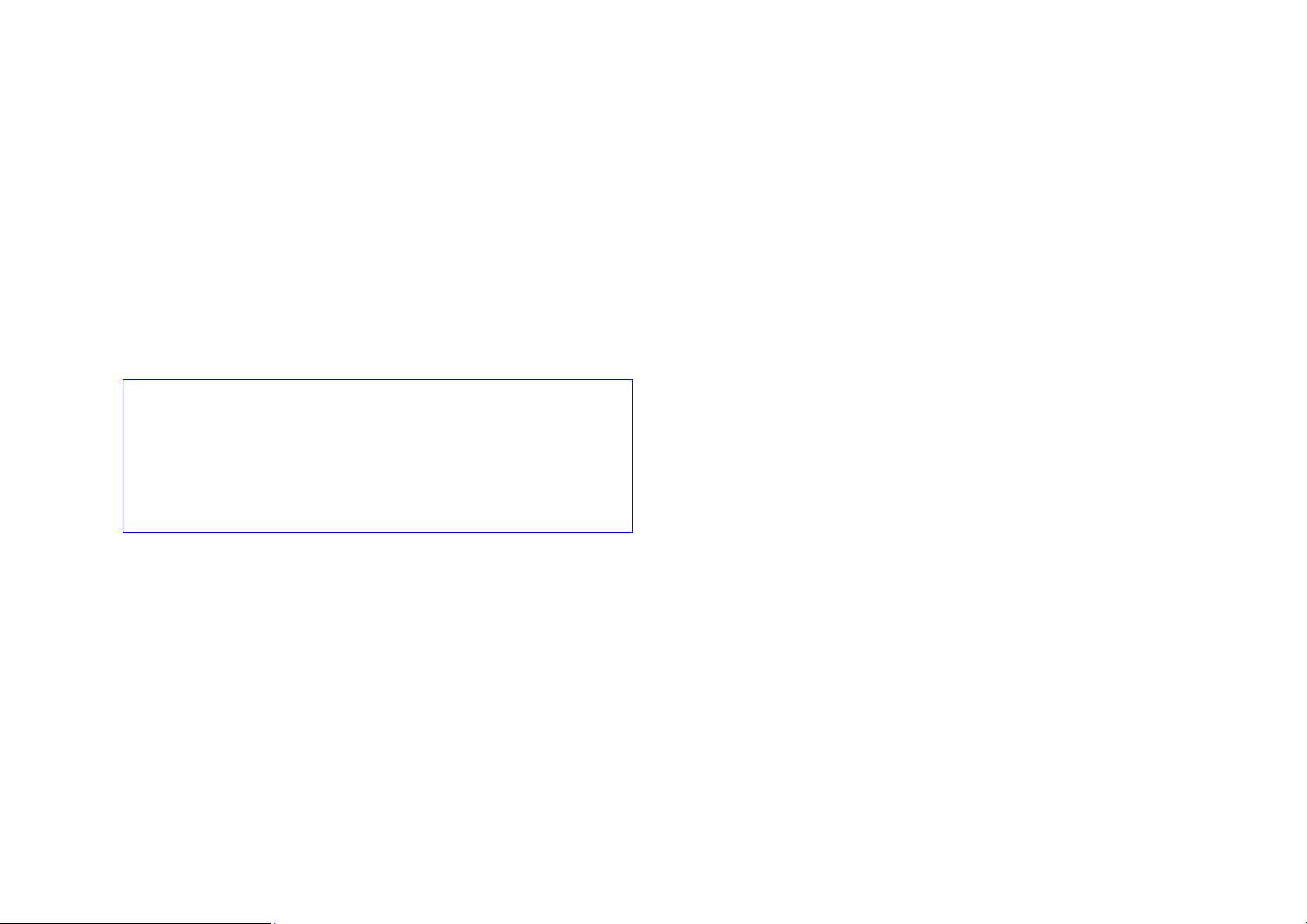
Overview of This Guide Notations Used in This Manual
This operations guide explains how to carry out the most basic operations of the
Sony BZNP-100 Network Player Management Software. The BZNP-100 is
designed to create and manage audio and visual content, such as commercial
videos played in public places or educational and training videos. This content is
sent to the Sony NSP-100 Network Players via a network for distribution.
The contents of the guide include the essential setup that you have to do before
starting to use the software, and how to create and distribute a small piece of
demonstration content.
In addition to this operations guide, the BZNP-100 software provides the
operating instructions and online help. These provide complete information on
BZNP-100 operations.
Note on Viewing the Online Help
During operation, pressing the F1 key on the keyboard displays information
(help) related to the window/dialog box currently having the focus.
Clicking “Related Topics” link to the right of the help title shows the procedure
and other information related to the displayed window/dialog box.
Click the Help Topics button on the menu bar of the help window for information
on the entire system.
Trademark Notice
• Microsoft, Windows, Windows XP and PowerPoint are registered
trademarks of Microsoft Corporation in the United States and other
countries.
• Menu commands and labeled buttons that appear on the screen are
indicated as [command name] and [button name].
Example: [Setup], [Material Management]
• The act of selecting a command from the menu and then a subcommand is
indicated as “Select [command name] > [subcommand name].”
Table of Contents
How to Use the Operations Guide ..................................................................... 3
Operation Flowchart ..........................................................................................4
Starting the Software.......................................................................................... 4
Setting Up the Software..................................................................................... 5
Defining an NSP-100 and a Group .................................................................... 6
Preparing Video Material ...................................................................................7
Preparing Graphics Material .............................................................................. 8
Preparing Text Material...................................................................................... 9
Creating a Playlist............................................................................................ 10
Sending Playlists and Materials ....................................................................... 12
Checking Transfer Status and Results ............................................................. 13
Supplement 1 - Capturing Video...................................................................... 14
Supplement 2 - Urgent Text Playout ................................................................15
Supplement 3 - Checking Network Player Status ............................................ 16
• i.LINK is a trademark of Sony Corporation.
• Other system names, product names and company names appearing in
this manual are trademarks or registered trademarks of their respective
holders. In this manual such names are not indicated by ® or ™ symbols.
2
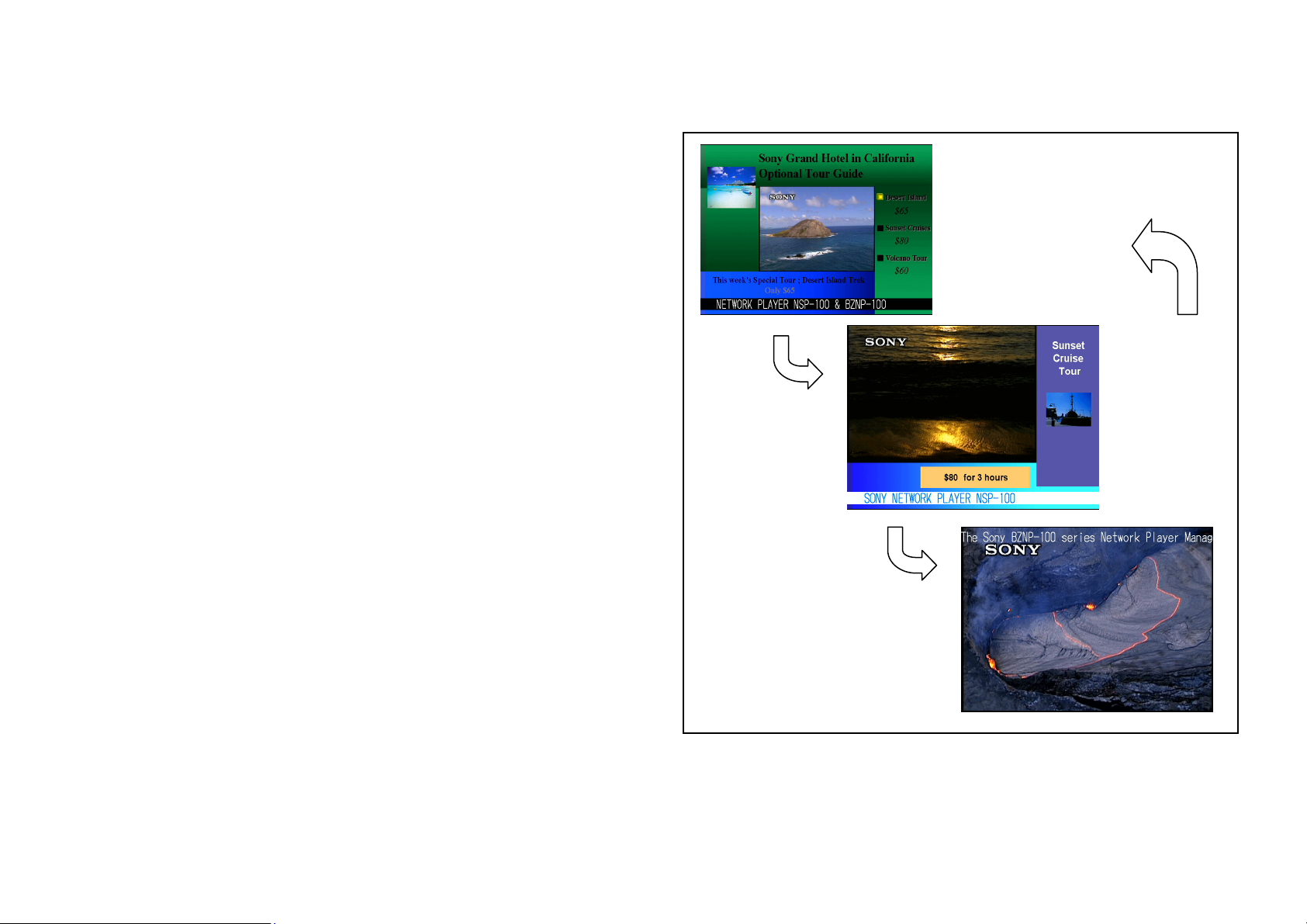
How to Use the Operations Guide
This operations guide explains the essential setup that you have to do before
starting to use the BZNP-100 Network Player Management Software, and how
to create a small piece of demonstration content as shown on the right. You can
create the same content by using the following sample materials that are
supplied with this operations guide.
Sample Materials and Playlist:
• Video
Video_Sample_1, Video_Sample_2, and Video_Sample_3
• Graphics
Graphic_Sample_1, Graphic_Sample_2, and Graphic_Sample_3
• Text
Text_Sample_1, Text_Sample_2, Text_Sample_3
• Playlist
Playlist_Sample
All the materials and a playlist needed to create and play the demonstration
content. Some of them may not be used in the procedure.
Note: Screen images contained in this guide are examples. They have been
captured in an NTSC system.
Try to create the following demonstration content.
Repeat
3
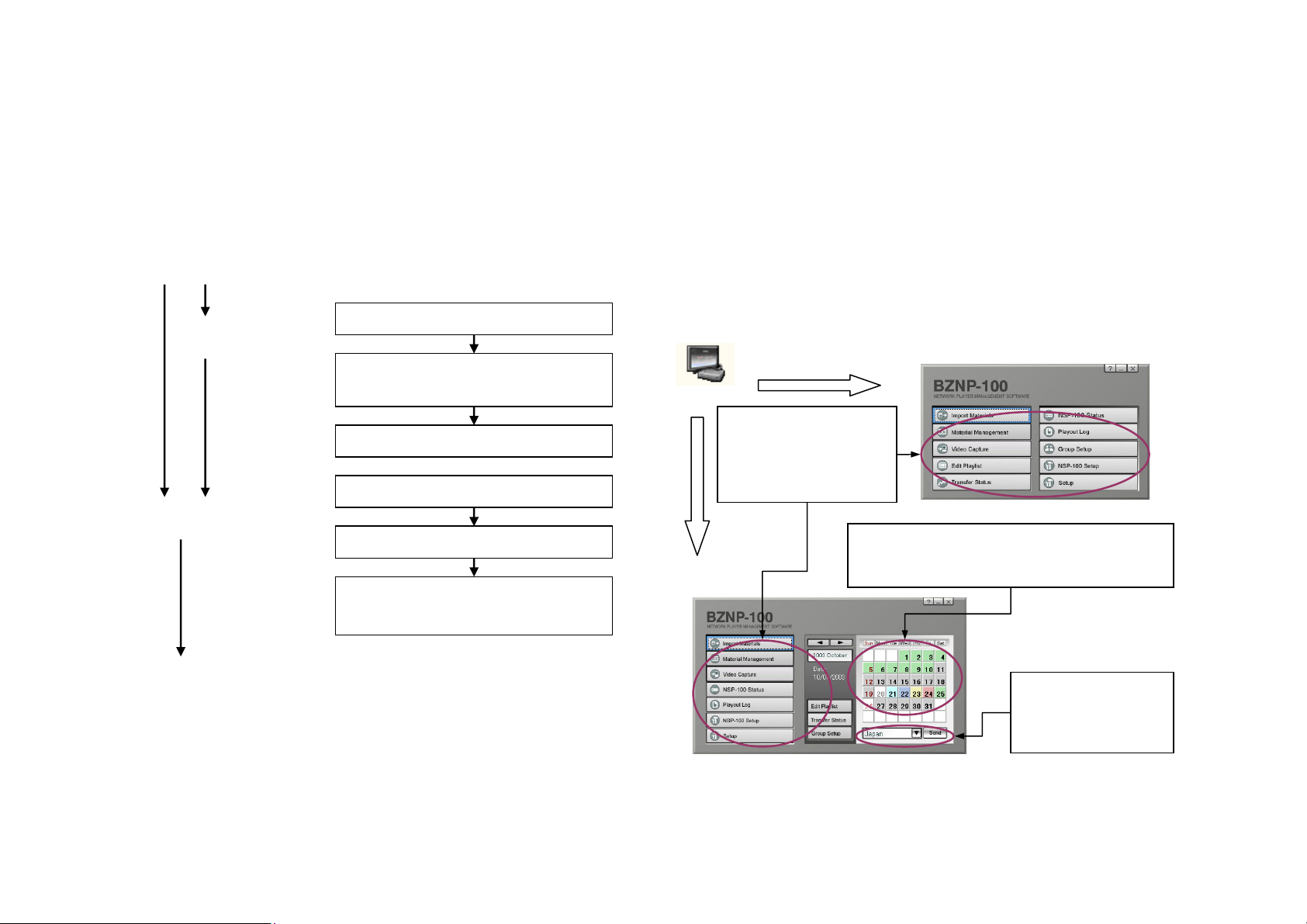
Operation Flowchart Starting the Software
The following chart shows an example of the flow of normal operation of this
system to play demonstration videos on the street or presentation videos in the
office.
Startup
Setting up
(Upon installation)
Preparations
(Routine operation)
Start the software.
Set up the software.
Register the NSP-100 Network Players
that manage playout, and define groups.
Modify settings of the NSP-100s.
Prepare materials.
Create playlists.
Send playlists and materials to the group
of NSP-100s.
Double-click the BZNP-100 shortcut icon on your Windows desk top.
Or, click the Start button, then select [Programs] > [Network Player
Management] > [BZNP-100].
Either of the following main menus appears. Operations written in blue are covered in this operations guide.
The main menu is always displayed while the software is operating, and you can
use any function of the software by clicking the corresponding button on the
menu displayed.
Note: Power on your NSP-100 Network Player, too.
Presentation Application Main Menu
BZNP-100
Buttons to launch the
functions of the software.
Clicking a button opens a
new window/dialog box.
Calendars used to send playlists and materials.
See “Sending Playlists and Materials” (page 12)
for details.
Playout
Checking
(Playout on the NSP-100s)
Urgent playout
Check NSP-100 status and logs.
Destination group of
the NSP-100s used to
send playlists and
materials.
Scheduling Application Main Menu
4
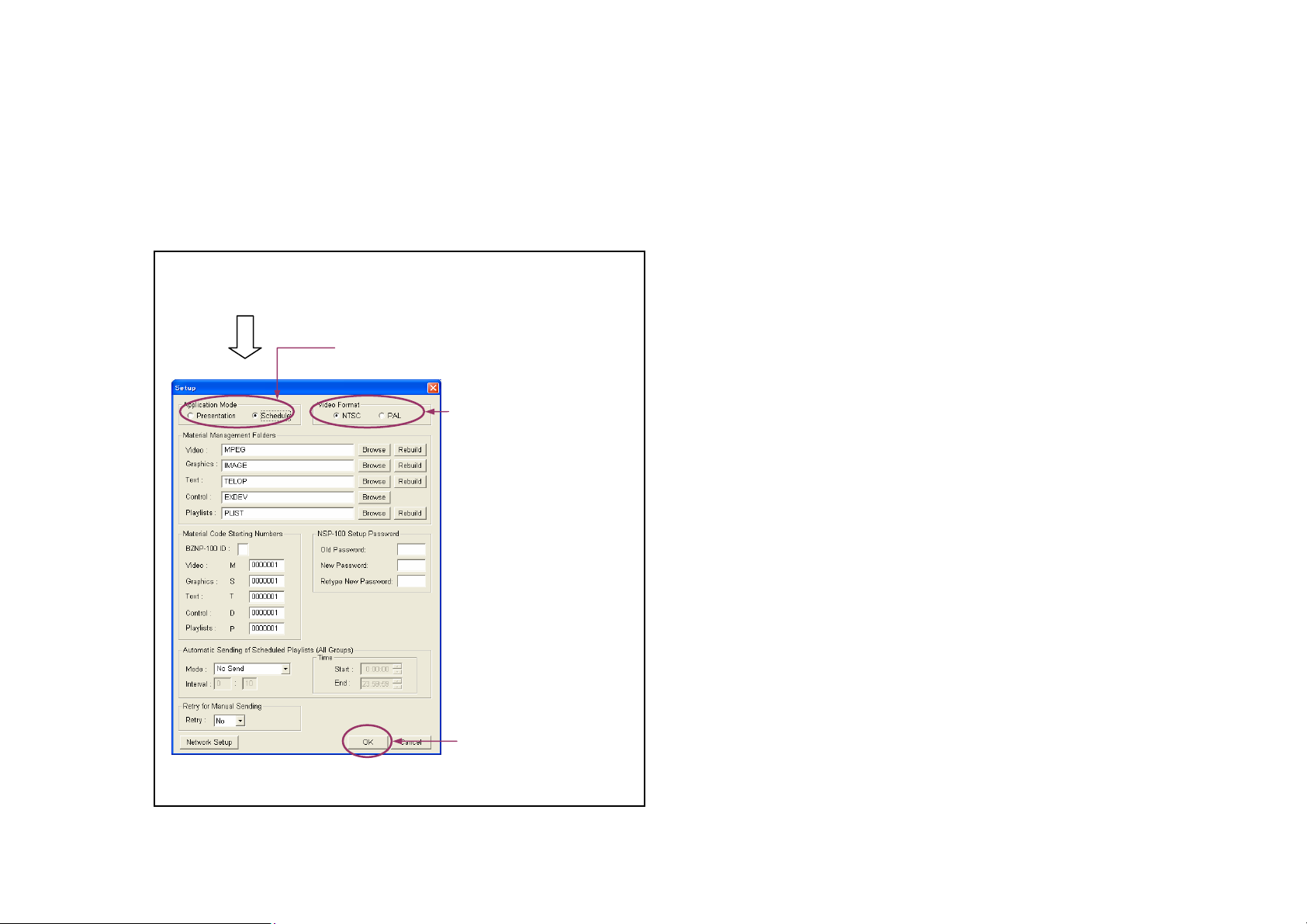
Setting Up the Software
Before creating materials and playlists, there is some setup necessary: setup of
the software and registration related to the NSP-100.
For the software, you have to open the Setup dialog box, then check and modify,
if necessary, the following setup items.
1 Click [Setup] on the main menu.
2 Select “Schedule” to use the Scheduling
Application.
3 Select your video signal
format, NTSC or PAL.
Note: If you change the application mode or video format, a message appears
after step 4, asking whether you would like to restart the software. Click [Yes].
Recommended Settings in the Setup Dialog Box
Apart from the procedure of creating the demonstration contents, we
recommend that you specify the following settings in the Setup dialog box:
Automatic Sending of Scheduled Playlists (All Groups) Section (for
Scheduling Application Only)
It specifies whether the system automatically sends playlists and the necessary
materials to the network players.
When you do not want to allow automatic sending, select [No Send] in the Mode
drop-down list box. [Send (All Day)] allows the system to send newly created
playlists at any time, and [Send (Limited Time)] only allows the system to send
them during a specified time frame during the day. To allow automatic playlist
sending, specify the retry interval (hours:minutes) in the Interval text boxes, too.
For example, you would use “0:30” in the case of a 30-minute interval.
When selecting [Send (Limited Time)], specify the time when the system sends
the playlist, too.
We recommend that you select [Send (Limited Time)], and specify a time such
that there is no conflict with the daily HDD sleep time (default: 3:00am).
Retry for Manual Sending Section
It specifies whether the system automatically re-sends materials and/or playlists
that were sent manually, in the event an error occurs.
We recommend that you select [Yes] as it allows the BZNP-100 software to
more efficiently manage automatic re-transfer of playlists and materials if a
transfer error occurs.
4 Click [OK].
5
