Sony BZNP-100 User Manual 2
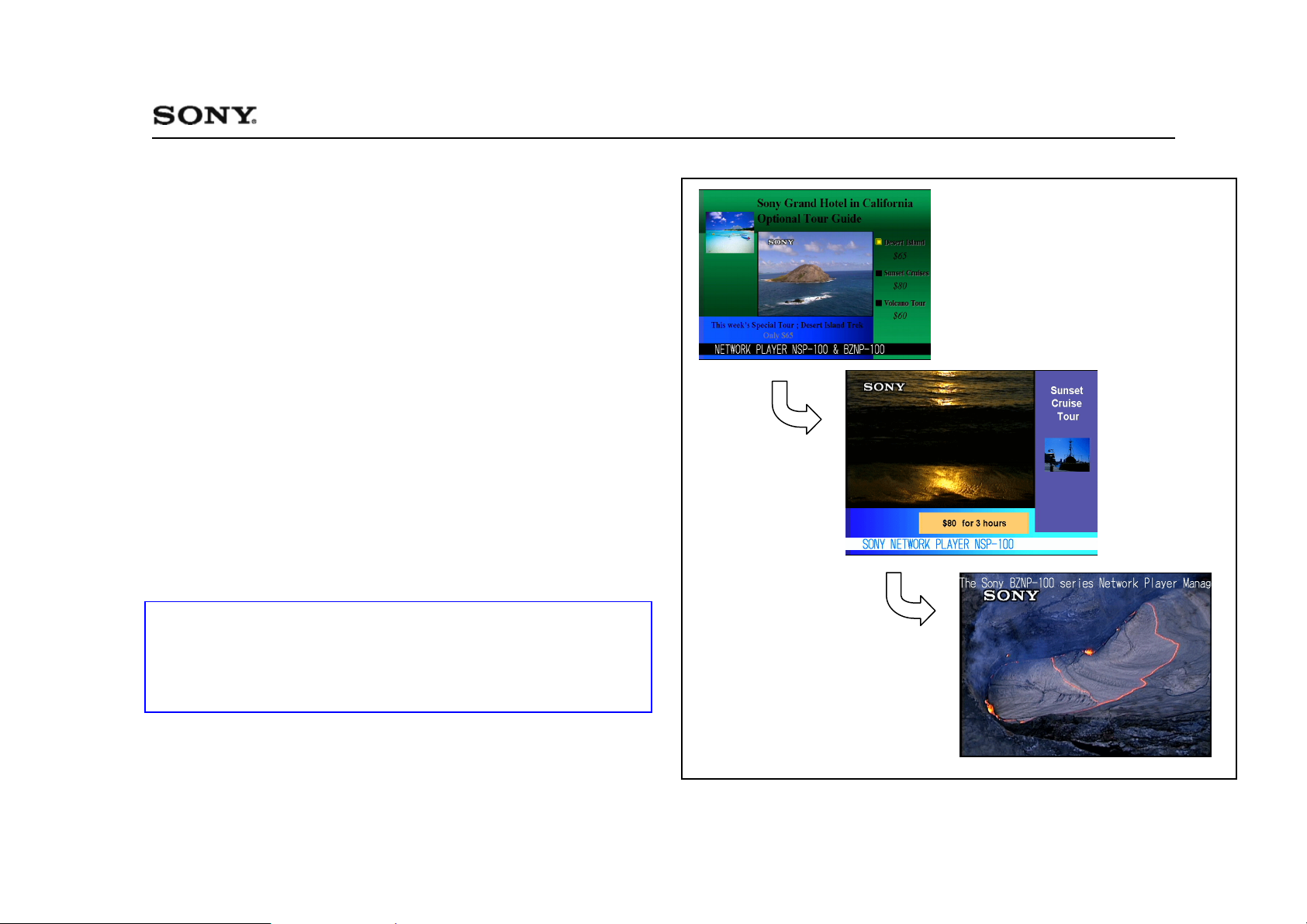
BZNP-100 Ver.2.00 Quick Start Manual 3-748-162-11(1)
Overview of This Manual
This Quick Start Manual explains how to carry out the most basic operations of
the Sony BZNP-100 series Network Player Management Software. The
contents include the essential setup that you have to do before starting to use
the software, and how to create a small demonstration program as shown on
the right. You can create the same program by using the following sample
materials that are copied to your PC when you install this Quick Start Manual.
Sample Materials and Playist:
• Video (AVI and NSP format files)
Video_Sample_1, Video_Sample_2, and Video_Sample_3
• Graphics
Graphic_Sample_1, Graphic_Sample_2, and Graphic_Sample_3
• Text
Text_Sample_1, Text_Sample_2, Text_Sample_3
• Playlist
Playlist_Sample
All the materials and a playlist needed to play the demonstration program.
Some of them may not be used in the procedure.
Try to create the following demonstration program.
Note on Viewing the Online Help
During operation, pressing the F1 key on the keyboard displays information
(help) related to the window/dialog box currently having the focus.
To see task-oriented information, click the Help Topics button or the "Table of
Contents of This Help" link in the online help window.
Microsoft and PowerPoint are registered trademarks of Microsoft Corporation in the
United States and/or other countries.
© 2003 Sony Corporation
1
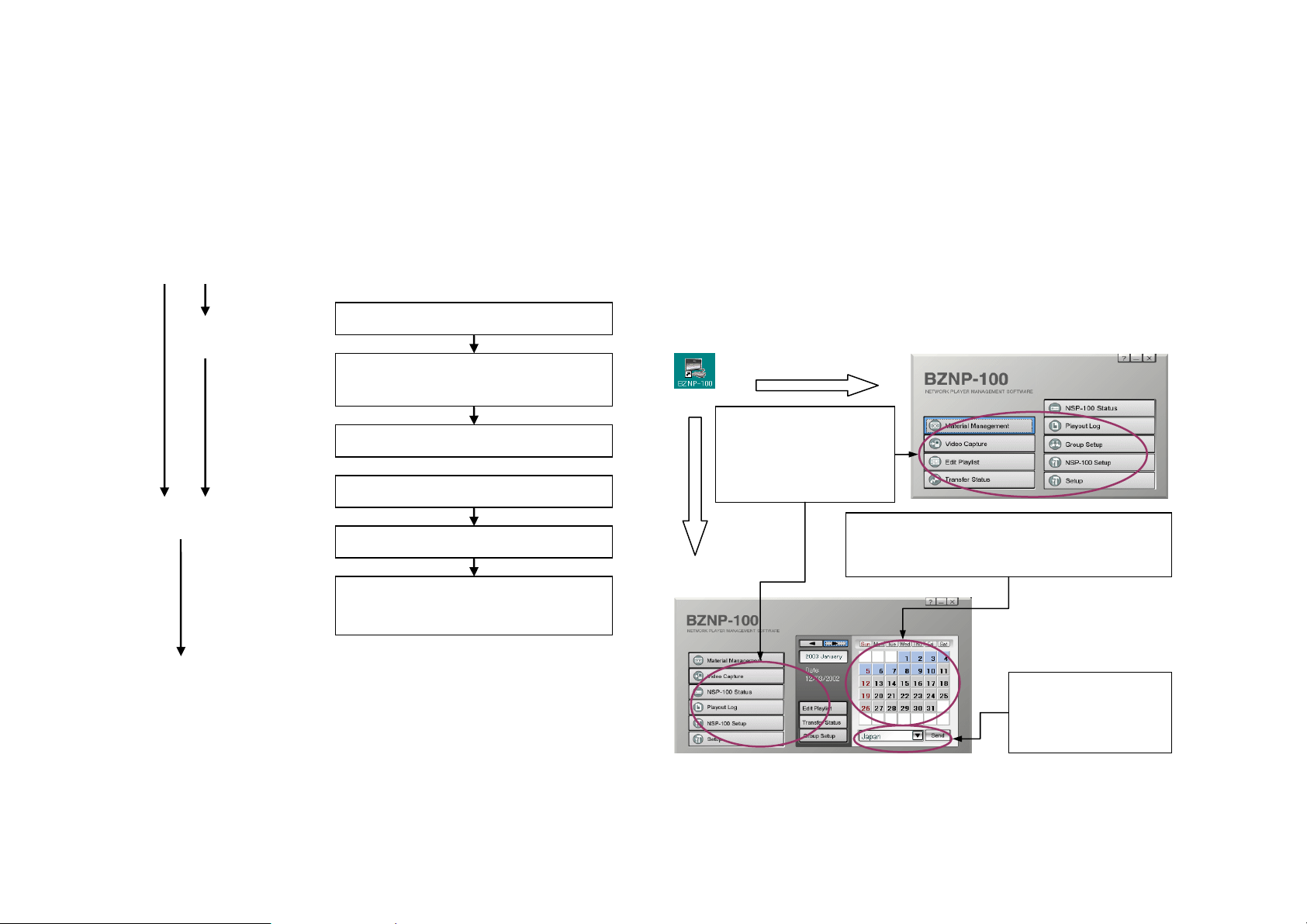
Operation Flowchart Starting the Software
The following chart shows an example of the flow of normal operation of this
system to play demonstration videos on the street or presentation videos in the
office.
Startup Start the software.
Setting up
(Upon installation)
Preparation
(Routine operation)
Set up the software.
Register the NSP-100 Network Players
that manage playout, and define groups.
Modify settings of the NSP-100s.
Prepare materials.
Create playlists.
Send playlists and materials to the group
of NSP-100s.
Double-click the shortcut icon of the BZNP-100 series software on your
Windows desk top. If there is no shortcut icon, click the Start button, then click
[Program] – [BZNP-100] – [BZNP-100E].
Either of the following main menus appears. Operations written in blue are covered in this Quick Start Manual.
The main menu is always displayed while the software is operating, and you
can use any function of the software by clicking the corresponding button on the
menu displayed.
Note: Power on your NSP-100 Network Player, too.
Presentation Application Main Menu
Buttons to launch the
functions of the software.
Clicking a button opens a
new window/dialog box.
Calendars used to send playlists and materials.
See “Sending Playlists and Materials” (page 10)
for details.
Playout
Checking Check NSP-100 status and logs.
(Playout on the NSP-100s)
Urgent playout
2
Destination group of
the NSP-100s used to
send playlists and
materials.
Scheduling Application Main Menu
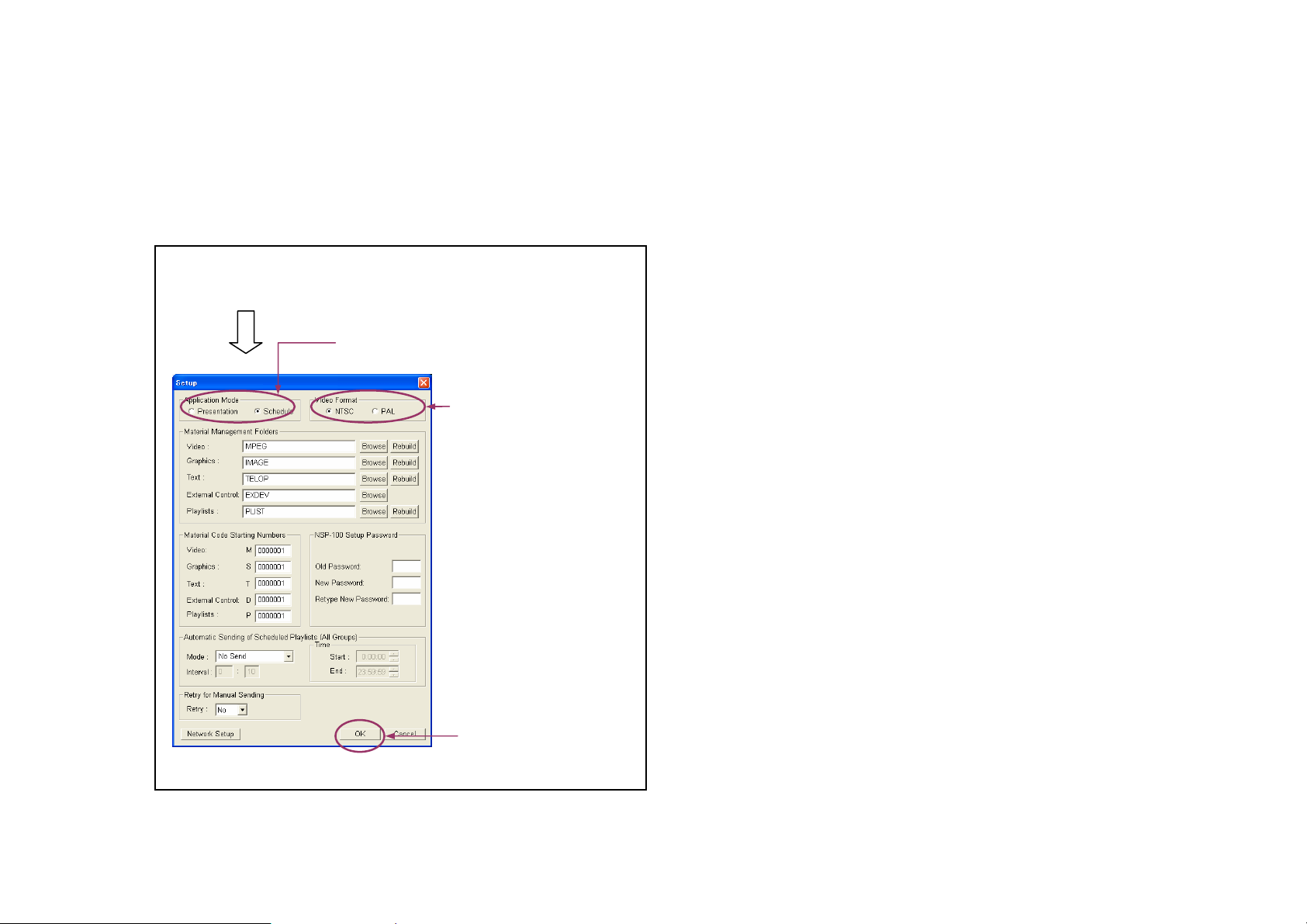
Setting Up the Software
Before creating materials and playlists, there is some setup necessary: setup of
the software and registration related to the NSP-100.
For the software, you have to open the Setup dialog box, then check and modify,
if necessary, the following setup items.
1 Click [Setup] on the main menu.
2 Select “Schedule” to use the Scheduling
Application.
3 Select your video signal
format, NTSC or PAL.
Note: If you change the application mode or video format, a message appears
after step 4, asking whether you would like to restart the software. Click [Yes].
Next, you have to register an NSP-100 and a network player group.
4 Click [OK].
3
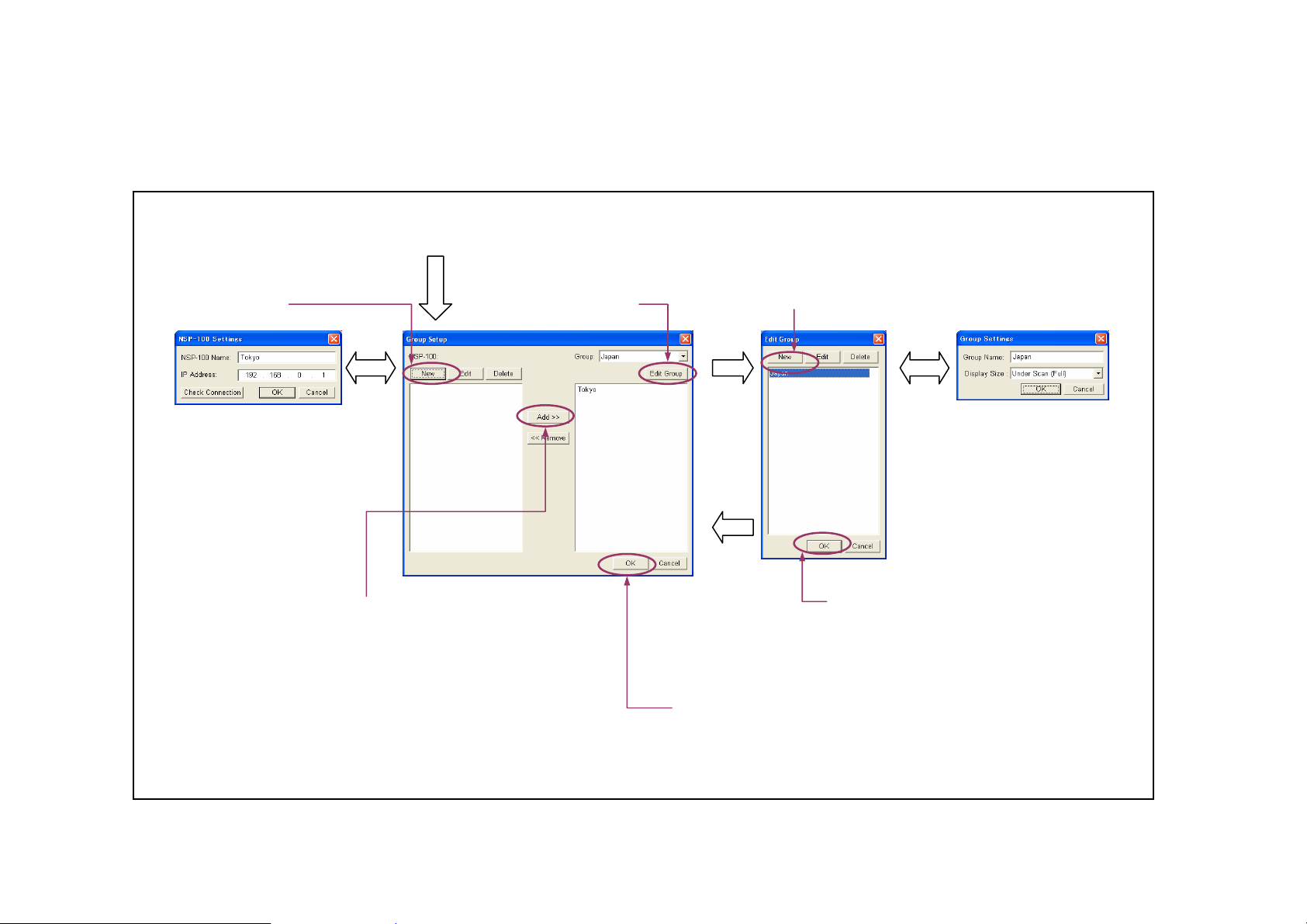
Defining an NSP-100 and a Group
The system features group-based playlists and content distribution. You can
define network player groups, and put each network player in one or several
groups.
The following chart shows how to register an NSP-100 named “Tokyo” and a
network player group named “Japan.” The online help explains the procedure
for registering more than one NSP-100 and network group.
1 Click [Group Setup] on the main menu.
2 Click [New]. 4 Click [Edit Group]. 5 Click [New] in the Edit Group dialog box.
3 Enter the name of the NSP-100,
“Tokyo,” and its IP address in the
respective text boxes, then click
[OK].
8 Click the “Tokyo” NSP-100, then click [Add>>].
“Tokyo” moves to the right.
Note: Check that “Japan” is selected in the Group drop-down
list box, so that the right-hand list is the place where the
NSP-100s in “Japan” are shown. In this case, the left-hand
list shows the NSP-100s that do NOT belong to “Japan.”
6 Enter the name of the group,
“Japan,” then click [OK].
7 Click [OK] in the Edit Group dialog box.
9 Click [OK] in the Group Setup dialog box.
4
