Sony BZDM-7020 User Manual
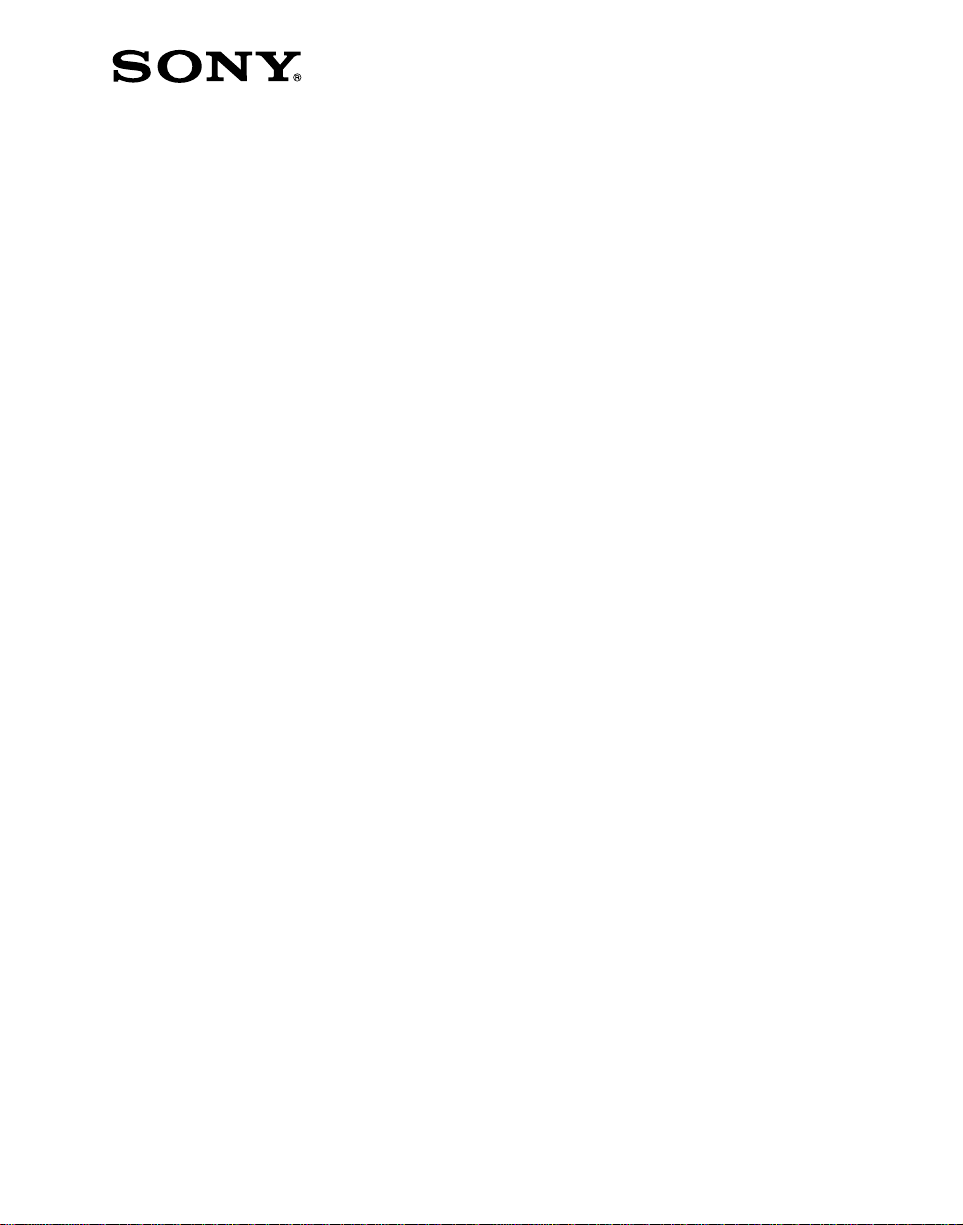
Operation Software
BZDM-7020
User’s Guide
Digital Multi Effects
DME-7000
1st Edition
Software Version 1.00 and Later
[English]
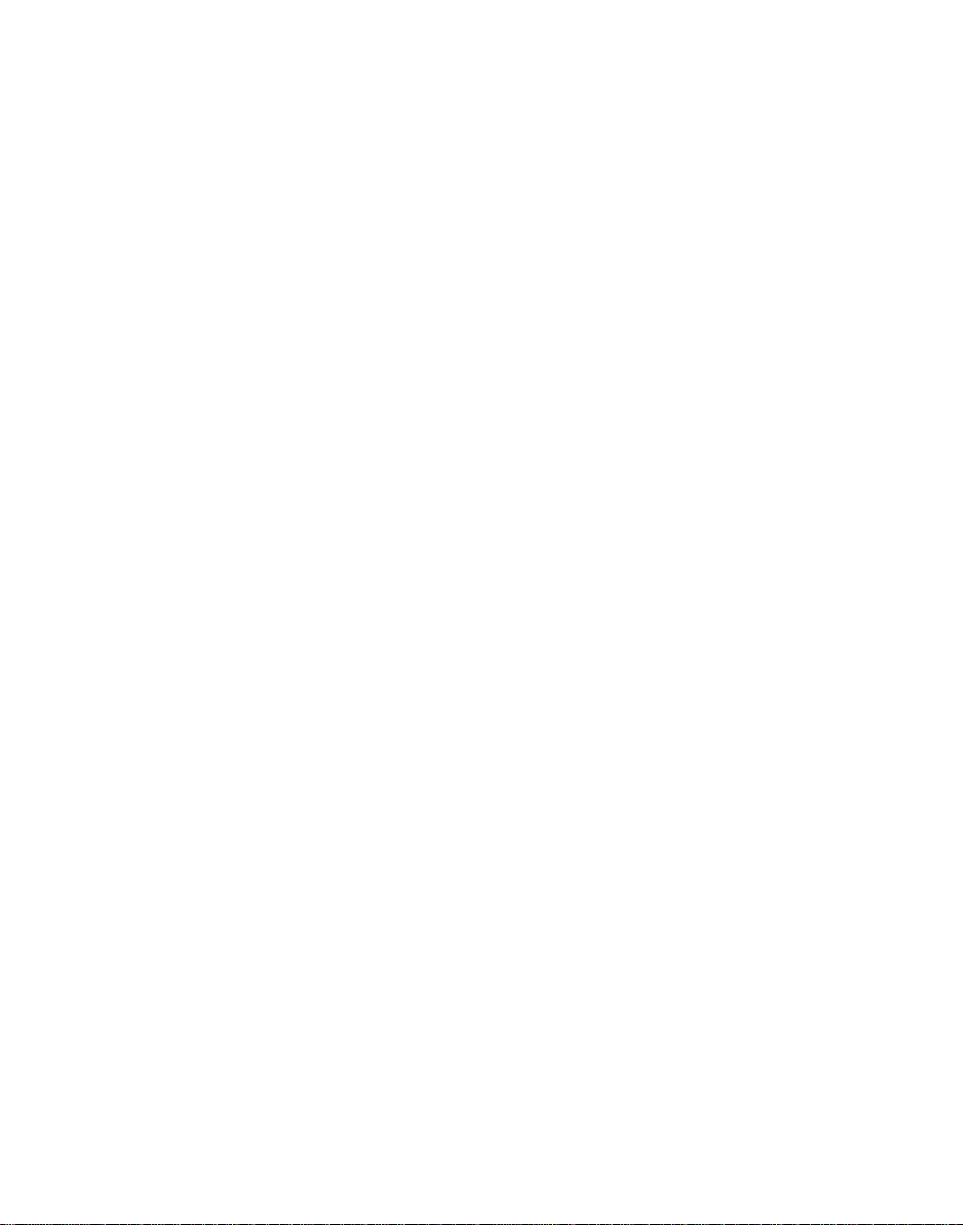
NOTICE TO USERS
© 1996 Sony Corporation. All rights reserved. This manual
or the software described herein, in whole or in part, may
not be reproduced, translated or reduced to any machine
readable form without prior written approval from Sony
Corporation.
SONY CORPORATION PROVIDES NO WARRANTY WITH
REGARD TO THIS MANUAL, THE SOFTWARE OR
OTHER INFORMATION CONTAINED HEREIN AND
HEREBY EXPRESSLY DISCLAIMS ANY IMPLIED
WARRANTIES OF MERCHANTABILITY OR FITNESS FOR
ANY PARTICULAR PURPOSE WITH REGARD TO THIS
MANUAL, THE SOFTWARE OR SUCH OTHER
INFORMATION. IN NO EVENT SHALL SONY
CORPORATION BE LIABLE FOR ANY INCIDENTAL,
CONSEQUENTIAL OR SPECIAL DAMAGES, WHETHER
BASED ON TORT, CONTRACT, OR OTHERWISE,
ARISING OUT OF OR IN CONNECTION WITH THIS
MANUAL, THE SOFTWARE OR OTHER INFORMATION
CONTAINED HEREIN OR THE USE THEREOF.
Sony Corporation reserves the right to make any
modification to this manual or the information contained
herein at any time without notice.
The software described herein may also be governed by
the terms of a separate user license agreement.
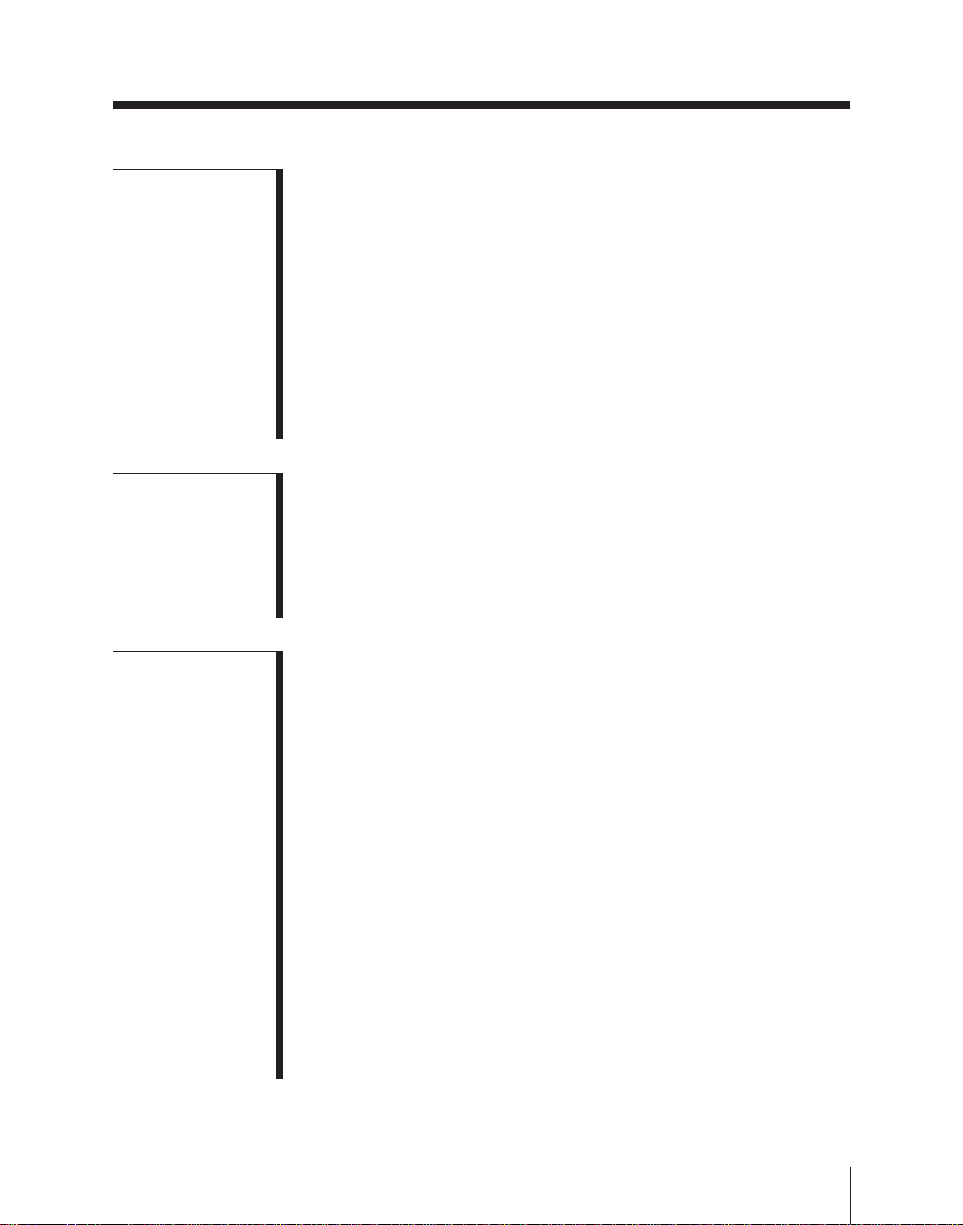
Table of Contents
Chapter 1
Overview
Chapter 2
Location and
Function of
Parts
Chapter 3
ThreeDimensional
Transformation
(Continued)
System Introduction ................................................................. 1-2
System Configuration...................................................... 1-2
Features ........................................................................... 1-3
Starting Up and Powering Off......................................... 1-5
Examples of DME-7000 Effects............................................... 1-6
Three-Dimensional Transformations .............................. 1-6
Background and Edge Effects ......................................... 1-7
Freeze and Afterimage Effects........................................ 1-7
Overall Image Effects ..................................................... 1-8
Video Signal Effects ....................................................... 1-9
Nonlinear Effects .......................................................... 1-10
Control Panel ............................................................................ 2-2
Transformation Operation Section......................................... 2-3
Key Frame Operation Section ................................................. 2-6
Channel Selection Section...................................................... 2-10
Menu Operation Section ........................................................ 2-12
Numeric Keypad Section ....................................................... 2-14
Transformation Basics ............................................................. 3-2
Basic Procedure............................................................... 3-2
Source Coordinate Frame and Target Coordinate
Frame....................................................................... 3-3
Three-Dimensional Coordinates ..................................... 3-4
Trackball and Z-Ring Control ......................................... 3-6
Moving the Image ..................................................................... 3-8
Moving in the Source Coordinate Frame ........................ 3-8
Moving in the Target Coordinate Frame....................... 3-10
Rotating the Image ................................................................. 3-12
Rotating in the Source Coordinate Frame ..................... 3-12
Rotating in the Target Coordinate Frame...................... 3-14
Moving the Axes of Rotation ................................................. 3-16
Moving the Axes of Rotation in the Source Coordinate
Frame..................................................................... 3-16
Moving the Axes of Rotation in the Target Coordinate
Frame..................................................................... 3-18
Table of Contents
1
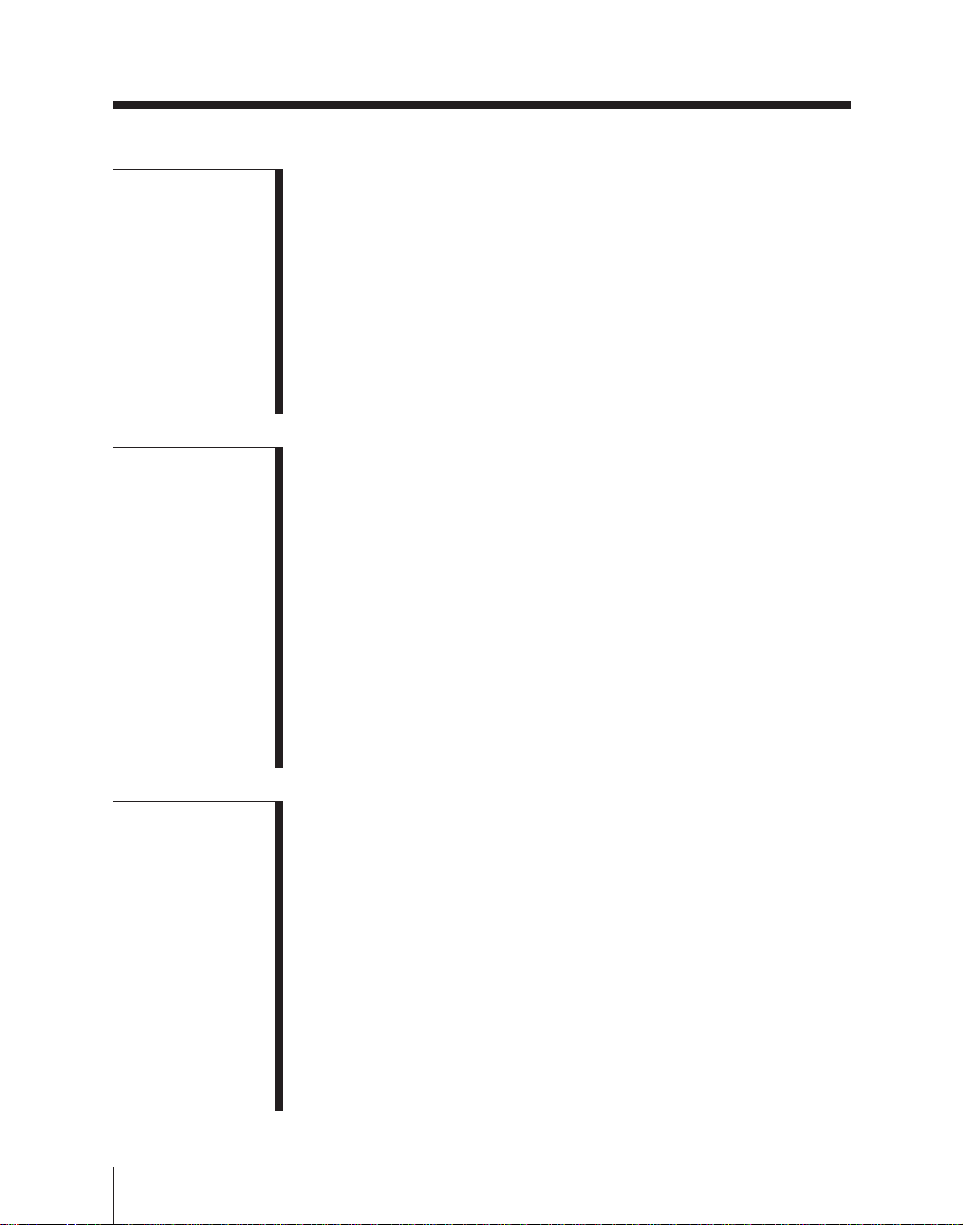
Table of Contents
Chapter 3
ThreeDimensional
Transformation
(Continued)
Chapter 4
Menu
Operations
Magnifying or Shrinking the Image ..................................... 3-20
Magnifying or Shrinking in the Source Coordinate
Frame..................................................................... 3-20
Magnifying or Shrinking in the Target Coordinate
Frame..................................................................... 3-21
Changing the Skew, Aspect Ratio or Perspective
of the Image..................................................................... 3-22
Changing the Skew or Aspect Ratio of the Image ........ 3-22
Changing the Perspective of the Image......................... 3-25
Setting the Number of Rotations (Spin Function) ............... 3-27
DME-7000 Menu Tree ............................................................. 4-2
Menu Display and Basic Operations....................................... 4-5
Menu Display .................................................................. 4-5
Basic Menu Screen Operations ....................................... 4-6
Initial Screen ............................................................................. 4-9
Example Screen............................................................... 4-9
Basic Operations in the Initial Screen ............................. 4-9
Top Menu Screens .................................................................. 4-10
Example Screen............................................................. 4-10
Basic Operations in a Top Menu................................... 4-11
Parameter Setting Screens..................................................... 4-12
Example Screen............................................................. 4-12
Basic Operations in a Parameter Setting Screen ........... 4-13
Chapter 5
Special Effects
Operations
(Continued)
Table of Contents
2
Quick Enabler........................................................................... 5-4
QUICK ENABLER Settings – 1..................................... 5-4
Auto Cube Function ................................................................. 5-6
Creating, Moving, and Rotating a Cube.......................... 5-6
Creating, Moving, and Rotating a Slab ........................... 5-9
Background and Edge Effects ............................................... 5-12
Effect Selection – 10 ..................................................... 5-12
BKGD (Background) Settings – 11 .............................. 5-13
BORDER Settings – 12................................................. 5-15
CROP Settings – 13 ...................................................... 5-18
DROP SHADOW Settings – 14.................................... 5-20
KEY BORDER Settings – 15 ....................................... 5-26
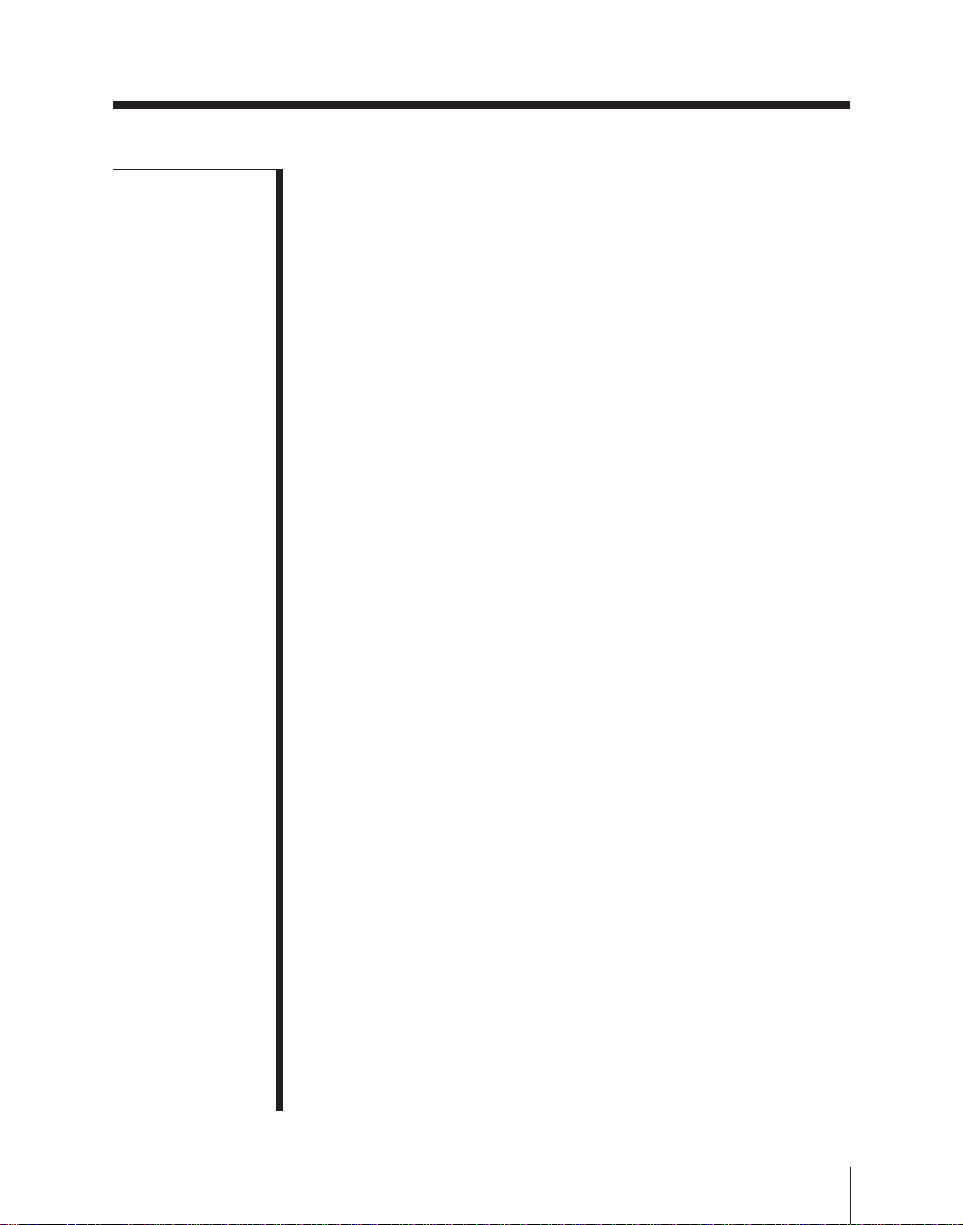
Chapter 5
Special Effects
Operations
(Continued)
(Continued)
WIPE CROP Settings – 16............................................ 5-29
COLOR MIX Settings – 17........................................... 5-38
Freeze and Afterimage Effects .............................................. 5-43
Effect Selection – 20 ..................................................... 5-43
INPUT FREEZE Settings – 21 ..................................... 5-44
MOTION DECAY Settings – 22 .................................. 5-46
TRAIL Settings – 23 ..................................................... 5-52
WIND Settings – 24 ...................................................... 5-54
KF (Key Frame) STROBE Settings – 25 ...................... 5-56
MULTI FREEZE Settings – 26..................................... 5-58
Overall Image Effects............................................................. 5-60
Effect Selection – 30 ..................................................... 5-60
MULTI MOVE Settings – 31 ....................................... 5-61
DEFOCUS Settings – 32............................................... 5-62
BLUR Settings – 33 ...................................................... 5-64
DIM & FADE Settings – 34.......................................... 5-66
GLOW Settings – 35 ..................................................... 5-67
BRICK Settings – 36..................................................... 5-69
COMBINER Settings – 37............................................ 5-74
Video Signal Effects................................................................ 5-79
Effect Selection – 40 ..................................................... 5-79
POSTER & NEGA (Negative) Settings – 41................ 5-80
SEPIA & MONO (Monochrome) Settings – 42 ........... 5-81
CONTRAST Settings – 43............................................ 5-82
MOSAIC Settings – 44 ................................................. 5-84
MASK Settings – 45 ..................................................... 5-85
Nonlinear Effects .................................................................... 5-87
Effect Selection – 100 ................................................... 5-87
WAVE Settings – 101 ................................................... 5-90
MOSAIC GLASS Settings – 102.................................. 5-95
FLAG Settings – 103 .................................................... 5-95
RIPPLE Settings – 104.................................................. 5-96
RINGS Settings – 105 ................................................... 5-98
BROKEN GLASS Settings – 106................................. 5-99
FLYING BARS Settings – 107................................... 5-100
SPLIT Settings – 108 .................................................. 5-101
SPLIT SLIDE Settings – 109 ...................................... 5-102
Table of Contents
3
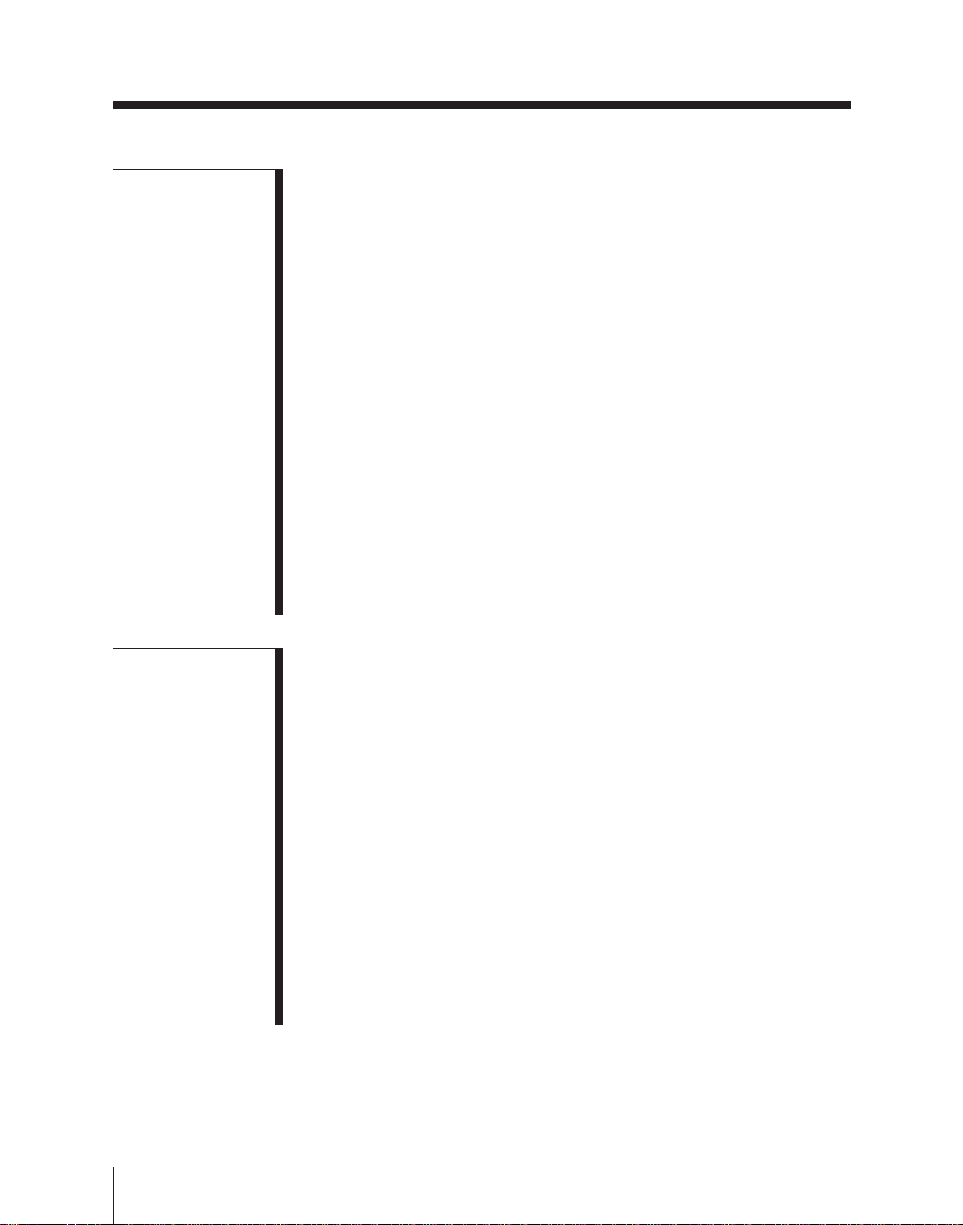
Table of Contents
Chapter 5
Special Effects
Operations
(Continued)
Chapter 6
Input/Output
Signal
Operations
CHARACTER TRAIL Settings – 110 ........................ 5-104
MIRROR Settings – 111 ............................................. 5-106
LENS Settings – 112 ................................................... 5-107
CIRCLE Settings – 113............................................... 5-108
PANORAMA Settings – 114 ...................................... 5-109
PAGETURN Settings – 120........................................ 5-110
ROLL Settings – 121 .................................................. 5-113
CYLINDER Settings – 122......................................... 5-114
SPHERE Settings – 123 .............................................. 5-116
Graphics Display .................................................................. 5-117
Effect Selection – 200 ................................................. 5-117
GRAPHIC SETUP Settings – 201 .............................. 5-118
GRAPHIC CONTROL Settings – 202 ....................... 5-120
Lighting ................................................................................. 5-123
Effect Selection – 300 ................................................. 5-124
LIGHTING Settings – 301.......................................... 5-125
SPOTLIGHTING Settings – 302 ................................ 5-129
TARGET LIGHTING Settings – 303 ......................... 5-137
Selecting Input/Output Operations – 50................................. 6-2
Top Menu Display When Not Using a Source
Selector.................................................................... 6-2
Top Menu Display When Using a Source Selector ........ 6-3
Video Signal and Key Signal Settings (When Not
Using a Source Selector) – 51 to 54 ................................. 6-4
Front Video Settings – 51 ............................................... 6-4
Front Key Settings – 52................................................... 6-6
Back Video Settings – 53 ................................................ 6-8
Back Key Settings – 54 ................................................... 6-8
Video Signal and Key Signal Settings (When Using
a Source Selector) – 51 ..................................................... 6-9
Inverting the Input Signal – 55.............................................. 6-11
Interpolation Settings – 56..................................................... 6-12
External Video Input and Output Settings – 57 .................. 6-14
Table of Contents
4
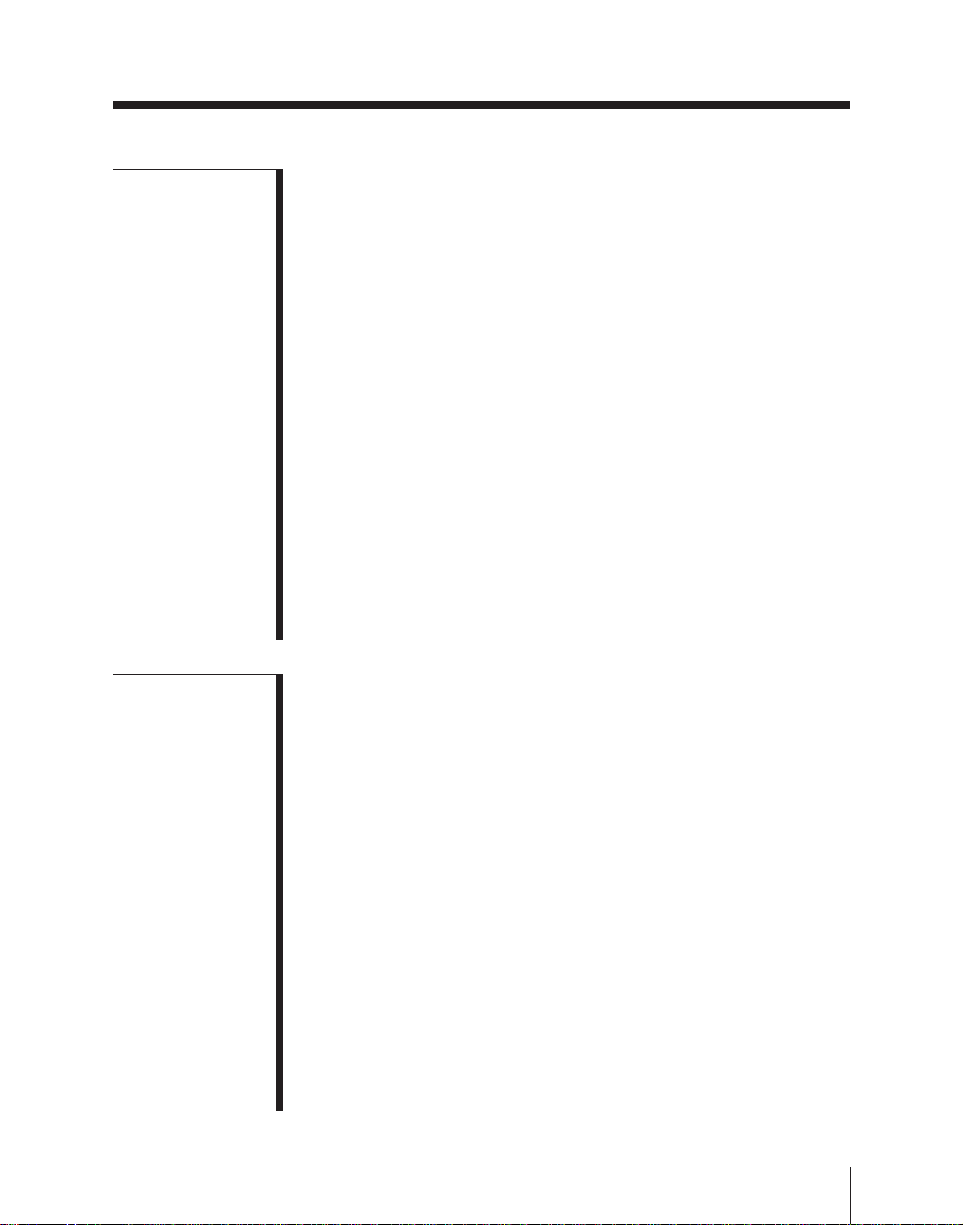
Chapter 7
Key Frame
Effects
Overview.................................................................................... 7-2
Key Frames and Effects .................................................. 7-2
Basic Procedure............................................................... 7-3
Registers and Channels ............................................................ 7-4
Accessing Registers ........................................................ 7-4
Channel Selection............................................................ 7-6
Generating and Editing Key Frames...................................... 7-7
Creating New Key Frames .............................................. 7-7
Parameter Settings Which Can Be Included in
Key Frames ............................................................. 7-8
Editing Key Frames......................................................... 7-9
Time Settings ................................................................ 7-16
Path Settings............................................................................ 7-18
Selecting Settings – 60 .................................................. 7-18
Basic Operations for Path Settings – 61 to 68............... 7-20
Spline Curve Settings .................................................... 7-22
Executing Effects .................................................................... 7-27
Saving Effects.......................................................................... 7-28
Effect Run Mode Settings – 71 .............................................. 7-29
Chapter 8
Effect Utilities
Effect Utility Selection – 70...................................................... 8-2
Register Utilities........................................................................ 8-3
Register Operations – 72 ................................................. 8-3
Changing Register Names – 73....................................... 8-9
Channel-to-Channel Register Copy – 74 ...................... 8-11
Snapshots................................................................................. 8-13
Overview ....................................................................... 8-13
Snapshot Operations – 75.............................................. 8-14
Changing Snapshot Names – 76 ................................... 8-17
Disk Utilities ............................................................................ 8-18
Overview ....................................................................... 8-18
Floppy Disk Operations – 77 ........................................ 8-19
Color Mattes – 78.................................................................... 8-29
Memory Recall........................................................................ 8-32
Memory Recall Selection – 500 .................................... 8-32
Memory Recall Panel Operations – 501 ....................... 8-33
Memory Recall Setup Operations – 502 ....................... 8-35
Table of Contents
5
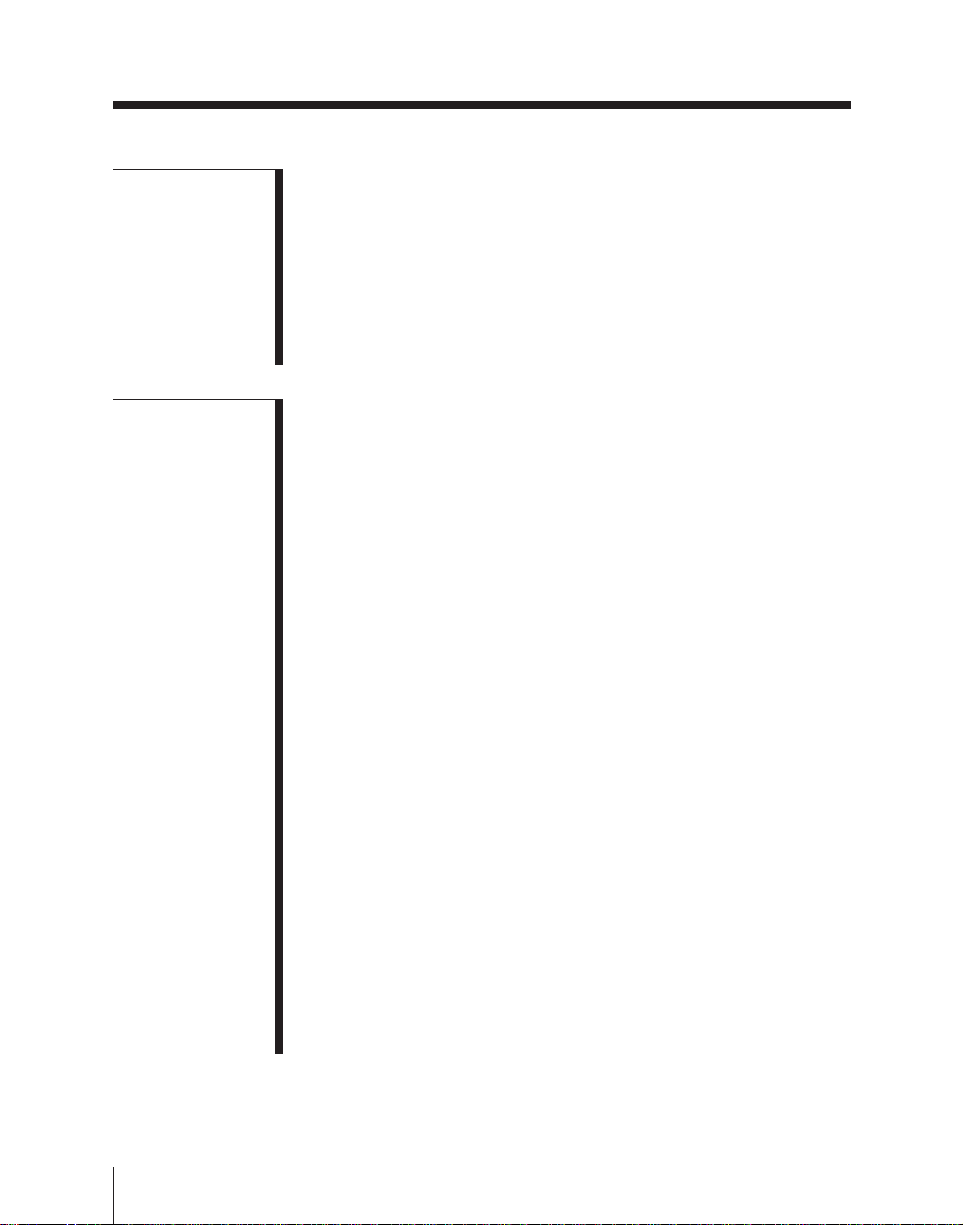
Table of Contents
Chapter 9
Status
Displays
Chapter 10
Setup
Operations
Selecting Status Displays – 600................................................ 9-2
Three-Dimensional Transformation Status
Display – 601 ..................................................................... 9-3
Key Frame Three-Dimensional Transformation
Parameter Display – 602 .................................................. 9-4
Mouse-Driven Three-Dimensional Transformation
Operations – 606 ............................................................... 9-6
Key Frame Effect Timeline Status Display – 610 .................. 9-8
Selecting Setup Items – 700 ................................................... 10-2
Top Menu Display......................................................... 10-2
Channel Number Assignments – 701.................................... 10-5
Settings Related to Operation – 702...................................... 10-7
Adjusting the Trackball and Z-Ring – 703 ........................ 10-10
Setting Up the GPI Inputs – 704 ......................................... 10-13
FREZE Button Settings – 705 ............................................. 10-15
Screen Saver Setting – 706................................................... 10-17
Settings Related to Operation 2 – 707................................. 10-18
Source Selector Settings – 711 ............................................. 10-19
Input Signal Settings – 712 .................................................. 10-23
Automatic Key Selection Settings – 713 ............................. 10-27
Initial Cropping Frame Settings – 714 ............................... 10-29
Output Signal Settings – 715 ............................................... 10-30
Signal Processing Settings – 716.......................................... 10-32
Signal Processing Settings 2 – 717....................................... 10-35
System Settings – 721 ........................................................... 10-36
System Configuration Screen – 722 .................................... 10-38
Displaying the Software Version – 723 ............................... 10-39
Software Installation ............................................................ 10-40
Operation Software ..................................................... 10-40
Installing the Software in the Control Panel ............... 10-41
Installing the Software in the Processor – 724............ 10-42
Settings for the DME LINK™ Function – 725 .................. 10-44
Spare Port Settings – 726 ..................................................... 10-45
Combiner Settings – 727 ...................................................... 10-46
Table of Contents
6

Appendixes
List of Wipe/Mix Patterns....................................................... A-2
Drop Shadows: Dependence on Option Boards,
Effect Type and Shadow Mode....................................... A-3
Index ........................................................................................... I-1
Table of Contents
7
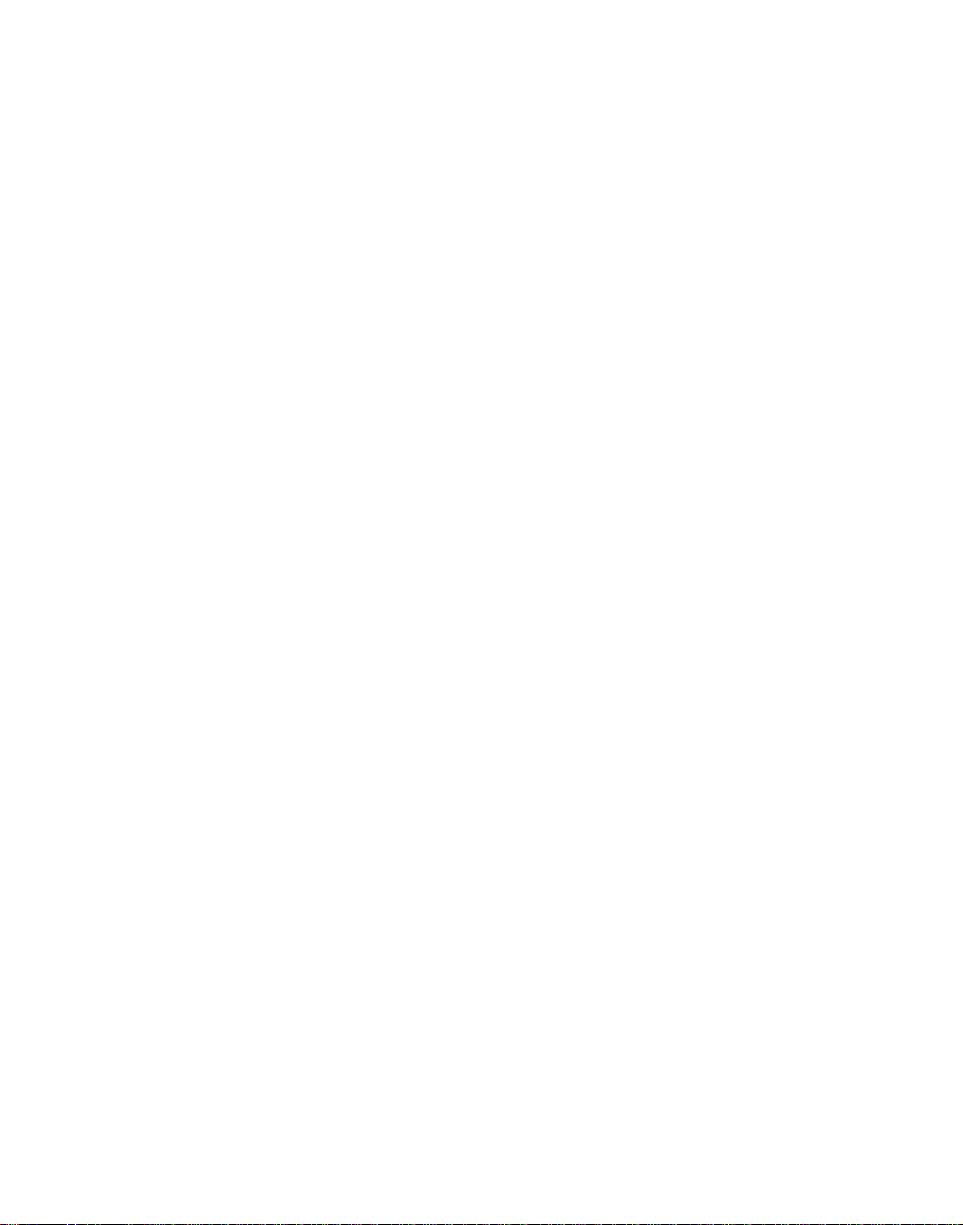

Chapter 1
Overview
System Introduction ................................................................. 1-2
System Configuration ......................................................... 1-2
Features............................................................................... 1-3
Starting Up and Powering Off ............................................ 1-5
Examples of DME-7000 Effects............................................... 1-6
Three-Dimensional Transformations.................................. 1-6
Background and Edge Effects ............................................ 1-7
Freeze and Afterimage Effects ........................................... 1-7
Overall Image Effects ......................................................... 1-8
Video Signal Effects ........................................................... 1-9
Nonlinear Effects .............................................................. 1-10
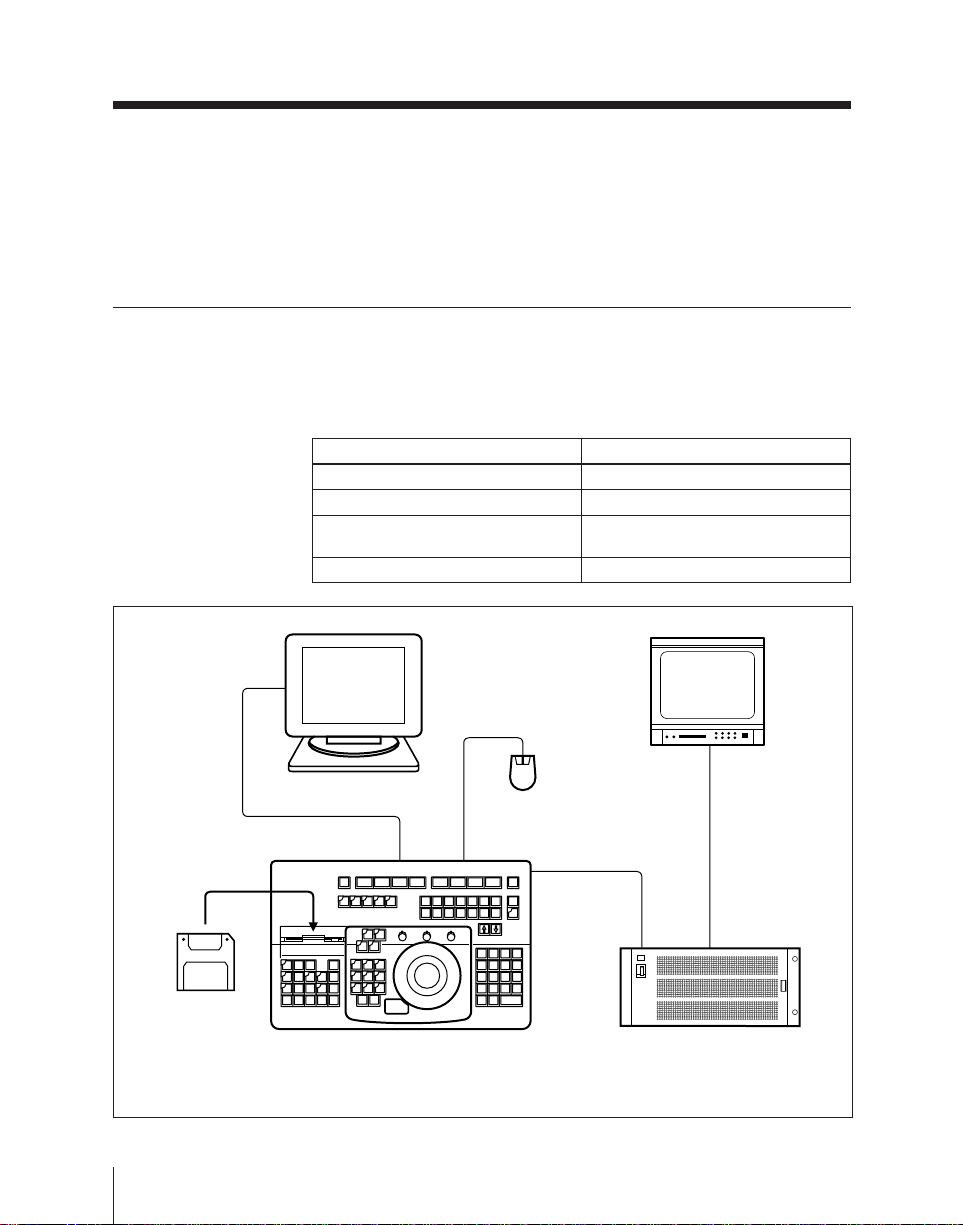
System Introduction
The DME-7000 is a video multieffects unit which can process the
input from digital video switchers and similar equipment to
achieve a variety of sophisticated effects with no loss in picture
quality.
System Configuration
The following table lists the principal units used when operating a
DME-7000 system, and the terms used to refer to them in this
manual.
Formal name of unit or software Term used in this manual
DME-7000 Digital Multi Effects Processor
BKDM-3010 Control Panel Control panel
CPD-15SF8 (or other) Data Display
Unit
BZDM-7020 Operation Software Software
Menu monitor Main monitor
Menu monitor
1-2
3.5-inch
floppy disk
a) Not supplied as standard.
Chapter 1 Overview
a)
Mouse
Principal units in a DME-7000 system
ProcessorControl panel
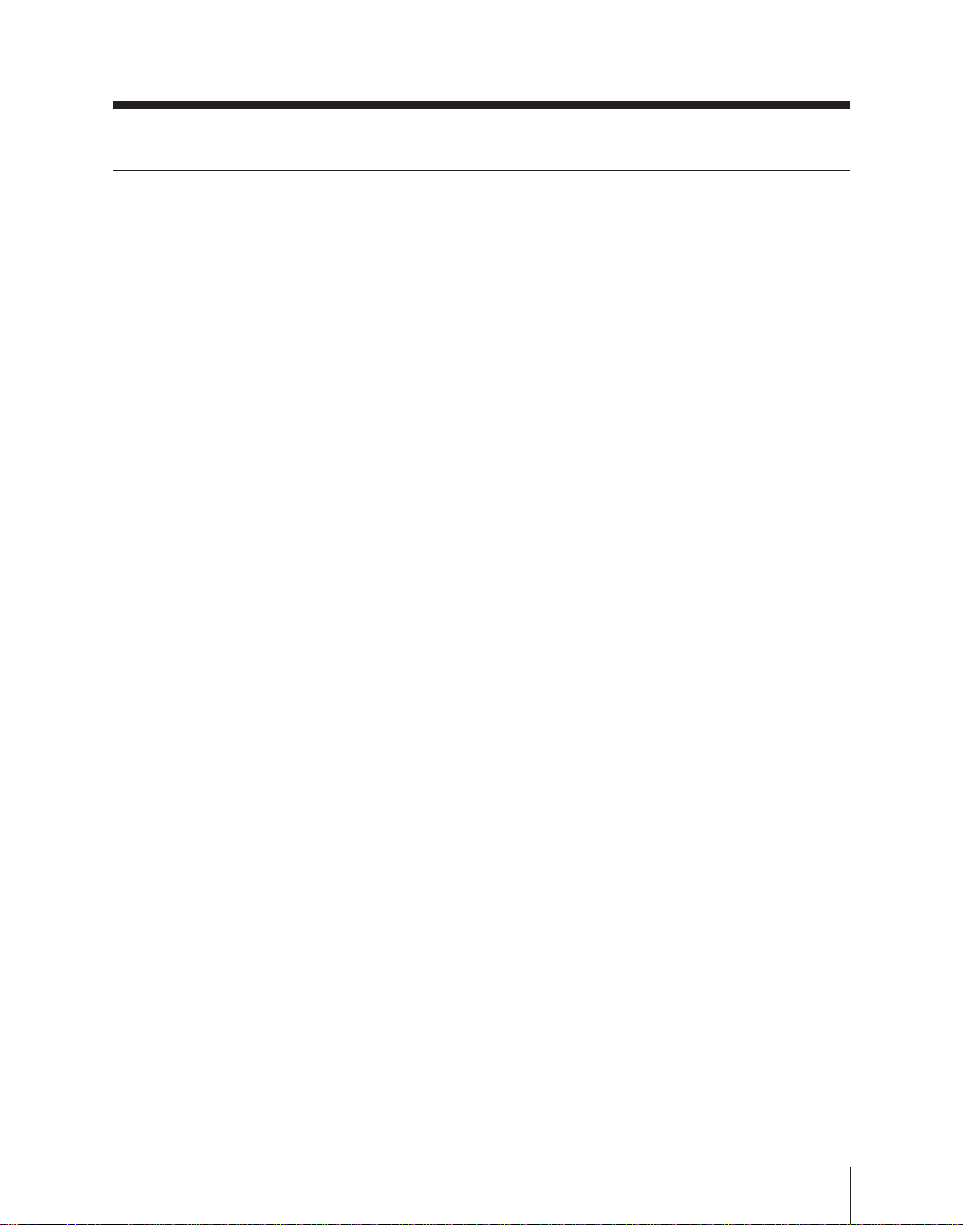
Features
The following are some of the principal features of the DME-7000
system.
Three-dimensional image transformations
The system offers a range of three-dimensional processes both
with respect to the source coordinates (that is, the input video
space) and the target coordinates (that is, the video space of the
output), including shifting, rotation, and zoom functions. Smooth
and accurate manipulation is provided by the x-y trackball and Zring.
Special effects functions
The following are some of the special effects you can apply to a
video image:
• Background coloring and edge effects
• Freeze and strobo effects, using recursive memory functions, and
after-image effects
• Overall image effects (“multi move,” and defocusing, for
example)
• Video and key signal transformations (negative image, mosaic
effects, etc.)
• Various non-linear effects (waves, page turns, and so forth)
Key frame effects
Picture positions and special effects can be saved as key frames.
By building a series of key frames for appropriate points on the
time axis, it is possible to create and save an effect, for which the
system automatically provides the interpolation between each
successive pair of key frames.
Simultaneous display of two menus
The menu monitor allows two whole menus to appear at the same
time. This makes it possible to display two channels together, or
to watch status settings in one menu while carrying out operations
in another.
Chapter 1 Overview
1-3

System Introduction
Quick menu access
The menus are arranged in a shallow hierarchy, with each group of
logically associated menus accessible from a single top-menu
button. Most on/off functions and parameter settings can be made
from a menu within one layer of top menu.
Each menu also has a page number, which makes it possible to
access any menu directly from menus in the other menu groups by
entering its page number from the numeric keypad.
Editor interfaces
It is possible to use an editing control unit such as the BVE-2000
or BVE-9100 connected to either the Sony 9-pin remote interface
or the GPI interface, for execution of key frame and other effects.
1-4
Chapter 1 Overview

Starting Up and Powering Off
Starting up
Powering on the processor and menu monitor starts the system,
and the initial screen (see page 4-9) appears on the menu monitor.
The system is now ready for control panel and menu operations.
Start-up state
It is possible to save function on/off settings and parameter values
in nonvolatile memory, and arrange to recall these settings
automatically when the system is started.
If no such setting is made, the system starts up with the factory
default settings.
For details see “OPERATION menu” on page 10-7.
Powering off
You can power off the system regardless of the current display on
the menu monitor.
Note
Do not power the unit off during any of the following operations.
• While a floppy disk is being accessed (see “Floppy Disk
Operations – 77” on page 8-19)
This may cause files on the floppy disk, or backup copies of data
in the processor (contents of effect registers or snapshot registers)
to be corrupted.
• During installation of the software (see “Installing the Software
in the Processor – 724” on page 10-42)
• While writing setup data (see “Settings Related to Operation –
702” on page 10-7)
The data being written may be corrupted. If you power the unit
off inadvertently, restart the system with the factory default
settings, then make the required settings or restore the settings by
loading again from the floppy disk.
Chapter 1 Overview
1-5
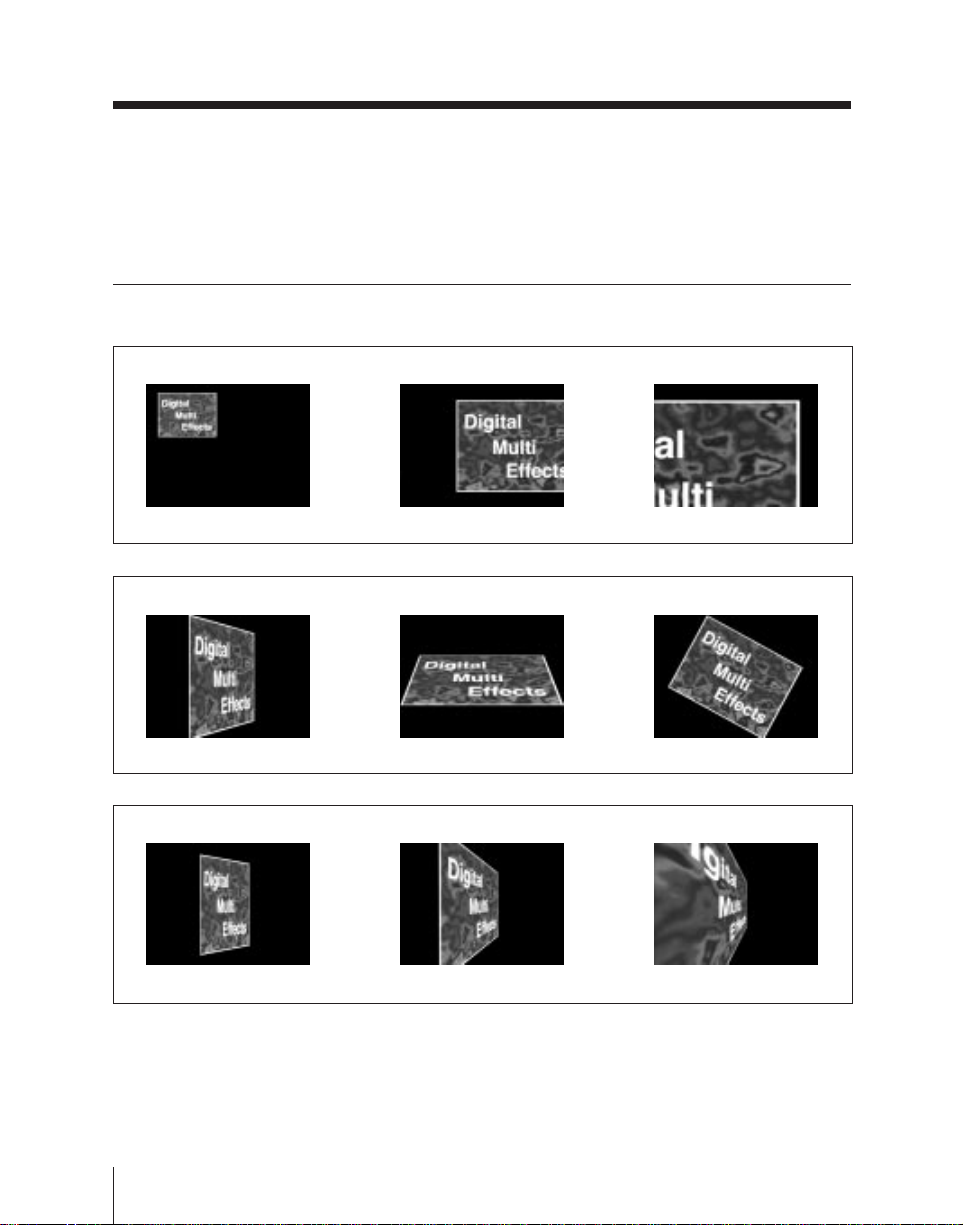
Examples of DME-7000 Effects
This section illustrates some of the effects which the DME-7000
can produce, using photographs. It also refers to the page numbers
(in parentheses) on which the corresponding procedures are
described.
Three-Dimensional T ransformations
÷÷
Displacement in 3-D space (page 3-8)
1-6
÷÷
Rotation in 3-D space (page 3-12)
÷÷
Perspective deformation (page 3-25)
Chapter 1 Overview
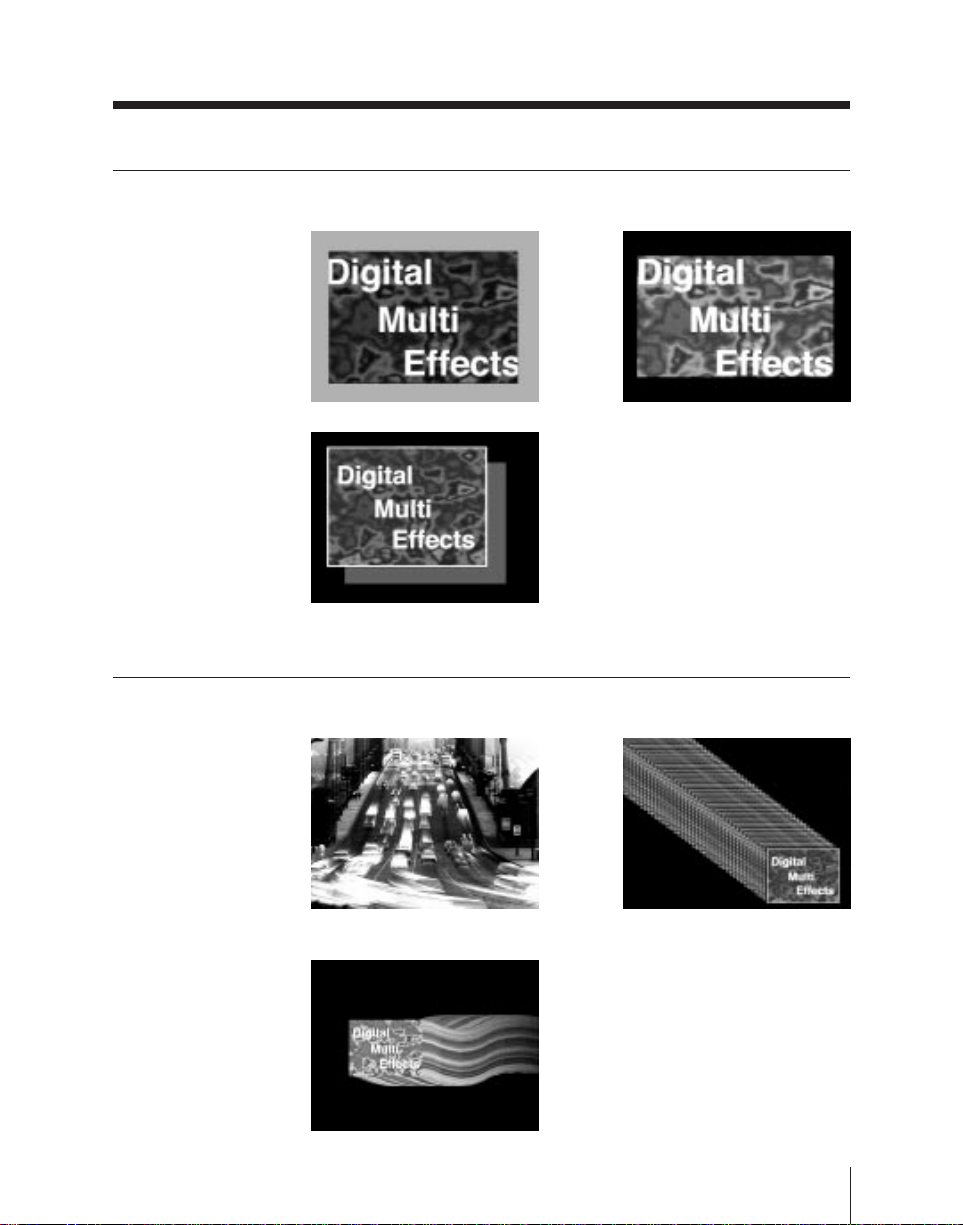
Background and Edge Effects
BORDER effect (page 5-15) CROP effect (page 5-18)
DROP SHADOW effect
(page 5-20)
Freeze and Afterimage Effects
MOTION DECAY effect TRAIL effect (page 5-52)
(page 5-46)
WIND (page 5-54)
Chapter 1 Overview
1-7
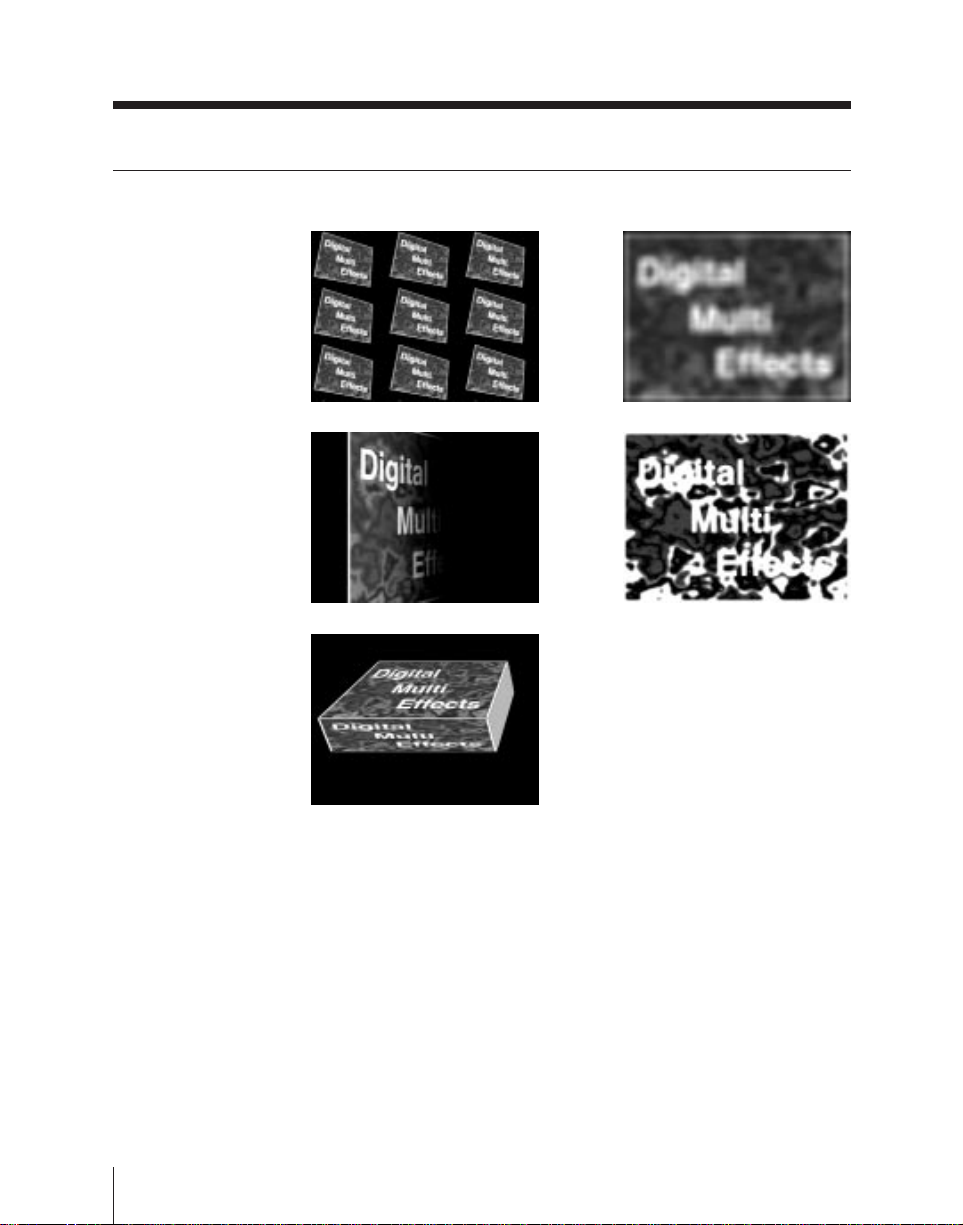
Examples of DME-7000 Effects
Overall Image Effects
MULTI MOVE effect (page 5-61) DEFOCUS effect (page 5-62)
FADE effect (page 5-66) GLOW (page 5-67)
1-8
BRICK (page 5-69)
Chapter 1 Overview
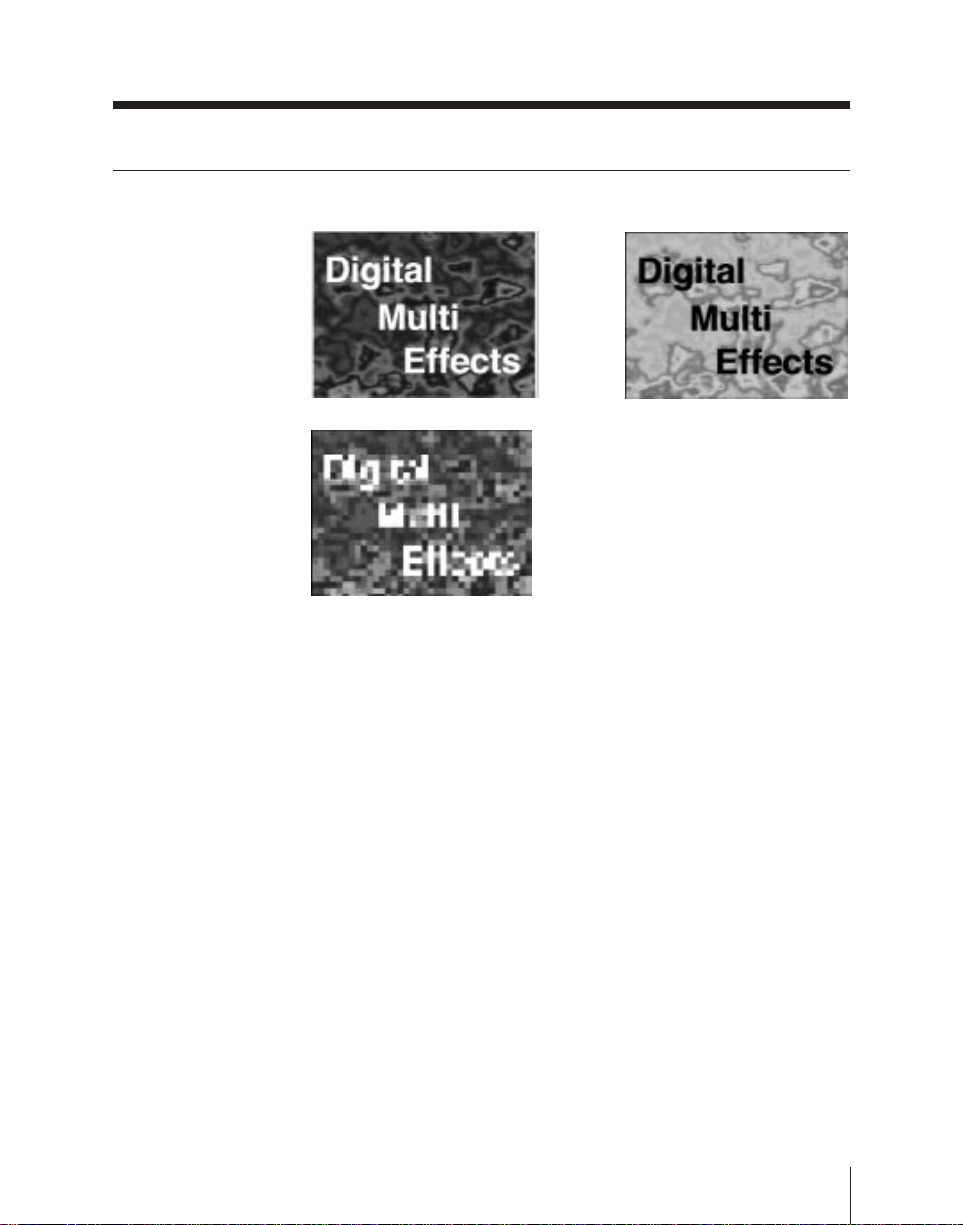
Video Signal Effects
MOSAIC effect (page 5-84)
÷
NEGA effect (page 5-80)
Chapter 1 Overview
1-9
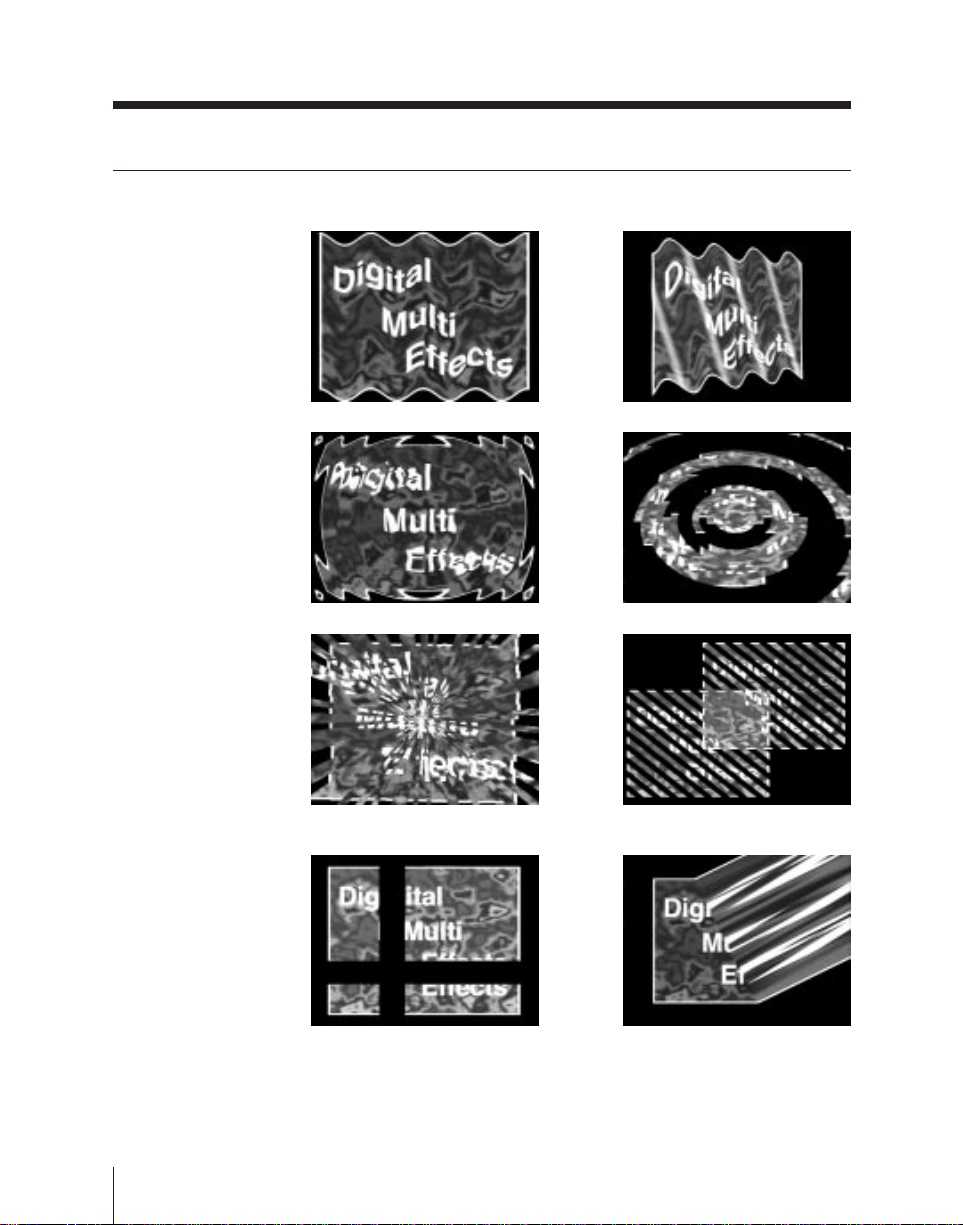
Examples of DME-3000 Effects
Nonlinear Effects
WAVE effect (page 5-90) FLAG effect (page 5-95)
RIPPLE effect (page 5-96) RINGS effect (page 5-98)
1-10
BROKEN GLASS effect FLYING BARS effect
(page 5-99) (page 5-100)
SPLIT effect (page 5-101) CHARACTER TRAIL effect
(page 5-104)
Chapter 1 Overview
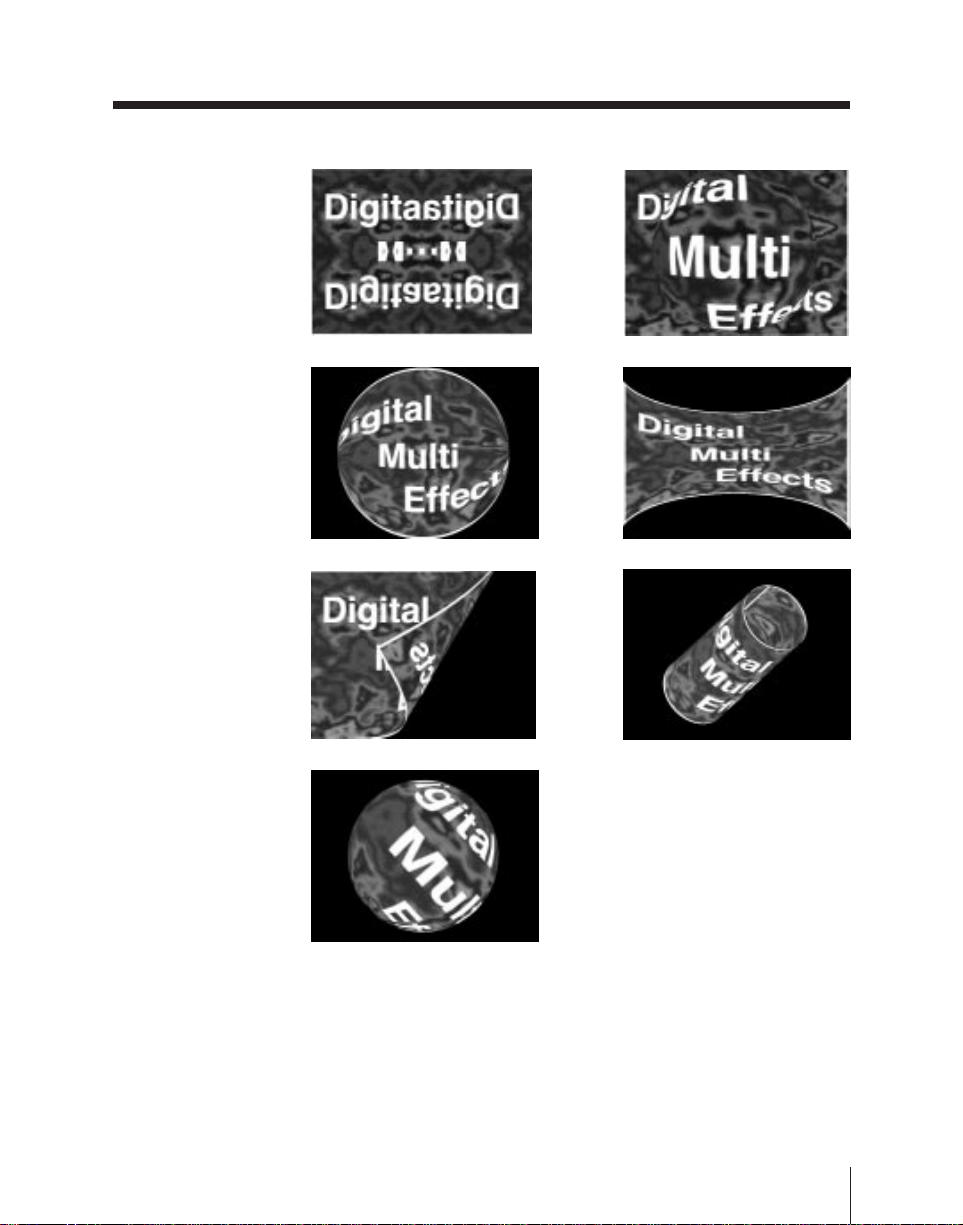
MIRROR effect (page 5-106) LENS effect (page 5-107)
CIRCLE effect (page 5-108) PANORAMA effect (page 5-109)
PAGETURN effect (page 5-110) CYLINDER effect (page 5-114)
SPHERE effect (page 5-116)
Chapter 1 Overview
1-11
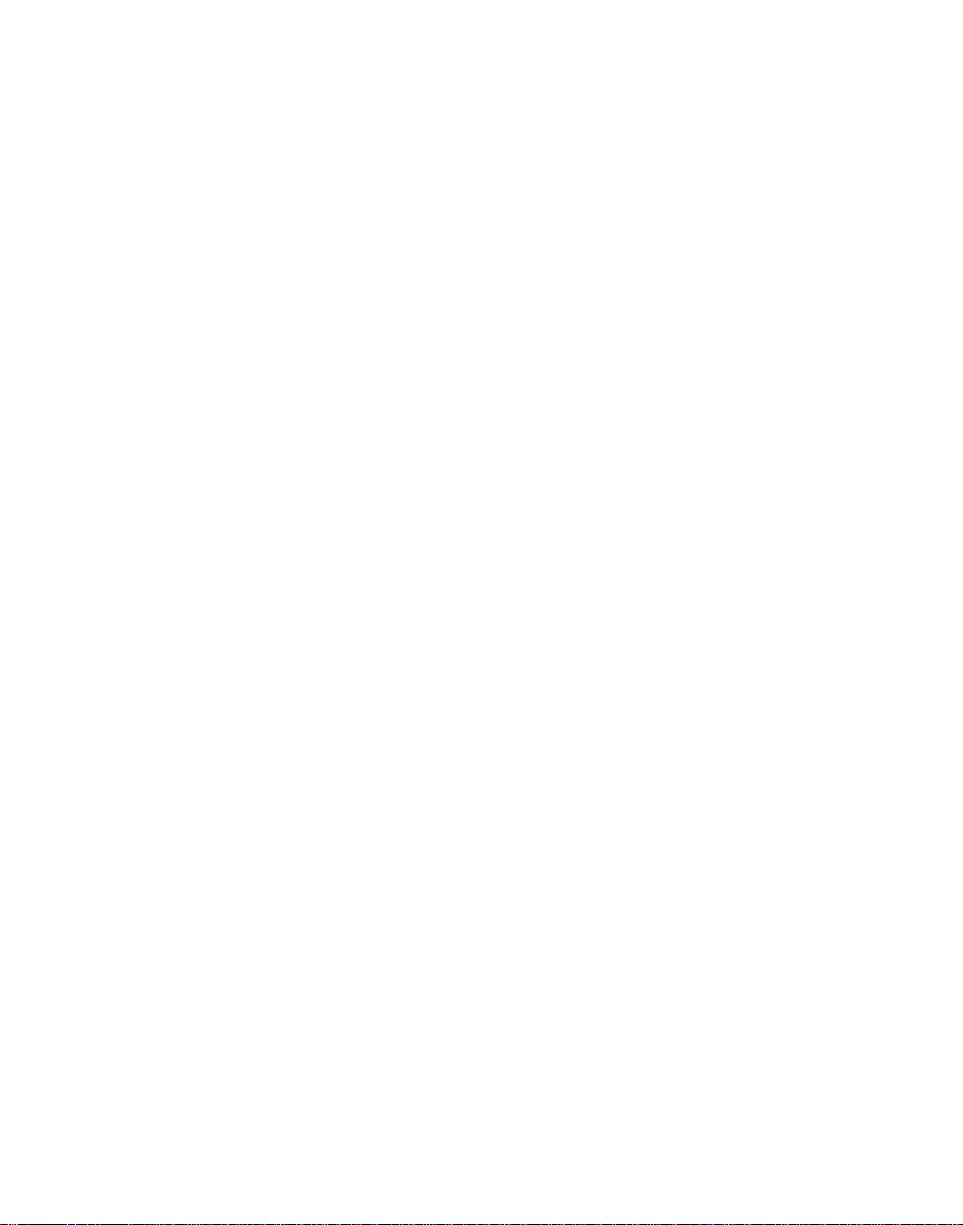
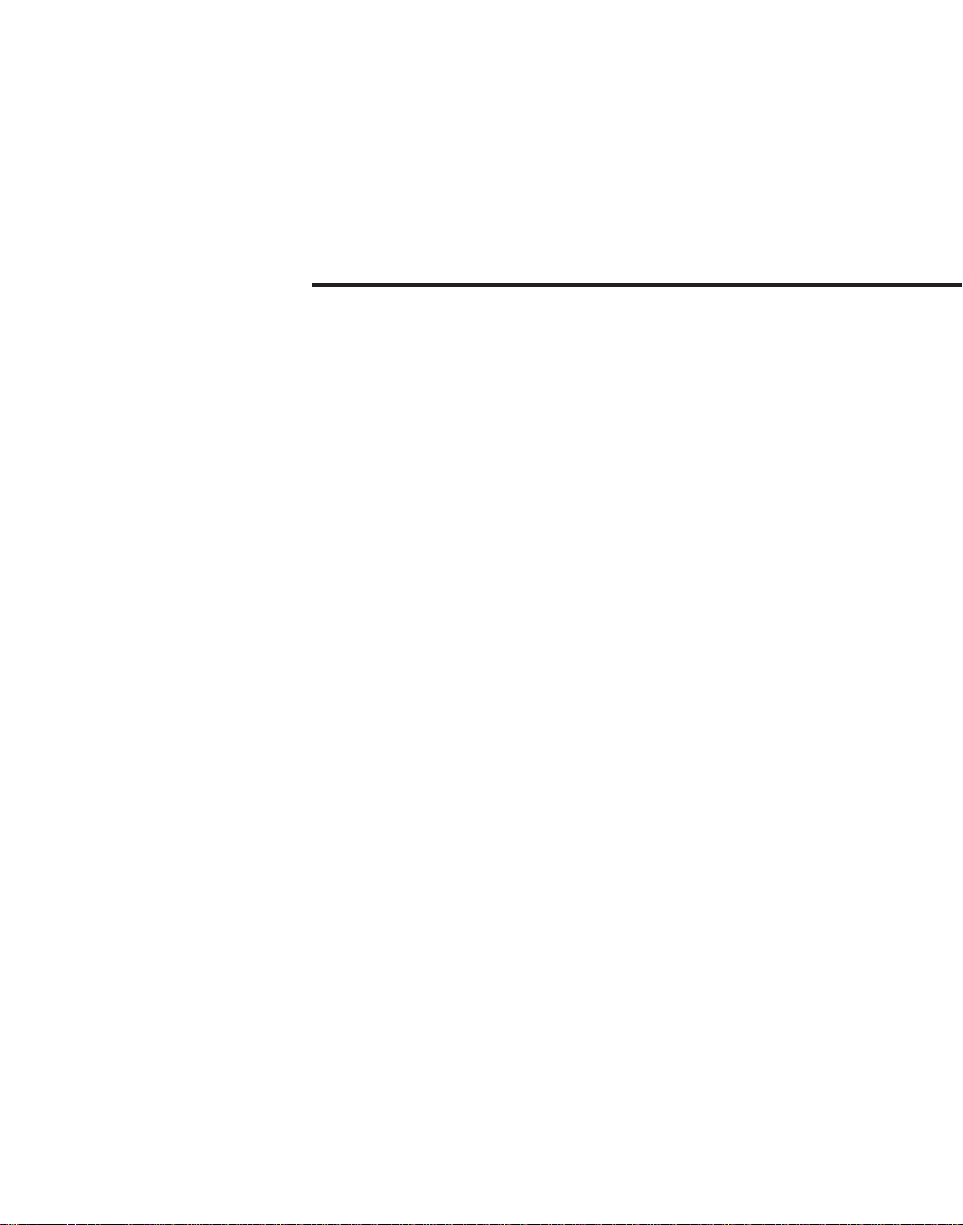
Chapter 2
Location and Function of Parts
Control Panel ............................................................................ 2-2
Transformation Operation Section......................................... 2-3
Key Frame Operation Section ................................................. 2-6
Channel Selection Section ...................................................... 2-10
Menu Operation Section ........................................................ 2-12
Numeric Keypad Section ....................................................... 2-14
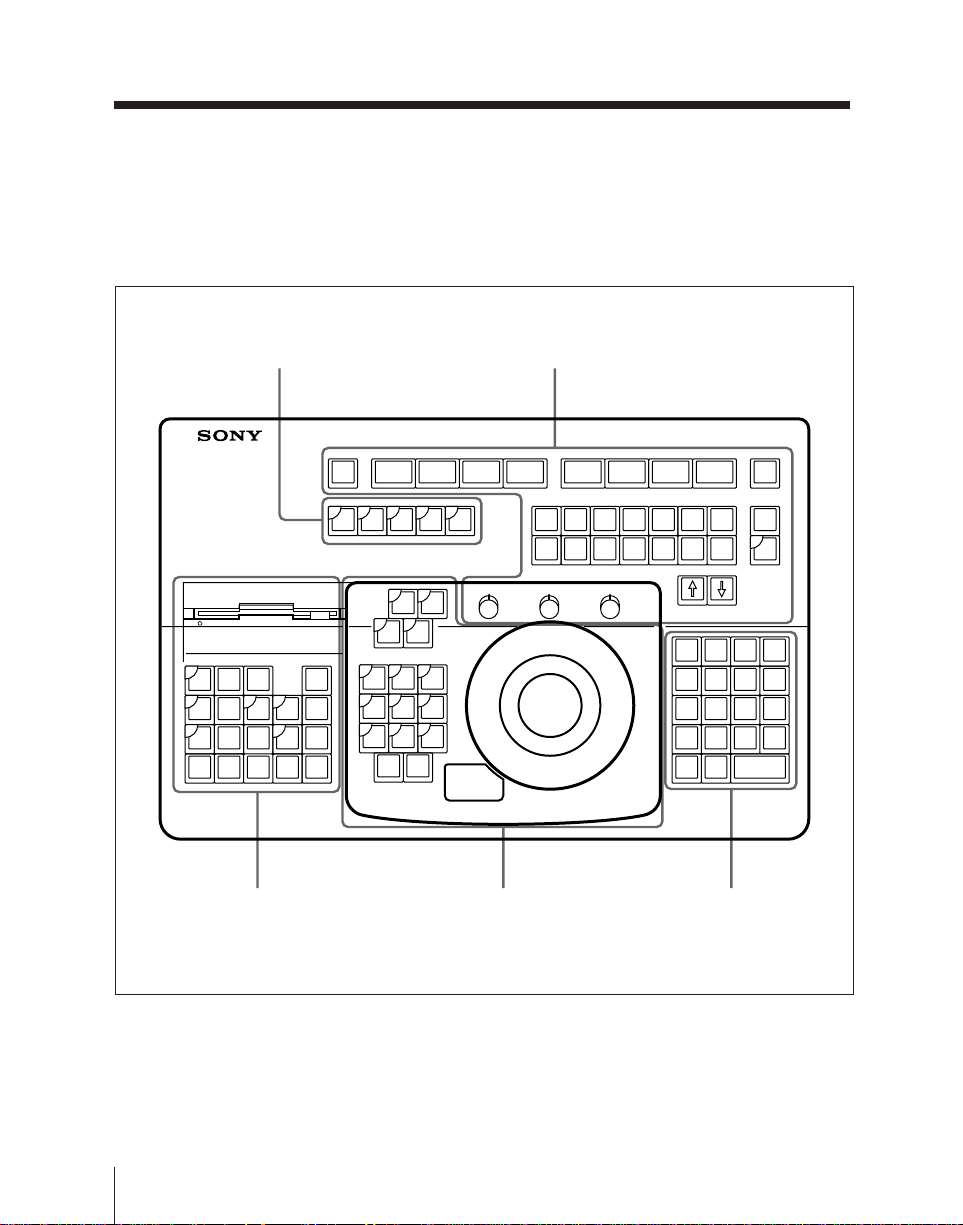
Control Panel
The control panel is divided into a number
of blocks, as shown in the following
figure. A page number in parenthesis after
a block name indicates the page on which
a more detailed description starts.
Channel selection section
(page 2-10)
SWITCH
WINDW
GLBL CH1 CH2
KF
RECAL
EDIT
EFF
ENABL
RUN REW REVS
KF
CNST
DUR
DUR
EFF
PREVKFNEXT
SHIFT
STORE
CLR
WORK
EFF
BUFF
STP
UNDEL
NEXT
UNDO
KF
MOD
DEL
MOD
ALL
BEFR
TC
INSRT
GOTO
KF
KF
Key frame operation section
(page 2-6)
Menu operation section
(page 2-12)
F1 F2 F3 F4 F5 F6 F7 F8 EXIT
10
20
30
40
50
CH3 CH4
RUN
CURSR
CTRL
TRGTSRCE
ASP
LOC
LOC
SKEW
SIZE
XYZ
PERS
AXIS
ORTHG
ROT
LOC
XYZ
VELO
CTR
HOLD
BKGD
EDGE
100
MON–
LINEAR
SEL/FINE
Transformation
operation
FREZE
RECUR
GRAPH
PIX
VIDEO
MOD
MOD
200
300
LIGHT
EFF
60
IN
PATH
OUT
CTRL
400 500
600
SHOT
STATS
BOX
KNOB
KNOB
LEFT
*
78
/
45
+
12
–
0
Numeric keypad
section (page 2-14)
section (page 2-3)
70
LAST
EFF
MENU
UTLTY
700
FREZE
SET/
DIAG
KNOB
PAGE
CTR
RIGHT
9 +/–
6
CLR
3
TRIM
ENTER
•
2-2
Control panel blocks
Chapter 2 Location and Function of Parts
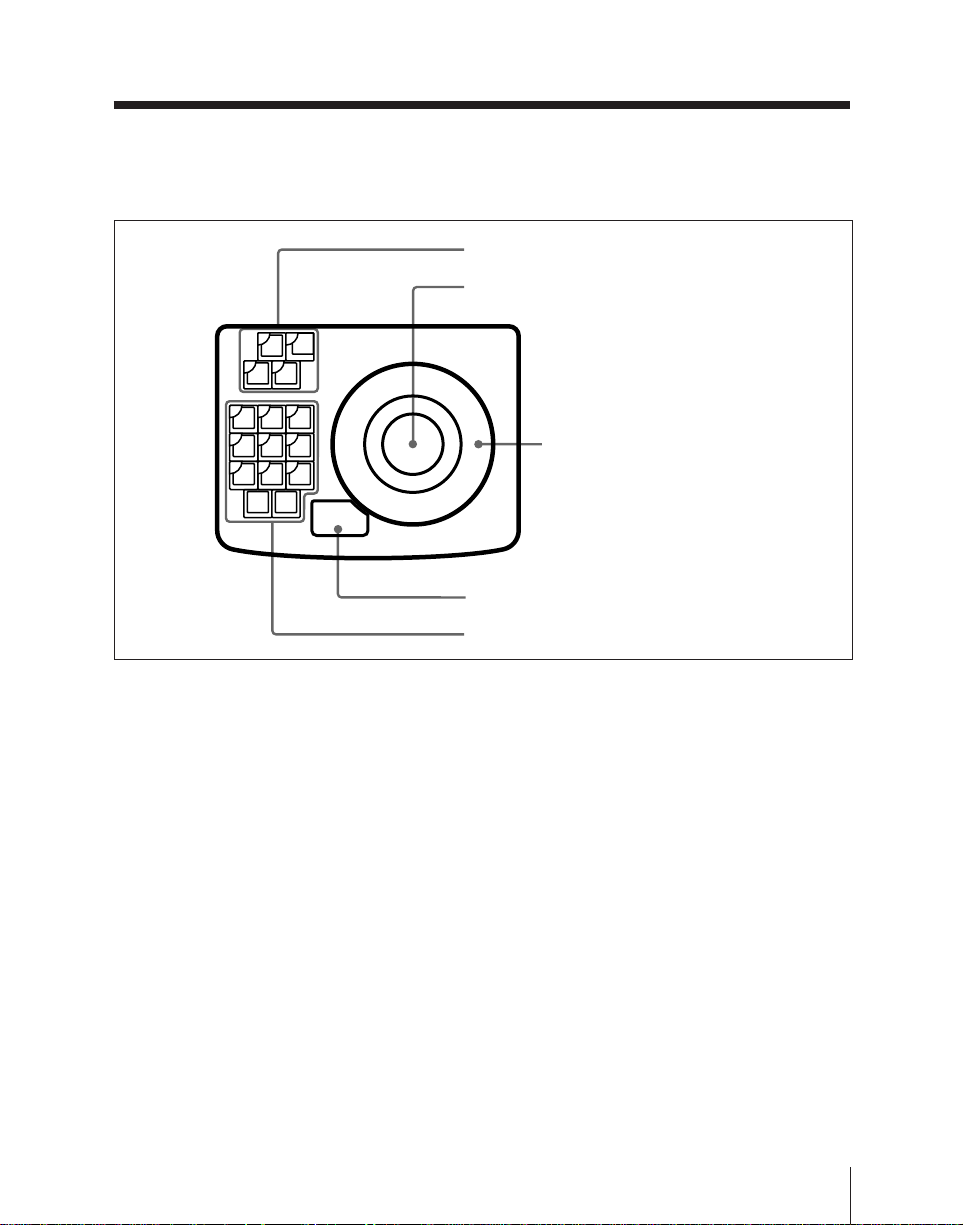
Transformation Operation Section
The transformation operation section is
used for three-dimensional image
manipulation and cursor movement on
menu screens.
1 Function allocation section
2 Trackball
RUN
CURSR
CTRL
TRGTSRCE
ASP
LOC
LOC
SKEW
SIZE
XYZ
PERS
AXIS
ORTHG
ROT
LOC
XYZ
VELO
CTR
HOLD
SEL/FINE
3 Z-ring
4 SEL/FINE button
5 Transformation mode selection section
Transformation Operation Section
1 Function allocation section
Press any one of these buttons, turning it
on, to allocate the trackball 2 and Z-ring
3 as follows.
RUN CTRL (control) button:
Allocates the trackball and Z-ring to
CURSR (cursor) button: Allocates the
trackball to cursor movement on the
menu screens.
1)
This also allocates the Z-ring to
adjust the parameter at the cursor
position.
effect execution.
SRCE (source) button: Allocates the
trackball and Z-ring to transformation
operation in the source coordinate
frame, that is, the coordinates based
on the video image itself.
1)
TRGT (target) button: Allocates the
trackball and Z-ring to transformation
2 Trackball
Depending on the state of the buttons in
the function allocation section 1,
trackball operation can be allocated to
effect execution, x- and y-axis movement
in transformation operations, or cursor
movement on the menu screens.
operation in the target coordinate
frame, that is, the coordinates based
on the output video space on the main
.................................................................................................................................................................................................................................................
monitor.
1) The rate of movement of image or cursor can be
varied in the TRACK BALL menu (page 10-10).
1)
Chapter 2 Location and Function of Parts
2-3
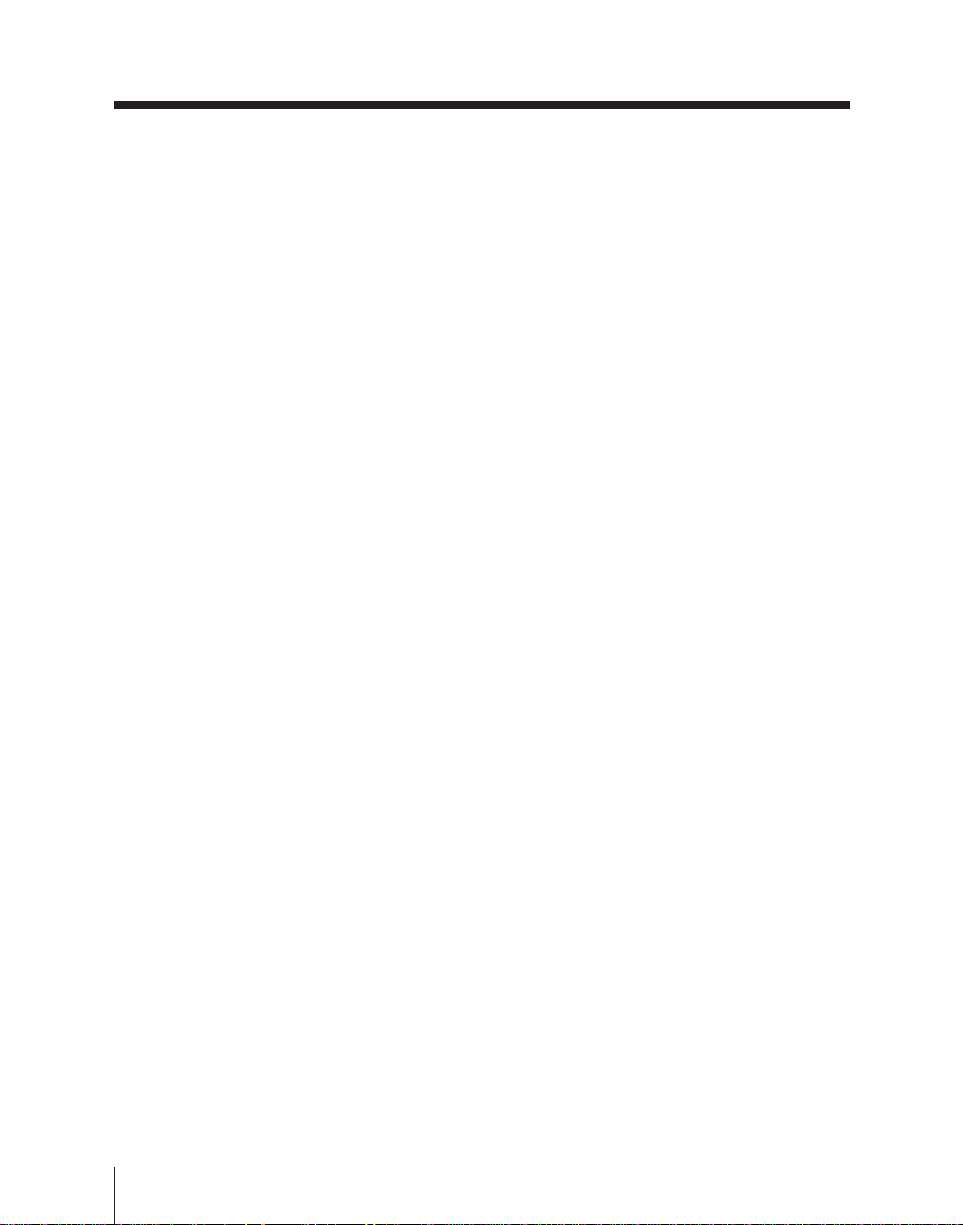
Transformation Operation Section
3 Z-ring
Depending on the state of the buttons in
the function allocation section 1, Z-ring
operation can be allocated to effect
execution, z-axis movement in
transformation operations, or to
adjustment of the parameter at the cursor
position.
controls the skew of the image, and
the Z-ring controls the aspect ratio.
When the TRGT button is lit, the
trackball and Z-ring vary the
perspective of the image.
2)
When the SRCE button is lit, pressing
this button while holding down the
SHIFT button in the key frame
operation section displays the X, Y,
4 SEL/FINE (select/fine) button
The function of this button depends on the
selection made in the function allocation
section, as follows.
• When the CURSR button is lit, the SEL/
FINE button selects the item at the cursor
position, or toggles a function on or off.
When the cursor is indicating a parameter
value, pressing the SEL/FINE button
enables parameter input from the
numeric keypad.
1)
• When the RUN CTRL, SRCE or TRGT
button is lit, holding down the SEL/FINE
button changes the effect of the trackball
or Z-ring to a fine adjustment.
1)
and RATE parameters in the threedimensional parameter display
section of the menu screen. You can
then change the image sizes in the xand y-directions separately by using
the trackball, and adjust the aspect
ratio using the Z-ring
LOC (location) SIZE button: The Z-
ring changes the size of the image,
and the trackball moves the image in
the x- and y-directions.
LOC (location) XYZ button: The
trackball moves the image in the xand y-directions and the Z-ring moves
the image in the z-direction.
ORTHG (orthogonal) button: When
5 Transformation mode selection
section
When either of the SRCE and TRGT
buttons in the function allocation section
1 is lit, the buttons in this section
determine the nature of the transformation
carried out in the corresponding set of
coordinates.
ASP/SKEW/PERS (aspect/skew/
perspective) button: When the
this button is lit, the image moves
only in the one of the x- and ydirections in which the trackball is
moved more. In other words, this
button can be used for movement in
the x- or y-direction only.
When this button is off, the
movement of the image directly
reflects the movement of the
trackball.
SRCE button is lit, the trackball
.................................................................................................................................................................................................................................................
1) In this manual, the operation of pressing the SEL/
FINE button with the cursor on a particular item
is referred to as “clicking” on that item. Equally,
if the mouse is used to place the cursor on an
item, pressing and releasing a mouse button once
is also referred to as “cklicking” on the item.
2) The rate of fineness or the function of the buttons
can be varied in the TRACK BALL menu (page
10-10).
2-4
Chapter 2 Location and Function of Parts
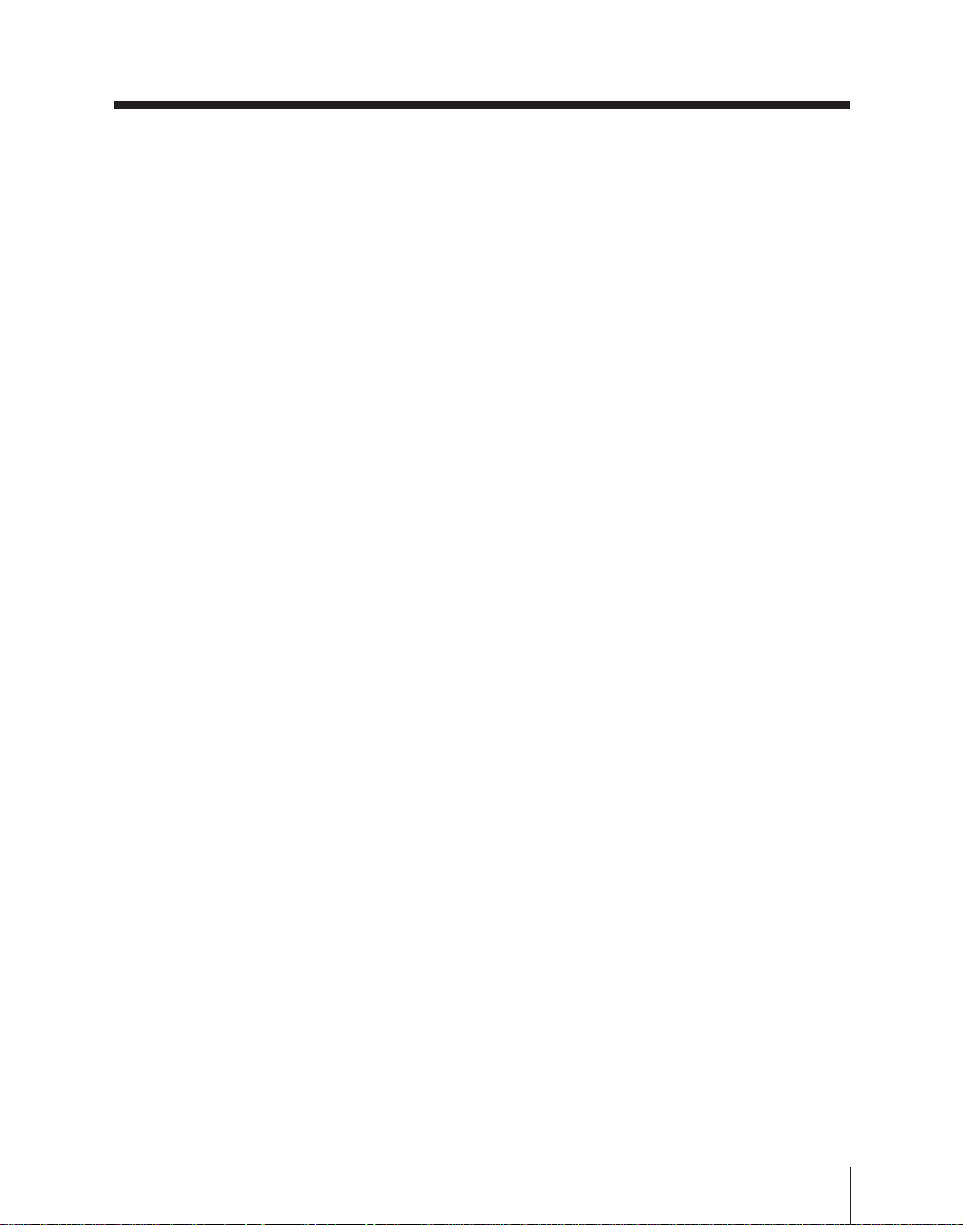
AXIS LOC (location) button: When
this button is lit, the axis of rotation
of the image is moved, in the x- and
y-directions by the trackball, and in
the z-direction by the Z-ring.
ROT (rotation) button: The trackball
rotates the image about the x- and yaxes, and the Z-ring about the z-
1)
axis.
Pressing this button while holding
down the SHIFT button in the key
frame operation section changes the
three-dimensional parameter display
section of the menu screen to the
TRGT SPIN display or SRCE SPIN
display according to the setting of the
function allocation section. This
enables you to use the spin function.
X, Y, Z buttons: Use these buttons to
restrict the axes affected by
movement of the trackball and Z-ring.
Additionally, when one of these
buttons is lit, the numeric keypad can
be used to input coordinate data for
that axis.
CTR (center) button: Pressing this
button changes the current data values
for the trackball or Z-ring positions to
closest system-specified values (i.e.
provides a detent function).
Immediately pressing this button once
more reverts to the system default
values .
VELO (velocity) HOLD button: If you
hold down this button, then move the
trackball or Z-ring, the movement
continue when you release the
trackball or Z-ring as long as you
hold down the button.
2)
.................................................................................................................................................................................................................................................
1) Using the spin function (page 3-27) in place of the
ROT button enables you to specify the number of
rotations when creating an effect.
2) The rate of movement can be varied in the
TRACK BALL menu (page 10-8).
Chapter 2 Location and Function of Parts
2-5
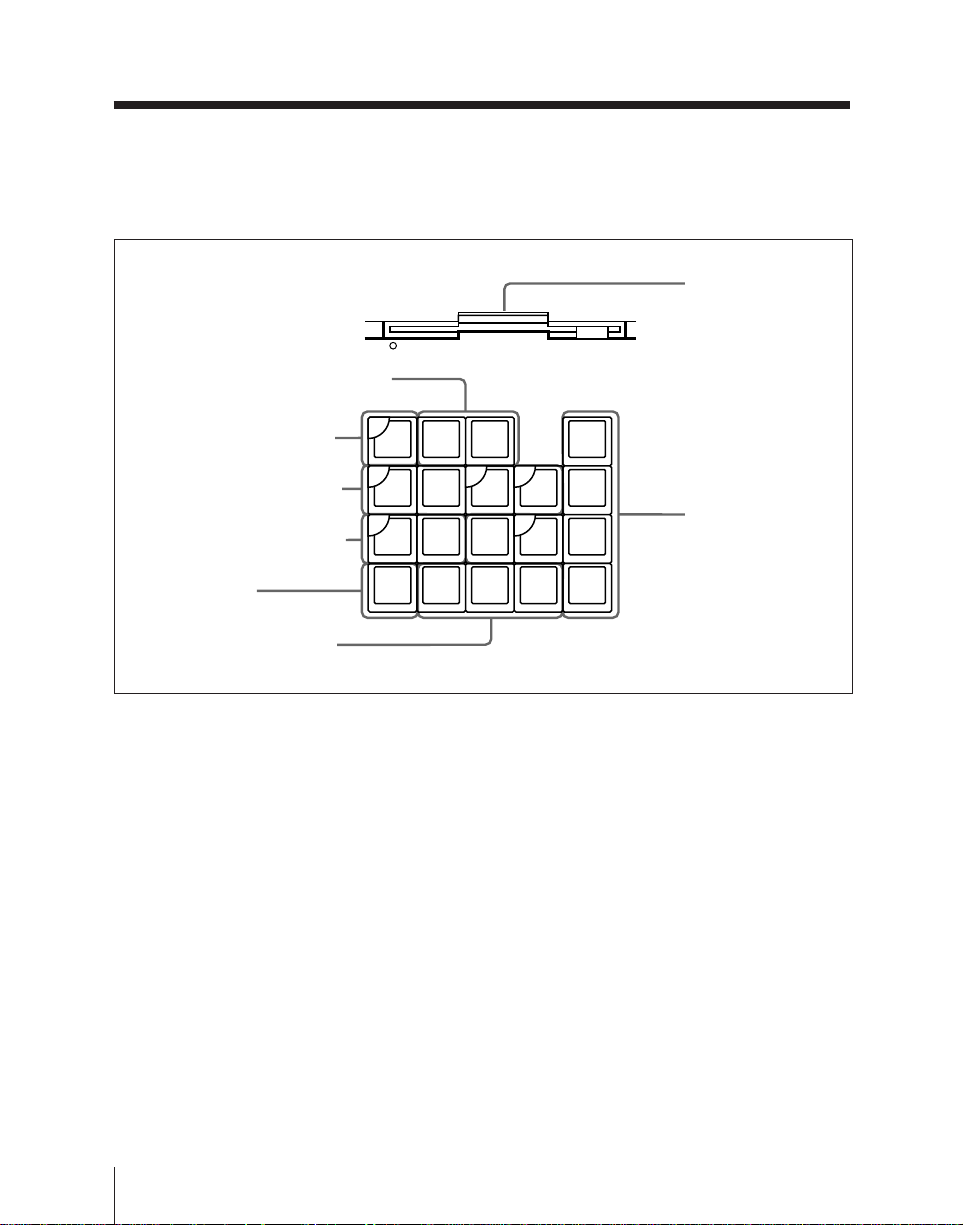
Key Frame Operation Section
The key frame operation section is used
for creating, editing and executing key
frame effects.
1 Effect store and recall section
8 Floppy disk drive
2 KF EDIT ENABL button
3 Effect execution section
4 Duration setting section
5 SHIFT button
EDIT
ENABL
RUN REW REVS
CNST
DUR
SHIFT
6 Key frame shift section
Key frame operation section
1 Effect store and recall section
RECAL EFF (recall effect) button:
Pressing this button then entering a
register number recalls the effect
stored in that register.
Entering a period “.” in place of the
number selects the next vacant
register after the currently recalled
register.
Pressing this button then entering 0
returns to the state before recalling
the current effect, that is, to the state
before carrying out the edit.
KF
RECAL
EFF
KF
DUR
EFF
PREVKFNEXT
STP
NEXT
CLR
WORK
BUFF
UNDEL
UNDO
KF
STORE
EFF
7 Key frame editing
MOD
DEL
KF
ALL
GOTO
MOD
BEFR
TC
INSRT
KF
section
STORE EFF (effect) button: Pressing
this button then entering a register
number saves a key frame effect in
the corresponding register.
Again, entering a period “.” in place
of the number selects the next vacant
register after the currently recalled
register.
2-6
Chapter 2 Location and Function of Parts
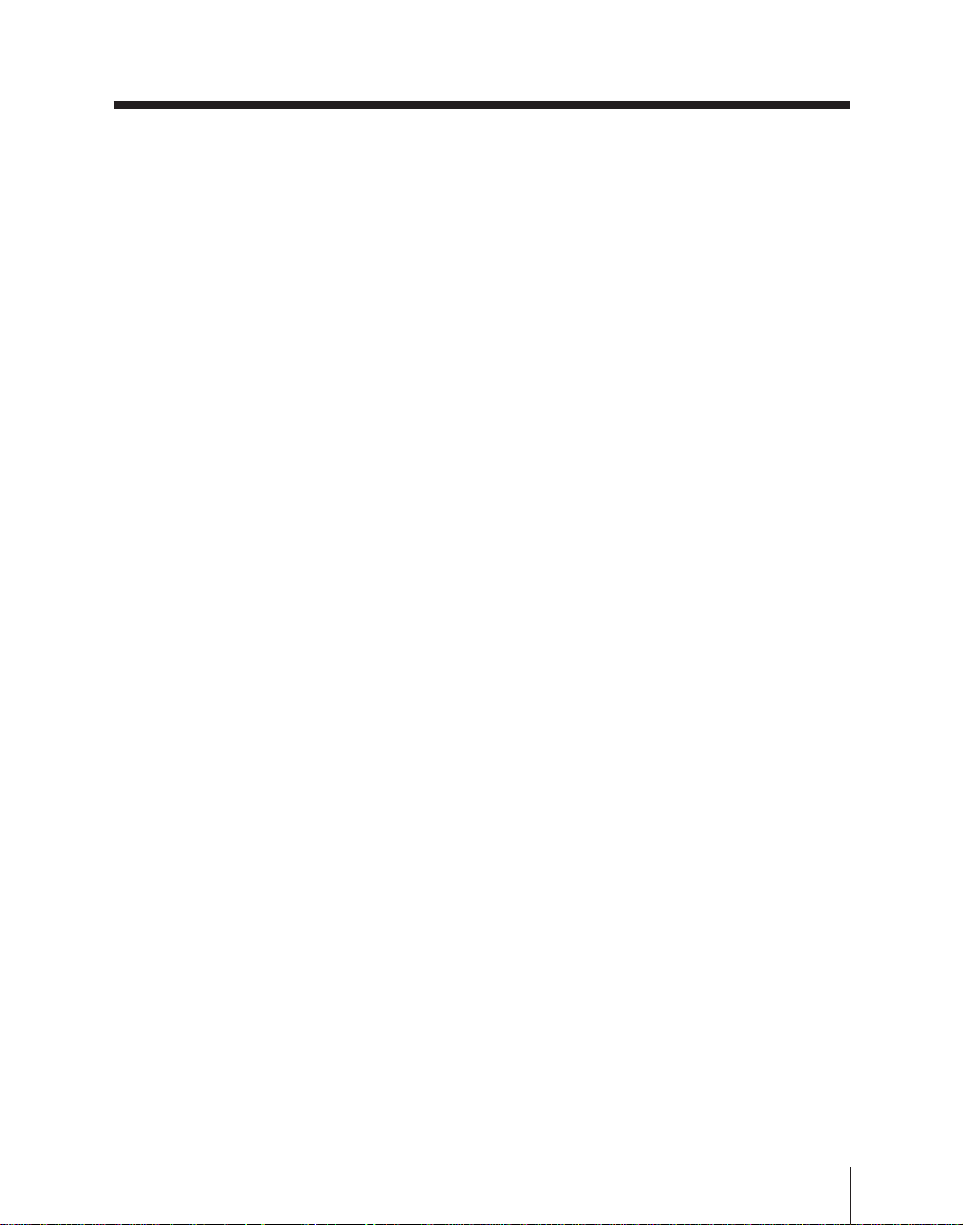
2 KF (key frame) EDIT ENABL
(enable) button
When this button is lit, the system is in
edit mode; that is, key frames can be
created and edited. During effect
execution, however, creating and editing is
inhibited, regardless of the state of this
button.
When this button is off, the BEFR/INSRT,
MOD, DEL, UNDEL/UNDO, MOD ALL
and KF/DUR EFF buttons are disabled.
3 Effect execution section
RUN button: Pressing this button
executes a key frame effect from the
current position to the last key frame.
Pressing the button while the effect is
being executed pauses the effect, and
pressing it a third time resumes
execution.
If the current position is the last key
frame, the system returns to the initial
key frame and executes the whole
effect.
While the effect is being executed,
this button lights green.
REW (rewind) button: This rewinds
the currently recalled effect to the
initial key frame, unless the REVS
button is lit, in which case it winds
forward to the last key frame.
REVS (reverse) button: When this
button is lit, you can execute the
effect in the reverse direction, using
the RUN button.
STP (stop) NEXT KF (key frame)
button: When this button is lit,
pressing the RUN button executes the
effect from the current position to the
next key frame.
4 Duration setting section
CNST DUR (constant duration)
button: When this button is lit,
inserting a key frame or deleting a
key frame does not change the total
duration of the effect. Also, inserting
or deleting a key frame does not
change the position on the time axis
of any other key frames.
KF/DUR EFF(key frame/effect
duration) button: Press this button
on its own to enter the total effect
duration from the numeric keypad.
Press this button while holding down
the SHIFT button 5 to enter a key
frame duration from the numeric
keypad.
5 SHIFT button
Holding down this button while pressing
one of the buttons with two function
indications written on it (for example
UNDEL and UNDO) carries out the upper
function (for example UNDEL).
Chapter 2 Location and Function of Parts
2-7
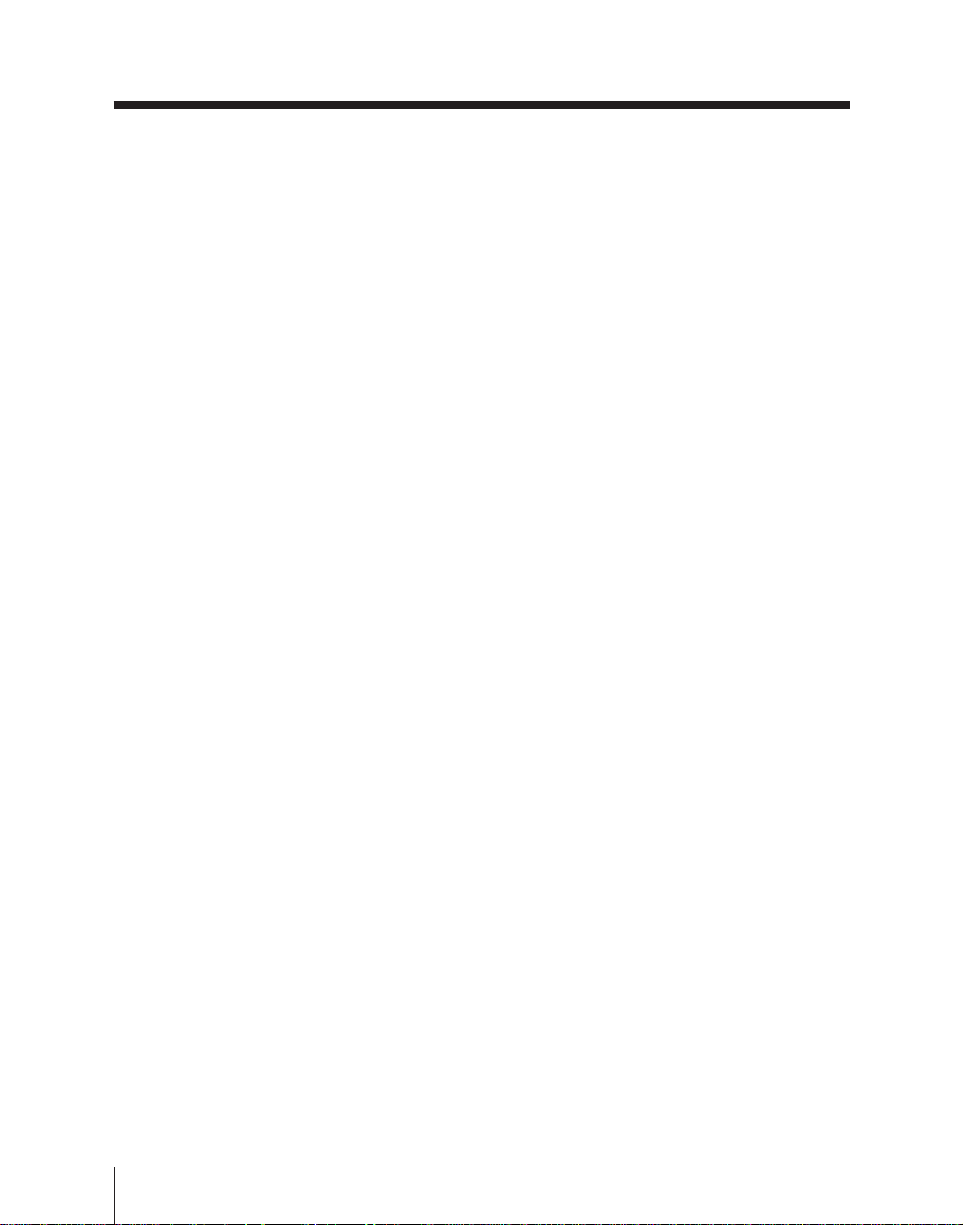
Key Frame Operation Section
6 Key frame shift section
PREV KF (previous key frame)
button: Moves to the key frame
immediately before the position at
which the effect is currently stopped.
NEXT KF (next key frame) button:
Moves to the key frame immediately
after the position at which the effect
is currently stopped.
TC/GO TO KF (time code/go to key
frame) button: Press this button on
its own to move to a key frame whose
number you enter from the numeric
keypad. Press this button while
holding down the SHIFT button 5 to
move to a position specified by
entering a time code from the
numeric keypad.
7 Key frame editing section
CLR (clear) WORK BUFF (buffer)
button: Pressing this button once
clears only the three-dimensional
transformation parameters held in the
working key frame buffer. Pressing it
immediately a second time clears the
remainder of the information held in
the working key frame buffer, and
returns it to the initial state. You can
make the initial state in the setup
menu (see page 10-7).
The working key frame buffer is an
area of memory which holds the
instantaneous state of the effect.
While the effect is positioned on a
key frame, this corresponds to the
contents of the key frame, and while
the effect is between key frames, to a
result of interpolation.
Pressing this button while holding
down the SHIFT button in the key
frame operation section resets all
parameter values in the active
window displayed on the menu screen
to their default values.
UNDEL/UNDO (undelete/undo)
button: Pressing this button on its
own returns the working key frame
buffer to the state before it was last
overwritten. To remove a key frame
inserted with the BEFR/INS button,
for example, press this button before
carrying out any other operation.
This button affects operations with
the BEFR/INS, DEL, MOD, KF /
DUR EFF buttons.
Pressing this button while holding
down the SHIFT button 5 inserts the
last deleted key frame at the position
where the effect is currently stopped.
DEL (delete) button: This deletes the
current key frame. If the effect is
currently stopped between two key
frames, this deletes the immediately
previous key frame.
MOD (modify) ALL button: When
amending, deleting or copying key
frames, you can specify the range of
key frames to which the operation
applies.
For details of how to specify the
range of key frames to which the
operation applies, see page 7-12.
2-8
Chapter 2 Location and Function of Parts
