Sony BRAVIA XBR-75X950G, BRAVIA XBR-65X950G, BRAVIA XBR-55X950G Reference Manual
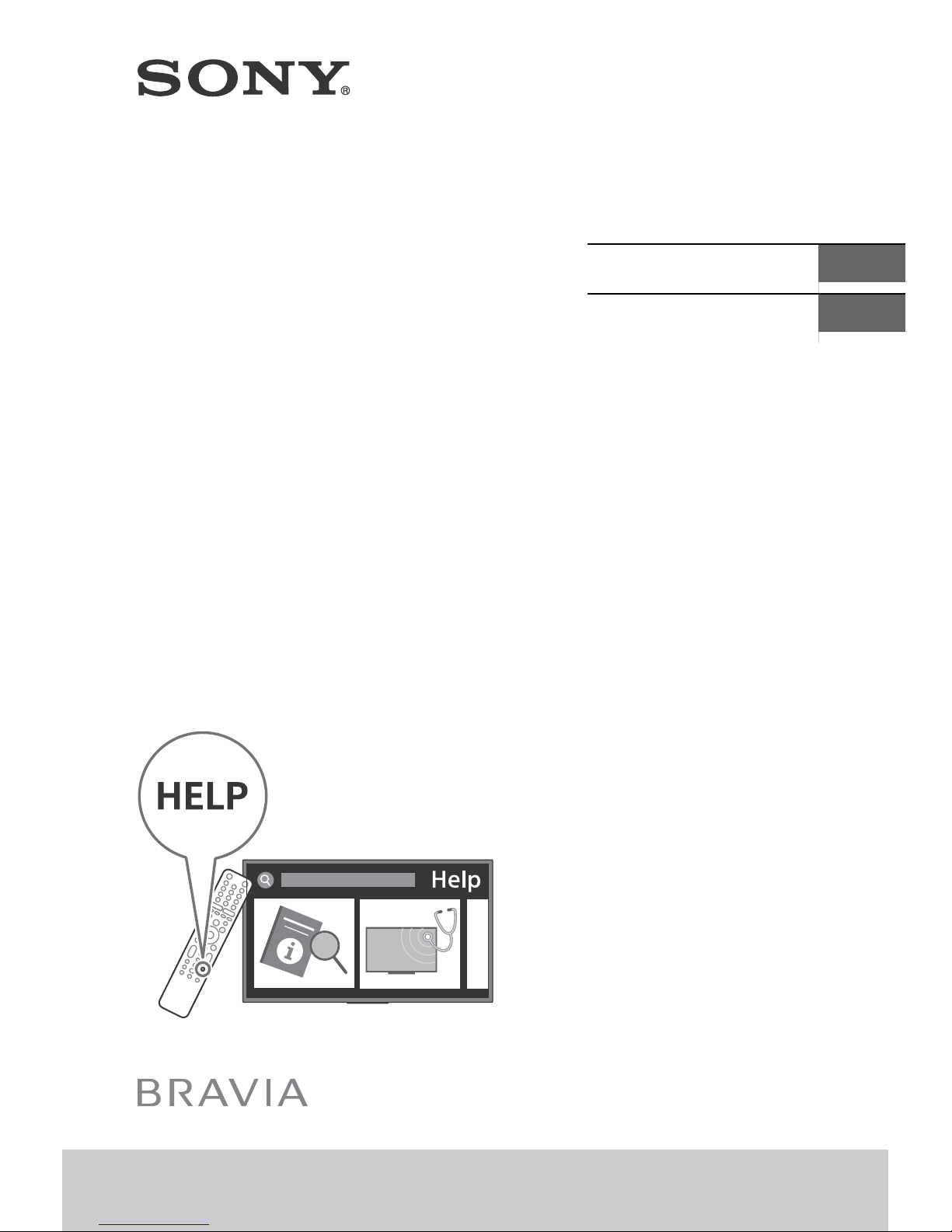
4-748-447-12(1)
Television
Téléviseur
Reference Guide
Manuel de référence
Sony Customer Support
U.S.A.:
http://www.sony.com/tvsupport
Canada:
http://www.sony.ca/support
US
FR
XBR-85X950G / 75X950G / 65X950G / 55X950G
United States Canada
1.800.222.SONY 1.877.899.SONY
Please Do Not Return the Product to
the Store
Service à la clientèle Sony
Canada :
http://www.sony.ca/support
États-Unis :
http://www.sony.com/tvsupport
Canada États-Unis
1.877.899.SONY 1.800.222.SONY
Ne retournez pas le produit au magasin
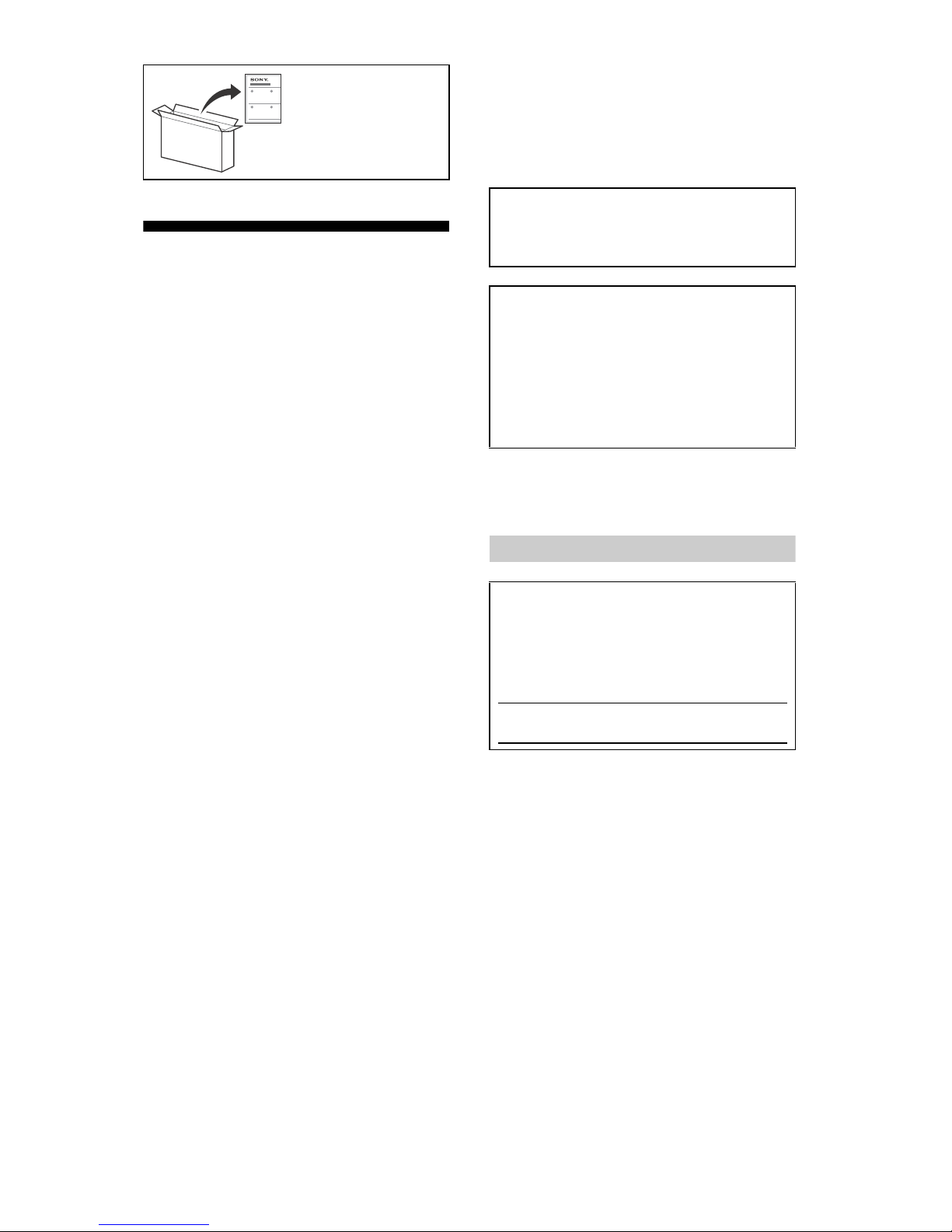
To at t ach the
Table -Top Stand, re fer
to the Setup Guide.
Table of Contents
IMPORTANT NOTICE . . . . . . . . . . . . . . . . 2
Safety Information . . . . . . . . . . . . . . . . . 3
Precautions . . . . . . . . . . . . . . . . . . . . . . . 5
Parts and Controls . . . . . . . . . . . . . . . .7
Controls and Indicators . . . . . . . . . . . . . 7
Using Remote Control . . . . . . . . . . . . .8
Remote Control Parts Description. . . . . 8
Connection Diagram . . . . . . . . . . . . .10
Installing the TV to the Wall . . . . . . . 12
Detaching the Table-Top Stand from
the TV. . . . . . . . . . . . . . . . . . . . . . . . . . . 13
Installing the TV against a wall or
enclosed area
Troubleshooting. . . . . . . . . . . . . . . . .15
Troubles and Solutions. . . . . . . . . . . . . 15
Specifications . . . . . . . . . . . . . . . . . . .16
. . . . . . . . . . . . . . . . . . .14
Introduction
Thank you for choosing this Sony product.
Before operating the TV, please read this manual
thoroughly and retain it for future reference.
Note
• Images and illustrations used in the Setup Guide and this
manual are for reference only and may differ from the
actual product.
The 85” class has a 84.6 inch (214.8 cm) viewable image
size, the 75” class has a 74.5 inch (189.3 cm) viewable
image size, the 65” class has a 64.5 inch (163.9 cm)
viewable image size and the 55” class has a 54.6 inch
(138.8 cm) viewable image size (measured diagonally).
Help
Find more troubleshooting and other useful information
directly from your TV. Press HELP on the remote control
to display a list of topics, or to search by keyword.
Help Guide (Manual)
For more detailed information, select [Help Guide] from
the Help menu on your TV. You can also check the Help
Guide from your PC or smartphone (information
provided on the back cover of this manual).
Location of the identification label
Labels for the TV Model No. and Power Supply rating are
located on the rear of the TV.
IMPORTANT NOTICE
Owner’s Record
The model and serial numbers are located at the side
and/or rear of the TV. Record these numbers in the
spaces provided below. Refer to them whenever you call
upon your Sony dealer regarding this TV.
Model Name
Serial No.
CAUTION
To prevent electric shock and blade exposure, do not use
this AC plug with an extension cord, receptacle or other
outlet unless the blades can be fully inserted.
• Operate the TV only on 11
0 V AC)
12
Note
This television includes a QAM demodulator which should
allow you to receive unscrambled digital cable television
programming via subscription service to a cable service
provider. Availability of digital cable television
programming in your area depends on the type of
programming and signal provided by your cable service
provider.
0 V – 240 V AC (U.S.A./Canada
US
2

Safety Information
US
Supplier’s Declaration of Conformity
Trad e Name: S ONY
Model: XBR-85X950G / XBR-75X950G / XBR-65X950G /
XBR-55X950G
Responsible Party: Sony Electronics Inc.
Address: 16535 Via Esprillo, San Diego, CA 92127 U.S.A.
Telephone Number: 858-942-2230
FCC Related Information
This equipment has been tested and found to comply with
the limits for a Class B digital device, pursuant to Part 15 of
the FCC Rules. These limits are designed to provide
reasonable protection against harmful interference in a
residential installation. This equipment generates, uses and
can radiate radio frequency energy and, if not installed and
used in accordance with the instructions, may cause
harmful interference to radio communications. However,
there is no guarantee that interference will not occur in a
particular installation. If this equipment does cause harmful
interference to radio or television reception, which can be
determined by turning the equipment off and on, the user
is encouraged to try to correct the interference by one or
more of the following measures:
• Reorient or relocate the receiving antenna.
• Increase the separation betwe
ceiver.
re
• Connect the equipment into an out
different from that to which the receiver is connected.
• Consult the dealer or an experienced radi
for help.
Pursuant to FCC regulations, you are cautioned that any
hanges or modifications not expressly approved in this
c
manual could void your authority to operate this
equipment.
en the equipment and
let on a circuit
o/TV technician
Never place a television set in an unstable location. A
elevision set may fall, causing serious personal injury or
t
death. Many injuries, particularly to children, can be
avoided by taking simple precautions such as:
• Using cabinets or stands rec
anufacturer of the television set.
m
• Only using furniture that
set.
• Ensuring the television set
the supporting furniture.
• Not placing the television set on ta
example, cupboards or bookcases) without anchoring
both the furniture and the television set to a suitable
support.
• Not placing the television set on cloth or other materials
t may be located between the television set and
tha
supporting furniture.
• Educating children about the dan
rniture to reach the television set or its controls.
fu
If your existing television set is being retained and
relocated, the same considerations as above should be
applied.
ommended by the
can safely support the television
is not overhanging the edge of
ll furniture (for
gers of climbing on
Before setting up your TV
Some TV models are packaged with a detached Table-Top
Stand so you can mount your TV to a wall right away. See
page 12 (Installing the TV to the Wall) if you want to mount
the TV to a wall. If you are not mounting the TV to a wall,
will need to attach the Table-Top Stand. You will need a
you
Phillips screwdriver (not supplied) and the supplied screws
to complete the task, refer to the Setup Guide.
Be sure to consider the following while setting up your TV:
• Disconnect all cables when carr
• Carry the TV with the adequat
size TVs require two or more people (three or more
people for XBR-85X950G).
• Correct hand placement w
portant for safety and to avoid damage.
im
XBR-85X950G
ying the TV.
e number of people; larger
hile carrying the TV is very
Safety and Regulatory
This device contains licence-exempt transmitter(s)/
receiver(s) that comply with Innovation, Science and
Economic Development Canada’s licence-exempt RSS(s).
Operation is subject to the following two conditions:
(1) This device may not cause interference.
(2) This device must accept any interference, including
erference that may cause undesired operation of the
int
device.
To prevent radio interference to the licensed service, this
device is intended to be operated indoors and away from
windows to provide maximum shielding. Equipment (or its
transmit antenna) that is installed outdoors is subject to
licensing.
5 GHz bands are restricted to indoor operations only.
This equipment complies with FCC/IC radiation exposure
limits set forth for an uncontrolled environment and meets
the FCC radio frequency (RF) Exposure Guidelines and
RSS-102 of the IC radio frequency (RF) Exposure rules. This
equipment should be installed and operated keeping the
radiator at least 20 cm or more away from person’s body
excluding extremities: hands, wrists, feet and ankles).
(
This device and its antenna(s) must not be co-located or
operating with any other antenna or transmitter except
Grant condition.
High-power radars are allocated as primary users (i.e.
priority users) of the bands 5250-5350 MHz and
5650-5850 MHz and that these radars could cause
interference and/or damage to LE-LAN devices.
WARNING
Stability Hazard
The television set may fall, causing serious personal injury
or death.
XBR-75/65/55X950G
• Ensure your TV has adequate ventilation, see page 14.
US
3
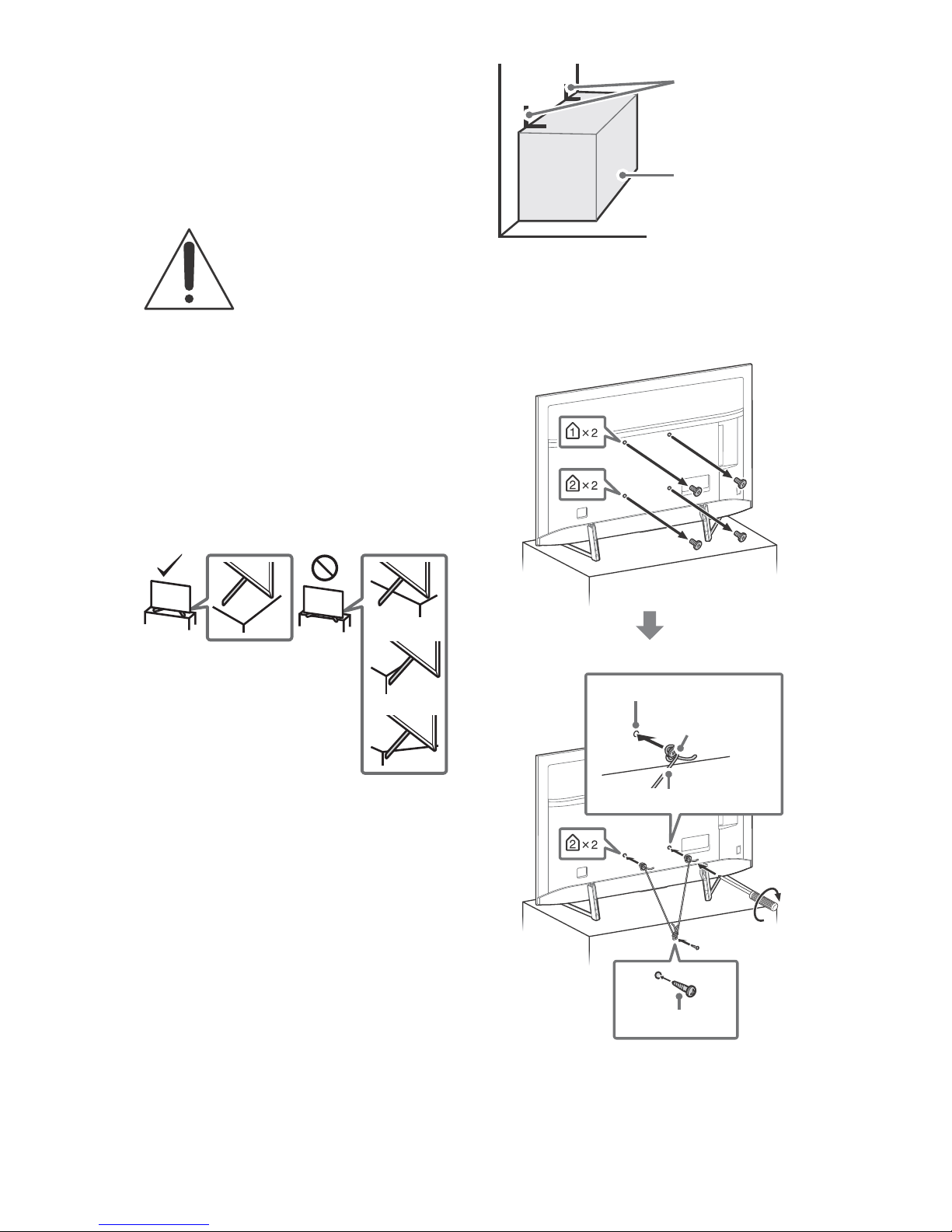
• For best picture quality, do not expose the screen to direct
Angle brace
(not supplied)
Stand
Screw hole on the rear cover
M6 machine screw
(not supplied)
Rope or chain (not supplied)
Screw (not supplied)
1.5 N·m {15 kgf·cm}
illumination or sunlight.
• Avoid installing the TV in a room with reflective wall and
floor materials.
• Avoid moving the TV from a cold area to a warm area.
Sudden room temperature changes may cause moisture
condensation. This may cause the TV to show poor
picture and/or poor color. Should this occur, allow
moisture to evaporate completely before powering the TV
on.
Securing the TV
Sony strongly recommends taking
measures to prevent the TV from
toppling over.
Unsecured TVs may topple and result in
operty damage, serious bodily injury
pr
or even death.
Preventing the TV from Toppling
• Secure the TV to a wall and/or Stand.
• Do not allow children to play or climb on furnitur
sets.
• Avoid placing or hanging items on the TV.
• Never install the TV on:
slippery, unstable and/or uneven sur
furniture that c
est of drawers.
ch
• Install the TV where it c
knocked over.
• Install the TV so that
protrude out from the Stand (not supplied). If the
Table-Top Stand protrudes out from the Stand, it may
cause TV set to topple over, fall down, and cause personal
injury or damage to the TV.
an easily be used as steps, such as a
annot be pulled, pushed, or
the TV’s Table-Top Stand does not
faces.
e and TV
2 Secure the TV to the Stand.
Use the optional hardware listed as follows (not
supplied):
• M6 machine screws (screwed
• A screw or similar (attach it to the Stand).
• Rope or chain (strong enough to support th
e TV). Make sure that there is no excess slack in the
th
rope or chain.
into the TV’s rear cover).
e weight of
Route all AC power cords and connecting cables so that
•
they are not accessible to curious children.
Recommended Measures to Secure the
TV
Consider the following measures when securing your TV to
a Stand (not supplied).
1 Secure the Stand for the TV.
Make sure the Stand can adequately support the weight
of the TV. Use two angle braces (not supplied) to secure
the Stand. For each angle brace use the appropriate
hardware to:
• Attach one side of the an
• Attach the other si
US
4
gle brace to the wall stud.
de to the Stand.
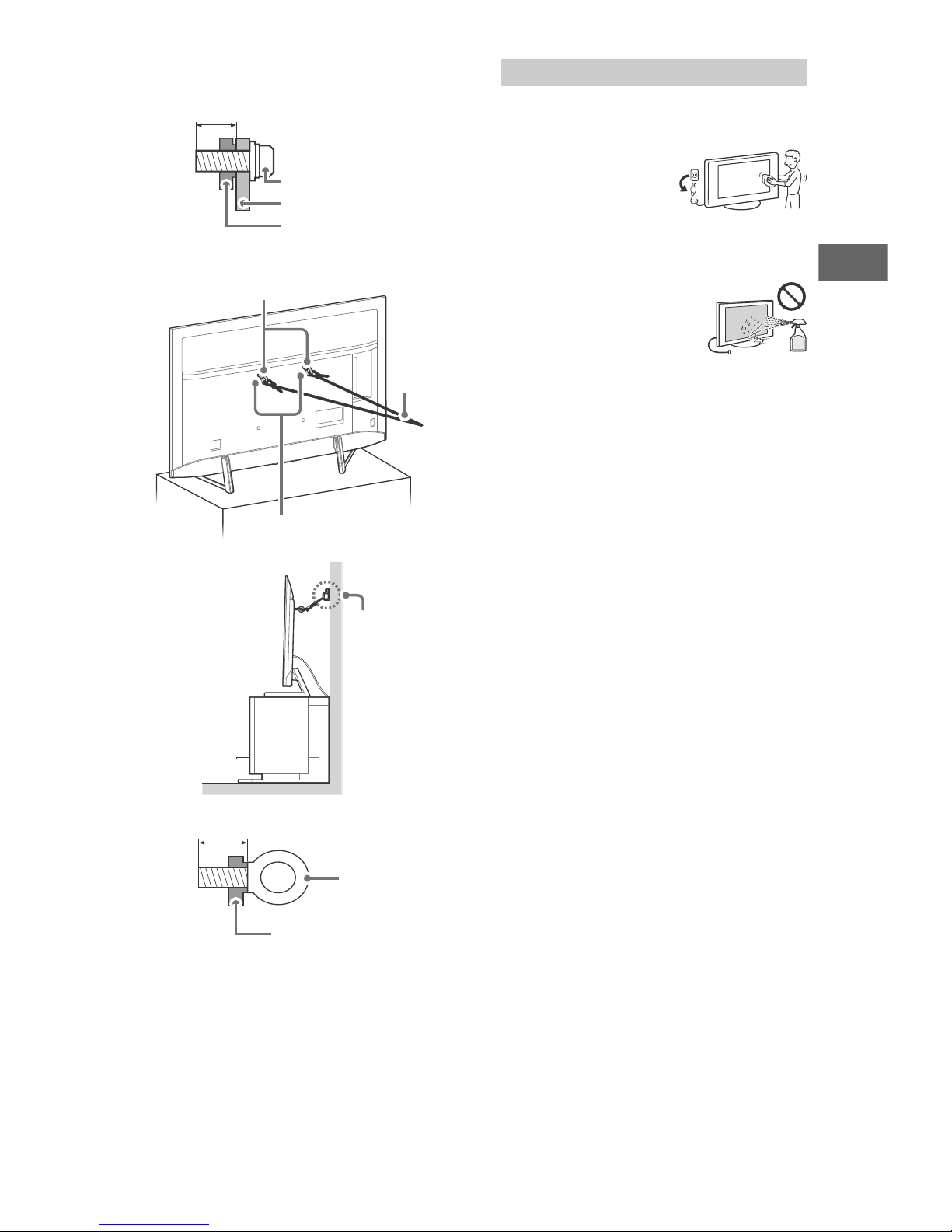
The length of the M6 machine screw differs depending
8 mm – 12 mm
Screw (M6)
TV’s rear cover
Rope or chain
Wall-mount holes
Rope or chain
(not supplied)
M6 eye bolts (not supplied)
Wall-anchor
(not supplied)
8 mm – 12 mm
TV’s rear cover
M6 eye bolt
US
on the rope or chain diameter. Please refer to below
illustration.
3 Anchor the TV to the wall by using bolts, wall anchor and
chain (or rope).
Precautions
How to care for your BRAVIA TV
Safety is very important. Please read and follow the safety
documentation (Safety Booklet) separately provided.
Unplug the TV and other
connected equipment from the
wall outlet before you begin
cleaning your TV.
• Wipe the LCD screen gently
it
h a soft cloth.
w
• Stubborn stains may be r
moistened with a solution of mild soap and warm water.
• If using a chem
instruction provided on the package.
• Never spray water or det
directly on the TV set. It may drip to
the bottom of the screen or exterior
parts and enter the TV set, and may
cause damage to the TV set.
• Never use strong solvents such
hinner, alcohol or benzine for
t
cleaning.
• Do not plug in the TV into the wall outlet until the
oisture from cleaning has evaporated.
m
The TV should also be placed on a stable surface to prevent
it from toppling over (see page 4). If you have young
children or pets at home, check regularly to ensure the TV is
securely fastened.
ically pretreated cloth, please follow the
emoved with a cloth slightly
ergent
as a
Please refer to below illustration for M6 eye bolt length.
Note
• Your TV is shipped with screws attached to the rear of the
TV depending on the TV model. (They are fastened in the
screw holes for wall mounting.) Be sure to remove the
upper two screws prior to anchoring the TV to a wall.
• Securing the TV to
tand to the wall provides minimum protection
the S
against the TV toppling over. For further protection, be
sure to follow the three measures recommended.
the Stand without securing the TV and
US
5
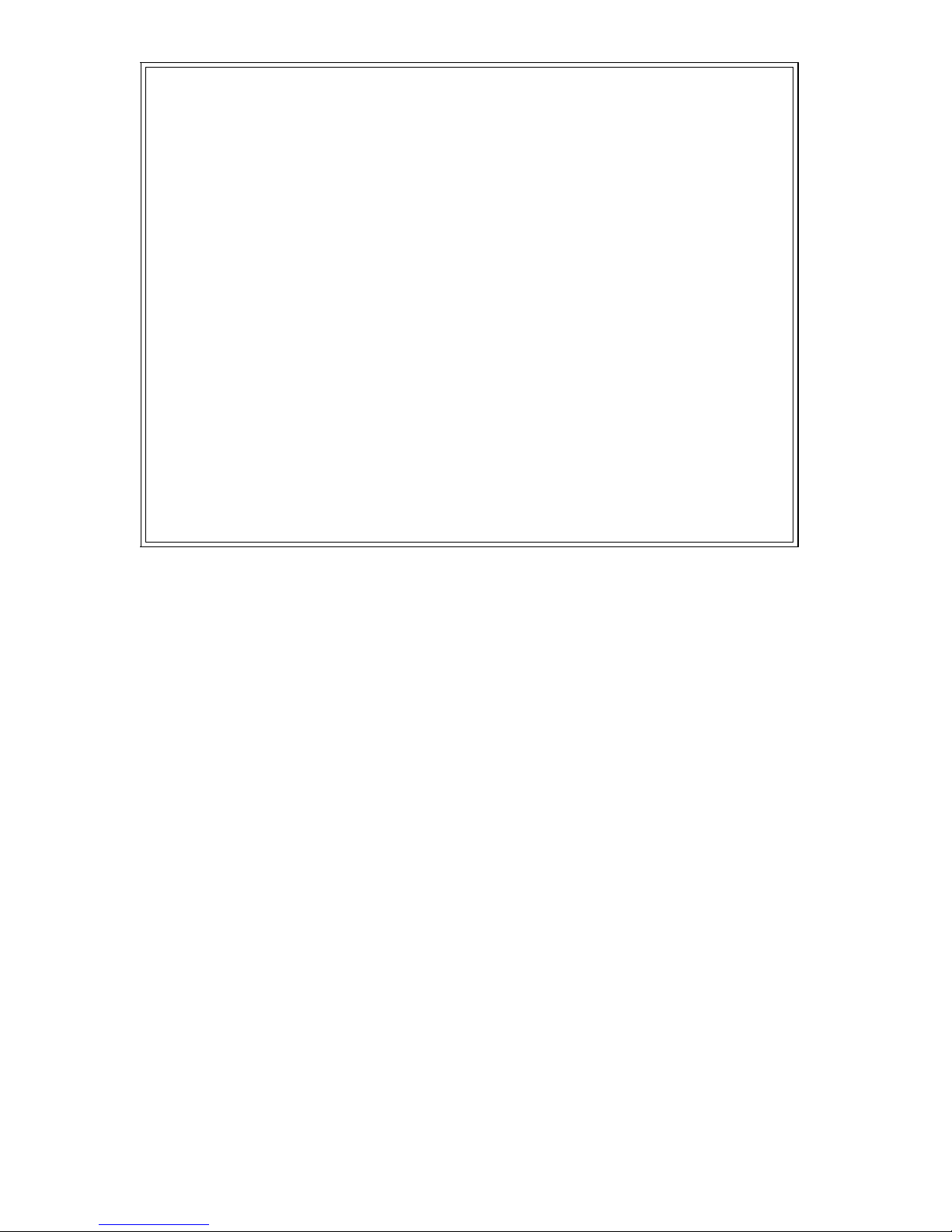
The BRAVIA® 4K TV Experience
Thank you for choosing Sony! Your new BRAVIA® TV opens the door to the “4K TV Experience”. This document will help you
get the most out of your TV. Please take a moment to register your TV at:
U.S.A.: http://productregistration.sony.com
http://www.sony.ca/r
Canada:
egistration
Four Steps to a 4K TV Experience
Set, Source, Sound, and Setup.
1 Set
Now that you have made the best selection in LED backlit LCD TV technology, be sure to remove all of the accessories
from the packaging before setting up your TV.
2 Source
To experience the stunning detail of your BRAVIA TV, you need access to HD programming.
• Upgrade your signal o
• Bring the astonishing resolution of your
depends on region)
• Receive over-the-air HD broadcast
ttp://www.antennaweb.org for more information on antenna selection and setup.
Visit h
• Discover the wealth of entertainment now available on super-high resolution Blu-ray Disc™ player and other Sony HD
equipment.
r content source to high-definition (4K) by contacting your HD service provider.
Sony 4K Ultra HD TV to life with Sony 4K Ultra HD Blu-ray Player. (The availability
s with an HD-quality antenna connected directly to the back of your TV.
3 Sound
Complete the high-definition experience with a BRAVIA Sync™ surround sound system or A/V receiver from Sony.
4 Setup
Install your TV and connect your sources. See page 10 for sample connection diagrams. To help assure the highest quality
for your HD experience, use Premium High Speed HDMI (High-Definition Multimedia Interface) cables.
To learn more about 4K TV, visit:
U.S.A.: http://www.sony.com/HDTV
Canada: http://www.sony.ca/hdtv
This TV displays all video input signals in a resolution of 3,840 dots × 2,160 lines.
Note
•
For details of supported formats, refer to the “Specifications” in this manual.
•
For supported PC formats, refer to the Help Guide.
US
6
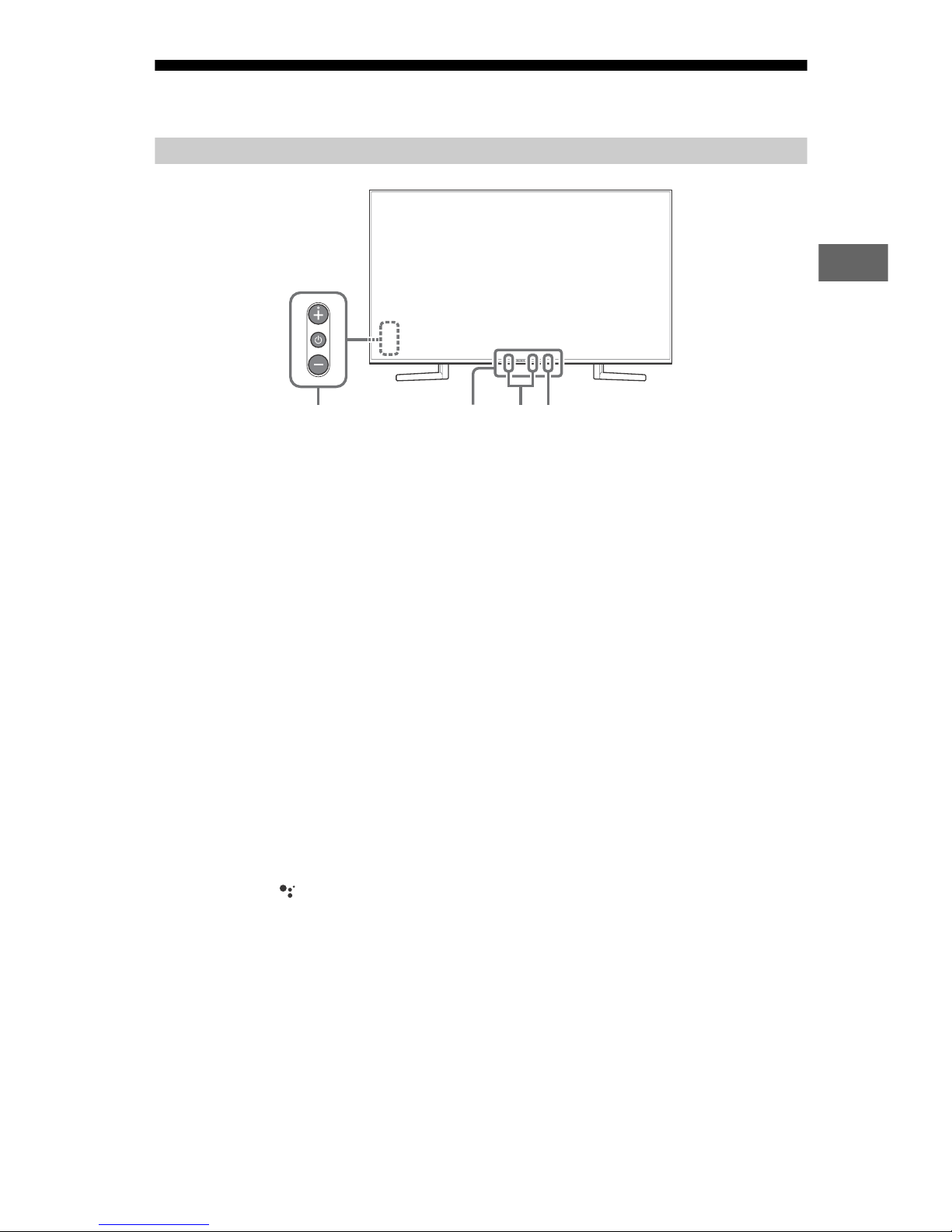
Parts and Controls
US
Controls and Indicators
ȩ Ȫ ȫ Ȭ
(Power) /+/–
When the TV is off,
Press to power on.
When the TV is on,
Press and hold to power off.
Press repeatedly to change the
function, then press + or – button to:
• Adjust the volume.
• Select the channel.
• Select the input source of TV.
Remote Control sensor*1 / Light
1
sensor*
/ Illumination LED
The illumination LED lights up or blinks
according to the status of the TV.
For more information, refer to the Help
Guide.
Built-in MIC*2*
3
Use the hands-free built-in microphone
for the Google Assistant or voice
search. To enable the built-in MIC,
follow the on-screen instructions when
you press the button.
*1 Do not place anything near the sensor.
*2 The Google Assistant or voice search requires
an Internet connection. The Google Assistant
or voice search with the built-in MIC is available
only on limited region/country/language.
Standby power consumption will increase
bec
ause the built-in MIC is always listening
when the Google Assistant or voice search with
the built-in MIC is enabled.
*3 For more information, see the Online Help
G
uide (page 2).
Built-in MIC LED
The built-in MIC LED lights up in amber
when the built-in MIC is enabled. The
built-in MIC LED can be disabled.*
3
US
7
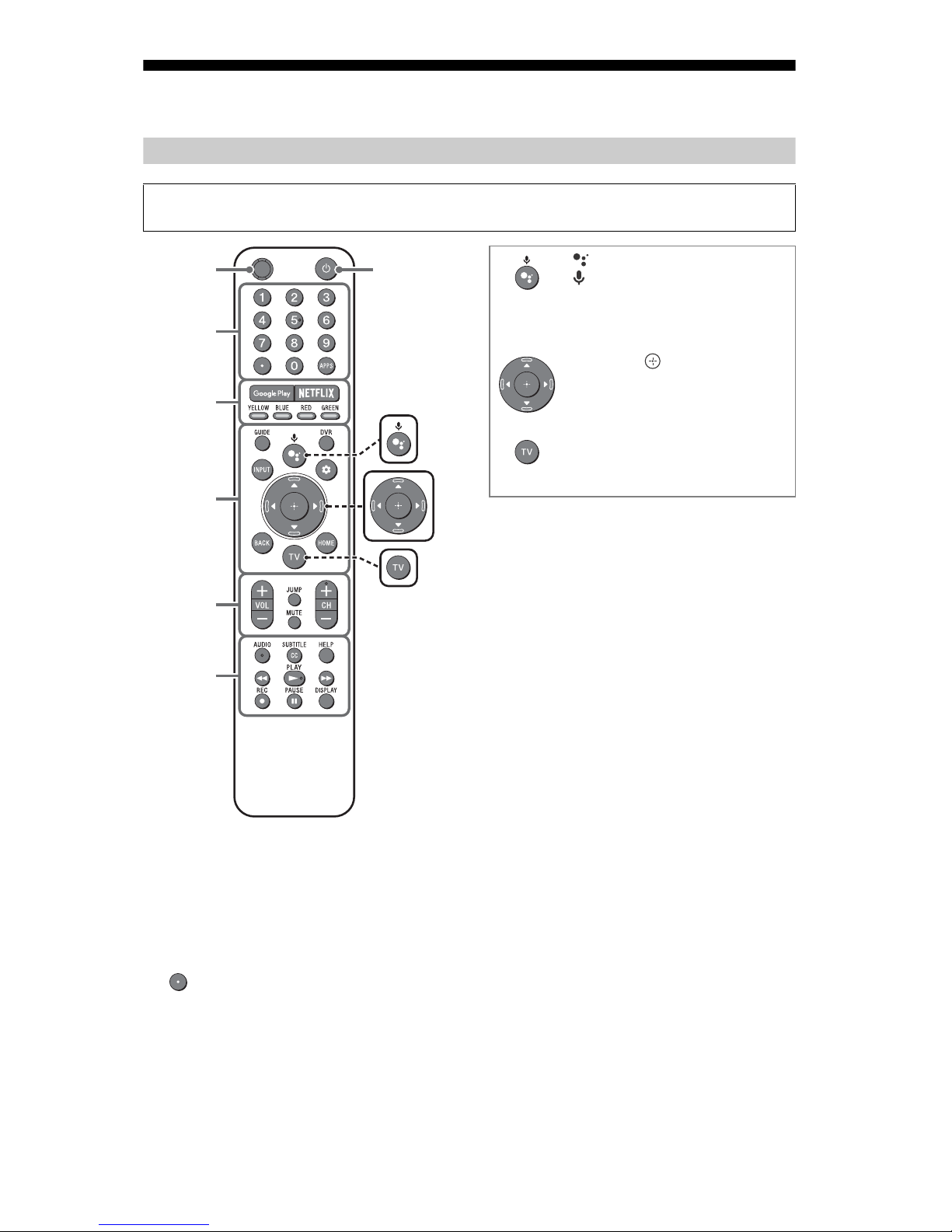
Using Remote Control
MIC
Remote Control Parts Description
The remote control shape, location, availability and function of remote control buttons may
vary depending on your region/country/TV model.
Ȫ
ȫ
Ȭ
ȭ
Ȯ
ȩ
(The Google Assistant) /
(Microphone)
Use the Google Assistant*
voice search*
various content by voice.)
//// (Navigation
D-Pad)
On screen menu navigation and
s
election.
TV
Switch to a TV channel or input
and display the TV menu.
*1
Only on limited region/country/language.
The Google Assistant or voice search requires
*2
an Internet connection.
2
. (e.g., Search
1*2
or
(TV standby)
Turn on or turn off the TV (standby
mode).
Number buttons
Use with the 0-9 buttons to select
digital channels.
APPS
Display a list of installed apps.
Google Play
Access the “Google Play” online service.
US
8
NETFLIX (Only on limited region/
country/TV model)
Access the “NETFLIX” online service.
Color buttons
Execute corresponding function at that
time.
GUIDE
Display the digital program guide, or
EPG of cable/satellite box after setting
[Cable/Satellite box setup].
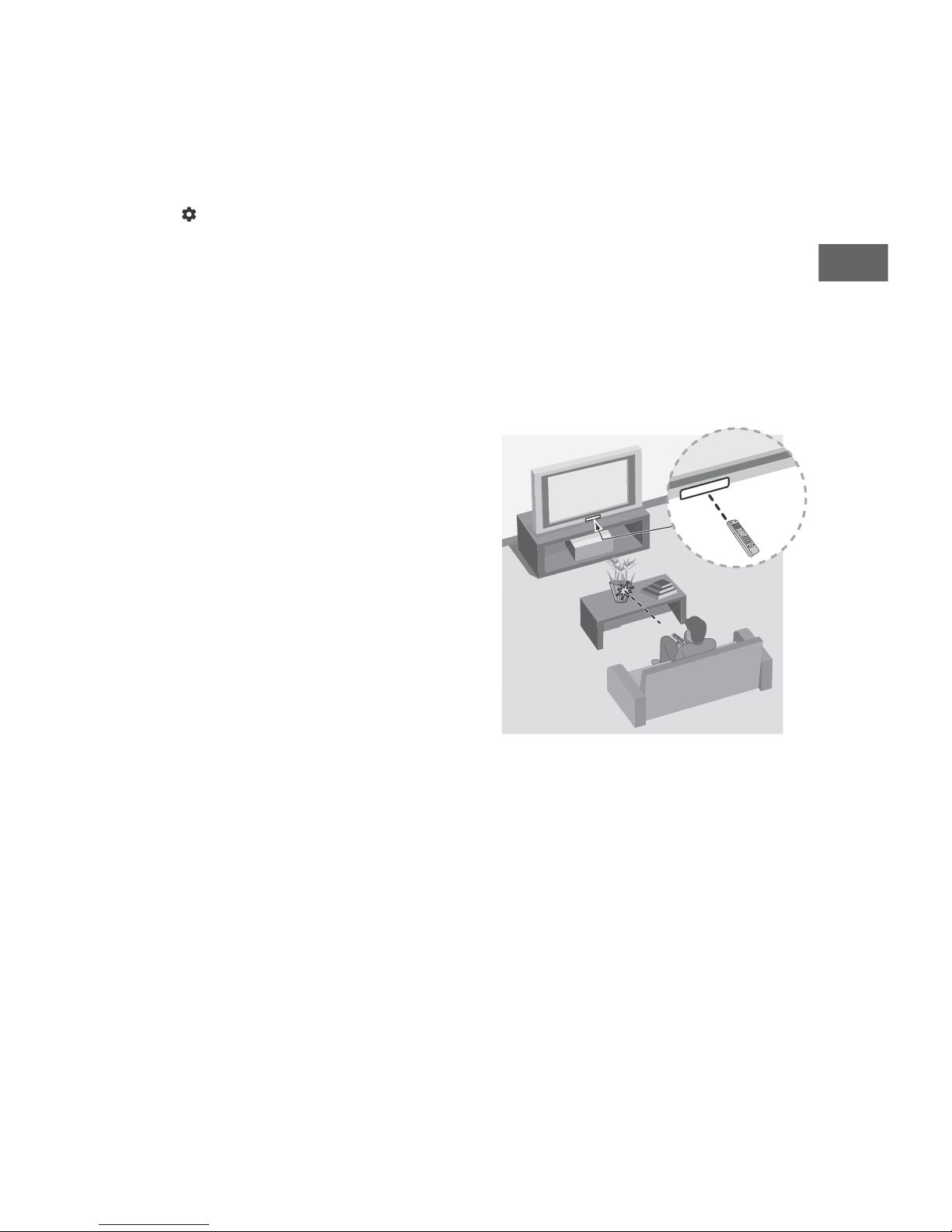
DVR
US
Display the DVR’s list of recorded
programs after setting [Cable/Satellite
box setup].
REC
Record the current program with the
DVR after setting [Cable/Satellite box
setup].
INPUT
Display and select the input source, etc.
(Quick settings)
Display Quick Settings.
BACK
Return to the previous screen.
HOME
Display the TV Home Menu.
VOL +/– (Volume)
Adjust the volume.
JUMP
Jump back and forth between two
channels or inputs. The TV alternates
between the current channel or input
and the last channel or input that was
selected.
MUTE
Mute the sound. Press again to restore
the sound.
Hint
• The accessibility shortcut service can be
turned on or off by pressing and holding
MUTE.
DISPLAY
Display information about the channel/
program/input you are viewing.
Note
• For more information about [Cable/Satellite box
setup], refer to the Help Guide.
Guidelines for IR Remote Control
• Point your remote control directly at
the IR sensor located on your TV.
• Make sure
the path between the remote control
and the IR sensor on your TV.
that no objects are blocking
CH +/– (Channel)
Select the channel.
AUDIO
Select the sound of multilingual source
or dual sound for the program currently
being viewed (depend on program
source).
SUBTITLE/CC
Turn subtitles on or off (when the
feature is available).
HELP
Display the Help menu. Help Guide can
be accessed from here.
///
Operate media contents on the TV and
connected BRAVIA Sync-compatible
device.
• Fluorescent lamps can interfere with
ur remote control; try turning off the
yo
fluorescent lamps.
• If you a
re
re having problems with the
mote control, reinsert or replace your
batteries and make sure that they are
correctly inserted.
US
9
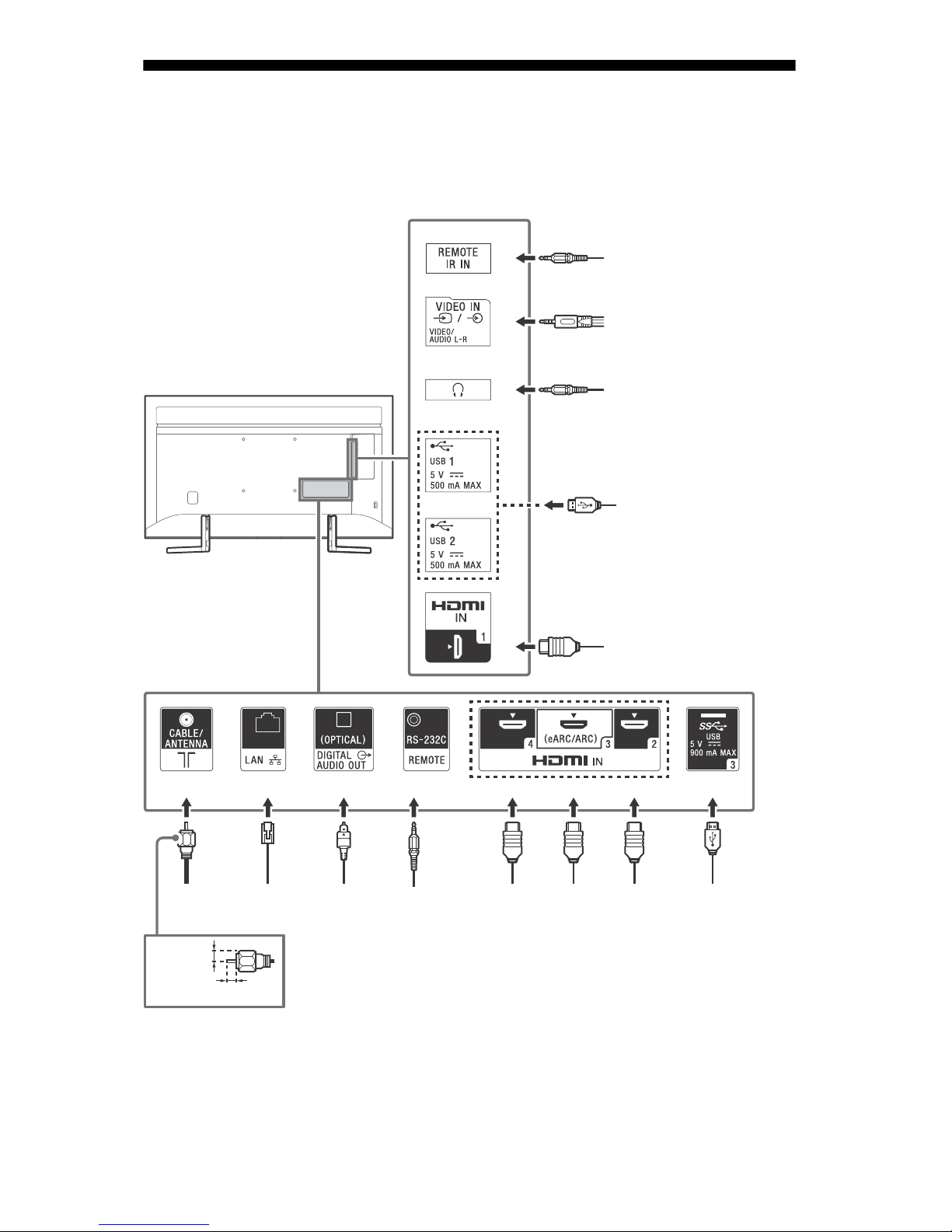
Connection Diagram
Digital still
camera/
Camcorder/USB
storage media
Digital still camera/
Camcorder/USB storage
media
VCR/Video game
equipment/DVD player/
Camcorder
Audio
System
with
eARC/
ARC/
HDMI
Device
HDMI
Device
Cable/
Antenna
Router Audio System
with Optical
Audio Input
7 mm
HDMI
Device
Home Controller
Home
Controller
HDMI Device
Headphone
1.5 mm
For more information on connections, refer to the Help Guide by pressing HELP on the
remote control.
Note
• When connecting the cable to the Cable/Antenna input, finger tighten only, over tightening the
connection can damage the TV.
ȩ
Ȫ
ȫ
Ȭ
<
US
10
ȭ
ȭ
<
Ȭȩ
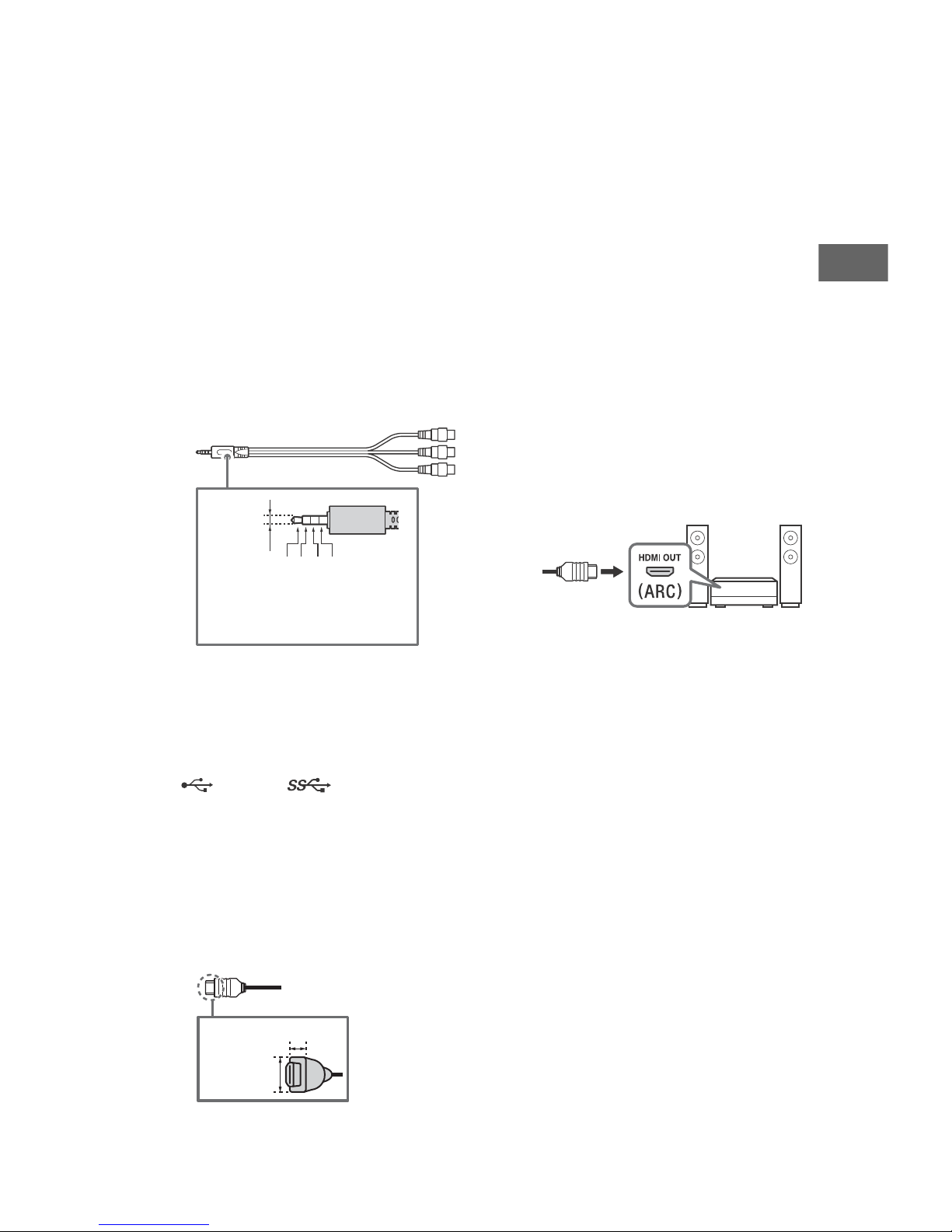
REMOTE RS-232C
3214
3.5 mm
1: L
2: Video
3: Ground
4: R
<
<
12 mm
21 mm
US
REMOTE IR IN
• These jacks are for receiving the
external control signal. Enables
extended control of the TV using
RS-232C via the RS-232C and IR IN
jacks.
RS-232C: connect to the RS-232C
terminal of the home controller.
IR IN: connect to the IR out terminal
of the home controller.
• Take care to not connect to
headphones or an external audio
system.
/ VIDEO IN
• For a composite connection, use an
Analog Extension Cable (not
supplied).
•
• To enjoy high quality 4K 60p
contents, connect a Premium High
Speed HDMI cable and set the [HDMI
signal format] to [Enhanced format].
Do this setting individually for each
connected HDMI IN terminal. For
details of supported formats, refer to
the “Specifications” in this manual
(page 16-17).
• HDMI IN 3 eARC/ARC (Enhanced
Audio Return Channel/Audio
Return Channel)
Connect your audio system to the
HDMI IN 3 to route TV audio to your
audio system. An audio system that
supports HDMI eARC/ARC can send
video to the TV, and receive audio
from the TV via the same HDMI cable.
If your audio system does not support
HDMI eARC/ARC, an additional
connection with DIGITAL AUDIO OUT
(OPTICAL) is necessary.
• Use the HDMI cable with Ethernet to
connect audio system with eARC.
(Headphone)
• Supports 3-pole stereo mini jack only.
• You cannot output sound from both
the headphone and the TV speakers
at the same time.
USB 1/2, USB 3
• Connecting a large USB device may
interfere with other connected
devices beside it.
• When connecting a large USB device,
connect to the USB 1 port.
HDMI IN 1/2/3/4
• HDMI interface can transfer the digital
video and audio on a single cable.
•
11
US
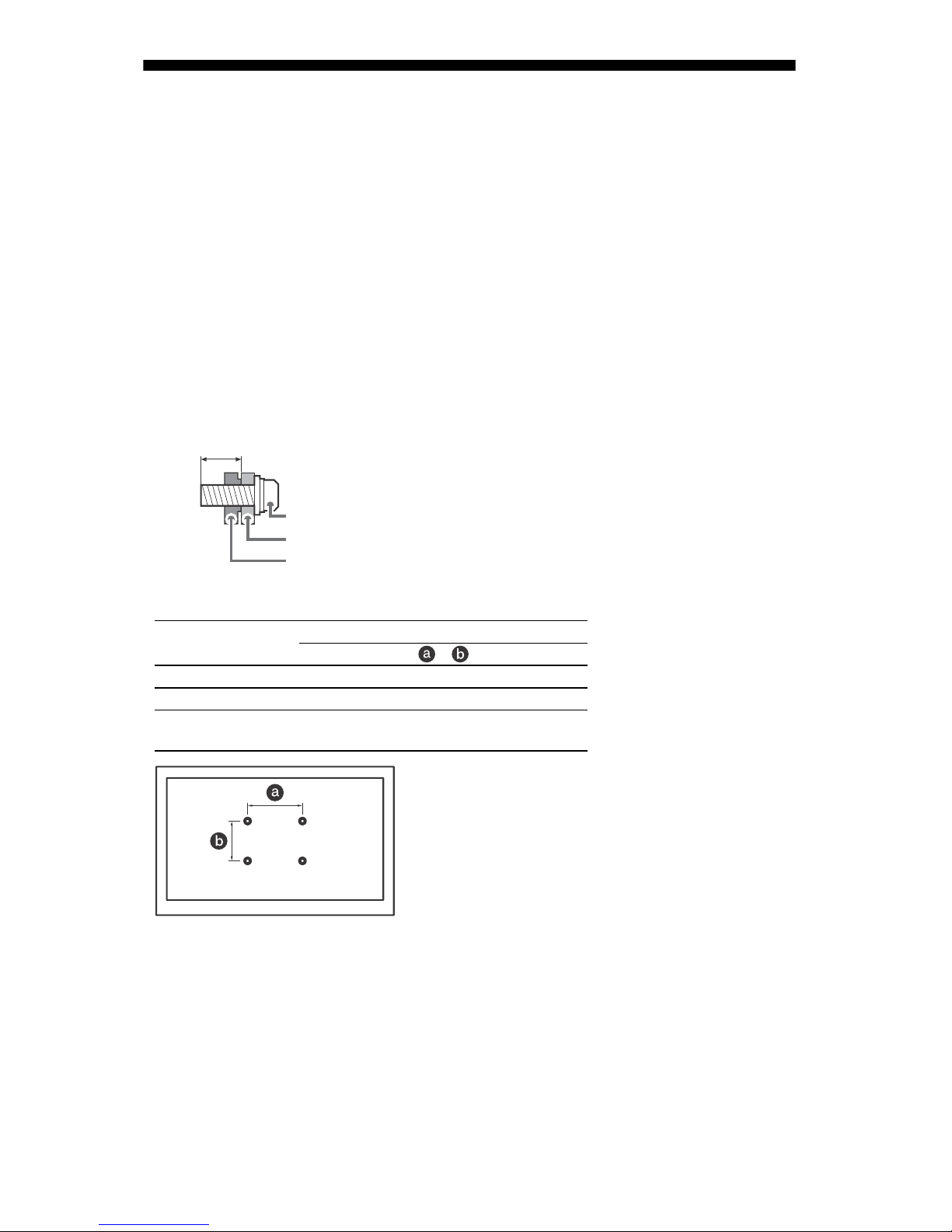
Installing the TV to the Wall
8 mm – 12 mm
Screw (M6)
Wall-Mount Bracket
TV’s rear cover
This TV’s instruction manual only provides the steps to prepare the TV for Wall-Mount
installation before it is installed on the wall.
Your TV can be mounted to a wall using a suitable Wall-Mount Bracket (not supplied). If the
Table-Top Stand is attached to the TV, the TV may require detaching the Table-Top Stand; see
page 13 (Detaching the Table-Top Stand from the TV).
Prepare the TV for the Wall-Mount Bracket before making cable connections.
For product protection and safety reasons, Sony strongly recommends that installation of
your TV on the wall be performed by qualified professionals. Do not attempt to install it
yourself.
• Follow the instruction guide provided with the Wall-Mount Bracket for your model.
Sufficient expertise is required in installing this TV, especially to determine the strength of
the wall for withstanding the TV’s weight.
• The screws for Wall-Mount Bracket are not supplied.
• The length of the screw for Wall-Mount Bracket differs depending on the Wall-Mount
Bracket thickness. Please refer to below illustration.
Refer to the following table for wall-mount hole pattern.
•
Model Name
XBR-85X950G 400 × 400 mm
XBR-75X950G 400 × 300 mm
XBR-65X950G
XBR-55X950G
Wall-mount hole pattern
×
300 × 300 mm
• Be sure to store the unused screws and Table-Top Stand in a safe place until you are ready
to attach the Table-Top Stand. Keep the screws away from small children.
Note
• Read the supplied Safety Booklet for additional safety information.
• For more de
tailed information, visit Sony Customer Support website.
US
12
