Sony BRAVIA XBR-79X900B, BRAVIA XBR-65X950B, BRAVIA XBR-65X900B, BRAVIA XBR-55X900B Operation & Setup Manual
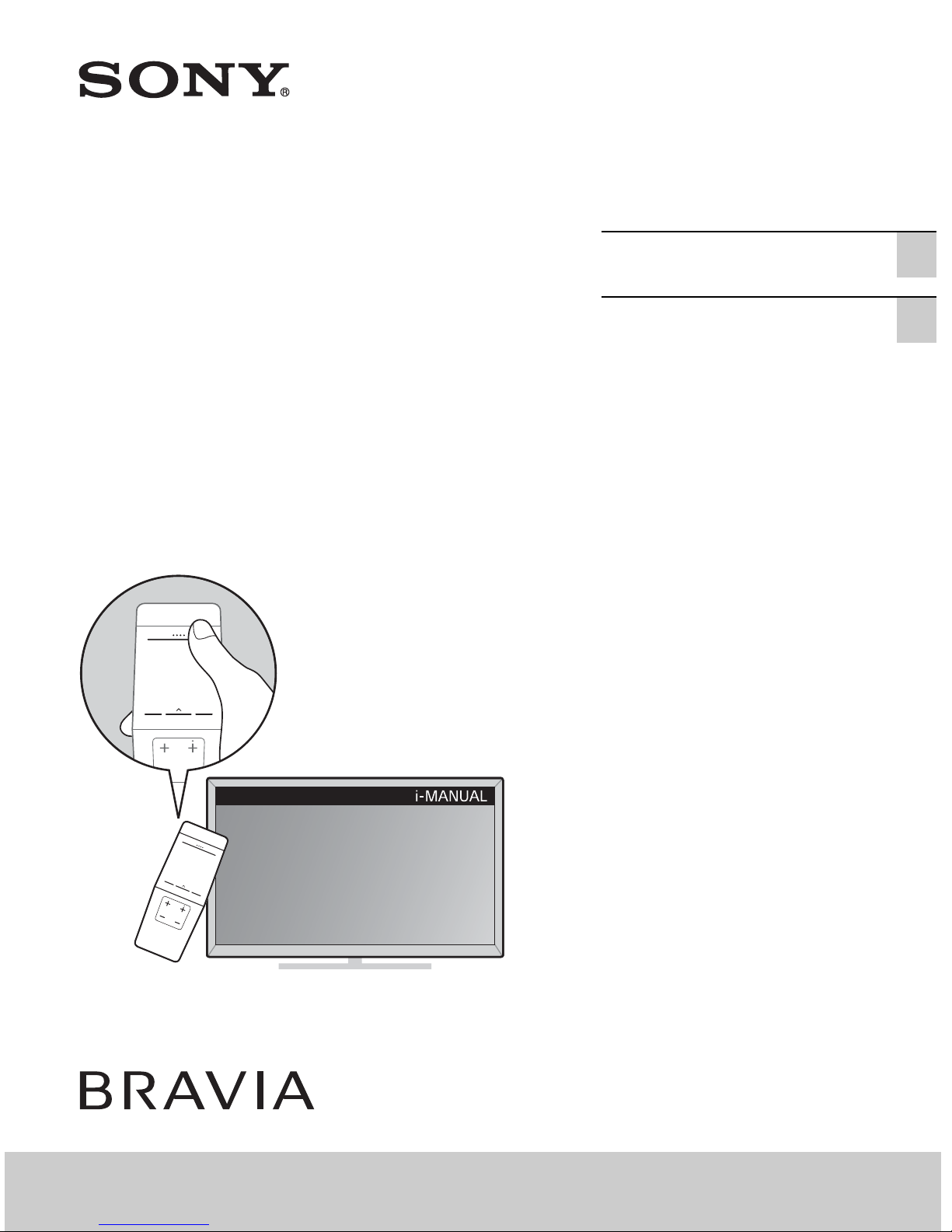
4-533-561-13(1)
Television
Téléviseur
Operating Instructions
(Setup Guide)
Mode d’emploi
(Guide d’installation)
Sony Customer Support
U.S.A.:
http://www.sony.com/tvsupport
Canada:
http://www.sony.ca/support
US
FR
XBR-79X900B / 65X950B / 65X900B / 55X900B
United States Canada
1.800.222.SONY 1.877.899.SONY
Please Do Not Return
the Product to the Store
Service à la clientèle Sony
Canada :
http://support.sony.ca/fr
États-Unis :
http://www.sony.com/tvsupport
Canada États-Unis
1.877.899.SONY 1.800.222.SONY
Ne retournez pas le produit au magasin
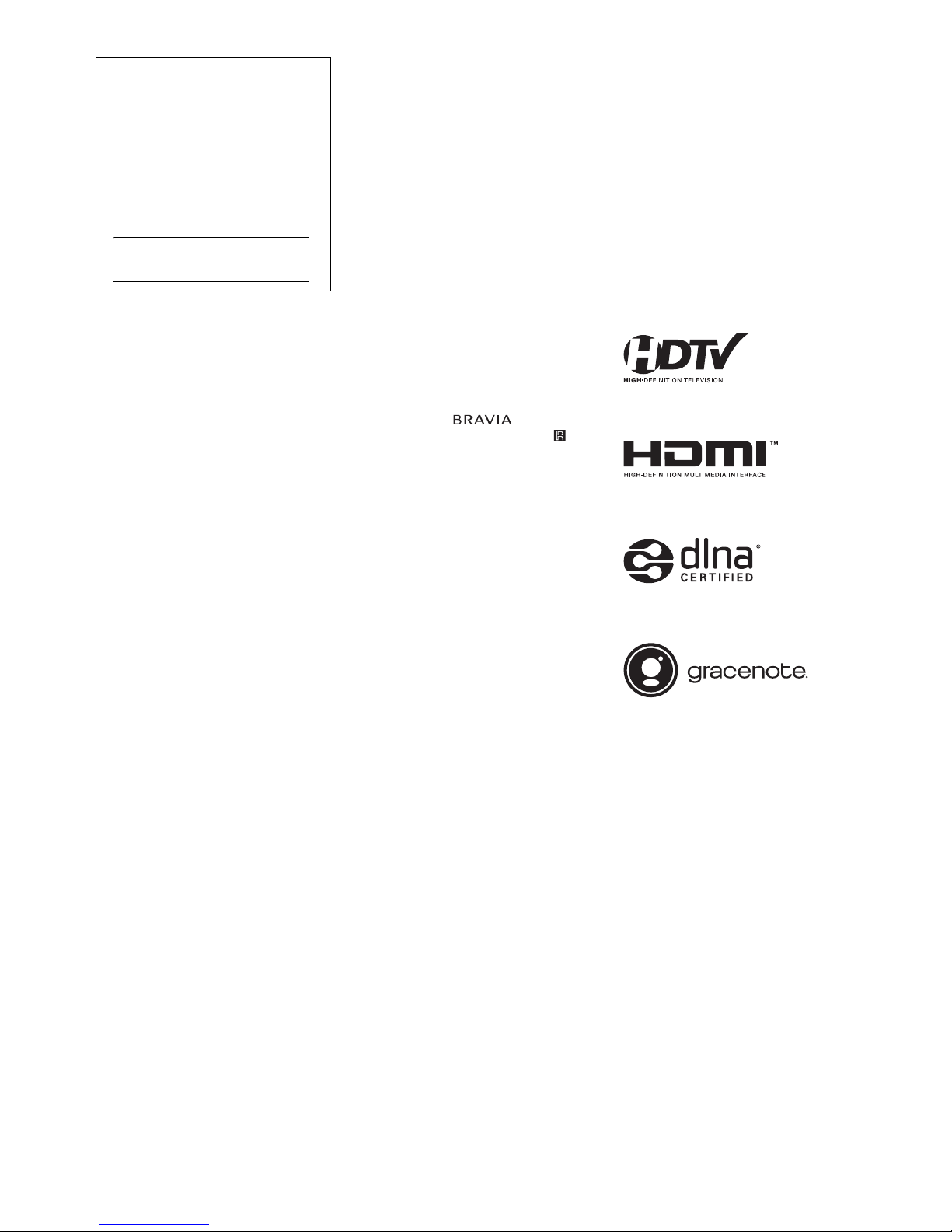
Owner’s Record
The model and serial numbers
are located at the side and rear of
the TV. Record these numbers in
the spaces provided below. Refer
to them whenever you call upon
your Sony dealer regarding this
TV.
Model Name
Serial No.
CAUTION
To prevent electric shock and blade
exposure, do not use this AC plug
with an extension cord, receptacle or
other outlet unless the blades can be
fully inserted.
• Operate the TV only on 110-240 V
AC (U.S.A./Canada 120 V AC)
• Some people may experience
discomfort (such as eye strain,
fatigue, or nausea) while watching
3D video images or playing
stereoscopic 3D games. Sony
recommends that all viewers take
regular breaks while watching 3D
video images or playing
stereoscopic 3D games. The length
and frequency of necessary breaks
will vary from person to person. You
must decide what works best. If you
experience any discomfort, you
should stop watching the 3D video
images or playing stereoscopic 3D
games until the discomfort ends;
consult a doctor if you believe
necessary. You should also review
(i) the instruction manual of any
other device or media used with
this television and (ii) our website
(http://www.sony.com/tvsupport) for
the latest information. The vision of
young children (especially those
under six years old) is still under
development. Consult your doctor
(such as a pediatrician or eye
doctor) before allowing young
children to watch 3D video images
or play stereoscopic 3D games.
Adults should supervise young
children to ensure they follow the
recommendations listed above.
• Do not use, store, or leave the 3D
Glasses or battery near a fire, or in
places with a high temperature,
e.g., in direct sunlight, or in sunheated cars.
• When using the simulated 3D
function, please note that the
displayed image is modified from
the original due to the conversion
done by this television.
Licensing Information
The terms HDMI and HDMI HighDefinition Multimedia Interface, and
the HDMI Logo are trademarks or
registered trademarks of HDMI
Licensing LLC in the United States
and other countries.
Fergason Patent Properties, LLC:
U.S. Patent No. 5,717,422
U.S. Patent No. 6,816,141
Manufactured under license from
Dolby Laboratories. Dolby and the
double-D symbol are trademarks of
Dolby Laboratories.
“BRAVIA” and , S-Force,
Motionflow, BRAVIA Sync, and are
trademarks or registered marks of
Sony Corporation.
®
DLNA
, the DLNA Logo and DLNA
CERTIFIED
marks, or certification marks of the
Digital Living Network Alliance.
TrackID is a trademark or registered
trademark of Sony Mobile
Communications AB.
Gracenote, Gracenote eyeQ,
Gracenote VideoID, Gracenote Video
Explore, Gracenote MusicID, the
Gracenote logo and logotype, and
the “Powered by Gracenote” logo are
either registered trademarks or
trademarks of Gracenote in the
United States and/or other countries.
Opera
Software ASA. Copyright 1995-2014
Opera Software ASA. All rights
reserved.
Wi-Fi, Wi-Fi Direct and Miracast are
trademarks or registered trademarks
of Wi-Fi Alliance.
“Sony Entertainment Network logo”
and “Sony Entertainment Network”
are trademarks of Sony Corporation.
MHL, Mobile High-Definition Link and
the MHL Logo are trademarks or
registered trademarks of MHL
Licensing, LLC.
For DTS patents, see
http://patents.dts.com. Manufactured
under license from DTS Licensing
Limited. DTS, the Symbol, & DTS and
the Symbol together are registered
trademarks, and DTS Digital
Surround is a trademark of DTS, Inc.
© DTS, Inc. All Rights Reserved.
®
are trademarks, service
®
Devices SDK from Opera
Designed with UEI Technology™
Under License from Universal
Electronics Inc. Portions © UEI 2000 2013
The Bluetooth
are owned by the Bluetooth SIG, Inc.
and any use of such marks by Sony
Corporation is under license. Other
trademarks and trade names are
those of their respective owners.
The N Mark is a trademark or
registered trademark of NFC Forum,
Inc. in the United States and in other
countries.
®
word mark and logos
US
2
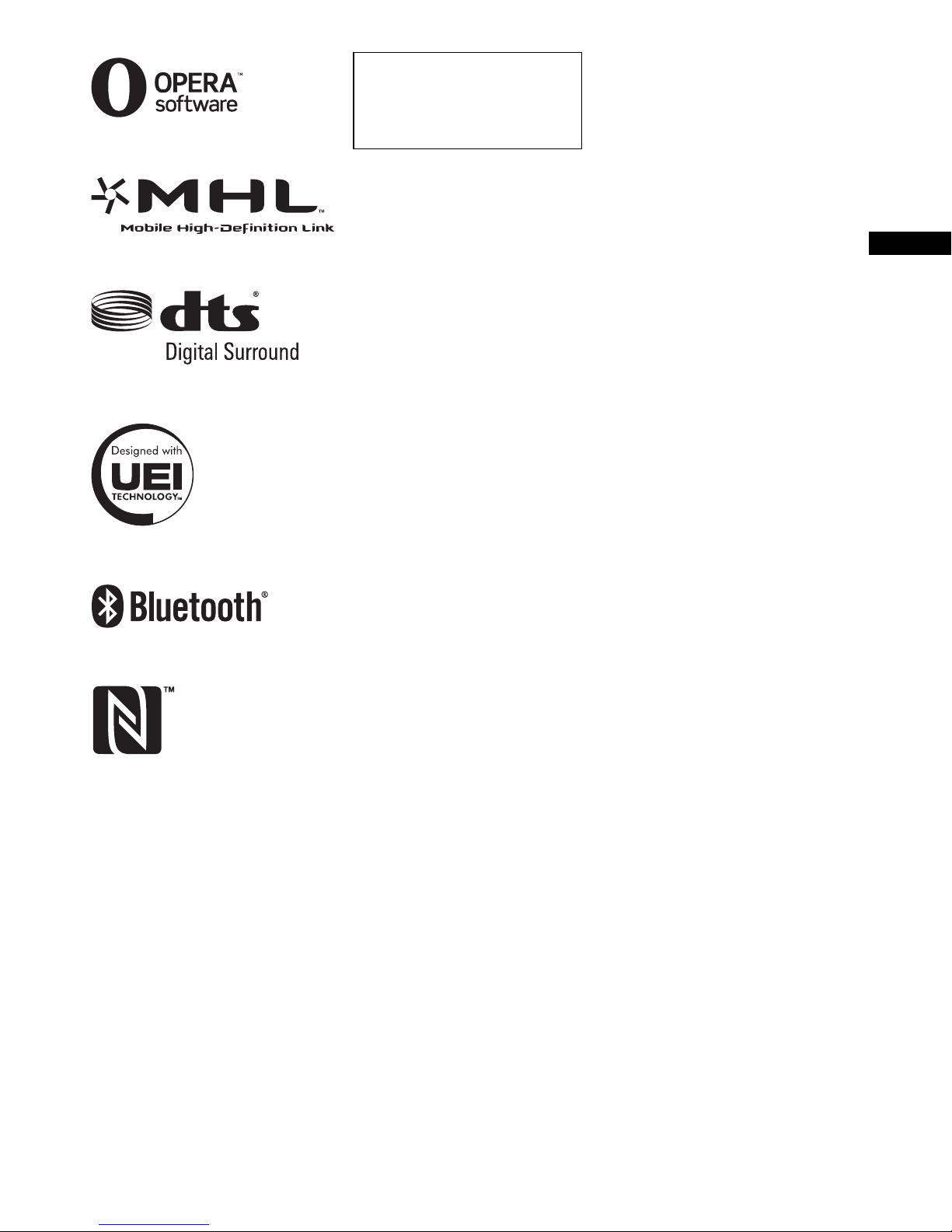
The 79 class has a 78.6 inch
viewable image size, 55 class has
a 54.6 inch viewable image size
and the 65 class has a 64.5 inch
viewable image size (measured
diagonally).
Location of the
identification label
Labels for the Model No. and Power
Supply rating are located on the rear
of the TV.
~
• The illustrations of the remote
control used in this manual are of
the RMF-YD003 (Touchpad Remote
Control) and RM-YD102 (IR
(infrared) Remote Control) unless
otherwise stated.
• The illustrations used in this manual
may differ depending on your TV
model.
• Retain this manual for future
reference.
US
3
US

The BRAVIA® 4K TV Experience
Thank you for choosing Sony! Your new
BRAVIA
Experience”. This document will help you
get the most out of your TV.
Please take a moment to register your TV
at:
U.S.A.: http://productregistration.sony.com
Canada: http://www.sony.ca/registration
Four Steps to a 4K TV Experience
Set, Source, Sound, and Setup.
®
TV opens the door to the “4K TV
1 Set
Now that you have made the best selection
in LED backlit LCD TV technology, be sure
to remove all accessory contents from the
packaging before setting up your TV.
2 Source
To experience the stunning detail of your
BRAVIA TV, you need access to
High-Definition programming.
• Upgrade your signal or content source to
high-definition (4K) by contacting your
HD service provider.
• Bring the astonishing resolution of your
Sony 4K Ultra HD TV to life with Sony 4K
Ultra HD Media Player. (The availability
depends on region)
• Receive over-the-air HD broadcasts with
an HD-quality antenna connected
directly to the back of your TV.
Visit http://www.antennaweb.org for
more information on antenna selection
and setup.
• Discover the wealth of entertainment now
available on super-high resolution
Blu-ray Disc™ player and other Sony HD
equipment.
3 Sound
Complete the high-definition experience
with a BRAVIA Sync™ surround sound
system or A/V receiver from Sony.
4 Setup
Install your TV and connect your sources.
See page 14 for sample connection
diagrams. To help assure the highest
quality for your 4K experience, use Sony
HDMI (High-Definition Multimedia
Interface) cables.
To learn more about 4K TV, visit:
U.S.A.: http://www.sony.com/HDTV
Canada: http://www.sony.ca/hdtv
This TV displays all video input signals in a resolution of 3,840 dots × 2,160 lines.
The following chart shows the high-definition (HD) and standard-definition (SD) video formats
supported by your BRAVIA TV inputs.
SUPPORTED FORMATS
INPUT VIDEO AUDIO
HDMI
4K*11080/24p/
30p
1080p*11080i
720/24p/
720p*1480p 480i PC*
30p
4K
/
HD
COMPONENT
Audio L/R
VIDEO
SD
Composite video
connection
Audio L/R
2
*1For details of supported formats, refer to the “Specifications” in this manual.
*2For supported PC formats refer to the i-Manual.
US
4
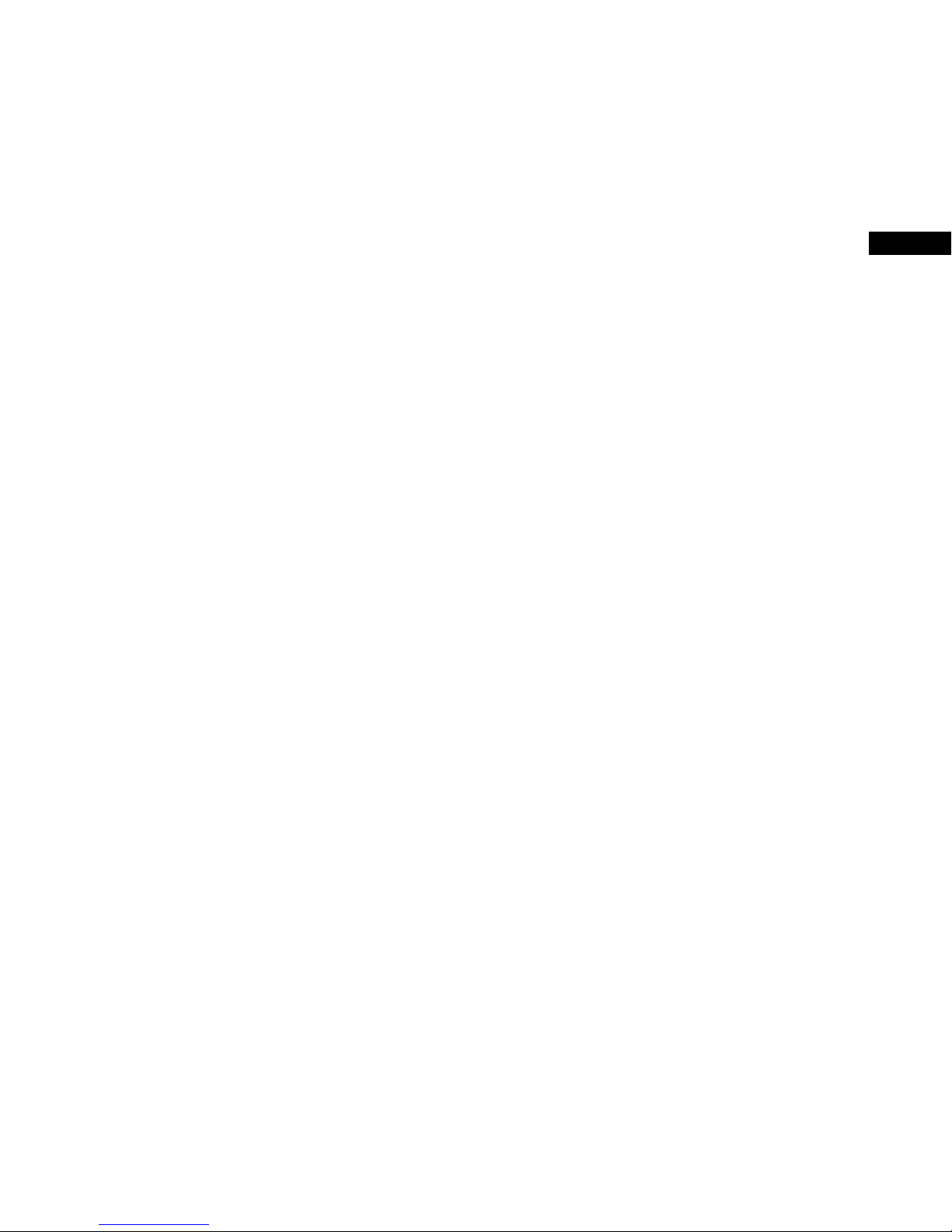
US
5
US
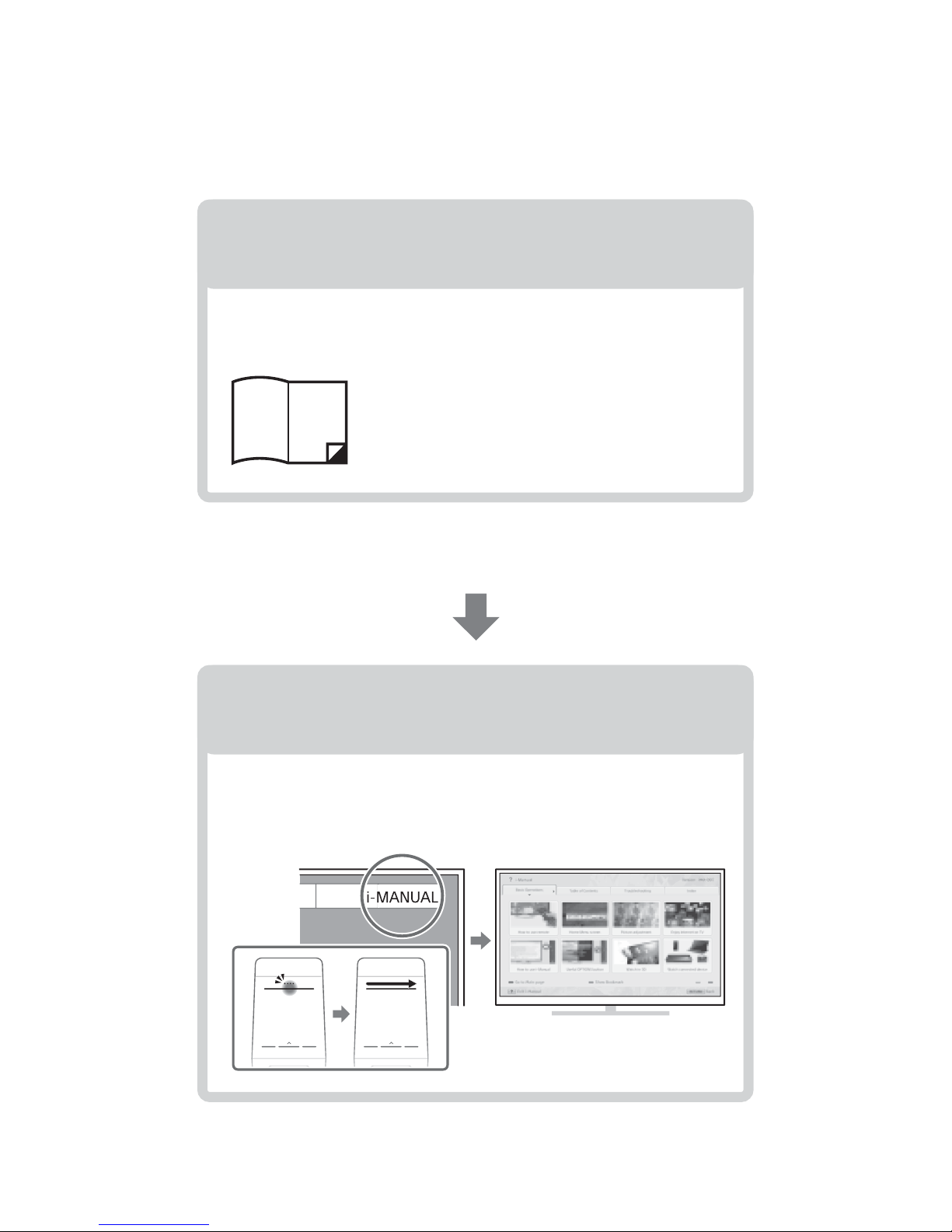
About this manual (Operating Instructions)
This manual explains how to setup your TV. For more
information on how to use your BRAVIA TV, refer to the
“Electronic manual”.
Operating Instructions
Electronic manual
(i-Manual)
Explains how to setup your TV such as connections,
initial setup, and basic operations.
For more information, see the i-Manual
Explains how to use all the features. See page 31 on
how to use the i-Manual.
Images and illustrations used in this manual may differ from
the actual screen.
US
6
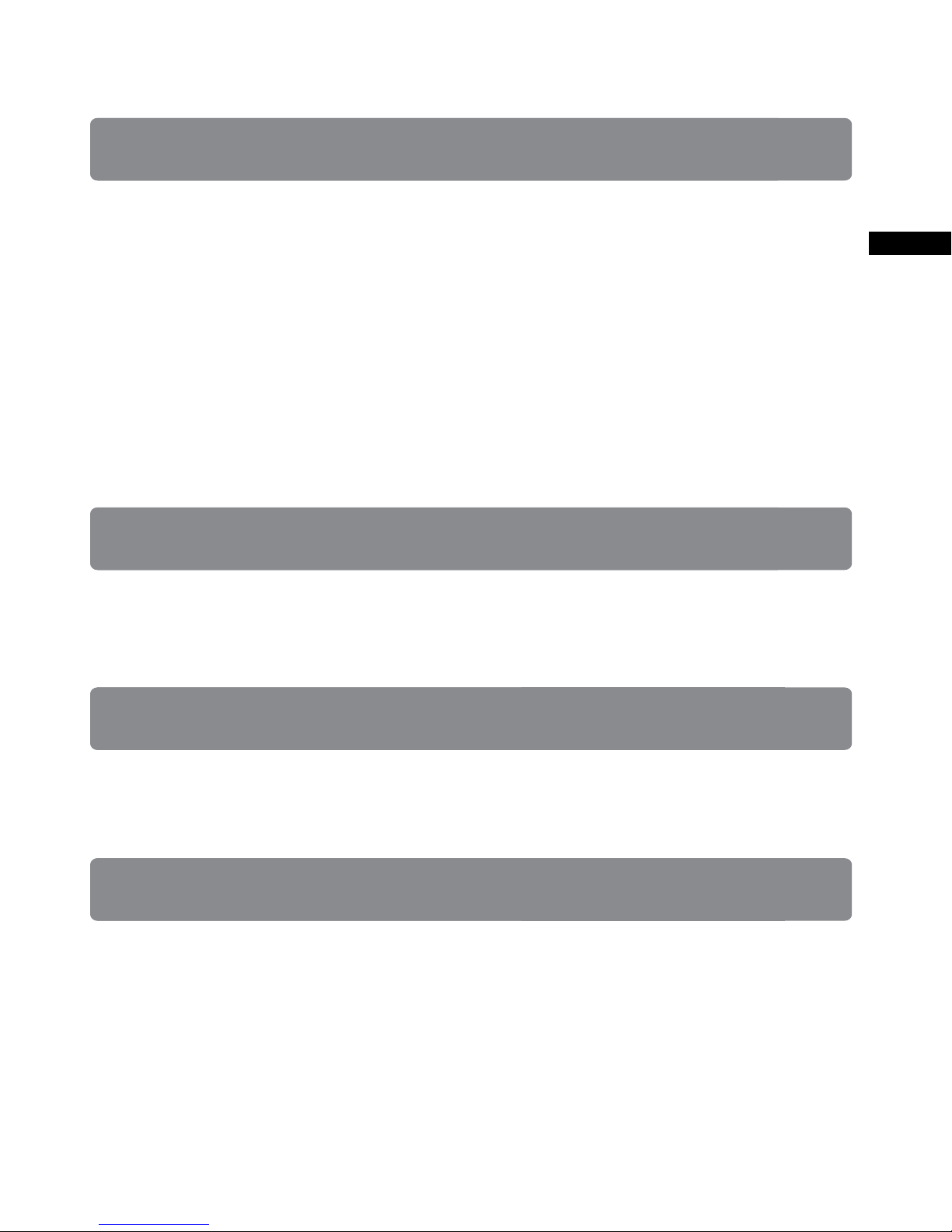
Table of Contents
Getting Started
Checking the accessories........................................................................8
Inserting batteries into the remote control................................................8
Before setting up your TV.........................................................................9
1: Attaching the Table-Top Stand ..........................................................10
2: Connecting the TV..............................................................................14
3: Securing the TV..................................................................................20
4: Bundling the cables ...........................................................................22
5: Connecting the TV to the Internet.......................................................23
6: Running initial setup...........................................................................24
Watching TV ...........................................................................................25
Using the remote control........................................................................26
US
Using Your BRAVIA TV
Discovering the contents you like (Discover).........................................28
Enjoying social networking while watching TV (Social Viewing) ............28
Selecting various contents and tools (Home Menu) ..............................29
Looking for Instructions
Looking for instructions in the
electronic manual (i-Manual)
Additional Information
Troubleshooting......................................................................................34
How to care for your BRAVIA TV............................................................36
Specifications.........................................................................................37
Installing the TV to the Wall ....................................................................39
Installing the TV against a wall or enclosed area...................................41
Safety Information...................................................................................42
B... ea
7
US
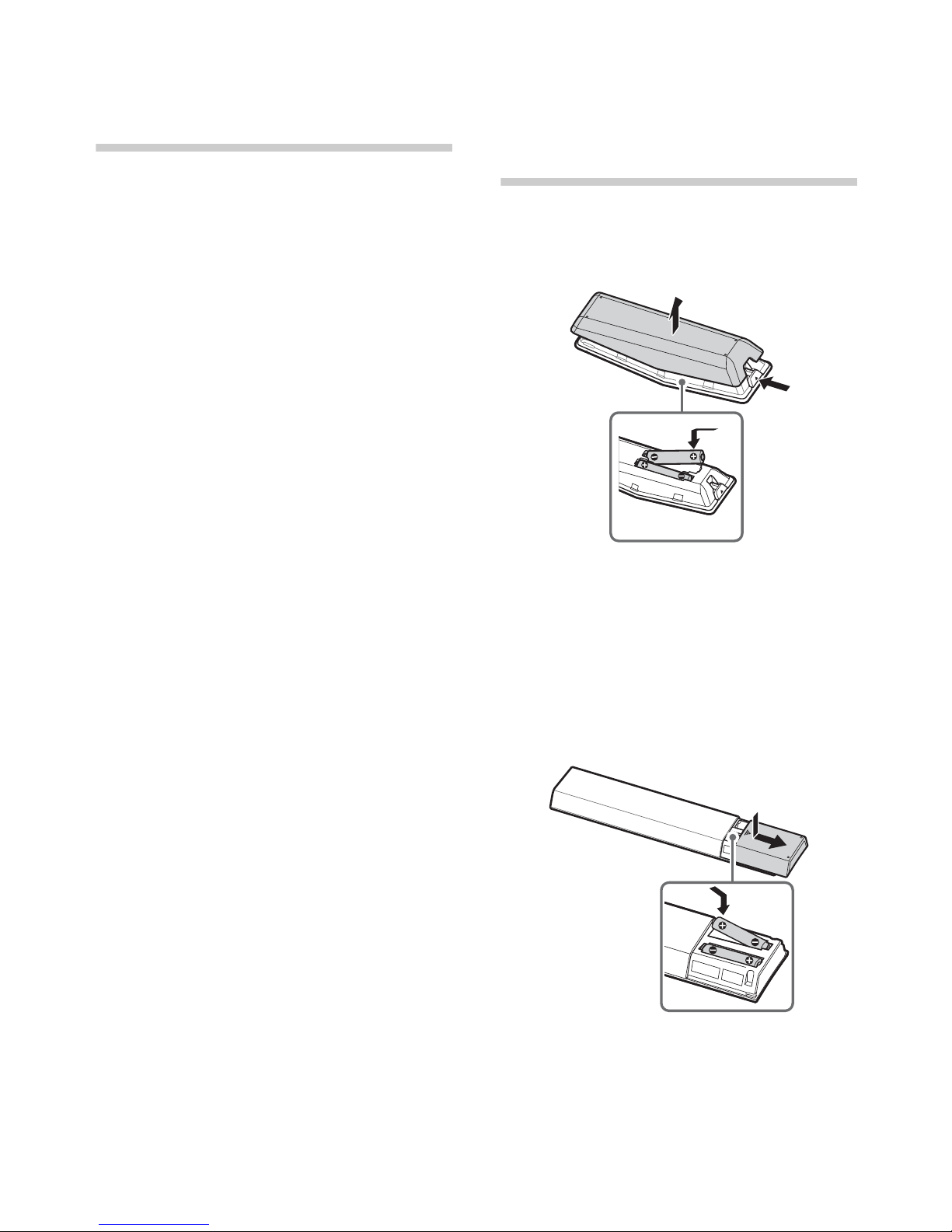
Getting Started
Checking the
accessories
IR Remote Control (1)*
Touchpad Remote Control (1)*
Size AAA batteries (4)
AC power cord (1)
(XBR-65X950B only)
Cable clamper (3)
Cable holder (1)
(XBR-65X950B only)
Table-Top Stand (2)
(except XBR-79X900B)
Fixing screws for Table-Top Stand
(M5 × 16) (4)
(except XBR-79X900B)
Wall-Mount Attachment (M6) (long) (2)
(XBR-79/65/55X900B only)
Wall-Mount Attachment (M5) (short) (2)
(XBR-79/65/55X900B only)
Active 3D Glasses (battery included) (2)
(except XBR-79X900B)
Passive 3D Glasses (2)
(XBR-79X900B only)
IR Blaster (1)
Camera cover (1)
(XBR-79/65/55X900B only)
Operating Instructions (this manual) and
other documents
Port Replicator accessories (set)
Inserting batteries
into the remote
control
Touchpad Remote Control
1 Remove the protection sheet.
2 Press the latch and lift the cover to open.
IR Remote Control
* Refer to the model name printed on the remote
control.
US
8
1 Remove the protection sheet.
2 Push and slide the cover to open.
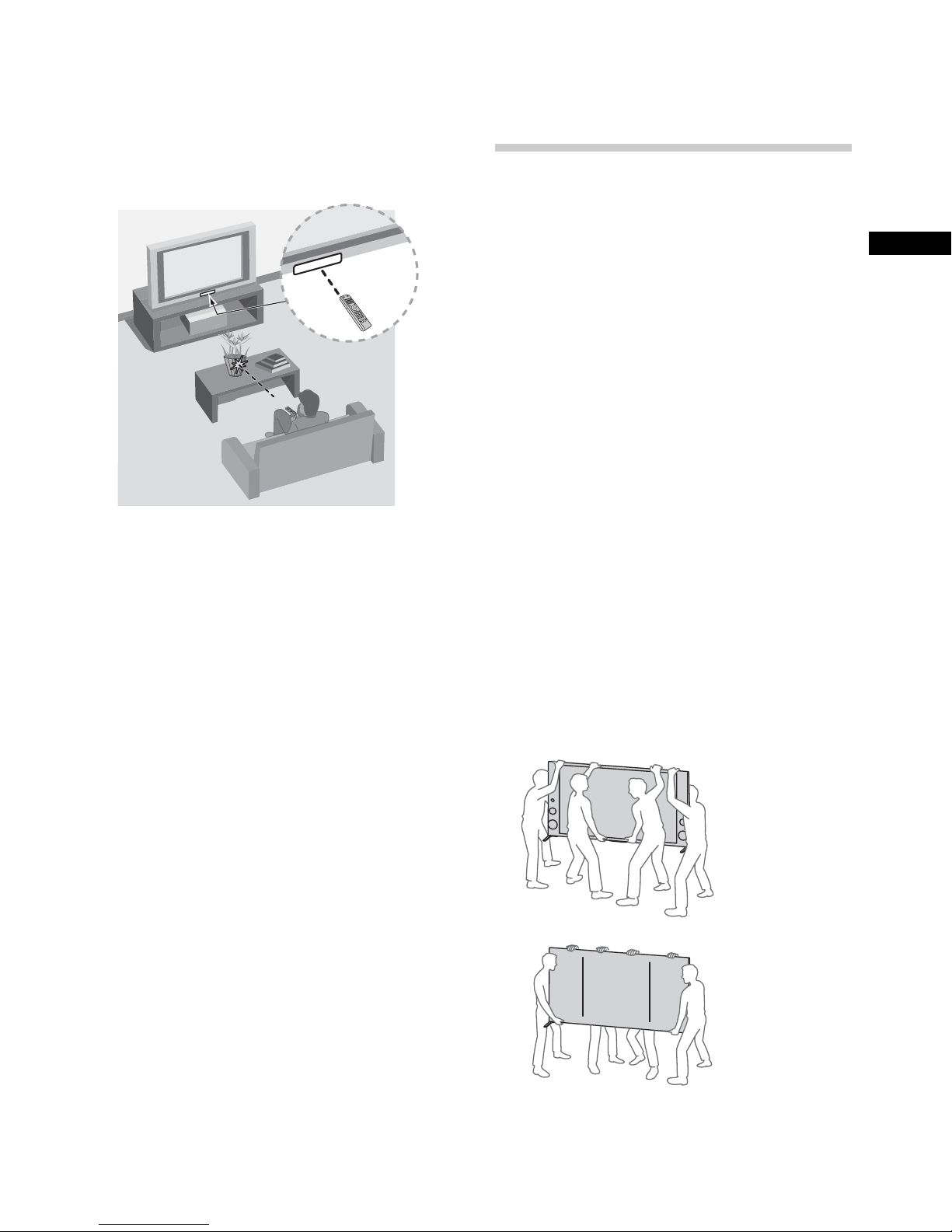
x Guidelines for IR Remote Control
• Point your remote control directly at the
IR sensor located on your TV.
• Make sure that no objects are blocking
the path between the remote control and
the IR sensor on your TV.
• Fluorescent lamps can interfere with your
remote control; try turning off the
fluorescent lamps.
• If you are having problems with the
remote control, reinsert or replace your
batteries and make sure that they are
correctly inserted.
Before setting up
your TV
Some TV models are packaged with a
detached Table-Top Stand so you can
mount your TV to a wall right away. See
page 39 (Installing the TV to the Wall) if you
want to mount the TV to a wall. If you are not
mounting the TV to a wall, you will need to
attach the Table-Top Stand. You will need a
Phillips screwdriver (not supplied) and the
supplied screws to complete the task. Look
for the supplied Table-Top Stand instruction
leaflet.
Be sure to consider the following while
setting up your TV:
• Disconnect all cables when carrying the
TV.
• Carry the TV with the adequate number
of people; larger size TVs require two or
more people (four or more people for
XBR-79X900B).
• To avoid slipping and causing personal
injury, do not step on the TV protection
bag while unpacking the TV set.
• Correct hand placement while carrying
the TV is very important for safety and to
avoid damage.
US
XBR-79X900B
(Continued)
9
US
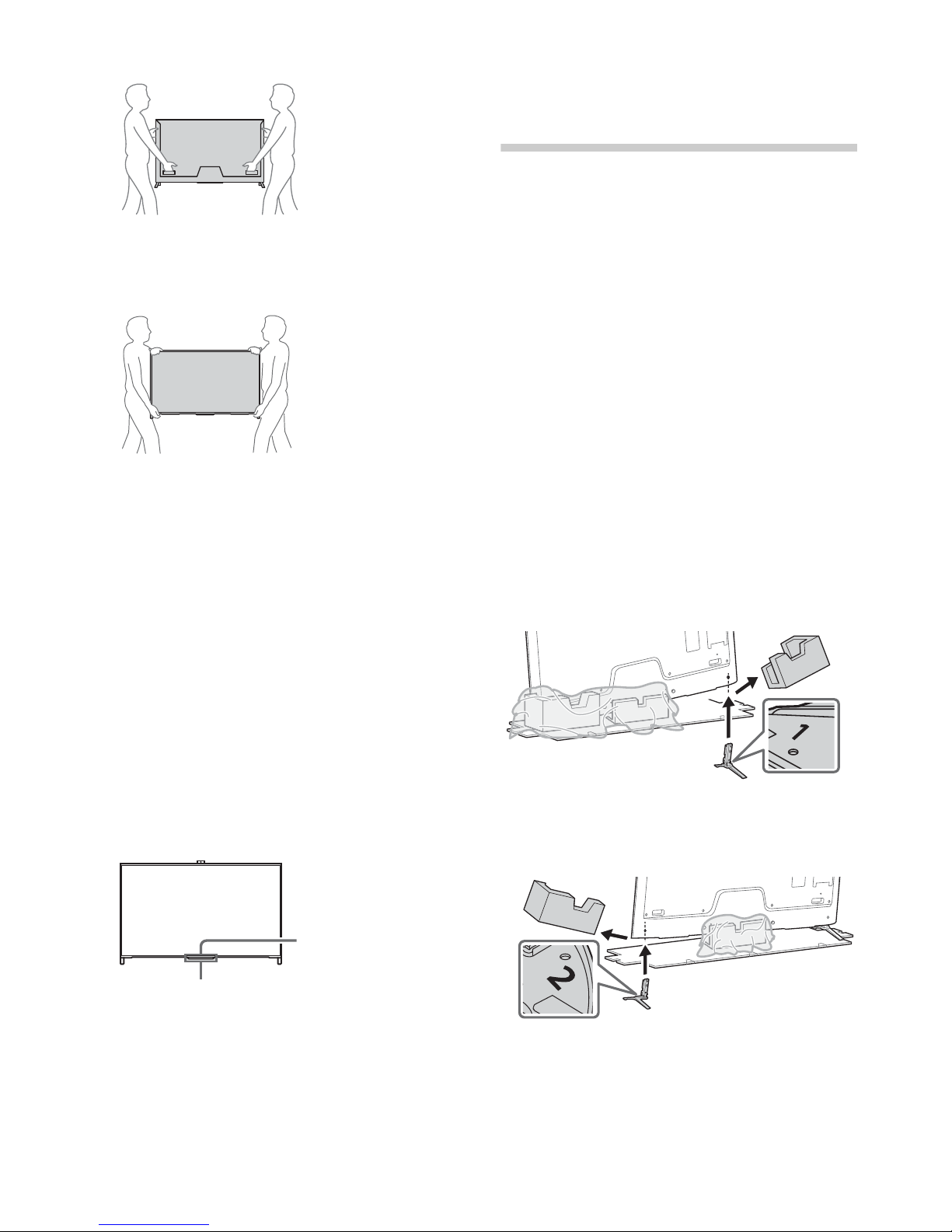
XBR-65X950B
IR Sensor
3D Sync
Transmitter
(except
XBR-79X900B)
1: Attaching the
Table-Top Stand
x Recommended (edge position)
(except XBR-79X900B)
Refer to the supplied Table-Top Stand
leaflet for proper attachment.
XBR-65/55X900B
• Ensure your TV has adequate ventilation,
see page 41.
• For best picture quality, do not expose
the screen to direct illumination or
sunlight.
• Avoid installing the TV in a room with
reflective wall and floor materials.
• Avoid moving the TV from a cold area to
a warm area. Sudden room temperature
changes may cause moisture
condensation. This may cause the TV to
show poor picture and/or poor color.
Should this occur, allow moisture to
evaporate completely before powering
the TV on.
• Ensure that there are no objects in front
of the TV.
~
• Do not put stress on the LCD panel or the
frame around the screen.
• Be careful to not pinch your hands or the AC
power cord when you install the TV set to the
Table-Top Stand.
• Two or more people (four or more people for
XBR-79X900B) are needed to carry out this
installation.
XBR-65X950B
1 Remove the cushion of the right side 1,
and attach the Table-Top Stand to the TV
2.
2 Repeat step 1 for the left side.
US
10
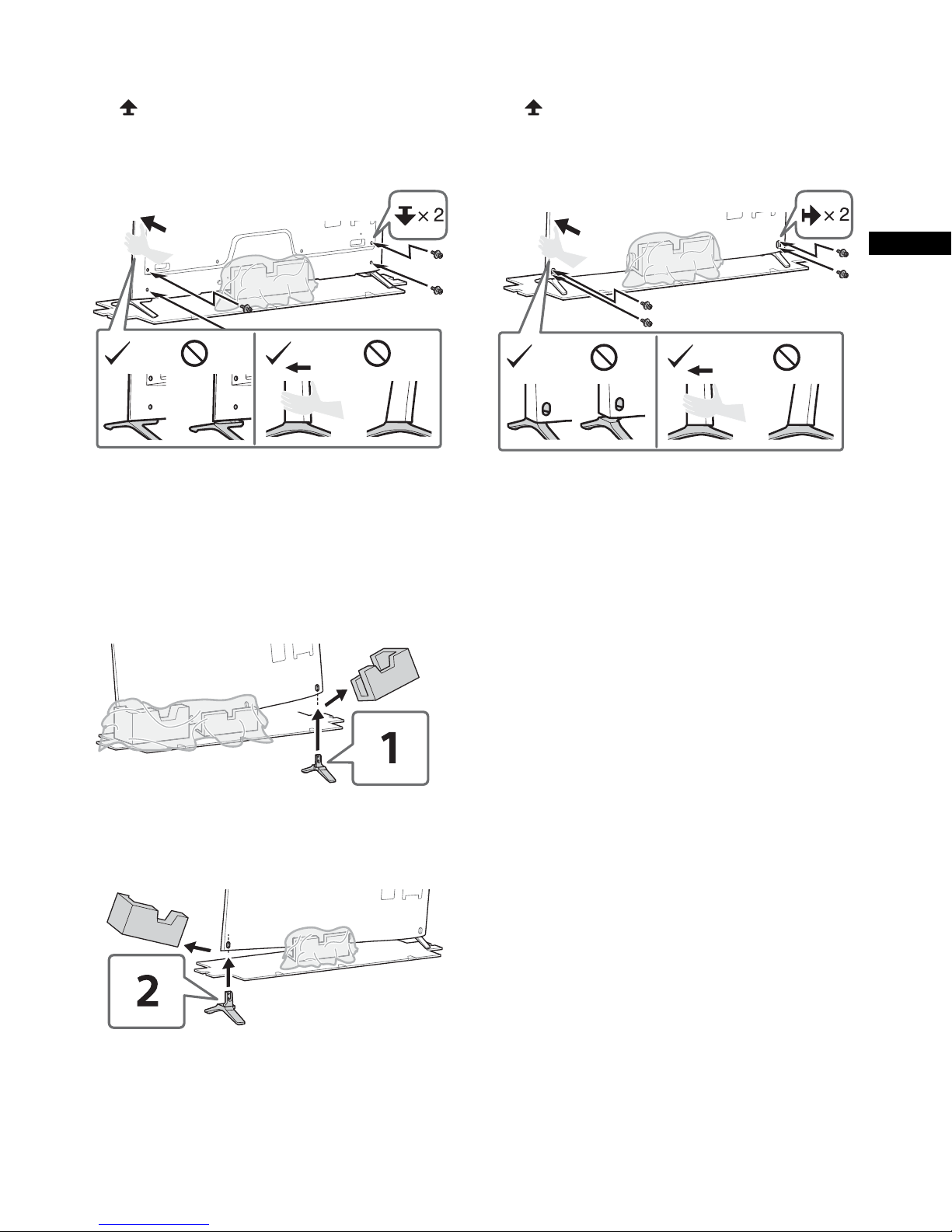
3 Fix the TV to the Table-Top Stand using
the supplied screws. The arrow marks
indicate the location of the screw
holes used for securing the Table-Top
Stand.
XBR-65/55X900B
1 Remove the cushion of the right side 1,
and attach the Table-Top Stand to the TV
2.
3 Fix the TV to the Table-Top Stand using
the supplied screws. The arrow marks
indicate the location of the screw
holes used for securing the Table-Top
Stand.
US
~
• If using an electric screwdriver, set the
torque at approximately 1.5 N·m
{15 kgf·cm}.
2 Repeat step 1 for the left side.
(Continued)
11
US
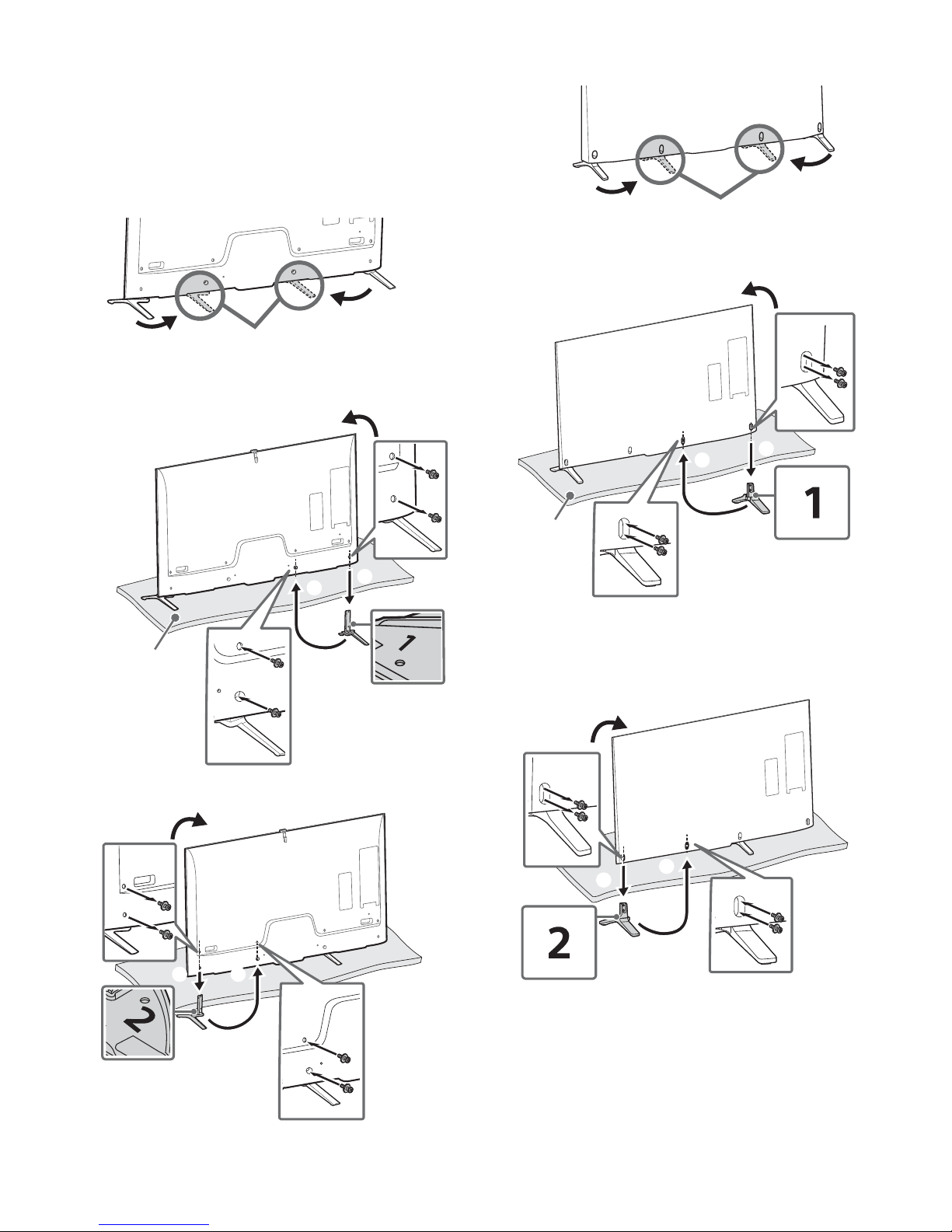
x Alternative (middle position)
Middle position
1
2
3
Thick
cushion
Middle position
1
2
3
Thick
cushion
1
3
2
You can change the Table-Top Stand from
the edge to the middle position by referring
to the instructions below.
XBR-65X950B
1
XBR-79/65/55X900B
1
2
1
2
2
3
US
12
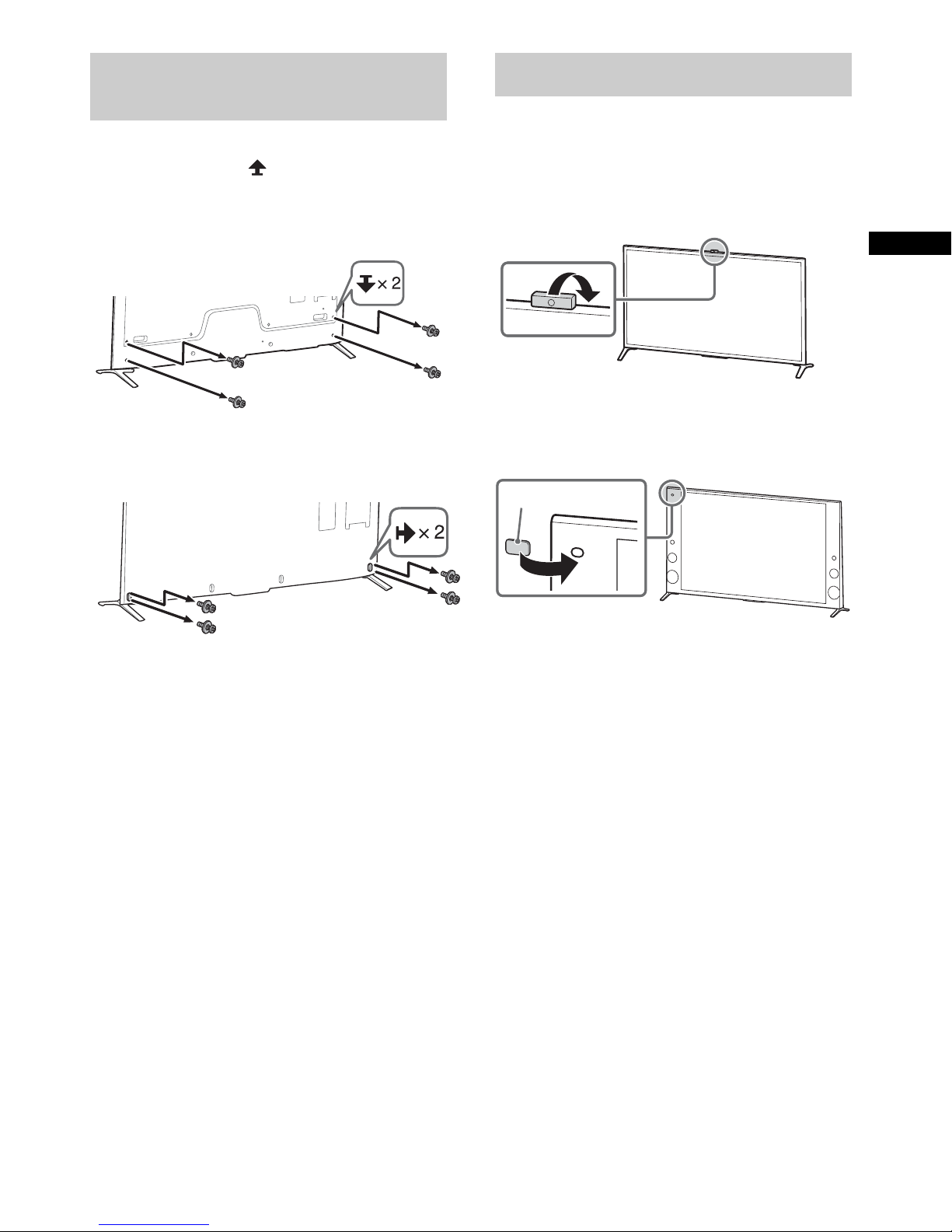
Detaching the Table-Top
Camera cover
Stand from the TV
To detach the Table-Top Stand from the TV,
remove the screws .
XBR-65X950B
XBR-79/65/55X900B
Hiding the camera
If you do not wish to use the camera,
hide it as illustrated.
XBR-65X950B
US
XBR-79/65/55X900B
~
• Do not remove the Table-Top Stand for any
reason other than to install corresponding
accessories on the TV.
• Be sure the TV is vertical before turning on.
To avoid uneven picture uniformity do not
power on the TV with the LCD panel facing
down.
• When attaching the Table-Top Stand again,
be sure to fasten the screws (previously
removed) to the original holes on the rear of
the TV.
13
US
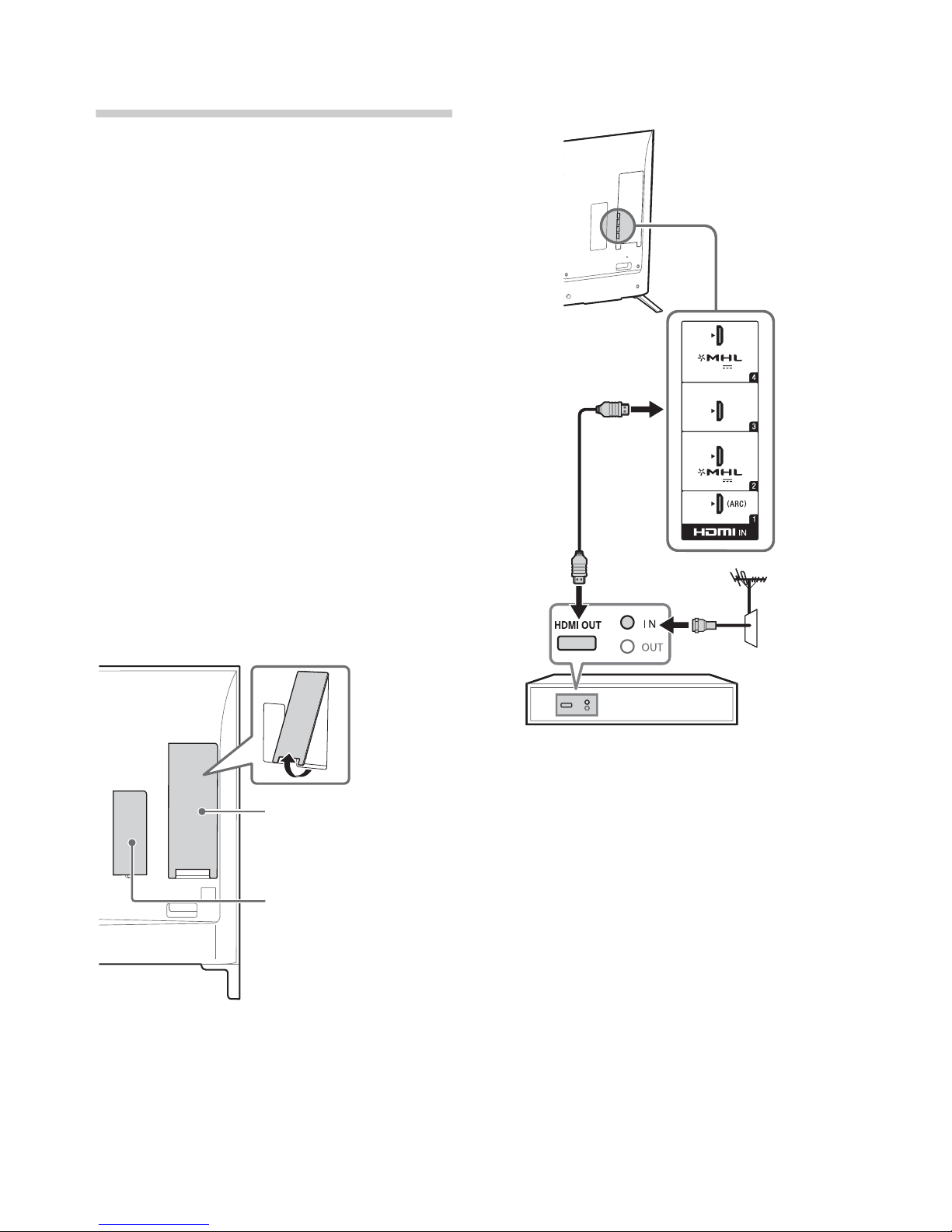
2: Connecting the TV
Side terminal cover
Rear terminal cover
900 mA MAX
5 V
900 mA MAX
5 V
Set Top Box
~
• Use an antenna cable connector no greater
than 14 mm thick.
• When connecting the cable to the Cable/
Antenna, input finger tighten only, over
tightening the connection can damage the
TV.
• Before moving the TV, disconnect all of the
cables connected to the TV to prevent
damaging the TV when it is moved.
• Use an HDMI cable connector within 12 mm
(thickness) × 21 mm (width).
• Use Sony HDMI cable with “High Speed”
indication for HDMI connection.
• For connection with Port Replicator, refer to
the installation guide supplied with the Port
Replicator.
• For more information on connections, refer to
the i-Manual.
x Shown with a Set Top Box with
HDMI connection
Detaching the side and rear terminal
covers
The side and rear terminal covers are
factory-attached to the TV.
Before connecting cables, remove the side
and rear terminal covers.
~
• Connect 4K devices (4K Media Player, 4K
Set Top Box, etc.) to the HDMI IN 2 or HDMI
IN 1 jack of the TV to enjoy copyright
protected content.
• For the FMP-X1, connect it to the HDMI IN 2
jack only (The availability depends on
region).
~
• After connecting all cables, re-attach the
side terminal cover to the TV. For the rear
terminal cover, be sure to store the removed
cover in a safe place, keeping it away from
children.
US
14
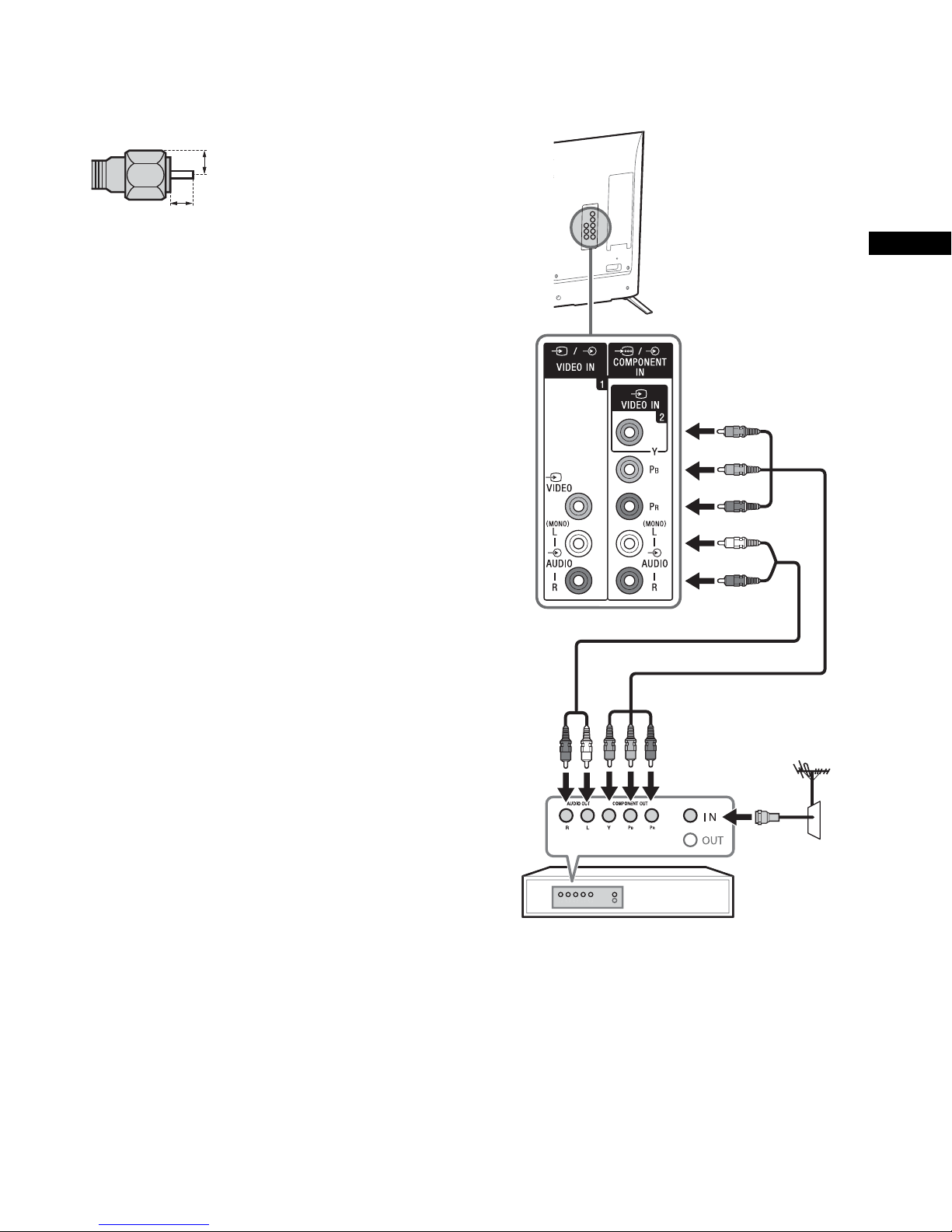
Recommendation for an F type plug
(Reference drawing for an F type plug)
1.5 mm max.
7 mm max.
Set Top Box
Projection of the inner wire from the
connection part must be less than 1.5 mm.
x Shown with a Set Top Box with
COMPONENT connection
US
(Continued)
15
US
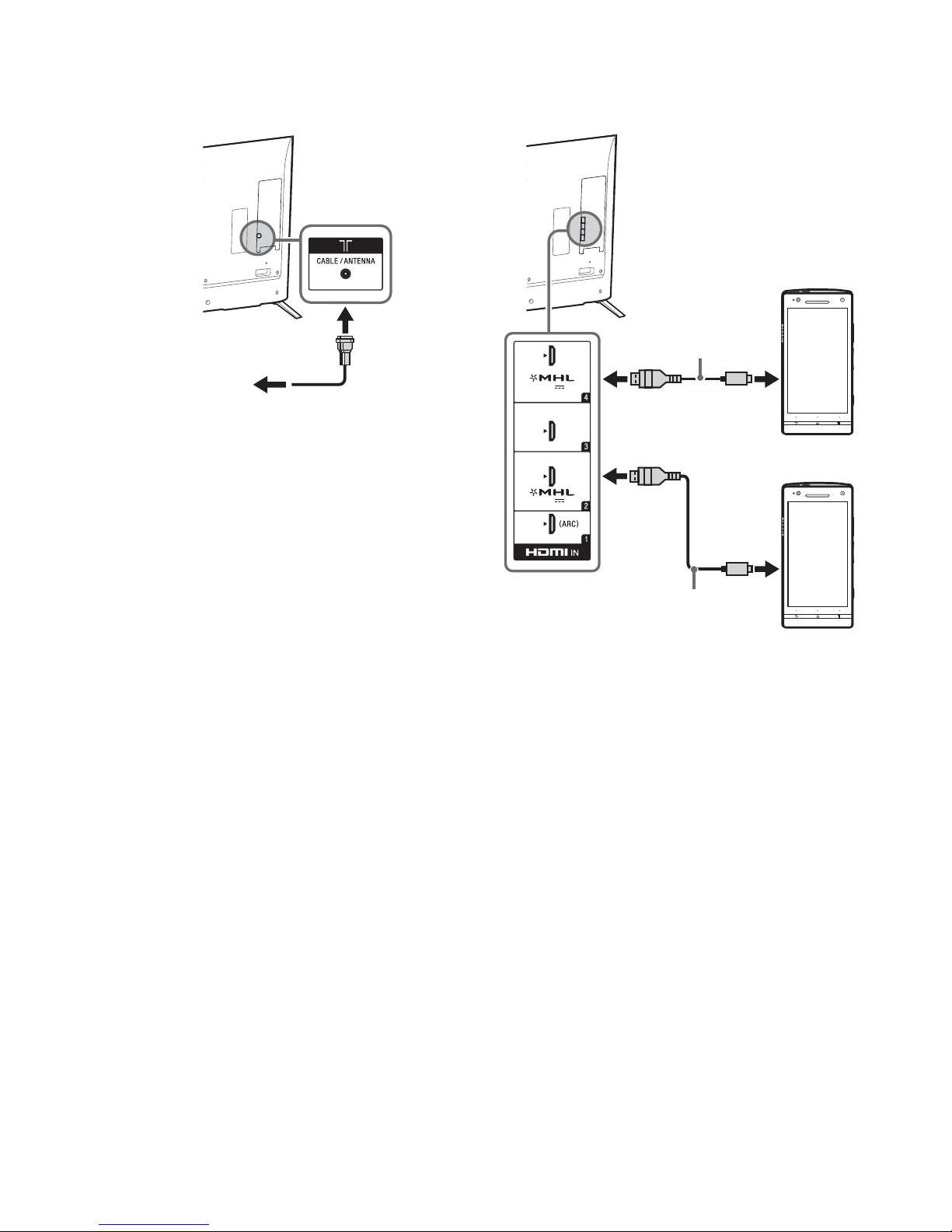
x Cable System or VHF/UHF Antenna
Cable or Antenna
900 mA MAX
5 V
900 mA MAX
5 V
Use authorized
MHL 3 CABLE
with MHL logo
MHL 3
device
Use authorized
MHL 2 CABLE
with MHL logo
MHL 2
device
System
x Shown with MHL device with MHL
connection
US
16
The TV simultaneously charges the MHLcompatible connected device while playing
photo/music/video files. You can use the TV
remote control to control the connected
MHL-compatible device.
~
• If Auto Input Change (MHL) is set to On, the
TV automatically switches to HDMI IN 2/MHL
or HDMI IN 4/MHL from other input when
MHL-compatible device is connected to
HDMI IN 2/MHL or HDMI IN 4/MHL jack. The
availability of Auto Input Change (MHL)
depends on whether the MHL-compatible
device can support this feature.
• If Charge MHL during Power Off is set to
On, you can continue charging the MHL-
compatible device even when the TV is in
standby mode.
• Connect the 4K smartphone or mobile
devices to the HDMI IN 2/MHL jack.
• Use authorized MHL 3 CABLE with MHL logo
for 4K smartphone or mobile devices.
