Sony Bravia KDL-52VE5, Bravia KDL-46VE5, Bravia KDL-40VE5 Operating Instructions Manual
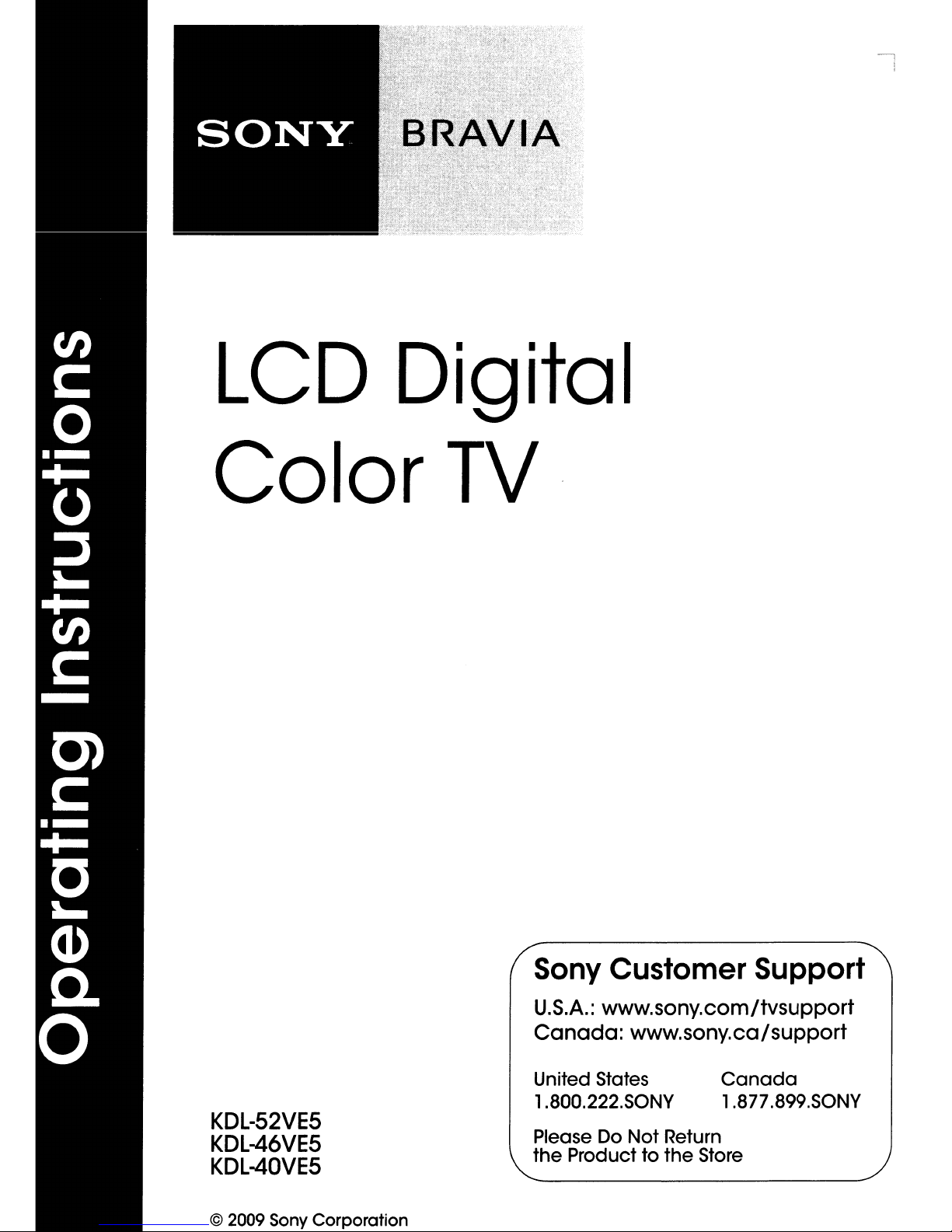
LCD
Digital
Color
TV
KDL-52VE5
KDL-46VE5
KDL-40VE5
© 2009 Sony Corporation
Sony Customer Support
U.S.A.:
Canada:
United States
1.800.222.S0NY
Please Do
the
www.sony.com/tvsupport
www.sony.ca/support
Canada
1.877.899.S0NY
Not
Return
Producttothe
Store
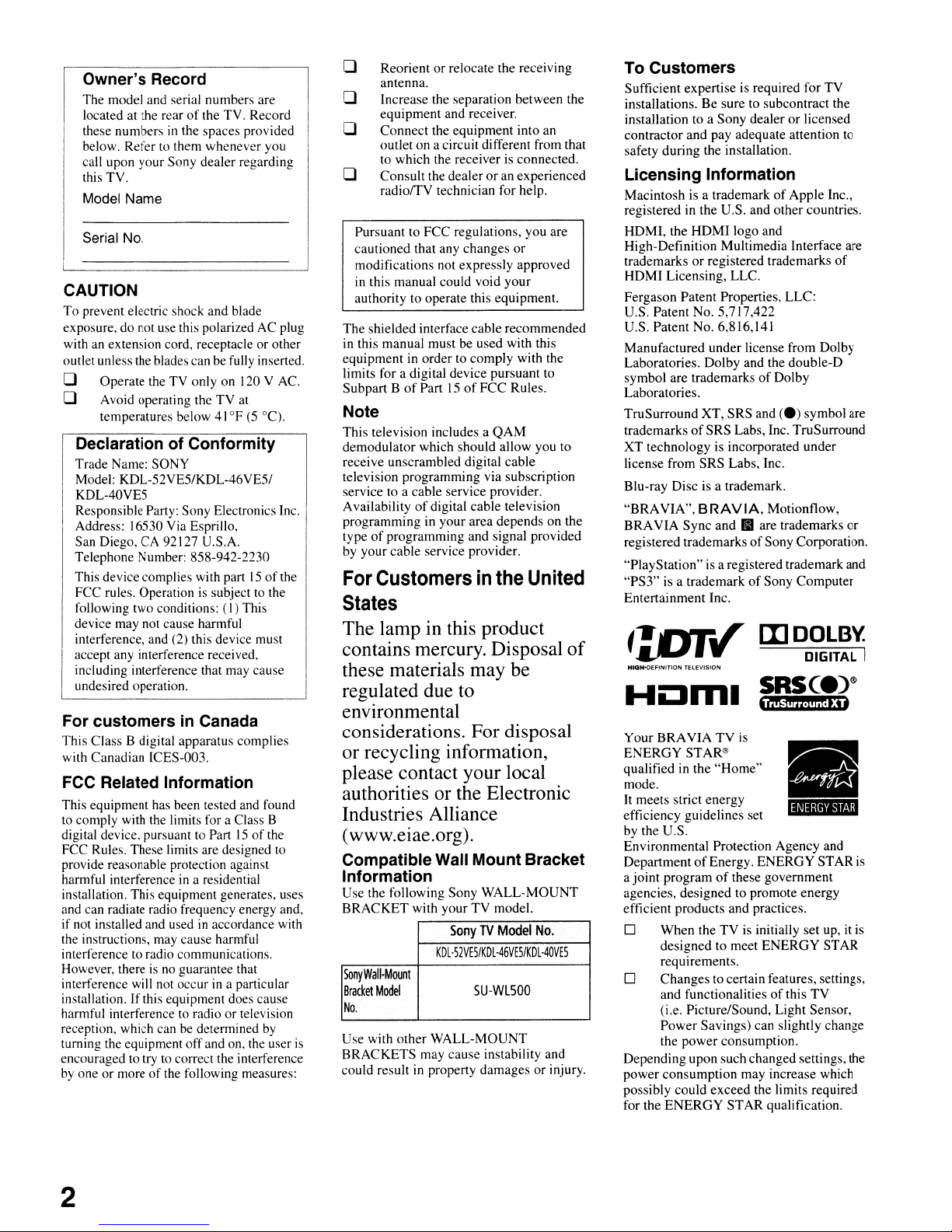
-
Owner's Record
The model and serial numbers are
,
located at the rear
these numbers
below. Refer to them whenever you
call upon your Sony dealer regarding
this TV.
Model Name
Serial
No.
of
the TV. Record
in
the spaces provided
CAUTION
To prevent electric shock and blade
exposure, do not use this polarized AC plug
with an extension cord, receptacle or other
outlet unless the blades can be fully inserted.
o Operate the TV only on 120 V AC.
o Avoid operating the
temperatures below 41°F
DeclarationofConformity
Trade Name: SONY
Model: KDL-52VE5/KDL-46VE5/
KDL-40VE5
Responsible Party: Sony Electronics Inc.
Address: 16530 Via Esprillo,
San Diego, CA 92127 U.S.A.
Telephone Number: 858-942-2230
This device complies
FCC rules. Operation
following two conditions:
device may not cause harmful
interference, and (2) this device must
accept any interference received,
including interference that may cause
undesired operation.
For customers in Canada
This Class B digital apparatus complies
with Canadian ICES-Om.
FCC
Related Information
This equipment has been tested and found
to comply with the limits for a Class B
digital device. pursuant
FCC Rules. These limits are designed
provide reasonable protection against
harmful interference
installation. This equipment generates, uses
and can radiate radio frequency energy and.
if not installed and used
the instructions, may cause harmful
interference to radio communications.
However, there
interference will not occur
installation. If this equipment does cause
harmful interference
reception. which can
turning the equipment off and on, the user
encouraged to try to correct the interference
by
one or moreofthe following measures:
is
no guarantee that
TV
at
(5
withpart15of
is
subject to the
(I)
This
to
Part15of
in
a residential
in
accordance with
in
a particular
to
radio or television
be
determined
°C).
the
the
to
by
or
Reorient
o
antenna.
Increase the separation between the
o
equipment and receiver.
Connect the equipment into an
o
outlet on a circuit different from that
to which the receiver is connected.
Consult the dealer
o
radio/TV technician for help.
Pursuant to FCC regulations, you are
cautioned that any changes
modifications not expressly approved
in
this manual could void your
authority to operate this equipment.
The shielded interface cable recommended
in this manual must be used with this
equipment
limits for a digital device pursuant to
Subpart B
Note
This television includes a
demodulator which should allow you to
receive unscrambled digital cable
television programming via subscription
service to a cable service provider.
Availability
programming in your area depends on the
type
of
programming and signal provided
by your cable service provider.
For
Customersinthe United
States
The lamp in this product
contains mercury. Disposal
these materials may be
regulated due to
relocate the receiving
or
an experienced
or
in
order to comply with the
of
Part15of
of
digital cable television
FCC Rules.
QAM
of
To Customers
Sufficient expertiseisrequired for TV
installations. Be sure to subcontract the
installation to a Sony dealer or licensed
contractor and pay adequate attention to
safety during the installation.
Licensing Information
Macintosh is a trademarkofApple Inc
registered in the U.S. and other countries.
HDMI
HDMI. the
High-Definition Multimedia Interface are
trademarks
HDMI Licensing, LLC.
Fergason Patent Properties, LLC:
U.S. Patent No. 5,717,422
U.S. Patent No. 6,816,141
Manufactured under license from Dolby
Laboratories. Dolby and the double-D
symbol are trademarks
Laboratories.
TruSurround XT. SRS and
trademarks
XT technology is incorporated under
license from SRS Labs, Inc.
Blu-ray Disc
"BRA
VIA",
BRA
VIA Sync andItare trademarks
registered trademarksofSony Corporation.
"PlayStation"
"PS3"
is a trademarkofSony Computer
Entertainment Inc.
t:DT~
HIGH-OEFINITION TELEVISION
logo and
or
registered trademarks
of
Dolby
(e)
of
SRS Labs, Inc. TruSurround
is
a trademark.
BRA
V IA,Motionflow,
is
a registered trademark and
III
DOLB'l
.•
of
symbol are
or
DIGITAL
Horn.
I
environmental
considerations. For disposal
or recycling information,
please contact your local
authorities or the Electronic
Industries Alliance
(www,eiae,org).
CompatibleWall MountBracket
Information
Use the following Sony WALL-MOUNT
BRACKET with your TV model.
SonyTVModel
KDl·52VE5/KDl·46VE5/KDl·40VE5
Sony
Wall-Mount
Bracket
Model
No.
is
Use with other WALL-MOUNT
BRACKETS may cause instability and
could result
in
5U-WL500
property damages or injury.
No.
Your BRAVIATVis
ENERGYSTAR®
qualified in the
mode.
It
meets strict energy
efficiency guidelines set
by the U.S.
Environmental Protection Agency and
Department
a joint programofthese government
agencies, designed to promote energy
efficient products and practices.
o When the
designed to meet ENERGY STAR
requirements.
Changes to certain features, settings,
o
and functionalities
(i.e. Picture/Sound, Light Sensor,
Power Savings) can slightly change
the power consumption.
Depending upon such changed settings, the
power consumption may increase which
possibly could exceed the limits required
for the
ENERGY
"Home"
II
""Iij4,MI
of
Energy. ENERGY STAR
TVisinitially set up,itis
of
this
TV
STAR qualification.
is
2
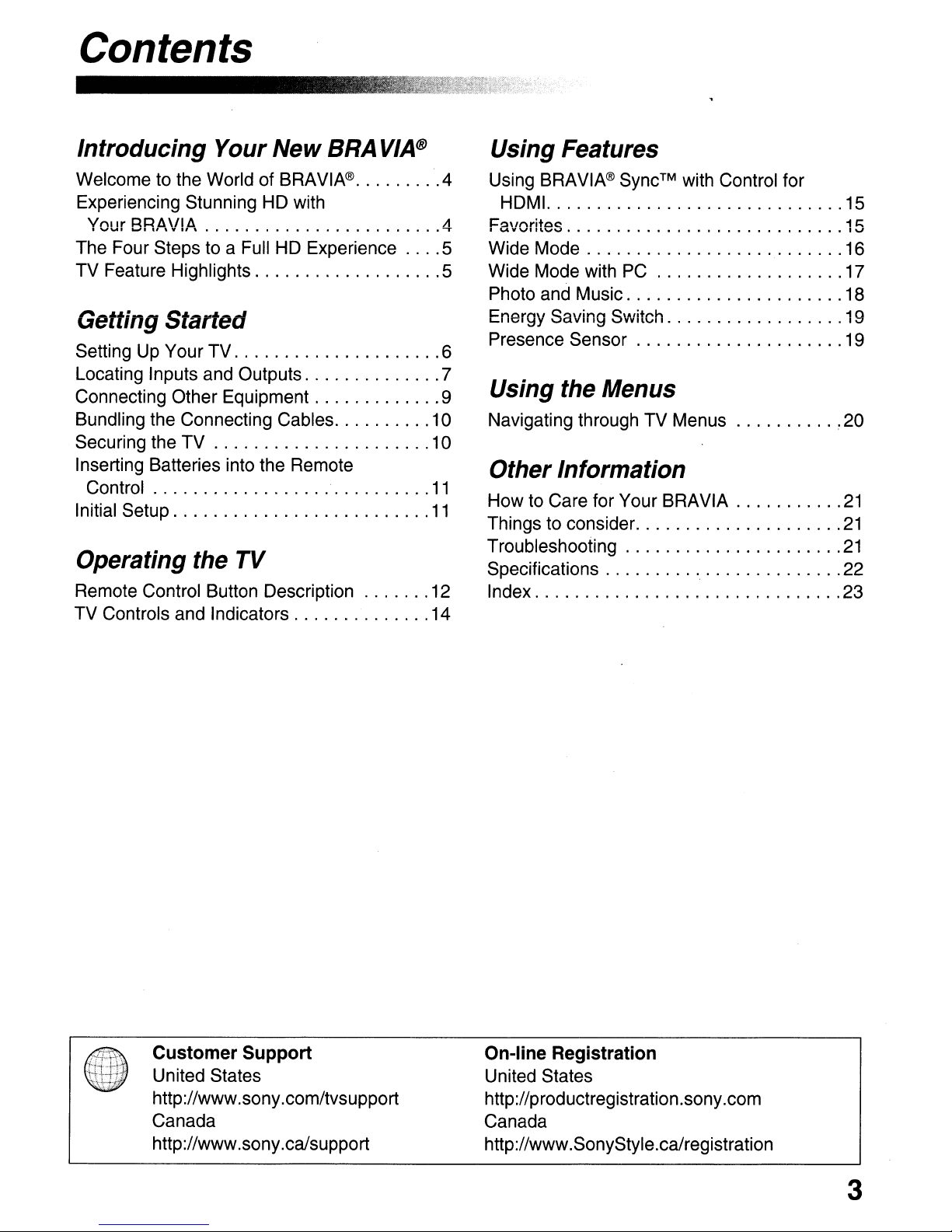
Contents
Introducing
Your
New
BRAVIA@
Welcome to the World of BRAVIA® 4
Experiencing Stunning HD with
Vnllr
J::U:~l1\1ll1
I__I....,••'
,,,.,,
••••••••••••••••••••••••
The Four Steps to a Full HD Experience 5
TV Feature Highlights 5
Getting Started
Setting Up Your TV 6
Locating Inputs and Outputs 7
Connecting Other Equipment 9
Bundling the Connecting Cables 10
Securing the TV 10
Inserting Batteries into the Remote
Control
Initial Setup
Operating
the
TV
Remote Control Button Description 12
TV Controls and Indicators 14
11
11
Using
Using BRAVIA®
Features
Sync™
with Control for
HDM!. 15
I=-:>\lnritoe>
A
...,..
I
,"",VVIIIL"""'tr",)
•••••••••••••••••••
••••••••
Wide Mode 16
Wide Mode with
PC
Photo and Music 18
Energy Saving Switch 19
Presence Sensor 19
Using
the
Menus
Navigating through TV Menus 20
Other Information
How to Care for Your BRAVIA
Things to consider
Troubleshooting
Specifications 22
Index 23
•
1 h
Iv
17
21
21
21
Customer Support
United States
http://www.sony.com/tvsupport
Canada
http://www.sony.ca/support
On-line Registration
United States
http://productregistration.sony.com
Canada
http://www.SonyStyle.ca/registration
3

Introducing
Your
New
BRAVIA@
Welcome to the World
Thank you for purchasing this Sony BRAVIA high-definition television. Use the
documentation listed below to get the most out of your
Safety Booklet
Provides precautionary measures
to keep you and yourTV safe. Read
this information prior to setting up
your
TV.
Operating Instructions
Provides general TV operation
information that will allow you to
view your TV with minimal
customizations.
~\
~
•
.,
The TV operation information above has been designedinan eco-friendly
manner to reduce the consumption of natural resources.
of
BRAVIA®
;..
TV.
Quick Setup Guide
Provides TV setup information,
illustrates sample optional equipment
connection diagrams.
Reference Book
Offers the most complete TV
operation information available for
your TV and presents advanced
customization details. Access it at
www.sony.com/referencebook.
Experiencing
The quality of the image you see on your BRAVIA TVisonly as good
signal
access to
from:
Contact your cable or satellite provider for information on upgrading to HD programming.
it
receives.
HD
programming.
• Over-the-air broadcasting via HD-quality antenna
• HD cable subscription
• HD satellite subscription
• Blu-ray
Disc™
Stunning
To
experience the stunning detail of your new BRAVIA
Your
player or other HD compatible external equipment
HD
BRAVIA TV can receive and display
with Your BRAVIA
as
the quality of the
TV,
you
need
HD
programming
This manualisfor the 40, 46 and 52 inch BRAVIA KDL-VE5 series models with screen size measured diagonally.
4
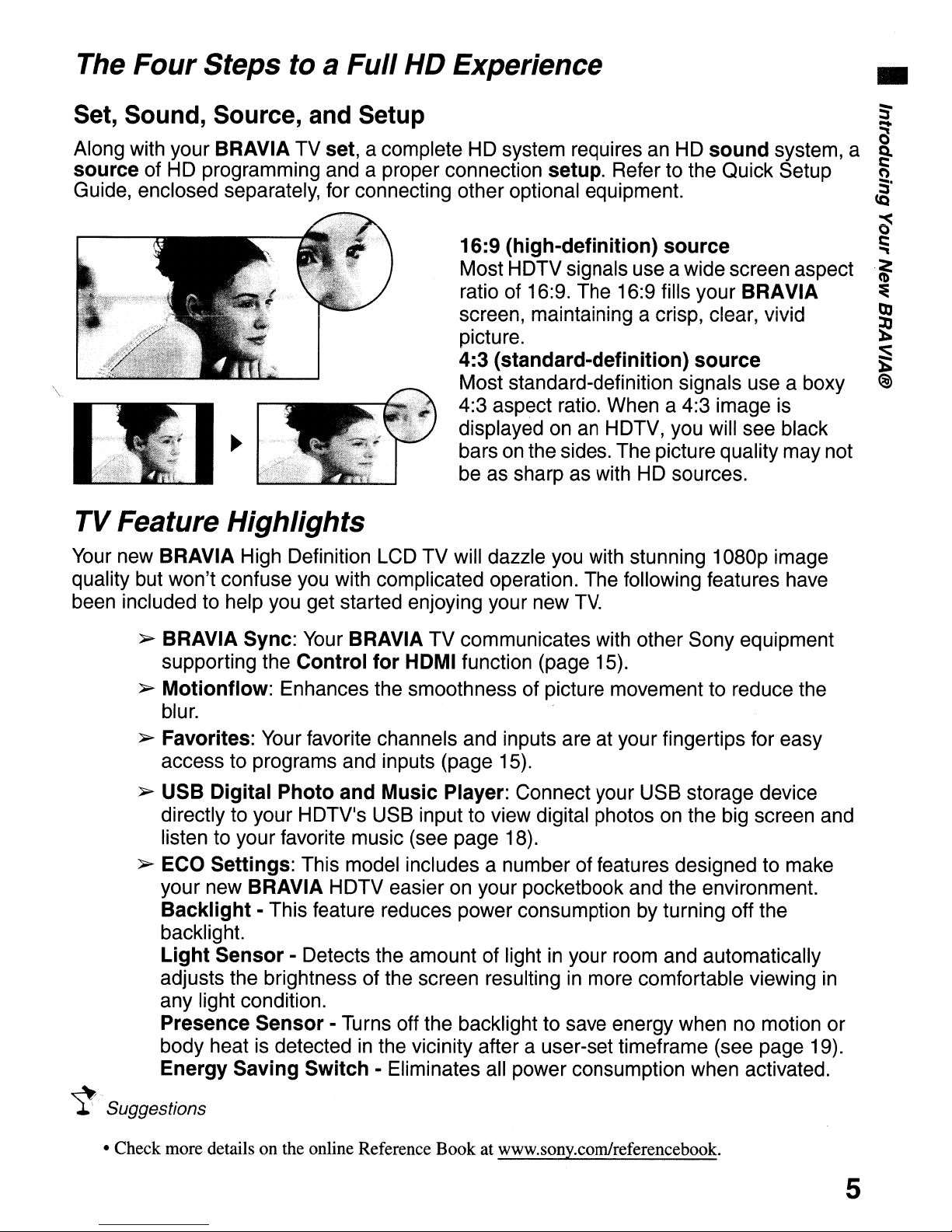
The
FourSteps to a Full
HD
Experience
Set, Sound, Source, and Setup
Along with your BRAVIA TV set, a complete HD system requires an HD sound system, a
source of HD programming and a proper connection setup. Refer to the Quick Setup
Guide, enclosed separately, for connecting other optional equipment.
•
~
Q
Q.
~
~.
~
~-J!IlI
\
TV
Feature Highlights
Your new BRAVIA High Definition LCD TV will dazzle you with stunning 1080p image
quality but won't confuse you with complicated operation. The following features have
been included to help you get started enjoying your new
~
BRAVIA Sync: Your BRAVIA TV communicates with other Sony equipment
supporting the
Control for
HOMI
16:9 (high-definition) source
Most HDTV signals use a wide screen aspect
ratio of 16:9. The 16:9 fills your BRAVIA
screen, maintaining a crisp, clear, vivid
picture.
4:3 (standard-definition) source
Most standard-definition signals use a boxy
4:3 aspect ratio. When a 4:3 image is
displayed on
bars on the sides. The picture qualitymay not
be as sharp as with HD sources.
function (page 15).
an
HDTV, you will see black
TV.
~
~
.&:
=e
~
)i
~
~
~
.Suggestions
~
Motionflow: Enhances the smoothness of picture movement to reduce the
blur.
~
Favorites: Your favorite channels and inputs are at your fingertips for easy
access to programs and inputs (page 15).
~ USB Digital Photo and Music Player: Connect your USB storage device
directly to your HDTV's USB input to view digital photos on the big screen and
listen to your favorite music (see page 18).
~
ECO
your new
Backlight - This feature reduces power consumption by turning off the
backlight.
Light Sensor - Detects the amount of light
adjusts the brightness of the screen resulting
any light condition.
Presence Sensor - Turns off the backlight to save energy when no motion or
body heat is detected
Energy Saving Switch - Eliminates all power consumption when activated.
Settings: This model includes a number of features designed to make
BRAVIA HDTV easier on your pocketbook and the environment.
in
your room and automatically
in
more comfortable viewing
in
the vicinity after a user-set timeframe (see page 19).
in
• Check more details on the online Reference Book at www.sony.comJreferencebook.
5
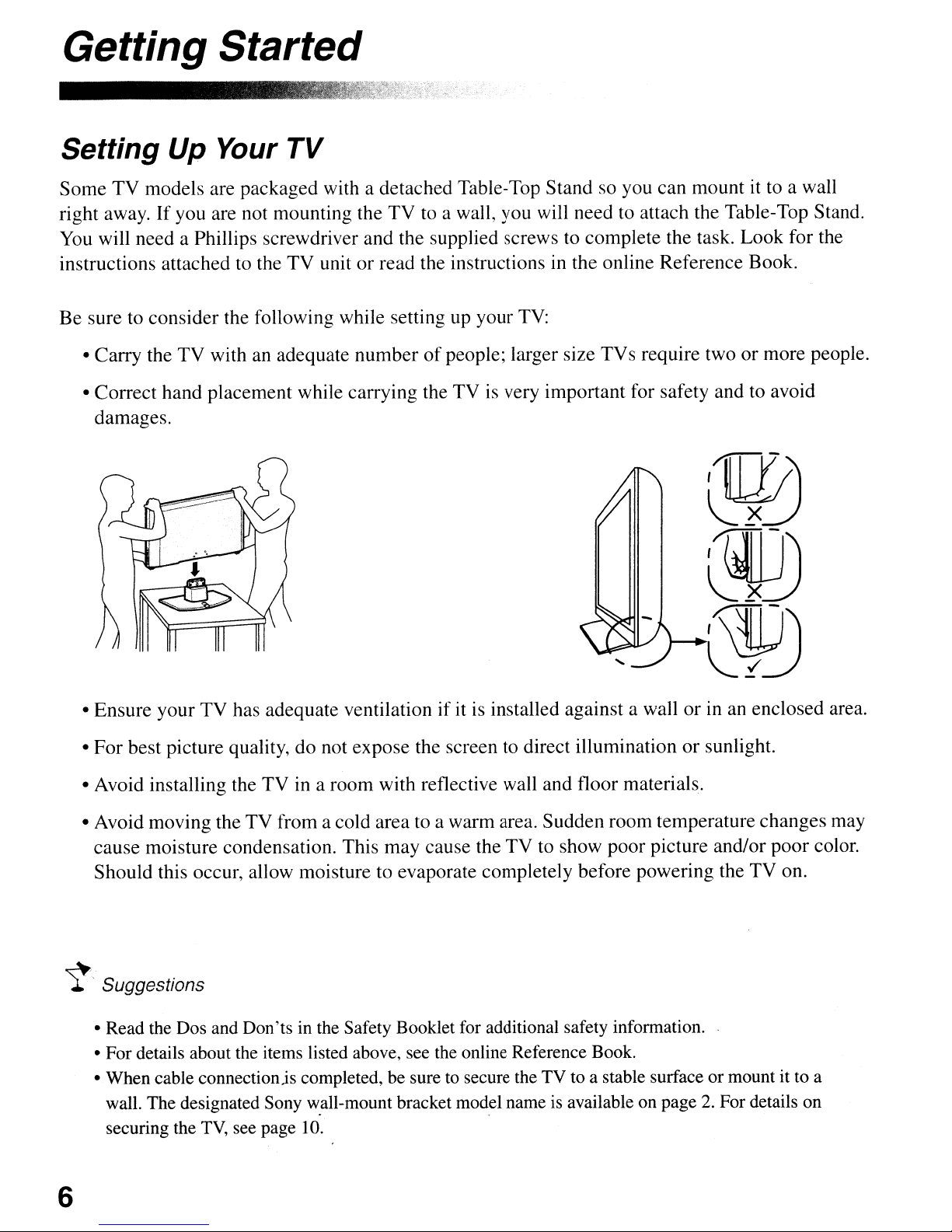
Getting Started
Setting Up Your
Some TV models are packaged with a detached Table-Top Stand so you can mountitto a wall
right away. If you are not mounting the TV to a wall, you will need to attach the Table-Top Stand.
You
will need a Phillips screwdriver and the supplied screws to complete the task. Look for the
instructions attached to the TV unit
Be sure to consider the following while setting
• Carry the TV withanadequate numberofpeople; larger size TVs require twoormore people.
• Correct hand placement while carrying the TV
damages.
TV
or
read the instructions in the online Reference Book.
up
your
TV:
is
very important for safety and to avoid
• Ensure your TV has adequate ventilationifitisinstalled against a wallorin
• For best picture quality, do not expose the screen to direct illumination or sunlight.
• Avoid installing the TV in a room with reflective wall and floor materials.
• Avoid moving the TV from a cold area to a warm area. Sudden room temperature changes may
cause moisture condensation. This may cause the TV to show poor picture and/or poor color.
Should this occur, allow moisture to evaporate completely before powering the TV on.
~"
Suggestions
• Read the Dos and Don'ts in the Safety Booklet for additional safety information.
• For details about the items listed above, see the online Reference Book.
• When cable connectionjs completed, be sure to secure the TV to a stable surface or mount it to a
wall. The designated Sony w.all-mount bracket model name is available on page
securing the
TV,
see page 10.
an
enclosed area.
2.
For details on
6
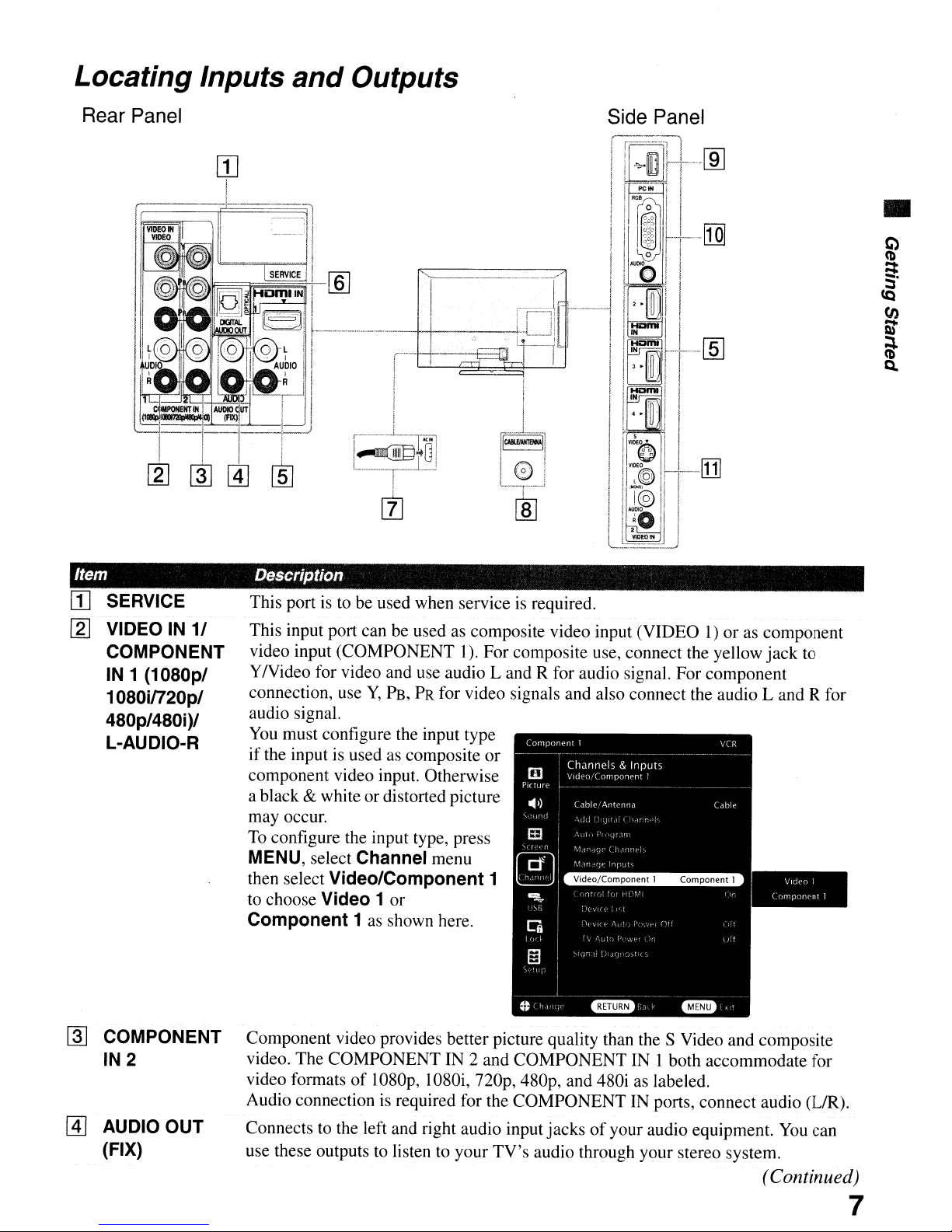
Locating Inputs
and
Outputs
Rear
Panel
•
Item
rn
SERVICE
[2] VIDEO
COMPONENT
IN
1 (1080p/
1080in20p/
480p/480i)/
L-AUDIO-R
IN
11
Description
This portisto be used when serviceisrequired.
1)
This input port can be used as composite video input (VIDEO
video input (COMPONENT I). For composite use, connect the yellow
Y
Nideo
connection, use
audio signal.
You
if
the input is used as composite
component video input. Otherwise
a black
may occur.
To
MENU, select Channel menu
then select
to choose Video 1or
Component 1 as shown here.
for video and use audio
Y,
PB,PRfor video signals and also connect the audio
must configure the input type
& white or distorted picture
configure the input type, press
Video/Component 1
Land
or
R for audio signal. For component
or as component
jack
Land
V
(omporWnT
to
R for
iJl(II
1
~
COMPONENT
IN2
@]
AUDIO OUT
(FIX)
Component video provides better picture quality than the S Video and composite
video. The COMPONENT
video formats
Audio connection
Connects to the left and right audio input jacksofyour audio equipment.
use these outputs
IN
2 and COMPONENT IN 1 both accommodate for
of
1080p, I080i,
is
required for the COMPONENT IN ports, connect audio
to
listen to your TV's audio through your stereo system.
nop,
480p, and 480i as labeled.
(UR).
You
can
(Continued)
7

Item Description
[§]
HDMIIN
L-AUDIO-R digital audio/video interface between this TV and any HDMI-equipped audio/video
[ID
DIGITAL AUDIO Connects to the optical audio inputofa digital audio equipment thatisPCM optical
OUT (OPTICAL) compatible.
[l]
AC
[ID
CABLE! RF input that connects to your Cable or over-the-air antenna.
ANTENNA
IN
1/213/4
HDMI (High-Definition Multimedia Interface) provides an uncompressed, all-
equipment, such as a set-top box, DVD player, Blu-ray Disc, and
HDMI supports enhanced, or high-definition video, plus digital audio.
Be sure to use only
Ifthe equipment has a DVIjack and not
HDMI IN (with DVI-to-HDMI cable or adapter) jack, and connect the audio jack to
the AUDIO IN (LfR) jacks below the HDMl IN
Connects the supplied
an
HDMI cable that bears the HDMI logo.
an
HDMI jack, connect the DVIjack to
1.
AC
power cord.
NY
receiver.
any
[ID
USB
[QI
PC
(RGB/AUDIO)
[1]
VIDEOIN2
S VIDEO/
VIDEO/
L (MONO)AUDIO-R
IN
Connects to USB equipment to access photo and music files (see page 18).
Connects to a personal computer's video and audio output connector. Can also
connected to other analog RGB equipment.
be
For some Apple Macintosh computers, it may
If
an
supplied).
connecting the
You
may need to adjust the TV settings or your PC's resolution and timing. see
17
page
Connects to the composite video and audio output jacks on your
such
left side panel
Connects to the S VIDEO outputjackofyour DVD orother video equipment that
has S VIDEO which provides better picture quality than composite video. The
S VIDEO does not provide sound; you will need to connect the audio cables.
to setup your PC to this
as
a DVD player or other video equipment. VIDEO IN 2 inputislocated on the
adapter is used, connect the adapter to the computer before
HDI5-HDI5
of
the
TV.
cable.
TV.
necessary to useanadapter (not
NV
equipment
be
~.
Suggestions
Be sure to refer to the Quick Setup Guide for:
• High quality picture performances
• Combination
• Cable types to use for connection
To view
necessary. Connect your equipment properly and playback the video with capable equipment. This
TV
48Op,
displays all picture format types in a resolutionof1,920 dots x 1,080 lines.
of
equipment connections
72Op,
1080i, and 1080p formats, an HDM!orComponent video (YPBPR) is
8
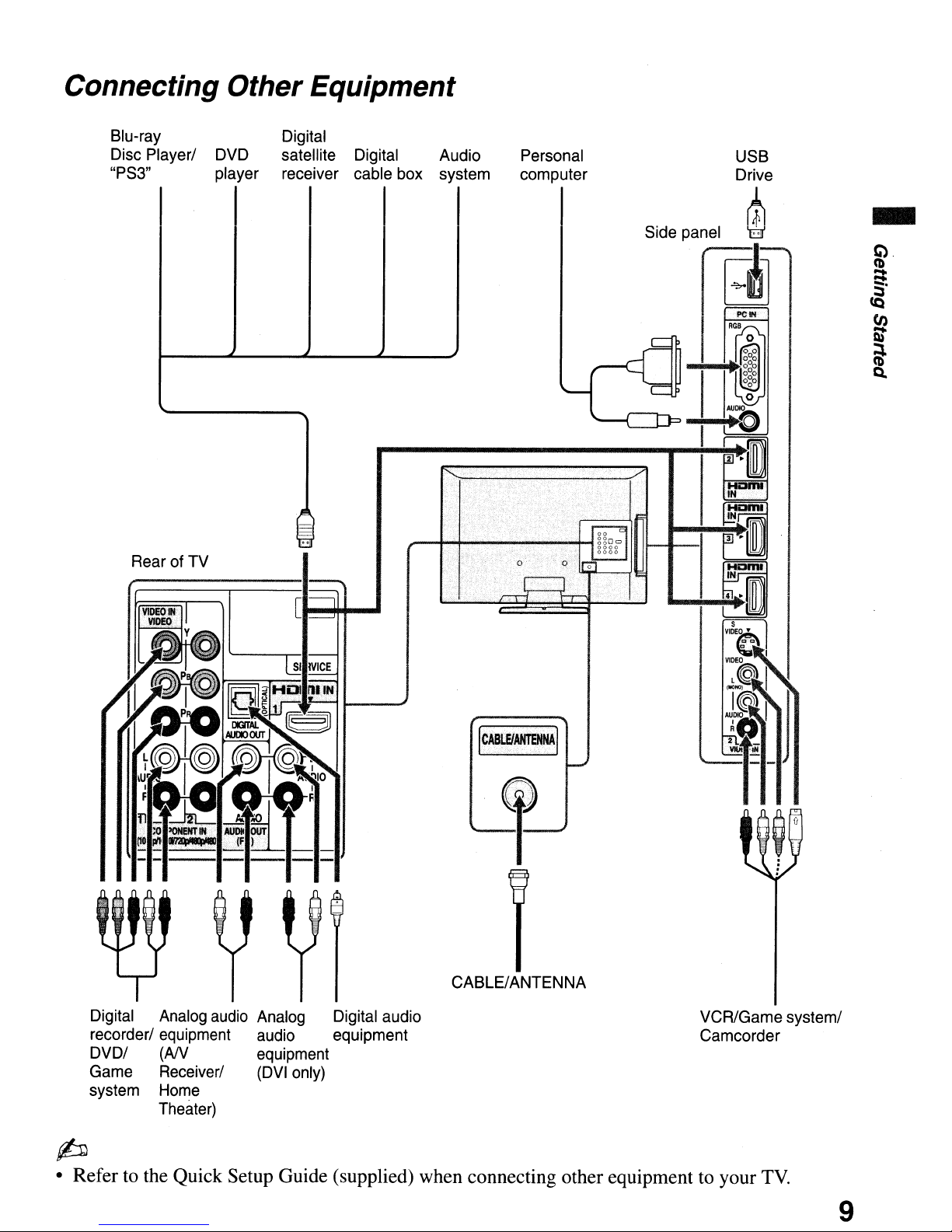
Connecting Other Equipment
Blu-ray
Disc Player/
"PS3"
Rear of TV
Digital
DVD
player receiver
I
satellite
I
Digital Audio
cable box system
I
I
Personal
computer
I
r,'::,
====:::;::====I:~
~:;::;r-,
Digital Analog
recorder/ equipment audio equipment
DVD/ (AN equipment
Game Receiver/
system
Home
Theater)
audio
[
....
1++-
...
Analog Digital audio
(DVI
only)
CABLE/ANTENNA
VCR/Game system/
Camcorder
p
• Refer to the Quick Setup Guide (supplied) when connecting other equipment to your
TV.
9

Bundling the Connecting Cables
You can bundle the connecting cables with the supplied cable band as illustrated below.
AC
Do not bundle the
power cord with other connecting cables.
Securing the TV
Sony strongly recommends taking measures to prevent the TV from toppling over.
I Unsecured TVs may topple and result in property damage, serious bodily injury or even
Lh
•
death.·
Detailed information available on online Reference Book
.---
r----
Secure the Stand for the TV
Angle
braces
-;---
Secure the TV to the Stand
Stand
-----,
.----
Wallmount
holes
Anchor the TV to the Wall
Anchor bolts
,.
.
'..
...
,-
Wallanchor
Contact Sony Customer Support to purchase the optional
Support Belt Kit by providing your TV model name.
•
For
United States call: 1-800-488-7669orvisit:
www.sony.com/accessories
• For Canada call: 1-877-899-7669
10
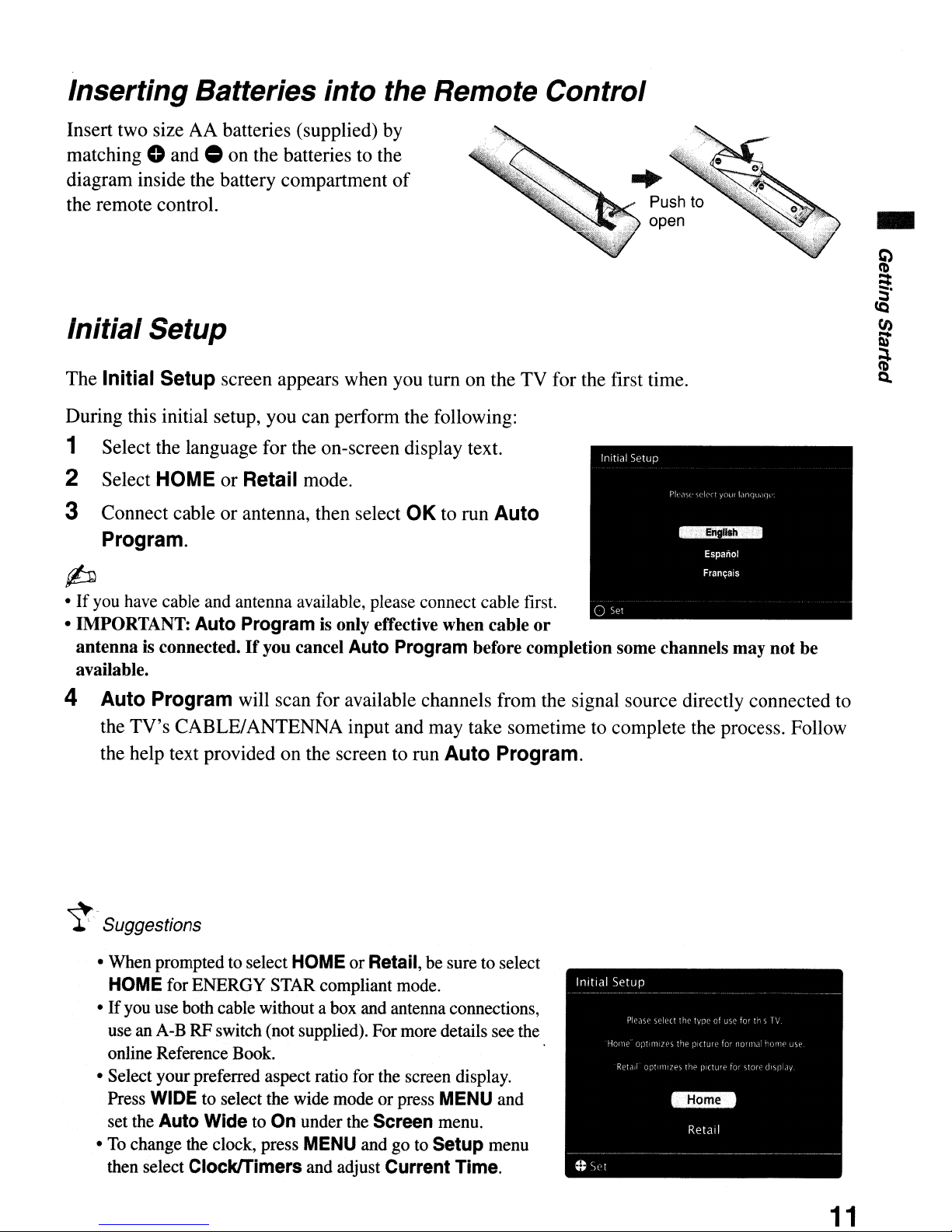
Inserting Batteries into the Remote Control
Insert two size AA batteries (supplied) by
matching
diagram inside the battery compartment
the remote control.
0 and 0 on the batteries to the
of
..
Push to
open
Initial Setup
The Initial Setup screen appears when you turn on the TV for the first time.
During this initial setup, you can perform the following:
1 Select the language for the on-screen display text.
2 Select HOME or Retail mode.
..
3 Connect cable or antenna, then select
Program.
OK
to run Auto
p
•Ifyou have cable and antenna available, please connect cable first.
• IMPORTANT:
antennaisconnected.Ifyou cancel
available.
4 Auto Program will scan for available channels from the signal source directly connected to
the TV's CABLE/ANTENNA input and may take sometime to complete the process. Follow
the help text provided on the screen to run
~,-
Suggestions
• When prompted to select
HOME for ENERGY STAR compliant mode.
•
If
you use both cable without a box and antenna connections,
use anA-B RF switch (not supplied). For more details see the
online Reference Book.
• Select
Press
set the
To
change the clock, press MENU andgoto
•
then select
Auto
Program
your
preferred aspect ratio for the screen display.
WIDE to select the wide mode
Auto
Wide to
ClockITlmers and adjust
On
is
only effective when cable
Auto
Program before completion some channels may not be
HOME
under the Screen menu.
or
Retail, be sure to select
or
press MENU and
Current
or
Auto Program.
Setup
menu
Time.
11
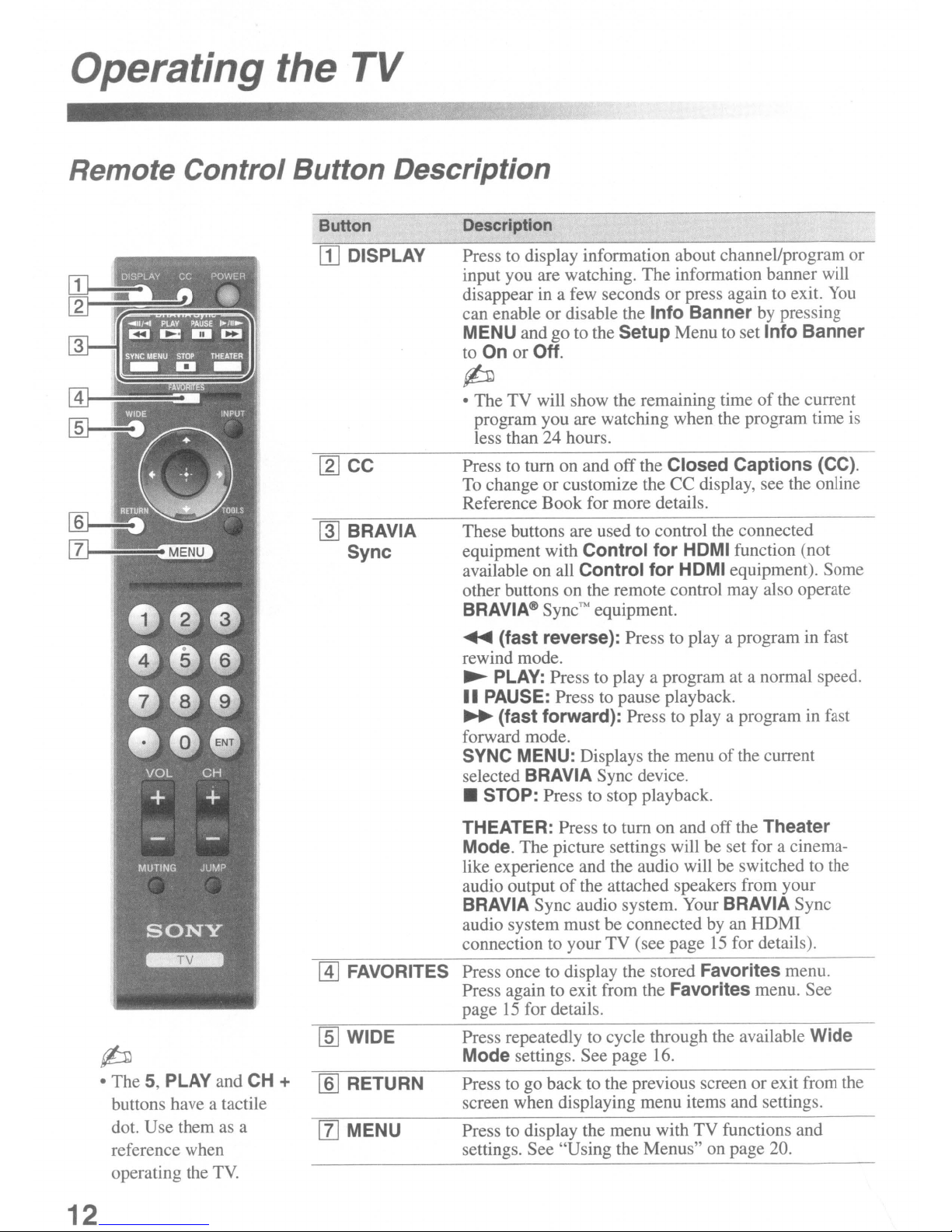
Operating the TV
Remote
Control
Button
Button
rn
DISPLAY
~CC
~
BRAVIA
Sync
Description
Description
Press to display information about channel/program or
input you are watching. The information banner will
disappear in a few seconds or pres again to exit.
can enable or disable the
MENU and go to the SetupMenu to set Info Banner
to On or Off.
p
• The TV will show the remaining timeofthe current
program you are watching when the program time is
less than 24 hours.
Press to tum on and off the
To
change or customize the CC display, see the online
Reference Book for more details.
These buttons are used to control the connected
equipment with
available on all
other buttons on the remote control may also operate
BRAVIA@
Sync
Control
Control
Thf
equipment.
Info
Banner by pressing
Closed Captions (CC).
for
HDMI function (not
for
HDMI equipment). Some
You
p
• The 5 PLAY and
button have a tactile
dot. Use them as a
reference when
operating the
TV.
CH
~
(fast reverse): Press to
rewind mode.
~
PLAY: Press to
II
PAUSE: Press to pause playback.
~
(fast forward): Press to
forward mode.
SYNC MENU: Displays the menu ofthe current
selected
• STOP: Press to stop playback.
THEATER: Press to tum on and offthe Theater
Mode.
like experience and the audio will be switched to the
audio output
BRAVIA Sync audio system. Your BRAVIA Sync
audio system must be connected by an HDMI
connection to your TV (see page
@]
FAVORITES
[ID
WIDE
+
[§]
RETURN
[IJ
MENU
Press once to display the stored
Press again to exit from the
page
Pres repeatedly to cycle through the available
Mode
Press to go backto the previous screen orexit from the
screen when displaying menu items and settings.
Press to display the menu with TV functions and
settings. See "Using the Menus" on page 20.
BRAVIA Sync device.
The picture settings will be set for a cinema-
of
15
for details.
settings. See page
playa
the attached speakers from your
playa
program at a normal speed.
playa
Favorites menu. See
16.
program in fa t
program in fast
15
for details).
Favorites menu.
Wide
12
