Page 1
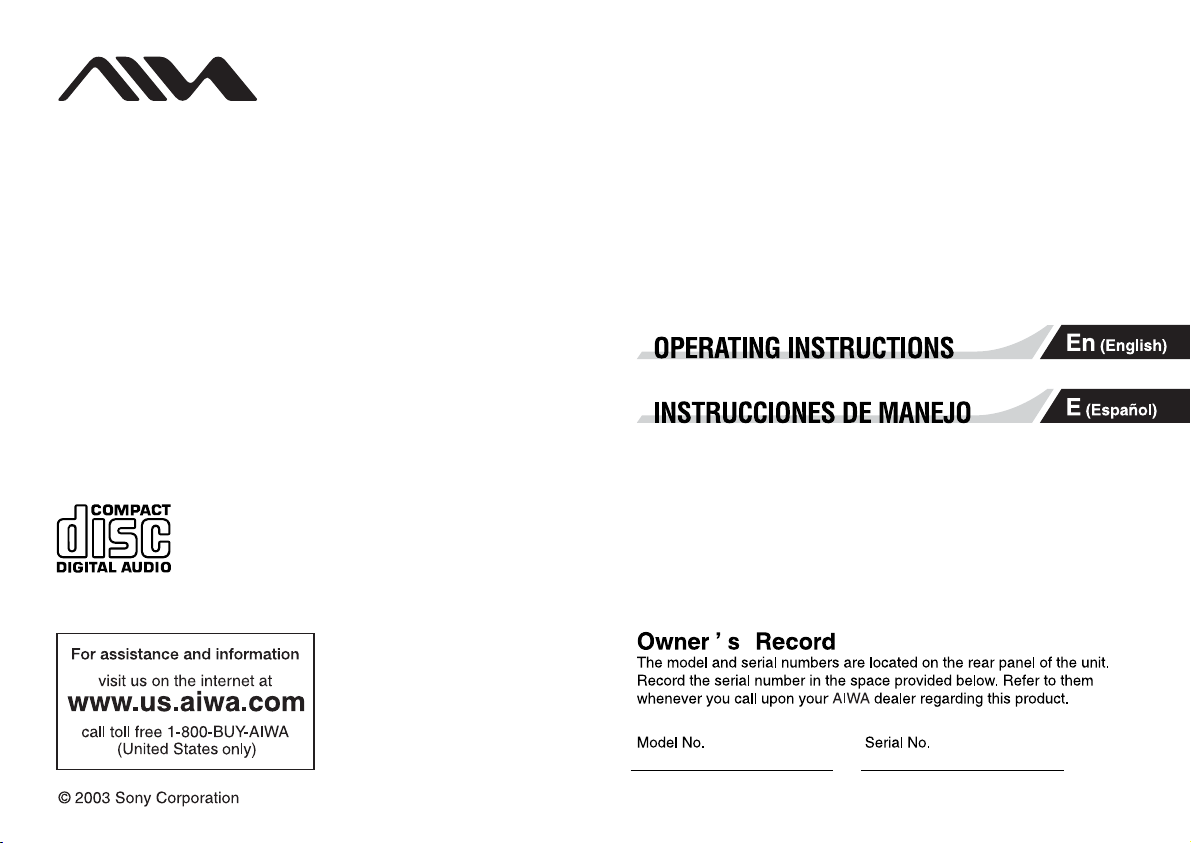
Mini Hi-Fi Component System
BMZ-K1/BMZ-K2
4-246-647-01
030407AMI-BI-SE
Page 2
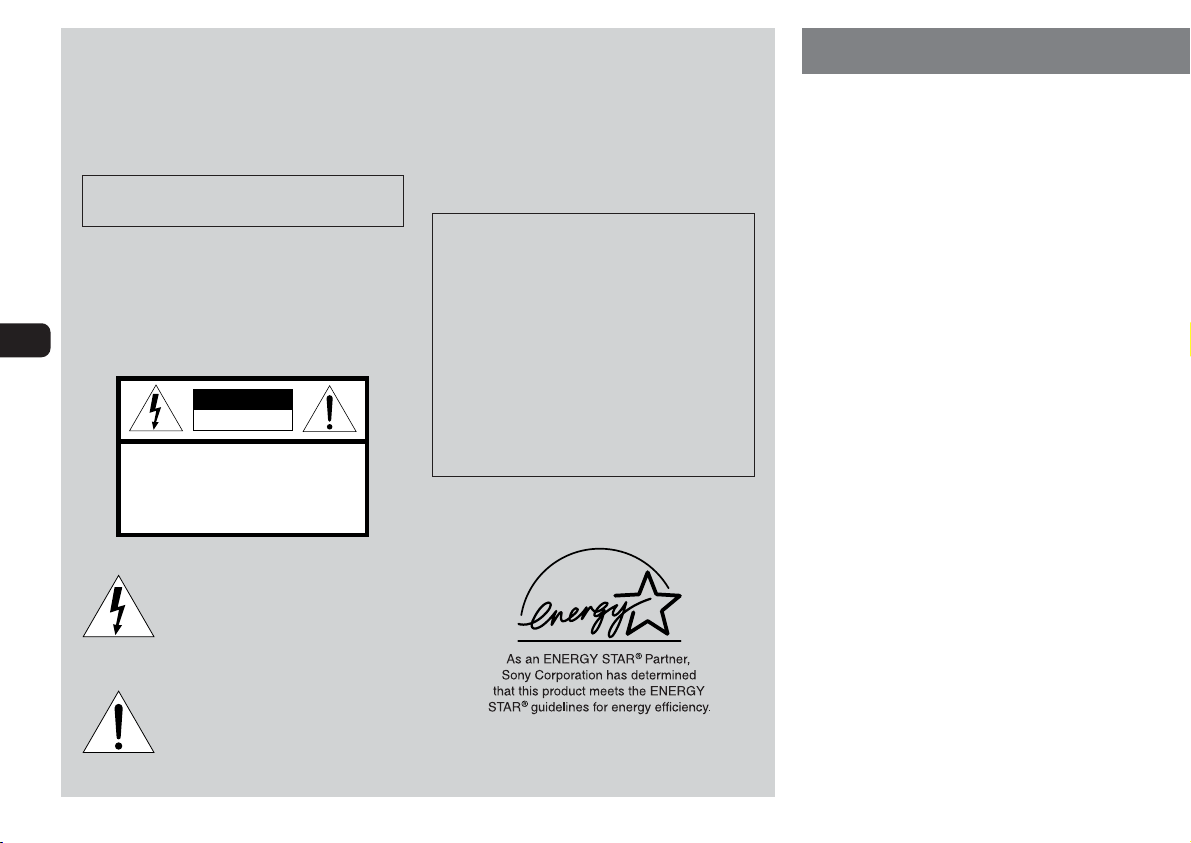
En
WARNING
To prevent fire or shock hazard, do not expose
the unit to rain or moisture.
To avoid electrical shock, do not open the cabinet.
Refer servicing to qualified personnel only.
Do not install the appliance in a confined space, such
as a bookcase or built-in cabinet.
To prevent fire, do not cover the ventilation of the apparatus
with newspapers, table-cloths, curtains, etc. And don't
place lighted candles on the apparatus.
To prevent fire or shock hazard, do not place objects filled
with liquids, such as vases, on the apparatus.
CAUTION
RISK OF ELECTRIC SHOCK
DO NOT OPEN
“CAUTION:TO REDUCE THE RISK OF
ELECTRIC SHOCK,
DO NOT REMOVE COVER (OR BACK).
NO USER-SERVICEABLE PARTS INSIDE.
REFER SERVICING TO QUALIFIED
SERVICE PERSONNEL.”
This symbol is intended to alert the user
to the presence of uninsulated “dangerous
voltage” within the product's enclosure
that may be of sufficient magnitude to
constitute a risk of electric shock to
persons.
This symbol is intended to alert the user
to the presence of important operating and
maintenance (servicing) instructions in
the literature accompanying the
appliance.
CAUTION
The use of optical instruments with this product will
increase eye hazard.
If you have any questions about this product, you may
call; sony customer Information Center 1-800-488-7669.
This Number below is for the FCC related matters only.
Regulatory Information
Declaration of Conformity
Trade name: SONY
Model No.: BMZ-K1/BMZ-K2
Responsible Party: Sony Electronics Inc.
Address: 680 Kinderkamack Road, Oradell,
NJ, 07649 USA
Telephone No.: 201-930-6972
This device complies with Part 15 of the FCC Rules.
Operation is subject to the following two conditions:
(1) This device may not cause harmful interference, and
(2) this device must accept any interference received,
including interference that may cause undesired
operation.
PRECAUTIONS
WARNING
This equipment has been tested and found to comply with the
limits for a Class B digital device, pursuant to Part 15 of the
FCC Rules. These limits are designed to provide reasonable
protection against harmful interference in a residential
installation.
This equipment generates, uses, and can radiate radio frequency
energy and, if not installed and used in accordance with the
instructions, may cause harmful interference to radio
communications. However, there is no guarantee that
interference will not occur in a particular installation. If this
equipment does cause harmful interference to radio or television
reception, which can be determined by turning the equipment
off and on, the user is encouraged to try to correct the
interference by one or more of the following measures:
- Reorient or relocate the receiving antenna.
-Increase the separation between the equipment and receiver.
- Connect the equipment into an outlet on circuit different from
that to which the receiver is connected.
- Consult the dealer or an experienced radio/TV technician for
help.
CAUTION
You are cautioned that any changes or modifications not
expressly approved in this manual could void your authority to
operate this equipment.
Note to CATV system installer:
This reminder is provided to call the CATV system installer's
attention to Article 820-40 of the NEC that provides guidelines
for proper grounding and, in particular, specifies that the cable
ground shall be connected to the grounding system of the
building, as close to the point of cable entry as practical.
On operating voltage
Before operating the system, check that the operating voltage
of your system is identical with the voltage of your local power
supply.
2
Page 3
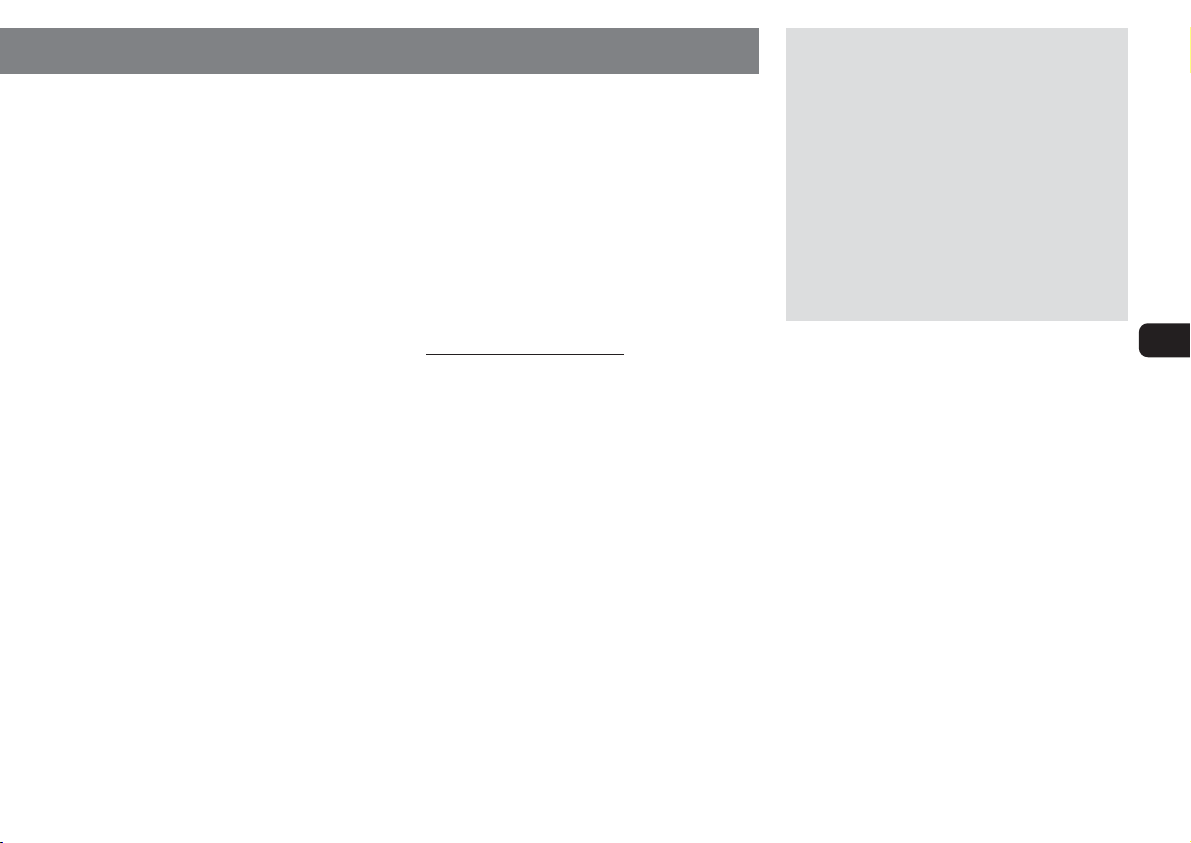
On safety
•The unit is not disconnected from the AC power source
(mains) as long as it is connected to the wall outlet, even if
the unit itself has been turned off.
•
Unplug the system from the wall outlet (mains) if it is not to be
used for an extended period of time. To disconnect the cord
(mains lead), pull it out by the plug. Never pull the cord itself.
•Should any solid object or liquid fall into the component,
unplug the stereo system and have the component checked
by qualified personnel before operating it any further.
•The AC power cord must be changed only at a qualified service
shop.
On placement
•Place the unit in a location with adequate ventilation to prevent
heat build-up the unit.
•Do not place the unit in an inclined position.
•Do not place the unit in locations where it is;
- Extremely hot or cold
- Dusty or dirty
-Very humid
- Vibrating
- Subject to direct sunlight.
On heat buildup
•Although the unit heats up during operation, this is not
malfunction.
•Place the unit in a location with adequate ventilation to prevent
heat build-up in the unit.
If you continuously use this unit at a large volume, the cabinet
temperature of the top, side and bottom rises considerable. To
avoid burning yourself, do not touch the cabinet.
On operation
•If the system is brought directly from a cold to a warm location,
or is placed in a very damp room, moisture may condense
on the lens inside the CD player. Should this occur, the system
will not operate properly. Remove the CD and leave the system
turned on for about an hour until the moisture evaporates.
•When you move the system, take out any discs.
Notes on discs
•Playable discs on this unit are Audio CDs (CDs), CD-R/
CD-RW with audio data (CD-R/RW) and CD-R/CD-RW with
MP3 files (MP3-CDs).
•Discs recorded on CD-R/RW drives may not be played back
because of scratches, dirt., recording condition or the drive's
characteristics.
•CD-R/RW discs which are not finalized at the end of
recording cannot be played back.
•Do not attach adhesive label, etc. to either side of a CD-R/
RW disc, as doing so may cause malfunction.
•Do not load an unrecorded CD-R/RW disc. The disc may be
damaged.
•
Do not insert 8-cm (3-inch) discs. Those discs cannot be
played on this unit. Moreover, if you insert the discs of that
size forcibly, you may not be able to eject it.
•Discs with non-standard shapes (e.g., heart, square, star)
cannot be played on this unit. Attempting to do so may
damage the unit. Do not use such discs.
•DVD, SACD, CD-ROM and VCD cannot be played on this
unit.
Music discs encoded with copyright protection
technologies
This product is designed to playback discs that conform to
the Compact Disc (CD) standard. Recently, various music
discs encoded with copyright protection technologies are
marketed by some record companies. Please be aware that
among those discs, there are some that do not conform to the
CD standard and may not be playable by this product.
If you have any questions or problems concerning your stereo
system, please consult your nearest Aiwa dealer.
TABLE OF CONTENTS
PREPARATIONS ................................... 4
PARTS AND CONTROLS ......................... 5
ADJUSTMENTS BEFORE OPERATION.......... 8
SOUND ADJUSTMENTS .......................... 9
CD OPERATIONS ................................ 10
MP3-CD OPERATIONS ......................... 13
TUNER OPERATIONS ........................... 15
TIMER OPERATIONS ........................... 16
CONNECTING A PERSONAL COMPUTER .... 18
REFERENCE ..................................... 21
En
3
Page 4
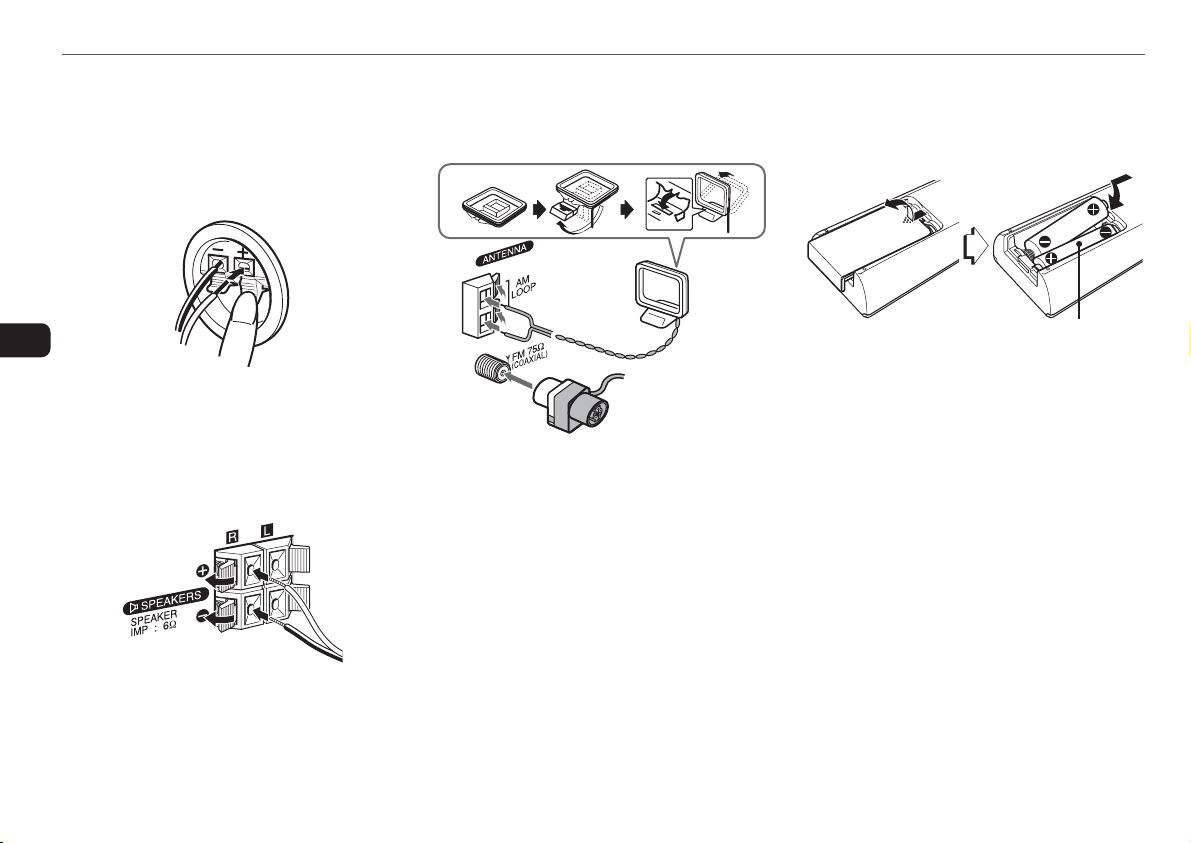
PREPARATIONS
Connection
Plug in the AC power cord to the AC outlet after all other
connections are made.
1
Connect the speaker cords to the speakers.
Connect the gray cords to the + terminals and the cords
with black stripes to the - terminals.
3
Connect the supplied antennas.
Connect the FM antenna to the FM 75 Ω terminal and the
AM antenna to the AM LOOP jack.
AM antenna
Remote commander
Detach the battery compartment lid at the rear of the remote
commander and insert two R6 (size AA) batteries with correct
polarity.
En
2
Connect the speakers to the main unit.
Connect the right speaker (marked with “R”) to the
SPEAKERS R terminals and place it on the right side of
the unit. Connect the left (marked with “L”) to the
SPEAKERS L terminals and place it on the left side. The
speaker cords with the black stripes go to the 9 terminals.
4
FM antenna
4
Connect the AC power cord to an AC outlet.
When the AC power cord is connected to a wall outlet for
the first time, DEMO appears in the display.
To deactivate the DEMO, press TITLE.
Speakers
•Do not short-circuit the 0 and 9 speaker cord leads.
•Do not leave objects generating magnetism or objects
affected by magnetism near the speakers.
Antennas
Keep antennas away from metallic objects, electrical
equipment and cords.
•FM antenna: Extend fully and position for the best
reception. If reception is poor, connect an optional outdoor
antenna to the FM 75 Ω terminal. Note that, when connecting
an optional outdoor antenna, use an adaptor as required.
•AM antenna: Rotate to find best reception.
R6(AA)
•Replace the batteries with new ones when the operational
distance between the remote commander and main unit
becomes shorter.
•Remove the batteries if the unit is not going to be used for
an extended period of time.
•The remote commander may not operate if it is used under
intense sunlight or if its line of sight is obstructed.
Page 5
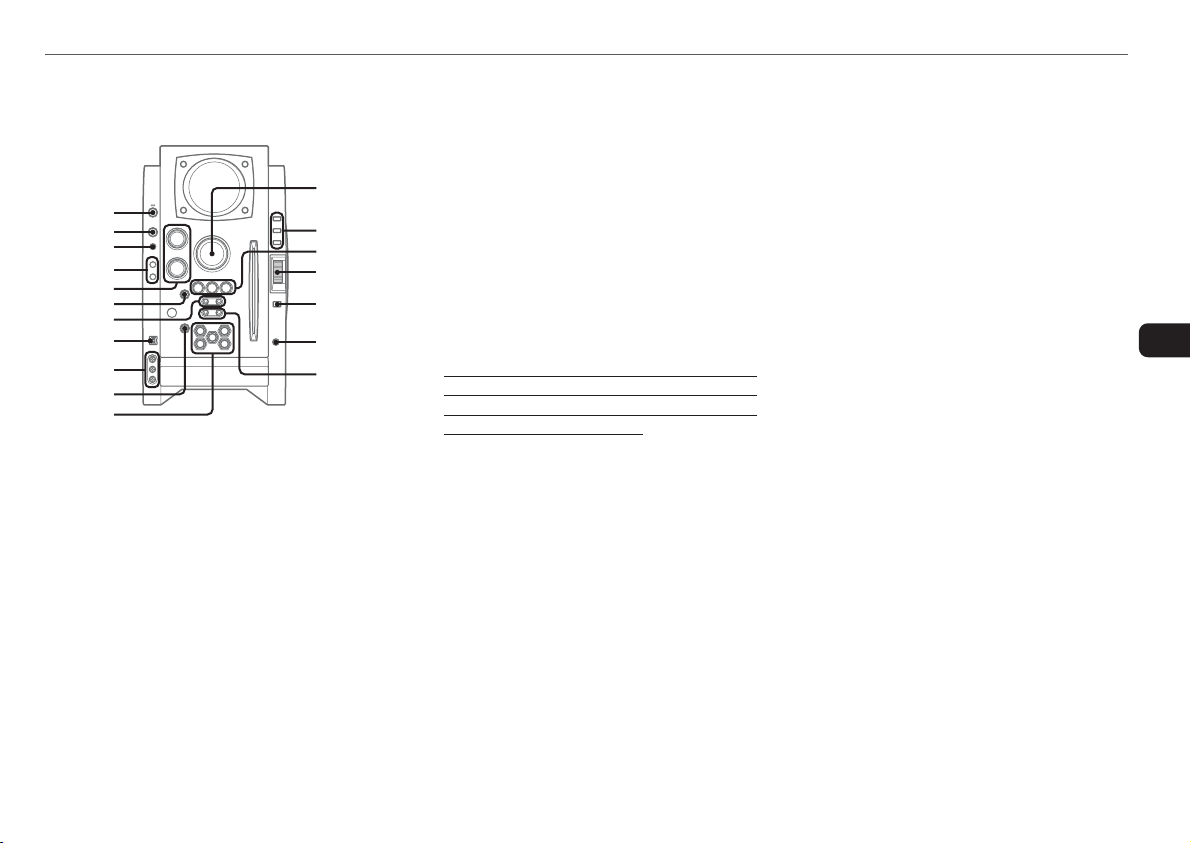
PARTS AND CONTROLS
!
Main unit: front
Refer to the pages indicated in parentheses for details.
1
2
3
4
5
6
7
8
9
0
1 POWER 6STANDBY/ON (8, 15, 16)
Switches the unit on and off (standby).
2 FUNCTION (10, 13, 19, 20)
Switches the active function among CD, USB, TUNER,
VIDEO and AUX.
3 BAND (8, 15)
Select tuner function and the tuner band.
4 GEQ (9)
Selects a sound equalization curve.
i-Bass (9)
Produces rich and clear low frequency sound.
5 TREBLE/MIDDLE (9)
Adjusts the treble or middle range level.
BASS (9)
Adjusts the bass level.
@
#
$
%
^
&
*
6 PLAY MODE (11-14)
Selects various CD play mode.
7 TUNING DOWNf/r , UPg /t
(8-11, 13, 15, 16)
CD: skips to a previous or a succeeding track when
pressed, searches a track in fast forward or reverse
playback when held down.
Tuner: manually tunes up or down within the band.
8 USB terminal
Accepts sound signals from a personal computer.
Connect your personal computer to this terminal with a
USB cable so that the unit can output the sound of an
audio file which is played back by the Winamp3 on your
computer.
Be sure to see “CONNECTING A PERSONAL
COMPUTER” on page 18 for the details about the
computer requirements, how to connect and so on before
actually connecting your computer.
9 LINE IN (VIDEO/AUDIO) jacks
Accepts analog signals from external equipment.
Connect using an optional connecting cable with RCA
phono plugs (red plug to R jack, white plug to L jack,
yellow plug to VIDEO jack).
Refer also to the operating instructions of your equipment.
To switch function to external input, press FUNCTION
repeatedly to display “VIDEO” or “AUX”.
0 zEJECT (8, 10, 11, 13)
Ejects the disc(s).
! DISC SELECT (1-5) (8, 10, 13)
Selects a disc slot.
Starts CD play for one desired disc.
@ VOLUME (9)
Adjusts the volume.
# TITLE (13, 20)
When the unit is turned off: activates or deactivated
DEMO.
Changes the display in MP3-CD or USB source.
DISPLAY (8)
Changes the display in CD playback mode.
Turns the back light on and off when the unit is turned
off.
MODE (8, 9)
Selects various modes (sound adjustment, etc.) when
used in combination with ENTER and MULTI JOG.
Switches the ECO mode on and off when the unit is turned
off.
$ aPAUSE/SET (10, 15)
Pauses CD play.
sSTOP/CLEAR (10-13)
Stops CD play.
cPRESET (10, 11, 13-15)
Starts CD play.
% MULTI JOG (8-11, 13, 15, 16)
When used in combination with ENTER and MULTI JOG,
CD: selects a track.
Tuner: selects a preset station.
^ ENTER (8, 9, 15, 16)
Fixes the modes and the time (clock and timer, etc.) when
used in combination with ENTER and MULTI JOG.
& PHONES jack
Plug in optional headphones set with a stereo mini plug
(∅3.5 mm). Speaker output is canceled.
* ALBUM/PLAY LIST k,i (13, 20)
Skips to a previous or succeeding album or play list.
En
5
Page 6
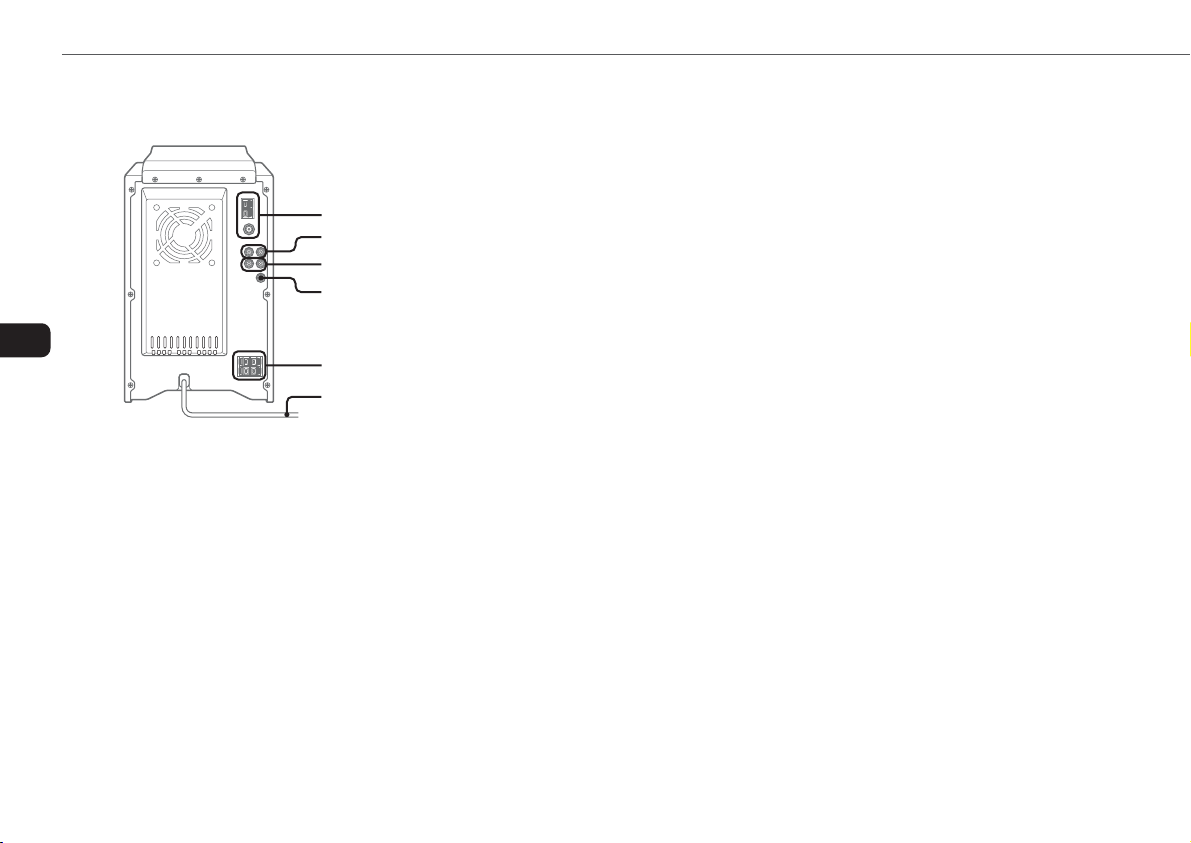
Main unit: rear
Refer to the pages indicated in parentheses for details.
En
1
2
3
4
5
6
1 AM LOOP jack and FM 75 Ω terminal (4)
Plug in the supplied AM and FM antennas.
2 AUX IN jacks
Accept analogue sound signals from external equipment.
Connect external equipment using an optional connecting
cable with RCA phono plugs (red plug to R jack, white
plug to L jack). Refer also to the operating instructions
for your equipment.
To switch function to external input, press FUNCTION
repeatedly to display “VIDEO” or “AUX”.
3 AUX OUT jacks
Analog sound signals for all functions can be output
through these jacks. Use a cable with RCA phono plugs
to connect audio equipment.
Connect the red plug to the R jack, and the white plug to
the L jack.
However, the signal is not output when the function is
“VIDEO” or “AUX”.
4 VIDEO OUT
Signals from VIDEO IN jack output through this jack.
5 #SPEAKERS terminals (4)
Connect the speaker cords of the supplied speakers.
6 AC power cord (4)
6
Page 7
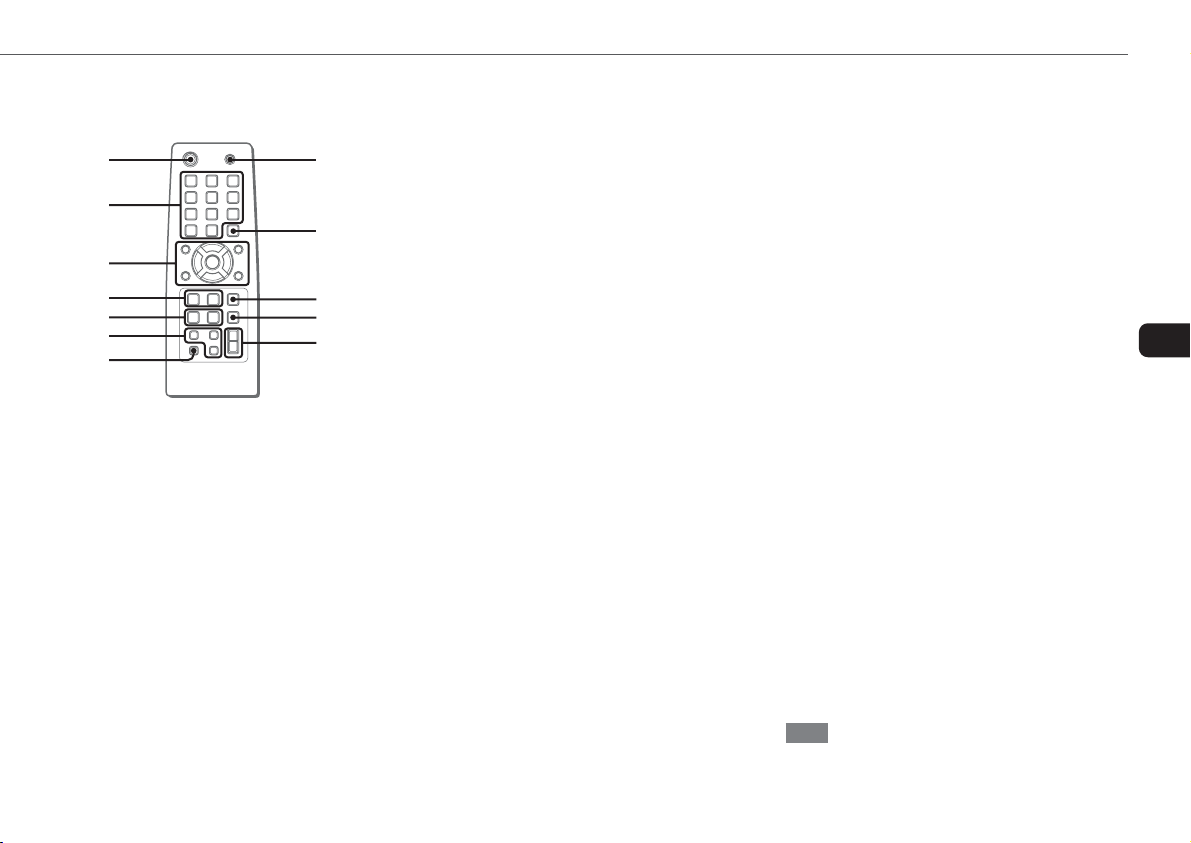
Remote commander
Refer to the pages indicated in parentheses for details.
1
2
3
4
5
6
7
Buttons with the same or similar names on the main unit
basically have the same function.
1 POWER (8, 16)
2 1-0/10, +10 (10, 11, 13, 15)
CD: selects a track of the specified number.
Tuner: tunes in the station with the specified preset
number.
The numbered buttons take on these functions when
pressed with SHIFT held down.
BAND (8, 15)
SPECTRUM (8)
Changes the spectrum analyser display.
TUNER MODE (15)
Switches between stereo or monaural FM reception.
GEQ (9)
8
9
0
!
@
3 c/d (10, 11, 13, 14)
Starts CD play.
s (10-13)
a (10, 15)
f/g (10, 15)
r/tPRESET (8-11, 13, 15, 16)
Tuner: selects a preset station.
M/N ALBUM (13)
Selects a previous or a succeeding album.
4 PLAY MODE (11-14)
REPEAT (11)
Selects repeat CD playback mode.
5 CLOCK/TIMER SET (8, 16)
Enters clock and timer setting mode.
CLOCK/TIMER SELECT (8, 16)
Switches timer setting on and off.
6 DISPLAY (8)
SOUND (9)
Selects bass, treble or middle range level setting mode.
CLEAR (11)
Clears a track of the CD programed playback and a tuner
preset station.
7 SHIFT
Hold down when pressing a numbered button to change
its function to that printed above the number.
8 FUNCTION (10, 13, 19, 20)
9 DISC SKIP (10, 13)
Changes a disc slot.
0 ENTER (8, 9, 15, 16)
! SLEEP (16)
Selects sleep-timer mode.
@ VOLUME +, - (9)
En
Note
The buttons not explained above (EDIT and KARAOKE) do
not operate for this unit.
7
Page 8
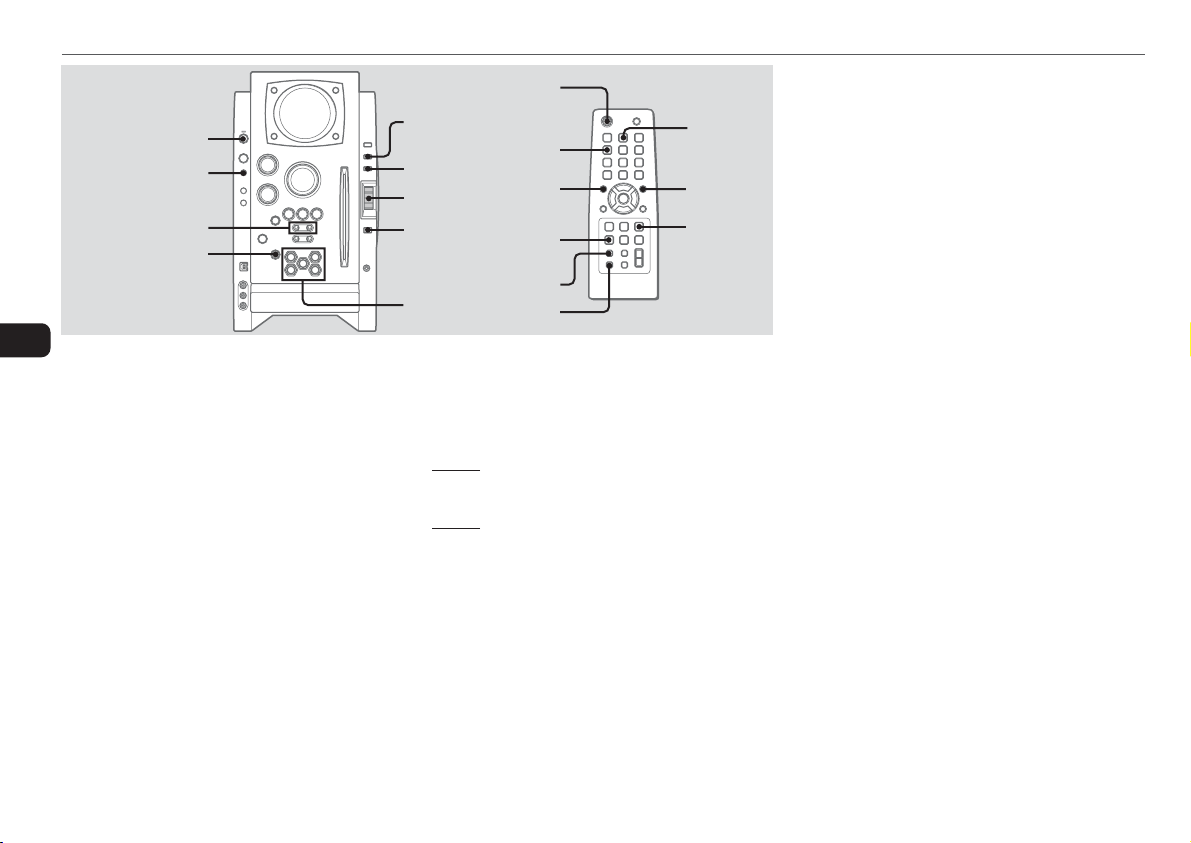
ADJUSTMENTS BEFORE OPERATION
POWER
6STANDBY/ON
BAND
r,t
zEJECT
En
Power
Tur ning the unit on
Press POWER 6STANDBY/ON (POWER on the remote ).
Alternatively, press BAND, DISC SELECT (1-5) or zEJECT.
Playback will start automatically if a disc is loaded.
Tur ning the unit off
Press POWER 6STANDBY/ON again.
The unit goes into standby.
ECO mode
Reduces power consumption in standby mode with the following
operations.
Press MODE on the main unit when the unit is turned
off.
Each press of the button changes the mode as follows;
ECO ON: Power economizing mode is activated.
When the unit turns off, everything on the display clears and
only the red indicator above POWER lights to show that the
power is being supplied.
DISPLAY
MODE
MULTI JOG
ENTER
DISC SELECT
(1-5)
ECO OFF: Power economizing mode is cancelled.
When the unit turns off, the clock display appears.
Initial mode is ECO OFF.
Standby power consumption
BMZ-K1
ECO ON: 0.25 W
ECO OFF: 20 W
BMZ-K2
ECO ON: 0.25 W
ECO OFF: 24 W
Setting the clock
1
Press CLOCK/TIMER SET on the remote.
See below when to adjust the clock.
2
Press r or t to set the hour, then press
ENTER.
3
Press r or t to set the minute.
Each press changes the time in 1-minute steps.
POWER
SPECTRUM
r
CLOCK/TIMER
SET
DISPLAY
SHIFT
BAND
t
ENTER
4
Press ENTER.
The time display stops flashing and the clock starts from
00 seconds.
•MULTI JOG is also available in place of r or t.
To adjust the clock
1 Press CLOCK/TIMER SELECT on the remote.
2 Press r or t repeatedly to display “CLOCK” and
then press ENTER.
3 Carry out steps 2 to 4 described in “Setting the clock” to set
the time.
To display the time while the power is on
Press DISPLAY repeatedly. The clock display appears in the
display for 6 seconds.
If “- -:- -” appears when the unit is turned off
There has been a power interruption. Reset the clock.
Spectrum analyser display
You can change the spectrum analyser display.
1
Press MODE repeatedly so that “PATTERN” is
displayed, and then press ENTER.
2
Within 6 seconds, turn MULTI JOG to select one
of the three spectrum analyser displays
(PATTERN 1, 2 and 3).
When using the remote, hold down SHIFT and press
SPECTRUM repeatedly.
Back light
Turns the back light on and off.
Press DISPLAY while the unit is turned off.
The back light lights up and clock display appears in the
display for 6 seconds.
8
Page 9

SOUND ADJUSTMENTS
TREBLE/MIDDLE
GEQ
i-BASS
BASS
Volume
Turn VOLUME (press VOLUME +,- on the remote).
Adjust from 0 (minimum) to 30 and MAX (maximum).
Tip:
Volume level setting is retained during power-off standby. If
the unit is turned off with the volume set to 17 or more, it is
automatically turned down to 16 the next time the unit is turned
on.
To adjust the bass, treble and middle
range level
To adjust the bass level
Turn BASS.
•If the sound becomes distorted, lower the level.
To adjust the treble or middle range level
1
Press MODE on the main unit repeatedly so that
“TRE/MID” is displayed.
2
Within 6 seconds, press ENTER.
VOLUME
MODE
MULTI JOG
ENTER
SPECTRUM
r
SOUND
SHIFT
3
Turn MULTI JOG to select “MIDDLE” or
“TREBLE”, and then press ENTER.
4
Turn TREBLE/MIDDLE on the main unit.
To adjust the bass, treble and middle range level on
the remote
Press SOUND repeatedly so that “BASS”, “MIDDLE” or
“TREBLE” is displayed, and then press r or t within
6 seconds.
Each level can be adjust from “–4” to “+4”.
t
VOLUME
i-Bass
Produces rich and clear low frequency sound besides BASS effect.
1
Press i-Bass to select “I-BASS ON”.
The red indicator on the i-Bass button lights up.
2
Turn BASS to adjust the level from “+1” to “MAX
(+5)”.
To select the frequency range for i-Bass effect
1
Press i-Bass to select “I-BASS ON”.
2
Press MODE repeatedly so that “FREQ” is
displayed, and then press ENTER.
3
Within 6 seconds, turn MULTI JOG to select one
of the three frequency ranges (1, 2 and 3).
After step 3, adjust the i-Bass level by turning BASS if needed.
To cancel i-Bass
Press i-Bass to select “I-BASS OFF”.
Note
When “I-BASS ON” is selected, BASS is deactivated;
therefore, you cannot select “BASS” with SOUND on the
remote. To activate BASS, cancel i-Bass.
Graphic equalizer
Selects a sound equalization curve to match the music type.
Press GEQ repeatedly.
Each press of the button changes the following seven settings:
HEAVY, VOCAL, SALSA, TECHNO, HIP HOP USER and GEQ
OFF.
•USER is a customized curve (see “Setting a curve manually”)
To cancel equalization, select “GEQ OFF”.
Setting a curve manually
1
Press GEQ repeatedly to display “USER”.
2
Turn TREBLE/MIDDLE and BASS to adjust the
sound level.
On the remote, press SOUND repeatedly to select
“BASS”, “MIDDLE” and “TREBLE”, and then press
r or t to adjust the level.
3
Hold down GEQ for 2 seconds.
4
Within 4 seconds, press ENTER.
•You cannot set the equalization curve when “I-BASS ON”
is selected.
En
9
Page 10

CD OPERATIONS
FUNCTION
PLAY MODE
f/r,
t/g
zEJECT
En
Notes
•Do not insert 8-cm (3-inch) discs. Those discs cannot be
played on this unit. Moreover, if you insert the disc of that
size forcibly, you may not be able to eject it. In addition, this
unit does not support the CD adaptor.
•Discs with non-standard shapes (e.g., heart, square, star)
cannot be played on this unit. Attempting to do so may
damage the unit. Do not use such discs.
•Do not attach adhesive lavel to either side CD-R/RW discs,
as doing so may cause malfunction.
•Do not insert more than one disc into one disc slot.
DISPLAY
a,s,c
MULTI JOG
DISC SELECT
(1-5)
1-0/10,+10
PLAY MODE
Playback
This unit plays back finalized CD-R/RW discs as well as audio
CDs.
1
2
FUNCTION
DISC SKIP
r
DISPLAY
t
c/d,f,g,
a,s
REPEAT
Press FUNCTION repeatedly to select the CD
function, and load disc(s).
Press the DISC SELECT (1-5) and insert a disc with the
labelled side right.
To insert more discs, press DISC SELECT (1-5) and the
red indicator on the disc slot lights up, then insert a disc.
The DISC SELECT button lights in amber when a disc is
inserted at the corresponding disc slot, and the DISC
SELECT button of selected disc slot lights in green.
Do not insert a disc forcibly.
Press c (c/d on the remote) to start CD
play.
You can start CD play by pressing one of DISC SELECT
(1-5) on the main unit.
Playback starts from the first track and the elapsed
playback time is displayed.
To insert discs consecutively
You can insert discs consecutively at one time.
1 Hold down zEJECT on the main unit for 2 seconds.
When no disc is inserted, “INSERT ALL” will be
displayed.
When the disc(s) already inserted, “EJECT ALL” will be
displayed and the unit will eject the disc(s) consecutively.
2 Insert a disc consecutively when “NO DISC” is displayed.
Do not insert a disc forcibly.
To stop playback
Press s.
To pause playback
Press a. Press a (or c) to resume playback.
To select a track
Press r or t repeatedly (or turn MULTI JOG).
To search (playback in fast forward or fast reverse)
Hold down f or g. Release at the desired point.
To select a disc and a track on the remote
To select a disc
Press DISC SKIP repeatedly. With each press the button
changes the disc.
To select a track
Press the numbered buttons in the following way.
-To select 10th track, press 0/10.
-To select 25th track, press +10, +10 and 5.
-To select 30th track, press +10, +10, +10 and 0/10.
10
Page 11

To display the remaining playback time
Press DISPLAY on the remote during playback.
The display changes in the following order.
Track number being played and elapsed playing time.
Remaining time of current track.
Remaining time of current disc*
Clock display
* During programmed playback, remaining time of program
playback is displayed.
* During program playback for plural discs, the remaining
time is displayed.
* During shuffle playback for all discs, the remaining time is
displayed.
To eject the disc
Press the desired DISC SELECT (1-5) to select the disc, then
press z EJECT.
To select the play mode
In stop mode, press PLAY MODE repeatedly.
The play mode changes in following order:
- ALL DISCS: plays all discs
- 1 DISC: plays one desired disc
- ALL DISCS and PGM: plays the selected tracks in
programmed order (see “Programmed play”)
- ALL DISCS and SHUF: plays all the tracks on the all discs in
random order
- 1 DISC and SHUF: plays all the tracks on one desired disc
in random order (see “Shuffle play”)
Shuffle play
In shuffle play mode the unit plays all the tracks on the disc
inserted in random order.
1
In stop mode, press PLAY MODE repeatedly until
the following indicators are displayed.
- ALL DISCS and SHUF: plays all the tracks on the all
discs in random order.
- 1 DISC and SHUF: plays all the tracks on one desired
disc in random order.
2
Press c (c/d on the remote) CD to start
play.
To cancel shuffle play
In stop mode, press PLAY MODE on the remote repeatedly
until the “SHUF” indicator disappears.
Repeat play
In repeat play mode the unit repeatedly plays all the tracks or
the current track being played on the discs.
Press REPEAT on the remote repeatedly.
The mode changes as follows:
“"”: Plays all the tracks of one desired disc repeatedly.
(up to 5 times)
You cannot select “ALL DISCS” repeat playback .
When you switch the play mode to “ALL DISCS”
during repeat playback, “"” disappears and the
repeat playback is canceled automatically.
You cannot set “ALL DISCS SHUF” and “"” at same
time.
“" 1”: Plays one track repeatedly. Select the track with r
or t (or MULTI JOG).
To cancel repeat play
Press REPEAT on the remote repeatedly until “"” and
“" 1” disappears.
Programmed play
Plays back up to 30 selected tracks in programmed order.
1
In stop mode, press PLAY MODE repeatedly until
the “PGM” indicator is displayed.
2
Press DISC SELECT (1-5) (DISC SKIP on the
remote) to select a disc.
Go to the next step when “CHANGE” disappears.
3
Press the numbered buttons on the remote to
program a track.
The selected track number appears in the display.
To select the 10th track, press 0/10.
To select the 20th track, press +10, +10 and 0/10.
To select the 35th track, press +10, +10, +10 and 5.
You can select a track by pressing r or t (or
turning MULTI JOG) and then press ENTER.
4
Repeat step 2 and 3 to program other tracks.
5
Press c (c/d on the remote).
•During programmed playback, you cannot select a disc or a
track with the numbered buttons.
•If the total playback time of the program exceeds 99:59
minutes, or if a track with a track number exceeding 30 is
programmed, the playing time is displayed as “--:--”.
•You cannot program more than 30 tracks. “FULL” is
displayed.
To clear a previous track
Press CLEAR on the remote. Each time you press the button,
a track is cleared from the end of the program.
11
En
Page 12

To clear the entire program
Press s in stop mode.
To add a track to the program
Repeat steps 2 and 3 before starting playback. The track is
added to the end of the program.
To cancel programed play
In stop mode, press PLAY MODE repeatedly until “PGM”
disappears.
•The program content is retained even if the program
cancelled or after programmed playback finishes. The same
program plays back if you carry out step 1 and 5. However,
the program content is cleared when you eject either of CDs.
En
When transporting the unit
Please carry out procedures below to prevent the breakage
of CD mechanism.
1
Eject all the CDs.
2
Hold down s on the main unit for 5 seconds
in CD function when the unit is turned on.
“MECHA LOCK” appears in the display, and then
the unit will turn itself off automatically.
3
Disconnect the AC power cord from the wall
outlet.
Notes on CDs
•Do not tilt the unit with a disc inserted.
•Discs recorded on CD-R/RW drives may not be played back
because of scratches, dirt, recording condition or the drive's
characteristics.
•CD-R/RW discs which are not finalized at the end of
recording cannot be played back.
•Do not load an unrecorded CD-R/RW disc. The disc may be
damaged.
12
Page 13

MP3-CD OPERATIONS
TITLE
FUNCTION
PLAY MODE
f/r,
t/g
zEJECT
Playback
This unit plays back MP3-CDs: discs recorded with MP3 tracks
(files). Basic operations for MP3-CDs are mostly the same as
those in “CD OPERATIONS”. Before playing an MP3-CD, also
refer to “Descriptions of MP3” for the details of MP3.
To select an album
Press ALBUM/PLAY LIST k or i (ALBUMM or N on
the remote).
1
Press FUNCTION repeatedly to select the CD
function, and load disc(s).
Press the DISC SELECT (1-5) and insert a disc with the
labelled side right.
To insert more discs, press DISC SELECT (1-5) and the
red indicator on the disc slot lights up, then insert a disc.
The DISC SELECT button lights in amber when a disc is
inserted at the corresponding disc slot, and the DISC
SELECT button of selected disc slot lights in green.
Do not insert a disc forcibly.
DISPLAY
a,s,c
MULTI JOG
ALBUM/
PLAY LIST
i,k
DISC SELECT
(1-5)
FUNCTION
1-0/10,+10
r
ALBUMM
PLAY MODE
DISPLAY
2
Press c (c/d on the remote) to start CD
DISC SKIP
t
c/d,f,g,
a,s
ALBUM
N
REPEAT
play.
You can start CD play by pressing one of DISC SELECT
(1-5) on the main unit.
Playback starts from the first track and the elapsed
playback time is displayed.
To stop playback
Press s.
To select a track
Press r or t repeatedly (or turn MULTI JOG).
To change the disc on the remote
Press DISC SKIP repeatedly. With each press the button
changes the disc.
To select a track
It is convenient to select an album first and then select a track.
If the album or the disc with no album has more than 99 tracks,
press the numbered buttons on the remote in the following
way to select the 100th track or more.
-To select the track 100, press +10 ten times, and press 0/
10.
-To select the track 147, press +10 fourteen times, and 7.
-To select the track 235, press +10 twenty-three times, and
5.
To display the title of the album and track in the
display
Press TITLE on the remote during playback.
The display changes in the following order:
Track number being played and elapsed playing time
Track(file) name and album (folder) name being played
Track title* and artist name* of ID3TAG being played
* “NO TITLE” or “NO ARTIST” is displayed if track title or
artist name is not registered.
To eject the disc
Press the desired DISC SELECT (1-5) to select the disc, then
press z EJECT.
To select the play mode
In stop mode, press PLAY MODE repeatedly.
The play mode changes in following order:
- ALL DISCS: plays all discs
-1 DISC: plays one desired disc
- ALBM: plays one desired album
- ALL DISCS and PGM: plays the selected tracks in
programmed order (see “Programmed play”)
- ALL DISCS and SHUF: plays all the tracks on the all discs
in random order
-1 DISC and SHUF: plays all the tracks on one desired disc
in random order
- ALBM and SHUF: plays all the tracks on the desired album
in random order
En
13
Page 14

Programmed play
1
In stop mode, press PLAY MODE repeatedly until
the “PGM” indicator is displayed.
2
Press DISC SELECT (1-5) (DISC SKIP on the
remote) to select a disc.
Go to the next step when “CHANGE” disappears.
3
Select an album and a track.
4
Repeat steps 2 and 3 to program other tracks.
5
Press c (c/d on the remote).
Descriptions of MP3
An MP3 file stores audio data compressed using MPEG1/2,
En
the audio layer-3 file-coding scheme.
In this manual, CDs, CD-R discs and CD-RW discs are all
referred to as “discs”. We refer to what are called “folder” and
“file” in PC terminology as “album” and “track”.
Notes on playing MP3 files
•An MP3 track must be recorded on a disc in the format
compliant with ISO 9660. Note, however, that the unit may
not play tracks in the order they were recorded.
•The maximum allowable number of tracks and albums in a
disc are as follows:
- number of tracks: 255
- number of albums: 255
•The maximum allowable depth of nested albums is 8.
•It may take 30 seconds or more before the unit can start
play of MP3 tracks, depending on the number of recorded
tracks and the complexity of the album tree.
•This unit supports a multi-session discs; however, for a
multi-session disc mixed with CD-DA tracks and MP3
tracks, it plays only one session.
•The unit cannot play MP3 tracks recorded using a packet
writing utility.
•The unit can play MP3 tracks having a file extension “.mp3”.
•If you play a non-MP3 track that has the “.mp3” file
extension, you may hear some noise.
Notes on display indications during play
•Up to 64 characters (in ASCII code) are displayed for the
title of an album or a track. If ID3TAG version 1.X was applied
to record additional information for an MP3 track, up to 30
characters showing track title is displayed. This unit does
not support ID3TAG version 2.X. character codes wthich
cannot be represented in ASCII code are displayed as “
•The elapsed playing time may not be displayed correctly for
MP3 tracks.
Ter minology
•ISO 9660
ISO stands for the “International Organization for
Standardization”. ISO 9660 determines the file structure for
the CD-ROMs. This unit can play MP3 files recorded in the
format compliant with ISO 9660.
•Nesting of folders (albums)
To organize data files stored in a PC, you can store related
files in a folder. A folder can contain other folders as well as
files. For example, folder A can contain folder B, and folder
B can contain folder C; this is called “nesting of folders”.
The maximum depth of nested folders, allowed by ISO 9660,
is 8.
•Writing utilities
There are 3 utilities used to record data on a disc.
1.DAO (Disc At Once) utility
All data to be written must be prepared in advance and
written onto a disc from the beginning to the end in one
operation. No data can be added to a disc on which data
were already written with DAO utility.
2.TAO (Track At Once) utility
Data are written onto a disc track by track. Data can be
added to a disc on which data were written with TAO utility.
3.Packet writing utility
Tracks are divided into smaller pieces while being
recorded, depending on the size of available spaces on
the disc. Data can be added to a disc on which data were
written with packet writing utility.
This unit can play MP3 discs recorded using DAO and
TAO utilities.
•ID3TAG
ID3TAG determines the data format for the text to be added
to an MP3 file, mainly used to indicate a track title or an
”.
artist's name, etc.
Notes on creating MP3 discs
•When converting audio data to MP3
The unit supports MP3 files with a sampling frequency of
16, 22.05, 24, 32, 44.1 or 48 kHz.
To enjoy high sound quality, we recommend storing MP3
files with a sampling frequency of 44.1 kHz and a fixed bit
rate of 128 kbps. The assured bit rate range for sound quality
on the unit is 8 kbps to 320 kbps. If an MP3 files stored
with a bit rate beyond that range is played back, sound quality
is not guaranteed and noise may be generated.
•When creating MP3 discs
Do not store more than 255 albums in a disc. Also, keep the
total number of albums and tracks 255 or less in a disc.
14
Page 15

TUNER OPERATIONS
POWER
BAND
f,g
Manual tuning
1
Press BAND (hold down SHIFT and press BAND
on the remote) to select a band.
The unit switches to the tuner from any other function
and alternates between FM and AM.
2
Press f or g repeatedly to tune in a station.
"TUNED" is displayed when a station is tuned in.
"1" is displayed for FM stereo reception.
To search for a station automatically (Auto search)
Hold down f or g.
The unit searches for a station and stops at reception.
To stop the search manually, press f or g.
•Auto search may not stop at stations with weak signals.
a,s,c
MULTI JOG
ENTER
BAND
1-0/10,+10
r
s
SHIFT
TUNER MODE
t
f,g
ENTER
Preset tuning
Preset up to 32 of your favourite stations and tune in directly.
Presetting stations
1
Tune in the desired station.
2
Press ENTER (or a) to store the station.
The preset number, beginning from "1" appears in the
display.
3
Repeat steps 1 and 2 to preset other stations.
The next station will not be stored if a total of 32 preset
stations have already been stored. ("FULL" is displayed.)
•If power is interrupted for more than approximately 12 hours,
all settings stored in memory after purchase need to be reset.
Tuning in preset stations
1
Select the band.
2
Turn MULTI JOG (or press c repeatedly).
On the remote, press r or t repeatedly.
With each press, the station with the succeeding or
preceding preset number is tuned in.
You can tune in the desired preset station directly by
pressing the numbered buttons on the remote.
-To select preset number 7, press 7.
-To select preset number 12, press +10 and 2.
To clear a preset station
1Tune in the station by preset tuning.
2 Press CLEAR, then press ENTER on the remote within 6
seconds.
On the main unit, press s then press a within 6 seconds.
Preset station numbers in the band which are higher than
the cleared number decrease by one.
Adjustments
To switch to monaural FM reception
Hold down SHIFT and press TUNER MODE on the remote so
that "MONO" is displayed.
To cancel, repeat the above so that "STEREO" is displayed.
Tip:
When FM stereo reception is poor, switching to monaural
reduces noise.
To switch the AM tuning interval
The default setting of the AM tuning interval is 10 kHz/step. If
you use this unit in an area where the frequency allocation
system is 9 kHz/step, change the tuning interval.
Hold down TUNER/BAND and press POWER on the main unit.
Tip:
When the AM tuning interval is changed, all preset stations
are cleared.
En
15
Page 16

TIMER OPERATIONS
POWER
6STANDBY/ON
r,t
En
Sleep timer
Turns off the unit automatically after a specified time.
Press SLEEP on the remote.
"SLEEP" flashes in the display.
With each press, the timer duration changes as follows:
AUTO
If you set to "AUTO", the unit turns off automatically when
the current CD finishes playback or elapsed 100 minutes.
To check the remaining time until the unit turns off
Press SLEEP on the remote. The remaining time is displayed
for 6 seconds.
To cancel the sleep timer
Press SLEEP on the remote repeatedly so that "OFF" is
displayed.
90 80
10...70OFF
POWER
MULTI JOG
ENTER
r
CLOCK/TIMER
SET
CLEAR
Timer playback
Turns on the unit at a specified time for the specified duration.
Make sure the clock is set correctly.
1
Press CLOCK/TIMER SET on the remote.
2
Within 6 seconds, press r or t repeatedly
to display “DAILY” and then press ENTER.
The clock display and “ON” are displayed.
3
Press r or t to set the timer start hour,
and press ENTER.
4
Press r or t to set the minute, and press
ENTER.
"OFF" is displayed.
5
Set the time to stop playback by following the
same procedures as steps 3 and 4.
6
Press r or t to select the source (CD and
TUNER), and press ENTER.
t
ENTER
CLOCK/TIMER
SELECT
7
Prepare the source.
To play CD, load disc(s).
To play the radio, select the band and tune in the desired
station.
8
Press POWER 6STANDBY/ON (POWER) to turn
the unit off.
"5" remains in the display to indicate the timer standby
mode (when ECO mode is deactivated).
At timer-on time, the unit turns on and plays the selected
source. After the specified timer-activated duration, the
unit turns off again.
•MULTI JOG is also available in place of r or t.
•To stop timer setting in steps 3 to 5, press CLEAR.
Timer standby mode is also cancelled.
•The timer playback is not activated when the clock is not
set. ("SET NG" is displayed.)
•Timer playback will not begin unless the unit is turned off
first.
•Timer playback for AUX function is not possible.
To check the timer setting
Press CLOCK/TIMER SELECT on the remote repeatedly to
display “DAILY”.
The timer-on time, the time to stop playback and the source
are displayed for 6 seconds.
To change the timer setting
Reset the timer again.
To cancel the timer
Press CLOCK/TIMER SELECT on the remote repeatedly to
display “OFF”. 5 disappear from the display.
Tip:
Your timer setting is retained even if the timer is cancelled.
Next time the timer is activated, you can change your previous
setting, or simply use the same setting again.
16
Page 17

Notes
•The timer playback performs every day at the specified time
unless you cancel it.
•You cannot set the same time for timer-on time and timeroff time. "SET NG" is displayed if you do that. In this
case, reset the time.
•The timer playback will not begin unless the unit is turned
off first.
En
17
Page 18

CONNECTING A PERSONAL COMPUTER
Installing the Software on your PC
Tip:
When you connect a personal computer, see also "Set up
Manual" in the supplied CD-ROM.
Before Starting the Installation
Before installing the software on the supplied BMZ USB Driver
CD, check to be sure that your system meets the following
system requirements.
PC IBM PC/AT compatible
Free hard disk space: At least 10 MB
En
Operating System Windows 98 Second Edition,
The software is not guaranteed to function in the
following system environments.
•Operating systems other than Windows, including the
Macintosh
•Versions of Windows XP other than Professional or Home
Edition
•Version of Windows 2000 other than Professional
•Versions of Windows 98 other than Second Edition
•Windows NT, Windows 95
•Systems in which a preinstalled Windows 3.1/95/98
operating system has been upgraded
•Connecting by way of the USB hub
USB port
CD-ROM drive
Recommended CPU: MMX
Technology Pentium processor, 266
MHz or greater
Windows 2000 Professional,
Windows Millennium Edition, or
Windows XP Professional/Home
Edition
18
NOTE
The software is not guaranteed to function on all systems
meeting the system requirements.
•IBM and PC/AT are registered trademarks of
International Business Machines Corporation in the US.
•MMX and Pentium are trademarks or registered
trademarks of Intel Corporation.
•Microsoft and Windows are trademarks of the US
Microsoft Corporation registered in the US and other
countries.
•The USB port of this unit is joint development of Sony
Corporation and Micronas Semiconductor Holding AG.
•Other system names and product names mentioned
herein are generally registered trademarks or trademarks
of their respective owners. However, the ™ and ® marks
are not used in this Installation Guide.
Installing the USB Driver
First, install the USB driver.
You must log in to Windows XP or Windows 2000 as a user
with Administrator privileges in order to install the software.
1
Power the PC on and start Windows.
2
Turn the unit to on.
3
Insert the supplied BMZ USB Driver CD into the
CD-ROM drive of your PC.
The installer starts automatically, and the Installation Guide
screen appears.
If the installer does not start automatically, locate the CDROM drive of your PC in the My Computer folder, and
double click AIWAMENU on the CD-ROM.
4
Click “BMZ USB Driver”.
5
Select a display language to be used by the
installer, and click “OK”.
The explanations of step 5 and following assume that you
have chosen English as the display language.
6
Read the license agreement, and click “I Agree”.
A message appears asking you to connect a USB cable.
7
Connect this unit to the PC with a USB cable.
USB cable (supplied)
Type A
PC
8
Press FUNCTION repeatedly until “USB” appears
in the display window of this unit.
9
Complete the installation by following the
instructions on the screen.
If your operating system is Windows XP, a message may
appear to the effect that the software being installed has
not been certified for the Windows logo mark. This
message can be safely ignored. Click “Continue” and
continue with the installation.
10
When a message appears to inform you that the
installation is complete, click “Close”.
You are returned to the Installation Guide initial screen.
If your operating system is Windows 98 or Windows Me,
restart your PC at this point.
Depending on your computer, operating system
installation CD-ROM may be needed. In that case, insert
it as instructed.
Type B
Front panel of
the unit
Page 19

To check the installation of the USB
driver
If your operating system is Windows 98 Second
Edition or Windows Millennium Edition
1 Click “Start” > “Settings” > “Control Panel”.
2 In the “Control Panel” window, double click “System”.
3 In the “System Properties” window, double click “Device
Manager”.
4 Check that the following devices are displayed under the
following headings.
•“Sound, video and game controllers” > “USB Audio
Device”
•“Universal Serial Bus controllers” > “AIWA BMZ USBDevice”
•“Human Interface Devices” > “HID-compliant consumer
control device”
If these devices do not appear, the USB driver has not been
recognized. Reinstall the USB driver.
If your operating system is Windows 2000
Professional or Windows XP Professional/Home
Edition
1 Click “Start” > “Settings” > “Control Panel”.
2 In the “Control Panel” window, double click “System”.
3 In the “System Properties” window, click the “Hardware”
tab.
4 Click “Device Manager” to open the “Device Manager”
window.
5 Select “View” > “Devices by type”.
6 Check that the following devices are displayed under the
following headings.
•“Sound, video and game controllers” > “USB Audio
Device”
•“Universal Serial Bus controllers” > “AIWA BMZ USBDevice”
•“Human Interface Devices” > “HID-compliant consumer
control device”
If these devices do not appear, the USB driver has not been
recognized. Reinstall the USB driver.
Installing Winamp3
After you finish installing the USB driver, install Winamp3.
NOTE
Winamp3 is free software. Any version of Winamp other than
Version 3.0 is not guaranteed to function with this unit. Even
if you already have Winamp installed on your PC, it is
recommended that you install it again from the supplied CDROM.
1 Click “Winamp3” on the Installation Guide screen.
2 Read the license agreement, and click “I Agree”.
3 Complete the installation by following the
instructions on the screen.
If the “Winamp Setup: User information” screen appears,
click “Later”
When the installation finishes, the message “Winamp
Setup: Winamp successfully installed” appears.
4 Click “Run Winamp”.
Winamp starts.
Installing the Winamp3 BMZ Plug-in
Finally, after you finish installing Winamp3, install the Winamp3
Plug-in.
1 Click “Winamp3 BMZ Plug-in” on the Installation
Guide screen.
2 Select a display language to be used by the
installer, and click “OK”.
The installer will use that language in the following steps.
3 Read the license agreement, and click “I Agree”.
4 When a message appears to inform you that the
installation has finished, click “Close”.
You are returned to the Installation Guide screen. Click
“EXIT” and remove the CD-ROM from the CD-ROM drive
of your PC.
En
19
Page 20

To hear the sound of the file which is
played back with the personal
computer
This unit can output the sound of an audio file which is played
back by the Winamp3 on your computer.
Make sure to connect the computer to USB terminal on the
unit first.
1 Press FUNCTION repeatedly to display “USB”.
2 Open the Winamp3 on your computer.
3 Operate your computer to play back audio file stored in it.
4 Adjust the volume level with Winamp3 on your computer.
Basic icons of Winamp3
En
Operation Icon
Starts playback
Pauses playback
Stops playback
Selects a track or
Shuffle play
Repeat play
Adjust the volume
To change play list on the unit
Press ALBUM/PLAY LIST M or N during playback.
NOTE
PLAYLIST EDITOR does not necessarily show the same play
list that is currently selected by the Winamp3.
To change the display on the unit
It is possible to display the current status on the display
window of this unit.
Press TITLE on the main unit repeatedly.
The display changes in the following order:
Track number being played and elapsed playing time
Track (file) name and album(play list) name* being played
Track title* and artist name* being played
Clock display
* Album(play list) name, track title and artist name are not
displayed if they are not registered.
Notes about Winamp3
•If sound is not generated, adjust the volume level in
Winamp3. However, note that, do not adjust the
“EQUALIZER” settings in Winamp3. It may cause to noise.
•Do not change the skin. It may not operate correctly.
•Winamp3 is freeware. We shall have no responsibility for
any loss whatsoever after installing.
•The response rate differs depending on the performance of
the PC, operating environment and the file being used.
•Do not disconnect the USB cable during playback.
To uninstall the software
Follow the procedure below to remove the software from your
PC.
1 In the Control Panel, double-click “Add/Remove Programs”.
2 Click “Change or Remove Programs” (or the “Install/
Uninstall” tab) to show the list of programs that can be
removed automatically.
3 Click the program you want to remove.
4 Click “Change/Remove” (or “Add/Remove”).
5 Follow the instructions that appear on the screen to remove
the program selected in step 3.
When playing back with the Winamp, it is possible to operate
even with the main unit or remote.
20
Page 21

REFERENCE
Frequently Asked Questions for USB
function
Q. Compared to the volume of the main unit CD player, the
volume of the PC connected by USB is too small.
A. Adjust the volume setting on the PC. Open “Multimedia”
or “Sound and Multimedia” on the Control Panel, and
adjust “Sound volume” and “WAVE balance” in the Audio
tab.
Q. Winamp starts, but the display on the main unit shows
only “USB”.
A. The Winamp3 BMZ Plug-in is not installed. Install the plug-
in.
Q. Winamp does not respond when I press buttons like c
and s on the main unit.
A. The BMZ USB Driver may not be installed, or the Winamp3
BMZ Plug-in may not be installed, or another plug-in may
be intefering with the BMZ Plug-in. Click the Add and Delete
Applications icon in the Control Panel to delete the BMZ
USB Driver and Winamp3, and install them again.
Q. The main unit does not play sound from the PC.
A. The PC many not be connected with a USB cable, or
FUNCTION may not be set to USB. Or, the PC speakers
may be muted, or audio output may be set to a different
device. Check under “Multimedia” or “Sound and
Multimedia” on the Control Panel.
Q. I can’t install the USB driver in Windows98.
A. The USB driver supports only Windows XP/2000/Me/
Second Edition. It cannot be installed on Windows 98
except for Windows 98 Second Edition.
Q. When Winamp is playing, the sound fades out from one
song and into the next song.
A. The Cross Fade button in Winamp is on. Turn the button
off.
Q. Winamp3 becomes unplayable suddenly.
A. Use latest Microsoft DirectX
Microsoft web site.
Q. PLAYLIST EDITOR does not necessarily show the same
play list that is currently selected by the Winamp3.
A. During playback, the correct play list is shown.
Q. Winamp3 does not respond when I change setting of the
USB port.
A. Install the software in the supplied BMZ USB Driver CD
again.
Q. PLAY LIST becomes unplayable suddenly.
A. Right-click the PLAY LIST EDITOR window.
Q. The spectrum analyser of this unit does not respond or
playback cannot stop when close Winamp3 during CD
playback from CD-ROM drive on PC.
A. The PC's CD-ROM drive may sometimes be incapable of
performing intended operations. In this case, restart the
main unit and the Winamp3. And if you playback an audioCD, we recommend to use the disc player of this unit.
Q. How can I get information of Winamp?
A. Refer to web site of Winamp (http://www.winamp.com).
®
after downloading from
Care and maintenance
Occasional care and maintenance of the unit and the software
are needed to optimize the performance of your unit.
To clean the cabinet
Use a soft and dry cloth. If the unit surfaces are extremely
dirty, use a soft cloth lightly moistened with mild detergent
solution. Do not use strong solvents such as alcohol, benzine
or thinner.
Care of CDs
When a CD becomes dirty, wipe it from the centre out with a
cleaning cloth. Please do not use solvents. After playing a
CD, store it in its case. Do not expose a CD to direct sunlight
or heat sources.
Troubleshooting
If your unit fails to perform properly, check the following guide
and the relevant sections of the Operating Instructions.
First check that the AC power cord and the speakers are
connected correctly and firmly.
Should any problem persist, consult your nearest Aiwa dealer.
General
There is no sound
•Are the speakers and AC power cord connected properly?
•Turn VOLUME clockwise and hold.
•Check the volume level of Winamp3 in your computer.
•The headphones are connected.
•Insert only the stripped portion on the speaker cord into the
SPEAKERS terminal. Inserting the vinyl portion of the
speaker cord will obstruct the speaker connections.
En
21
Page 22

The unit shut off suddenly
•Possibly a short circuit in the speaker terminals. Disconnect
the AC power cord from the AC outlet and reconnect the
speaker cords correctly.
The display blacks out when the unit is turned off.
•ECO is mode set to on. (see "ECO mode" on page 8)
Erroneous display
•Reset the unit. (See "Resetting the unit".)
There is severe hum or noise.
•A TV or VCR is placed too close to the stereo system. Move
the stereo system away from the TV or VCR.
The clock indication does not show the correct time.
En
•A power interruption occurred. Set the clock and timer
settings again.
The clock setting/radio presetting/timer is cancelled.
•The AC power cord is disconnected or a power failure occurs
longer than half a day.
Redo the following:
- "Setting the clock" on page 8
- "Preset tuning" on page 15
If you have set the timer, also redo "Timer playback" on
page 16 and 17.
The timer does not function.
•Set the clock correctly.
The remote does not function.
•There is an obstacle between the remote and the unit.
•The remote is not pointing in the direction of the unit's
sensor.
•The batteries have run down. Replace the batteries.
22
Tuner
Poor radio reception
•Check antenna connection. Adjust the antenna to find the
best reception.
•For FM, move the FM antenna to reduce the noise.
•For AM, re-rotate the AM antenna to reduce the noise.
•Move the unit and antenna away from other electric
appliances and cords.
CD player
The CD does not play.
•The CD is dirty.
•The CD is inserted label side left.
•Moisture condensation has built up. Remove the CD and
leave the system turned on for about an hour until the
moisture evaporates.
Speakers
Sound comes from one channel or unbalanced left
and right volume occurs.
•Check the speaker connection and speaker placement.
Sound lacks bass.
•Check that the speaker's 0 and 9 terminals are connected
correctly.
Resetting the unit
If an unusual condition occurs in the display window, reset
the unit as follows:
1Press POWER to turn off the power.
If the power cannot be turned off, disconnect the AC power
cord, then plug it in again.
2 Hold down s and press POWER on the main unit.
Everything stored in memory after purchase is cleared.
Page 23

Specifications
MAIN UNIT CX-BK1 for BMZ-K1/CX-BK2 for BMZ-K2
TUNER
FM tuning range 87.5 MHz to 108 MHz
FM usable sensitivity (IHF) 13.2 dBf
FM antenna terminal 75 Ω (unbalanced)
AM tuning range 530 kHz to 1710 kHz (10 kHz step)
531 kHz to 1710 kHz (9 kHz step)
AM usable sensitivity 350 µV/m
AM antenna Loop antenna
AMPLIFIER
Power output CX-BK1
110 W + 110 W (40 Hz - 20 kHz,
THD less than 1%, 6 Ω)
140 W + 140 W (40 Hz - 20 kHz,
THD 10%, 6 Ω)
CX-BK2
160 W + 160 W (40 Hz - 20 kHz,
THD less than 1%, 6 Ω)
200 W + 200 W (40 Hz - 20 kHz,
THD 10%, 6 Ω)
Total harmonic distortion CX-BK1
0.08 % (90 W, 1 kHz, 6 Ω)
CX-BK2
0.08 % (120 W, 1 kHz, 6 Ω)
Input VIDEO IN: 500 mV
AUDIO IN: 500 mV
Outputs SPEAKERS: 6 Ω or more
PHONES: 32 Ω or more
AUX OUT: 500 mV
VIDEO OUT: 1.0 V
CD PLAYER
Laser Semiconductor laser (λ = 800 nm)
Emission duration: continuous
D/A converter 1 bit dual
Signal-to-noise ratio 85 dB (1 kHz, 0 dB)
Wow and flutter Unmeasurable
SPEAKER SYSTEM SX-BK1 for BMZ-K1/SX-BK2 for
BMZ-K2
Speakers system SX-BK1
3 way, Bass-reflex type (magnetic
shielded)
SX-BK2
4 way, Bass-reflex type (magnetic
shielded)
Speaker units SX-BK1
Woofer: 140 mm cone type × 2
Tweeter: 60 mm cone type
Super tweeter: 25 mm ceramic type
SX-BK2
Subwoofer: 140 mm cone type
Woofer: 140 mm cone type × 2
Tweeter: 60 mm cone type
Super tweeter: 25 mm
Nominal Impedance 6 Ω
Dimensions (w/h/d) SX-BK1
Approx. 266 × 455 × 384 mm
(10 1/2 × 18 × 15 1/4 in.)
SX-BK2
Approx. 274 × 455 × 384 mm
(10 7/8 × 18 × 15 1/4 in.)
Mass SX-BK1
Approx. 6.7 kg (14 lbs 11 oz) net per
speaker
SX-BK2
Approx. 7.6 kg (16 lbs 13 oz)
GENERAL
Power requirements 120 V AC, 60 Hz
Power consumption BMZ-K1: 120 W
BMZ-K2: 145 W
Power consumption in standby mode
CX-BK1
with ECO mode on: 0.25 W
with ECO mode off: 20 W
CX-BK2
with ECO mode on: 0.25 W
with ECO mode off: 24 W
Dimensions (w/h/d) Approx. 211 × 379 × 419 mm
(8 3/8 × 15 × 16 5/8 in.)
Mass CX-BK1: Approx. 8.6 kg (19 lbs)
CX-BK2: Approx. 9.6 kg (21 lbs 3
oz)
Supplied accessories: FM antenna (1)
AM antenna (1)
Speaker cords (2)
USB cable (1)
Remote commander (1)
Batteries (2)
Application CD-ROM (1)
Specifications and external appearance are subject to change
without notice.
Licensed by BBE Sound, Inc. under USP4638258, 5510752 and
5736897.
En
23
Page 24

Sony Corporation Printed in Malaysia http://www.aiwa.com
