SONY PFM-42B2, PFM-42B2E, BKM-B10, BKM-B12, BKM-B13 Service Manual
...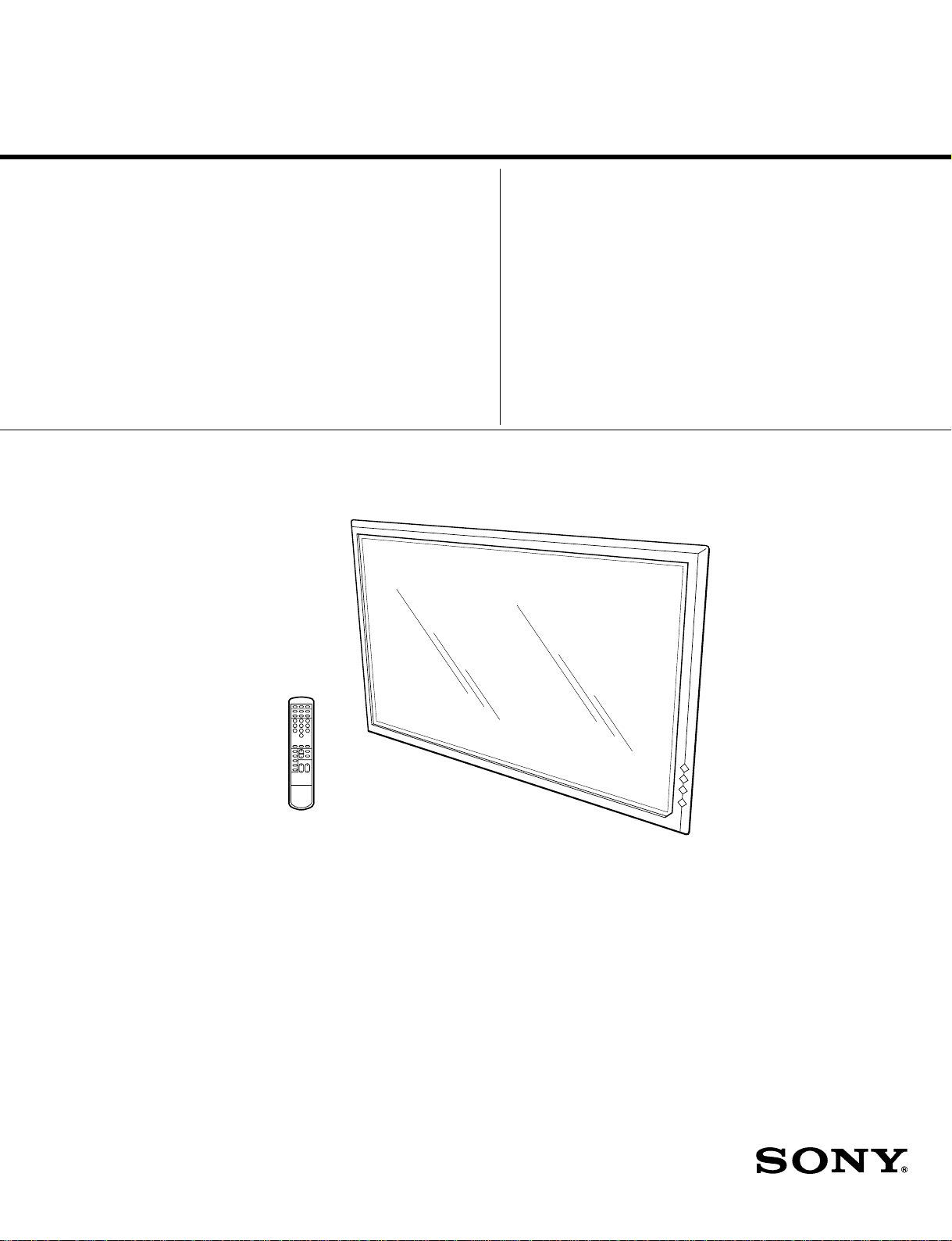
SERVICE MANUAL
MODEL
.............. ......... ....................
DEST. CHASSIS NO. MODEL DEST. CHASSIS NO.
PFM-42B2 US/CND/E
PFM-42B2E AEP
.............. ......... ....................
BKM-B10 AEP
RM-42B US/CND/AEP/E
1 32
4 5 6
7 8 9
0
PFM-42B2 Flat Panel Monitor
PFM-42B2E Flat Panel Monitor
BKM-B10 Video Input Adaptor (AEP only) (SEPARATE VOLUME)
BKM-B12 Component Input Adaptor (SEPARATE VOLUME)
BKM-B13 Video Input & Control S Adaptor (SEPARATE VOLUME)
RM-42B Remote Commander
FLAT PANEL MONITOR
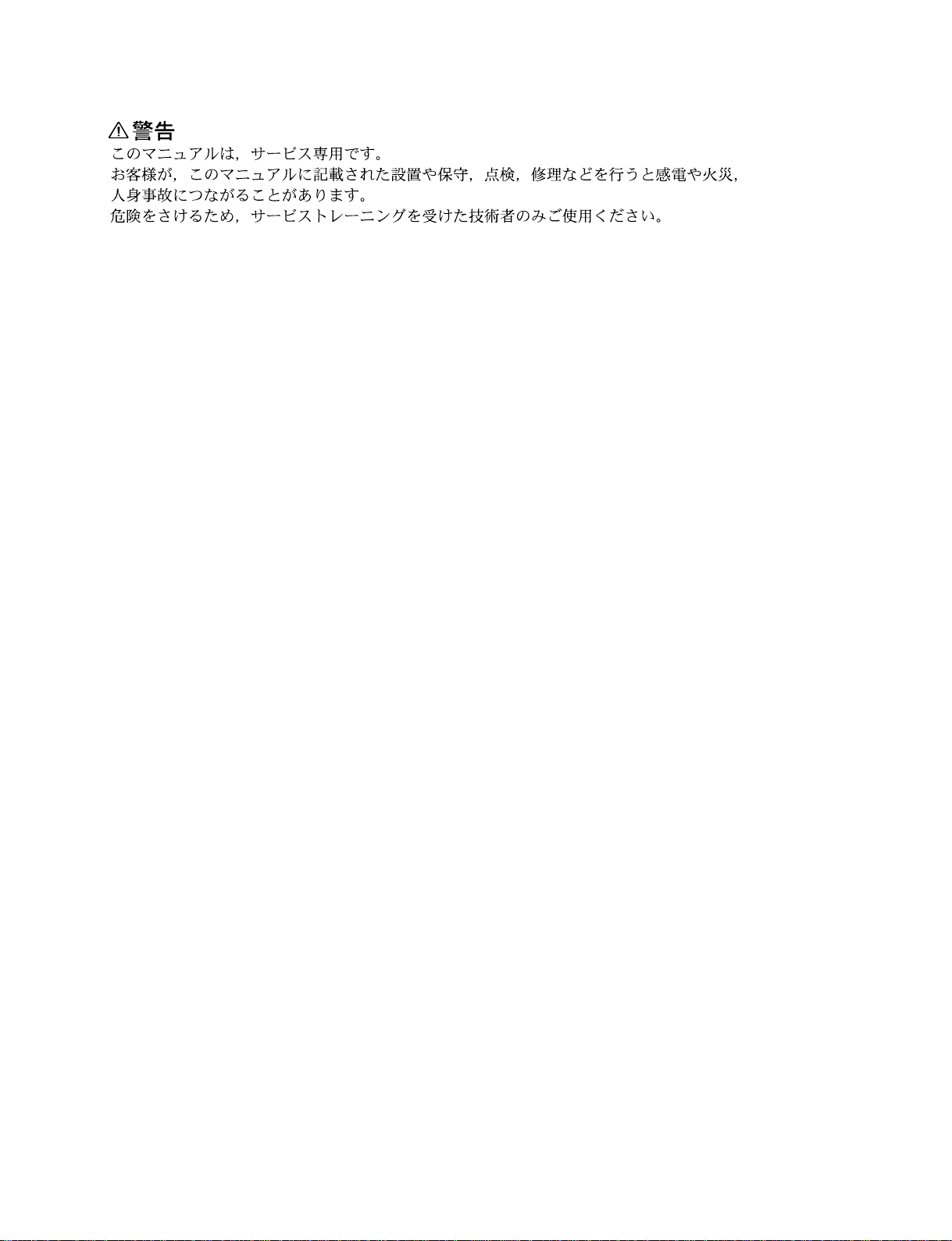
! W ARNING
This manual is intended for qualified service personnel only.
To reduce the risk of electric shock, fire or injury, do not perform any servicing other than that
contained in the operating instructions unless you are qualified to do so. Refer all servicing to
qualified service personnel.
! WARNUNG
Die Anleitung ist nur für qualifiziertes Fachpersonal bestimmt.
Alle Wartungsarbeiten dürfen nur von qualifiziertem Fachpersonal ausgeführt werden. Um die
Gefahr eines elektrischen Schlages, Feuergefahr und Verletzungen zu vermeiden, sind bei
Wartungsarbeiten strikt die Angaben in der Anleitung zu befolgen. Andere als die angegeben
Wartungsarbeiten dürfen nur von Personen ausgeführt werden, die eine spezielle Befähigung
dazu besitzen.
! AVERTISSEMENT
Ce manual est destiné uniquement aux personnes compétentes en charge de l’entretien. Afin
de réduire les risques de décharge électrique, d’incendie ou de blessure n’effectuer que les
réparations indiquées dans le mode d’emploi à moins d’être qualifié pour en effectuer d’autres.
Pour toute réparation faire appel à une personne compétente uniquement.
WARNING!!
AN INSULATED TRANSFORMER SHOULD BE USED DURING
ANY SERVICE TO AVOID POSSIBLE SHOCK HAZARD, BECAUSE OF LIVE CHASSIS.
THE CHASSIS OF THIS RECEIVER IS DIRECTLY CONNECTED
TO THE AC POWER LINE.
SAFETY-RELATED COMPONENT WARNING !!
COMPONENTS IDENTIFIED BY A
DIAGRAMS, EXPLODED VIEWS AND IN THE PARTS LIST ARE
CRITICAL TO SAFE OPERATION. REPLACE THESE COMPONENTS WITH SONY P AR TS WHOSE P AR T NUMBERS APPEAR
AS SHOWN IN THIS MANUAL OR IN SUPPLEMENTS PUBLISHED BY SONY.
!!
! MARK ON THE SCHEMATIC
!!
ATTENTION!!
AFIN D’ÉVITER TOUT RISQUE D’ÉLECTROCUTION
PROVENANT D’UN CHÂSSIS SOUS TENSION, UN
TRANSFORMATEUR D’ISOLEMENT DOIT ETRE UTILISÉ LORS
DE TOUT DÉPANNAGE.
LE CHÂSSIS DE CE RÉCEPTEUR EST DIRECTEMENT
RACCORDÉ Á L’ALIMENTATION SECTEUR.
ATTENTION AUX COMPOSANTS RELATIFS Á LA
SÉCURITÉ!!
LES COMPOSANTS IDENTIFIÉS PAR UNE MAPQUE
LES SCHÉMAS DE PRINCIPE, LES VUES EXPLOSÉES ET LES
LISTES DE PIECES SONT D’UNE IMPORTANCE CRITIQUE
POUR LA SÉCURITÉ DU FONCTIONNEMENT. NE LES
REMPLACER QUE PAR DES COMPOSANTS SONY DONT LE
NUMÉRO DE PIÈCE EST INDIQUÉ DANS LE PRÉSENT
MANUEL OU DANS DES SUPPLÉMENTS PUBLIÉS P AR SONY .
!!
! SUR
!!
PFM-42B2/42B2E
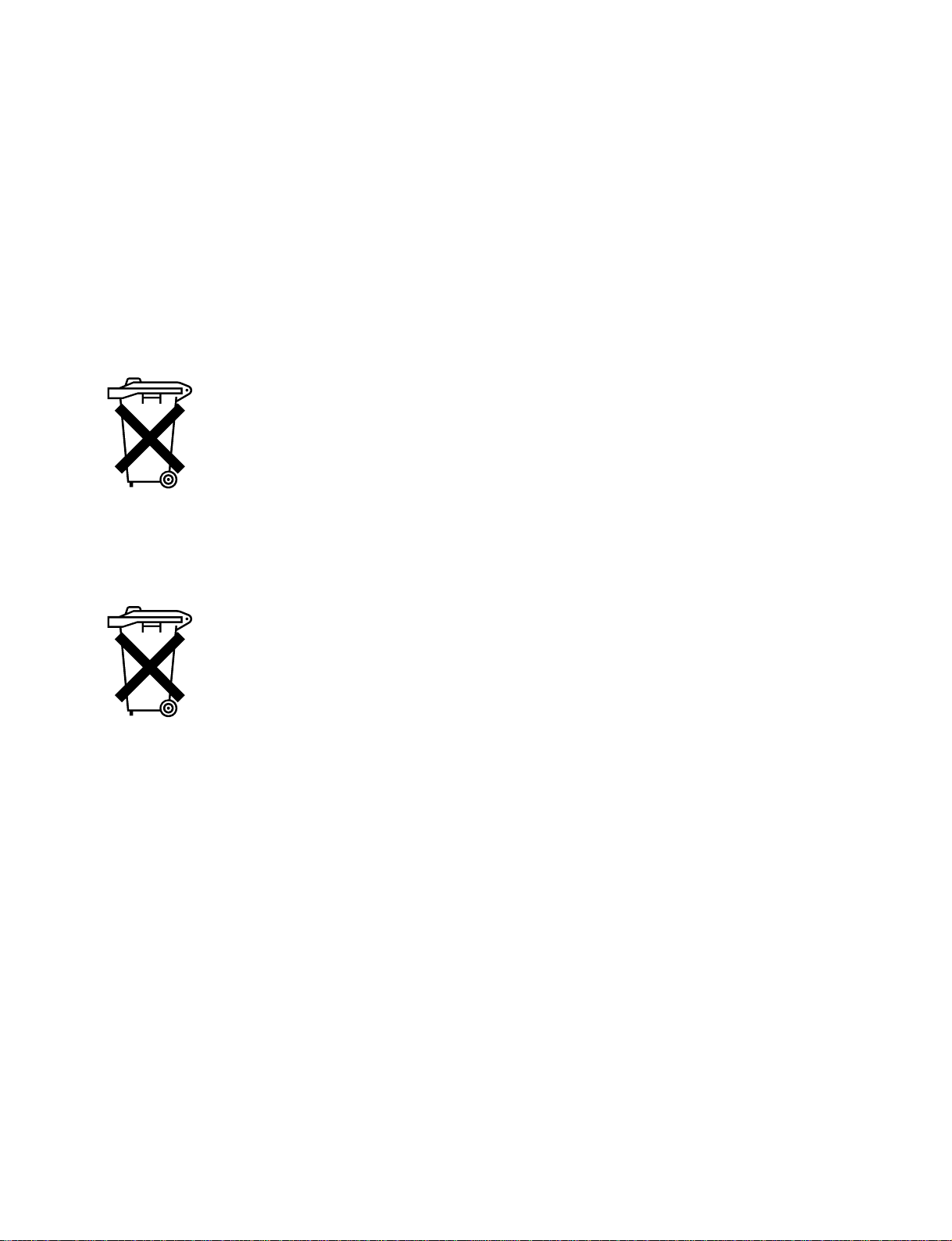
For the customers in the Netherlands
Voor de klanten in Nederland
Dit apparaat bevat een CR2025 batterij voor memory
back-up.
Raadpleeg uw leverancier over de verwijdering van de
batterij op het moment dat u het apparaat bij einde
levensduur afdankt.
Gooi de batterij niet weg. maar lever hem in als KCA.
Bij dit product zijn batterijen geleverd.
Wanneer deze leeg zijn, moet u ze niet
weggooien maar inleveren als KCA.
For the customers in the Netherlands
Voor de klanten in Nederland
Bij dit product zijn batterijen geleverd.
Wanneer deze leeg zijn, moet u ze niet
weggooien maar inleveren als KCA.
Für Kunden in Deutschland
Entsorgungshinweis: Bitte werfen Sie nur entladene
Batterien in die Sammelboxen beim Handel oder den
Kommunen. Entladen sind Batterien in der Regel dann,
wenn das Gerät abschaltet und signalisiert “Batterie
leer” oder nach längerer Gebrauchsdauer der Batterien
“nicht mehr einwandfrei funktioniert”. Um
sicherzugehen, kleben Sie die Batteriepole z.B. mit
einem Klebestreifen ab oder geben Sie die Batterien
einzeln in einen Plastikbeutel.
PFM-42B2/42B2E
1 (P)
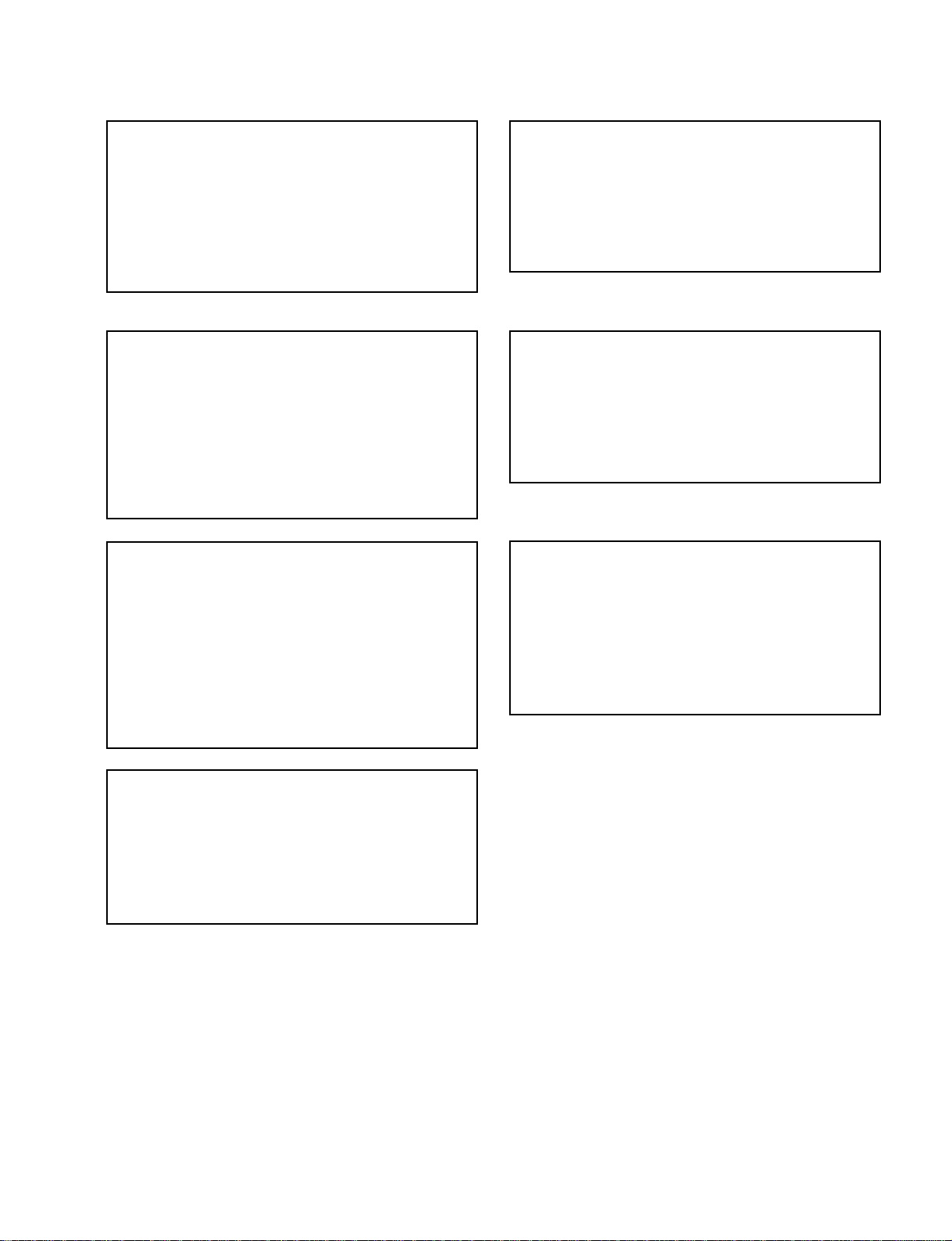
CAUTION
ADVARSEL
Danger of explosion if battery is incorrectly replaced.
Replace only with the same or equivalent type
recommended by the manufacturer.
Dispose of used batteries according to the
manufacturer’s instructions.
Vorsicht!
Explosionsgefahr bei unsachgemäßem Austausch
der Batterie.
Ersatz nur durch denselben oder einen vom
Hersteller empfohlenen ähnlichen Typ. Entsorgung
gebrauchter Batterien nach Angaben des
Herstellers.
ATTENTION
Il y a danger d’explosion s’il y a remplacement
incorrect de la batterie.
Remplacer uniquement avec une batterie du même
type ou d’un type équivalent recommandé par le
constructeur.
Mettre au rebut les batteries usagées conformément
aux instructions du fabricant.
Lithiumbatteri - Eksplosjonsfare.
Ved utskifting benyttes kun batteri som
anbefalt av apparatfabrikanten.
Brukt batteri returneres
apparatleverandøren.
VARNING
Explosionsfara vid felaktigt batteribyte.
Använd samma batterityp eller en likvärdig typ
som rekommenderas av apparattillverkaren.
Kassera använt batteri enligt gällande
föreskrifter.
VAROITUS
Paristo voi räjähtää jos se on virheellisesti
asennettu.
Vaihda paristo ainoastaan laitevalmistajan
suosittelemaan tyyppiin.
Hävitä käytetty paristo valmistajan ohjeiden
mukaisesti.
2 (P)
ADVARSEL!
Lithiumbatteri-Eksplosionsfare ved fejlagtig
håndtering.
Udskiftning må kun ske med batteri
af samme fabrikat og type.
Levér det brugte batteri tilbage til leverandøren.
PFM-42B2/42B2E
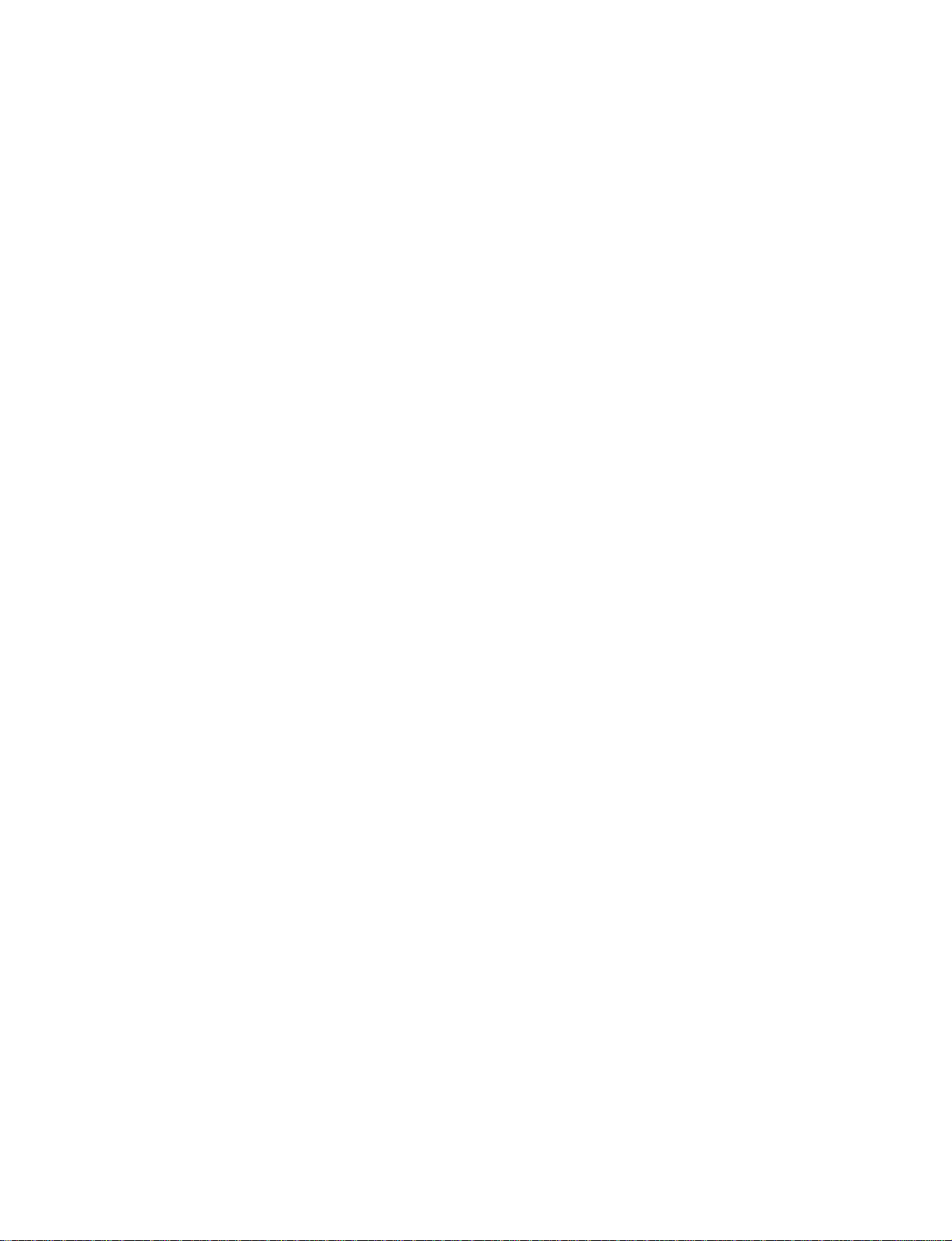
Table of Contents
1. Service Informations
1-1. Board Layout............................................................................................... 1-1
1-2. Disassembly ................................................................................................1-2
1-2-1. QA Board Removal....................................................................1-2
1-2-2. Rear Cover Assy Removal .........................................................1-3
1-2-3. Bezel Assy and YA, YB Boards Removal .................................1-4
1-2-4. B Block Assy Removal ..............................................................1-5
1-2-5. B and B1 Boards Removal .........................................................1-6
1-2-6. Extension Board Connection......................................................1-7
1-2-7. Switching Regulator (APS-179 board) Removal .......................1-8
1-2-8. Plasma Display Panel Unit Removal (1/2).................................1-9
1-2-9. Plasma Display Panel Unit Removal (2/2)...............................1-10
1-2-10. Plasma Display Panel Unit Packing
When Sending it to FUJITSU ..................................................1-11
1-2-11. Power Cord...............................................................................1-12
1-3. Service Position.........................................................................................1-13
2. Electrical Adjustments
2-1. Equipment Required....................................................................................2-1
2-2. Electrical Adjustments Using the Service Mode ........................................2-1
2-3. White Balance Adjustment .......................................................................2-25
2-4. A/D Calibration Adjustment .....................................................................2-25
2-5. Video Processor Adjustment.....................................................................2-26
2-6. Watch Error Adjustment ...........................................................................2-26
2-7. Switching Regulator (APS-179) Adjustment............................................2-27
2-7-1. Oscillating Frequency Adjustment........................................... 2-27
2-7-2. Voltage Adjustment with Minimum Load ...............................2-27
3. Trouble Shooting
3-1. Judging Method When Image Does Not Appear ........................................3-1
3-1-1. Flow chart...................................................................................3-1
3-1-2. How to Distinguish the Trouble of the PDP Unit. .....................3-2
3-2. Self Diagnosis Function .............................................................................. 3-3
3-2-1. Outline ........................................................................................3-3
3-2-2. Criteria for Judgment of Abnormality........................................3-3
PFM-42B2/42B2E
1
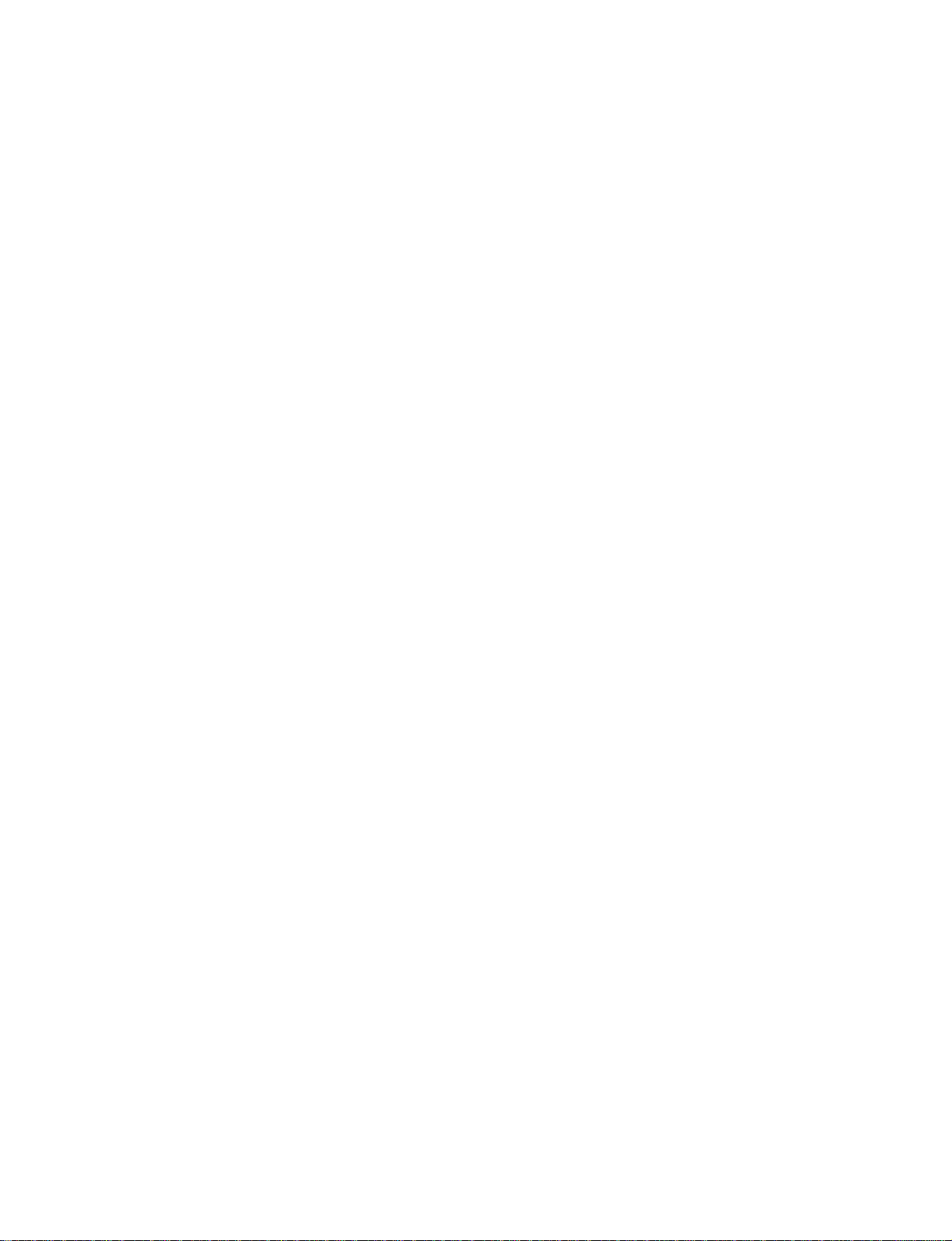
4. Semiconductors................................................................................. 4-1
5. Spare Parts
5-1. Notes on Repair Parts..................................................................................5-1
5-2. Exploded Views ..........................................................................................5-2
5-3. Electrical Parts List .....................................................................................5-8
5-4. Supplied Accessories ................................................................................ 5-36
6. Block Diagrams
B (1/6), QA(1/2).......................................................................................... 6-1
B (2/6), QA (2/2), B1 ..................................................................................6-2
B (3/6) .........................................................................................................6-3
B (4/6) .........................................................................................................6-4
B (5/6), S1, YA, YB.................................................................................... 6-5
B (6/6) .........................................................................................................6-6
APS-179 ...................................................................................................... 6-7
7. Diagrams
7-1. Frame Schematic Diagram ..........................................................................7-2
Frame...........................................................................................................7-2
7-2. Schematic Diagrams and Printed Wiring Boards........................................7-3
Schematic Diagrams
QA ...............................................................................................................7-3
B (1/13) .......................................................................................................7-7
B (2/13) .......................................................................................................7-8
B (3/13) .......................................................................................................7-9
B (4/13) .....................................................................................................7-10
B (5/13) .....................................................................................................7-11
B (6/13) .....................................................................................................7-12
B (7/13) .....................................................................................................7-13
B (8/13) .....................................................................................................7-14
B (9/13) .....................................................................................................7-15
B (10/13) ...................................................................................................7-16
B (11/13) ...................................................................................................7-17
B (12/13) ...................................................................................................7-18
B (13/13) ...................................................................................................7-19
B1 ..............................................................................................................7-25
YA ............................................................................................................. 7-26
2
PFM-42B2/42B2E
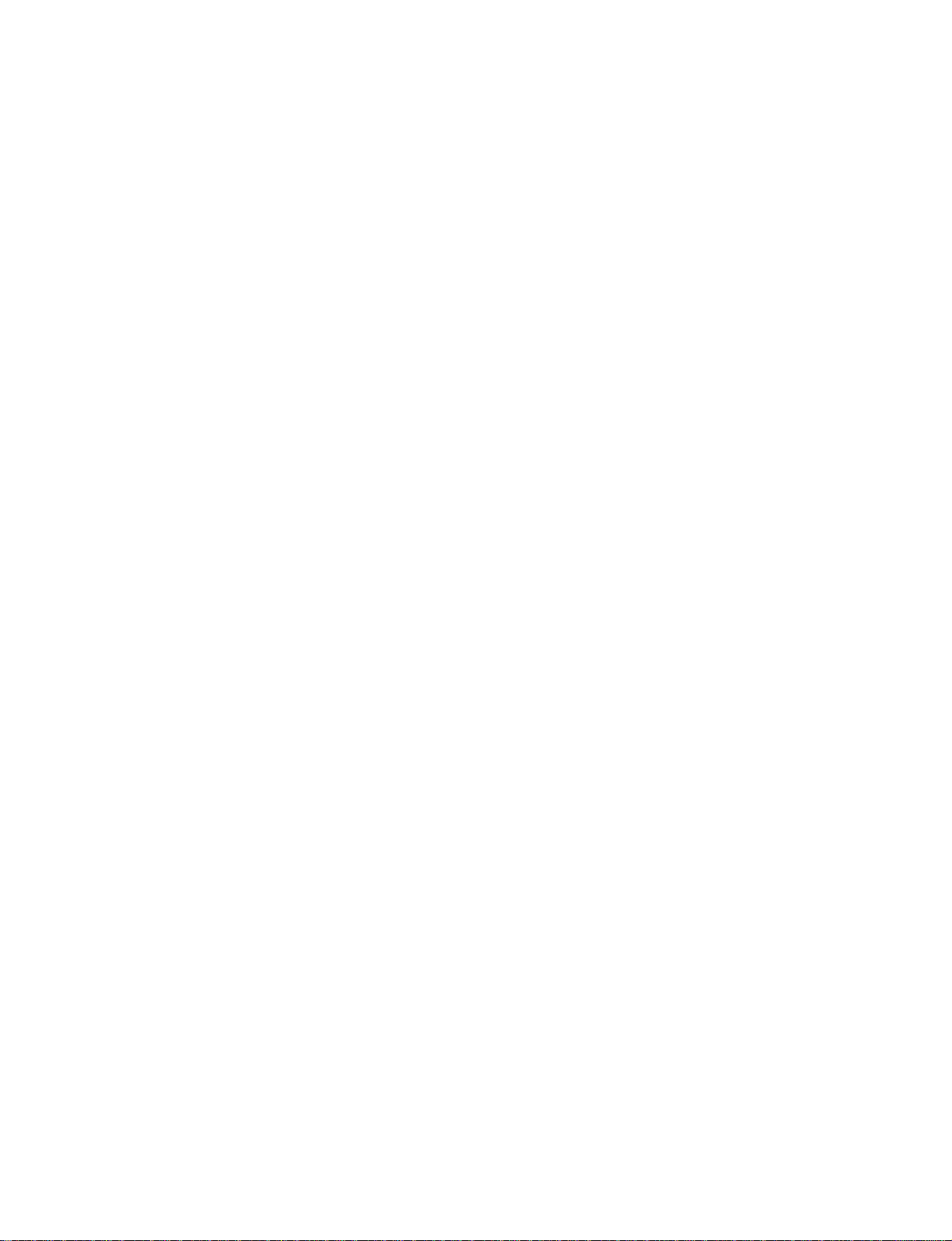
YB .............................................................................................................7-26
S.................................................................................................................7-27
APS-179 (1/4) ...........................................................................................7-28
APS-179 (2/4) ...........................................................................................7-29
APS-179 (3/4) ...........................................................................................7-30
APS-179 (4/4) ...........................................................................................7-31
Printed Wiring Boards
QA ...............................................................................................................7-3
B .................................................................................................................. 7-4
B1 ..............................................................................................................7-24
YA .............................................................................................................7-26
YB .............................................................................................................7-26
S.................................................................................................................7-27
APS-179 .................................................................................................... 7-32
PFM-42B2/42B2E
3
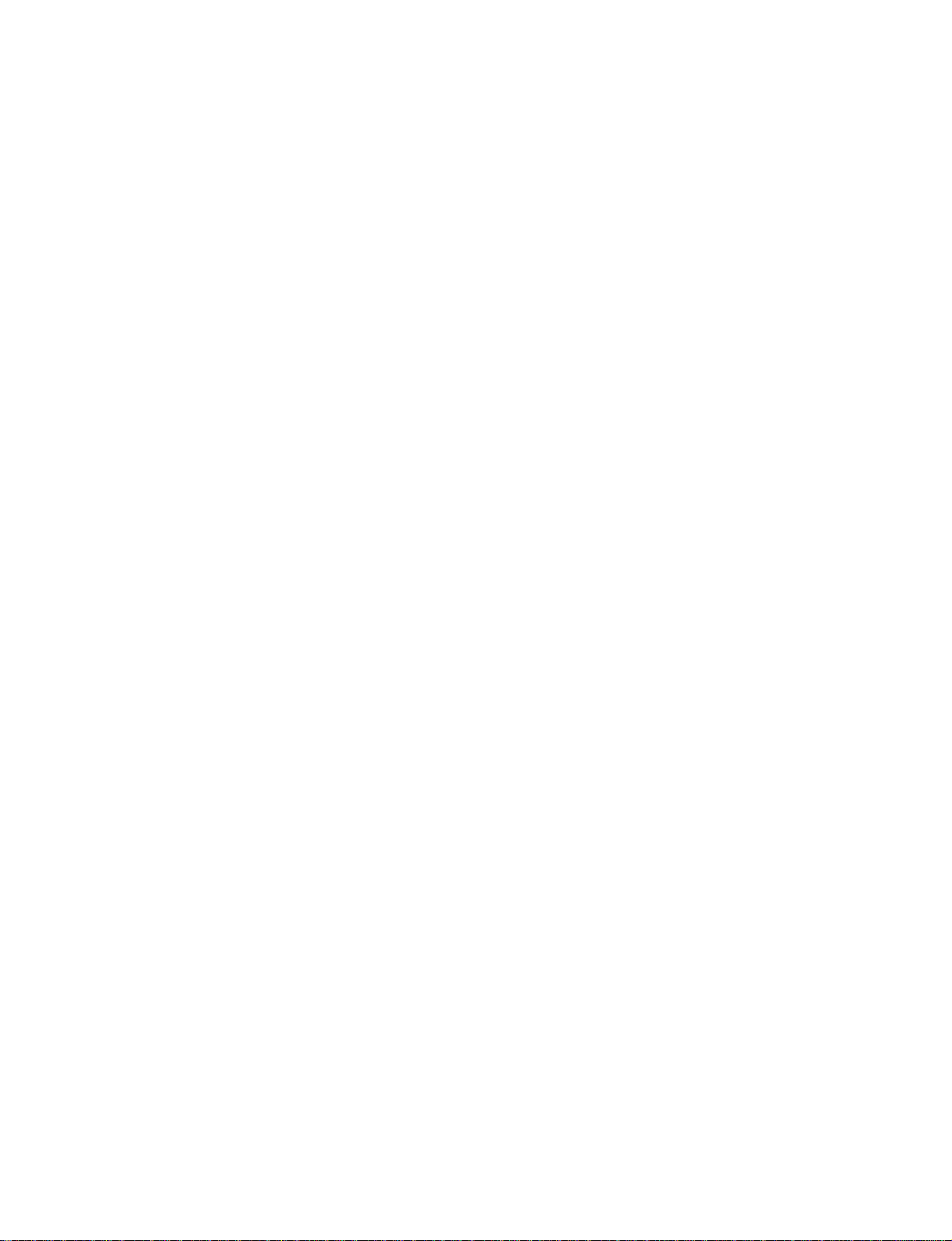
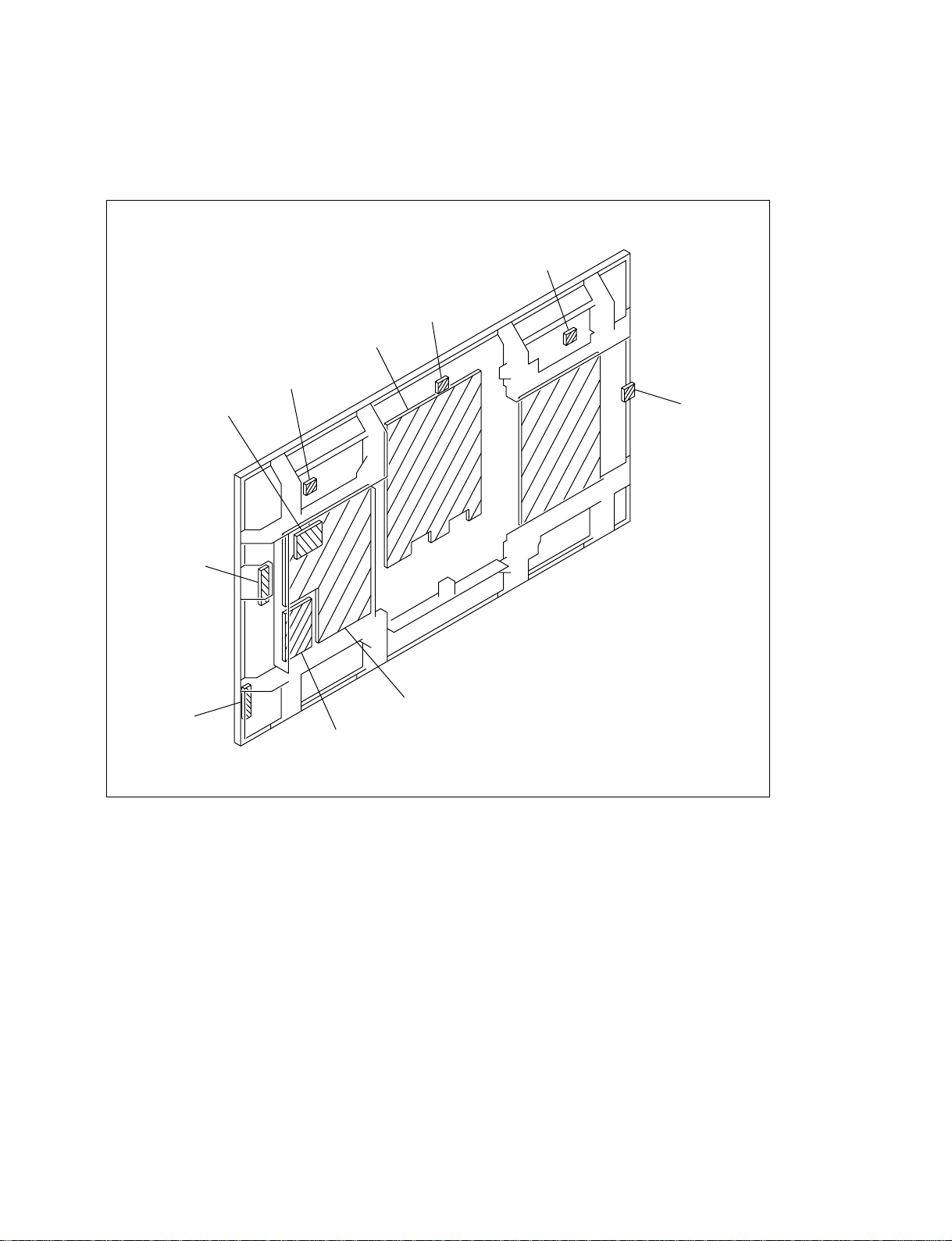
1-1. Board Layout
Section 1
Service Informations
S
YA
YB
B1
S
SWITCHING
REGULATOR
(APS-179)
QA
S
S
B
PFM-42B2/42B2E
1-1
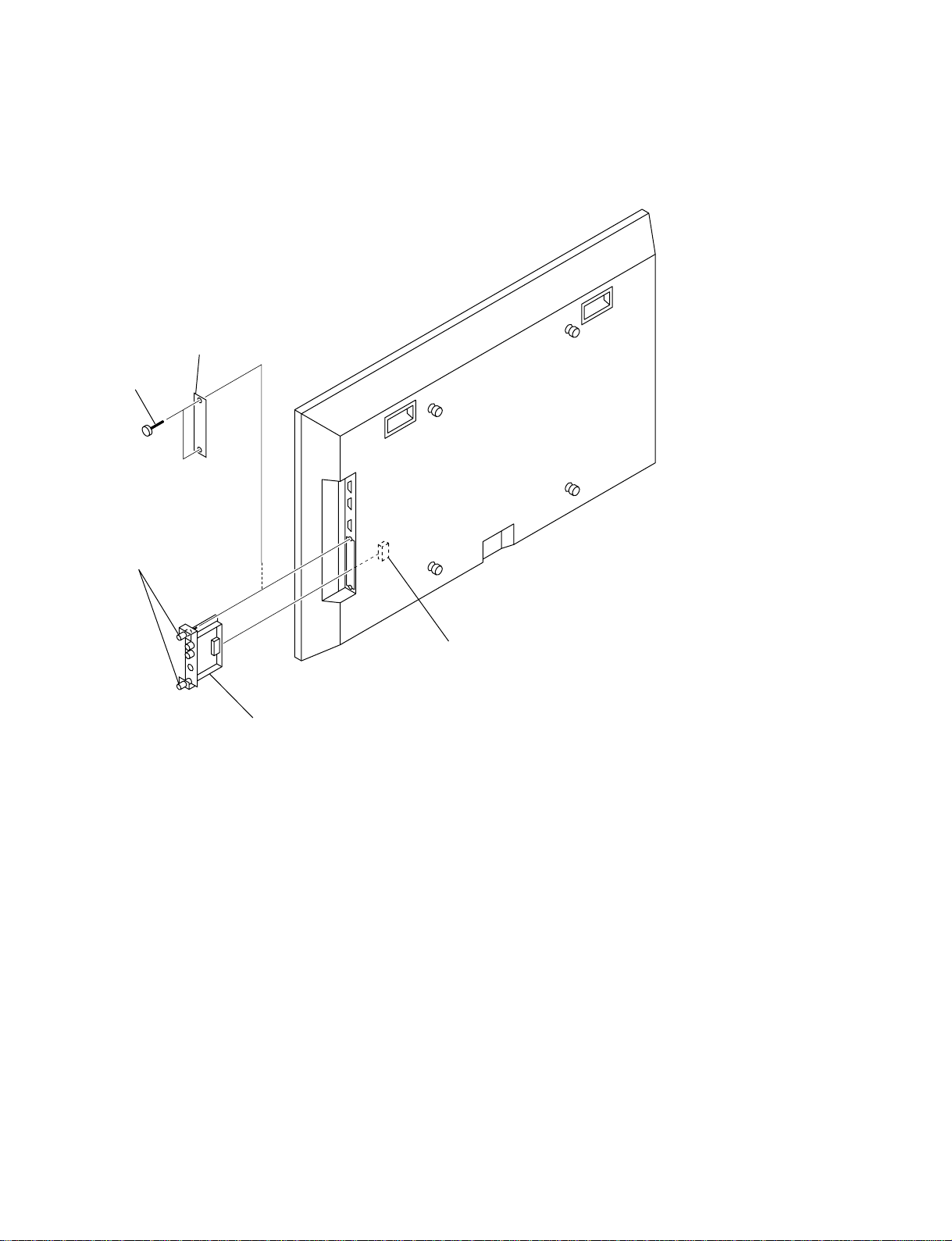
1-2. Disassembly
1-2-1. QA Board Removal
4 Blank panel
* Only AEP model.
3 Two screws
(+PSW3 x 8)
1 Loosen two panel
stopper screws.
2 QA board
Connector
1-2
PFM-42B2/42B2E
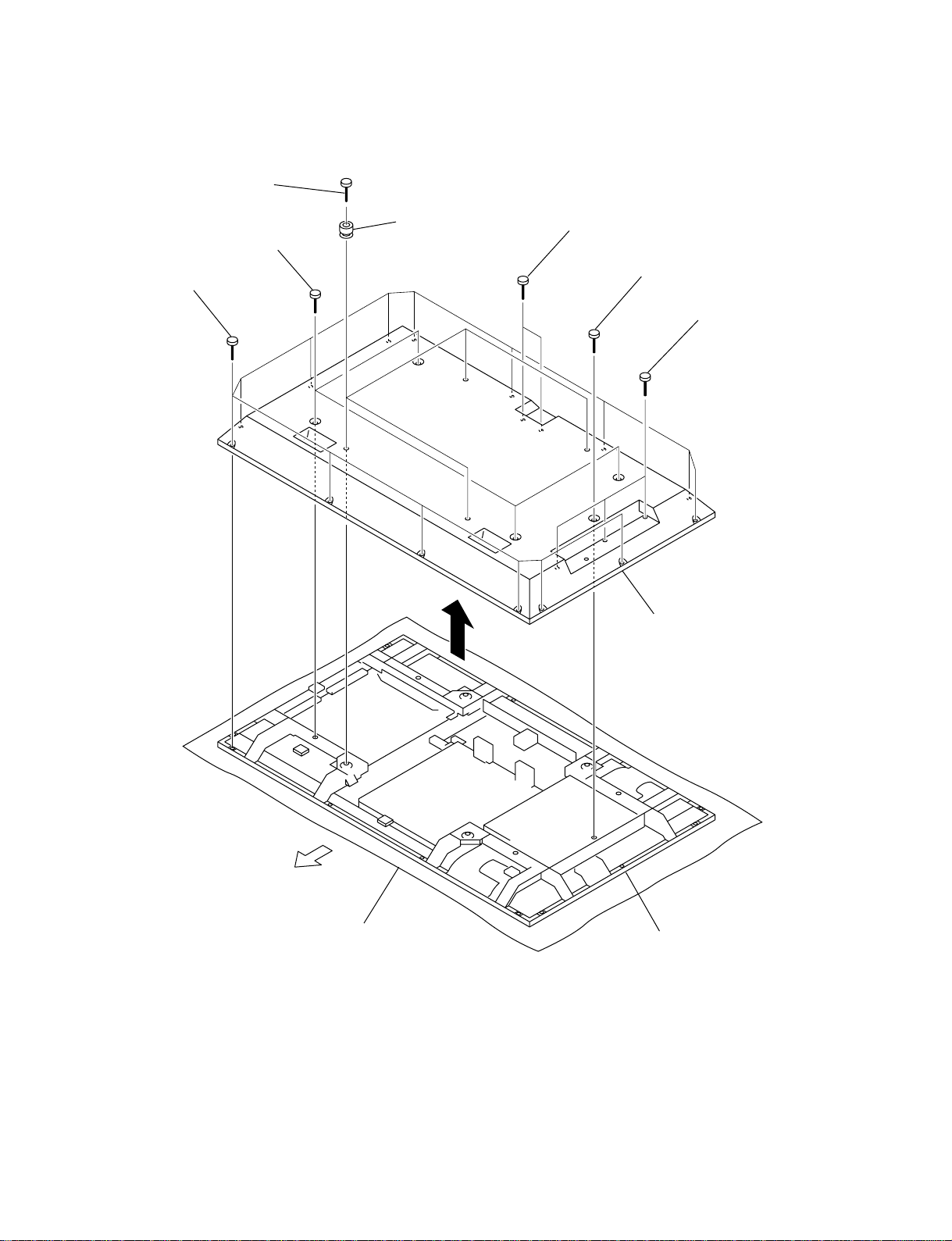
1-2-2. Rear Cover Assy Removal
1 Four screws
(+PSW6 x 20)
4 Four screws
(+BVTP4 x 16)
3 Fourteen screws
(+BVTP4 x 16)
2 Four knobs
5 Two screws
(+PSW3 x 8)
6 Screw
(+PSW3 x 8)
7 Three screws
(+PSW3 x 8)
8 Rear cover assy
PFM-42B2/42B2E
Top side
Conductive cushion
Main chassis
1-3
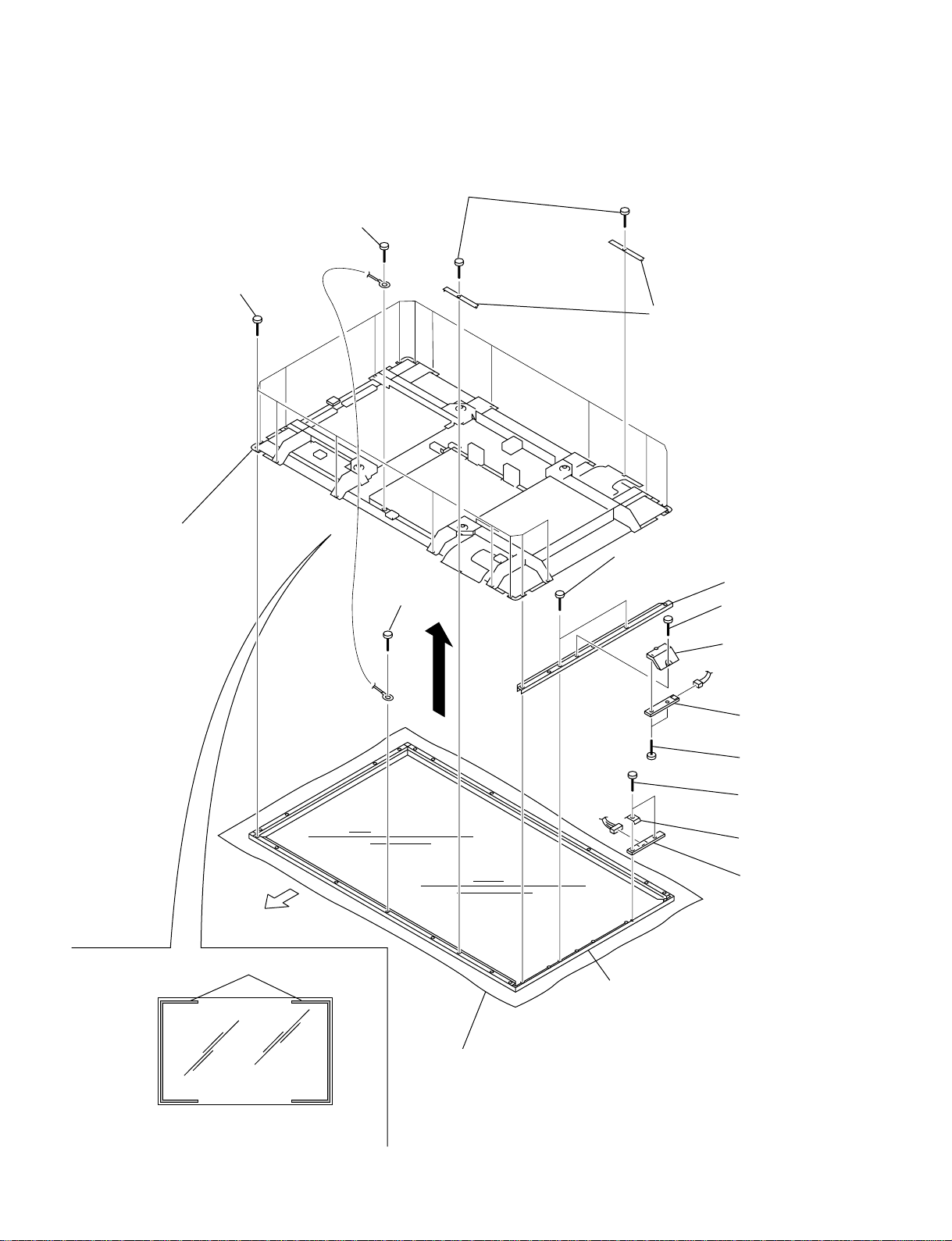
1-2-3. Bezel Assy and YA, YB Boards Removal
5 T wo screws
(+BVTP4 x 16)
7 Screw
(+PSW4 x 8)
9 Eighteen screws
(+BVTP4 x 16)
0 Main chassis
8 Screw
(+BVTP4 x 16)
6 Retainer
!= T wo screws
(+BVTP4 x 16)
!- Filter bracket (V)
1 Screw
(+BVTP4 x 16)
2 YB board bracket
CN8601
Top side
Wire (for reference)
Note) If two wires attached on the glass surface of
plasma display panel, be careful not to cut them.
Conductive cushion
CN8501
!- Bezel assy
4 YB board
3 T wo screws
(+P2 x 5)
![ T wo screws
(+BVTP3 x 12)
!] Earth plate
!\ Y A board
1-4
PFM-42B2/42B2E
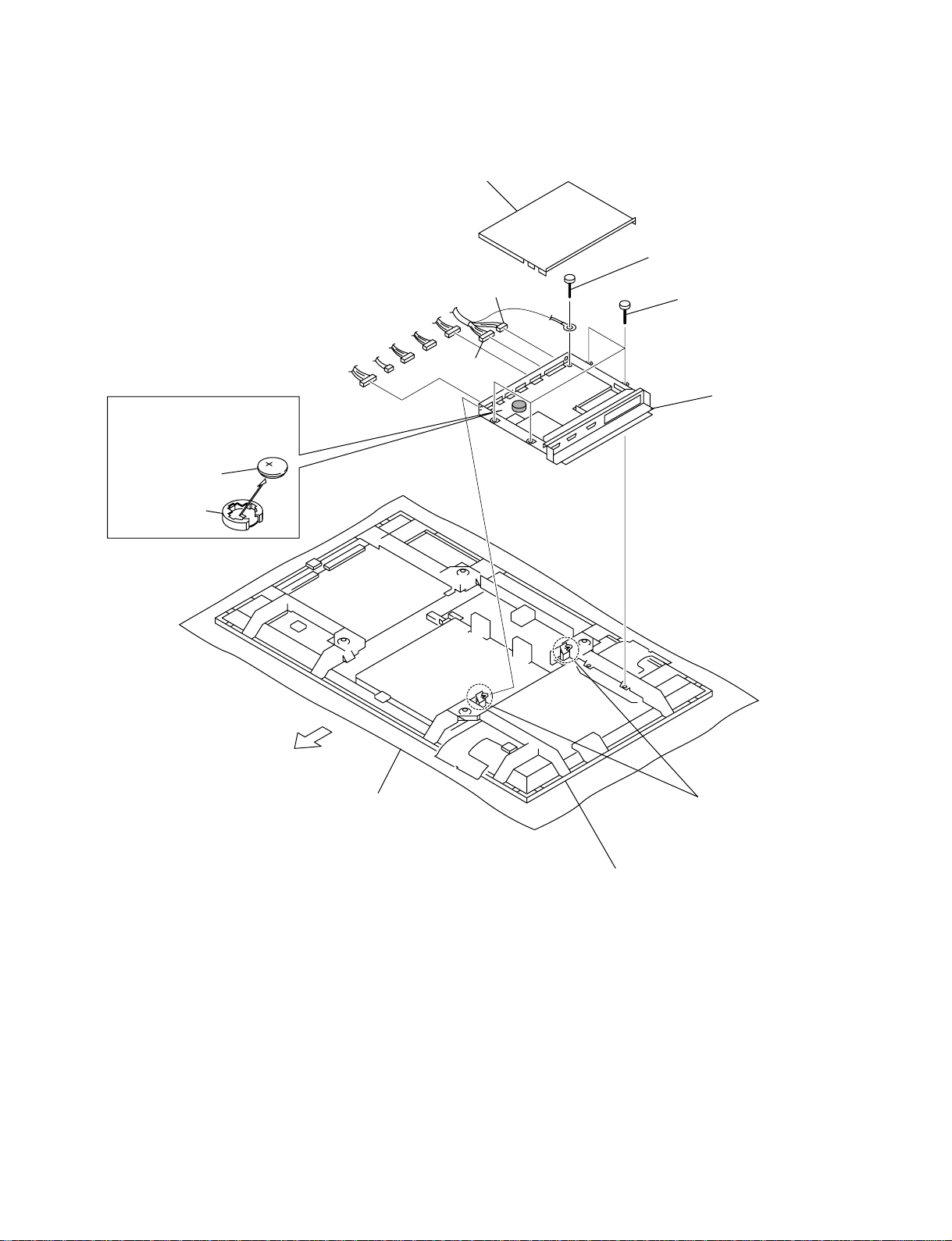
1-2-4. B Block Assy Removal
CN110
CN106
Removal of Lithium Battery
Remove the lithium battery
in the direction of arrow.
Lithium
battery (CR2025)
Battery holder
CN112
CN109
CN8001
2 S/C cover
CN102
CN103
4 Screw
(+PS3 x 6)
1 Four screws
(+BVTP3 x 12)
GND
5 B block assy
PFM-42B2/42B2E
Top side
Conductive cushion
3 Two PC board hinges
Main chassis
1-5
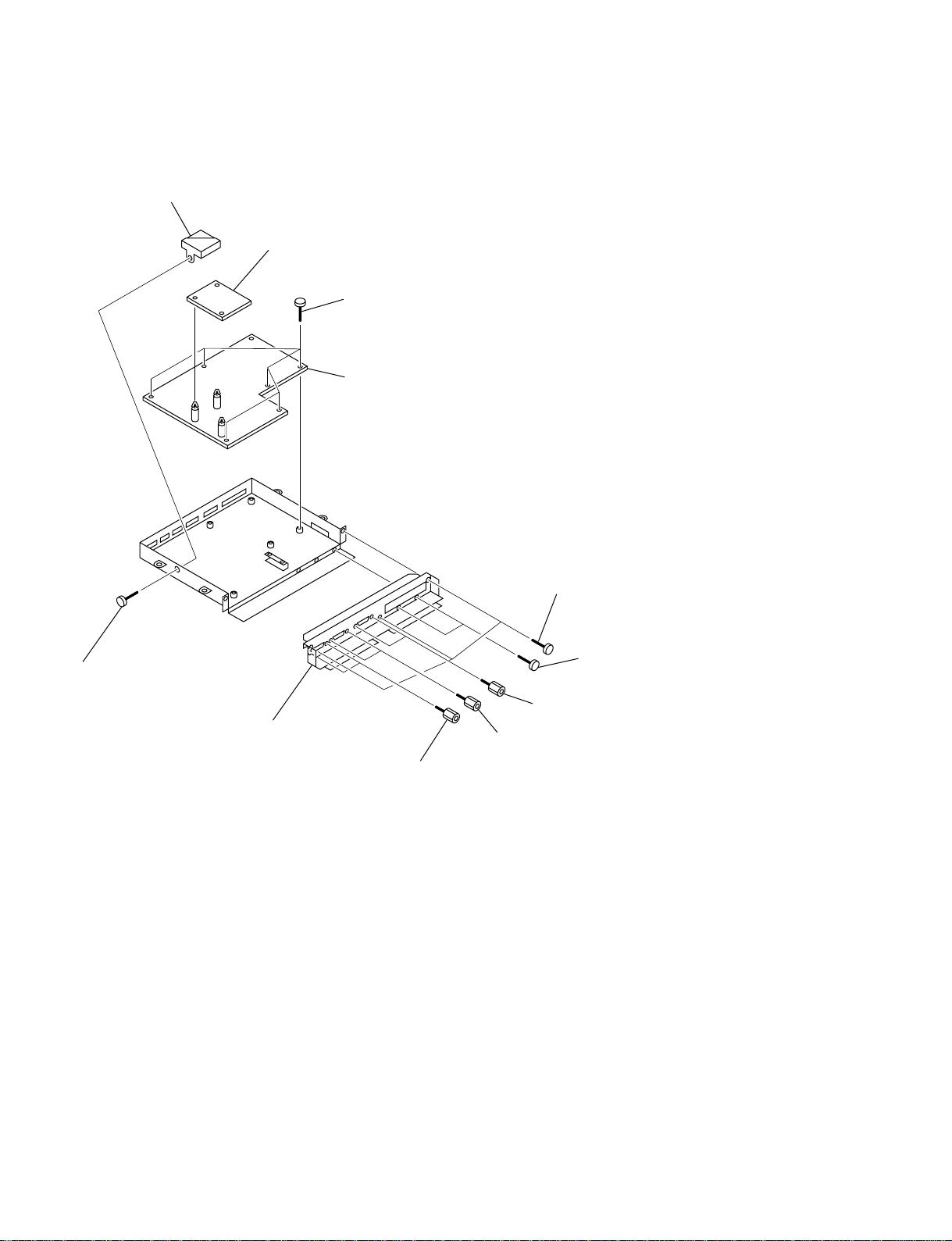
1-2-5. B and B1 Boards Removal
* Remove the B block assy. (Refer to 1-2-4.)
8 Fan bracket
!- B1 board
9 Six screws
(+PS3 x 6)
0 B board
7 Screw
(+PS3 x 6)
6 S/C panel
1 Three screws
(+PS3 x 6)
2 Two screws
(+PS2 x 6)
3 Two screws
4 Two screws
5 Two screws
1-6
PFM-42B2/42B2E
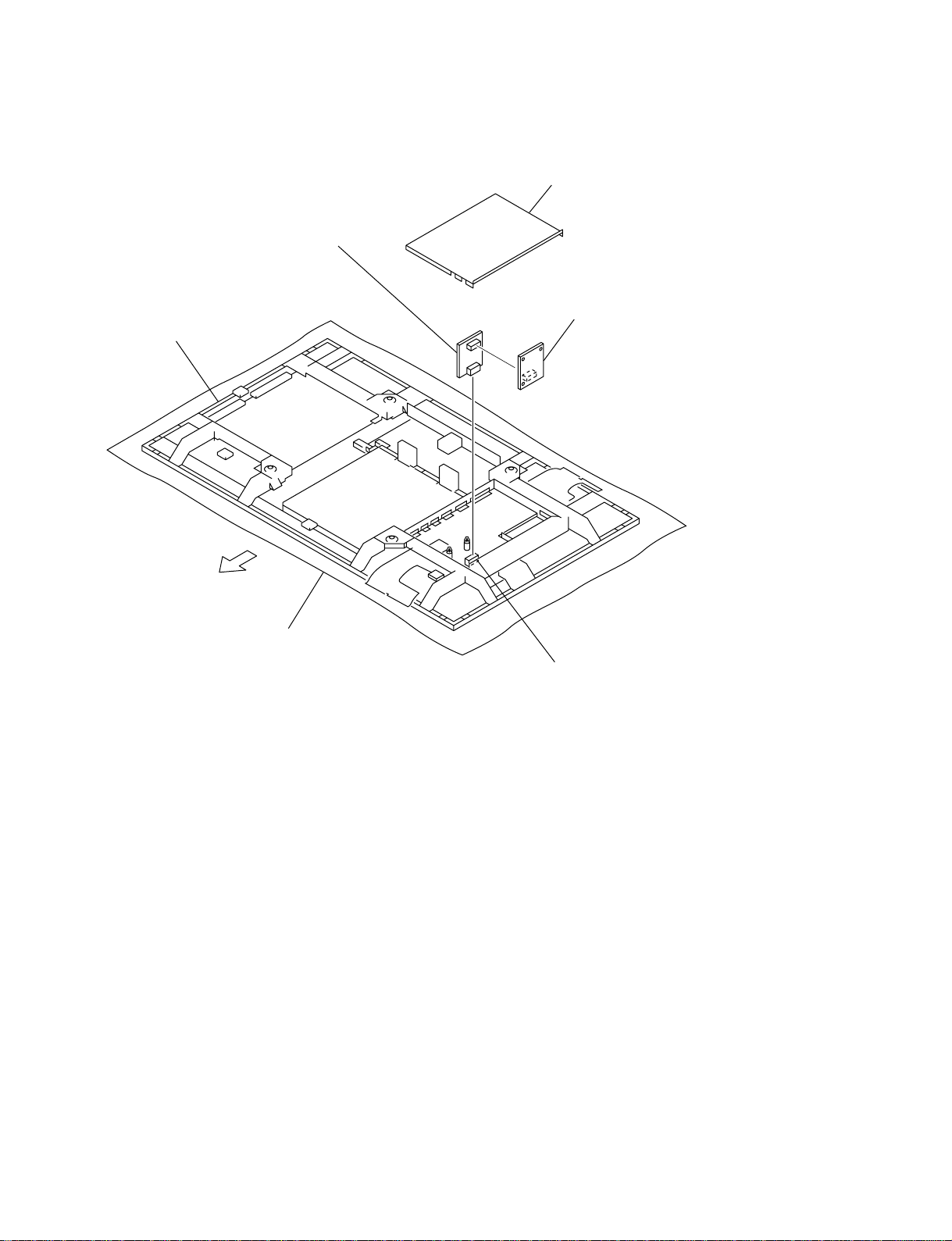
1-2-6. Extension Board Connection
Extension board
(Mounted circuit board, Z
Part No : A-1391-125-A)
Main chassis
S/C cover
B1 board
Top side
Conductive cushion
Connector (CN6102)
PFM-42B2/42B2E
1-7
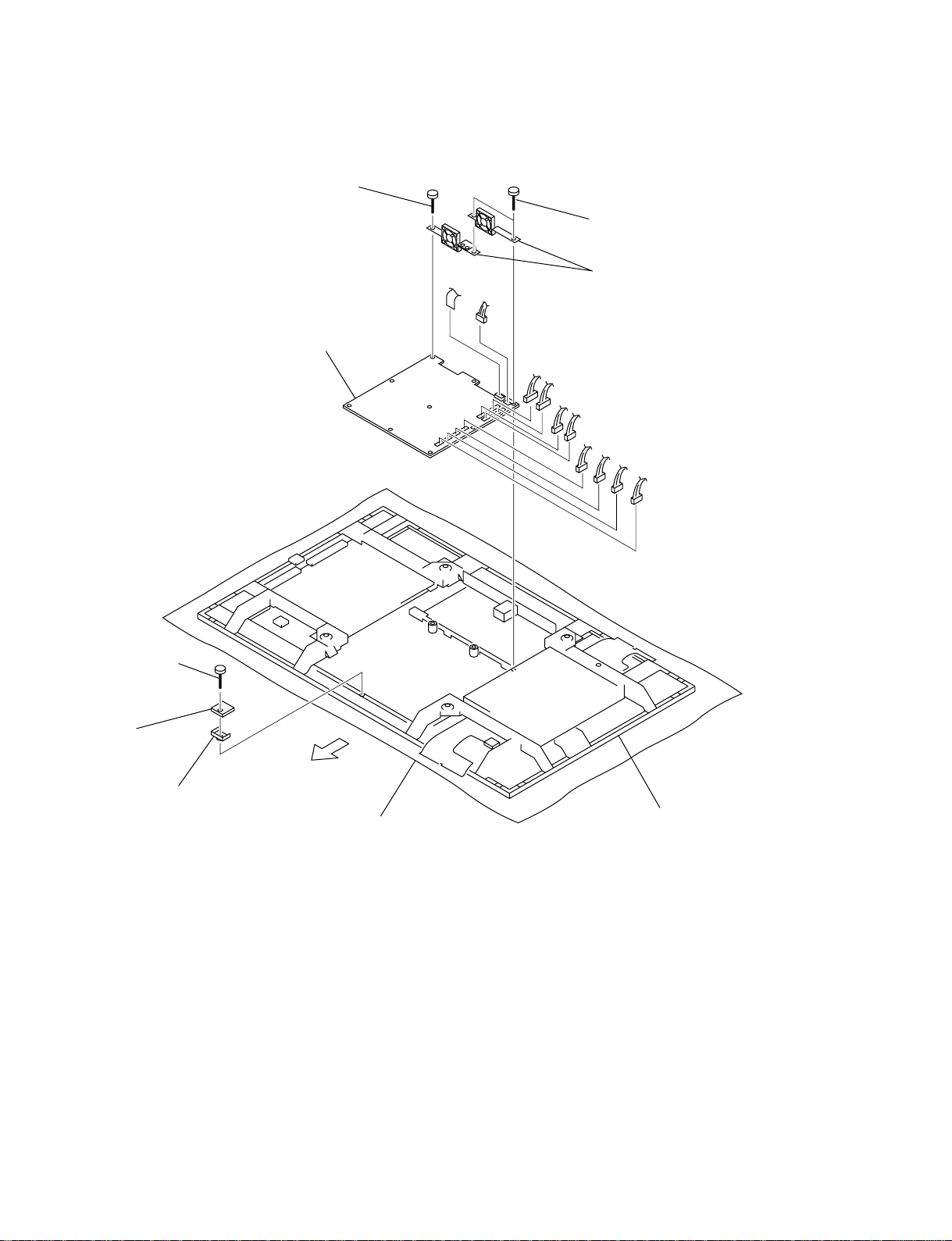
1-2-7. Switching Regulator (APS-179 board) Removal
5 Screw
(+PSW3 x 8)
4 Two screws
(+PSW3 x 8)
1 Screw
(+PSW4 x 16)
7 Switching regulator
(APS-179 board)
CN7
CN68
CN23
6 Two DC fan,
Two DC fan bracket (R) (L)
CN33
CN42
CN52
CN9003
CN9002
CN9001
CN9004
2 S board
3 S board bracket
Top side
Conductive cushion
Main chassis
1-8
PFM-42B2/42B2E
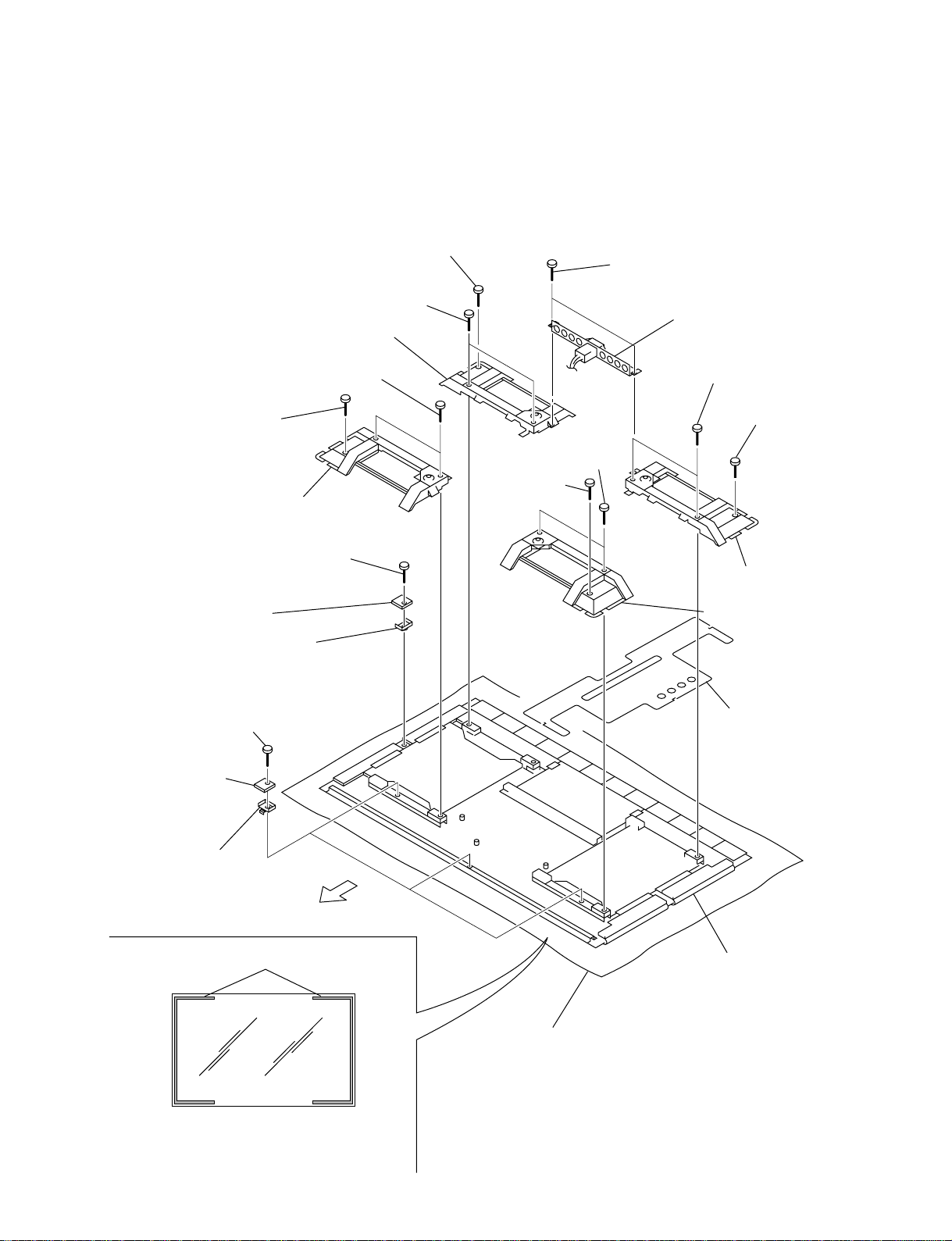
1-2-8. Plasma Display Panel Unit Removal (1/2)
* Remove the Bezel assy. (Refer to 1-2-3.)
* Remove the B block assy. (Refer to 1-2-4.)
* Remove the switching regulator. (Refer to 1-2-7.)
Remove those parts according to
numbers 1 through @/.
9 Two screws (+PSW5 x 40)
!- Corner bracket (B)
4 Two screws (+PSW5 x 40)
5 Screw (+PSW4 x 8)
6 Corner bracket (A)
!\ Screw (+PSW3 x 16)
!; S board
!' S board bracket
0 Screw (+PSW4 x 8)
2 Screw
(+PSW4 x 8)
7 Two screws
(+BVTP4 x 16)
8 Inlet bracket
!= Two screws
(+PSW5 x 40)
![ Screw
(+PSW4 x 8)
1 Two screws
(+PSW5 x 40)
!] Corner bracket (A)
3 Corner bracket (B)
!, Three screws
(+PSW4 x 16)
!. Three S boards
@/ Three S board brackets
Top side
Wire (for reference)
Note) If two wires attached on the glass surface of
plasma display panel, be careful not to cut them.
@- Shield sheet
Main chassis
Conductive cushion
PFM-42B2/42B2E
1-9
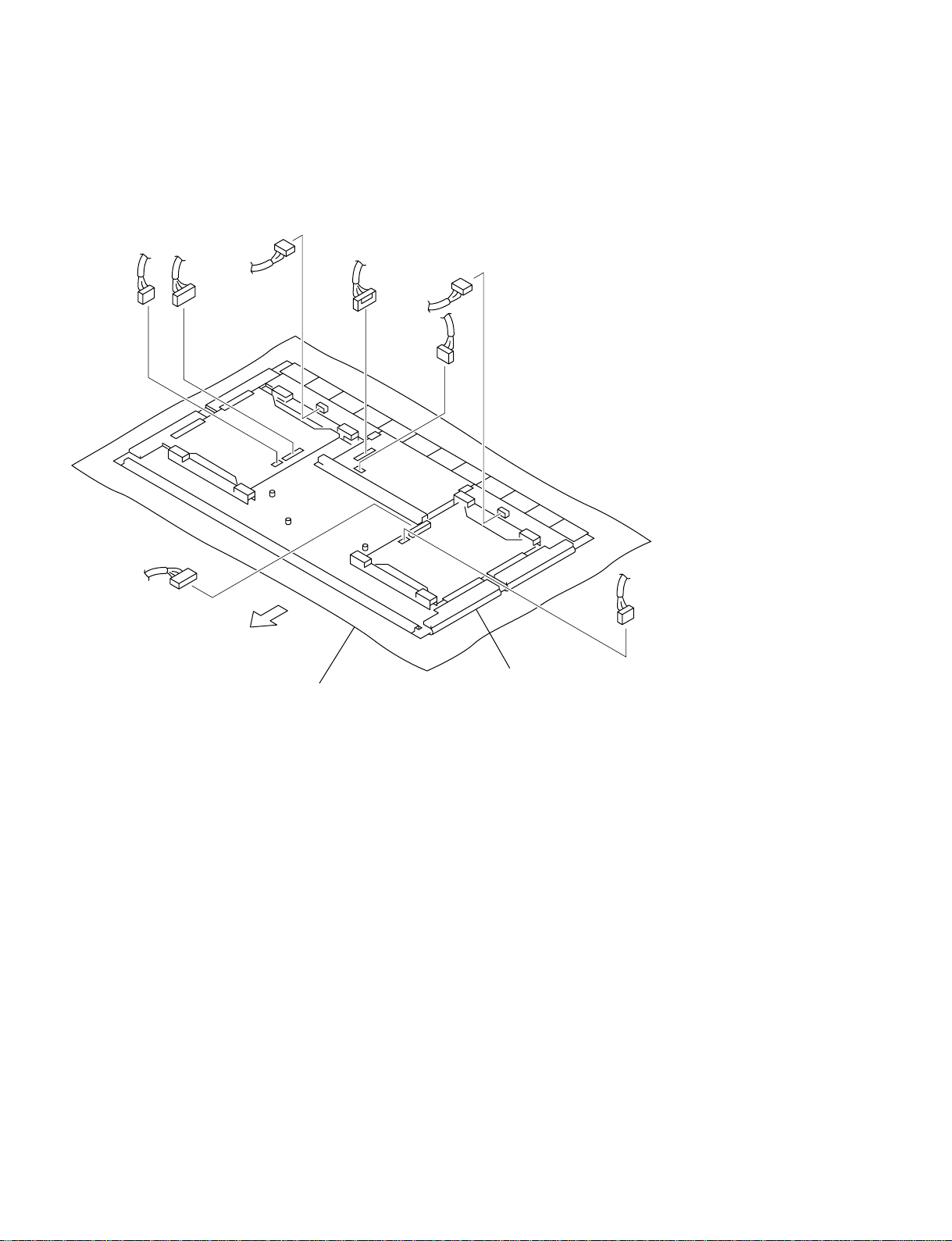
1-2-9. Plasma Display Panel Unit Removal (2/2)
Disconnect all of the connectors specified in the illustration. After that, package it
according to Section 1-2-10.
CN42
CN52
CN22
CN33
CN23
CN1
CN6
CN32
Top side
Main chassis
Conductive cushion
1-10
PFM-42B2/42B2E
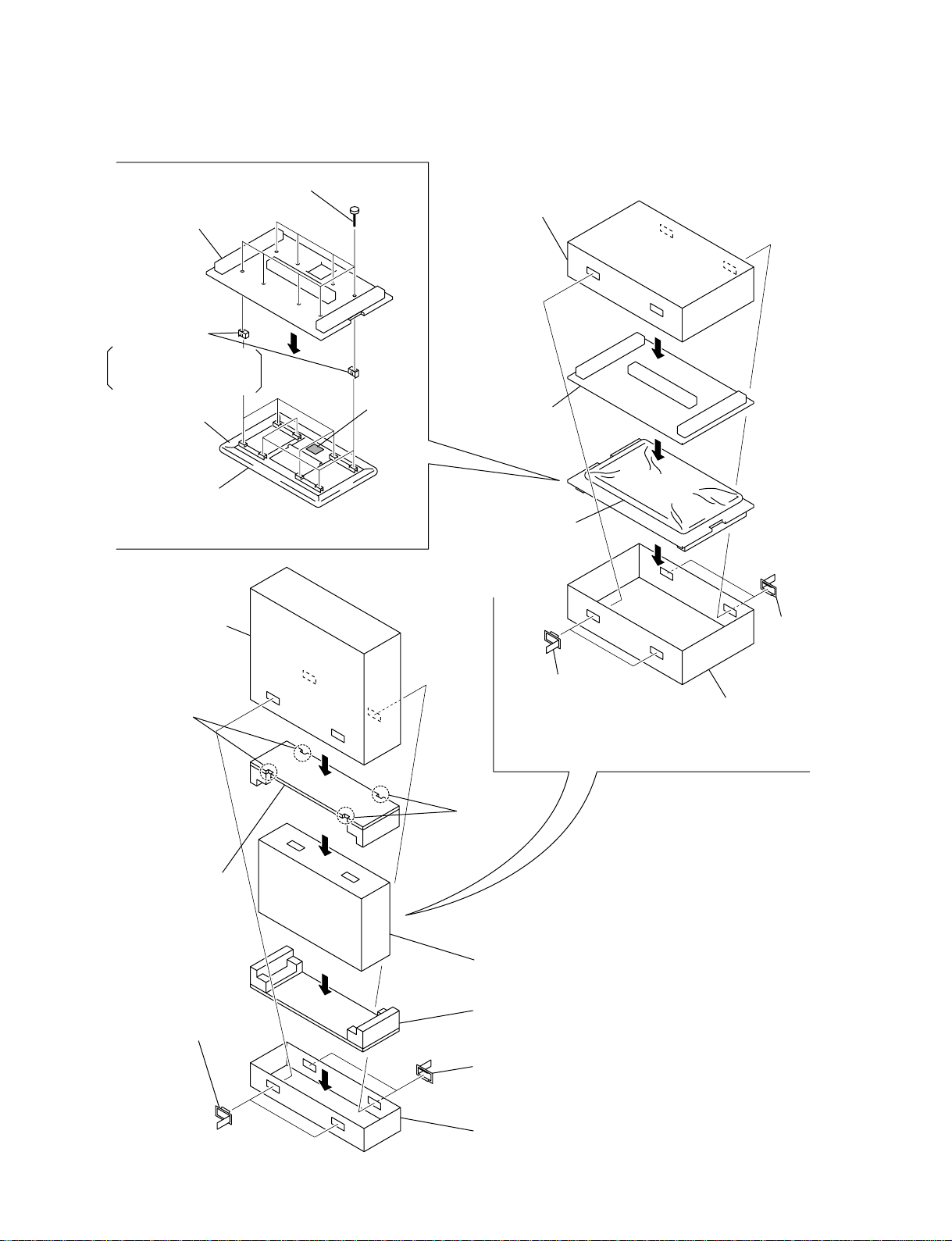
1-2-10.Plasma Display Panel Unit Packing When Sending it to FUJITSU
3 Eight screws (M5 x 50)
2 Lower pad (B)
1 Eight spacers
Type : FPF11R-KM6
Name : Spacer for fixing
bracket (100 unit)
Polyethylene sheet
4 Plasma display panel unit
* Glass side is lower.
Silica gel
6 Plasma display panel unit
* Glass side is upper.
8 Inner box (Cap)
7 Upper pad (B)
!\ Outer box (Cap)
Notch
!] Upper pad (A)
!; Two joint parts
0 Two joint parts
9 Two joint parts
5 Inner box (bottom)
Notch
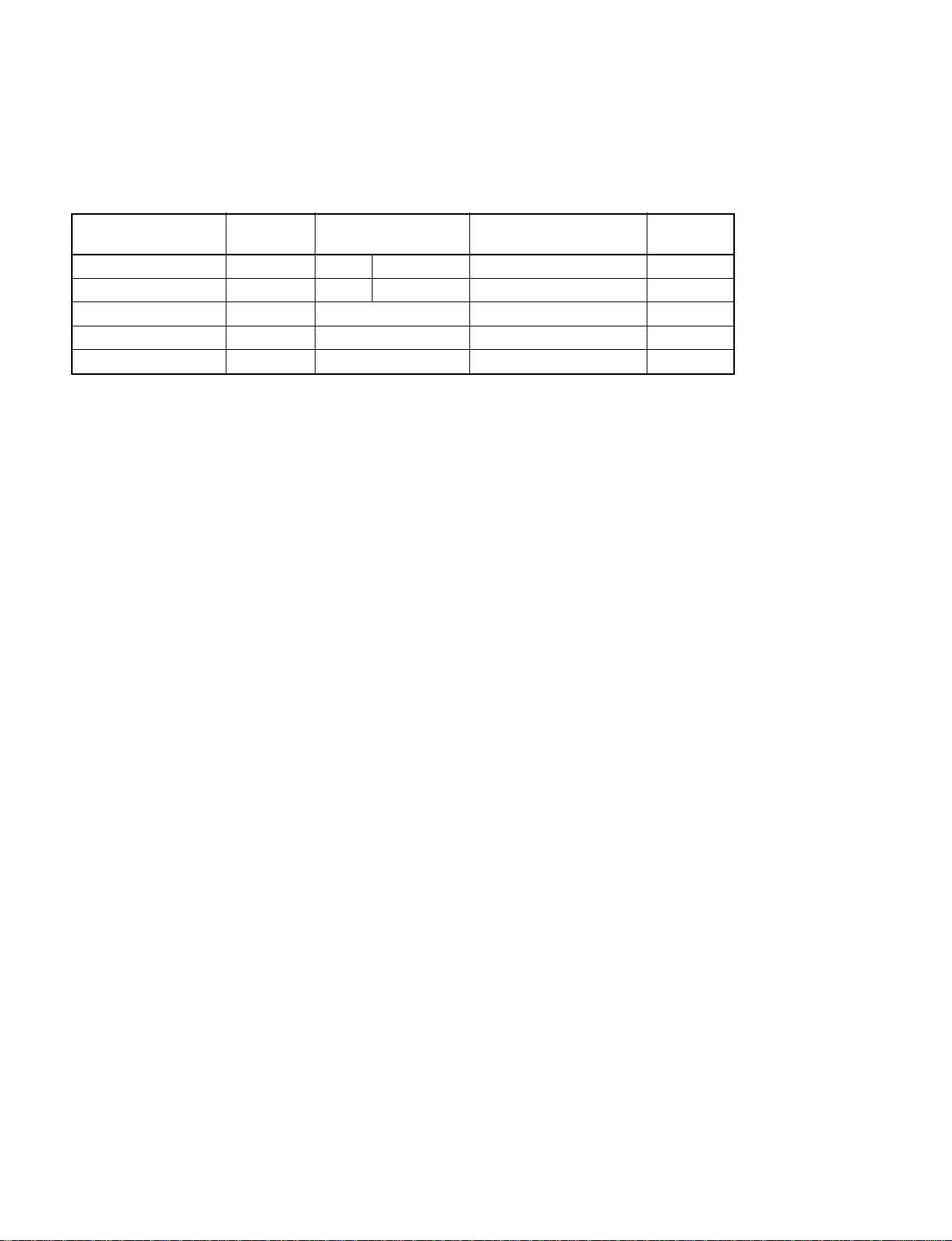
1-2-11.Power Cord
Warning on power connection
Use the proper power cord for your local power supply.
United States, Continental United Kingdom, Ireland, Japan
Canada Europe Australia, New Zealand
Plug type VM0233 COX-07 636 _
Female end VM0089 COX-02 VM0310B VM303B VM1313
Cord type SVT H05VV-F CEE (13) 53rd (O. C) HVCTF
Minimum cord set rating 10A/125V 10A/250V 10A/250V 10A/125V
Safety approval UL/CSA VDE VDE DENTORI
a) Note : Use an appropriate rating plug which is applied to local regulations.
a)
VM1296
1-12
PFM-42B2/42B2E
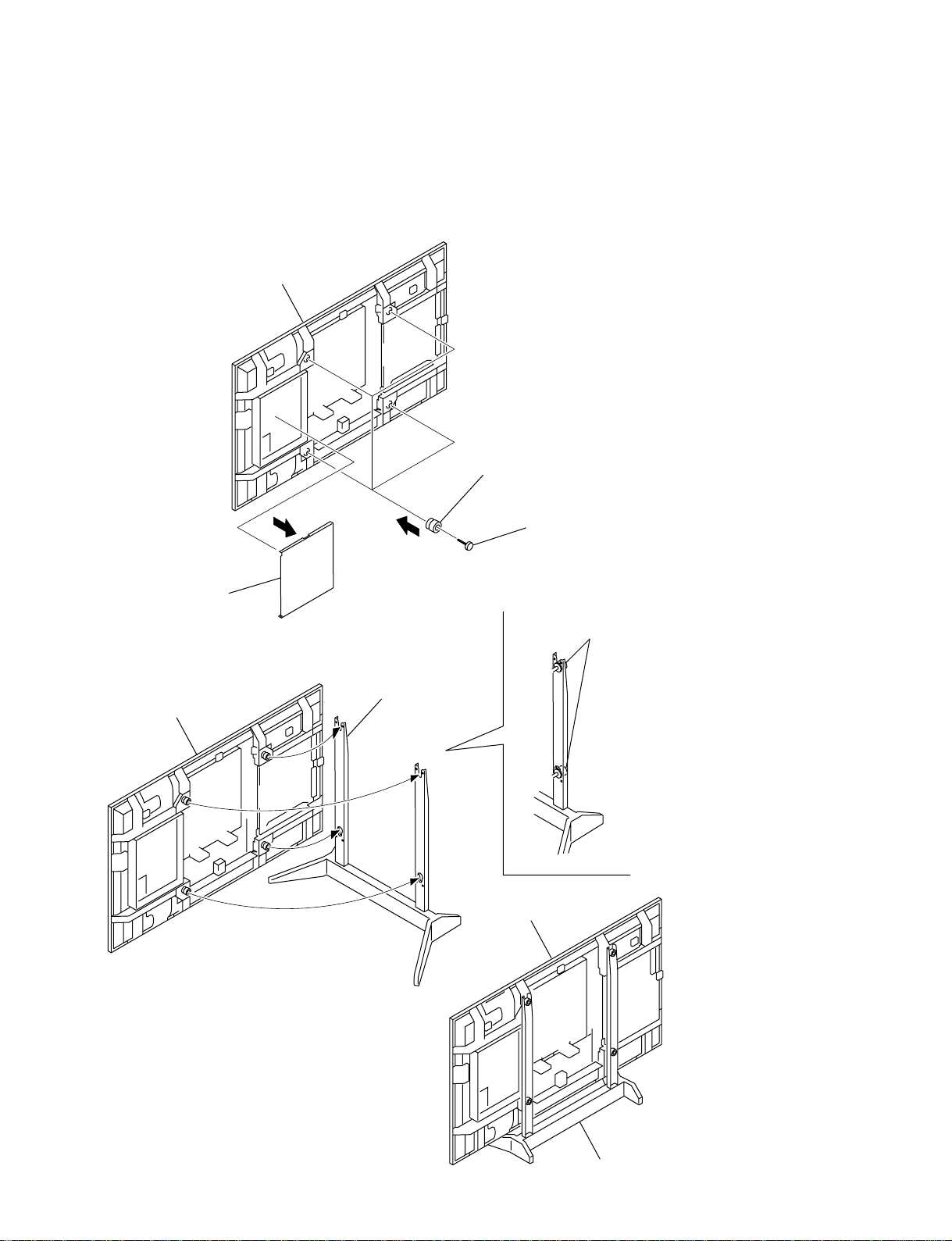
1-3. Service Position
n
When you are going to set up the PDP panel in the service position, remove the rear cover first, and then
set up the PDP panel in the service position.
Main chassis
2 Four knobs
3 Four screws
(+PSW 6 x 20)
1 S/C cover
Main chassis
5 Insert the four knobs
into the holes of the stand.
4 Stand (SU-42B)
Main chassis
PFM-42B2/42B2E
Stand (SU-42B)
1-13
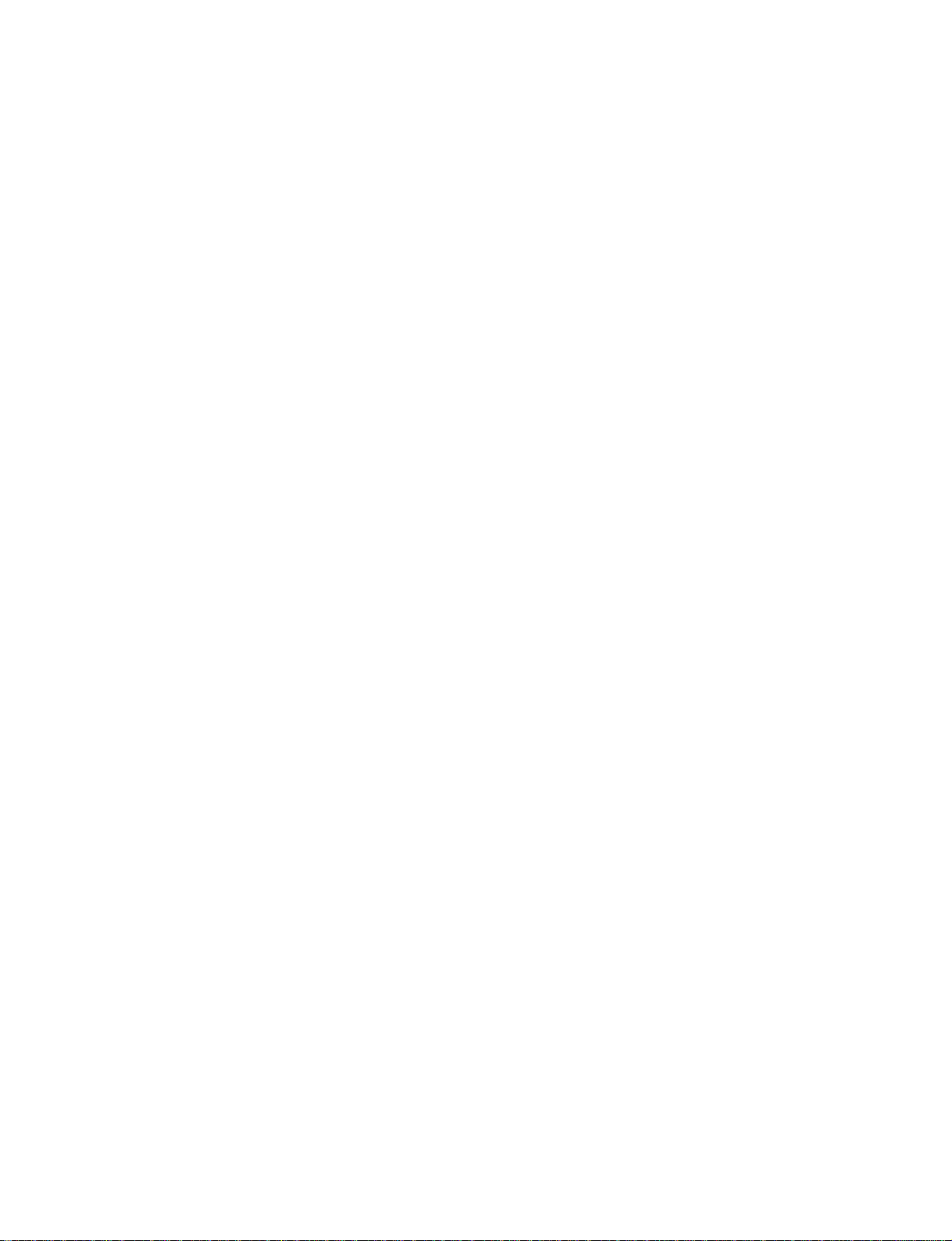
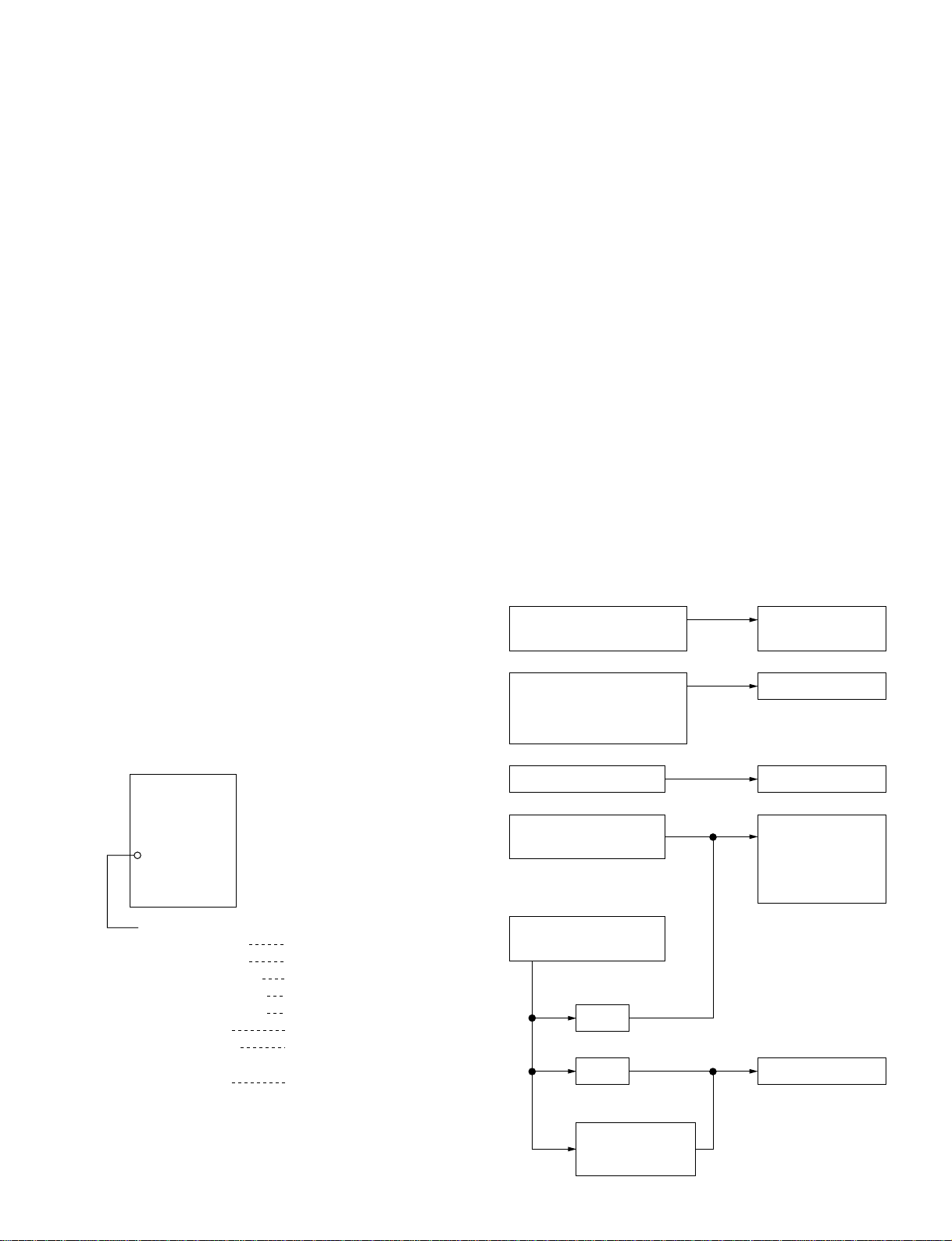
Section 2
Operation check only
When IC200 and its peripheral
parts (the parts that are
shown in schematic diagram
B (3/13) ) are replaced.
When PDP is replaced.
STATUS/TEST
B board
Power supply board
(APS-179)
When memory (IC511) on
the B board is replaced.
WHITE BALANCE
ADC CALIBRATION
ADC CALIBRATION
WHITE BALANCE
EEPROM RESET
WHITE BALANCE
ADC CALIBRATION
MAINTENANCE
STATUS/TEST
S1 board
When any of the following
boards is replaced.
When any repairs that
are related to picture quality
are performed.
Electrical Adjustments
2-1. Equipment Required
. Oscilloscope
Tektronix 2465 or equivalent
(band width : 350 MHz or more)
. VG (Programmable video signal generator)
VG814 or equivalent
. Frequency counter
Advantest TR5821AK or equivalent
. Digital voltmeter
Advantest TR6845 or equivalent
. Potential transformer
. Regulated DC power supply
. Remote commander (RM-42B)
n
Perform the following adjustments at least 5 minutes after
turning on the power.
2-2. Electrical Adjustments Using the
Service Mode
The electrical adjustments can be performed using the remote
commander RM-42B supplied with the PFM-42B2/B2E. The
remote commander has the Service Mode. Select the Service
Mode to perform the electrical adjustments as listed below.
How to enter the Service Mode using the commanders
other than RM-42B:
In the STAND-BY state, press the keys in the following
order.
[DISPLAY] → [5] → [
VOL+
] → [
POWER
]How to exit the
Service Mode :
Press the ON key once and back on to enter the STAND-BY
state or turn off the main power to exit the Service Mode.
..
. Operation of remote commander in the Service
..
Mode
The four keys of MENU, ENTER, SELECT+ and SELECT_ are the basic operation keys in the same manner as
in the user adjustment. The other keys can be operated in
the same manner as in the user adjustment.
..
. The electrical adjustments using the Service
..
Mode become necessary in the following cases.
When any of the following repairs is performed, adjustment using the service mode becomes necessary.
..
. Service Menu
..
When you enter the Service Mode, the mode menu appears
as shown below. The mode menu contains the three menus
of MAIN MENU, SERVICE MENU and MANUAL
MENU as shown. Select the SERVICE MENU to perform
the electrical adjustments.
MODE SELECT
MAIN MENU
SERVICE MENU
MANUAL MENU
SERVICE MENU
EEPROM RESET
WHITE BALANCE
ADC CALIBRATION
VIDEO PROCESSOR
SPECIAL FUNCTION
PRESET EDIT
MAINTENANCE
STATUS/TEST
How to enter the Service Mode using the RM-42B:
In the STAND-BY state, press the keys in the following
order.
[DISPLAY] → [5] → [BRT+] → [ON]
PFM-42B2/42B2E
: This is the user’s menu. Use the
MAIN MENU when user adjustment items
such as operation checks upon completion
of adjustments, are going to be made.
: This is the menu that is used for electrical
adjustments. This section of this manual
describes how to use the SERVICE MENU.
: This menu is used in production factory.
Do not make any attempts to use this menu
and do not make any operations using this menu.
Initialization of EEPROM
Gain adjustment
Calibration of A/D converter
Level adjustment of video processor circuit
Setting the special functions
Editing the preset signals
Setting the data that are unique
to the particular machine
Internal status and function test
2-1
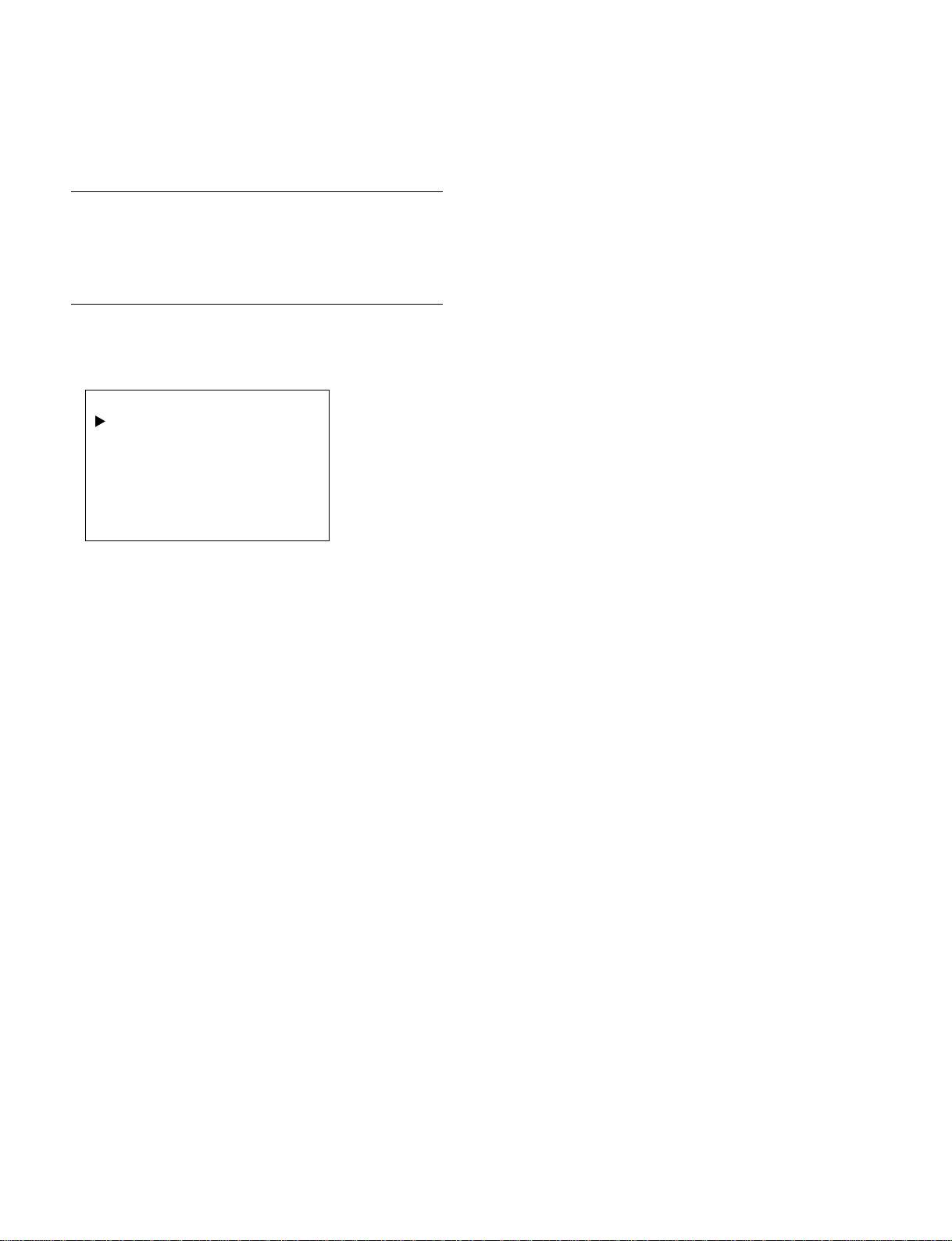
SERVICE MENU
1. EEPROM RESET
EEPROM Configuration
Table 1 shows the configuration of EEPROM. The entire
area or the respective areas of the EEPROM can be
separately initialized.
Menu Structure
Select the desired area of EEPROM to be initialized using
the following menu.
EEPROM RESET
WHOLE AREA
COMMON
COLOR TEMP
PROG. PRESET
FIXED PRESET
LAST MEMORY
USER MEMORY
FACTORY
To initialize the desired area, firstly select the desired item
from the EEPROM RESET menu. Change the selected
item from CANCEL to EXECUTE. Then press ENTER.
a) WHOLE AREA
The entire area of the EEPROM is initialized. Initializing the entire area of the EEPROM has the same result
as all menu items of COMMON, COLOR TEMP,
PROG. PRESET, FIXED PRESET, LAST MEMORY,
USER MEMORY and FACTORY are executed.
b) COMMON
Only the COMMON area of the EEPROM as shown in
Table 1 is initialized.
When the COMMON area is initialized, the data that is
unique to the particular machine and the common data
(CONFIG MENU, REMOTE MENU) are initialized.
c) COLOR TEMP
Only the COLOR TEMP area of the EEPROM as
shown in Table 1 is initialized.
When the COLOR TEMP area is initialized, the color
temperature data in HIGH, LOW and the user setup
data from 1 to 6 are initialized to 255. The users
names are also initialized to “1” to “6”.
d) PROG. PRESET
Only the PROG. PRESET area of the EEPROM as
shown in Table 1 is initialized.
When the PROG. PRESET area is initialized, the
preset area (for 20 types) that is reserved as spare is
initialized.
e) FIXED PRESET
Only the FIXED PRESET area of the EEPROM as
shown in Table 1 is initialized.
When the FIXED PRESET area is initialized, the basic
preset area is initialized to the built-in standard value
that is stored in the system controller.
f) LAST MEMORY
Only the LAST MEMORY area of the EEPROM as
shown in Table 1 is initialized.
When the LAST MEMORY area is initialized, only
the last memory data of every signal that is adjusted by
user is initialized.
g) USER MEMORY
Only the USER MEMORY area of the EEPROM as
shown in Table 1 is initialized.
When the USER MEMORY area is initialized, all of
the 20 types of adjustment data that is saved by the
MEMORY function of the user menu are initialized to
EMPTY.
h) FACTORY
Only the FACTORY area of the EEPROM as shown
in Table 1 is initialized.
When the FACTORY area is initialized, all areas of
the MEMORY except the areas that are listed below
are initialized.
Items that are not initialized by the “FACTORY” RESET
function.
..
. EEPROM ID CODE
..
..
. INDEX NUMBER
..
..
. MODEL NAME
..
..
. SERIAL NUMBER
..
..
. AUTO PLL SETUP
..
..
. AUTO PLL PIXEL
..
..
. H/V SHIFT
..
..
. VIDEO SHARP SW
..
..
. AUTO FT CANCEL
..
..
. WATCH ERROR
..
..
. Y GAIN
..
..
. R-Y GAIN
..
..
. B-Y GAIN
..
..
. RED CUTOFF
..
..
. BLUE CUTOFF
..
..
. GREEN C//O SW
..
..
. ADC R GAIN
..
..
. ADC G GAIN
..
..
. ADC B GAIN
..
..
. ADC R BIAS
..
..
. ADC G BIAS
..
..
. ADC B BIAS
..
..
. RED GAIN
..
..
. GREEN GAIN
..
..
. BLUE GAIN
..
..
. SUB BRIGHT
..
2-2
PFM-42B2/42B2E
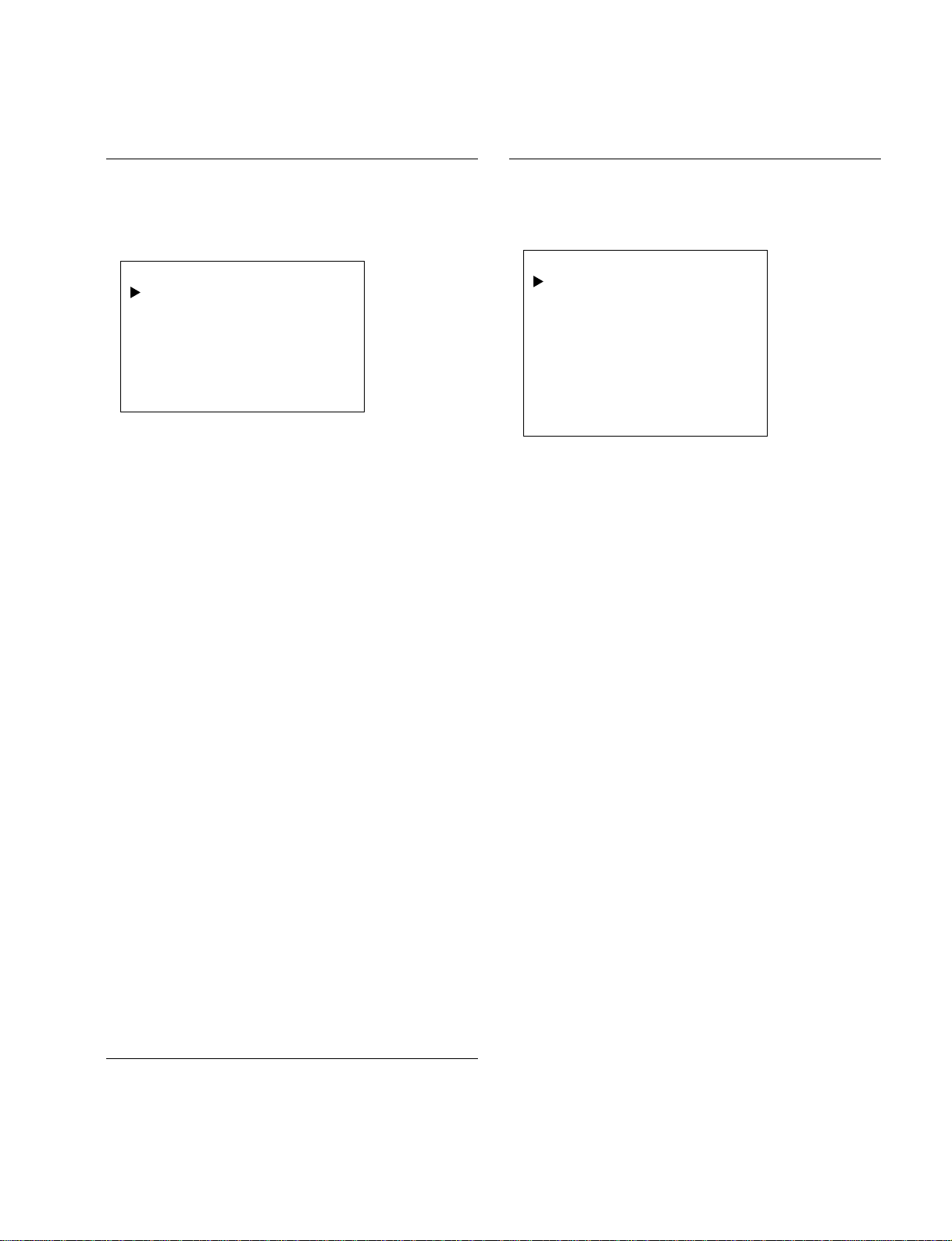
2. WHITE BALANCE
3. ADC CALIBRATION
Menu Structure
Adjust the white balance of the desired color temperature
by selecting the items of the WHITE BALANCE menu
and by adjusting the R, G, B gain.
WHITE BALANCE
WINDOW
COLOR TEMP
RED GAIN
GREEN GAIN
BLUE GAIN
SUB BRIGHT
: OFF
: HIGH
: 103
: 141
: 128
: 151
a) WINDOW
The PFM-42B2/B2E has the built-in window signal
for white balance adjustment. There are two sizes that
are the large and small windows. Select the optimum
size of window for white balance adjustment.
OFF : Window does not appear.
TYPE1 : Small window
TYPE2 : Large widow
n
When white balance is going to be adjusted using an
external signal, perform the A/D converter calibration
(referring to the next paragraph 3) ADC CALIBRATION) before starting the white balance adjustment.
b) COLOR TEMP
To adjust the white balance, firstly select the desired
color temperature from HIGH, LOW, 1, 2, 3, 4, 5 or 6
on the COLOR TEMP sub-menu. Color temperature
of items 1 to 6 are the same as those of the user menu.
c) RED GAIN
Adjust the red gain of the selected color temperature.
The range of adjustment is from 000 to 255.
d) GREEN GAIN
Adjust the green gain of the selected color temperature.
The range of adjustment is from 000 to 255.
e) BLUE GAIN
Adjust the red blue of the selected color temperature.
The range of adjustment is from 000 to 255.
White Balance Adjustment
Refer to section “2-3. White Balance Adjustment”.
Menu Structure
Calibrate the A/D converter (IC200) until non-uniformity between
the R, G and B channels of the A/D converter is removed.
ADC CALIBRATION
AUTO
CAL MODE
RED GAIN
GREEN GAIN
BLUE GAIN
RED BIAS
GREEN BIAS
BLUE BIAS
R : — — — G : — — — B : — — —
: OFF
: 128
: 128
: 128
: 128
: 128
: 128
a) AUTO
The A/D converter is automatically calibrated.
n
When sufficient adjustment accuracy cannot be
obtained by the automatic calibration, perform basically the manual calibration using the following ADC
CALIBRATION menu items.
b) CAL MODE
The A/D converter has the calibration mode as its operating mode as follows.
* The A/D converter has the R, G, B GAIN adjust-
ments and the R, G, B BIAS adjustments. The
GAIN adjustments of the A/D converter are used for
CONTRAST adjustment in the machine. The R, G,
B BIAS adjustments of the A/D converter are used
for BRIGHTNESS adjustment in the machine.
CAL MODE - OFF : Standard display state
The R, G, B GAIN values and the R, G, B BIAS values are
controlled by the CONTRAST/BRIGHT data of the user
menu. The R, G, B GAIN values and the R, G, B BIAS
values of this menu cannot be adjusted independently.
CAL MODE - OFF : Calibration mode
The R, G, B GAIN values and the R, G, B BIAS values
of this menu can be adjusted independently. The R, G,
B data that appear in the most-bottom part of the menu
in cyan, change from the indication “___” to the indication of any digital output data of the A/D converter.
c) RED GAIN/GREEN GAIN/BLUE GAIN
The respective R, G, B GAIN values can be adjusted
independently.
The range of adjustment is from 000 to 255.
d) RED BIAS/GREEN BIAS/BLUE BIAS
The respective R, G, B BIAS values can be adjusted
independently.
The range of adjustment is from 000 to 255.
PFM-42B2/42B2E
2-3
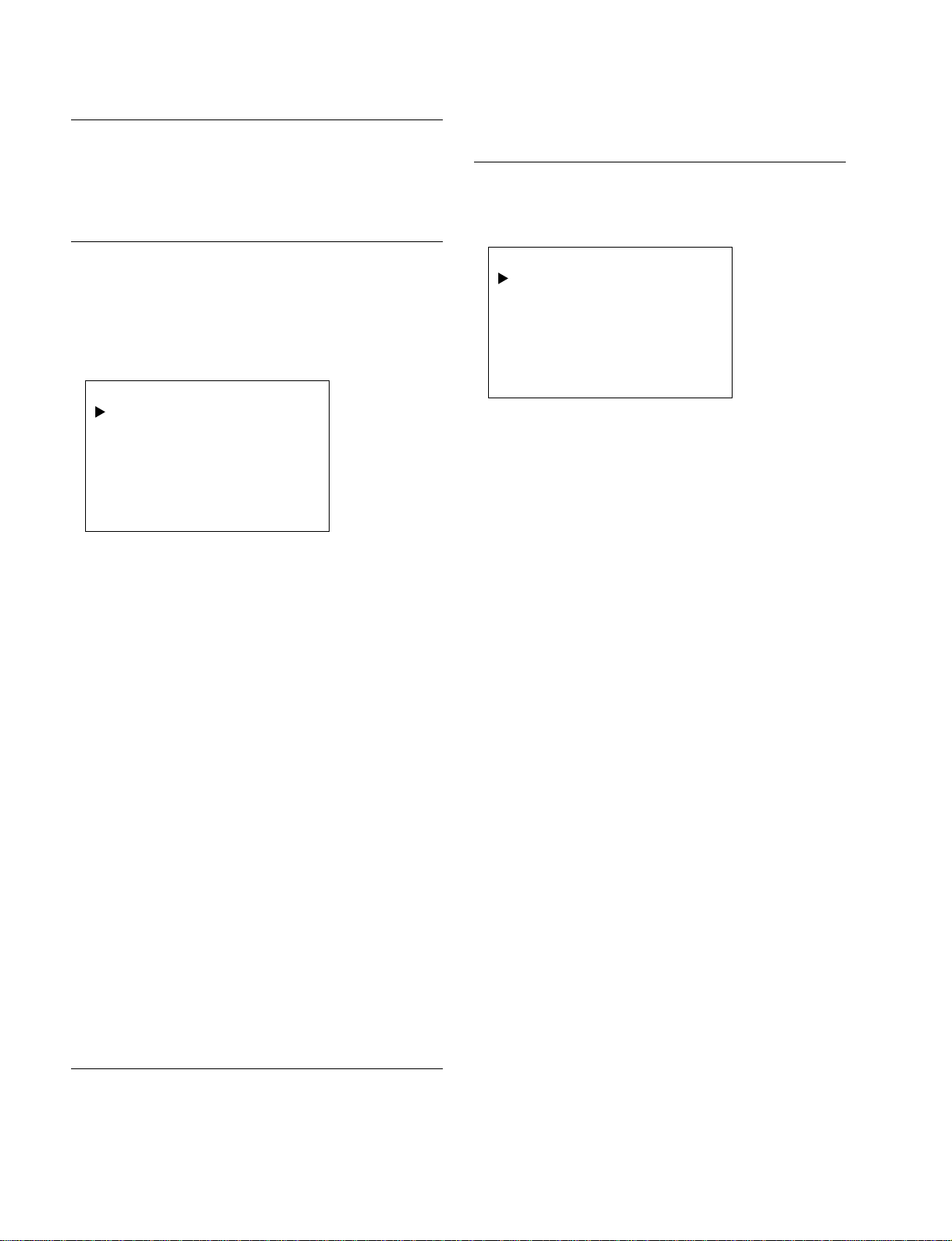
A/D Calibration Adjustment
5. SPECIAL FUNCTION
Refer to section “2-4. A/D Calibration Adjustment”.
4. VIDEO PROCESSOR
Menu Structure
The following items of the video processor can be adjusted
using this menu. However, all items of the video processor
have the default values on which normal operations are performed. Therefore, the video processor normally needs no
adjustment.
VIDEO PROCESSOR
Y GAIN
R-Y GAIN
B-Y GAIN
RED CUTOFF
BLUE CUTOFF
GREEN C/O SW : ON
: 111
: 082
: 128
: 143
: 100
a) Y GAIN
The range of adjustment is from 000 to 255.
Default value : 111
b) R-Y GAIN
The range of adjustment is from 000 to 255.
Default value : 082
c) B-Y GAIN
The range of adjustment is from 000 to 255.
Default value : 128
d) RED CUTOFF
The range of adjustment is from 000 to 255.
Default value : 143
e) BLUE CUTOFF
The range of adjustment is from 000 to 255.
Default value : 100
f) GREEN C/O SW
This switch is set to ON normally.
However, if white balance cannot be obtained at the
CUTOFF position, set this switch to the OFF position
and adjust the white balance.
Menu Structure
Various special functions as listed in the SPECIAL
FUNCTION menu can be independently set as required.
SPECIAL FUNCTION
AUTO ASPECT
AUTO PLL SETUP
AUTO PLL PIXEL
H/V SHIFT
VIDEO SHARP SW
AUTO FT CANCEL
a) AUTO ASPECT (Japanese Model only)
When the BKM-B11 is installed, the aspect ratio is
automatically switched by the identification signal at
the D terminal.
ON : Aspect ratio is automatically switched by the
identification signal
OFF : Automatic switching of aspect ratio is
prohibited.
Set the AUTO ASPECT item to the ON position
normally.
b) AUTO PLL SETUP
Sets enable/disable of automatic execution of the
PIXEL ADJUST function.
ON :When the AUTO PLL SETUP is set to ON,
the PIXEL ADJUST is automatically executed
when the main power is turned on or when the
input signal is switched. (Be noted that about
10 seconds are required to output the video
signal after switching the input signal when this
function is kept to the ON position.)
OFF : The automatic PIXEL ADJUST is executed
only when AUTO item of the user menu
PIXEL ADJUST is activated.
This function becomes valid only when the signal that
enables the PIXEL ADJUST is inputted to the
42B2/B2E
.
PFM-
Set the AUTO PLL SETUP item to the OFF position
normally.
Video Processor Adjustment
Refer to section “2-5. Video Processor Adjustment”.
(Perform the service menu adjustment of the video processor only when the specifications cannot be satisfied by section “2-5. Video Processor Adjustment”.)
2-4
PFM-42B2/42B2E
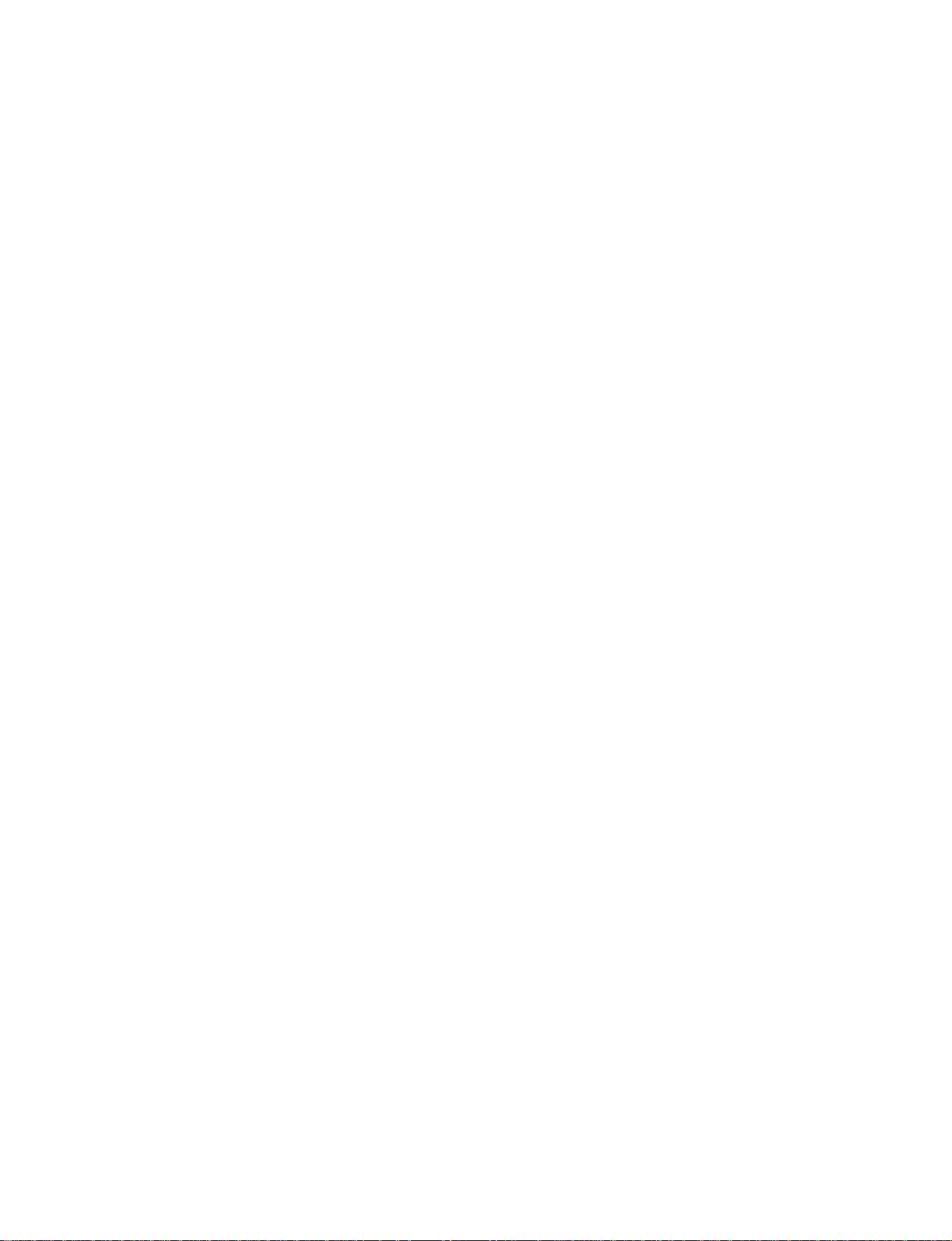
c) AUTO PLL PIXEL
Selects the functions that are automatically adjusted
when PIXEL ADJUST is executed.
ON : Both the TOTAL H PIXEL and DOT PHASE
are automatically adjusted.
OFF : Only the DOT PHASE is automatically
adjusted.
In the case that the
PFM-42B2/B2E
is used under the
environment where input signal contains much noise,
there are cases that the PIXEL ADJUST mis-operations. Therefore, set the AUTO PLL PIXEL to the
OFF position. In such a case, the TOTAL H PIXEL
can be adjusted only manually.
This function becomes valid only when the signal that
enables the PIXEL ADJUST is inputted to the
42B2/B2E
.
Set the AUTO PLL PIXEL item to the ON position
normally.
d) H/V SHIFT
Selects the method to control the horizontal and
vertical picture shift.
EDGE : When EDGE is selected, a picture is shifted
by changing the starting position when
reading data into memory. Using this
function, the entire area including blanking of
all pictures can be displayed by shifting. The
variable range of shifting is 1 horizontal and
vertical period respectively.
CAPT : When CAPT is selected, the picture that is
already written into memory is shifted by a
scan converter. Using this function, a picture
can be shifted as much as ± 50 % of a
picture. When a picture is partly lacked at an
end of a picture, the lacked portion of a
picture cannot be displayed.
Set the H/V SHIFT item to the EDGE position normally.
PFM-
e) VIDEO SHARP SW
Sets analog aperture ON or OFF.
The two methods are used for the aperture correction
of the video signals (NTSC/PAL/SECAM/NTSC4.43/
PAL60/PAL-M and YUV signal having horizontal
frequency of 15 kHz). These two methods are the
scaling filter and the analog aperture of the scan
converter.
ON : Both the scaling filter and the analog aperture
of the scan converter are used for aperture
correction.
OFF : Only the scaling of the scan converter is used
for aperture correction.
This function becomes valid only when the signal
(NTSC/PAL/SECAM/NTSC4.43/PAL60/PAL-M and
YUV signal having horizontal frequency of 15 kHz) is
inputted to the
PFM-42B2/B2E
.
Set the VIDEO SHARP SW item to the ON position
normally.
f) AUTO FT CANCEL
Sets the FT (field tearing) cancel circuit ON or OFF.
The
PFM-42B2/B2E
has the FT (field tearing) prevention circuit caused by the overrun of memory while it
is displaying the moving picture (video and DTV).
However, there can be cases that noise appears on
screen when the FT (field tearing) prevention is being
executed.
ON : The FT (field tearing) is cancelled in every
picture size and in every shift conditions as
long as the
PFM-42B2/B2E
is receiving the
moving picture. When this item is set to ON,
noise may appear only once after the size/
shift is adjusted. (Noise does not last long
but appears only once when the size/shift
adjustment is complete.)
OFF : The FT (field tearing) cancel circuit is
disabled. When OFF is selected, there can be
a case that the FT (field tearing) appears on
screen depending on the adjustment conditions of picture size/shift. However, the noise
due to operation of the processing circuit
does not occur.
Set the AUTO FT CANCEL item to the ON position
normally.
PFM-42B2/42B2E
2-5
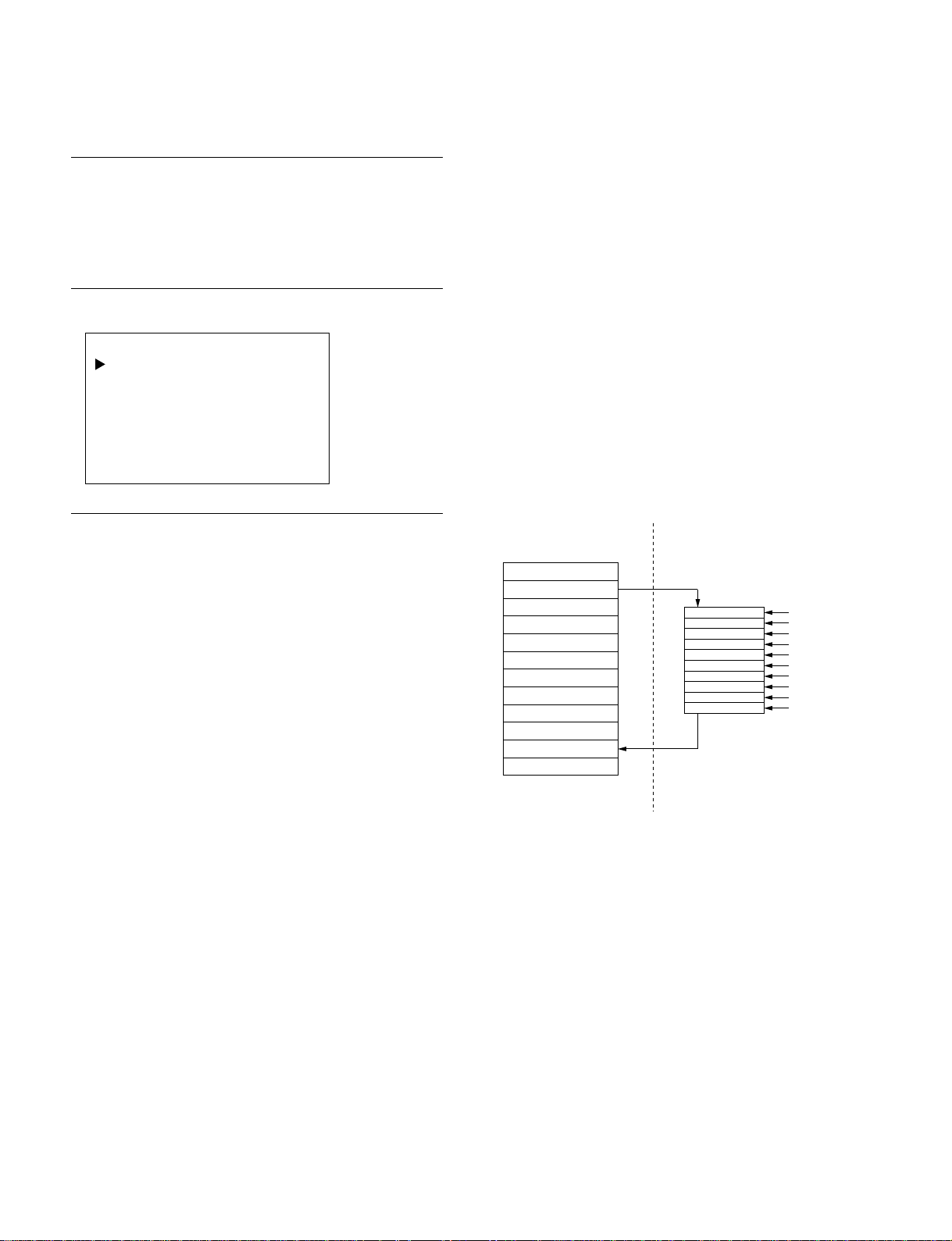
6. PRESET EDIT
Preset Data Configuration
Memory map of the preset data area is shown in Table 1
(PROG. PRESET/FIXED PRESET). The areas from 1 to
20 are assigned to store the additional signal. The areas
from 21 to 74 are assigned to store the internal signal.
Menu Structure
PRESET EDIT
ORIGINAL DATA SELECT
DATA EDIT
SAVE AREA SELECT
How To Edit The Preset Data
As shown in the illustration, the system controller contains
the memory area (i.e., Editing RAM) that is assigned only
for data editing. The source data that is used for editing
must be firstly copied to the Editing RAM. Edit then the
copied data as desired. Finally save the result of editing in
the specified preset area of the EEPROM.
(The illustration shows an example that the data in the
preset area No. 02 is once copied to the Editing RAM
where data is edited. The edited data is sent back to the
preset area No. 11 where the edited data is saved.)
EEPROM Preset areas System controller
Preset Area 01
Preset Area 02
Preset Area 03
Preset Area 04
Preset Area 05
Preset Area 06
Preset Area 07
Preset Area 08
Preset Area 09
Preset Area 10
Preset Area 11
Preset Area 12
Editing RAM
Editing
2-6
PFM-42B2/42B2E
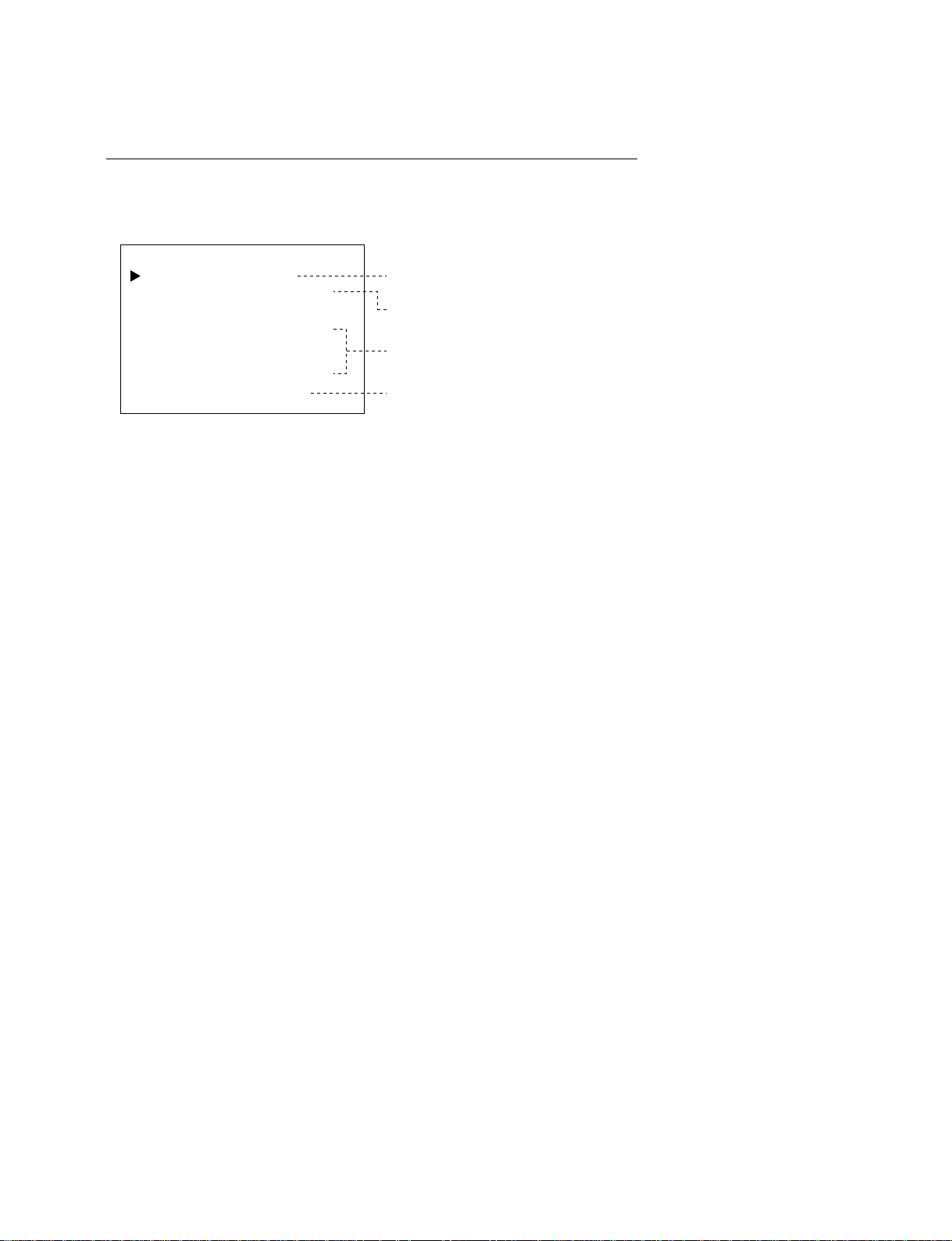
a) ORIGINAL DATA SELECT
Menu Structure
Select the source data that is used for editing. Then the selected source data is
copied to the Editing RAM.
ORIGINAL DATA SELECT
CURRENT DATA SELECT
FORMAT TABLE
- ORIGINAL FORMAT H FREQUENCY
V FREQUENCY
SYNC POL (H/V)
: PROGRAM1
: 31.47 [kHz]
: 60.00 [Hz]
: NEGE/NEGA
(1) The signal that is being inputted at present
is selected as the source data.
(2) The signal that is already stored in the preset
area is selected as the source data.
(3) Frequency of the signal that is selected
as the source data is displayed.
EDIT MODE
: DIRECT
(4) Type of the signal that is selected as the
source data is displayed.
(1) CURRENT DATA SELECT
When an editing is performed using the signal that is being inputted at present is
selected as the source data, move the cursor to this item and press ENTER. The
selected data is copied to the Editing RAM.
(2) FORMAT TABLE : PROGRAM 1
When an editing is performed using the signal that is already stored in the preset
area is selected as the source data, move the cursor to this item and press
ENTER. Select the desired area from Table 1 by pressing the +/_ keys. The
selected data is copied to the Editing RAM.
(3) - ORIGINAL FORMAT -
Frequency of the signal that is selected as the source data in step (1) or (2) is
displayed.
Use the frequency data as the fundamental information when selecting a source
data.
(4) EDIT MODE
When the signal that is being inputted at present is selected as the source data,
the message DIRECT appears. When the signal that is already stored in the
preset area is selected as the source data, the message TABLE appears.
n
The editing items that can be editing here are different in the DIRECT mode and the
TABLE mode. Refer to the next sub-section “b) DATA EDIT” for the editing items.
< When DIRECT mode is used for editing >
… The DIRECT mode is used when editing is performed while watching the
picture on screen in the case that the specifications of the signal are not known. …
When DIRECT mode is selected, select the desired adjustment item referring to
the next sub-section “b) DATA EDIT” by pressing the +/_ keys. Press the ENTER key. Then the result of data adjustment is reflected on the display screen.
(Pressing the MENU key returns to the previous menu display.)
However, the three adjustment items H FREQUENCY, V FREQUENCY and
SYNC POL cannot be changed by the menu operation.
< When TABLE mode is used for editing >
… The TABLE mode is used when the specifications of the signal to edit are
already known. …
All adjustment items adjusted by the menu but result of adjustment is not
reflected on the actual picture. Data can be edited only.
PFM-42B2/42B2E
2-7
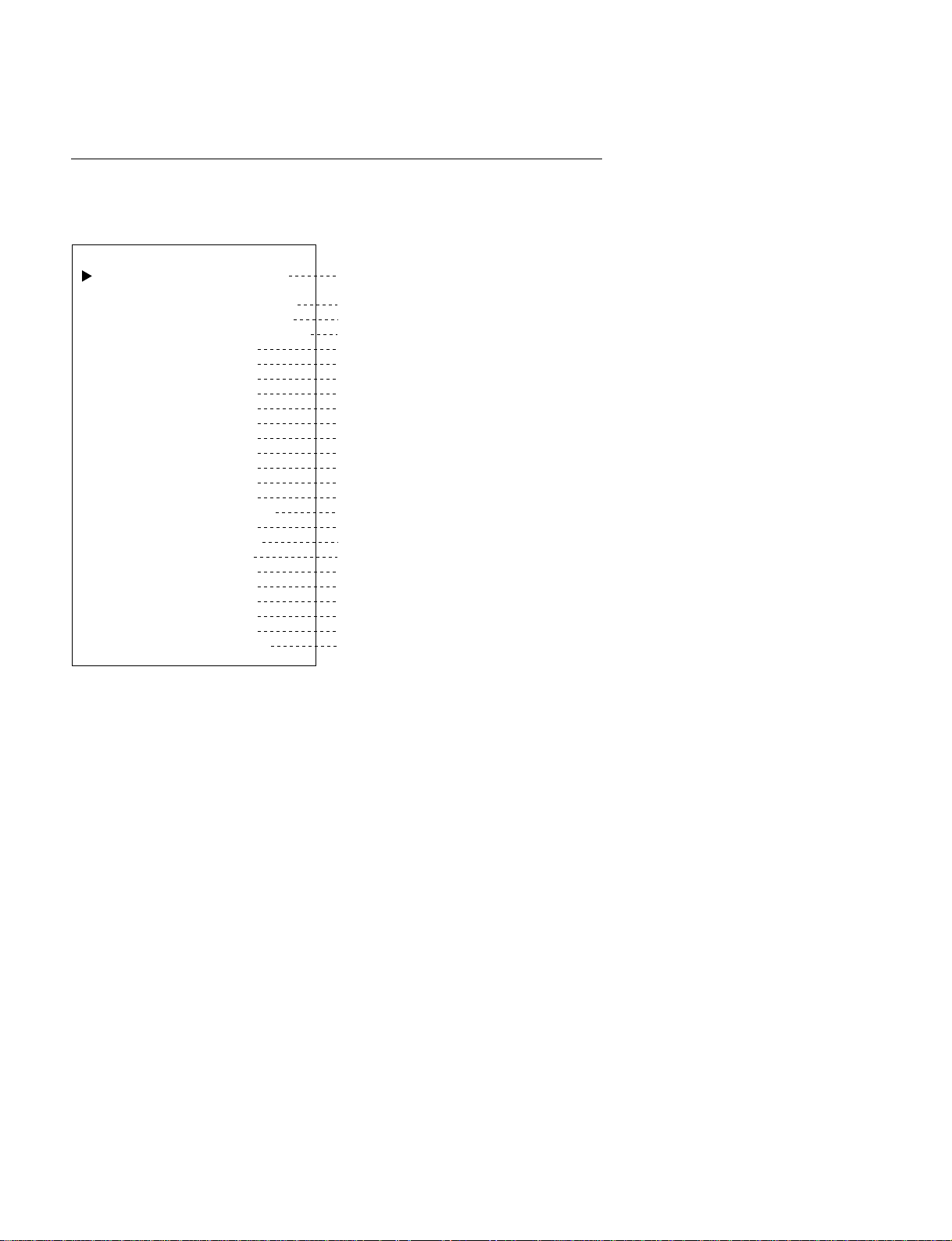
b) DATA EDIT
Menu Structure
The following items of the source data that is copied to the Editing RAM can be
modified as described below.
DATA EDIT
INPUT SELECT
INPUT SELECT2
H FREQUENCY
V FREQUENCY
SYNC POL (H/V)
TOTAL H PIXEL
LEFT EDGE
H RESOLUTION
TOP EDGE
V RESOLUTION
DOT PHASE
CP PLACEMENT
CP DURATION
INTERLACE MODE
FILED MODE
FRAMELOCK MODE
MATRIX SELECT
PICTURE AGC
ASPECT
ZOOM
APERTURE INIT
APERTURE HIGH
APERTURE MID
APERTURE LOW
AUTO PLL
SYNC WIDTH (µs)
: 01100000
: 00000101
: 31.47 [kHz]
: 60.00 [Hz]
: NEGA/NEGA
: 800
: 140
: 640
: 35
: 480
: 128
: 005
: 016
: OFF
: OFF
: OFF
: ITU709
: ON
: 4 × 3
: × 1
: MID
: 000
: 002
: 004
: ON
: 003.81
(1) Acceptable type of input signal
(2) Horizontal frequency
(3) Vertical frequency
(4) Sync signal polarity
(5) Total number of horizontal dots
(6) Horizontal dot position to start reading
(7) Horizontal resolution (Number of dots)
(8) Vertical dot position to start reading
(9) Vertical resolution (Number of dots)
(10) Dot phase
(11) Clamp pulse width (Number of dots)
(12) Clamp pulse position (Number of dots)
(13) Interlace setting
(14) In-field processing setting
(15) Vertical sync setting
(16) Color difference matrix setting
(17) Automatic brightness adjustment setting
(18) Aspect ratio setting
(19) Zoom setting
(20) Aperture initial value setting
(21) Aperture data setting
(22) Aperture data setting
(23) Aperture data setting
(24) Automatic PIXEL ADJUST setting
(25) Horizontal sync signal width
n
A maximum of 8 lines of the above menu can be displayed on screen. The other
menu items can be displayed by scrolling the display by moving the cursor up or
down.
2-8
PFM-42B2/42B2E
