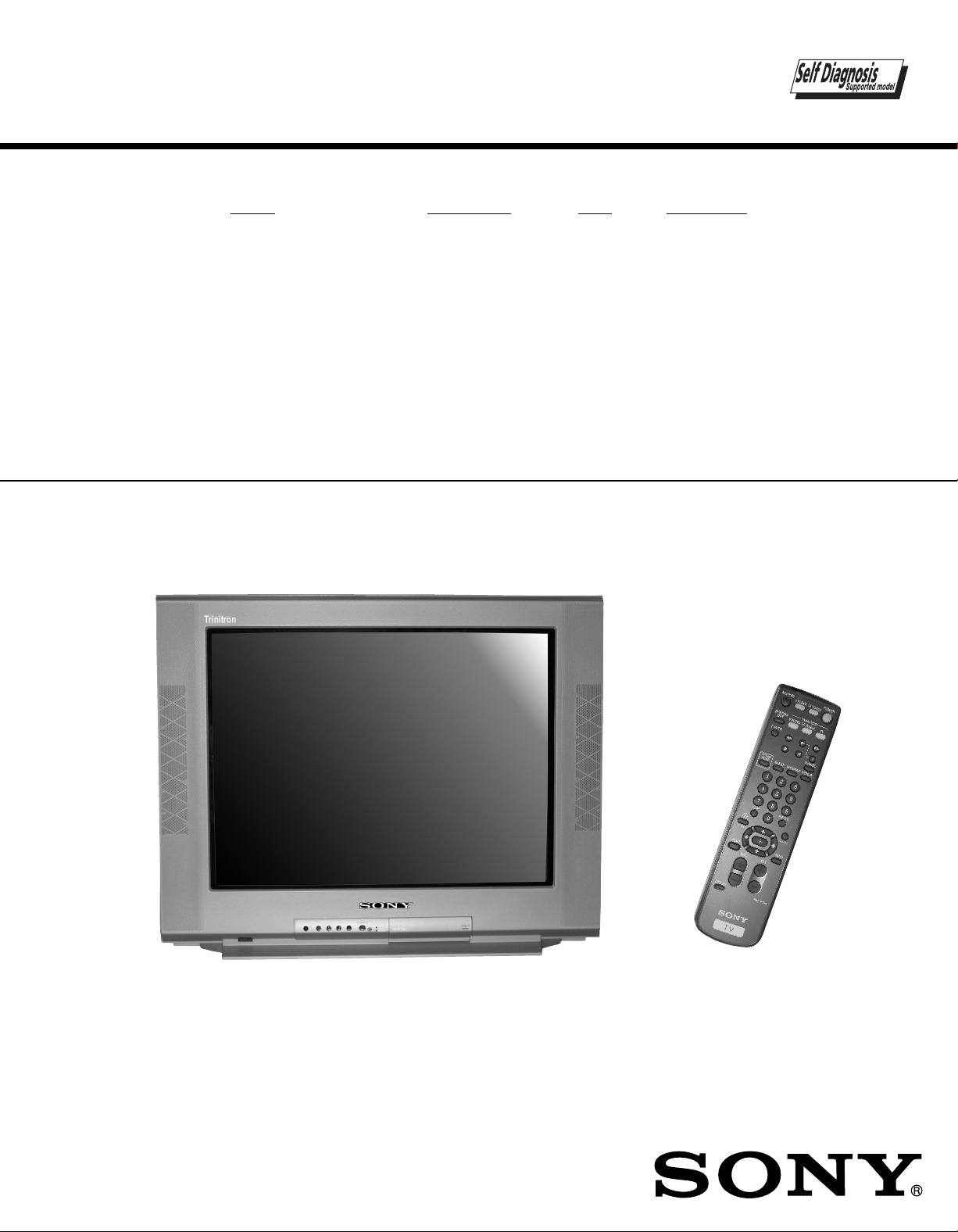
SERVICE MANUAL
MODEL COMMANDER DEST CHASSIS NO.
B A-5 CHASSIS
KV-24FV12
KV-24FV12
KV-25FV12
KV-25FV12A
KV-25FV12C
RM-Y168 US SCC-S40C-A
RM-Y168 CND SCC-S41C-A
RM-Y168 E SCC-S38G-A
RM-Y168 E SCC-S38H-A
RM-Y168 E SCC-S38J-A
RM-Y168KV-25FV12A
TRINITRON® COLOR TV
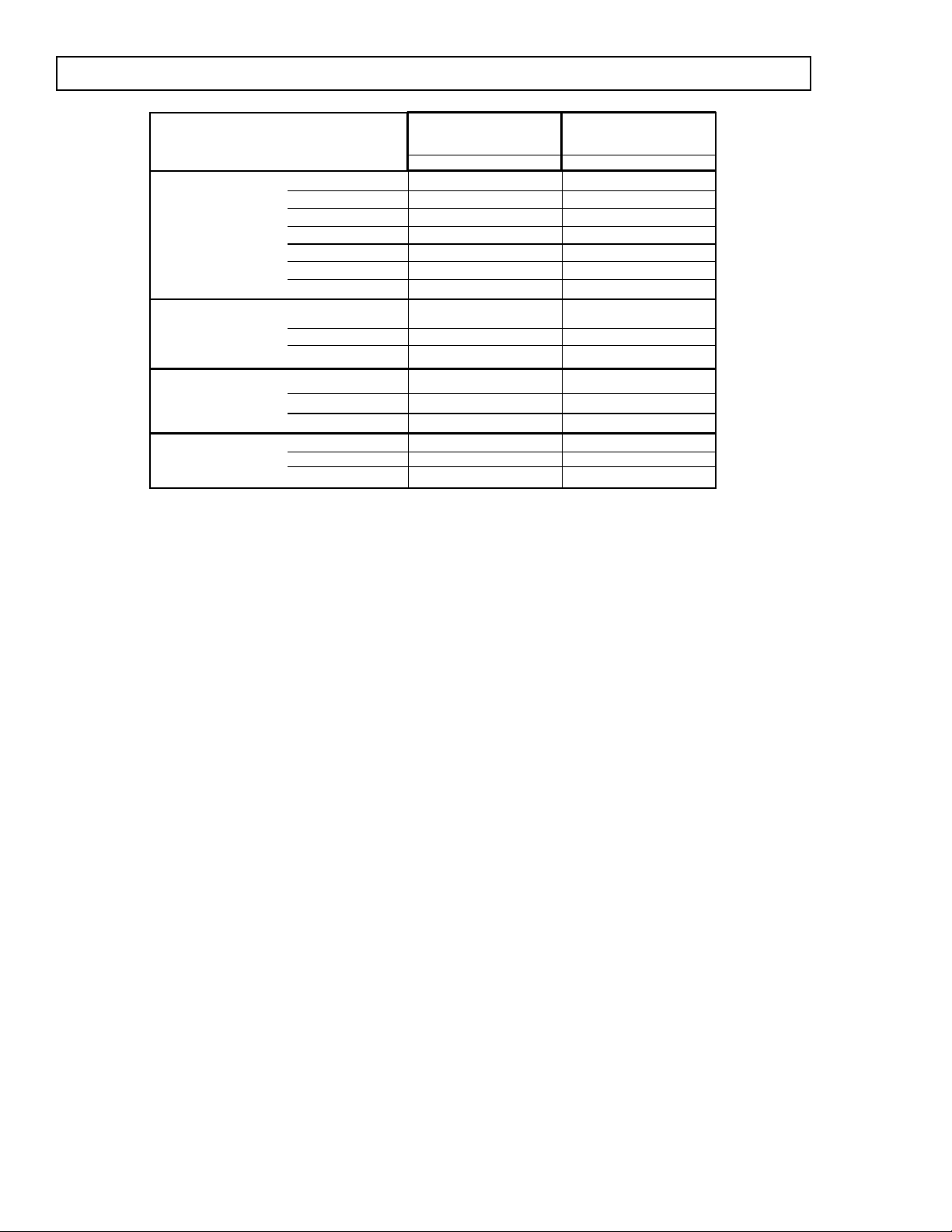
KV-24FV12/25FV12/25FV12A/25FV12C
KV-24FV12
KV-25FV12
KV-25FV12A
KV-25FV12C
Power requirements 120V, 60Hz 120-220V, 50/60Hz
Number of inputs/outputs
Video
1)
22
S Video
2)
11
Audio
3)
22
Audio Out
4)
11
Headphone Out
4)
11
Speaker output(W) 10W x 2 10W x 2
Power Consumption(W)
In use( M a x ) 150W 150W
In standby 1W 1W
Dimensions(W/H/D)
(mm)
652 x 524.3 x 467.3mm 652 x 524.3 x 467.3mm
(in)
25
2/3
x 20
2/3
x 18
5/12
25
2/3
x 20
2/3
x 18
5/12
Mass
(kg) 37kg 37kg
(lbs) 81 lbs 9oz 81 lbs 9oz
SPECIFICATIONS
1) 1 Vp-p 75 ohms unbalanced, sync negative
2) Y: 1 Vp-p 75 ohms unbalanced, sync negative
C: 0.286 Vp-p (Burst signal), 75 ohms
3) 500mVrms (100% modulation), impedance: 47kilohms
4) More than 408 mVrms at the maximum volume setting (variable)
More than 408 mVrms (fix)
Tele vision system
American TV standard/NTSC
P AL M, N (KV-25FV12A ONL Y)
Channel coverage
VHF:2-13/UHF:14-69/CATV:1-125
Visible screen size
24” picture measured diagonally
Actual screen size
25” picture measured diagonally
Antenna
75 ohm external antenna terminal for VHF/UHF
Supplied accessories
Remote Commander RM-Y168
Size AA (R6) batteries (2)
Optional accessories
Connecting cables: VMC-810S/820S, VMC-720M,
YC-15V/30V , RK74A
U/V mixer EAC-66
Design and specifications are subject to change without notice.
— 2 —
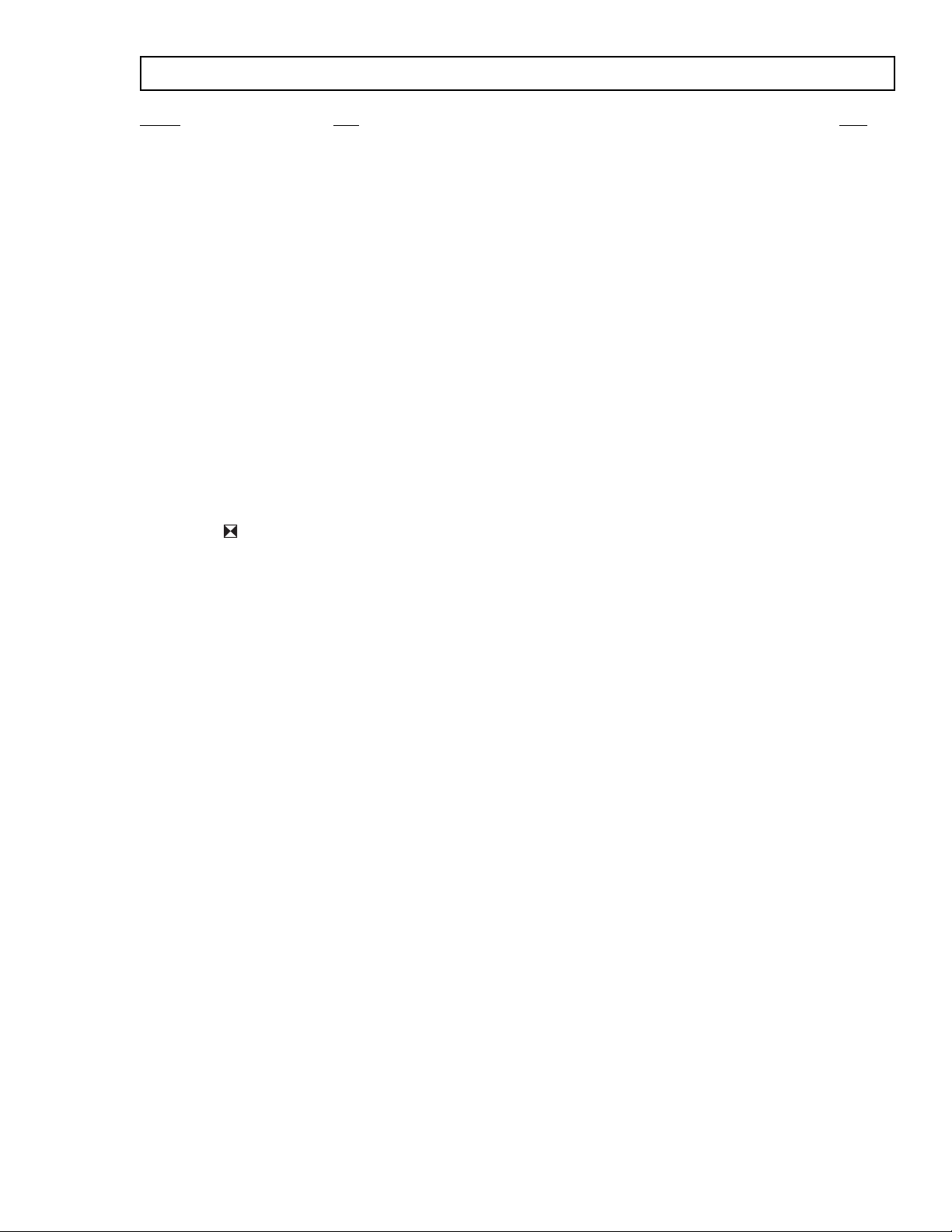
KV-24FV12/25FV12/25FV12A/25FV12C
TABLE OF CONTENTS
Section Title Page
Warnings and Cautions...............................................................................................................................................................4
Self-Diagnostic Function .............................................................................................................................................................4
Safety Check-Out Instructions ....................................................................................................................................................7
1. GENERAL........................................................................................................................................................... 8
2. DISASSEMBLY
2-1. Rear Cover Removal.....................................................................................................................................................13
2-2. Chassis Assembly Removal .........................................................................................................................................13
2-3. Service Position ............................................................................................................................................................13
2-4. Picture Tube Removal ...................................................................................................................................................14
3. SET-UP ADJUSTMENTS
3-1. Beam Landing...............................................................................................................................................................15
3-2. Convergence.................................................................................................................................................................16
3-3. Focus.............................................................................................................................................................................17
3-4. Screen (G2) ................................................................................................................................................................... 17
3-5. Method of Setting the Service Adjustment Mode .........................................................................................................18
3-6. White Balance Adjustments..........................................................................................................................................18
4. SAFETY RELATED ADJUSTMENTS
4-1. R564 Confirmation Method (HV Hold-Down Confirmation and Readjustments) .................................................... 1 9
4-2. B+ Voltage Confirmation and Adjustment .....................................................................................................................19
5. CIRCUIT ADJUSTMENTS
5-1. Setting the Service Adjustment Mode ..........................................................................................................................21
5-2. Memory Write Confirmation Method .............................................................................................................................21
5-3. Adjustment Buttons and Indicators...............................................................................................................................21
5-4. A Board Adjustments ....................................................................................................................................................23
6. DIAGRAMS
6-1. Block Diagram...............................................................................................................................................................27
6-2. Circuit Board Location ..................................................................................................................................................31
6-3. Printed Wiring Boards and Schematic Diagrams .........................................................................................................31
• A Board .................................................................................................................................................................... 33
• MB Board .................................................................................................................................................................39
• CB Board..................................................................................................................................................................45
• HZ Board ..................................................................................................................................................................46
• K Board .................................................................................................................................................................... 47
• VB Board ..................................................................................................................................................................48
6-4. Semiconductors ............................................................................................................................................................49
7. EXPLODED VIEW
7-1. Chassis (KV-24FV12 ONLY) ........................................................................................................................................50
7-2. Chassis (KV-25FV12A ONLY) .......................................................................................................................................51
7-3. Chassis (KV-25FV12/25FV12C ONLY)........................................................................................................................52
8. ELECTRICAL P AR TS LIST.................................................................................................................................................53
— 3 —
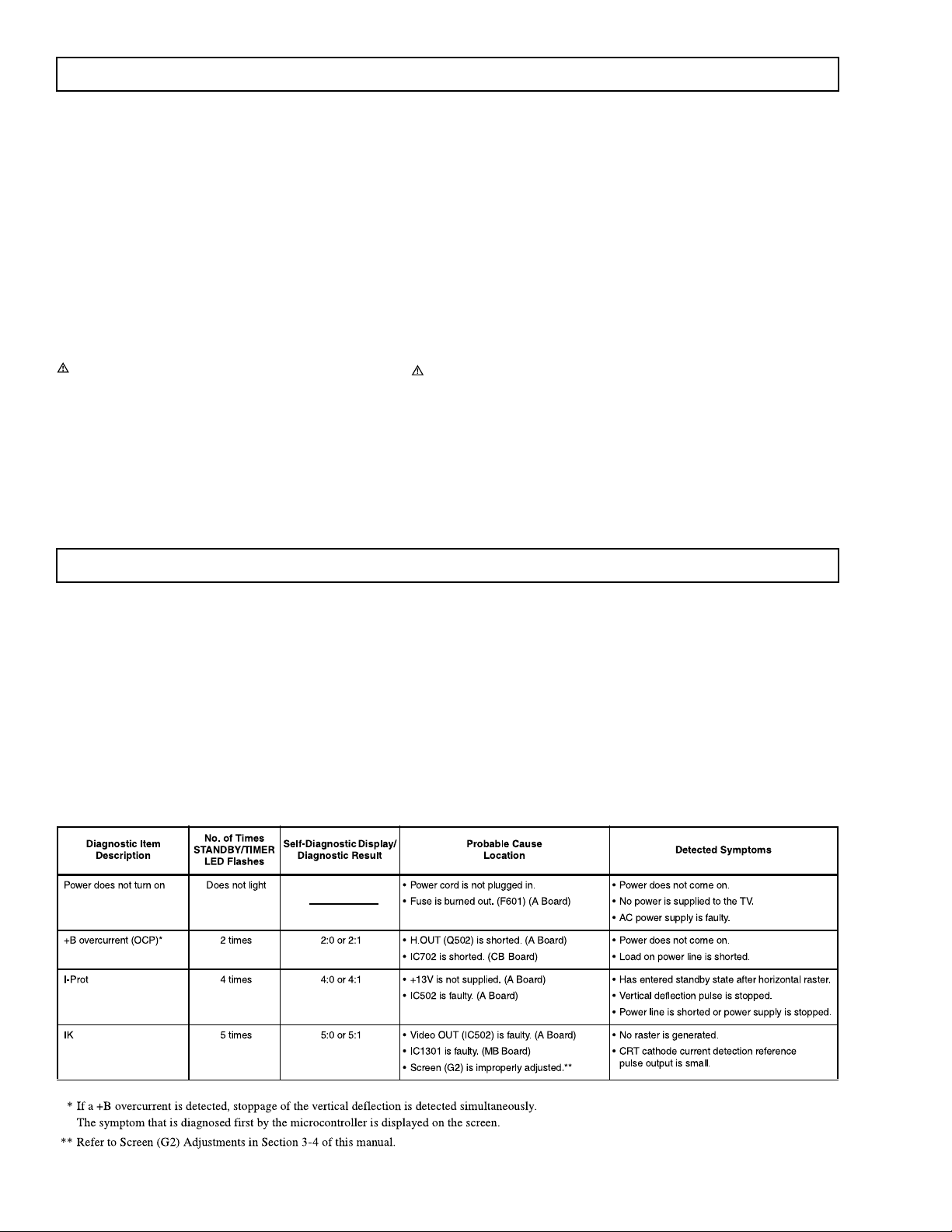
KV-24FV12/25FV12/25FV12A/25FV12C
WARNINGS AND CAUTIONS
CAUTION
SHORT CIRCUIT THE ANODE OF THE PICTURE TUBE
AND THE ANODE CAP TO THE METAL CHASSIS, CRT
SHIELD, OR CARBON PAINTED ON THE CRT, AFTER
REMOVING THE ANODE.
WARNING!!
AN ISOLATION TRANSFORMER SHOULD BE USED
DURING ANY SERVICE TO AVOID POSSIBLE SHOCK
HAZARD, BECAUSE OF LIVE CHASSIS. THE CHASSIS
OF THIS RECEIVER IS DIRECTLY CONNECTED TO THE
AC POWER LINE.
SAFETY-RELATED COMPONENT WARNING!!
COMPONENTS IDENTIFIED BY SHADING AND MARK
ON THE SCHEMA TIC DIAGRAMS, EXPLODED VIEWS,
AND IN THE PARTS LIST ARE CRITICAL FOR SAFE
OPERATION. REPLACE THESE COMPONENTS WITH
SONY PARTS WHOSE PART NUMBERS APPEAR AS
SHOWN IN THIS MANUAL OR IN SUPPLEMENTS
PUBLISHED BY SONY. CIRCUIT ADJUSTMENTS THAT
ARE CRITICAL FOR SAFE OPERA TION ARE IDENTIFIED
IN THIS MANUAL. FOLLOW THESE PROCEDURES
WHENEVER CRITICAL COMPONENTS ARE REPLACED
OR IMPROPER OPERATION IS SUSPECTED.
ATTENTION!!
APRES AVOIR DECONNECTE LE CAP DE L'ANODE, COURT-CIRCUITER
L'ANODE DU TUBE CATHODIQUE ET CELUI DE L'ANODE DU CAP AU
CHASSIS METALLIQUE DE L'APPAREIL, OU AU COUCHE DE CARBONE
PEINTE SUR LE TUBE CATHODIQUE OU AU BLINDAGE DU TUBE
CATHODIQUE.
ATTENTION!!
AFIN D'EVITER TOUT RESQUE D'ELECTROCUTION PROVENANT D'UN
CHÁSSIS SOUS TENSION, UN TRANSFORMATEUR D'ISOLEMENT DOIT ETRE
UTILISÉ LORS DE TOUT DÉPANNAGE. LE CHÁSSIS DE CE RÉCEPTEUR EST
DIRECTEMENT RACCORDÉ À L'ALIMENTATION SECTEUR.
A TTENTION AUX COMPOSANTS RELATIFS A LA SECURITE!!
LES COMPOSANTS IDENTIFIES PAR UNE TRAME ET PAR UNE MARQUE
SUR LES SCHEMAS DE PRINCIPE, LES VUES EXPLOSEES ET LES
LISTES DE PIECES SONT D'UNEIMPORTANCE CRITIQUE POUR LA
SECURITE DU FONCTIONNEMENT. NE LES REMPLACER QUE PAR DES
COMPOSANTS SONY DONT LE NUMERO DE PIECE EST INDIQUE DANS
LE PRESENT MANUEL OU DANS DES SUPPLEMENTS PUBLIES P AR SONY.
LES REGLAGES DE CIRCUIT DONT L'IMPORTANCE EST CRITIQUE POUR
LA SECURITE DU FONCTIONNEMENT SONT IDENTIFIES DANS LE
PRESENT MANUEL. SUIVRE CES PROCEDURES LORS DE CHAQUE
REMPLACEMENT DE COMPOSANTS CRITIQUES, OU LORSQU'UN
MAUV AIS FONTIONNEMENT SUSPECTE.
SELF-DIAGNOSTIC FUNCTION
The units in this manual contain a self-diagnostic function. If an error occurs, the ST ANDBY/TIMER LED will automatically begin to flash.
The number of times the LED flashes translates to a probable source of the problem. A definition of the STANDBY/TIMER LED flash
indicators is listed in the instruction manual for the user’s knowledge and reference. If an error symptom cannot be reproduced, the Remote
Commander can be used to review the failure occurrence data stored in memory to reveal past problems and how often these problems occur.
Diagnostic Test Indicators
When an error occurs, the STANDBY/TIMER LED will flash a set number of times to indicate the possible cause of the problem. If there is
more than one error, the LED will identify the first of the problem areas.
Results for all of the following diagnostic items are displayed on screen. No error has occurred if the screen displays a “0”.
— 4 —
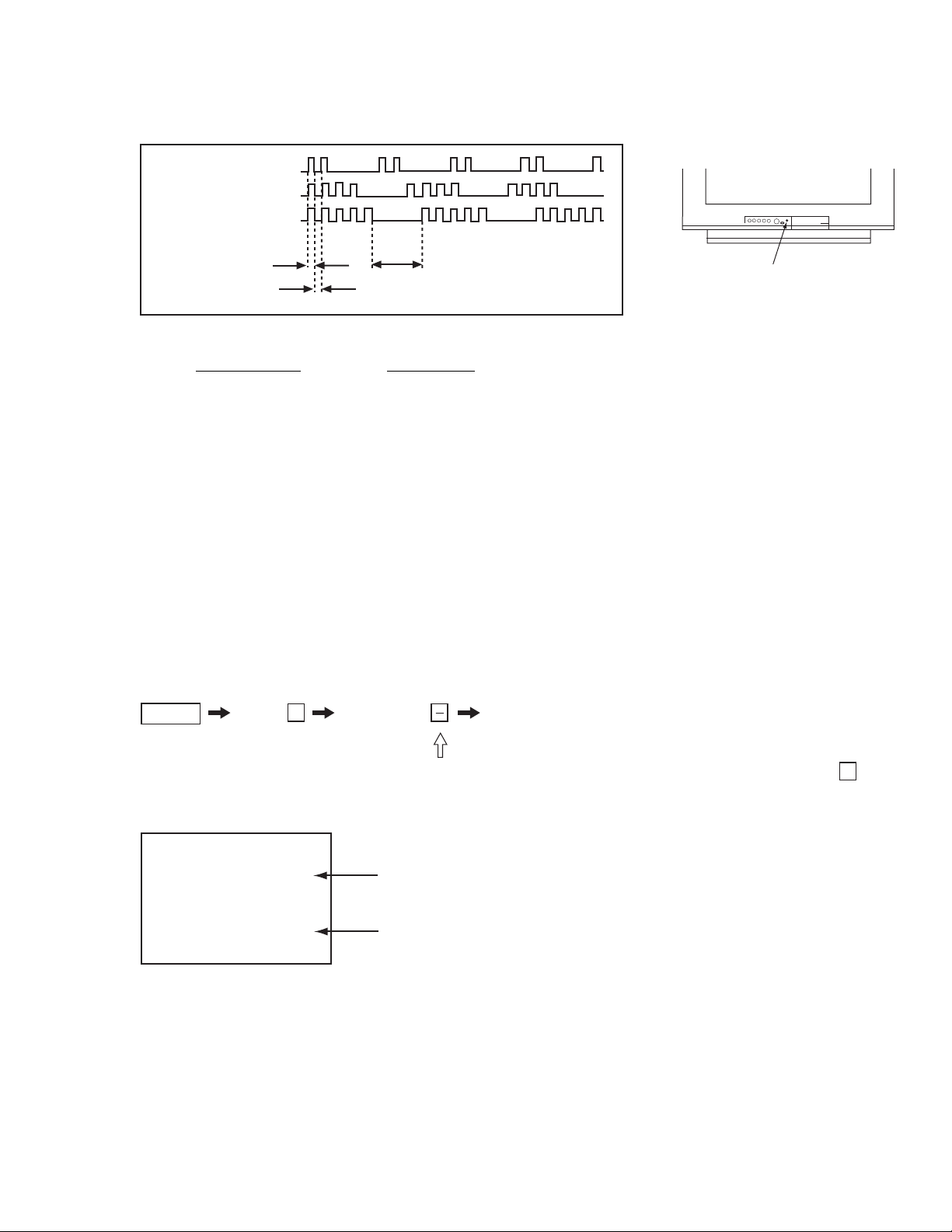
Display of Standby/Timer LED Flash Count
2 times
4 times
5 times
KV-24FV12/25FV12/25FV12A/25FV12C
LED ON 0.3 sec.
LED OFF 0.3 sec.
Diagnostic Item Flash Count*
+B overcurrent 2 times
V ertical deflection stopped 4 times
White balance failure 5 times
*One flash count is not used for self-diagnostic.
LED OFF
3 sec.
STANDBY/TIMER LED
Stopping the Standby/Timer LED Flash
Turn off the power switch on the TV main unit or unplug the power cord from the outlet to stop the STANDBY/TIMER LAMP from flashing.
Self-Diagnostic Screen Display
For errors with symptoms such as “power sometimes shuts off” or “screen sometimes goes out” that cannot be confirmed, it is possible
to bring up past occurrences of failure on the screen for confirmation.
To Bring Up Screen Test
In standby mode, press buttons on the Remote Commander sequentially, in rapid succession, as shown below:
Display Channel
5
Sound volume
Power ON
Self-Diagnostic Screen Display
SELF DIAGNOSTIC
2: 0
3: N/A 0
4: 0
5: 1
101: N/A 0
Note that this differs from entering the service mode (sound volume
Numeral “0” means that no fault was detected.
Numeral “1” means a fault was detected one time only.
— 5 —
+
).
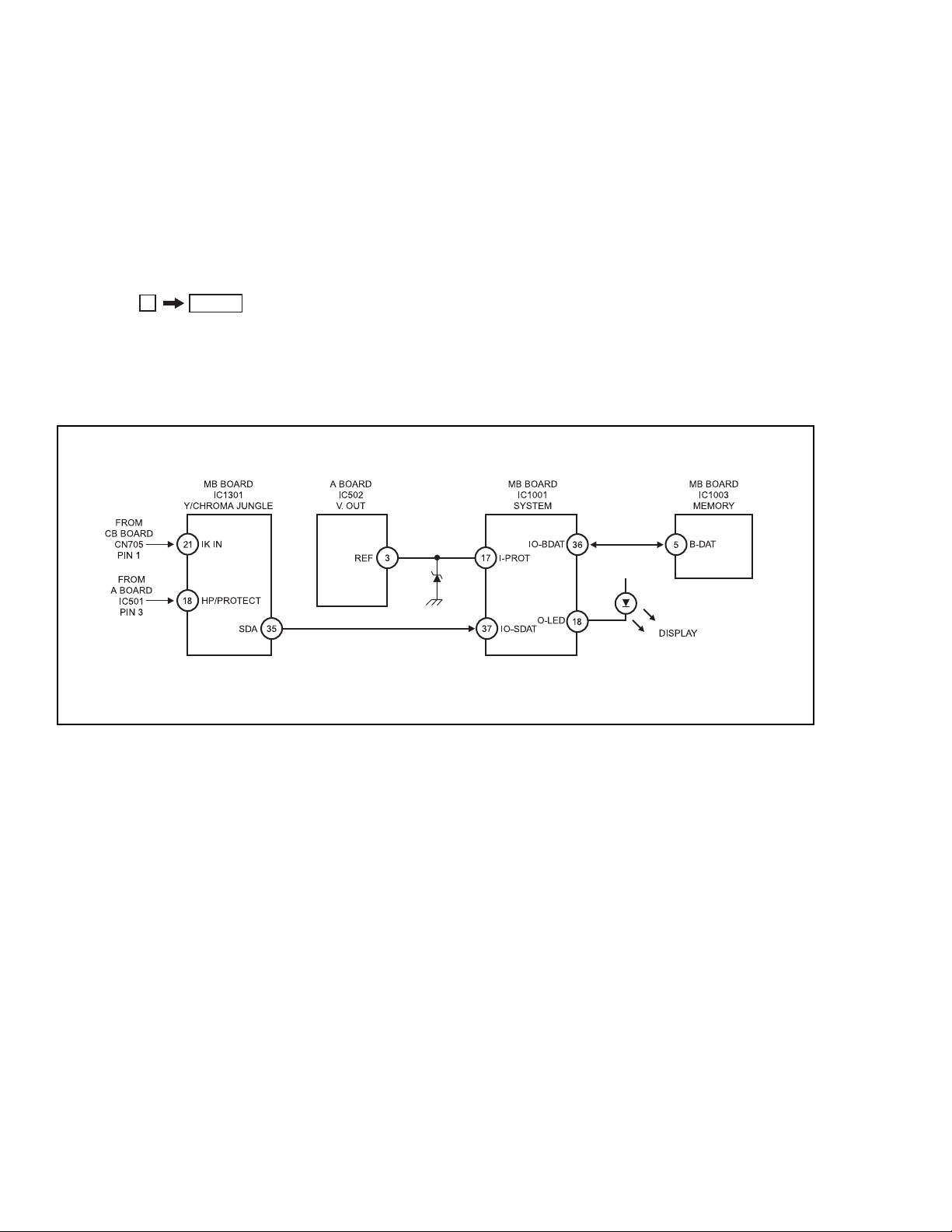
KV-24FV12/25FV12/25FV12A/25FV12C
Handling of Self-Diagnostic Screen Display
Since the diagnostic results displayed on the screen are not automatically cleared, always check the self-diagnostic screen during repairs.
When you have completed the repairs, clear the result display to “0”.
Unless the result display is cleared to “0”, the self-diagnostic function will not be able to detect subsequent faults after completion of the
repairs.
Clearing the Result Display
To clear the result display to “0”, press buttons on the Remote Commander sequentially when the diagnostic screen is displayed,
as shown below:
8
Quitting the Self-Diagnostic Screen
To quit the entire self-diagnostic screen, turn of f the power switch on the Remote Commander or the main unit.
ENTERChannel
Self-Diagnostic Circuit
+B overcurrent (OCP) Occurs when an overcurrent on the +B (135V) line is detected by pin 18 of IC1301 (MB Board).
If the voltage of pin 18 of IC1301 (MB Board) is less than 1V when V.SYNC is more than seven
verticals in a period, the unit will automatically turn off.
I-Prot Occurs when an absence of the vertical deflection pulse is detected by pin 17 of IC1001 (MB
Board). Power supply will shut down when waveform interval exceeds 2 seconds.
IK If the RGB levels* do not balance within 2 seconds after the power is turned on, this error will be
detected by IC1301 (MB Board). TV will stay on, but there will be no picture.
*(Refers to the RGB levels of the AKB detection Ref pulse that detects 1K).
— 6 —
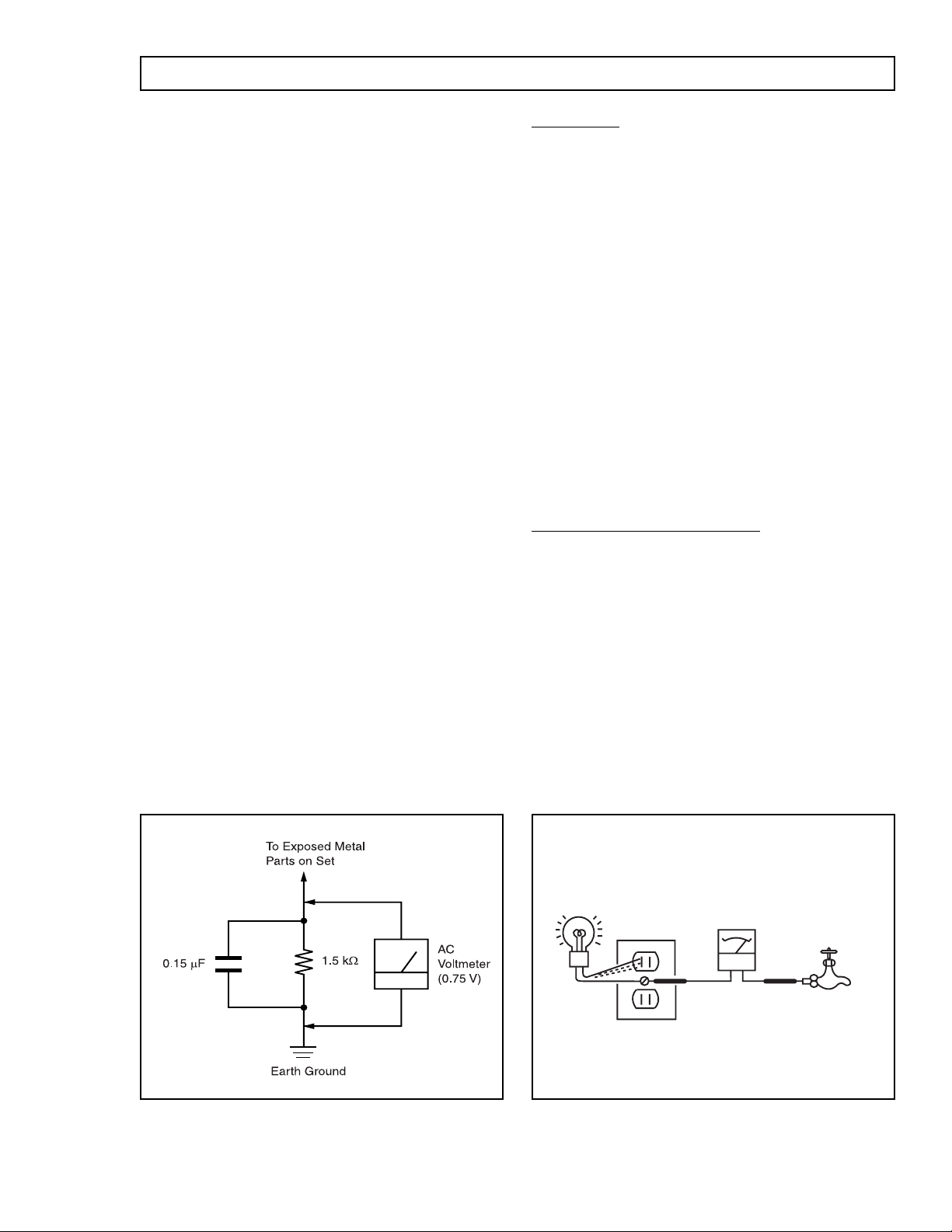
SAFETY CHECK-OUT
KV-24FV12/25FV12/25FV12A/25FV12C
After correcting the original service problem, perform the
following saf ety checks before releasing the set to the
customer:
1. Check the area of your repair for unsoldered or poorly
soldered connections. Check the entire board surface
for solder splashes and bridges.
2. Check the interboard wiring to ensure that no wires
are “pinched” or touching high-wattage resistors.
3. Check that all control knobs, shields, covers, ground
straps, and mounting hardware have been replaced.
Be absolutely certain that you have replaced all the
insulators.
4. Look for unauthorized replacement parts, particularly
transistors, that were installed during a previous repair .
Point them out to the customer and recommend their
replacement.
5. Look for parts which, though functioning, show
obvious signs of deterioration. Point them out to the
customer and recommend their replacement.
6. Check the line cords for cracks and abrasion.
Recommend the replacement of any such line cord
to the customer.
7. Check the B+ and HV to see if they are specified
values. Make sure your instruments are accurate;
be suspicious of your HV meter if sets always have
low HV.
8. Check the antenna terminals, metal trim, “metallized”
knobs, screws, and all other exposed metal parts for
AC leakage. Check leakage as described below.
Leakage Test
The AC leakage from any exposed metal part to earth
ground and from all exposed metal parts to any exposed
metal part having a return to chassis, must not exceed
0.5 mA (500 microamperes). Leakage current can be
measured by any one of three methods.
1. A commercial leakage tester, such as the Simpson
229 or RCA WT-540A. Follow the manufacturers'
instructions to use these instructions.
2. A battery-operated AC milliammeter. The Data
Precision 245 digital multimeter is suitable for this job.
3. Measuring the voltage drop across a resistor by
means of a VOM or battery-operated AC voltmeter.
The “limit” indication is 0.75 V, so analog meters must
have an accurate low voltage scale. The Simpson’s
250 and Sanwa SH-63TRD are examples of passive
VOMs that are suitable . Nearly all battery-operated
digital multimeters that have a 2 VAC range are
suitable (see Figure A).
How to Find a Good Earth Ground
A cold-water pipe is a guaranteed earth ground; the coverplate retaining screw on most AC outlet bo x es is also at
earth ground. If the retaining screw is to be used as your
earth ground, verify that it is at ground by measuring the
resistance between it and a cold-water pipe with an
ohmmeter. The reading should be z ero ohms . If a cold-water
pipe is not accessible, connect a 60- to 100-watt troub lelight (not a neon lamp) between the hot side of the
receptacle and the retaining screw . Try both slots, if
necessary , to locate the hot side on the line; the lamp should
light at normal brilliance if the screw is at ground potential
(see Figure B).
— 7 —
Trouble Light
AC Outlet Box
Figure B. Checking for earth ground.Figure A. Using an AC voltmeter to check AC leakage.
Ohmmeter
Cold-water Pipe

The instructions mentioned here are partial abstracts from the Operating Instruction Manual.
4
Connecting Additional Equipment
TV and VCR
1
Connect the coaxial cable from your TV antenna or cable service to
the IN jack on your VCR.
2
Connect a coaxial cable (not supplied) from the OUT jack on your
VCR to the VHF/UHF jack on the TV.
(Optional connection)
3
If your VCR is equipped with video outputs, you can get better
picture quality by connecting A/V cables (not supplied) from
AUDIO and VIDEO OUT on your VCR to AUDIO/VIDEO IN on
your TV.
To watch video programs from your VCR, tune your TV to channel 3 or 4 (as
set on the rear of your VCR).
You can use the button to switch between the VHF/UHF and VIDEO
inputs.
For optimum picture quality, use S VIDEO (if your VCR is equipped with t he
S VIDEO connection) instead of the yellow A/V cable. S VIDEO does not
provide sound, the audio cables must still be connected.
(Optional connection)
From
VCR
2
3
Rear of TV
cable/
Coxial
Cable
1
antenna
The page numbers shown reflect those of the Operating Instruction Manual.
Connecting Your TV
Read this section before setting up your TV for the first time. This section
covers basic connections in addition to any optional equipment you may
be connecting.
Basic Connections
TV with indoor or outdoor antenna, or CATV cable
Depending on the cable available in your home, choose one of the
connections below:
KV-24FV12/25FV12/25FV12A/25FV12C
SECTION 1 GENERAL
— 8 —
If you are connecting to an indoor or outdoor antenna, you may need to
adjust the orientation of the antenna for best reception.
3
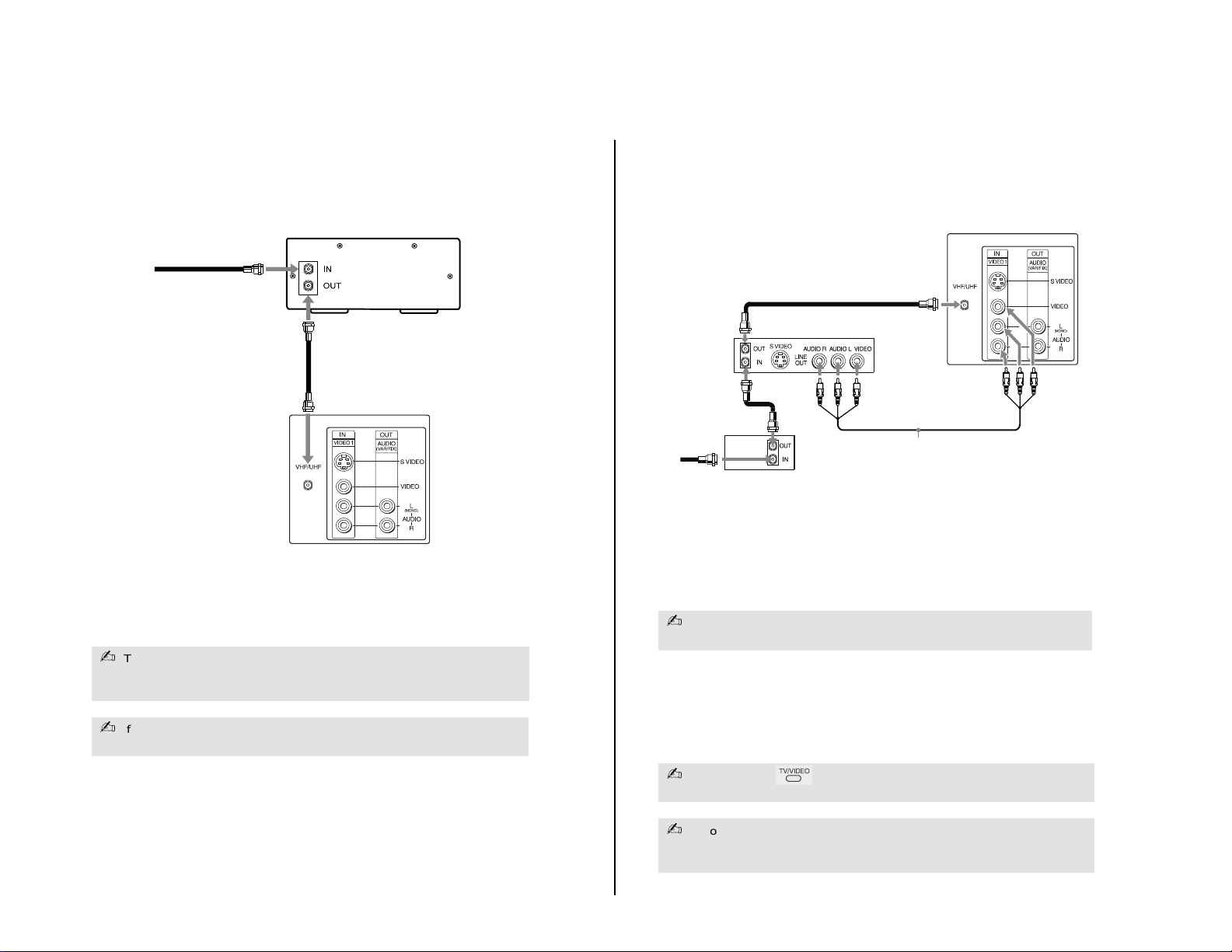
TV and Cable Box
6
TV, VCR and Cable box
1
Connect the coaxial cable from your cable service to the IN jack on
your cable box.
2
Connect a coaxial cable (not supplied) from the OUT jack on your
cable box to the IN jack on your VCR.
3
Connect a coaxial cable (not supplied) from the OUT jack on your
VCR to the VHF/UHF jack on the TV.
(Optional connection)
4
If your VCR is equipped with video outputs, you can get better
picture quality by connecting A/V cables (not supplied) from
AUDIOand VIDEO OU Ton your VCRto AU DIO/VIDEOIN on
your TV.
If you will be controlling all channel selection through your cable box, you
should consider using the Channel Fix feature, (see page 21).
You can use the button to switch between the VHF/UHF and VIDEO
inputs.
For optimum picture quality, use S VIDEO (if your VC R is equipped with the
S VIDEO connection) instead of the yellow A/V cable. S VIDEO does not
provide sound, the audio cables must still be connected.
3
From cable
4
(Optional connection)
Cable box
1
VCR
2
Rear of TV
Coaxial
Cable
Coaxial
— 9 —
1
2
Cable
1
From
cable
Connect the coaxial cable from your cable service to the IN jack on
your cable box.
Connect a coaxial cable (not supplied) from the OUT jack on your
cable box to the VHF/UHF jack on the TV.
To view channels from your cable box, tune your TV to channel 3 or 4 (as set
on the rear panel of y our cab le box) a nd use the cabl e box ’s remote control to
change channels.
2
Cable Box
Coaxial
Cable
Rear of TV
KV-24FV12/25FV12/25FV12A/25FV12C
If you will be controlling all channel selection through your cable box, you
should consider using the Channel Fix feature, (see page 21).
5
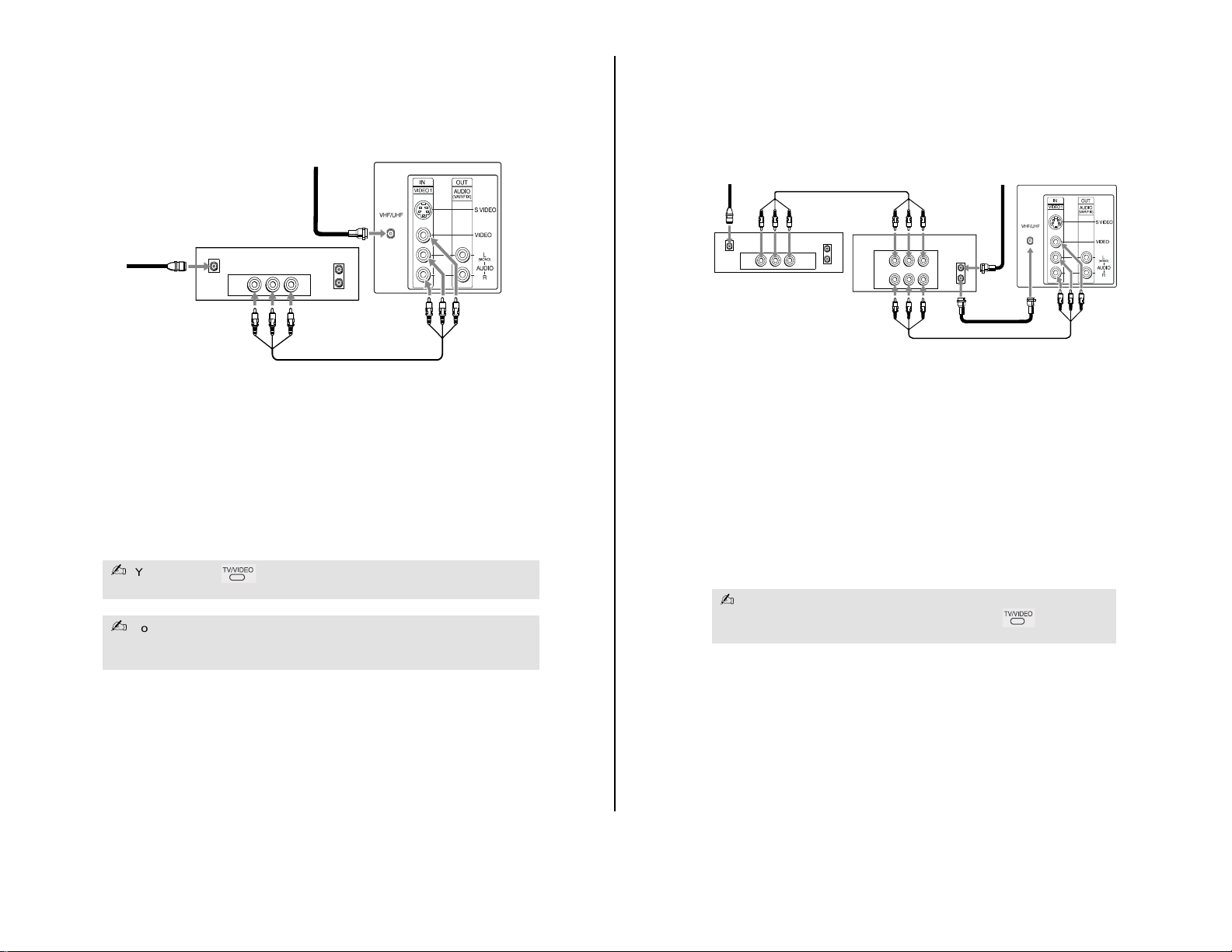
TV and Satellite Receiver
8
TV, Satellite Receiver and VCR
1 Connect the cable from your satellite antenna to SATELLITE IN on
the satellite receiver.
2 Connect the coaxial cable from your cable service or antenna to the
IN jack on your VCR.
3 Using a coaxial cable, connect the OUT jack on your VCR IN to the
VHF/UHFjackonyourTV.
4 Using A/V cables, connect AUDIO and VIDEO OUT on your
satellite receiver to AUDIO and VIDEO IN on your VCR.
5 Using A/V cables,connect AUDIO and VIDEO OUT on yourVCR to
AUDIO and VIDEO IN on your TV.
To view from the satellite receiver or VCR, select the video input to which
your satellite receiver or VCR is connected by pressing on the remote
control.
AUDIO R AUDIO L VIDEO
AUDIO R AUDIO L VIDEO
SATELLITE IN
VHF/UHF
OUT
IN
LINE OUT
LINE IN
VHF/UHF
OUT
IN
LINE OUT
Satellite receiver
4
5
2
3
1
Rear of TV
VCR
Satellite
antenna
From
antenna
cable/
cable
Rear of TV
From
2
cable/
antenna
Satellite receiver
— 10 —
1
Satellite
antenna
cable
Connect the cable from your satellite antenna to SATELLITE IN on
1
SATELLITE IN
AUDIO R AUDIO L VIDEO
LINE OUT
3
VHF/UHF
IN
OUT
your satellite receiver.
2
Connect the coaxial cable from your cable service or antenna to
the VHF/UHF jack on your TV.
3
Using A/V cables, connect AUDIO and VIDEO OUT on your
satellite receiver to AUDIO and VIDEO IN on your TV.
You can use the button to switch between the VHF/UHF and VIDEO
inputs.
For optimum picture quality, use S VIDEO (if your Satellite Receiver is equipped
with the S VIDEO connection) instead of the yellow A/V cable. S VIDEO does
not provide sound, the audio cables must still be connected.
KV-24FV12/25FV12/25FV12A/25FV12C
7
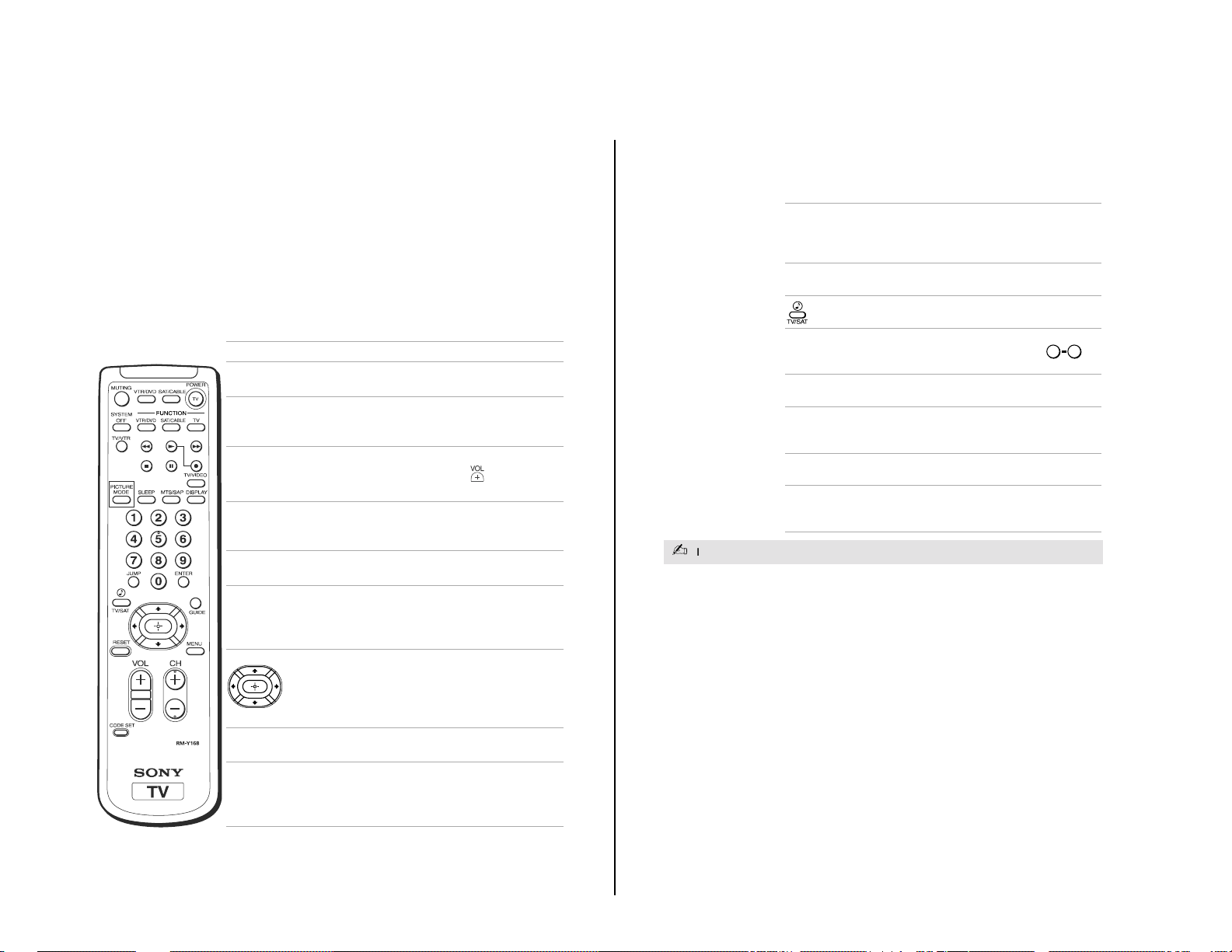
Using the Remote Control and
12
MTS/SAP Cycles through the Multi-channel
TV Sound (MTS) options: Stereo,
Mono, and Auto-SAP (Second
Audio Programming).
DISPLAY Press to display the current time,
(if set) and channel number .
Cycles through available Steady
Sound settings, (see page 19).
JUMP Alternates between the lasttwo
channels selected with the
buttons.
GUIDE Brings up the custom guide of
your satellite receiver.
MENU Displays the on-screenmenu.
Press again to exit the menu at
any time.
RESET Press to returnto factory settings
while in an on-screen menu.
CODE SET Use to program your remote
control to operate connected
videoequipment,(seepage31).
If you lost your remote control, see page 35.
0 9
Basic Functions
This section shows you how to use the more advanced buttons on the
remote control and how to use the on-screen menus.
Using the Remote Control
— 11 —
Button Description
POWER Press when you want to turn
FUNCTION Press when you want to control
MUTING Instantly turns off the sound.
SYSTEM OFF Powers off all Sony equipment at
TV/VIDEO Cycles through availablevideo
TV/VTR Press when you are finished
PICTURE MODE Cycles through the available
SLEEP Turns the TV off automatically in
connected equipment on and off.
connected equipment with your
remote control.
Press again or press to restore
sound.
once, (may not work with older
equipment).
inputs.
using a VCR and you want to
switch to the TV input. Your VCR
power will remain on.
Moves the cursor in theon-screen
menus. Press the arrow buttons to
move the cursor, press the center
button to select or access an
option.
VideoMode settings.
approximately15, 30, 45, 60, or 90
minutes. Cancel by pressing until
SLEEP OFF appears.
KV-24FV12/25FV12/25FV12A/25FV12C
(continued)
11
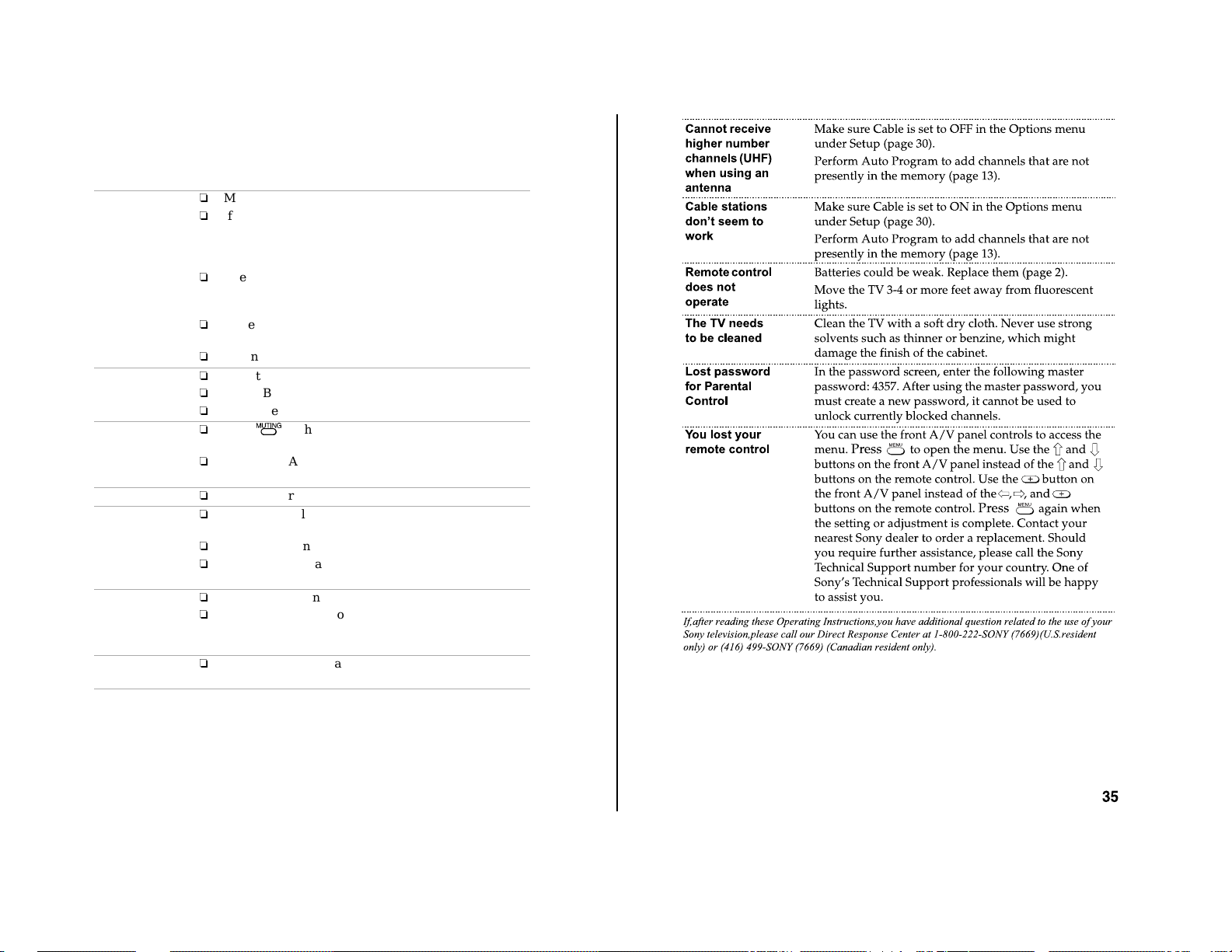
— 12 —
Troubleshooting
If you are having a problem with your TV , try the suggestions below. If
the problem persists, contact your nearestSony dealer.
No picture, no
sound
Poor or no
picture, good
sound
Good picture,
no sound
No color
Only snow
appears on the
screen
Dotted linesor
stripes
Double images
or ghosts
Make sure the power cord is plugged in.
If a red light is flashing on the front of your TV for
more than a few minutes, disconnect and reconnect
the power cordto restore the TV. If the problem
continues,call your local service center.
Check the TV/VIDEO settings: when watching TV,set
to TV; when watching video equipment, set to VIDEO
(page 11).
Make sure the batteries havebeen inserted correctly
into the remote control (page 2).
Try another channel, it could be station trouble.
Adjust Picture in the Video menu (page 18).
Adjust Brightness in the Video menu (page 18).
Check the antenna and/or cable connections(page 3).
Press sothatMUTINGdisappearsfromthe
screen (page 11).
Check your Audio settings. Your TV may be set to
Auto-SAP (page 20).
Adjust Color in the Video menu (page 18).
Check the Cable setting in the Options menu under
Setup (page 30).
Check the antenna and/or cable connections(page 3).
Make sure the channel selected is currently
broadcasting.
Adjust the antenna.
Move the TV away from other electronic equipment.
Some electronic equipment can create electrical noise,
which can interferewith TV reception.
Check your outdoorantenna or callyour cable service.
KV-24FV12/25FV12/25FV12A/25FV12C
34

2-1. REAR COVER REMOVAL
KV-24FV12/25FV12/25FV12A/25FV12C
SECTION 2
DISASSEMBLY
Screw +BVTP 4x16
Screw +BVTP 4x16
Screw +BVTP 4x16
Rear Cover
2 Screws +BVTP 4x12
Screw +BVTP 4x16
Screw +BVTP 4x16
Screw +BVTP 4x16
Screw +BVTP 4x16
2-2. CHASSIS ASSEMBLY REMOVAL 2-3. SERVICE POSITION
CB Board
CB Board
VB Board
VB Board
Claw
MB Board
K Board
A Board
— 13 —
MB Board
K Board
A Board
(KV-25FV12A ONLY)
HZ Board
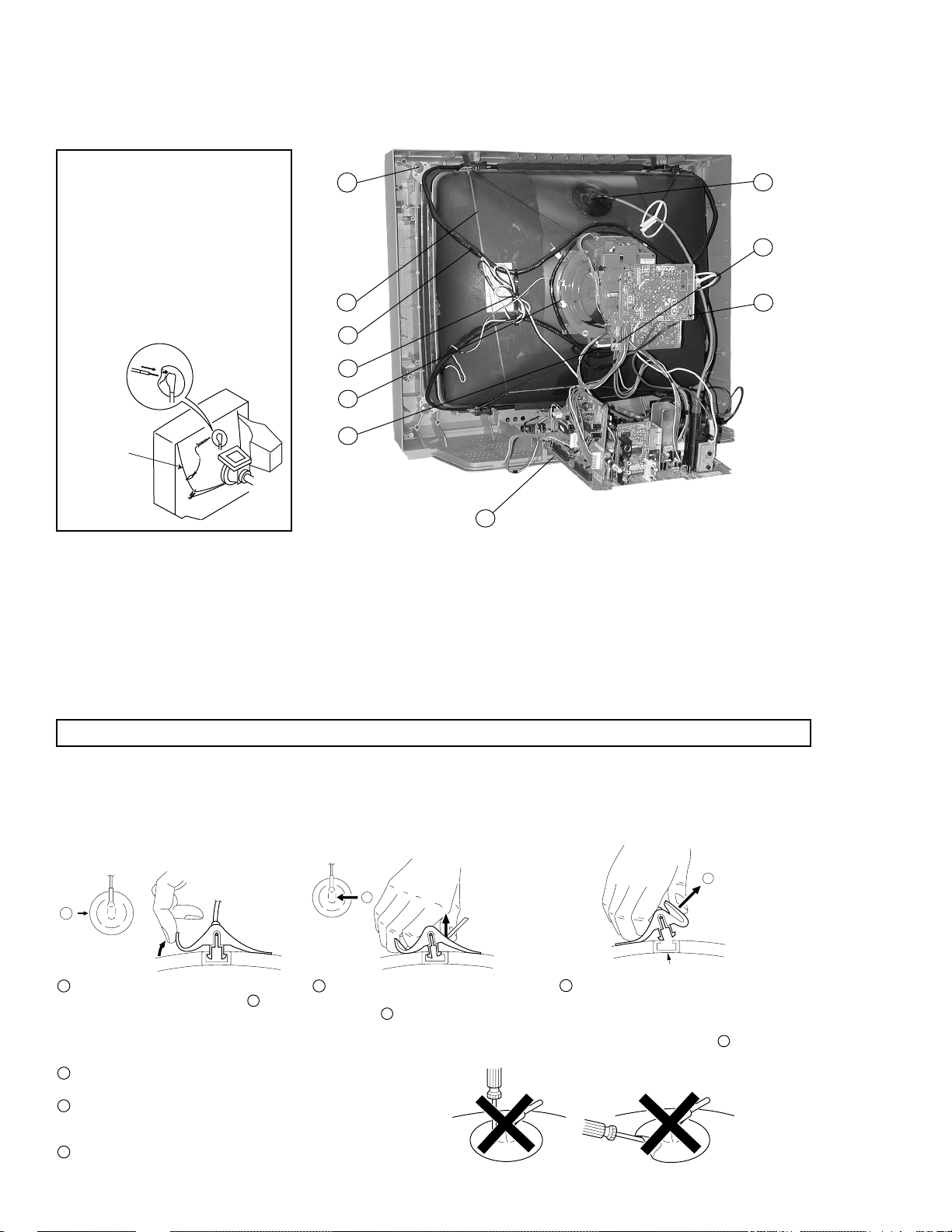
KV-24FV12/25FV12/25FV12A/25FV12C
2-4. PICTURE TUBE REMOVAL
WARNING:
BEFORE REMOVING
THE ANODE CAP
High voltage remains in the CRT
even after the power is disconnected.
T o avoid electric shock, discharge
CRT before attempting to remove the
anode cap. Short between anode and
CRT coated earth ground strap.
Coated
Earth
Ground
Strap
10
9
8
7
6
5
1
2
3
4
1. Discharge the anode of the CRT and remove the anode cap.
2. Unplug all interconnecting leads from the deflection yoke, neck
assembly, degaussing coils and CR T grounding strap.
3. Remove the CB Board from the CRT.
4. Remove the chassis assembly.
5. Loosen the neck assembly fixing screw and remove.
6. Loosen the deflection yoke fixing screw and remove.
7. Place the set with the CRT face down on a cushion and remove
the degaussing coil holders.
8. Remove the degaussing coils.
9. Remove the CRT grounding strap and spring tentioners.
10. Unscrew the four CRT fixing screws [located on each CRT
corner] and remove the CRT [Take care not to handle the
CRT by the neck].
ANODE CAP REMOVAL
WARNING: High voltage remains in the CRT even after the power is disconnected. To avoid electrical shock, discharge the CRT before
NOTE: After removing the anode, short circuit the anode of the picture tube and the anode cap to either the metal chassis, CRT shield,
attempting to remove the anode cap. Short between anode and coated earth ground strap of CRT.
or carbon painted on the CRT.
REMOVAL PROCEDURES
c
b
a
Anode Button
1
Turn up one side of the rubber cap in
the direction indicated by arrow
2
a
.
Use your thumb to pull the rubber
cap firmly in the direction indicated
by arrow
b
.
3
When one side of the rubber cap
separates from the anode button,
the anode cap can be removed by
turning the rubber cap and pulling
it in the direction of arrow
c
.
HOW TO HANDLE AN ANODE CAP
1
Do not use sharp objects which may cause damage to the
surface of the anode cap.
2
To avoid damaging the anode cap, do not squeeze the rubber
covering too hard. A material fitting called a shatter-hook terminal
is built into the rubber.
3
Do not force turn the foot of the rubber cover. This may cause
the shatter-hook terminal to protrude and damage the rubber.
— 14 —
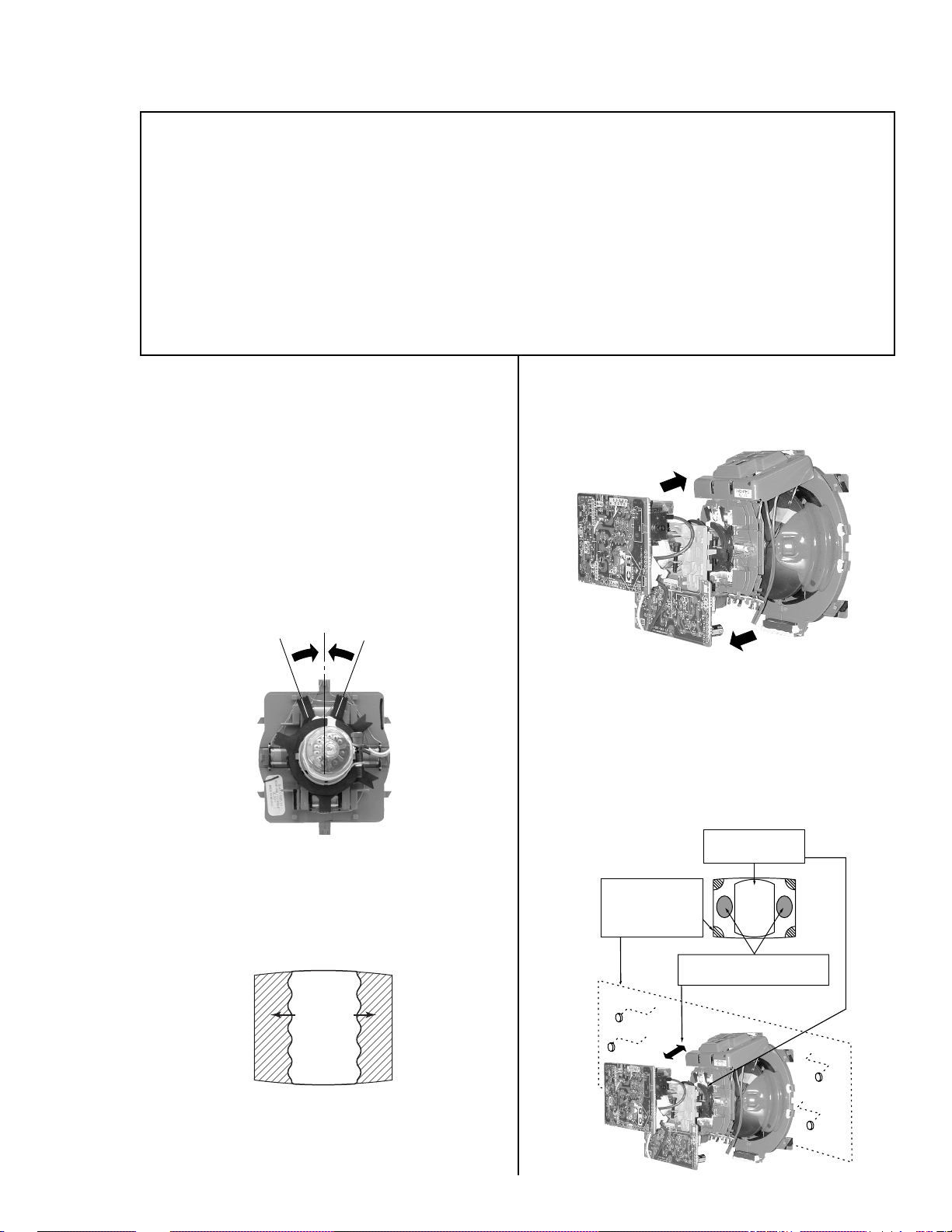
SECTION 3
SET-UP ADJUSTMENTS
KV-24FV12/25FV12/25FV12A/25FV12C
The following adjustments should be made when
a complete realignment is required or when a new
picture tube is installed.
These adjustments should be performed with rated
power supply voltage unless otherwise noted.
Set the controls as follows unless otherwise noted:
VIDEO MODE: STANDARD
PICTURE control: ................ Normal
BRIGHTNESS control: ........ Normal
3-1. BEAM LANDING
Before beginning adjustment procedure:
1. Degauss the entire screen.
2. Feed in the white pattern signal.
Adjustment Procedure
1. Input a raster signal with the pattern generator .
2. Loosen the deflection yoke mounting screw and set the purity
control to the center as shown below.
Perform the adjustments in order as follows:
1. Beam Landing
2. Convergence
3. Focus
4. Screen (G2)
5. White Balance
Note: T est equipment required:
• Color Bar Pattern Generator
• Degausser
• DC Power Supply
• Digital Multimeter
5. Move the deflection yoke forward and adjust so that the entire
screen becomes green.
Purity Control
3. T urn the raster signal of the pattern generator to green.
4. Move the deflection yoke backward and adjust the purity
control so that green is in the center and red and blue are
at the sides evenly.
Blue Red
Green
6. Switch over the raster signal to red and blue and confirm
the condition.
7. When the position of the deflection yoke is determined,
tighten it with the deflection yoke mounting screw .
8. If landing at the corner is not right, adjust by using the disk
magnets.
Purity control
corrects this area
Disk magnets
or rotatable disk
magnets correct
these areas (a-d)
b
d
cd
Deflection yoke positioning
corrects these areas
ba
a
— 15 —
c
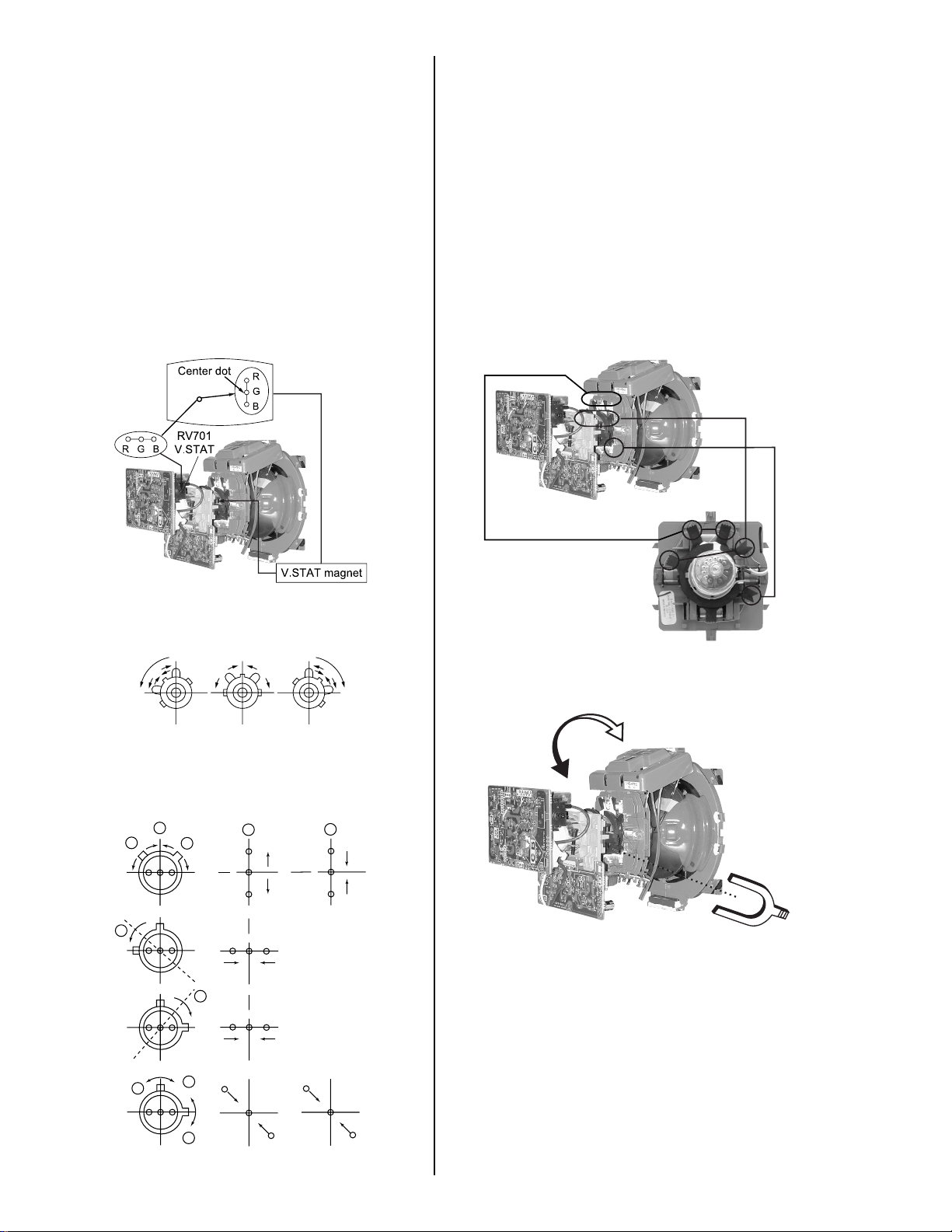
KV-24FV12/25FV12/25FV12A/25FV12C
3-2. CONVERGENCE
Before starting convergence adjustments:
1. Perform FOCUS, V.LIN AND V.SIZE adjustments.
2. Set BRIGHTNESS control to minimum.
3. Feed in dot pattern.
Vertical Static Con vergence
1. Adjust V.STAT magnet to converge red, green and blue dots in
the center of the screen (Vertical movement adjust V.STAT
RV701 to converge).
Horizontal Static Convergence
If the blue dot does not converge with the red and green dots,
perform the following:
1. Move BMC magnet (a) to correct insufficient H. Static
convergence.
2. Rotate BMC magnet (b) to correct insufficient V. Static
convergence.
3. After adjusting the BMC magnet, repeat Beam Landing
Adjustment.
V-STAT
BMC MAGNET
PURITY
2. Tilt the V.STAT magnet and adjust static convergence to open
or close the V.STAT magnet.
When the V.STAT magnet is moved in the direction of arrows a
and b, red, green, and blue dots move as shown below:
(1)
a
b
(2)
a
(3)
b
b
b
a
b
a
B
G
R
BGR
RGB
R
G
B
b
B
G
R
B
G
R
b
BMC magnet
Dynamic Convergence Adjustment
Before performing this adjustment, perform Horizontal
and Vertical Static Convergence Adjustment.
1. Slightly loosen deflection yoke screw.
2. Remove deflection yoke spacers.
3. Move the deflection yoke for best convergence
as shown on the following page.
— 16 —
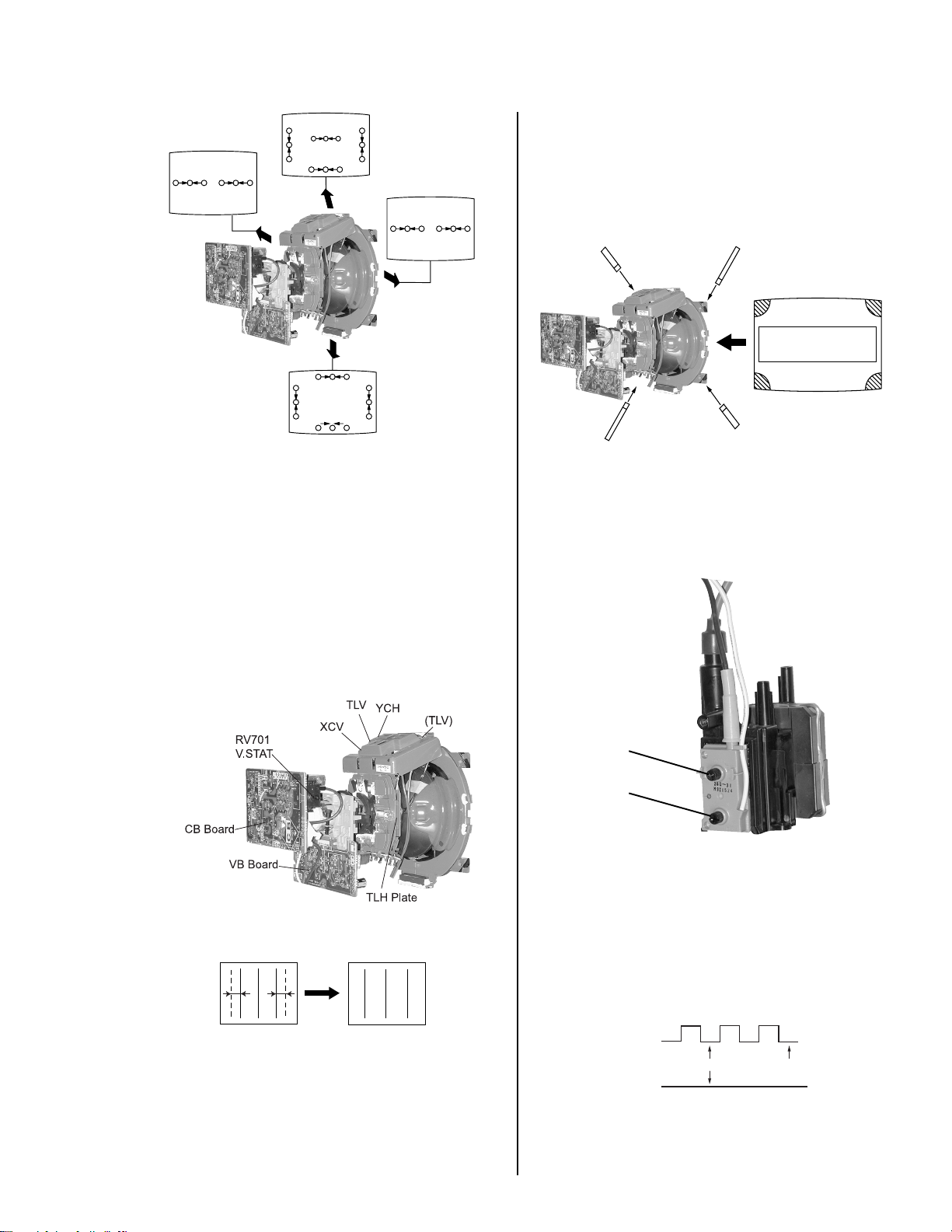
KV-24FV12/25FV12/25FV12A/25FV12C
ba
cd
a
b
d
a-d: screen-corner
misconvergence
c
BGR
RGB
R
G
B
BGR
B
G
R
RGB
RGB
G
B
B
G
R
BGR RGB
R
G
B
R
4. Tighten the deflection yoke screw.
5. Install the deflection yoke spacers.
TLH Plate Adjustment
1. Input crosshatch pattern.
2. Adjust PICTURE QUALITY to standard, PICTURE and
BRIGHTNESS to 50%, and OTHER to standard.
3. Adjust the Horizontal Convergence of red and blue dots
by tilting the TLH plate on the deflection yoke.
Perform adjustments while tracking items 1 and 2.
Screen-Corner Convergence
1. A ffix a permalloy assembly corresponding to the
misconverged areas.
3-3. FOCUS
1. Adjust FOCUS control for best picture.
Focus (FV)
Screen (G2)
3-4. SCREEN (G2)
1. Input a dots pattern.
2. Set the PICTURE and BRIGHTNESS controls at minimum
and COLOR control at normal.
3. Adjust SBRT, GCUT, BCUT in service mode with an
oscilloscope as shown below so that voltages on the red,
green, and blue cathodes are 170 VDC.
4. Adjust XCV core to balance X axis.
5. Adjust YCH VR to balance Y axis.
6. Adjust vertical red and blue convergence with V.TILT
(TLV VR).
B R R B
(R)(B) (B)(R)
TLH+
TLH-
Pedestal
Ground
170 VDC
4. Observe the screen and adjust SCREEN (G2) VR in FBT
to obtain the faintly visible background of dot signal.
— 17 —
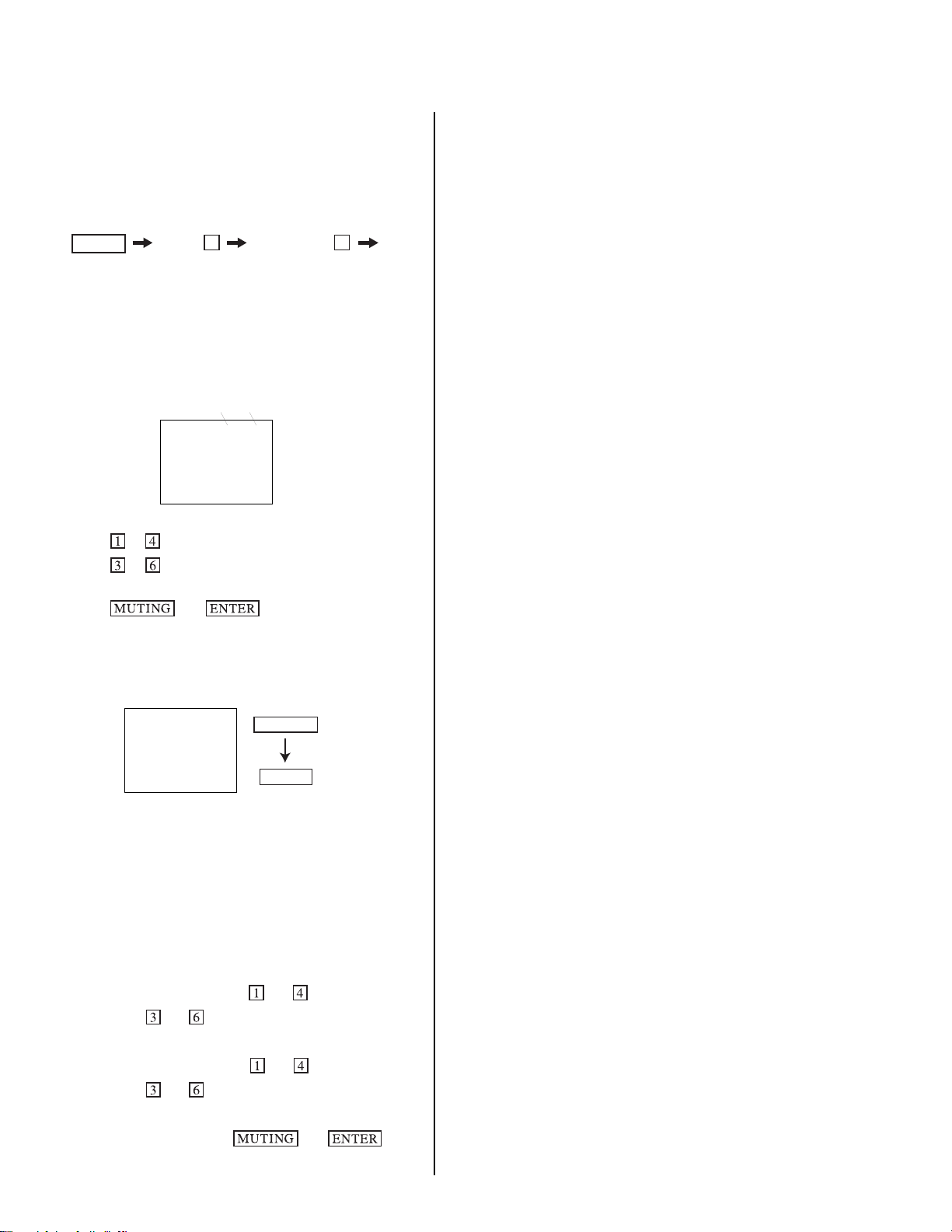
KV-24FV12/25FV12/25FV12A/25FV12C
3-5. METHOD OF SETTING THE SERVICE
ADJUSTMENT MODE
Service Mode Procedure
1. Standby mode (power off).
2.
Display Channel
5
Sound volume Power
+
on the Remote Commander (press each button within a
second).
Service Adjustment Mode In
1. The CR T displays the item being adjusted.
Disp.
Item
(Item)
Data
SERVICE HSIZ 0
2. Press or on the Remote Commander to select the item.
3. Press
or on the Remote Commander to change the
data.
4. Press
then to save into the memory.
Service Adjustment Mode Memory
Turn set off then on to exit service adjustment mode.
SERVICE WRITE
MUTING
ENTER
Green
Red
3-6. WHITE BALANCE ADJUSTMENTS
1. Input an entire white signal with burst.
2. Set to Service Adjustment Mode.
3. Set DCOL to “0”.
4. Set the PICTURE and BRIGHTNESS to minimum.
5. Adjust with SBR T if necessary .
6. Select GCUT and BCUT with
7. Adjust with
and for the best white balance.
8. Set PICTURE and BRIGHTNESS to maximum.
9. Select GDRV and BDRV with
10.Adjust with
and for the best white balance.
11.Reset DCOL to “1”.
12. To write into memory, press
and .
and .
then .
— 18 —
