Page 1
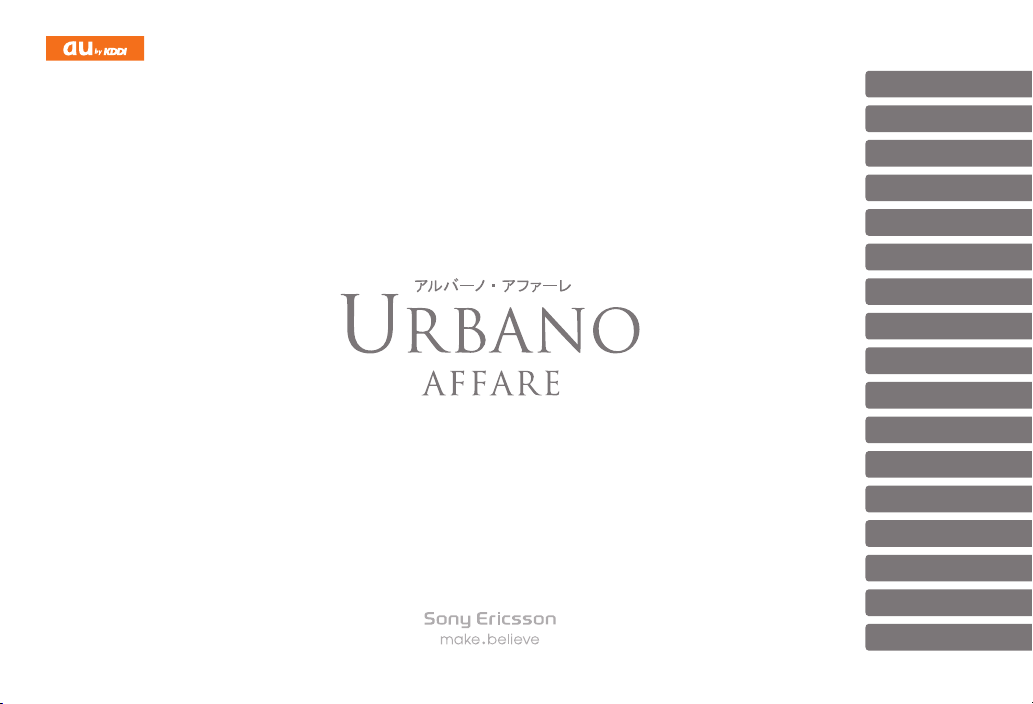
BasicManual
IllustrationsandScreenshots
inThisManual
Noteson
CellPhoneUse
Contents
GettingReady
Makingand
AnsweringCalls
GlobalFunction
CharacterInput
PhoneBook
Mail
Camera
EZweb
EZNewsEX
EZNavi
TV(1Seg)
InCaseof
LossofYourURBANOAFFARE
Troubleshooting
Index
Page 2
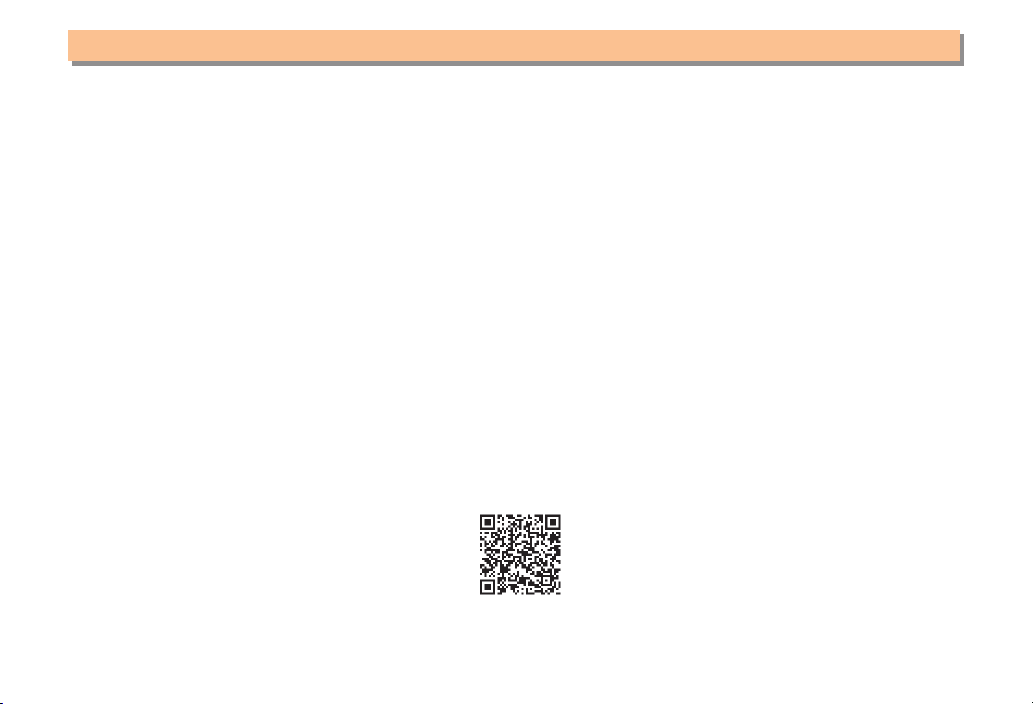
Introduction
Thank you for purchasing the URBANO AFFARE. Before using your cell phone, be sure to read the cell phone Basic
Manual (this PDF manual) to ensure correct usage. After you have finished reading this manual, store this PDF manual and
the printed manuals in safe places so you can retrieve them whenever you need them.
Manuals for the cell phone
There are three manuals for the cell phone: the Basic Manual, printed Instruction Manual (Japanese) and full Instruction
Manual (Japanese).
● For learning the basics:
Read the cell phone Basic Manual (this manual) or printed cell phone Instruction Manual (Japanese).
● For learning details of each function:
The full Instruction Manual (Japanese) gives detailed instructions on using each function and can be downloaded from
the au homepage: http://www.au.kddi.com/torisetsu/index.html
To ensure proper usage of the cell phone, be sure to read the Safety Precautions "安全上のご注意" in the Instruction
Manual.
The keyword searchable au Online Manual is also available on the au homepage:
http://www.au.kddi.com/manual/index.html
•
To access from EZweb (free of packet communication charge): R
⇒ au Customer Support ⇒ OK ⇒
オンラインマニュアル
(Online Manual)
Scan this QR code to access the au Online Manual.
▶
Page 3
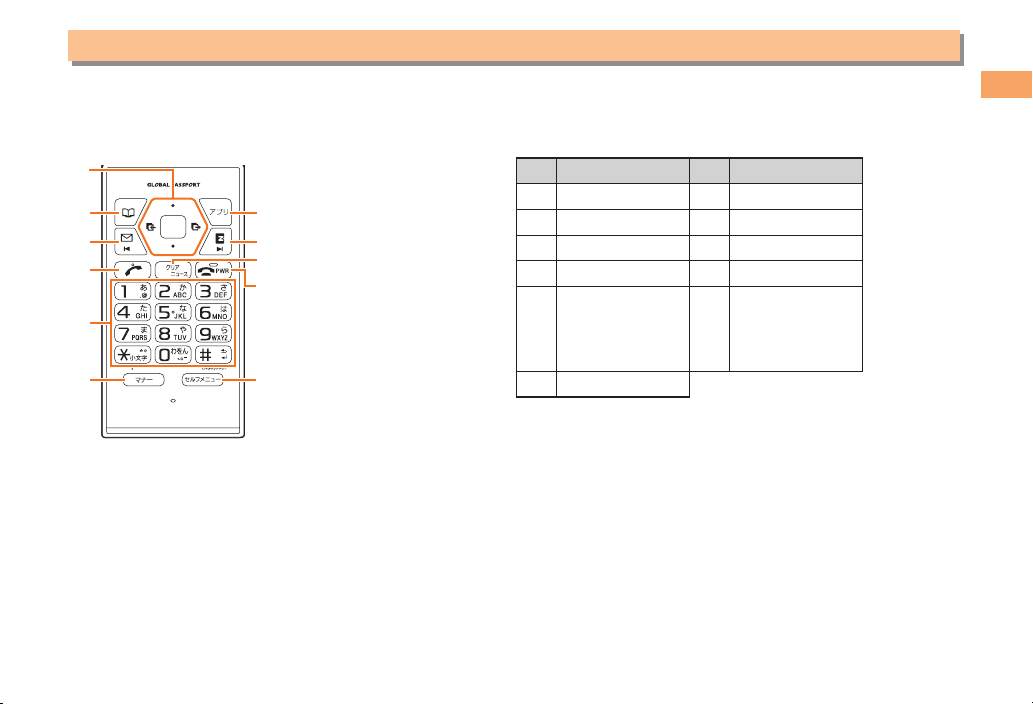
Illustrations and Screenshots in This Manual
Note on Illustrations
■
The illustrations in this manual may look different from the actual cell phone in shape, color and typeface. The key
illustrations are also simplified as shown below.
①
①
⑦
②
②
③
③
④
④
⑤
⑤
⑥
⑥
Note on Screenshots
■
⑦
⑧
⑧
⑨
⑨
⑩
⑩
⑪
⑪
The screenshots in this manual are simplified and may look different from the actual cell phone screens.
Key Illustration Key Illustration
①
cjs
⑦
%
② & ⑧ R
③ L ⑨ C
④ N ⑩ F
123
456
⑤
789
⑪ m
*0#
⑥ (
Illustrations and Screenshots in This Manual
1
Page 4
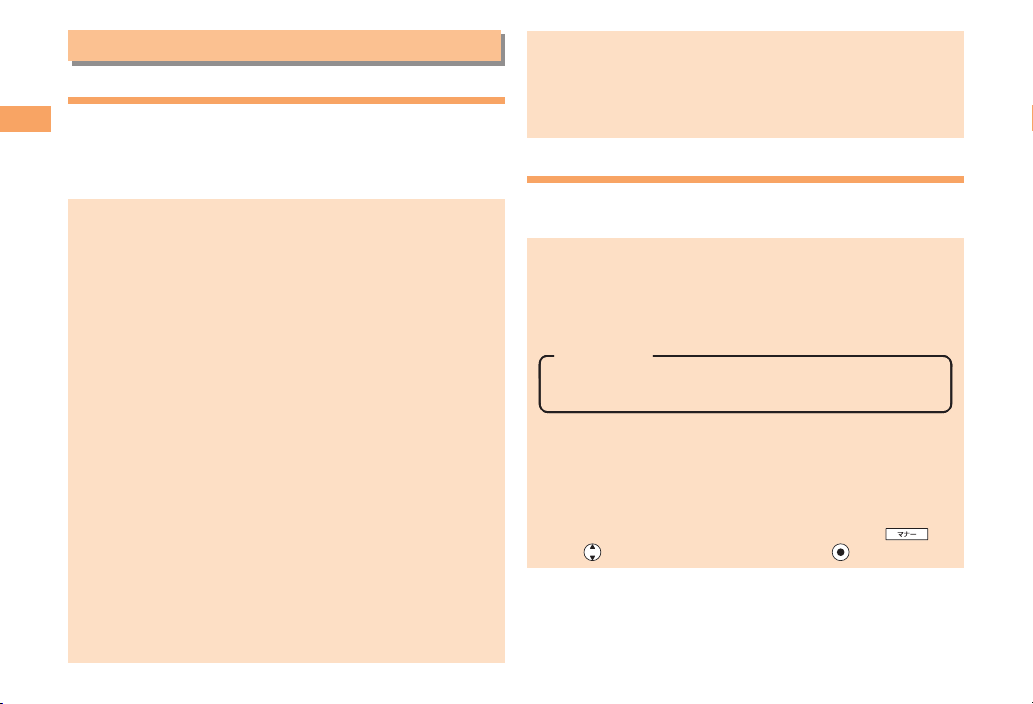
Notes on Cell Phone Use
Cell Phone Etiquette
The cell phone always emits weak radio waves when power
Notes on Cell Phone Use
is on.
Use the cell phone in an enjoyable and safe manner without
forgetting to be considerate of others around you.
Use of cell phones is not allowed in some places.
●
Do not use the cell phone while you are driving. Doing
•
so is both dangerous and prohibited by law.
Using a cell phone in an aircraft is prohibited by law.
•
Set Airplane Mode to ON and turn the cell phone
power off.
Radio waves from cell phones may interfere with
●
medical electrical equipment.
Some people close to you in crowded places such
•
as packed trains may be using a cardiac pacemaker.
Turn the cell phone off in such places.
Abide by the rules of hospitals and other medical
•
institutions where it is forbidden to use or carry cell phones.
Be considerate of where you use the cell phone and
●
how loudly you talk.
Do not make calls in theaters, museums, libraries, and
•
other similar places. Turn power off or turn on manner
mode not to disturb others around you by ring tones.
Do not use the cell phone on a street where you might
•
interrupt the flow of pedestrians.
Move to areas where you will not inconvenience others
•
on trains or in hotel lobbies.
•
Refrain from talking in a loud voice.
2
Obtain the permission of other people before you take
•
their photos with the cell phone's camera.
Do not record information with the cell phone's camera
•
in bookstores and other locations where taking photos
is not permitted.
Do Not Use the Cell Phone While Driving!
Turn off your cell phone or put it in Drive Mode while
driving.
Do not use the cell phone while driving a car/motorcycle
or riding a bicycle. It may result in a traffic accident. Using
a cell phone while driving is prohibited by law. Using a
cell phone while riding a bicycle may also be punishable
by law.
Prohibited!
•
Looking at a cell phone display
•
Talking on a cell phone while holding it
Drive Mode
In Drive Mode, a Japanese message meaning "I am
driving right now. Please leave your name and message
after the beep." is played when a call is received, and
asks the caller to leave a message on the answer memo.
When the standby screen is displayed, press
to select Drive, and then press (Set).
use
,
Page 5
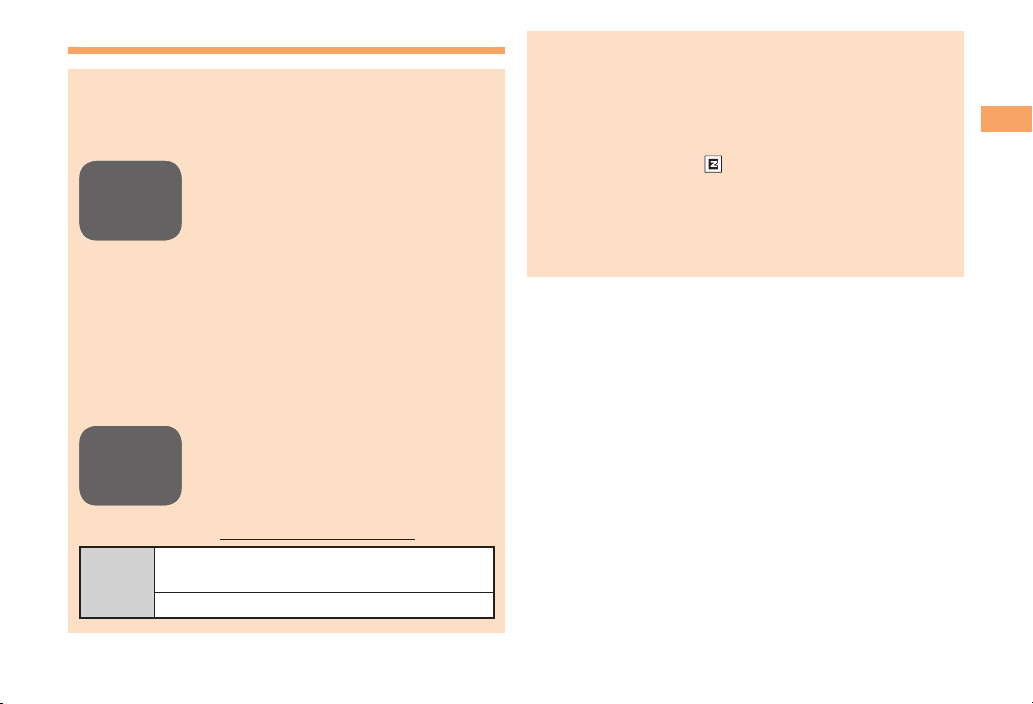
Disaster Message Board Service
When a large scale disaster occurs, you can register
your safety information from EZweb. The registered
information can be referred from anywhere in Japan from
EZweb or Internet.
When a large scale disaster occurs,
Registering
Registering
safety
safety
information
information
Inquiring
Inquiring
for safety
for safety
information
information
Access
•
from an au phone, you can register your
safety information (i.e. your condition
and comments) to the 災害用伝言板
(Disaster Message Board) created on
the EZweb.
•
After registration of your safety
information, e-mail is sent to your family
or acquaintances you have previously
designated to notify that your safety
information has been uploaded to
the 災害用伝言板 (Disaster Message
Board).
•
You can inquire for safety information
of a person by entering his/her phone
number from EZweb or Internet.*
* To inquire from other carriers' cell
phone, a PHS or PC, access
"http://dengon.ezweb.ne.jp/".
⇒ au one Top ⇒
R
(Disaster Message Board)
http://dengon.ezweb.ne.jp/
災害用伝言板
Registered information is stored until the service set
•
up for the disaster ends.
The maximum available number of registrations is 10
•
per phone number. When the number of registrations
exceeds 10, the oldest one is overwritten.
The demonstration of this service can be referred to
•
anytime by pressing
災害用伝言板(デモ版)
⇒
(Demo Version)).
To view the Disaster Message Board in English, select
•
English from the top menu of the Disaster Message
Board.
⇒ au Customer Support ⇒ OK
(Disaster Message Board
Notes on Cell Phone Use
3
Page 6
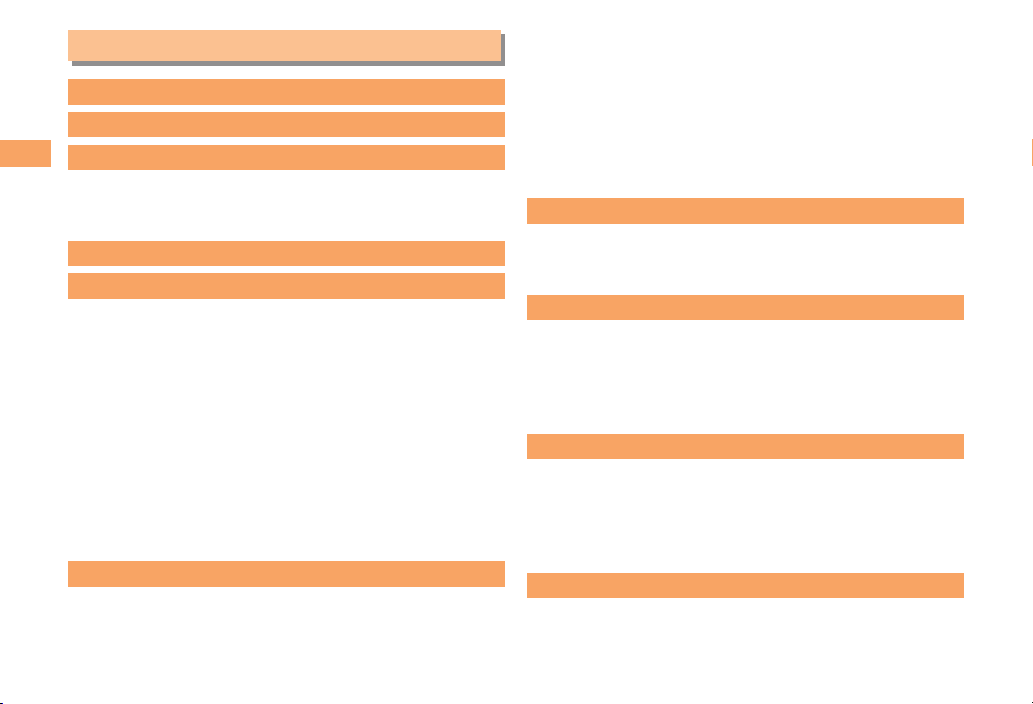
Contents
Introduction
Illustrations and Screenshots in This Manual
Notes on Cell Phone Use 2
Contents
4
Cell Phone Etiquette ..................................................... 2
Do Not Use the Cell Phone While Driving! ................... 2
Disaster Message Board Service ................................. 3
Contents 4
Getting Ready 6
Checking the Contents of the Box ................................ 6
Names of Parts ............................................................. 7
Charging the Battery Pack............................................ 8
Learning the Basics ...................................................... 9
Turning On Power ....................................................... 10
Switching the Display Language to English................ 10
Initial Setup of E-mail and EZweb .............................. 10
Checking Your Phone Number and E-mail Address ... 10
Display Indicators ....................................................... 11
Using Menu ................................................................ 13
Changing Your E-mail Address ................................... 14
Security Code and Passwords ................................... 15
Making and Answering Calls 16
Making a Call .............................................................. 16
Making an International Call ....................................... 16
Answering a Call ........................................................ 17
Returning a Call
(Outgoing History/Incoming History) .......................... 17
One-ring Calls ............................................................ 17
Adjusting the Earpiece Volume during a Call ............. 18
1
Turning On Manner Mode ........................................... 18
Changing the Incoming Ring Tone ............................. 18
Adjusting the Incoming Ring Tone Volume ................. 19
Turning On/Off the Answer Memo .............................. 19
Global Function 21
Setting the Area .......................................................... 21
Obtaining the Latest PRL (Preferred Roaming List) ... 21
Calling Japan from Overseas ..................................... 22
Character Input 23
Character Entry Modes .............................................. 23
Entering Alphanumeric Characters ............................ 23
Entering E-mail Addresses ......................................... 24
Entering Pictograms/Decoration Pictures/Symbols/
Face marks ................................................................. 25
Phone Book 26
Saving a Phone Book Entry ....................................... 26
Dialing from the Phone Book ...................................... 26
Editing Phone Book Entries ........................................ 26
Saving a Phone Number from the Incoming or
Outgoing History ........................................................ 27
Mail 28
Using E-mail ............................................................... 28
Creating and Sending E-mail Messages .................... 28
Page 7
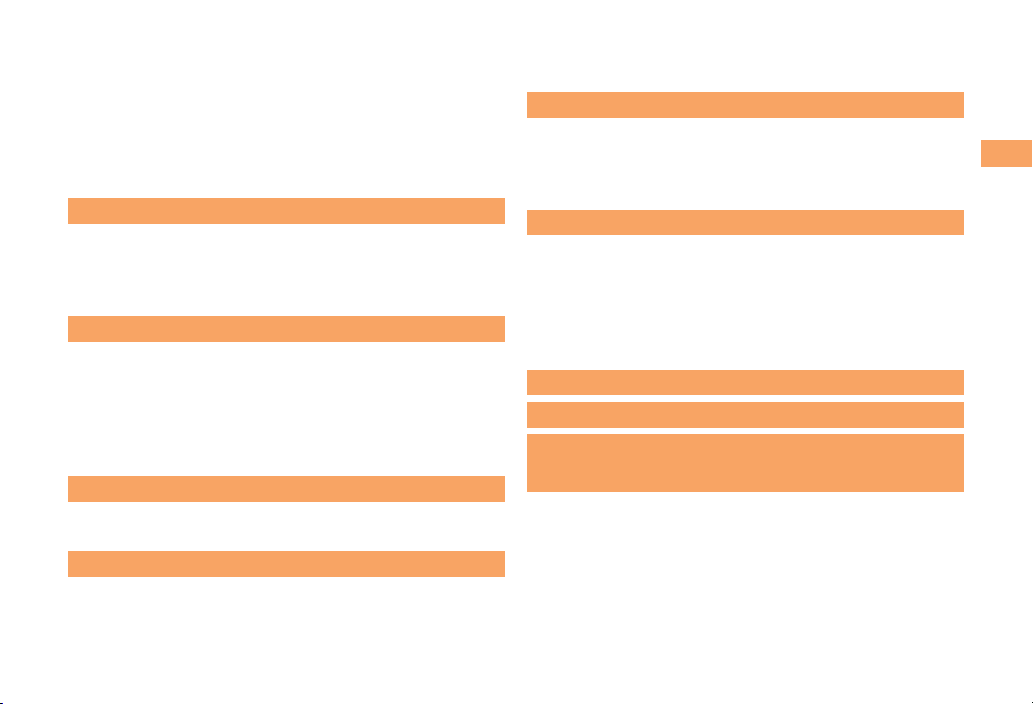
Reading Received E-mail Messages.......................... 29
Reading an E-mail Message
with an Attached Photo or Movie ................................ 29
Replying to Received E-mail Messages ..................... 29
Rejecting Spam .......................................................... 30
Using C-mail ............................................................... 31
Creating and Sending C-mail Messages .................... 31
Reading Received C-mail Messages ......................... 31
Camera 32
Photo Taking Tips ....................................................... 32
About Photo Modes .................................................... 32
Taking a Photo ............................................................ 33
Viewing Photos ........................................................... 33
EZweb 34
Accessing Sites .......................................................... 35
Bookmarking Frequently Accessed Pages ................. 36
Viewing Bookmarked Pages ....................................... 36
Checking Charges ...................................................... 37
®
Downloading Chaku-Uta-Full
Chaku-Uta-Full-Plus
®
/Chaku-Uta-Full®/Chaku-Uta® .. 37
・Video Clip/
EZ News EX 38
Basic Operations ........................................................ 38
Setting EZ News EX ................................................... 38
EZ Navi 40
Passenger Seat Navi for People
in the Passenger Seat to Check the Route ................ 40
Security Navi to Check Where Your Kids Are ............. 40
EZ Navi Walk for When You Go Out ........................... 41
Evacuate Navi to Guide You Home or
to Nearby Evacuation Areas during Disasters ............ 42
TV (1Seg) 43
Initial Setup of au Media Tuner ................................... 44
Watching TV (1Seg) ................................................... 44
Basic Operations ........................................................ 45
Exiting the au Media Tuner ......................................... 45
In Case of Loss of Your URBANO AFFARE
Setting Conditions
for Activating the Remote Ctrl Lock ............................ 46
Remotely Activating the Remote Ctrl Lock
on Your cell phone ...................................................... 47
Activating the Remote Ctrl Lock
by the Security Lock Service ...................................... 47
46
Troubleshooting 48
Index 50
Radio Wave Exposure and Specific
Absorption Rate (SAR) Information 53
Radio Frequency (RF) exposure and
Specific Absorption Rate (SAR) ................................. 54
Guidelines for Safe and Efficient Use ......................... 55
FCC Statement for the USA ....................................... 58
Industry Canada Statement ....................................... 59
Declaration of Conformity for CDMA SOY05 .............. 60
Contents
5
Page 8
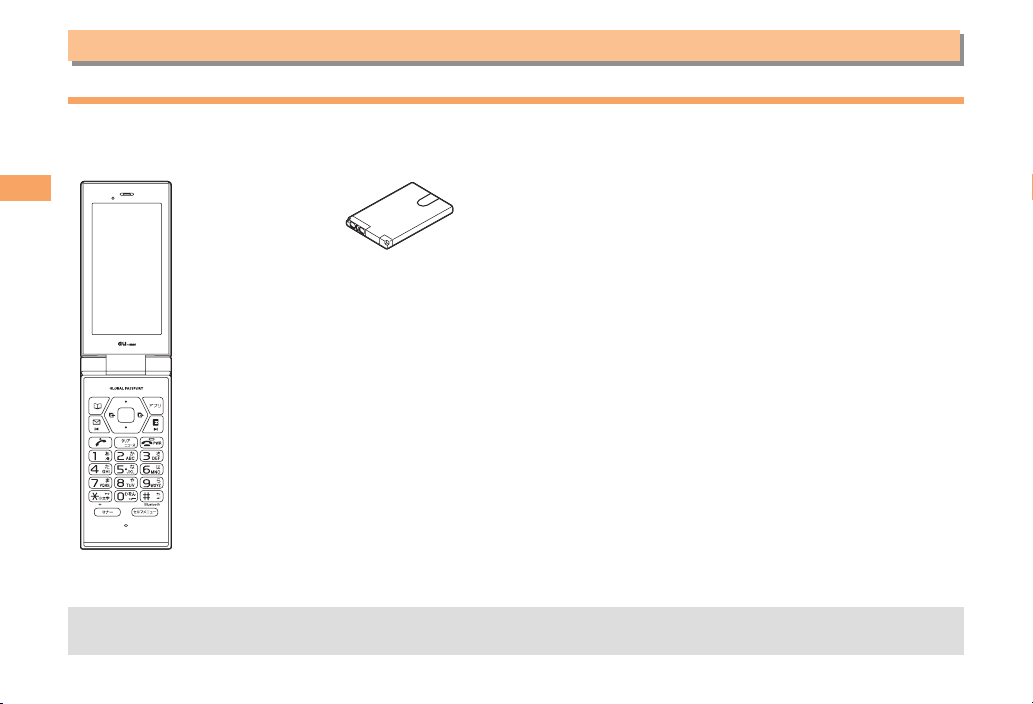
Getting Ready
Checking the Contents of the Box
The box contains the cell phone and accessories.
Cell phone• Battery pack• Instruction Manual (Japanese)
Getting Ready
An AC adapter and microSD™ memory card are not included. Purchase a specified AC adapter (sold separately) and
•
a commercially available microSD™ memory card.
•
Warranty (Japanese)
•
Safety Precautions (Japanese)
•
Global Passport Owner’s Guide (Japanese)
•
JIBUN BANK Launcher Operation Guide (Japanese)
•
au International Call Guide (Japanese)
•
6
Page 9
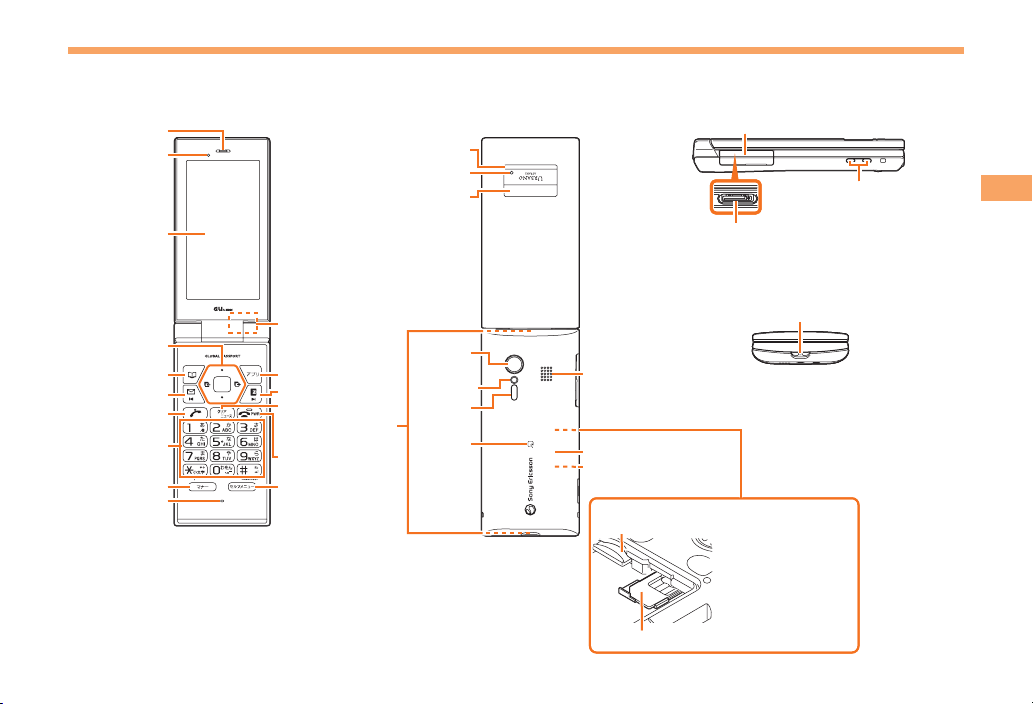
Names of Parts
From the Front■
Earpiece
Earpiece
Optical sensor
Optical sensor
Display
Display
Cross controller
Cross controller
Phone book key
Phone book key
Mail key
Mail key
Send key
Send key
Dial keys
Dial keys
Manner key
Manner key
Microphone
Microphone
Charge indicator
Charge indicator
Built in TV antenna
Built in TV antenna
EZ apps key
EZ apps key
EZ key
EZ key
Clear/
Clear/
News key
News key
Power/End key
Power/End key
Self menu key
Self menu key
Built-in
Built-in
antenna
antenna
From the Back■
Front key
Front key
Sub-display
Sub-display
Camera
Camera
(lens)
(lens)
Photo light
Photo light
Infrared
Infrared
port
port
FeliCa
FeliCa
mark
mark
External connecting terminal cover
External connecting terminal cover
External connecting terminal
External connecting terminal
Speaker
Speaker
Battery pack cover
Battery pack cover
Battery pack (built-in)
Battery pack (built-in)
microSD memory
microSD memory
card slot
card slot
au IC-Card*
au IC-Card*
From the Sides■
Strap eyelet
Strap eyelet
* Do not remove this
* Do not remove this
card unnecessarily
card unnecessarily
as your phone
as your phone
number is
number is
recorded on it.
recorded on it.
Charge terminal
Charge terminal
Getting Ready
7
Page 10
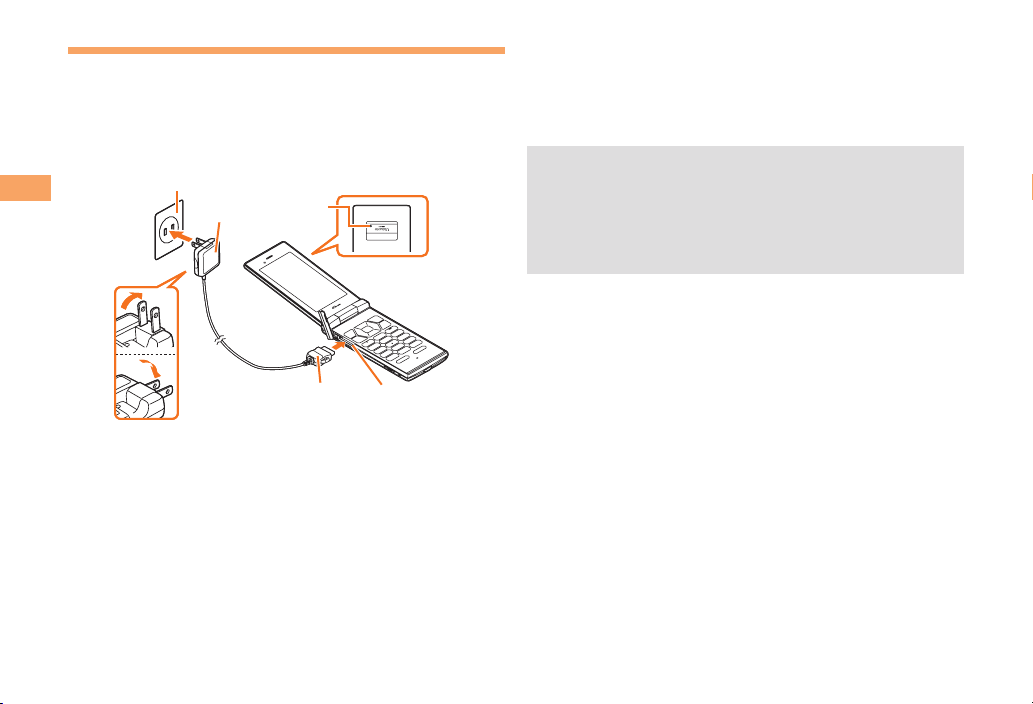
Charging the Battery Pack
The battery pack is not fully charged at the time of purchase.
Be sure to charge the battery pack before using the cell
phone for the first time.
An AC adapter is not included. Purchase a specified AC
•
adapter (sold separately).
100 V AC power outlet
100 V AC power outlet
Getting Ready
Connect a specified AC adapter to the cell
➡
phone with the battery pack attached.
Open the cover of the external connecting terminal.
•
Check the shape of the connector of the AC adapter,
and plug it straight into the external connecting
terminal.
AC adapter
AC adapter
2
2
Charge
Charge
indicator
indicator
1
1
Connector
Connector
3
3
External
External
connecting
connecting
terminal
terminal
Unfold the power plug of the AC adapter and
➡
plug it into a 100 V AC power outlet.
➡
Confirm that the charge indicator lights.
Charging: The charge indicator lights.
•
Charging finished: The charge indicator goes out.
•
Be sure to close the cover of the external connecting
•
terminal when charging is finished.
Do not pull or twist the cover of the external
•
connecting terminal forcibly.
Be sure to use the common AC adapter 02 (sold
•
separately) when charging overseas.
8
Page 11
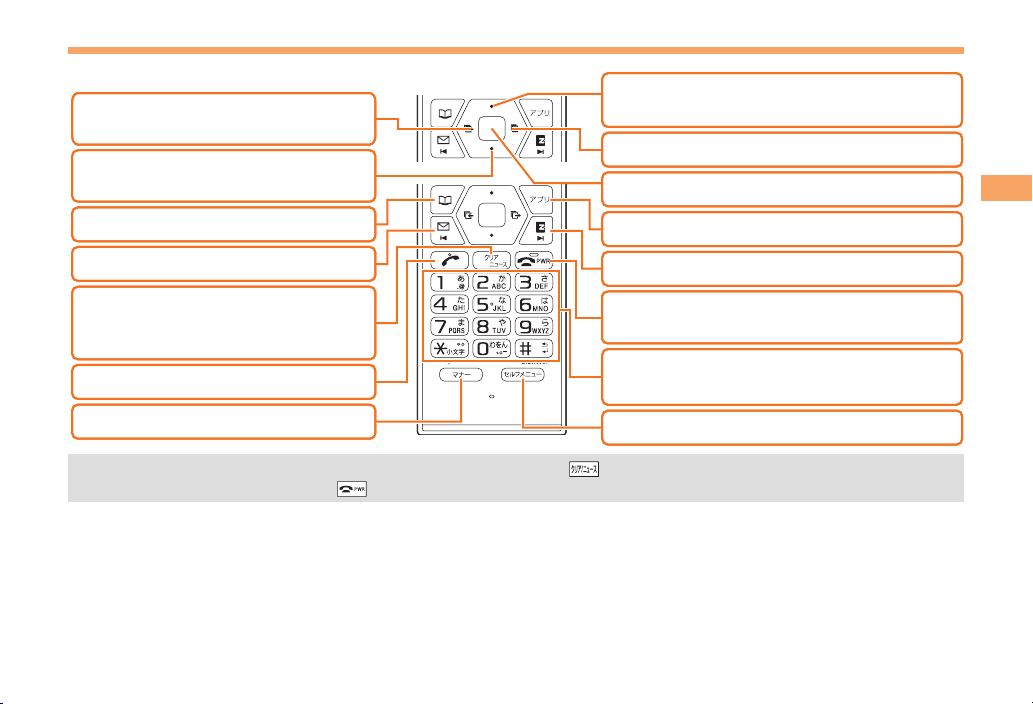
Learning the Basics
Key Assignments
■
: Display Incoming History.
: Display Incoming History.
l
l
Light assist light*.
Light assist light*.
: Display Notification
: Display Notification
d
d
window/Shortcut menu.
window/Shortcut menu.
: Use Phone Book.
: Use Phone Book.
&
&
: Display E-mail/C-mail menu.
: Display E-mail/C-mail menu.
L
L
:
:
Display EZ News EX information.
Display EZ News EX information.
C
C
Delete characters.
Delete characters.
Cancel operation.
Cancel operation.
: Make/answer calls.
: Make/answer calls.
N
N
: Set/cancel manner mode.
: Set/cancel manner mode.
(
(
If you lose track of where you are or if you make a mistake, press to return to the previous screen. Return to the
•
standby screen by holding down
for at least one second.
: Display the ticker field, info pane and
: Display the ticker field, info pane and
u
u
search window.
search window.
: Display Outgoing History.
: Display Outgoing History.
r
r
: Display Menu.
: Display Menu.
c
c
: Display Apps menu.
: Display Apps menu.
%
%
: Display EZ menu.
: Display EZ menu.
R
R
: Turn power on/off*. Cancel operation.
: Turn power on/off*. Cancel operation.
F
F
End call/communication.
End call/communication.
:
0〜9*#
0〜9*#
Input phone numbers and characters.
Input phone numbers and characters.
: Display Self menu.
: Display Self menu.
m
m
:
Getting Ready
9
Page 12
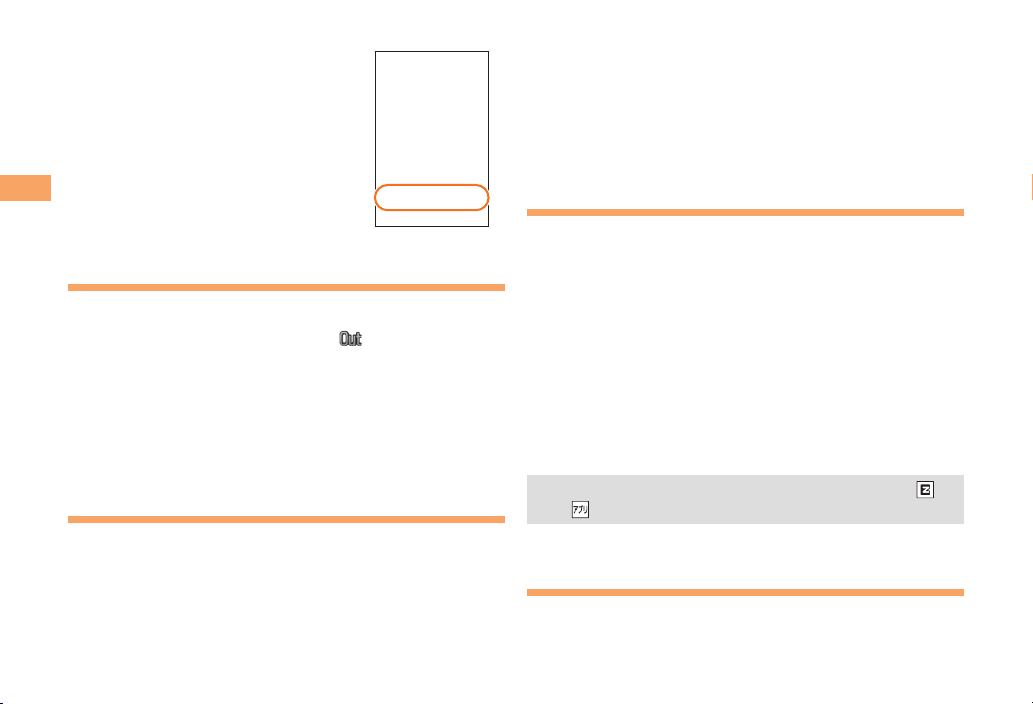
Hiding/Redisplaying the
■
Notification windowNotification window
Notification Window
When the Notification window is
displayed on the standby screen,
you can temporarily hide it by
pressing C and then display the
Menu by pressing c.
To redisplay the hidden Notification
Getting Ready
window, press d when the standby
screen is displayed.
Turning On Power
Hold down F for at least one second.
You cannot receive or make calls if (out of range
•
indicator) is displayed.
Turning Off Power
■
When the standby screen is displayed, hold down F for
at least one second.
Switching the Display Language
to English
You can switch the display language for function names
and other items to English.
When the standby screen is displayed, press c.
Use a to select
➡
and then press c (選択 [Select]).
10
機能/設定
(Func/Settings)
Use j to select
➡
画面表示
(Screen Display) and
then press c (選択 [Select]).
➡
Use j to select Set Language and then press
c (選択 [Select]).
➡
Use j to select English and then press
c (Set).
Initial Setup of E-mail and EZweb
To use e-mail and EZweb, you need to apply for an EZweb
subscription. If you did not apply for an EZweb subscription
at the time of purchase, contact an au shop or the
Customer Service Center.
Also, before use, you need to configure initial settings. Your
e-mail address is assigned automatically in the initial setup.
When the standby screen is displayed, press L.
➡
Press c (OK).
After a short while, your e-mail address is displayed.
➡
Press c (OK).
The initial settings are complete.
You can also configure initial settings by pressing
•
.
or
Checking Your Phone Number
and E-mail Address
When the standby screen is displayed, press c
and then 0.
Page 13
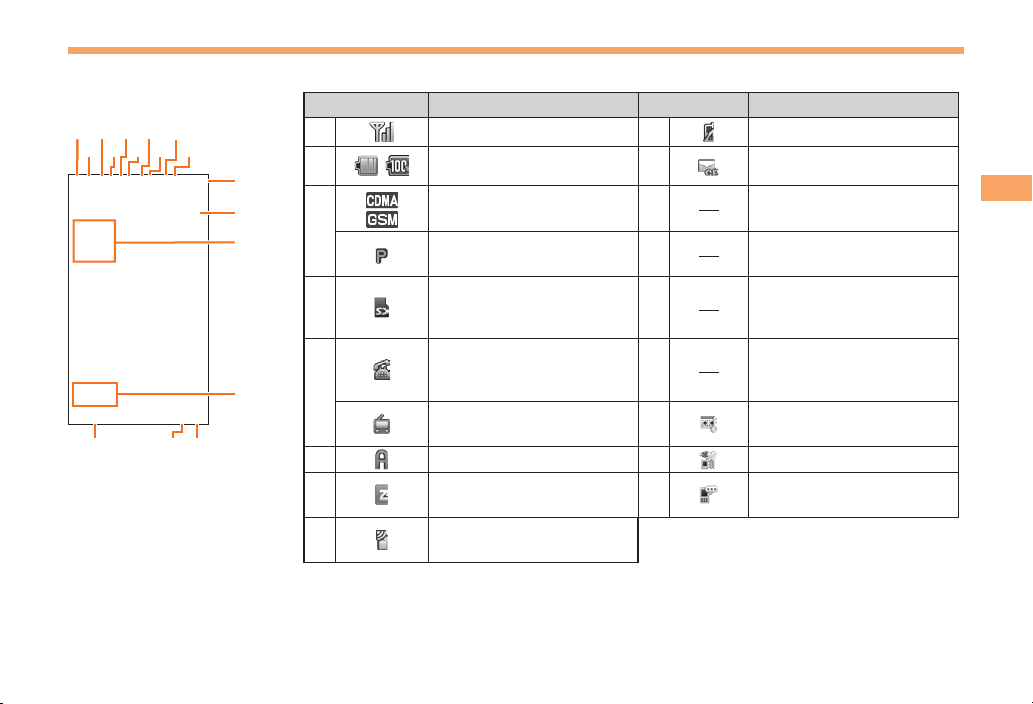
Display Indicators
Display indicators inform you of mail arrival, current settings, etc.
①
Main display■
②③④
②③④
⑦
⑦
⑤
⑤
⑥⑧ ⑩
⑥⑧ ⑩
⑨①
⑨
⑪
⑪
⑫
⑫
⑬
⑬
Indicator Description Indicator Description
①
②
③
④
Signal strength
Battery level
Overseas (CDMA)/(GSM)
mode set
Packet communication
available
A microSD™ memory
card (sold separately)
inserted
⑨
⑩
⑪
⑫
⑬
Missed calls
New or unread e-mail/
C-mail
Current date and time
Ticker field
Info pane
Getting Ready
⑮⑰⑯
⑮⑰⑯
⑭
⑭
⑤
⑥
⑦
⑧
During a call
au Media Tuner activated
EZapps activated
Connecting to EZweb
Receiving EZ News EX
information
⑭
⑮
⑯
⑰
Notification icon
Auto Lock or Remote Ctrl
Lock activated
Manner mode set
Answer memo or manner
mode set
11
Page 14
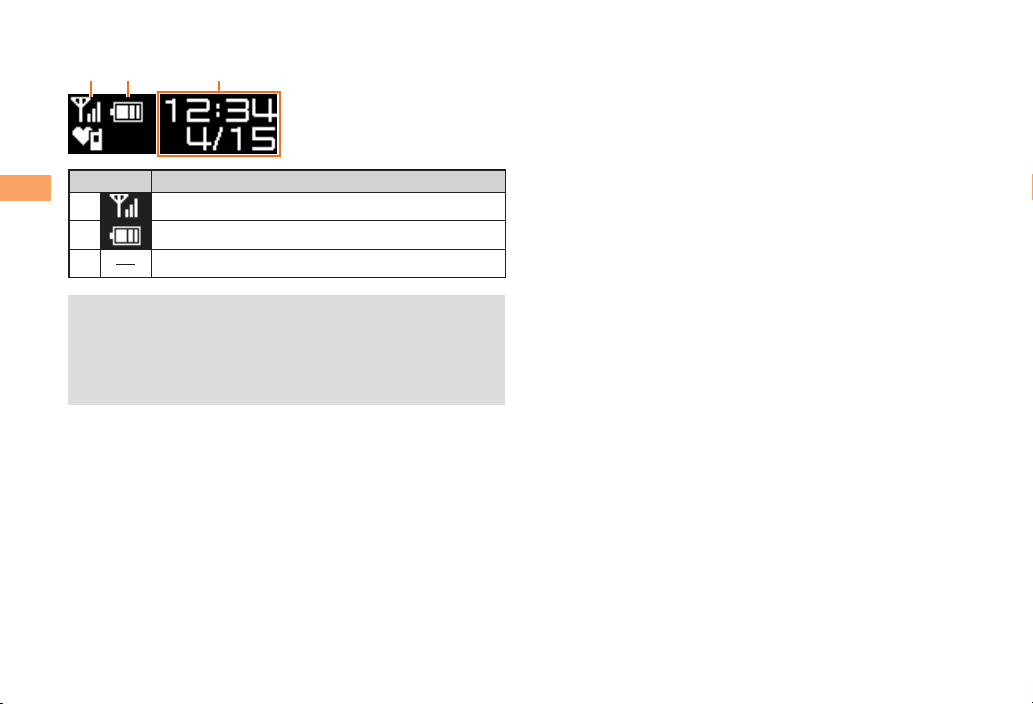
■
Sub-display
①② ③
Indicator Description
Getting Ready
①
②
③
The date and time are set automatically. However, auto
•
time adjustment is invalid when Area Setting is set to
overseas mode. Set the date and time manually under
M541 Auto Time Adj.
•
Press front key to switch the sub-display screen.
Signal strength
Battery level
Current time
12
Page 15
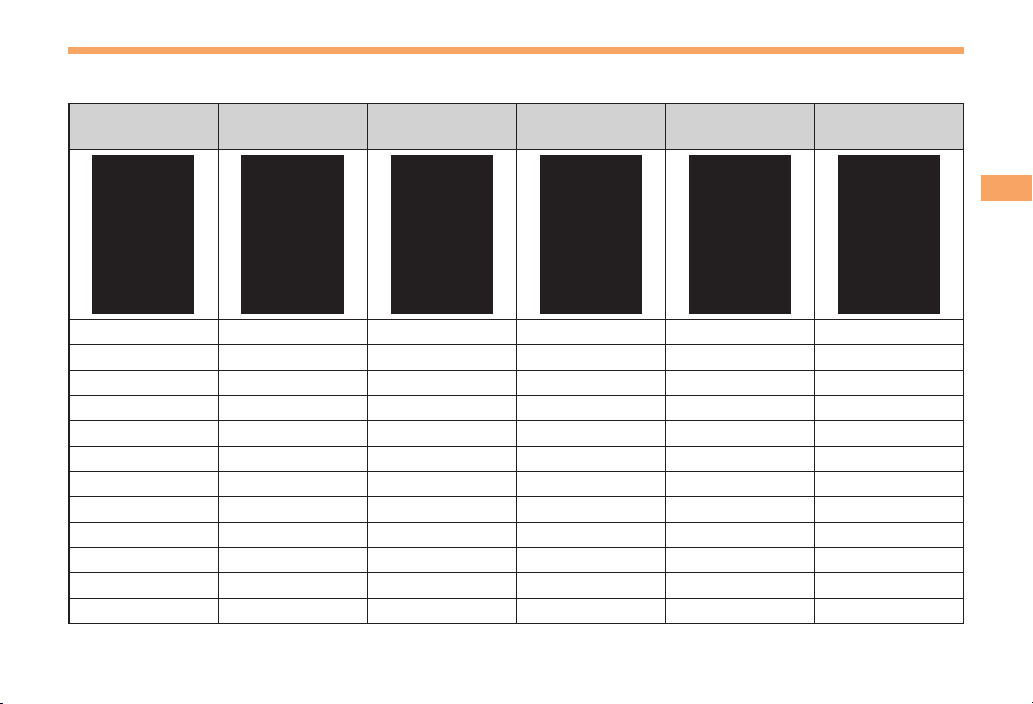
Using Menu
You can access various functions from the Menu.
Each Menu pattern has a different set of items.
Luminosity Dreamy Sky Flow
でか文字
(Large Font)
Dressy Jessie
Teens Mode
Menu
Getting Ready
Infrared Comm Infrared Comm Infrared Comm Data Folder Infrared Comm
TV/Radio TV/Radio TV/Radio Camera TV/Radio
microSD microSD microSD Photo Viewer microSD
Camera Camera Camera Tools Camera
Data Folder Data Folder Data Folder TV/Radio Data Folder
Photo Viewer Photo Viewer Photo Viewer LISMO! Photo Viewer
LISMO! LISMO! LISMO! PC Site Viewer LISMO!
Tools Tools Tools Func/Settings Tools
PC Site Viewer PC Site Viewer PC Site Viewer microSD PC Site Viewer
Telephone Telephone Telephone Telephone Telephone
Service Service Service Service Service
Func/Settings Func/Settings Func/Settings Infrared Comm Func/Settings
Address Book
C-mail
Clock
Global Calculator
Memo
e-Dictionary
Assistance Light
Illumination
Func/Settings
13
Page 16
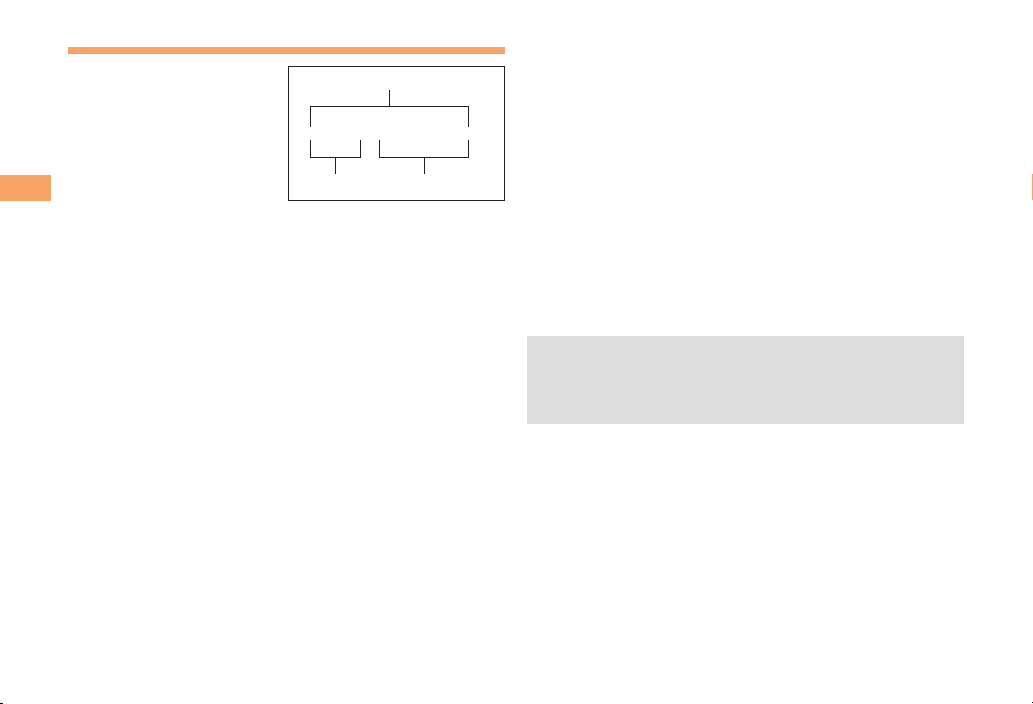
Changing Your E-mail Address
△△△@ezweb.ne.jp
Account name Domain name
E-mail address
△△△@ezweb.ne.jp
Account name Domain name
E-mail address
You can change the account
name of your e-mail address.
Getting Ready
When the standby screen is displayed, press L.
Use j to select E-mail Setup and then press
➡
c (Select).
Use j to select Change adrs/Other and then
➡
press c (Select).
The cell phone connects to the server.
➡
Use j to select
E-mail Address) and then press c (Select).
Use j to select the entry box, press c (Input),
➡
enter your security code, and then press c (OK).
Your security code is the four-digit number you wrote
•
on your subscription form.
•
If the security code is incorrectly entered three times
consecutively during a single day, the e-mail address
change operation will be disabled until the next day.
Use j to select 送信 (Send) and then press
➡
c (Select).
Eメールアドレスの変更
(Change
Use j to select
➡
承諾する
(Accept) and then
press c (Select).
➡
Use j to select the entry box, press c (Input),
enter an e-mail address using single-byte
alphanumeric characters, and then press
c (OK).
For details on entering e-mail addresses, see page 24.
•
Use j to select 送信 (Send) and then press
➡
c (Select).
Use j to select OK, press c (Select) and
➡
then c (OK).
Check that the e-mail address has been updated
•
before pressing c (OK).
Your e-mail address cannot be changed if the new
•
address you enter in the above procedure is already
being used. In this case, enter a different e-mail
address.
14
Page 17
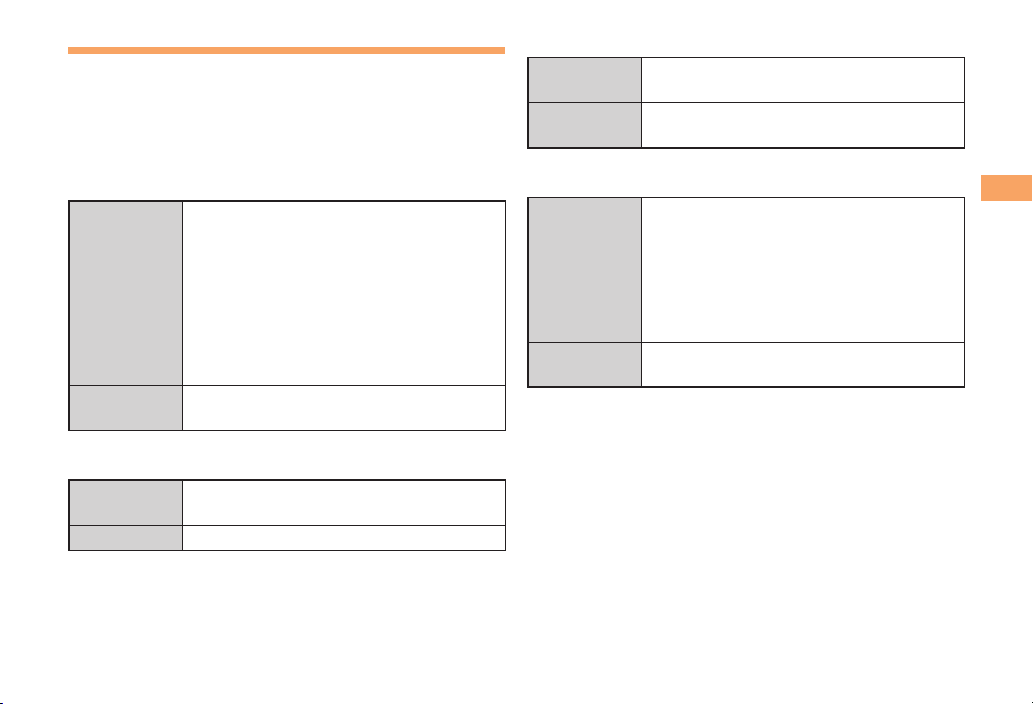
Security Code and Passwords
You can use a security code and other passwords
described below.
Take care not to forget your security code and passwords,
because they are required for performing various
operations and using subscription services.
Security Code
■
①Using the Answering Service (Voice
Mail) and Call Transfer remotely from a
fixed-line phone
Usage
Example
Initial Setting
Lock No.
■
Usage
Example
Initial Setting
②Making inquiries, applications, and
changes while using Customer Service
Center voice guidance, au web pages,
and EZweb
③Changing the settings of Spam Filter or
Change adrs/Other under E-mail Setup
The four-digit number you wrote on your
subscription form
Changing various settings of the cell
phone
1234
EZ Password
■
Usage
Example
Initial Setting
Premium EZ Password
■
Usage
Example
Initial Setting
Subscribing or canceling subscriptions to
EZweb fee-based contents
The four-digit number you wrote on your
subscription form
①Subscribing or canceling subscriptions
to EZweb fee-based contents paid
まとめて
by
Payment Service)
②Purchasing products from EZweb sites
The four-digit number you wrote on your
subscription form
まとめて
using
Payment Service)
au
支払い
au
支払い
Getting Ready
(au Collective
(au Collective
15
Page 18
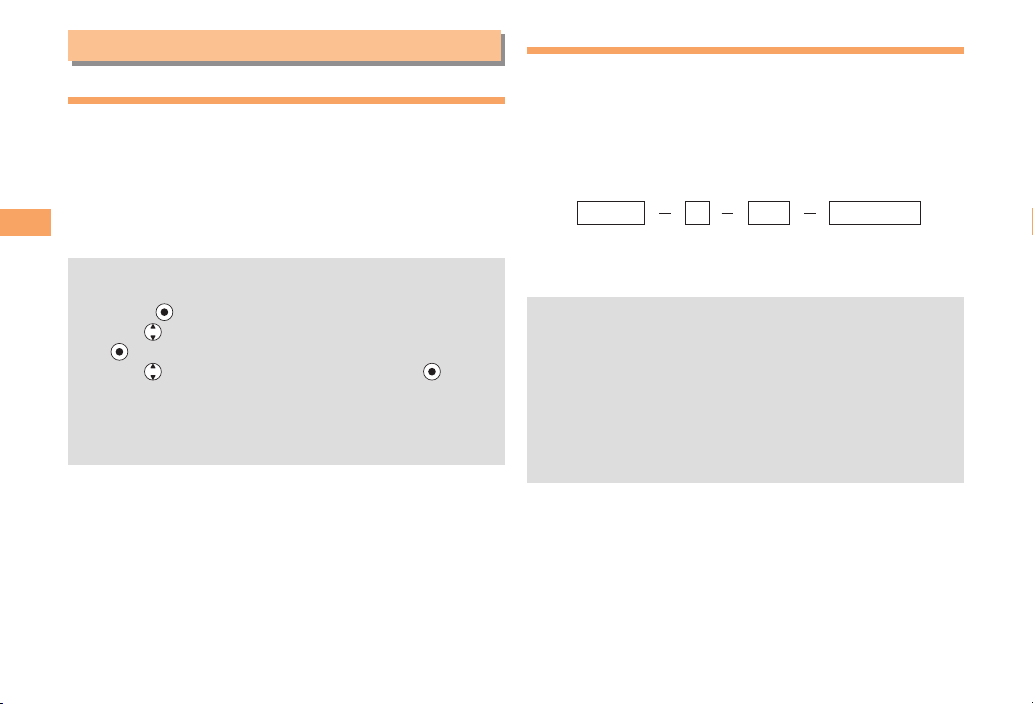
Making and Answering Calls
Making a Call
When the standby screen is displayed, use 0
to 9 to enter a phone number.
When calling to a fixed-line phone, you also need to enter
•
the area code.
Press N.
➡
Making and Answering Calls
To end the call, press F.
•
After you enter a phone number, you can add 184 or
•
186 to the phone number as follows:
➡
➡
Press
Use
(Call).
to select Add Special No. and then press
(OK).
➡
to select 184 or 186 and then press (Add).
Use
184: When you do not want to inform the other party of
your phone number.
186: When you want to inform the other party of your
phone number.
Making an International Call
001 International Call Service
■
Available without any additional application.
Example: To call 212-123-△△△△ in the USA
Enter the access code, a country code, area code
and phone number, and then press N.
001010
↑
↑
KDDIinternational
KDDIinternational
accesscode
accesscode
International call charges are billed together with
•
↑
↑
Country
Country
code
code
(USA)
(USA)
monthly local call charges.
•
For more information on 001 International Call Service,
dial either of the following numbers:
From au cell phones (toll-free):
157 (area code not required)
From fixed-line phones (toll-free):
0077-7-111
(Open 9:00 to 20:00 everyday)
212 123-XXXX1001010
212 123-XXXX1
↑
↑
Areacode↑Phonenumber
Areacode↑Phonenumber
16
Page 19
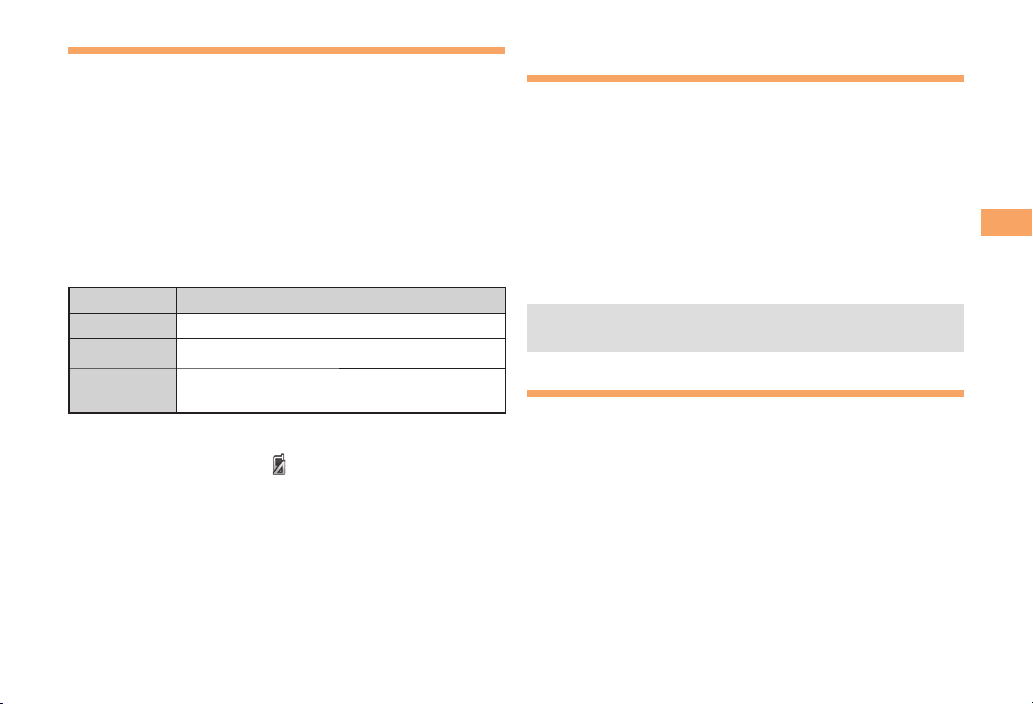
Answering a Call
To answer a call, press N.
To end the call, press F.
•
Display When a Call is Received
■
The phone number of the caller appears.
If the caller's phone number and name are in the phone
book, the name is also displayed.
When the phone number of the caller is not displayed, one
of the following indicators may appear.
Indicator Meaning
ID Unsent
Payphone
Not support
Missed Call Notification
■
If you did not answer a call,
to let you know that you missed a call.
To check the caller's phone number, use d to select
Missed Call and then press c. You can then return the call
(see the procedure on the right).
The caller did not send a Caller ID.
The call is from a pay phone.
The call is from a phone that does not
support Caller ID.
and Missed Call are displayed
Returning a Call ( Outgoing History/
Incoming History)
Example: Returning a call to a phone number in the
When the standby screen is displayed, press l.
•
➡
➡
•
incoming history
Press r while the standby screen is displayed to display
the Outgoing History screen.
Use j to select the phone number you want
to call and then press c (Detail).
Press r to display the Outgoing History screen.
•
Press N.
The cell phone can store up to 50 phone numbers in
each of the incoming and outgoing history.
One-ring Calls
What is a One-ring Call?
■
A one-ring call is a call from an unknown caller that only
rings once, causing it to be stored in the incoming history.
One-ring calls are often used to get you to return the call,
which will connect you to a dating service or some other
service that charges you at high rates.
Making and Answering Calls
17
Page 20
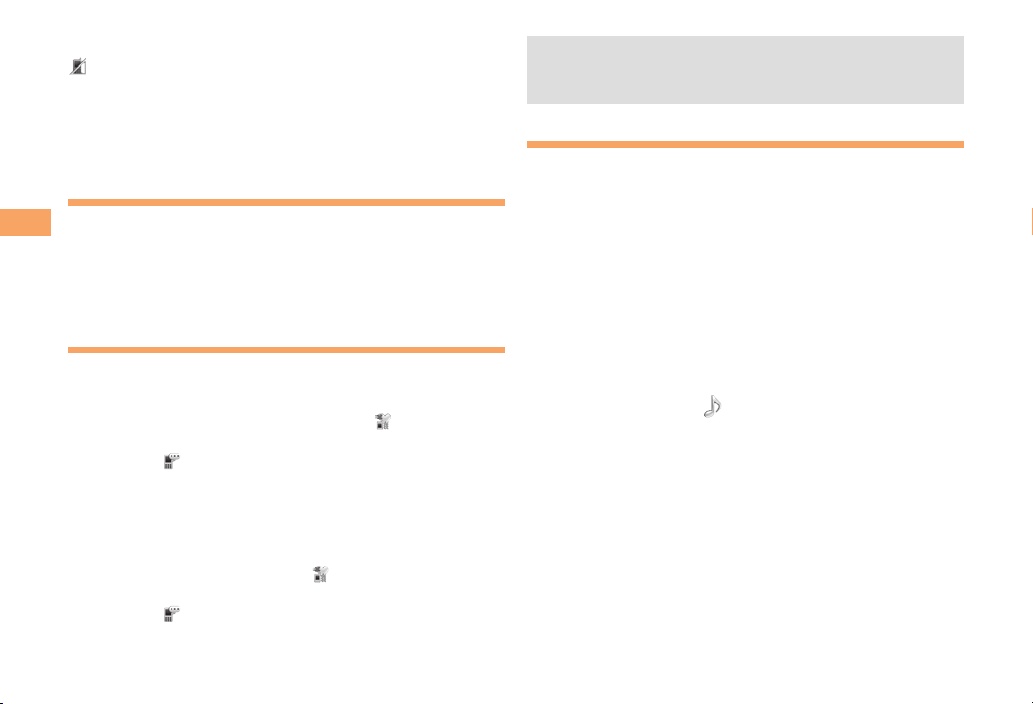
One-ring Indicator
■
indicator (red) on the Incoming History screen indicates
you have received a one-ring call (a call rang for three
seconds or shorter). Be careful when you return a call to an
unknown caller.
Adjusting the Earpiece Volume
during a Call
During a call, use j.
Making and Answering Calls
u: Increases the volume.
•
d: Decreases the volume.
•
Press c (OK).
➡
Turning On Manner Mode
When the standby screen is displayed, hold down
( for at least one second.
This turns on manner mode, and displays on the
standby screen. This also turns on Answer memo, which is
indicated by
Turning Off Manner Mode
■
When the standby screen is displayed, hold down (
for at least one second.
Turning off manner mode causes
standby screen. Answer memo is also turned off, which is
indicated by
on the standby screen.
to disappear from the
disappearing from the standby screen.
Even in manner mode, the cell phone still emits a
•
sound when autofocusing, a shutter sound when you
take a photo.
Changing the Incoming Ring Tone
When the standby screen is displayed, press c.
Use a to select Func/Settings and then press
➡
c (Select).
Use j to select Sound/Vib/Lamp and then
➡
press c (Select).
Use j to select Incoming Setup and then press
➡
c (Select).
Use j to select Incoming Call and then press
➡
c (Select).
Use j to select
➡
(Ringtone) and then press
c (Select).
➡
Use j to select Original and then press
c (Select).
➡
Use j to select a ring tone and then press
c (Set).
The incoming ring tone is set.
•
If you press & (Play), the tone plays.
Press % (OK).
➡
18
Page 21
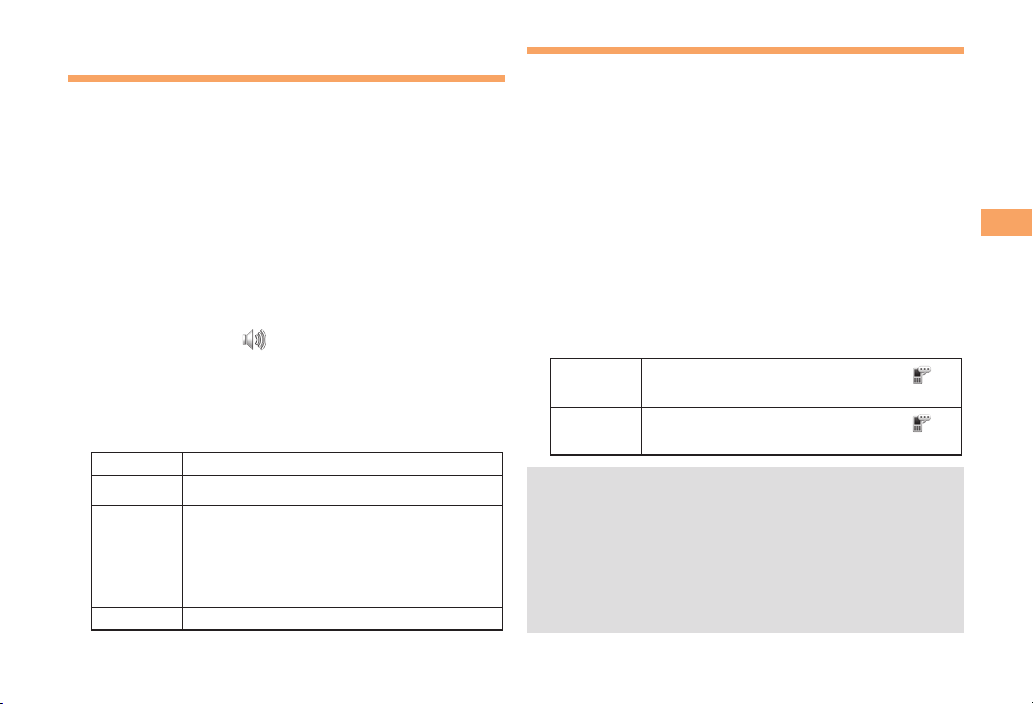
Adjusting the Incoming Ring
Tone Volume
When the standby screen is displayed, press c.
➡
Use a to select Func/Settings and then press
c (Select).
➡
Use j to select Sound/Vib/Lamp and then
press c (Select).
➡
Use j to select Incoming Setup and then press
c (Select).
➡
Use j to select Incoming Call and then press
c (Select).
➡
Use j to select
then press c (Select).
➡
Use j to adjust the volume and then press
c (Set).
Each press of j changes the volume one step.
•
STEP ↑
STEP↓
Level5
↑
Level3
↓
Level1
OFF
The ring tone volume gradually increases.
The ring tone volume gradually decreases.
The ring tone sounds at the set volume.
The ring tone does not sound.
(Ringtone Volume) and
Turning On/Off the Answer Memo
When the standby screen is displayed, press c.
➡
Use a to select Tools and then press c
(Select).
➡
Use j to select Memo Menu and then press
c (Select).
➡
Use j to select Answer Memo and then press
c (Select).
➡
Use j to select Set Answer Memo and then
press c (Select).
➡
Use j to select ON or OFF and then press
c (Set).
ON
OFF
The cell phone can record a maximum of ten
•
messages, each up to 60 seconds (up to 20 seconds
in Overseas (GSM) mode) long.
Answer memo is a function that automatically answers
•
calls and allows callers to record messages. Use the
Answering Service (Voice Mail) when your phone is
turned off or when you are in a location where a signal
cannot be received.
The answer memo is turned on and is
displayed on the standby screen.
The answer memo is turned off and
disappears from the standby screen.
Making and Answering Calls
Press % (OK).
➡
19
Page 22

■
Playing a Message
If a message is recorded, Answer Memo appears
on the standby screen.
➡
Use j to select Answer Memo and then press
c.
➡
Use j to select the message you want to play
and then press c (Play).
To stop playing the message, press c (Stop).
•
Making and Answering Calls
Deleting a Message
■
When the standby screen is displayed, press c.
➡
Use a to select Tools and then press
c (Select).
Use j to select Memo Menu and then press
➡
c (Select).
Use j to select Answer Memo and then press
➡
c (Select).
Use j to select Answer Memo List and then
➡
press c (Select).
Use j to select the message you want to
➡
delete and then press % (SubMenu).
Use j to select Delete and then press
➡
c (OK).
Use j to select Delete One and then press
➡
c (OK).
20
Use j to select YES and then press c (OK).➡
Page 23

Global Function
The cell phone supports Global Passport CDMA/GSM
services. You can use your cell phone overseas without any
additional application.
Setting the Area
Example: Setting to Overseas (Auto) mode
When the standby screen is displayed, press c.
Use a to select Tools and then press
➡
c (Select).
Use j to select Global Function and then press
➡
c (Select).
Precautions are displayed.
Check the precautions and then press c (OK).
➡
Use j to select Area Setting and then press
➡
c (Select).
Use j to select Overseas (Auto) and then press
➡
c (Select).
Use j to select YES and then press c (OK).
➡
Some functions are not available when Area Setting is
•
not set to Japan.
Obtaining the Latest PRL
(Preferred Roaming List)
Manually update and set the PRL (preferred roaming list)
before traveling abroad.
When the standby screen is displayed, press c.
➡
Use a to select Tools and then press
c (Select).
Use j to select Global Function and then press
➡
c (Select).
Precautions are displayed.
➡
Check the precautions and then press c (OK).
➡
Use j to select PRL Setting and then press
c (Select).
Use j to select PRL Manual Update and then
➡
press c (Select).
Use j to select OK and then press c (OK).
➡
The cell phone connects to the server.
Use j to select PRL
➡
PRL) and then press c (ダウンロード
[Download]).
Use j to select
➡
Latest PRL) and then press c (Select).
Press c (OK).
➡
The latest PRL is downloaded.
ダウンロード
(Download
最新ファイルはこちら
(The
Global Function
21
Page 24
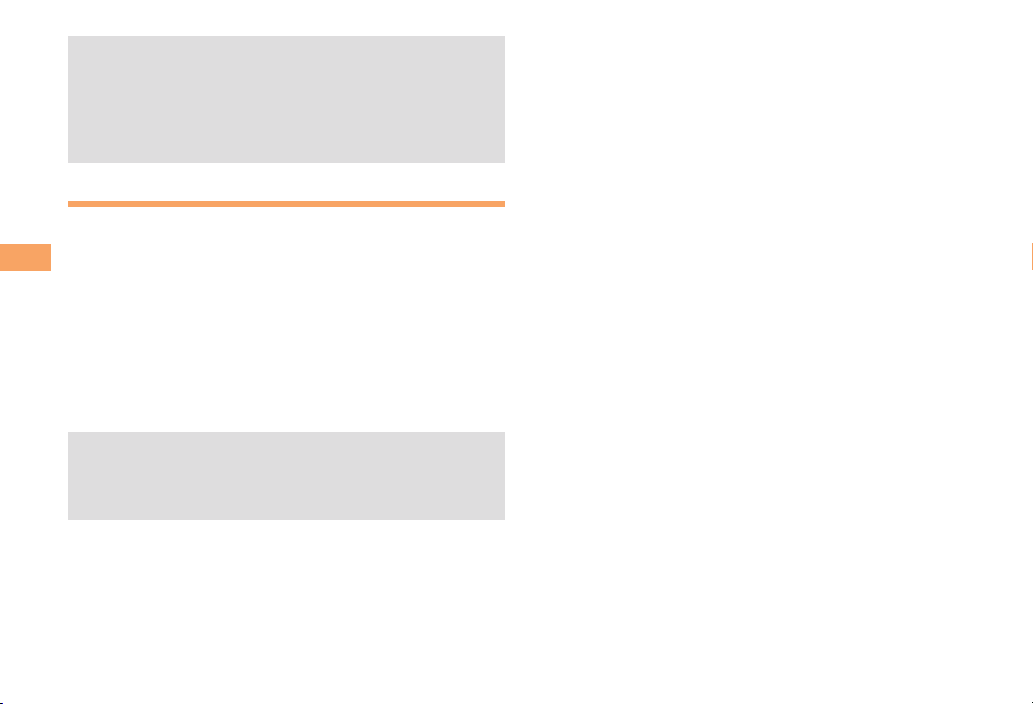
The PRL (preferred roaming list) is the area information
•
of overseas carriers offering international roaming
service in partnership with KDDI (au).
To obtain (download) the PRL, you need to subscribe
•
to EZweb and make initial settings (see page 10) while
in Japan.
Calling Japan from Overseas
When the standby screen is displayed, use 0
to 9 to enter a phone number.
Global Function
Press c (Call).
➡
Use j to select Voice Call and then press
➡
c (OK).
Use j to select Call to Japan and then press
➡
c (OK).
Press c (Call).
➡
When you make an international call from Japan to a
•
Global Passport CDMA/GSM-compatible cell phone,
you can do it in the same way as making domestic
calls within Japan.
22
Page 25

Character Input
Character Entry Modes
When a character entry screen is displayed, you can select
a character entry mode if you press & (ChrTyp).
Menu Items
■
漢 : Kanji conversion mode
カ : Double-byte katakana mode
カナ
: Single-byte katakana mode
A : Double-byte alphanumeric mode
aA
: Single-byte alphanumeric mode
1 : Double-byte number mode
12
: Single-byte number mode
Each time you press (ChrTyp), the character entry
•
mode changes in following order: Alphanumeric
→ Number → Kanji conversion → Katakana →
Alphanumeric...
•
The character entry mode that you can select is
different depending on the current character entry
screen.
Entering Alphanumeric Characters
You can use the keys 1 to 0 to enter characters.
More than one character is assigned to each key.
The following table shows the key assignment for entering
characters.
Number of Times to Press the Key
Key 1 23456789 10 11 12
.
@
1
2 A BCabc2
3 DEFdef3
4 GHIghi4
5 JKLjkl5
6 MNOmno6
7 P QRSpqrs7
8 TUVtuv8
9 WXYZwxyz9
Space
0
Inputs symbols (switches an unconfirmed
*
character between uppercase and lowercase).
Adds a line break (displays an unconfirmed
#
character in the opposite order).
When you change your e-mail address, you cannot use
the characters in
address to the left of @).
-/:
0
■
for the account name (part of the
˜
?
Inputs symbols
,!1
Character Input
23
Page 26

Entering Two or More Characters
■
Assigned to the Same Key
After you enter the first character, press r and then enter
the next character.
Deleting Characters
■
To delete one character at a time, move the cursor to the
character you want to delete and then press C. To
delete all characters to the right of the cursor, hold down
C for at least one second. If there are no characters to
the right of the cursor, holding down C for at least one
second will delete all the characters.
Character Input
Starting a New Line
■
Press #.
Certain functions such as C-mail do not support
•
entering new lines.
24
Entering E-mail Addresses
E-mail Address Compatible Characters
■
Before you enter an e-mail address, switch to the Single-
•
byte alphanumeric mode.
When changing your e-mail address, you can enter up
•
to 64 single-byte alphanumeric and symbol characters
for the account name (part to the left of @). Note the
following:
- Uppercase characters cannot be used.
- Period (.) or zero (0) cannot be used as the first
character.
How to Enter E-mail Addresses
■
Example: Entering "taro.23@kddi.co.jp"
Enter "taro.23".
t : Press 8 once.
a : Press 2 once.
r : Press 7 three times.
o : Press 6 three times.
. : Press 1 once.
2 : Press 2 once and then #.
3 : Press 3 once and then #.
Enter "@".
➡
@: Press 1 twice.
➡
Enter "kddi" and then press c (OK).
k : Press 5 twice.
d : Press 3 once and then r.
d : Press 3 once.
i : Press 4 three times.
Page 27

Press % (SubMenu).
➡
Use j to select Phrase and then press
➡
c (Select).
➡
Use j to select Internet and then press
c (Select).
➡
Use j to select .co.jp and then press
c (Select).
".co.jp" is entered.
Entering Pictograms/Decoration
Pictures/Symbols/Face marks
Example: Entering pictograms
When a character entry screen is displayed, press
R(
).
Use a to select the pictogram you want to
➡
enter and then press c (OK).
You can enter pictograms consecutively if you press
•
% (Repeat) instead of c (OK).
Each time you press
•
screen, the character entry mode changes in following
order: Choice → Pictograms → Decoration-Emojis →
Decoration pictures →Symbols → Face marks...
•
You can switch categories of pictograms, decorationemojis or face marks by pressing
selection screen.
( ) in the character entry
/ on each
Character Input
25
Page 28
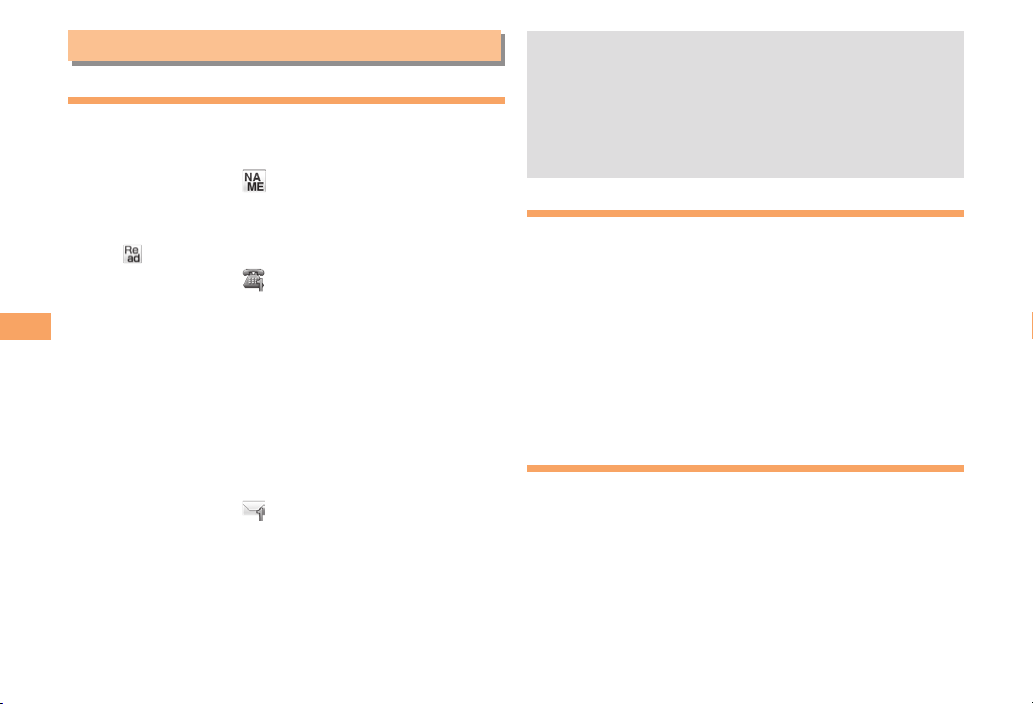
Phone Book
Saving a Phone Book Entry
When the standby screen is displayed, hold down
& for at least one second.
➡
Use j to select
c (Select).
➡
Enter a name and then press c (OK).
The [Reading] for the name is entered automatically.
➡
Use j to select [Phone No.1] and then
press c (Select).
➡
Phone Book
Enter a phone number and then press c (OK).
If the phone number is for a fixed-line phone, enter the
•
phone number starting with the area code.
Use j to select a phone number type and
➡
then press c (Select).
Follow the next step to enter an e-mail address. If
•
you do not want to enter an e-mail address, press
% (Reg).
Use j to select [E-mail Address1] and then
➡
press c (Select).
Enter an e-mail address and then press
➡
c (OK).
Use j to select an e-mail address type and
➡
then press c (Select).
Press % (Reg).
➡
26
[Name] and then press
The phone book can store up to 1,000 entries.
•
The cell phone automatically saves an entry to the
•
lowest available memory number from 000 to 999.
You can save five phone numbers and five e-mail
•
addresses for each phone book entry.
You can also assign a group No., and enter birthday,
•
address, and other information.
Dialing from the Phone Book
When the standby screen is displayed, press &.
Use a to select the entry containing the
➡
phone number you want to dial and then press
c (Detail).
Use j to select the phone number and then
➡
press c (Select).
Use j to select Voice Call and then press
➡
c (OK).
Editing Phone Book Entries
When the standby screen is displayed, press &.
➡
Select an entry and press c (Detail).
➡
Press & (Edit).
➡
Edit the contents and then press % (Reg).
➡
Use j to select Overwrite and then press
c (OK).
Page 29
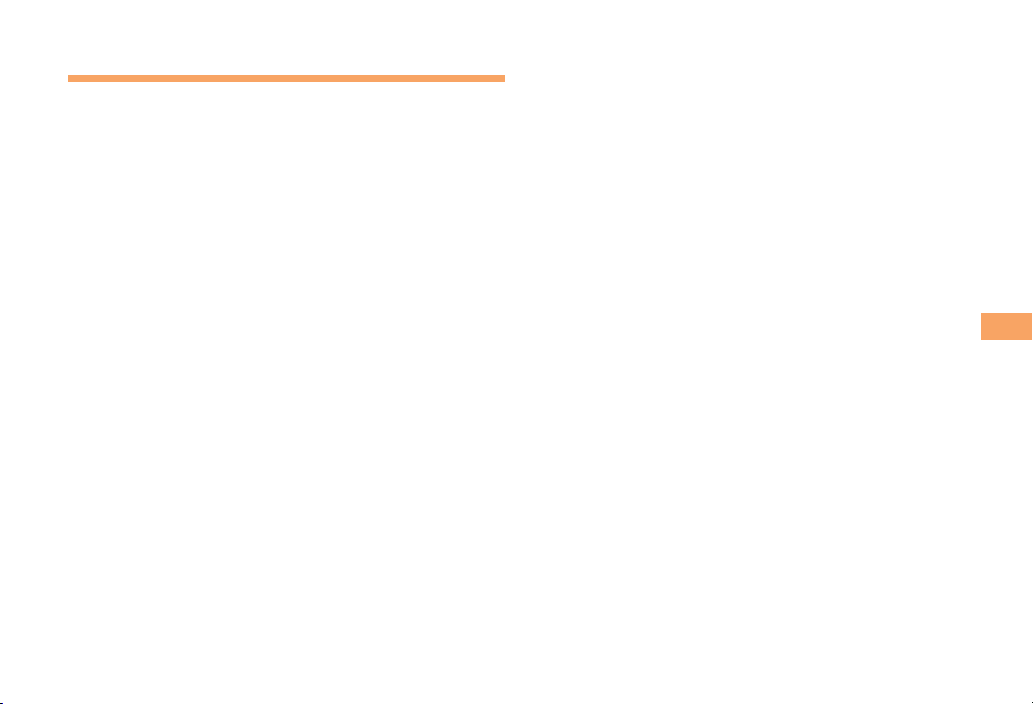
Saving a Phone Number from the
Incoming or Outgoing History
Example: Saving a phone number from the incoming history
When the standby screen is displayed, press l
and use j to select the phone number you want
to save.
➡
➡
➡
➡
to the phone book
Press % (SubMenu).
Use j to select Reg to Adrs Book and then
press c (OK).
Use j to select Register New and then press
c (Select).
Use j to select a phone number type and
then press c (Select).
For details on saving a phone book entry, see page
•
26.
Phone Book
27
Page 30

Mail
Using E-mail
To use e-mail, you need to apply for an EZweb subscription.
If you did not apply for an EZweb subscription at the time
of purchase, contact an au shop or the Customer Service
Center. Also, before use, you need to configure initial
settings.
You can send and receive e-mail with other cell phones
that support e-mail, and with PCs. In addition to text
messages of up to 5,000 double-byte (or 10,000 singlebyte) characters, you can also send photos and movies by
e-mail.
The packet communication charge for sending and
•
receiving e-mail applies to the amount of data sent
Mail
and received.
You can send an e-mail message to up to 30 different
•
addresses at one time.
You can send up to 1,000 e-mail messages per day (a
•
message with multiple recipients is counted as more
than one message).
Sending and receiving e-mail messages that include
•
attachment data may take a while.
Creating and Sending E-mail Messages
When the standby screen is displayed, press L.
Use j to select Create New and then press
➡
c (Select).
➡
Use j to select Address and then press
c (Select).
➡
Use j to select Quote Adrs Book and then
press c (Select).
➡
Use a to select a phone book entry and then
press c (Select).
If the phone book entry has more than two e-mail
•
adresses, use j to select an address, press c
(Select) and then press & (OK).
Use j to select Subject and then press
➡
c (Select).
Enter a subject and then press c (OK).
➡
You cannot enter single-byte katakana characters or a
•
new line in a subject.
Use j to select Text and then press
➡
c (Select).
Enter text and then press c (OK).
➡
You cannot enter single-byte katakana characters.
•
Press & ( Send).
➡
28
Page 31

Reading Received E-mail Messages
When you receive an e-mail message, E-mail
appears on the standby screen.
➡
Use j to select E-mail and then press c.
When you receive e-mail messages, E-mail
appears on the standby screen.
➡
Use j to select E-mail and then press c.
➡
Use j to select a folder and then press
c (Select).
➡
Use j to select the new message and then
press c (Select).
: Indicates a read message.
•
: Indicates an unread message.
•
Reading an E-mail Message from the E-mail Menu
■
When the standby screen is displayed, press L to display
the E-mail menu, use j to select Inbox and then press
c (Select).
For subsequent operations, see "Reading Received E-mail
Messages" above.
Reading an E-mail Message with
an Attached Photo or Movie
Example: Viewing an attached photo
Display the e-mail message that has an attached
photo.
➡
Use j to select the file name and then press
c (Select).
➡
Use j to select the file name and then press
c (Receive).
➡
Press c (Play).
Selecting the file name or pressing (Receive)
•
may be unnecessary for some files to be displayed,
depending on the file size.
Replying to Received E-mail Messages
When the standby screen is displayed, press L.
Use j to select Inbox and then press
➡
c (Select).
Press c (Select).
➡
Use j to select the message you want to
➡
reply to and then press c (Select).
Press & (Reply).
➡
"Re:" is prefixed to the subject, and the text of the
message is quoted.
➡
Refer to "Creating and Sending E-mail
Messages" (page 28) for subsequent
operations.
Mail
29
Page 32

Rejecting Spam
Setting spam filters to reject spam is recommended.
The recommended settings help you to set spam filters
easily.
Recommended Settings
■
Spam filter is set to reject spoofing mail, auto-forwarding
mail and to receive mail sent from a cell phone, PHS, or PC.
When the standby screen is displayed, press L.
Use j to select Spam Filter and then press
➡
c (Select).
Use j to select
➡
オススメの設定をする
(Settings) and then press c (Select).
Mail
Use j to select
➡
press c (Select).
You can also prevent spam by changing your e-mail
•
address. For details on changing your e-mail address,
see page 14.
登録
(Registration) and then
30
Page 33

Use a to select a phone book entry and then
Using C-mail
C-mail is a service that uses phone numbers as addresses
to exchange messages between cell phones that support
C-mail. A C-mail message can contain up to 70 double-byte
(or 140 single-byte) characters.
The C-mail send charge applies when sending C-mail.
•
C-mail Safety Block
■
C-mail safety block is a function that allows you to reject
C-mails that include URLs (http://△△△, https://△△△) or
phone numbers in the C-mail message text.
C-mail safety block is valid by default. Cancel the setting if
you want to receive C-mails that include URLs and phone
numbers in the message text.
Creating and Sending C-mail Messages
When the standby screen is displayed, hold down
➡
press c (Detail).
➡
Use j to select a phone number and then
press c (Select).
➡
Press & (Send).
Reading Received C-mail Messages
When you receive a C-mail message, C-mail
appears on the standby screen.
➡
Use j to select C-mail and then press c.
➡
Use j to select a folder and then press
c (Select).
Use j to select the new message and then
➡
press c (View).
•
•
L for at least one second.
Reading a C-mail Message from the C-mail Menu
Use j to select Create New and then press
➡
c (Select).
Enter text and then press c (OK).
➡
Use j to select
➡
[Address] and then press
c (Edit).
Use j to select Quote Adrs Book and then
➡
■
When the standby screen is displayed, hold down L for
at least one second to display the C-mail menu, use j to
select Inbox and then press c (Select).
For subsequent operations, see "Reading Received C-mail
Messages" above.
press c (OK).
: Indicates a read message.
Mail
: Indicates an unread message.
31
Page 34

Camera
Your cell phone has a CMOS camera with 8.1 effective
megapixels for shooting photos and movies. You can use
the self-timer and autofocus.
Shot images can be used for the standby screen, and
attached to e-mail messages.
Photo Taking Tips
When taking photos, frame the subject within the display
and hold the cell phone steady to avoid shaking.
Camera
About Photo Modes
The following modes are available for taking photos.
Wallpaper (FullWide) is set for Wallpaper mode and 8M is
set for DSC mode at the time of purchase.
Mode Photo Size Storage Location
Wallpaper
mode
DSC
mode
When a microSD™ memory card (sold separately) is not
*
inserted, the files are saved to the Data Folder of the cell phone.
Take care not to cover the lens with a strap or finger.•
Wallpaper (Normal)
Wallpaper (FullWide)
0.3M
2M (Wide)
3M
8M
The Photo Folder in the Data
Folder of the cell phone
The DSC Folder in the
Data Folder of a
microSD™ memory card
(sold separately)*
32
Page 35

Taking a Photo
When the standby screen is displayed, press c.
➡
Use a to select Camera and then press
c (Select).
➡
Use j to select Photo (Wallpaper) or Photo
(DSC) and then press c (Select).
The monitor screen appears.
➡
Point the AF frame at the subject, press R to
focus and then press c (
The shutter clicks, photos are saved in the Data Folder
of the cell phone or a microSD memory card.
Photo Viewer
•
Photo Viewer allows you to playback recorded pictures
a short time later or to view an image list.
•
When taking photos, press
Viewer. Or when the standby screen is displayed,
press
. Use to select Photo Viewer and then press
(Select).
).
( ) to start Photo
Viewing Photos
When the standby screen is displayed, press c.
Use a to select Data Folder and then press
➡
c (Select).
Use j to select Photo Folder and then press
➡
c (Select).
Use j to select a folder and then press
➡
c (Select).
Use a to select the photo you want to view
➡
and then press c (Select).
Camera
33
Page 36

EZweb
EZweb is an information service that allows you to enjoy
browsing the Internet on your cell phone. You can also
download Chaku-Uta-Full-Plus
®
, news, and other contents from web pages.
Uta
To use EZweb, you need to apply for an EZweb
subscription. If you did not apply for an EZweb subscription
at the time of purchase, contact an au shop or the
Customer Service Center. Also, before use, you need to
configure initial settings.
The packet communication charge for EZweb
•
connection applies to the amount of data sent and
received, not to the length of time connected.
In addition to communication charges, some sites
•
charge for providing information.
®
, Chaku-Uta-Full®, Chaku-
EZweb
EZweb Subscription RequiredEZweb Subscription Required
34
Page 37

Accessing Sites
Viewing the au one Top
■
You can access EZweb from the au one Top. A variety of useful and fun sites are available on EZweb.
When the standby screen is displayed, press R, use j to select au one Top and then press c (Select).
au one Top
auお客さまサポート (au Customer Support)
Provides information about charges, various
applications, au online manual and notices from au.
キーワード検索機能 (Search by Keyword)
Provides a search function for searching for
information by keyword.
メニューリスト (Menu List)
Provides a list of various content provider sites.
ニュース・天気・占い (Top News, Weather
& Horoscope)
Provides direct access to the au one services.
最新オススメ情報 (Latest News)
Introduces up-to-date information
concerning entertainment, daily life, etc.
知る (Tips & Tools)
Provides information on sports and stock
prices, as well as useful tools such as maps
and dictionaries.
楽しむ (Hobbies & Culture)
Provides the latest information, such
as games, music, books, hobbies and
entertainment.
買う (Shopping & Auctions)
Provides a list of shopping and auction sites
available from your cell phone.
暮らす (Lifestyle)
Provides travel, restaurant and other
lifestyle-oriented information.
使える (Community & Communication)
Provides interesting and useful services
such as SNS, Emoji.
とくする情報 (Valuable Information)
Presents gifts and push information to the
EZweb subscriber for free.
austyle
Introduces information and sites that au recommends.
オープンサイト (Open Site)
Introduces open sites.
災害用伝言板 (Disaster Message Board)
Register and confirm safety information in
time of disaster.
ENGLISH
Introduces English sites.
EZweb
35
Page 38

Basic Operations
■
Use j to select the site you want to access and then
press c (OK).
Press L or C to return to the previous screen. Hold
down either key for at least one second to return to the au
one Top.
The following describes the basic operations that are
available while accessing sites.
Key Operation Description
Exits EZweb.
Moves the cursor up and down.
When there is data available above
or below the current screen, scrolls
up and down the screen one line at a
time.
When there is data available above or
below the current screen, scrolls the
screen page by page.
l:Scrolls one page up.
r:Scrolls one page down.
Returns to the previous screen.
EZweb
F
j
s
L/C
Bookmarking Frequently
Accessed Pages
When the page you want to bookmark is
displayed, press % (BrowserMenu).
➡
Use j to select Favorites and then press
c (OK).
➡
Use j to select Add Bookmark and then press
c (OK).
Some pages cannot be bookmarked.
•
Press % (Reg).
➡
The displayed page is bookmarked, and its title and
URL are added to the Bookmark.
•
The Bookmark can contain up to 100 titles and URLs.
Viewing Bookmarked Pages
When the standby screen is displayed, press R.
Use j to select Bookmark(s) and then press
➡
c (Select).
Use j to select the bookmark for the page
➡
you want to view and then press c (Connect).
The cell phone connects to the site.
36
Page 39

Checking Charges
When the standby screen is displayed, press c.
➡
Use a to select Func/Settings and then press
c (Select).
➡
Use j to select Time/Toll/Sub and then press
c (Select).
➡
Use j to select Inquire Toll and then press
c (Select).
➡
Use j to select OK and then press c (OK).
Select the item you want to check and then follow the
•
on-screen instructions.
D ownloading Chaku-Uta-Full
®
・
Video Clip/Chaku-Uta-Full-Plus®/
®
Chaku-Uta-Full
/Chaku-Uta
When the standby screen is displayed, press R.
Use j to select au one Top and then press
➡
c (Select).
Use j to select
➡
メニューリスト
then press c (OK).
®
(Menu List) and
Use j to select
➡
(Chaku-Uta-Full-Plus®) or
プラス
デオクリップ
着うた
(Chaku-Uta®),
着うたフル
着うたフル・ビ
(Chaku-Uta-Full® ・Video Clip) and
then press c (Select).
➡
Use j to select the site you want to access
and then press c (Select).
➡
Follow the on-screen instructions to select and
download a data.
Fee-based information sites require entry of EZ
•
password or Premium EZ password. Follow the onscreen instructions to enter either password. See page
15 for details.
Download is completed.
➡
Downloaded data is saved automatically to the Data
•
Folder.
Press & (Play).
➡
The downloaded Chaku-Uta-Full
Uta-Full-Plus
This procedure is only an example for the purpose of
•
explanation and may differ from actual procedures.
Follow the instructions on the site from which you want
to download the data.
®
, Chaku-Uta-Full® or Chaku-Uta® plays.
®
・Video Clip, Chaku-
EZweb
37
Page 40

EZ News EX
Use the EZ News EX to display the latest news, weather
forecast, horoscope and others that are delivered free of
packet communication charges on the standby screen. You
can view detailed information on a news item or weather
forecast by selecting the ticker field or info pane.
You must fill out an application and pay information charges to
use all of the EZ News EX services.
You can use the EZ News EX by making a few simple settings
following the EZweb initial setup.
Basic Operations
When the standby screen is displayed, press u
EZ News EX
to select the ticker field.
You can view detailed information on a news item or
weather forecast.
•
You can also select the info pane.
•
The EZ News EX information is automatically
received at no charge. Note, however, that packet
communication charges may be incurred for manual
updates and connecting to EZweb sites. In this case,
a confirmation screen for network connection is
displayed.
•
The EZ News EX information is updated at regular time
intervals.
appears while receiving information.
EZweb Subscription RequiredEZweb Subscription Required
Setting EZ News EX
The EZ News EX is available free of charge. You have only
to make a few simple settings. After following the procedure
in "Initial Setup of E-mail and EZweb" on page 10, configure
EZ News EX settings. If you did not configure the EZ News
EX settings at the time of the initial setup, follow the steps
below.
When the standby screen is displayed, press
C.
➡
Follow the on-screen instructions.
The setup procedure is completed.
•
When the standby screen returns, a message asking
you to wait for a while until the next update takes place
appears in the ticker field.
38
Page 41

Canceling EZ News EX
■
When the standby screen is displayed, press
C.
➡
Press % (サブメニュー[Submenu]), use j
to select
Settings/Cancellation) and then press
c (選択[Select]).
➡
Use j to select
Cancellation) and then press
c (選択[Select]).
Follow the on-screen instructions.
➡
Changing the Reception Settings for
■
サービス利用設定変更・解除
サービス利用解除
(Service
(Service
EZ News EX Information
You can change the ring tone, vibrator and lamp settings
under M216 NewsFlash Receive for reception of EZ News EX
information.
If you do not want the ring tone to sound when receiving EZ
News EX information, set the volume to OFF.
EZ News EX
39
Page 42

EZ Navi
Using GPS (Global Positioning System), EZ Navi provides
useful positional information services.
EZweb Subscription RequiredEZweb Subscription Required
When the standby screen is displayed, press c.
➡
Use a to select Service and then press
c (Select).
➡
Use j to select EZnavi and then press
c (Select).
The packet communication charges for using EZ Navi
•
services apply to the amount of data sent and
received. Some services may require a separate
information fee.
•
Before using EZ Navi, you must configure initial
settings of EZweb (page 10).
EZ Navi
Passenger Seat Navi for People in the
Passenger Seat to Check the Route
Passenger Seat Navi guides the passengers to the
destination with the best route using voice and map.
Drivers are not allowed to use Passenger Seat Navi.
Security Navi to Check Where
Your Kids Are
The Security Navi application is made up of the following
three functions:
いつでも位置確認 (Auto Position Search [monthly charge]),
エリア通知 (Area Message [no monthly charge]),
位置確認メール (Position Search Mail [no monthly charge])
Using these functions, you can check the position of an au
cell phone that supports Security Navi; and automatically
receive a notification from the specified au cell phones
when your kids enter (or are in) or leave (or are no longer
in) the set area within a predetermined period of time.
40
Page 43
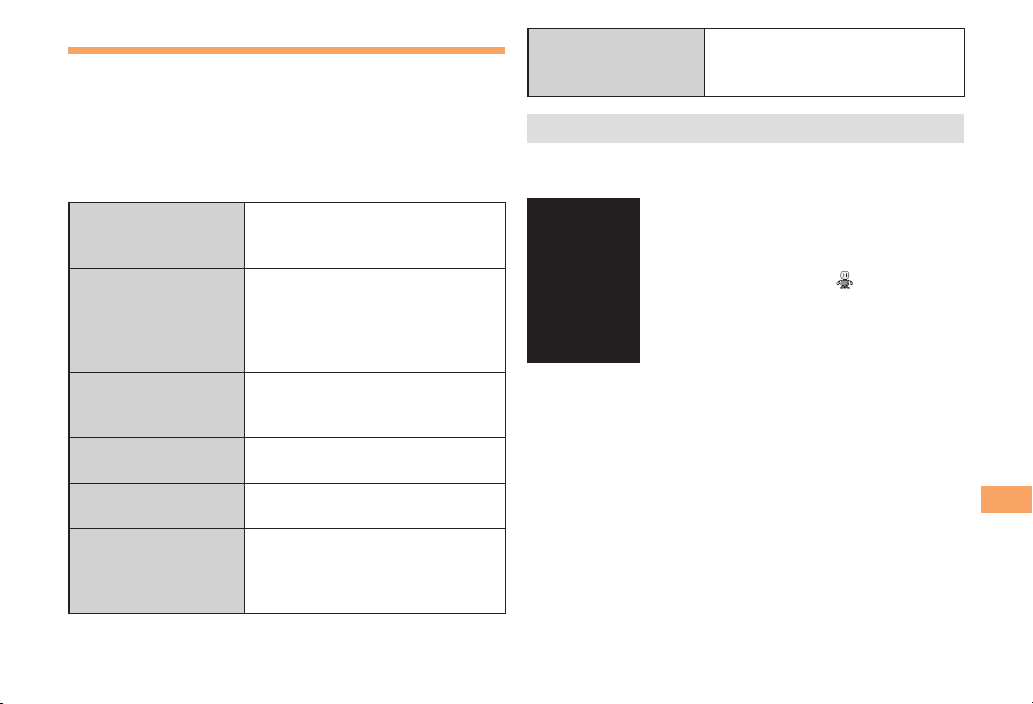
EZ Navi Walk for When You Go Out
Displays various useful menu items for when you are out.
There are two menu modes: the Full Mode menu for those
who want to use all the convenient functions including the
latest features, and the Simple Mode menu with limited
functions allowing you to use the service with simple
operation.
The following table describes the Full Mode menu.
フリーワード検索
(Free Word Search)
トータルナビ/地図
(Total Navigation/Map)
乗換/時刻表
(Connection/Timetable)
お店/施設/イベント
(Shop/Facility/Event)
ドライブ/渋滞情報
(Road/Traffic Information)
オススメ便利メニュー
(Useful Menu)
Search by entering names of
facilities and stores, or key words of
stations and addresses.
Find the most preferable
combination of transportation
(trains, airplanes, buses and taxis),
and check out maps of your current
location and places you like to go.
Search for train connections,
timetables and other public
transportation information.
Search for local stores, facilities or
events.
Check out road traffic information in
real time.
View information on services that
are available on PCs, and use
advanced functions of EZ Navi
Walk that you can enjoy.
設定/会員登録/インフォ
(Setting/Membership
Registration/Information)
Some of the menu options require a monthly charge.
•
Map of Your Current Location
■
The
現在地の地図
displays the current map in real time.
3D Navi
■
Shows a 3D view at guidance points and around the
destination area.
Configure various settings, sign up
as a member or check out various
useful information.
★ represents your initial location. As you
start moving, changes of your location are
tracked by continuous positioning and
indicated in real time by
(Map of Your Current Location) option
.
EZ Navi
41
Page 44
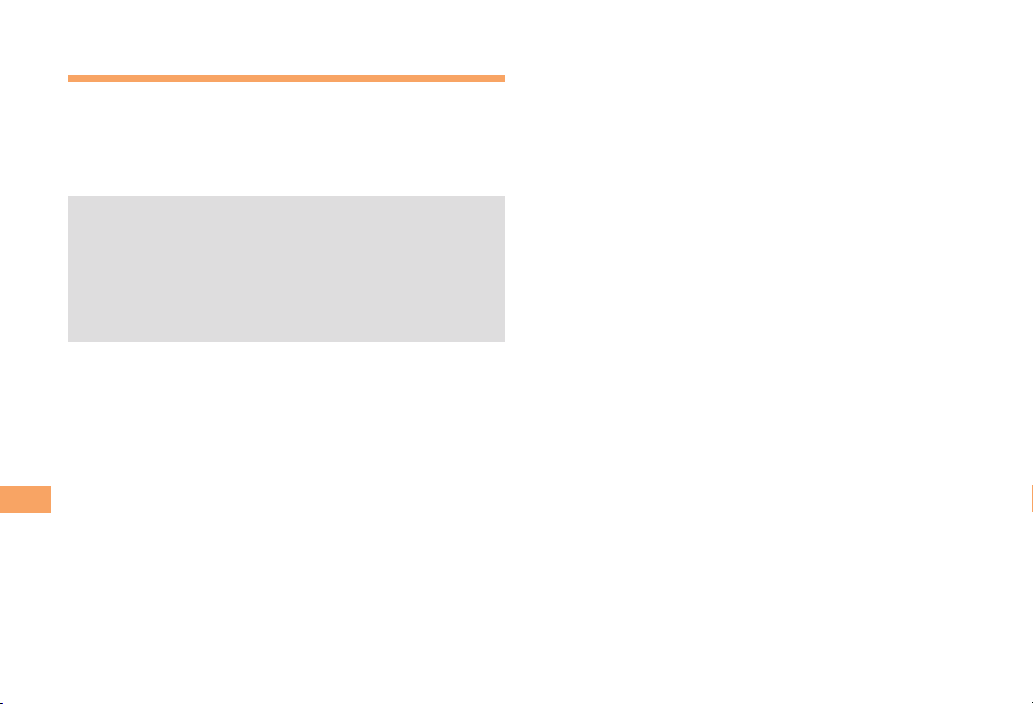
Evacuate Navi to Guide You Home or to
Nearby Evacuation Areas during Disasters
Nearby public evacuation areas or the direction to your
home can be determined using the map data pre-installed
on the cell phone (
Other useful contents can be downloaded from the
(Evacuate Navi) section of the EZweb site.
ナビ
Some contents require a monthly charge.
•
Use the information on the screen as a reference and
•
always follow the instructions of police, fire and other
municipal authorities.
When using Evacuate Navi, checking your current
•
position may take more time than usual depending on
the status of the GPS satellites.
EZ Navi
避難所マップ
[Evacuate Area Map] ).
災害時
42
Page 45

TV ( 1Seg)
"1Seg", a mobile terrestrial digital television service in
Japan, is available on the cell phone.
Using the TV Antenna
■
When watching TV (1Seg), do not cover the TV antenna
part with your hands to ensure good reception.
Built-in TV antennaBuilt-in TV antenna
EZweb Subscription RequiredEZweb Subscription Required
follows. The figures vary according to the usage of
data broadcasts.
Using
earphones
Continuous
viewing time
Using
the speaker
•
For information about the "1Seg" service, refer to the
following homepage.
The Association for Promotion of Digital Broadcasting.
From a PC http://www.dpa.or.jp/
From a cell phone http://www.dpa.or.jp/1seg/k/
DBEX ON:
Approx. 4 hrs.
DBEX OFF:
Approx. 4 hrs.
DBEX ON:
Approx. 4 hrs.
DBEX OFF:
Approx. 4 hrs.
The continuous viewing times of TV (1Seg) are as
•
•
Before using TV, you must configure initial settings of
EZweb (page 10).
•
If you are watching TV indoors, you may be able to
improve the reception by moving closer to a window.
TV (1Seg)
43
Page 46

Initial Setup of au Media Tuner
To watch TV (1Seg) using the au Media Tuner, you need to
configure initial settings.
When the standby screen is displayed, press c.
➡
Use a to select TV and then press
c (Select).
➡
Use j to select TV (1Seg) and then press
c (Select).
Disclaimer notes are displayed.
Use j to check the disclaimer notes, use j
➡
to select OK, and then press c (選択 [Select]).
The initial setting screen for using the au Media Tuner is
displayed.
•
Follow the on-screen instructions to configure each
setting. Then, the screen for setting TV (1Seg)
channels appears.
TV (1Seg)
Use j to select
➡
オート設定(放送波)
(Broadcasting wave)) and then press
c (選択 [Select]).
Automatic channel scanning begins. When receivable
channels are found, the channel setup is completed.
•
マニュアル設定
Select
manually.
(Manual) to set the channel
(Auto
Watching TV (1Seg)
When the standby screen is displayed, press c.
➡
Use a to select TV and then press
c (Select).
➡
Use j to select TV (1Seg) and then press
c (Select).
To Change Channels
■
Use s to change channels.
You can select TV (1Seg) and EZ Channel-Plus/EZ Channel
programs.
TV (1Seg)
TV (1Seg)
Change channels one by one.
Change channels one by one.
1ch 2ch
1ch 2ch
EZ Channel-Plus/EZ Channel
EZ Channel-Plus/EZ Channel
Program 16 Program 2 Program 1
Program 16 Program 2 Program 1
•
Before using this feature, you must configure au Media
Tuner initial settings (see the procedure on the left).
•
Channels cannot be changed with
operation screen is displayed.
…
…
12ch
12ch
…
…
when the data
44
Page 47

Basic Operations
Launch TV (1Seg) to start receiving data broadcasts.
The data operation screen appears when a data broadcast
is received. Press & (Vol/Ch) on the data operation screen
to switch to the TV operation screen.
On the TV operation screen, pressing N switches the
display.
Data operation screen
Data operation screen
(Vol/Ch)
(Vol/Ch)
&
&
(戻る[Return])
(戻る[Return])
&
&
TV operation screen
TV operation screen
On the TV operation screen, use
•
volume.
to adjust the
Exiting the au Media Tuner
Press F, use j to select
press c (OK).
はい
(YES) and then
TV (1Seg)
45
Page 48

In Case of Loss of Your
URBANO AFFARE
The Remote Ctrl Lock allows you to remotely activate
the Auto Lock, FeliCa Lock, and Address Book Lock,
preventing others from using your cell phone.
In Case of Loss of Your URBANO AFFARE
Setting Conditions for Activating
the Remote Ctrl Lock
You can activate the Remote Ctrl Lock by calling your
cell phone a set number of times from a registered phone
number within a specified period of time.
When the standby screen is displayed, press c.
➡
Use a to select Func/Settings and then press
c (Select).
➡
Use j to select Privacy/Rstr and then press
c (Select).
➡
Use j to select Security Lock and then press
c (Select).
Use j to select Rem. Ctrl Lock and then press
➡
c (Select).
Enter Lock No., and then press c (OK).
➡
Use j to select Valid No. and then press
➡
c (Select).
Use j to select [Register New] and then press
➡
c (Select).
Use j to select Direct Input, press c (OK),
➡
enter a phone number, and then press c (OK).
➡
Press % (Comp).
➡
Use j to select Duration (min) and then press
c (Select).
➡
Enter a time and then press c (Set).
This sets the time limit for receiving the set number of
•
calls after the first call is received.
•
You can set a time from one to ten minutes.
Use j to select No. of Incm and then press
➡
c (Select).
Enter a number of calls, and then press
➡
c (Set).
This sets the number of calls to receive to activate the
•
Remote Ctrl Lock.
•
You can set a number of calls from three to ten.
Press % (Save).
➡
Use j to select YES and then press c (OK).
➡
46
Page 49

Remotely Activating the Remote
Ctrl Lock on Your cell phone
Call the cell phone from the registered phone
number repeatedly within the set time limit.
When the specified number of calls are received, the
•
Remote Ctrl Lock is activated and a message plays
telling you that the cell phone is locked.
Activating the Remote Ctrl Lock
by the Security Lock Service
Even if the Remote Ctrl Lock is not set in advance, the
Remote Ctrl Lock can be activated by calling Customer
Service Center or completing the application process on au
Customer Support from a PC.
The Security Lock Service is available free of charge.
Calling Customer Service Center to
■
Activate/Cancel the Remote Ctrl Lock
From an au cell phone: 113 without a prefix (toll free)
From any other cell phone or fixed-line phone:
0077-7-113 (toll free)
Open 24 hours
Follow the voice guidance to complete the application
process.
Activate/Cancel the Remote Ctrl Lock
■
from a PC
Login to au Customer Support (https://cs.kddi.com/) and
complete the application process by following the onscreen instructions.
The Remote Ctrl Lock cannot be activated when the
•
cell phone is turned off or out of the service area, or
Emission OFF is set to ON.
•
You must fill out an application to use au Customer
Support (the application can be filled out even after
your cell phone is lost).
In Case of Loss of Your URBANO AFFARE
47
Page 50

Troubleshooting
Symptom Possible Cause Remedy Page
Cannot turn on
power.
Cannot make calls.
Troubleshooting
Cannot receive calls.
No response when a
key is pressed.
A warning tone sounds
and power turns off.
Calls are answered
automatically.
●Is the battery pack charged?
●Did you hold down F for at least one
second?
●Is power turned on? Hold down F for at least one second.
(out of range indicator) displayed?
●Is
●Is your hand or a metal object covering
the area around the built-in antenna?
● Did you enter the phone number starting
with the area code?
●Is (out of range indicator) displayed?
●Is power turned on? Hold down F for at least one second.
●Is power turned on? Hold down F for at least one second.
●Is there enough power left in the battery
pack?
●Is Answer memo turned on?
Charge the battery pack. 8
Hold down F for at least one second.
Move to a location where
indicator) is no longer displayed, and try
again. Also check the Area Setting.
Make sure your hand or any other metal
object is not covering the area around the
built-in antenna.
When making a call to a phone other than
a cell phone, you need to enter the area
code even if you are inside the same area.
Move to a location where
indicator) is no longer displayed. Also
check the Area Setting.
Charge the battery pack. 8
Check Answer Memo and turn off Set Answer
Memo.
(out of range
(out of range
10
10
10, 21
7
16
10, 21
10
10
19
48
Page 51

Symptom Possible Cause Remedy Page
Cannot hear the
other party.
When making a call,
a beeping sound
is heard from the
earpiece and a
connection cannot be
established.
The incoming
indicator flashes but
the ring tone does
not play.
Cannot charge the
battery pack.
When the camera is
activated, no subject
is displayed.
For more detailed information, visit the following au troubleshooting sites:
•
- From an au cell phone: R ⇒ au Customer Support ⇒ OK ⇒
(Troubleshooting FAQ)
- From a PC: http://www.kddi.com/customer/service/au/trouble/kosho/index.html
●Is the earpiece volume too low?
●Is
●Is the wireless line busy or is the phone
●Is manner mode turned on?
●Is
●
●Are the plug and connector of the AC
●Is a finger or other object covering the
(out of range indicator) displayed?
Or are you in a location where the signal
is too weak?
you are calling on another line?
(ring tone off indicator) displayed?
Is the battery pack installed properly?
adapter inserted properly?
lens (camera)?
Press u during a call to increase the
earpiece volume.
Move to a location where
indicator) is no longer displayed. Also
check the Area Setting.
End the call and try again later. 16
Hold down
to turn off manner mode.
Increase the volume of the incoming call
ring tone.
Install the battery pack properly.
Insert the plug and connector firmly.
Check the position of the lens (camera)
and remove the obstacle.
オンラインマニュアル
for at least one second
(
(Online Manual) ⇒
(out of range
20
10, 21
18
19
8
7
故障診断Q&A
Troubleshooting
49
Page 52

Index
Numeric
1Seg ………………………………………………………… 43
A
Accessories …………………………………………………… 6
Answer memo ……………………………………………… 19
Playback…………………………………………………… 20
Turning off ………………………………………………… 19
Turning on ………………………………………………… 19
B
Battery level ………………………………………………… 11
Battery pack………………………………………………… 6, 8
Battery pack cover …………………………………………… 7
C
C-mail………………………………………………………… 31
C-mail safety block ……………………………………… 31
Creating and sending …………………………………… 31
Reading …………………………………………………… 31
Received mail …………………………………………… 31
Camera……………………………………………………… 32
Index
Photo taking tips ………………………………………… 32
Taking a photo …………………………………………… 33
Cell phone etiquette…………………………………………… 2
Character input……………………………………………… 23
Character entry modes…………………………………… 23
Deleting characters ……………………………………… 24
Entering characters from the same key………………… 24
Starting a new line………………………………………… 24
Charging the battery pack …………………………………… 8
Checking charges…………………………………………… 37
Contents………………………………………………………… 4
D
Disaster Message Board Service…………………………… 3
Display …………………………………………………… 7, 11
Domain ……………………………………………………… 14
Downloading Chaku-Uta-Full-Plus
Downloading Chaku-Uta-Full
Downloading Chaku-Uta-Full
Downloading Chaku-Uta
®
………………………………… 37
®
……………………… 37
®
…………………………… 37
®
・Video Clip……………… 37
E
E-mail………………………………………………………… 28
Creating and sending …………………………………… 28
Initial settings……………………………………………… 10
Reading …………………………………………………… 29
Received mail …………………………………………… 29
Replying…………………………………………………… 29
Viewing attached images………………………………… 29
E-mail address……………………………………………… 10
Available characters……………………………………… 23
Changing ………………………………………………… 14
Entering …………………………………………………… 24
Earpiece volume …………………………………………… 18
50
Page 53

Entering pictograms/decoration pictures/
symbols/face marks………………………………………… 25
Evacuate Navi ……………………………………………… 42
EZ Navi……………………………………………………… 40
EZ Navi Walk………………………………………………… 41
EZ News EX………………………………………………… 38
Canceling ………………………………………………… 39
Changing the Reception Settings ……………………… 39
Info pane…………………………………………………… 11
Setting……………………………………………………… 38
Ticker field………………………………………………… 11
EZ password………………………………………………… 15
EZweb ……………………………………………………… 34
Accessing sites…………………………………………… 35
au one Top………………………………………………… 35
Basic operations ………………………………………… 36
Initial settings……………………………………………… 10
G
Global Function……………………………………………… 21
Calling Japan from Overseas…………………………… 22
Obtaining the Latest PRL (Preferred Roaming List)…21
Setting the Area…………………………………………… 21
I
Incoming history …………………………………………… 17
Indicators …………………………………………………… 11
Initial settings ……………………………………………10, 44
au Media Tuner…………………………………………… 44
E-mail・EZweb…………………………………………… 10
TV (1Seg) ………………………………………………… 44
International Call …………………………………………… 16
Internet ……………………………………………………… 34
Sites………………………………………………………35, 36
K
Key assignments……………………………………………… 9
L
Language …………………………………………………… 10
Learning the basics…………………………………………… 9
Lock No.……………………………………………………… 15
M
Mail…………………………………………………………… 28
C-mail……………………………………………………… 31
E-mail ……………………………………………………… 28
Manner mode ……………………………………………… 18
Menu ………………………………………………………… 13
N
Names of parts………………………………………………… 7
Notification window………………………………………… 10
O
One-ring calls ……………………………………………… 17
Outgoing history …………………………………………… 17
Index
51
Page 54

P
Passenger Seat Navi ……………………………………… 40
Passwords…………………………………………………… 15
Phone (call) ………………………………………………… 16
184/186 …………………………………………………… 16
Answering ………………………………………………… 17
International Call ………………………………………… 16
Making……………………………………………………… 16
Returning ………………………………………………… 17
Phone book ………………………………………………… 26
Dialing……………………………………………………… 26
Editing……………………………………………………… 26
Saving……………………………………………………… 26
Saving a phone number from the incoming or
outgoing history…………………………………………… 27
Phone number……………………………………………… 10
Photos ……………………………………………………… 32
Photo modes……………………………………………… 32
Taking……………………………………………………… 33
Viewing …………………………………………………… 33
Playback
Answer memo …………………………………………… 20
Premium EZ password …………………………………… 15
S
Security code ……………………………………………… 15
Security Lock Service……………………………………… 47
Security Navi………………………………………………… 40
Signal strength……………………………………………… 11
Sites ………………………………………………………… 35
Bookmarking……………………………………………… 36
Viewing from bookmarks………………………………… 36
Spam………………………………………………………… 30
Spam filters ………………………………………………… 30
Recommended settings ………………………………… 30
Sub-display ………………………………………………… 12
T
Troubleshooting …………………………………………… 48
Turning on/off power ……………………………………… 10
TV (1Seg)…………………………………………………… 43
Antenna …………………………………………………… 43
Basic operations ………………………………………… 45
Changing channels ……………………………………… 44
Exiting……………………………………………………… 45
Initial settings……………………………………………… 44
R
Remote Ctrl Lock…………………………………………… 46
Index
Ringtones
Changing the type………………………………………… 18
Changing the volume …………………………………… 19
52
V
Viewing
Photos……………………………………………………… 33
Page 55

Radio Wave Exposure and Specific
Absorption Rate (SAR) Information
relevant guidelines for exposure to radio waves. For more
information on SAR, please refer to the safe and efficient
use chapter in the User Guide.
★Mobile Phone GSM/GPRS 900/1800/1900
United States & Canada
■
THIS PHONE MODEL HAS BEEN CERTIFIED IN COMPLIANCE
WITH THE GOVERNMENT’S REQUIREMENTS FOR
EXPOSURE TO RADIO WAVES.
The URBANO AFFARE mobile phones have been
designed to comply with applicable safety requirements
for exposure to radio waves. Your wireless phone is a radio
transmitter and receiver. It is designed to not exceed the
limits* of exposure to radio frequency (RF) energy set by
governmental authorities. These limits establish permitted
levels of RF energy for the general population. The
guidelines are based on standards that were developed by
international scientific organizations through periodic and
thorough evaluation of scientific studies. The standards
include a safety margin designed to assure the safety of all
individuals, regardless of age and health.
The radio wave exposure guidelines employ a unit of
measurement known as the Specific Absorption Rate
(SAR). Tests for SAR are conducted using standardized
methods with the phone transmitting at its highest
certified power level in all used frequency bands. While
there may be differences between the SAR levels of
various phone models, they are all designed to meet the
The highest SAR value as reported to the authorities for this
phone model when tested for use by the ear is 0.71 W/kg*,
and when worn on the body is 0.68 W/kg* for speech and
0.77 W/kg* for data calls. Body worn measurements are
made while the phone is in use and worn on the body with
a Sony Ericsson accessory supplied with or designated for
use with this phone. It is therefore recommended that only
Ericsson and Sony Ericsson original accessories be used in
conjunction with Sony Ericsson phones.
**Before a phone model is available for sale to the public
in the US, it must be tested and certified by the Federal
Communications Commission (FCC) that it does not
exceed the limit established by the government-adopted
requirement for safe exposure*. The tests are performed
in positions and locations (i.e., by the ear and worn on the
body) as required by the FCC for each model. The FCC has
granted an Equipment Authorization for this phone model
with all reported SAR levels evaluated as in compliance
with the FCC RF exposure guidelines. While there may be
differences between the SAR levels of various phones, all
mobile phones granted an FCC equipment authorization
meet the government requirement for safe exposure. SAR
information on this phone model is on file at the FCC and
can be found under the Display Grant section of http://www.
fcc.gov/oet/ea after searching on FCC ID PY7A5880014.
Additional information on SAR can be found on the Cellular
Telecommunications & Internet Association (CTIA) website
53
Page 56

at http://www.ctia.org.
* In the United States and Canada, the SAR limit for
mobile phones used by the public is 1.6 watts/kilogram
(W/kg) averaged over one gram of tissue. The standard
incorporates a margin of safety to give additional
protection for the public and to account for any variations
in measurements.
For more information on SAR, please refer to the safety
chapter in the User’s Guide.
SAR data information for residents in countries that have
adopted the SAR limit recommended by the International
Commission of Non-lonizing Radiation Protection (ICNIRP),
which is 2 W/kg averaged over ten (10) gram of tissue (for
example European Union, Japan, Brazil and New Zealand):
** This paragraph is only applicable to authorities and
customers in the United States.
Europe
■
This mobile phone model URBANO AFFARE has been
designed to comply with applicable safety requirements for
exposure to radio waves. These requirements are based on
scientific guidelines that include safety margins designed
to assure the safety of all persons, regardless of age and
health.
The radio wave exposure guidelines employ a unit of
measurement known as the Specific Absorption Rate, or
SAR. Tests for SAR are conducted using standardized
methods with the phone transmitting at its highest certified
power level in all used frequency bands.
While there may be differences between the SAR levels of
various phone models, they are all designed to meet the
relevant guidelines for exposure to radio waves.
54
The highest SAR value for this model phone tested by Sony
Ericsson for use at the ear is 0.57 W/kg (10g).
Radio Frequency (RF) exposure and
Specific Absorption Rate (SAR)
When your phone or Bluetooth handsfree is turned on, it
emits low levels of radio frequency energy. International
safety guidelines have been developed through periodic
and thorough evaluation of scientific studies. These
guidelines establish permitted levels of radio wave
exposure. The guidelines include a safety margin designed
to assure the safety of all persons and to account for any
variations in measurements.
Specific Absorption Rate (SAR) is used to measure radio
frequency energy absorbed by the body when using
a mobile phone. The SAR value is determined at the
highest certified power level in laboratory conditions, but
because the phone is designed to use the minimum power
necessary to access the chosen network, the actual SAR
level can be well below this value. There is no proof of
Page 57

difference in safety based on difference in SAR value.
Products with radio transmitters sold in the US must be
certified by the Federal Communications Commission
(FCC). When required, tests are performed when the
phone is placed at the ear and when worn on the body.
For body-worn operation, the phone has been tested when
positioned a minimum of 15 mm from the body without any
metal parts in the vicinity of the phone or when properly
used with an appropriate Sony Ericsson accessory and
worn on the body. Use of the phone other than as tested
may impact SAR and result in non-compliance with such RF
exposure limits.
For more information about SAR and radio frequency
exposure go to:
www.sonyericsson.com/health.
Guidelines for Safe and Efficient Use
Please follow these guidelines. Failure to do so might
entail a potential health risk or product malfunction. If in
doubt as to its proper function, have the product checked
by a certified service partner before charging or using it.
Recommendations for care and safe use of our products
Handle with care and keep in a clean and dust-free
•
place.
Warning! May explode if disposed of in fire.
•
Do not expose to liquid or moisture or excess humidity.
•
For optimum performance, the product should not
•
be operated in temperatures below +5°C (+41°F) or
above +35°C (+95°F). Do not expose the battery to
temperatures above +35°C (+95°F).
Do not expose to flames or lit tobacco products.
•
Do not drop, throw or try to bend the product.
•
Do not paint or attempt to disassemble or modify the
•
product.
Consult with authorized medical staff and the instructions
•
of the medical device manufacturer before using the
product near pacemakers or other medical devices or
equipment.
Discontinue use of electronic devices or disable the radio
•
transmitting functionality of the device where required or
requested to do so.
Do not use where a potentially explosive atmosphere
•
exists.
Do not place your product or install wireless equipment in
•
the area above an air bag in a car.
Caution: Cracked or broken displays may create sharp
•
edges or splinters that could be harmful upon contact.
Do not use the Bluetooth Headset in positions where it is
•
uncomfortable or will be subject to pressure.
55
Page 58

Children
Warning! Keep out of the reach of children. Do not allow
children to play with mobile phones or accessories. They
could hurt themselves or others. Products may contain
small parts that could become detached and create a
choking hazard.
Power supply (Charger)
Connect the charger to power sources as marked on the
product. Do not use outdoors or in damp areas. Do not
alter or subject the cord to damage or stress. Unplug the
unit before cleaning it. Never alter the plug. When a power
supply is connected there is a small drain of power. To
avoid this small energy waste, disconnect the power supply
when the product is fully charged.
Battery
New or idle batteries can have short-term reduced
capacity. Fully charge the battery before initial use. Use
for the intended purpose only. Charge the battery in
temperatures between +5°C (+41°F) and +35°C (+95°F).
Do not put the battery into your mouth. Do not let the
battery contacts touch another metal object. Turn off the
product before removing the battery. Performance depends
on temperatures, signal strength, usage patterns, features
selected and voice or data transmissions. Use of an
unqualified battery may present a risk of fire, explosion,
leakage or other hazard.
56
Personal medical devices
Mobile phones may affect implanted medical equipment.
Reduce risk of interference by keeping a minimum distance
of 22cm (8.7 inches) between the phone and the device.
Use the phone at your right ear. Do not carry the phone
in your breast pocket. Turn off the phone if you suspect
interference. For all medical devices, consult a physician
and the manufacturer.
Driving
Some vehicle manufactures forbid the use of phones
in their vehicles unless a handsfree kit with an external
antenna supports the installation. Check with the vehicle
manufacturer's representative to be sure that the mobile
phone or Bluetooth handsfree will not affect the electronic
systems in the vehicle. Full attention should be given to
driving at all times and local laws and regulations restricting
the use of wireless devices while driving must be observed.
GPS/Location based functions
Some products provide GPS/Location based functions.
Location determining functionality is provided "As is" and
"With all faults". KDDI/Sony Ericsson does not make any
representation or warranty as to the accuracy of such
location information.
Use of location-based information by the device may not
be uninterrupted or error free and may additionally be
dependent on network service availability. Please note
that functionality may be reduced or prevented in certain
environments such as building interiors or areas adjacent to
buildings.
Page 59

Caution: Do not use GPS functionality in a manner which
causes distraction from driving.
Emergency calls
Calls cannot be guaranteed under all conditions. Never rely
solely upon mobile phones for essential communication.
Calls may not be possible in all areas, on all networks, or
when certain network services and/or phone features are
used.
Accessories
Use only KDDI original accessories. KDDI/Sony Ericsson
does not test third-party accessories. Accessories may
influence RF exposure, radio performance, loudness,
electric safety and other areas. Third-party accessories and
parts may pose a risk to your health or safety or decrease
performance.
Disposal of old electrical and electronic equipment
Flight mode
Bluetooth and WLAN functionality, if available in the device,
can be enabled in Flight mode but may be prohibited
onboard aircraft or in other areas where radio transmissions
are prohibited. In such environments, please seek
proper authorisation before enabling Bluetooth or WLAN
functionality even in Flight mode.
Malware
Malware (short for malicious software) is software that can
harm the mobile phone or other computers. Malware or
harmful applications can include viruses, worms, spyware,
and other unwanted programs. While the device does
employ security measures to resist such efforts, KDDI/Sony
Ericsson does not warrant or represent that the device will
be impervious to introduction of malware. You can however
reduce the risk of malware attacks by using care when
downloading content or accepting applications, refraining
from opening or responding to messages from unknown
sources, using trustworthy services to access the Internet,
and only downloading content to the mobile phone from
known, reliable sources.
Electronic equipment and batteries should not be included
as household waste but should be left at an appropriate
collection point for recycling. This helps prevent potential
negative consequences for the environment and human
health. Check local regulations by contacting your local
city office, your household waste disposal service, the
shop where you purchased the product or calling a Sony
Ericsson call centre. Do not attempt to remove internal
batteries. Internal batteries shall be removed only by a
waste treatment facility or trained service professional.
Disposing of the battery
Check local regulations or call a Sony Ericsson call centre
for information. Never use municipal waste.
Memory Card
If the product comes complete with a removable memory
card, it is generally compatible with the handset purchased
but may not be compatible with other devices or the
57
Page 60

capabilities of their memory cards. Check other devices
for compatibility before purchase or use. If the product is
equipped with a memory card reader, check memory card
compatibility before purchase or use.
Memory cards are generally formatted prior to shipping. To
reformat the memory card, use a compatible device. Do not
use the standard operating system format when formatting
the memory card on a PC. For details, refer to the operating
instructions of the device or contact customer support.
Warning!
If the device requires an adapter for insertion into the
handset or another device, do not insert the card directly
without the required adapter.
Precautions on memory card use
Do not expose the memory card to moisture.
•
Do not touch terminal connections with your hand or any
•
metal object.
Do not strike, bend, or drop the memory card.
•
Do not attempt to disassemble or modify the memory
•
card.
Do not use or store the memory card in humid or
•
corrosive locations or in excessive heat such as a closed
car in summer, in direct sunlight or near a heater, etc.
Do not press or bend the end of the memory card adapter
•
with excessive force.
Do not let dirt, dust, or foreign objects get into the insert
•
port of any memory card adapter.
•
Check you have inserted the memory card correctly.
Insert the memory card as far as it will go into any
•
memory card adapter needed. The memory card may not
operate properly unless fully inserted.
We recommend that you make a backup copy of
•
important data. We are not responsible for any loss or
damage to content you store on the memory card.
Recorded data may be damaged or lost when you
•
remove the memory card or memory card adapter, turn
off the power while formatting, reading or writing data,
or use the memory card in locations subject to static
electricity or high electrical field emissions.
Protection of personal information
Erase personal data before disposing of the product. To
delete data, perform a master reset. Deleting data from
the phone memory does not ensure that it cannot be
recovered. KDDI/Sony Ericsson does not warrant against
recovery of information and does not assume responsibility
for disclosure of any information even after a master reset.
Loudness warning!
Avoid volume levels that may be harmful to your hearing.
FCC Statement for the USA
This device complies with Part 15 of the FCC
rules. Operation is subject to the following two
conditions:
(1) This device may not cause harmful interference, and
(2) This device must accept any interference received,
including interference that may cause undesired
operation.
58
Page 61

Any change or modification not expressly approved by
Sony Ericsson may void the user's authority to operate the
equipment.
This equipment has been tested and found to comply with
the limits for a Class B digital device, pursuant to Part 15
of the FCC Rules. These limits are designed to provide
reasonable protection against harmful interference in a
residential installation. This equipment generates, uses and
can radiate radio frequency energy and, if not installed
and used in accordance with the instructions, may cause
harmful interference to radio communications. However,
there is no guarantee that interference will not occur in a
particular installation.
If this equipment does cause harmful interference to radio
or television reception, which can be determined by turning
the equipment off and on, the user is encouraged to try
to correct the interference by one or more of the following
measures:
- Reorient or relocate the receiving antenna.
- Increase the separation between the equipment and
receiver.
- Connect the equipment into an outlet on a circuit different
from that to which the receiver is connected.
- Consult the dealer or an experienced radio/TV technician
for help.
Industry Canada Statement
This Class B digital apparatus complies with Canadian
ICES-003.
Cet appareil numérique de la classe B est conforme à la
norme NMB-003 du Canada.
This device complies with RSS-210 of Industry Canada.
Operation is subject to the following two conditions:
(1) this device may not cause interference, and
(2) this device must accept any interference, including
interference that may cause undesired operation of the
device.
59
Page 62
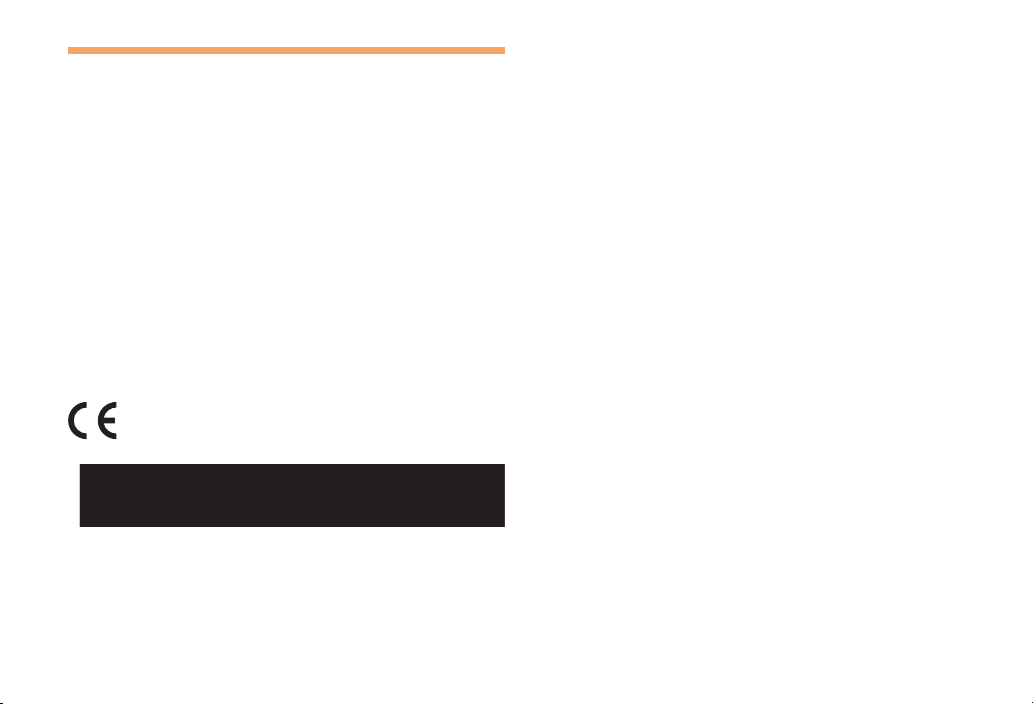
Declaration of Conformity for CDMA SOY05
We, Sony Ericsson Mobile Communications AB of Nya
Vattentornet SE-221 88 Lund, Sweden declare under our
sole responsibility that our product
Sony Ericsson type AAH-5880014-BV
and in combination with KDDI AC-charger 02 (0203PQA
version C) and Sony Earphone (MDR-E0921SP) to
which this declaration relates is in conformity with the
appropriate standards EN 301 511:V9.0.2, EN 301 489-7:
V1.3.1, EN 300 440-2:V1.4.1, EN 301 489-3:V1.4.1, EN
300 328:V1.7.1, EN 301 489-17:V2.1.1 and EN 609501:2006+A11:2009+A1:2010, following the provisions of Radio
Equipment and Telecommunication Terminal Equipment
Directive 1999/5/EC
Lund, August 2011
0682
Dan Redin,
Corporate Vice President and Head of Development
われわれはR&TTE指令の要求事項を満たしています(1999/5/EC)
We fulfill the requirements of the R&TTE Directive (1999/5/
EC)
60
Page 63
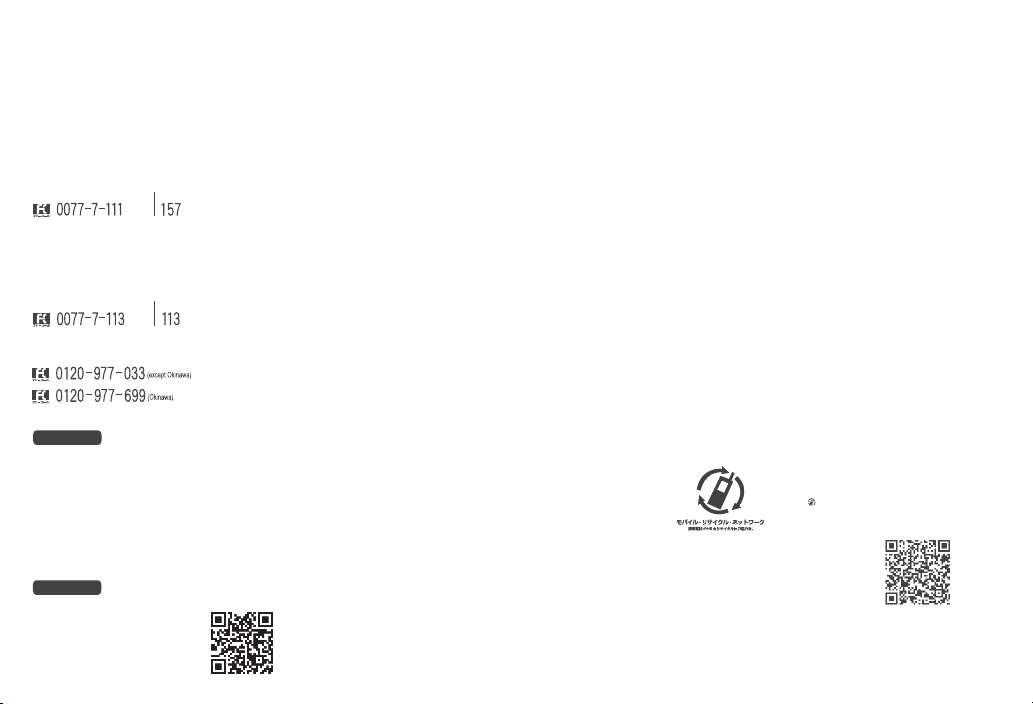
AccessMethod
EZ▶TopMenu/Search▶auお客さまサポート
(auCustomerSupport)
▶みんなでQ&A「なるほど!au」
(auUsersForum)
Readthiscodeforaneasy
accesstoなるほど!au
(auUsersForum).
▶
・Thepacketcommunication
chargeapplies.
なるほど!au
みんなでつくる、auQ&Aサイト
Forinquiries,call:Custo merSer viceC enter
Forgeneralinformationandcharges(tollfree)
Forloss,theftordamageandoperationinformation
(tollfr ee)
Fromfixed-linephones:
PRESSINGZE ROWILLCONNE CTYOUTOANOPERATOR
AFTERCALLING157ONYOURauCELLPHONE
Fromaucellphones:
Fromfixed-linephones:
FromEZwe b:
Fromaucellphones:
areacoden otrequi red
areacoden otrequi red
AccessMethod
EZ▶TopMenu/Search▶auお客さまサポート
(auCustomerSupport)
▶お問い合わせ
(Inquiries)
・Menusaresubjecttochangewithoutpriornotice.
Sales:KDDICORPORATION
•
OKINAWACELLUL ARTELEPHONECOMPANY
Manufacturedby:SonyEricssonMobileCommunicationsJapan,Inc.
1253 -4739 .1
CellphoneandPHSoperatorscollectandrecycleunused
telephones,batteriesandbatterychargersatstores
bearingthel ogoregardlessofbrandandmanufacturer
toprotecttheenvironmentandreusevaluableresources.
September2011,1stEdition
In case above numb ers are not availab le,
Readthiscodeforaneasy
accesstoauOnlineManual.
(Packetcommunication
charg esdonotapply.)
Page 64

Radio Wave Exposure and Specific
Absorption Rate (SAR) Information
relevant guidelines for exposure to radio waves. For more
information on SAR, please refer to the safe and efficient
use chapter in the User Guide.
★Mobile Phone GSM/GPRS 900/1800/1900
United States & Canada
■
THIS PHONE MODEL HAS BEEN CERTIFIED IN COMPLIANCE
WITH THE GOVERNMENT’S REQUIREMENTS FOR
EXPOSURE TO RADIO WAVES.
The CDMA SOY05 mobile phones have been designed to
comply with applicable safety requirements for exposure to
radio waves. Your wireless phone is a radio transmitter and
receiver. It is designed to not exceed the limits* of exposure
to radio frequency (RF) energy set by governmental
authorities. These limits establish permitted levels of RF
energy for the general population. The guidelines are based
on standards that were developed by international scientific
organizations through periodic and thorough evaluation of
scientific studies. The standards include a safety margin
designed to assure the safety of all individuals, regardless
of age and health.
The radio wave exposure guidelines employ a unit of
measurement known as the Specific Absorption Rate
(SAR). Tests for SAR are conducted using standardized
methods with the phone transmitting at its highest
certified power level in all used frequency bands. While
there may be differences between the SAR levels of
various phone models, they are all designed to meet the
The highest SAR value as reported to the authorities for this
phone model when tested for use by the ear is 0.71 W/kg*,
and when worn on the body is 0.68 W/kg* for speech and
0.77 W/kg* for data calls. Body worn measurements are
made while the phone is in use and worn on the body with
a Sony Ericsson accessory supplied with or designated for
use with this phone. It is therefore recommended that only
Ericsson and Sony Ericsson original accessories be used in
conjunction with Sony Ericsson phones.
**Before a phone model is available for sale to the public
in the US, it must be tested and certified by the Federal
Communications Commission (FCC) that it does not
exceed the limit established by the government-adopted
requirement for safe exposure*. The tests are performed
in positions and locations (i.e., by the ear and worn on the
body) as required by the FCC for each model. The FCC has
granted an Equipment Authorization for this phone model
with all reported SAR levels evaluated as in compliance
with the FCC RF exposure guidelines. While there may be
differences between the SAR levels of various phones, all
mobile phones granted an FCC equipment authorization
meet the government requirement for safe exposure. SAR
information on this phone model is on file at the FCC and
can be found under the Display Grant section of http://www.
fcc.gov/oet/ea after searching on FCC ID PY7A5880014.
Additional information on SAR can be found on the Cellular
Telecommunications & Internet Association (CTIA) website
53
Page 65

at http://www.ctia.org.
chapter in the User’s Guide.
* In the United States and Canada, the SAR limit for
mobile phones used by the public is 1.6 watts/kilogram
(W/kg) averaged over one gram of tissue. The standard
incorporates a margin of safety to give additional
protection for the public and to account for any variations
in measurements.
** This paragraph is only applicable to authorities and
customers in the United States.
Europe
■
This mobile phone model CDMA SOY05 has been
designed to comply with applicable safety requirements for
exposure to radio waves. These requirements are based on
scientific guidelines that include safety margins designed
to assure the safety of all persons, regardless of age and
health.
The radio wave exposure guidelines employ a unit of
measurement known as the Specific Absorption Rate, or
SAR. Tests for SAR are conducted using standardized
methods with the phone transmitting at its highest certified
power level in all used frequency bands.
While there may be differences between the SAR levels of
various phone models, they are all designed to meet the
relevant guidelines for exposure to radio waves.
For more information on SAR, please refer to the safety
SAR data information for residents in countries that have
adopted the SAR limit recommended by the International
Commission of Non-lonizing Radiation Protection (ICNIRP),
which is 2 W/kg averaged over ten (10) gram of tissue (for
example European Union, Japan, Brazil and New Zealand):
The highest SAR value for this model phone tested by Sony
Ericsson for use at the ear is 0.57 W/kg (10g).
FCC Statement for the USA
This device complies with Part 15 of the FCC
rules. Operation is subject to the following two
conditions:
(1) This device may not cause harmful interference, and
(2) This device must accept any interference received,
including interference that may cause undesired
operation.
Any change or modification not expressly approved by
Sony Ericsson may void the user's authority to operate the
equipment.
This equipment has been tested and found to comply with
the limits for a Class B digital device, pursuant to Part 15
of the FCC Rules. These limits are designed to provide
reasonable protection against harmful interference in a
residential installation. This equipment generates, uses and
can radiate radio frequency energy and, if not installed
and used in accordance with the instructions, may cause
54
Page 66

harmful interference to radio communications. However,
there is no guarantee that interference will not occur in a
particular installation.
If this equipment does cause harmful interference to radio
or television reception, which can be determined by turning
the equipment off and on, the user is encouraged to try
to correct the interference by one or more of the following
measures:
- Reorient or relocate the receiving antenna.
- Increase the separation between the equipment and
receiver.
- Connect the equipment into an outlet on a circuit different
from that to which the receiver is connected.
- Consult the dealer or an experienced radio/TV technician
for help.
Industry Canada Statement
This Class B digital apparatus complies with Canadian
ICES-003.
Cet appareil numérique de la classe B est conforme à la
norme NMB-003 du Canada.
This device complies with RSS-210 of Industry Canada.
Operation is subject to the following two conditions:
(1) this device may not cause interference, and
(2) this device must accept any interference, including
interference that may cause undesired operation of the
device.
Declaration of Conformity for CDMA SOY05
We, Sony Ericsson Mobile Communications AB of Nya
Vattentornet SE-221 88 Lund, Sweden declare under our
sole responsibility that our product
Sony Ericsson type AAH-5880014-BV
and in combination with KDDI AC-charger 02 (0203PQA
version C) and Sony Earphone (MDR-E0921SP) to
which this declaration relates is in conformity with the
appropriate standards EN 301 511:V9.0.2, EN 301 489-7:
V1.3.1, EN 300 440-2:V1.4.1, EN 301 489-3:V1.4.1, EN
300 328:V1.7.1, EN 301 489-17:V2.1.1 and EN 609501:2006+A11:2009+A1:2010, following the provisions of Radio
Equipment and Telecommunication Terminal Equipment
Directive 1999/5/EC
Lund, August 2011
0682
Dan Redin,
Corporate Vice President and Head of Development
われわれはR&TTE指令の要求事項を満たしています(1999/5/EC)
We fulfill the requirements of the R&TTE Directive (1999/5/
EC)
55
Page 67
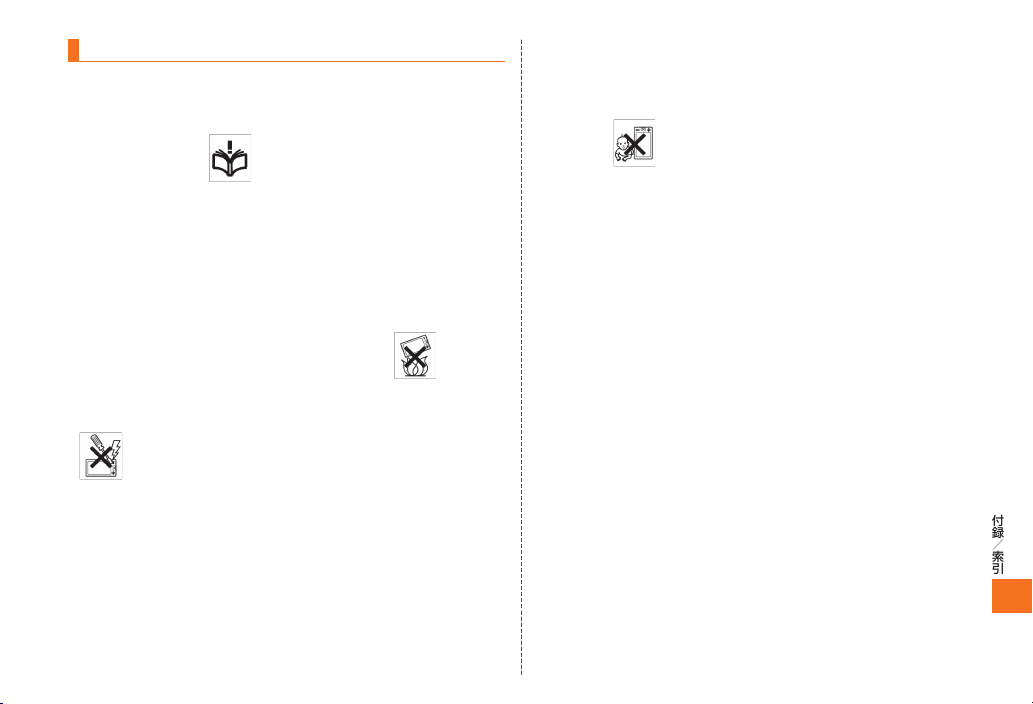
Guidelines for Safe and Efficient Use
Please follow these guidelines. Failure to do so might entail a potential
health risk or product malfunction. If in doubt as to its proper function,
have the product checked by a certified service partner before
charging or using it.
• Caution:Cracked or broken displays may create sharp edges or
splinters that could be harmful upon contact.
• Do not use the Bluetooth Headset in positions where it is
uncomfortable or will be subject to pressure.
Children
Recommendations for care and safe use of our products
• Handle with care and keep in a clean and dust-free place.
• Warning! May explode if disposed of in fire.
• Do not expose to liquid or moisture or excess humidity.
• For optimum performance, the product should not be operated in
temperatures below +5°C (+41°F) or above +35°C (+95°F). Do not
expose the battery to temperatures above +35°C (+95°F).
• Do not expose to flames or lit tobacco products.
• Do not drop, throw or try to bend the product.
• Do not paint or attempt to disassemble or modify the product.
• Consult with authorized medical staff and the instructions of
the medical device manufacturer before using the product near
pacemakers or other medical devices or equipment.
• Discontinue use of electronic devices or disable the radio
transmitting functionality of the device where required or requested
to do so.
• Do not use where a potentially explosive atmosphere exists.
• Do not place your product or install wireless equipment in the area
above an air bag in a car.
Warning! Keep out of the reach of children. Do not allow children to
play with mobile phones or accessories. They could hurt themselves or
others. Products may contain small parts that could become detached
and create a choking hazard.
Power supply (Charger)
Connect the charger to power sources as marked on the product. Do
not use outdoors or in damp areas. Do not alter or subject the cord
to damage or stress. Unplug the unit before cleaning it. Never alter
the plug. When a power supply is connected there is a small drain of
power. To avoid this small energy waste, disconnect the power supply
when the product is fully charged.
Battery
New or idle batteries can have short-term reduced capacity. Fully
charge the battery before initial use. Use for the intended purpose
only. Charge the battery in temperatures between +5°C (+41°F) and
+35°C (+95°F). Do not put the battery into your mouth. Do not let
the battery contacts touch another metal object. Turn off the product
before removing the battery. Performance depends on temperatures,
signal strength, usage patterns, features selected and voice or data
transmissions. Use of an unqualified battery may present a risk of fire,
explosion, leakage or other hazard.
付録/索引
379
Page 68

Personal medical devices
Mobile phones may affect implanted medical equipment. Reduce risk
of interference by keeping a minimum distance of 22cm (8.7 inches)
between the phone and the device. Use the phone at your right ear.
Do not carry the phone in your breast pocket. Turn off the phone if you
suspect interference. For all medical devices, consult a physician and
the manufacturer.
Driving
Some vehicle manufactures forbid the use of phones in their vehicles
unless a handsfree kit with an external antenna supports the
installation. Check with the vehicle manufacturer's representative to
be sure that the mobile phone or Bluetooth handsfree will not affect
the electronic systems in the vehicle. Full attention should be given to
driving at all times and local laws and regulations restricting the use of
wireless devices while driving must be observed.
GPS/Location based functions
Some products provide GPS/Location based functions. Location
determining functionality is provided "As is" and "With all faults". KDDI/
Sony Ericsson does not make any representation or warranty as to the
accuracy of such location information.
Emergency calls
Calls cannot be guaranteed under all conditions. Never rely solely
upon mobile phones for essential communication. Calls may not be
possible in all areas, on all networks, or when certain network services
and/or phone features are used.
Radio Frequency (RF) exposure and Specific Absorption Rate (SAR)
When your phone or Bluetooth handsfree is turned on, it emits low
levels of radio frequency energy. International safety guidelines
have been developed through periodic and thorough evaluation of
scientific studies. These guidelines establish permitted levels of radio
wave exposure. The guidelines include a safety margin designed to
assure the safety of all persons and to account for any variations in
measurements.
Specific Absorption Rate (SAR) is used to measure radio frequency
energy absorbed by the body when using a mobile phone. The SAR
value is determined at the highest certified power level in laboratory
conditions, but because the phone is designed to use the minimum
power necessary to access the chosen network, the actual SAR level
can be well below this value. There is no proof of difference in safety
based on difference in SAR value.
Use of location-based information by the device may not be
付録/索引
uninterrupted or error free and may additionally be dependent on
network service availability. Please note that functionality may be
reduced or prevented in certain environments such as building
interiors or areas adjacent to buildings.
Caution: Do not use GPS functionality in a manner which causes
distraction from driving.
380
Products with radio transmitters sold in the US must be certified by the
Federal Communications Commission (FCC). When required, tests
are performed when the phone is placed at the ear and when worn on
the body. For body-worn operation, the phone has been tested when
positioned a minimum of 15 mm from the body without any metal parts
in the vicinity of the phone or when properly used with an appropriate
Sony Ericsson accessory and worn on the body. Use of the phone
other than as tested may impact SAR and result in non-compliance
with such RF exposure limits.
Page 69

For more information about SAR and radio frequency exposure go to:
www.sonyericsson.com/health.
Disposal of old electrical and electronic equipment
Flight mode
Bluetooth and WLAN functionality, if available in the device, can
be enabled in Flight mode but may be prohibited onboard aircraft
or in other areas where radio transmissions are prohibited. In such
environments, please seek proper authorisation before enabling
Bluetooth or WLAN functionality even in Flight mode.
Malware
Malware (short for malicious software) is software that can harm the
mobile phone or other computers. Malware or harmful applications
can include viruses, worms, spyware, and other unwanted programs.
While the device does employ security measures to resist such efforts,
KDDI/Sony Ericsson does not warrant or represent that the device will
be impervious to introduction of malware. You can however reduce
the risk of malware attacks by using care when downloading content
or accepting applications, refraining from opening or responding
to messages from unknown sources, using trustworthy services to
access the Internet, and only downloading content to the mobile phone
from known, reliable sources.
Accessories
Use only KDDI original accessories. KDDI/Sony Ericsson does not
test third-party accessories. Accessories may influence RF exposure,
radio performance, loudness, electric safety and other areas. Thirdparty accessories and parts may pose a risk to your health or safety or
decrease performance.
Electronic equipment and batteries should not be included as
household waste but should be left at an appropriate collection point
for recycling. This helps prevent potential negative consequences
for the environment and human health. Check local regulations
by contacting your local city office, your household waste disposal
service, the shop where you purchased the product or calling a Sony
Ericsson call centre. Do not attempt to remove internal batteries.
Internal batteries shall be removed only by a waste treatment facility
or trained service professional.
Disposing of the battery
Check local regulations or call a Sony Ericsson call centre for
information. Never use municipal waste.
Memory Card
If the product comes complete with a removable memory card, it is
generally compatible with the handset purchased but may not be
compatible with other devices or the capabilities of their memory
cards. Check other devices for compatibility before purchase or use.
If the product is equipped with a memory card reader, check memory
card compatibility before purchase or use.
Memory cards are generally formatted prior to shipping. To reformat
the memory card, use a compatible device. Do not use the standard
operating system format when formatting the memory card on a PC.
For details, refer to the operating instructions of the device or contact
customer support.
付録/索引
381
Page 70

Warning!
If the device requires an adapter for insertion into the handset or
another device, do not insert the card directly without the required
adapter.
Precautions on memory card use
• Do not expose the memory card to moisture.
• Do not touch terminal connections with your hand or any metal
object.
• Do not strike, bend, or drop the memory card.
• Do not attempt to disassemble or modify the memory card.
• Do not use or store the memory card in humid or corrosive locations
or in excessive heat such as a closed car in summer, in direct
sunlight or near a heater, etc.
• Do not press or bend the end of the memory card adapter with
excessive force.
• Do not let dirt, dust, or foreign objects get into the insert port of any
memory card adapter.
• Check you have inserted the memory card correctly.
• Insert the memory card as far as it will go into any memory card
adapter needed. The memory card may not operate properly unless
fully inserted.
• We recommend that you make a backup copy of important data. We
are not responsible for any loss or damage to content you store on
付録/索引
the memory card.
• Recorded data may be damaged or lost when you remove the
memory card or memory card adapter, turn off the power while
formatting, reading or writing data, or use the memory card in
locations subject to static electricity or high electrical field emissions.
Protection of personal information
Erase personal data before disposing of the product. To delete data,
perform a master reset. Deleting data from the phone memory does
not ensure that it cannot be recovered. KDDI/Sony Ericsson does
not warrant against recovery of information and does not assume
responsibility for disclosure of any information even after a master
reset.
Loudness warning!
Avoid volume levels that may be harmful to your hearing.
382
