Page 1
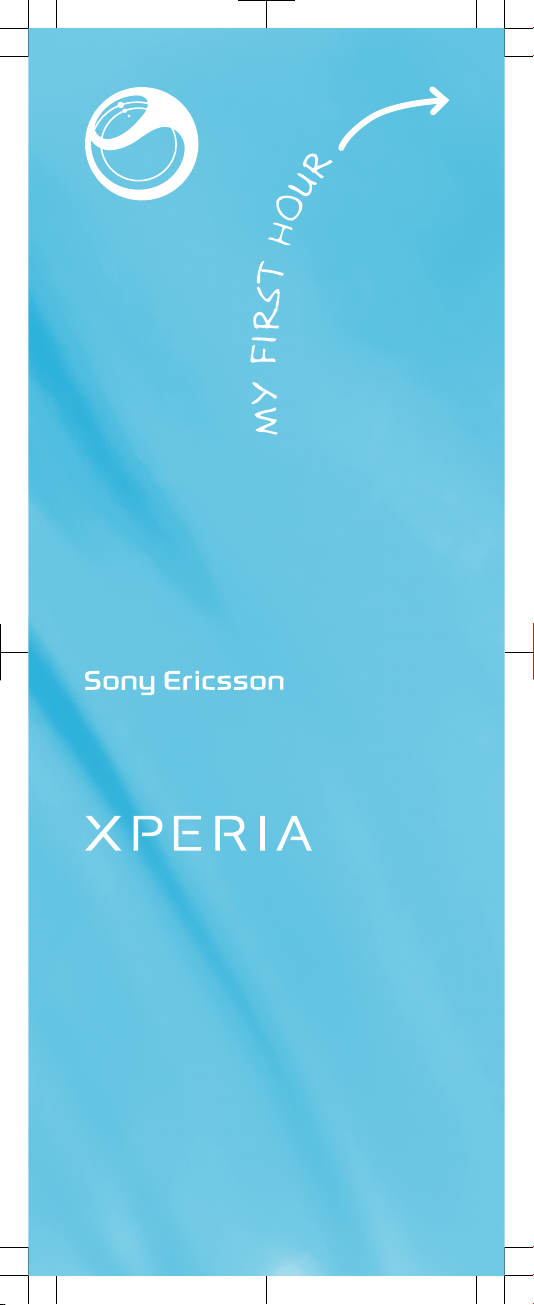
Xperia™ ray
Startup guide
Sony Ericsson Mobile Communications AB
SE-221 88 Lund, Sweden
www.sonyericsson.com
1250-1259.1
Page 2
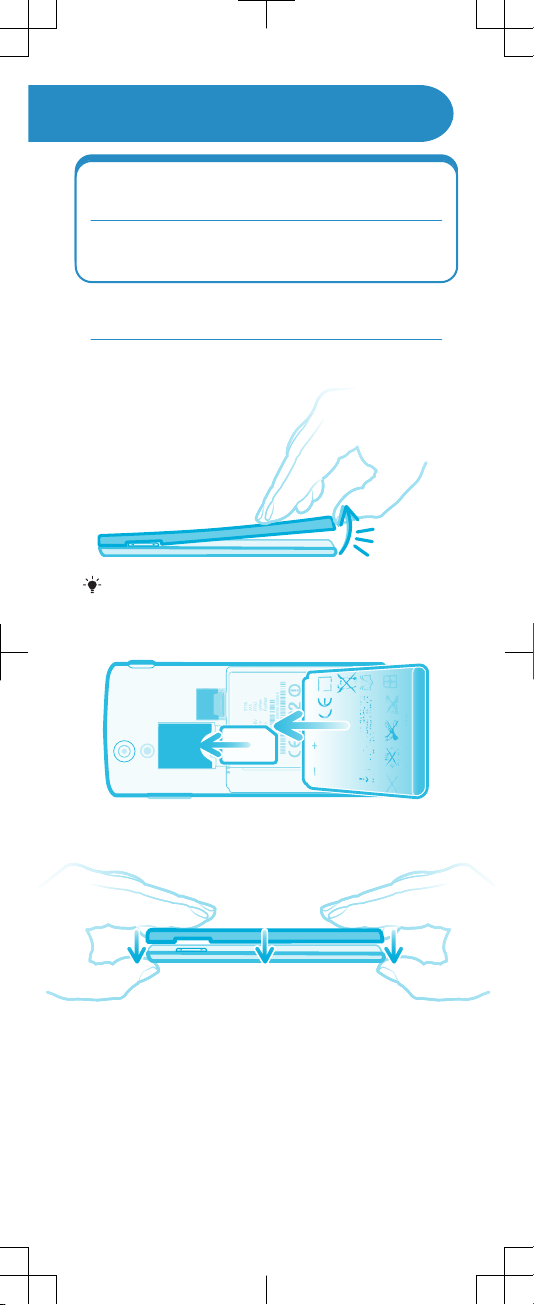
Welcome
Important information
Please read the Important information leaflet
before you use your mobile phone.
Assembly
To remove the battery cover
Use a thumb nail so that you can lift up the
cover with more force.
To insert the SIM card and the battery
To attach the battery cover
Page 3
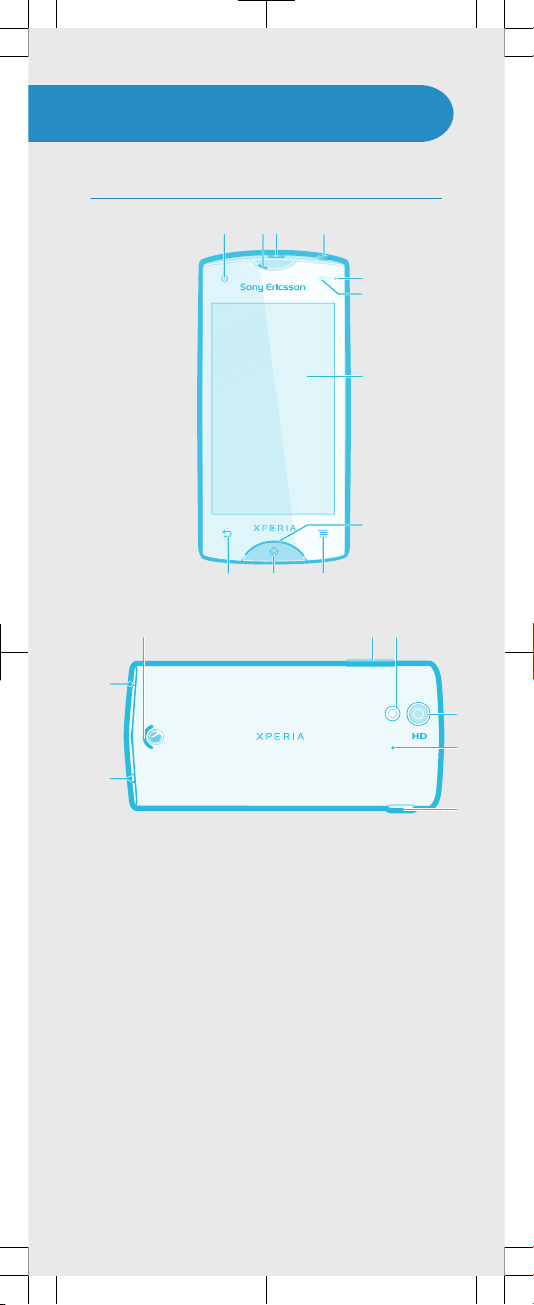
Phone basics
Phone overview
5
7
6
8
3214
911
10
13
121819
15
17
16
14
1. Front camera lens
2. Ear speaker
3. Power key
4. Headset connector
5. Light sensor
6. Proximity sensor
7. Touch screen
8. Notification LED/Battery
status
9. Menu key
10. Home key
11. Back key
12. Camera LED light
13. Main camera lens
14. Second microphone
15. Connector for charger/
USB cable
16. Strap hole
17. Main microphone
18. Speaker
19. Volume key/Zoom key
Page 4

Turning on the phone
To turn on the phone
It may take a while for the phone to start up.
Waking up the screen
To activate the screen
•
Press or press briefly.
To unlock the screen
•
Drag the icon to the right across the screen.
Using the keys
Back
•
Go back to the previous screen
•
Close the on-screen keypad, a dialog box,
an options menu, or the Notification panel
Home
•
Go to the Home screen
•
Activate the screen if the screen goes dark
•
Press and hold to open a window showing
your most recently used applications
Menu
•
Open a list of options available in the current
screen or application
Page 5
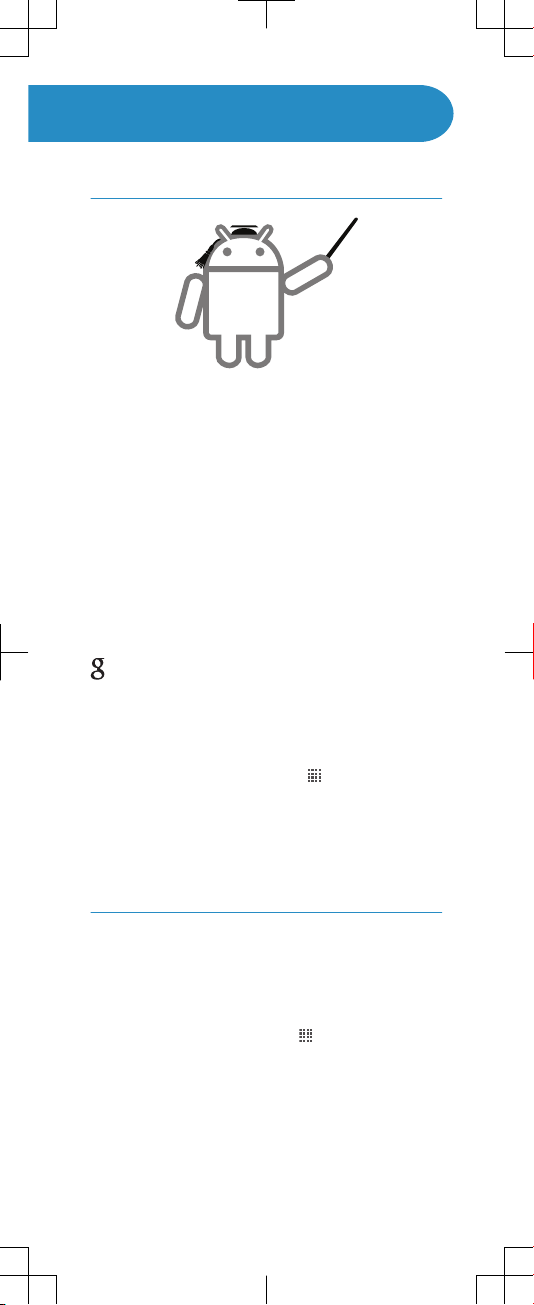
Set up your phone
What is Android?
Android is your phone's operating system. Since it's
developed by Google™, your phone is preloaded
with several Google™ services, such as Google
Maps™ and Google™ web search. To use some of
the services provided by Google™, you need a
Google account. With a Google account you can
access Android Market™ – an application store
providing both free and paid applications for easy
download to your phone.
What is different about Android?
Android™ is an open system, which means that
you're not limited to using applications and services
from only one provider.
Google™ account
Use Gmail™ to send emails, Google Talk™ to chat
with friends, and Android Market™ to download
applications.
To add an account
1
From your Home screen, tap
.
2
Tap Settings > Accounts & sync > Add
account.
3
Tap the account type you want to add and then
follow the registration wizard.
Basic settings
The first time you start your phone, a setup guide
explains basic phone functions and helps you enter
essential settings. You can also access the setup
guide later.
To access the setup guide
1
From the Home screen, tap
.
2
Find and tap Setup guide.
Page 6

Transferring contacts
from your old phone
When you buy a new phone, one of the first
challenges is to transfer your contacts and phone
numbers from your old phone. This procedure can
sometimes be complicated. In this section we give
you the big picture and outline solutions based on
the type of your old phone. We also tell you where
you can find detailed step-by-step instructions.
My old phone is a nonAndroid™ phone
Sony Ericsson
Transfer the contacts from your old Sony Ericsson
phone to your new phone in a few steps:
1
New phone: Connect your new phone to an
Internet-connected PC using a USB cable.
2
New phone: If prompted, tap the screen to launch
the installation of PC Companion on the PC.
3
PC: In PC Companion, select the option to
transfer or synchronise your contacts.
4
With your old phone and its USB cable at hand,
follow the instructions on the PC screen to transfer
your contacts from the old phone to your new one.
To view detailed step-by-step instructions, visit
www.sonyericsson.com/support/contacts.
Nokia
Transfer the contacts from your old Nokia
Symbian™ phone to your new phone in a few steps.
This method only works for Nokia phones using
the S60 platform.
1
New phone: Connect your new phone to an
Internet-connected PC using a USB cable.
2
New phone: If prompted, tap the screen to launch
the installation of PC Companion on the PC.
3
PC: In PC Companion, select the option to
transfer or synchronise your contacts.
4
With your old phone and its USB cable at hand,
follow the instructions on the PC screen to transfer
your contacts from the old phone to your new one.
Page 7

To view detailed step-by-step instructions, visit
www.sonyericsson.com/support/contacts.
iPhone™
Transfer your iPhone™ contacts to your new phone
via a Google™ account:
1
Connect your iPhone to a PC and start the
iTunes™ application. Click the Info tab in
iTunes™ and select to sync the phone with
Google™ Contacts.
If you use a Mac® computer, you need to export
your contacts in vCard format from the Mac®
Address Book into a vCard file, and then import
the vCard file into your Google™ account.
2
Once your iPhone contacts are moved to your
Google™ account, you need to synchronise your
new phone with your Google™ account.
To view detailed step-by-step instructions, visit
www.sonyericsson.com/support/contacts.
Other phone
Transfer the contacts from your old phone to a
computer and then use Google Sync™ to transfer
the contacts to your new phone.
1
Old phone: Transfer the contacts from your old
phone to a computer. The most practical way to
do this is by using a memory card.
2
Make a note of where you copy the contacts file.
This kind of file is usually in vCard (.vcf) or a .csv
format.
3
Computer: Go to www.google.com/contacts and
sign in, or create a new Google™ account. Click
Import and browse to the location of the contacts
file, then click Open. Your contacts are now
stored in your Google account.
4
New phone: Set up your Google account to work
in the phone and then synchronise your contacts.
You can also use a mobile phone management
software application to transfer the contacts to
a computer.
To view detailed step-by-step instructions, visit
www.sonyericsson.com/support/contacts.
My old phone is an
Android™ phone
Transfer the contacts from your old Android phone
directly to your new phone with Google sync™:
1
Synchronise the contacts from your old phone
with your Google™ account, if you haven't done
so already. You can only synchronise contacts
that are saved as Google™ account contacts.
2
Set up your Google account to work in the new
phone. As part of the setup, your contacts get
Page 8

downloaded to the phonebook application in the
phone.
If you have contacts in your phonebook that are
not saved as Google™ account contacts, you
must first export them to a memory card and
then import them again and save them as
Google™ account contacts in your phone.
To view detailed step-by-step instructions, visit
www.sonyericsson.com/support/contacts.
Page 9

Finding your way
Home screen
Your phone Home screen is the equivalent of the
desktop on a computer. You can customise your
Home screen with widgets, shortcuts, folders,
themes, wallpaper and other items.
The Home screen extends beyond the regular
screen display width, so you need to flick left or right
to view content in one of the screen's four
extensions.
The items in the bar at the bottom of the screen are
always available for quick access.
To go to the Home screen
•
Press .
To browse the Home screen
•
Flick right or left.
To change your Home screen wallpaper
1
From your Home screen, press .
2
Tap Wallpaper, then select a wallpaper.
Widgets
Widgets are small applications that you can use
directly on your Home screen. For example, the
Music player widget allows you to start playing
music directly and the Sony Ericsson Timescape™
widget displays incoming messages.
Application screen
The Application screen, which you open from your
Home screen, contains the applications that come
Page 10

installed with your phone as well as the applications
you download.
The Application screen extends beyond the regular
screen width, so you need to flick left and right to
view all content.
To open the Application screen
•
From your Home screen, tap
.
To open an application
•
From your Home screen or the Application screen,
tap the application.
Applications
An application is a phone program that helps you
perform a task. For example, there are applications
to make calls, take photos and download more
applications.
Status and notifications
The status bar at the top of your screen shows
what's going on in your phone. For example, new
message and calendar notifications appear here.
Checking notifications and
ongoing activities
You can drag down the status bar to open the
Notification panel and get more information. For
example, open a new message or view a calendar
event from the Notification panel. You can also open
running applications, such as the music player.
Page 11

To open the Notification panel
•
Drag the status bar downwards.
Phone settings menu
View and change your phone settings from the
Settings menu.
To access the phone settings
1
From the Home screen, tap .
2
Tap Settings.
Page 12

More basics
Calling
To make a call by dialling
1
From your Home screen, tap
.
2
Find and tap Phone.
3
Enter the number of the recipient and tap Call. To
delete a number, tap
.
To end a call
•
Tap End call.
To answer a call
•
Drag to the right across the screen.
Multimedia and text
messaging
To create and send a message
1
From your Home screen, tap
, then find and tap
.
2
Tap New message.
3
Tap Write message and enter your message text.
4
To add a recipient, tap Add recipient, then select
a contact or enter the full number manually.
5
If you want to add a media file, tap
and select
an option.
6
If you want to add or remove recipients before
sending the message, press . To add a
recipient, tap Add recipient. To remove a
recipient, tap Edit recipients and tap
next to a
recipient field. When you are finished, tap Done.
7
To send the message, tap Send.
Page 13

Legal information
Sony Ericsson ST18i/ST18a
Android Market™ is not available in all countries. Some of the services
and features described in this Startup guide are not supported in all
countries/regions or by all networks and/or service providers in all
areas. Without limitation, this applies to the GSM International
Emergency Number 112. Please contact your network operator or
service provider to determine availability of any specific service or
feature and whether additional access or usage fees apply.
This Startup guide is published by Sony Ericsson Mobile
Communications AB or its local affiliated company, without any
warranty. Improvements and changes to this Startup guide
necessitated by typographical errors, inaccuracies of current
information, or improvements to programs and/or equipment, may be
made by Sony Ericsson Mobile Communications AB at any time and
without notice. Such changes will, however, be incorporated into new
editions of this Startup guide.
All rights reserved.
©Sony Ericsson Mobile Communications AB, 2011
Publication number: 1250-1259.1
Your mobile phone has the capability to download, store and forward
additional content, e.g. ringtones. The use of such content may be
restricted or prohibited by rights of third parties, including but not
limited to restriction under applicable copyright laws. You, and not
Sony Ericsson, are entirely responsible for additional content that you
download to or forward from your mobile phone. Prior to your use of
any additional content, please verify that your intended use is properly
licensed or is otherwise authorized. Sony Ericsson does not guarantee
the accuracy, integrity or quality of any additional content or any other
third party content. Under no circumstances will Sony Ericsson be
liable in any way for your improper use of additional content or other
third party content.
This Startup guide may reference services or applications provided by
third parties. Use of such programming or services may require
separate registration with the third party provider and may be subject
to additional terms of use. For applications accessed on or through a
third-party website, please review such websites’ terms of use and
applicable privacy policy in advance. Sony Ericsson does not warrant
or guarantee the availability or performance of any third-party
websites or offered services.
Remove the battery to see regulatory information such as the CE
mark.
All product and company names mentioned herein are the trademarks
or registered trademarks of their respective owners. Any rights not
expressly granted herein are reserved. All other trademarks are
property of their respective owners.
Visit www.sonyericsson.com/cws/corporate/common/legal/
disclaimer for more information.
All illustrations are for illustration only and may not accurately depict
the actual phone.
This product is protected by certain intellectual property rights of
Microsoft. Use or distribution of such technology outside of this
product is prohibited without a license from Microsoft.
Page 14

Explore more and get
support
User guide
A full-length User guide is available in the support
application in your phone and at
www.sonyericsson.com/support.
Support in the phone
Get user support directly in your phone using the
support application.
To access the support application
1
From your Application screen, find and tap .
2
Find and tap the required support item.
Support on the web
Visit www.sonyericsson.com/support to access a
range of support and get the most from your phone.
Customer support
Customer support – if all else fails. Access the
relevant support number on the Sony Ericsson
website by clicking the Contact us link at the bottom
of the page.
www.sonyericsson.com/support
Page 15

SAR-FCC-DoC-leaflet---NAMLAM i_1250-1377.1.pdf 1 of 2
www.sonyericsson.com
Sony Ericsson Mobile Communications AB
SE-221 88 Lund, Sweden
1250-1377.1
Important Information
United States & Canada
THIS PHONE MODEL HAS BEEN CERTIFIED IN COMPLIANCE
WITH THE GOVERNMENT’S REQUIREMENTS FOR EXPOSURE
TO RADIO WAVES.
The ST18i Series mobile phones have been designed to comply
with applicable safety requirements for exposure to radio waves.
Your wireless phone is a radio transmitter and receiver. It is
designed to not exceed the limits* of exposure to radio frequency
(RF) energy set by governmental authorities. These limits establish
permitted levels of RF energy for the general population. The
guidelines are based on standards that were developed by
international scientific organizations through periodic and
thorough evaluation of scientific studies. The standards include a
safety margin designed to assure the safety of all individuals,
regardless of age and health.
The radio wave exposure guidelines employ a unit of
measurement known as the Specific Absorption Rate (SAR). Tests
for SAR are conducted using standardized methods with the
phone transmitting at its highest certified power level in all used
frequency bands. While there may be differences between the SAR
levels of various phone models, they are all designed to meet the
relevant guidelines for exposure to radio waves. For more
information on SAR, please refer to the safe and efficient use
chapter in the User Guide.
The highest SAR value as reported to the authorities for this
phone model when tested for use by the ear is 1.09 W/kg*, and
when worn on the body is 0.34 W/kg* for speech and 0.99 W/kg*
for data calls. For body-worn operation, the phone has been tested
when positioned a minimum of 15 mm from the body without any
metal parts in the vicinity of the phone or when properly used with
an appropriate Sony Ericsson accessory and worn on the body.
For devices which include “WiFi hotspot” functionality, body-worn
SAR measurements for operation of the device operating in WiFi
hotspot mode were taken using a separation distance of 10mm.
2
FCC Statement
Declaration of Conformity
Sony Ericsson ST18i
UMTS HSPA Band 1 8 GSM GPRS/EDGE 850/900/1800/1900
Use of third-party accessories may result in different SAR levels
than those reported.
**Before a phone model is available for sale to the public in the
US, it must be tested and certified by the Federal Communications
Commission (FCC) that it does not exceed the limit established by
the government-adopted requirement for safe exposure*. The
tests are performed in positions and locations (i.e., by the ear and
worn on the body) as required by the FCC for each model. The FCC
has granted an Equipment Authorization for this phone model with
all reported SAR levels evaluated as in compliance with the FCC RF
exposure guidelines. While there may be differences between the
SAR levels of various phones, all mobile phones granted an FCC
equipment authorization meet the government requirement for
safe exposure. SAR information on this phone model is on file at
the FCC and can be found under the Display Grant section of
http://www.fcc.gov/oet/fccid after searching on FCC
ID PY7A3880119. Additional information on SAR can be found on
the Cellular Telecommunications & Internet Association (CTIA)
website at http://www.phonefacts.net.
* In the United States and Canada, the SAR limit for mobile
phones used by the public is 1.6 watts/kilogram (W/kg) averaged
over one gram of tissue. The standard incorporates a margin of
safety to give additional protection for the public and to account
for any variations in measurements.
**This paragraph is only applicable to authorities and customers
in the United States.
3
Renseignements importants
États-Unis et Canada
CE MODÈLE DE TÉLÉPHONE A ÉTÉ CERTIFIÉ CONFORME AUX
EXIGENCES GOUVERNEMENTALES RELATIVES À L'EXPOSITION
AUX ONDES RADIOÉLECTRIQUES.
Les téléphones mobiles de la ST18i ont été conçus pour
répondre aux normes de sécurité en vigueur en matière
d'exposition aux ondes radioélectriques. Votre téléphone sans fil
est un émetteur et un récepteur radio. Il est conçu de manière à ne
pas dépasser les limites* d'exposition à l'énergie des fréquences
radio (RF) établies par les autorités gouvernementales. Ces limites
fixent les niveaux maximaux d'énergie RF auxquels peut être
soumis le grand public. Ces lignes directrices sont basées sur des
normes qui ont été élaborées par des organisations scientifiques
internationales par le biais d'évaluations périodiques et
approfondies des études scientifiques. Ces normes prévoient une
marge de sécurité visant à assurer la protection de tous les
individus, peu importe leur âge et leur état de santé.
Les lignes directrices relatives à l'exposition aux ondes
radioélectriques utilisent une unité de mesure appelée « Taux
d'absorption spécifique » (TAS). Les tests de TAS sont effectués
selon des méthodes standardisées dans lesquelles le téléphone
émet dans toutes les bandes de fréquences utilisées, à la plus
forte puissance pour laquelle il a été homologué. Bien que le TAS
puisse être différent d'un modèle de téléphone à un autre, tous les
appareils sont conçus pour respecter les lignes directrices
relatives aux ondes radioélectriques. Pour en savoir plus sur le
TAS, reportez-vous au chapitre sur l'utilisation efficace et sans
danger du guide de l'utilisateur.
Le TAS le plus élevé relevé par les autorités pour ce modèle de
téléphone est de 1.09 W/kg* lorsqu'il est testé en utilisation près
de l'oreille, et de 0.34 W/kg* pour les appels vocaux et de
0.99 W/kg* pour les transmissions de données lorsqu'il est porté
sur le corps. En mode d’utilisation porté sur le corps, le téléphone
a été testé lorsqu’il est à au moins 15 mm du corps et à l’écart de
toute pièce en métal, ou lorsqu’il est utilisé de façon adéquate
4
avec un accessoire Sony Ericsson et porté sur le corps. Pour les
appareils munis de la fonctionnalité « point d'accès WiFi », en
mode d'utilisation porté sur le corps, les mesures du TAS de
l'appareil en mode WiFi ont été prises à une distance de sécurité
de 10 mm. L'utilisation d'accessoires tiers peut produire des
niveaux de TAS différents de ceux relevés.
**Avant qu'un modèle de téléphone ne soit mis en vente auprès
du public aux États-Unis, la Commission fédérale des
communications (CFC) doit le tester et certifier qu'il respecte les
limites fixées dans les exigences gouvernementales d'exposition
sans danger*. Pour chaque modèle, les tests sont effectués en
position et aux endroits d'usage (c.-à-d. près de l'oreille et porté
sur le corps), tel que requis par la CFC. La CFC a accordé une
autorisation d'équipement pour ce modèle de téléphone, après
que tous les niveaux de TAS indiqués aient été évalués et
considérés conformes aux lignes directrices de la CFC en matière
d'exposition aux radiofréquences. Même s'il peut y avoir des
différences entre les niveaux de TAS des différents téléphones,
tous les téléphones mobiles auxquels la CFC a accordé une
autorisation d'équipement répondent aux normes
gouvernementales en matière d'exposition sans danger. La CFC
conserve dans ses dossiers l'information relative aux TAS relevés
pour ce modèle de téléphone. Vous pouvez la consulter au
http://www.fcc.gov/oet/fccid sous la rubrique « Display Grant »,
après avoir effectué une recherche sur CFC ID PY7A3880119.
Vous trouverez des renseignements supplémentaires concernant
le TAS sur le site Web de la Cellular Telecommunications & Internet
Association (CTIA) au http://www.phonefacts.net.
* Aux États-Unis et au Canada, la limite de TAS des téléphones
mobiles utilisés par le public est de 1,6 watt/kg (W/kg) en moyenne
sur un gramme de tissus. Cette norme comporte une marge
importante de sécurité afin d'assurer une protection
supplémentaire et de tenir compte de toute variation dans les
mesures.
**Ce paragraphe ne concerne que les autorités et les clients des
États-Unis.
5
Información importante
Estados Unidos y Canadá
ESTE MODELO DE TELÉFONO HA SIDO CERTIFICADO
CONFORME A LOS REQUISITOS GUBERNAMENTALES PARA LA
EXPOSICIÓN A ONDAS DE RADIO.
Los teléfonos móviles de la Serie ST18i han sido diseñados
según los requisitos de seguridad aplicables para la exposición a
ondas de radio. Su teléfono inalámbrico es un transmisor y
receptor de radio. Está diseñado para no superar los límites* de
exposición a energía de radiofrecuencia (RF) fijados por las
autoridades gubernamentales. Estos límites establecen los niveles
permitidos de energía de RF para la población general. Las
especificaciones se basan en los estándares desarrollados por
organizaciones científicas internacionales mediante evaluaciones
periódicas y minuciosas de estudios científicos. Los estándares
incluyen un margen de seguridad destinado a garantizar la
seguridad de todas las personas, independientemente de la edad
y de la salud.
Las especificaciones de la exposición a ondas de radio emplean
una unidad de medida conocida como la Tasa específica de
absorción (SAR, por su sigla en inglés). Las pruebas de SAR se
llevan a cabo mediante el uso de métodos estandarizados con la
transmisión telefónica al más alto nivel de energía registrado en
todas las bandas de frecuencia utilizadas. Aunque es posible que
haya diferencias entre los niveles de SAR de los diferentes
modelos de teléfonos, todos están diseñados para cumplir con las
especificaciones correspondientes de la exposición a ondas de
radio. Para obtener más información sobre SAR, consulte el
capítulo sobre uso seguro y eficaz que se encuentra en la Guía del
usuario.
Según se reportó a las autoridades, el valor más alto de SAR de
este modelo de teléfono cuando se probó usándolo cerca del oído
es de 1.09 W/kg* y al usarlo en el cuerpo es de 0.34 W/kg* para
hablar y 0.99 W/kg* para llamadas de datos. Para su uso cerca del
cuerpo, el teléfono ha sido probado para su funcionamiento a una
distancia mínima de 15 mm (0,59 pulg.) del cuerpo, sin que haya
6
piezas metálicas cerca del teléfono o cuando se utiliza
correctamente con el accesorio adecuado Sony Ericsson. En lo
que respecta a los dispositivos que cuentan con la funcionalidad
“Zona activa WiFi”, las medidas SAR del uso cerca del cuerpo del
dispositivo, el cual funciona en modo de zona activa WiFi, se
tomaron mediante el uso de una distancia de separación de 10
mm. El uso de accesorios de terceros puede resultar en niveles de
SAR diferentes a aquellos que se reportaron.
**Antes de que un modelo de teléfono se encuentre disponible
para la venta al público en los Estados Unidos, la Comisión federal
de telecomunicaciones (FCC) debe aprobarlo y certificar que no
supera el límite establecido por el requisito adoptado por el
gobierno para una exposición segura*. Las pruebas se llevan a
cabo en posiciones y ubicaciones (es decir, cerca del oído y cerca
del cuerpo) según lo requiere la FCC para cada modelo. La FCC ha
otorgado una Autorización de equipo para este modelo de teléfono
con todos los niveles de SAR reportados, los cuales fueron
evaluados conforme a las especificaciones de exposición a RF de
la FCC. Aunque es posible que haya diferencias entre los niveles
de SAR de los diferentes teléfonos, todos los teléfonos móviles
que cuentan con una autorización de equipo de la FCC cumplen
con los requisitos gubernamentales para la exposición segura. La
información sobre SAR de este modelo de teléfono está archivada
en la FCC y puede encontrarla en la sección Display Grant (Mostrar
subvención) en http://www.fcc.gov/oet/fccid después de buscar
la ID PY7A3880119 de la FCC. Puede encontrar información
adicional sobre SAR en el sitio Web de la Asociación de
Telecomunicaciones Celulares e Internet (CTIA) en
http://www.phonefacts.net.
* En los Estados Unidos y Canadá, el límite de SAR de los
teléfonos móviles utilizados por el público es de 1.6 watts/
kilogramo (W/kg) promediados sobre un gramo de tejido. El
estándar incluye un margen de seguridad para proporcionarle una
protección adicional al público y para tomar en cuenta cualquier
variación en las medidas.
**Este párrafo se aplica únicamente a autoridades y clientes de
los Estados Unidos.
7
June 29, 2011 14:26:45
Page 16

SAR-FCC-DoC-leaflet---NAMLAM i_1250-1377.1.pdf 2 of 2
Important Information
Latin & South America
Radio wave exposure and Specific Absorption Rate (SAR)
information
The ST18i Series mobile phones have been designed to comply
with applicable safety requirements for exposure to radio waves.
These requirements are based on scientific guidelines that include
safety margins designed to assure the safety of all persons,
regardless of age and health.
The radio wave exposure guidelines employ a unit of
measurement known as the Specific Absorption Rate, or SAR.
Tests for SAR are conducted using standardised methods with the
phone transmitting at its highest certified power level in all used
frequency bands.
While there may be differences between the SAR levels of
various phone models, they are all designed to meet the relevant
guidelines for exposure to radio waves.
For more information on SAR, please refer to the safety chapter
in the User Guide.
SAR data information for residents in countries that have
adopted the SAR limit recommended by the International
Commission on Non-Ionizing Radiation Protection (ICNIRP), which
is 2 W/kg averaged over ten (10) gram of tissue (for example
European Union, Japan, Brazil and New Zealand):
The highest SAR value for this model phone when tested by
Sony Ericsson for use at the ear is 0.96 W/kg (10g).
8
Información importante
Latinoamérica y América del Sur
Información acerca de la exposición a ondas de radio y la
Tasa específica de absorción (SAR)
El teléfono móvil ST18i ha sido diseñado para cumplir con los
requisitos de seguridad aplicables de exposición a las ondas de
radio. Dichos requisitos se basan en directrices científicas que
establecen márgenes de seguridad con el fin de evitar perjuicos a
todas las personas, independientemente de su edad o estado de
salud.
Las directrices de exposición a ondas de radio utilizan una
unidad de medida denominada coeficiente de absorción específica
o SAR. Las pruebas de SAR se líevan a cabo utilizando métodos
normalizados, con el teléfono transmitiendo en el nivel más
elevado de potencia autoridado en todas las bandas de frecuencia
utilizadas.
Aunque puede existir diferencias entre los niveles de SAR de
diferentes modelos de teléfono, todos han sido diseñados para
cumplir las directrices pertinentes sobre exposición a ondas de
radio.
Para obtener más información sobre el SAR, consulte el capítulo
sobre seguridad en la guía del usuario.
Información sobre datos de SAR para residentes de países en
los que se haya adoptado el limite de SAR recomendado por la
International Commission on Non-Ionizing Radiation Protection
(ICNIRP, Comisión internacional de protección contra la radiación
no ionizantes (ICNIRP, International Commission on Non-Ionizing
Radiation Protection), es 2 W/kg promedio por cada
diez (10) gramos de tejido (por ejemplo, la Unión Europea, Japón,
Brasil y Nueva Zelanda):
El valor de SAR más elevado para este modelo de teléfono
cuando Sony Ericsson realizó la prueba para su uso en la oreja era
de 0,96 W/kg (10g).
9
Informação importante
América do Sul e Latina
Informações sobre SAR (Taxa de Absorção Específica) e
exposição à radiofreqüência
O celular ST18i foi projetado para cumprir os requisitos de
segurança aplicáveis para exposição à radiofreqüência. Esses
requisitos têm como base diretrizes científicas que incluem as
margens de segurança para garantir a segurança de todas as
pessoas, independentemente da idade e da saúde.
As diretrizes de exposição à radiofreqüência usam uma unidade
de medida conhecida como SAR ou Taxa de Absorção Específica.
Os testes de SAR são conduzidos por métodos padronizados com
a transmissão telefônica em seu nível certificado de energia mais
alto em todas as faixas de freqüência usadas.
Embora possa haver diferenças entre os níveis de SAR de vários
modelos de telefone, todos foram projetados para atender as
diretrizes relevantes de exposição à radiofreqüência.
Para obter mais informações sobre SAR, consulte o capítulo de
segurança do Guia do Usuário.
Informações sobre os dados de SAR para moradores de países
que adotaram o limite SAR recomendado pelo ICNIRP
(International Commission on Non-Ionizing Radiation Protection)
que é o limite médio de 2 W/kg em dez (10) gramas de tecido (por
exemplo, União Européia, Japão, Brasil e Nova Zelândia).
Quando testado pela Sony Ericsson, o valor de SAR mais alto
para este modelo de telefone para uso junto ao ouvido foi de
0,96 W/kg (10g).
10
FCC Statement
This device complies with Part 15 of the FCC rules.
Operation is subject to the following two conditions: (1)
This device may not cause harmful interference, and (2)
This device must accept any interference received, including
interference that may cause undesired operation.
Any change or modification not expressly approved by Sony
Ericsson may void the user's authority to operate the equipment.
This equipment has been tested and found to comply with the
limits for a Class B digital device, pursuant to Part 15 of the FCC
Rules. These limits are designed to provide reasonable protection
against harmful interference in a residential installation. This
equipment generates, uses and can radiate radio frequency energy
and, if not installed and used in accordance with the instructions,
may cause harmful interference to radio communications.
However, there is no guarantee that interference will not occur in a
particular installation.
If this equipment does cause harmful interference to radio or
television reception, which can be determined by turning the
equipment off and on, the user is encouraged to try to correct the
interference by one or more of the following measures:
•
Reorient or relocate the receiving antenna.
•
Increase the separation between the equipment and receiver.
•
Connect the equipment into an outlet on a circuit different from
that to which the receiver is connected.
•
Consult the dealer or an experienced radio/TV technician for
help.
11
Industry Canada Statement
This device complies with RSS-210 of Industry Canada.
Operation is subject to the following two conditions: (1) this
device may not cause interference, and (2) this device must accept
any interference, including interference that may cause undesired
operation of the device.
This Class B digital apparatus complies with Canadian
ICES-003.
Cet appareil numérique de la classe B est conforme à la norme
NMB-003 du Canada.
12
Declaration of Conformity for ST18i
We, Sony Ericsson Mobile Communications AB of
Nya Vattentornet
SE-221 88 Lund, Sweden
declare under our sole responsibility that our product
Sony Ericsson type AAD-3880119-BV
and in combination with our accessories, to which this declaration
relates is in conformity with the appropriate standards EN 301
511:V9.0.2, EN 301 908-1:V4.2.1, EN 301 908-2:V4.2.1, EN 300
328:V1.7.1, EN 300 440-2:V1.4.1, EN 301 489-7:V1.3.1, EN 301
489-17:V2.1.1, EN 301 489-24:V1.5.1, EN 301 489-3:V1.4.1 and
EN 60 950-1:2006+A11:2009+A1:2010 following the provisions
of, Radio Equipment and Telecommunication Terminal Equipment
directive 1999/5/EC.
Lund, May 2011
Dan Redin,
Corporate Vice President, Head of Development
We fulfil the requirements of the R&TTE Directive (1999/5/EC).
Ce produit est conforme aux directives de R&TTE (1999/5/EC).
Cumplimos con los requisitos de la Directiva R&TTE – Normas
sobre equipos de terminales de radio y telecomunicaciones (1999/
5/EC).
Atendemos aos requisitos da Diretriz R&TTE (1999/5/EC).
13
June 29, 2011 14:26:46
Page 17

Important information
Sony Ericsson Consumer Web site
At www.sonyericsson.com/support there is a support section
where help and tips are only a few clicks away. Here you will find
the latest computer software updates and tips on how to use your
product more efficiently.
Service and support
You have access to a portfolio of exclusive service advantages
such as:
•
Global and local Web sites providing support.
•
A global network of Contact Centers.
•
An extensive network of Sony Ericsson service partners.
•
A warranty period. Learn more about the warranty conditions in
theLimited warrantysection.
At www.sonyericsson.com/support, you can find the latest
support tools and information. For operator-specific services and
features, please contact your network operator.
You can also contact our Contact Centers. If your country/region
is not represented in the list below, please contact your local
dealer. (Calls are charged according to national rates, including
local taxes, unless the phone number is a toll-free number.)
If your product needs service, please contact the dealer from
whom it was purchased, or one of our service partners. For
warranty claims, save proof of purchase.
Guidelines for Safe and Efficient Use
Please follow these guidelines. Failure to do so might entail a
potential health risk or product malfunction. If in doubt as to
its proper function, have the product checked by a certified service
partner before charging or using it.
Recommendations for care and safe use of our products
•
Handle with care and keep in a clean and dust-free place.
•
Warning! May explode if disposed of in fire.
•
Do not expose to liquid or moisture or excess humidity.
•
For optimum performance, the product should not be
operated in temperatures below -10°C(+14°F) or above
+45°C(+113°F). Do not expose the battery to
temperatures above +60°C(+140°F).
•
Do not expose to flames or lit tobacco products.
•
Do not drop, throw or try to bend the product.
•
Do not paint or attempt to disassemble or modify the
product. Only Sony Ericsson authorised personnel
should perform service.
•
Consult with authorised medical staff and the instructions of the
medical device manufacturer before using the product near
pacemakers or other medical devices or equipment.
•
Discontinue use of electronic devices, or disable the radio
transmitting functionality of the device, where required or
requested to do so.
•
Do not use where a potentially explosive atmosphere exists.
•
Do not place the product, or install wireless equipment, in the
area above an air bag in a car.
•
Caution: Cracked or broken displays may create sharp edges or
splinters that could be harmful upon contact.
•
Do not use the Bluetooth Headset in positions where it is
uncomfortable or will be subject to pressure.
Children
Warning! Keep out of the reach of children. Do not allow
children to play with mobile phones or accessories. They could
hurt themselves or others. Products may contain small parts that
could become detached and create a choking hazard.
Power supply (Charger)
Connect the charger to power sources as marked on the product.
Do not use outdoors or in damp areas. Do not alter or subject the
cord to damage or stress. Unplug the unit before cleaning it. Never
alter the plug. If it does not fit into the outlet, have a proper outlet
installed by an electrician. When a power supply is connected
there is a small drain of power. To avoid this small energy waste,
disconnect the power supply when the product is fully charged.
2
3
Use of charging devices that are not Sony Ericsson branded may
pose increased safety risks.
Battery
New or idle batteries can have short-term reduced capacity. Fully
charge the battery before initial use. Use for the intended purpose
only. Charge the battery in temperatures between +5°C(+41°F)
and +45°C(+113°F). Do not put the battery into your mouth. Do not
let the battery contacts touch another metal object. Turn off the
product before removing the battery. Performance depends on
temperatures, signal strength, usage patterns, features selected
and voice or data transmissions. Only Sony Ericsson service
partners should remove or replace built-in batteries. Use of
batteries that are not Sony Ericsson branded may pose increased
safety risks. Replace the battery only with another Sony Ericsson
battery that has been qualified with the product per the standard
IEEE-1725. Use of an unqualified battery may present a risk of fire,
explosion, leakage or other hazard.
Personal medical devices
Mobile phones may affect implanted medical equipment. Reduce
risk of interference by keeping a minimum distance of
15 cm(6 inches) between the phone and the device. Use the phone
at your right ear. Do not carry the phone in your breast pocket.
Turn off the phone if you suspect interference. For all medical
devices, consult a physician and the manufacturer.
Driving
Some vehicle manufacturers forbid the use of phones in their
vehicles unless a handsfree kit with an external antenna supports
the installation. Check with the vehicle manufacturer's
representative to be sure that the mobile phone or Bluetooth
handsfree will not affect the electronic systems in the vehicle. Full
attention should be given to driving at all times and local laws and
regulations restricting the use of wireless devices while driving
must be observed.
4
GPS/Location based functions
Some products provide GPS/Location based functions. Location
determining functionality is provided “As is” and “With all faults”.
Sony Ericsson does not make any representation or warranty as to
the accuracy of such location information.
Use of location-based information by the device may not be
uninterrupted or error free and may additionally be dependent on
network service availability. Please note that functionality may be
reduced or prevented in certain environments such as building
interiors or areas adjacent to buildings.
Caution: Do not use GPS functionality in a manner which causes
distraction from driving.
Emergency calls
Calls cannot be guaranteed under all conditions. Never rely solely
upon mobile phones for essential communication. Calls may not be
possible in all areas, on all networks, or when certain network
services and/or phone features are used.
Antenna
Use of antenna devices not marketed by Sony Ericsson could
damage the phone, reduce performance, and produce SAR levels
above the established limits. Do not cover the antenna with your
hand as this affects call quality, power levels and can shorten talk
and standby times.
Radio Frequency (RF) exposure and Specific Absorption
Rate (SAR)
When the phone or Bluetooth handsfree is turned on, it emits low
levels of radio frequency energy. International safety guidelines
have been developed through periodic and thorough evaluation of
scientific studies. These guidelines establish permitted levels of
radio wave exposure. The guidelines include a safety margin
designed to assure the safety of all persons and to account for any
variations in measurements.
Specific Absorption Rate (SAR) is used to measure radio
frequency energy absorbed by the body when using a mobile
phone. The SAR value is determined at the highest certified power
level in laboratory conditions, but because the phone is designed
to use the minimum power necessary to access the chosen
network, the actual SAR level can be well below this value. There is
no proof of difference in safety based on difference in SAR value.
Products with radio transmitters sold in the US must be certified
by the Federal Communications Commission (FCC). When
required, tests are performed when the phone is placed at the ear
and when worn on the body. For body-worn operation, the phone
has been tested when positioned a minimum of 15 mm from the
body without any metal parts in the vicinity of the phone or when
properly used with an appropriate Sony Ericsson accessory and
worn on the body.
For more information about SAR and radio frequency exposure,
go to: www.sonyericsson.com/health.
Flight mode
Bluetooth and WLAN functionality, if available in the device, can be
enabled in Flight mode but may be prohibited onboard aircraft or in
other areas where radio transmissions are prohibited. In such
environments, please seek proper authorisation before enabling
Bluetooth or WLAN functionality even in Flight mode.
Malware
Malware (short for malicious software) is software that can harm
the mobile phone or other computers. Malware or harmful
applications can include viruses, worms, spyware, and other
unwanted programs. While the device does employ security
measures to resist such efforts, Sony Ericsson does not warrant or
represent that the device will be impervious to the introduction of
malware. You can however reduce the risk of malware attacks by
using care when downloading content or accepting applications,
refraining from opening or responding to messages from unknown
sources, using trustworthy services to access the Internet, and
only downloading content to the mobile phone from known,
reliable sources.
5
6
Accessories
Use only Sony Ericsson branded original accessories and certified
service partners. Sony Ericsson does not test third-party
accessories. Accessories may influence RF exposure, radio
performance, loudness, electric safety and other areas. Thirdparty accessories and parts may pose a risk to your health or
safety or decrease performance.
Accessible Solutions/Special Needs
In the US, compatible Sony Ericsson phones may offer
compatibility with TTY terminals (with use of necessary accessory).
For more information call the Sony Ericsson Special Needs Center
on 877 878 1996 (TTY) or 877 207 2056 (voice), or go to
www.sonyericsson-snc.com.
Disposal of old electrical and electronic equipment
Electronic equipment and batteries should not be included
as household waste but should be left at an appropriate collection
point for recycling. This helps prevent potential negative
consequences for the environment and human health. Check local
regulations by contacting your local city office, your household
waste disposal service, the shop where you purchased the product
or calling a Sony Ericsson Contact Center. Do not attempt to
remove internal batteries. Internal batteries shall be removed only
by a waste treatment facility or trained service professional.
Disposing of the battery
Check local regulations or call a Sony Ericsson Contact
Center for information. Never use municipal waste.
Memory card
If the product comes complete with a removable memory card, it is
generally compatible with the handset purchased but may not be
compatible with other devices or the capabilities of their memory
cards. Check other devices for compatibility before purchase or
use. If the product is equipped with a memory card reader, check
memory card compatibility before purchase or use.
7
Memory cards are generally formatted prior to shipping. To
reformat the memory card, use a compatible device. Do not use
the standard operating system format when formatting the memory
card on a PC. For details, refer to the operating instructions of the
device or contact customer support.
Warning!
If the device requires an adapter for insertion into the handset or
another device, do not insert the card directly without the required
adapter.
Precautions on memory card use
•
Do not expose the memory card to moisture.
•
Do not touch terminal connections with your hand or any metal
object.
•
Do not strike, bend, or drop the memory card.
•
Do not attempt to disassemble or modify the memory card.
•
Do not use or store the memory card in humid or corrosive
locations or in excessive heat such as a closed car in summer, in
direct sunlight or near a heater, etc.
•
Do not press or bend the end of the memory card adapter with
excessive force.
•
Do not let dirt, dust, or foreign objects get into the insert port of
any memory card adapter.
•
Check you have inserted the memory card correctly.
•
Insert the memory card as far as it will go into any memory card
adapter needed. The memory card may not operate properly
unless fully inserted.
•
We recommend that you make a backup copy of important data.
We are not responsible for any loss or damage to content you
store on the memory card.
•
Recorded data may be damaged or lost when you remove the
memory card or memory card adapter, turn off the power while
formatting, reading or writing data, or use the memory card in
locations subject to static electricity or high electrical field
emissions.
8
Protection of personal information
Erase personal data before disposing of the product. To delete
data, perform a master reset. Deleting data from the phone
memory does not ensure that it cannot be recovered.
Sony Ericsson does not warrant against recovery of information
and does not assume responsibility for disclosure of any
information even after a master reset.
Loudness warning!
Avoid volume levels that may be harmful to your hearing.
End User Licence Agreement
Software delivered with this device and its media is owned by
Sony Ericsson Mobile Communications AB, and/or its affiliated
companies and its suppliers and licensors.
Sony Ericsson grants you a non-exclusive limited licence to use
the Software solely in conjunction with the Device on which it is
installed or delivered. Ownership of the Software is not sold,
transferred or otherwise conveyed.
Do not use any means to discover the source code or any
component of the Software, reproduce and distribute the
Software, or modify the Software. You are entitled to transfer rights
and obligations to the Software to a third party, solely together
with the Device with which you received the Software, provided the
third party agrees in writing to be bound by the terms of this
Licence.
This licence exists throughout the useful life of this Device. It can
be terminated by transferring your rights to the Device to a third
party in writing.
Failure to comply with any of these terms and conditions will
terminate the licence immediately.
Sony Ericsson and its third party suppliers and licensors retain
all rights, title and interest in and to the Software. To the extent
that the Software contains material or code of a third party, such
third parties shall be beneficiaries of these terms.
This licence is governed by the laws of Sweden. When
applicable, the foregoing applies to statutory consumer rights.
In the event Software accompanying or provided in conjunction
with your device is provided with additional terms and conditions,
such provisions shall also govern your possession and usage of
the Software.
Export regulations
Export regulations: Goods delivered under this Agreement may be
the subject to import and export regulations of the European
Union, the United States and other countries. Purchaser will
comply with these applicable laws and regulations and will obtain
and maintain any export and import license required for the
delivery of goods to Purchaser under this Agreement. Without
limiting the foregoing, and as an example, Purchaser will not
knowingly export or re-export goods to destinations identified
pursuant to Articles in Chapter II of European Council Regulation
(EC) 428/2009 and specifically, and without limitation, Purchaser
will also comply with U.S. government Export Administration
Regulations (“EAR”, 15 C.F.R. §§ 730-774, http://
www.bis.doc.gov/) administered by Department of Commerce,
Bureau of Industry and Security and economic sanctions
regulations (30 C.F.R. §§ 500 et. seq., http://www.treas.gov/
offices/enforcement/ofac/) administered by the U.S. Department
of Treasury, Office of Foreign Assets Control.
Limited Warranty
Sony Ericsson Mobile Communications AB, SE-221 88 Lund,
Sweden, (Sony Ericsson) or its local affiliated company, provides
this Limited Warranty for your mobile phone, original accessory
delivered with your mobile phone, and/or your mobile computing
product (hereinafter referred to as “Product”).
Should your Product need warranty service, please return it to
the dealer from whom it was purchased, or contact your local
9
10
Sony Ericsson Contact Center (national rates may apply) or visit
www.sonyericsson.com to get further information.
Our warranty
Subject to the conditions of this Limited Warranty, Sony Ericsson
warrants this Product to be free from defects in design, material
and workmanship at the time of its original purchase by a
consumer. This Limited Warranty will last for a period of two (2)
years as from the original date of purchase of the Product for your
mobile phone, and for a period of one (1) year following the original
purchase date of the Product for all original accessories (such as
the battery, charger or handsfree kit) which may be delivered with
your mobile phone.
What we will do
If, during the warranty period, this Product fails to operate under
normal use and service, due to defects in design, materials or
workmanship, Sony Ericsson authorised distributors or service
partners, in the country/region* where you purchased the Product,
will, at their option, either repair or replace the Product in
accordance with the terms and conditions stipulated herein.
Sony Ericsson and its service partners reserve the right to
charge a handling fee if a returned Product is found not to be under
warranty according to the conditions below.
Please note that some of your personal settings, downloads and
other information may be lost when your Sony Ericsson Product is
repaired or replaced. At present, Sony Ericsson may be prevented
by applicable law, other regulation or technical restrictions from
making a backup copy of certain downloads. Sony Ericsson does
not take any responsibility for any lost information of any kind and
will not reimburse you for any such loss. You should always make
backup copies of all the information stored on your Sony Ericsson
Product such as downloads, calendar and contacts before
handing in your Sony Ericsson Product for repair or replacement.
www.sonyericsson.com
Sony Ericsson Mobile Communications AB
SE-221 88 Lund, Sweden
11
1222-9269.5
February 15, 2011 21:53:57
Page 18

Conditions
1.
This Limited Warranty is valid only if the original proof of
purchase for this Product issued by a Sony Ericsson authorised
dealer specifying the date of purchase and serial number**, is
presented with the Product to be repaired or replaced.
Sony Ericsson reserves the right to refuse warranty service if this
information has been removed or changed after the original
purchase of the Product from the dealer.
2.
If Sony Ericsson repairs or replaces the Product, the repair for
the defect concerned, or the replaced Product shall be warranted
for the remaining time of the original warranty period or for ninety
(90) days from the date of repair, whichever is longer. Repair or
replacement may involve the use of functionally equivalent
reconditioned units. Replaced parts or components will become
the property of Sony Ericsson.
3.
This warranty does not cover any failure of the Product due to
normal wear and tear, or due to misuse, including but not limited
to use in other than the normal and customary manner, in
accordance with the Sony Ericsson instructions for use and
maintenance of the Product. Nor does this warranty cover any
failure of the Product due to accident, software or hardware
modification or adjustment, acts of God or damage resulting from
liquid.
A rechargeable battery can be charged and discharged more
than a hundred times. However, it will eventually wear out – this is
not a defect and corresponds to normal wear and tear. When the
talk-time or standby time is noticeably shorter, it is time to
replace the battery. Sony Ericsson recommends that you use
only batteries and chargers approved by Sony Ericsson.
Minor variations in display brightness and colour may occur
between phones. There may be tiny bright or dark dots on the
display. These are called defective pixels and occur when
individual dots have malfunctioned and can not be adjusted. Two
defective pixels are deemed acceptable.
Minor variations in camera image appearance may occur
between phones. This is nothing uncommon and is not regarded
as a defective camera module.
4.
Since the cellular system on which the Product is to operate is
provided by a carrier independent from Sony Ericsson,
Sony Ericsson will not be responsible for the operation,
availability, coverage, services or range of that system.
5.
This warranty does not cover Product failures caused by
installations, modifications, or repair or opening of the Product
performed by a non-Sony Ericsson authorised person.
6.
The warranty does not cover Product failures which have been
caused by use of accessories or other peripheral devices which
are not Sony Ericsson branded original accessories intended for
use with the Product.
Sony Ericsson disclaims any and all warranties, whether
express or implied, for failures caused to the Product or
peripheral devices as a result of viruses, trojan horses, spyware,
or other malicious software. Sony Ericsson strongly recommends
that you install appropriate virus protection software on your
Product and any peripheral devices connected to it, as available,
and update it regularly, to better protect your device. It is
understood, however, that such software will never fully protect
your Product or its peripheral devices and Sony Ericsson
disclaims all warranties, whether express or implied, in case of
failure by such antivirus software to fulfil its intended purpose.
7.
Tampering with any of the seals on the Product will void the
warranty.
8.
THERE ARE NO EXPRESS WARRANTIES, WHETHER WRITTEN
OR ORAL, OTHER THAN THIS PRINTED LIMITED WARRANTY.
ALL IMPLIED WARRANTIES, INCLUDING WITHOUT LIMITATION
THE IMPLIED WARRANTIES OF MERCHANTABILITY OR
FITNESS FOR A PARTICULAR PURPOSE, ARE LIMITED TO THE
DURATION OF THIS LIMITED WARRANTY. IN NO EVENT SHALL
SONY ERICSSON OR ITS LICENSORS BE LIABLE FOR
INCIDENTAL OR CONSEQUENTIAL DAMAGES OF ANY NATURE
WHATSOEVER, INCLUDING BUT NOT LIMITED TO LOST
PROFITS OR COMMERCIAL LOSS TO THE FULL EXTENT
THOSE DAMAGES CAN BE DISCLAIMED BY LAW.
Some countries/states do not allow the exclusion or limitation of
incidental or consequential damages, or limitation of the duration
12
13
of implied warranties, so the preceding limitations or exclusions
may not apply to you.
The warranty provided does not affect the consumer’s statutory
rights under applicable legislation in force, nor the consumer’s
rights against the dealer arising from their sales / purchase
contract.
*Geographical scope of the warranty
If you have purchased your Product in a country member of the
European Economic Area (EEA) or in Switzerland or the Republic of
Turkey, and such Product was intended for sale in the EEA or in
Switzerland or in Turkey, you can have your Product serviced in
any EEA country or in Switzerland or in Turkey, under the warranty
conditions prevailing in the country in which you require servicing,
provided that an identical Product is sold in such country by an
authorised Sony Ericsson distributor. To find out if your Product is
sold in the country you are in, please call the local Sony Ericsson
Contact Center. Please observe that certain services may not be
available outside the country of original purchase, for example,
due to the fact that your Product may have an interior or exterior
which is different from equivalent models sold in other countries.
Please note in addition that it may sometimes not be possible to
repair SIM-locked Products.
** In some countries/regions additional information (such as a
valid warranty card) may be requested.
Trademarks and acknowledgements
The Liquid Identity logo and Xperia are trademarks or registered
trademarks of Sony Ericsson Mobile Communications AB.
Sony is a trademark or a registered trademark of Sony
Corporation.
Ericsson is a trademark or registered trademark of
Telefonaktiebolaget LM Ericsson.
Bluetooth is a trademark or a registered trademark of Bluetooth
SIG Inc. and any use of such mark by Sony Ericsson is under
license.
Other product and company names mentioned herein may be the
trademarks of their respective owners.
Any rights not expressly granted herein are reserved.
14
15
Support
Anguilla
Antigua and
Barbuda
Argentina
Australia
The Bahamas
Barbados
Belgique/
België
Belize
Bermuda
Bolivia
Brasil
Canada
Cayman
Islands
Central and
Southern
Africa
Česká
republika
Chile
Colombia
1-800-080-9518
(Toll Free)
1-800-081-9518
(Toll Free)
0800-333-7427
(número gratuito)
1300 650-050 (Toll
Free)
1-800-205-6062
(Toll Free)
1-800-082-9518
(Toll Free)
02-0745 1611
AN 815, PIN 5597
(Toll Free)
1-800-083-9518
(Toll Free)
800-100-542
(número gratuito)
4001-0444
(ligação gratuita)
1 866 766 9374
(Toll Free / sans
frais)
1-800-084-9518
(Toll Free)
+27 11 506 0123
844 550 055
800-646-425
(número gratuito)
01800-0966-080
(número gratuito)
questions.CO@support.sonyericsson.com
questions.CO@support.sonyericsson.com
questions.CO@support.sonyericsson.com
questions.AU@support.sonyericsson.com
questions.CO@support.sonyericsson.com
questions.CO@support.sonyericsson.com
questions.BE@support.sonyericsson.com
questions.CO@support.sonyericsson.com
questions.CO@support.sonyericsson.com
questions.CO@support.sonyericsson.com
questions.BR@support.sonyericsson.com
questions.CA@support.sonyericsson.com
questions.CO@support.sonyericsson.com
questions.CF@support.sonyericsson.com
questions.CZ@support.sonyericsson.com
questions.CO@support.sonyericsson.com
questions.CO@support.sonyericsson.com
16
Costa Rica
Danmark
Deutschland
Dominica
Ecuador
Eesti
Egypt/رصم
Ελλάδα 801 11 810 810
El Salvador
España
France
Guatemala
Haïti/Ayiti
Honduras
Hong Kong/香港+852 8203 8863
Hrvatska
India/ê 1800 11 1800 (Toll
0 800 011 0400
(número gratuito)
3331 2828
0180 534 2020
(ortsübliche
Gebühren)
1-800-085-9518
(Toll Free)
1-800-0102-50
(número gratuito)
06 032 032
16727
+30 210 899 19 19
(από κινητό
τηλέφωνο)
800-6323 (número
gratuito)
902 180 576 (tarifa
local)
09 69 32 21 21
09 69 32 21 22
(Xperia™
uniquement)
1-800-300-0057
(número gratuito)
AN 193, PIN 5598
(numéro gratuit /
nimewo gratis)
AN 8000122, PIN
5599 (número
gratuito)
062 000 000
Free)
questions.CO@support.sonyericsson.com
questions.DK@support.sonyericsson.com
questions.DE@support.sonyericsson.com
questions.CO@support.sonyericsson.com
questions.CO@support.sonyericsson.com
questions.EE@support.sonyericsson.com
questions.EG@support.sonyericsson.com
questions.GR@support.sonyericsson.com
questions.CO@support.sonyericsson.com
questions.ES@support.sonyericsson.com
questions.FR@support.sonyericsson.com
questions.CO@support.sonyericsson.com
questions.CO@support.sonyericsson.com
questions.CO@support.sonyericsson.com
questions.HK@support.sonyericsson.com
questions.HR@support.sonyericsson.com
questions.IN@support.sonyericsson.com
17
Indonesia
Ireland
Italia
Jamaica
Κύπρος/
Kıbrıs
Latvija
Lietuva
Magyarország
Malaysia
Maroc/
México
Nederland
Nederlandse
Antillen
New Zealand
Nicaragua
Norge
Österreich
Pakistan/
Panamá
Paraguay
+91 (011)
39011111
021 2701388
1850 545 888
(Local rate)
06 48895206
(tariffa locale)
1-800-442-3471
(Toll Free)
0800 90 909
67 21 43 01
8 700 55030
01 880 47 47
1800-88-9900 (Toll
Free / bebas tol)
+212 2 2958 344
0 1800 000 4722
(número gratuito)
0900 8998318
001-866-509-8660
(gratis nummer)
0800-100-150 (Toll
Free)
AN 1800-0166,
PIN 5600 (número
gratuito)
815 00 840
(lokaltakst)
0810 200 245
021 - 111 22 55 73
00800-787-0009
(número gratuito)
009 800 54 20032
(número gratuito)
questions.ID@support.sonyericsson.com
questions.IE@support.sonyericsson.com
questions.IT@support.sonyericsson.com
questions.CO@support.sonyericsson.com
questions.CY@support.sonyericsson.com
questions.LV@support.sonyericsson.com
questions.LT@support.sonyericsson.com
questions.HU@support.sonyericsson.com
questions.MY@support.sonyericsson.com
questions.MA@support.sonyericsson.com
questions.MX@support.sonyericsson.com
questions.NL@support.sonyericsson.com
questions.CO@support.sonyericsson.com
questions.NZ@support.sonyericsson.com
questions.CO@support.sonyericsson.com
questions.NO@support.sonyericsson.com
questions.AT@support.sonyericsson.com
questions.PK@support.sonyericsson.com
questions.CO@support.sonyericsson.com
questions.CO@support.sonyericsson.com
18
Perú
Philippines/
Pilipinas
Polska
Portugal
República
Dominicana
România
Saint Kitts
and Nevis
Saint Vincent
and the
Grenadines
Schweiz/
Suisse/
Svizzera
Singapore
Slovenia
Slovensko
South Africa
South
Κorea/대한
민국
Suomi
Sverige
Trinidad and
Tobago
Türkiye
United
Kingdom
United States
Uruguay
Venezuela
0800-532-38
(número gratuito)
+63 2 7891860
+48 22 22 77 444
808 204 466
(chamada local)
1-800-751-3370
(número gratuito)
+40 21 401 0401
1-800-087-9518
(Toll Free)
1-800-088-9518
(Toll Free)
0848 824 040
+65 6744 0733
01 600 5000
02 5443 6443
0861 632222
(+82) 1588 4170
09 299 2000
013 24 45 00 (lokal
taxa)
1-800-080-9521
(Toll Free)
+90 212 473 77 77
08705 237 237
(Local rate)
1 866 766 9374
000-401-787-013
(número gratuito)
0-800-1-00-2250
(número gratuito)
questions.CO@support.sonyericsson.com
questions.PH@support.sonyericsson.com
questions.PL@support.sonyericsson.com
questions.PT@support.sonyericsson.com
questions.CO@support.sonyericsson.com
questions.RO@support.sonyericsson.com
questions.CO@support.sonyericsson.com
questions.CO@support.sonyericsson.com
questions.CH@support.sonyericsson.com
questions.SG@support.sonyericsson.com
questions.SI@support.sonyericsson.com
questions.SK@support.sonyericsson.com
questions.ZA@support.sonyericsson.com
questions.KO@support.sonyericsson.com
questions.FI@support.sonyericsson.com
questions.SE@support.sonyericsson.com
questions.CO@support.sonyericsson.com
questions.TR@support.sonyericsson.com
questions.GB@support.sonyericsson.com
questions.US@support.sonyericsson.com
questions.CO@support.sonyericsson.com
questions.CO@support.sonyericsson.com
19
Việt Nam 1900 1525 (miễn
Беларусь
България
Россия
Україна
中国
台灣
ไทย
phí)
8 82 00 361 0001
0800 1 8778
+7 (495) 7870986
(+380) 44 590
1515
+971 4 3919 880
+971 4 3919 880
(UAE)
+971 4 3919 880
800-8200-727
+86 400 810 0000
+886 2 25625511
02 2483 030
questions.VN@support.sonyericsson.com
questions.BY@support.sonyericsson.com
questions.BG@support.sonyericsson.com
questions.RU@support.sonyericsson.com
questions.UA@support.sonyericsson.com
questions.JO@support.sonyericsson.com
questions.AE@support.sonyericsson.com
questions.KW@support.sonyericsson.com
questions.SA@support.sonyericsson.com
questions.CN@support.sonyericsson.com
questions.TW@support.sonyericsson.com
questions.TH@support.sonyericsson.com
20
February 15, 2011 21:53:58
