Sony A3880033 User Manual
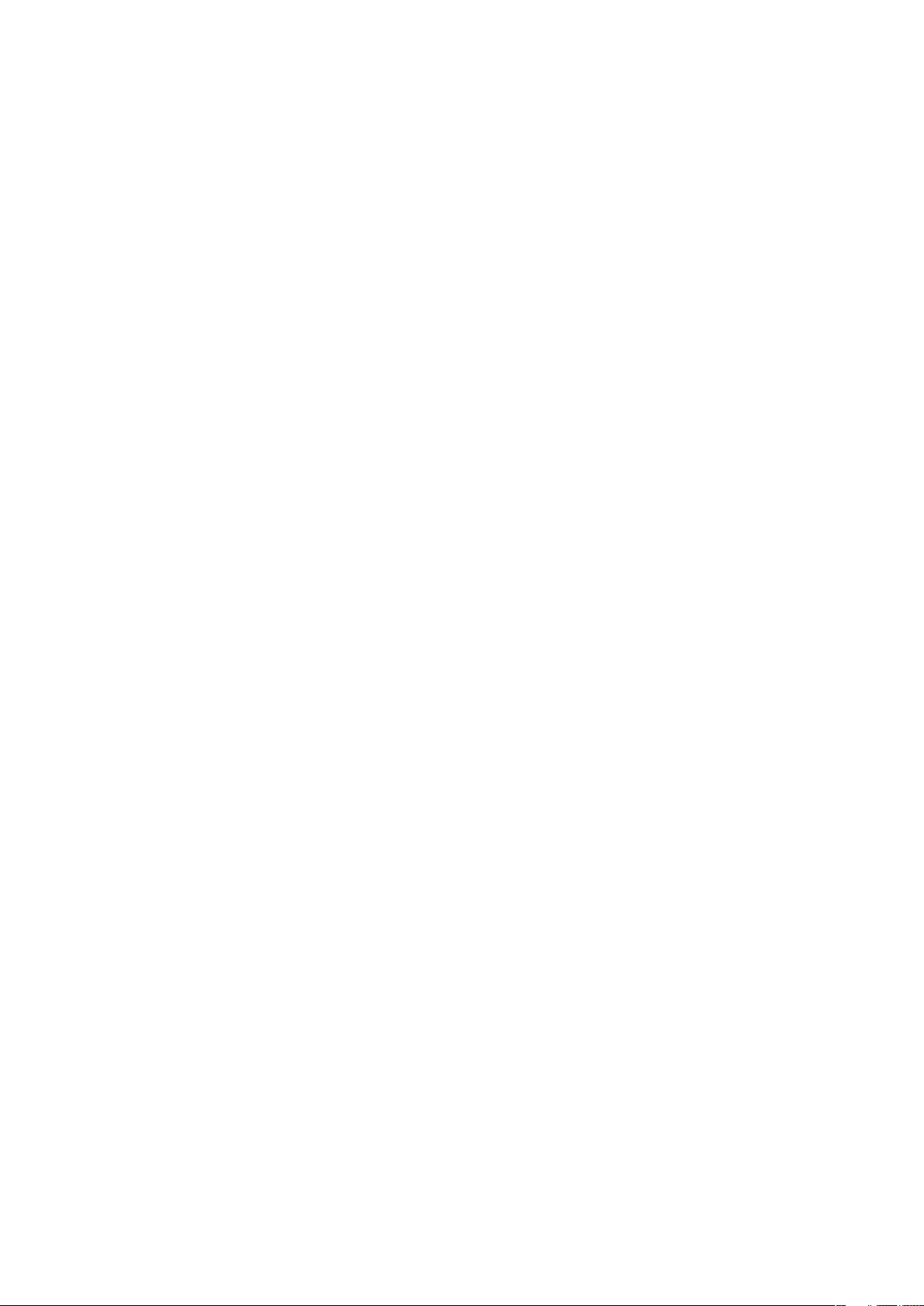
Contents
Getting started..............................................................................4
Touch symbol.....................................................................................4
Assembly............................................................................................4
Phone overview...................................................................................5
Turning on the phone..........................................................................5
More information.................................................................................6
Charging the battery...........................................................................7
Maximising battery performance.........................................................7
Antennas.............................................................................................7
Screen icons.......................................................................................8
Touch functionality..............................................................................8
Menu overview..................................................................................10
Navigation.........................................................................................11
Memory............................................................................................12
Phone language................................................................................13
Entering text......................................................................................13
Calling..........................................................................................15
Making and answering calls..............................................................15
Contacts ..........................................................................................18
Speed dial.........................................................................................20
More calling features.........................................................................20
Imaging........................................................................................24
Using the still camera........................................................................24
Using the video camera.....................................................................27
Working with photos.........................................................................29
Accessing videos in your phone........................................................32
Music ..........................................................................................34
Accessing music in your phone.........................................................34
Stereo portable handsfree.................................................................35
Music player......................................................................................35
PlayNow™........................................................................................38
TrackID™ .........................................................................................38
Online music and video clips.............................................................38
Radio ...............................................................................................38
Record sound ..................................................................................40
Transferring and handling content...........................................41
Handling content in the phone..........................................................41
Sending content to another phone....................................................41
Using a USB cable............................................................................41
1
This is an Internet version of this publication. © Print only for private use.
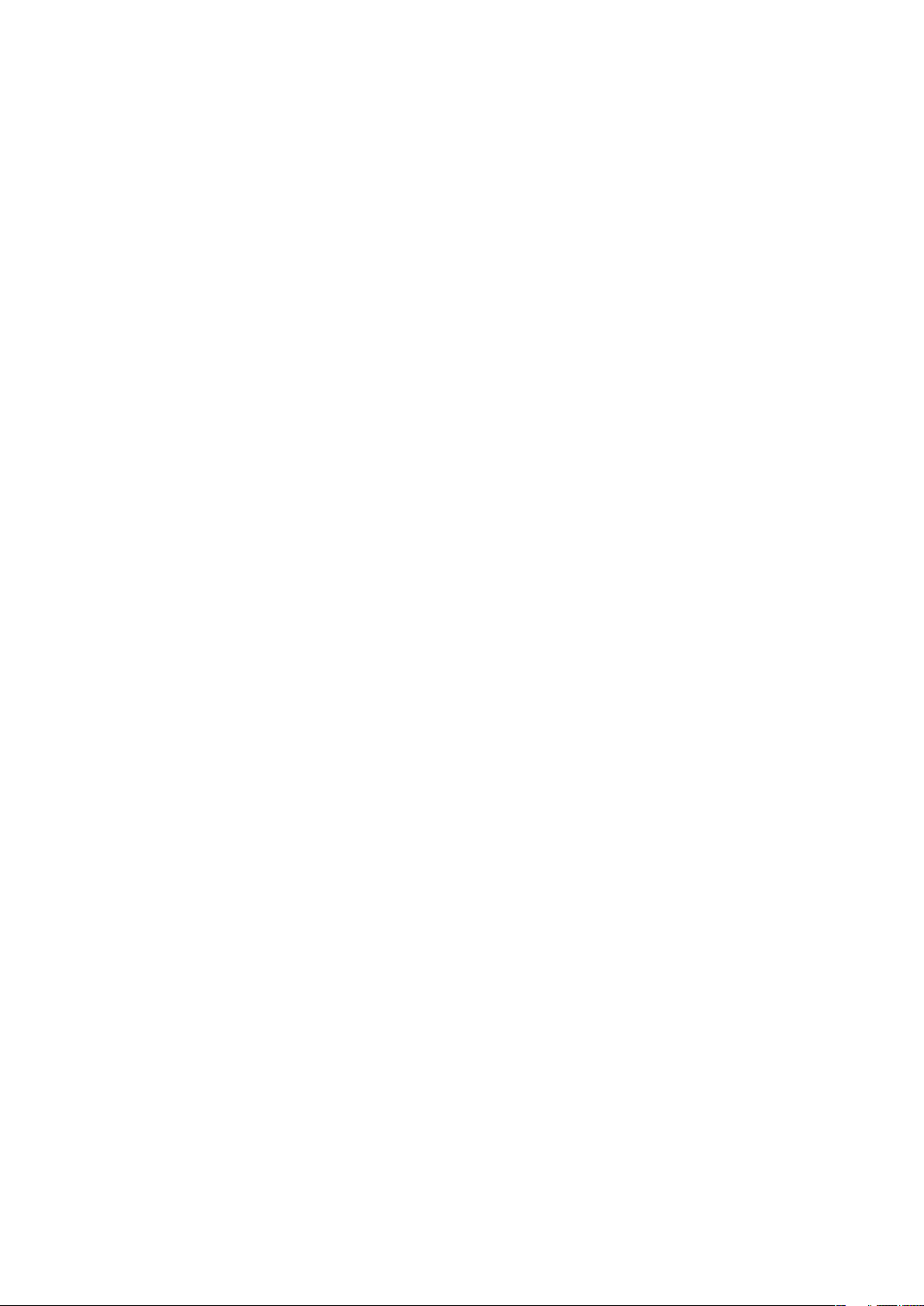
Transferring content to and from a computer....................................42
Phone name.....................................................................................43
Using Bluetooth™ wireless technology..............................................43
Backing up and restoring..................................................................44
Updating your phone.................................................................45
Updating your phone using Sony Ericsson PC Suite..........................45
Update your phone wirelessly............................................................45
Messaging...................................................................................46
Text and picture messages...............................................................46
Conversations...................................................................................47
Voice messages................................................................................47
Email.................................................................................................47
Internet .......................................................................................50
Web browser toolbar.........................................................................50
Web browser shortcuts.....................................................................50
Bookmarks.......................................................................................50
History pages....................................................................................51
More browser features......................................................................51
Internet security and certificates........................................................52
File transfers......................................................................................52
Web feeds........................................................................................52
Facebook™......................................................................................53
Connected home........................................................................54
Wi-Fi™..............................................................................................54
DLNA™............................................................................................54
Remote Play with PLAYSTATION®3.................................................55
GPS..............................................................................................56
Using GPS........................................................................................56
Google Maps™ for mobile................................................................56
Driving directions...............................................................................56
More GPS features............................................................................57
Synchronising.............................................................................59
Synchronising using a computer.......................................................59
Synchronising using an Internet service.............................................59
More features.............................................................................60
Flight mode.......................................................................................60
Alarms..............................................................................................60
Calendar...........................................................................................61
Notes................................................................................................61
Tasks................................................................................................62
Profiles..............................................................................................62
Time and date...................................................................................62
2
This is an Internet version of this publication. © Print only for private use.
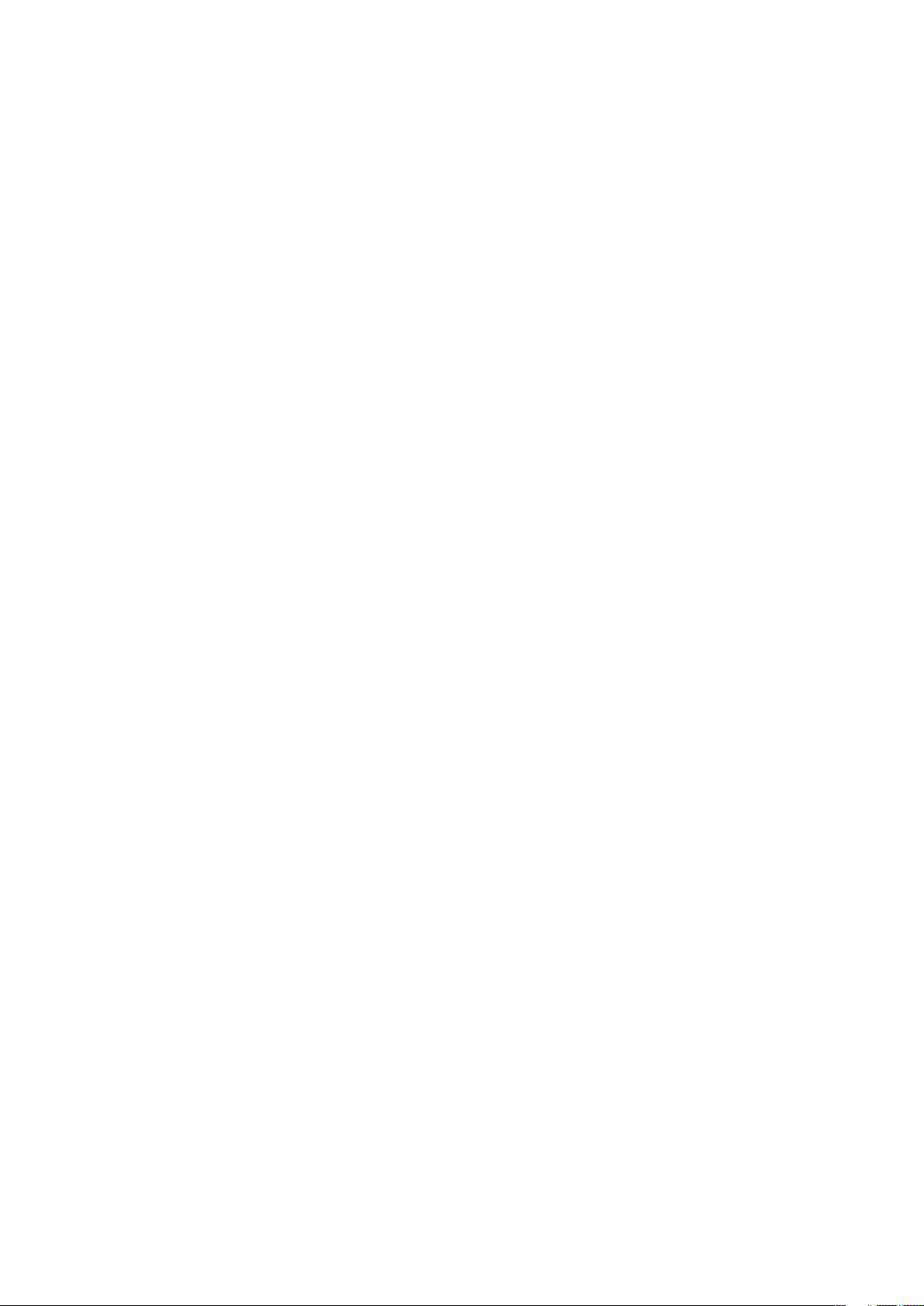
Themes.............................................................................................63
Main menu layout..............................................................................63
Ringtones..........................................................................................63
Screen orientation.............................................................................63
Games..............................................................................................64
Applications......................................................................................64
Antivirus............................................................................................64
PIN codes.........................................................................................65
IMEI number.....................................................................................66
Stereo Streaming Bluetooth™ Headset MH100......................67
Introduction.......................................................................................67
Charging...........................................................................................67
Turning on and off.............................................................................67
Pairing the headset...........................................................................67
Adjusting the volume.........................................................................68
Calling...............................................................................................68
Listening to music.............................................................................69
Resetting headset.............................................................................69
Battery..............................................................................................69
Troubleshooting................................................................................70
Troubleshooting.........................................................................71
Common questions...........................................................................71
Error messages.................................................................................73
Index............................................................................................75
3
This is an Internet version of this publication. © Print only for private use.
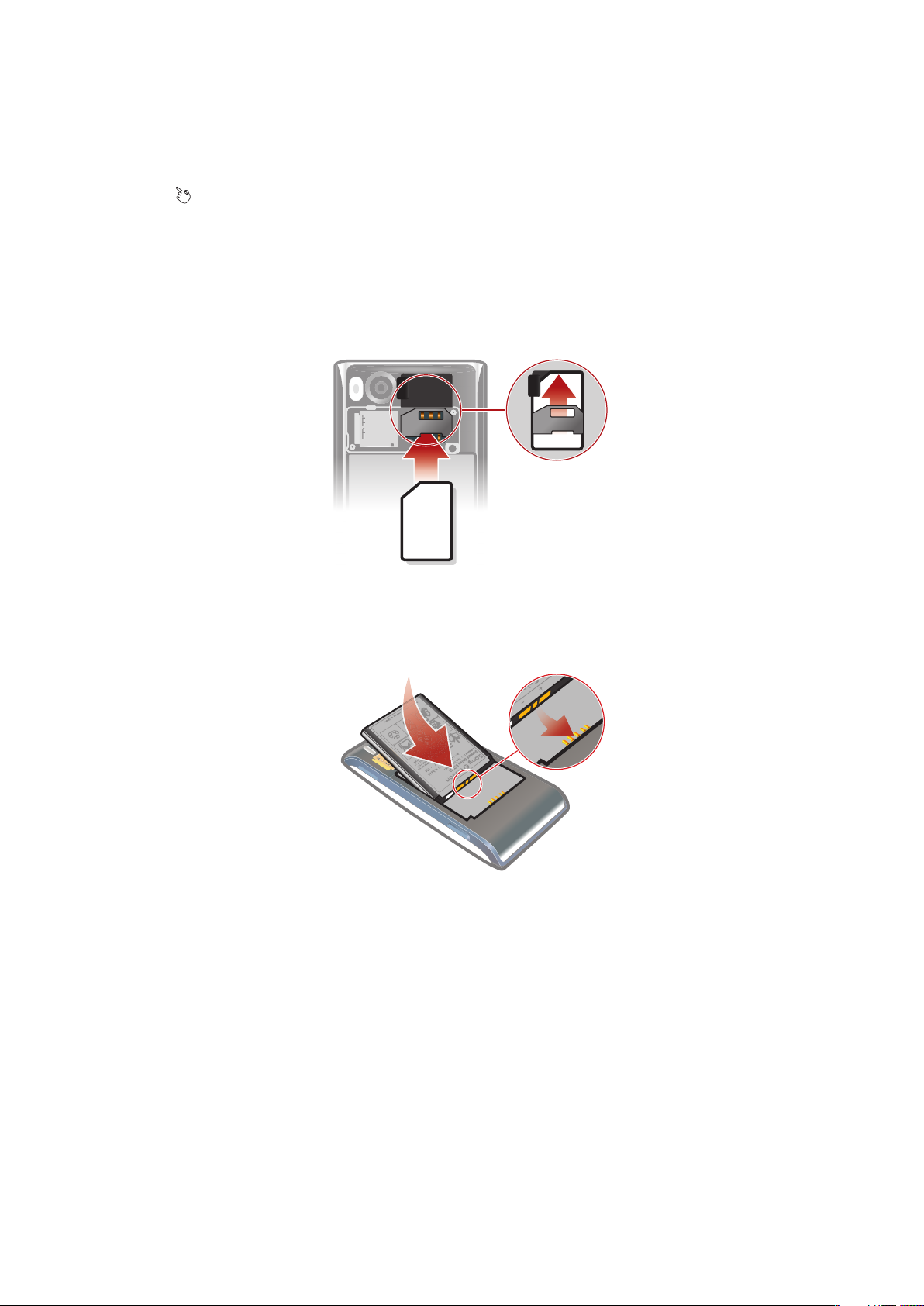
Getting started
Touch symbol
Instructions illustrated with a touch icon, or highlighted in grey, refer to touch screen
functions only.
Assembly
Before you start using your phone, you need to insert a SIM card and the battery.
To insert the SIM card
1
Remove the battery cover.
2
Slide the SIM card into its holder with the gold-coloured contacts facing down.
To insert the battery
1
Insert the battery with the label side up and the connectors facing each other.
2
Attach the battery cover.
4
This is an Internet version of this publication. © Print only for private use.

Phone overview
1
2
3
4
5
6
7
8
9
10
11
12
13
14
15
16
17
1 Ear speaker
2 Screen
3 Selection keys
4 Call key
5 Activity menu key
6 Navigation key
7 C key (Clear)
8 Volume key
9 End key, On/off key
10 Camera key/shutter key
11 Screen lock key
12 Flash light
13 Camera lens
14 Memory card slot (under the cover)
15 Connector for charger, handsfree and USB cable
16 Antenna
17 Loudspeaker
Turning on the phone
To turn on the phone
5
This is an Internet version of this publication. © Print only for private use.
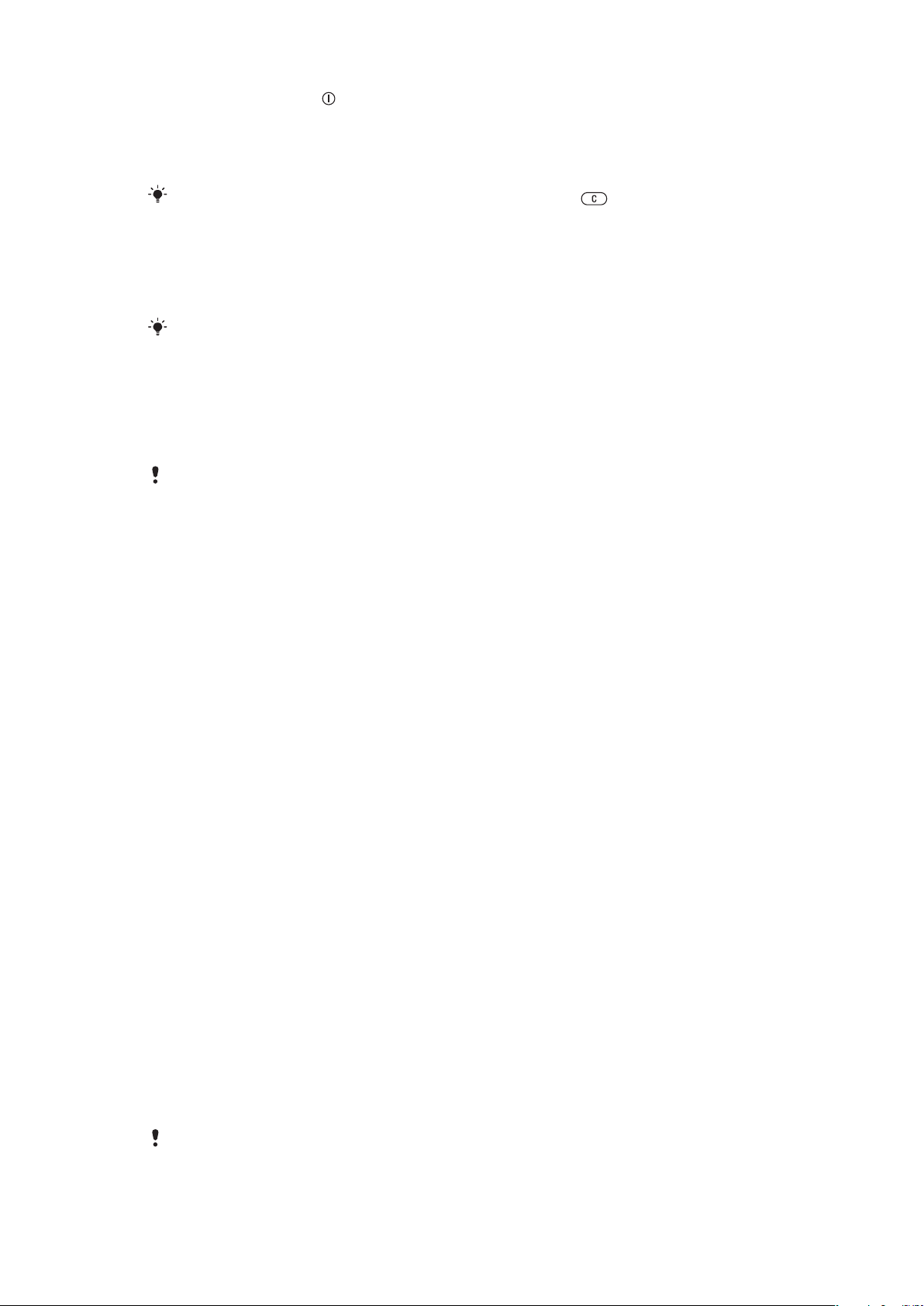
1
Press and hold down .
2
Enter your SIM card PIN (Personal Identification Number), if requested, and select
OK.
3
Select a language.
4
Follow the instructions that appear.
If you want to correct a mistake when you enter your PIN, press .
SIM card
The SIM (Subscriber Identity Module) card, which you get from your network operator,
contains information about your subscription. Always turn off your phone and detach the
charger before you insert or remove the SIM card.
You can save contacts on the SIM card before you remove it from your phone.
PIN
You may need a PIN (Personal Identification Number) to activate the services and functions
in your phone. Your PIN is supplied by your network operator. Each PIN digit appears as
*, unless it starts with emergency number digits, for example, 112 or 911. You can see and
call an emergency number without entering a PIN.
If you enter the wrong PIN three times in a row, the SIM card is blocked. See SIM protection on
page 65.
Standby
After you have turned on your phone and entered your PIN, the name of the network
operator appears. This view is called standby. Your phone is now ready for use.
Using other networks
Making and receiving calls, using messaging, and data transfer, for example, Internetbased services, outside your home network (roaming), may incur additional costs. Contact
your operator for more information.
More information
In addition to this User guide, Feature guides and more information are available at
www.sonyericsson.com/support.
To access the User guide
•
Select Menu > Settings > User help > User guide.
To view tips and tricks
•
Select Menu > Settings > User help > Tips and tricks.
To view information about functions
•
Scroll to a function and select Info, if available. In some cases, Info appears under
Options.
To view the phone demonstration
•
Select Menu > Entertainment > Demo tour.
To view the phone status
•
Press the volume key. Phone, memory and battery information is shown.
Supported services and features
Some of the services and features described in this User guide are not supported by all networks
and/or service providers in all areas. Without limitation, this applies to the GSM International
6
This is an Internet version of this publication. © Print only for private use.
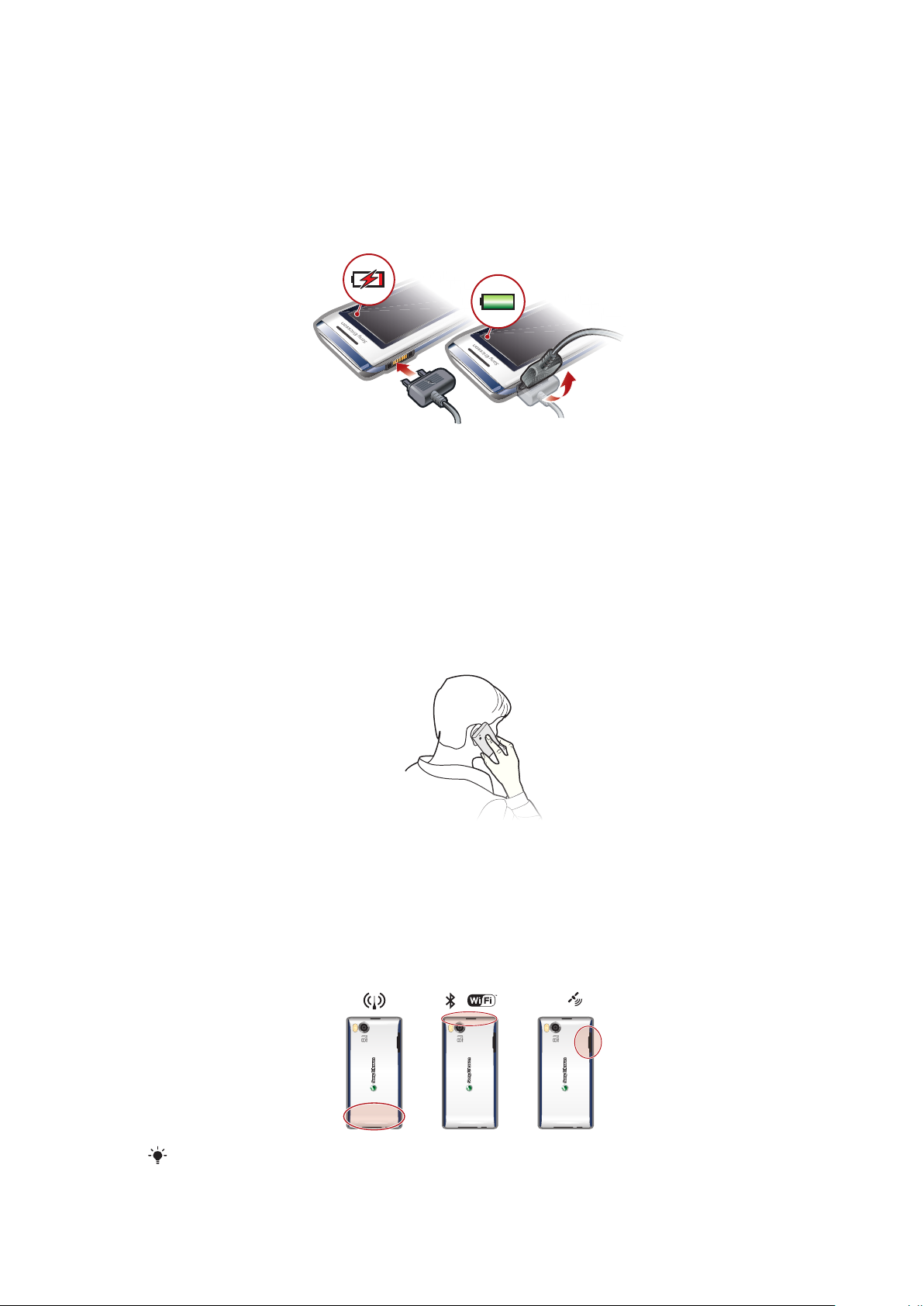
Emergency Number 112. Please contact your network operator or service provider to determine
GPS
availability of any specific service or feature and whether additional access or usage fees apply.
Charging the battery
The phone battery is partly charged when you buy it.
To charge the battery
1
Connect the charger to the phone.
2
Remove the charger by tilting the plug upwards.
Maximising battery performance
•
Charge your phone often. The battery lasts longer if you charge it frequently.
•
If you are in an area with no coverage, your phone repeatedly scans for available networks.
This consumes power. If you cannot move to an area with better coverage, turn off your
phone temporarily.
•
Turn off 3G, Bluetooth wireless technology and Wi-Fi™ when you do not need these
functions.
•
Do not cover the phone antenna when you are engaged in a call.
Antennas
Avoid touching the antenna area unnecessarily while the antenna is transmitting or
receiving. For example, avoid touching the phone antenna during a phone call. Also avoid
covering your GPS antenna when you are using the GPS. Contact with a transmitting or
receiving antenna affects the quality of the radio communication, may cause the phone to
operate at a higher power level than otherwise needed, and may reduce battery life.
www.sonyericsson.com/support
Go to
performance.
This is an Internet version of this publication. © Print only for private use.
to learn more about how to maximise your battery's
7
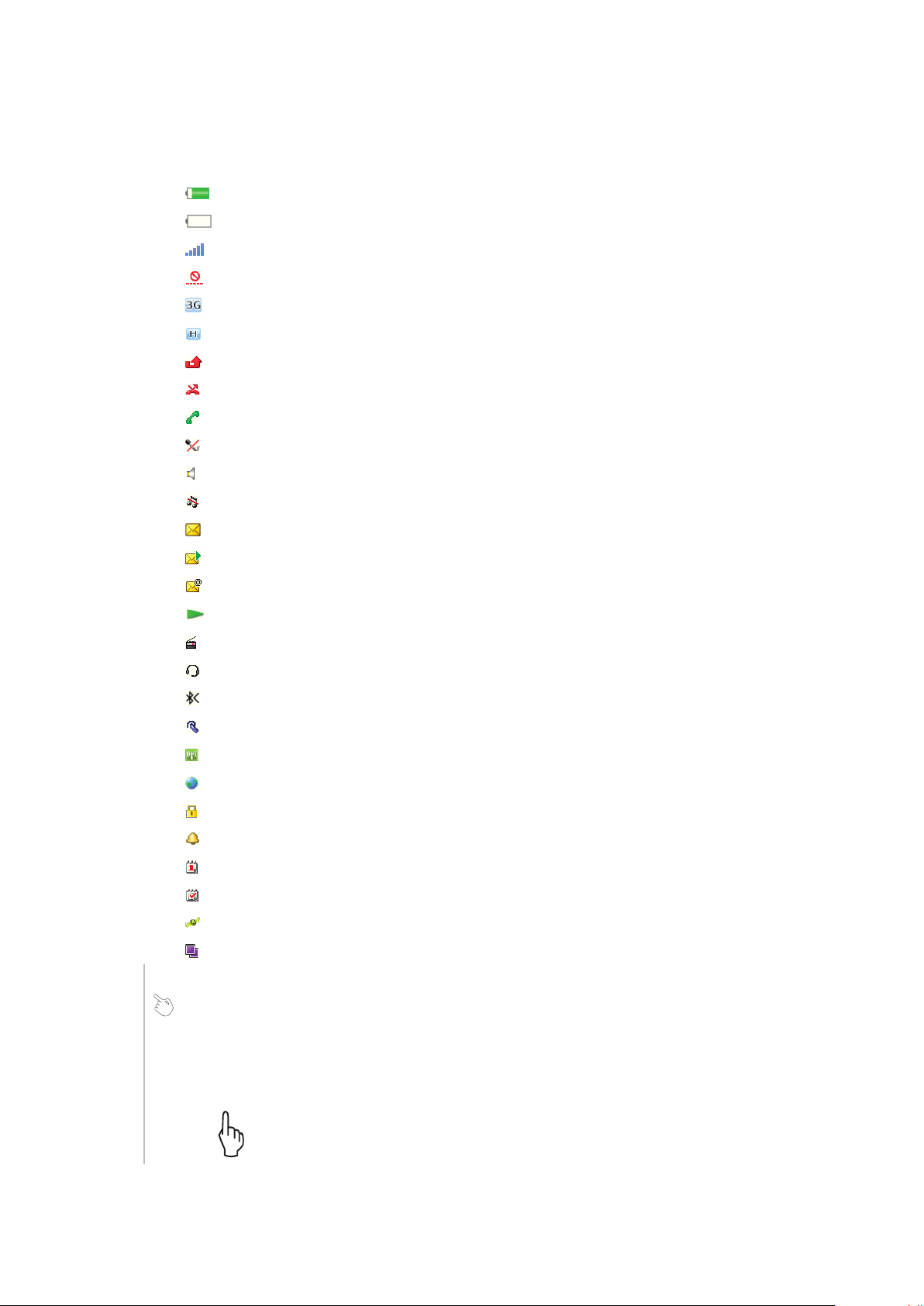
Screen icons
These icons may appear on the screen:
Icon Description
The battery is almost fully charged
The battery needs charging
The network coverage is good
No network coverage (also shown in flight mode)
A 3G network is available
A UMTS HSPA network is available
Missed calls
Calls diverted
Ongoing call
The microphone is muted
The loudspeaker is on
The phone is in silent mode
New text message
New multimedia message
New email
The music player is playing
The radio is playing
A handsfree is connected
The Bluetooth function is activated
A Bluetooth headset is connected
The phone is connected to a Wi-Fi network
The phone is connected to the Internet
Secure website
An alarm is activated
Appointment reminder
Task reminder
GPS is activated
A Java application is activated
Touch functionality
Your phone has touch functionality which is activated when the phone is closed.
Navigating the touch screen
Tap
This is an Internet version of this publication. © Print only for private use.
Touch to select or activate an item on the screen.
8
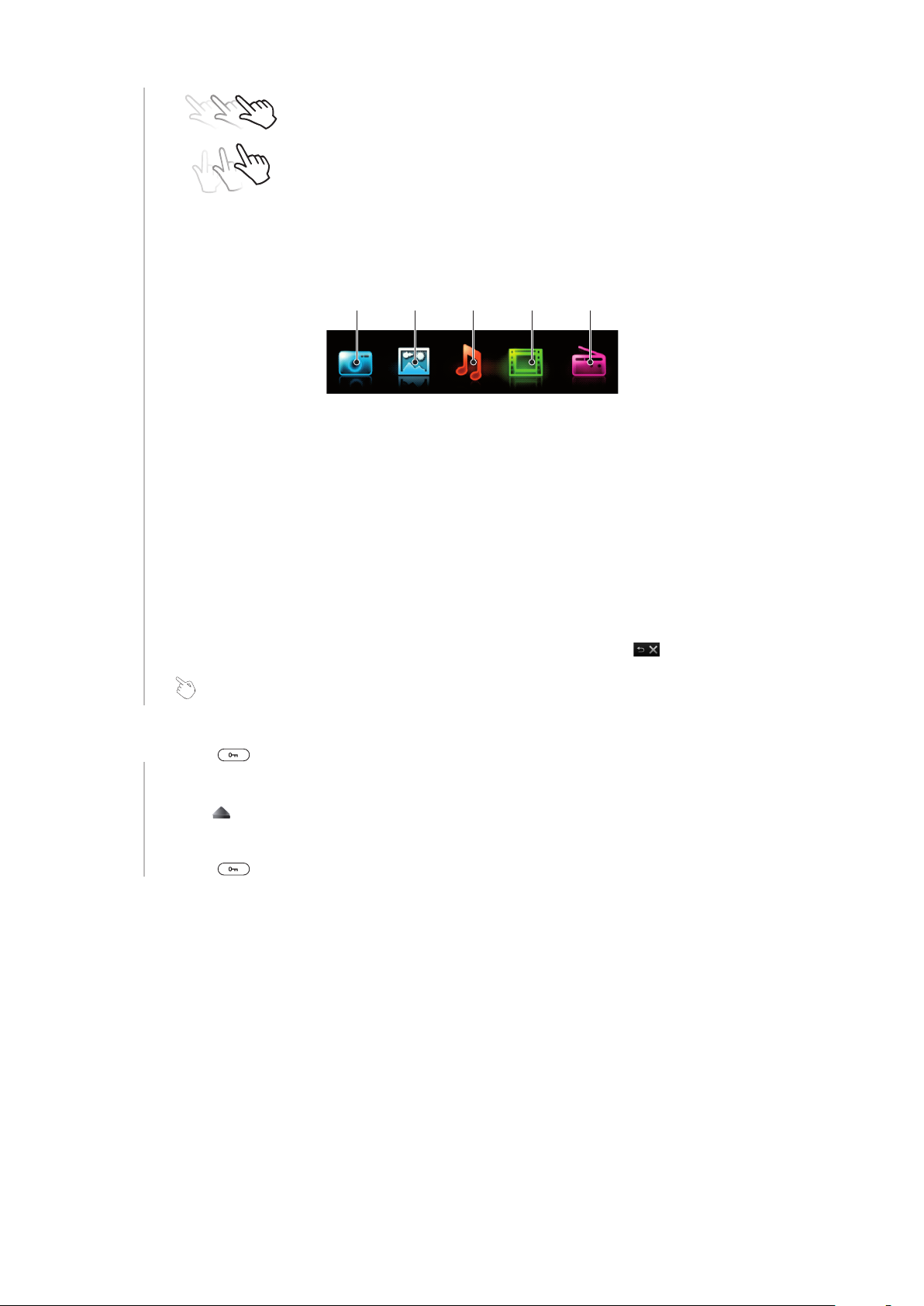
Drag
1 2 3 4 5
Touch, hold and move an item from one place on the screen to
another.
Flick
Touch and hold
Touch and move your finger quickly left, right, up or down,
respectively.
Touch and let your finger remain on the item to activate it or to
have an options menu appear.
Media browser overview
1 Camera
2 Photo
3 Music
4 Video
5 Radio
To navigate your Media Browser
1
Unlock the screen.
2
Tap one of the items.
3
To go back, tap on the top part of the screen or one of the Exit keys
.
Using touch functionality
To activate the screen
•
Press on top of the phone.
To unlock the screen
•
Drag to the top of the screen.
To lock the touch functionality
•
Press
on the top of the phone.
9
This is an Internet version of this publication. © Print only for private use.
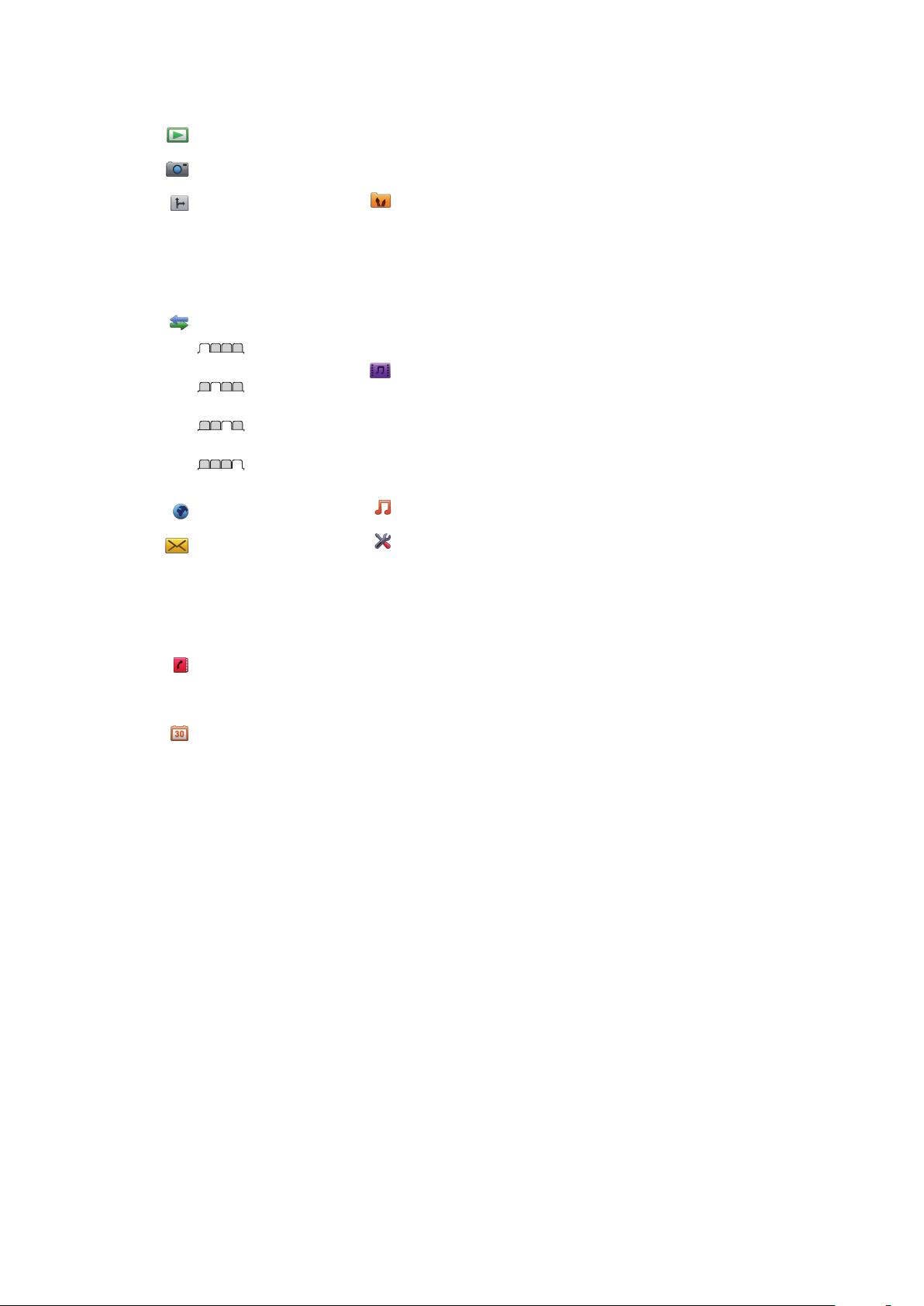
Menu overview*
PlayNow™
Camera
Location services
Google Maps
Navigation
Tracker
My favourites
Settings
Calls**
All
Answered
Dialled
Missed
Internet
Messaging
Write new
Inbox/Conversations
Messages
Email
Call voicemail
Contacts
Myself
New contact
Organiser
Alarms
Applications
Media Home
File manager **
File transfer
Calendar
Tasks
Notes
Video call
Synchronisation
Timer
Stopwatch
Torch
Calculator
Entertainment
Online services
Radio
TrackID™
Remote Play
Games
Photo Mate
Record sound
Demo tour
Media
Photo
Music
Video
Games
Web feeds
Settings
Music player
Settings
General
Profiles
Time & date
Language
Update software
Voice control
Shortcuts
Flight mode
PIN codes
Security
Accessibility
Phone status
Master reset
Sounds & alerts
Ring volume
Ringtone
Silent mode
Increasing ring
Vibrating alert
Message alert
Key sound
Display
Wallpaper
Main menu layout
Theme
Startup screen
Screen saver
Clock size
Brightness
Edit line names
Calls
Speed dial
Smart search
Divert calls
Switch to line 2
Manage calls
Time
Show/hide my no.
Handsfree
Open to answer
Close to end call
Connectivity
Wi-Fi
Bluetooth
USB
Phone name
Content sharing
Synchronisation
Device management
Mobile networks
Data communication
Internet settings
Streaming settings
Message settings
SIP settings
Accessories
User help
User guide
Settings download
Basic setup
Tips and tricks
* Some menus are operator-,
network- and subscriptiondependent.
** You can use the navigation
key to scroll between tabs in
submenus.
10
This is an Internet version of this publication. © Print only for private use.
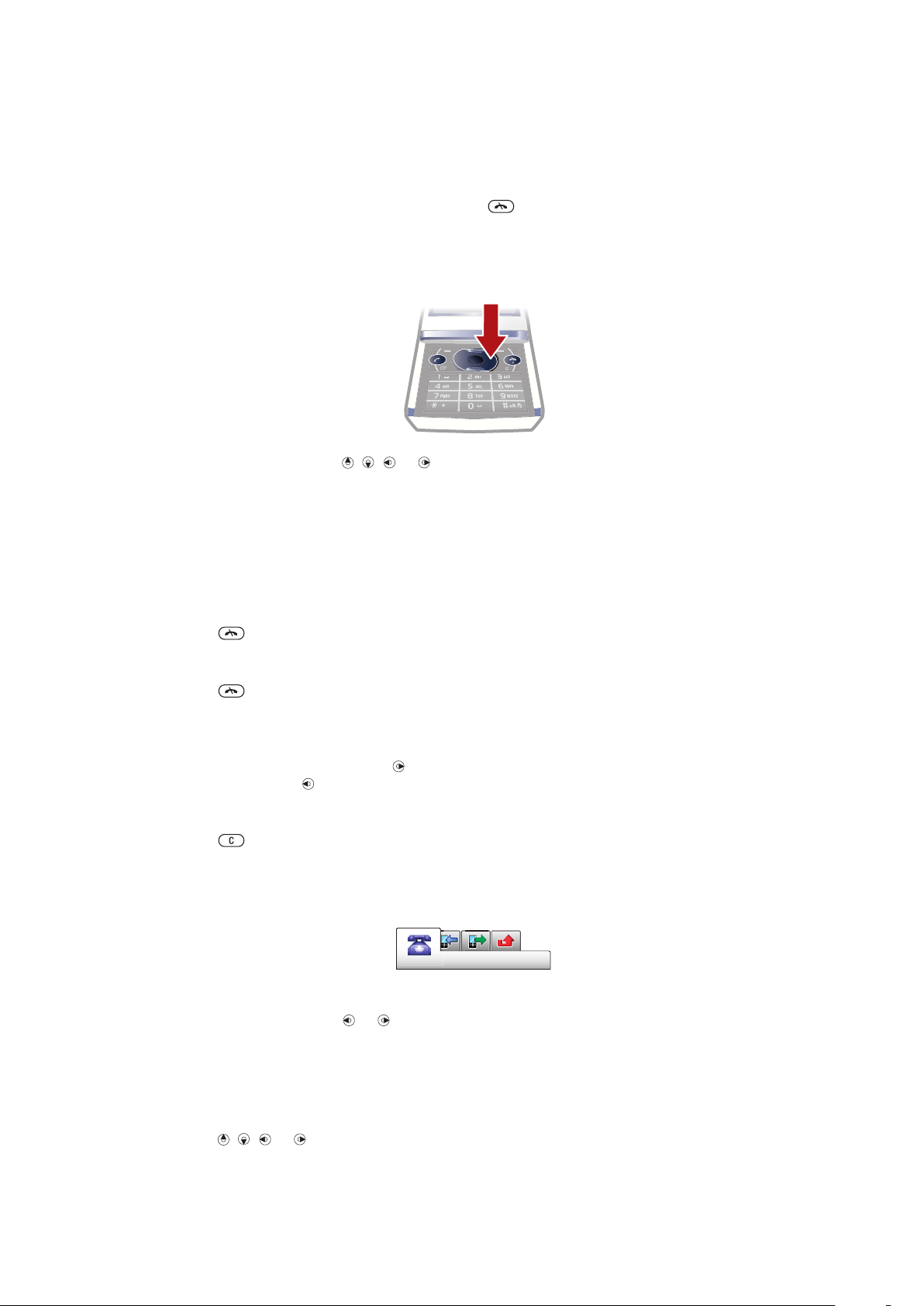
Navigation
To access the main menu
•
When Menu appears on the screen, press the centre selection key to select
Menu.
•
If Menu does not appear on the screen, press , and then press the centre
selection key to select Menu.
To navigate the phone menus
•
Press the navigation key , , or to move through the menus.
To select actions on the screen
•
Press the left, centre or right selection key.
To view options for an item
•
Select Options to, for example, edit.
To end a function
•
Press
To return to standby
•
Press .
To navigate your media
1
Select Menu > Media.
2
Scroll to a menu item and press .
3
To go back, press
To delete items
•
Press to delete items such as numbers, letters, pictures and sounds.
.
.
Tabs
Tabs may be available. For example, Calls have tabs.
To scroll between tabs
•
Press the navigation key
or .
Shortcuts
You can use the navigation key shortcuts to go directly to functions from standby.
To use navigation key shortcuts
•
Press , , or to go directly to a function.
11
This is an Internet version of this publication. © Print only for private use.
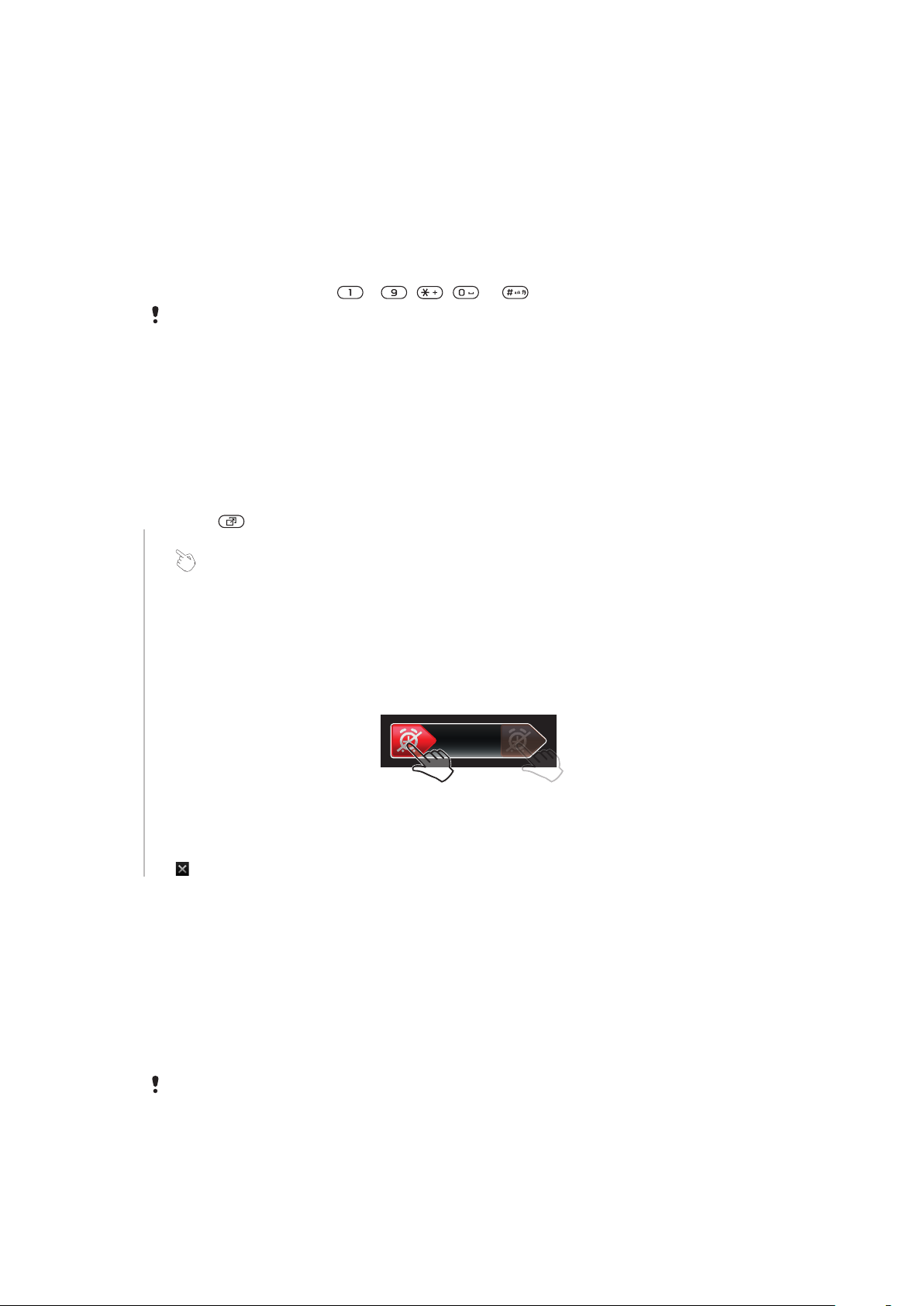
To edit a navigation key shortcut
1
Select Menu > Settings > General > Shortcuts.
2
Scroll to an option and select Edit.
3
Scroll to a menu option and select Shortc..
Main menu shortcuts
Menu numbering starts from the top left icon and moves across and then down row by
row.
To go directly to a main menu item
•
Select Menu and press – , , or .
The Main menu layout must be set to Grid. See To change the main menu layout on page 63.
Activity menu
The activity menu gives you quick access to:
•
New events – missed calls and new messages.
•
Running apps – applications that are running in the background.
•
My shortcuts – add your favourite functions to access them quickly.
•
Internet – quick access to the Internet.
To open the activity menu
•
Press
.
Alerts and notifications
You can handle alarm alerts and get notifications of, for example, incoming messages and
calendar events. When you dismiss a notification, you can view it later in the Activity menu.
To turn off or snooze an alarm
When the alarm is ringing:
•
To turn off the alarm, drag the alarm icon to the right.
•
To snooze the alarm, tap Snooze.
To dismiss a notification
•
When you get a notification of an incoming email message or a calendar event, tap
.
Memory
You can save content on the memory card, in the phone memory and on the SIM card.
Photos and music are saved on the memory card, if a memory card is inserted. If not, or if
the memory card is full, photos and music are saved in the phone memory. Messages and
contacts are saved in the phone memory, but you can choose to save them on the SIM
card.
Memory card
You may have to purchase a memory card separately.
Your phone supports a microSD™ memory card adding more storage space to your
phone. It can also be used as a portable memory card with other compatible devices.
You can move content between a memory card and the phone memory.
12
This is an Internet version of this publication. © Print only for private use.
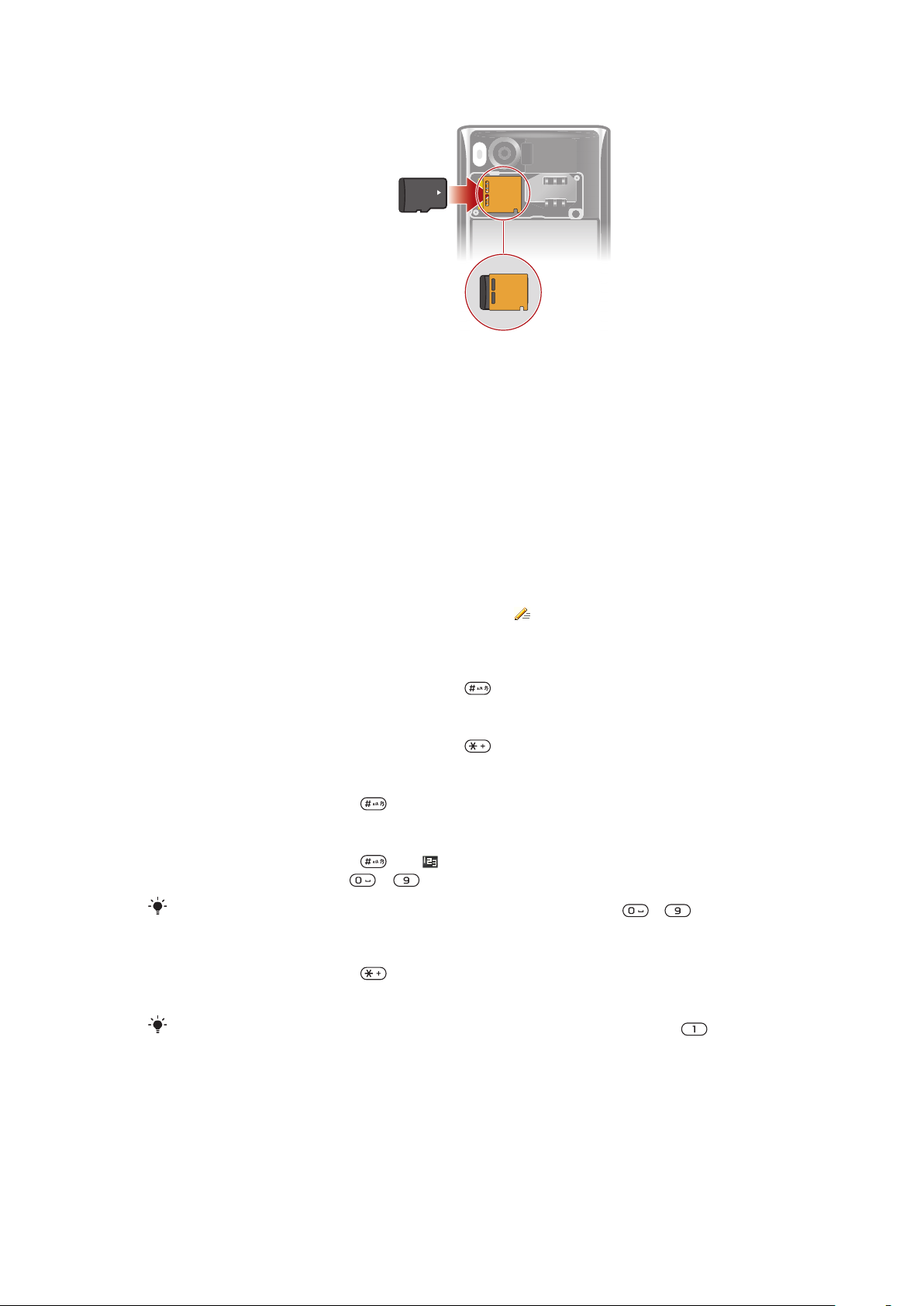
To insert a memory card
•
Remove the battery cover and insert the memory card with the gold-coloured
contacts facing down.
Phone language
You can select a language to use in your phone.
To change the phone language
1
Select Menu > Settings > General > Language > Phone language.
2
Select an option.
Entering text
You can use multitap text input or Quick text input to enter text. The Quick text input
method uses a dictionary application in your phone.
To change the writing language
•
When you enter text, press and hold down .
To change the text input method
•
When you enter text, press and hold down .
To shift between upper- and lower-case letters or numbers
•
When you enter text, press .
To enter numbers
1
When you enter text, press until appears at the top of the screen.
2
To enter a number, press – .
To enter a number from text input mode, you can press and hold down
To enter punctuation marks and symbols
1
When you enter text, press
2
Scroll to a symbol and select Insert.
To select from the most commonly used punctuation marks, you can also press
briefly.
– .
.
13
This is an Internet version of this publication. © Print only for private use.
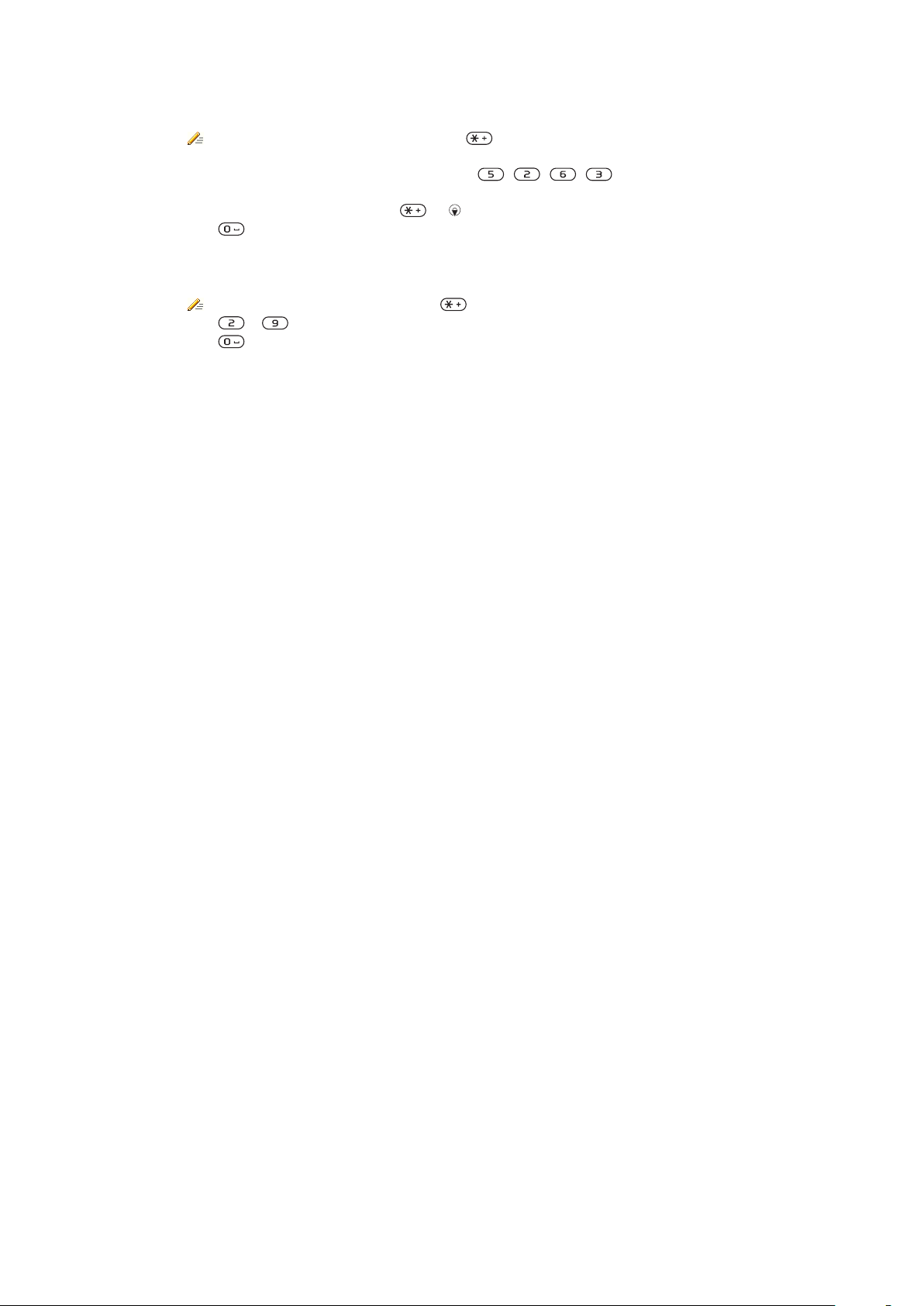
To enter text using Quick text input
1
Select, for example, Menu > Messaging > Write new > Message.
2
If is not displayed, press and hold down to change to Quick text input.
3
Press each key only once, even if the letter you want is not the first letter on the key.
For example, to write the word “Jane”, press , , , . Write the whole
word before looking at the suggestions.
4
To view word suggestions, press or .
5
Press to accept a suggestion and add a space.
To enter text using the multitap method
1
Select, for example, Menu > Messaging > Write new > Message.
2
If is displayed, press and hold down to change to multitap text input.
3
Press – repeatedly until the desired letter appears.
4
Press to add a space.
To add words to the phone dictionary
1
When you enter text using Quick text input, select Options > Spell word.
2
Write the word using multitap input and select Save.
14
This is an Internet version of this publication. © Print only for private use.
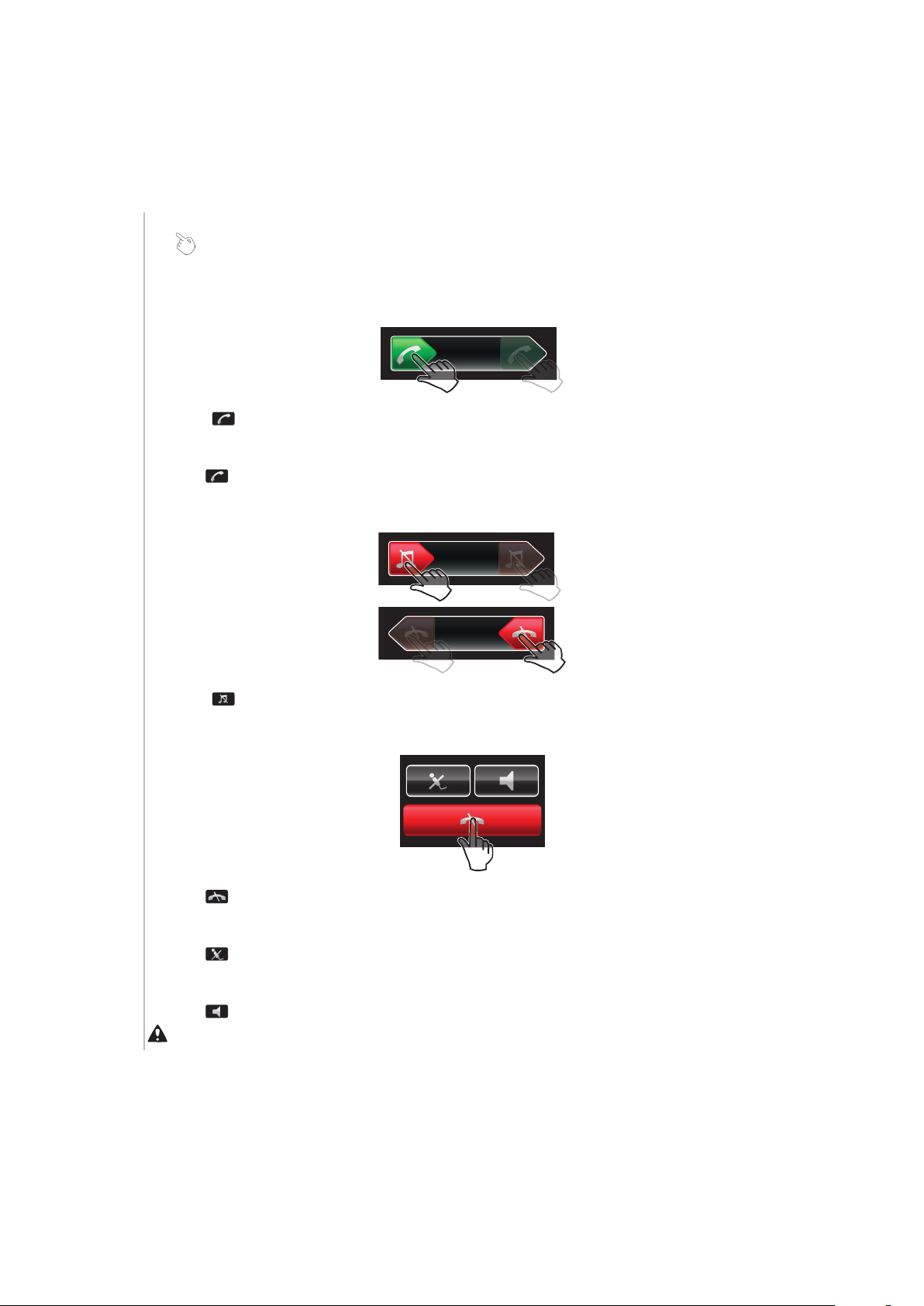
Calling
You need to turn on your phone and be within range of a network.
Making and answering calls
Answering calls
You can answer calls without opening the phone.
To answer a call when screen lock is on
•
Drag from left to right.
To answer a call when screen lock is off
•
Tap .
To reject a call when screen lock is on
•
Drag to the right and then to the left.
To reject a call when screen lock is off
•
Tap .
To mute the microphone during a call
•
Tap
To turn on a loudspeaker during a call
•
Tap .
Do not hold your phone to your ear when using the loudspeaker. This could damage your hearing.
.
15
This is an Internet version of this publication. © Print only for private use.
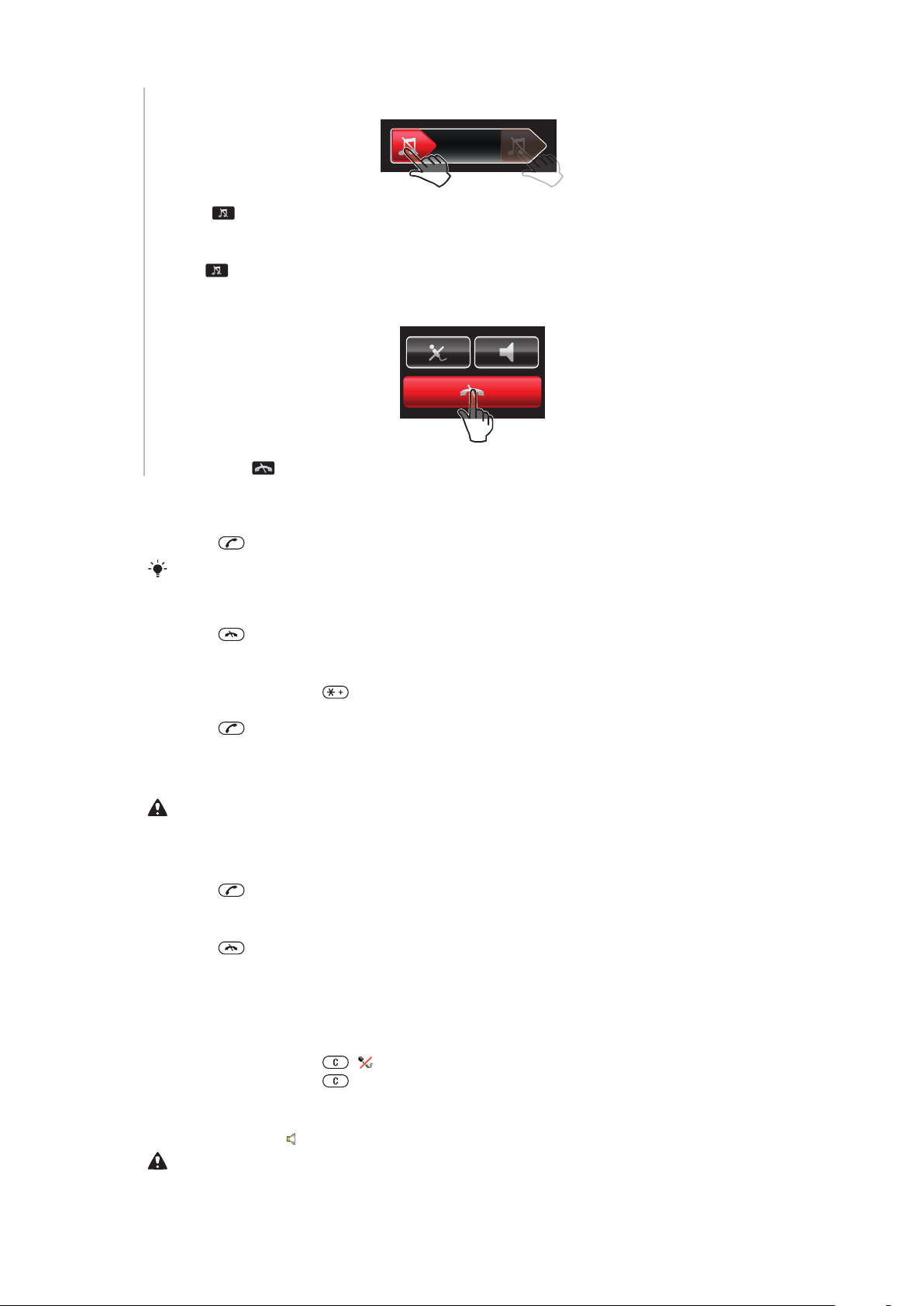
To turn off the ringtone before answering a call when screen lock is on
•
Drag to the right.
To turn off the ringtone before answering a call when screen lock is off
•
Tap .
To end a call
•
Tap on the
icon.
To make a call
1
Enter a phone number (with international country code and area code, if applicable).
2
Press .
You can call numbers from your contacts and call list.
To end a call
•
Press
.
To make international calls
1
Press and hold down until a “+” sign appears.
2
Enter the country code, area code (without the first zero) and phone number.
3
Press
.
To re-dial a number
•
When Retry? appears select Yes.
Do not hold your phone to your ear when waiting. When the call connects, your phone gives a
loud signal.
To answer a call
•
Press .
To reject a call
•
Press
.
To change the ear speaker volume during a call
•
Press the volume key up or down.
To mute the microphone during a call
1
Press and hold down
2
Press and hold down
. appears.
again to resume.
To turn on the loudspeaker during a call
•
Select Spkr on.
Do not hold the phone to your ear when using the loudspeaker. This could damage your hearing.
appears.
16
This is an Internet version of this publication. © Print only for private use.
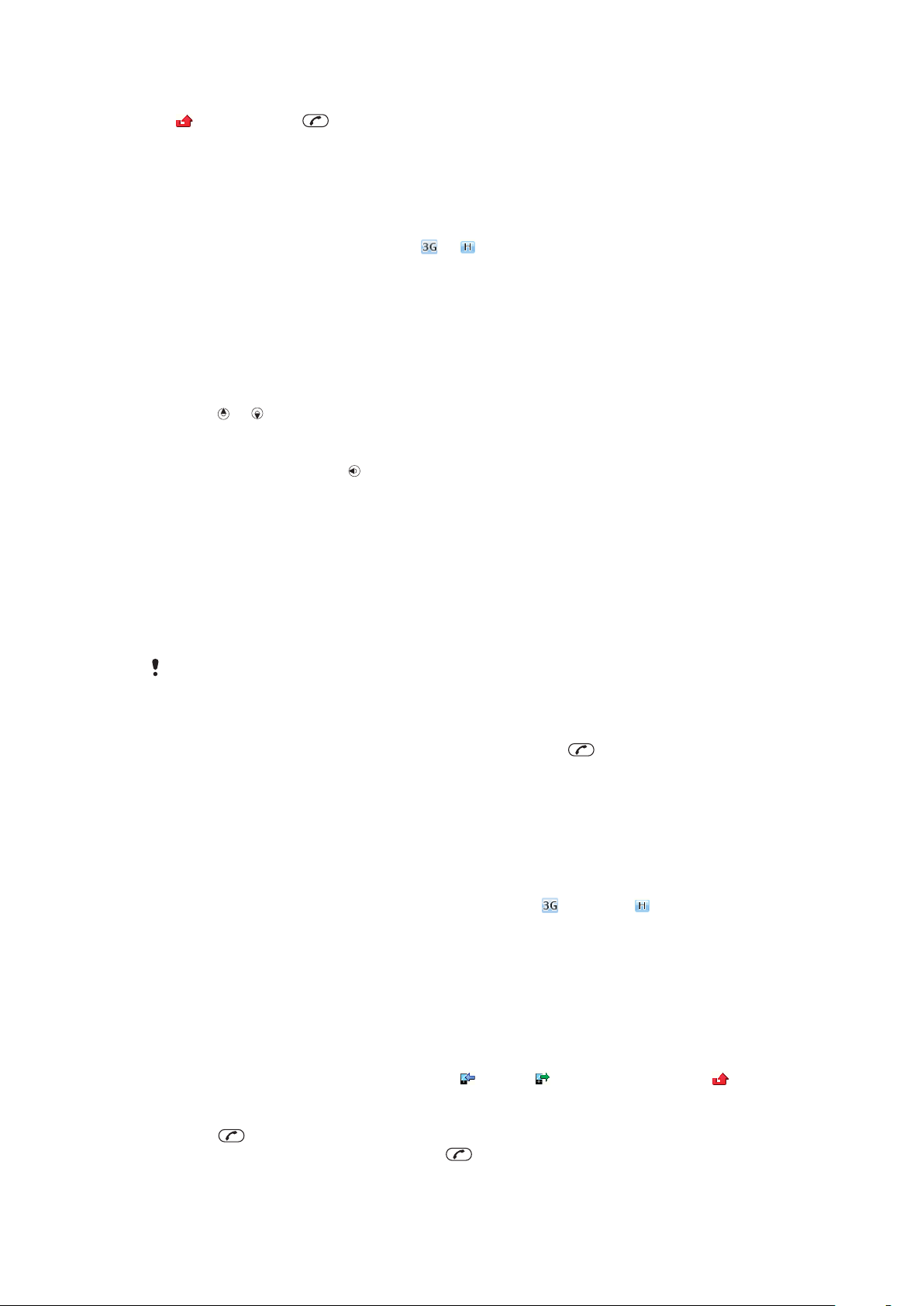
To view missed calls from standby
•
appears. Press to open the call list.
Video call
During a video call, you can share video from the main camera.
Before making video calls
3G (UMTS) service is available when or appears. To make a video call, both parties
on the call must have a 3G (UMTS) phone subscription that supports 3G (UMTS) service
and 3G (UMTS) coverage.
To make a video call
1
Enter a phone number (with international country code and area code, if applicable).
2
Select Options > Make video call.
To use the zoom with an outgoing video call
•
Press or .
To share photos and videos during a video call
1
During a video call, press to switch to the video share mode tab.
2
Scroll to a video clip or photo and select Share.
To view video call options
•
During the call, select Options.
Emergency calls
Your phone supports international emergency numbers, for example, 112 or 911. You can
normally use these numbers to make emergency calls in any country, with or without the
SIM card inserted, if you are within range of a network.
In some countries, other emergency numbers may also be promoted. Your network operator may
therefore have saved additional local emergency numbers on the SIM card.
To make an emergency call
•
Enter 112 (the international emergency number) and press
To view your local emergency numbers
1
Select Menu > Contacts.
2
Scroll to New contact and select Options > Special numbers > Emergency
numbers.
.
Networks
Your phone switches automatically between GSM and
depending on availability. Some network operators allow you to switch networks manually.
To switch networks manually
1
Select Menu > Settings > Connectivity > Mobile networks > GSM/3G
networks.
2
Select an option.
(UMTS) or networks
Call list
You can view information about answered
To call a number from the call list
1
Press
2
Scroll to a name or a number and press .
and scroll to a tab.
This is an Internet version of this publication. © Print only for private use.
, dialled and missed or rejected calls.
17
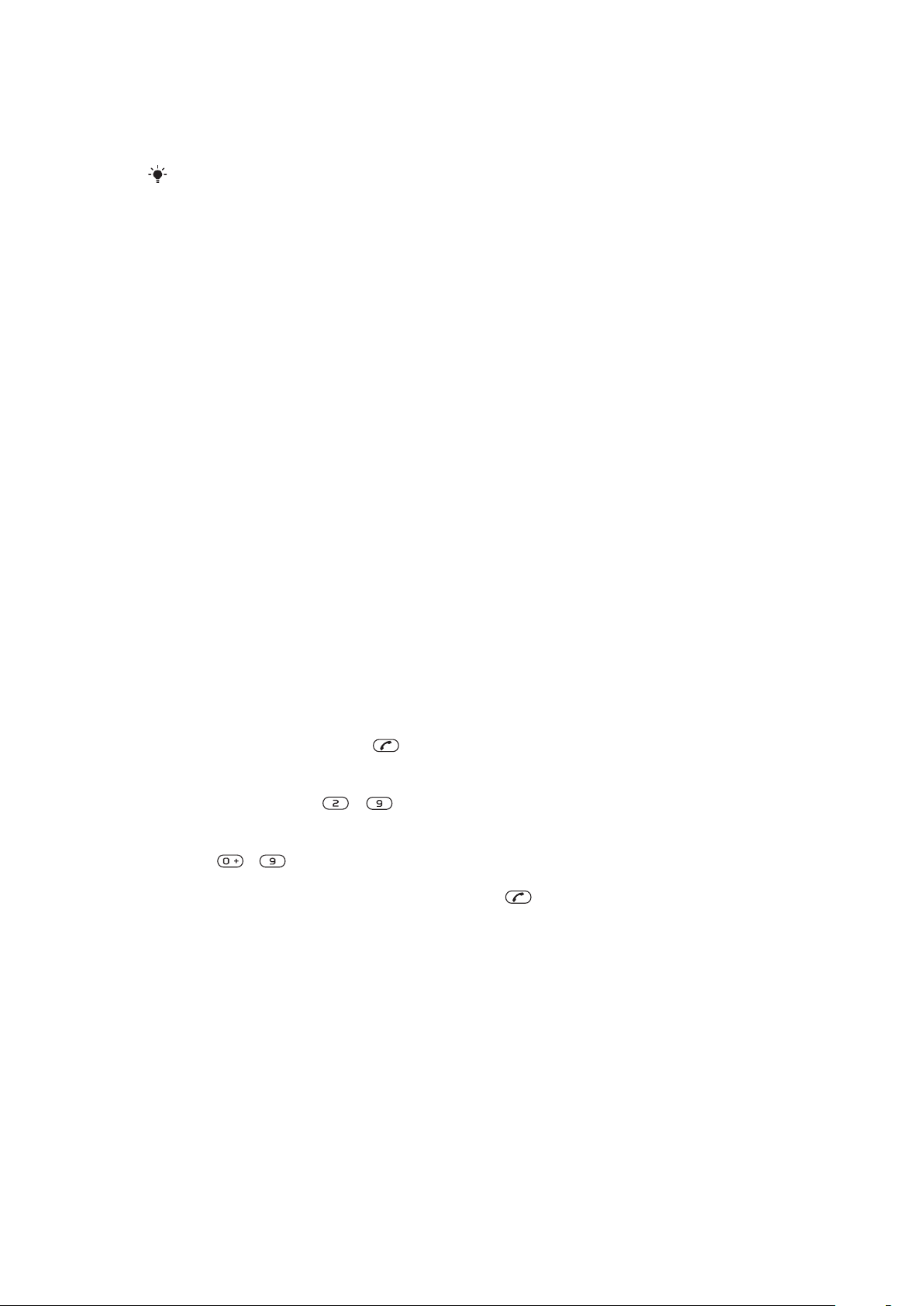
Contacts
You can save names, phone numbers and personal information in Contacts. Information
can be saved in the phone memory or on the SIM card.
You can synchronise your contacts using the Sony Ericsson PC Suite.
Default contacts
You can choose which contact information is shown as default. If Phone contacts is
selected as default, your contacts show all the information saved in Contacts. If you select
SIM contacts as default, your contacts show names and numbers saved on the SIM card.
To select default contacts
1
Select Menu > Contacts.
2
Scroll to New contact and select Options > Advanced > Default contacts.
3
Select an option.
Phone contacts
Phone contacts can contain names, phone numbers and personal information. They are
saved in the phone memory.
To add a phone contact
1
Select Menu > Contacts.
2
Scroll to New contact and select Add.
3
Enter the name and select OK.
4
Scroll to New number: and select Add.
5
Enter the number and select OK.
6
Select a number option.
7
Scroll between the tabs and add information to the fields.
8
Select Save.
Calling contacts
To call a contact
1
Select Menu > Contacts.
2
Scroll to a contact and press
To go directly to the contacts list
•
Press and hold down – .
To call with Smart search
1
Press – to enter a sequence of (at least two) digits. All entries which match
the sequence of digits or corresponding letters are shown in a list.
2
Scroll to a contact or a phone number and press .
To turn on or off Smart search
1
Select Menu > Settings > Calls > Smart search.
2
Select an option.
.
18
This is an Internet version of this publication. © Print only for private use.
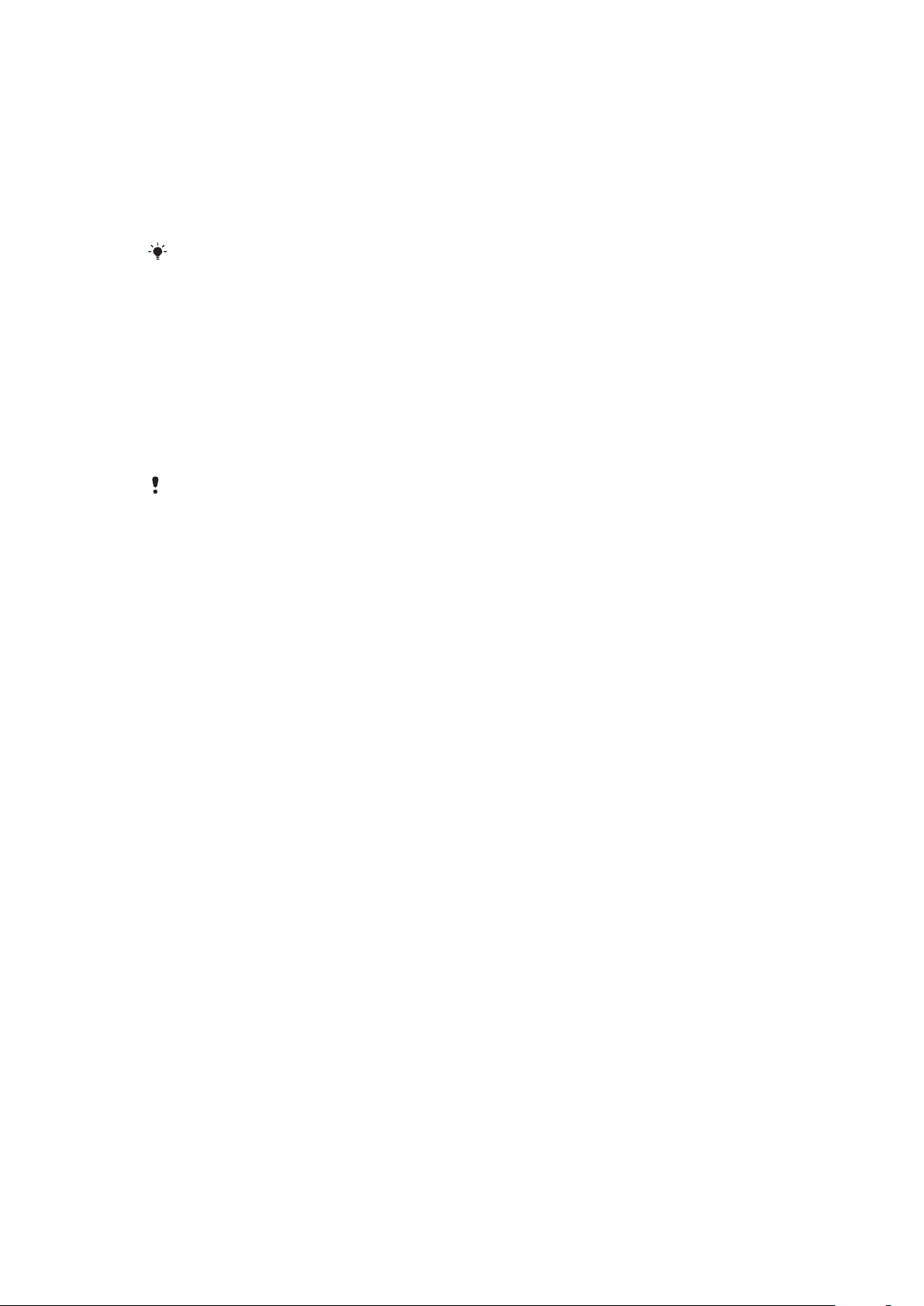
Editing contacts
To add information to a phone contact
1
Select Menu > Contacts.
2
Scroll to a contact and select Options > Edit contact.
3
Scroll between the tabs and select Add or Edit.
4
Select an option and an item to add or edit.
5
Select Save.
If your subscription supports Calling Line Identification (CLI) service, you can assign personal
ringtones and pictures to contacts.
To copy names and numbers to phone contacts
1
Select Menu > Contacts.
2
Scroll to New contact and select Options > Advanced > Copy from SIM.
3
Select an option.
To copy names and numbers to the SIM card
1
Select Menu > Contacts.
2
Scroll to New contact and select Options > Advanced > Copy to SIM.
3
Select an option.
When you copy all contacts from your phone to the SIM card, all existing SIM card information
is replaced.
To automatically save names and phone numbers on the SIM card
1
Select Menu > Contacts.
2
Scroll to New contact and select Options > Advanced > Auto save on SIM.
3
Select an option.
To save contacts on a memory card
1
Select Menu > Contacts.
2
Scroll to New contact and select Options > Advanced > Back up to m. card.
SIM contacts
SIM contacts can contain names and numbers only. They are saved on the SIM card.
To add a SIM contact
1
Select Menu > Contacts.
2
Scroll to New contact and select Add.
3
Enter the name and select OK.
4
Enter the number and select OK.
5
Select a number option and add more information, if available.
6
Select Save.
Deleting contacts
To delete all contacts
1
Select Menu > Contacts.
2
Scroll to New contact and select Options > Advanced > Delete all contacts.
3
Select an option.
Contact memory status
The number of contacts you can save in your phone or on the SIM card depends on
available memory.
To view contact memory status
1
Select Menu > Contacts.
2
Scroll to New contact and select Options > Advanced > Memory status.
19
This is an Internet version of this publication. © Print only for private use.
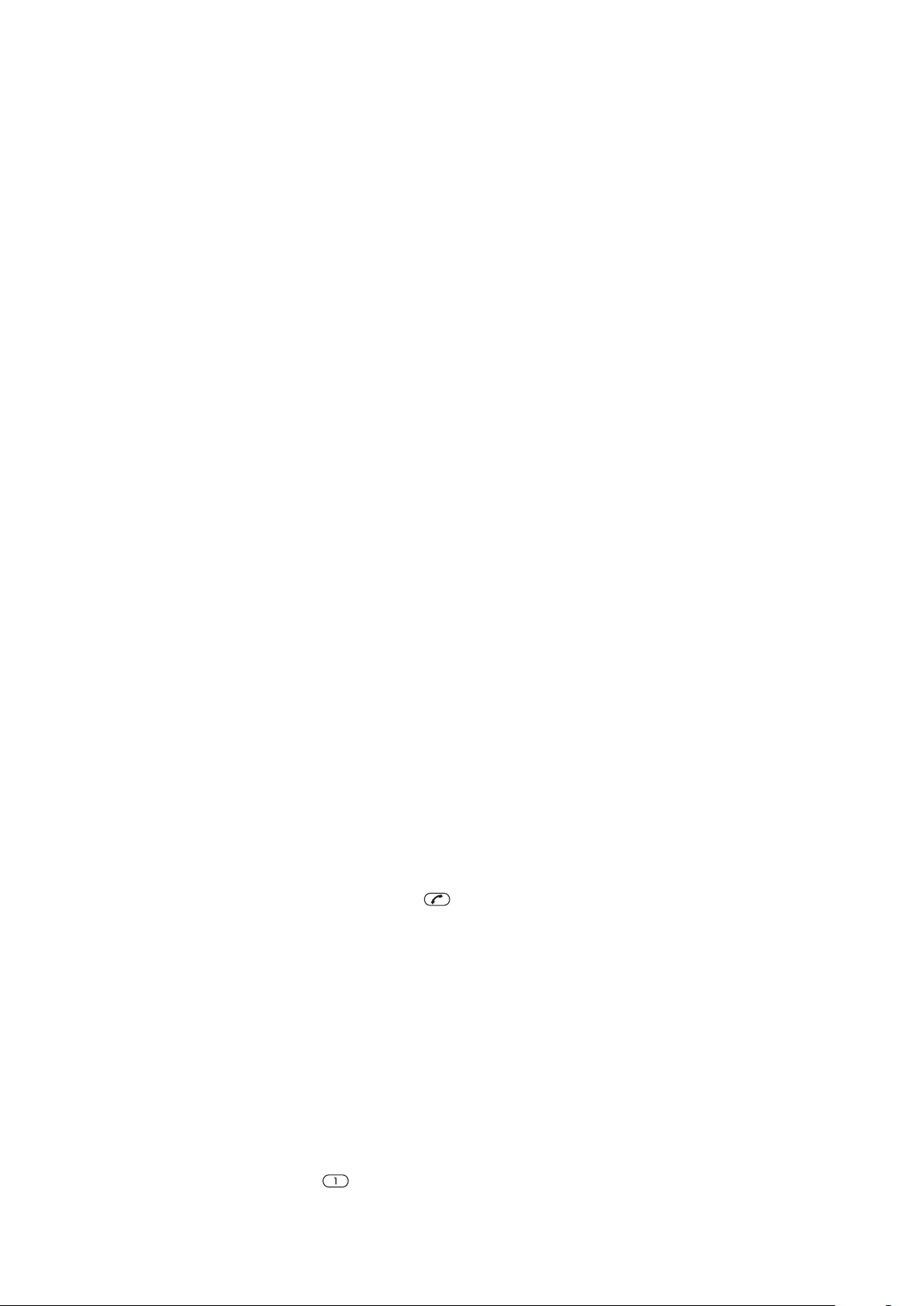
Myself
You can enter information about yourself and, for example, send your business card.
To enter Myself information
1
Select Menu > Contacts.
2
Scroll to Myself and select Open.
3
Scroll to an option and edit the information.
4
Select Save.
To add your own business card
1
Select Menu > Contacts.
2
Scroll to Myself and select Open.
3
Scroll to My contact info and select Add > Create new.
4
Scroll between the tabs and add information to the fields.
5
Enter the information and select Save.
Groups
You can create a group of phone numbers and email addresses from Phone contacts to
send messages to. You can also use groups (with phone numbers) when you create
accepted callers lists.
To create a group of numbers and email addresses
1
Select Menu > Contacts.
2
Scroll to New contact and select Options > Groups.
3
Scroll to New group and select Add.
4
Enter a name for the group and select Continue.
5
Scroll to New and select Add.
6
For each contact phone number or email address you want to mark, scroll to it and
select Mark.
7
Select Continue > Done.
Speed dial
Speed dialling lets you select nine contacts that you can dial quickly from standby. The
contacts can be saved in positions 1-9.
To add contacts to speed dial numbers
1
Select Menu > Contacts.
2
Scroll to New contact and select Options > Speed dial.
3
Scroll to a position number and select Add.
4
Select a contact.
To speed dial
•
Enter the position number and press
.
More calling features
Voicemail
If your subscription includes an answering service, callers can leave a voicemail message
when you cannot answer a call.
To enter your voicemail number
1
Select Menu > Messaging > Messages > Settings > the Message settings tab
> Voicemail number.
2
Enter the number and select OK.
To call your voicemail service
•
Press and hold down
This is an Internet version of this publication. © Print only for private use.
.
20
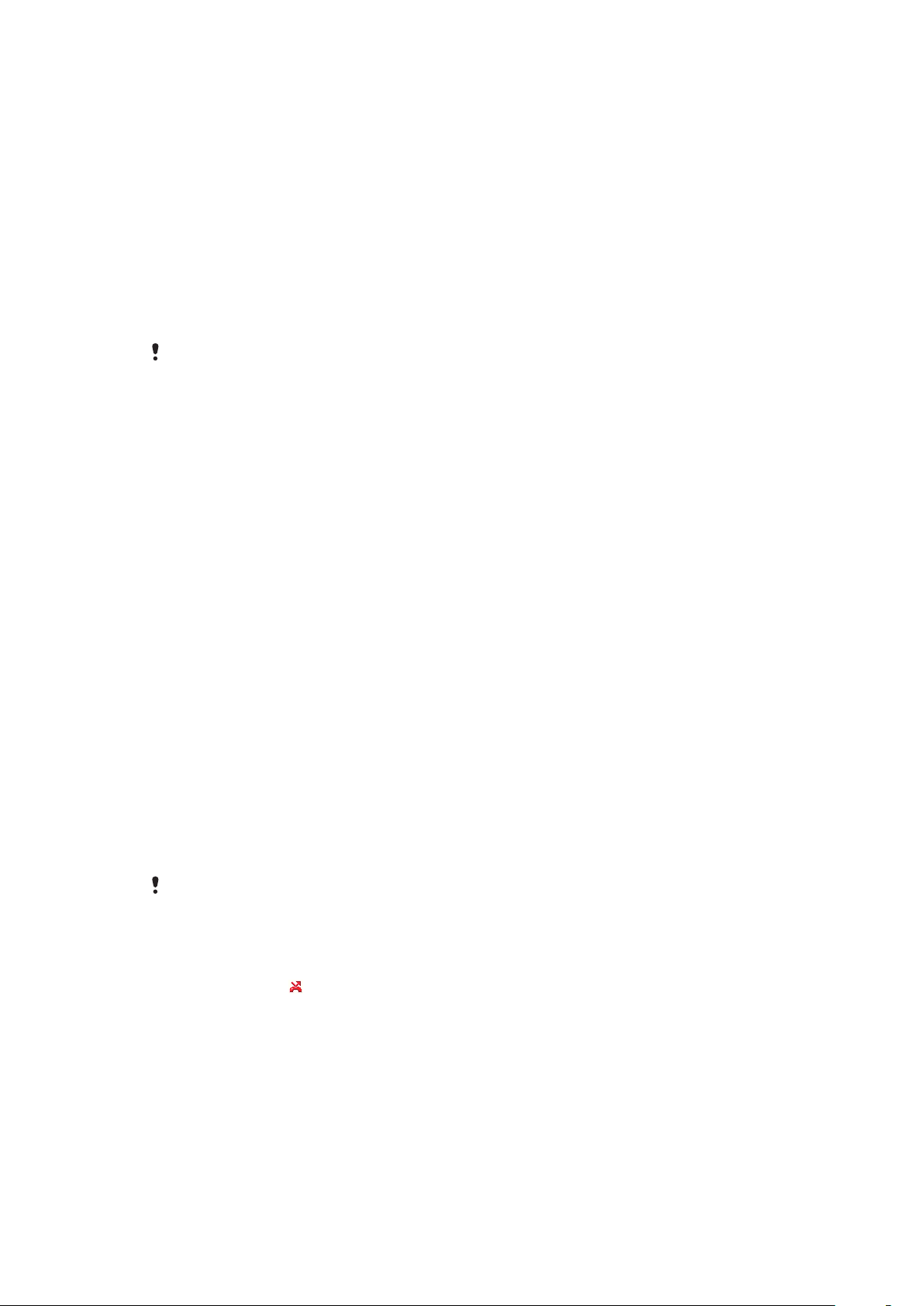
Voice control
By creating voice commands you can:
•
Voice dial – call someone by saying their name
•
Answer and reject calls when you use a handsfree
To record a voice command using voice dialling
1
Select Menu > Settings > General > Voice control > Voice dialling > Activate.
2
Select Yes > New voice command and select a contact. If the contact has more
than one number, select the number to add the voice command to.
3
Record a voice command such as “John mobile.”
4
Follow the instructions that appear. Wait for the tone and say the command to
record. The voice command is played back to you.
5
If the recording sounds OK, select Yes. If not, select No and repeat steps 3 and 4.
Voice commands are saved in the phone memory only. They cannot be used in another phone.
To voice dial
1
Press and hold down a volume key.
2
Wait for the tone and say a recorded name, for example “John mobile.” The phone
plays the name back to you and connects the call.
To activate voice answering and record voice answer commands
1
Select Menu > Settings > General > Voice control > Voice answer > Activate.
2
Follow the instructions that appear and select Continue. Wait for the tone and say
“Answer”, or say any other word.
3
Select Yes to accept or No for a new recording.
4
Wait for the tone and say “Busy”, or say any other word.
5
Select Yes to accept or No for a new recording.
6
Follow the instructions that appear and select Continue.
7
Select the environments in which you want to activate voice answering.
To answer a call using voice commands
•
Say “Answer.”
To re-record a voice command
1
Select Menu > Settings > General > Voice control > Voice dialling > Edit
names.
2
Scroll to a command and select Options > Replace voice.
3
Wait for the tone and say the command.
Diverting calls
You can divert calls, for example, to an answering service.
When Restrict calls is used, some divert call options are not available.
To divert calls
1
Select Menu > Settings > Calls > Divert calls.
2
Select a call type and a divert option.
3
Select Activate.
4
Enter the number to divert calls to and select OK.
appears.
Call waiting
You will hear a beep if you receive a second call while call waiting is active.
To activate call waiting
•
Select Menu > Settings > Calls > Manage calls > Call waiting > Activate.
21
This is an Internet version of this publication. © Print only for private use.
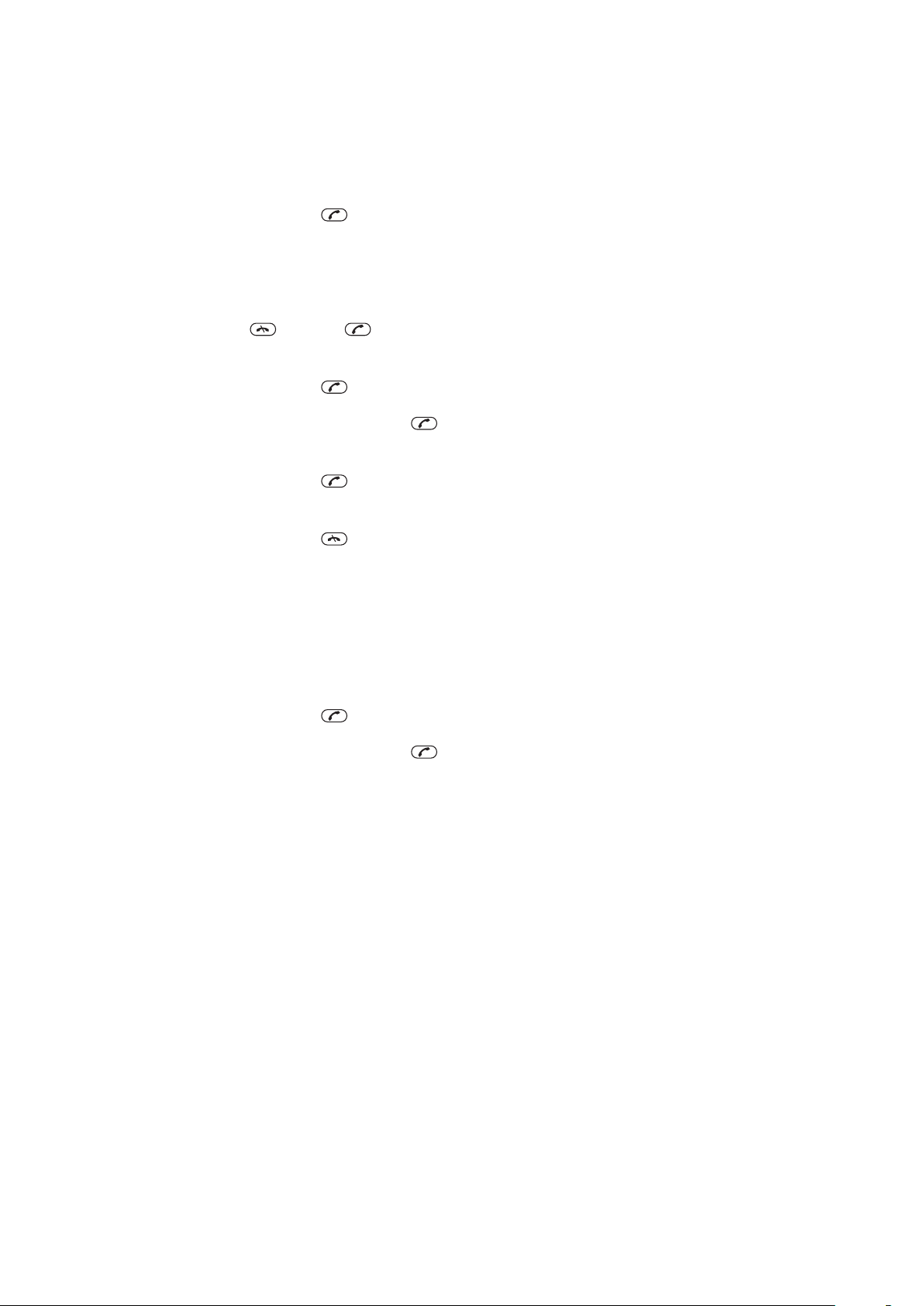
More than one call
You can handle more than one call at a time. For example, you can put an ongoing call on
hold, while you make or answer a second call. You can also switch between the two calls.
You cannot answer a third call without ending one of the first two calls.
To switch between two calls
•
During the call, press .
To join two calls
•
During the call, select Options > Join calls.
To end an ongoing call and return to the call on hold
•
First press and then .
To make a second call
1
During the call, press . This puts the ongoing call on hold.
2
Select Options > Add call.
3
Enter the number to call and press .
To answer a second call
•
During the call, press . This puts the ongoing call on hold.
To reject a second call
•
During the call, press and continue with the ongoing call.
To end an ongoing call and answer a second call
•
During the call, select Replace active call.
Conference calls
With a conference call, you can have a joint conversation with up to five people.
To add a new participant
1
During the call, press
2
Select Options > Add call.
3
Enter the number to call and press .
4
Select Options > Join calls to add the new participant.
5
Repeat this task to add more participants.
To release a participant
1
Select Options > Release party.
2
Select the participant to release.
To have a private conversation
1
During the call, select Options > Talk to and select the participant to talk to.
2
To resume the conference call, select Options > Join calls.
. This puts the joined calls on hold.
My numbers
You can view, add and edit your own phone numbers.
To check your phone numbers
1
Select Menu > Contacts.
2
Scroll to New contact and select Options > Special numbers > My numbers.
3
Select an option.
Accept calls
You can choose to receive calls from certain phone numbers only.
22
This is an Internet version of this publication. © Print only for private use.
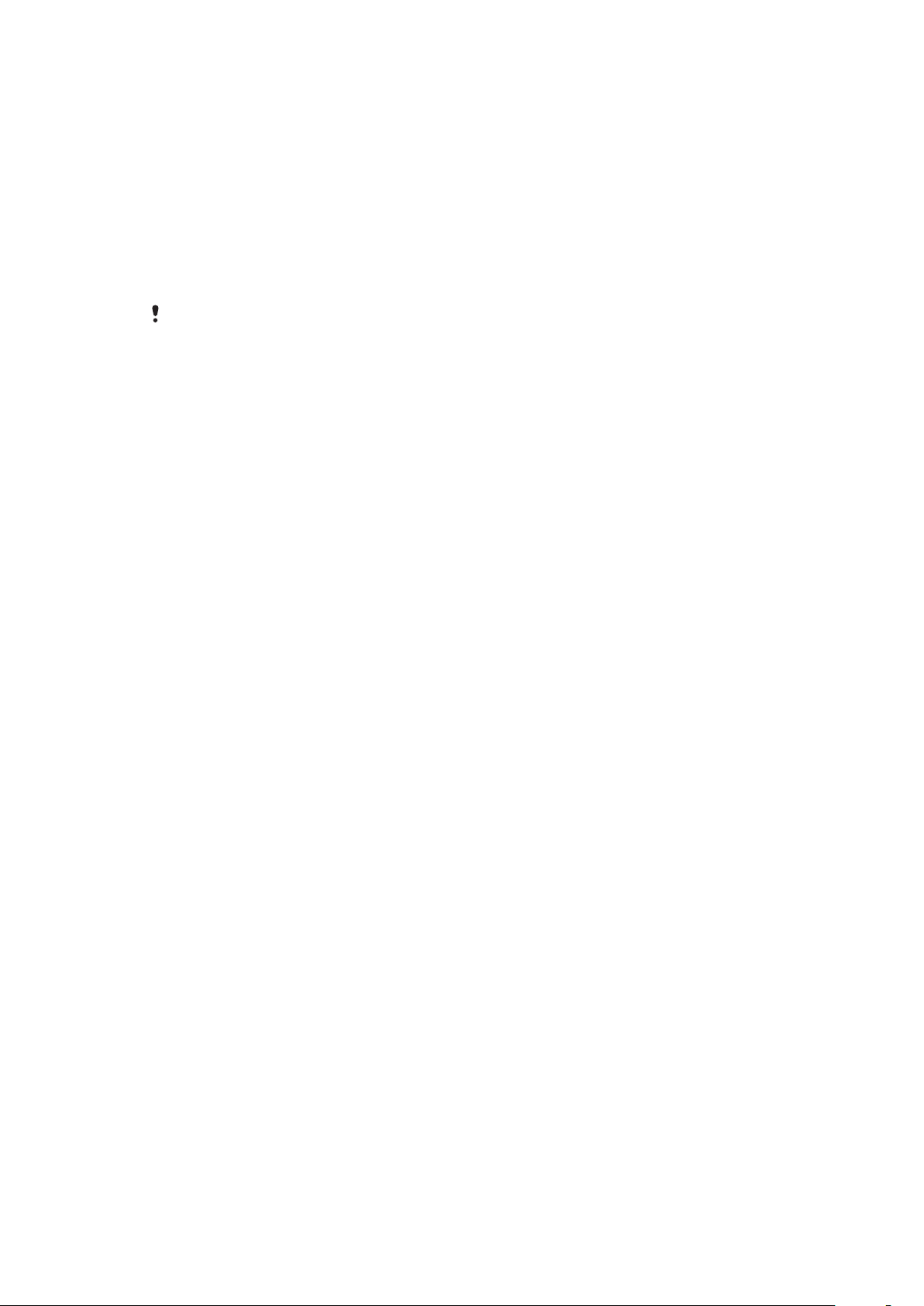
To add numbers to the accepted callers list
1
Select Menu > Settings > Calls > Manage calls > Accept calls > Only from list.
2
Scroll to New and select Add.
3
Select a contact or Groups.
To accept all calls
•
Select Menu > Settings > Calls > Manage calls > Accept calls > All callers.
Restricted dialling
You can restrict outgoing and incoming calls. A password from your service provider is
required.
If you divert incoming calls, you cannot use some restrict calls options.
Restrict calls options
Standard options are:
•
All outgoing – all outgoing calls
•
Outgoing intl – all outgoing international calls
•
Outgoing intl roam. – all outgoing international calls except to your home country
•
All incoming – all incoming calls
•
Inc. when roaming – all incoming calls when you are abroad
To restrict calls
1
Select Menu > Settings > Calls > Manage calls > Restrict calls.
2
Select an option.
3
Select Activate.
4
Enter your password and select OK.
Call time and cost
During a call, the phone shows how long you have been talking. You can also check on
the duration of your last call, your outgoing calls and the total time of all your calls.
To check the call time
•
Select Menu > Settings > Calls > Time > Call timers.
Showing or hiding your phone number
You can decide to show or hide your phone number when you make a call.
To hide your phone number
1
Select Menu > Settings > Calls > Show/hide my no..
2
Select Hide number.
23
This is an Internet version of this publication. © Print only for private use.
