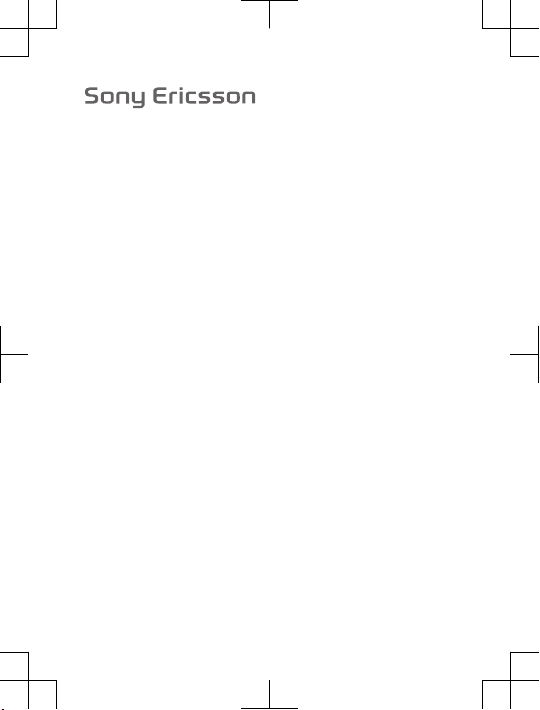
User guide
T707
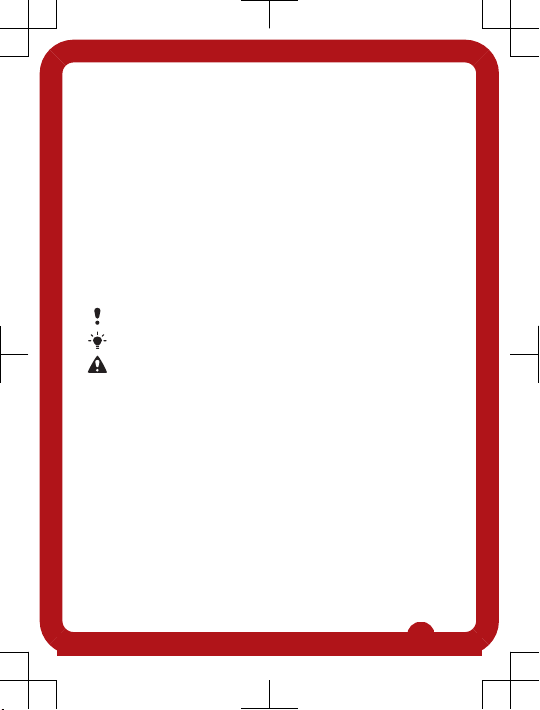
Thank you for purchasing a Sony Ericsson T707 Style.
For additional phone content, go to
www.sonyericsson.com/fun. Register now to get free online
storage and special offers at
www.sonyericsson.com/myphone.
For product support, go to www.sonyericsson.com/support
Please read the Important information before you use your
mobile phone.
Instruction symbols
These symbols may appear in the User guide.
Note
Tip
Warning
> Use a selection or navigation key to scroll and select.
See Navigation on page 12.
2
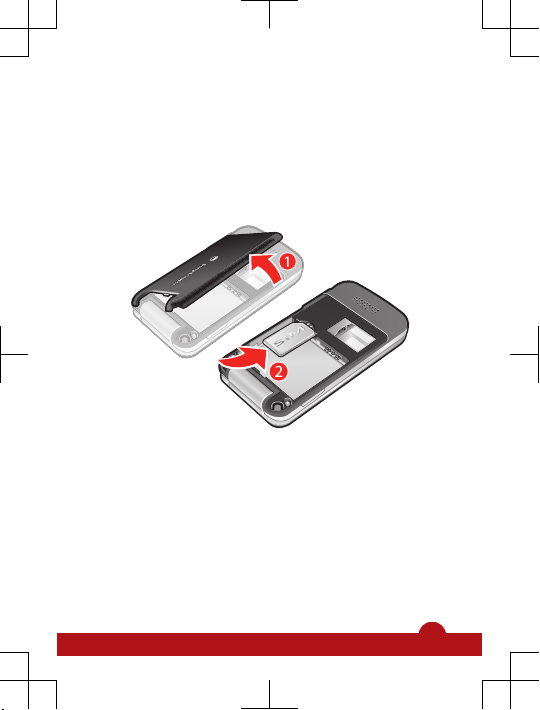
Getting started
Assembly
Before you start using your phone, you need to insert a SIM
card and the battery.
To insert the SIM card
1
Remove the battery cover.
2
Slide the SIM card into its holder with the gold-coloured
contacts facing down.
3
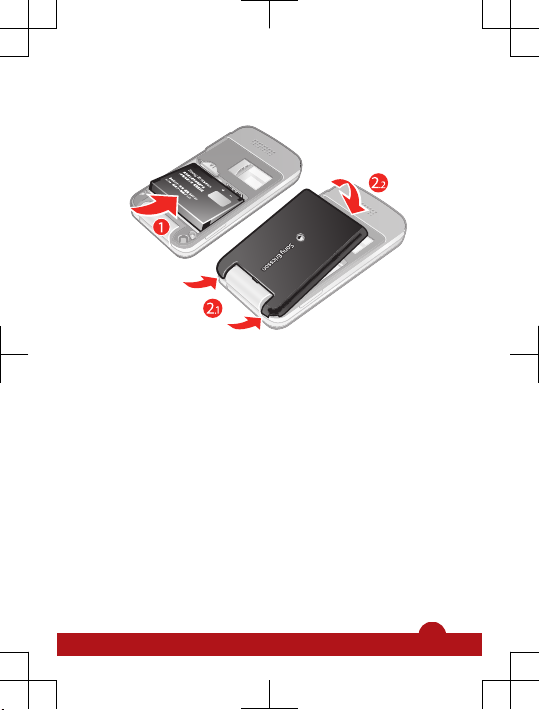
To insert the battery
1
Insert the battery with the label side up and the connectors
facing each other.
2
Attach the battery cover.
4
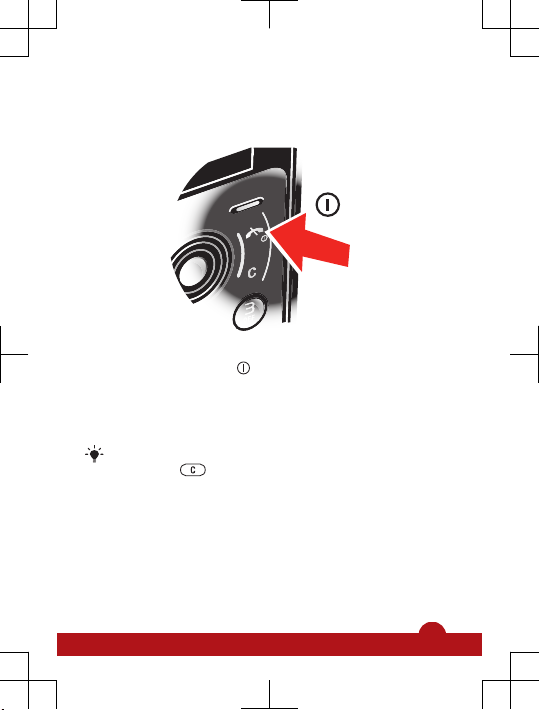
Turning on the phone
To turn on the phone
1
Press and hold down .
2
Enter your SIM card PIN, if requested, and select OK.
3
Select a language.
4
Follow the instructions to use the setup wizard for basic
settings and useful tips.
If you want to correct a mistake when you enter your
PIN, press
.
Help
In addition to this User guide, an extended User guide,
Feature guides and more information are available at
www.sonyericsson.com/support.
Help and information are also available in your phone.
5
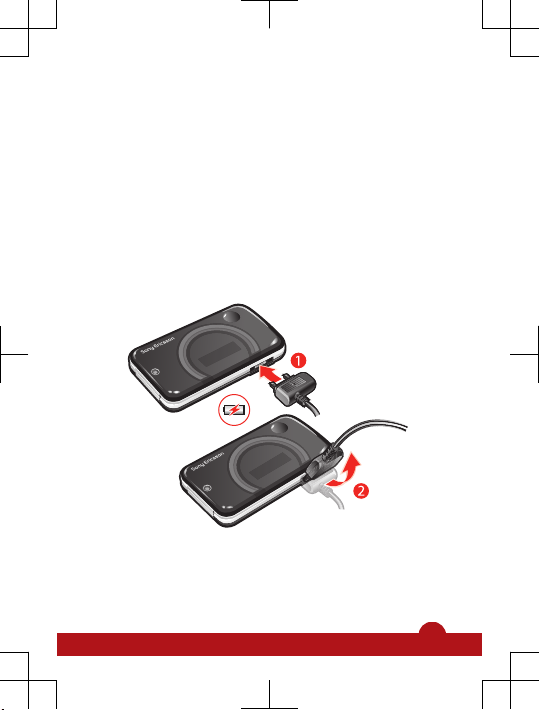
To access the User guide
•
Select Menu > Settings > User help > User guide.
To view tips and tricks
•
Select Menu > Settings > User help > Tips and tricks.
To view information about functions
•
Scroll to a function and select Info, if available. In some
cases, Info appears under Options.
Charging the battery
The phone battery is partly charged when you buy it.
To charge the battery
1
Connect the charger to the phone. It takes approximately
2.5 hours to fully charge the battery. Press a key to view
the screen.
6
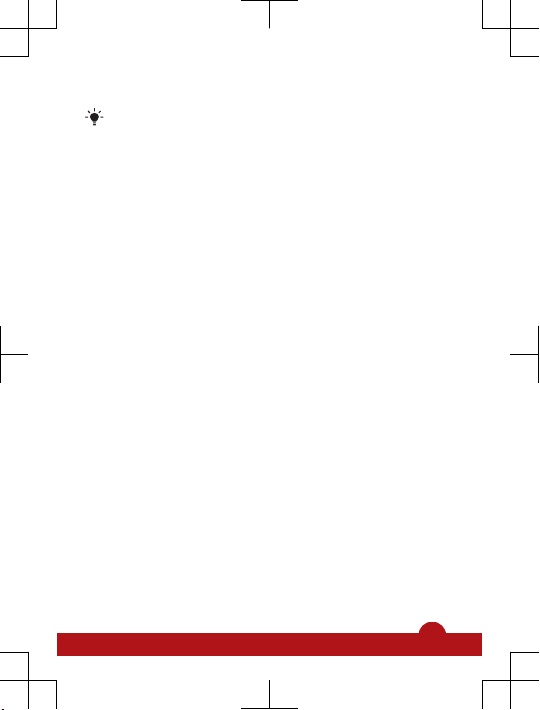
2
Remove the charger by tilting the plug upwards.
You can use your phone while it is charging. You can
charge the battery at any time and for more or less than
2.5 hours. You can interrupt the charging without
damaging the battery.
7
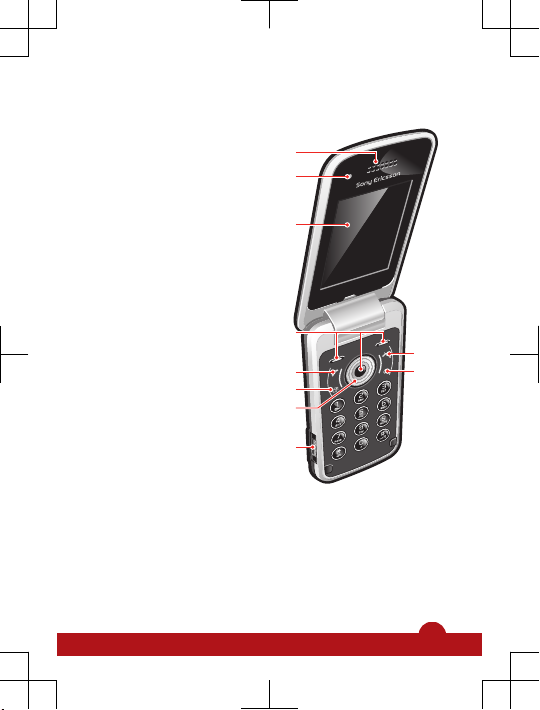
Phone overview
1 Ear speaker
2
1
4
3
6
7
8
5
9
10
2 Video call camera*
3 Screen
4 Selection keys
5 Call key
6 Activity menu key
7 Navigation key
8 Connector for charger,
handsfree and USB cable
9 End key, On/off key
10 C key (Clear)
8
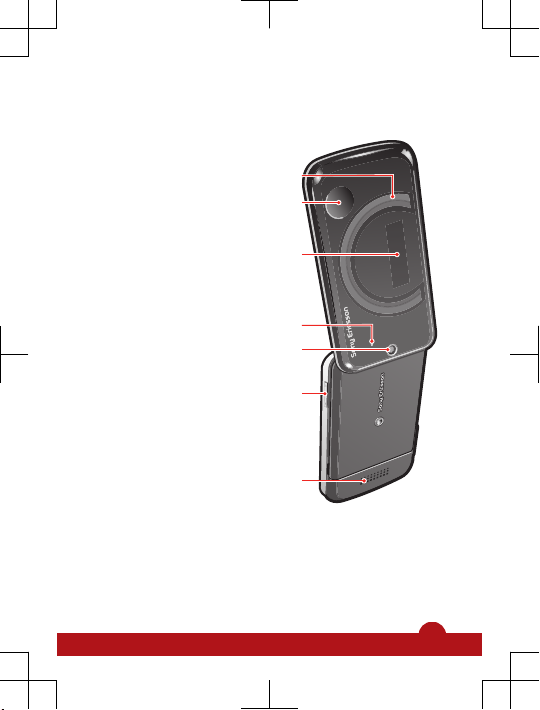
11 Circular light effects
11
14
13
12
15
16
17
12 Pulsating light effects
13 External display
14 Screen light sensor
15 Main camera
16 Volume, digital zoom keys
17 Loudspeaker
*Video call camera may not be available in every market.
9
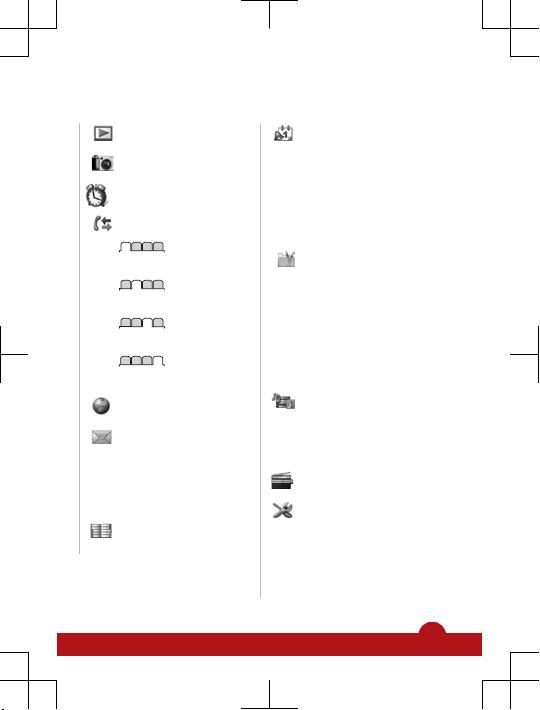
Menu overview*
PlayNow™
Camera
Alarms
Calls**
All
Answered
Dialled
Missed
Internet
Messaging
Write new,
InboxConversations,
Messages, Email, IM, Call
voicemail
Contacts
Myself, New contact
Organiser
File manager,
Applications, Video call,
Calendar, Tasks, Notes,
Synchronisation, Timer,
Stopwatch, Calculator,
Code memo
Entertainment
Online services,
TrackID™, Location
services, Games,
VideoDJ™, PhotoDJ™,
MusicDJ™, Remote
control, Record sound,
Demo tour
Media
Photo, Music, Video,
Games, Web feeds,
Settings
Radio
Settings
General
Profiles, Time & date,
Language, Update
service, Gesture control,
Voice control, New events,
10
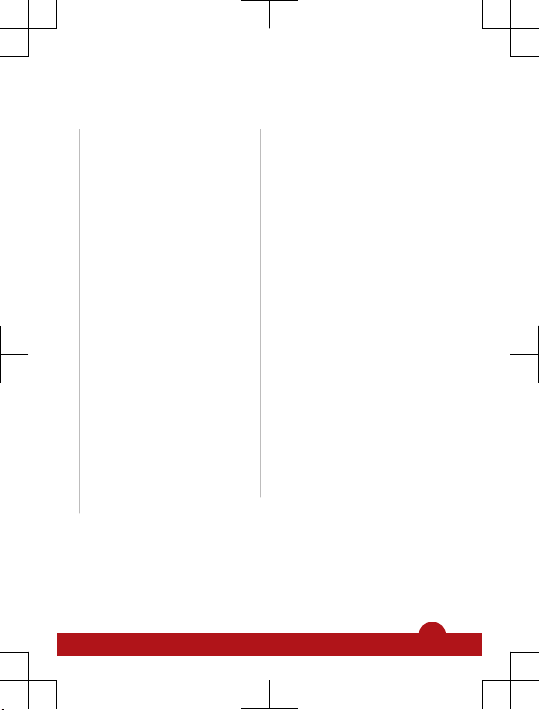
Shortcuts, Flight mode,
Security, Setup wizard,
Accessibility, Phone
status, Master reset
Sounds & alerts
Ring volume, Ringtone,
Silent mode, Light effects,
Increasing ring, Vibrating
alert, Message alert, Key
sound
Display
Wallpaper, Main menu
layout, Theme, Startup
screen, Screen saver,
Clock size, Brightness,
Edit line names
Calls
Speed dial, Smart search,
Divert calls, Switch to line
2, Manage calls, Time &
cost, Show/hide my no.,
Handsfree, Open to
answer
Connectivity
Bluetooth, USB, Phone
name, Synchronisation,
Device management,
Mobile networks, Data
communication, Internet
settings, Streaming
settings, Message
settings, SIP settings,
Accessories
User help
User guide, Settings
download, Basic setup,
Tips and tricks
* Some menus are
operator-, network- and
subscription-dependent.
** You can use the
navigation key to scroll
between tabs in
submenus. For more
information, see
Navigation on page 12.
11
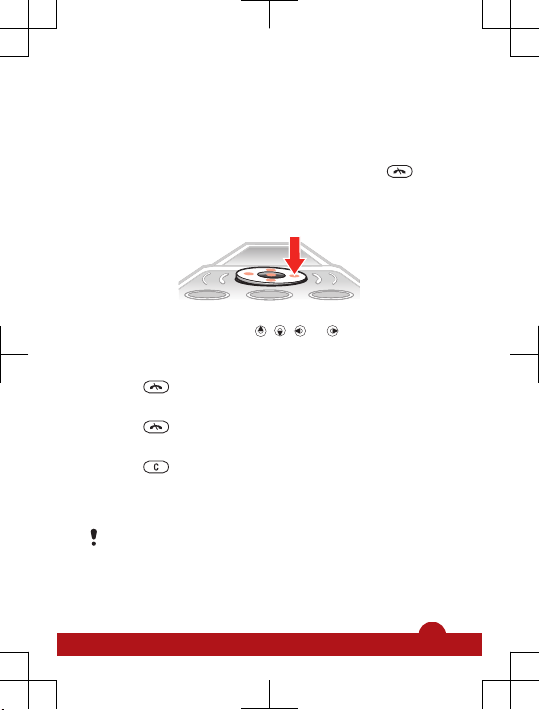
Navigation
To access the main menu
•
When Menu appears on the screen, press the centre
selection key to select Menu.
•
If Menu does not appear on the screen, press
, and
then press the centre selection key to select Menu.
To navigate the phone menus
•
Press the navigation key
, , or to move through
the menus.
To end a function
•
Press
.
To return to standby
•
Press .
To delete items
•
Press
to delete items such as numbers, letters,
pictures and sounds.
Memory card
You may have to purchase a memory card separately.
Your phone supports Memory Stick Micro™ (M2™) memory
card adding more storage space to your phone. It can also
12
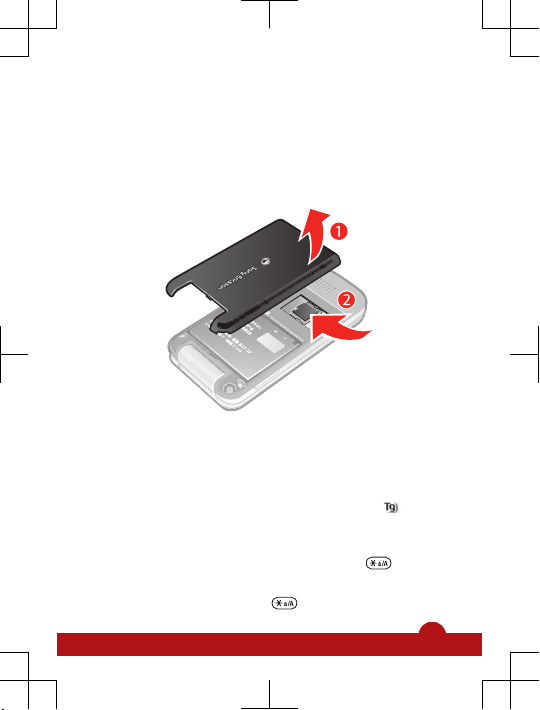
be used as a portable memory card with other compatible
devices.
You can move content between a memory card and the
phone memory. See Handling content in the phone on
page 23.
To insert a memory card
•
Remove the battery cover and insert the memory card with
the gold-coloured contacts facing down.
Entering text
You can use multitap text input or T9™ Text Input to enter
text. The T9 Text Input method uses a built-in dictionary.
To change text input method
•
When you enter text, press and hold down .
To shift between capitals and lower-case letters
•
When you enter text, press
.
13
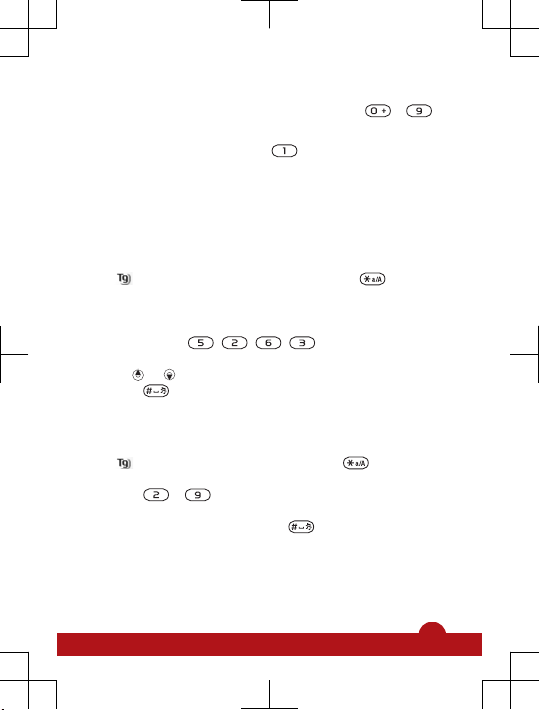
To enter numbers
•
When you enter text, press and hold down – .
To enter full stops and commas
•
When you enter text, press .
To enter a symbol
1
When you enter text, select Options > Add symbol.
2
Scroll to a symbol and select Insert.
To enter text using T9™ Text Input
1
Select, for example, Menu > Messaging > Write new >
Message.
2
If
is not displayed, press and hold down to change
to T9 Text Input.
3
Press each key only once, even if the letter you want is not
the first letter on the key. For example, to write the word
“Jane”, press
, , , . Write the whole word
before looking at the suggestions.
4
Use or to view suggestions.
5
Press to accept a suggestion.
To enter text using multitap
1
From standby select, for example, Menu > Messaging >
Write new > Message.
2
If
is displayed, press and hold down to change to
multitap text input.
3
Press – repeatedly until the desired letter
appears.
4
When a word is written, press
to add a space.
14
