Page 1
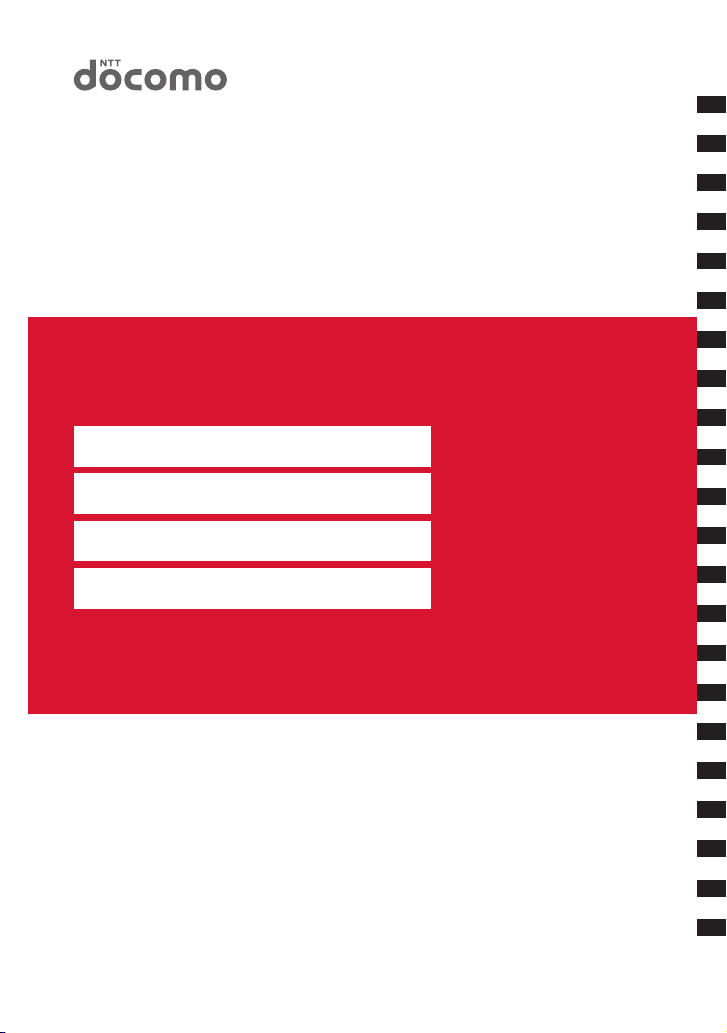
Easy Search/Contents/Precautions
Before Using the Handset
Voice/Videophone Calls
Phonebook
Sound/Screen/Light Settings
Security Settings
Camera
FOMA® SO706i
ISSUE DATE:
NAME:
PHONE NUMBER:
MAIL ADDRESS:
INSTRUCTION MANUAL
‘08.7
i-mode/i-motion/i-Channel
Mail
i-αppli
Osaifu-Keitai/ToruCa
1seg
Full Browser
Data Display/Edit/Management
Music&Video Channel/
Music Playback
Convenient Functions
Character Entry
Network Services
PC Connection
Overseas Use
Appendix/External Devices/
Troubleshooting
Index/Quick Manual
Page 2
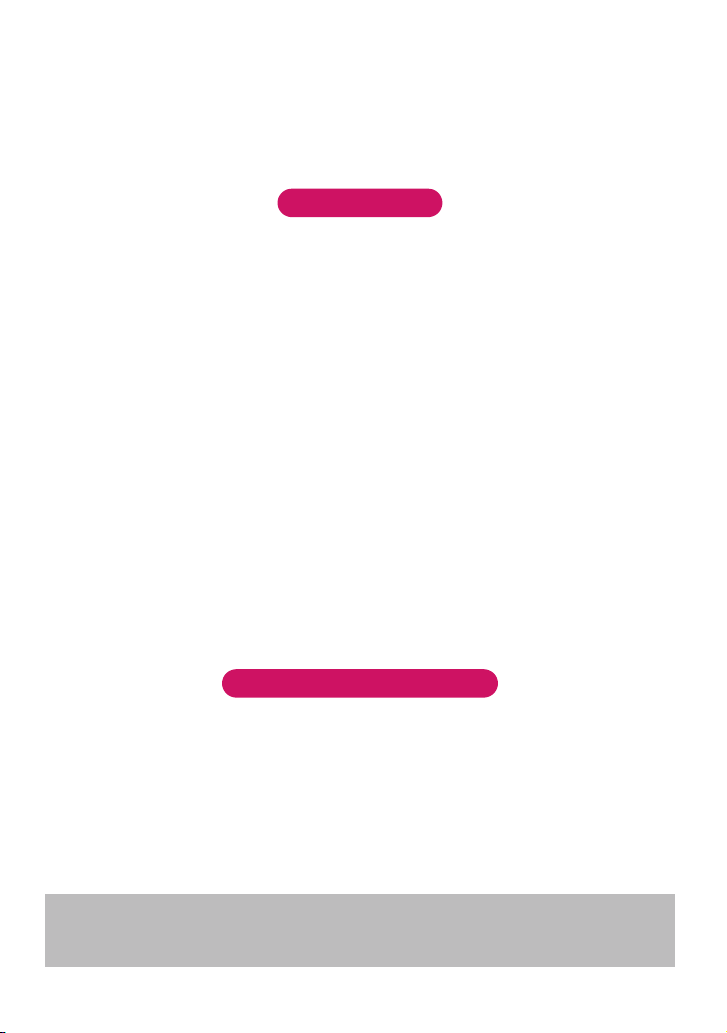
DOCOMO
W-CDMA and GSM/GPRS Systems
Thank you for choosing FOMA SO706i.
Read this manual carefully before use or during operation as well as separate manuals for other
components, and use FOMA SO706i properly. If you have further questions regarding manuals,
contact the inquiries number provided on the back of this manual.
FOMA SO706i is your useful companion. Take good care of it for so long a period.
Notes on use
● FOMA terminals use wireless communications and cannot be used in tunnels, underground areas,
buildings, and other areas without reception; in outdoor locations with weak reception; or outside the
service area. Reception may also be weak in even some unobstucted upper floors of high-rise buildings and
apartments. Please be aware that calls or communications may be disconnected even under optimal
conditions when reception is strong and all three antenna marks are displayed, and when in a stationary
position.
● Please be careful not to disturb people around you when using your mobile phone in public places, crowded
areas, or quiet locations.
● A third party may be able to use special equipment to listen in on your calls, as FOMA terminals use radio
waves. However, W-CDMA and GSM/GPRS automatically support privacy protection with a scrambling
function for all calls to make conversations incomprehensive to third parties.
● FOMA terminals convert voice into digital signals for wireless communications, and therefore if you are in an
area where radio reception is weak, these signals may not be properly reconverted and this may result in
distortion of the caller’s voice.
● The user hereby agrees that the user shall be solely responsible for the result of the use of SSL/TLS.
Neither DOCOMO nor the certifier as listed herein makes any representation or warranty as for security in
the use of SSL/TLS. In the event that the user shall sustain damage or loss due to the use of SSL/TLS,
neither DOCOMO nor the certifier shall be responsible for any damage or loss.
Certifier: VeriSign Japan K.K., Cybertrust Co., Ltd., GlobalSign K.K., RSA Security Inc. and SECOM Trust
Systems Co., Ltd.
● This FOMA terminal is available in FOMA Plus-Area/FOMA HIGH-SPEED area.
● The FOMA terminal can be used only via the FOMA network provided by DOCOMO and DOCOMO’s
roaming area.
● Please keep a separate record of the information (Phonebook, Schedule, Text memo, Record message,
Voice memo, Video memo, etc.) you have registered in your FOMA terminal or FOMA card. Please be
aware that DOCOMO bears no obligation or responsibility in the event that data is altered or lost.
● It is recommended to back up the important data to the microSD card. If you own a PC, you can also
transfer and save the data such as Phonebook, Mail or Schedule to your PC by using DOCOMO keitai
datalink.
Before using this manual
This FOMA terminal supports Kisekae Tool (p.97). When you change the design of the menu display using
Kisekae Tool, the menu structure may change in accordance with frequency of using functions. Also, you
cannot access some functions entering the menu number assigned to the functions.
In this case, it is not possible to operate it according to this manual, so be sure to switch the main menu to
“Standard Menu” (p.33) or perform “Reset menu op. log” (p.91).
Latest information regarding to this manual may be downloaded from the DOCOMO website.
・To download “Instruction Manual” (PDF file), access the following site
http://www.nttdocomo.co.jp/english/support/manual/index.html
* The URL and the contents are subject to change without notice.
Page 3
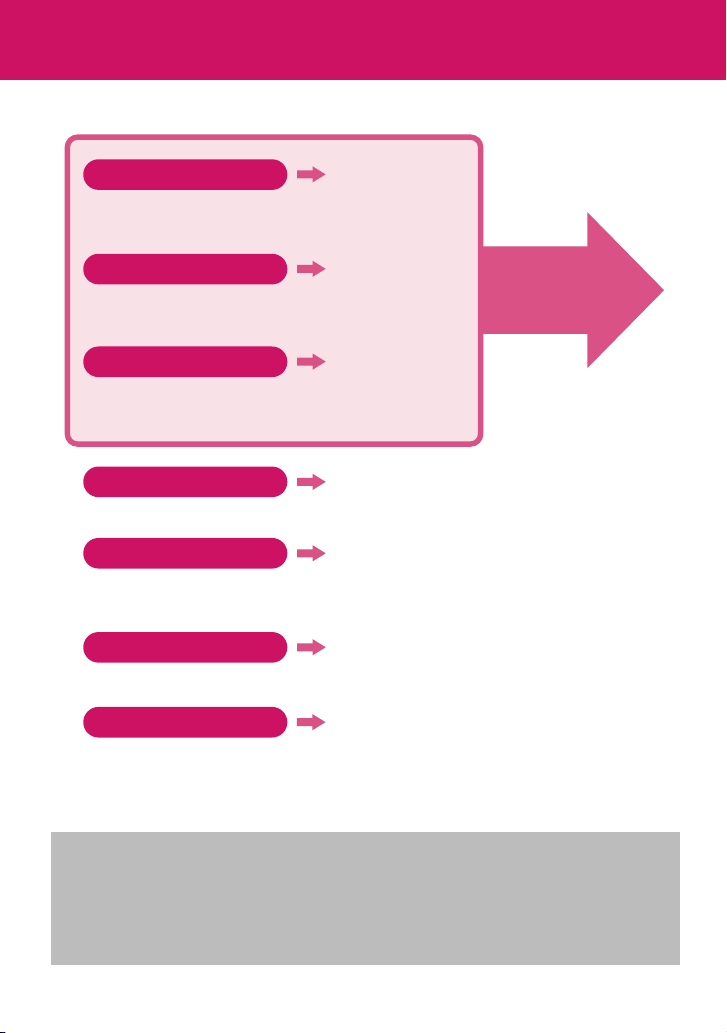
How to Refer to This Manual
In this manual, following methods are available to find the descriptions of functions and
services.
Index
You can find keywords and functions displayed on the
display of the FOMA terminal.
Easy Search
You can find often-used functions and convenient functions
in simple terms.
Index on the front cover
You can find the table of contents for each chapter by
using the Index on the front cover.
Contents
You can find descriptions using the Table of Contents which is divided by the function.
Feature Preview
You can find main functions of the FOMA SO706i, such as new functions and convenient
functions.
Menu Function List
You can find menu displayed on the display of the FOMA SO706i and default settings.
Quick Manual
You can find brief descriptions of the basic functions. You can also remove the pages to
take along.
Take Quick Manual (For Overseas Use) when using your FOMA terminal abroad.
p.396
p.4
Cover
p.6
p.8
p.340
p.408
See the next
page for details.
z In this manual for FOMA SO706i, the “FOMA SO706i” is described as the “FOMA terminal”.
z This manual describes functions that use the microSD card. To use these functions, the microSD card is
required. microSD Card→p.243
z It is prohibited to reprint a part or all of the contents of this manual without permission.
z The contents of this manual may change without prior notification.
z Main menu and screen color patterns are described using default settings when the phone color is
platinum white.
1
Page 4
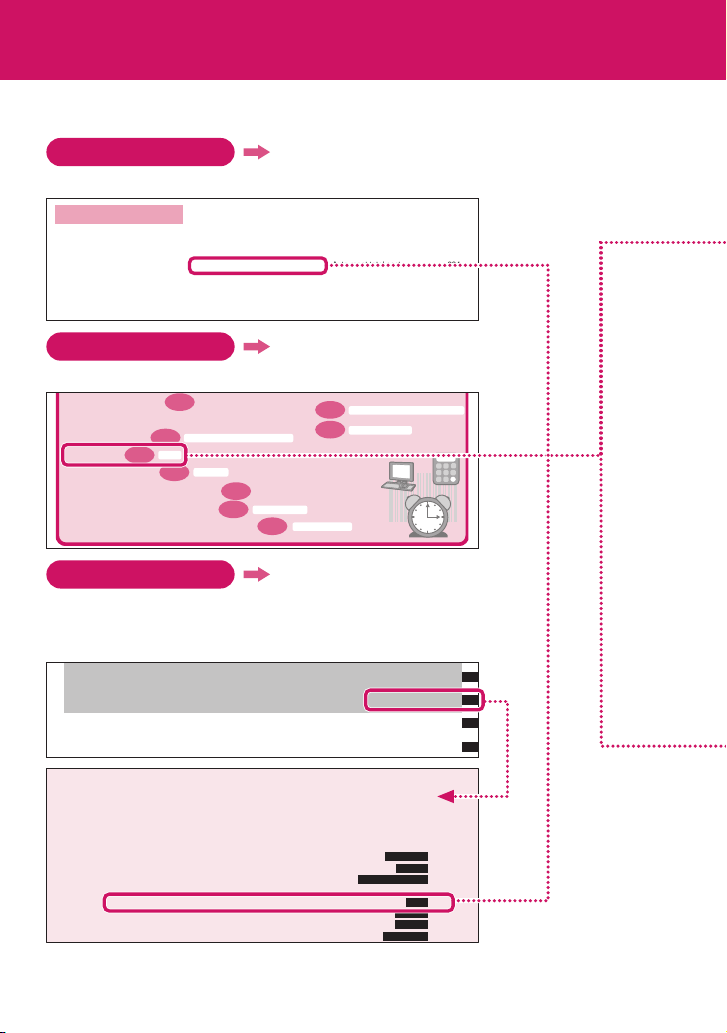
How to Refer to This Manual (continued)
Following example shows how to look up the alarm function using “Index”, “Easy Search” and
“Index on the front cover”.
Index
p.396
You can find keywords and functions displayed on the display of the FOMA terminal.
Alphabetical/Numerical/Kana
K
A
A mode (2in1) . . . . . . . . . . . . . . .320
AC adapter. . . . . . . . . . . . . . . . . . .42
Accessories/Options . . . . . . . . . .363
A-Continuous mode. . . . . . . . . . .124
Add bookmark . . . . . . . . . . . . . . .142
Adding a new word (Own dictionary)
. .309
Easy Search
Signal quality . . . . . . . . . . . . . . .85
Alarm notification actions . . 290, 295
Alarm setting . . . . . . . . . . . . . . . .289
Alarm tone (pre-installed) . . . . . . . 82
Alarm tone (stop). . . . . . . . . . . . . 289
Alarm (Timer) . . . . . . . . . . . . . . .284
Animation (create). . . . . . . . . . . . 230
Animation (playback). . . . . . . . . . 231
Anniversary (check). . . . . . . . . . .287
Answer hold. . . . . . . . . . . . . . . . . .62
p.4
Auto Decomail-picture (download)
Auto power ON/OFF. . . . . . . . . . . 45
Auto receive (Mail/Message) . . . 162
Auto redial as voice . . . . . . . . . . . 67
Auto replay (i-motion) . . . . . . . . . 152
Auto reset total cost . . . . . . . . . . 294
Auto save set (Movie). . . . . . . . . 127
Auto save set (Still image) . . . . . 123
Auto timer . . . . . . . . . . . . . . . . . . 128
Auto-display setting . . . . . . . . . . 148
. . 146
You can find often-used functions and convenient functions in simple terms.
・Use microSD card
・
Exchange information with PC or other FOMA terminal
・Listen to music
・Use alarm
・Use as calculator
・Use FOMA terminal overseas
・Update for the latest software
・Update for the latest security settings
Index on the Cover
p.267
p.284
p.243
Music Player/Music&Video Channel
Alarm
Calculator
p.295
p.377
p.331
Software Update
p.383
Cover
p.255
p.260
Scanning function
Infrared data exchange/iC communication
OBEX™ connection
Refer to “Cover”, “Chapter title page” and “Description pages” sequentially
to find the descriptions of the function you want to set. You can find the
detailed table of contents on the chapter title page.
INSTRUCTION MANUAL
Music&Video Channel/
Music Playback
Convenient Functions
Character Entry
Network Services
Convenient Functions
Multi Access............................................ ...................................................... 282
Multitask....................................... ...................................................................... 283
Assigning a Function to the FUNC Key ............................................ 284
Sorting the Main Menu ................... ................................................................................ 284
Using the Alarm Function ................................................................. ..................... 284
Managing Schedule ......................................................................................... . 285
Adding To Do List Entries ................................................................................. 288
* The contents above differ from the actual ones in this manual.
Setting the Alarm Mode ............................................................................... 289
2
Holding down ch-key
Multi access
Multitask
Alarm
Schedule
To D o l ist
Alarm setting
Page 5
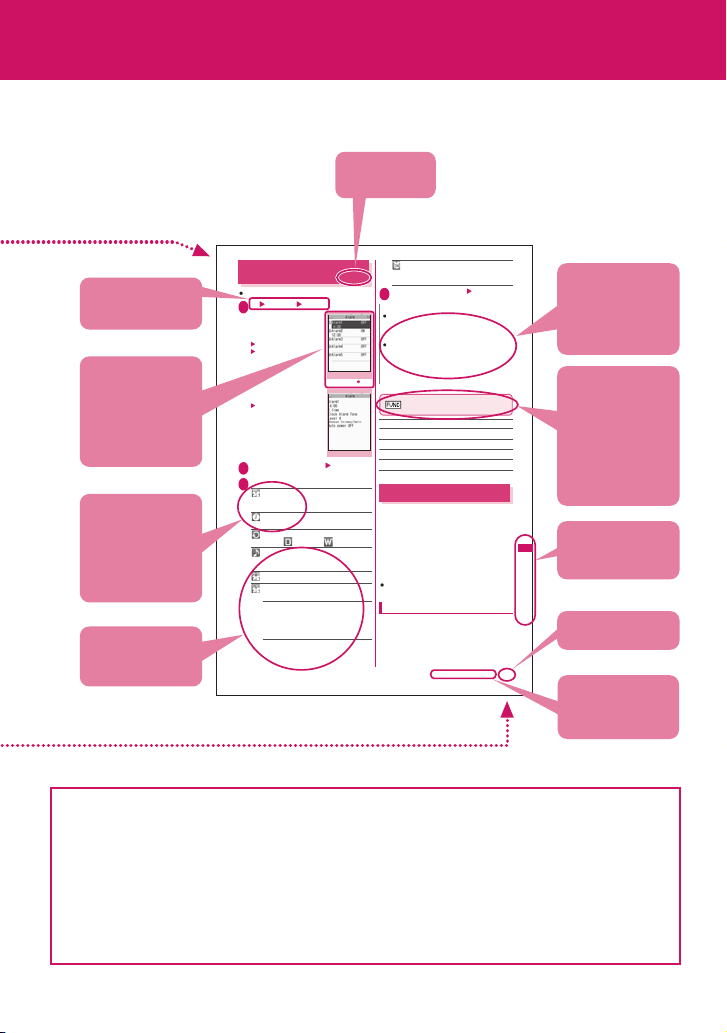
This manual uses illustrations and marks to explain how to operate the function so that you
can use the FOMA terminal correctly.
Describes the
function name.
Using the Alarm Function
Describes the
operation on
each step.
Describes the
screen at the time
of the operation.
Compare it with
the screen when
you operate.
Describes the items
displayed on the
screen (some items
cannot be operated
depending on the
operation).
Describes the
explanation of
each item.
You can store up to 10 alarms.
i “LIFEKIT” “Alarm”
1
The “Alarm list” screen
appears.
■ To switch ON/OFF with
the last settings
Highlight the setting item
p (ON/OFF)
“ON/OFF” switches each
time you press p.
■ To check the previous
settings
Select the setting item
The “Alarm detail” screen
appears.
Highlight the item to set o (Edit)
2
Select any item:
3
Edit title……Enters the title of the alarm. You
can enter up to 6 double-byte or 12 single-byte
characters.
Time setting……Enters the time at which the
alarm will sound.
Repeat……Selects the alarm repetitions from
“1 time/Daily ( )/Select day ( )”.
Alarm tone……Selects the alarm tone from
clock alarm tone or folders of melody, i-motion,
music, etc.
Volu me……Sets the alarm tone volume with c.
Snooze setting……Specifies whether a snooze
(repeating) alarm is set or not.
ON……Enter the number of times for ringing (01
to 10 times) and the ringing interval (01 to 10
minutes).
The alarm tone (about 1 minute) rings repeatedly
for the set number of times in the set interval.
OFF……Enter the ringing time (01 to 10 minutes).
Sounds the alarm tone continuously for the
specified time.
Alarm list
Function menu p.284
Alarm detail
* The contents above differ from the actual ones in this manual.
z The screens shown as examples in this manual are displayed when “English” is set for “バイリンガル” (Select
language). Set “English” for “バイリンガル ” (Select language) in advance. →p.45
z To view a sample screen easily, this manual adopts the color setting to white as background and black as font
with “Stand-by display” set to “OFF”. In addition, “Style” is set to “24th clock” and “Size” is set to “Big” as the
main clock description.
z Descriptions are basically based on the default settings, and screens displayed on the FOMA terminal may
differ from the descriptions in this manual.
z A screen is used as an image in this manual. Some screens are zoomed in for explanation. Therefore they
may differ from the actual ones.
z In this manual, “Osaifu-Keitai i-αppli compatible with IC card function” is described as “Osaifu-Keitai i-αppli”.
z In the operation explanation in this manual, simple key illustrations are used to indicate the operation to press
the key.
Auto power ON……Specifies whether the
FOMA terminal is automatically turned on or not
<Alarm>
when the time for an alarm is reached.
Set the respective items o (Finish)
4
N
When the FOMA terminal is automatically turned on to
notify you of an alarm, if you set a melody, i-motion or
music downloaded from sites as alarm tone, the
“Clock Alarm Tone” is played.
Before entering an area such as an aircraft or hospital
where there is electronic equipment that uses
extremely precise control systems or very low signal
levels and the use of mobile phones is prohibited, set
the “Auto power ON” setting to “OFF” and then turn
the FOMA terminal off.
Alarm list screen (p.284)/Alarm
detail screen (p.284)
Edit……Edits the alarm.
Display detail*……Displays the alarm contents.
Set this……Activates the alarm.
Release this……Disables one alarm.
Release all……Disables all set alarms.
* : Available only with the Alarm list screen.
Managing Schedule
If you add an event to your schedule, an alarm tone
sounds at the specified date and time and the FOMA
terminal displays an animation and message notifying
you of the details stored for the event. You can also
add holidays and anniversaries. Stored scheduled
events and holidays can be quickly checked on the
FOMA terminal’s calendar. You can switch the
calendar display mode between 1-month and 1-week
to view the number or details of scheduled or To Do
list events for a given day.
The FOMA terminal supports from January 1, 2004
to December 31, 2037.
Adding schedule entries
You can organize your schedule in variety of ways,
such as storing regularly scheduled events such as
weekly meetings on a set day every week or setting
alarm tones and animations that match the scheduled
event.
<Schedule>
Continued on next page
Describes the
necessary settings,
notes or useful
information about
the function.
The function menu
title is described
with the icon of the
function menu and
the screen name
on which the
function menu is
displayed.
You can search
the chapters
C
no
v
using the index.
e
in
e
n
t
F
tcnu
i
o
sn
Page number
284
Indicates that the
descriptions go on
to the next page.
3
Page 6
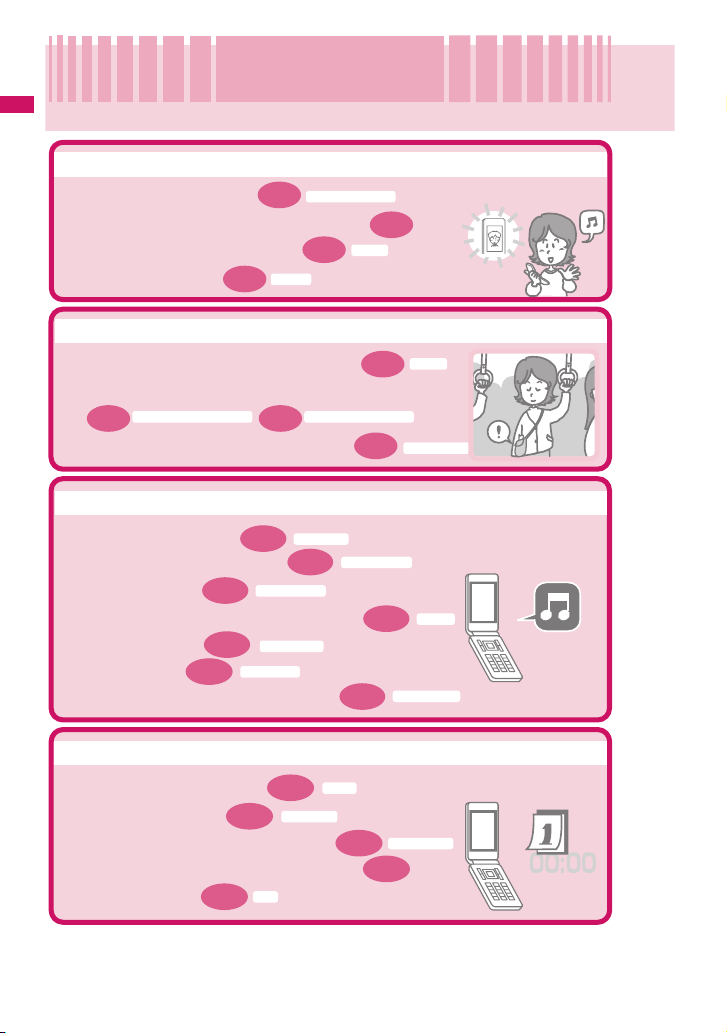
Easy Search
Easy Search
Find out a function with easy words from the Easy Search index below.
Easy Search/Contents/Precautions
Useful functions for talking
p.46
Holding
Caller ID Notification
Volume
p.61
p.50
・Show/Hide your caller ID
・Switch voice/videophone call during call
・Adjust the volume during a call
・Hold the current call
p.62
When you cannot answer incoming call
On hold
・Hold the ringing call without answering
p.62
・Notify that you cannot answer the call
Public mode (Driving mode) Public mode (Power OFF)
p.62 p.63
Have your party record voice/videophone message
・
p.64
Record message
Change melody or illumination
・Adjust the ring volume
・Set ring tone to specify party
・Change ring tone
・
Set vibration to notify incoming call or mail
・Mute keypad tone
・Set silent mode
p.82
p.85
p.86
・Change illumination color or pattern
p.61
Select ring tone
Keypad sound
Manner mode
Ring volume
p.77
Ring tone/Image
p.84
p.92
Vibrator
Illumination set
Change/Understand display
p.33
p.27
Simple Menu
・Mark (icon) on the display
・Switch menu display
・Change standby screen (wallpaper)
・Display calendar on the standby screen
Font
・Change font size
p.93
4
Display
p.88
Display setting
p.89
Page 7
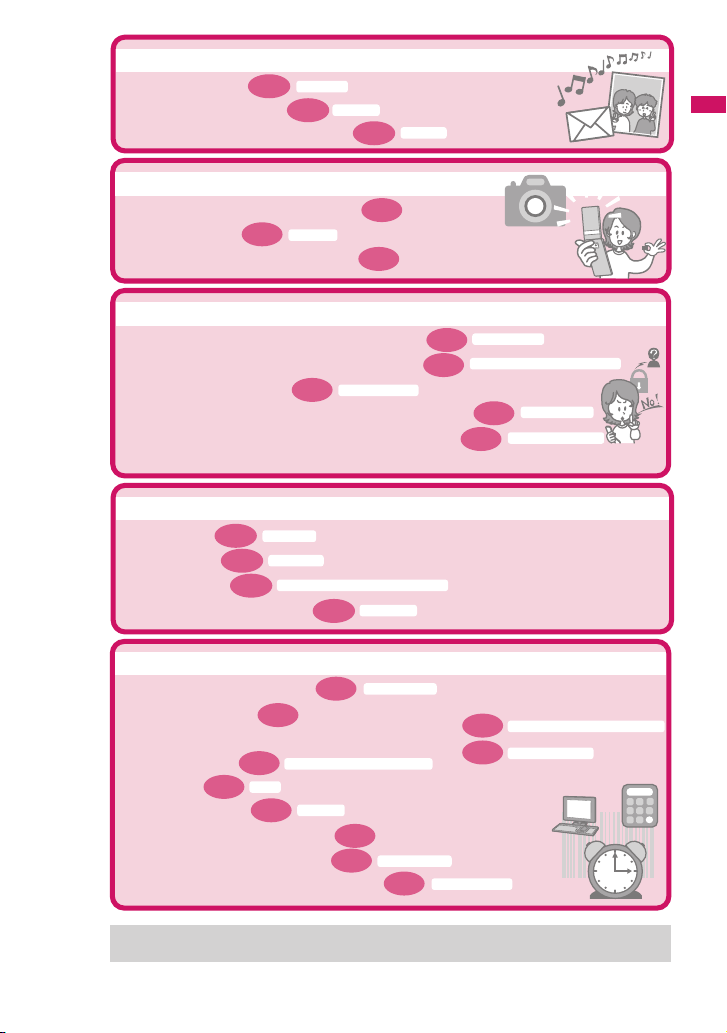
Master mail
・Send Deco-mail
®
p.158
・Send image or melody
・Sor t and save mail automatically
Deco-mail
p.160
®
Attach file
p.174
Auto-sort
Master camera
Change the size of image to shoot
・
Display the shot
・
Save image on the microSD card
・
p.225
My picture
p.122
p.249
Use your phone without worries
Lock the FOMA terminal remotely when lost
・
Prevent others from viewing the phonebook
・
・Reject unidentified calls
Reject calls from callers who are not stored in phonebook
・
・
Save data such as phonebook in case of loss of data
*1: Omakase Lock is a pay service.
*2: Data Security Service is a pay service you need to apply for. (i-mode subscription is necessary to apply for this service.)
p.114
Call setting w/o ID
p.101
Secret mode/Secret data only mode
p.103
p.115
Master 1seg
p.210
・Watch 1seg
・Record 1seg
・Program 1seg
・Change TV/sound settings
Active 1Seg
Record 1seg
p.213
Booking program list/Timer recording list
p.214
p.215
User settings
Omakase Lock
p.114
Data Security Service
Easy Search/Contents/Precautions
*1
Reject unknown
*2
Miscellaneous
Bar code reader
・Read QR code or bar code
・Use microSD card
Exchange information with PC or other FOMA terminal
・
p.284
p.267
Alarm
p.295
・Listen to music
・Use alarm
・Use as calculator
・Use FOMA terminal overseas
・Update for the latest software
・Update for the latest security settings
For mode information about other operation guides, see “How to refer to this manual”.→p.1
Also, “Quick Manual” instructs you how to operate the functions used often. →p.408
p.129
p.243
Music Player/Music&Video Channel
Calculator
p.331
p.377
Software Update
p.383
p.255
p.260
Scanning function
Infrared data exchange/iC communication
OBEX™ connection
5
Page 8
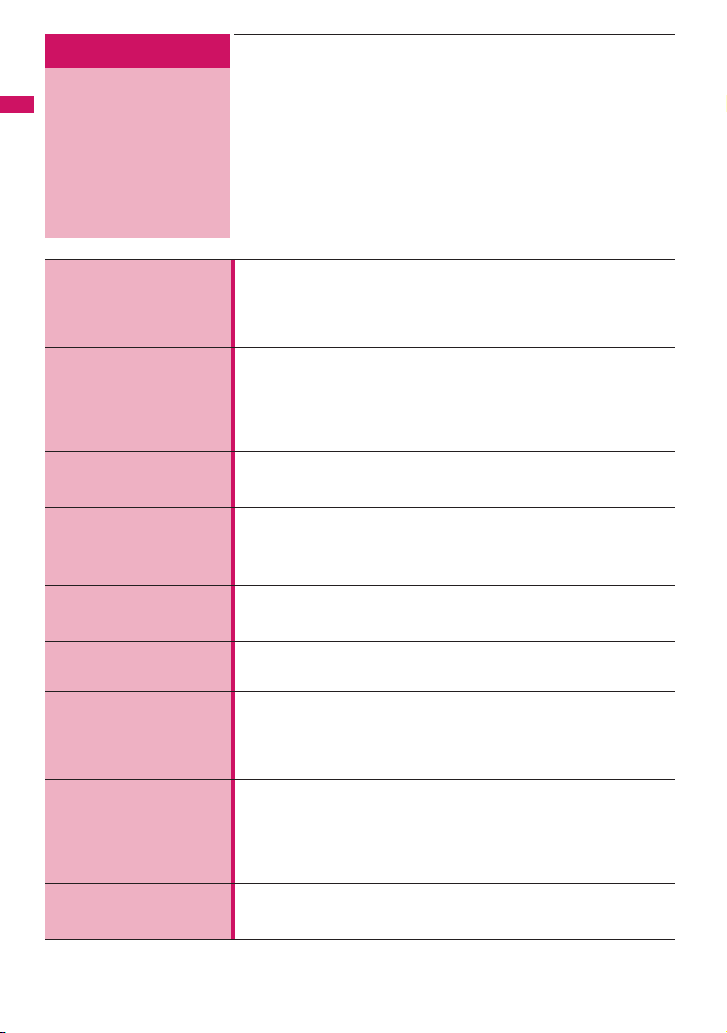
Easy Search/Contents/Precautions
Contents
How to Refer to This Manual ..................................................1
Easy Search ...........................................................................4
Contents .................................................................................6
Feature Preview of the FOMA SO706i ...................................8
Mastering the FOMA SO706i!...............................................10
Precautions...........................................................................12
Handling with Care ...............................................................18
Intellectual Property Right.....................................................20
Package Contents ................................................................22
Before Using the
Handset
p.23
Voice/Videophone
Calls
p.47
Phonebook
p.69
Sound/Screen/Light
Settings
p.81
Security Settings
p.99
Camera
p.117
i-mode/i-motion/
i-Channel
p.135
Mail
p.155
i-αppli
p.185
aNames and functions aHow to view the display
aSelecting the menu aBasic operations aFOMA card (UIM)
aAttaching/Removing the battery pack aCharging
aTurning on the FOMA terminal aInitial setting aSet time
aCaller ID notification, etc.
aMaking a voice/videophone call
aSwitching between voice/videophone calls aHands-free
aRedial/Received calls aChaku-moji aWORLD CALL
aReceiving a voice/videophone call aVolume aRing volume
aAnswer hold aPublic mode (Driving mode/Power off)
aRecord message aVideophone settings, etc.
aAdd to phonebook aGroup setting aSearch phonebook
aEditing/deleting phonebook entries aRing tone/Image
aChoku-Den aData Security Service, etc.
aRing tone aVibrator aManner mode aDisplay setting
aShield veiw aBacklight aDisplay design
aChanging menu display aIndicator display aIllumination set
aKisekae Tool, etc.
aSecurity code aPIN code aDial lock aOmakase Lock
aSecret mode aSecret folder aOriginal lock aKeypad lock
aIC card authentication aSide key guard aSelf mode, etc.
aPhoto mode aMovie mode aSettings for shooting
aBar code reader aText reader, etc.
aWhat is i-mode? aViewing sites
aHow to view sites and operations ai-mode password
aInternet access aBookmark
aPhone To/AV Phone To · Mail To · Web To · Media To
aDownloading i-motion aUsing i-Channel, etc.
aWhat is i-mode mail? aComposing/Sending i-mode mail
aDeco-mail
aCheck new messages aReplying/Forwarding mails
aSaving attached files aUsing mail boxes aMail Setting
aMessage service aWhat is Early Warning “Area Mail”?
aSMS, etc.
aWhat is an i-αppli? aDownloading an i-αppli
aLaunching an i-αppli aPre-installed software
ai-αppli standby screen aUpgrading an i-αppli, etc.
®
aAttaching files aReceiving mails
6
Page 9
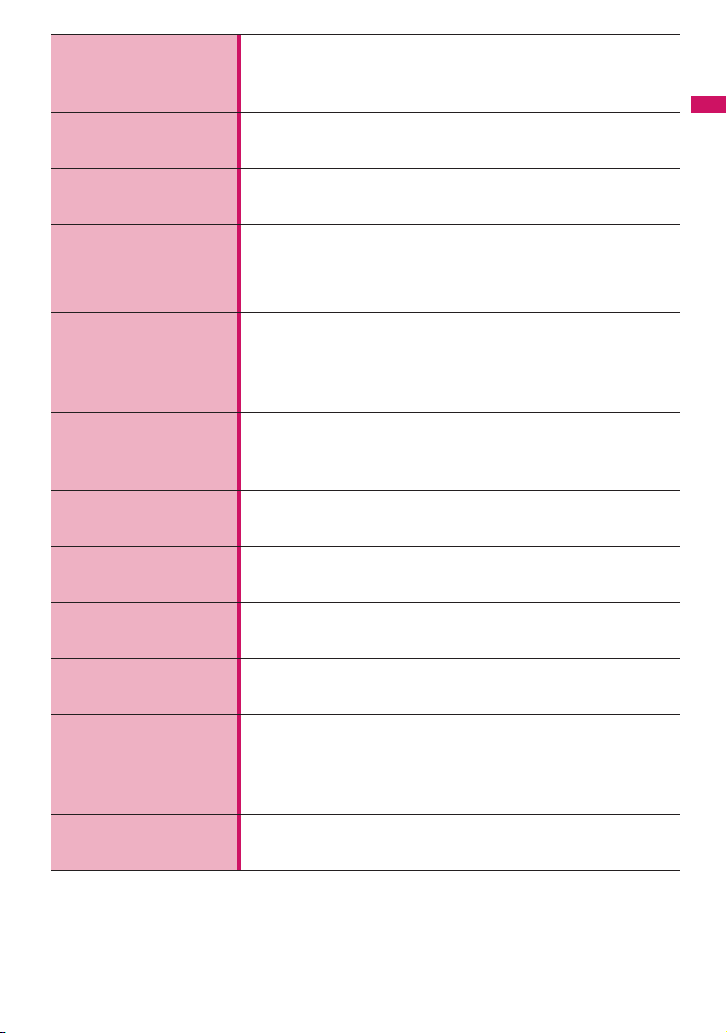
Osaifu-Keitai/
ToruCa
p.201
1seg
p.207
Full Browser
p.217
Data Display/Edit/
Management
p.223
Music&Video
Channel/Music
Playback
p.267
Convenient
Functions
p.281
Character Entry
p.301
Network Services
p.311
PC Connection
p.325
Overseas Use
p.331
Appendix/External
Devices/
Troubleshooting
p.339
Index/Quick Manual
p.395
aWhat is Osaifu-Keitai? aWhat is iC transfer service?
aUsing Osaifu-Keitai aWhat is ToruCa? aAcquiring ToruCa
aViewing ToruCa aIC card lock, etc.
aWhat is 1seg? aChannel setting aViewing 1seg
aData broadcasting aBooking program/Timer recording
a1seg settings, etc.
aDisplaying website designed for PC
aFull Browser settings, etc.
aData box aStill image aMovie/i-motion aPlaying video
aChara-den aMelody aKisekae Tool a microSD card
aMovable contents aUIM operation
aInfrared data exchange/iC communication
aViewing PDF data aViewing documents, etc.
aWhat is Music&Video Channel? aDownloading Chaku-Uta-Full
aPlaying music aUsing playlist aUsing the Music Player, etc.
* “Chaku-Uta-Full” is a registered trademark of Sony Music
Entertainment (Japan) Inc.
aMulti access aMultitask aAlarm aSchedule aTo Do list
aAlarm setting aMy profile aChecking Call data aCalculator
aText memo aDictionary aEarphone/microphone with switch
aReset settings aInitialize, etc.
aCharacter entry a5-touch input aFixed common phrases
aCopying/cutting/pasting text aOwn dictionary
aClear learning record aDownload dictionary a2-touch, etc.
aVoice Mail service aCall Waiting aCall Forwarding service
aNuisance Call Blocking aCaller ID Request service
aDual Network Service a2in1, etc.
aData communication available for the FOMA terminal, etc.
* The details are described in “Manual for PC Connection” (PDF
format) in the provided CD-ROM.
aWORLD WING aAvailable overseas service
aChecking before using overseas aMaking/Receiving a call abroad
aNW search mode, etc.
aMenu function list aCharacter assignment to dial keys
aSymbols/pictographs/face marks/fixed common phrases list
aMulti access/Multitask combination patterns aOptions/Accessories
aTroubleshooting aSoftware Update aSpecifications, etc.
aIndex aQuick Manual
aQuick Manual (For Overseas Use)
®
Easy Search/Contents/Precautions
7
Page 10

Feature Preview of the FOMA SO706i
FOMA is the name of DOCOMO’s service based on the W-CDMA system approved as one of
the global standards for third-generation mobile telecommunication systems (IMT-2000).
Easy Search/Contents/Precautions
i-mode
i-mode is an online service that you can use to send e-mail as well as using the useful information from the i-mode
menu site (program) and i-mode compatible website.
Features of SO706i
■
i-mode mail/Deco-mail®/Deco-mail®
pictograph
In addition to the message body, you can attach pictures
or video clips. As the FOMA terminal is compatible with
Deco-mail®/Deco-mail® pictograph, you can change the
character color, size, or background color of the message
body or insert images or moving pictographs.
→pp.156, 158
■ International roaming →p.332
The FOMA terminal, phone number and mail address you
use in Japan are also available overseas (GSM/3G
areas). You can use voice call, videophone call, i-mode,
i-mode mail, SMS and network services.
■ High-speed communication
The data is received at the maximum speed of 3.6 Mbps
and sent at the maximum speed of 384 kbps in the FOMA
high speed communication area.
* 3.6M bps and 384K bps are maximum values on
technical standards, and the actual communication
speed varies depending on the network congestion or
environment. When out of FOMA HIGH-SPEED area or
connecting to an access point such as mopera
incompatible with HIGH-SPEED, data are sent and
received at 384K bps max.
■ Mega i-αppli/Chokkan game (touchy-feely
game) →p.185
You can automatically receive updated stock prices,
weather information, etc., and play games. As the FOMA
terminal supports chokkan games, you can enjoy touchyfeely operations when playing games by waving/shaking
the handset or talking.
■ Chaku-Uta-Full®/Uta-hodai/Music&Video
Channel*/Video clip →pp.272, 267, 151
*: This is a pay service you need to apply for.
You can download the entire track (Chaku-Uta-Full®) and
use another service (Uta-hodai) that you can download
the entire track as many as you want with fixed monthly
charge.
Music&Video Channel is also available, that you can enjoy
the music/video programs downloaded by the automatic
operation at night time only by setting it beforehand. The
FOMA terminal also supports i-motion up to 10M bytes,
you can enjoy music clips of the entire track or video clips.
■ Osaifu-Keitai/ToruCa →pp.195, 201
By downloading an Osaifu-Keitai i-αppli, you can transmit
electric money from the site into the IC card in your FOMA
terminal or check the accountant balance or transaction
history. The i-αppli of the DOCOMO credit service
“DCMX” is pre-installed in your FOMA terminal. “iC
transfer service” is also suppor ted so that you can easily
move your IC card data to a new terminal when replacing
your FOMA terminal.
ToruCa can be acquired via a reader/writer unit or
websites and easily exchanged via mail or Infrared data
exchange.
■ Kisekae Tool →p.97
Favorite standby screen or menu screen can be replaced
at a time. SO706i enables the change of menu sequence
in high use and customization of the menu screen to your
favor.
8
Page 11
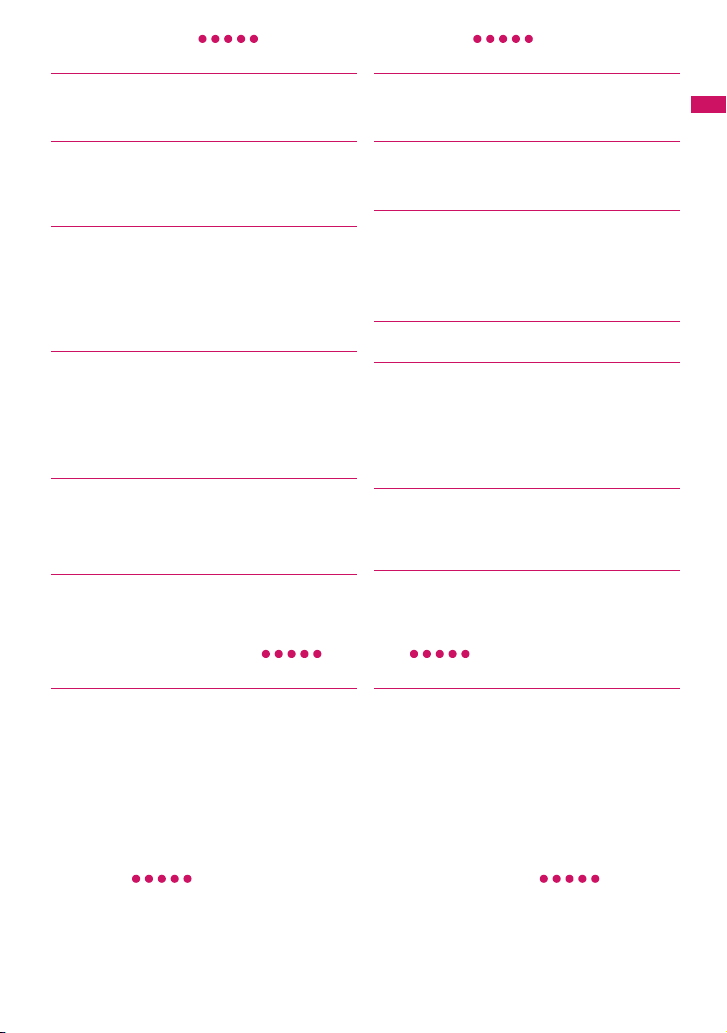
Wide variety of functions
■ Colorful illuminations →p.92
3 lamps, 11 patterns and 20 color combinations offer
favorites illuminations.
Time signal can be received using illumination.
■ Style-Up® panel
Style-Up® panel is adopted. You can enjoy changing the
optional panel to your moods.
Also, it is available to download panel-fit Kisekae Tool
from “PlayNow” by SO.
■ “POBox Pro” and handy text entry →p.301
The prediction conversion function “POBox Pro”
(Predictive Operation Based On eXample Pro) is installed.
Pressing g for 1 second or longer moves the candidates
in “POBOx” on a line basis and selects a target word.
Press and hold the dial keys and you can switch the
character assigned to the dial keys consecutively such as
“a→ b →c→ A →B→ C →2→…”.
■ Stand-by books →p.89
Flash contents with a difference are preinstalled. Every
time you open the standby screen, various information
such as bits of knowledge, general knowledge and picture
books appear. Select your favorite contents from
DATA BOX My picturePre-installed and set it to the
standby screen for your enjoyment.
■ Contents useful when traveling overseas
Contains Flash content “TalkMan” useful for foreign
language conversation. The content can be downloaded
from “PlayNow” by SO. Also contains “地球の歩き方 ”
(Chikyu-no Arukikata) and “世界遺産” (World Heritage) as
stand-by books, supporting overseas travel.
■ Dictionary →p.296
Japanese, English-Japanese and Japanese-English
dictionaries are available.
→pp.89, 298
■ Wide scale display
The approximately 2.8-inch high-resolution display is
adopted. This recreates the still images or videos in bright
and vivid colors.
■ Camera →p.117
Use the camera with the effective pixels 2 million
(maximum recorded pixels 1.9 million) to take 2M (1,200 ×
1,600) pictures.
■ microSD card →pp.243, 252
Your FOMA terminal supports the microSD card where
you can copy data such as phonebook entries, mail
messages and images from the FOMA terminal storage
and view them on the display.
Connecting the FOMA terminal with PC enables you to
use it as a reader/writer for the microSD card.
■ Full Browser →p.217
You can access websites for PC to view more information.
■ PDF viewer/Document viewer→ pp.261, 263
• With the PDF viewer, you can easily view useful
information such as map, catalogue or time table on
your i-mode terminal.
• The document viewer allows you to view Microsoft®
Word, Microsoft® Excel and Microsoft® PowerPoint
files.
■ Infrared data exchange or Infrared remote
control →pp.257, 261
You can exchange data with other FOMA terminals using
infrared communication. You can also operate the
devices such as a TV which supports the infrared remote
control.
■ Multi access/Multitask →pp.282, 283
You can use voice phone, packet communication and
SMS simultaneously (Multi access). You can activate
multiple functions and use them simultaneously by
switching them (Multitask).
Easy Search/Contents/Precautions
Security
■ Omakase Lock →p.102
You can lock your FOMA terminal if you lost it, and cancel
lock on your request. For inquiries, see the back cover of
this manual.
* Omakase Lock service is charged. However, it shall be
free of charge when you subscr ibe to this service at the
same time or during the period that you suspend the
subscription of the FOMA terminal.
* Omakase Lock is a service to lock the FOMA terminal
at the subscriber’s request. If the subscriber and user
are different, the FOMA terminal may be locked on the
subscriber’s request.
Wide variety of network services (→p.311)
• Voice Mail (charged)
• Call Waiting (charged)
• Call Forwarding (free)
*: You need to apply for.
*
*
*
• Nuisance Call Blocking (free)
• Caller ID Request (free)
• Dual Network (charged)
■ Data Security Service →p.115
Back up the Phonebook and other data on your FOMA
terminal at Data Center on the i-mode network to be able
to smoothly restore data if you lose your FOMA terminal,
etc. You can edit or manage data stored at Data Center
using a PC and restore edited data on the FOMA
terminal.
* For precautions and usage instructions on “Data
Security Service”, see “Mobile Phone User’s Guide
[i-mode] FOMA version”. For inquiries, see the back of
this manual.
* This is a pay service you need to subscribe to.
• English Guidance (free)
*
• Multi Number (charged)
• 2in1(charged)
*
*
9
Page 12
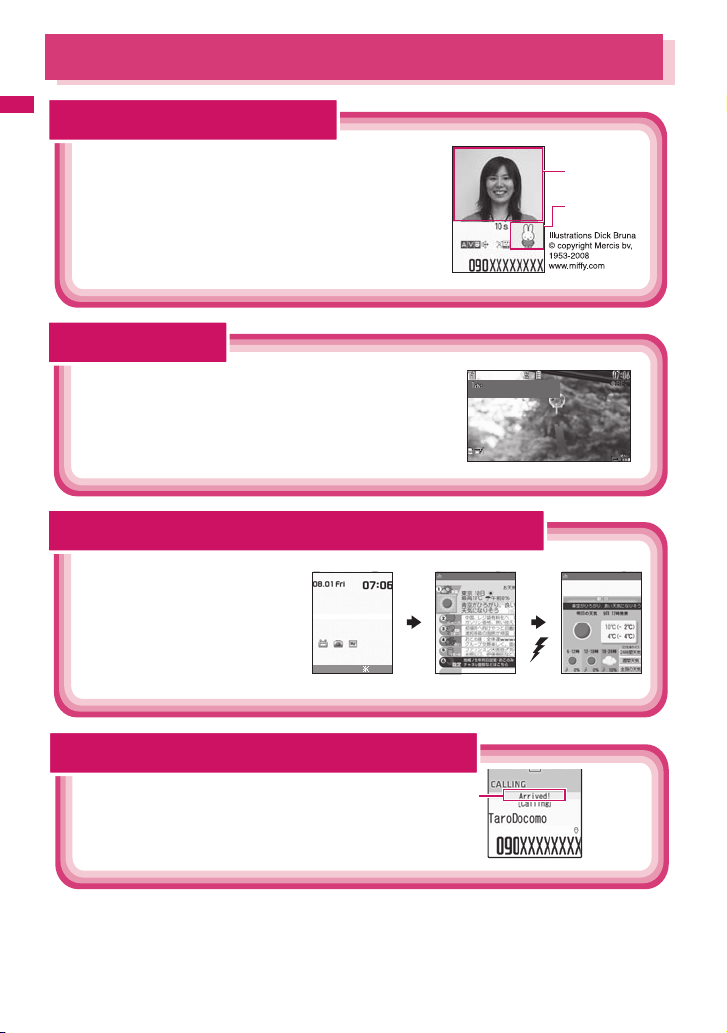
Mastering the FOMA SO706i!
涼やかな風鈴の音色が響いています
Send and receive real-time movie while talking
Easy Search/Contents/Precautions
Videophone → p.49
You can talk to the other party seeing images.
Your FOMA terminal is set to emit other party's voice through
the speaker by default so that you can start talking immediately
when making or answering a call. Furthermore, you can change
the call mode from voice to videophone without having to end the call.
* FOMA SO706i does not contain front camera. A substitute image (Chara-den)
or rear camera image will be sent to the other party.
Digital terrestrial TV service
1seg→p.207
Enjoy viewing 1seg (mobile digital terrestrial TV service).
View subtitles or data broadcast, or record programs you are viewing.
Program booking and timer recording are also supported.
The telop appears on the standby screen when the latest information is distributed
i-Channel→p.153
You can receive news or weather report as
graphical information.
You can also select optional channels on
the channel list screen to receive rich,
detailed information which was created by
Flash (more detail→ p.140).
* This is a pay service you need to apply
for.
あすの天気:東京 最高
p
28
ドキュメンタリー
11:00−11:30
涼やかな風鈴の音色が響いています
涼やかな風鈴の音色が響いています
。
。
Connect
Image at the
Image at the
other side
other side
Image at your
Image at your
side
side
Notify the arrival of your phone call with an animation before answering
Chaku-moji→p.55
When calling someone, you can show a message on the
screen of the other party’s phone. The other party can
see your business or feeling from the message before
answering the call.
Chaku-moji
10
Page 13
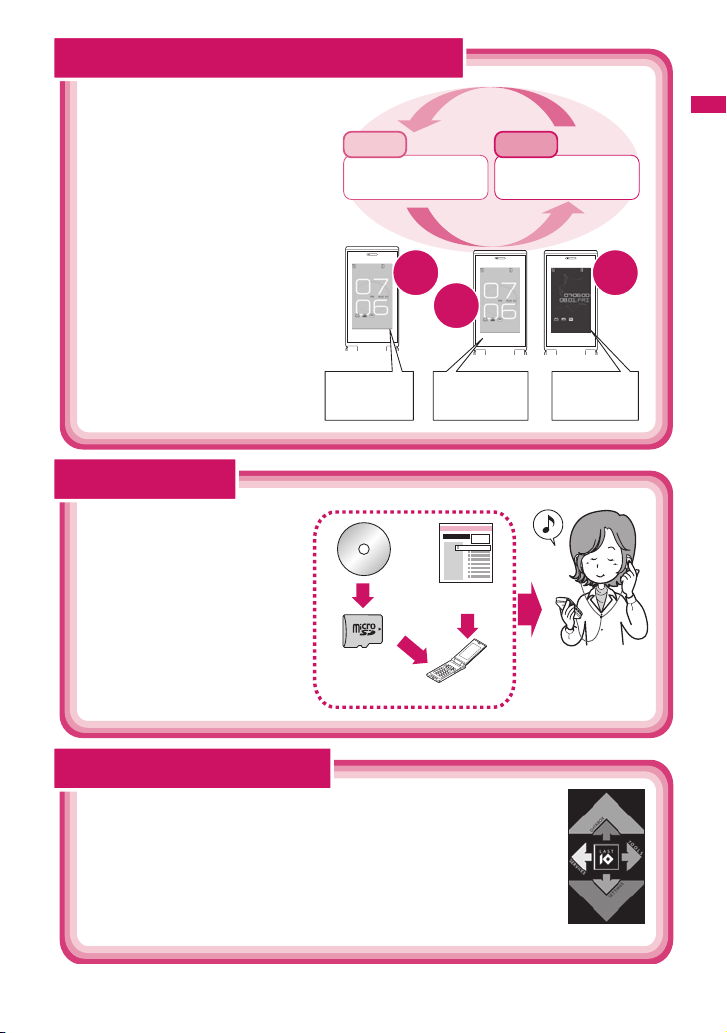
Use 2 phone numbers and e-mail addresses for your FOMA terminal
2in1→p.320
You can separately use 2 phone numbers
and 2 mail addresses on your FOMA
terminal as if you have 2 terminals. You
can manage the data in your FOMA
terminal, such as Phonebook, Mail boxes,
Dialed calls or standby screen, separately
in “A mode” and “B mode”, or all together
of A/B mode in “Dual mode”.
* Subscription is required (Charged).
A mode
Phone number: 090-AAAA-AAAA
Mail address: xxA@docomo.ne.jp
Phonebook: For A mode
Make a call/send
a mail in A mode
A
mode
Dual
mode
B mode
Phone number: 090-BBBB-BBBB
Mail address: xxB@docomo.ne.jp
Phonebook: For B mode
Make a call/send
a mail in B mode
B
mode
Easy Search/Contents/Precautions
Phonebook A
Mail box A
Dialed/received calls A
Voice mail A
・・・・・
Phonebook A/B
Mail box A/B
Dialed/received calls A/B
Voice mail A/B
・・・・・
“Napster®” compatible
Music Player→ p.277
“Napster®” service provides you of copying songs
downloaded from sites or on music CDs to the
microSD card using a PC and play music on the
FOMA terminal. Since “Chaku-Uta-Full
supported, you can download the entire track from
an online music distribution site to play it. Other
functions include BGM playback, which allows you
to listen to music while you use other functions,
display of album cover images and lyric sheets,
and creation of the playlist on the FOMA terminal.
You can also play the i-motion and use
Music&Video Channel that downloads the
specified program automatically during the night.
®
” is
Music
CD
microSD card
Music distribution
website
FOMA terminal
Set display design simultaneously
Kisekae Tool/Direct Menu→ p.97
Installed “
ダイレクトメニュー
services easily. Menus are categorized into 4 and located vertically and horizontally. “LAST10”
button is located at the center and automatically displays 10 previously-used functions/
services. The 5 categories link to the multi-function key, and are easy to memorize and operate.
: SERVICES (Mail, i-mode, i-αppli, Full Browser, Osaifu-Keitai, 1seg, etc.)
h
: TOOLS (Alarm, Caluculator, Text memo, Schedule, Receive Ir data, etc.)
j
: SETTINGS (Settings, Network services, My profile)
g
: DATABOX (My picture, etc.)
f
: LAST10 (10 previously-used menu items appear)
d
* Functions are stored at the time of purchase.
” (Direct menu) allows you to access often-used functions/
Phonebook B
Mail box B
Dialed/received calls B
Voice mail B
・・・・・
Connect the flat-plug stereo
earphone (optional).
You can use the FOMA
terminal as a portable
audio player.
Menus
11
Page 14
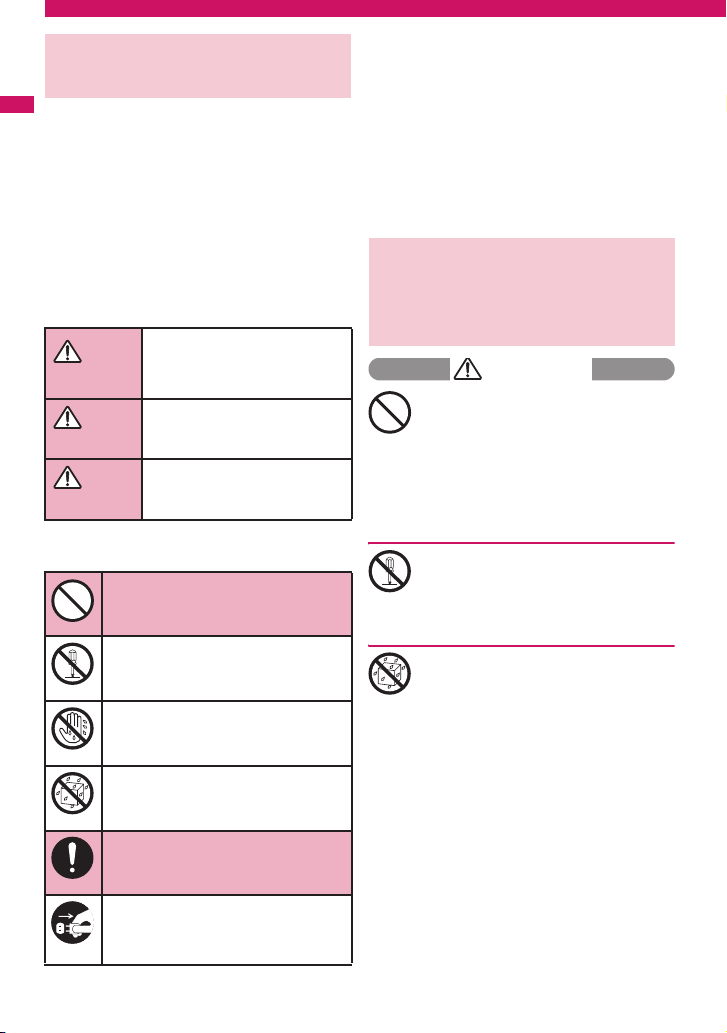
Precautions
(ALWAYS FOLLOW THESE DIRECTIONS)
■ To ensure that you use your FOMA terminal
Easy Search/Contents/Precautions
correctly, read the Precautions carefully
before use. Keep this manual after reading
for future reference.
■ The precautions must be observed at all
times since they contain the information
intended to prevent the bodily injuries or
the damage to the property.
■ The following symbols indicate the
different degrees of injuries and damage
that may occur if the information provided
is not observed and the FOMA terminal is
used incorrectly:
Indicates that the death or
serious bodily injury may result
DANGER
WARNING
CAUTION
■ The following symbols indicate the specific
directions:
Don’t
No disassembly
No wet hands
No liquids
Do
directly and immediately from
the improper use.
Indicates that the death or
serious bodily injury may
result from the improper use.
Indicates that the bodily injury and/
or damage to the property may
result from the improper use.
Indicates that it is prohibited.
Indicates that it must not be
disassembled.
Indicates that you must not touch
it with your wet hand.
Indicates that it must not be used
near the water, which means that
you must not wet it.
Indicates that you must do it
following the instructions.
■ Safety Precautions are explained in the
following categories:
1. Handling the FOMA terminal, Battery Pack,
Adapter (including the Charger) and FOMA
card (Common) ........................................... 12
2. Handling the FOMA terminal ..................... 13
3. Handling the Battery Pack ......................... 15
4. Handling the Adapter (including the
Charger)....................................................... 16
5. Handling the FOMA card (UIM) .................. 17
6. Handling Mobile Phones near Electronic
Medical Equipment ..................................... 17
1. Handling the FOMA terminal,
Battery Pack, Adapter
(including the Charger) and
FOMA card (Common)
DANGER
Do not use, keep or leave the devices in
locations subject to high temperatures,
such as near the fire or heater, in direct
Don’t
sunlight or inside a car on a hot day.
This may cause the battery pack to leak,
overheat, explode or ignite, cause the devices to
malfunction or be deformed, or suffer
performance loss and a reduced service life.
Also, this may cause a part of the case to
become hot and burn you.
Do not disassemble or rebuild. Also, do
not solder the devices.
This may cause fire, injury, electric shock or
No disassembly
malfunction.
This also may cause the battery pack to leak,
overheat, explode or ignite.
Do not wet the devices.
Exposing the FOMA terminal and other devices
to liquids such as water or pet urine may cause
No liquids
overheating, electric shock, fire, malfunction,
injury, etc. Be careful where and how you use
the devices.
12
Indicates that you must unplug
the power code from the outlet.
Unplug
Page 15
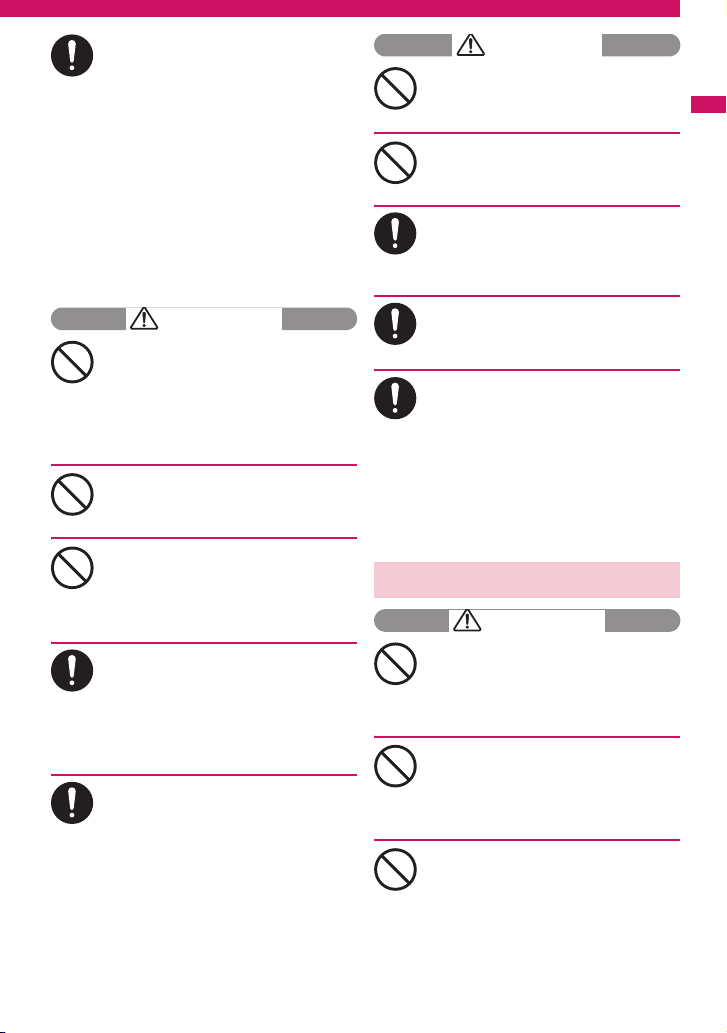
Use the battery pack and adapter
(including the charger) specified by NTT
DOCOMO for the FOMA terminal.
Do
Using the devices other than those specified by
NTT DOCOMO Group may cause the FOMA
terminal, battery pack and other devices to leak,
overheat, explode, ignite or malfunction.
Battery Pack SO03
Desktop Holder SO11
FOMA AC Adapter 01/02
FOMA DC Adapter 01/02
FOMA AC Adapter 01 for Global use
FOMA Dry Battery Adapter 01
FOMA USB Cable with Charge Function 01/02
FOMA Portable Charging Adapter 01
* For the information on other compatible
products, contact the NTT DOCOMO shop or
service counter.
WARNING
Do not place the FOMA terminal, battery
pack, adapters (including the charger) or
FOMA card in cooking appliances such as
Don’t
microwave ovens or in a pressure cooker.
This may cause the battery pack to leak,
overheat, explode or ignite, cause the FOMA
terminal or adapter (including the charger) to
overheat, smoke or ignite, or damage the IC.
Do not shock or throw the FOMA terminal.
This may cause the battery pack to leak,
overheat, explode or ignite, or cause the devices
to malfunction or ignite.
Don’t
Keep the conductive foreign materials
(metal, pencil lead, etc.) away from the
charge terminal or external connector. Do
Don’t
not insert those matters inside.
This may result in the short-circuit causing the
FOMA terminal to ignite or malfunction.
Turn off the FOMA terminal, when you are
near the flammable gas such as at the
gas station. Do not also charge. It may
Do
cause to ignite to the gas.
Turn off the FOMA terminal, when you use
Osaifu-keitai at the gas station (if IC card lock is
set, turn the FOMA Terminal off after lock is
released).
If you find extraordinary happenings, such
as an unusual odor, overheating,
discoloration or deformation during the
Do
use, charge or storage, make sure to:
1.
Unplug the power code from the power
outlet or the cigar lighter outlet.
2. Turn off the FOMA terminal.
3. Remove the battery pack from the
FOMA terminal.
Continuing to use or charge the FOMA terminal
may cause it to overheat, explode, ignite or leak
of battery.
CAUTION
Do not leave the FOMA terminal on a
slope or unstable surface.
This may fall the FOMA terminal and cause the
injury or malfunction.
Don’t
Keep the FOMA terminal away from the
humid, dusty or hot places.
This may cause malfunction.
Don’t
If your child uses the FOMA terminal,
instruct him/her how to use it. Make sure
that he/she always uses the FOMA
Do
terminal correctly as you instruct.
Improper usage could result in the bodily injury.
Keep the FOMA terminal out of young
children’s reach.
A young child may swallow it or suffer from the
Do
injury.
Pay a special attention when you use the
FOMA terminal connected to the adapter
(including the charger) for a long
Do
duration.
If you use i-αppli or videophone or view 1seg for
a long time while charging the FOMA terminal,
the temperature of the FOMA terminal, battery
pack or adapter (including charger) may rise.
If you touch the warm part of these devices for a
long period of time, it may cause redness, itch,
skin irritation, or burns depending on your
constitution or physical condition.
2. Handling the FOMA terminal
WARNING
Do not direct the infrared data port towards
your or another person’s eyes.
This may cause the eye injury. Do not aim or
direct the infrared data por t towards another
Don’t
infrared device as this may interfere with the
operation of the device.
Do not put the FOMA terminal on the
dashboard, etc. as a problem may occur
due to air bag inflation.
Don’t
The air bag inflation may cause the FOMA
terminal to hit you or another person, which may
lead to injury, malfunction, breakage, etc.
If you are wearing electronic medical
equipment, do not put the FOMA terminal
in your breast pocket or in the inside
Don’t
pocket.
Using the FOMA terminal in close proximity to
electronic medical equipment may cause the
equipment to malfunction.
Continued on next page
Easy Search/Contents/Precautions
13
Page 16
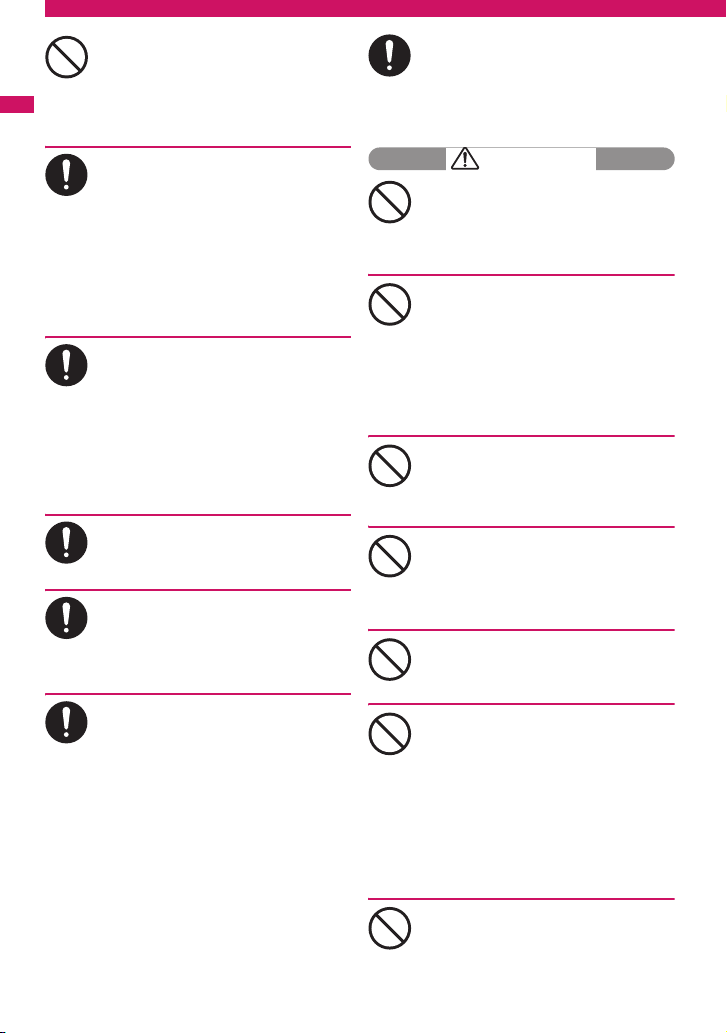
Easy Search/Contents/Precautions
14
Do not put fluids such as water or objects
such as pieces of metal or flammable
materials into the FOMA card inserting
Don’t
slots or microSD card slots inside of the
FOMA terminal.
Such actions could cause fire, electric shock or
malfunction.
Turn off the FOMA terminal in a place
where it is prohibited to use the mobile
phone, such as in an airplane or in a
Do
hospital.
This may affect the electric or medical
equipment. If the FOMA terminal is set with the
Auto power function, make sure to disable the
function before turning off the FOMA terminal.
Follow the instructions provided by the medical
facility about using the mobile phone.
If you use the phone in an airplane, which
is prohibited, you may be punished by law.
Make sure to hold the FOMA terminal off
your ear and keep enough distance from
it when you talk in the handsfree mode.
Do
When you also play games or music with
an earphone-microphone connected to
the FOMA terminal, adjust the volume
properly.
If the volume is too high, it may cause an
auditory disturbance.
Also, it may cause an accident if you have difficulty
in hearing the sound of your surroundings.
If you have a weak heart, take
precautions when setting the Vibrator or
Ring volume.
Do
This may affect your heart.
If you hear thunder while using the FOMA
terminal outdoors, immediately turn off
the FOMA terminal and take shelter in a
Do
safe location.
There is a risk of being struck by the lightning
and suffering an electric shock.
Turn off the FOMA terminal near the
electric equipment using the highprecision control or weak signals.
Do
This may interfere with the operation of sensitive
electronic equipment.
* Take great care on the following electric
devices:
Hearing aids, implantable cardiac pacemakers,
implantable cardioverter-defibrillators, and other
electronic medical equipment, fire alarms,
automatic doors and other equipment controlled
by electronic signals.
If you use an implantable cardiac pacemaker,
implantable cardioverter-defibrillator or other
electronic medical equipment, contact the
respective manufacturer or vendor to check
whether the operation of the equipment is
affected by radio waves.
If the display or camera lens is broken, be
careful of the broken glass and the inside
of exposed FOMA terminal.
Do
The surface of the display or camera lens is
covered by a plastic panel to minimize the
possibility of glass scattering. However, touching
the broken or exposed parts cause the injury.
CAUTION
Do not swing the FOMA terminal by its
strap or other parts.
The FOMA terminal may strike you or others
around you, resulting in body injury, malfunction
Don’t
or damage to the FOMA terminal or other
property.
When you use the motion tracking, be
sure to confirm surrounding safety, grasp
the FOMA terminal firmly and do not
Don’t
swing the FOMA terminal more than the
necessity.
Motion tracking is a function to operate the
FOMA terminal by inclining and shaking it. It hits
the person and others because of the shake too
much, and there is a possibility of causing a
serious accident and damage.
With metallic straps or other metallic
objects in the FOMA terminal and
applying the motion tracking, be sure to
Don’t
not hit the person or others.
It causes injury, malfunction or breakage.
Do not let the FOMA terminal come close
to or sandwich magnetic cards, etc.
between the FOMA terminal.
Don’t
The magnetic data stored on cash cards, credit
cards, telephone cards, floppy disks, etc. may
be erased.
Do not let the FOMA terminal come close
to magnetism.
If strong magnetism is brought close, operation
may fail.
Don’t
If the display is broken and the liquid
crystal leaks, do not take it in, draw it in
or put it on your skin.
Don’t
If the liquid crystal comes into your eyes
or mouth, immediately rinse your eyes or
mouth with clean water and see a doctor.
If the liquid crystal adheres to your skin
or clothing, immediately wipe it off with
alcohol and rinse it off with water and
soap.
It may cause a loss of eyesight or damage your
skin.
When the FOMA terminal plays the ring
tone or plays a melody, do not bring the
speaker close to your ear.
Don’t
It may cause a hearing defect.
Page 17
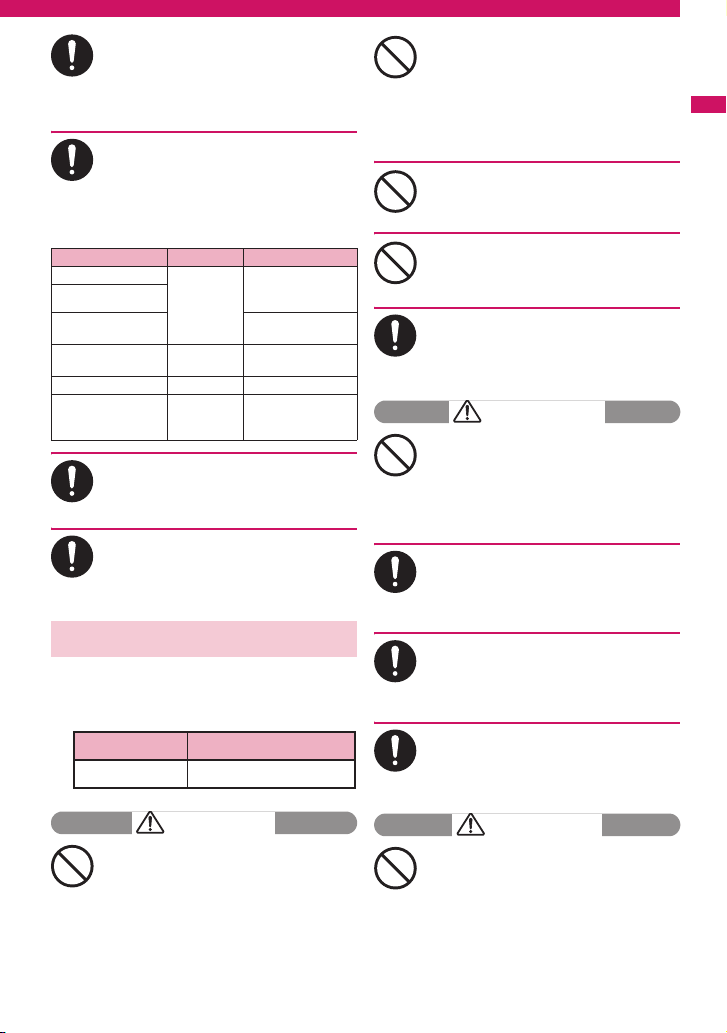
In some types of vehicle, using the FOMA
terminal in the vehicle may interfere with
the operation of the vehicle’s electronic
Do
equipment.
Do not use the FOMA terminal if the terminal
may impair the safe driving.
Using the FOMA terminal may cause skin
irritations such as itch, rashes or
eczema. If this occurs, immediately stop
Do
using the FOMA terminal and see a
doctor.
Metal components are used for the following
parts.
Parts Material Finish
Multifunction key PC resin Aluminum
Sidekeys
Illumination parts Tin deposition +
Camera parts ABS resin Tin deposition +
Hinge parts Nickel Chromium plating
Charging terminal
(contact terminal
for desktop holder)
Take care not to pinch your finger or
strap when opening or folding the FOMA
terminal.
Do
It cause injury or breakage.
When viewing 1seg programs, keep a
proper distance from the display in a
bright place.
Do
Failure to observe this precaution may cause
visual deterioration.
Phosphorus
bronze
deposition + UV
coating
UV coating
UV coating
Nickel + Gold plate
3. Handling the Battery Pack
■ Refer to the information shown on
the battery pack label to check the
type of battery pack you have.
Display Battery type
Li-ion00 Lithium-ion
DANGER
Do not let wire or other metals touch the
terminal. Also, do not carry or store the
battery pack with metallic necklaces, etc.
Don’t
This may cause the battery pack to leak,
overheat, explode or ignite.
If you have difficulty in attaching the
battery pack to the FOMA terminal, do
not use the excessive pressure to force
Don’t
the battery into place. Check that the
battery pack is facing in the correct
direction before you try to attach it.
This may cause the battery pack to leak,
overheat, explode or ignite.
Do not throw the battery pack into a fire.
This may cause the battery pack to leak,
overheat, explode or ignite.
Don’t
Do not puncture the battery pack, hit it
with a hammer or step on it.
This may cause the battery pack to leak,
overheat, explode or ignite.
Don’t
If battery fluid comes into your eyes, do
not rub your eyes but immediately rinse
your eyes with clean water and see a
Do
doctor.
This may result in loss of eyesight.
WARNING
If a battery pack malfunction is found due
to an external shock such as deformation
or damage by a fall, immediately stop
Don’t
using the FOMA terminal.
This may cause the battery pack to leak,
overheat, explode or ignite, or cause the devices
to malfunction or ignite.
If the battery pack is not fully charged
after the specified charging time has
elapsed, stop charging.
Do
This may cause the battery pack to leak,
overheat, explode or ignite.
If the battery pack leaks or emits an
unusual odor, stop using it immediately
and move it away from any flame or fire.
Do
The battery fluid is flammable and could ignite,
causing a fire or explosion.
Be sure that your pet doesn’t bite to the
battery pack.
This may cause the battery pack to leak,
Do
overheat, explode or ignite, or cause the devices
to malfunction or ignite.
CAUTION
Do not dispose of used battery packs
with ordinary garbage.
This causes a fire and constitute an
environmental hazard. Apply insulation tape to
Don’t
the terminal of used battery pack and return it to
the NTT DOCOMO shop or service counter, or
dispose the battery pack in accordance with
your local regulations.
Continued on next page
Easy Search/Contents/Precautions
15
Page 18
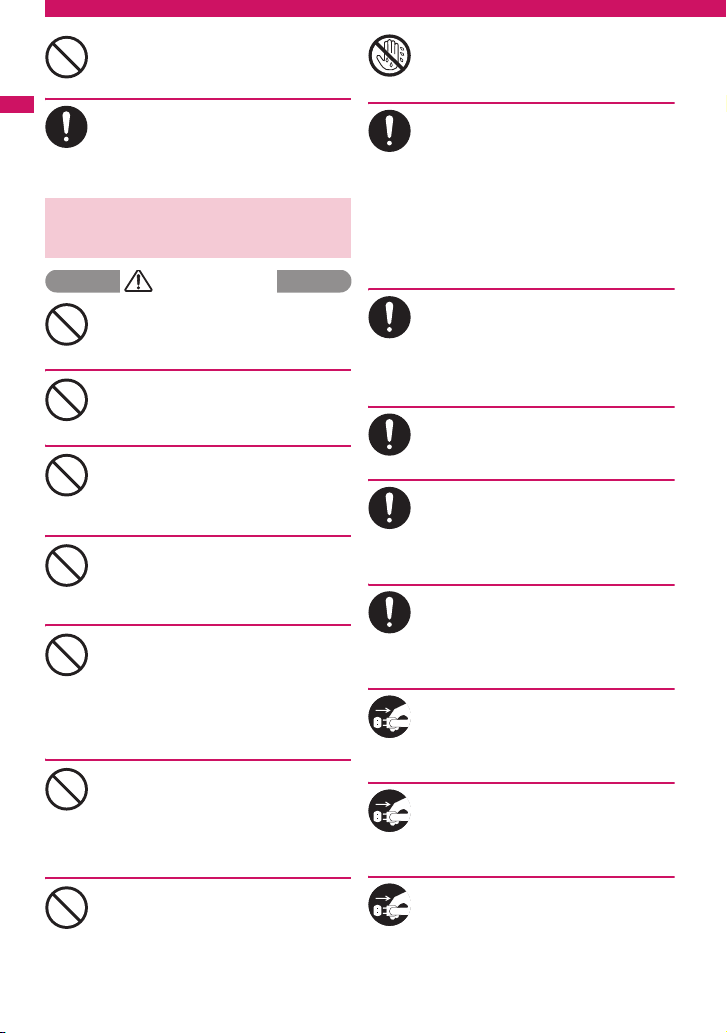
Do not charge the wet battery pack.
This causes the battery pack to overheat, ignite,
or explode.
Don’t
Easy Search/Contents/Precautions
If battery fluid comes into contact with
your skin or clothing, stop using the
FOMA terminal immediately and rinse it
Do
off with clean water.
Battery fluid is harmful to your skin.
4. Handling the Adapter
(including the Charger)
WARNING
Do not use the adapter (including
charger) of which the cord or power cord
is damaged.
Don’t
This may cause electric shock, overheat or fire.
Do not use the AC adapter or desktop
holder in humid locations such as
bathroom.
Don’t
This may cause an electric shock.
The DC adapter must be used only for
vehicles with a negative ground. Do not
use the adapter in positively grounded
Don’t
vehicles.
This may cause a fire.
Do not touch the FOMA terminal, adapter
(including charger) when you hear a
crash of thunder.
Don’t
There is a risk of being struck by the lightning
and suffering an electric shock.
Do not short-circuit the charging terminal
when the adapter or charger is plugged
to the power outlet or the socket in a
Don’t
vehicle. Also, do not let the charging
terminal contact with your body (hand,
finger, etc.).
This may cause fire, malfunction, electric shock
or injury.
Place the charger or desktop holder on a
stable surface during charging. Also, do
not cover or wrap the charger or desktop
Don’t
holder with clothing or bedding.
This may cause the FOMA terminal to fall out of
the charger or heat to build up, resulting in a fire
or malfunction.
Do not put heavy objects on the power
cord of the adapter (including charger).
This may cause electric shock or fire.
Don’t
Do not touch the power cords of the
adapter (including charger) or the power
outlet with wet hands.
No wet hands
This may cause an electric shock.
Use the specified power supply and
voltag e.
Using the adapters with incorrect voltage may
Do
cause a fire or malfunction. Use the AC adapter
for global use to charge the terminal overseas.
AC adapter: AC 100V
DC adapter:
DC12V/24V (specific to vehicle with
negative ground)
AC Adapter for global use:
100V to 240V AC (should be plugged to
AC power outlet for home use only)
If the fuse in the DC adapter blows,
always replace it with the specified type
of fuse.
Do
Using the unspecified fuse may cause a fire or
malfunction.
Refer to the respective manuals for the
information on the specified fuse.
Wipe off any dust on the plug.
This may cause a fire.
Do
When plugging the AC adapter into a
power outlet, make sure that no metallic
straps or other metallic objects are
Do
caught between the plug and the socket.
This may result in an electric shock, short-circuit
or fire.
Always grasp the plug when unplugging
the adapter or charger from the power
outlet or cigar lighter socket. Do not pull
Do
the cord itself.
Pulling the cord may damage the cord and
cause an electric shock or fire.
Unplug the power code from the power
outlet when it will be left unused for a
long period.
Unplug
This may cause electrical shock, fire or
malfunction.
If any water or other liquid gets into the
adapter or charger, immediately unplug it
from the power outlet or socket.
Unplug
This may cause an electric shock, smoke
emission or fire.
Unplug the adapter or charger from the
power outlet or cigar lighter socket
before cleaning.
Unplug
This may cause an electric shock.
16
Page 19
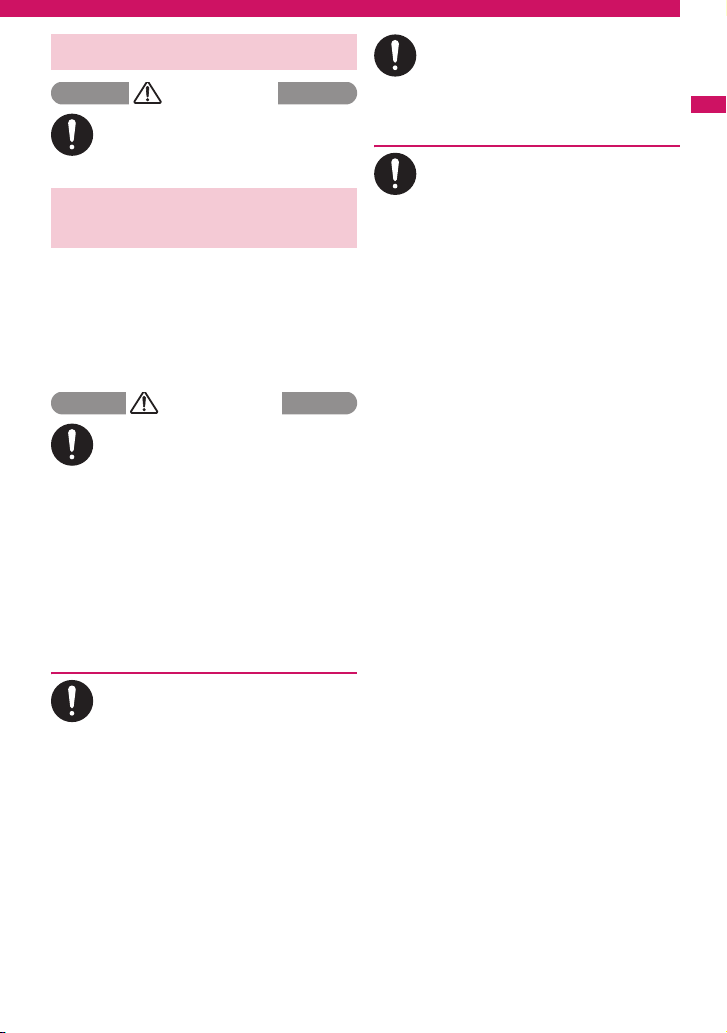
5. Handling the FOMA card
CAUTION
Be careful about a cut surface when
dismounting the FOMA card (IC part).
This may injure your hands or fingers.
Do
6. Handling Mobile Phones near
Electronic Medical Equipment
■ The following precautions conform
to the guidelines drawn up during
the Electromagnetic Compatibility
Conference Japan, regarding how
to protect electronic medical
equipment from radio waves
emitted by mobile phones.
WARNING
Observe the following in hospitals or
other medical facilities:
a Do not take your FOMA terminal into
Do
operating rooms, ICUs (Intensive Care Units)
or CCUs (Coronary Care Units).
a Turn off your FOMA terminal inside hospital
wards.
a Turn off the FOMA terminal even if you are in
a hospital lobby when electronic medical
equipments are in use nearby.
a If a medical facility gives specific instructions
prohibiting you from carrying or using mobile
phones, follow those instructions.
a If the FOMA terminal is set with the Auto
power function, make sure to disable the
function before turning off the FOMA
terminal.
Turn off the FOMA terminal in crowded
places such as rush-hour trains in case
somebody nearby is using an
Do
implantable cardiac pacemaker or
implantable cardioverter-defibrillator.
Radio waves may affect the operation of
implantable cardiac pacemakers or implantable
cardioverter-defibrillators.
If you use an implantable cardiac
pacemaker or implantable cardioverterdefibrillator, keep the FOMA terminal at
Do
least 22 cm away from the devices.
Radio waves may affect the operation of
implantable cardiac pacemakers or implantable
cardioverter-defibrillators.
If you use the electronic medical
equipment other than implantable
cardiac pacemakers or implantable
Do
cardioverter-defibrillators out of the
medical facility due to the home
treatment, etc,, consult the respective
manufacturers for the information about
the effects of radio waves on the
equipment.
Radio waves may affect the operations of the
electronic medical equipment.
Easy Search/Contents/Precautions
17
Page 20
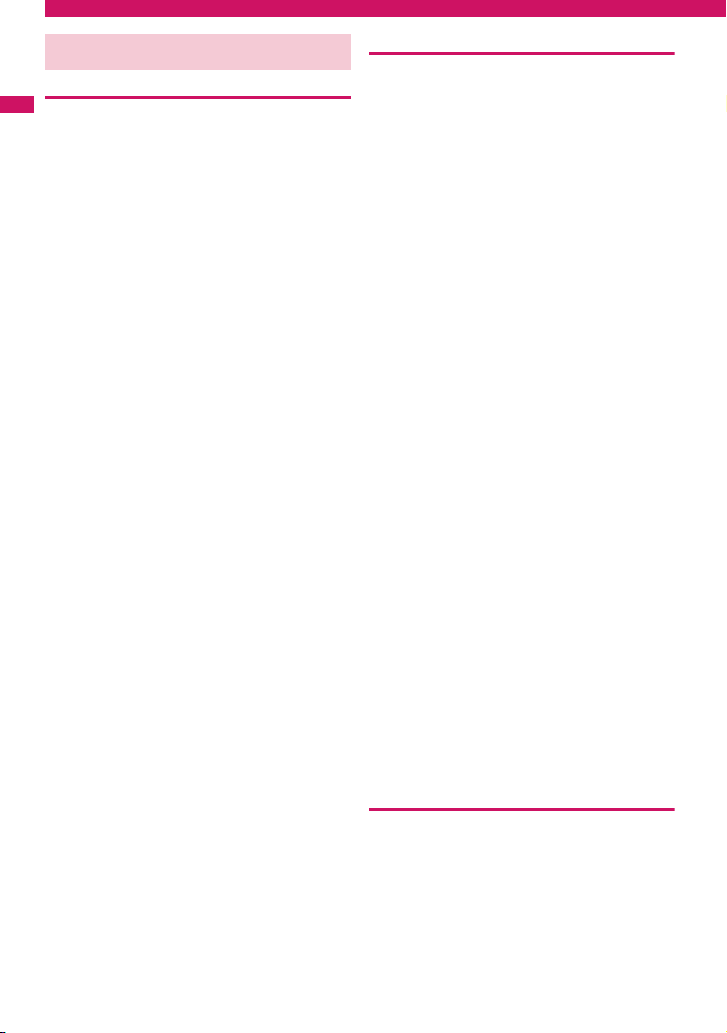
Handling with Care
General Notes
c Do not water the devices.
Easy Search/Contents/Precautions
The FOMA terminal, battery pack, adapter
(including the charger) and the FOMA card (UIM)
are not water-proof. Do not use them in humid
locations such as bathrooms, and avoid exposing
them to rain. If you carry your FOMA terminal close
to your skin, sweat may cause internal components
to corrode and result in a malfunction. If the
problem is found to be due to moisture, it will not be
covered by the warranty and in some cases may be
irreparable. Even if it can be fixed, you will be
charged since the damage is not covered by the
warranty.
c Wipe with a soft, dry cloth (such as a cloth
for glasses).
aThe surface of the FOMA terminal’s LCD has a
specific coating to improve the visibility of the
color display. Rubbing the LCD of the FOMA
terminal with a dry cloth to clean it may scratch
the LCD surface. Handle the FOMA terminal
carefully and clean it using a soft dry cloth (of a
type used for eyeglasses). The LCD coating may
peel off or stain if moisture or soiling is left on the
surface for a long period.
aNever use chemicals such as alcohol, thinners,
benzene or detergents as these agents may
erase the printing on the FOMA terminal or
cause discoloration.
c Occasionally clean the connection
terminals with a dry cotton bud.
Soiled connection terminals may result in poor
connections and loss of power. Also, as it may
cause insufficient charging, clean the terminal with
a dry cloth or cotton bud when it is dirty.
c Do not place the FOMA terminal near an air
conditioning vent.
Condensation may form due to rapid changes in
temperature, and this may cause internal corrosion
and malfunction.
c Do not apply an excessive pressure or
weight to the FOMA terminal and battery
pack.
Do not put the FOMA terminal in a bag filled with
many objects or in the hip pocket of clothing as you
sit down. This may result in faults or damage to the
LCD, other internal components or battery pack.
When an external device is connected to external
connector, it may cause connecting breakage or
malfunction.
c Read the separate manuals supplied with
the FOMA terminal, adapter and charger
carefully.
c Do not scrabble the display with metallic
objects.
This may cause scratch, malfunction or damage.
18
Handling the FOMA Terminal
c Avoid using the FOMA terminal in extremely
high or low temperatures.
Use the FOMA card within a temperature range
between 5°C and 35°C with humidity between 45%
and 85%.
c Using the FOMA terminal close to ordinary
phones, TVs or radios may affect the
operation of such devices. Use the FOMA
terminal away from such devices.
c It is your responsibility to keep a separate
record of all data stored on your FOMA
terminal.
Under no circumstances shall NTT DOCOMO be
liable for any loss or damage to the data stored on
your FOMA terminal.
c When connecting an external device to the
external connector (Earphone/microphone
terminal), do not plug inclined in the
connector or pull the code.
This may cause malfunction or damage.
c Do not fold the FOMA terminal with its strap
caught between the folding parts.
This may cause malfunction or damage.
c It is normal for the FOMA terminal to become
warm while being used or charged. It is not a
malfunction and you can keep on using.
c Do not leave the camera exposed to direct
sunlight.
This may discolor or burn the element.
c Usually fit the external connector cap and
microSD card slot cap before use.
Failing to fit these covers may cause the FOMA
terminal to malfunction due to the dust or water
getting in.
c Do not use FOMA terminal when the back
cover is removed.
This may cause of removing the battery pack,
malfunction or damage.
c
Do not put a sticker with an extreme thickness,
etc. on the face of the display or keys.
This may cause malfunction.
c Do not remove the microSD card or turn off
the FOMA terminal when using the microSD
card.
Otherwise, loss of data or malfunction may result.
Handling the Battery Pack
c The battery pack is consumable.
If the battery pack does not work for enough time
even when it is fully charged, it is time to exchange
it. Exchange it for a specified new battery pack.
c Charge the battery pack within the proper
ambient temperature range (5°C to 35°C).
Make sure to charge the battery when you use
c
the FOMA terminal for the first time or if you
have not used it for a long period of time.
Page 21
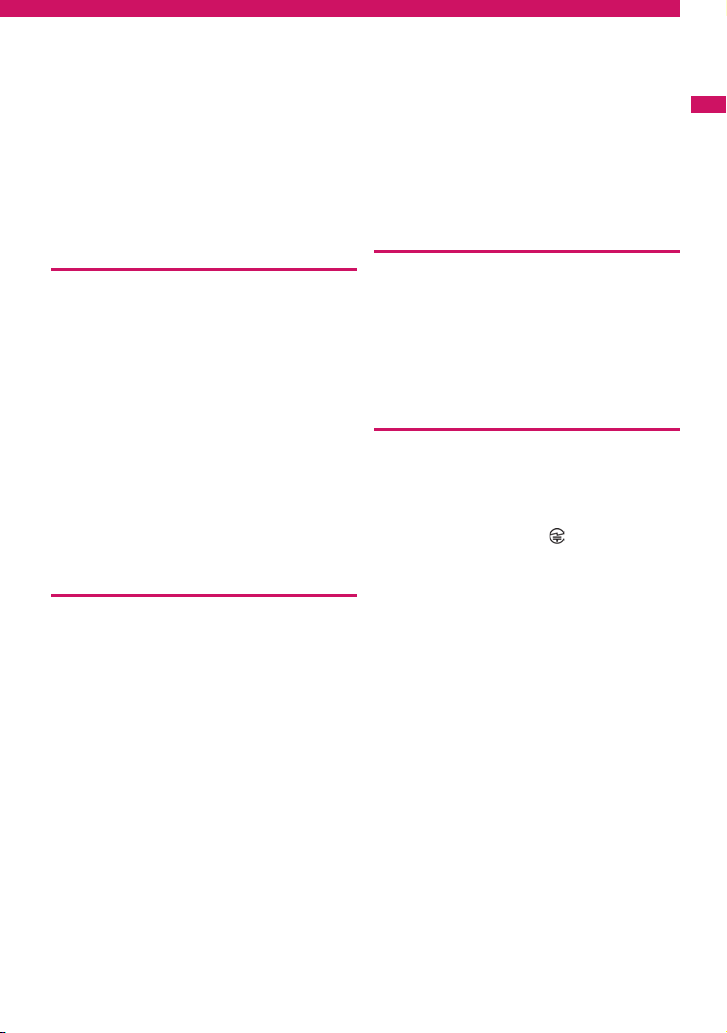
c The available operating time of the battery
pack depends on the conditions in which
you use it and the condition of the battery
pack itself.
c When the life of the battery pack is near
end, the battery pack may expand a little
according to the usage condition, but this is
not a malfunction.
c Do not keep or leave the battery pack
empty.
The performance and life of the battery pack may
be deteriorated.
Handling the Adapter (including the
Charger)
c Charge the battery pack within the proper
ambient temperature range (5°C to 35°C).
Do not charge the battery pack in the
c
following places:
aIn a humid, dusty or shaky place
aNear your home phone, TV or radio
c It is normal for the adapter or charger to
become warm while being charged. It is not
a malfunction and you can keep on using.
c Do not use the DC adapter to charge the battery
pack when the car engine is not running.
This may drain the car battery.
c
If you use an electrical outlet with a disconnection
prevention mechanism, follow the instructions of
the user’s manual of the outlet.
c
Do not shock the adapter or charger. Do not
deform the charging terminal.
This may cause malfunction.
Handling the FOMA card
c Do not apply unnecessary force to attach or
remove the FOMA card.
c It is normal for the FOMA card to become
warm while being used. It is not a
malfunction and you can keep on using.
c The warranty does not cover damage
caused by inserting the FOMA card into
some other type of IC Card reader/writer.
c Always keep the IC part clean.
c Wipe with a soft, dry cloth (such as a cloth
for glasses).
c It is the user’s responsibility to keep a
separate record of all data stored on your
FOMA card.
Under no circumstances shall NTT DOCOMO be
liable for any loss or damage to the data stored on
your FOMA terminal.
c To preserve the environment, take
discarded FOMA card to the NTT DOCOMO
shop or service counter.
c Avoid using the FOMA card in extremely
high or low temperatures.
c Do not damage, scratch, touch imprudently,
or short circuit the IC.
Otherwise, loss of data or malfunction may result.
c Be careful not to drop the FOMA card or
apply an impact to it.
This may cause malfunction.
c Do not bend the FOMA card or place a
heavy object on it.
This may cause malfunction.
c Do not attach the FOMA card to the FOMA
terminal with a label or sticker is pasted.
This may cause malfunction.
Handling the FeliCa Reader/Writer
c The FeliCa reader/writer function of the
FOMA terminal uses very weak radio waves
that require no licensing of radio stations.
c The 13.56MHz frequency band is used. If
there is another reader/writer around, keep
enough distance between the FOMA
terminal and that reader/writer. Also, make
sure that there is no radio equipment using
the same frequency band nearby.
Caution
c Do not use the altered FOMA terminal.
Using the altered device is a violation of the
Radio Law.
The FOMA terminal is certified to conform to
technical regulations for specified radio
equipments that are based on the Radio Law, and
“Technical Conformity Mark ” is affixed on the
model name seal as the certification. If you remove
the screw and alter inside of the FOMA terminal,
the technical regulations conformity certification
becomes invalid. Do not use the FOMA terminal
with the certification invalid, as it is a violation of
the Radio Law.
c Be careful when you use the FOMA terminal
while driving a vehicle.
The penalty is imposed on using a mobile phone
while driving. Unwillingly receiving a call, use the
Hands-free to tell the caller that you will call back,
then stop the car in a safe place before using the
phone.
c Use the FeliCa reader/writer function in
Japan.
The FeliCa reader/writer function of the FOMA
terminal complies with radio standard in Japan.
You may be punished if you use it overseas.
c Use the IC card authentication function in
Japan.
The IC card authentication function of the FOMA
terminal complies with radio standard in Japan and
is certified. You may be punished if you use it
overseas.
19
Easy Search/Contents/Precautions
Page 22
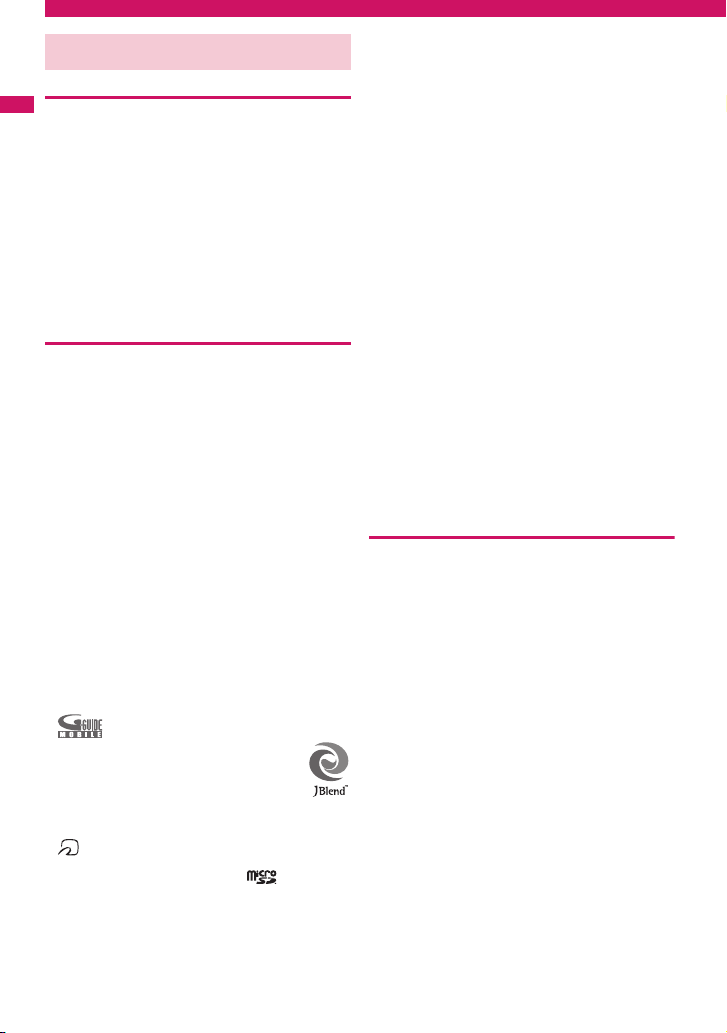
Intellectual Property Right
Copyright and Portrait Right
It is prohibited to duplicate, modify or publicly transmit
Easy Search/Contents/Precautions
content such as text, images, music or software that was
photographed using the FOMA terminal or downloaded
from Internet website and that is subject to third-party
copyright without the permission of the copyright folder,
except where the duplication or quoting of the content for
personal use is permitted under copyright law.
It may be prohibited to shoot or record the stage
performance, entertainment or exhibition even if it is for
personal use.
Shooting a photo of someone by the FOMA terminal
without his or her permission, or displaying a photo of
someone shot by the FOMA terminal on the website
without his or her permission is a breach of portrait right.
Trademarks
a“FOMA”, “mova”, “i-mode”, “i-αppli”, “i-αppli DX”,
“i-motion”, “Deco-mail
“Chara-den”, “ToruCa”, “mopera”, “mopera U”,
“WORLD CALL”, “Dual Network”, “FirstPass”,
“visualnet”, “V-live”, “i-Channel”, “DCMX”, “iD”,
“Security Scan”, “i-shot”, “i-motion mail”, “i-area”,
“Short Mail”, “WORLD WING”, “Public mode”,
“DoPa”, “sigmarion”, “musea”, “IMCS”,
“OFFICEED”, “2in1”, “FOMA” logo, “i-mode” logo,
“i-αppli” logo, “ToruCa” logo, “DCMX” logo, “iD” logo
and “HIGH-SPEED” logo are trademarks or
registered trademarks of NTT DOCOMO, Inc.
aFree Dial logo mark is a registered trademark of
NTT Communications Corporation.
a“Catch Phone (Call Waiting service)” is a registered
trademark of Nippon Telegraph and Telephone
Corporation.
®
aMcAfee
aG-GUIDE, G-GUIDE MOBILE and their logos are
aPowered by JBlend™ Copyright 2002-
a is a registered trademark of FeliCa Networks,
aThe microSD logo is a trademark.
a“Multitask” is a registered trademark of NEC
is registered trademarks or trademarks of
McAfee, Inc. and/or its affiliates in the US and/or
other countries.
registered trademarks in Japan of U.S. Gemstar-TV
Guide International, Inc. and/or its affiliates.
2008 Aplix Corporation.
All rights reserved.
JBlend and JBlend-related trademarks
are trademarks or registered trademarks
of Aplix Corporation in Japan and other countries.
Inc.
Corporation.
®
”, “Chaku-motion”,
a“Ericle”, “Deco-e maker”, “Style-Up”, “Stand-by
books”, “Shield View”, and “My Shortcut” are
trademarks or registered trademarks of Sony
Ericsson Mobile Communications Japan, Inc.
a“PlayNow” is a trademark of Sony Ericsson Mobile
Communications AB.
a“TALKMAN” is a registered trademark of Sony
Computer Entertainment, Inc.
aPOBox and POBox Pro are trademarks or
registered trademarks of Sony Corporation.
aQuickTime is a registered trademark of Apple Inc.,
in the US and other countries.
aMicrosoft
aNapster is a registered trademark of Napster, LLC.
aQR code is a registered trademark of Denso Wave
aJava and all Java-related trademarks and logos are
aPowered By Mascot Capsule
aThe other company names and brand names
®
, Windows®, Windows Media® and
Windows Vista
trademarks of Microsoft Corporation in the United
States and/or other countries.
and/or its affiliates in the US and/or other countries.
Inc.
trademarks or registered trademarks of US Sun
Microsystems, Inc. in the United States and other
countries.
MASCOT CAPSULE
HI CORPORATION.
described in this manual are trademarks or
registered trademarks of the respective companies.
®
are either registered trademarks or
®
/Micro3D Edition™
®
is a registered trademark of
Others
aThis product is licensed complying with MPEG-4
Visual Patent Portfolio License, and you are
permitted to use personally and for the nonprofit
purpose in the following situations:
aTo record a movie based on the standard of
MPEG-4 Visual (MPEG-4 Video)
aTo play MPEG-4 Video recorded by the consumer
engaged in the nonprofit activities
aTo play MPEG-4 Video provided by the provider
licensed by MPEG-LA
When you use it for other purposes, such as
promotion, in-house information and profit activity,
contact the U.S. corporation MPEG LA, LLC.
aFeliCa is a contactless IC card technology
developed by Sony Corporation. FeliCa is a
registered trademark of Sony Corporation.
aPOBox technology has been developed by Sony
Computer Science Laboratories, Inc. and Sony
Ericsson Mobile Communications Japan, Inc.
20
Page 23
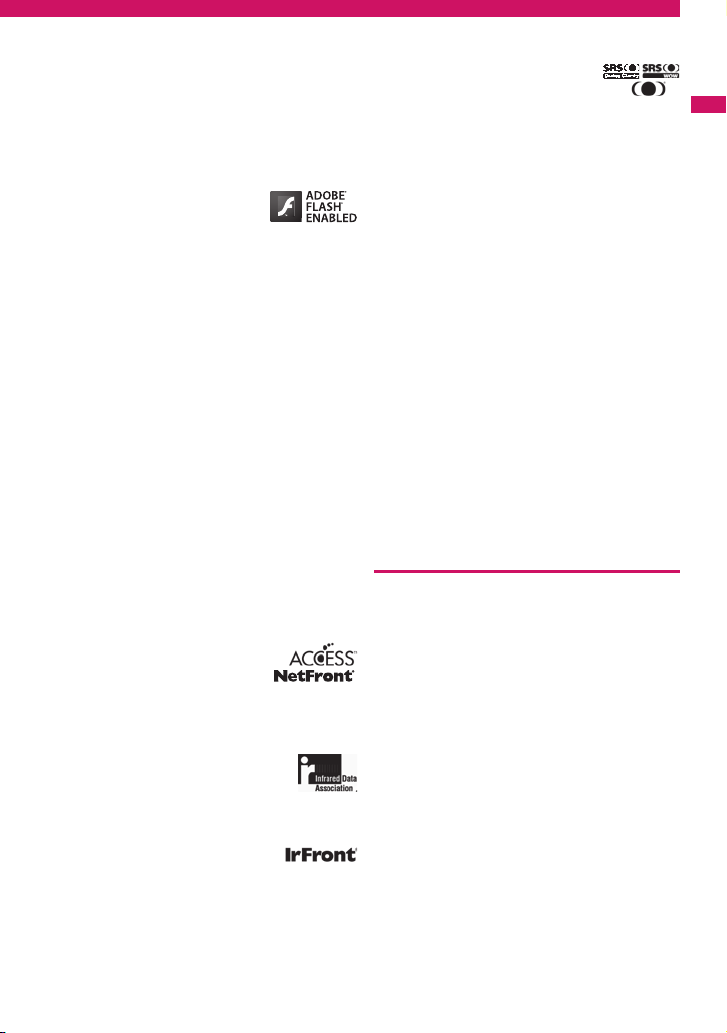
aContains Adobe® Flash® Lite™ and Adobe®
®
Reader
LE technology by Adobe Systems
Incorporated.
Adobe Flash Lite Copyright© 2003-2007 Adobe
Systems Incorporated. All rights reserved.
Adobe Reader LE Copyright© 1993-2007 Adobe
Systems Incorporated. All rights reserved.
Adobe, Adobe Reader, Flash and Flash Lite are
registered trademarks or trademarks of Adobe
Systems Incorporated in the United States and/or
other countries.
aContent owners protect copyrighted intellectual
properties by WMDRM (Windows Media digital
rights management) technology. This product uses
the WMDRM software to access WMDRMprotected contents. If the WMDRM software is
unable to protect contents, the content owners
request Microsoft to disable the WMDRM function
of the software for playing or copying protected
contents. No contents other than protected ones
are affected by disabling the function. Please note
that, if downloading the license to use protected
contents, Microsoft may include the revocation list
in the license. Content owners may request
upgrading of the WMDRM software when you
access the contents. If rejecting the upgrade,
contents requiring the upgrade cannot be
accessed.
aThis product contains NetFront Browser and
NetFront Sync Client of ACCESS CO., LTD.
ACCESS and NetFront are trademarks or
registered trademarks of ACCESS CO., LTD. in
Japan, the United States and other countries.
Copyright© 2008 ACCESS CO., LTD. All rights
reserved.
aThis product contains the module developed by
Independent JPEG Group.
aThis product contains NetFront
Document Viewer as a document
viewer function by ACCESS CO.,
LTD .
ACCESS and NetFront are trademarks or
registered trademarks of ACCESS CO., LTD. in
Japan and/or other countries.
aIrSimple™, IrSS™ or IrSimpleShot™
are trademarks of Infrared Data
Association
aThis product is equipped with IrFront by ACCESS
CO,. LTD. as the infrared data exchange function.
Copyright© 1996-2008 ACCESS CO., LTD.
ACCESS and IrFront are trademarks or registered
trademarks of ACCESS CO., LTD. in Japan and/or
®
.
other countries.
aDialog Clarity and WOW technologies are
industrialized based on the license from SRS Labs,
Inc.
Dialog Clarity, SRS, WOW and the symbol
are trademarks of SRS Labs, Inc.
aThis product contains software licensed complying
with GNU General Public License (GPL), GNU
Lesser General Public License (LGPL), etc. For
more details, see “readme.txt” in the “GPL・LGPL
等について” folder on the bundled CD-ROM.
(“readme.txt” is only available in Japanese version.)
aThis product is equipped with NetFront DTV Profile
Wireless Edition as data broadcast BML browser by
ACCESS CO., LTD.
This product is equipped with Media:/media colon
as broadcast content activation function by
ACCESS CO., LTD.
Copyright© 1996-2008 ACCESS CO., LTD.
ACCESS, NetFront and Media:/media colon are
trademarks or registered trademarks of ACCESS
CO., LTD. in Japan and/or other countries.
aThis product is equipped with the font “FontAvenue”
product by NEC Corporation.
FontAvenue is a registered trademark of NEC
Corporation.
aGoogle and mobile Google map are registered
trademarks of Google, Inc.
a© ATR-Trek Co.,Ltd.
aThis product is equipped with GestureTek
technology.
Copyright© 2006-2008, GestureTek, Inc. All Rights
Reserved.
Description of Windows
aIn this manual, each OS (Japanese Edition) is
described as follows:
• Windows Vista stands for Windows Vista
Basic, Home Premium, Business, Enterprise,
Ultimate).
• Windows XP stands for Microsoft
Professional operating system or Microsoft
®
Windows
• Windows 2000 stands for Microsoft
2000 Professional operating system.
XP Home Edition operating system.
®
(Home
®
Windows® XP
®
®
Windows®
Easy Search/Contents/Precautions
21
Page 24
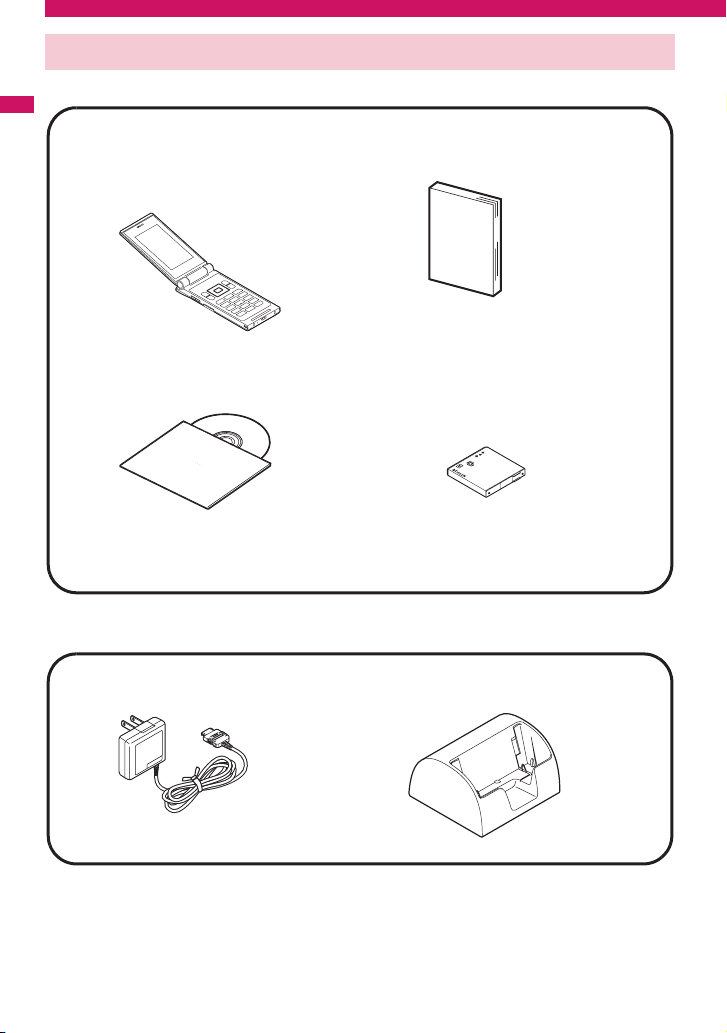
Package Contents
<Main Components>
Easy Search/Contents/Precautions
FOMA SO706i
(Including the warranty and
Back Cover SO12)
Manual for FOMA SO706i
(This manual)
* The Quick Manual starts on p.408.
CD-ROM for FOMA SO706i
* This CD-ROM contains the PDF files of
“Manual for PC Connection” and “Kuten
Code List”.
<Optional Equipment>
FOMA AC Adapter 01/02
(Including warranty and manual)
Other options and accessories→p.363
Battery Pack SO03
Desktop Holder SO11
(Including manual)
22
Page 25
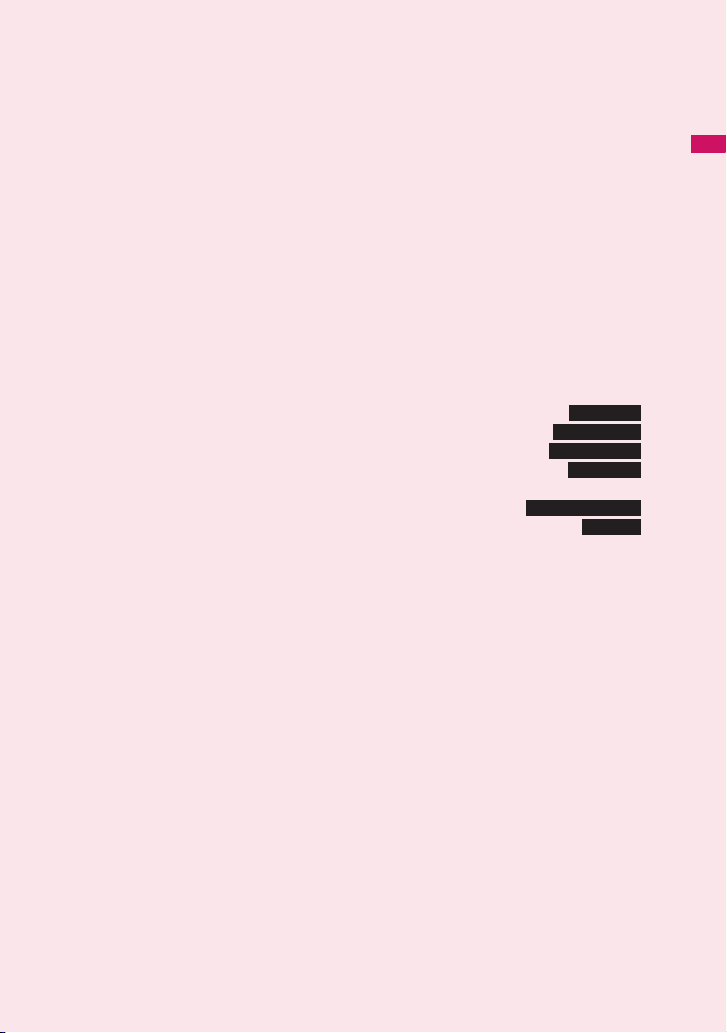
Before Using the Handset
Component Names and Functions ................................................................................. 24
Display ............................................................................................................................ 27
Menu Selection ............................................................................................................... 29
Changing the Main Menu................................................................................................ 33
The Basic Operations on the Screens ............................................................................ 34
Description of the Operations ......................................................................................... 36
Function Menu ................................................................................................................ 37
Setting the FOMA Card .................................................................................................. 39
Attaching/Removing the Battery Pack ............................................................................ 41
Charging ......................................................................................................................... 41
Checking the Battery Level ........................................................................... 44
Turning the FOMA Terminal On/Off .......................................................... 44
Switching Between Japanese and English .............................................. 45
Setting the Default ........................................................................................ 45
Setting the Clock............................................................................................................. 45
Notifying the Other Party of Your Phone Number .............................. 46
Checking Your Own Phone Number ................................................................ 46
Battery level
Power ON/OFF
Select language
Initial setting
Caller ID Notification
My Profile
23
Page 26
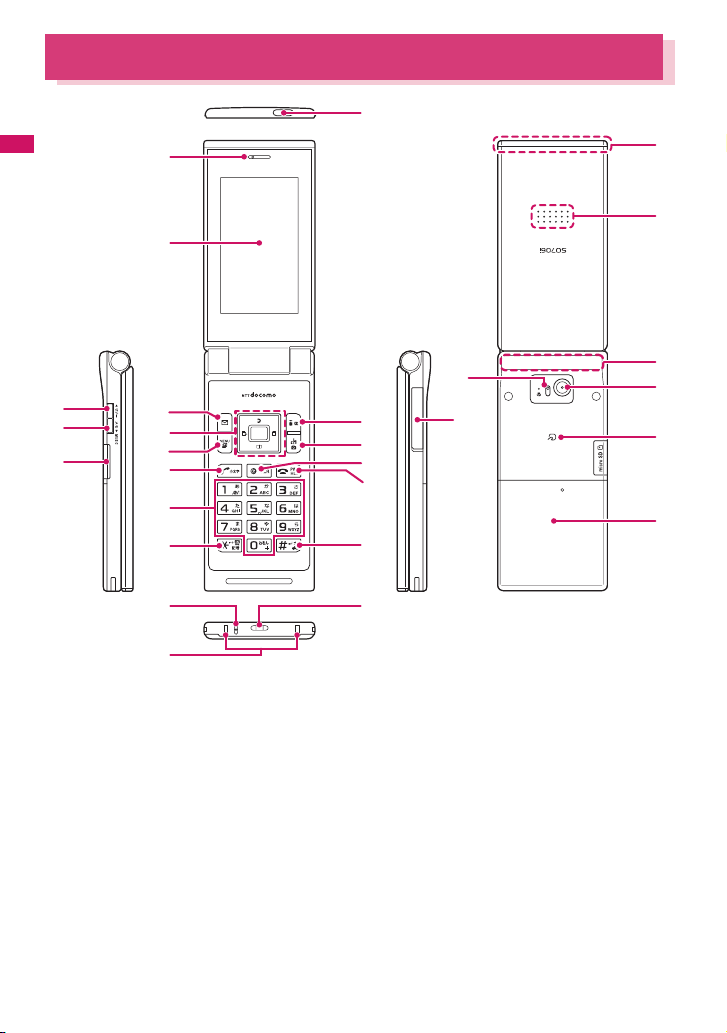
Component Names and Functions
&
*
(
1
Before Using the Handset
2
3
w
q
4
6
7
9
@
#
%
^
* : The Antenna of the FOMA terminal is built-in.
■ Functions
1 Infrared data port→ p.257
2 Earpiece
3 Display
4 u Function key 1
• Performs the function displayed (principally the
FUNC menu)→ p.32
• Displays the mail menu
5 o Function key 2
• Performs the displayed function→p.32
• Displays the i-mode menu
• Makes videophone calls →p.48
• Switches the character type when entering
characters→ p.306
24
e
5
)
8
0
!
$
t
6 Multi-function keys
f/g
• Moves the cursor or the displayed contents, etc.
up or down (scrolls continuously when the key is
held down)
• f: Displays Choku-Den → p.78
• g: Displays the phonebook
h/j
• Moves the cursor to the left or right
• Scrolls the display to the previous or next
screens by pages→ p.34
• h: Displays the Received calls record → p.53
• j: Displays the Redial → p.53
*
r
y
u
Page 27
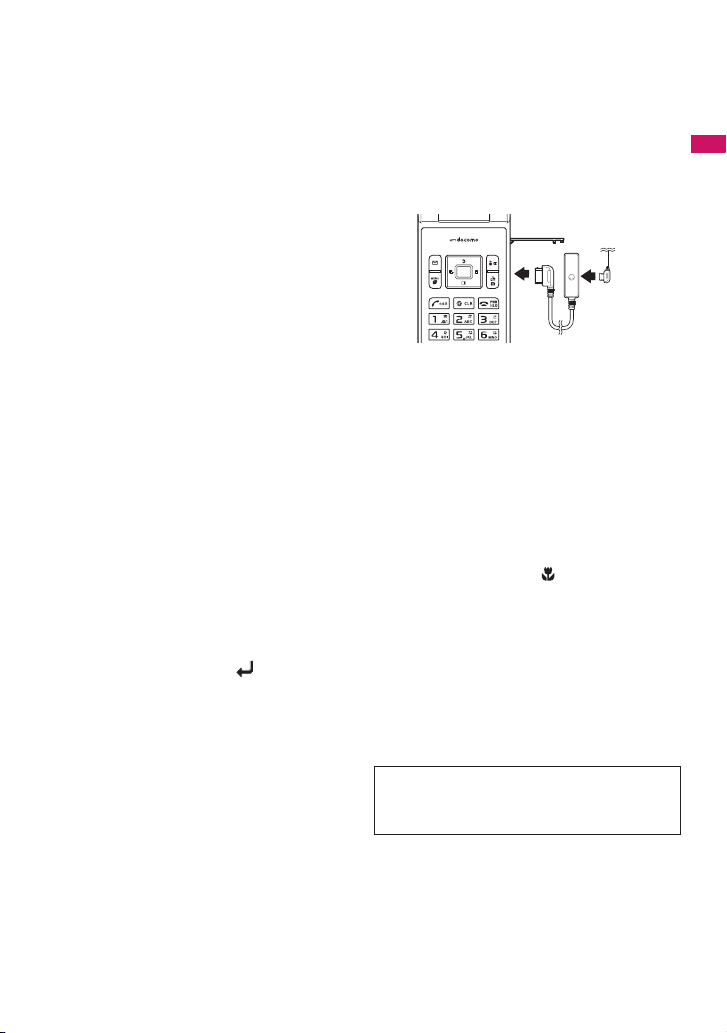
d
• Performs the function displayed (“Select” or
“Set”, mainly) →p.32
7 i Function key 3
• Performs the function displayed→ p.32
• Displays the main menu/Simple Menu
→pp.29, 33
• Displays the task change screen →p.283
8 p Function key 4
• Performs the function displayed→ p.32
• Displays the i-Channel list
9 r Send key
• Makes voice calls → p.48
• Receives voice/videophone calls → p.59
• Switches the entered character into upper or
lower case→ p.306
0 t Back (Clear) key
• Undoes the last step in the operation→ p.3 5
• Puts a call on hold →p.62
• Deletes the entered phone number or
characters→ pp.48, 307
! y Power/End of operation/Hold key
• Turns on the power (1 second or longer)/turns
off the power (2 seconds or longer)→ p.44
• Ends each function→ p.3 5
• Ends a call →p.49
• Puts an incoming call on hold→ p.6 2
@ 0 to 9 Dial keys
• Enters phone numbers, characters and numbers
# w key
• Sets the IC card lock (1 second or longer)
→p.206
• Enters “ *” or dakuten/handakuten/kutoten
→p.306
$ q/Public mode (Driving mode) key
• Sets Public mode (Driving mode) (1 second or
longer)→p. 62
• Enters “#” or the line feed “ ”→ p.306
• Returns to the previous reading in 5-touch
→p.306
% Mouthpiece/Microphone
^ Charging terminal
&
(▲マナー) Volume up key
a
• Sets Manner mode (1 second or longer)→ p.86
• Raises the earpiece volume during a call→p.61
• Scrolls back the display to the previous screens
by pages→ p.34
• Connects to the site set as “Home URL” →p.148
*
(▼メモ ) Volume down key/MUSIC
s
• Lowers the earpiece volume during a call→ p.61
• Scrolls the display to the next screens by pages
→p. 34
• Reads out the current time (Voice clock)→ p.64
• Plays recorded messages →p.65
( microSD card slot
• Used to inser t the microSD card→p.244
) External connecter
• Connects an AC adapter (optional), DC adapter
(optional), FOMA USB Cable with Charge
Function 01/02 (optional) or Earphone Plug
Adapter for External connector terminal
(optional)* etc.
* : Connects the flat-plug stereo earphone set
(optional) or the flat-plug earphone/microphone with
switch (optional), etc.
q Speaker (mono)
w Illumination lamp
• Flashes in the set color when a call/mail arrives
→p. 92
• Flashes when there is a missed call/new mail
→p. 92
• The center lamp lights in red while charging
→p. 44
• The center lamp flashes in red during shooting
mode→p.119
• The center lamp flashes in blue while the auto
timer is activated→ p.119
e Lens selector switch
• Switches ● (Standard)/ (Macro) for the
camera→ p.118
r Camera
• Shoots still images and movies
• Shoots the movie of scenery during videophone
calls
t Through-hole for strap
y FeliCa mark
• Reads the IC card →p.202
• iC communication →p.259
u Back cover
* a ( ▲マナー ) and s ( ▼メモ ) are
referred to as side keys in this
manual.
Before Using the Handset
25
Page 28
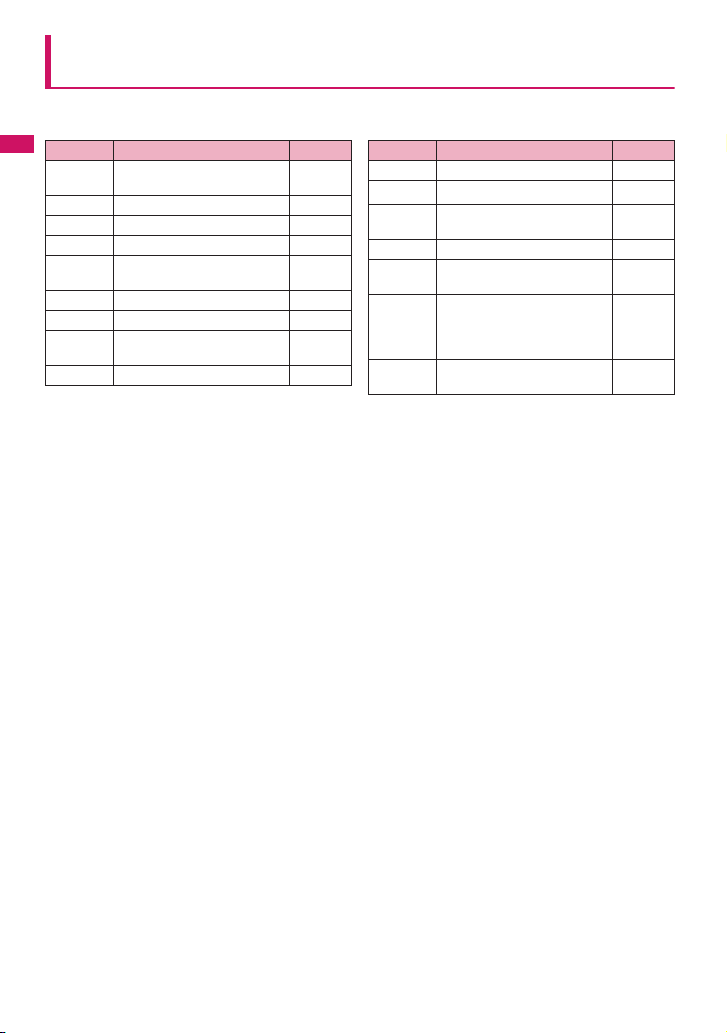
Functions that involve holding down keys for 1 second or
longer
The functions available by holding down each key for 1 second or longer in the standby screen are as
follows:
Key Function
Before Using the Handset
Displays the Received address
h
list.
j Displays the Sent address list. p.177
2 Switches the Shield view. p.90
5 Turns the display light on/off. p.90
Displays the font setting
7
screen.
8 Sets 2in1. p.320
0 Enters “+”. p.51
Sets/Releases Public mode
q
(Driving mode).
w Sets/Releases IC card lock. p.206
Ref. page
p.177
p.93
p.62
Key Function
c Adjusts the earpiece volume. p.61
(
a
(▼メモ)
s
Sets/Releases Manner mode. p.86
▲マナー
)
Activates the Music Player and
Quits it when playing BGM.
u Check new messages p.164
Displays the i-αppli software
o
list screen.
Activates the function set in
“Holding down ch-key”
p
(Default: The Photo mode
screen appears)
Clears the advising shortcut
t
icons.
Ref. page
p.280
p.187
p.118
p.95
26
Page 29
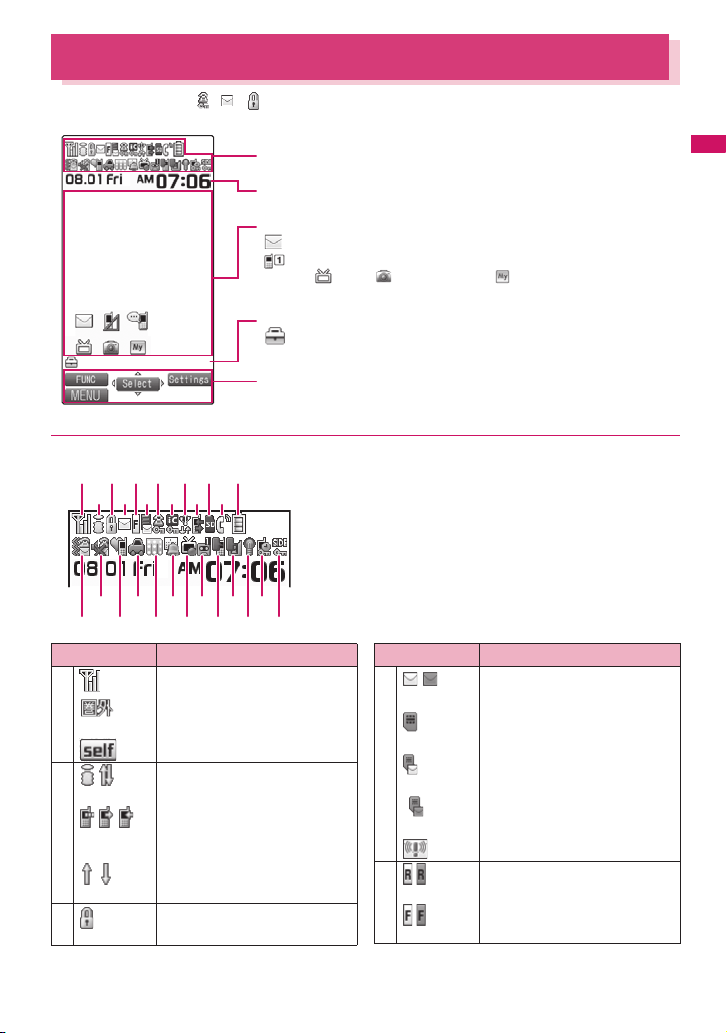
Display
$ ^ *
) w r y
z The symbols (such as , , , etc.) displayed on the screen are referred to as icons.
z A calendar, etc. can be set to the display. →p.89
The status of the FOMA terminal is indicated with icons in this area→ p.27
Clock display→p. 93
Shortcut icon display area
・ etc. : Advising shortcut icons →p.94
・ etc. : Pasted shortcut icons →p.94
Task icon display area
・ etc. : Task icons of the activated functions→ p.283
Function /i-Channel ticker display area→ pp.32, 153
(1Seg), (Photo mode) and (My selection) are the
default settings.
● Icons that indicates the status of the FOMA terminal
■ Display
1 3 5 7 9 ! #
2 4 86 0 @
% & (
Icon Description
1 Signal strength→ p.44
2 / i-mode/i-mode communication in
/ / Packet communication in progress
/ Packet communication in progress
3 SSL-compatible page displayed
q e t
Out of service area/Radio wave
does not reach→ p.44
Self mode→ p.115
progress→ p.13 6
(no data exchange/sending/
*
receiving)
(sending/receiving)
→p. 138
*
Icon Description
4 /
(Red)
(Red)
5 /
(Red)
/
(Red)
Unread mail/Inbox is full→ p.163
SMS in the FOMA card (UIM) is full
→p. 254
Unread mail/SMS in the FOMA
card (UIM) is full→pp.163, 254
Inbox is full/SMS in the FOMA card
(UIM) is full→ pp.163, 254
Unread Area Mail→ p.181
Unread MessageR/Full→p.179
Unread MessageF/Full→ p.179
Before Using the Handset
Continued on next page
27
Page 30
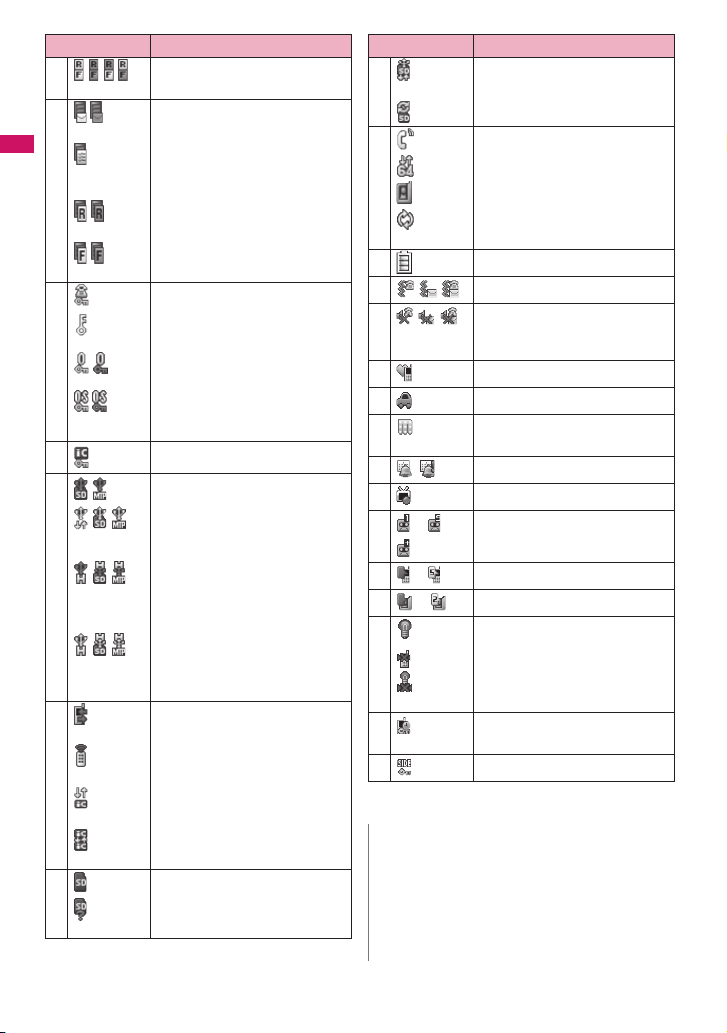
Icon Description
5 / / / Unread message R and F (in red
6 /
(Red)
Before Using the Handset
/
(Red)
/
(Red)
7
/
/
when each of them is full)→ p.1 79
Mail kept at the i-mode Center/Full
→p. 164
“Receive option setting” is set to
“ON” and a mail is kept at the
i-mode Center→ p.164
MessageR kept at the i-mode
Center/Full→ p.17 9
MessageF kept at the i-mode
Center/Full→ p.17 9
Dial lock→ p.1 01
Secret mode/Secret data only
mode→ p.1 03
Original lock/Original lock released
temporarily→ pp.106, 107
Secret mode or Secret data only
mode and Original lock is set or
released temporarily→ pp.103, 106
8 IC card lock→ p.20 6
9 / microSD mode/MTP mode set→ p.251
//
//
//
0 Infrared data exchange in progress
USB cable connected and
Communication mode/microSD
mode/MTP mode set→ p.25 1
Handsfree compatible device
connected and Communication
mode/microSD mode/MTP mode
set→ pp.59, 251
USB cable/Handsfree compatible
device connected and
Communication mode/microSD
mode/MTP mode set→ pp.59, 251
→p. 257
Infrared remote control operated
→p. 261
IC card authentication in progress
→p. 111
iC communication in progress
(sending/receiving data) →p.259
! microSD card inserted →p. 244
microSD card (invalid) inserted
→p. 244
28
Icon Description
! microSD reader/writer operated
→p. 252
microSD being accessed→ p.247
@ During a voice call →p. 48
64K data communication in progress
During a videophone call→ p.48
Switching between voice call and
videophone call→ pp.50, 60
# Battery level→ p.44
$ Vibrator→ p.84
%
Ring volume set to “Silent”→ p.61
Mail/Msg. ring time is set to “OFF”
→p. 85
^ Manner mode→ p.86
& Public mode (Driving mode)→p. 62
* Music&Video Channel program
reservation set→ p.2 69
( Alarm notification function→ p.289
) 1seg timer recording →p.214
q to Voice mail message→ p.31 2
w to Record message→ p.65
e to Record VP message→ p.65
r Display light set to “OFF”→ p.90
Shied view set to “ON”→ p.90
Shield veiw set to “ON”, backlight
set to “OFF” →p.90
t Keypad being locked/standby
(Timer set)→ p.1 10
y Side key guard set to “ON”→p. 112
* : For details on the icons, refer to the “Manual for PC
Connection” (PDF format) in the provided CD-ROM.
N
z The display adopts state-of-the-art technology; some
dots (points) may not light up while others may
constantly light up due to its characteristics. Note that
this phenomenon is not a failure.
z You can check the name of the displayed icons by
selecting “SETTINGS”“Display”“Icons
description”.
*
Page 31
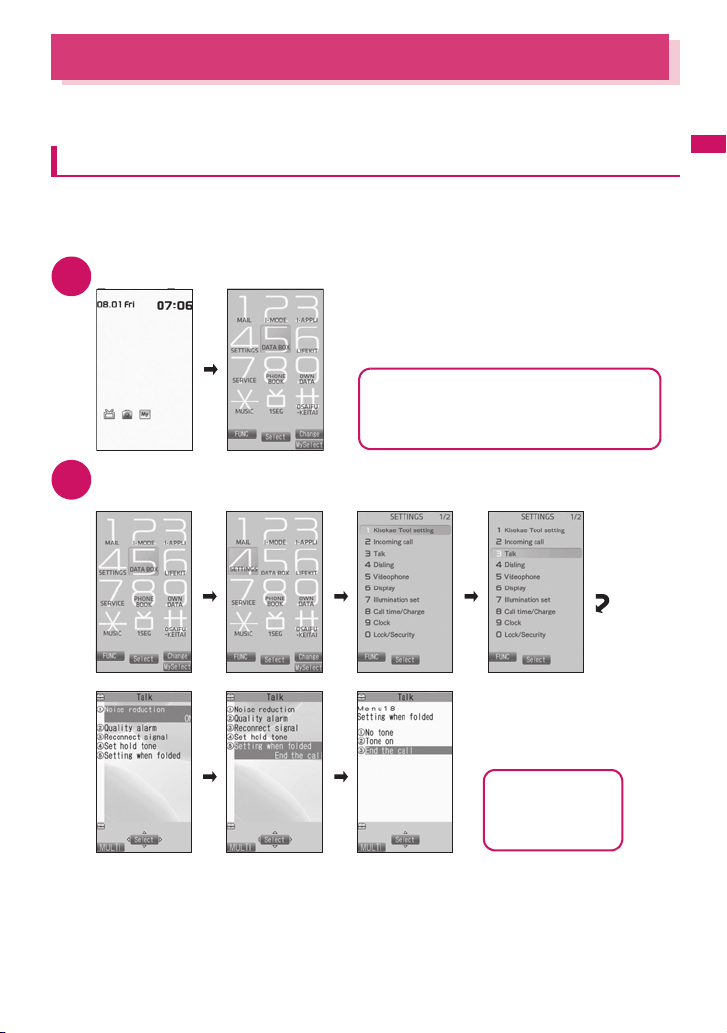
Menu Selection
You can run, set, and check the FOMA terminal’s functions in a variety of ways. There are various
methods of the rest though the method of selecting the function from the main menu is general.
Selecting functions from the main menu
You can select the functions of the FOMA terminal from the main menu displayed by pressing i in the
standby screen. The menus are sorted by function.→ p.340
<Example: To set “Setting when folded”>
Press i on the standby screen to display the main menu
1
i
If you do not press any key for 15 seconds while
the main menu is displayed, the main menu is
turned off and returns to the previous screen.
Use b to move the highlight, then press d (Select) to select the displayed
2
menu sequentially
c d c
Tip
d
Before Using the Handset
c
The highlighted item is
displayed in two lines
and the current setting
is displayed.
d
Tip
Holding down c
moves the highlight
in sequence.
29
Page 32

Accessing functions with the function keys
On each screen, you can access functions easily by pressing the function keys pre-assigned to the
function.
Press the function key on the standby screen
1
Before Using the Handset
Pressing f displays
the Choku-Den
screen.→ p.7 8
Pressing u displays
the mail menu.→ p.156
Pressing g displays
the phonebook list
screen.→ p.7 3
Pressing o displays
the i-mode menu.
→p.136
Pressing h displays
the Received calls
screen.→ p.5 3
Pressing p displays
the Channel list.→ p.153
Pressing j displays
the Redial screen.
→p. 53
N
z When using the Simple Menu (p.33), pressing u or o on the standby screen displays the Simple Menu’s Mail
menu or i-mode menu.
30
Page 33

Searching menu items to access functions
Even if you do not know the procedure to access the menu, you can still access the desired function by
entering key words to search menu items.
<Example: To access “Select ring tone”>
Press i on the standby screen, then press u (FUNC), and highlight
1
“Search”, then press d (Select)
Before Using the Handset
i
u
d
Enter “ring” and press d (Set), then select the displayed menu
2
d
The search result
is displayed with an
underline.
Selecting functions from My select
By storing your frequently used functions (p.92), you can access the menus easily.
Press i on the standby screen to display the main menu, then press
1
p (MySelect) in sequence
Pressing p switches between the main menu and My select.
i
p
If there are two or
more search
results, press
p (Next) to move
the frame.
p
d
p
31
Page 34

Accessing functions by selecting menu numbers
When the main menu is set to “Standard Menu” (p.33), you can access functions quickly by pressing
the keys pre-assigned to the menu numbers (p.340).
<Example: To access “Select ring tone”>
Before Using the Handset
Press i on the standby screen, then press 13 in sequence
1
i
1
3
How to use the function keys
The operation icons (Function display) corresponding to u, d, o, i, p and the direction icons
corresponding to b are displayed on the screen. Only when the corresponding keys can be used, those
icons are displayed.
■ Performing the functions assigned to the function key
Press the key for 1 to 5, the function is activated.
1 includes (FUNC), (Exit), etc.
When the FUNC key is displayed, press u to show the function menu.
→p. 37
The center of 2 includes (Select), (Set), (Play), (Dial) etc.
3 includes (Edit), (Finish), (Chrct) etc.
4 includes (MENU) and (MULTI).
5 includes (ch), (Change), (Ir data), (Pict/Sym) etc.
■ Moving or scrolling the screen
Press b in the direction you want to scroll.
2
1
4
1
4
3
5
2
3
5
[Notation]
■ Description of the function display
In this manual, operations related to the keys for the function display are generally described with the
function display in the parenthesis, such as Xd (Select) and Zu (FUNC).
32
Page 35

Changing the Main Menu
You can change the design of the main menu (style for background or icon, etc.) as you want.
z When you change the design of the menu display using Kisekae Tool, the menu structure may change in
accordance with frequency of using functions. Also, you cannot access some functions entering the menu
number assigned to the functions. In this case, change the main menu to “Standard Menu” (p.33) or perform
“Reset menu op. log” (p.91) so as to operate as described in this manual.
Press i on the standby screen, then press o (Change) in sequence
1
Switching pages→ p.34
Before Using the Handset
i
o
ThemeMain Menu
Select an item
2
“Lacy Pink” to “Standard Menu”
Switches the display design in each menu. When set to “Standard Menu”, you can
access functions by entering the menu numbers.→ p.32
Large Menu
Large-font menu appears.
“Simple Menu”
Simple Menu consists of frequently used menus, and its character size is large and
operation procedure is simple.→ p.349
Sets the character size of the screens to “X-large” all at once. →p.93
“Original theme”→p. 91
You can change the icons and background image used on the main menu. You can also set the picture
you shot as the background.
“Kisekae Tool”→ p.97
You can change various design of the FOMA terminal such as the main menu all at once with the
Kisekae Tool package.
■ Changing the Main Menu temporarily
Highlight an item on the theme screen and press o (Change) to change the main menu temporarily.
When the main menu is displayed again, the main menu before it sets is displayed.
Simple Menu
N
z When you set the menu that supports the user customizing, you can sort the menu items by selecting “Manual-sort”
by pressing u (FUNC) in the main menu.→ p.2 84
[Notation]
■ Description of the main menu
The menu name may be different depending on the selected theme of Menu display set. Steps are described
using default settings when the phone color is platinum white.
①MAIL ②I-MODE ③I-APPLI ④ SETTINGS
⑤DATA BOX ⑥ LIFEKIT ⑦ SERVICE ⑧PHONE BOOK
⑨OW N DATA ⑩MUSIC ⑪1SEG ⑫ OSAIFU-KEITAI
33
Page 36

The Basic Operations on the Screens
● When items appear in multiple pages
Press v to display other pages
To switch the page, press h (or a (▲マナー)) for the previous page and press j (or s ( ▼メモ )) for
1
Before Using the Handset
the next page.
Current page/Total pages
j
h
■ To display other pages using c
Pressing f displays the previous page when the highlight is located at the top of the list, and pressing
g displays the next page when the highlight is located at the bottom of the list.
● Using the dial keys to select items
Press 1 to 90wq corresponding to the menu numbers
1
3
The number corresponding to the dial key
● Selecting “YES/NO” or “ON/OFF”
Press c to move the frame, then press d (Select)
1
34
Page 37

● To display images in 9 images display
Press b to move the frame, then press d (Disp.)
1
● Entering a security code
1/2
Camera
2008/08/01 06:35
Enter the 4 to 8 digit security code, then press d (Set)
1
● Entering numbers
The numbers of the entered security code is displayed as “_”.
The detail screen of the function is displayed when the security code is
successfully entered.
■ If the entered security code is incorrect
A message notifying that the security code is wrong is displayed. Re-enter the
security code from the beginning.
Enter numbers by pressing 0 to 9
1
● To cancel operations, and to return to the standby screen
■ t
Press t to cancel the last operation, such as when you select wrong menu item. Though the previous
screen appears basically, another screen may appear depending on the function.
■ y
Press y to complete operations such as settings and to return to the standby screen. Though the function is
completed and the standby screen appears basically, another screen may appear depending on the current
displayed screen and function. If you press y during setting operation, the setting operation is canceled and
the standby screen reappears.
To enter a 1-digit number or 2-digit number in a 3-digit number entry screen, press
0 twice or once before entering a number.
■ To enter “3”
003
Before Using the Handset
35
Page 38

Description of the Operations
In this manual, instructions for menu operations are briefly described in almost all cases as follows:
The example of description of operations and the actual operations
Before Using the Handset
① ② ③
④ ⑤
i“LIFEKIT”“Alarm”Highlight the item to set u (FUNC)
1
①: Press i on the standby screen.
②: Press b to move the highlight to the menu in the double quotation mark, then press d (Select).
③: Press b to move the highlight to the item in the double quotation mark, and then press
d (Select).
Or, press 1 to 9 0 w q for the menu number in the double quotation mark.
④: Press b to move the highlight.
⑤: Press the key for the function displayed in parentheses.
[Notation]
■ Omission of Xd in the “Select” and “Set” operations
• When a target function is selected from the main menu or list, such as example ② and ③, Xd (Select) is
omitted.
• In the cases such as “Select an item” or “Enter your security code”, Xd (Select) and Xd (Set) are omitted
in the same way.
• When you are supposed to move to the next step without pressing Xd (Select), “Highlight xxx” is used,
such as example ④.
■ Easy operations are preferred
• Though the operation of the main menu has been described, this manual gives priority to the operations
by short cut keys operations (p.30).
• If you select the menu from the Simple Menu, refer to “Simple Menu function list” (p.349).
■ Omission of the descriptions after completing the operations
• The descriptions for the operations after completing the function are omitted.
• “To cancel operations, and to return to the standby screen”→ p.3 5
■ Brief description of keys and menus
• In this manual, instructions for key illustrations/menu displays/holding down keys are simply described as
follows:
Key Menu display Holding down keys
Actual display/operation Menu Press and hold down q for 1
Description in this manual 1 iMenu q (1 second or longer)
second or longer
36
Page 39
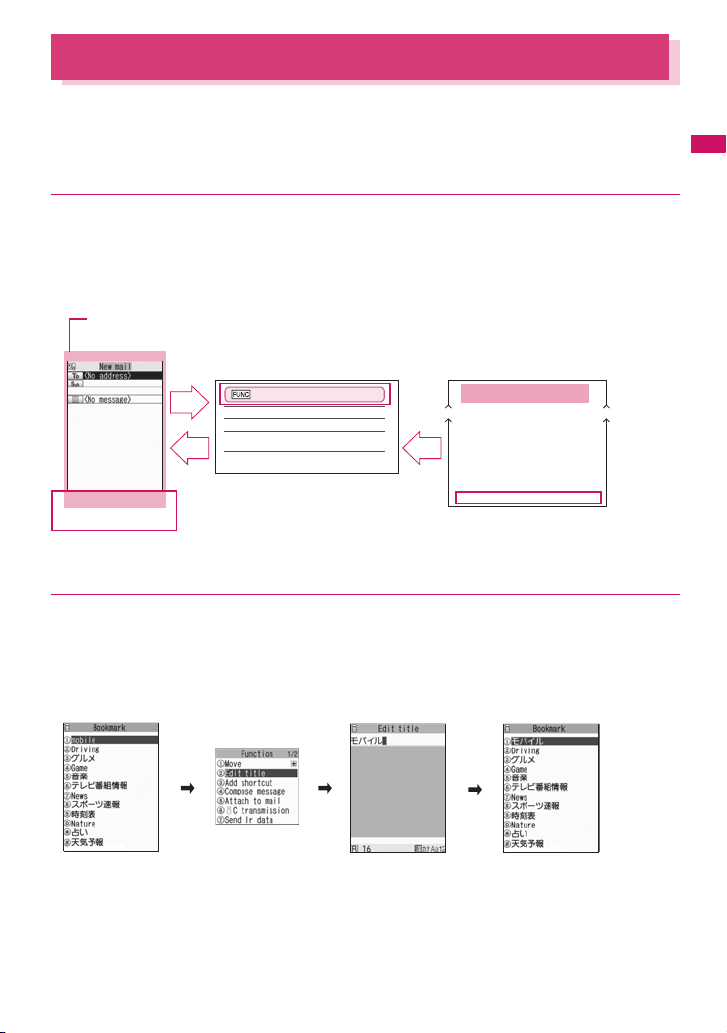
Function Menu
“Function Menu” is one of the menus of the FOMA terminal that can be accessed from the function
display. The function menu activates supplementary functions of each screen.
For example, you can use the function menu to delete a mail after reading it, or to select the folder to
save an image you shot with the camera.
● How to use the function menu
There are mainly three ways to use the function menus. Use the appropriate method depending on the
situation.
① Refer to the explanation of the function menu items from the reference page stated with the operation
screen.
② Refer to the explanation of the function menu items from the function menu index.
③ Find the procedure to display the operation screen from the reference page of the function menu.
Operation screen with the reference page for the function menu is
illustrated in a blue frame and differentiated from others.
Before Using the Handset
Function menu
Mail
Address (list/detail) . . . . . . . . . 177
Detail . . . . . . . . . . . . . . . . . . . . 176
Folder list. . . . . . . . . . . . . . . . . 173
List . . . . . . . . . . . . . . . . . . . . . . 175
Message . . . . . . . . . . . . . . . . . 158
New mail . . . . . . . . . . . . . . . . . 157
New mail
①
③②
New mail screen (p.156)
Send……Sends i-mode mail.
Save→p.161
Delete receiver……If there are 2 or more addresses
entered, you can delete the address you select.
Change rcv. type……Changes the address type with an
address highlighted.
Function menup.157
* “Function menu item” and “Function menu index” in the above illustration are only excerpts.
● Operation target on the list screen
In the function menu on the list screen, either data highlighted in the list or all the data in the list is
targeted by the function. For example, “Edit title” or “Delete this” targets a highlighted title or data, and
“Delete all” targets all the data.
When you select a function menu which targets one data in the list, such as “Edit title” or “Delete this”,
highlight the data, then press u (FUNC).
<Example: To edit the bookmark title on the list screen>
Highlight the bookmark
u (FUNC)
“Edit title”
Edit the title
d (Set)
The bookmark title
changes.
37
Page 40

● About multiple-choice
When you delete unnecessary data, protect important data or move the data you do not want to be
viewed by others to the secret folder, etc., you can select not only one data or all data but also multiple
data. In this case, perform the following operation.
<Example: To delete multiple mail on the received mail list screen>
Before Using the Handset
“Delete selected” Check mails to delete
o (Finish) “YES”
Marking a checkbox
When you use b to move the frame to the item to select and press d (Select), the checkbox changes
from to . This means that the item is selected. Pressing d (Select) switches between and .
In the images display, appears when the item is selected. Nothing appears when unselected.
1/2
Camera
2008/08/01 06:35
d
d
1/2
Camera
d
2008/08/01 06:35
d
• When “ ” appears on the function display area, pressing u (FUNC) allows you to use “Select all”
or “Release all”.
● Menus which switch alternately
Depending on the menu, menu items switches alternately as follows:
<Example 1> <Example 2>
“When normal font is set” “When large font is set”
When the Phonebook detail screen is displayed in “Set
normal font” mode, “Set large font” appears as in
<Example 1>. If “Set large font” is selected, the font
mode changes to large font mode, and “Set normal
font” appears next time the function menu appears.
[Notation]
■ Description of the menus which switch alternately
Such menus are described as “Set large font⇔ Set normal font”.
N
z When the displayed menu contains sub menus, “ ” appears on the right.
z The displayed contents of the function menu may vary or you may not be able to select the item of function menu
depending on the operating function and settings. The function menu items you cannot select are displayed in gray.
38
Page 41
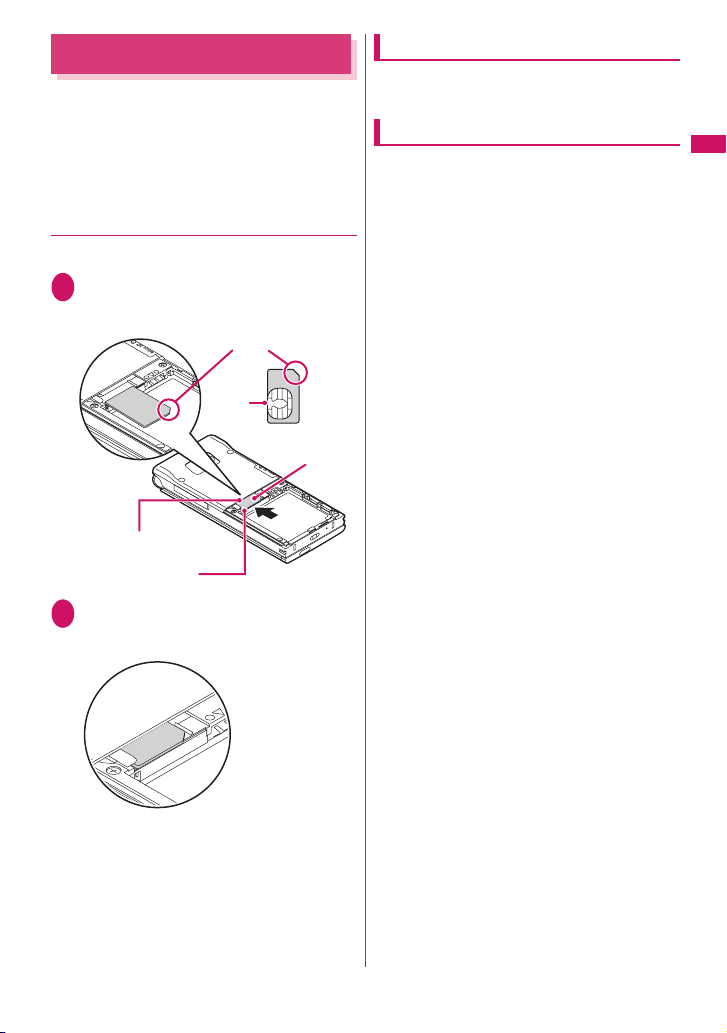
Setting the FOMA Card
The FOMA card is an IC card that contains private
information such as your phone number.
Before inserting or removing the FOMA card, first turn
the power off and remove the battery pack. →p.41
Note also that when you try to insert or remove the
FOMA card, keep the FOMA terminal folded and held
in your hand.
● Attaching/Removing the FOMA card
The illustration shows how to attach the FOMA card.
Put the FOMA card into the card inserting
1
slot with the IC side downward as shown
in the illustration
Cut corner
IC
FOMA card (UIM)
FOMA card
inserting slot
Gold colored IC
side down
Insert the FOMA card until it is fixed
2
To remove the FOMA card, carefully pull it out
straight from the following status.
Properly inserted
Security codes
You can set two security codes of PIN1 code and
PIN2 code for the FOMA card (UIM). →p. 100
FOMA card security function
The FOMA terminal incorporates the FOMA card
security function (FOMA card operational restriction
function) to protect your data and files.
z When you download data or files from sites or
receive data attached to mails, the FOMA card
security function is automatically set to these data
and files.
z Data and files with this function set are accessible
only when the same FOMA card (UIM) used when
downloading these data or files is used.
z Target data and files for the FOMA card security
function are as follows:
• File attached to i-mode mail (except for ToruCa)
• Screen memo
• Image inser ted into Deco-mail
•i-αppli (including i-αppli standby screen)
• Image (including the animation and Flash movie)
•Melody
• Word/Excel/PowerPoint data
• Image of ToruCa (detail)
• Image downloaded from the Data Security
Center
• Program of the Music&Video Channel
• Movable contents data
• i-motion
• Chara-den
•Chaku-Uta
• PDF data
• Kisekae Tool
• Record Videophone message
• Template including data to protect
• Download dictionary
• MessageR/F with attached file (melody/image)
* : “Chaku-Uta” is a registered trademark of Sony Music
z The FOMA card (UIM) that was inserted when you
downloaded or received data or files is referred to
as “your FOMA card (UIM)” and other FOMA cards
as “other FOMA card (UIM)” hereinafter.
®*
/Chaku-Uta-Full
Entertainment (Japan) Inc.
®
or signature
®
Before Using the Handset
Continued on next page
39
Page 42
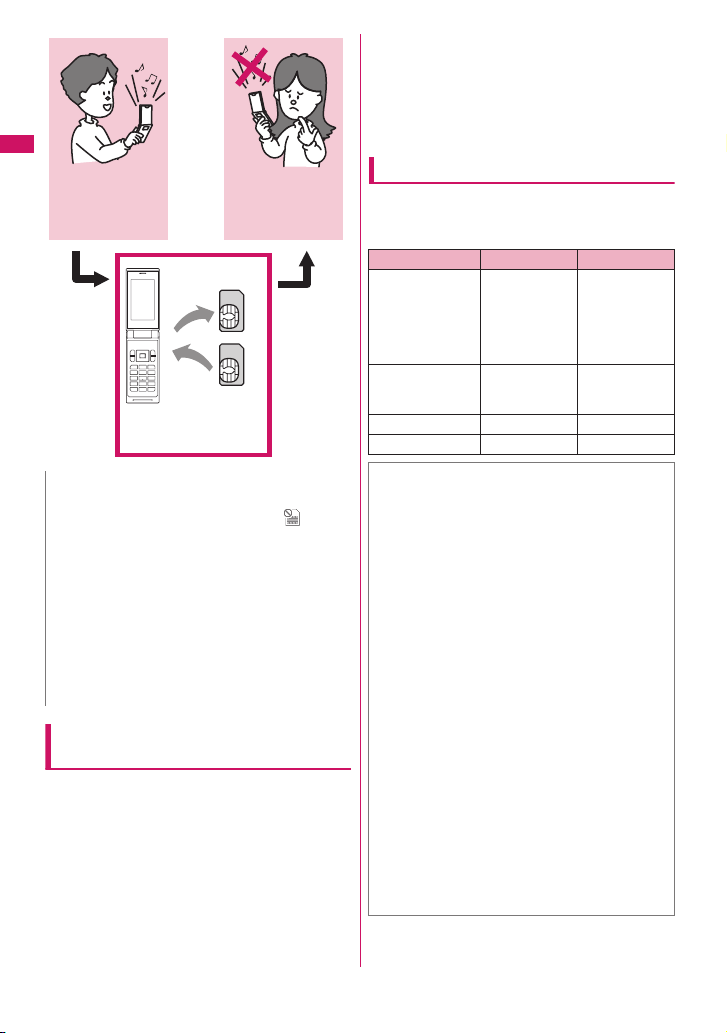
Before Using the Handset
When the inserted FOMA
card (UIM) was used to
download data or receive
mails, you can view or play
the data that applies to the
FOMA card security
function.
Changing the FOMA card
When the inserted FOMA
card (UIM) was not used to
download data or receive
mails, you cannot view or
play the data that applies to
the FOMA card security
function.
Your FOMA card
Another
FOMA card
N
z If the FOMA card (UIM) is not attached or you replace
the FOMA card (UIM) with another one, “ ” is
attached to data and files with this function set and
you cannot set these data to “Display setting” or
“Select ring tone”.
z Data and files with this function set are only can be
moved and deleted with other FOMA cards (UIM).
z If you remove the FOMA card (UIM) or change to
other FOMA card (UIM) when data or a file with this
function set is set to “Display setting” or “Select ring
tone”, these settings are reset to the default settings.
When your FOMA card (UIM) is inserted again, the
settings return to your settings.
Settings for replacing the FOMA card
(UIM)
When you replace the FOMA card (UIM) inserted to
the FOMA terminal with other FOMA card (UIM), the
following settings are changed:
z Functions of which settings are changed to settings
stored on the newly inserted FOMA card (UIM)
• Select language • SMS center selection
• SMS validity period • PIN setting
• Host selection of i-mode common set
z Functions that are reverted to the default setting
• i-Channel setting
• Access setting for Full Browser
40
z Functions that are set to “Invalid”
• Cookie settings for Full Browser
(Cookie information is kept)
z Functions of which current settings of the FOMA
card (UIM) become invalid
• Program setting of the Music&Video Channel
(Set the program again)
FOMA card type
The FOMA card (UIM) (blue) has the following
functional differences from the FOMA card (green/
white).
Function Blue Green/White
Max number of
digits for phone
number to be
stored in the
FOMA card (UIM)
phonebook
User certificate
operation to use
FirstPass
WORLD WING Not available Available
Service Numbers Not available Available
20 digits 26 digits
Not available Available
WORLD WING
WORLD WING is DOCOMO’s FOMA international
roaming service that you can make or receive a
call with your proper phone number even oversea
using your FOMA terminal with the FOMA card
(UIM) (green/white) and supporting services.
z For the customers who have subscribed to the
FOMA service on September 1, 2005 or after, a
separate subscription is not necessary.
However, customers who declared that they did
not require this service at the FOMA service
subscription or who unsubscribe from this
service need a separate subscription.
z For the customers who have subscribed to the
FOMA service on August 31, 2005 or before
without subscribing to “WORLD WING”, a
separate subscription is necessary.
z This service is not available in some payment
plans.
z In case the FOMA card (UIM) (green/white) is lost
or stolen in overseas, contact to DOCOMO as
soon as possible and take the course of service
interruption. Refer to the back of this manual for
the inquiries numbers. Note that you are charged
for the call and communication even after the
FOMA card (UIM) (green/white) is lost or stolen.
Page 43
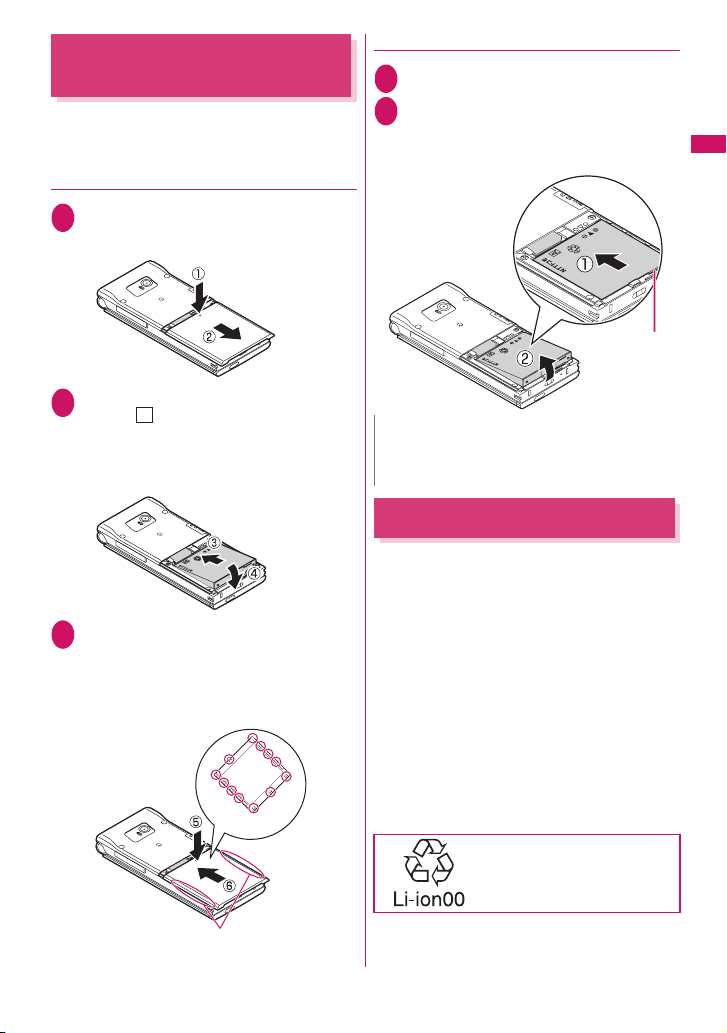
Attaching/Removing the
Battery Pack
z Make sure to turn the FOMA terminal off before
removing the battery pack. Note also that keep the
FOMA terminal folded and held in your hand.
● Attaching
Remove the back cover
1
Pressing the back cover in direction ①, slide it in
direction ② to remove the back cover.
Attach the battery pack
2
With the “ ” side of the battery pack facing up,
A
attach the battery pack in direction ③ making
sure that the “▲” mark of the battery pack fits
the “▲ ” mark of the FOMA terminal (Phone),
then press the battery pack down in direction ④.
Attach the back cover
3
Lift the back cover about 3 mm and fit the back
claws in the groove of the FOMA terminal
(Phone). Pressing the back cover in direction ⑤,
slide it in direction ⑥ and press the back cover
until the catch clicks shut.
Back claws
● Removing
Remove the back cover
1
Remove the battery pack
2
Press the tab on the side of the battery pack in
direction ①, then lift upwards in direction ② to
remove the battery pack.
Finger tab
N
z Do not use excessive force when the tip of the back
cover is inserted into the FOMA terminal. The finger
tab of the back cover may be broken.
Charging
Use the specified Battery Pack SO03 for the FOMA
terminal.
■ Battery pack life
• The batter y pack is consumable. The amount of
usable time decreases every time the battery pack
is recharged.
• When a fully charged battery pack only lasts half as
long as it did at the time of purchase, the battery
pack life is almost over, so it is recommended to
replace it with a new one. When the life of the
battery pack is near end, the battery pack may
expand a little according to the usage condition, but
this is not a malfunction.
• The batter y pack life may be shortened if i-αppli or
videophone is used or 1seg is viewed for a long
time while charging.
To protect the environment,
take used battery packs to NTT
DOCOMO, the agency, the
recycle shop, etc.
Before Using the Handset
Make sure that there is no space between the
Back cover and the FOMA terminal (Phone).
Continued on next page
41
Page 44

■ Battery pack charging
• For details, refer to the manuals for the FOMA AC
Adapter 01/02 (optional), FOMA AC Adapter for
Global Use 01 (optional) and FOMA DC Adapter
01/02 (optional).
• FOMA AC Adapter 01 supports voltage of 100V AC
only.
• FOMA AC Adapter 02 and FOMA AC Adapter 01
Before Using the Handset
for Global Use support voltage from 100V AC to
240V AC, but the plug shape of the AC adapter is
for 100V AC (domestic). For overseas use, the
compatible conversion plug adapter is required. Do
not charge the battery using the transformer for
travel.
• When charging the battery pack, the battery pack
must be attached to the FOMA terminal.
• You can receive calls during charging if the FOMA
terminal is turned on. However, the battery level will
fall during the call and the time required for
charging will increase. Charging time also
increases when “Charging” of “Backlight” setting is
set to “All time ON”.
• When plugging in or out the connector, do it slowly
and securely not to apply an excessive force.
• When you make a call or perform packet
communication during charging in a hightemperature environment, the FOMA terminal’s
temperature may rise and the charging may be
stopped. If this occurs, stop a running function and
wait for the temperature or the FOMA terminal to
fall before you retry charging.
■ Do not charge the battery pack for a long
period of time (several days) with the
FOMA terminal turned on
• If you charge the battery pack for a long period of
time with the FOMA terminal turned on, power to
the FOMA terminal will be supplied from the battery
pack once charging ends. As a result, you will only
be able to use the FOMA terminal for a short time
and the low-voltage alarm may sound immediately.
In this case, recharge the battery pack correctly.
Disconnect the FOMA terminal from the AC
adapter (or desktop holder) or DC adapter, then set
it again for recharging.
■ Battery usage rough time (The duration
varies depending on the charging time
and the deterioration of the battery pack)
[FOMA/3G] Stationary (“Auto”*): Approx. 580 hrs.
[GSM] Stationary (“Auto”*): Approx. 290 hrs.
Continuous Standby Time
In transit (“3G”*): Approx. 430 hrs.
In transit (“Auto”*): Approx. 360 hrs.
42
[FOMA/3G] Voice communications: Approx. 220 min.
[GSM] Voice communications: Approx. 190 min.
Normal: Approx. 280 min.
* : To switch networks, use “3G/GSM setting” (p.336).
Continuous Talk Time
Videophone: Approx. 100 min.
1seg Viewing Time
ECO mode: Approx. 350 min.
• The continuous standby time in stationary is the
average usage time when the FOMA terminal is
folded and standing still while radio waves can be
normally received.
• The continuous standby time in moving is the
average usage time when the FOMA terminal is
folded under condition of “stationary”, “moving”,
and “out of service area” within the area where
radio waves can be normally received.
• Note that the actual continuous talk/standby time
and 1seg viewing time may decrease by as much
as half depending on the following conditions: the
battery pack charging level, the function settings,
ambient environment such as temperature, the
status of radio waves (out of service area or weak
radio waves). It may shorten the talk
(communication)/standby time to make i-mode
communication, compose i-mode mail, transfer
data, execute multi access, activate i-αppli or
i-αppli standby screen, use camera, play movie/
i-motion/music and view 1seg.
• Depending on the network condition of the country, talk
(communications) and standby time may decrease.
• When using in Japan, talk (communications) and
standby times will be longer if “3G/GSM setting”
(p.336) is set to “3G”.
Charging the battery pack with the AC/
DC adapter
■AC adapter (optional)
100V AC power outlet
3
Connector cap
Plug
Connector
Plug the connector with arrows
side facing upward
FOMA AC Adapter 01/02
Release
button
12
Page 45

■DC adapter (optional)
Cigarette lighter socket
3
Plug
FOMA DC Adapter 01/02
Open the external connector cap of the
1
FOMA terminal
Plug the AC/DC adapter connector
2
horizontally into the FOMA terminal’s
external connector
Plug the AC adapter into the outlet
3
Plug the DC adapter into the cigarette
lighter socket in your car
Charging starts.
Standard charging time
Approx. 120 min.
When charging is completed, remove
4
the AC adapter/DC adapter connector
horizontally from the FOMA terminal
while pressing the release button
Do not pull the connector with excessive force
because this may cause a malfunction.
Unplug the AC adapter from the outlet
5
Unplug the DC adapter from the
cigarette lighter socket in your car
Close the external connector cap of
6
the FOMA terminal
Charging the battery pack with the
desktop holder
Plug the connector
with arrows side
facing upward
100V AC power outlet
Plug the connector of the AC adapter
1
(optional) horizontally to the terminal on
the back of the desktop holder (optional)
Plug the AC adapter into the outlet
2
Hold down the desktop holder and
3
place the FOMA terminal securely in
the direction of the arrow
After charging is completed, hold down
4
the desktop holder, then lift the FOMA
terminal up in the direction of the arrow
1
Connector
2
Plug
Desktop Holder SO11
FOMA AC Adapter 01/02
Standard charging time
Approx. 120 min.
3
Before Using the Handset
Continued on next page
43
Page 46
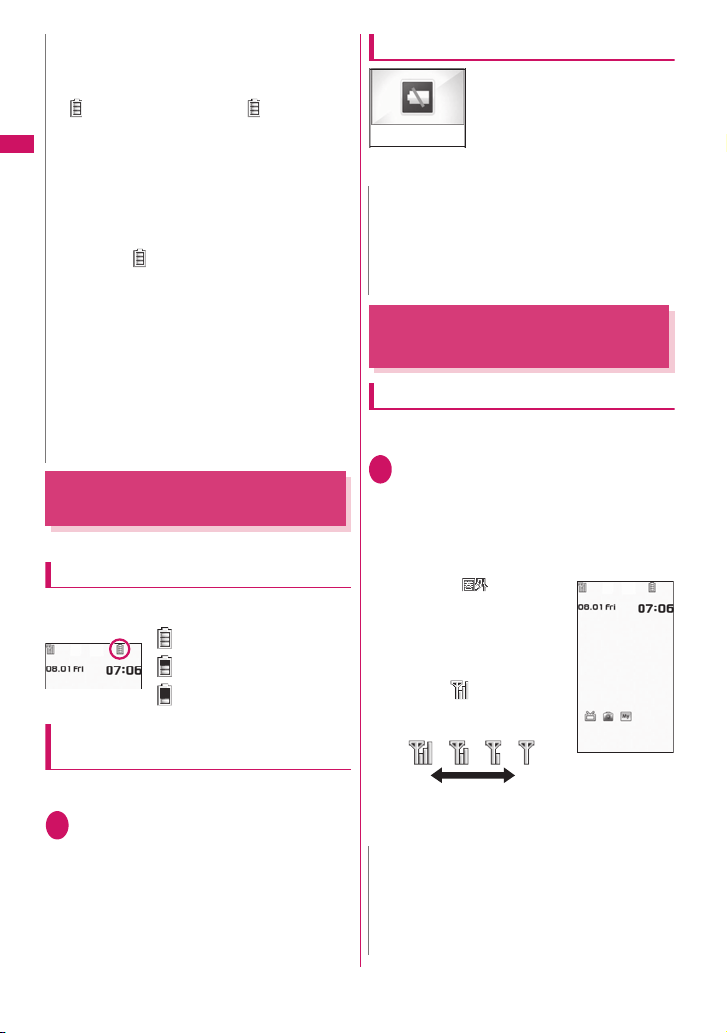
N
z The center illumination lamp lights up in red during
charging. The charge lamp turns off when charging
ends (Full charge). If the FOMA terminal is turned on,
“ ” flashes during charging and “ ” lights when
charging ends.
You can set illumination for charge start/end.→ p.9 2
z The battery pack cannot be charged separately.
Before Using the Handset
Always charge the battery pack while it is attached to
the FOMA terminal.
z If the battery runs out, the center illumination lamp may
not lights up right away, but the charging itself has started.
<AC adapter/DC adapter>
z When the center illumination lamp of the FOMA terminal
(Phone) and “ ” on the display disappears, and the
message “Charge unusual Stop charge” is displayed,
disconnect the FOMA terminal from the AC adapter or DC
adapter and remove the battery pack. Then set them again
for recharging. If the same error occurs again, there may be
a problem or fault on the AC adapter or DC adapter.
Contact the NTT DOCOMO shop or service counter.
z
The DC Adapter uses a 2A fuse. If the fuse (2A) blows,
always use a fuse with the same specifications. Fuses
(2A) are consumable items. Purchase a replacement
fuse at your local car accessory shop, etc.
<Desktop holder>
z Attach the FOMA terminal to the desktop holder
securely. Also, take care not to pinch the strap.
Checking the Battery Level
<Battery level>
The battery level is indicated only as a guide.
Checking the battery level with icon
When the FOMA terminal is turned on, the icon
indicating the remaining battery level is displayed.
: Full charge.
: Partial charge.
: The battery is almost running
out. Recharge the battery.
Checking the battery level with sound
and animation
The current battery level is indicated by sound and
animation.
i“SETTINGS”“Other settings”
1
“Battery level”
The check screen is displayed, and beeps sound
in accordance with the level. The battery level
animation disappears in about 3 seconds.
“3 short beeps” : Full charge.
“2 short beeps” : Partial charge.
“1 short beep” : The battery is almost running
out. Recharge the battery.
When the battery runs out
The screen as shown on the left
appears and the low-voltage
alarm sounds. The alarm sounds
Recharge battery
for about 10 seconds and the
power is turned off in about 1
minute. To stop this alarm, press
any key (except for side keys).
N
z The recharge battery screen and 3 short beeps sound
during a voice call and the recharge battery screen
(“Camera Off” message to the other party) appears
during a videophone call to notify. Note that the call
will be disconnected in about 20 seconds and the
power turns off in about one minute.
Turning the FOMA Terminal
On/Off
Turning the FOMA terminal on
z Before turning the FOMA terminal on, make sure
1
N
z When you change the FOMA card (UIM), you have to
<Power ON/OFF>
that the FOMA card is inserted correctly.
y (1 second or longer)
After Wake-up screen appears, the standby
screen or initial settings screen appears. If you
have just attached the battery pack or you turn
the FOMA terminal back on immediately after
turning it off, “Wait a minute” message may
appear for a short time.
■ When “ ” appears
You are outside the FOMA
service area or in a place
where radio waves do not
reach. Move to a place where
the radio reception level icon
such as “ ” appears. The
reception level is displayed
as follows:
Good Poor
■ If the Initial setting screen appears→p.45
■ If the PIN1 code/PIN2 code entry screen
appears→ p.100
enter the 4 to 8 digit security code after turning on the
FOMA terminal. The standby screen appears when the
security code is successfully entered. When you enter
wrong security code for 5 times, the FOMA terminal turns
off (however, you can turn on the FOMA terminal again).
Standby
44
Page 47
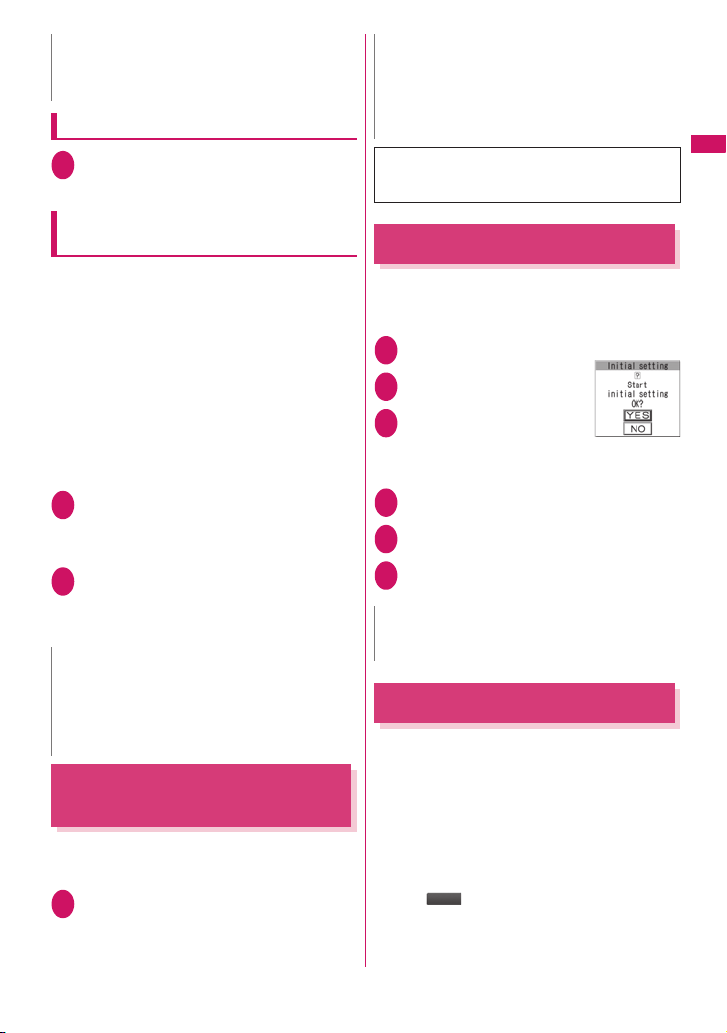
N N
z If the battery runs out or “Auto power OFF” activates
then the power is turned off, a screen appears
indicating that the power was turned off last time.
Turning the FOMA terminal off
y (2 second or longer)
1
The shutdown screen “SO706i” appears and the
power is turned off.
z When the FOMA card (UIM) is inserted, Select
language setting is stored on the FOMA card (UIM).
z When “Select language” is set to “English”, only two
options of “ON/OFF” are available for “Info notice
setting”.
You can switch announcement language between
Japanese and English for outgoing and incoming
calls in some announcements.→ p.316
Turning the FOMA terminal on/off
automatically
Set the Auto power function, the power supply
automatically on or off at the specified time.
z The FOMA terminal does not turn off during using
another function, even if the Auto power OFF set time is
reached. In addition, the FOMA terminal does not turn
off when the alarm notification time or the i-αppli Auto-
start time is the same as the Auto power OFF set time.
The FOMA terminal turns off after finish the function.
z If the FOMA terminal turns off, the Music&Video
Channel program is not downloaded and reserved
update of the software or 1seg timer recording is not
available. Note above when setting Auto power OFF.
<Example: To turn the FOMA terminal on automatically>
i“SETTINGS”“Clock”“Auto
1
power ON”
■ To turn the FOMA terminal off automatically
“Auto power OFF”
“Active”Enter the timeSelect
2
whether to repeat or not
■ To cancel the Auto power ON/OFF
“Inactive”
N
z Before entering an area such as an aircraft or hospital
where there is electronic equipment that uses
extremely precise control systems or very low signal
levels and the use of mobile phones is prohibited, set
the “Auto power ON” setting to “Inactive” and then turn
the FOMA terminal off.
Switching Between Japanese
and English
You can switch the languages between Japanese and
English to display function names and messages on
the display.
i“SETTINGS”“Display”“Select
1
language”“English”
■ To change from English to Japanese
“日本語”
<Auto power ON/OFF>
<Select language>
Setting the Default
After turning the FOMA terminal on, you can set “Set
main time”, “Change security code”, “Character size”
and “Keypad sound” as initial settings.
Initial setting screen“YES”
1
Set the main time→ p.46
2
Change the security
3
code→p.101
The default setting is “0000” (4
zeros).
Set the font size→ p.93
4
Set the keypad sound→ p.85
5
Check the contents about Software
6
Update, then select “OK”
N
z When you set all functions, the initial setting screen no
longer appears when you turn on the FOMA terminal.
Setting the Clock
Use “Set main time” to set the date and time for the
FOMA terminal. Use “Set sub clock” to show/hide the
sub clock or set the display mode.
z The FOMA terminal offers the function to retrieve
the time information (Greenwich Mean Time, GMT)
and time zone information (Area you are in) and
adjust time automatically.
z There are different time zones from GMT. If multiple
cities or areas are registered in the same time
zone, “ ” appears. Press o to change cities
or areas.
Before Using the Handset
<Initial setting>
Initial setting
Change
45
Page 48

Setting the main clock
i“SETTINGS”“Clock”“Set main
1
time”“Auto time adjust”
■ To set summer time
“Summer time”
When set to “ON”, time is displayed with 1 hour added.
Before Using the Handset
Select any item:
2
Auto……Adjusts the date and time of the main clock
automatically.
Auto……Adjusts the date and time
automatically based on the retrieved time
information and time zone information. Local
time appears during international roaming.
Manual(Time zone set)……Select a time zone
to display the local time.
Manual(Date time set)……Set the date and time of
the main clock manually. Select a time zone, and
enter the date and time.
■To enter the date and time
Use b to move the highlight, then use the dial keys
to enter the numbers.
<Set main time>
N
z After you set the date and time, you can use functions
such as “Alarm” or “Schedule” which manages the
date and time.
z The adjustable range of the date and time is between
00:00 on January 1, 2004 and 23:59 on December 31,
2037.
<Auto time adjust>
z Time is automatically adjusted e.g. when the power is
turned on with a FOMA card (UIM) inserted.
z A several-second time lag may occur. Time may not
be adjusted depending on the signal status or i-αppli
set as the standby screen.
z Time may not be adjusted depending on the overseas
carrier’s network.
Setting the sub clock
i“SETTINGS”“Clock”“Set sub
1
clock”“display method”
■ To set summer time
“Summer time”
When set to “ON”, time is displayed with 1 hour added.
Select any item:
2
Auto……Displays the sub clock automatically during
international roaming. If the main time “Auto time
adjust” is set to “Auto”, the main time automatically
changes to the local time, but the Japan time
appears for the sub clock.
Always……Select a time zone to always display the
local time for the sub clock.
OFF……Hides the sub clock.
<Set sub clock>
46
“YES” or “NO”
3
Select “YES” to display the sub clock.
If “OFF” is selected in Step 2, this step is skipped.
N
z The sub clock appears only when “Size” under “Clock
display” is set to “Small”.
z If “Auto” is selected here and “GMT+09” is not
selected as time zone under “Set main time”, the
Japan time appears for the sub clock (If the time zone
is “GMT+09”, the sub clock does not appear in Japan.
Notifying the Other Party of
Your Phone Number
The FOMA terminal can send your phone number
(caller ID) to the other party’s phone (Display) when
you make a call.
z Since the phone number is important information,
please take care when you send your caller ID.
z You cannot perform the setting when “ ” is
displayed.
i“SERVICE”“Caller ID
1
Notification”Select any item:
Activate/Deactivate……Sets whether to send your
caller ID or not.
Check setting……Checks the current Caller ID
Notification settings.
N
z This function is available only when the other party’s
phone is capable of displaying the caller ID.
z If you hear a message requesting your caller ID, make
a call again after setting your caller ID activated.
<Caller ID Notification>
Checking Your Own Phone
Number
You can display and check your phone number (own
number) stored in your FOMA card (UIM).
i0
1
N
z You can easily quote the information stored in “My
Profile” when entering the owner information (such as
name or mail address) on websites, etc. →p.30 7
z You can check your i-mode address by selecting
“i-mode menu”“iMenu”“English”“Options” “Mail
Settings”“Confirm Settings”.
z When 2in1 is in Dual mode, press c to switch the My
Profile display.
z Reset My Profile in B mode when you exchange the
FOMA card (UIM) while using 2in1. →p.291
<My Profile>
Page 49

Voice/Videophone Calls
■Making a Voice/Videophone Call
Making a Voice/Videophone Call .................................................................................... 48
Switching a Voice/Videophone Call During a Call (Caller).............................................. 50
Making International Calls ......................................................................... 51
Using Handsfree Call During a Call ................................................................ 52
Using the Redial/Dialed Calls/Received Calls Record..... 53
Using Chaku-moji .......................................................................................... 55
Setting Caller ID Notification ........................................................................................... 56
Sending Push Signals...................................................................................... 57
Using the Prefix Function................................................................................................ 57
Setting Sub-addresses When Making Calls ...................................... 58
Setting the Alarm Used for Reconnection.............................................. 58
Blocking Out Ambient Noise .................................................................... 58
Making Handsfree Calls in the Car........................................................ 59
Redial/Dialed calls/Received calls
■Receiving a Voice/Videophone Call
Receiving a Voice/Videophone Call................................................................................ 59
When the Other Party Switches a Voice/Videophone Call (Caller)................................. 60
Using the Dial Keys to Answer a Call......................................................... 60
Ending/Holding Calls with the FOMA Terminal Folded....................... 61
Adjusting the Earpiece Volume............................................................................ 61
Adjusting the Ring Volume............................................................................ 61
■Settings for when you cannot take calls
Holding the Ringing/Current Call ....................................................... 62
Using the Public Mode (Driving Mode) .................................... 62
Using the Public Mode (Power OFF) .......................................... 63
When You Cannot Answer a Received Call.................................................. 64
Having the Caller Leave a Message ....................................................... 64
Having Callers Leave a Message During an Incoming Call...................... 65
Playing/Erasing Recorded Messages and Voice Memos ............................................... 65
Public mode (Driving mode)
■Setting the Videophone
Using Chara-den............................................................................................................. 66
Setting Functions for the Videophone............................................................................. 67
Using the Videophone Connecting to External Devices ................................................. 68
WORLD CALL
Hands-free
Chaku-moji
Pause dial
Sub-address setting
Reconnect signal
Noise reduction
In-car Hands-free
Answer setting
Setting when folded
Vol ume
Ring volume
Answer hold/Holding
Public mode (PowerOFF)
Missed calls
Record message
Quick message
47
Page 50

Making a Voice/Videophone
Call
* FOMA SO706i does not contain front camera.
A substitute image (Chara-den) or rear
camera image will be sent to the other party.
A substitute image (Chara-den) can be
changed to an image in “My picture”, etc.
Voice/Videophone Calls
using “Select image”.→ p.67
Enter the phone number of the other
1
party
The “Enter phone number”
screen appears.
Always start by entering the
area code, even for calls
within the same area.
You can enter up to 80 digits
for the phone number.
However, only the last 26
digits are displayed.
<When you enter a wrong number>
■ To insert a number
Press v to move the cursor to the number to
the left of the position where you want to insert
the number, then enter the number.
■ To delete a number
Press v to move the cursor to the number you
want to delete, then press t.
Hold down t for 1 second or longer to delete
all the numbers to the left of the cursor and the
number in the cursor position.
■ To re-enter the number
Move the cursor to the beginning or end of the
number and hold down t for 1 second or
longer to return to the standby screen.
<Videophone>
■ To change a substitute image (Chara-
den)
Zu (FUNC)“Select image”“Chara-den”
Select Chara-den
Enter phone number
Function menup.49
r (voice call) /o (V. phone)
2
<Voice call>
The “In-call” screen
appears.
“ ” flashes while dialing
and lights up during the
call.
■ If you hear the busy
tone
The line is busy. Call again
after a while.
■ If you hear a message saying that the
other party cannot be reached
The other party’s mobile phone is not turned on
or is out of signal range. Call again after a while.
■ If you hear a message requesting your
caller ID
Call again with caller ID notification enabled.
→p. 46
In-call
<Videophone>
The “Videophone in-call”
screen appears.
“ ” flashes while dialing
a videophone call and
lights up during the call.
■ If a videophone call is
not connected→ p.50
■ To switch between
substitute image and
camera image
Xd (Change)
Each time you press Xd
(Change), the substitute
image and camera image switch.
■ To switch the main screen
Xd (1 second or longer)
“Change main disp.” →p.49
■ To enlarge the image to be sent
Adjust the zoom using Xv
Zoom→ p.128
■ To mute the voice to send
Ya (▲マナー ) (1 second or longer)
The “ ” icon is displayed.
Press Ya (▲マナー ) (1 second or longer)
again cancels muting.
■ To switch a voice/videophone call during a
call→ p.50
■ To put the current voice/videophone call
on hold→ p.62
Videophone in-call
Function menup.49
48
Page 51

■ When the 2in1 is in Dual mode
The Outgoing number selection screen appears.
Select a phone number.
y after talking
3
N
<Videophone call>
z If you make a videophone call to an emergency
number (110, 119 or 118) from the FOMA terminal,
the call is automatically changed to a voice call.
z You cannot receive i-mode mail or a MessageR/F during
a videophone call (you can receive SMS). Received mail
is kept at the i-mode Center and can be retrieved using
“Check new messages” after the videophone call.
z When you are using videophone and recording 1seg
simultaneously with the camera during charging, the
“Camera Off” message may appear and the camera
may turn off depending on the temperature of the
FOMA terminal.
z Digital communication charges are still applied to the
caller when the substitute image is displayed during a
videophone call.
What is the Videophone
You can use the videophone call function
between the terminals that support the DOCOMO
videophone system.
z DOCOMO videophone conforms to “the 3G-
*2
standard set down in the international
324M
*1
3GPP
standards”. Your FOMA terminal cannot
connect to a videophone terminal that uses a
different system from DOCOMO videophones.
*1: 3GPP (3rd Generation Partnership Project)
A regional standardization body established to
develop commonly applied technical
specifications for 3rd-generation mobile
communications systems (IMT-2000).
*2: 3G-324M
An international standard for 3rd-generation
mobile videophones.
■How to view the videophone screen
11
33
44
① Main screen (Camera image of the other party
is displayed at the time of purchase)
② Sub-screen (Your substitute image is
displayed at the time of purchase)
③ Call duration
22
④ Settings
: Sending or receiving voice/
Transmission error
: Sending or receiving video/
Transmission error
: Sending camera image/Sending
substitute image
: Hands-free ON/OFF
: Muting microphone (in silence)
: Photo mode (Portrait/Scenery/
Close-up)
: Key operation mode (DTMF
*1
mode
/Whole action mode*2/
Parts action mode
*2
)
: Sending Chara-den
*1: “Send DTMF tone/DTMF tone OFF”→ p.50
*2: “Using Chara-den”→ p.66
Enter phone number screen
(p.48)
Notify Caller ID→ p.5 6
Prefix numbers →p. 58
Chaku-moji→ p.5 5
Int’l call→ p.52
Multi Number→ p.319
Add to phonebook→ p.7 0
Compose message*→p. 156
Select image……Selects the image used during a
videophone call from “Chara-den”.
Select “Release settings” to cancel the setting.
* : Not available when 2in1 is in B mode.
Videophone in-call screen
(p.48)
Substitute image⇔Camera image……Switches
between the camera image and the substitute image.
Change main disp.……Changes the main display.
The screen changes in the order of “Displaying the image
from the other party’s camera on your main screen”→
“Displaying your image on your main screen” →
“Displaying only the image from the other par ty’s camera”
→“Displaying only your image”
V.phone settings……Sets the screen for videophone call.
Visual prefer.……Sets the image sent to and
received from the other party from “Normal/Prefer
img qual/Prefer motion spd”.
This setting is only retained during the call.
Continued on next page
49
Voice/Videophone Calls
Page 52

Brightness……Five brightness levels (-2 to 0 to +2)
are available.
White balance……Sets image color tones.→p. 123
This setting is also applied to the equivalent camera
functions.
Color mode set……Selects the image effect from
“Normal/Sepia/Monochrome”.
This setting is only retained during the call.
Photo mode……Sets modes suited to the scene
Voice/Videophone Calls
being shot. →p. 122
Chara-den set.……Set the following when Chara-den is
used. This setting cannot be set for the camera images.
Switch Chara-den……Selects the character to be
displayed.
Action List……Checks the available actions and
the corresponding keys. You can also view the action
list by pressing w.
Change Action……Changes the Action mode.
Switch image……Displays the image selected in
“Substitute image” (p.67) on the other party’s display.
Display light……Sets lighting of backlight.
All time ON (default)……Turns the backlight on all
the time.
15 seconds ON……Turns the backlight on for 15
seconds only.
Own number……Displays your phone number during a
videophone call.
Send DTMF tone⇔ DTMF tone OFF……Sets/cancels
push signal transmission mode during Chara-den.
Except for Chara-den, videophone calls are always in
push signal transmission mode.
Change to voice→ p.50
● If a videophone call is not connected
When a videophone call is not connected, the cause
of the failure appears.
z The cause may not appear depending on the
situation.
z Depending on the type of other party’s phone or the
possible lack of a network service subscription, the
reason may not accurately reflect the other party’s
actual status.
Display Cause
Check number then
redial
Busy The line is busy
Busy with packet
transmission
Phone number is not available
The other party is using packet
communication
Display Cause
Out of service area/
power off
Your call is being
forwarded
Redial using voice
call
Please activate caller
ID before dialing again
Your call cannot be
connected
Upper limit has been
exceeded
Connection failed
Connection failed Set the caller ID notification to
Please make your
call from the i-mode
web page
The other party is out of service
area or the phone is turned off
The call is being forwarded (A
Videophone call is made when
the forwarding number is for a
3G-324M-compatible
videophone.)
The phone for the forwarding
number is not compatible with
videophone calls.
The other party sets the Caller
ID request service.
The other party sets the
Nuisance call blocking service.
The upper limit set for a Limit
billing plan (Type Limit and
Family Wide Limit) is exceeded.
“ON” and retry
You connected without notifying
your caller ID (when dialing into
visualnet, etc.)
• This message may also
appear in other situations.
You attempted to make a
videophone call to watch V-live
without browsing the i-mode
official site.
z If the videophone call is not connected, your call is
automatically switched to a voice call when you set
“Auto redial as voice” to “ON”. However, the call
may not be handled in this way if you call an ISDN
synchronous 64K, ISDN videophone which does
not support the 3G-324M standard (as of May,
2008) or if you dial a wrong number. Note that call
charge may be applied in some cases.
Switching a Voice/Videophone
Call During a Call (Caller)
z You can use this function with the terminals
compatible with voice call/videophone call switch.
z You can switch the voice call only when you are the
caller.
z To switch the call, the receiver needs to set “Ntfy
switch-mode” to notify the switch beforehand.→p.67
<Example: To switch a voice call to a videophone call>
In-call screen (p.48)d (V. phone)
1
“YES”
While switching, the screen which indicates that
the calls are being switched appears and the
voice guidance is played.
50
Page 53

The digital communication
fee is charged after the
appearance of this screen.
■ To switch a videophone call to a voice call
Videophone in-call screen (p.48)u (FUNC)
“Change to voice”
N
z It takes about 5 seconds to switch the calls. Note that
the signal quality may affect how long it takes.
z You cannot switch the calls during calling in the
following cases:
• When the other party is holding the call
• When the other party activates Record message
z The displayed call duration is reset to 0 second each
time the calls are switched. However, the total time for
voice and videophone call is displayed after ending a
call.
z Depending on the other party’s communication
conditions or the signal quality, you may not be able to
switch the calls and the call may be canceled.
z When the call is switched, the first dialed or received
call is registered to the Redial/Dialed calls records or
Received calls records.
<When switching from voice call to videophone call>
z If the caller is using i-mode, the i-mode
communication is canceled to switch to videophone.
z If the other party is using packet communication
(including i-mode), you receive the message “No
Switch” meaning you cannot switch the calls.
z You cannot switch the calls when “Call Waiting” is
activated.
Making International Calls
<WORLD CALL>
WORLD CALL is an international dialing service that
can be used from DOCOMO mobile phones.
FOMA service subscribers are also subscribed to
“WORLD CALL” when they subscribe to the FOMA
service. (This excludes subscribers who declared that
they did not require the service.)
z WORLD CALL can be used to call around 240
countries and regions worldwide.
z The “WORLD CALL” is charged with your monthly
call charges.
z In addition to dialing a phone number, you can
make an international call by adding “+” or
selecting “Int’l call” or “Prefix numbers” from the
function menu in the enter phone number screen,
Redial/Dialed calls screen, Received calls screen
or Phonebook detail screen.
z This service is not available in some payment
plans.
For additional information regarding WORLD
CALL, refer to the contact information provided on
the back of the manual.
“International videophone calls” can be made to
users of some specific overseas 3G mobile
terminals by pressing o (V. phone) to make the
call after using the dialing procedure below.
z See the DOCOMO website for information on
accessible countries and operators.
z Depending on the other party’s terminal, the image
of the other party displayed on your FOMA terminal
may be distorted or the connection may fail when
making a international videophone.
Using dial keys to make international
calls
Dial the number in the following order:
1
010→ Country code→ Area code (Long
distance code)→ The other party’s
phone number
“009130” can be added first.
If the area code (long distance code) begins with
“0”, omit the first “0”. However, to call to ordinary
phones in Italy, “0” is required.
r
2
The international call is made.
Quick and simple procedures for
making an international call
z You can store the country codes and IDD prefix
codes in “Int’l dial assistance”.
● Using “+” to make an international call
By using the “+” that is automatically replaced with
the “IDD Prefix Code” set in the “Auto int’l call set.”,
you can make international calls without dialing the
IDD prefix code.
Continued on next page
Voice/Videophone Calls
51
Page 54

z As “Auto int’l call set.” in “Int’l dial assistance” is set
to “ON” (automatically added) at the time of
purchase, the FOMA terminal automatically dials
the IDD prefix code.
On the standby screen, dial the
1
following; + (0 (1 second or longer))
→Country code → Area code (Long
distance code) → The other party’s
phone number
Voice/Videophone Calls
If the area code (long distance code) begins with
“0”, omit the first “0”. However, to call to ordinary
phones in Italy, “0” is required.
r“Dial”
2
The international call is made.
■ To make a call without converting “+” into
the IDD prefix code
“Original phone No.”
* Not available in this terminal.
■ To cancel the call
“Cancel”
● Making an international call from the
function menu
You can make an international call by adding a country
code and IDD prefix code from the function menu.
z You can use the international dial function from the
“Enter phone number” screen and the detail
screens of “Phonebook/Received calls/Dialed calls/
Redial” screens.
<Example: To use the international dial function from
the enter phone number screen>
Enter the phone number of the other
1
party
u (FUNC)“Int’l call”Select the
2
country codeSelect the IDD prefix
code
The selected country code and IDD prefix code
are added. If the area code (long distance code)
begins with “0”, the first “0” is automatically
deleted (except when “Italy” is selected for the
country code).
r
3
The international call is made.
Making the setting for the
international call
You can set the automatic conversion of “+”, and also
edit and store the country codes and IDD prefix code
for international calls.
<Int’l dial assistance>
52
i“SETTINGS”“Dialing”“Int’l dial
1
assistance”Select any item:
Auto int’l call set.……You can set the automatic
conversion of “+” when you make an international
call.
“ON”Select a country codeSelect an IDD
prefix code
■When you do not convert automatically
“OFF”
Country Code setting……
Stores up to 22 country names
and country codes used when
you make an international call.
See the DOCOMO website for
information on country codes.
Highlight an itemo (Edit)
Enter the country name
Enter the country code
IDD Prefix setting……Stores
the IDD prefix name and IDD
prefix code used when you
make an international call. Up
to 3 entries can be stored.
Highlight an item to be
stored or changedo (Edit)
Enter the IDD prefix name
Enter the IDD prefix code
Country Code setting
Function menup.52
IDD Prefix setting
Function menup.58
Country Code setting screen
(p.52)
Edit……Edits the country code.
Delete……Selects the deleting method from “Delete this/
Delete selected/Delete all”.
“About multiple-choice” →p. 38
Using Handsfree Call During
a Call
You can hear the other party’s voice from the speaker
while talking.
In-call screen (p.48)o ()
1
“ ” appears and you can hear other party’s
voice through a speaker during a handsfree call.
While your terminal is ringing, you can switch to
handsfree operation by pressing o (/
).
<Hands-free>
Page 55
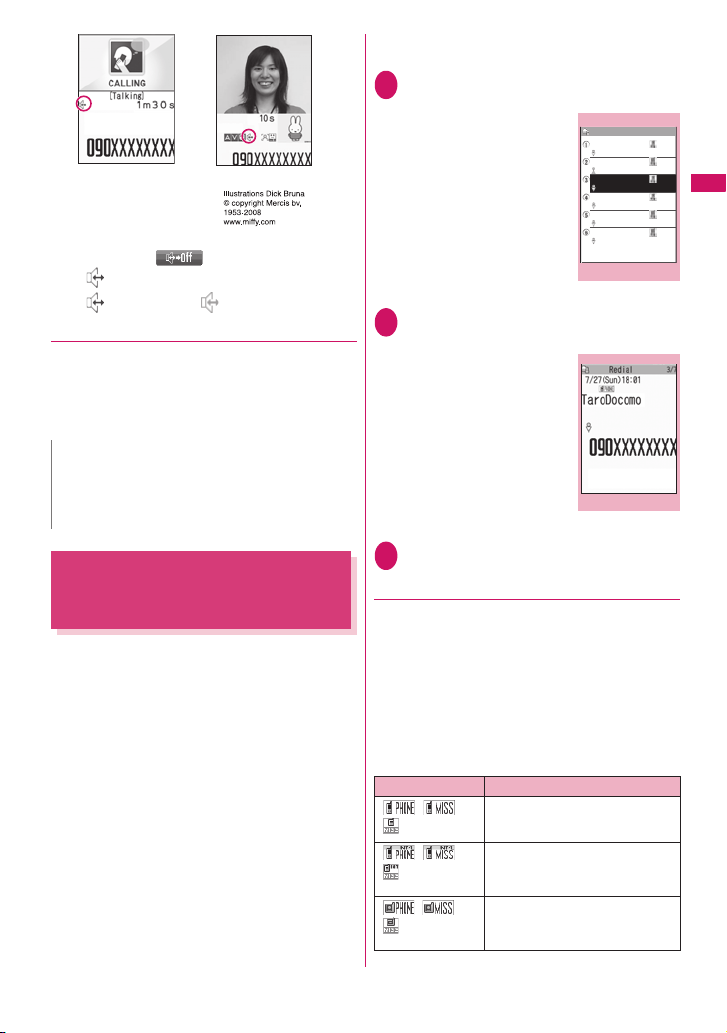
Ex. Voice call
Ex. Videophone call
■ To cancel the handsfree operation
Press o ( ) during a handsfree call
“ ” disappears when you make a voice call.
“ ” is changed to “ ” in case of videophone.
● Notes on using the handsfree operation
It is recommended to keep a distance of about 30 cm
from the FOMA terminal during a handsfree call. If
the distance is longer or shorter than 30 cm, the other
party may find it difficult to hear you or your voice may
sound differently.
N
z Move to an area where your call will not disturb other
people before switching to a handsfree call.
z When a call is finished, the handsfree setting is
canceled.
Using the Redial/Dialed Calls/
Received Calls Record
<Redial/Dialed calls/Received calls>
Information on dialed or received calls, including the
caller’s phone number and the date and time are
stored in the Redial/Dialed calls/Received calls
record. You can make a call to the other party easily
by using these records.
z When you make calls to the same phone number
repeatedly, the latest entry is stored as the Redial
record and separate entries are stored for the
Dialed calls record.
z The Redial record can hold up to 30 phone
numbers for voice/videophone calls.
z The Dialed calls/Received calls record stores up to
30 voice/videophone call entries and 30 packet
communication or 64K data communication entries.
z If the maximum number of logs is exceeded, logs
are overwritten starting with the oldest one.
<Example: To make a call from the Redial/Received
calls list screen>
On the standby screenj (Redial)/
1
h (Received calls)
The “Redial screen (list)”/
“Received calls screen (list)”
appears.
■ To check the Dialed
calls
i“OWN DATA”
“Dialed calls”
The “Dialed calls screen
(list)” appears.
Highlight the Redial/Received calls
2
record entry
Redial
7/28 19:24
SaburoKeitai
7/27 22:00
HanakoKeitai
7/27 18:01
TaroDocomo
7/27 8:12
ShiroDocomo
7/25 21:33
SaburoDocomo
7/25 17:30
JiroDocomo
Ex. Redial (list)
Function menup.54
■ To make a call after
checking the details of
the Redial/Received
calls record
Select the Redial/
Received calls record entry
The “Redial screen (detail)”
or “Received calls screen
(detail)” appears.
r (voice call)/o (V. phone)
3
Ex. Redial (detail)
Function menup.54
● Checking the number of missed calls
■ To confirm only the missed calls from the
Received calls record
i“OWN DATA”“Received calls”
Total number of received calls, the number of missed
calls and the number of unconfirmed missed calls
appear.
When you select “Missed calls”, only the missed calls
appears.
■Redial/Dialed calls/Received calls record icons
*1
Icon
//
//
//
Incoming and outgoing/missed/
unconfirmed missed voice calls
Incoming and outgoing/missed/
unconfirmed missed international
voice calls
Incoming and outgoing/missed/
unconfirmed missed videophone
calls
Description
1/2
Voice/Videophone Calls
Continued on next page
53
Page 56

*1
Icon
//
*2
/
Voice/Videophone Calls
/
/
//
*1: Some icons look different between the detail screen and
the list screen.
*2: Displayed only when the 2in1 is in Dual mode.
Incoming and outgoing/missed/
unconfirmed missed international
videophone calls
Incoming and outgoing calls to B
mode for 2in1 setting
Recorded voice record message/
videophone message
Received calls with Chaku-moji
Outgoing/Incoming/missed/
unconfirmed missed packet
communication
Incoming and outgoing/missed/
unconfirmed missed 64K data
communication
Incoming packet communication or
64K data communication that is
received without external device
connected
Incoming and outgoing calls when
the time zone is not “GMT+09”
regardless of the “Auto time adjust”
setting (if summer time is set, the
summer time setting applies)
Description
N
z If you use 2in1, up to 30 records are stored for each
phone number. Also, when set to Dual mode, up to 30
Redial/Dialed calls/Received calls records for both
phone numbers and total of the 60 records are
displayed.
z If the same phone number is registered in the multiple
phonebook entries with different names, the name
retrieved by the phonebook search in the order of
reading is displayed in the Redial/Dialed calls/
Received calls record. →p.7 3
<Redial/Dialed calls>
z Setting “Restrict dialing” deletes all the Redial/Dialed
calls records.
z If you make a call by selecting Multi number from the
function menu, the registered name and number of the
additional number are displayed under the phone
number in the Redial screen (detail)/Dialed calls
record screen (detail). If you make a call without using
the function menu, nothing is displayed even when
“Set Multi Number” is set to additional number.
<Received calls>
z When “Missed calls display” in the “Ring time(sec.)” is
set to “Not display” and you receive a call of which ring
tone sounded for shorter time than the time set in the
“Set mute seconds”, the call is not displayed on the
Received calls record.
z If the caller is using “Dial-in”, a number different from
the “Dial-in” number may be displayed.
N
z When you have subscribed to Multi number and make
a call from the Received calls record screen, the
phone call is made from the number which received
the call regardless of the “Set Multi Number” setting.
z When you receive a call for additional number of Multi
number, the registered name of the additional number
are displayed under the phone number in the
Received calls record screen (detail).
Redial/Dialed calls/Received
calls screen (p.53)
Notify Caller ID*1→p. 56
Prefix numbers*1→p. 58
Chaku-moji*1→p.55
Int’l call*1→p. 52
2in1/Multi Num.*1……When 2in1 is set to ON and Dual
mode, selects from “Number A/Number B/Cancel
number” (p.323) (not available when A mode or B mode is
set).
Selects from “Basic number/Additional number 1/
Additional number 2/Cancel number” (p.319) at the Multi
Number when 2in1 set to OFF.
*2*3
Ring time
with the ringing times.
Add to phonebook→ p.7 2
Look-up phonebook……“Accessing the phonebook
from the Redial or Dialed Calls record” →p.74
Add shortcut →p.94
Compose message*4→p. 156
Compose SMS*4→p. 182
Sent address
Received address*2……Displays the received address
list.
Select image……Selects the image used during a
videophone call from “Chara-den”.
Select “Release settings” to cancel the setting.
Set large font ⇔Set normal font*3……Switches the
character size of the displayed name.→ p.93
Delete……Selects the deleting method from “Delete this/
Delete selected/Delete all”.
“About multiple-choice”→p.38
*1: Available only for the detail screen.
*2: Available only for the Received calls screen.
*3: Available only for the list screen.
*4: Available only when 2in1 is in A mode or Dual mode, and
*5: Available only for the Redial/Dialed calls screen.
*6: Not available when 2in1 is in B mode.
……Displays the missed call record entries
*5*6
……Displays the sent address list.
selecting the record screen for the A mode.
54
Page 57

N
z Selecting “Delete all” from the Redial/Dialed calls
record deletes all the Redial and Dialed calls records.
Note that selecting “Delete this” or “Delete selected”
for the Redial record does not delete the entries of
Dialed calls record, and selecting “Delete this” or
“Delete selected” for the Dialed calls record does not
delete the entries of the Redial record.
<Compose message>
z When the phonebook stores the phone number and
the mail address, an address listed first is used as
destination to create a message.
Using Chaku-moji
When making a voice call or videophone call, you can
send a message (Chaku-moji) to the other party to
show the summary of the call, etc. beforehand.
z 5 Chaku-moji messages are stored at the time of
purchase. You can change the pre-installed Chakumoji messages.
z You can include pictographs or face marks in
Chaku-moji, and you can send a message of up to
10 characters including pictograph/symbol/doublebyte character/single-byte character.
z For details on Chaku-moji and the compatible
models, refer to the DOCOMO website or “Mobile
Phone User’s Guide [Network services]”.
<Chaku-moji>
Making a call with a message
You can add Chaku-moji when making a voice or
videophone call from the “Enter phone number”
screen and the detail screen of the “Phonebook” or
“Redial/Dialed calls/Received calls”.
<Example: To make a call with Chaku-moji from the
enter phone number screen>
Enter phone number screen (p.48)
1
u (FUNC)“Chaku-moji”Select any
item:
Create message……Enters Chaku-moji. You can
enter up to 10 characters.
Select message……Selects from the stored Chaku-
moji.
You can edit Chaku-moji by pressing o (Edit) on
the message selection screen.
Sent messages……Selects from the previously
sent Chaku-moji. You can edit Chaku-moji by
pressing o (Edit) on the sent message screen.
■ To delete the entered Chaku-moji (to make
a call without Chaku-moji)
u (FUNC)“Chaku-moji”“Create message”
Clear all the entered Chaku-moji
r (voice call) /o (V. phone)
2
When the other party’s terminal receives Chakumoji, the result “Transmission completed” appears.
N
z Sending Chaku-moji is charged. Receiving Chaku-
moji is not charged.
z You can store up to 30 Chaku-moji in the sent
messages record (if you use 2in1, up to 30 sent
messages records when set to each mode, and up to
30 sent messages records for each and total of the 60
records are stored when set to Dual mode). When you
send same Chaku-moji repeatedly, only the latest one
is recorded. When the entries exceed the maximum
number, entries are overwritten from the oldest entry.
z If the receiver’s terminal is under the following
conditions, Chaku-moji cannot be sent. In this case,
no sending charges apply.
• The terminal is not compatible with Chaku-moji
(“Transmission failed” appears)
• Chaku-moji does not appear on the screen of the
receiver terminal because of the “MSG display settings”
on the receiver terminal (“Transmission failed” appears)
• Public mode (Driving mode) is set
• The ringing time for recording message is set to 0
second.
•
“”
z Depending on the signal status, sending result does
z You cannot send or receive Chaku-moji when using
or the FOMA terminal is turned off.
not appear on the sender terminal even when the
receiver terminal receives Chaku-moji. In this case,
sending charges apply.
the FOMA terminal overseas.
● When you receive a voice or
videophone call with a message
The Chaku-moji appears on the ringing screen. The
Chaku-moji disappears when you answer the call.
Chaku-moji
Ex. Voice call
Continued on next page
Voice/Videophone Calls
55
Page 58
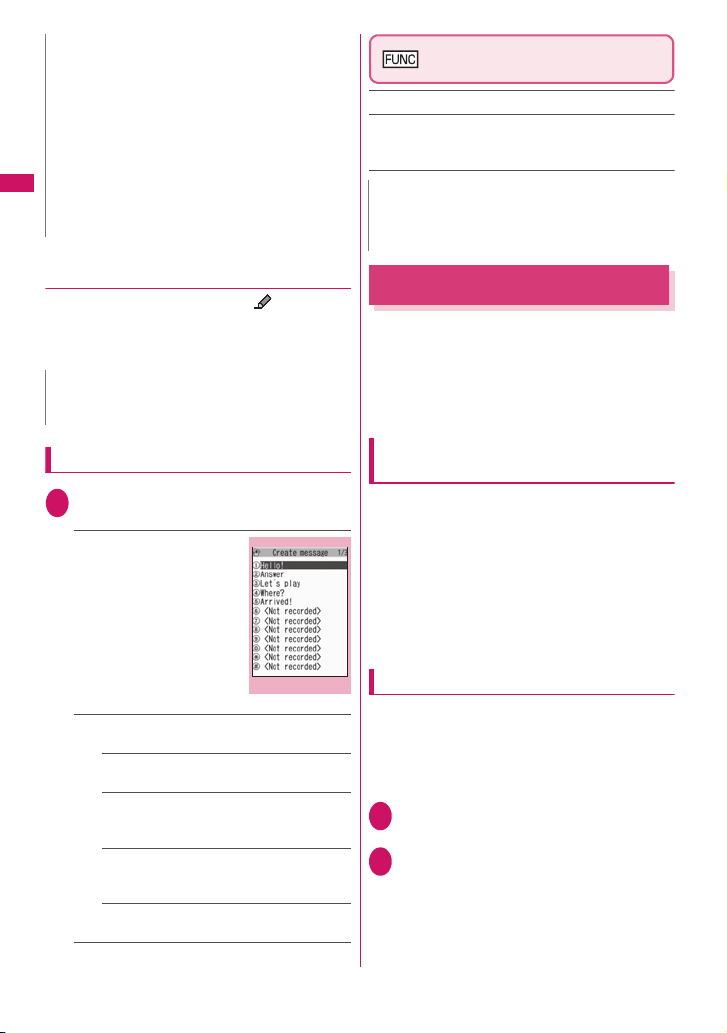
N
z Even when you receive a call whose ring tone
sounded for shorter time than the time set in the “Set
mute seconds” of “Ring time (sec.)”, Chaku-moji is
displayed and recorded in the Received calls record.
z Depending on the status of the sender or receiver,
Chaku-moji may not be displayed even if you receive a
call with Chaku-moji.
z When the Original lock is set to “Chaku-moji”, Chaku-
moji is not displayed even if you receive a call with
Voice/Videophone Calls
Chaku-moji. In this case, Chaku-moji is stored to the
Received calls record after releasing the lock.
● Displaying a message from the
Received calls record
When you receive Chaku-moji, the “ ” icon
appears on the Received calls record, and you can
check the Chaku-moji message on the “Received
calls screen (detail)”.
N
z Even when you make a call using the Received calls
record, the Chaku-moji in the record is not sent.
Create message list screen
(p.56)
Edit……Edits Chaku-moji.
Delete……Selects the deleting method from “Delete this/
Delete selected/Delete all”.
“About multiple-choice” →p. 38
N
z You cannot delete the pre-installed Chaku-moji. Even
when you change a pre-installed Chaku-moji and
delete the Chaku-moji, it is restored to the default.
Setting Caller ID Notification
Set whether to display your phone number (caller ID)
on the other party’s phone (display) each time you
make a call.
z Take care when informing others of your phone
number, as this is important personal information.
z You can set Caller ID Notification all at once.→ p.46
Editing and setting messages
i“SERVICE”“Chaku-moji”
1
Select any item:
Create message……Stores
or edits frequently used
Chaku-moji. You can store up
to 30 Chaku-moji (including 5
pre-installed).
Highlight an item to be
stored or editedo (Edit)
Enter the Chaku-moji
Create message list
Function menup.56
MSG display settings……Sets the Chaku-moji display
setting when you receive a call with Chaku-moji.
Display all messages……Displays all Chaku-
moji messages.
Only number in PH-book……Displays only
the Chaku-moji messages from senders stored
in the phonebook.
Calls with Caller ID……Displays only the
Chaku-moji messages from senders providing
the caller ID.
Hide all messages……Hides all Chaku-moji
messages.
56
Adding the “186”/“184” prefix to the
other party’s phone number
To provide your caller ID, add the “186” prefix when
you dial the phone number. To withhold your caller ID,
use the “184” prefix.
■To provide your phone number
186 - “The other party’s phone number” - r (voice
call)/o (videophone call)
■To withhold your phone number
184 - “The other party’s phone number” - r (voice
call)/o (videophone call)
Selecting from the function menu
Select “OFF” or “ON” from the function menu the
“Enter phone number” screen and the detail screens of
“Phonebook”/“Received calls”/“Dialed calls”/“Redial”.
<Example: To make a voice call from the Enter phone
number screen>
Enter the phone number of the other
1
party
u (FUNC)“Notify Caller ID”“OFF”
2
or “ON”
■ To cancel “Notify Caller ID”
“Cancel prefix”
When “Cancel prefix” is selected, the “Caller ID
Notification” setting is applied.
Page 59
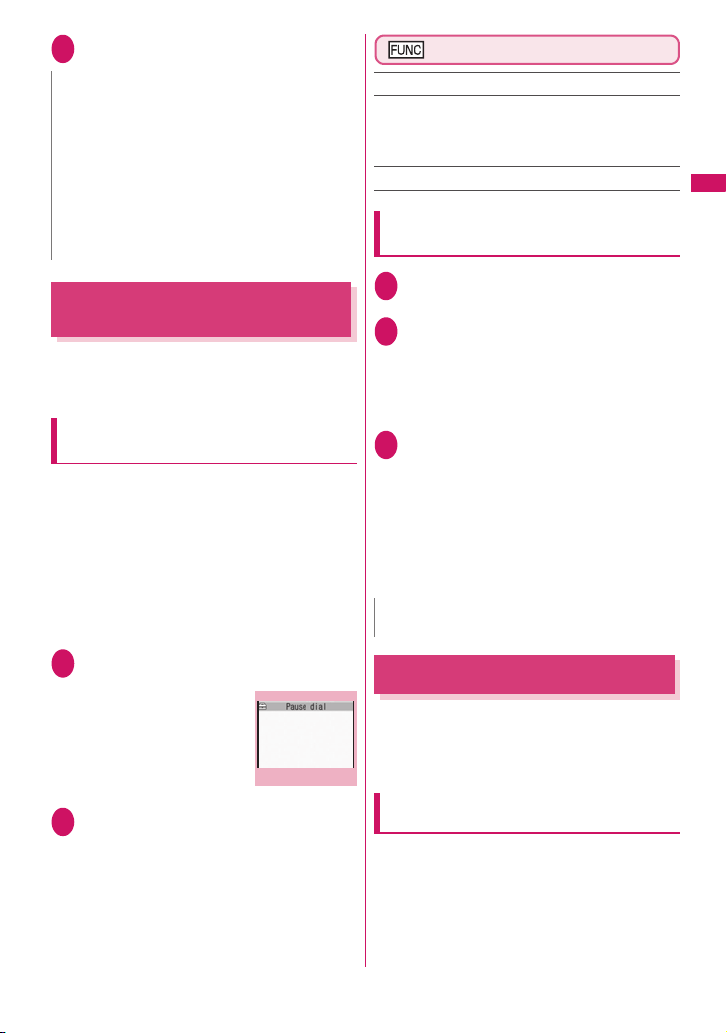
r (voice call)/o (videophone)
3
N
z This function is available only when the other party’s
phone can display caller ID.
z If you hear a message requesting your caller ID, show
your caller ID.
z When making an international call, “186”/“184” may be
disabled. Select “Notify Caller ID” from the function
menu.
z If you make a call with the “186”/“184” prefix, the
phone number including this prefix is recorded in the
Redial/Dialed calls.
Sending Push Signals
<Pause dial>
By sending push signals from the FOMA terminal,
you can use services such as ticket ordering and
bank balance requests.
Storing dialing data as pause dial
record entries
You can store the dialing data used as push signals to
Pause dial beforehand. Inserting P (pause) into the
dialing data allows you to send data with a separation
where a pause lies.
z You can store 1 dialing data, consisting of up to 128
characters.
z You can enter numbers from 0 to 9, the # and *
symbols, and P (pause) for dialing data.
z You cannot enter P (pause) in succession or at the
beginning of the dialing data.
i“SETTINGS”“Dialing”“Pause
1
dial”
The “Pause dial” screen
appears.
■ If there is dialing data
already stored
The stored dialing data
appears.
o (Edit)Enter the dialing data
2
Press 0 to 9, q and w to enter the
dialing data.
■ To enter P (pause)
w (1 second or longer)
Pause dial
Function menup.57
Pause dial screen (p.57)
Edit……Edits the dialing data.
Send pause dial……Enters the phone number of the
other party and sends the dialing data.
Each time you press r, the dialing data up to P (pause)
is transmitted.
Delete……Deletes the stored dialing data.
Transmitting the dialing data as a
pause dial
i“SETTINGS”“Dialing”“Pause
1
dial”d (Send)
Dial the phone number of the
2
destinationr
The FOMA terminal calls the entered phone
number and displays the dialing data up to the
first P (pause) while the dialed phone is ringing.
P (pause) is not displayed.
r
3
Each time you press r, the dialing data up to
P (pause) is transmitted. Once the FOMA
terminal has finished sending the last number,
the in-call screen reappears.
■ To transmit all the dialing data at once
j (1 second or longer)“Send at one time”
It may not be possible to send all the data at
once to some recipients.
N
z Some phones may be unable to receive push signals.
Using the Prefix Function
You can store the prefix numbers such as IDD prefix
code and 186/184 for notifying/withholding your caller
ID beforehand and add these prefix numbers when
you make calls.
Storing the prefix numbers
z You can store up to 7 prefix numbers.
z You can enter numbers from 0 to 9 and the #, *
and + symbols.
<Prefix setting>
Voice/Videophone Calls
Continued on next page
57
Page 60

i“SETTINGS”“Dialing”“Prefix
1
setting”
The “Prefix setting” screen
appears.
Highlight the item to
2
store or change
o (Edit)
Enter the name to be
3
Voice/Videophone Calls
stored
You can enter up to 8 double-byte or 16 singlebyte characters.
Enter the numbers (prefix)
4
You can enter up to 10 digits.
Prefix setting
Function menup.58
Prefix setting screen (p.58)/IDD
Prefix setting screen (p.52)
Edit……Edits the prefix number or IDD prefix code.
Delete this・Delete all……Deletes one or all prefix
numbers/IDD prefix codes.
Making a call with the Prefix numbers
z You can add the prefix numbers from the “Enter
phone number” screen and the detail screens of
“Phonebook/Received calls/Dialed calls/Redial”
screens.
<Example: To make a voice call by adding prefix
numbers from the enter phone number screen>
Enter the phone number of the other party
1
u (FUNC) “Prefix numbers”Select
2
the stored namer
<Prefix numbers>
Setting Sub-addresses When
Making Calls
You can set whether to specify “*” in the phone
number as a separator so that the numbers following
“*” are recognized as a sub-address (ON/OFF).
z Sub-addresses are used in ISDN to identify calls
made from specific communications devices and to
select content in “V-live”.
i“SETTINGS”“Dialing”“Sub-
1
address setting”“ON” or “OFF”
<Sub-address setting>
N
z In the following cases, “*” does not function as a sub-
address separator. The entered number including “*”
is recognized as an ordinary phone number:
• When the “*” is entered at the beginning of a
phone number
• When “*” immediately follows “186”/“184” at the
beginning of a phone number
• When “*” immediately follows a number entered
using “Prefix numbers”
• When the phone number contains “*590#/*591#/
*592#”
Setting the Alarm Used for
Reconnection
When the signal quality deteriorates during a voice/
videophone call and the call drops out, the FOMA
terminal will automatically reconnect the call if the
signal quality quickly improves. Set the type of alarm
when a call is reconnected for this function.
z The interval for reconnection varies depending on
communication conditions or the signal quality. It
takes about 10 seconds.
i“SETTINGS”“Talk”“Reconnect
1
signal”Select an alarm tone
Select from “No tone/High tone/Low tone”.
N
z Call charges apply in the interval (up to about 10
seconds) for reconnection.
<Reconnect signal>
Blocking Out Ambient Noise
<Noise reduction>
This function suppresses ambient noise and makes it
easier for the other party in a voice or videophone call
to hear you.
i“SETTINGS”“Talk”“Noise
1
reduction”“ON” or “OFF”
58
Page 61
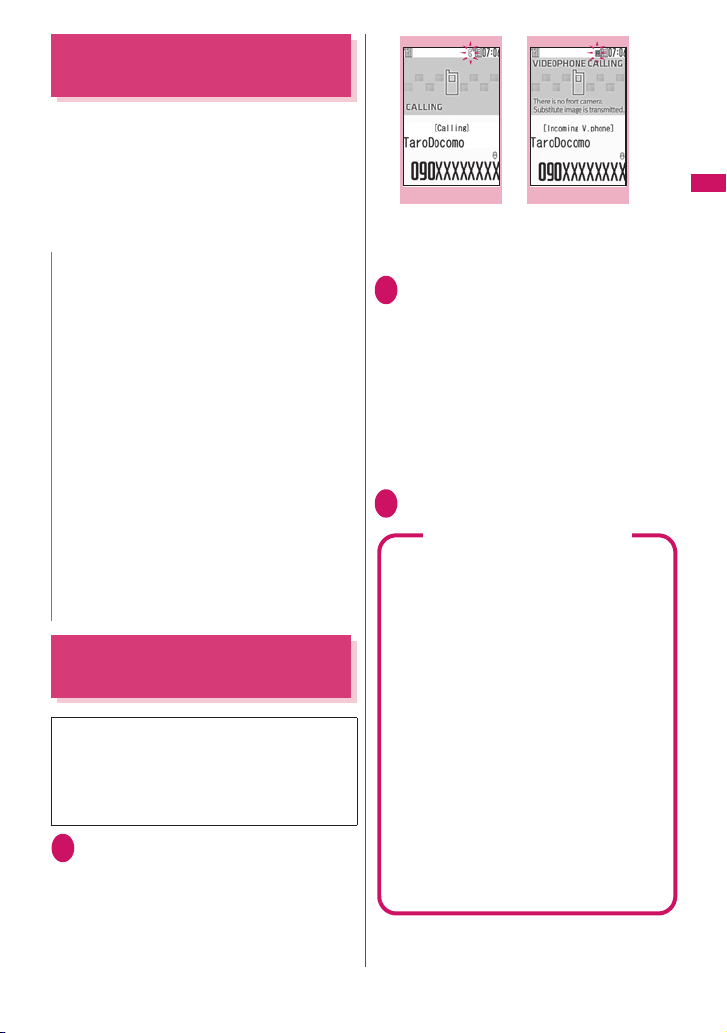
Making Handsfree Calls in the
Car
You can make or receive voice calls with handsfree
compatible devices by connecting the FOMA terminal to
handsfree compatible devices such as the In-Car
Hands-Free Kit 01 (optional) or a car navigation system.
For information on how to use the handsfree device,
refer to the manual provided with the device. The FOMA
In-Car Hands-Free Cable 01 (optional) is required to
use the In-Car Hands-Free Kit 01 (optional).
N
z To operate from the handsfree device, set the USB
mode to “Communication mode”.
z The display and ring tones used for incoming calls and
mail are as specified in the FOMA terminal settings.
z When the handsfree device is set to emit the sound
from the handsfree device, the ring tone still sound
through the handsfree device even when the FOMA
terminal is set to Manner mode or the ring volume is
set to “Silent”.
z When the Public mode (Driving mode) is set,
operation for incoming calls and messages is as
specified in the “Public mode (Driving mode)” settings.
z When the Record message is set, operation for incoming
calls is as specified in the “Record message” settings.
z When the handsfree device is set to emit the sound
from the FOMA terminal, operation when the FOMA
terminal is folded during a call is as specified in
“Setting when folded”. When the handsfree device is
set to emit sound from the handsfree device, folding
the FOMA terminal does not affect the call status
regardless of the “Setting when folded” setting.
<In-car Hands-free>
Receiving a Voice/
Videophone Call
* FOMA SO706i does not contain front camera.
A substitute image (Chara-den) or rear
camera image will be sent to the other party.
A substitute image (Chara-den) can be
changed to an image in “My picture”, etc.
using “Select image”.→p.67
Voice/Videophone call is received
1
The ring tone sounds and the illumination
flashes. The “Ringing” screen/“Videophone
ringing” screen appears.
■ When you receive a call with Chaku-moji
The Chaku-moji appears on the ringing screen/
videophone ringing screen. →p.55
Ringing
Function menup.60 Function menup.60
■ To put a voice/videophone call on hold
while the FOMA terminal is ringing →p.62
r
2
The “In-call” screen/“Videophone in-call” screen
appears.
■ Operations during a videophone call
You can perform various operations such as
changing the camera image to the substitute
image and muting the sound.→p. 48
■ When the other party switches a voice/
videophone call during a call→p.60
■ To put the current voice/videophone call
on hold→ p.62
To end the call, press y
3
Videophone ringing
Display while receiving a call
■When the other par ty’s phone number is
notified
The other party’s phone number appears on the
screen. When the caller is stored in the
phonebook, the name stored in the phonebook
appears (only the name is displayed while
Keypad lock is set).→p.70
z If the same phone number is registered in the
multiple phonebook entries with different names,
the first name retrieved by the phonebook
search in the order of reading appears.→ p.73
z If the caller is stored as secret data, the name
or other information does not appear and only
the phone number appears.
z When you receive a call for additional number
of Multi number, the registered name of the
additional number is displayed on the ringing
screen.
■When the other par ty’s phone number is
not notified
The reason of not notifying appears.
Voice/Videophone Calls
59
Page 62
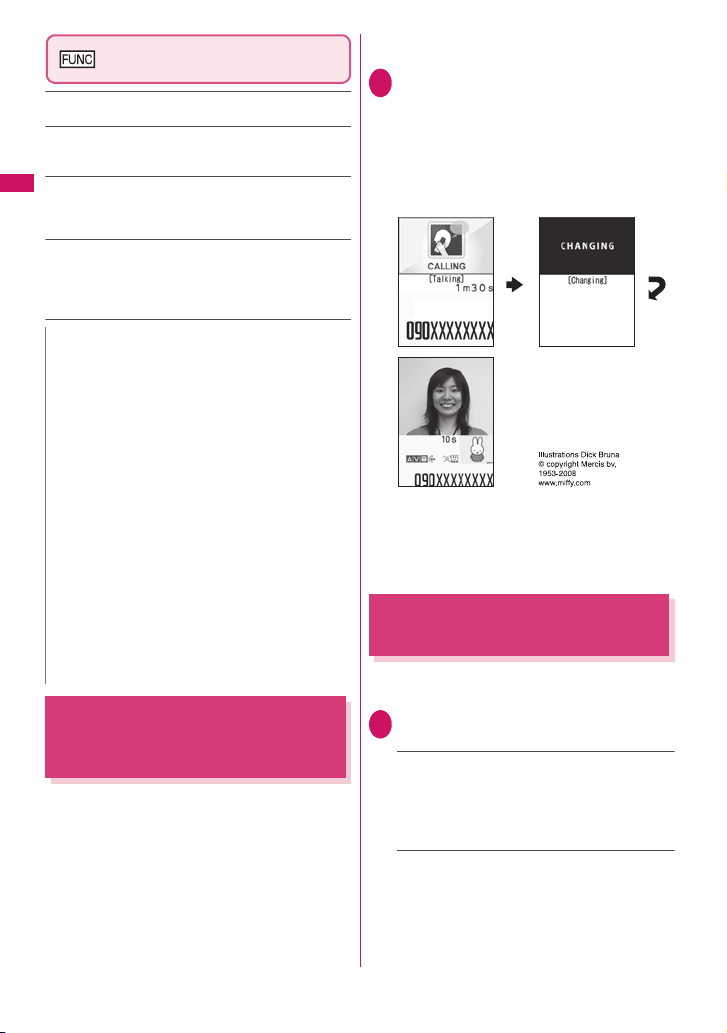
Ringing screen/Videophone
ringing screen (p.59)
Call Rejection……Terminates the receiving call without
answering.
Call Forwarding……Forwards the call.
The call is forwarded regardless of the “Call Forwarding”
setting “Activate/Deactivate”.
Voice Mail……Connects the call to the voice mail service
center.
Voice/Videophone Calls
The call is connected to the voice mail service center
regardless of the “Voice Mail” setting “Activate/Deactivate”.
Change Display……Switches the display from additional
number 1 or 2 to the number from which the call is
forwarded. This can be selected when receiving multi
number call (for additional number 1 or 2) and the call is
forwarded at the same time.
N
z You can receive a call using a flat-plug earphone/
microphone with switch (optional). →p.298
z If you have subscribed to the Call waiting, Voice mail
or Call forwarding service, activate “Set in-call arrival”
and set “Incoming Call Mng” to “Answer”, you will hear
a short double-beep (“bibip”) when you receive a call
when you are already on a call.
• If you subscribe to the Voice mail or Call forwarding
service, you can answer the call by ending the
current call.
• If you subscribe to the Call waiting service, you can
answer the voice call by putting the current call on
hold and you can answer the videophone call by
ending the current call.
z You can set the incoming call management from the
caller who is not stored in the phonebook.→ p.11 4
z You can set the incoming call restriction for each
phone number stored in the phonebook.→ p.112
<Videophone>
z It may take a few seconds to switch from a camera
image to a substitute image (Chara-den) depending
on the Chara-den.
When the Other Party
Switches a Voice/Videophone
Call (Caller)
When you receive a voice/videophone call, the other
party can switch the call between voice call and
videophone call.
z The receiver cannot switch a voice call to a
videophone call.
z To switch the call, the receiver needs to set “Ntfy
switch-mode” to notify the switch beforehand.
→p.67
z You can use this function with the terminals
compatible with voice call/videophone call switch.
60
<Example: When the other party switched a voice call
to a videophone call>
In-call screen (p.48)The other party
1
switches to a videophone call
While switching, the screen which indicates that
the calls are being switched appears and the
voice guidance is played.
When the voice call is switched to the
videophone call, the substitute image is sent to
the other party.
■ When the other party switched a
videophone call to a voice call
Videophone in-call screen (p.48)The other
party switches to a voice call
The videophone call is switched to the voice call.
Using the Dial Keys to
Answer a Call
You can use this setting to turn off the ring tone or
answer the phone quickly when you receive a call.
i“SETTINGS”“Incoming call”
1
“Answer setting”Select any item:
Any key answer……Valid for voice calls. You can
answer the call by pressing any of the following keys.
r, d (Answer) , 0 to 9, q, w, t,
o, p, b
* For videophone calls, you can answer the call only by
ordinary key operations (r, d (Subst.)).
Quick silent……Pressing any of the following keys
or opening the FOMA terminal stops the incoming
call reaction while the caller continues to hear the
ring tone.
0 to 9, q, w, t, b, p or o (for
voice calls only)
To answer the call, press r or d (Answer/Subst.).
<Answer setting>
Page 63
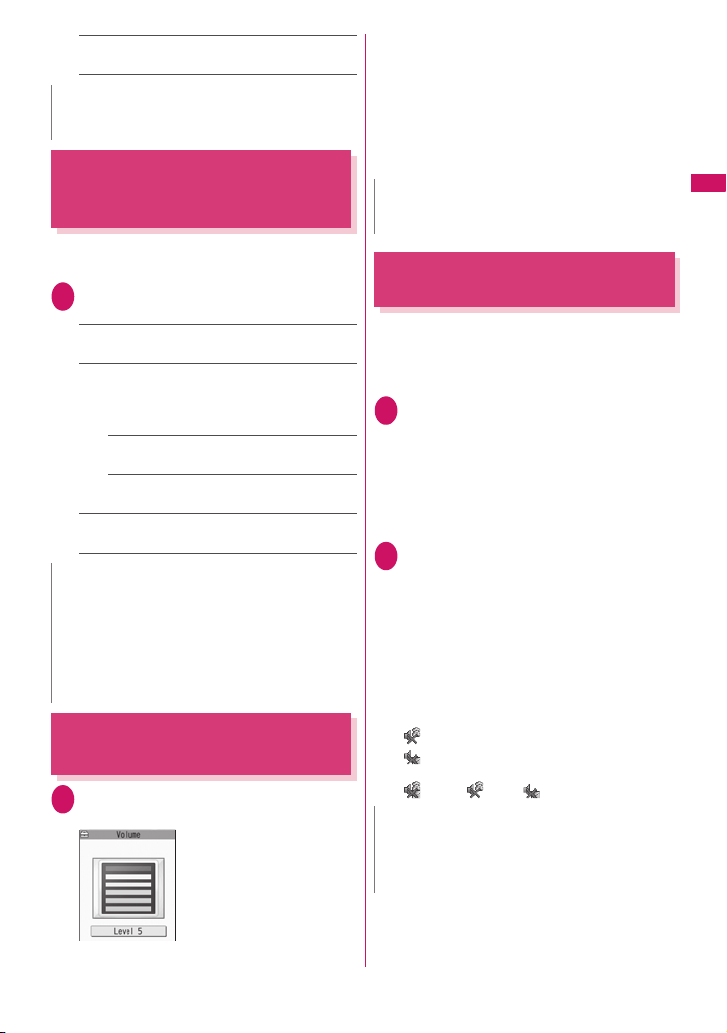
OFF……You can answer the call only with r or
d (Answer/Subst.).
N
z Even when “Quick silent” is set, the “Any key answer”
function is used in Manner mode.
Ending/Holding Calls with the
FOMA Terminal Folded
<Setting when folded>
You can set how your FOMA terminal operates when
it is folded during a voice or videophone call.
i“SETTINGS”“Talk”“Setting
1
when folded”Select any item:
No tone……Mutes the sound. The other party does
not hear the hold tone.
Tone on……Puts a call on hold (holding). When the
FOMA terminal is folded, the other party hears the
hold tone. For videophone calls, the image for
holding is sent to the other party.
Speaker ON……The hold tone is sent to the
other party and also plays through the speaker.
Speaker OFF……Only the other party hears
the hold tone.
End the call……Ends the call. It is the same
operation as pressing y.
N
z When Manner mode is set, no sound is played
through the speaker even if “Speaker ON” is set.
z When a flat-plug earphone/microphone with switch
(optional) is connected, this function is disabled.
z Even if the “Tone on” setting is selected, folding the
FOMA terminal activates the “No tone” setting if “Call
Waiting” is switched on.
Adjusting the Earpiece
Volume
On the standby screenc (1 second
1
or longer)Adjust the volume with c
Pressing c (1 second or
longer) displays the earpiece
volume screen. If no
operation is conducted for 2
seconds or longer when the
earpiece volume screen is
displayed, the earpiece
volume screen is expired.
<Volume>
You can adjust the volume in 6 steps from “Level
1” (quietest) to “Level 6” (loudest).
■ To adjust the earpiece volume during a
call
During a voice call: c (1 second or longer)
During a videophone call: c
• You can also adjust with a (▲マナー )/s ( ▼メ
モ).
N
z If you adjust the volume during a call, the adjusted
setting is retained after you end the call.
Adjusting the Ring Volume
<Ring volume>
You can adjust the volume of the ring tone for a
incoming call, mail, MessageR/F in 6 steps for each
type of call. You can also set to silent or to gradually
get louder.
i“SETTINGS”“Incoming call”
1
“Ring volume”Select an item to
adjust its volume
Select “Phone” to adjust the ring tone volume for
voice calls and 64K data communication.
Select “Mail” to adjust the ring tone volume for
i-mode mail, Area Mail, SMS or packet
communication.
Use c to adjust the ring volume
2
d (Set)
■ To raise the volume gradually
Press f in “Level 6”
When set to “Step”, the ring volume becomes
louder and louder in every 3 seconds.
■ To set to silent
Press g in “Level 1”
An icon appears in the standby screen to
confirm that a “Silent” ring tone is set.
: “Phone” or “Videophone” is set to “Silent”
: “Silent” is set for “Mail”, “MessageR” and/or
“MessageF”.
: Both “ ” and “ ” are set.
N
z The ring volume setting specified for “Phone” in this
function is also applied to the “Select ring tone” setting
for a voice call, the alarm tones for “Schedule” and “To
Do list”.
Voice/Videophone Calls
61
Page 64

Holding the Ringing/Current
Call
<Example: To put the ringing call on hold>
While ringingy
1
Voice/Videophone Calls
■ To put the current call on hold
During a callt
■ To end the call during answer hold/
holding
y
Press r to resume the call
2
You can also use t to cancel holding when
you put the current call on hold.
N
z Call charges apply while putting the ringing call or
current call on hold.
Setting the hold tone
You can set the guidance messages to the other
party during the answer hold.
z You cannot change the hold tone that is played
during a call.
i“SETTINGS”“Talk”“Set hold
1
tone”“On hold tone” Select the
hold tone
Select from “Tone 1/Tone 2/Voice announce 1*/
Voice announce 2
* : Not available when no Voice announce is recorded.
<Answer hold/Holding>
The FOMA terminal makes
three rapid beeps and puts
the call on hold.
The caller hears a message
saying that you cannot
answer at the moment and
the call is held without
hanging up.
<Set hold tone>
*
”.
Using the Public Mode
(Driving Mode)
<Public mode (Driving mode)>
The Public mode is an automatic answering service
provided to keep manner in public circumstances.
During Public mode, a caller hears a message that
you cannot answer the call because you are driving or
you are in the place you have to refrain from calling
(on the train or bus, in the theater, etc.), then the call
ends.
62
z Public mode can only be set/released from the
standby screen. (It can also be set/released when
the “ ” icon is displayed.)
z You can still make calls when the FOMA terminal is
in Public mode.
z This function is not available during data
communication.
z When you receive a call of “User unset” while
Caller ID Request is set to “Activate”, caller ID
request message is announced. (The Public mode
message is not announced.)
On the standby screenq (1 second
1
or longer)
■ To release the Public mode (Driving mode)
On the standby screenq (1 second or
longer)
Public mode is canceled and “ ” disappears.
Public mode is set and “ ”
appears.
When you receive a call, the
caller hears the message “I
can’t answer the call
because I am driving or I
have to refrain from calling
now. Please call back later.”
N
z The Public mode setting takes priority when “Record
message” is “ON”.
z The Public mode setting takes priority when Manner
mode is set at the same time.
z If you make a voice call to an emergency number
(110, 119 or 118) while Public mode is set, Public
mode is released.
z The following tones do not sound in Public mode:
• Ring tone for voice/videophone call
• Ring tone for mail or message
• Alarm tone
• Charge sound
• Software tone for i-αppli
• Ring tone for packet communication/64k data
communication
● When Public mode (Driving mode) is set
The FOMA terminal does not ring when you receive a
voice or videophone call. Calls are logged in the “Received
calls” record as “Missed calls” record, and the “Missed call”
shortcut icon appears on the standby screen.
z A caller making a voice call hears a message that
you cannot answer the call because you are driving
or you are in the place you have to refrain from
using mobile phones, then the call ends.
z A caller making a videophone call sees the Public
mode video message on his or her display, then the
call ends.
Page 65

z If the FOMA terminal is set to Public mode (Driving
mode) while network services are activated, voice
calls and videophone calls are handled as shown in
the Tab le 1 (p.63).
z When you receive a mail, the ring tone does not
sound and the “New mail” shortcut icon appears on
the standby screen.
N
z If the power is off or “ ” is displayed, the message
for “ ” is announced instead of the Public mode
message even when Public mode is set.
When you receive a call after setting Public
mode (Power OFF) and turning off the FOMA
terminal, the caller hears the message “The
person you are calling is in an area where cell
phone should not be used. Please call back
later.”
■ To cancel the Public mode (Power OFF)
On the standby screen
w25250r
■ To check Public mode (Power OFF) setting
On the standby screen
w25259r
Using the Public Mode (Power
OFF)
The Public mode (Power OFF) is an automatic
answering service provided to keep manner in public
circumstances. During Public mode (Power OFF), a
caller who made a call while the FOMA terminal is
turned off hears a message that you cannot answer
the call because you are in the place you have to turn
off the mobile phone (in the hospital, on the airplane,
around the priority seat on the train, etc.), then the
call ends.
On the standby screen
1
w25251r
Public mode (Power OFF) is set. (Nothing
changes on the standby screen.)
<Public mode (Power OFF)>
● When Public mode (Power OFF) is set
The setting is valid until “*25250” is dialed to release
the Public mode (Power OFF). The setting is not
canceled only by turning on the FOMA terminal.
The Public mode (Power OFF) message is
announced even when you are in an out-of-service
area or where the reception is very poor.
z A caller making a voice call hears a message that
you cannot answer the call because you are in the
place you have to turn off the mobile phone, then
the call ends.
z A caller making a videophone call sees the Public
mode (Power OFF) video message on his or her
display, then the call ends.
z If the FOMA terminal is set to Public mode (Power
OFF) while network services are activated, voice
calls and videophone calls are handled as shown in
the Ta ble 1 (p.63).
[Table 1] Handling of received calls when network services and Public mode (Driving mode/Power OFF) are set
Service When a voice call is received When a videophone call is received
Voice Mail
Service
Call
Forwarding
Service
Nuisance
Call Blocking
Caller ID
Request
* : If the ring time is set to 0 second, the Public mode message is not announced and the “Voice Mail Service” or “Call
Forwarding Service” is applied. In addition, they are not recorded in the “Received calls” record and “Missed call”
shortcut icon does not appear.
• Connects to the Voice mail service center after
announcing the Public mode message.
• Transfers the call to the forwarding number
after announcing the Public mode message.
• The Public mode message is announced or
not depending on the setting of the call
forwarding service.
• Ends the call after showing the message that
the connection could not be established for the
barred callers.
• Ends the call after announcing the Public
mode message for other callers.
• Ends the call after announcing the caller ID
request message for the callers who do not
provide the caller ID.
• Ends the call after announcing the Public mode
message for the callers who provide the caller ID.
*
• Connects to the Voice mail service center without
showing the Public mode video message.
• Transfers the videophone call to the forwarding
*
number without showing the Public mode video
message.
• The connection is not established when the
videophone for the forwarding number is not
compatible with 3G-324M.
• Ends the call after showing the video message
that the connection could not be established for
the barred callers.
• Ends the call after showing the Public mode
video message for other callers.
• Ends the call after showing the caller ID request
video message for the callers who do not
provide the caller ID.
• Ends the call after showing the Public mode video
message for the callers who provide the caller ID.
Voice/Videophone Calls
63
Page 66

When You Cannot Answer a
Received Call
When you cannot answer a received call, the
appears on the standby screen. When you select ,
you can check the date, time and the caller ID about
the call.
z “Advising shortcut icons” → p.94
Voice/Videophone Calls
On the standby screendSelect
1
“”
The Received calls list screen appears.→ p.5 3
To check the information with the
FOMA terminal folded
When there is a missed call or new mail (i-mode mail,
Area Mail and SMS), the illumination keeps on
flashing. When you press s (▼メモ ), you can
confirm the caller or sender in the voice.
Press s (▼メモ) with the FOMA
1
terminal folded
Notify it with a voice according to the setting of
“Info notice setting”.
● Illumination flashing
When there is a missed call or new mail, the
illumination continues flashing according to the
following patterns and colors:
• Voice call/Videophone
Lighting pattern: Slow Beat
Flashing color: Citrine orange
• New mail/Area mail
Lighting pattern: Slow Beat
Flashing color: Light purple
■Flashing conditions
• If “Missed call” under “Illumination set” is set to
“OFF”, the illumination does not work when there is
a missed call.
• If “Missed mail” under “Illumination set” is set to
“OFF”, the illumination does not work when a new
mail arrives.
• The illumination does not flash in Public mode
(Driving mode).
■To turn off the lamp
• Selects the icon for “Missed call” or “New mail” in
the display or push t (1 second or longer) to
check the description.
<Missed calls>
Setting the Notification Method for
Missed Calls
You can set the notification type when s (▼メモ ) is
pressed.
z The following shows options and actions:
When there is a missed
Item
call, new mail, etc.
ON “Bibip, bibip” tone. “Bibip” tone.
OFF The Confirmation Tone does not sound.
i“SETTINGS”“Incoming call”
1
“Info notice setting”“ON” or “OFF”
■ When ボイス(Voice) is selected
If you set “日本語 ” (Japanese) in “Select
language”, you can select “電子音 ” (electronic
sound), “ボイス ” (voice) and “OFF”.
You can set the voice to read out (ON) the name
or not (OFF) when the caller is stored in the
phonebook, when a message is recorded or
when a mail arrives.
N
z This function alerts you using a “YES” indication when
the “Missed call”, “New mail”, etc. shortcut icon is
displayed on the standby screen. →p.94
z You cannot use s (▼メモ) to check for missed calls or
new mail in the following cases:
• When Side key guard is set to “ON”
• When playing music with the Music Player/
Music&Video Channel
z The volume set in the “Phone” in the “Ring volume”
setting is used (if “Phone” is set to “Silent” or “Step”,
the volume is set to “Level 2”).
z Opening the FOMA terminal during the notification
stops the notification.
z If the reading of caller’s name is not stored in the
phonebook or the name stored in the phonebook is
not displayed, the caller’s name is not read out even
when “名前通知 ” (name notification) of “ ボイス”
(voice) is set to “ON” in Japanese language mode.
<Info notice setting>
When there is no miss ed
call, new mail, etc.
Having the Caller Leave a
Message
When you cannot answer a voice or videophone call,
this function allows you to record a message from the
caller on your FOMA terminal.
z The voice call can record 5 messages up to 20
seconds, and the videophone call can record 2
messages up to 20 seconds for each 1 case.
<Record message>
64
Page 67

Setting Record message
i“SETTINGS”“Incoming call”
1
“Record message”Select any item:
ON……Select the desired type of answer message
from “Japanese 1/Japanese 2/English/Voice announce
1*/Voice announce 2*”, then set the record message.
OFF……Cancels the Record message setting.
* : Not available when no Voice announce is recorded.
Enter the ringing time (between 000 to
2
120 seconds in 3 digits)
The record message is set and “ ” and “ ”
appear on the standby screen.
N
z To give priority to “Record message” function when “Voice
Mail”, “Call Forwarding” and “Record message” are set at
the same time, set the ringing time of Record message
shorter than that of Voice mail and Call forwarding.
z If the mute time set in “Ring time(sec.)” is longer than the
ringing time set for the Record message function, the
FOMA terminal switches directly to Record message
without ringing first. To have the FOMA terminal ring
before it records a message, make sure that the ringing
time for Record message is longer than the mute time.
z You can use “Ring tone/Image” (for each phonebook
entry) to set an answer message for each phone
number and “Ring tone/Image” (for the phonebook
group) to set an answer message for each group.
When “Record message” is set
The record message activates when the set time is
elapsed.
z To the caller of a voice call, the answer message is
played and the recording starts.
z To the caller of a videophone call, the “Preparing”
image is sent and the answer message is played,
then the “Recording” image is sent and the
recording starts.
■When message recording starts
z The recording screen appears. The caller’s voice
can be heard through the FOMA terminal earpiece
during message recording.
■ To answer a voice/
videophone call while
recording
r
Ex. Voice call
■When message recording ends
to : Recorded voice messages (1 to 5)
/ : Recorded videophone messages (1 or 2)
z The original screen
reappears and the “Missed
call” and “Record message”
shortcut icons appear on the
standby screen. You can
check the contents by
selecting the one of the
shortcut icons. →p.65
z Number of recordings are
displayed with icons on the
icon display area at the top of
the screen.
N
z When Manner mode is set, you cannot hear the
caller’s voice during a message recording.
z You cannot answer another call while recording a
message.
Having Callers Leave a
Message During an Incoming
Call
Even when the “Record message” function is not set
to “ON”, you can record messages while receiving a
call by pressing a key.
While ringings (▼メモ )
1
The recording of the message starts.
■ To set Manner mode when recording
starts
While ringinga ( ▲マナー )
N
z You cannot set “Record message” to “ON” with this
operation.
z If a voice/videophone call arrives when full of voices/
videos, Record message does not activate but the call
keeps ringing (with operational conditions set in
“Manner mode set” when a ( ▲マナー ) is pressed).
<Quick message>
Playing/Erasing Recorded
Messages and Voice Memos
z When there is a recorded message which has not
been played, “ ” (Record message) or “ ”
(Record VP message) appears on the standby
screen.
Continued on next page
Voice/Videophone Calls
65
Page 68

<Example: To check the recorded message which
has not been played>
On the standby screendSelect
1
“ ” (Record message) or “ ”
(Record VP message)
The “Play/Erase msg.”
screen or “Play/Erase VP
msg.” screen appears.
“★ ” appears for the
Voice/Videophone Calls
recorded item.
■ To play the recorded
message with the menu
operation
i“LIFEKIT”“Play/Erase. msg.” (voice) or
“Play/Erase. VP msg.”
Select the item to play
2
<Record message/Voice memo>
The FOMA terminal beeps and playback
begins. When the playback ends, the FOMA
terminal gives 2 short beeps and the “Play/
Erase msg.” screen reappears.
You can also play the messages by pressing
Vs (▼メモ ) on the standby screen.
■ To play the next message while playing
a message
Vs (▼メモ)
Each time you press Vs (▼メモ ), the recorded
messages are played from the newest one.
Voice memos are played last.
■ To stop the playback
Xd (Stop) or Wt
The “Play/Erase msg.” screen reappears.
<Record Videophone message>
The playback starts. When the playback ends,
the “Play/Erase VP msg.” screen reappears.
■ To play another message while playing a
message
Xv
■ To adjust volume while playing a message
Xc
■ To switch ON/OFF of the speaker while
playing a message
Zu (FUNC)“Speaker ON” or “Speaker OFF”
■ To pause the playback
Xd (Stop)
To resume playback, press Xd (Play).
■ To stop the playback
Wt
The “Play/Erase VP msg.” screen reappears.
Play/Erase msg.
Function menup.66
■ To make a voice/videophone call to the
phone number displayed while playing a
message
r (voice call) /o (V. phone)
■ To erase the playing message
u (FUNC)“Erase”“YES”
N
z When 2in1 is in A mode or B mode, “★” does not
appear for the recorded message recorded in the
unused phone number. When set to “Dual mode”, “★”
appears for the recorded message recorded in the
both phone numbers.
Play/Erase msg. screen (voice/
video) (p.66)
Play……Plays the message.
Delete this……Erases one recorded message or voice
memo.
Delete rec. msg.*……Erases all the recorded messages.
Voice memos are not erased.
Delete all……Erases all the recorded messages and
voice memos.
* : Available only with the Play/Erase msg. screen.
Using Chara-den
This function sends a cartoon character instead of
your own image when you make a videophone call.
“What is Chara-den?”→p.237
z You can display your favorite Chara-den if you set
“Substitute image” of “Select image” to “Chara-den”
beforehand.
You can also use Chara-den by setting Chara-den
in the phonebook or Ring tone/Image function.
Sending a substitute image (Chara-
1
den) on videophoneControl your
character by pressing the dial keys
Pressing a dial key makes
the character perform the
action assigned to that key.
“Using Chara-den
characters”→ p.238
Chara-den
66
Page 69

Setting Functions for the
Videophone
i“SETTINGS”“Videophone”
1
The “Videophone settings”
screen appears.
Select any item:
2
Visual preference……Selects the image quality of
videophone calls from “Normal/Prefer img qual/
Prefer motion spd”.
Select image→ p.67
Auto redial as voice……Sets whether to switch to a
voice call when a videophone call cannot be made
(ON/OFF).
Display setting
Main display……Selects the image displayed
on the main display from “Other side/My side”.
Ntfy switch-mode→ p.67
Hands-free switch……Sets whether to switch to
Handsfree automatically when starting a videophone
call (ON/OFF).
V-phone while packet→ p.6 7
Setting an image to send
z You can set a JPEG image whose file size is 100K
bytes or less and not larger than 854 dots wide ×
854 dots high, or a GIF image whose file size is
100K bytes or less and not larger than 854 dots
wide × 480 dots high or 480 dots wide × 854 dots
high (except for the files with restrictions).
Videophone settings screen (p.67)
1
“Select image”Select any item:
On hold……Sets the image sent for a call on
answer hold.
Holding……Sets the image sent while holding a call.
Substitute image……Sets the image.
Record message……You can set the image sent
while recording videophone messages.
Preparing……You can set the image sent while
preparing for recording videophone messages.
Videophone settings
<Select image>
Voice memo……Sets the image sent while
recording the voice memo.
Select the image to be sent:
2
Pre-installed……Sends only a message.
Original……Sends an image and a message.
To change the image, select an image from My
picture from “Change setting” of the function menu.
Chara-den*……Sends the image selected in
“Substitute image”.
Function menu of Chara-den list screen→ p.238
Priority order for Chara-den setting→ p.71
To change the Chara-den, select a Chara-den from
Chara-den list from “Change setting” of the function
menu.
* : Available only when “Substitute image” is selected.
Setting for Switching between Voice
Call and Videophone Call
You can set whether to notify the other par ty that your
FOMA terminal supports the switch between a voice
call and a videophone call.
z The other party cannot switch the call when set to
“Indication OFF”.
z You cannot set this function during a call or while
“ ” appears.
Videophone settings screen (p.67)
1
“Ntfy switch-mode”Select any item:
Indication ON・Indication OFF……Activates or
deactivates the Ntfy switch-mode.
Check Indication……Displays the “Ntfy switch-
mode” setting.
<Ntfy switch-mode>
Setting the answer mode when you
receive a videophone call during
i-mode
z As the multi access function cannot be used for
videophone, incoming videophone calls during
i-mode communication or while sending or receiving
mails are handled according to this setting.→ p.36 0
Videophone settings screen (p.67)“V-
1
phone while packet”Select any item:
V-phone priority……Switches to the videophone
ringing screen. When you answer the incoming
videophone, i-mode communication is disconnected.
Packet downld priority……Rejects the incoming
videophone call.
<V-phone while packet>
Continued on next page
67
Voice/Videophone Calls
Page 70

V-phone answerphone……If you have subscribed
to the “Voice Mail Service”, the videophone call is
connected to the Voice Mail service center
regardless of “Activate/Deactivate” setting of Voice
Mail. When you have not subscribed to this service,
“Packet downld priority” is activated.
Call forwarding……If you have subscribed to the
Call Forwarding Service, the videophone call is
forwarded regardless of “Activate/Deactivate” setting
of “Call Forwarding”. When you have not subscribed
Voice/Videophone Calls
to this service, “Packet downld priority” is activated.
N
<Visual preference>
z If the signal quality deteriorates during a videophone
call, the image may become grainy or patchy
regardless of the settings in “Visual preference”.
<Select image>
z If you delete the original still image, the “pre-installed”
image is displayed (sent).
z When the Chara-den character set as the substitute
image is deleted and the “Chara-den” substitute image
cannot be displayed, the pre-installed “ミッフィー (Miffy)”
is sent. If you delete the pre -installed “ミッフィー (Miffy)”,
the “Pre-installed” substitute still image is sent.
<Auto redial as voice>
z When a videophone call is switched and redialed as a
voice call, the call is charged as a voice call and digital
communication charges are not applied.
z When a call is redialed, only the voice call records are
logged in the “Redial/Dialed calls” record.
z Even if “Auto redial as voice” is set to “ON”, it may not
be possible to redial due to the conditions of the
network or the other party, such as busy.
<Hands-free switch>
z The FOMA terminal does not switch to handsfree
mode automatically in the following cases even when
“Hands-free switch” is set to “ON”:
• While Manner mode is set
• When a flat-plug earphone/microphone with switch
(optional) is connected (however, the microphone
operation follows the “Select microphone” setting)
• When holding a call or Record message is activated
for the incoming call
<V-phone while packet>
z Even when set to “V-phone priority”, you cannot answer
the videophone call if you are using multi access such
as using the i-mode communication during a voice call.
z When set to “Packet downld priority”, “V-phone
answerphone” or “Call forwarding”, the received
videophone calls are recorded as “Missed calls” in the
“Received calls”.
z Even when set to “V-phone priority” or “Packet downld
priority”, “Voice Mail” or “Call Forwarding” service is
activated if the ring time for the “Voice Mail” or “Call
Forwarding” service is set to 0 second.
68
Using the Videophone Connecting
to External Devices
You can make or receive videophone calls from
external devices such as the PC by connecting to the
FOMA terminal with the FOMA USB Cable with
Charge Function 01/02 (Optional).
To use this function, you have to install a videophone
application on the dedicated external device or PC
and prepare commercially available devices such as
an earphone/microphone and USB compatible Web
camera.
z Set the USB mode setting to “Communication
mode”. There is no specific settings for connecting
external devices.
z For details on the operational environment, settings,
operations of the videophone application, refer to the
manuals supplied with the external terminals.
z “ドコモテレビ電話ソフト (DOCOMO Videophone
Software)” (Japanese) is available as the
application which is compatible with this function.
You can download the Software from the website of
DOCOMO Videophone Software (Japanese).
(For details of the PC operating environment, etc.,
refer to the support website.)
http://videophonesoft.nttdocomo.co.jp/
FOMA videophone
Connection speed: 64K
FOMA
Base station
N
z You cannot make a videophone call from the external
device during a voice call.
z When you have subscribed to either of the Call
Waiting service, Voice Mail Service or Call Forwarding
and you receive a videophone call from an external
device during a voice call, you can answer the call
after ending the current call. When you receive a voice
call, videophone call or 64K data communication
during a videophone call from the external device, you
can answer these calls in the same way.
network
Page 71

Phonebook
Phonebooks Available with the FOMA Terminal ............................................................. 70
Adding Information to the Phonebook .................................................. 70
Adding Phonebook Entries from the Redial, Dialed Calls and Other Records ............... 72
Renaming Groups....................................................................................... 72
Making a Call from the Phonebook...................................................... 73
Editing the Phonebook............................................................................. 76
Deleting a Phonebook Entry.......................................................................... 76
Checking the Phonebook Storage Status.............................................. 76
Setting Different FOMA Terminal Actions for Each Phone Number and Mail Address
................................................................................................................ 77
Using Choku-Den .......................................................................................... 78
Using Dialing Shortcuts ......................................................................... 79
Storing the Phonebook at the Data Security Center............................ 79
Add to phonebook
Group setting
Search phonebook
Edit phonebook
Delete data
No. of phonebook
Ring tone/Image
Choku-Den
Two-touch dialing
Data security serv.
69
Page 72

Phonebooks Available with
the FOMA Terminal
Your FOMA terminal contains two phonebooks. One is
the phonebook in the FOMA terminal (Phone) itself, for
which you can set a range of functions, and the other is
the UIM (FOMA card) phonebook, which can also be
used in other FOMA terminals. Each phonebook can
be used differently depending on the purpose.
Differences between the FOMA terminal
Phonebook
(Phone) and FOMA card (UIM) phonebooks
■Phonebook data
Entry
FOMA terminal (Phone)
Number
of entries
Group No Group, Group 01 to 19No Group,
Phone
number
storage
E-mail
address
storage
Image
storage
Other data
storage
■Features of the FOMA terminal (Phone)
phonebook
The following utility functions can be used with entries
stored in the FOMA terminal (Phone) phonebook:
• “Choku-Den” →p.78
• “Two-touch dialing”→ p.79
• “Ring tone/Image” →p.77
• “Restrictions”→ p.112
• Storing as secret data→ p.103
• Secret code setting→ p.7 5
■Features of the UIM phonebook
As phonebook entries are stored on the FOMA card
(UIM), you can transfer your phonebook entries to
another FOMA terminal simply by switching the
FOMA card (UIM). This makes the UIM phonebook
very useful when you use multiple FOMA terminals.
Up to 1,000 entries Up to 50 entries
4 numbers per entry
(4,000 numbers in total
in the phonebook)
You can select from 23
icons
3 addresses per entry
(3,000 addresses in
total in the phonebook)
You can select from 5
icons
1 sill image and 1
Chara-den per entry
(respectively 100 in total
in the phonebook)
Name, Reading, ZIP code,
Address, Birthday, Memo
70
FOMA card (UIM)
Group 01 to 10
1 number per
entry
“” only
1 address per
entry
“” only
−
Name, Reading
Displaying names
■Voice and videophone calls
When receiving a call with
caller ID notified from
someone who is stored in the
phonebook, the phone
number and caller’s name is
displayed.
When a still image is stored in
the phonebook, the image is
displayed. However, depending
on the size and amount of data
of the stored image, it may take
time to display the image.
The caller’s name is also
displayed in the “Received
calls”, “Dialed calls” and
“Redial” records.
■Displaying names for i-mode mail and SMS
When you send/receive i-mode mail or SMS to/from
someone who is stored in the phonebook, his/her
name is displayed in the sent/received mail list/detail
screen or address list.
Adding Information to the
Phonebook
z The entry cannot be stored unless the “Name” field
is filled.
i“PHONEBOOK”u (FUNC)
1
“Add to phonebook”Select a
phonebookEnter a name
You can enter kanji characters, hiragana,
katakana, alphabets, numbers, symbols and
pictographs (Phone only).
You can store up to 16 double-byte or 32 singlebyte characters for “Phone” and 10 double-byte
or 21 single-byte alphanumeric characters only
(including some single-byte symbols) for “UIM”.
Check the readingd (Set)
2
■ When the reading is incorrect
Correct the reading using katakana (single-byte
for “Phone” and double-byte for “UIM”), singlebyte alphabet, numbers and symbols.
You can store up to 32 single-byte characters for
“Phone” and 12 double-byte or 25 single-byte
alphanumeric characters only (including some
single-byte symbols) for “UIM”.
<Add to phonebook>
Page 73

Select any item:
3
(group)……Selects a group number among
“Group 01-19” for “Phone” or among “Group 01-10”
for “UIM”. If no group is selected, the entry is
automatically assigned to “No Group”.
(phone number)……Enters the phone number.
• Also select an icon for “Phone”. You can enter up
to 26 digits for the phone number. Once you have
stored the first phone number, the “ <Not
stored>” option appears on the Phonebook edit
screen. Select this option to store an additional
phone number.
• You can enter 20 digits for a blue FOMA card
(UIM), and 26 digits for a green/white FOMA card
(UIM).
(mail address)……Enters the e-mail address.
You can enter up to 50 single-byte alphabets,
numbers and symbols.
Also select an icon for “Phone”. Once you have
stored the first e-mail address, the “ <Not
stored>” option appears on the Phonebook edit
screen. Select this option to store an additional email address.
(address)……Enters the ZIP code and street
address. Enter the 7 single-byte numbers for ZIP
codes. You can enter up to 50 double-byte or 100
single-byte kanji characters, hiragana, katakana,
alphabets, numbers and pictographs.
(birthday)……Enters the contact’s birthday
(year, month and day).
Any year from 1800 to 2099 can be set.
(memorandums)……Enters a memo (short
note). You can enter up to 100 double-byte or 200
single-byte characters which include kanji
characters, hiragana, katakana, alphabets, numbers
and pictographs.
(image)……Shoots or selects the image
displayed when you receive a call from the contact.
(Chara-den)……Selects the “Chara-den”
character displayed as the substitute image for
videophone calls.
(memory No.)……Memory numbers are
automatically* assigned when an entry is stored in
the phonebook, but can be changed to any number
between 000 and 999.
* : Assigned to the available number between 010 to
999 from the smallest number. If no number is
available from 010 to 999, it is assigned to the
available number between 000 to 009.
o (Finish)
4
N
z Phonebook entries stored using symbols or
pictographs may not be displayed correctly when data
are transferred by the infrared communication, etc.
z Enter the correct domain when storing e-mail
addresses. The domain is the part of the address that
follows the “@” symbol.
However, if the contact’s e-mail address is in the
“[phone number]@docomo.ne.jp” format, store just the
phone number as the e-mail address.
z “2in1 setting” in Phonebook is specified according to
the 2in1 mode at registration. The setting of
“Phonebook 2in1 setting” ( / / ) is displayed
on the Phonebook list screen or Phonebook detail
screen when 2in1 mode is in Dual mode. However,
when attaching the phonebook to a mail or copying it
to the UIM phonebook, Phonebook 2in1 setting is not
to be sent.
Mode Phonebook 2in1 setting
Dual mode A
A mode A
B mode B
OFF A
You can change the Phonebook 2in1 setting in “2in1
setting”.→ p.322
<Chara-den settings priority sequence>
z The priority order for Chara-den settings is as follows:
① Chara-den setting of Ring tone/Image (for
individual)
② Chara-den setting of Ring tone/Image (for group)
③ Chara-den stored in the phonebook entry
④ Substitute image in Select image
When phonebook editing is
interrupted
You can resume editing the phonebook entry which is
stopped being edited because of the emit of the lowvoltage alarm or activation of a task of Tool groups
using Multitask, etc.
i“PHONEBOOK”u (FUNC)
1
“Add to phonebook”Select the
destination“Recall”
When you are re-editing the
entry, if you cancel editing
without storing the changes,
the data being edited is erased.
■ To add a new phonebook
entry
“New”
Phonebook
71
Page 74
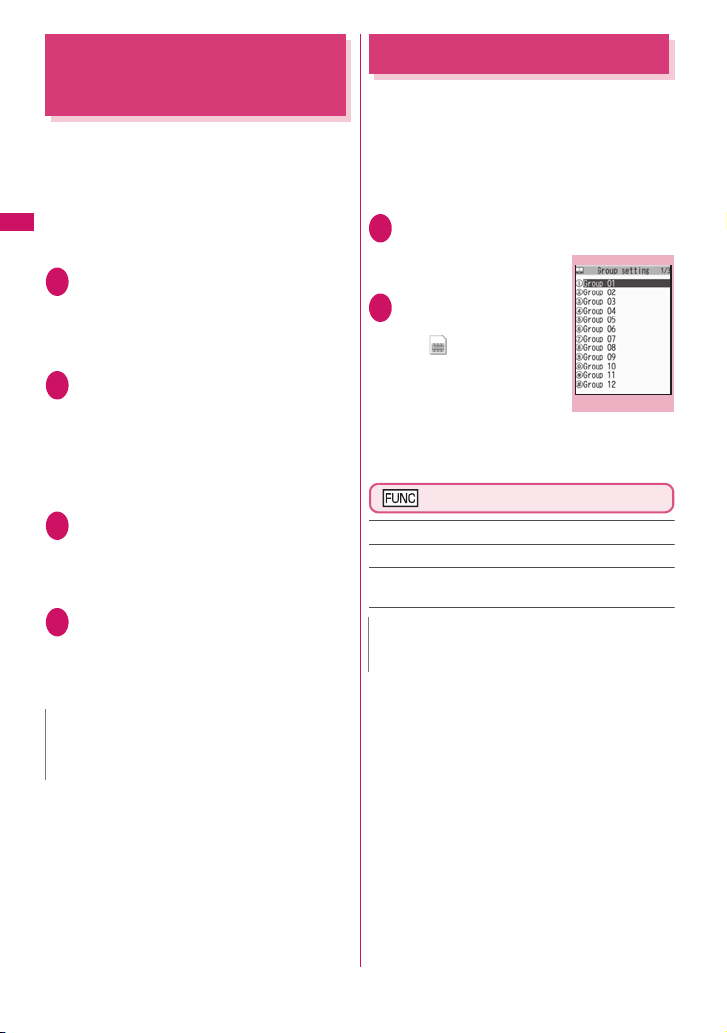
Adding Phonebook Entries
from the Redial, Dialed Calls
and Other Records
You can add information to the phonebook from the
“Received calls”, “Dialed calls”, “Redial”, “Received
address”, “Sent address”, “Text reader”, Site screen
or enter phone number screen, etc.
<Example: To add information from the “Received
calls” record to the FOMA terminal (Phone)
Phonebook
phonebook>
Received calls screen (p.53)
1
u (FUNC)“Add to phonebook”
“Phone”
■ To add to the FOMA card (UIM)
“UIM”
“Add”Search for the phonebook
2
entry to add the information
Searching the phonebook→p. 73
■ To add a new phonebook entry
“New”
■ To add information to the UIM
“New” or “Overwrite”
Display the phonebook detail screen
3
d (Select)
Phone number is automatically entered and the
phonebook editing screen appears.
Editing the phonebook→p. 76
After completing the changes, press
4
o (Finish)
■ If a message appears asking whether to
overwrite existing data
“YES”
N
z The “Notify Caller ID” setting (“Notify” or “Not notify”)
displayed in the “Dialed calls” and “Redial” records is
not stored in the phonebook.
Renaming Groups
You can assign your stored phonebook entries to
groups according to the contact role (“Work”,
“Friends”, etc.) or by hobby (“Baseball”, “Football”,
etc.). This allows you to use the phonebook as if it
were divided into different volumes according to
purpose.
z “No Group” cannot be renamed.
Phonebook list screen (p.73)
1
u (FUNC)“Group setting”
The “Group setting” screen
appears.
Select a groupEnter
2
the new group name
The “ ” icon appears next
to UIM groups.
You can enter up to 10
double-byte or 21 singlebyte characters.
If the same name is used for
groups on the FOMA terminal (Phone) and UIM,
they are displayed as separate groups.
<Group setting>
Group setting
Function menup.72
Group setting screen (p.72)
Edit group name……Edits the group name.
Ring tone/Image→ p.7 7
Reset group name……The changed group name is reset
to the default name assigned at the time of purchase.
N
z Resetting the group name does not clear the “Ring
tone/Image” setting.
72
Page 75
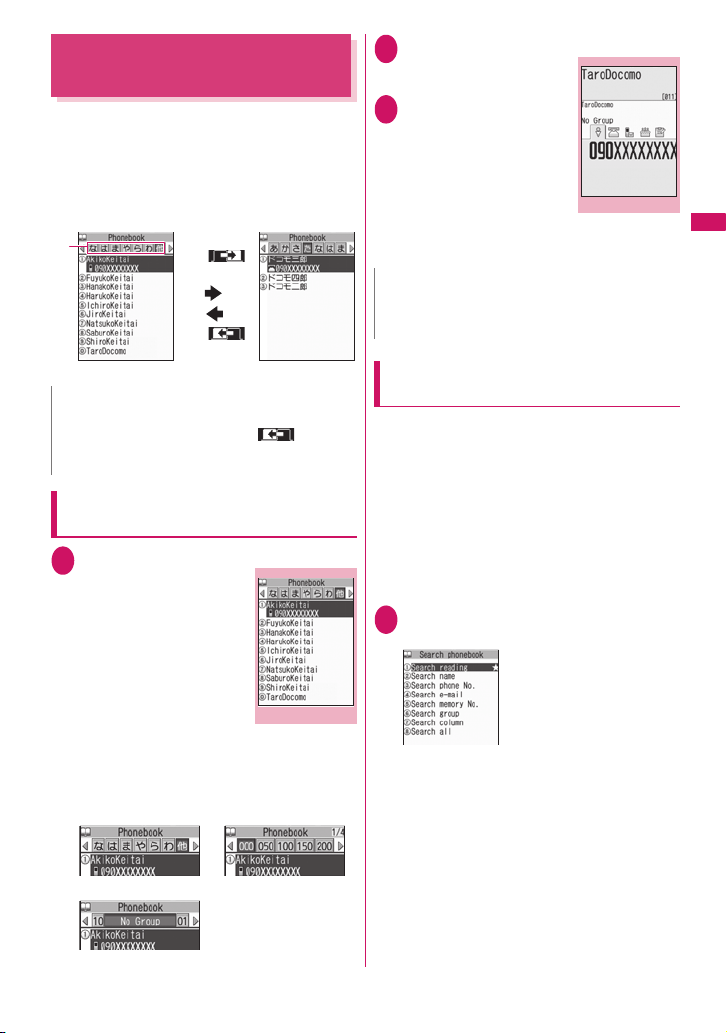
Making a Call from the
Phonebook
You can make a call by searching for the phonebook
entry from the FOMA terminal (Phone) phonebook or
the FOMA card (UIM) phonebook.
z When tabs appear on the phonebook list screen,
you can switch the display as follows:
<Example: To switch tabs from “他 (Others)” to “Ta-
column” in the Alphabet display>
Tab
List of “他 (Others)”
N
z You can use v to switch pages within the same tab.
z You cannot switch the tab with o ( ) when you
store to the Choku-Den or compose a message with
using the Look-up phonebook.
Searching for the phonebook entry of
the person you want to make a call
i“PHONEBOOK”
1
The “Phonebook list” screen
appears.
■ To make a voice call
from the list screen
Highlight the phonebook
entry you want to call
r (voice call)
If the phonebook entry
contains multiple phone
numbers, the call is made to
the first phone number
stored for that entry.
■ To switch the tab display
u (FUNC)“Change Display”
Select the tab from “Alphabet/Memory No./Group”.
Alphabet Memory No.
Group
<Search phonebook>
p ()
Four times
o ()
Four times
List of “Ta-column”
Phonebook list
Function menup.74
Select the phonebook entry you want
2
The “Phonebook detail”
screen appears.
Use v to display the
3
phone number you
wantr (voice call)
or o (V.phone)
■ To send a mail
Use v to display the
e-mail address you want
d (MAIL)
“Composing and Sending i-mode Mail”→p.156
Phonebook detail
Function menup.75
N
z Pressing f during a call displays the group search
screen and pressing g displays the column search
screen.
Searching for the phonebook entry by
specifying the search method
You can search for a phonebook entry using any of 8
search criteria; reading, name, phone number, e-mail
address, memory number, group or “column” in
Japanese phonetics (a, ka, sa, ta, na, etc.) or all.
z Search results are displayed in the sequence
shown below based on the reading entered when
the entry was stored (except for memory number
search).
katakana → alphabets → numbers → symbols →
the reading of caller’s name is not stored
* If a space is placed at the beginning, it is searched first.
On the standby screen g
1
u (FUNC)Search phonebook
■ To cancel your preferred search method
setting
On the standby screengtHighlight
the search method with the star “★”
o (Reset)
■ To display your
preferred search
method first
Highlight the search
method that you want to
display firsto (Prefer)
“OK”
“★ ” appears next to the
preferred search method.
Pressing g on the standby
screen displays the
phonebook search screen
with your preferred method.
Continued on next page
73
Phonebook
Page 76

Select the search method:
2
Search reading……Enter the readingc
Enter the reading from the beginning. You do not
need to enter the entire name.
Search name……Enter the namec
Enter the name from the beginning. You do not need
to enter the entire name.
Search phone No.……Enter the phone
numberc
Enter some digits numbers of the phone number.
You can also search the phone number by entering a
Phonebook
part of the phone number and press c on the
“Enter phone number” screen (p.48).
Search e-mail……Enter the e-mail addressc
You do not need to enter the entire address.
Search memory No.……Enter the 3 digits
memory number.
You cannot search the UIM phonebook by memory
number.
Search group……Select the group you want
Note that the UIM phonebook uses different groups
from the FOMA terminal (Phone) phonebook.
Search column……Press the key for the
“column” (tab) you want to search
1: “a” column 2: “ka” column
3: “sa” column 4: “ta” column
5: “na” column 6: “ha” column
7: “ma” column 8: “ya” column
9: “ra” column 0: “wa” column
w: Others (alphabet or number, etc.)
Search all……All the stored phonebook entries are
displayed in the “Alphabet” tab.
When the search ends, the
“Phonebook list” screen that
meets the searching conditions
appears. “ ” is displayed for
the UIM phonebook.
74
Phonebook list
Function menup.74
● Accessing the phonebook from the
Redial or Dialed Calls record
You can access the stored phonebook detail screen
from the function menu of “Received calls”, “Dialed
calls”, “Redial”, “Received address” or “Sent address”
screen by selecting “Look-up phonebook”.
Phonebook list screen (p.73)
z The available functions vary depending on the
searching method and display method.
Add to phonebook→ p.7 0
Connect to Center……Stores the phonebook data at the
DOCOMO Data Security Center.→p.79
Search phonebook……Select the search type and call
the phonebook entry.→ p.7 3
Sort*1……Sorts the phonebook list in a selected criteria.
Change Display……Select from “Alphabet/Memory No./
Group”.
Ring tone/Image→ p.7 8
Restrictions→ p.112
Group setting→ p.72
Copy to microSD*2→p. 248
• When “Copy all” is selected, you can select whether to
copy the My Profile data in addition to the phonebook
data.
iC transmission*2→p. 259
iC trans. all*2→p. 260
Send Ir data*2→p. 258
Send all Ir data*2→p. 258
No. of phonebook→ p.7 6
Attach to mail*2……Displays a new mail screen with the
phonebook data attached.
Set large font ⇔Set normal font……Switches the
displayed font size between “Big font/Standard font”.
→p. 93
microSD phonebook⇔ Original phonebook……Refers
to the phonebook in the microSD card or the FOMA
terminal (Phone).
Delete data……Selects the deleting method from “Delete
this/Delete selected/Delete all”.
“About multiple-choice”→p.38
• “Delete all” deletes the phonebook on the FOMA card
(UIM).
*1: Available on the result screen displayed when the
phonebook is searched by entering a condition such as
Search reading.
*2: Not operate for the phonebook stored in the FOMA card
(UIM)
Page 77
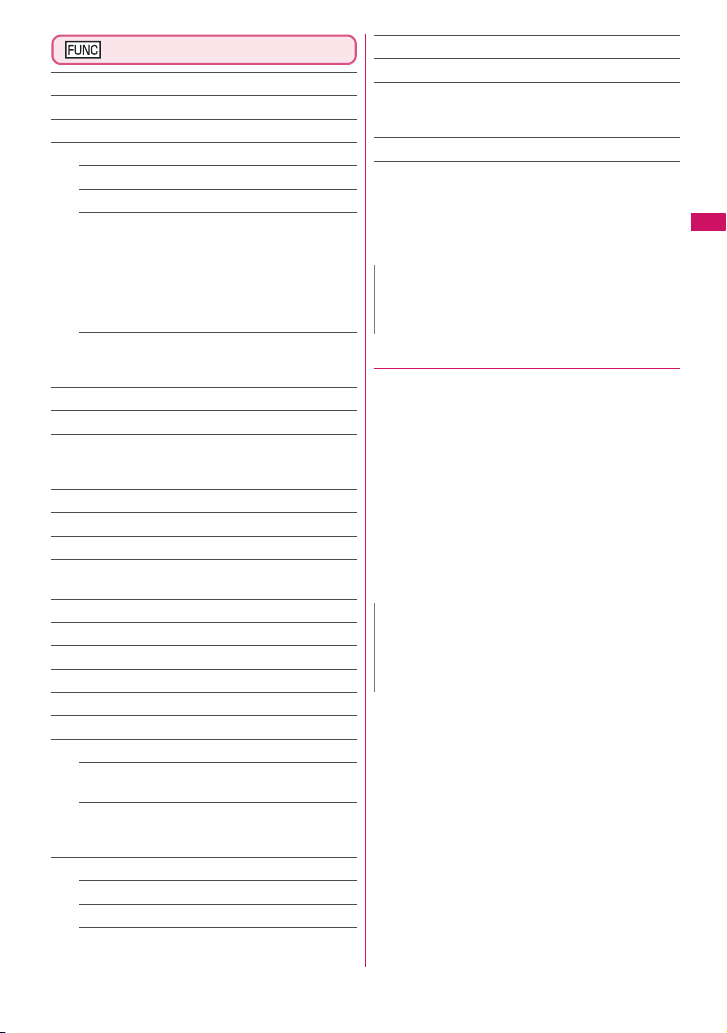
Phonebook detail screen (p.73)
Edit phonebook→ p.7 6
Notify Caller ID→ p.5 6
Chaku-moji→ p.5 5
Dial setting
Prefix numbers →p.58
Int’l call→ p.52
2in1/Multi Num.……When 2in1 is set to ON and
Dual mode, selects from “Number A/Number B/
Cancel number” (p.323) (not available when A mode
or B mode is set).
Selects from “Basic number/Additional number 1/
Additional number 2/Cancel number” (p.319) at the
Multi Number when 2in1 set to OFF.
Select image……Selects the image used during a
videophone call from “My side/Chara-den”.
Select “Release settings” to cancel the setting.
Ring tone/Image*1→p. 77
Restrictions*1→p. 112
Move to top*1……Moves the displayed phone number/
mail address to the top when multiple phone numbers/
mail addresses are stored in one phonebook entry.
Add to Choku-Den*1→p. 78
Add shortcut →p. 94
Compose message*2→p. 156
Attach to mail
the phonebook data attached.
Compose SMS*2→p. 182
iC transmission*1→p. 259
iC trans. all*1→p. 260
Send Ir data*1→p.258
Send all Ir data*1→p.258
Copy to microSD*1→p. 248
Copy
Secret code*1→p. 75
*1*2
……Displays a new mail screen with
Name……Copies the name. The copied name can
be pasted into input and other screens.→ p.308
Phone number*3……Copies the phone number.
The copied phone number can be pasted into input
and other screens.→p.308
Set code……Sets the secret code (4 digits).
Check code……Confirms the set secret code.
Release settings……Cancels the set secret code.
*1*4
Set secret
Copy to UIM*5→p. 255
Set large font⇔ Set normal font……Switches the
displayed font size between “Big font/Standard font”.
→p. 93
Delete data→ p.76
*1: Not operate for the UIM phonebook.
*2: Not available when 2in1 is in B mode.
*3: Depending on the selected item, one of “Mail address/
*4: “Release secret” when referring to the phonebook of the
*5: “Copy from UIM” when referring to the UIM phonebook.
→p. 103
Address/Birthday/Memorandums” appears.
secret data.
N
<Add to Choku-Den>
z When stored to Choku-Den, “★ ” appears on the
function menu.
● Secret code
When the mail address of the other party is “[phone
number]@docomo.ne.jp” and he/she sets a secret
code, you have to specify “[phone number + secret
code]@docomo.ne.jp” as the e-mail address.
There are 2 ways to send an e-mail to such a
destination.
z Set a secret code for the phonebook entry from the
phonebook detail screen function menu (when
referring to the mail address, the secret code is
automatically added to the mail address in the
phonebook).
z Store the mail address with a secret code in the
phonebook.
N
z Secret code settings are valid only to mail addresses
in “[phone number]@docomo.ne.jp” or “phone
number” format.
z You cannot set secret codes for the UIM phonebook.
Phonebook
75
Page 78
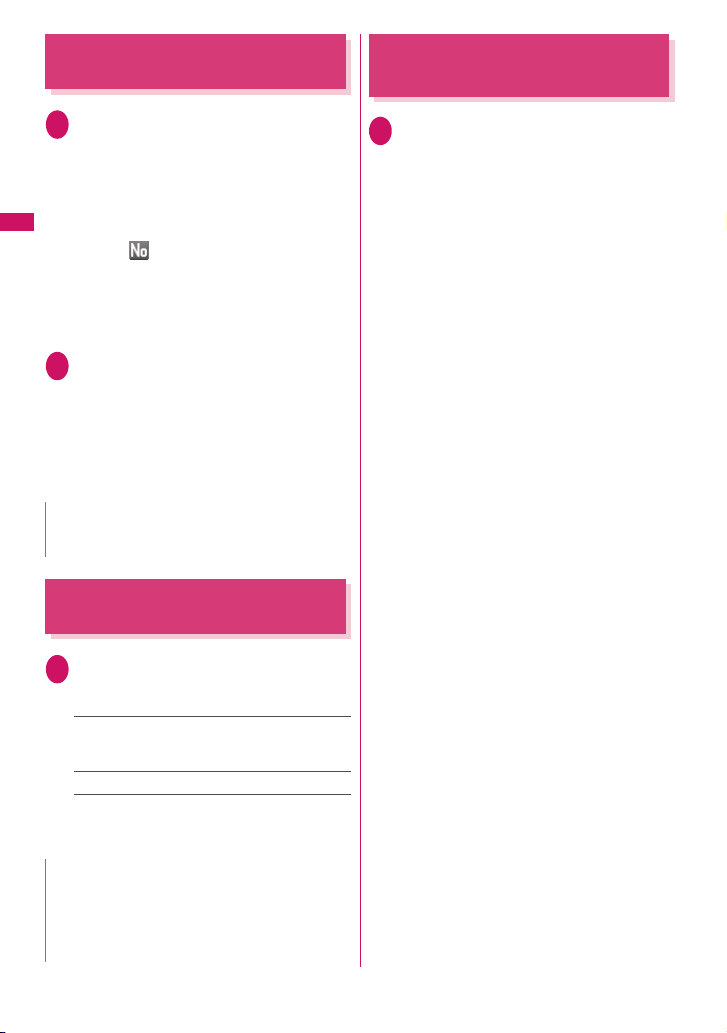
Editing the Phonebook
<Edit phonebook>
Checking the Phonebook
Storage Status
<No. of phonebook>
Phonebook detail screen (p.73)
1
u (FUNC)“Edit phonebook”Edit
the respective items
Edit the required items using the procedure used
in “Add to phonebook”.
Adding information to the phonebook→p. 70
■ To store in a new memory number
Phonebook
Select “ ”Enter a memory number (000 to
999) that has not already been stored.
The original phonebook entry is left in its preedited state and the edited entry is stored as a
new phonebook entry with a different memory
number.
After editing, press o (Finish)“YES”
2
■ To add information to the UIM
o (Finish)“Overwrite” or “Add”
Selecting “Overwrite” stores the edited
information.
Selecting “Add” leaves the original phonebook
entry unchanged and stores the edited entry as
a new phonebook entry.
N
z When the edited entry is stored to the Choku-Den, the
Choku-Den is also changed.
Deleting a Phonebook Entry
<Delete data>
Phonebook detail screen (p.73)
1
u (FUNC)“Delete data”Select any
item:
Delete phone No.*……Deletes the selected phone
number (e-mail address, address, bir thday,
memorandums, image or “Chara-den” character).
Delete this……Deletes the phonebook entry.
* : Depending on the selected item, one of “Delete mail
add./Delete address/Delete birthday/Delete
memorandums/Delete image/Delete Chara-den”
appears.
N
z If you delete a phone number or mail address in the
phonebook entry in which multiple phone numbers or
mail addresses are stored, the order of the
subsequent phone numbers or mail addresses moves
up.
76
Phonebook list screen (p.73)
1
u (FUNC)“No. of phonebook”
■ Phone (the phonebook stored on the
FOMA terminal)
Phonebook : Displays the number of entries
Secret : Displays the number of entries
Image : Displays the number of images
Chara-den : Displays the number of “Chara-
■ UIM (the phonebook stored on the FOMA
card (UIM))
Phonebook : Displays the number of entries
stored in the phonebook.
Number of stored data/1,000
(storage limit)
stored as secret data. (This can
only be displayed in “Secret mode”
or “Secret data only mode”.)
stored in the phonebook.
Number of stored data/100
(storage limit)
den” characters stored in the
phonebook.
Number of stored data/100
(storage limit)
stored in the phonebook.
Number of stored data/50 (storage
limit)
Page 79
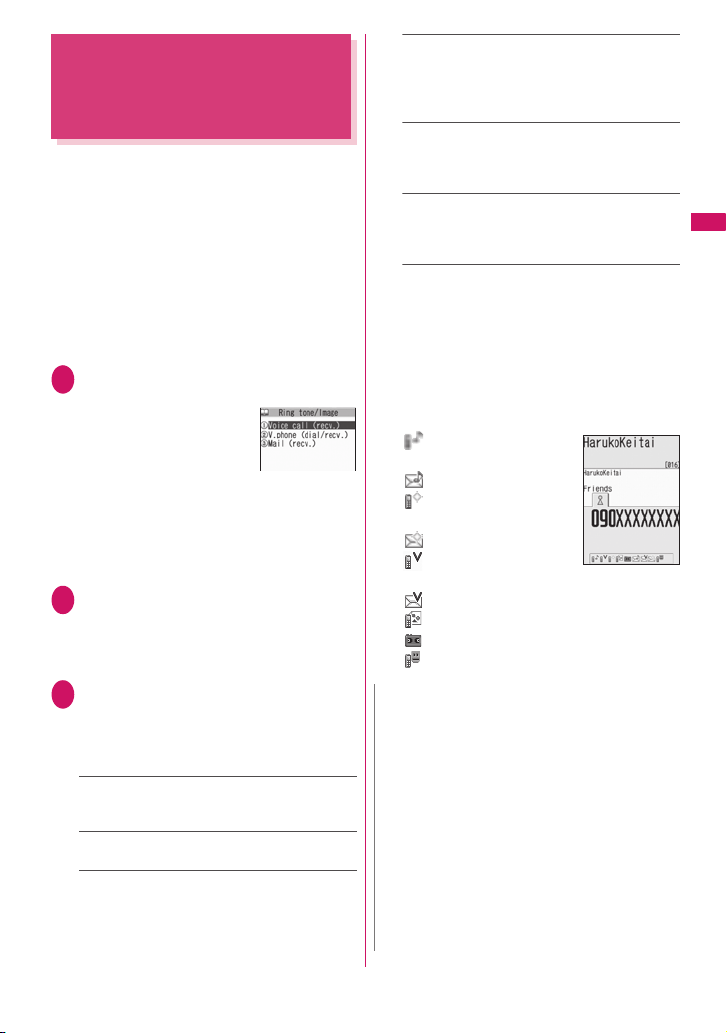
Setting Different FOMA
Terminal Actions for Each
Phone Number and Mail
Address
You can set different ring tones or answer messages
for the Record message depending on groups, phone
numbers or e-mail address in the phonebook. This
function is useful when you want to distinguish the
caller only by the ring tone.
z You cannot set this setting for “No Group” on the
FOMA terminal (Phone) or the phonebook or
groups on the FOMA card (UIM).
z The Ring tone/Image functions are disabled when
the caller does not notify the caller ID. It is
recommended to set the “Caller ID Request”
service.
Phonebook detail screen (p.73)
1
u (FUNC)“Ring tone/Image”
The “Ring tone/Image”
screen appears.
“★ ” appears next to the
selected function.
The available functions vary
depending on the item
selected in the phonebook detail screen.
■ To set this function for each group
Group setting screen (p.72)u (FUNC)
“Ring tone/Image”
Select the item to distinguish
2
Select the item from “Voice call (recv.)/V.phone
(dial/recv.)/Mail (recv.)”.
• When “Mail (recv.)” is selected, this function is
applied not only i-mode mail but SMS.
Select any item:
3
“★ ” appears next to the selected function.
■ To release a selected function
Highlight the function with “★”o (Reset)
The function is released and the “★” disappears.
Ring tone*1……Sets ring tones to distinguish the
caller of the phone or sender of mail.
“Changing the Ring Tone”→ p.82
*1*2
Image
……Sets images to distinguish the caller
of the phone. “Changing the Display”→ p.88
Chara-den setup*3……Selects Chara-den to be
displayed as the substitute image for videophone
calls.
<Ring tone/Image>
Ring tone/Image
Set illumination*1……Sets the illumination pattern
and color to distinguish the caller of the phone or
sender of mail.
“Setting the Flashing Mode of the Illumination”
→p. 92
Vibrator*1……Sets vibration patterns to distinguish
the caller of the phone or sender of mail.
“Setting the Vibration to Notify You of Incoming
Calls”→p.8 4
Answer message*2……Changes the answer
message used when record message*4 or quick
message starts up depending on the caller.
“Having the Caller Leave a Message” →p. 64
*1: You can also distinguish the incoming 64K data
communication.
*2: Available only when “Voice call (recv.)” or “V.phone
(dial/recv.)” is selected.
*3: Available only when “V.phone (dial/recv.)” is
selected.
*4: You need to set “Record message” to “ON”
beforehand.
■When you set Ring tone/Image
An icon appears in the phonebook detail screen
indicating that each item is set.
: Ring tone (voice/
videophone call)
: Ring tone (mail)
: Illumination (voice/
videophone call)
: Illumination (mail)
: Vibration (voice/
videophone call)
: Vibration (mail)
: Image (voice/videophone call)
: Answer message (voice/videophone call)
: Chara-den (videophone call)
N
z You cannot set this setting for the phonebook stored
as the secret data. Even if the setting is made for the
group, it is disabled for the phonebook entry stored as
the secret data.
z The “Mail (recv.)” setting set for a phone number is
activated when you receive an SMS or the sender’s email address is “[phone-number]@ docomo.ne.jp”.
z Refer to the following pages for the priority when the
Ring tone/Image settings and other settings for
incoming calls, etc. are duplicated.
• Ring tone priority→ p.8 3
• Vibrator priority→ p.8 4
• Image priority →p. 83
• Illumination priority →p.93
• Chara-den priority →p. 71
Phonebook
77
Page 80

Checking the Ring tone/Image
settings
You can check the phonebook entries or groups set in
“Ring tone/Image” by function or item.
Phonebook list screen (p.73)
1
u (FUNC)“Ring tone/Image”
The “Ring tone/Image” screen appears.
“★ ” appears next to the items to which this
function is set.
Select the function or item with “ ★ ”
Phonebook
2
Highlight the function or item with
“★ ”u (FUNC)Select any item:
Check settings……Checks the setting status.
Highlight the function or item with “ ★”*
Check the phonebook or group which is set
Release settings……Releases all the settings of
the functions marked with “★”.
* : The number of the selected items (the number of
times d is pressed) varies depending on the
function or setting specified.
Using Choku-Den
By storing frequently used phonebook to Choku-Den,
you can make a call or send a mail quickly.
z You can store up to 5 Choku-Den by quoting the
stored data (such as phone number) from the
FOMA terminal (Phone) phonebook.
z When mail addresses are stored to Choku-Den,
you can compose i-mode mail to all the members
easily.
z You cannot use this function in Secret data only
mode.
z You can use this function in Secret mode, but you
cannot add the phonebook stored as secret data to
Choku-Den.
<Choku-Den>
Adding to Choku-Den
On the standby screenf
1
The “Choku-Den” screen
appears.
When there is a stored data,
the Choku-Den screen of
the first tab with the stored
data appears.
■ To change the location
to add
Use v to move the tab
You can also use 1 to
5 to move to the tab of
the respective number.
o (Store) Search the phonebook
2
Searching the phonebook→p. 73
■ To change the added contents
o (Edit)
d (Select)
3
The “Quote phonebook”
screen appears.
Use c to select a
4
checkbox ( □ )
Select only one phone
number and mail address to
add respectively.
When a checkbox (□ ) is selected, other phone
numbers or mail addresses are displayed in gray
and the checkbox cannot be selected. To select
another checkbox, release the selected
checkbox first.
o (Finish)
5
N
z The setting of “Phonebook 2in1 setting” is displayed
on the Choku-Den screen when 2in1 mode is in Dual
mode.
z When an image is stored in the phonebook, the image
in the phonebook is added to Choku-Den.
Choku-Den
Function menup.79
Quote phonebook
78
Page 81

Making a call/composing a mail from
Choku-Den
<Example: To make a call>
Choku-Den screen (p.78)Use v to
1
display Choku-Den screen to make a
call
You can also use 1 to
5 to move to the tab of
the respective number.
Use c to select
2
“CALL”
■ To compose a mail
Use c to select “MAIL”
→p.156
■ To make a videophone call
Use c to select “VIDEO PHONE”
Choku-Den screen (p.78)
Store/Edit……Adds a phonebook to Choku-Den which is
not stored or edits the stored Choku-Den.→ p.7 8
Image……Changes the image displayed in Choku-Den
by selecting an image from “My picture”.
Broadcast mail……Displays the new mail screen with all
mail addresses stored to Choku-Den are entered to the
address.→ p.15 6
Release this・Release all……Releases one or all
Choku-Den.
N
<Image>
z You can add an image whose file size is 100K bytes or
smaller and whose width or height is 854 dots or smaller.
z You cannot add images other than JPEG or GIF.
Using Dialing Shortcuts
<Two-touch dialing>
Storing the Phonebook at the
Data Security Center
<Data security serv.>
You can store the FOMA terminal (Phone) phonebook
at the DOCOMO Data Security Center. The stored
phonebook can be restored to the FOMA terminal or
updated by connecting to the Data Security Center.
z Data Security Service is a pay service you need to
apply for. If you have not subscribed to the service
and try to connect to the Data Security Center, the
notification screen appears.
z The service is not available when out of i-mode
service area or the power is off.
z Follow the procedure below to restore the
phonebook or set the auto update (Japanese):
o“iMenu”“マイメニュー” (My Menu)“電話帳
お預かり” (Data Security)
z For details on how to use the Data Security
Service, refer to “Mobile Phone User’s Guide
[i-mode] FOMA version”.
i“LIFEKIT”“Data security serv.”
1
“Connect to Center”
■ To set about sending images in the
phonebook
“Sndg img in Phonebook”“ON” (default: “OFF”)
The images stored in the phonebook are also
stored at the Data Security Center.
Enter your security code“YES”
2
The FOMA terminal connects to the Data
Security Center to start saving the phonebook.
o (Finish)
3
N
z You cannot store the phonebook stored in the FOMA
card (UIM) at the Data Security Center.
z A phonebook entry with an image larger than 100K
bytes cannot be stored or updated.
Phonebook
By assigning memory numbers “000” to “009” to
phone numbers in the phonebook, you can call those
phone numbers only by pressing one of 0 to 9
(last digit of the memory number) and r.
0 to 9r (voice call)/
1
o (V.phone)
N
z If the phonebook entry contains multiple phone
numbers, the call is made to the first phone number
stored for that entry.
79
Page 82

● Restoring/updating the phonebook
The phonebook data stored at the Data Security
Center can be stored on the FOMA terminal from the
site of the Data Security Center.
You can also edit the phonebook data stored at the
Data Security Center from a PC, etc.
For details on how to use, refer to “Mobile Phone
User’s Guide [i-mode] FOMA version”.
N
z Automatic update is not performed when another
function is activated while updating the phonebook.
Phonebook
z When the phonebook is not updated, it is notified with
“ ” shortcut icon.
z When you restore the phonebook data stored at the
Data Security Center to the FOMA terminal, icons
stored with phone number or mail address may be
replaced with “ ” or “ ”.
z Deleting the FOMA terminal’s phonebook also deletes
the phonebook in the Data Security Center when
updated. To download the phonebook in the Data
Security Center to the FOMA terminal, follow the
procedure below (Japanese):
o“iMenu”“マイメニュー ” (My Menu)“ 電話帳お
預かり” (Data Security)“お預かりセンター ” (Data
Security Center)Enter your i-mode password“決
定” (Select)“ケータイへダウンロード” (Download
to Phone)“OK”
Download starts in about 15 seconds. Redisplay the
standby screen.
● Checking the communication log with
the Data Security Center
z You can check up to 30 communication logs. If the
maximum number of logs is exceeded, logs are
overwritten starting with the oldest one.
z On the communication log detail screen, the
transmission results, dates, transmission details, data
sizes, sending results to the Data Security Center,
reception results of the mobile phone and number of
data files left in the Data Security Center appear.
i“LIFEKIT”“Data security serv.”
1
“Exchanging history”
The “Exchanging history”
screen appears.
Exchanging history
2008/ 7/28 11:40:00
2008/ 7/25 12:40:10
2008/ 7/24 12:40:20
2008/ 7/21 13:40:30
2008/ 7/18 15:40:40
2008/ 7/16 12:40:50
2008/ 7/10 19:40:00
2008/ 7/ 7 12:40:10
2008/ 6/27 18:40:20
Exchanging history
Function menup.80
Select the communication log item
2
Exchanging history screen (p.80)
Delete this・Delete selected・Delete all……Select the
deleting method. “About multiple-choice”→p.3 8
80
Page 83

Sound/Screen/Light
Settings
■Sound Settings
Changing the Ring Tone .......................................................................... 82
Setting 3D Sound.......................................................................................... 84
Setting the Vibration to Notify You of Incoming Calls.......................................... 84
Changing the Ringback Tone............................................................... 84
Setting the Keypad Tone............................................................................ 85
Setting the Confirmation Tone for Charging................................................ 85
Setting the Clock Alarm Tone ........................................................... 85
Setting the FOMA Terminal to Warn You before a Call Drops Out .............. 85
Setting the Ring Time for Incoming Mail .............................................. 85
Enabling the Tone to Ring through the Earphone and Speaker ..... 85
Switching Off the FOMA Terminal’s Tone ................................................... 86
Modifying Manner Mode ........................................................................ 86
Select ring tone
Sound effect
Vibrator
Melody Call setting
Keypad sound
Charge sound
Clock Alarm Tone set
Quality alarm
Mail/Msg. ring time
Headset usage setting
Manner mode
Manner mode set
■Screen/Light Settings
Changing the Display................................................................................. 88
Displaying Phonebook Images When You Receive Calls ............. 89
Setting the Color for Incoming Call Display ...................................... 90
Preventing Others from Peeping the Screen ................................................. 90
Setting the Display and Keypad Lighting .......................................................... 90
Changing the Display Design..................................................................... 91
Changing the Menu Display............................................................................................ 91
Setting the Illumination Flashing............................................................... 92
Changing the Font ................................................................................................... 93
Setting the Clock Display ............................................................................. 93
Using Shortcut Icons ..................................................................................... 94
Selecting the Icons to Display on the Standby Screen ................................. 96
Setting the Kisekae Tool .................................................................... 97
Display setting
Disp. Phonebook image
Disp. call/receive No.
Shield view
Backlight
Display design
Illumination set
Font
Clock display
My shortcut
Icons setting
Kisekae Tool setting
81
Page 84

Changing the Ring Tone
<Select ring tone>
You can set the ring tone and receiving screen in
each voice call, videophone call or i-mode mail. You
can also set the ring tone for specified phone number,
mail address or group of phonebook respectively.
→p. 77
z Guide to the melody list→p.241
z Setting the sending screen→p. 88
i“SETTINGS”“Incoming call”
1
“Select ring tone”Select an item to
set a ring tone:
Sound/Screen/Light Settings
Select the item from “Phone/Videophone/Mail/
MessageR/MessageF”.
• When “Phone” is selected, the ring tone for
voice calls and 64K data communication is set.
• When “Mail” is selected, the ring tone for
i-mode mails, SMS and packet communication
is set.
“Select ring tone”Select any item:
2
Melody……Select the ring tone or melody.
i-motion……Select the i-motion/Chaku-Uta®
downloaded to the FOMA terminal or a movie
(i-motion) shot using the camera.
When you receive a call, the video or sound for the
selected i-motion is played (Chaku-motion).
Music……Sets the Chaku-Uta-Full®. Set any item
from the following when the Chaku-Uta-Full®
contains the portion where the ring tone is specified
by the provider:
Fullsong ring tone……Sets the whole song
as the ring tone.
Point ring tone……Sets a part of the song as
the ring tone.
Use v to specify the portion (displayed
in orange) to set as the ring toned (Set)
When you select “Movable contents” folder,
select “YES” and select the destination folder.
Voice announce……Sets the message recorded
using “Voice announce”.
Random melody……Selects a folder containing
stored melodies. When you receive a call or
message, one of the melodies stored in the folder
played at random.
OFF……The FOMA terminal plays no ring tone.
■ To set the calling/receiving display
“Select calling disp.” or “Select receiving disp.”
In “Ringing” screen, select an image from the My
picture or i-motion.
In “Select receiving disp.”, select an image from
the My picture.
Select the ring tone
3
When you select a melody, the FOMA terminal
plays the melody.
Press r, q, u, o or p to stop the
melody playback.
■Pre-installed ring tones, melodies and alarms
Track Title Tra ck T it le
着信音1 to 5 Grand Clock
Go For It! Elevator
Sophisticated Lady Whistle
Classy Walts Piano Man
Kanon Hand Bell
Forest Brilliance
Cuckoo Clock Typewriter
School Chime Vibe X Vibe
■Pre-installed Chaku-Uta-Full
Track Title
What Can U Do (Mashup Style)
®
N
z Some i-motion (i-motion with video only) and Chaku-
Uta-Full ® cannot be specified to the ring tone.
z An i-motion with sound only (an i-motion with no video,
such as a singer’s voice) cannot be specified as the
receiving display.
z Flash movies can be set in the Select calling disp. /
Select receiving disp., but the ring tone used is the
tone set in “Select ring tone”.
z Even if the movie/i-motion can be set as Chaku-
motion or image displayed for incoming calls, you
cannot set these movie/i-motion in the following
cases:
• When the movie/i-motion is transferred to a PC or
other FOMA terminal through infrared data
exchange function, IC communication function or
DOCOMO keitai datalink (p.329), then returned to
the FOMA terminal (Phone)
• When the movie/i-motion is copied from a microSD
card to the FOMA terminal (Phone) (including the
case that the movie/i-motion is copied from the
FOMA terminal (Phone) to a microSD card, then
copied to the FOMA terminal (Phone))
z When you select the i-motion in the Movable contents
folder, the selected i-motion is moved to the Inbox
folder of “i-motion”.
82
Page 85

N
z When you select the Chaku-Uta-Full® in the Movable
contents folder and “Fullsong ring tone” is set, the
selected Chaku-Uta-Full® is moved to the Inbox folder
of “Music”. When “Point ring tone” is set, the selected
portion is clipped as an i-motion and stored in the
folder of “i-motion”.
z When you set Chaku-Uta-Full® stored on the FOMA
terminal (Phone) as a ring tone with “Point ring tone”,
it is not clipped as an i-motion and the selected por tion
is set to the ring tone.
z The ring tone is played at the volume set in “Ring
volume” while selecting the ring tone.
z If you set an i-motion that includes both video and
sound as the ring tone and receiving display, the
FOMA terminal plays the i-motion set as the ring tone.
z If you set something other than an i-motion that
includes both video and sound as the ring tone and
then set an i-motion that includes both video and
sound as the receiving display, the FOMA terminal
plays the i-motion set as the receiving display.
z When the i-motion is set to the ring tone for mail, the
default ring tone of “Mail” is used for the ring tone of
packet communication. The special screen appears
when packet communication is received regardless of
the incoming screen settings.
z When you set Chaku-Uta-Full® which contains the
jacket image as the ring tone, the jacket image is not
displayed when you receive a call.
z When multiple mails or MessageR/F are received at
the same time, the operation of the ring tone becomes
as follows:
Received contents Operation of the ring tone
Multiple mails are
received
Mail and MessageR/
F are received at the
same time
MessageR/F are
received at the same
time
The ring tone set for the last
received mail is used.
The ring tone set for
MessageR is used.
N
<Ring tone priority for incoming calls>
z When the ring tone settings for incoming calls are
duplicated, the priority is assigned as follows:
①Ring tone for Multi number (additional number 1, 2)
②Ring tone for Ring tone/Image (for individual)
③Ring tone for Ring tone/Image (for group)
④Ring tone for B mode of 2in1
⑤Ring tone for Select ring tone/Kisekae Tool setting
* The priority is assigned as follows in the Ring tone/
Image (② above) and the Ring tone/Image (③
above).
①i-motion for Ring tone
②i-motion for Calling display
③i-motion for Ring tone (i-motion with no video,
such as a singer’s voice), melody or Chaku-Uta-
®
Full
<Ring tone priority for mails (including SMS)>
z When the ring tone settings for mails are duplicated,
the priority is assigned as follows:
①Ring tone for Ring tone/Image (for individual)
②Ring tone for Ring tone/Image (for group)
③Ring tone for Select ring tone/Kisekae Tool setting
<Image priority>
z When the image settings for incoming calls are
duplicated, the priority is assigned as follows:
①Image setting for Ring tone/Image (for individual)
②Image setting for “Ring tone/Image (for group)”
③Still image stored in the phonebook
④Image setting for B mode of 2in1
⑤i-motion for Select ring tone
⑥Display setting/Kisekae Tool setting
* The priority is assigned as follows in the “Ring tone/
Image (for individual)” (① above) and the “Ring
tone/Image (for group)” (② above):
①i-motion for Ring tone
②i-motion or still image/image for Select calling
disp.
Sound/Screen/Light Settings
83
Page 86

Setting 3D Sound
Enjoy rich sounds of melodies, voice/videophone call
and mail ring tones, sound effects and i-motion when
an earphone/microphone (optional) is connected.
i“SETTINGS”“Incoming call”
1
“Sound effect”“Stereo&3D sound”
<Sound effect>
“ON” or “OFF”
● Sound effects
Create 3-dimensional and resonating sounds using
an earphone/microphone. Sound effects allow you to
enjoy i-αppli games and melody playback with richer
Sound/Screen/Light Settings
and more realistic sound.
Playing i-motion with sound effects adds effects such
as “natural third dimension”, “rich low sound” and
“clear instrumental or voice sound” to sounds heard
through earphone.
z An icon appears for i-motion with sound effects on
the movie list screen.→ p.226
N
z Individuals feel differently about 3 dimension. If sound
bothers you, set this function to “OFF”.
z Setting this function to “ON” does not add effects to
sounds heard through the built-in speaker.
z This function is not available if “Headset usage
setting” is set to “Headset+speaker”. To enable the
function, set the setting to “Headset only”.
Melody linkage……The FOMA terminal vibrates in
a pattern matched to the melody set as the ring tone.
OFF……The FOMA terminal does not vibrate.
■Icons on the standby screen while setting the
vibration pattern
: The vibration star ts when receiving either voice
or videophone calls.
: The vibration star ts when receiving either mail/
MessageR/F.
: Both “ ” and “ ” are set.
N
z When the vibration is set, take care that the vibration
does not move the FOMA terminal towards fire (e.g.
on a space heater) or cause it to fall off a table, etc.
z Even when “Melody linkage” is selected, the FOMA
terminal not always vibrates to the melody. When no
vibration pattern is set for the melody or when an
i-motion or Chaku-Uta-Full® is set as the ring tone, the
FOMA terminal vibrates in Pattern 2.
z When receiving Area Mail, vibration is linked with the
beep sound (when the buzzer sounds) or follows the
settings in “Mail” under “Vibrator” (when an incoming
Area Mail sounds).
<Vibrator priority>
z When the vibrator settings are duplicated, the priority
is assigned as follows:
①Vibrator for “Ring tone/Image (for individual)”
②Vibrator for “Ring tone/Image (for group)”
③Vibrator setting
Setting the Vibration to Notify
You of Incoming Calls
You can set different vibration patterns to notify you
when you receive a voice call, videophone call or
mail.
i“SETTINGS”“Incoming call”
1
“Vibrator”Select an item to set the
vibration:
Select “Phone” to set the vibration for voice calls
and 64K data communication.
Select “Mail” to set the vibration for i-mode mail,
Area Mail, SMS and packet communication.
Select the vibration pattern:
2
Patter n 1-Pattern 3 ……Vibrates in each pattern.
When you switch the highlighted item while selecting
an item, the FOMA terminal vibrates in the
highlighted pattern.
84
<Vibrator>
Changing the Ringback Tone
<Melody Call setting>
You can set whether to change the tone heard by the
other party or not (YES/NO) when you receive a voice
call.
i“SETTINGS”“Incoming call”
1
“Melody Call setting”“YES” or “NO”
When you select “YES”, accesses the Melody
Call i-mode site. Packet communications
charges apply when accessing an IP site,
i-mode menu site or free music corner except
the setup site.
Follow the instructions on the screen to set.
N
z Melody Call is not activated when the other party dial
up from a videophone call.
Page 87

Setting the Keypad Tone
<Keypad sound>
z Setting this function to “OFF” also disables the
battery level tone and the warning tone.
z The keypad sound is played at the level set in
“Volume” during a call, and fixed at the same level
while not talking on the phone.
i“SETTINGS”“Other settings”
1
“Keypad sound”“ON” or “OFF”
Setting the Confirmation Tone
for Charging
This function sets to emit a sound when charging
starts or is completed.
z When the screen other than Standby screen is
displayed or when Manner mode or Public mode
(Driving mode) is set, the charge sound does not
ring.
i“SETTINGS”“Other settings”
1
“Charge sound”“ON” or “OFF”
<Charge sound>
Setting the Clock Alarm Tone
<Clock Alarm Tone set>
You can change the clock alarm tone for Alarm,
Schedule, To Do list and 1Seg booking program.
i“SETTINGS”“Clock”“Clock
1
Alarm Tone set”Select any item:
Select the alarm tone from “Melody/i-motion/
Music/Voice announce/OFF”.
Setting the FOMA Terminal to
Warn You before a Call Drops
Out
<Quality alarm>
Setting the Ring Time for
Incoming Mail
You can set a ring time when you receive mail or a
MessageR/F.
i“SETTINGS”“Incoming call”
1
“Mail/Msg. ring time”Select an item
to set the ring time:
Select “Mail” to set the ring time for i-mode mail,
Area Mail and SMS.
“ON”Enter the ring time (01 to 30
2
seconds in 2 digits)
■ To turn off the ring tone
“OFF”
When “Vibrator” is activated, the vibration stops.
<Mail/Msg. ring time>
Enabling the Tone to Ring
through the Earphone and
Speaker
You can set the FOMA terminal to play the ring tone
or alarm notification through the earphones and
speaker when a flat-plug earphone/microphone with
switch (optional) is connected.
i“SETTINGS”“External
1
connection”“Headset usage setting”
“Headset+speaker” or “Headset only”
N
z If “Ring volume” is set to “Silent”, there is no sound
from the earphone or speaker.
z When “Phone vol.” and “Mail vol.” in the Manner mode
(Original) is set to other than “Silent”, the ring tone still
sound. However, Manner mode (Manner mode and
Super silent) is set, the ring tone sounds only from the
earphones.
<Headset usage setting>
Sound/Screen/Light Settings
The FOMA terminal emits an alarm tone to warn you
that the signal quality is deteriorating and the call is
likely to drop out.
z The call may drop out without a warning tone if the
signal quality worsens very quickly.
i“SETTINGS”“Talk”“Quality
1
alarm”Select an alarm tone
Select the alarm tone from “No tone/High tone/
Low tone”.
85
Page 88

Switching Off the FOMA
Terminal’s Tone
You can set the FOMA terminal not to play the ring
tones or keypad tones through the speaker with a
single key operation.
z Refer to the Tab le 1 (p.87) and Tab le 2 (p.87) for
details of Manner mode setting.
z In “Manner mode set”, you can select “Manner
mode/Super silent/Original” as the FOMA terminal
operation mode when Manner mode is set.
On the standby screena ( ▲マナー )
1
(1 second or longer)
Sound/Screen/Light Settings
: The FOMA terminal notifies
you using “Vibrator”
: “Ring volume” is set to “Silent”
to
: “Record message” and
to
During a voice call, the FOMA terminal emits a
short double-beep (“bibip”) and a message
appears notifying you that Manner mode is set.
■ To cancel Manner mode
On the standby screena ( ▲マナー ) (1
second or longer)
You can cancel the Manner mode by pressing
a (▲マナー) (1 second or longer) during a voice
call.
Manner mode is canceled and “ ” disappears.
During a voice call, the FOMA terminal emits a
short double-beep (“bibip”) and a message
appears notifying you that Manner mode is
canceled.
N
z Even in Manner mode, the camera shutter clicks.
z When the vibration is set, take care that the vibration
does not move the FOMA terminal towards fire (e.g.
on a space heater) or cause it to fall off a table, etc.
86
“Record VP message” is set to
record messages (The
number indicates the number
of recorded messages)
<Manner mode>
You can set the Manner
mode by pressing a (▲マ
ナー ) (1 second or longer)
during a voice call.
The FOMA terminal is set to
Manner mode, “ ”
appears, and the information
specified in “Manner mode
set” is displayed.
Modifying Manner Mode
<Manner mode set>
You can select the FOMA terminal operations used in
Manner mode.
i“SETTINGS”“Incoming call”
1
“Manner mode set”
The “Manner mode set”
screen appears.
Select any item:
2
Manner mode……Mutes all tones played through
the speaker and uses vibration to notify you of
incoming calls, etc. However, confirmation tones
played through earpiece (when a voice memo or
memo is played) are not muted.
Super silent……Mutes all tones played through the
speaker and confirmation tones played through the
earpiece and uses vibration to notify you of incoming
calls, etc.
Original→ p.88
Manner mode set
Page 89

[Table 1] When you set Manner mode
Item
Record message activation Record message
Vibrator ON “Vibrator” setting
Ring volume for voice/videophone call and
64K data communication
Ring volume for mail, packet
communication, MessageR/F and Area
Mail
Area Mail beep tone Silent “Level 6”
Alarm volume (including snooze function) Silent “Alarm vol.” setting
i-αppli volume Silent “i-αppli vol.” setting
Schedule/To Do List/Cost limit alarm
volume
Activation and completion tones for
recorded messages, voice memos, etc.
Keypad sound OFF “Keypad sound” setting
Microphone sensitivity during calls Up “Mic sensitiv.” setting
Holding tone Silent “Phone vol.” setting
On hold tone Silent “Phone vol.” setting
Low-voltage alarm OFF “LVA tone” setting
Reading out received mails “Phone” setting of “Ring volume”
Voice clock (Standby, Snoozing)
Missed call/new mail confirmation tones
when the FOMA terminal is folded
ToruCa acquisition tone Silent “Phone vol.” setting
* : If all the following are set to “OFF” or “Silent”, the beep tone does not sound:
“Phone vol.” “Mail vol.” “Alarm vol.” “i-αppli vol.” “Keypad sound” “Record msg.” “LVA tone” “VM tone”
Manner
(p.65) setting
Played at “Level 2” when set to “Silent” or “Step”
Valid only when “Read out message” in the function menu of the
received mail detail screen is selected
Super
Mode
silent
(displays the Original manner mode settings)
“Record message” setting
Silent “Phone vol.” setting
Silent “Mail vol.” setting
*
Silent “Phone vol.” setting
ON OFF “VM tone” setting
Played at “Level 1” when set to other than “Silent”
Played at “Level 2” when set to “Step”
Even when “Phone vol.” is set to “Silent”, the lowvoltage alarm sounds at “Level 1” when “LVA
tone” is set to “ON”.
Silent “Phone vol.” setting
Played at “Level 2” when set to “Step”
Played at “Level 4” when set to “Step”
Original
[Table 2] When earphones are connected
Item
Reading out received mails “Phone” setting of “Ring volume”
Voice clock (during standby or snooze)
and missed call/new mail confirmation
tones when the FOMA terminal is folded
Music Player volume Volume setting of the Music Player (p.278)
1seg viewing/recording playback volume Volume setting for 1seg viewing/recording playback (p.210)
Manner
Played at “Level 2” when set to “Silent” or “Step”
“Phone” setting of
“Ring volume”
Played at “Level 2”
when set to
“Silent” or “Step”
Mode
Super
silent
(displays the Original manner mode settings)
“Phone vol.” setting
Played at “Level 2” when set to “Step”
Original
Sound/Screen/Light Settings
87
Page 90
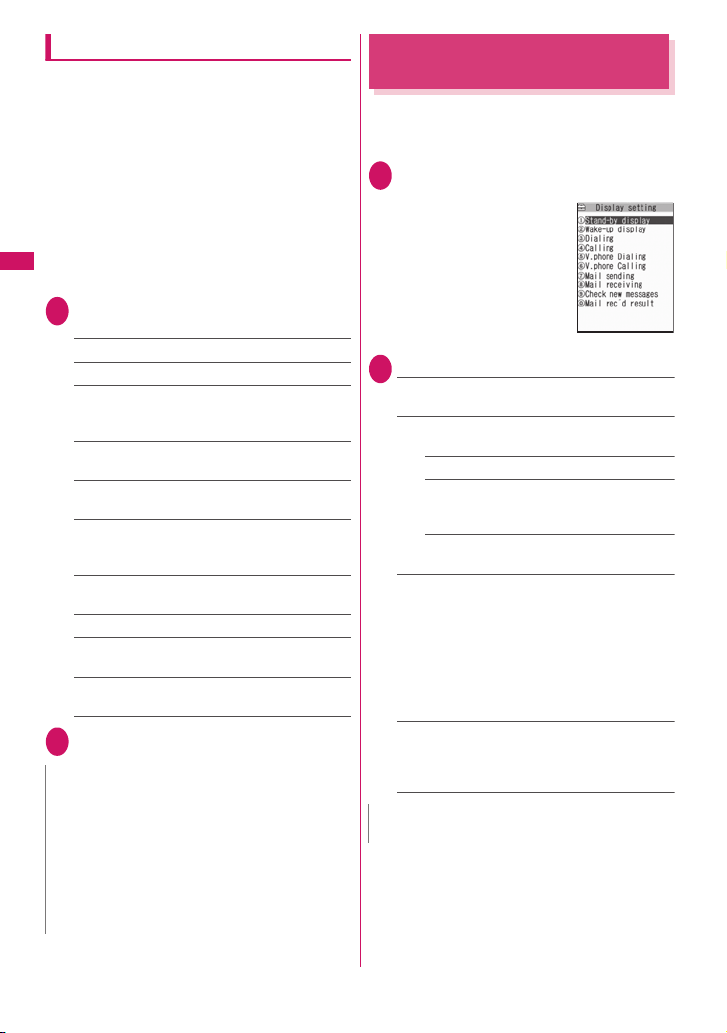
Setting the Original manner
You can set your preferred Manner mode setting.
z The following are the default settings of the
“Original” manner mode:
• Record msg.: OFF
• Vibrator: ON
• Phone vol.: Silent
• Mail vol.: Silent
• Alarm vol.: Silent
•i-αppli vol.: Silent
• VM tone: ON
• Keypad sound: OFF
• Mic sensitiv.: Up
• LVA tone: OFF
Sound/Screen/Light Settings
Manner mode set screen (p.86)
1
“Original”Select any item:
Record msg.……Sets the Record message.→ p.64
Vibrator……Sets the vibrator.→p. 84
Phone vol.……Sets the ring tone volume for voice/
videophone calls and 64K data communication.
→p. 61
Mail vol.……Sets the ring tone volume for mail,
packet communication and MessageR/F. →p.61
Alarm vol.……Sets the volume of the alarm.
→p. 284
i-αppli vol.……Sets the volume of the i-αppli.
→p. 189
However, “Step” cannot be set.
VM tone……Sets confirmation tones for “Record
msg.”, “Voice memo”, etc.
Keypad sound……Sets the keypad sound. → p.85
Mic sensitiv.……Selects from “Normal/Up” for the
microphone sensitivity during calls.
LVA tone……Sets the low-voltage alarm.
“When the battery runs out”→ p.44
Set the respective itemso (Finish)
2
N
z The record message function set in “Original” starts
up after the ringing time set in “Record message”
(p.64) (when set to “OFF”, the recording starts after 13
seconds).
z If the microphone sensitivity during calls is set to “Up”,
the volume of the voice heard by the other party raises
even if you speak quietly. The microphone sensitivity
is set to “Normal” when shooting movies in “Camera”
mode.
Changing the Display
<Display setting>
You can also set the still images you shot or
downloaded images as the standby screen, dialing/
calling screen, etc.
i“SETTINGS”“Display”
1
“Display setting”
The “Display setting” screen
appears.
Display setting
Select any item:
2
Stand-by display……Changes the standby screen
image.→ p.89
Wake-up display……Specifies a message or image
displayed when the FOMA terminal is turned on.
OFF……Does not display an image, etc.
Message……Enters a message. You can enter
up to 50 double-byte or 100 single-byte
characters.
My picture……Selects an image to be
displayed from My picture.
Dialing/Calling/V.phone Dialing/V.phone Calling/
Mail sending/Mail receiving……Sets the image
displayed when making/receiving voice/videophone
calls or sending/receiving mails (i-mode mails and
SMS).
■Dialing/V.phone Dialing/Mail sending setting
Select from My picture.
■Calling/V.phone Calling/Mail receiving setting
“Changing the Ring Tone (Step 2)”→ p.82
Check new messages・Mail rec’d result……Selects
the image displayed for “Check new messages”
(i-mode mails and messages), “Check new SMS” or
mail received result screen from My picture.
N
z Some i-motion cannot be specified.
88
Page 91

Changing the standby screen image
z Some screens change its image depending on the
timing.
z This function sets the standby screen when 2in1 is
in A mode or “2in1 setting” is set to OFF. The
settings are not applied when set to “B mode” or
“Dual mode”. Set “Standby display” of “2in1 setting”.
Display setting screen (p.88)“Stand-
1
by display”Select any item:
OFF……No image is displayed.
Calendar……Sets a calendar.
Background……For the background image for
the calendar, selects one from My picture.
No background……Displays the calendar only.
My picture……Selects the standby screen image.
To set “Stand-by books”, select “ミッフィーおば
け”, “ 地球の歩き方 1 to 5” or “世界遺産 1 to 6” from
“Pre-installed”.
i-motion*……Selects the i-motion to be displayed
on the standby screen.
i-αppli display……Sets the i-αppli standby screen.
→p. 198
When the i-αppli standby screen is set, “★ ” is
displayed.
Random display……Displays an image in the
specified folder at random each time you open the
FOMA terminal or display the standby screen.
* : When you select the i-motion in the Movable
contents folder, the content is moved to the Inbox
folder of the FOMA terminal, then set.
■ When the screen for setting the display
style is displayed
Select the display styleCheck the image
d (Set)
The following display styles are available:
• Centering disp. (centering an image on the
screen)
• Fit in disp. (enlarging/reducing an image size
until its height or width fits to the screen)
• Arrange disp. (displaying images from upper
left side in order)
• Full-screen disp. (enlarging or clipping an
image to fit it into the screen size)
N
z You may not select how to display depends on images
you select.
z When “Bigger” is set to “Clock display” and Calendar
is also set, “Big” is applied.
z If a movie or i-motion is set in the standby screen, it is
played when you open the FOMA terminal.
N
z When a Flash movie or GIF animation is set as the
standby screen, the movie or animation is played
when the following operations are performed (no
sound):
• FOMA terminal is opened
• t is pressed on the standby screen
• Return to the standby screen from another screen
If Keypad lock, etc. is active, Flash movies do not
work. Release the lock.
<Flash movie that works as clock>
z If the Flash movie clock stops, play the Flash movie to
restart the clock. If the time is not correct, it will be
adjusted within a minute after playback ends.
<Priority sequence for standby screen>
z Priority is assigned as follows when standby screen
settings are duplicated:
①Standby screen (i-αppli)
②Display setting/Kisekae Tool setting
● When you set the calendar for the
standby screen
The calendar appears on the standby screen. You
can quickly and easily refer to previous or next
calendar dates or activate the schedule.
■To check the adjacent months on the calendar
Press d on the standby screen to select the shortcut
icons or calendar. After using c to highlight the
calendar, press d (Select). The shortcut icons
disappear and you can check the calendar of
previous or next month with c.
■To activate the schedule function
When the calendar of the previous or the next month
can be displayed with f or g, press d (Select) to
launch the schedule function and store a scheduled
event for the displayed month.
Displaying Phonebook
Images When You Receive
Calls
You can set whether to display a still image when
receiving a voice/videophone call from a phone
number of which still image is stored in the
phonebook (ON/OFF).
i“SETTINGS”“Incoming call”
1
“Disp. Phonebook image”“ON” or
“OFF”
<Disp. Phonebook image>
89
Sound/Screen/Light Settings
Page 92

Setting the Color for
Incoming Call Display
<Disp. call/receive No.>
You can display names, phone numbers or mail
address on the Redial/Received calls screen or sent/
received address list screen with their font color
changed.
i“SETTINGS”“Incoming call”
1
“Disp. call/receive No.”Select a color
■ To revert the setting to the original
p (Reset)
Sound/Screen/Light Settings
N
z Press o (Change) to switch the number of colors to be
selected from 16 to 256. The pallet of 16 colors and 256
colors switches each time you press o (Change).
z This setting may change depending on the “Color
pattern” setting. To return to the setting corresponding
to “Color pattern”, press p (Reset) after changing this
setting.
z When you use 2in1, information of Number A/Address
A are displayed in the color set in this function. To
display the information of Number B/Address B in
different color, set “Disp. call/receive No.” of “2in1
setting”.
Preventing Others from
Peeping the Screen
You can make it difficult for others to see the contents
on the display.
2 (1 second or longer)
1
Shield view is set and “ ” appears.
■ To release the setting
2 (1 second or longer)
N
z You cannot set or release shield view during editing
the text or i-αppli is activated.
<Shield view>
Setting the Display and
Keypad Lighting
i“SETTINGS”“Display”
1
“Backlight”Select any item:
Lighting……Selects “ON” or “OFF”.
Enter the waiting time for the Power saver mode (01
to 20 minutes in 2 digits) when you set the Power
saver mode to “ON”.
• You can also change the backlight operation (ON/
OFF) with 5 (1 second or longer).
• Setting the normal lighting settings for the
backlight to “OFF” displays the “ ” icon on the
standby screen.
• If you set the Power saver mode to “ON”, the
standby screen turns off when the specified
waiting time has elapsed. If any key is pressed
during the Power saver mode, the Power saver
mode is canceled.
Charging……Selects “Standard” or “All time ON”.
• When set to “Standard”, the backlight lights up
with the setting of Lighting ON (not enter Power
saver mode).
• When set to “All time ON”, the backlight of the
screen lights up all the time (when there is no
operation for about 15 seconds, the brightness is
set to “Dark”).
Area……Selects “LCD+Keys” or “LCD”.
Brightness……Selects backlight brightness from
“Bright/Middle/Dark”.
N
z When “Lighting” is set to “ON”, the backlight turns on
when a call is received and lights for about 15 seconds
when you turn the FOMA terminal on, press one of the
keys, or unfold the FOMA terminal. The backlight also
stays on while using the camera or playing a movie/
i-motion. If you select “OFF”, the backlight does not
turn on. However, the backlight turns on during movie
shooting regardless of the “Lighting” setting.
<Backlight>
90
Page 93
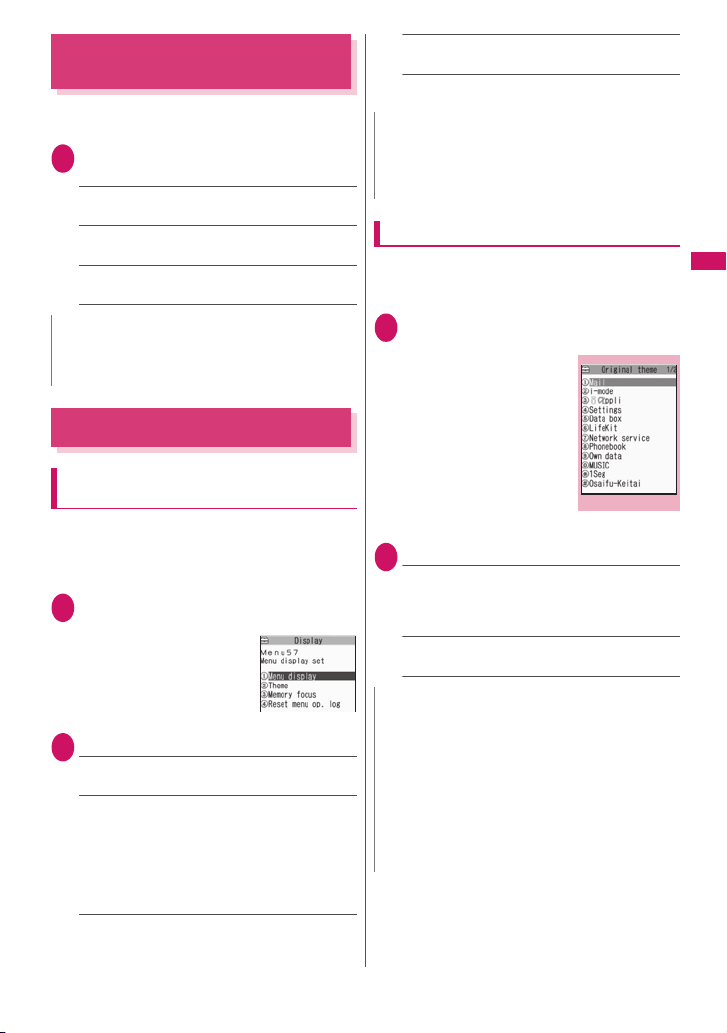
Changing the Display Design
<Display design>
You can change the text, background and the
background pattern for the function keys.
i“SETTINGS”“Display”
1
“Display design”Select any item:
Color pattern……Selects the color pattern from
“White/Yellow/Blue/Red/Black”.
Icon pattern……Selects the design for the Battery
icon or Antenna icon from Pattern “1” to “5”.
Soft key……Selects the background patter n for the
function keys from Pattern “1” to “3”.
N
z There are some screens or functions that are not
affected by the changes made to the settings of this
function, such as i-mode sites.
Changing the Menu Display
Reset menu op. log*……Resets the menu for the
automatically sort of menu items (p.33).
* : Only available on the menu display that supports this
function.
N
z Last one function memorize the main menu icon when
a branch menu is displayed. The icon is not
memorized when the operation is interrupted while
sub item is selected.
Changing the main menu screen
You can change the icons and background image
used on the main setting selection screen (main
menu).
Menu display set screen (p.91)
1
“Theme”“Original theme”
The “Original theme” screen
appears.
Sound/Screen/Light Settings
Setting the menu display mode
You can change the display of the branch settings
(functions) of “Settings” and the main menu design.
You can also set the last one function of the Main
Menu and Simple Menu.
i“SETTINGS”“Display”“Menu
1
display set”
The “Menu display set”
screen appears.
Select any item:
2
Menu display……Selects the display mode for the
branch settings from “List/Detail”.
Theme……Selects the background or icon for the
main menu from “Lacy Pink/Plain White/Seductive
Black/エリクル @World (Ericle@World)/Standard
Menu/Large Menu/Simple Menu/Original theme/
Kisekae Tool”.
• When Original theme is selected→ p.9 1
• When Kisekae Tool is selected→ p.2 42
Memory focus……Sets whether to highlight the last
selected main setting when the Main Menu or
Simple Menu is redisplayed (Last one function).
<Menu display set>
Menu display set
Original theme
Function menup.92
Select any item:
2
Mail・i-mode・i-αppli・Settings・Data box・
LifeKit・Network service・Phonebook・Own
data・MUSIC・1Seg・Osaifu-Keitai……Selects
the icon images for the main menu from My picture.
Background image……Selects the background
image for the main menu from My picture.
N
z You cannot set the following images:
• 100KB-or-larger image
• JPEG image larger than 854 dots wide × 854 dots
high
• GIF image larger than 854 dots wide × 480 dots
high or 480 dots wide × 854 dots high
z If the image is larger than the display area, the size is
reduced without changing the aspect ratio, and
displayed in the middle if the image is smaller than the
display area.
91
Page 94
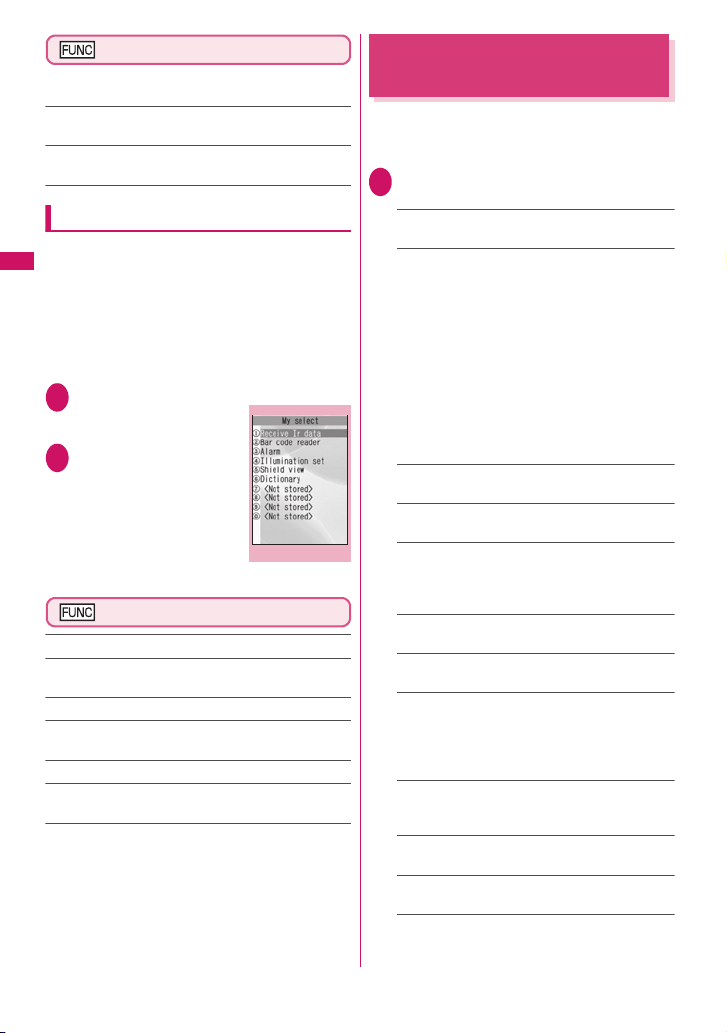
Original theme screen (p.91)
z This setting is displayed only when you change the
Original theme setting.
Reset……Restores the changed main menu icon or
background image to the default settings.
All reset……Restores all the main menu icons and
background image to the default settings.
Creating My select
You can store the frequently used functions as “My
select” and easily call them up.→ p.3 1
z You can store up to 10 My select entries.
Sound/Screen/Light Settings
z You can set the main menu of “Mail”, “i-mode” or
“i-αppli” or each item under “Settings”, “Data Box”,
“LifeKit”, “Service”, “Phonebook”, “Own data”,
“MUSIC”, “1Seg” and “Osaifu-keitai” as My select.
z You cannot store the same function twice.
ip (MySelect)
1
The “My select” screen
appears.
Highlight an item to be
2
stored or changed
<My select>
o (Edit) Use b to
select the function
My select
Function menup.92
My select screen (p.92)
Add to org. menu……Creates My select.
Sort……Press c to move the highlighted menu then sort
My select.
Add shortcut icon→p.94
Reset my select……Restores the menu to the default
settings.
Release……Removes one function from My select.
Release all……Removes all the stored functions from My
select.
Setting the Illumination
Flashing
Set the illumination flashing mode of receiving a
voice/videophone call or mail. You can also set the
illumination for power-on/off, alarm or time signal.
i“SETTINGS”“Illumination set”
1
Select any item:
Dialing……Set the illumination (ON/OFF) for voice/
videophone call reception.
Incoming Call, Incoming V.phone, Call light, Mail
receiving, Mail sending……Select the illumination
lighting pattern/flashing color.
• To disable the illumination flashing, set the pattern
to “OFF”.
• “Incoming Call” can set illumination for receiving a
voice call or 64K data communication.
• “Mail receiving” can set illumination for receiving
i-mode mail, SMS or packet communication.
• You can set different lighting patterns/flashing
colors respectively for calls or messages from
specific phone numbers, mail addresses and
groups.→ p.77
Missed mail……Set the illumination (ON/OFF) for
new mail.
Missed call……Set the illumination (ON/OFF) for
missed calls.
Open phone, Close phone……Select the
illumination lighting pattern/flashing color.
To disable the illumination flashing, set the pattern to
“OFF”.
Power ON……Set the illumination (ON/OFF) for
power-on.
Power OFF……Set the illumination (ON/OFF) for
power-off.
Charging start, Charging end, To Do, Schedule/
Alarm……Select the illumination lighting pattern/
flashing color.
To disable the illumination flashing, set the pattern to
“OFF”.
Time signal……Select the illumination pattern,
color and cycle (30 minutes/60 minutes).
To disable time signal, set the pattern to “OFF”.
Exchanging data……Set the illumination (ON/OFF)
for infrared communications.
Play sound……Set the illumination (ON/OFF) for
music playback.
Activate 1Seg……Set the illumination (ON/OFF) for
1seg activation.
<Illumination set>
92
Page 95
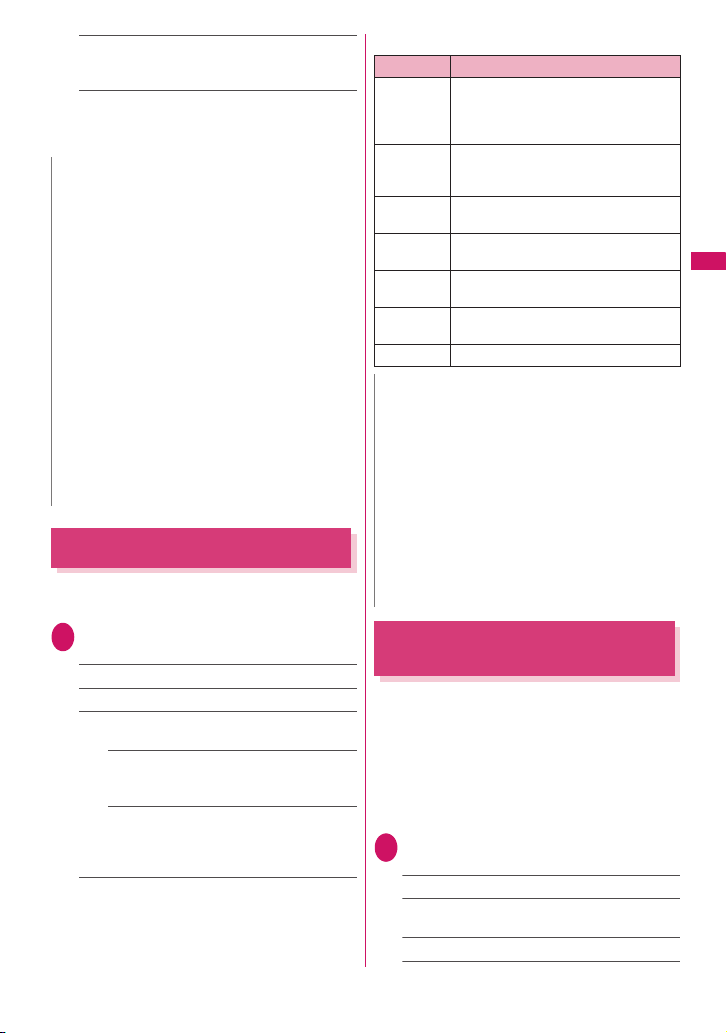
Demo play……Flashes the illumination in order in
patterns other than Random and Melody linked.
(Color is all in “Rainbow”)
■ To check the pattern or color for each
setting
o (Play)
N
z When the Pattern/Color list screen is displayed,
illumination flashes in the highlighted pattern or color.
z If Pattern is set to “Melody linked” but the melody-
linkage-compatible pattern is not registered, the
default pattern applies.
z Area Mail Illumination works as follows:
• Pattern: Flashes in Mail linkage when beep sounds,
and follows this function’s settings when new mail
tone sounds.
• Color : Red (Ruby red)
z If you receive multiple mail at the same time, the
illumination flashes according to the illumination
setting of the last received mail.
<Illumination priority for reception>
z When the illumination settings are duplicated, the
priority is assigned as follows:
① Illumination for ring tones/images
② Illumination for group ring tones/images
③ “Incoming Call” or “Incoming V.phone” under
Illumination set
Changing the Font
You can change the characters displayed on the
screen to your favorite font (typeface).
On the standby screen7 (1 second
1
or longer)Select any item:
Font type……Selects “Gothic” or “Ming-cho”.
Thickness……Selects “Thin” or “Bold”.
Character size……Sets the character size for the
respective screens.
Standard・X-large……Sets the character size
of the screens to “Standard” or “X-large” all at
once.
Separate setting……Sets the character size
of the screens respectively.
“Screens that can be set with Separate setting”
→p. 93
<Font>
■Screens that can be set with Separate setting
Item Target screen for setting
Char. Input The character entry screen (Edit), the
Mail Mail list/detail screen, screens displayed
i-mode Sites screen, Screen memo, Message
Full brw. Full Browser screen (except Original
Phonebook Phonebook list/detail screen, My Profile
History data Redial/Dialed/Received calls screen,
i-Channel i-Channel ticker
new mail screen (excluding SMS), the
preview screen (excluding he sent SMS,
etc)
when referring to Header/Signature/
Te mp l a te
list/detail screen
layout)
screen
Address list screen
N
z The character in the enter phone number screen is not
included in this function.
z You can change the character size in the following
menus.
Char. Input: CHG input size→p. 303
Mail: Font size→ pp.176, 178
i-mode: Font size→p.148
Full brw.: Change font size→ p.220
Phonebook: Set large font⇔Set normal font
→pp.74, 75, 291
History data: Set large font⇔ Set normal font
→pp.54, 177
i-Channel: Ticker size setting→ p.15 4
Setting the Clock Display
<Clock display>
You can set the Clock display format (12h clock/24h
clock), size and character color. You can also set not
to display the date or time.
z In the screens other than standby screen, only the
time is displayed in small size at the top of the
display regardless of this setting.
z Sub clock can be displayed when setting “Size” to
“Small”.
i“SETTINGS”“Clock”“Clock
1
display”Select any item:
Style……Selects “12h clock” or “24h clock”.
Size……Selects the display size of date and time
from “Bigger/Big/Small/Up Small/OFF”.
Color……Selects “Black” or “White”.
Continued on next page
Sound/Screen/Light Settings
93
Page 96

N
z The Flash movie clock time on the standby screen
cannot be set in this function.
Using Shortcut Icons
<My shortcut>
Pasting frequently phone numbers and functions to
the standby screen as shortcut icons provides a quick
and simple way of accessing those numbers and
functions. When you cannot answer a received call or
when you receive a mail, the icon appears on the
standby screen.
Sound/Screen/Light Settings
■Shortcut icons that can be pasted
Icon Operation when selected
Phone number: Displays the Enter phone
number screen with the phone number
entered
Mail address: Displays the New mail
screen with the e-mail address entered
SMS address: Displays the New SMS
screen with the phone number entered
URL (i-mode): Displays the site
URL (Full Browser): Displays the site
Melody: Plays the melody
Image: Displays the image
Movie or i-motion: Plays the movie or
i-motion
Chara-den: Displays the Chara-den
PDF: Displays PDF data
i-αppli software: Launches the i-αppli
Inbox folder: Displays the Received mail
list screen
Photo mode: Activates the Photo mode
Movie mode: Activates the Movie mode
Voice mode: Activates the Voice mode
To Do list: Displays the To Do list screen
Schedule: Displays the Schedule screen
Text memo: Displays the Text memo
screen
Text reader: Activates the Text reader
Bar code reader: Activates the Bar code
reader
i-Channel: Displays the i-Channel
Music&Video Channel: Displays the
Music&Video Channel screen
Music: Displays the Music Player screen
Receive Ir data: Displays the Receive Ir
data screen
Icon Operation when selected
Dictionary: Displays the Dictionary screen
My select: Displays My select
Calculator: Activates the Calculator
1Seg: Activates 1seg
* When a shortcut icon is selected, only the first 11 double-
byte or 22 single-byte characters of the title are displayed.
You can edit the title.→p.95
■Advising shortcut icons
Icon Operation when selected
New mail: Displays received mail detail
screen
New message: Displays the received
message detail screen
New ToruCa: Displays the ToruCa list
screen
Missed call: Displays the missed call
screen
Record message: Displays the play/erase
msg. screen
Record VP message: Displays the play/
erase VP msg screen
Message in the voice mail service center:
Displays the voice mail screen
Missed alarm: Displays the details of the
missed alarm
If i-αppli could not be launched
automatically: Displays the auto-start info
screen
if i-αppli standby screen shut down due
to an error: Displays the security error
history screen
Receive software update notifications:
Updating Software
When the software update has been
completed: Displays the update results
screen after entering your security code
When the timer rewriting is set: Displays
the install content preview screen
When 1Seg timer recording ends:
Displays the result screen
When 1Seg booking program alarm does
not work: Displays unviewed program info
screen
When accumulated charge exceeds the
cost limit set: Displays the alarm
information for notify cost limit after entering
your security code
Automatic updating result of the pattern
data for the scanning function has been
completed: Displays the automatic
updating result of the pattern data
94
Page 97

Icon Operation when selected
When the updating has not been done
successfully or when the new pattern
data has been released: The screen
prompting you to update the pattern data for
the scanning function appears
When the Data Security Service could
not be updated: Displays the screen that
allows you to connect to the Data Security
Center after you enter your security code
When the Music&Video channel
download has been completed: Displays
the Music&Video Channel screen
* The shortcut icon that provides information disappears
when it is called from each function or when it is performed.
* To erase the display of the shortcut icon that provides
information, hold down
cannot erase some icons).
t for 1 second or longer (you
Pasting shortcut icons
Select “Add shortcut icon” from the function menu on
the screen of the function you want to paste, the list
screen or the detail screen of the data.
z (1Seg), (Photo mode) and (My
selection) are pasted at default.
z You can paste up to 15 shortcut icons for Theme 1
to 3 respectively.
<Example: To paste a phone number from the
phonebook>
“Add shortcut icon” in the Function menu (Phonebook
detail screen)→p. 75
Using shortcut icons to retrieve data
or functions
On the standby screend
1
The “Shortcut icon” screen
appears, and you can select
a shortcut icon. The title of
the highlighted shortcut icon
is displayed in the balloon.
Use b to select the
2
shortcut icon
■ If there are 6 or more shortcut icons
stored
The “ ” appears on the left or right of the
screen. You can use v to scroll through the
shortcut icons.
Desktop icon
Function menup.95
Changing the theme of My shortcut on
the standby screen
i“SETTINGS”“Display”“My
1
shortcut”
The “My shortcut” screen
(Theme) appears. The
“ ” appears for the
theme that is set.
Select a theme“YES”
2
When adding shortcut icons
to the standby screen (p.95)
after this procedure, you can sort and paste
shortcut icons to the selected theme.
■ To check the theme contents
Highlight the theme
o (Detail)
“My shortcut” screen (Detail)
appears.
My shortcut screen (Theme)
Function menup.95
My shortcut screen (Detail)
Function menup.95
Shortcut icon screen (p.95)/My
shortcut screen (Theme/Detail)
(p.95)
z As available functions are different between the
Shortcut icon screen and My shortcut screen
(Theme/Detail), displayed items vary.
Add new icon……Select an icon to paste from the
function name list.
Create icon……Selects icons to be pasted from the
function name list, then selects the theme.
Sort icon……Changes the position of desktop icons.
Display setting……Selects the icon display method from
“Display always/Display at use”. When set to “Display at
use”, the desktop icons are displayed only when you
press d on the standby screen.
Edit title……You can enter up to 16 double-byte or 32
single-byte characters for the icon title, and 11 doublebyte or 22 single-byte characters for the theme.
Shortcut icon info……Displays the icon title, type,
contents, etc.
Copy……Selects from “Copy this/Copy selected/Copy all”
and copies the ions to another theme.
“About multiple-choice”→p.38
Move……Selects from “Move this/Move selected/Move
all” and moves the icons to another theme.
“About multiple-choice”→p.38
Continued on next page
95
Sound/Screen/Light Settings
Page 98

Reset my shortcut……Restores the settings to the
default settings (“1Seg”, “Photo mode” and “My
selection”).
Change theme……Changes the theme of My shortcut.
Delete……Selects the deleting method from “Delete this/
Delete selected/Delete all”.
“About multiple-choice” →p. 38
Setting the standby screen
On the standby screend
1
o (Settings)Select any item:
Sound/Screen/Light Settings
Stand-by image set……Changes the standby screen
image.→ p.8 9
Kisekae Tool set.→ p.97
ch-key sett ing →p. 284
Clock disp set……Sets the clock on the standby screen.
→p. 93
Selecting the Icons to Display
on the Standby Screen
<Icons setting>
You can set whether to use b or not (ON/OFF) for
selecting the icons, date or time displayed on the
standby screen.
i“SETTINGS”“Display”“Icons
1
setting”“ON” or “OFF”
Selecting displayed icons
On the standby screendHighlight
1
the icon with b
d (Select)
2
The setting screen for the selected icon, etc. is
displayed.
■Icon you can select
Icon After selected
96
The title of the highlighted
icon is displayed.
Displays “Display design”
Displays “Display design”
Displays the screen for
releasing “Self mode”
Icon After selected
(Red)
(Red)
(Red)
(Red)
(Red)
(R: Red)
(F: Red)
(Red)
(Red)
(Red)
to
, to
Displays the unread mail list
Displays the “Inbox”
Displays “MessageR” or
“MessageF”
Displays the screen for
selecting “MessageR” or
“MessageF”
Displays the unread mail list
Performs “Check new
messages”
Displays the “Lock function
selection” screen
Displays the screen for
releasing “IC card lock
setting”
Displays “USB mode setting”
Displays the screen for
selecting “Vibrator” or “Mail/
Msg. ring time”
When Manner mode is not
set : Displays the screen for
selecting “Ring volume” or
“Mail/Msg. ring time”
When Manner mode or
Super silent mode is set :
Displays the message that
the setting is not available
When Original manner is
set : Displays the screen for
selecting “Original” or “Mail/
Msg. ring time”
Displays “Manner mode set”
Displays the screen for
selecting “Schedule”,
“Alarm”, “To Do list”, “1Seg
booking program” or “1Seg
timer recording”
Displays “Voice Mail”
Displays a message notifying
that nothing is recorded. Or,
displays “Play/Erase msg.”
Page 99

Icon After selected
Date
Main clock
Sub clock Displays “Set sub clock”
Displays a message notifying
that nothing is recorded. Or,
displays “Play/Erase VP
msg.”
Displays the screen for
selecting “Backlight” or
“Shield view”
Displays the screen for
setting “Keypad lock”
Displays “Side key guard”
Displays “Schedule”
Displays “Set main time”
when the time is not set
Displays “Alarm”
Displays “Set main time”
when the time is not set
Switches and displays the
active tasks
Setting the Kisekae Tool
<Kisekae Tool setting>
You can change various design of the FOMA terminal
such as screens and ring tones all at once with the
Kisekae Tool package.
z In addition to Kisekae Tool designed for the phone
color, “ミッフィー ”, “エリクル@World” and “ ダイ
レクトメニュー ” are pre-installed at the time of
purchase.
z You can download the Kisekae Tool package from
sites.→ p.146
The downloaded packages are stored in Data Box
and you can check the contents.→ p.225
z The following items can be set all at once.
• “Display setting”
• “Select ring tone”
• “Clock Alarm Tone set”
• “Menu display set” - “Theme”
• “i-Channel” - “i-Channel setting” - “Ticker color
setting”
• “Change skin” of the Music Player
• “Clock display”
• “Display design”
z When 2in1 is set, Kisekae Tool set in any mode is
applied to all modes/phone numbers/mail
addresses except for the following:
• Standby screen are applied only to A mode.
• Ring tones for voice call and videophone call,
Voice call ringing screen and Videophone ringing
screen are applied only to A mode.
• Ring tone for mail is applied only to A mode.
z When you change the design of the menu display
using Kisekae Tool, the menu structure may
change in accordance with frequency of using
functions. Also, you cannot access some functions
entering the menu number assigned to the
functions. In this case, change the main menu to
“Standard Menu” (p.33) or perform “Reset menu
op. log” (p.91) so as to operate as described in this
manual.
Setting a package
z If you store the current settings to “お気に入り” (My
favorite) before setting all at once, you can restore
the stored setting later.→ p.98
i“SETTINGS”“Kisekae Tool
1
setting”
The “Kisekae Tool set”
screen appears.
Select an item“YES”
2
No item is set in “お気に入
り” (My favorite) at the time
of purchase.
■ To check the settings
Highlight an itemo (Detail)Highlight an
itemo (Play)
■ To search packages by i-mode
“Search by i-mode”“YES”
N
z Items to be changed vary depending on the package.
z When a package is set, the color of “Disp. call/receive
No.” may be changed.
z Highlighting the pre-install package in Kisekae-tool
setting list screen displays the color pattern and
standby image and the thumbnail of the main menu.
Kisekae Tool set
Function menup.98
Sound/Screen/Light Settings
97
Page 100

Kisekae Tool set list screen
(p.97)
Edit title……Edits the title. You can enter up to 10 double-
byte or 20 single-byte characters.
Check Setting info……Checks the set contents.
Reset Setting info……Deletes the “お気に入り” (My
favorite) settings.
Storing the current setting to “
” (My favorite)
入り
Sound/Screen/Light Settings
Kisekae Tool set list screen (p.97)
1
Highlight “お気に入り”(My favorite)
お気に
o (Detail)
The “Contents checking”
screen appears.
“No data” appears for items
with no settings.
u (FUNC)“Take
2
Setting info”“YES”
Contents checking
Function menup.98
● Changing “お気に入り” (My favorite)
settings
You can change the items stored in “お気に入り ” (My
favorite) on the contents checking screen.
Contents checking screen (p.98)
1
Select an itemChange the setting
N
z The details of “i-αppli display” is not stored to “Stand-
by image” in “お気に入り” (My favorite).
z If an image, i-motion or melody stored in “お気に入り”
(My favorite) is deleted, it is also deleted from “お気に
入り” (My favorite) and “No data” appears.
Contents checking screen
(p.98)
Set all*1/Finish*2……Sets to the currently displayed items
all at once.
Take Setting info*2……Retains the current settings and
stores in “お気に入り ” (My favorite).
Reset Setting info*2……Deletes settings stored in “お気
に入り” (My favorite) and set all items to “No data”.
*1: Available only for “ミッフィー ”, “ダイレクトメニュー ”
and downloaded Kisekae Tool package ( ) from sites.
*2: Displayed only with the data with “ ”
98
