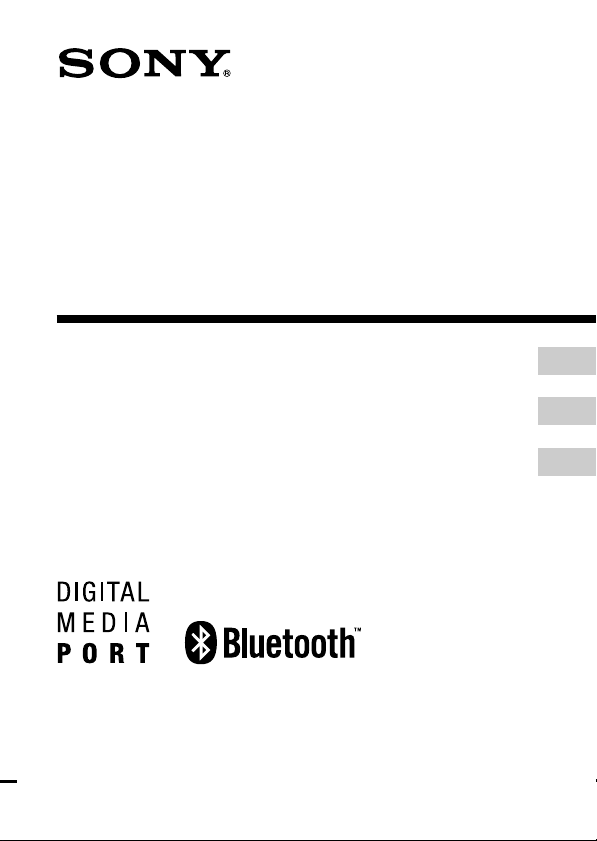
2-899-394-11(1)
Bluetooth
™
Wireless Audio Adapter
Operating Instructions
Mode d’emploi
Manual de instrucciones
TDM-BT1
©2007 Sony Corporation
US
FR
ES
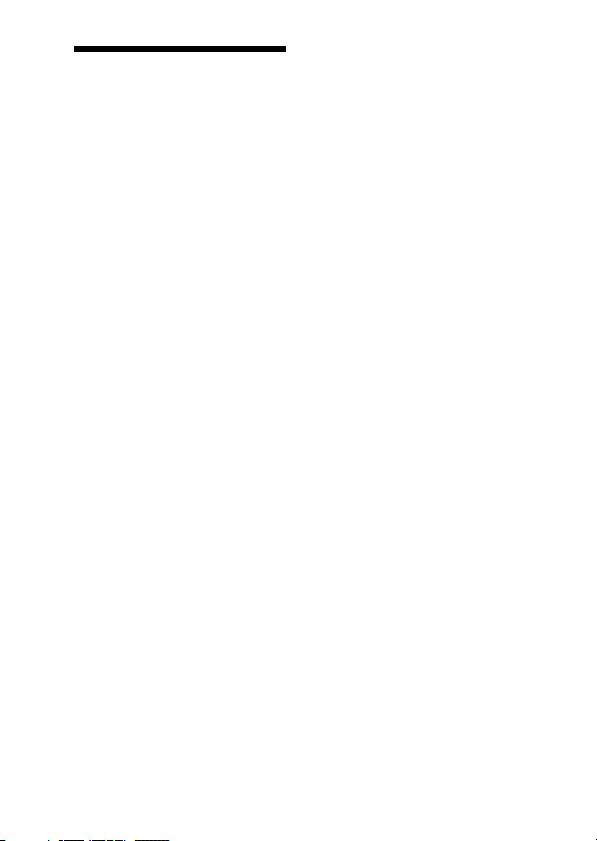
WARNING
For the customers in the
U.S.A
WARNING
This equipment has been tested and
found to comply with the limits for a
Class B digital device, pursuant to
Part 15 of the FCC Rules. These
limits are designed to provide
reasonable protection against harmful
interference in a residential
installation. This equipment generates,
uses, and can radiate radio frequency
energy and, if not installed and used in
accordance with the instructions, may
cause harmful interference to radio
communications. However, there is no
guarantee that interference will not
occur in a particular installation. If
this equipment does cause harmful
interference to radio or television
reception, which can be determined
by turning the equipment off and on,
the user is encouraged to try to correct
the interference by one or more of the
following measures:
– Reorient or relocate the receiving
antenna.
– Increase the separation between the
equipment and receiver.
– Connect the equipment into an
outlet on a circuit different from
that to which the receiver is
connected.
– Consult the dealer or an experienced
radio/TV technician for help.
CAUTION
You are cautioned that any changes
or modifications not expressly
approved in this manual could void
your authority to operate this
equipment.
2
US
The shielded interface cable
recommended in this manual must be
used with this equipment in order to
comply with The limits for a digital
device pursuant to Subpart B of Part
15 of FCC Rules.
THIS DEVICE COMPLIES WITH
PART 15 OF THE FCC RULES.
OPERATION IS SUBJECT TO THE
FOLLOWING TWO CONDITIONS:
(1) THIS DEVICE MAY NOT
CAUSE HARMFUL
INTERFERENCE, AND
(2) THIS DEVICE MUST ACCEPT
ANY INTERFERENCE
RECEIVED, INCLUDING
INTERFERENCE THAT MAY
CAUSE UNDESIRED
OPERATION.
This transmitter must not be colocated or operated in conjunction
with any other antenna or transmitter.
This equipment compiled with FCC
radiation exposure limits set forth for
uncontrolled equipment and meets
the FCC radio frequency (RF)
Exposure Guidelines in Supplement
C to OET65. This equipment should
be installed and operated with at least
20cm and more between the radiator
and person’s body (excluding
extremities: hands, wrists, feet and
ankles).

For the customers in Canada
This device complies with RSS-Gen
of IC Rules. Operation is subject to
the following two conditions: (1) this
device may not cause interference,
and (2) this device must accept any
interference, including interference
that may cause undesired operation of
this device.
This equipment complies with IC
radiation exposure limits set forth for
uncontrolled equipment and meets
RSS-102 of the IC radio frequency
(RF) Exposure rules. This equipment
should be installed and operated with
at least 20cm and more between the
radiator and person’s body
(excluding extremities: hands, wrists,
feet and ankles).
This Class B digital apparatus
complies with Canadian ICES-003.
The nameplate is located on the
bottom exterior.
Do not install the appliance in a
confined space, such as a bookcase or
built-in cabinet.
Table of
Contents
Features ........................... 4
How to use the unit.............. 5
GETTING STARTED
Unpacking ........................ 6
Location of Parts ............. 6
OPERATING THE
UNIT
Using the unit .................. 7
Preparation .......................... 7
Pairing ................................. 7
Connecting .......................... 9
Initializing ......................... 10
ADDITIONAL
INFORMATION
Precautions .................... 11
Troubleshooting ............ 13
What is BLUETOOTH
technology? ................... 14
Specifications ................ 15
US
3
US
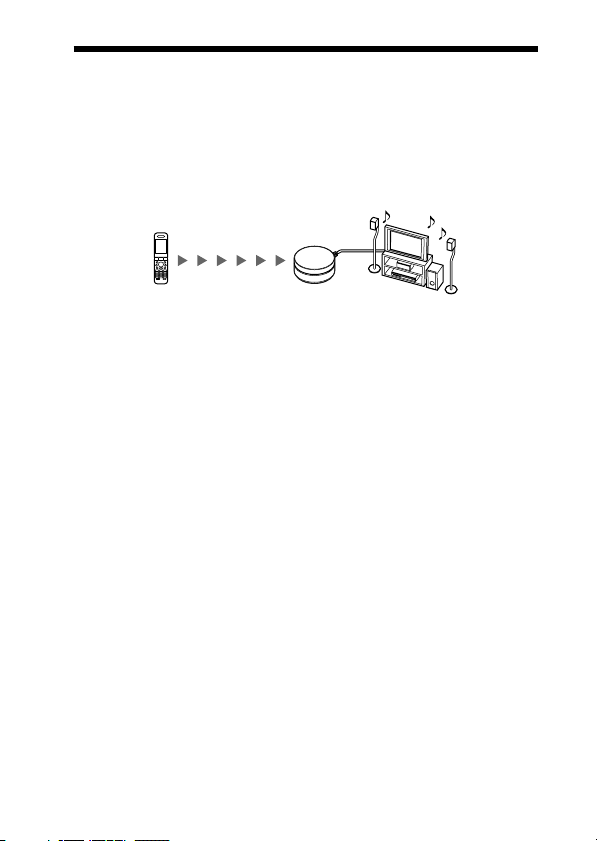
Features
You can enjoy listening to a BLUETOOTH stereo audio source device
(mobile phone, digital music player, etc.) *, with a DIGITAL MEDIA
PORT jack (Sony Home Theatre System, etc.) connected to this unit
using BLUETOOTH wireless technology, and convert digital wireless
audio signals to analog (analogue) audio signals.
Example
T
E
S
E
R
BLUETOOTH mobile phone
or other BLUETOOTH stereo
This unit
Stereo audio
output device
audio source device
* BLUETOOTH devices to be connected with this unit are required to support
A2DP (Advanced Audio Distribution Profile).
Notes
• DIGITAL MEDIA PORT is occasionally abbreviated as DMPORT.
• For details on how to operate the devices to be connected, refer to the operating
instructions supplied with each device.
• For details regarding compatible BLUETOOTH connectable devices, visit the
following URLs.
Customers in the U.S.A.
http://sony.com/support
Customers in Canada
http://www.sony.ca/support
Customers in Europe
http://support.sony-europe.com
4
US
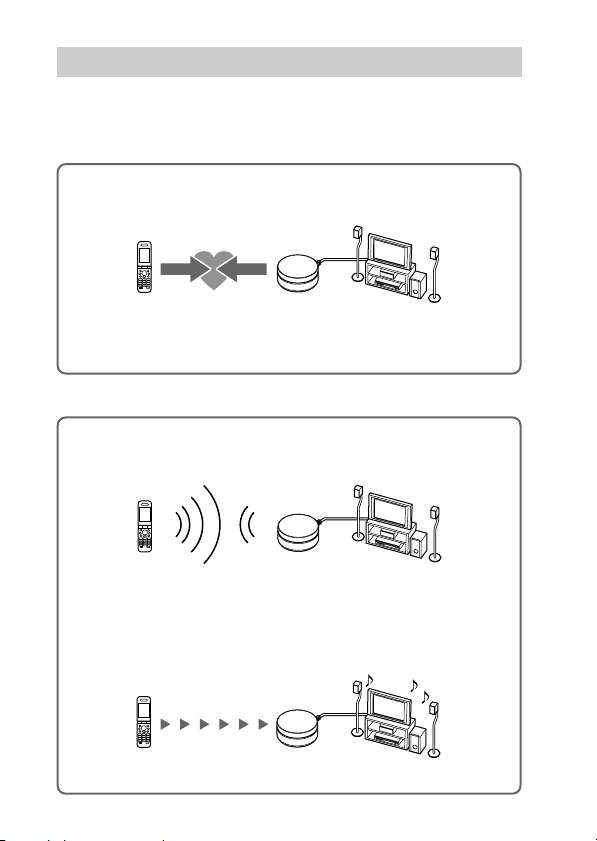
How to use the unit
In the example below, we will explain how to receive music played on a
BLUETOOTH mobile phone via the music playback function on this
unit, and listen to music on a stereo audio output device with a
DIGITAL MEDIA PORT jack (DAV series, etc.) connected to this unit.
1. Pairing
Enables a BLUETOOTH mobile phone and this unit to
recognize one another.
T
E
S
E
R
BLUETOOTH
mobile phone
Pairing
This unit
Stereo audio
output device
For more details, see pages
7 and 9.
v
2. BLUETOOTH connection
Operate the BLUETOOTH mobile phone to make the
BLUETOOTH connection.
RESET
Connection
3. Receiving music
v
Enjoy listening to music played on a BLUETOOTH mobile
phone through a stereo audio output device (DAV series, etc.)
connected to this unit.
T
E
S
E
R
Stereo audio signal
(Streaming)
For more details, see page
9.
5
US
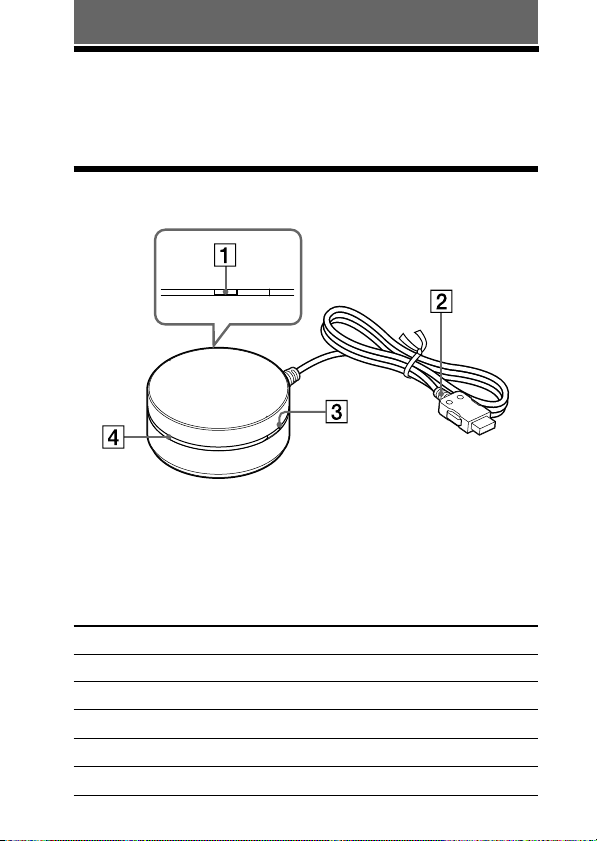
GETTING STARTED
Unpacking
• BLUETOOTH Wireless Audio Adapter (1)
• Operating Instructions (1)
Location of Parts
OPR
RESET
1 OPR button (7)
2 DIGITAL MEDIA PORT cable (7)
3 RESET button (9)
4 LED status indicator
Status LED status indicator
Ready Lights up for 2 seconds
Pairing mode Flashes very quickly
Connection possible Flashes slowly
Connect Constantly on
Disconnect Flashes quickly
6
US
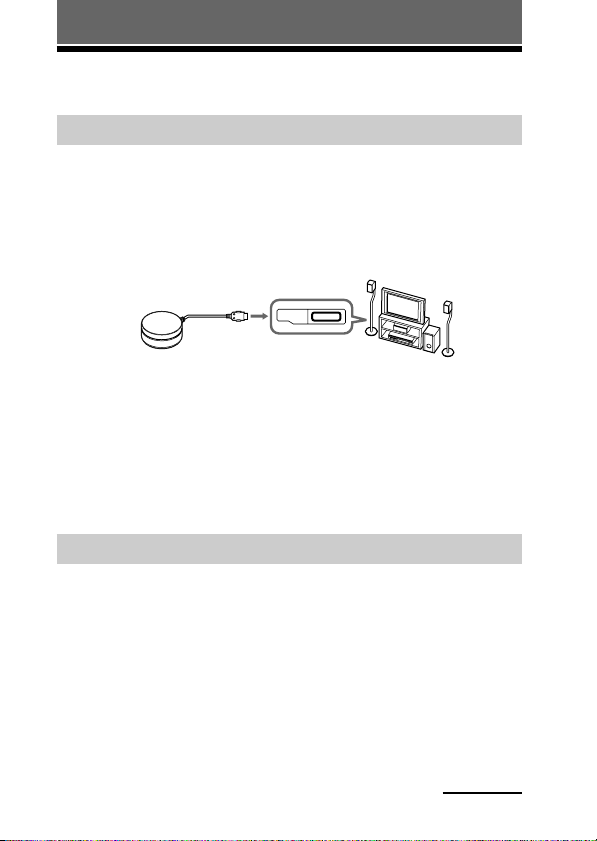
OPERATING THE UNIT
Using the unit
Preparation
1 Connect the DIGITAL MEDIA PORT cable of this unit
to the DIGITAL MEDIA PORT jack of a stereo audio
output device (DAV series, etc.). Make sure the output
device is turned off before connecting.
To DIGITAL MEDIA
PORT jack
T
E
S
E
R
DMPORT
This unit Stereo audio
output device
2 Turn on the stereo output device with a DIGITAL
MEDIA PORT jack (DAV series, etc.) connected to this
unit, and select the DIGITAL MEDIA PORT input.
The LED status indicator lights up for 2 seconds to indicate
“Ready.”
Pairing
What is pairing?
BLUETOOTH devices need to be “paired” with each other beforehand.
Once BLUETOOTH devices are paired, there is no need for pairing
again, except in the following cases:
• Pairing information is deleted after repair, etc.
• This unit can be paired with up to 8 BLUETOOTH stereo audio
source devices. If a new device is paired thereafter, the device with
the oldest registration among the 8 paired devices is replaced by the
new one.
Continued
7
US
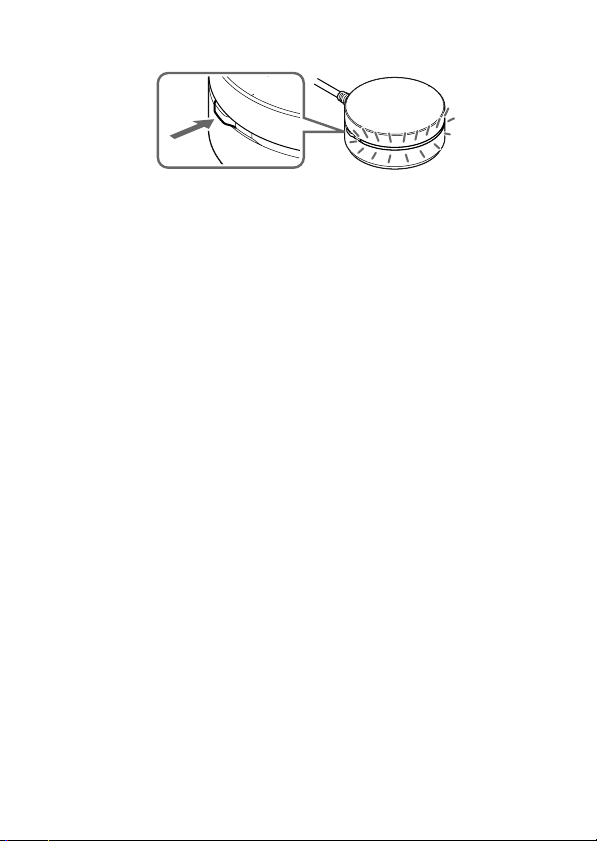
1 Press and hold the OPR button for 3 seconds or more.
OPR
O
PR
The LED status indicator starts flashing very quickly and this unit
enters pairing mode.
Note
Pairing mode is canceled automatically if pairing is not achieved within 5
minutes, or manually by pressing the OPR button. If pairing mode is canceled
midway, start over from step 1.
2 Perform pairing procedure on the BLUETOOTH stereo
audio source device to detect this unit.
The list of detected devices appears on the display of the
BLUETOOTH stereo audio source device.
This unit is displayed as “TDM-BT1.”
If “TDM-BT1” is not displayed, repeat from step 1.
Notes
• When pairing, be sure to place both the BLUETOOTH devices within 1 m
(about 3 ft) of each other.
• Some devices cannot display the list of detected devices.
• To operate the BLUETOOTH stereo audio source device, refer to the
operation instructions of the device.
3 Select “TDM-BT1” on the display of the BLUETOOTH
stereo audio source device.
4 If Passcode* input is required on the BLUETOOTH
stereo audio source device, input “0000”.
When BLUETOOTH pairing is complete, the LED status indicator
flashes slowly and pairing information is memorized on this unit.
* Passcode may be called “Passkey,” “PIN code,” “PIN number,” or
“Password.”
Notes
• Some BLUETOOTH stereo audio source devices may connect with the
unit automatically when pairing is completed. For other devices, you will
have to connect to this device manually.
• If you disconnect this unit or the BLUETOOTH stereo audio source device,
before a connection is complete, pairing information is not memorized, and
pairing will not be completed.
8
US
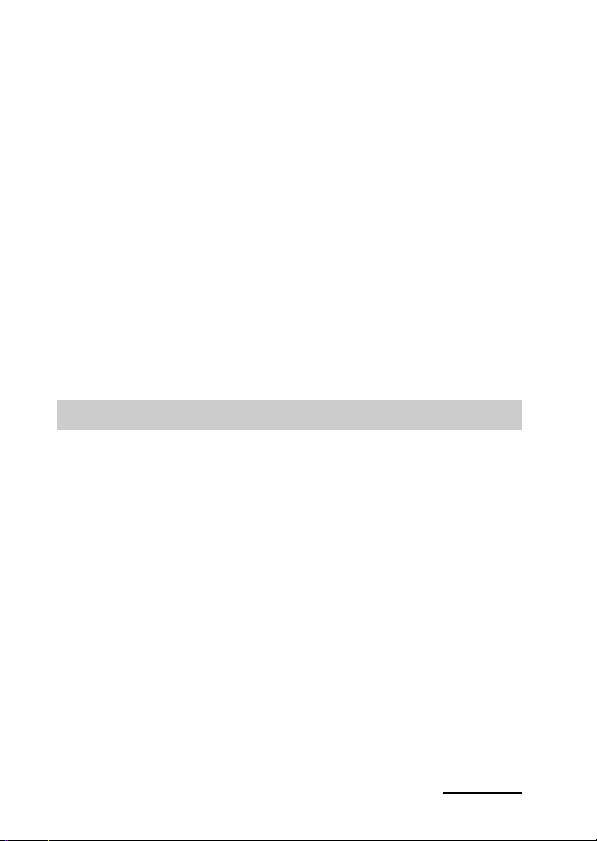
When pairing with a BLUETOOTH stereo audio source device that
cannot display a list of detected devices or that has no display
You may pair the device by setting both this unit and the BLUETOOTH stereo
audio source device to pairing mode. For details, refer to the operating instructions
supplied with the device.
Note
For devices without a display screen the device must have a default pin code of
“0000” to work with the TDM-BT1.
If pairing is not complete
Start over from step 1.
Note
Passcode of this unit is fixed to “0000”. This unit cannot be paired with a
BLUETOOTH stereo audio source device whose Passcode is not “0000”.
Tip
To pair with other BLUETOOTH stereo audio source devices, repeat steps 1 to 5
for each device.
Connecting
Check “Preparation” (page 7) and “Pairing” (page 7) before operating
the unit.
1 Check to see if the LED status indicator flashes
slowly, indicating connection is possible.
Note
If the LED status indicator turns off, perform the pairing procedure, or press
the OPR button momentarily.
2 Start the BLUETOOTH connection from the
BLUETOOTH stereo audio source device.
3 Start music playback on the BLUETOOTH stereo
audio source device.
Notes
• After connection is complete, the LED status indicator becomes constant.
• Turn off the bass boost function or equalizer function of the BLUETOOTH
stereo audio source device. If these functions are on, sound may be
distorted.
Continued
9
US
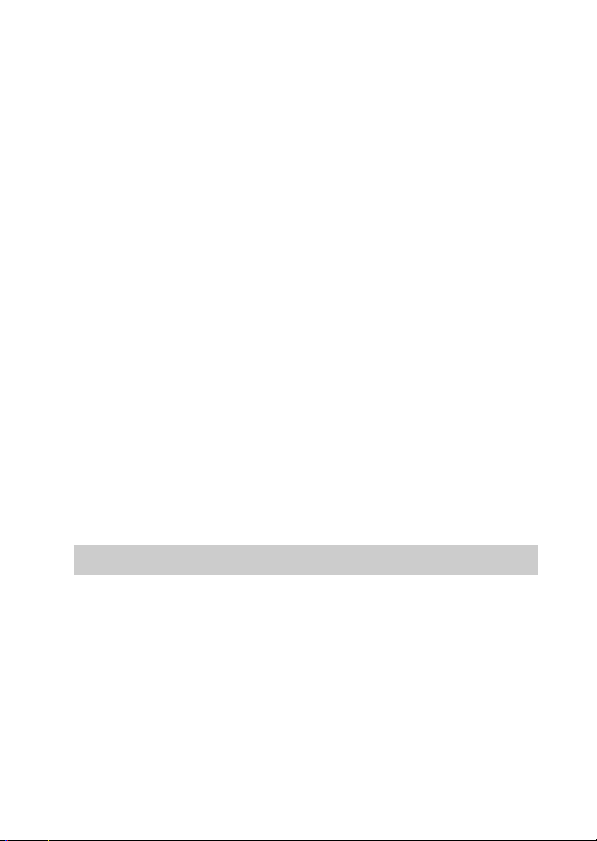
To finish connecting
Terminate the BLUETOOTH connection by any of the operations
below.
– Operate the BLUETOOTH stereo audio source device to terminate the
connection. For details, refer to the operating instructions supplied with the
device.
– Turn off the BLUETOOTH stereo audio source device.
– Press the OPR button momentarily. Until the disconnection is complete, the
LED status indicator flashes.
Note
In the following cases, you need to make the BLUETOOTH connection
again.
– The BLUETOOTH connection is disconnected once.
– The power of the BLUETOOTH stereo audio source device does not turn on, or
the BLUETOOTH signal is off.
– The BLUETOOTH stereo source device is in sleep mode.
– The BLUETOOTH connection is not made.
To turn off the BLUETOOTH signal
Even if you stop BLUETOOTH communication with the BLUETOOTH
stereo audio device, this unit continues to send out signals. You can stop
the signal completely by the operations below.
– When the LED is on:
Press momentarily the OPR button to stop BLUETOOTH communication with
the BLUETOOTH stereo audio device. Then press momentarily the OPR
button again to turn off the signal from the unit.
– When the LED is flashing:
Press momentarily the OPR button to turn off the signal from the unit.
Initializing
You can reset this unit to its default setting and delete all pairing
information.
If this unit is turned on, use a thin pointed object
(such as a paper clip) to press the RESET button to
initialize this unit.
The LED status indicator flashes twice, and this unit is reset to the
default.
All pairing information is deleted.
Note
If this unit is connected to a device, you cannot reset this unit.
10
US
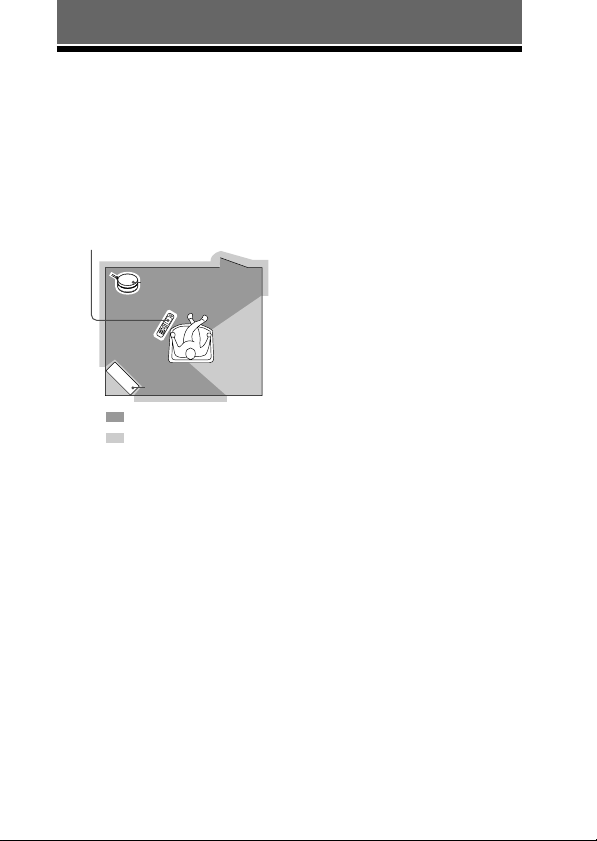
I
D
S
E
T
R
X
T
X
ADDITIONAL INFORMATION
Precautions
• BLUETOOTH wireless technology
operates within a range of about 10
m (about 33 ft). Maximum
communication range may vary
depending on obstacles (person,
metal, wall, etc.) or
electromagnetic environment.
BLUETOOTH stereo
audio source device
O
P
R
This unit
Steel cabinet
Optimal performance
Limited performance
• The following conditions may
affect the sensitivity of
BLUETOOTH communication.
– There is an obstacle such as a
person, metal, or wall between
this unit and BLUETOOTH
device.
–A device using 2.4 GHz
frequency, such as a wireless
LAN device, cordless telephone,
or microwave oven, is in use near
this unit.
– This unit is installed horizontally
on a desk made of steel.
• Because BLUETOOTH devices
and wireless LAN (IEEE802.11b/
g) use the same frequency,
microwave interference may occur
and resulting in communication
speed deterioration, noise, or
invalid connection if this unit is
used near a wireless LAN device.
In such a case, perform the
following.
– Use this unit at least 10 m (about
33 ft) away from the wireless
LAN device.
– If this unit is used within 10 m
(about 33 ft) of a wireless LAN
device, turn off the wireless LAN
device.
– Install this unit and
BLUETOOTH device as near to
each other as possible.
• Microwaves emitting from a
BLUETOOTH device may affect
the operation of electronic medical
devices. Turn off this unit and other
BLUETOOTH devices in the
following locations, as it may cause
an accident.
– where inflammable gas is
present, in a hospital, train,
airplane, or a gas (petrol) station
– near automatic doors or a fire
alarm
• Refer to “To turn off the
BLUETOOTH signal” (page 10)
for further details regarding how to
quit BLUETOOTH connection of
this unit.
11
US
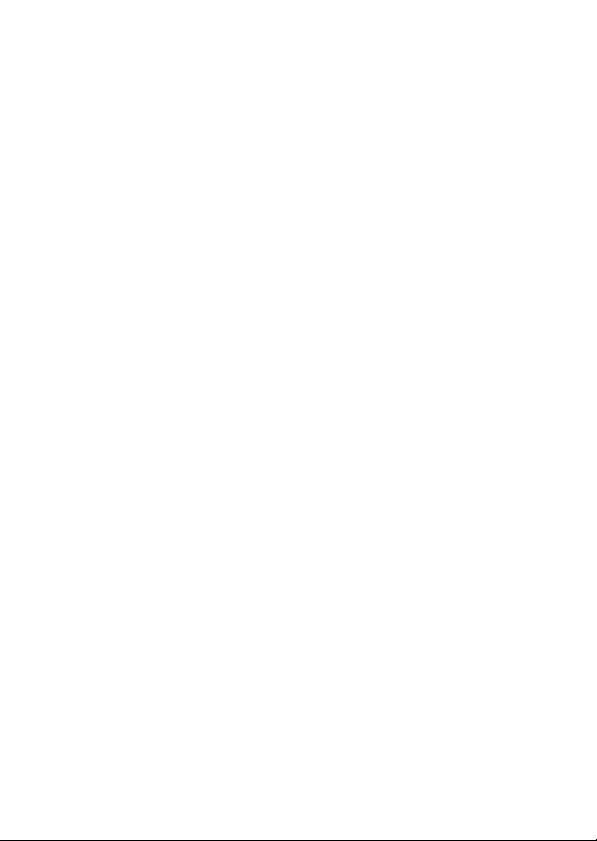
• This unit supports security
capabilities that comply with the
BLUETOOTH standard to provide
a secure connection when the
BLUETOOTH wireless technology
is used, but security may not be
enough depending on the setting.
Be careful when communicating
using BLUETOOTH wireless
technology.
• We do not take any responsibility
for the leakage of information
during BLUETOOTH
communication.
• Connection with all BLUETOOTH
devices cannot be guaranteed.
–A device featuring
BLUETOOTH function is
required to conform to the
BLUETOOTH standard specified
by BLUETOOTH SIG, and be
authenticated.
– Even if the connected device
conforms to the above mentioned
BLUETOOTH standard, some
devices may not be connected or
work correctly, depending on the
features or specifications of the
device.
• Depending on the device to be
connected, it may require some
time to start communication.
12
US
On safety
• Do not drop, hit, or otherwise
expose the unit to strong shock of
any kind. This could damage the
product.
• Do not disassemble or attempt to
open any parts of the unit.
On placement
• Do not place the unit in any of the
following locations.
– Direct sunlight, near a heater, or
other extremely high-temperature
location
– Dusty location
– An unsteady or inclined surface
– Location exposed to large
amounts of vibration
– Bathroom or other high-humidity
location
– In a car subject to the direct rays
of the sun.
Notes when using with a
mobile phone
• You cannot use this unit to talk
over the telephone, even if the
BLUETOOTH connection between
this unit and a mobile phone is
made.
• For details on operation of your
mobile phone when receiving a
telephone call while transmitting
music using the BLUETOOTH
connection, refer to the operating
instructions supplied with the
mobile phone.
Others
• If you have any questions or
problems concerning this unit that
are not covered in this manual,
please consult your nearest Sony
dealer.
• Should any problem persist, consult
your nearest Sony dealer.
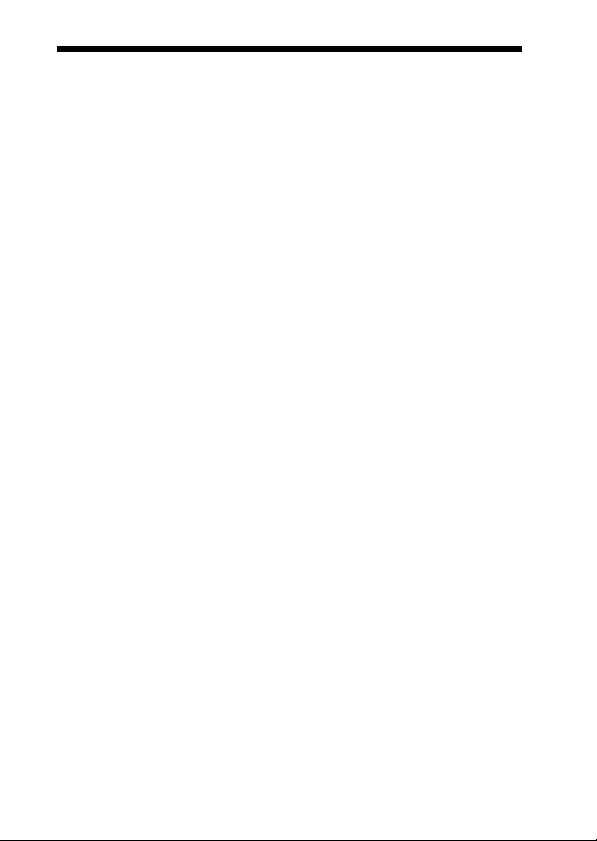
Troubleshooting
If you run into any problems using this unit, use the following checklist.
Should any problem persist, consult your nearest Sony dealer.
No sound
, Check the connection between
this unit and the stereo audio
output device connected to this
unit.
, Check that both this unit and the
BLUETOOTH stereo audio
source device are turned on.
, Ensure that this unit is not too far
from the BLUETOOTH stereo
audio source device, or this unit
is not receiving interference from
a wireless LAN, other 2.4 GHz
wireless device, or microwave
oven.
, Check that the BLUETOOTH
connection is made properly
between this unit and the
BLUETOOTH stereo audio
source device.
, Turn up the volume of the stereo
audio output device.
, Turn up the volume of the
BLUETOOTH stereo audio
source device as high as possible
to the extent that sound is not
distorted. For details on volume
adjustment, refer to the operating
instructions supplied with the
BLUETOOTH stereo audio
source device.
, Pair this unit and the
BLUETOOTH stereo audio
source device again.
Low sound level
, Turn up the volume of the
BLUETOOTH stereo audio
source device as high as possible
to the extent that sound is not
distorted. For details on volume
adjustment, refer to the operating
instructions supplied with the
BLUETOOTH stereo audio
source device.
, Turn up the volume of the stereo
audio output device.
Distorted sound
, Turn down the volume of the
BLUETOOTH stereo audio
source device to the point where
the sound is no longer distorted.
For details on volume
adjustment, refer to the operating
instructions supplied with the
BLUETOOTH stereo audio
source device.
Sound skips or the
correspondence
distance is short.
, If a device that generates
electromagnetic radiation, such
as a wireless LAN, other
BLUETOOTH device(s), or a
microwave oven is nearby, move
away from such sources.
, Remove any obstacle between
this unit and other BLUETOOTH
device or move away from the
obstacle.
13
US
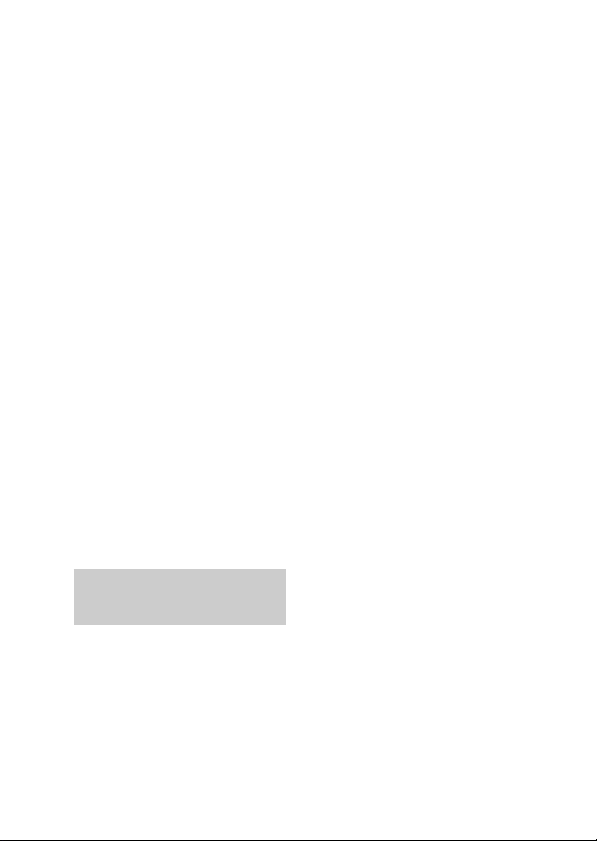
, Locate this unit and other
BLUETOOTH device(s) as near
as possible.
, Re-position this unit.
, Re-position other BLUETOOTH
device.
Pairing cannot be done.
, Bring this unit and the
BLUETOOTH device closer
together.
, Verify BLUETOOTH audio
source device has pin code of
“0000”.
, Turn off the BLUETOOTH
function of all other unused
BLUETOOTH device(s).
The BLUETOOTH
stereo audio source
device cannot connect
to this unit.
, Turn off the BLUETOOTH
function of all other unused
BLUETOOTH device(s).
Sound is delayed.
, If you watch a TV or a DVD
through BLUETOOTH
connection via this unit, sound
may lag behind the picture.
What is BLUETOOTH
technology?
BLUETOOTH wireless
technology is a short-range
wireless technology that enables
wireless data communication
between digital devices, such as a
computer or digital camera.
BLUETOOTH wireless
technology operates within a
range of about 10 m (about 33 ft).
14
US
Connecting two devices as
necessary is common, but some
devices can be connected to
multiple devices at the same
time.*
You do not need to use a cable
for connection since
BLUETOOTH technology is a
wireless technology, nor is it
necessary for the devices to face
one another, such is the case
with infrared technology. For
example, you can use such a
device in a bag or pocket.
BLUETOOTH technology is an
international standard supported
by millions of companies all
over the world, and employed by
various companies worldwide.
* This unit cannot be connected to
multiple devices at the same time.
Communication System
and Compatible
BLUETOOTH Profile of
this unit
Profile is standardization of the
function for each BLUETOOTH
device specification. This unit
and the BLUETOOTH audio
source device needs to support
the following BLUETOOTH
version and profile to work
together:
Communication System:
BLUETOOTH Specification version
2.0
Compatible BLUETOOTH Profile:
– A2DP (Advanced Audio
Distribution Profile)
