Sony 711719991069, CECH-PS360GB, 712000000000, 711719991335, 711719991311 User Manual
...
Before using this product, carefully read all product documentation and retain it for future reference.
CECH-2102A
CECH-2102B
CECH-2103A
CECH-2103B
Instruction Manual
4-184-386-81(1)
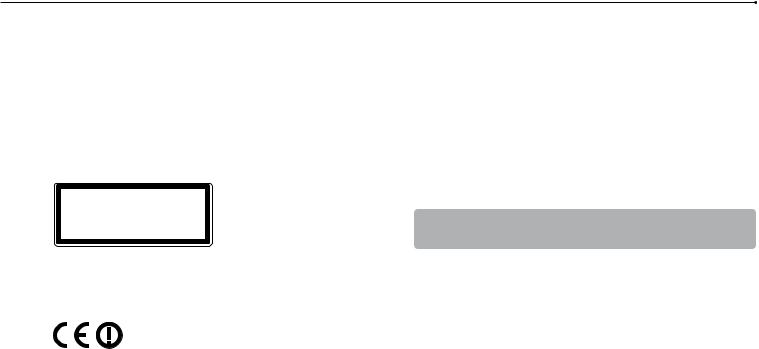
WARNING
To avoid electrical shock, do not open the cabinet. Refer servicing to qualified personnel only.
Caution
Use of controls or adjustments or performance of procedures other than those specified herein may result in hazardous radiation exposure.
The use of optical instruments with this product will increase eye hazard.
CLASS 1 LASER PRODUCT
LASER KLASSE 1 PRODUKT
This appliance is classified as a CLASS 1 LASER product under IEC60825-1+A2:2001.
NOTICE FOR CUSTOMERS IN THE UNITED KINGDOM
This equipment has been tested and found to comply with the limits set out in the R&TTE Directive using a connection cable shorter than 3 metres. Do not use cables longer than 3 metres.
A molded plug complying with BS1363 is fitted to this equipment for your safety and convenience. Should the fuse in the plug supplied need to be replaced, a 5AMP fuse approved by ASTA or BSI to BS1362, (i.e., marked with  or
or  mark) must be used. If the plug supplied with this equipment has a detachable fuse cover, be sure to attach the fuse cover after you change the fuse. Never use the plug without the fuse cover. If you should lose the fuse cover, please contact your nearest Sony service station.
mark) must be used. If the plug supplied with this equipment has a detachable fuse cover, be sure to attach the fuse cover after you change the fuse. Never use the plug without the fuse cover. If you should lose the fuse cover, please contact your nearest Sony service station.
The manufacturer of this product is Sony Computer Entertainment Inc., 2-6-21 Minami-Aoyama, Minato-ku Tokyo, 107-0062 Japan. The Authorised Representative for EMC and product safety is Sony Deutschland GmbH, Hedelfinger Strasse 61, 70327 Stuttgart, Germany.
Distributed in Europe by Sony Computer Entertainment Europe Ltd, 10 Great Marlborough Street, London, W1F 7LP.
Seizures induced by light stimulation (Photosensitive Epilepsy)
If you have an epileptic condition or have had seizures, consult your doctor prior to playing. Some individuals may experience eye soreness, altered vision, migraine, muscle twitching, convulsion, blackout, loss of awareness or disorientation when exposed to flashing or flickering lights or other light stimulation on a television screen or while playing video games. If you experience any of the above symptoms while playing, discontinue use immediately and consult your doctor.
Stop playing immediately when you experience the following symptoms
In addition to the above symptoms, whilst playing if you have a headache, dizziness, nausea, fatigue, similar symptoms to motion sickness, or if you feel a discomfort or pain in any body part such as eyes, ears, hands, arms, feet, discontinue use immediately. If the condition persists, seek medical attention.
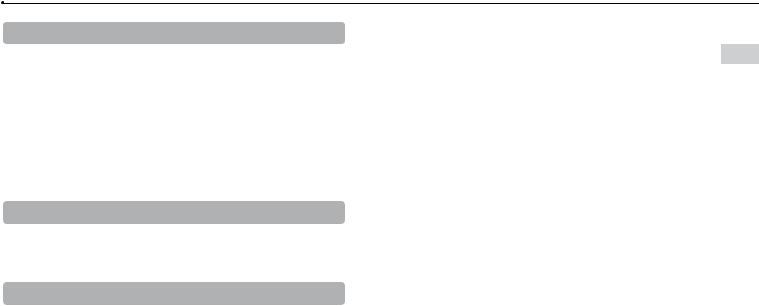
Radio waves
Radio waves may affect electronic equipment or medical devices (for example, pacemakers), which may cause malfunctions and possible injuries.
If you use a pacemaker or other medical device, consult your physician or the manufacturer of your medical device before using the wireless networking feature (Bluetooth® and wireless LAN).
Do not use the wireless networking feature in the following locations:
–Areas where wireless network use is prohibited, such as in hospitals. Abide by medical institution regulations when using the system on their premises.
–Areas near fire alarms, automatic doors and other types of automated equipment.
System software
The System Software included within this product is subject to a limited licence from Sony Computer Entertainment Inc. Refer to http://www.scei.co.jp/ps3-eula for further details.
About national export control
This product may fall within the scope of national export control legislation. You must comply fully with the requirements of such legislation and of all other applicable laws of any jurisdiction in relation to this product.
WARNING
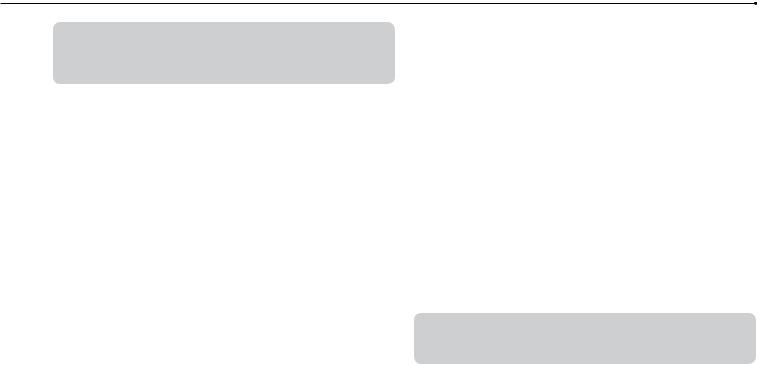
Table of contents
WARNING.......................................................................................... |
2 |
Precautions........................................................................................ |
5 |
Online information about the PS3™ system.................................... |
10 |
XMB™ (XrossMediaBar) menu....................................................... |
11 |
Part names................................................................................ |
12 |
Getting started.......................................................................... |
13 |
Connection methods....................................................................... |
13 |
Performing initial setup of the system software.............................. |
15 |
Video output on the PS3™ system................................................. |
16 |
Connecting digital audio devices.................................................... |
20 |
Turning the PS3™ system on and off........................................ |
21 |
Using the wireless controller..................................................... |
22 |
Playing content.......................................................................... |
24 |
Blu-ray Disc (BD)/DVD/CD............................................................. |
24 |
Playing content on USB devices..................................................... |
25 |
File formats that can be played or viewed...................................... |
25 |
Playing games........................................................................... |
26 |
Game compatibility......................................................................... |
26 |
Playing games................................................................................ |
26 |
Controller settings........................................................................... |
26 |
Saved data for PlayStation®3 format software................................ |
26 |
Saved data for PlayStation® format software.................................. |
27 |
Adjusting network settings........................................................ |
28 |
Adjusting network settings (wired).................................................. |
29 |
Adjusting network settings (wireless)............................................. |
29 |
Adjusting custom settings............................................................... |
31 |
Connecting to the Internet......................................................... |
32 |
Using the Internet browser............................................................. |
32 |
Viewing the user’s guide................................................................. |
32 |
Creating a PlayStation®Network account....................................... |
32 |
PS3™ system updates.............................................................. |
33 |
Using the on-screen keyboard.................................................. |
34 |
Parental control......................................................................... |
35 |
Replacing the hard disk............................................................. |
36 |
Backing up data.............................................................................. |
36 |
Removing the hard disk.................................................................. |
37 |
Replacing the hard disk.................................................................. |
38 |
Reinstalling the system software.................................................... |
39 |
Restoring data that has been backed up........................................ |
40 |
Restoring the PS3™ system..................................................... |
41 |
Before disposing of or transferring the PS3™ system.................... |
41 |
Before requesting service......................................................... |
43 |
Specifications................................................................................... |
48 |
GUARANTEE.................................................................................. |
52 |
Copyright and trademarks............................................................... |
56 |
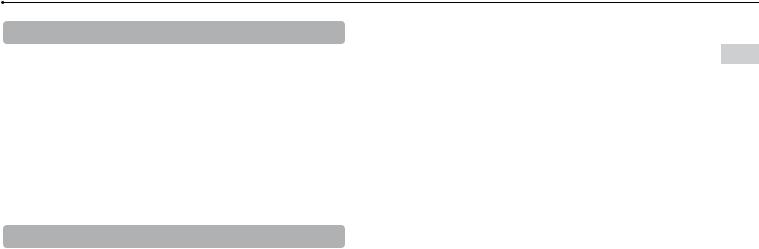
Precautions
Safety
This product has been designed with the highest concern for safety. However, any electrical device, if used improperly, has the potential for causing fire, electrical shock or personal injury. To help ensure accident-free operation, follow these guidelines:
Observe all warnings, precautions and instructions.
Regularly inspect the AC power cord for damage and for dust build-up around the power plug or electrical outlet.
Stop use, unplug the AC power cord from the electrical outlet and disconnect any other cables immediately if the device functions in an abnormal manner, produces unusual sounds or smells or becomes too hot to touch.
Contact the appropriate PlayStation® customer service helpline which can be found within every PlayStation®3 software manual.
Use and handling
Use in a well-lit area and keep a safe distance from the TV screen.
Avoid prolonged use of the PS3™ system. Take a 15-minute break during each hour of play.
Avoid playing when you are tired or need sleep.
Stop using the system immediately if you begin to feel tired or if you experience discomfort or pain in your hands or arms while operating the Wireless Controller. If the condition persists, consult a doctor.
If you experience any of the following health problems, discontinue use of the system immediately. If symptoms persist, consult a doctor.
–Dizziness, nausea, fatigue or symptoms similar to motion sickness
–Discomfort or pain in a part of the body, such as eyes, ears, hands or arms
Keep the system and accessories, including cable ties and fasteners, out of the reach of small children.
Do not connect cables other than a USB cable while the system is turned on (power indicator lit solid green).
Do not touch the system or connected cables or accessories during an electrical storm.
Do not use the system or accessories near water.
Do not allow liquid, small particles or other foreign objects to get into the system or accessories.
Do not touch the connectors of the system or accessories.
Do not expose the system or accessories to dust, smoke or steam. Also, do not place the system in an area subject to excessive dust or cigarette smoke. Dust build-up or cigarette smoke residue on the internal components (such as the lens) may cause the system to malfunction.
Do not expose the system or accessories to high temperatures, high humidity or direct sunlight.
Do not place the system or accessories on surfaces that are unstable, tilted or subject to vibration.
Do not set the system other than in the vertical or horizontal position. When setting the system in the vertical position, use the vertical stand (sold separately) for this model of the system. Also, do not change the position while the system is turned on.
Be careful when carrying the system. If you do not have a good grip, the system may drop causing potential damage or injury.
Do not move or change the position of the system with a disc inserted. The vibration may result in scratching of the disc or the system.
Do not turn off the system while data is being saved on or loaded from the hard disk.
Do not stand on or put objects on the system, and do not stack the system with other devices.
Do not place the system and connected accessories on the floor or in a place where they may cause someone to trip or stumble.
Do not allow bodily contact with the system or air from the system vents for an extended period of time while in use. Extended contact under these conditions may cause low-temperature burns.
Precautions
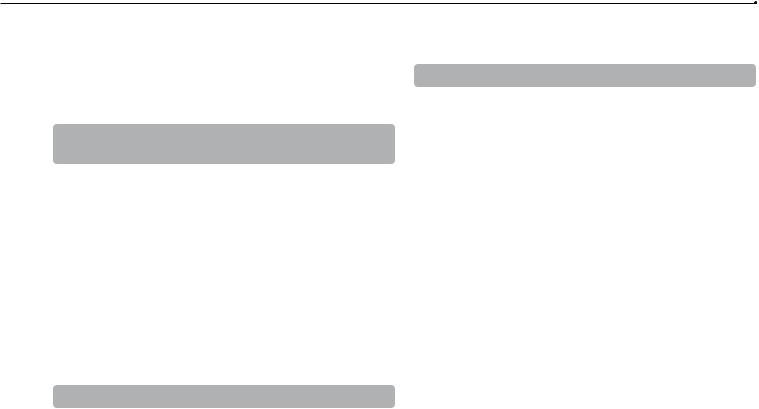
Precautions
When connecting the system to a plasma or projection* TV, do not leave a still image on the TV screen for an extended period of time, as this may leave a faint image permanently on the screen.
*Except LCD screen types
Parents are encouraged to monitor children in online activities to ensure safe and responsible Internet usage. Refer to http://www.ps-playsafeonline.com for further details.
Notes on safety when using the DUALSHOCK®3 Wireless Controller*
Do not use the vibration function if you have any ailment or injury to the bones, joints or muscles of your hands or arms. If you have an ailment or an injury, do not play such titles using the DUALSHOCK®3 Wireless Controller unless you have set the vibration function to [Off].
When using the motion sensor function of the Wireless Controller, be cautious of the following points. If the controller hits a person or object, this may cause accidental injury or damage.
–Before using the motion sensor function, make sure you have enough space to move around.
–Firmly grip the Wireless Controller to prevent it from slipping out of your grasp and causing damage or injury.
–When using the Wireless Controller with a USB cable, ensure that the cable cannot hit a person or any object, and do not pull the cable out of the PS3™ system whilst playing.
*These notes also apply to other controllers.
Vents
Do not block any vents. To maintain good ventilation, follow the guidelines below:
Place the system at least 10 cm away from a wall surface.
Do not place on a carpet or rug with long fibres.
Do not place in a narrow or cramped space.
Do not cover with cloth.
Do not allow dust to build up on the vents.
AC power cord use
To help ensure safe operation, regularly inspect the AC power cord. If damaged, stop use immediately and contact the appropriate PlayStation® customer service helpline which can be found within every PlayStation®3 software manual.
Do not use a power cord other than the supplied AC power cord. Do not modify the cord.
Do not touch the plug of the AC power cord with wet hands.
Protect the AC power cord from being walked on or pinched particularly at plugs, expansion receptacles and the point where the cord exits from the system.
Do not place heavy items on the cord.
Do not place the AC power cord near heating equipment and do not expose the cord to heat.
Do not allow dust or foreign matter to build up around the AC IN connector. Before connecting or plugging in the AC power cord, check that there is no dust or foreign matter in or on the power plug or connecting end of the cord, the electrical outlet or the AC IN connector on the system rear. If the plug or connector becomes dirty, wipe off with a dry cloth before connecting.
Unplug the AC power cord from the electrical outlet before cleaning or moving the system, or when you do not intend to use the system for an extended period of time. When disconnecting, grasp the power cord by the plug and pull straight out of the electrical outlet. Never pull by the cord and do not pull out at an angle.
Do not connect the AC power cord to a voltage transformer or inverter. Connecting the AC power cord to a voltage transformer for overseas travel or an inverter for use in an automobile may cause heat to build up in the system and may cause burns or a malfunction.
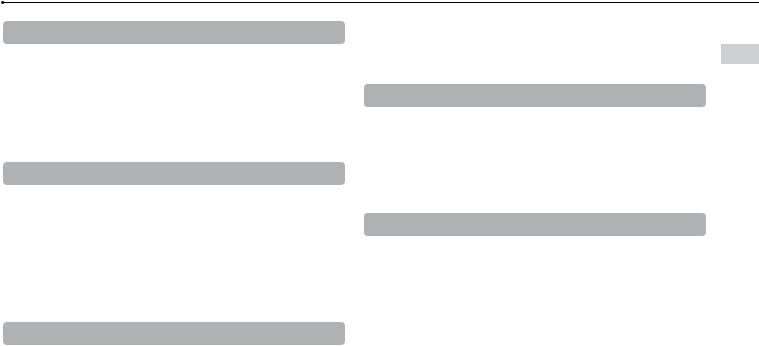
Never disassemble or modify the system or accessories
Use the PS3™ system and accessories according to the instructions in the product documentation. No authorisation for the analysis or modification of the system or accessories, or the analysis and use of its circuit configurations, is provided. Unauthorised modification of the system or accessories will void your warranty. There are no user serviceable components inside the PS3™ system (the supplied hard disk may be removed but not disassembled or modified). Additionally, there is a risk of exposure to laser radiation as well as to electrical shock.
Network
A broadband Internet connection is required to connect to a network.
User is responsible for Internet service fees. For details, refer to the information provided in your service contract or contact your Internet service provider.
Use only an Ethernet cable compatible with 10BASE-T, 100BASE-TX or 1000BASE-T networks. Do not use a cord for a standard residential telephone line or cables of types other than those mentioned here. Using the wrong type of cord or cable can cause more electrical current than necessary to flow through the LAN connector, which may lead to heat build-up, fire or malfunction.
Wireless networking feature
The 2.4 GHz range of radio waves used by the wireless networking feature of this product is a range shared by various devices. This product has been designed to minimise the effect of other devices using the same range. However, in some cases interference from other devices may reduce the connection speed, shorten the signal range or cause the connection to be terminated unexpectedly.
When using the PS3™ system’s scan function to select a wireless LAN access point, access points that are not intended for public use may be displayed. Only connect to an access point that you are authorised to use, or one that is available through a public wireless LAN or hotspot service.
Moisture condensation
If the system or disc is brought directly from a cold location to a warm one, moisture may condense on the lens inside the system or on the disc. Should this occur, the system may not operate properly. In this case, remove the disc and turn off and unplug the system. Do not put the disc back in until the moisture evaporates (this may take several hours). If the system still does not operate properly, contact the appropriate PlayStation® customer service helpline which can be found within every PlayStation®3 software manual.
Cleaning
For safety reasons, before cleaning the system or connected accessories, disconnect the AC power cord from the electrical outlet.
Exterior surfaces (plastic cover of system and Wireless Controller)
Follow the instructions below to help prevent the product exterior from deteriorating or becoming discoloured.
Wipe with a soft, dry cloth.
Do not apply insecticides or other volatile substances.
Do not place any rubber or vinyl materials on the product exterior for an extended period of time.
Do not use solvents or other chemicals. Do not wipe with a chemically-treated cleaning cloth.
Precautions
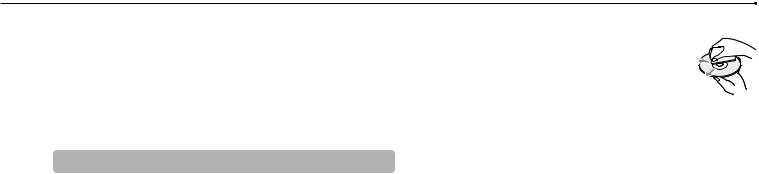
Precautions
Vents
When dust accumulates in the system vents, remove the dust with a low-powered vacuum cleaner.
Connectors
Do not use when the connectors of the system or the AC power cord are not clean. If used when dirty, the flow of electrical current may be obstructed. Remove the dirt with a dry cloth.
Discs
Note on compatibility
Some media may have region or territorial restrictions and may not work with your system. See media packaging for details.
Handling
Do not touch the disc surface when handling a disc; hold it by the edges.
Do not stick paper or tape onto discs and do not write on discs.
Fingerprints, dust, dirt or scratches on the disc can distort the picture or reduce sound quality. Always handle carefully and check that discs are clean before use.
Storage
Do not expose discs to high temperatures, high humidity or direct sunlight.
When discs will not be used for an extended period of time, store them in their cases. Stacking uncased discs or storing them at an angle can cause them to warp.
Cleaning method
Clean discs with a soft cloth, lightly wiping from the centre outwards.
Do not use solvents, record cleaners, anti-static spray or other chemicals as these can damage the discs.

Precautions
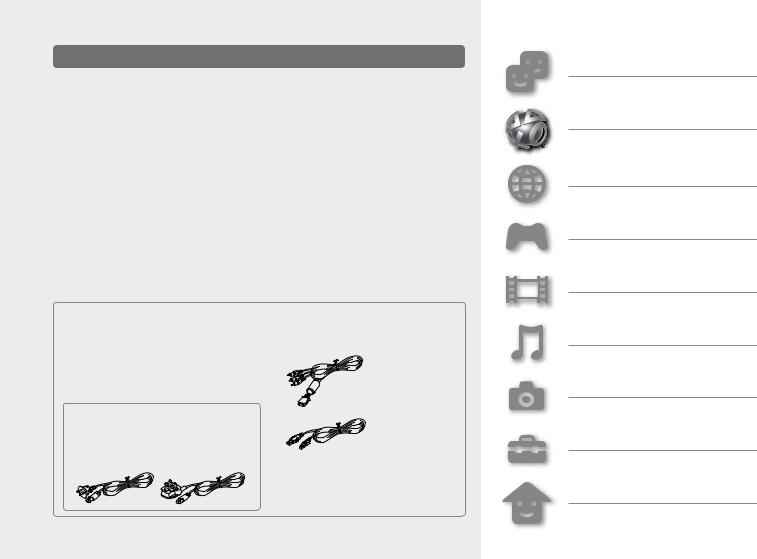
Online information about the PS3™ system
This manual explains hardware features and provides basic information about how to set up and operate the PS3™ system, including warnings and precautions for the safe and proper use of the system. You can also access the following information available on the Internet.
Online user’s guide access from : eu.playstation.com/manuals
This guide contains detailed information about using the PS3™ system.
System software updates http://eu.playstation.com/ps3
This site provides the latest information about system software updates.
PlayStation®3 official site http://eu.playstation.com/ps3
The official site for PlayStation®3 products provides the latest information about software titles and hardware accessories.
Support http://eu.playstation.com/help-support
The official site for PlayStation® product support provides the latest questions and answers about your product.
Check that you have all of the following items. If any items are missing, contact the appropriate PlayStation® customer service helpline which can be found within every PlayStation®3 software manual.
PlayStation®3 system
DUALSHOCK®3 Wireless Controller
Printed materials
AC Power Cord
One of the following two cable types is supplied with the system. The plug configuration varies depending on the country or region.
AV Cable
USB Cable
Euro-AV Connector Plug
(supplied with the system sold in the UK only)
Information about system functionality and images published in this document may vary from 10 those for your PS3™ system, depending on the system software version in use.
Friends
Chatting and exchanging messages
PlayStation®Network
Using PlayStation®Network services
Network
Connecting to the Internet
Game
Playing games
Video
Playing video
Music
Playing music
Photo
Displaying images
Settings
Adjusting PS3™ system settings
Users
Selecting users to log in to the PS3™ system
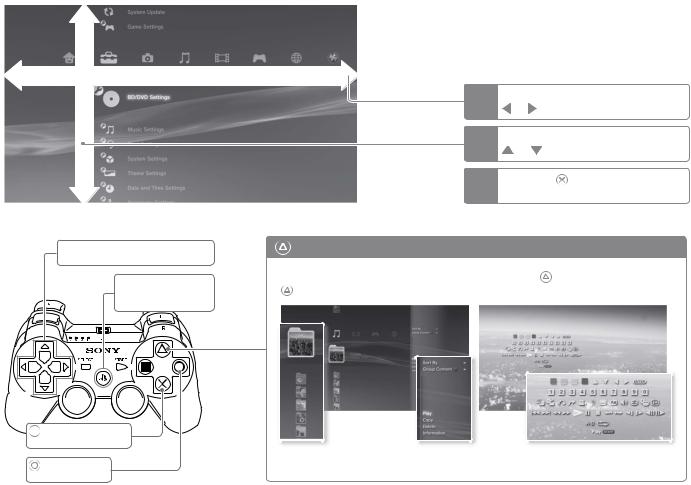
Item
Directional buttons:
Used to select on-screen categories/items
PS button:
Displays the XMB™ menu
Turns the system on/off
 button:
button:
Confirms the selected item
button:
Cancels an operation
XMB™ (XrossMediaBar) menu
The PS3™ system includes a user interface called XMB™ (XrossMediaBar).
Category 
|
1 |
Select a category using the |
||
|
or |
button. |
||
|
|
|||
|
2 |
Select an item using the |
||
|
or |
button. |
||
|
|
|||
|
3 |
Press the |
button to confirm the |
|
|
selected item. |
|||
|
|
|||
button: Displays the options menu/control panel |
|
|||
Selecting an icon and pressing the |
Pressing the |
button during content |
||
button will display the options menu. |
playback will display the control panel. |
|||
Icons |
Options menu |
Control panel |
11
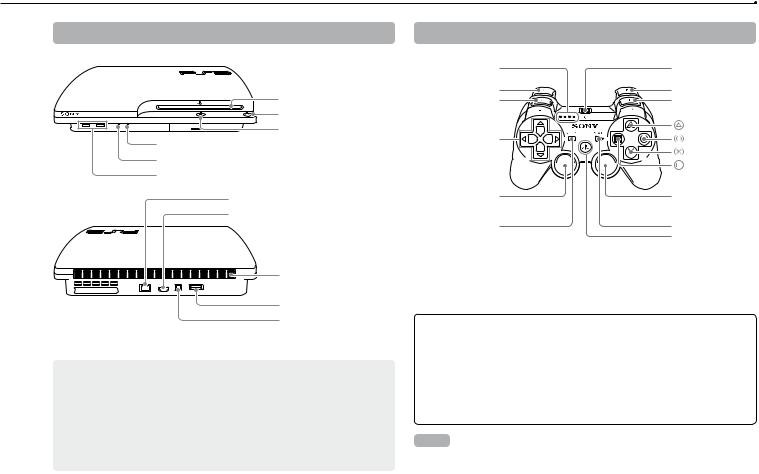
Part names
System front / rear
Disc slot
Power button |
Eject button
WLAN access indicator
HDD access indicator
USB connectors
LAN connector
HDMI OUT connector
Vent
 AC IN connector
AC IN connector
AV MULTI OUT connector
DIGITAL OUT (OPTICAL) connector
 Caution
Caution
Do not use the system in a closed cabinet or other locations where heat may build up. Doing so may cause the system to overheat and may lead to fire, injury or malfunction.
If the system’s internal temperature becomes elevated, the power indicator will flash alternately in red and green. In this case, turn off the system
( page 21) and leave it unused for a while. After the system cools down, move it to a location with good ventilation, and then resume use.
page 21) and leave it unused for a while. After the system cools down, move it to a location with good ventilation, and then resume use.
DUALSHOCK®3 Wireless Controller
Port indicators |
USB connector |
L2 button |
R2 button |
L1 button |
R1 button |
|
button |
Directional |
button |
buttons |
button |
|
button |
Left stick/ |
Right stick/ |
L3 button* |
R3 button* |
SELECT button |
START button |
|
PS button |
* The L3 and R3 buttons function when the sticks are pressed.
Notices
Do not place the system in an area subject to excessive dust or cigarette smoke. Dust build-up or cigarette smoke residue on the internal components (such as the lens) may cause the system to malfunction.
Do not move or change the position of the system while the power indicator is lit solid green or flashing green. The vibration that occurs as a result of moving the system may cause data loss or corruption, or damage to the system.
Hint
When placing the system in a vertical position, use the vertical stand (sold separately).
12
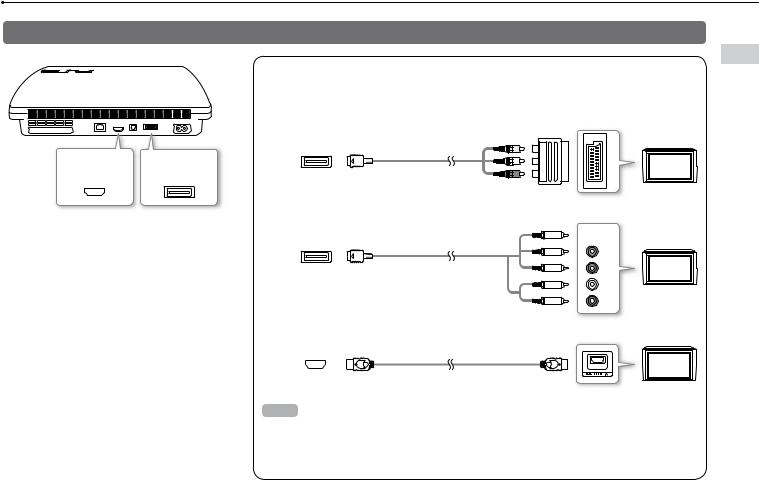
Getting started
Connection methods
|
HDMI OUT |
AV MULTI OUT |
|
connector |
connector |
|
|
If video is not displayed on the screen
If you change the type of cable used to connect the system to a TV, video may not appear on the screen. If video does not appear, turn off the system and then turn it on again by pressing the power button for at least five seconds (until the system beeps twice). The video output setting will be reset and video will be output at standard definition (SD) resolution.
Connect your system to a TV
You can use any of the following methods to connect your system to a TV.
Video output in SD (Standard Definition) resolution
|
|
AV-Euro |
AV MULTI OUT |
AV Cable |
Connector |
connector |
|
TV |
|
|
Video output in HD (High Definition) resolution - component video
AV MULTI OUT |
Component AV Cable |
connector |
(sold separately) |
IN AUDIO IN VIDEO COMPONENT R L R/CRP B/CBP Y
R L R/CRP B/CBP Y
TV
Video output in HD (High Definition) resolution - HDMI™
HDMI OUT |
HDMI Cable (sold separately) |
connector |
TV |
|
Hints
For details about video output cable types and supported video modes, see "Video output on the PS3™ system" (
 page 16) and "Video output cable types"(
page 16) and "Video output cable types"(
 page 17).
page 17).
You can connect audio devices that support digital audio playback, such as an AV receiver for home entertainment use. For details, see "Connecting digital audio devices" (
 page 20).
page 20).
started Getting
13
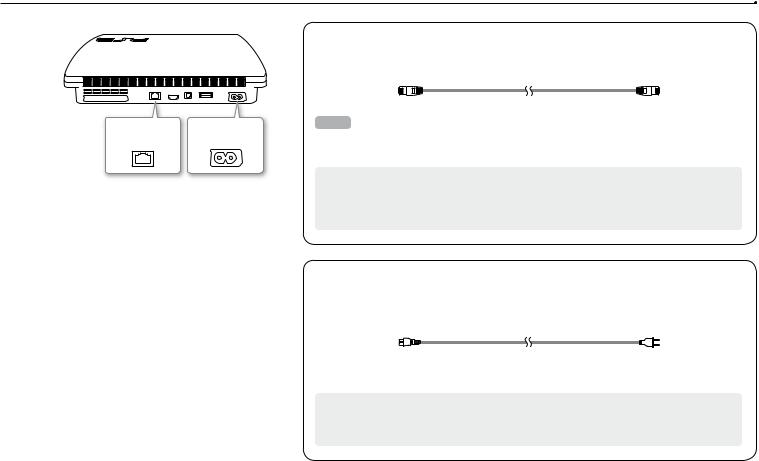
Getting started
LAN connector AC IN connector
Connect an Ethernet cable (sold separately)
Use an Ethernet cable to connect the system to the Internet.
Hint
You can use a wireless network connection to connect to the Internet without using an Ethernet cable. For details, see "Adjusting network settings" (
 page 28).
page 28).
 Caution
Caution
Do not connect a standard telephone line or other types of cords or cables that are not compatible with the system directly to the LAN connector on the system, as this may cause heat build-up, fire or malfunction.
Connect the AC power cord
After plugging the AC power cord into the electrical outlet, the power indicator on the PS3™ system will light up in solid red (
 page 21).
page 21).
Some regions and countries may use a different electrical outlet plug from the one illustrated.
 Caution
Caution
Do not plug the AC power cord for the system into an electrical outlet until you have made all other connections.
14
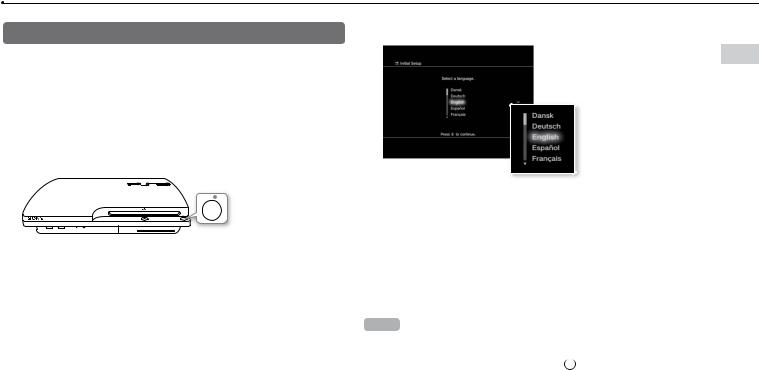
Performing initial setup of the system software
After turning on the system, perform initial setup.
1 Turn on the TV, and then switch the video input of the TV to match the input connector used by the PS3™ system.
2 Press the power button.
The power indicator turns green and the picture is displayed on the TV screen.

 Power indicator
Power indicator

 Power button
Power button
3 Connect the wireless controller to the system using a USB cable.
4 Press the PS button on the controller.
The system will recognise the controller. After it has recognised the controller, the initial setup screen will be displayed.
5 Perform initial setup.
Follow the on-screen instructions to enter settings for system language, time zone, date and time, and user name.
The screen for setting up the Internet connection will be displayed. When connecting using an Ethernet cable, basic settings will be selected automatically if you follow the on-screen instructions. When connecting over a wireless LAN, follow the instructions in "Adjusting network settings (wireless)" (
 page 29) to set up the connection.
page 29) to set up the connection.
After the settings have been completed, the XMB™ menu (
 page 11) will be displayed on the TV screen.
page 11) will be displayed on the TV screen.
Hints
When using an HDMI cable to connect the system to the TV, a screen for changing the video output resolution will be displayed during initial setup. If you
select [Yes] on the screen and then press the  button, the optimal output resolution will be selected automatically.
button, the optimal output resolution will be selected automatically.
For details on entering text, see "Using the on-screen keyboard" (
 page 34).
page 34).
Settings entered during initial setup can be changed under  (Settings) or
(Settings) or
 (Users). For details, refer to the online user’s guide (access from : eu.playstation.com/manuals).
(Users). For details, refer to the online user’s guide (access from : eu.playstation.com/manuals).
started Getting
15
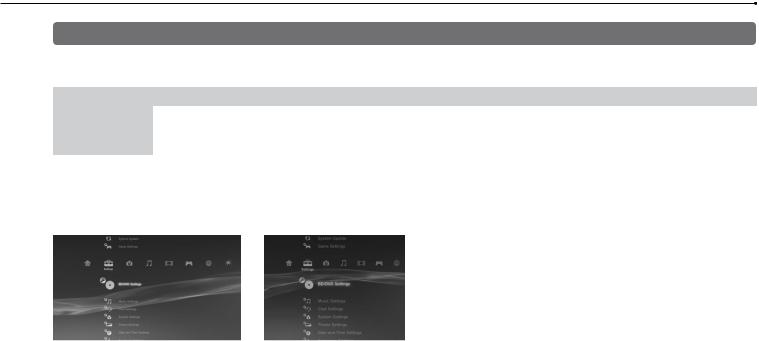
Getting started
Video output on the PS3™ system
The PS3™ system can output two types of resolution: HD and SD. Refer to the instruction manual for the TV in use to check which video mode is supported.
|
|
HD (High Definition) |
|
|
SD (Standard Definition) |
|
Video mode *1 |
1080p |
1080i |
720p |
576p |
|
576i *2 |
|
|
|
|
|
|
|
Aspect ratio |
16:9 |
16:9 |
16:9 |
16:9 |
|
16:9 |
4:3 |
|
4:3 |
||||
|
|
|
|
|
||
*1 This number indicates the number of scan lines. Note that "i" stands for "interlace" and "p" stands for "progressive". Using progressive results in high-quality video with minimal flickering.
*2 The video output setting on the system will display as [Standard (PAL)].
Screens showing the difference in resolution
HD screen |
SD screen |
16
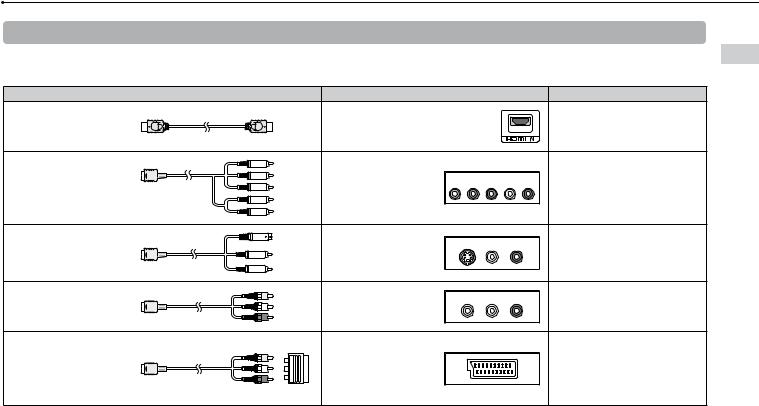
Video output cable types
The resolution displayed on the TV varies depending on the input connectors on the TV and the type of cable in use. Select a cable to match the TV in use.
Cable type |
Input connector on the TV |
|
|
Supported video modes*¹ |
|
HDMI Cable*² |
HDMI IN connector |
|
|
|
1080p / 1080i / 720p / 576p |
(sold separately) |
|
|
|
||
|
|
|
|
|
|
Component AV Cable |
Component VIDEO IN |
COMPONENT VIDEO IN |
AUDIO IN |
|
|
Y PB/CB |
PR/CR |
L R |
1080p / 1080i / 720p / 576p / 576i*3 |
||
(sold separately) |
connector |
|
|
|
|
|
|
|
|
||
S VIDEO Cable |
S VIDEO IN connector |
S VIDEO |
L-AUDIO-R |
576i*3 |
|
(sold separately) |
|
|
|
||
|
|
|
|
|
|
AV Cable |
VIDEO IN connector |
VIDEO |
L-AUDIO-R |
576i*3 |
|
(supplied) |
(composite) |
|
|
|
|
|
|
|
|
||
AV Cable |
|
|
|
|
|
(supplied) |
Euro-AV connector |
|
|
|
|
Euro-AV Connector Plug |
|
|
|
576i*3 |
|
(SCART) |
|
|
|
||
(supplied with the system sold |
|
|
|
|
|
|
|
|
|
|
|
in the UK only) |
|
|
|
|
|
*1 Depending on the type of TV or content to be played, some video modes may not be supported.
*2 Connect the system to the TV using an HDMI cable (sold separately). An HDMI cable can output both video and audio and enables you to enjoy digital-quality video and audio.
*3 The video output setting on the system will display as [Standard (PAL)].
started Getting
17

Getting started
Adjusting video output settings
Depending on the type of cables and the connectors used, you may need to adjust the PS3™ system's video output settings to display video at HD resolutions (
 page 16) on a TV.
page 16) on a TV.
If video is not displayed
Switch the video input of the TV to match the input connector used to connect to the system.
Turn off the system, and then turn it on again by pressing the power button for at least five seconds (until the system beeps twice). The video output setting will be reset and video will be output at standard definition (SD) resolution.
1Select  (Settings)
(Settings) 
 (Display Settings)
(Display Settings)  [Video Output Settings], and then press the
[Video Output Settings], and then press the  button.
button.
2Select the input connector (
 page 17) in use on the TV, and then press the
page 17) in use on the TV, and then press the  button.
button.
If you select [HDMI], you will have the option to choose [Automatic] or [Custom] on the next screen. In most cases, select [Automatic], and video output settings will be completed automatically.
|
If you select [AV MULTI / SCART], you must choose the type of output signal |
18 |
on the next screen. In most cases, select [Y Pb/Cb Pr/Cr]. |
|
3 Confirm the screen, and then press the  button.
button.
If you changed the connector in step 2, a screen for confirming the change will be displayed.
4 Confirm the settings, select [Yes], and then press the  button.
button.
If you changed the connector in step 2, a screen for confirming the settings will be displayed.
5 Select the resolutions supported by the TV, and then press the
 button.
button.
The resolution displayed on the TV varies depending on the input connector and the type of cable used (
 page 17). The highest resolution you selected will be used for video output.
page 17). The highest resolution you selected will be used for video output.
Depending on the connector selected in step 2, this screen may not be displayed.
