Page 1
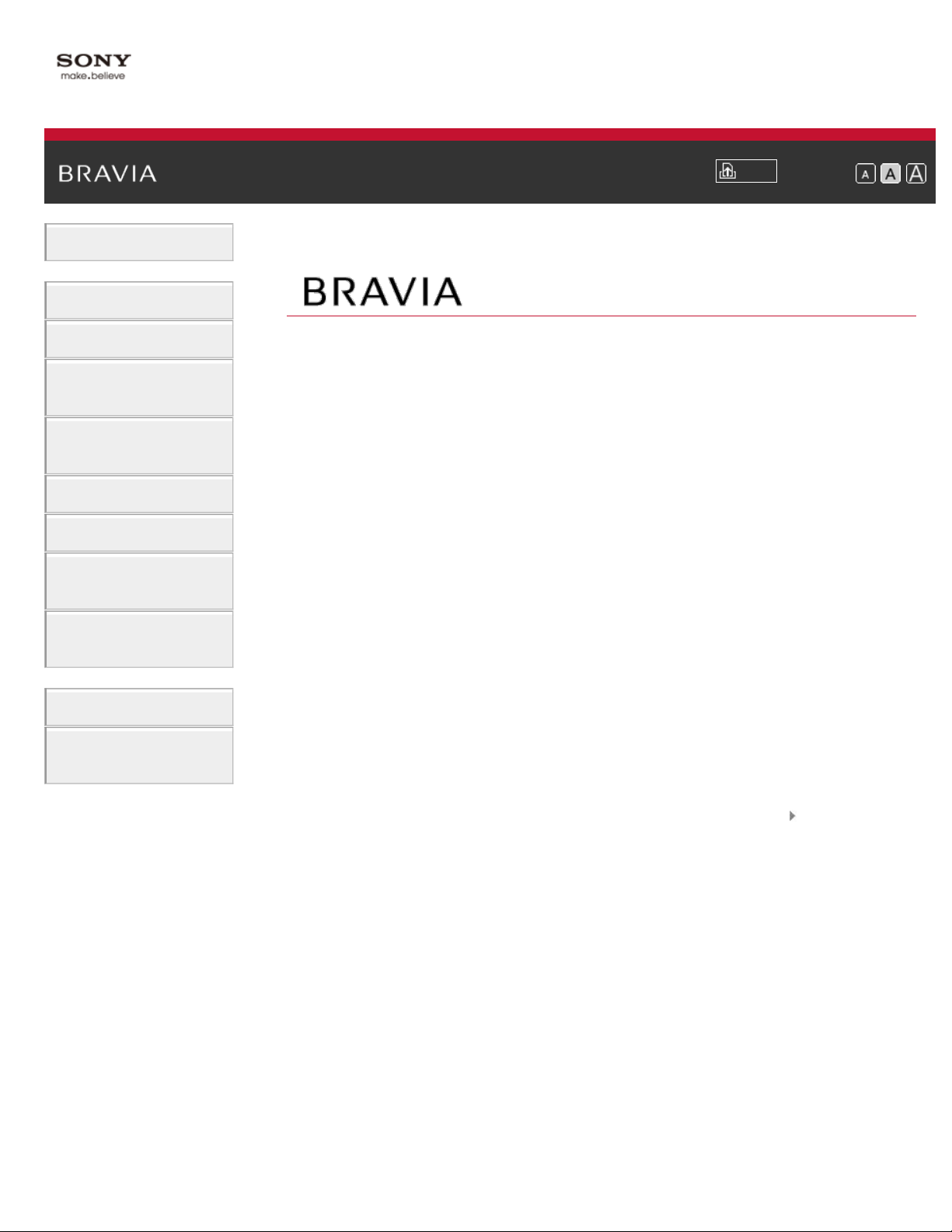
i-Manual
Basic Operations
Parts Description
Print
Font Size
Top Page
Watching TV
Using Other
Devices
Using “BRAVIA”
Sync Devices
Useful Functions
Using Internet
Using Home
Network
Configuring
Various Settings
Troubleshooting
How to Use
Bookmarks
XBR-65X850A/55X850A
List of Contents© 2013 Sony Corporation
Page 2
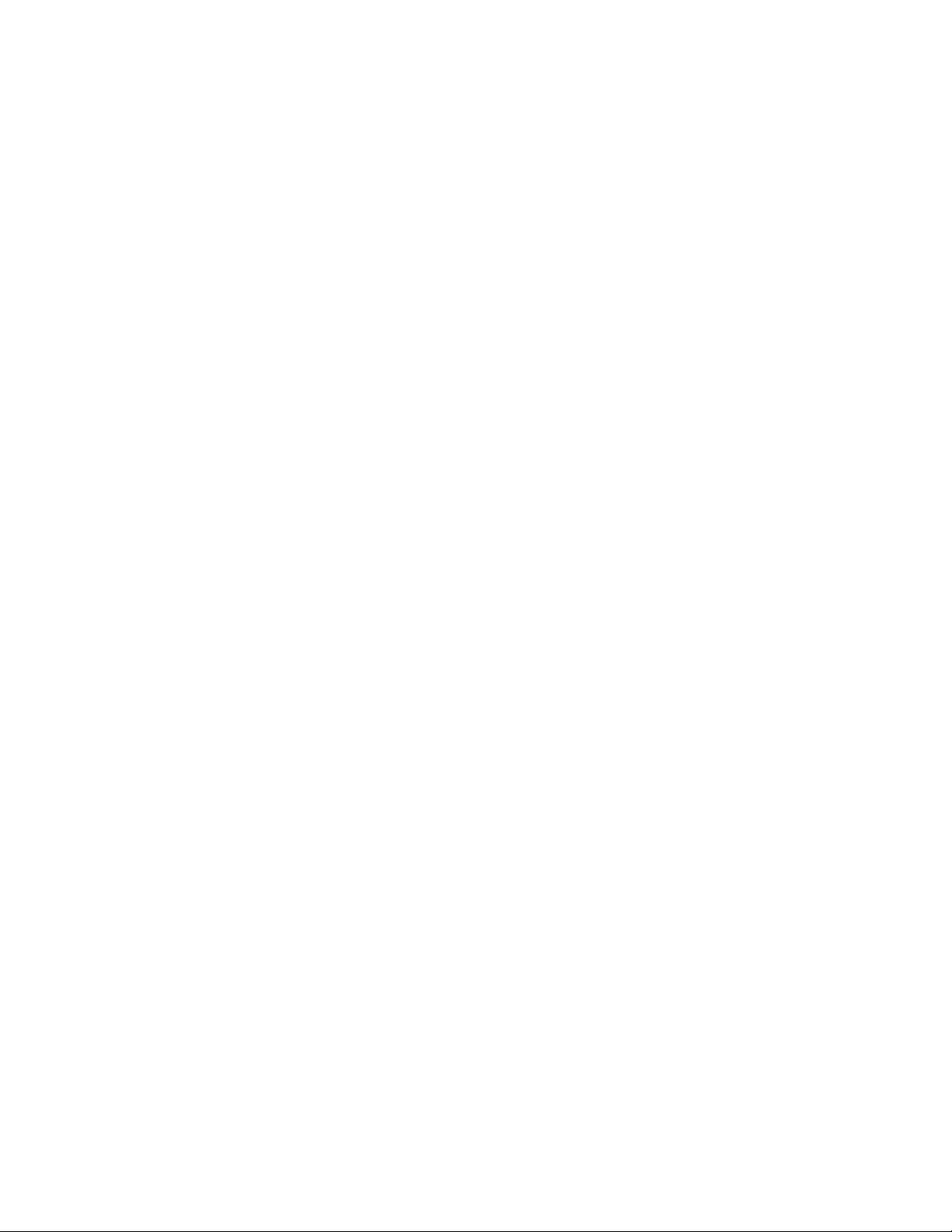
Table Of Contents
TOC-1
Basic Operations 1............................................................................................................................
How to use remote 19.................................................................................................................
Home Menu screen 21................................................................................................................
Picture adjustment 24..................................................................................................................
Enjoy Internet on TV 28...............................................................................................................
How to use i-Manual 29...............................................................................................................
Useful OPTIONS button 31.........................................................................................................
Watch in 3D 33............................................................................................................................
Watch connected device 38........................................................................................................
Parts Description 2............................................................................................................................
TV Controls/Terminals/Indicators 2.............................................................................................
Front 39.................................................................................................................................
Right 41.................................................................................................................................
Terminals 2..................................................................................................................................
Bottom 42..............................................................................................................................
Rear 43..................................................................................................................................
Right 44.................................................................................................................................
Remote Control 2........................................................................................................................
Top 46....................................................................................................................................
Upper 47................................................................................................................................
Middle 48...............................................................................................................................
Lower 49................................................................................................................................
Bottom 50..............................................................................................................................
One-touch Remote Control 2.......................................................................................................
Upper 51................................................................................................................................
Lower 52................................................................................................................................
Back 53..................................................................................................................................
Displaying Screen Keyboard 54............................................................................................
Home Menu screen 21................................................................................................................
Watching TV 3...................................................................................................................................
Selecting Channels 3...................................................................................................................
Selecting channels from the Home Menu 55.........................................................................
Selecting channels by the CH +/- buttons 56........................................................................
Selecting channels by the number buttons 58.......................................................................
Watching in 3D 33.......................................................................................................................
Watching Twin Picture 3..............................................................................................................
Displaying picture-in-picture (PIP) 59....................................................................................
Displaying left-and-right pictures (P&P) 61............................................................................
Page 3
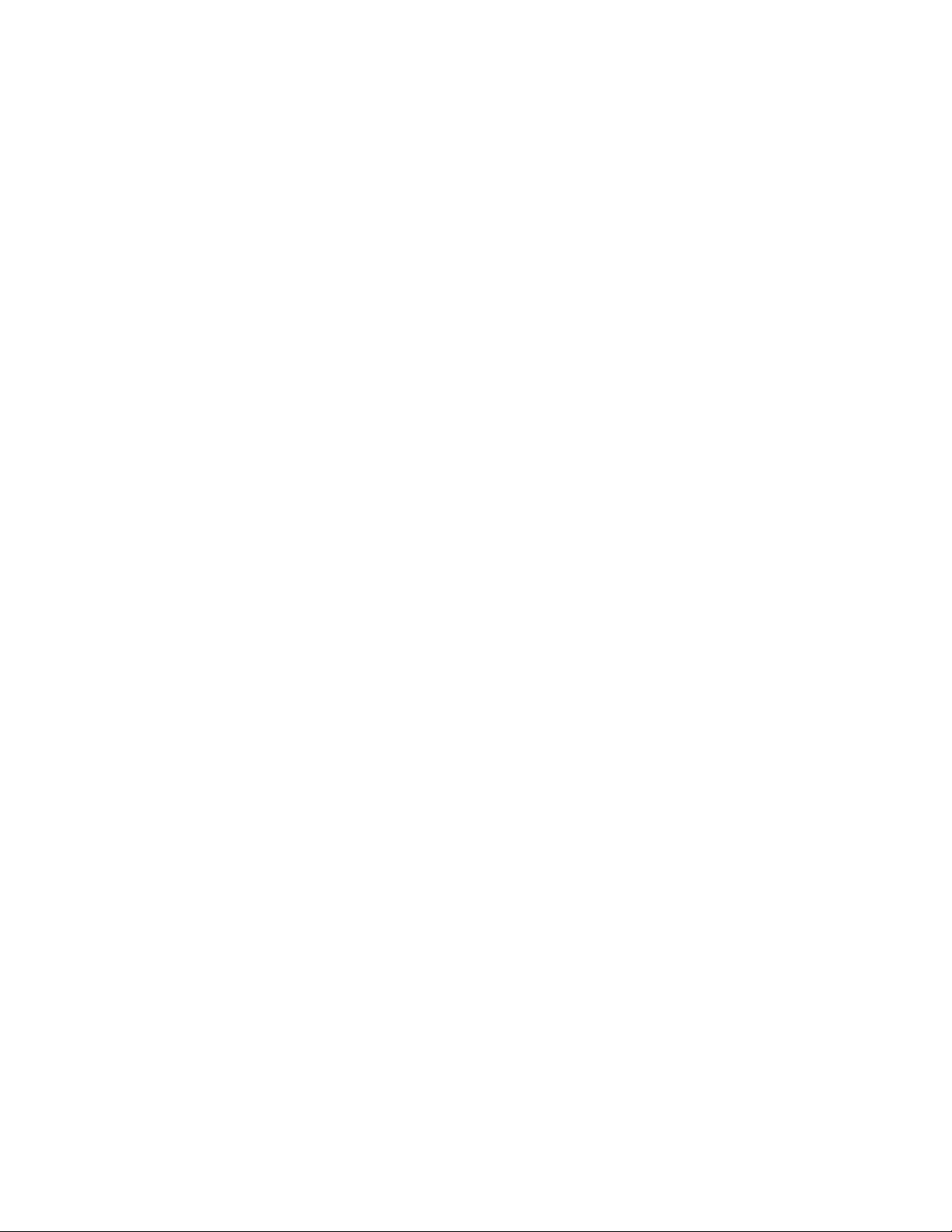
Changing Display/Audio 3...........................................................................................................
TOC-2
Display information 63...........................................................................................................
Subtitles/Closed captions 64.................................................................................................
Screen format/Wide Mode 65................................................................................................
Audio (for analog mode) 69...................................................................................................
Using Other Devices 4.......................................................................................................................
BD/DVD Player 4.........................................................................................................................
HDMI connection 71..............................................................................................................
Component video connection 72...........................................................................................
Composite connection 73......................................................................................................
Digital Still Camera/Camcorder 74..............................................................................................
USB Device 75............................................................................................................................
PC 78...........................................................................................................................................
Viewing photo files in 4K resolution 80........................................................................................
Audio System 4...........................................................................................................................
HDMI connection 83..............................................................................................................
Optical audio connection 85..................................................................................................
Audio cable connection 86.....................................................................................................
MHL Device 87............................................................................................................................
Playable file formats 88...............................................................................................................
Using “BRAVIA” Sync Devices 5......................................................................................................
Setting “BRAVIA” Sync 89..........................................................................................................
Using the Sync Menu 92.............................................................................................................
Setting Buttons to Control the HDMI/MHL Device 94..................................................................
Displaying the “BRAVIA” Sync Device List 96............................................................................
Useful Functions 6.............................................................................................................................
Picture/Sound Auto Adjustment 6................................................................................................
Selecting a picture and sound setting suitable for the 97......................................................
content 97..............................................................................................................................
Automatically adjusting picture brightness according 99.......................................................
to ambient light 99.................................................................................................................
Adding to Favorites 101.........................................................................................................
Saving Power Consumption 6.....................................................................................................
Saving power by picture brightness 103................................................................................
Saving power by automatically adjusting the backlight 105...................................................
drive 105................................................................................................................................
Turning the TV off by monitoring idle time 107......................................................................
Turning the TV off by monitoring input signal 109.................................................................
Using Clock/Timers 6..................................................................................................................
Setting the current time manually 110...................................................................................
Page 4
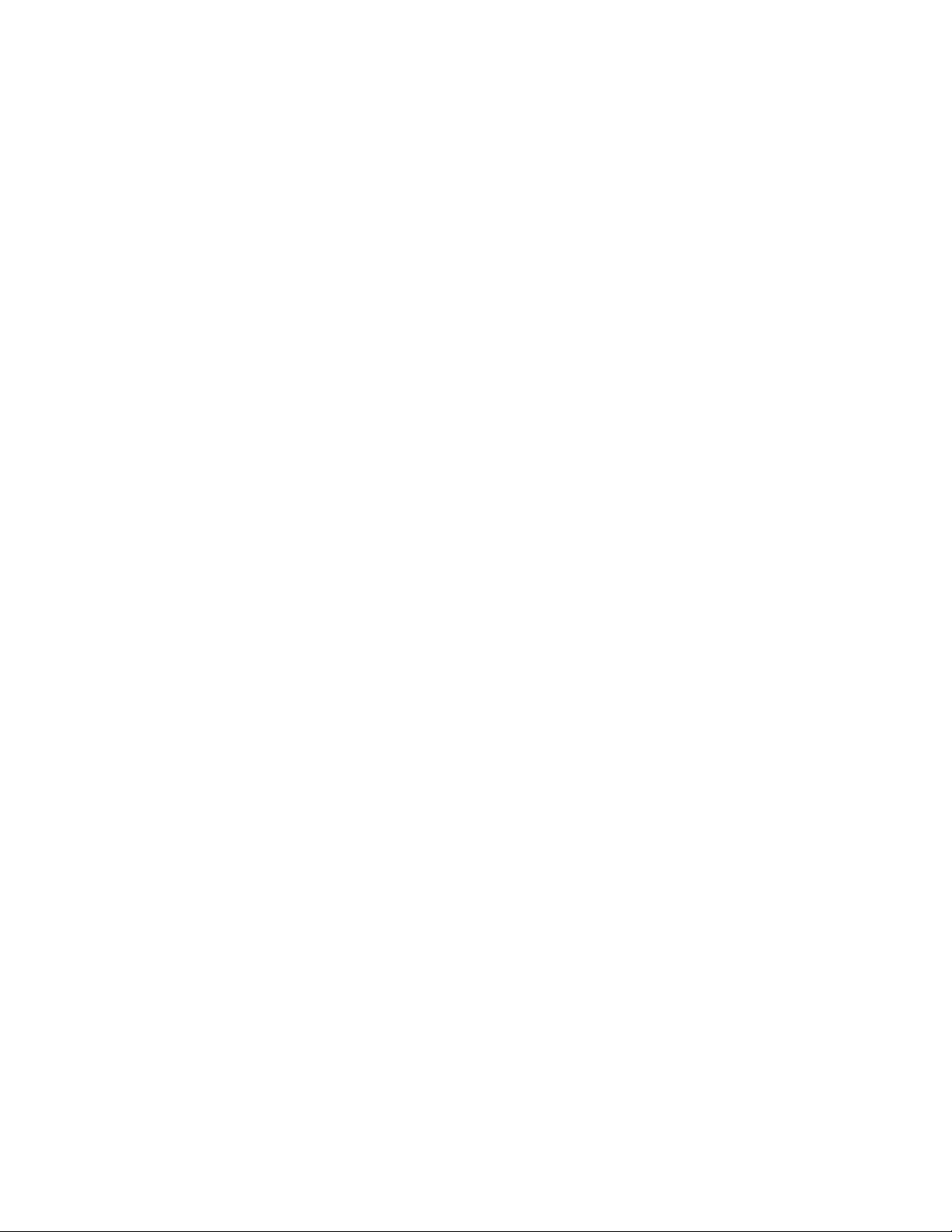
Setting the on timer 112.........................................................................................................
TOC-3
Setting the sleep timer 114....................................................................................................
Using TV as Picture Frame 116..................................................................................................
Setting Parental Control 6...........................................................................................................
Setting parental lock password 118.......................................................................................
Setting viewing restriction 120...............................................................................................
Blocking specific channels 122..............................................................................................
Restricting Internet access 124.............................................................................................
Using Internet 7.................................................................................................................................
Connecting to the Internet 7........................................................................................................
Wireless connection (built-in wireless LAN) 125....................................................................
Wired connection (with a LAN cable) 127..............................................................................
Setting IPv6 129....................................................................................................................
Browsing Websites 131...............................................................................................................
Watching Internet Video 133.......................................................................................................
Using Skype 7.............................................................................................................................
Performing initial setup 136...................................................................................................
Making a call 139...................................................................................................................
Current View Information Search 142.........................................................................................
Keyword Search 144...................................................................................................................
Using Home Network 8......................................................................................................................
Playing Content on a PC 146......................................................................................................
Home Network Settings 8............................................................................................................
Enabling the renderer function 148........................................................................................
Allowing/blocking access from controller 149........................................................................
Making advanced renderer settings 150................................................................................
Selecting servers to display 151............................................................................................
Checking server connection 152...........................................................................................
Playing Content with Renderer Function 153..............................................................................
Using a Smartphone/Tablet as a Remote 154............................................................................
Using Wi-Fi Direct Function 156..................................................................................................
Using One-touch mirroring 159...................................................................................................
Using Screen mirroring 161.........................................................................................................
Configuring Various Settings 9..........................................................................................................
Picture/Screen Settings 9............................................................................................................
Selecting picture mode 163...................................................................................................
Adjusting various picture settings (e.g. picture 24.................................................................
brightness/color) 24...............................................................................................................
Locking picture adjustment 166.............................................................................................
Setting screen size/position 167............................................................................................
Page 5
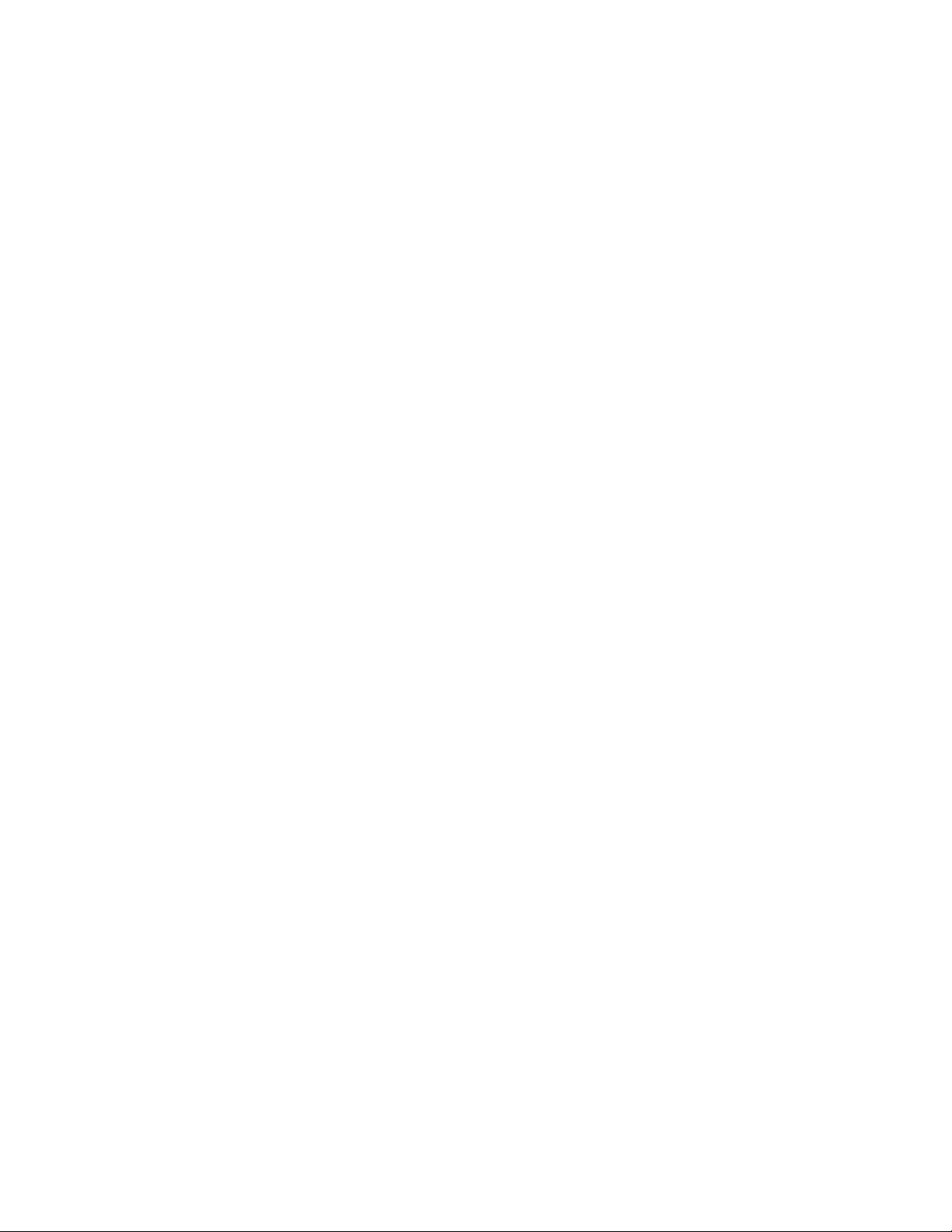
Sound Settings 9.........................................................................................................................
TOC-4
Adjusting various sound settings (e.g. 170............................................................................
bass/treble/balance) 170.......................................................................................................
Setting sound according to TV position 173..........................................................................
Setting an upper volume limit 175.........................................................................................
Channel Settings 9......................................................................................................................
Checking signal information 176............................................................................................
Selecting the cable/antenna signal 177.................................................................................
Tuning channels automatically 178.......................................................................................
Adding digital channels 179...................................................................................................
Setting channels to surf with CH +/- buttons 180..................................................................
Editing channel labels 181.....................................................................................................
Fine adjusting analog channels 182......................................................................................
Program Information & Service Settings 9..................................................................................
Setting the information banner 183........................................................................................
Setting closed captions 184...................................................................................................
General Settings 9.......................................................................................................................
Turning off the key tone of remote control operations 185....................................................
Turning off start-up logo 186..................................................................................................
Turning on/off and adjusting the brightness of theillumination 187........................................
Setting menu language 188...................................................................................................
Setting your region 189..........................................................................................................
Setting One-touch Remote Control 190.................................................................................
Setting Bluetooth Device 191................................................................................................
External Sound Output Settings 10.............................................................................................
Selecting speakers to output sound 192................................................................................
Outputting sound from headphones 193...............................................................................
Controlling the volume of an audio system with the 194.......................................................
TV’s remote control 194........................................................................................................
Setting headphone speaker link 195.....................................................................................
External Input Settings 10...........................................................................................................
Managing external inputs 196................................................................................................
Switching the video input 197................................................................................................
Making detailed settings of video input 198...........................................................................
Running initial setup 200.............................................................................................................
Support 10...................................................................................................................................
Checking Sony contact information 201................................................................................
Uploading operation history 202............................................................................................
Software Update 10.....................................................................................................................
Updating broadcast/service software 203..............................................................................
Page 6
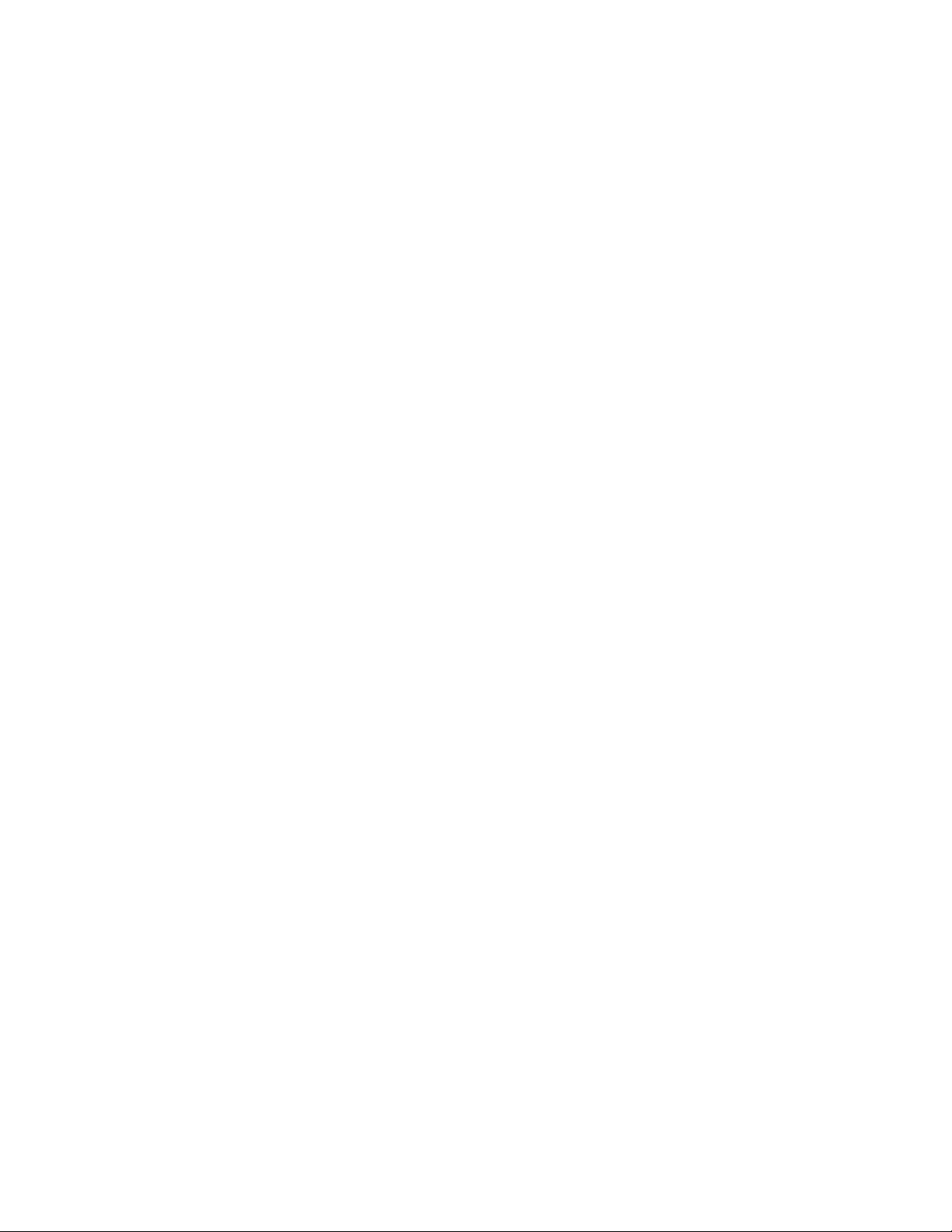
Updating TV’s software 204..................................................................................................
TOC-5
Troubleshooting 11............................................................................................................................
Power Symptoms 205.................................................................................................................
Picture/Screen Symptoms 206....................................................................................................
Broadcast Reception Symptoms 210..........................................................................................
3D Picture/Glasses Symptoms 213.............................................................................................
Sound Symptoms 216.................................................................................................................
Connected Device Symptoms 218..............................................................................................
Network/Application Symptoms 220............................................................................................
Home Network Symptoms 224....................................................................................................
Remote Control Symptoms 226..................................................................................................
One-touch Remote Control Symptoms 227.................................................................................
Bluetooth Mouse Symptoms 229.................................................................................................
Screen mirroring Symptoms 230.................................................................................................
One-touch mirroring Symptoms 232............................................................................................
TV SideView Symptoms 233.......................................................................................................
Wi-Fi 5GHz Symptoms 234.........................................................................................................
Notes 235....................................................................................................................................
How to Use Bookmarks 12................................................................................................................
List of Contents 13.............................................................................................................................
Page 7
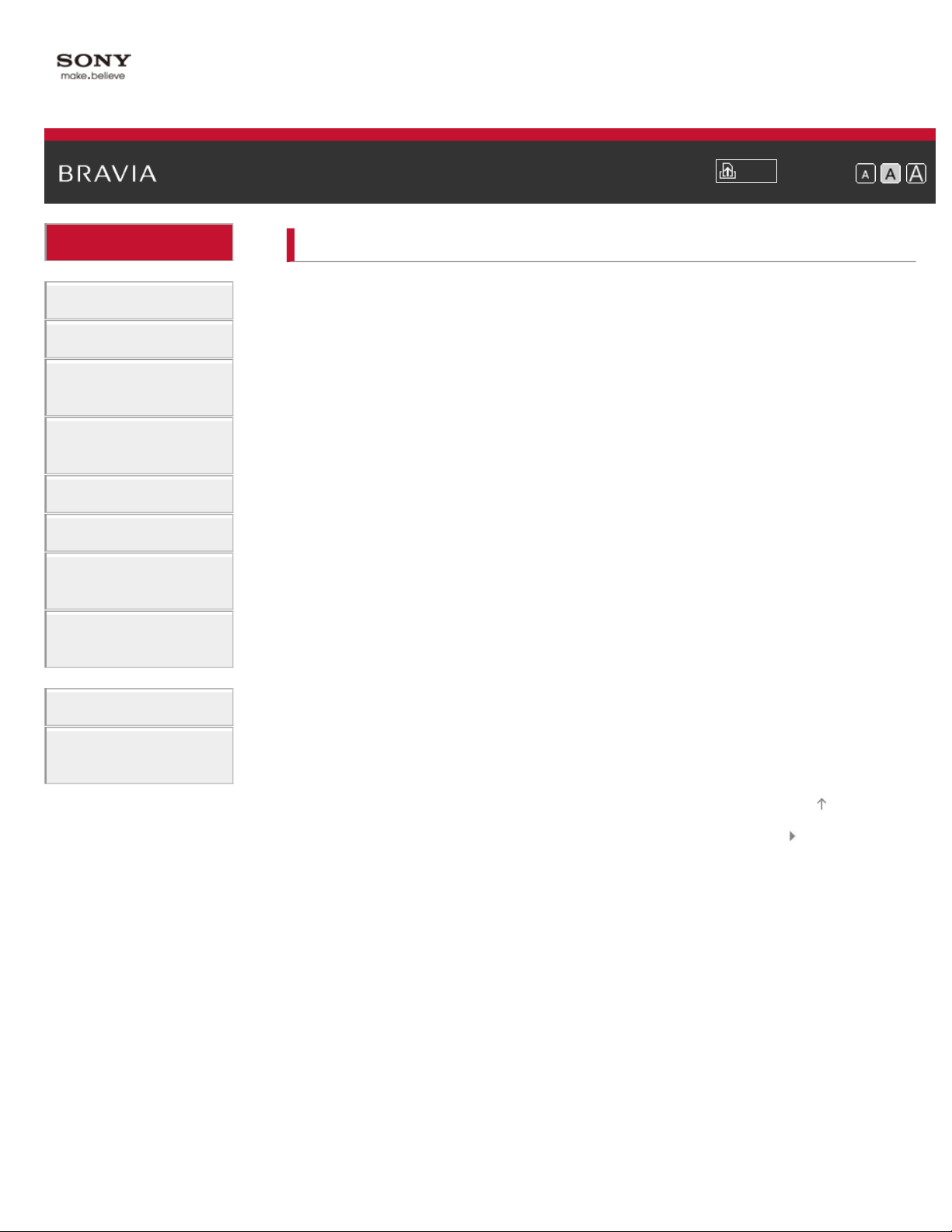
i-Manual
1
Basic Operations
Basic Operations
Print
Top Page > Basic Operations
Font Size
Parts Description
Watching TV
Using Other
Devices
Using “BRAVIA”
Sync Devices
Useful Functions
Using Internet
Using Home
Network
Configuring
Various Settings
Troubleshooting
How to use remote
Home Menu screen
Picture adjustment
Enjoy Internet on TV
How to use i - Manual
Useful OPTIONS button
Watch in 3D
Watch connected device
How to Use
Bookmarks
Top of Page
List of Contents© 2013 Sony Corporation
Page 8
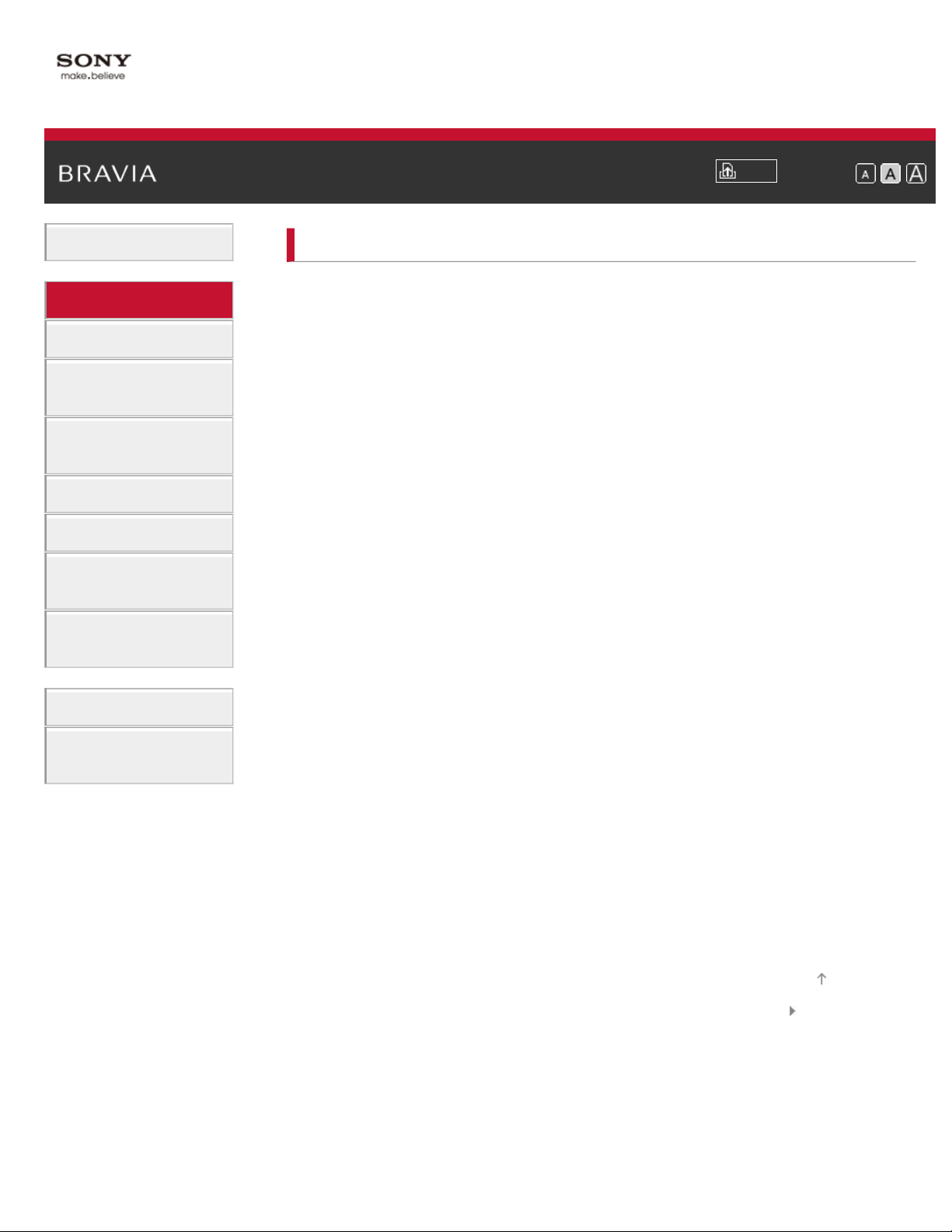
i-Manual
2
Basic Operations
Parts Description
Print
Top Page > Parts Description
Font Size
Parts Description
Watching TV
Using Other
Devices
Using “BRAVIA”
Sync Devices
Useful Functions
Using Internet
Using Home
Network
Configuring
Various Settings
Troubleshooting
How to Use
Bookmarks
TV Controls/Terminals/Indicators
Front
Right
Terminals
Bottom
Rear
Right
Remote Control
Top
Upper
Middle
Lower
Bottom
One-touch Remote Control
Upper
Lower
Back
Displaying Screen Keyboard
Home Menu screen
Top of Page
List of Contents© 2013 Sony Corporation
Page 9
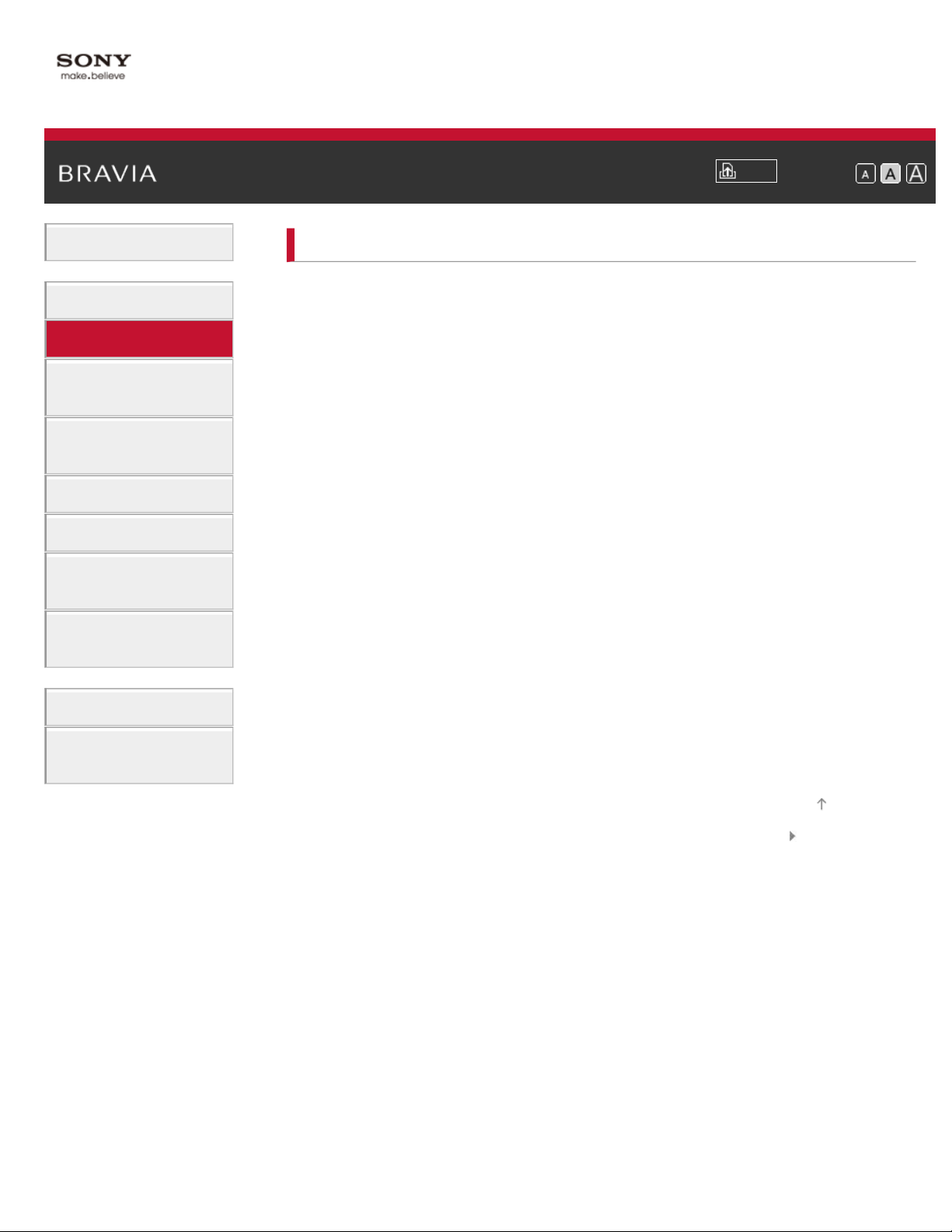
i-Manual
3
Basic Operations
Watching TV
Print
Top Page > Watching TV
Font Size
Parts Description
Watching TV
Using Other
Devices
Using “BRAVIA”
Sync Devices
Useful Functions
Using Internet
Using Home
Network
Configuring
Various Settings
Troubleshooting
How to Use
Bookmarks
Selecting Channels
Selecting channels from the Home Menu
Selecting channels by the CH +/- buttons
Selecting channels by the number buttons
Watching in 3D
Watching Twin Picture
Displaying picture- in- picture (PIP)
Displaying left- and-right pictures (P&P)
Changing Display/Audio
Display information
Subtitles/Closed captions
Screen format/Wide Mode
Audio (for analog mode)
Top of Page
List of Contents© 2013 Sony Corporation
Page 10
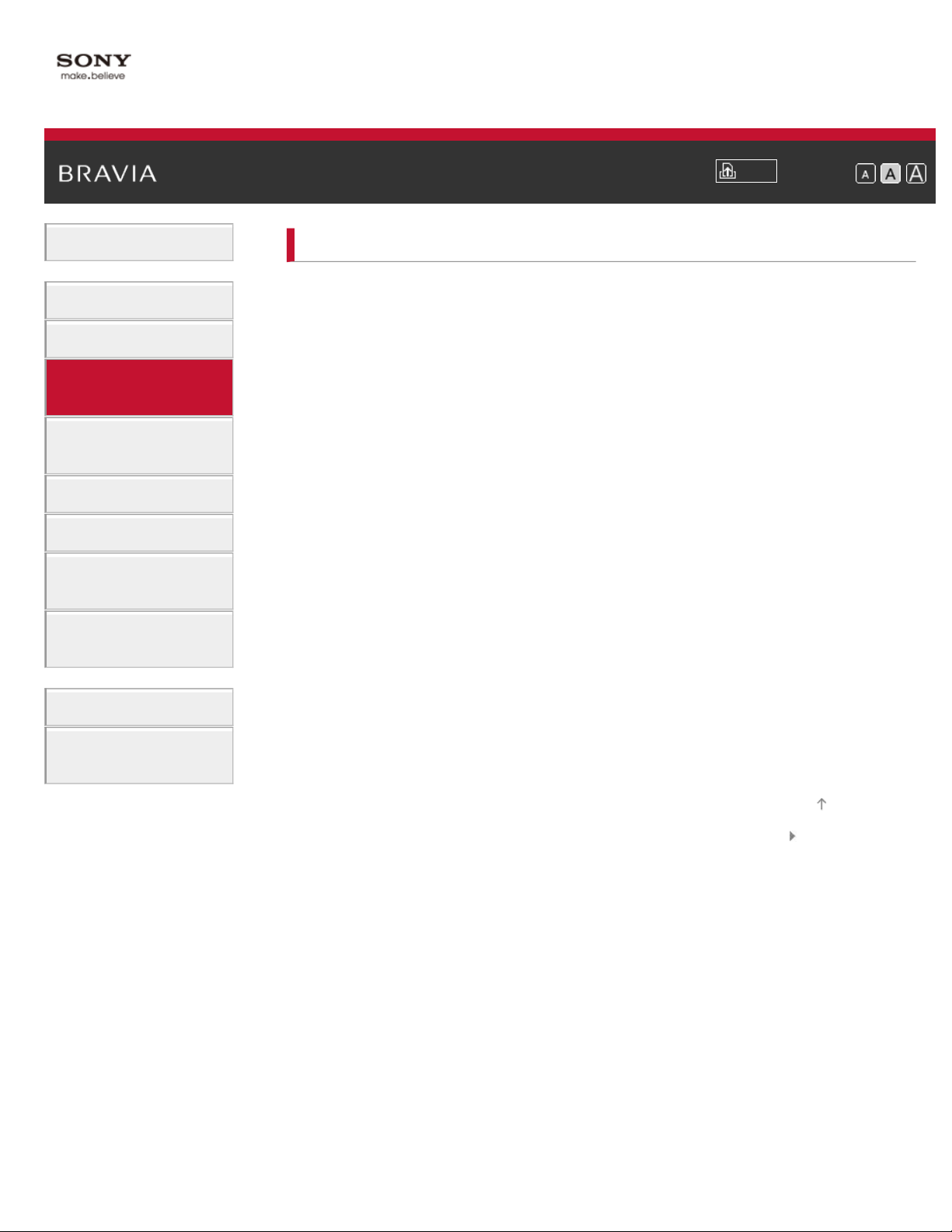
i-Manual
4
Basic Operations
Using Other Devices
Print
Top Page > Using Other Devices
Font Size
Parts Description
Watching TV
Using Other
Devices
Using “BRAVIA”
Sync Devices
Useful Functions
Using Internet
Using Home
Network
Configuring
Various Settings
Troubleshooting
How to Use
Bookmarks
BD/DVD Player
HDMI connection
Component video connection
Composite connection
Digital Still Camera/Camcorder
USB Device
PC
Viewing photo files in 4K resolution
Audio System
HDMI connection
Optical audio connection
Audio cable connection
MHL Device
Playable file formats
Top of Page
List of Contents© 2013 Sony Corporation
Page 11
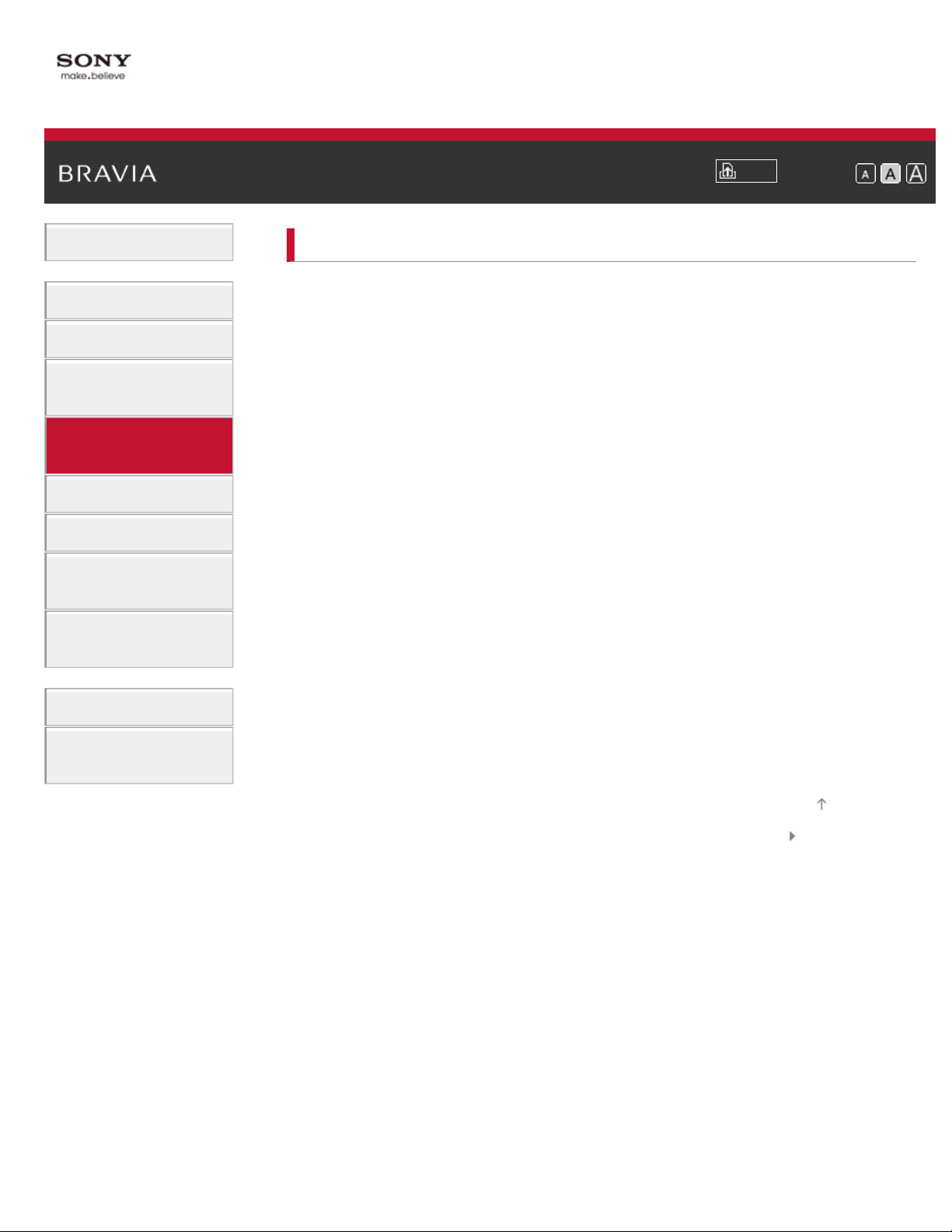
i-Manual
5
Basic Operations
Top Page > Using “BRAVIA” Sync Devices
Using “BRAVIA” Sync Devices
Print
Font Size
Parts Description
Watching TV
Using Other
Devices
Using “BRAVIA”
Sync Devices
Useful Functions
Using Internet
Using Home
Network
Configuring
Various Settings
Troubleshooting
Setting “BRAVIA” Sync
Using the Sync Menu
Setting Buttons to Control the HDMI/MHL Device
Displaying the “BRAVIA” Sync Device List
How to Use
Bookmarks
Top of Page
List of Contents© 2013 Sony Corporation
Page 12
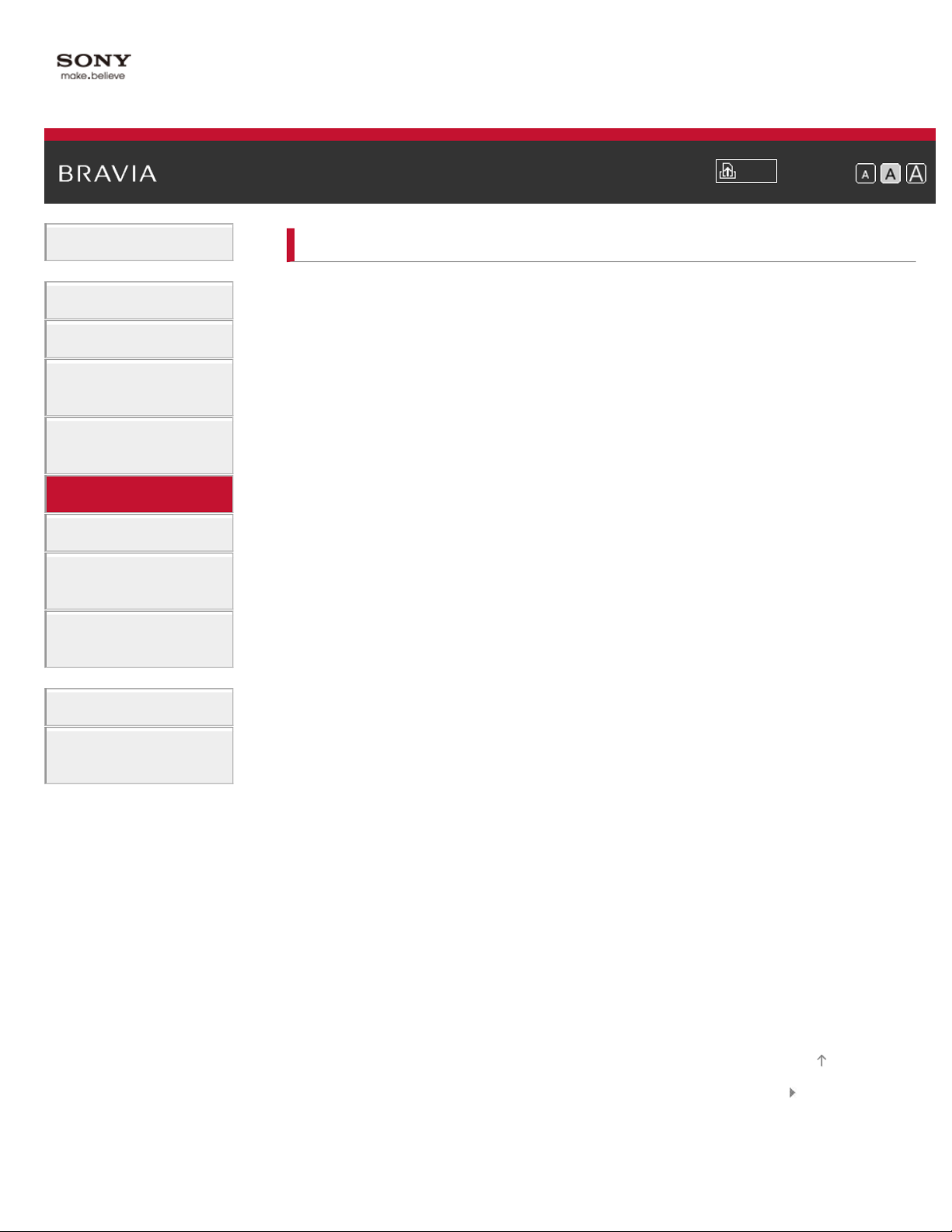
i-Manual
6
Basic Operations
Useful Functions
Print
Top Page > Useful Functions
Font Size
Parts Description
Watching TV
Using Other
Devices
Using “BRAVIA”
Sync Devices
Useful Functions
Using Internet
Using Home
Network
Configuring
Various Settings
Troubleshooting
How to Use
Bookmarks
Picture/Sound Auto Adjustment
Selecting a picture and sound setting suitable for the
content
Automatically adjusting picture brightness according
to ambient light
Adding to Favorites
Saving Power Consumption
Saving power by picture brightness
Saving power by automatically adjusting the backlight
drive
Turning the TV off by monitoring idle time
Turning the TV off by monitoring input signal
Using Clock/Timers
Setting the current time manually
Setting the on timer
Setting the sleep timer
Using TV as Picture Frame
Setting Parental Control
Setting parental lock password
Setting viewing restriction
Blocking specific channels
Restricting Internet access
Top of Page
List of Contents© 2013 Sony Corporation
Page 13
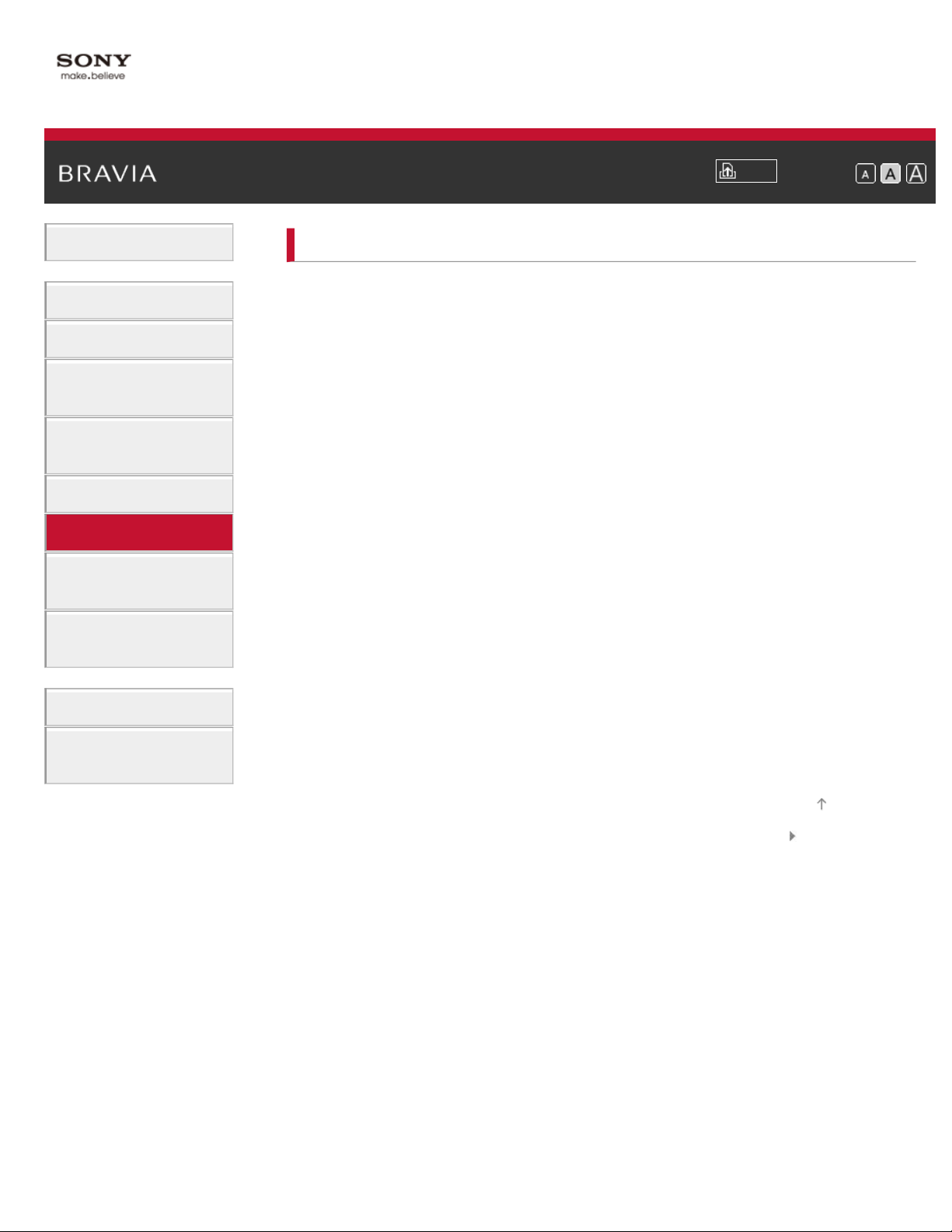
i-Manual
7
Basic Operations
Using Internet
Print
Top Page > Using Internet
Font Size
Parts Description
Watching TV
Using Other
Devices
Using “BRAVIA”
Sync Devices
Useful Functions
Using Internet
Using Home
Network
Configuring
Various Settings
Troubleshooting
Connecting to the Internet
Wireless connection (built-in wireless LAN)
Wired connection (with a LAN cable)
Setting IPv6
Browsing Websites
Watching Internet Video
Using Skype
Performing initial setup
Making a call
Current View Information Search
Keyword Search
How to Use
Bookmarks
Top of Page
List of Contents© 2013 Sony Corporation
Page 14
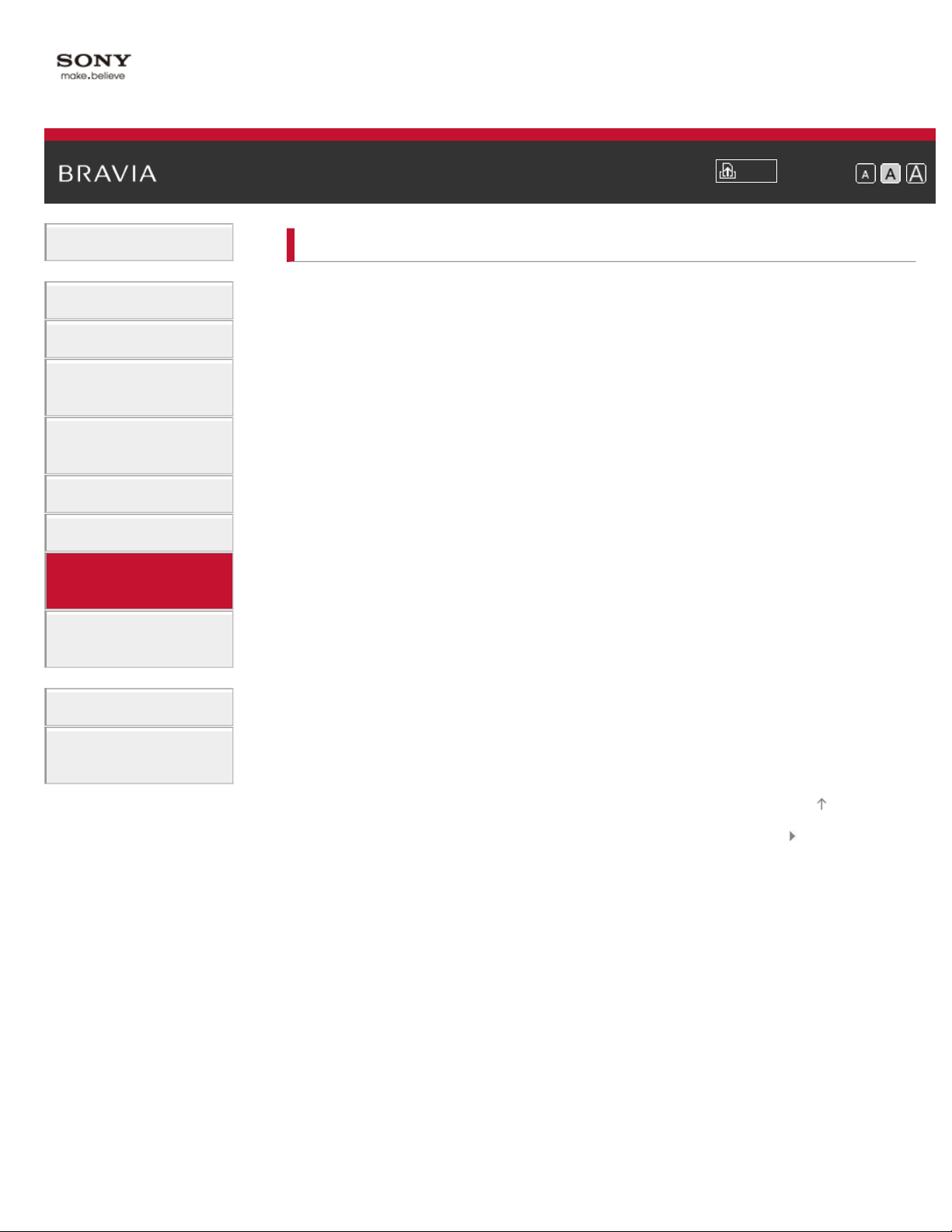
i-Manual
8
Basic Operations
Using Home Network
Print
Top Page > Using Home Network
Font Size
Parts Description
Watching TV
Using Other
Devices
Using “BRAVIA”
Sync Devices
Useful Functions
Using Internet
Using Home
Network
Configuring
Various Settings
Troubleshooting
Playing Content on a PC
Home Network Settings
Enabling the renderer function
Allowing/blocking access from controller
Making advanced renderer settings
Selecting servers to display
Checking server connection
Playing Content with Renderer Function
Using a Smartphone/Tablet as a Remote
Using Wi - Fi Direct Function
Using One-touch mirroring
Using Screen mirroring
How to Use
Bookmarks
Top of Page
List of Contents© 2013 Sony Corporation
Page 15

i-Manual
9
Basic Operations
Top Page > Configuring Various Settings
Configuring Various Settings
Print
Font Size
Parts Description
Watching TV
Using Other
Devices
Using “BRAVIA”
Sync Devices
Useful Functions
Using Internet
Using Home
Network
Configuring
Various Settings
Troubleshooting
How to Use
Bookmarks
Picture/Screen Settings
Selecting picture mode
Adjusting various picture settings (e.g. picture
brightness/color)
Locking picture adjustment
Setting screen size/position
Sound Settings
Adjusting various sound settings (e.g.
bass/treble/balance)
Setting sound according to TV position
Setting an upper volume limit
Channel Settings
Checking signal information
Selecting the cable/antenna signal
Tuning channels automatically
Adding digital channels
Setting channels to surf with CH +/- buttons
Editing channel labels
Fine adjusting analog channels
Program Information & Service Settings
Setting the information banner
Setting closed captions
General Settings
Turning off the key tone of remote control operations
Turning off start-up logo
Page 16
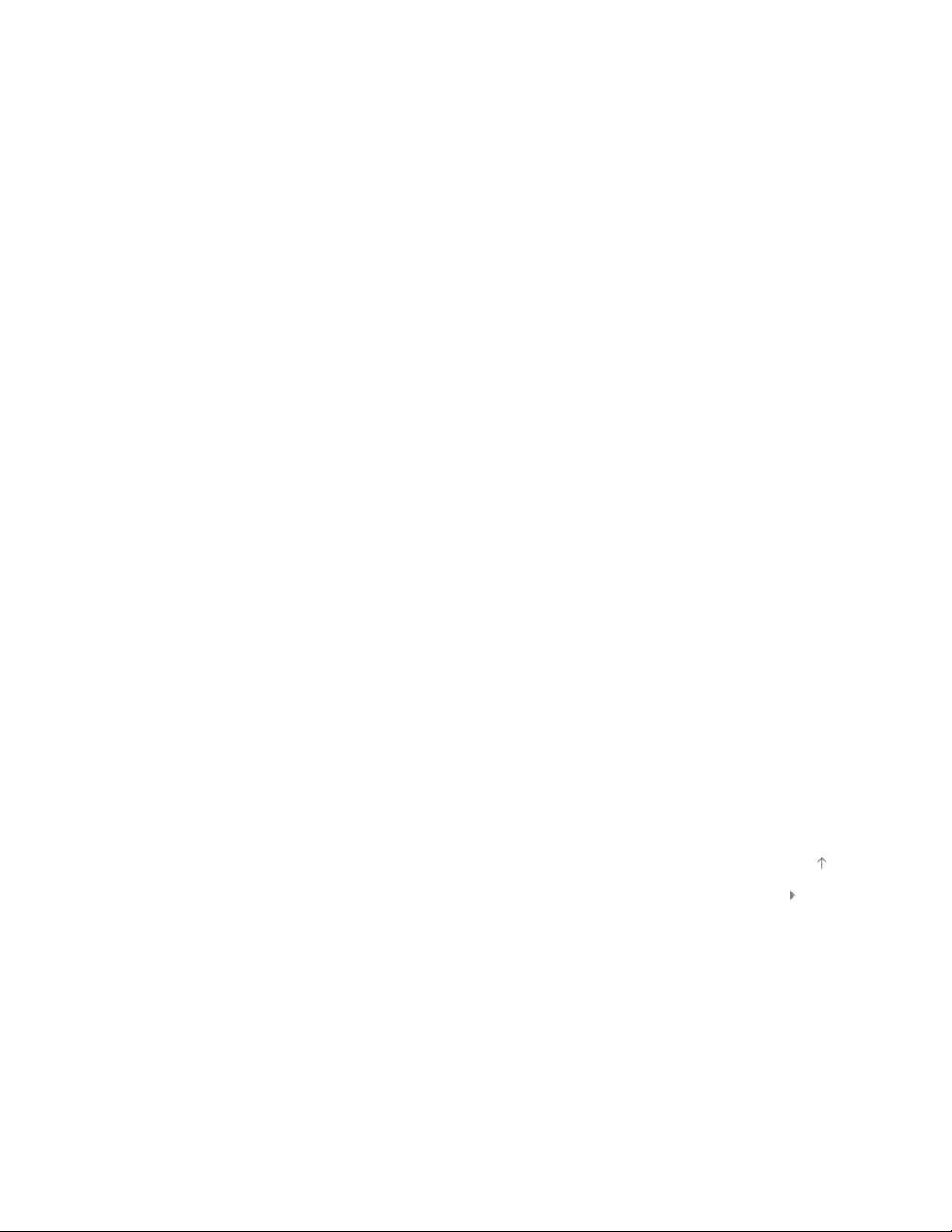
Turning on/off and adjusting the brightness of the
illumination
10
Setting menu language
Setting your region
Setting One- touch Remote Control
Setting Bluetooth Device
External Sound Output Settings
Selecting speakers to output sound
Outputting sound from headphones
Controlling the volume of an audio system with the
TV’s remote control
Setting headphone speaker link
External Input Settings
Managing external inputs
Switching the video input
Making detailed settings of video input
Running initial setup
Support
Checking Sony contact information
Uploading operation history
Software Update
Updating broadcast/service software
Updating TV’s software
Top of Page
List of Contents© 2013 Sony Corporation
Page 17
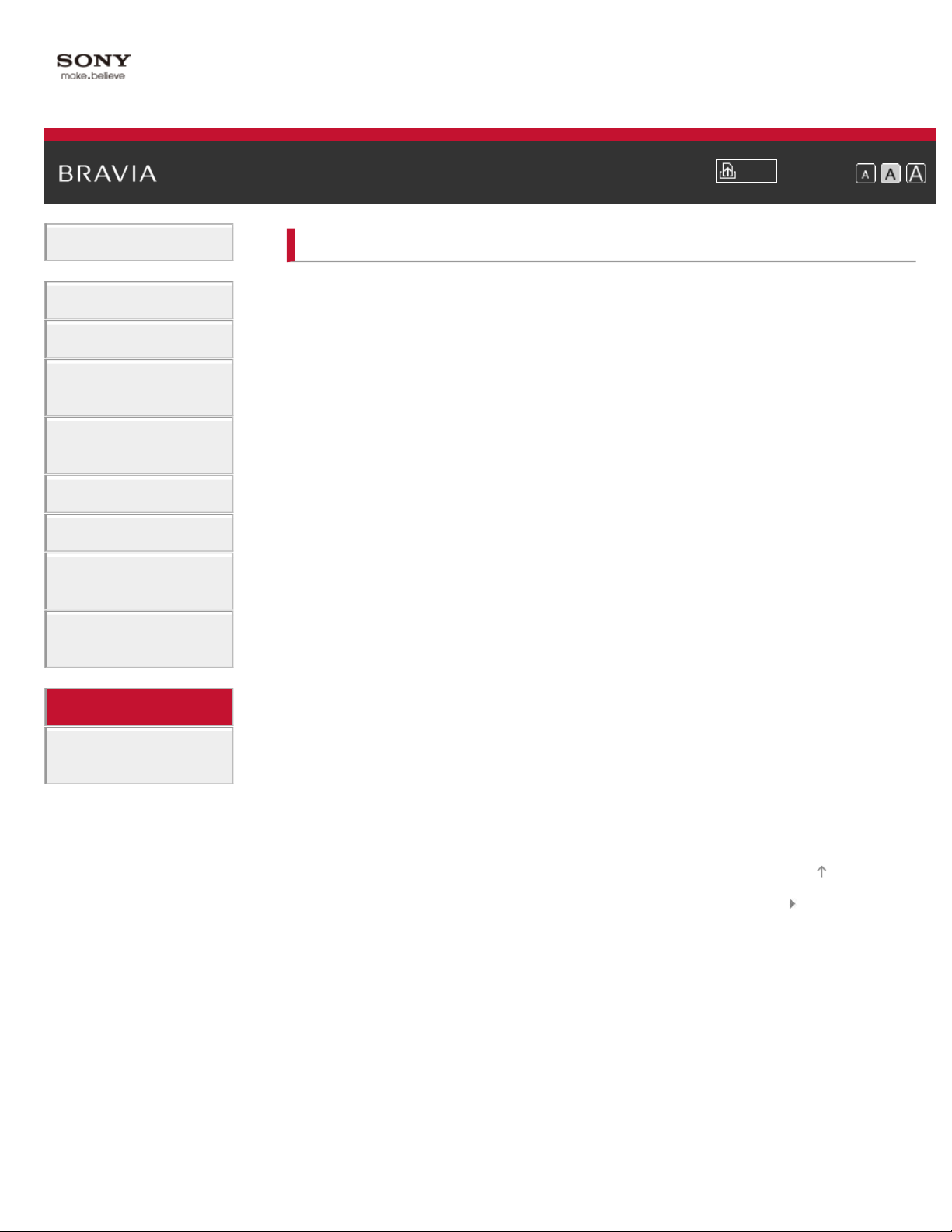
i-Manual
11
Basic Operations
Troubleshooting
Print
Top Page > Troubleshooting
Font Size
Parts Description
Watching TV
Using Other
Devices
Using “BRAVIA”
Sync Devices
Useful Functions
Using Internet
Using Home
Network
Configuring
Various Settings
Troubleshooting
How to Use
Bookmarks
Power Symptoms
Picture/Screen Symptoms
Broadcast Reception Symptoms
3D Picture/Glasses Symptoms
Sound Symptoms
Connected Device Symptoms
Network/Application Symptoms
Home Network Symptoms
Remote Control Symptoms
One-touch Remote Control Symptoms
Bluetooth Mouse Symptoms
Screen mirroring Symptoms
One-touch mirroring Symptoms
TV SideView Symptoms
Wi-Fi 5GHz Symptoms
Notes
Top of Page
List of Contents© 2013 Sony Corporation
Page 18
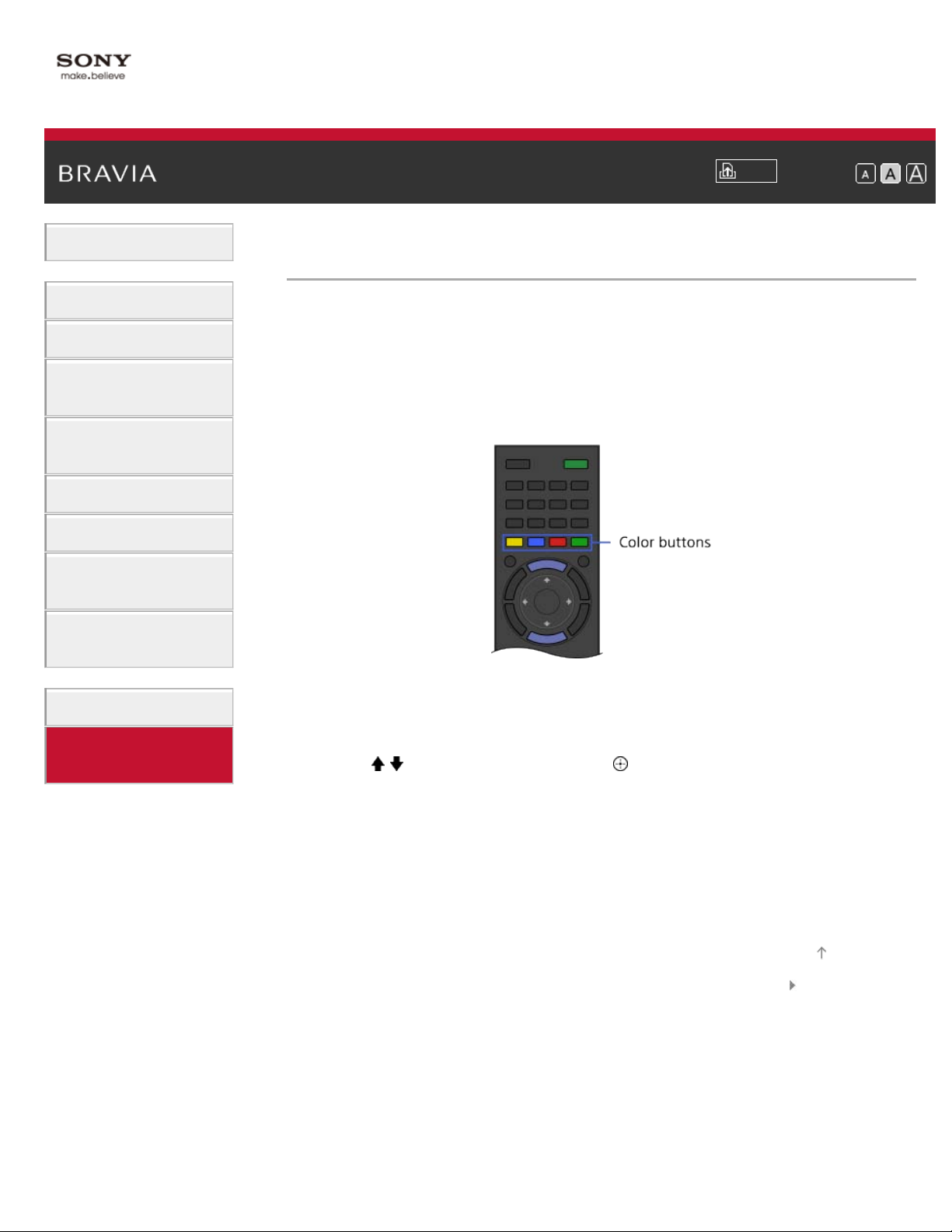
i-Manual
12
Basic Operations
How to Use Bookmarks
Print
Top Page > How to Use Bookmarks
Font Size
Parts Description
Watching TV
Using Other
Devices
Using “BRAVIA”
Sync Devices
Useful Functions
Using Internet
Using Home
Network
Configuring
Various Settings
Troubleshooting
How to Use
Bookmarks
You can save frequently viewed pages in this manual. Use the color
buttons indicated at the bottom of the screen.
To save a page
In the page to bookmark, press the red button that corresponds to [Add
Bookmark] at the bottom of the screen.
To access the bookmarked page
Press the blue button that corresponds to [Show Bookmark] at the
bottom of the screen to display the bookmark list. Select the desired title
using the
/ buttons, then press the button.
To return to the previous screen
Press the RETURN button.
To remove a bookmark
In a bookmarked page, press the red button that corresponds to
[Remove Bookmark] at the bottom of the screen.
Top of Page
List of Contents© 2013 Sony Corporation
Page 19
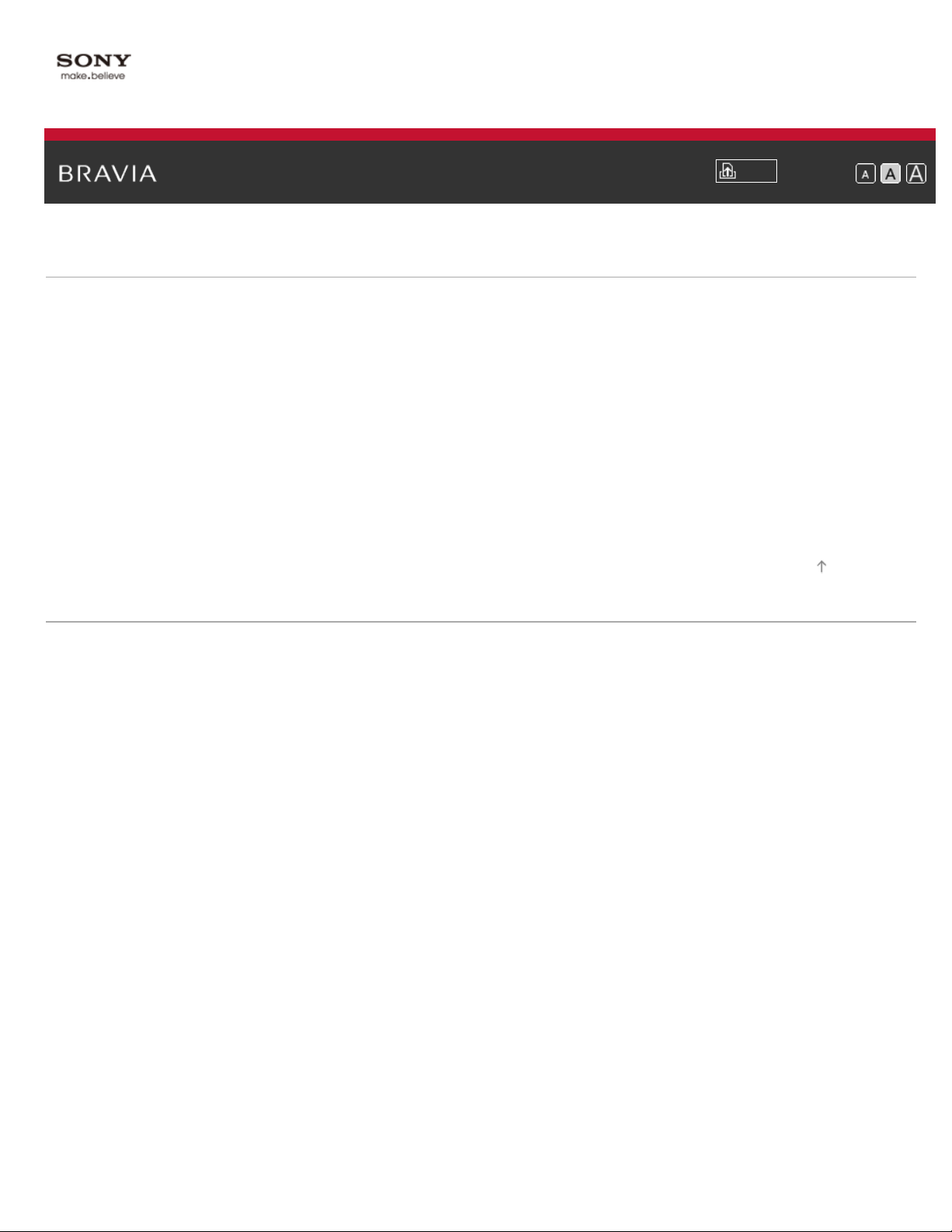
i-Manual
13
Basic Operations
How to use remote
Home Menu screen
Picture adjustment
Enjoy Internet on TV
How to use i-Manual
Useful OPTIONS button
Watch in 3D
Watch connected device
Parts Description
Print
Top Page > List of Contents
Font Size
Top of Page
TV Controls/Terminals/Indicators
Front
Right
Terminals
Bottom
Rear
Right
Remote Control
Top
Upper
Middle
Lower
Bottom
One-touch Remote Control
Upper
Lower
Back
Page 20
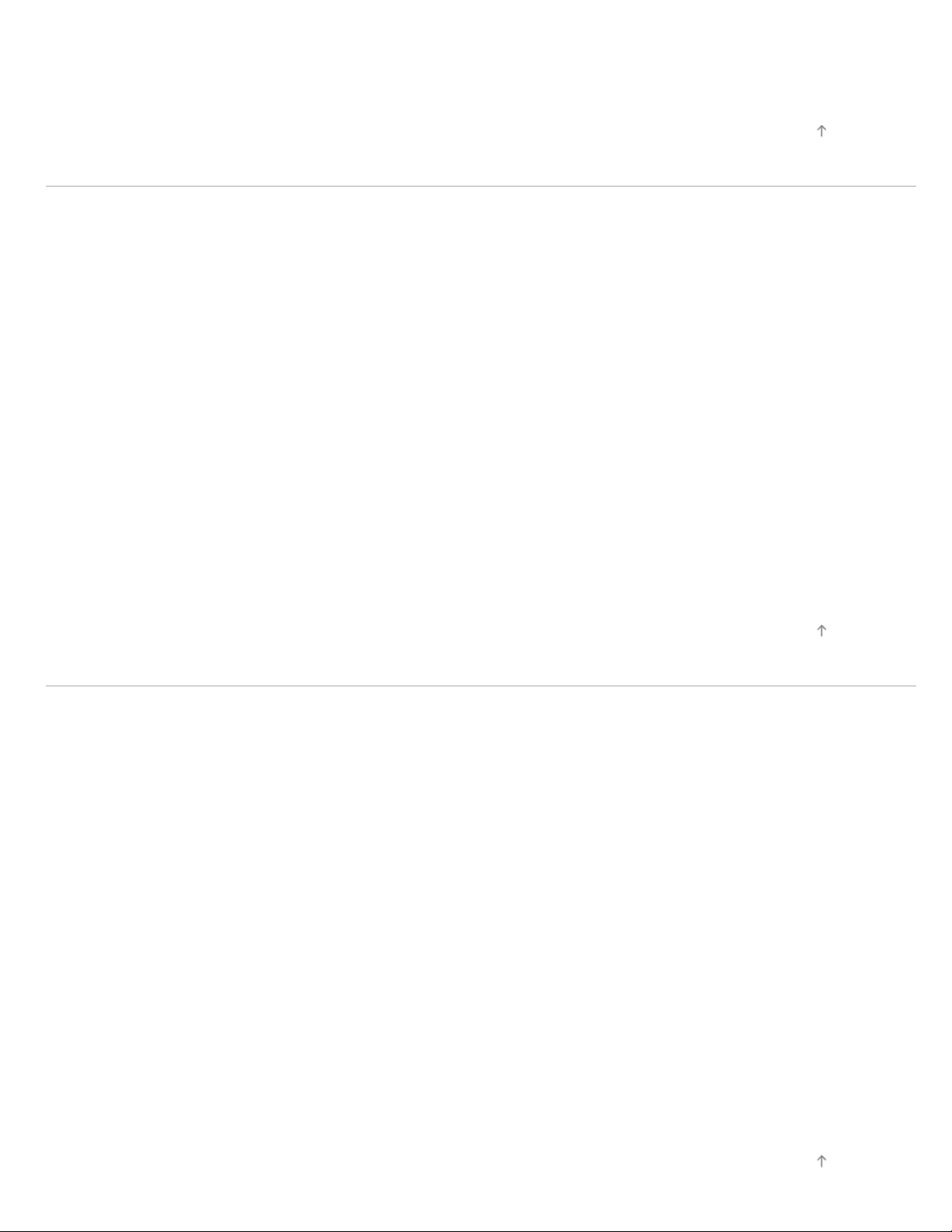
Displaying Screen Keyboard
Home Menu screen
14
Watching TV
Selecting Channels
Selecting channels from the Home Menu
Selecting channels by the CH +/- buttons
Selecting channels by the number buttons
Watching in 3D
Watching Twin Picture
Displaying picture-in-picture (PIP)
Displaying left-and-right pictures (P&P)
Changing Display/Audio
Display information
Subtitles/Closed captions
Top of Page
Screen format/Wide Mode
Audio (for analog mode)
Using Other Devices
BD/DVD Player
HDMI connection
Component video connection
Composite connection
Digital Still Camera/Camcorder
USB Device
PC
Viewing photo files in 4K resolution
Audio System
HDMI connection
Top of Page
Optical audio connection
Audio cable connection
MHL Device
Playable file formats
Top of Page
Page 21
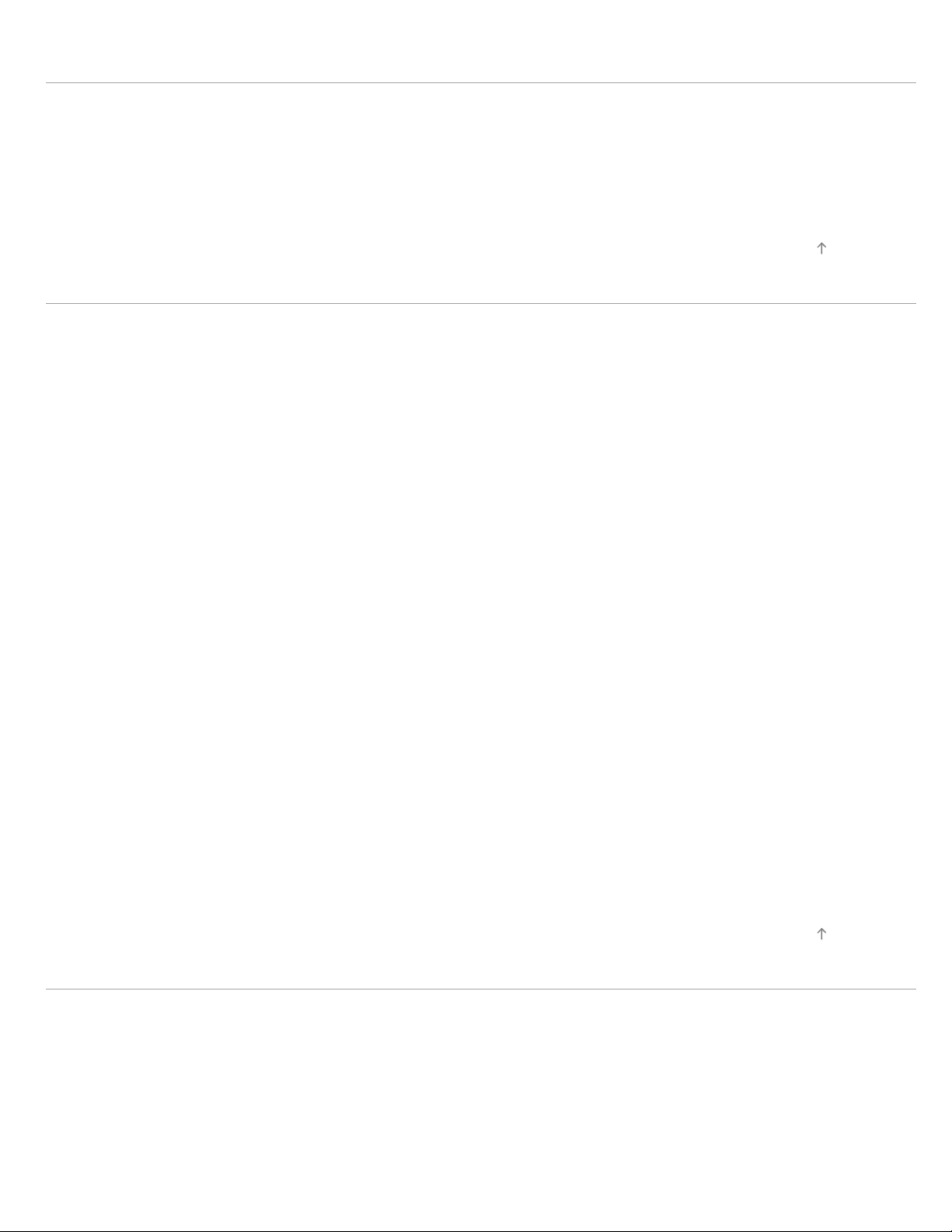
Using “BRAVIA” Sync Devices
15
Setting “BRAVIA” Sync
Using the Sync Menu
Setting Buttons to Control the HDMI/MHL Device
Displaying the “BRAVIA” Sync Device List
Useful Functions
Picture/Sound Auto Adjustment
Selecting a picture and sound setting suitable for the content
Automatically adjusting picture brightness according to ambient light
Adding to Favorites
Saving Power Consumption
Saving power by picture brightness
Saving power by automatically adjusting the backlight drive
Top of Page
Turning the TV off by monitoring idle time
Turning the TV off by monitoring input signal
Using Clock/Timers
Setting the current time manually
Setting the on timer
Setting the sleep timer
Using TV as Picture Frame
Setting Parental Control
Setting parental lock password
Setting viewing restriction
Blocking specific channels
Restricting Internet access
Using Internet
Top of Page
Connecting to the Internet
Wireless connection (built-in wireless LAN)
Wired connection (with a LAN cable)
Setting IPv6
Browsing Websites
Page 22
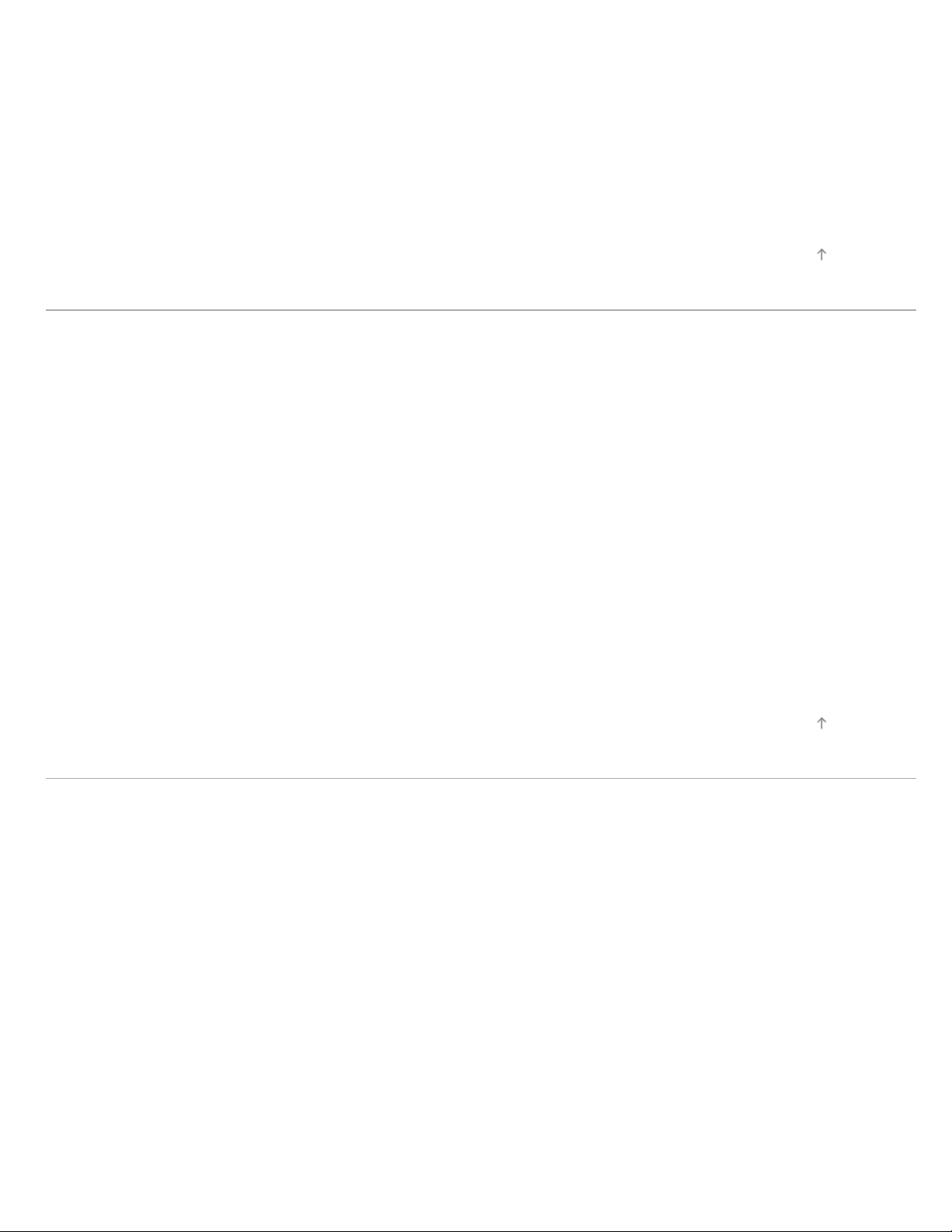
Watching Internet Video
Using Skype
16
Performing initial setup
Making a call
Current View Information Search
Keyword Search
Using Home Network
Playing Content on a PC
Home Network Settings
Enabling the renderer function
Allowing/blocking access from controller
Making advanced renderer settings
Selecting servers to display
Checking server connection
Top of Page
Playing Content with Renderer Function
Using a Smartphone/Tablet as a Remote
Using Wi-Fi Direct Function
Using One-touch mirroring
Using Screen mirroring
Configuring Various Settings
Picture/Screen Settings
Selecting picture mode
Adjusting various picture settings (e.g. picture brightness/color)
Locking picture adjustment
Setting screen size/position
Sound Settings
Adjusting various sound settings (e.g. bass/treble/balance)
Top of Page
Setting sound according to TV position
Setting an upper volume limit
Channel Settings
Checking signal information
Selecting the cable/antenna signal
Page 23
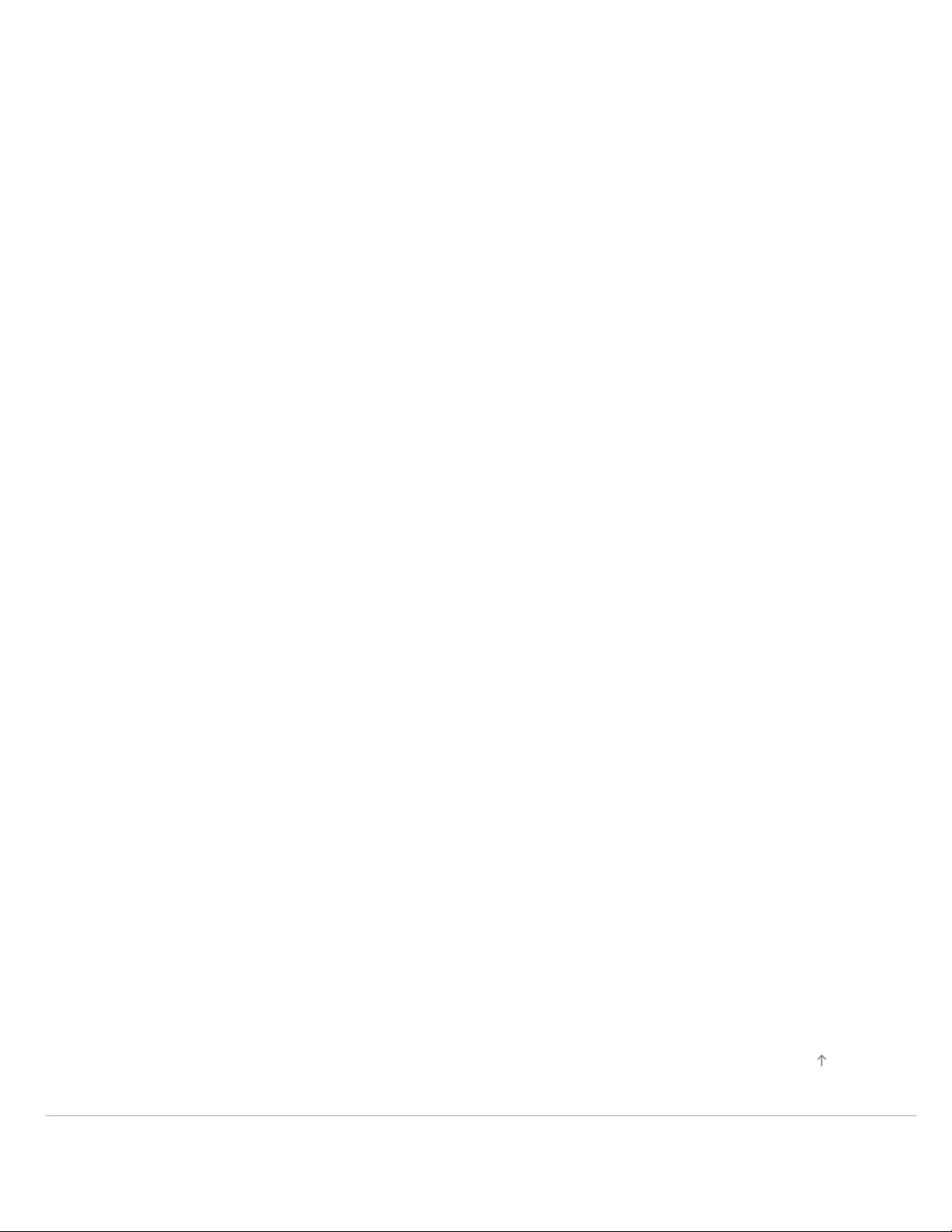
Tuning channels automatically
Adding digital channels
17
Setting channels to surf with CH +/- buttons
Editing channel labels
Fine adjusting analog channels
Program Information & Service Settings
Setting the information banner
Setting closed captions
General Settings
Turning off the key tone of remote control operations
Turning off start-up logo
Turning on/off and adjusting the brightness of the illumination
Setting menu language
Setting your region
Setting One-touch Remote Control
Setting Bluetooth Device
External Sound Output Settings
Selecting speakers to output sound
Outputting sound from headphones
Controlling the volume of an audio system with the TV’s remote control
Setting headphone speaker link
External Input Settings
Managing external inputs
Switching the video input
Making detailed settings of video input
Running initial setup
Support
Checking Sony contact information
Uploading operation history
Software Update
Updating broadcast/service software
Troubleshooting
Power Symptoms
Updating TV’s software
Top of Page
Page 24
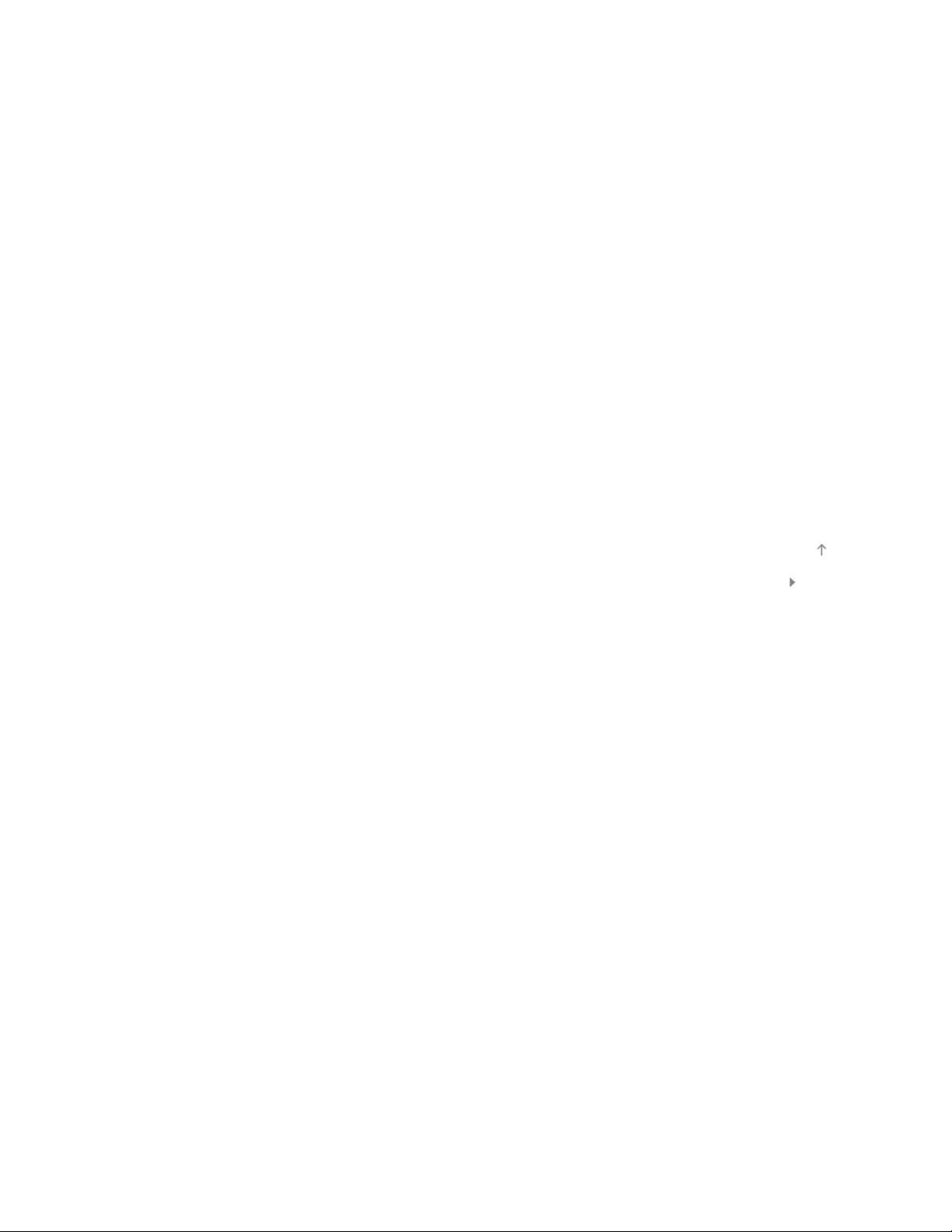
Picture/Screen Symptoms
Broadcast Reception Symptoms
18
3D Picture/Glasses Symptoms
Sound Symptoms
Connected Device Symptoms
Network/Application Symptoms
Home Network Symptoms
Remote Control Symptoms
One-touch Remote Control Symptoms
Bluetooth Mouse Symptoms
Screen mirroring Symptoms
One-touch mirroring Symptoms
TV SideView Symptoms
Wi-Fi 5GHz Symptoms
Notes
Top of Page
List of Contents© 2013 Sony Corporation
Page 25
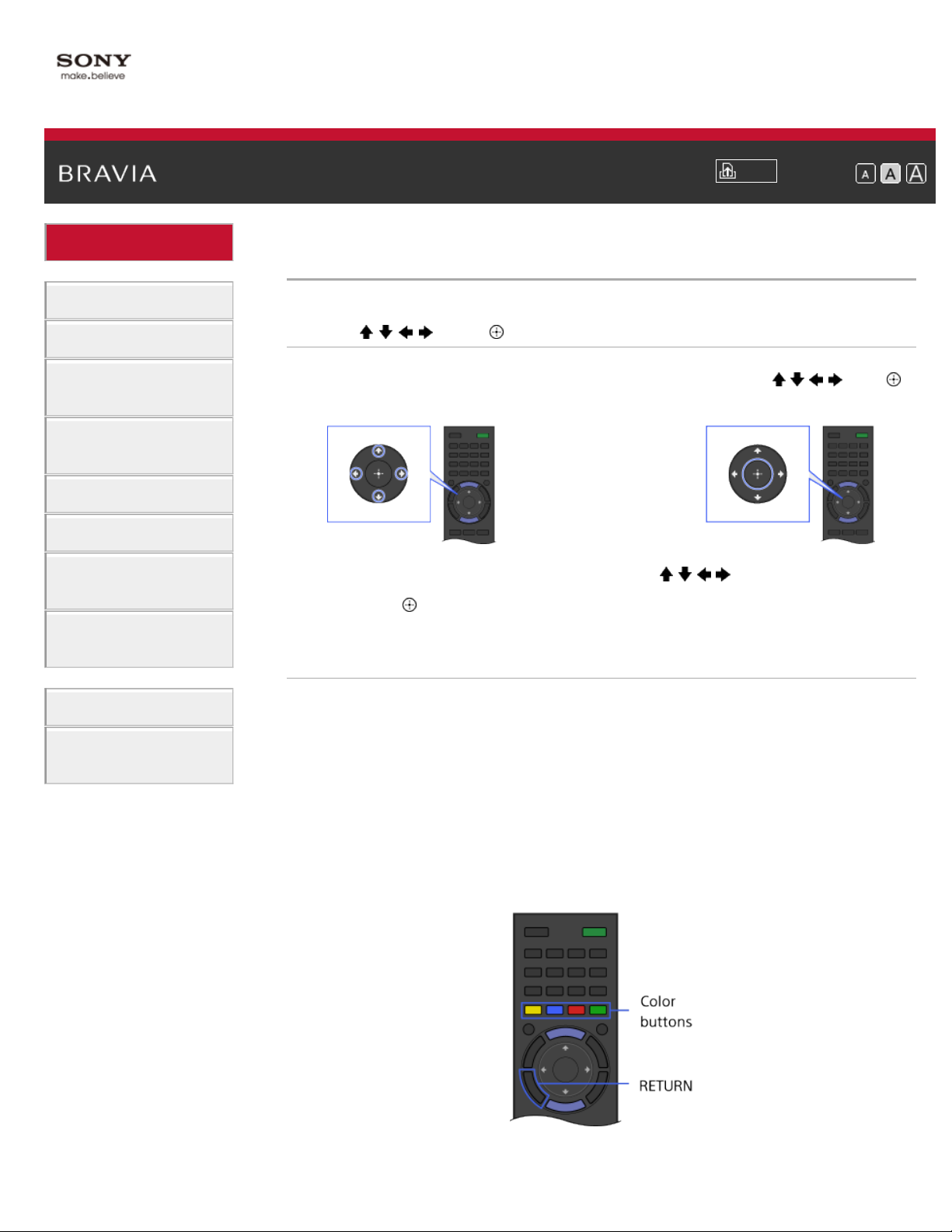
i-Manual
19
Basic Operations
Parts Description
How to use remote
Print
Top Page > Basic Operations > How to use remote
Font Size
Watching TV
Using Other
Devices
Using “BRAVIA”
Sync Devices
Useful Functions
Using Internet
Using Home
Network
Configuring
Various Settings
Troubleshooting
How to Use
Bookmarks
Using / / / and Buttons
Operate this TV’s functions and settings basically using / / / and
buttons.
1. Select the item on the screen using the / / / buttons.
2. Press the button to apply the selection.
Using RETURN and Color Buttons
To return to the previous screen
Press the RETURN button.
To operate functions using the color buttons
The color buttons and available functions are indicated at the bottom of
the screen.
Press the color button that corresponds to the function you want to use.
The available functions differ depending on the screen.
Page 26
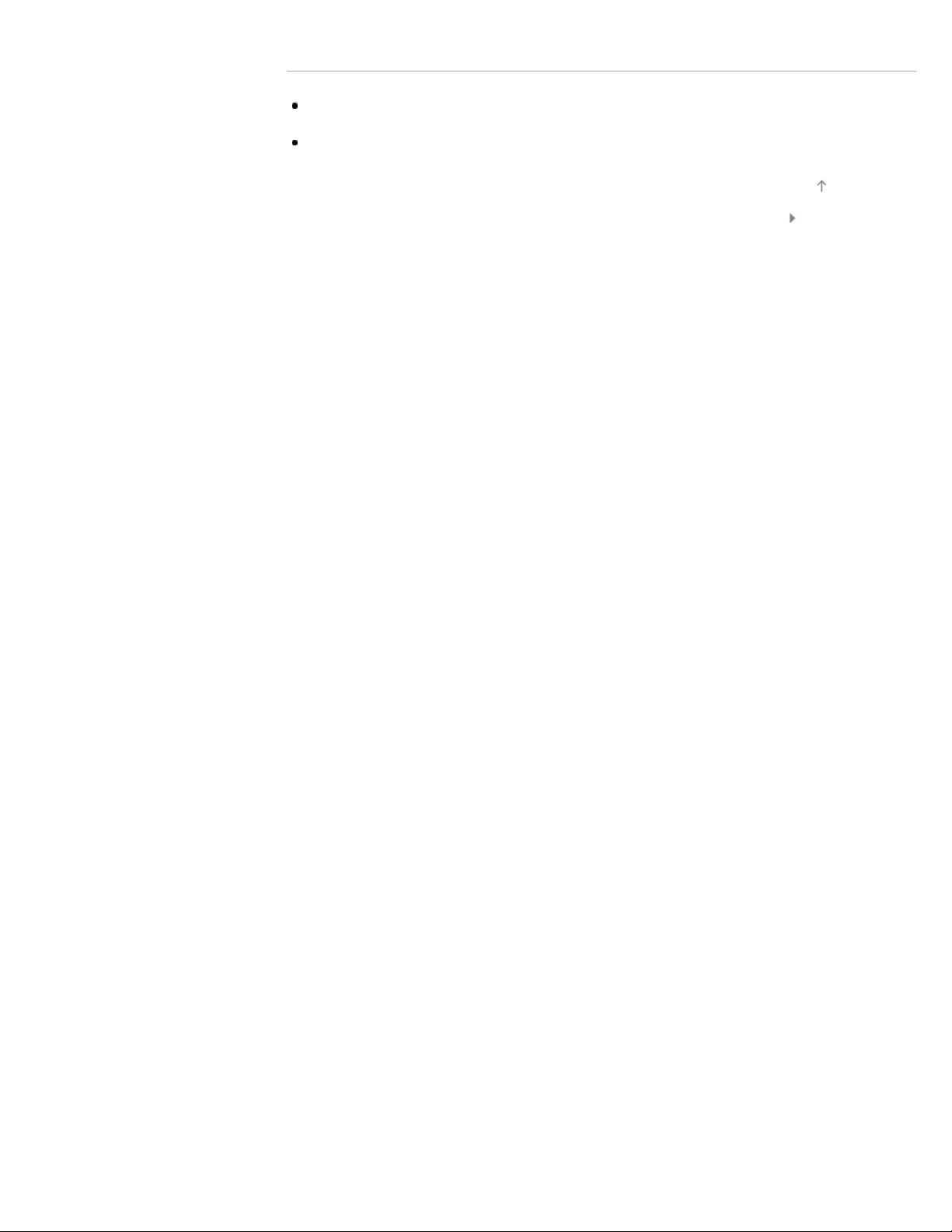
Related Information
Home Menu screen
20
How to use i-Manual
Top of Page
List of Contents© 2013 Sony Corporation
Page 27
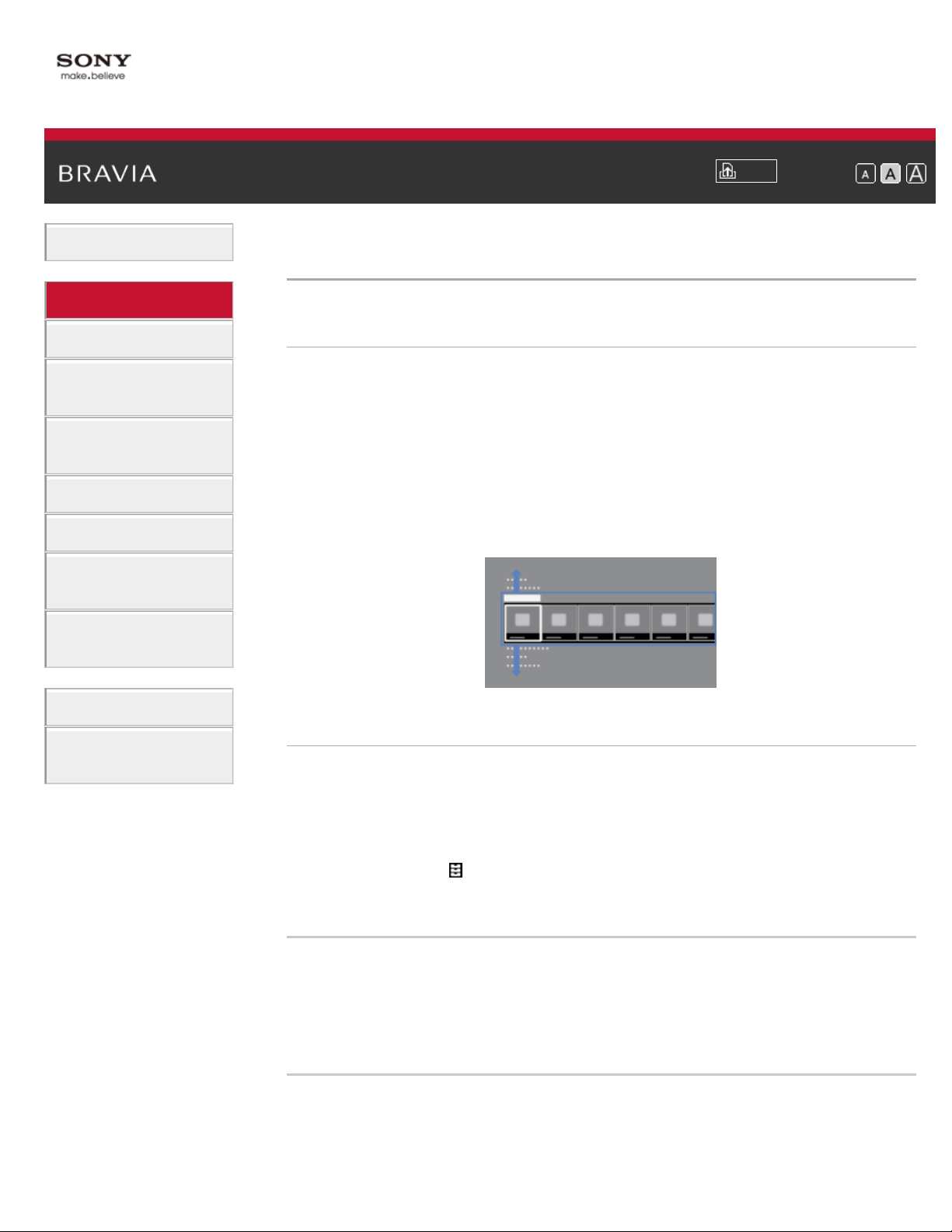
i-Manual
21
Basic Operations
Parts Description
Home Menu screen
Print
Top Page > Parts Description > Home Menu screen
Font Size
Watching TV
Using Other
Devices
Using “BRAVIA”
Sync Devices
Useful Functions
Using Internet
Using Home
Network
Configuring
Various Settings
Troubleshooting
How to Use
Bookmarks
Overview
The Home Menu, which can be displayed by pressing the HOME
button, contains various categories.
Displays content such as TV program, external inputs and function
settings, divided into categories. You can first select the category, then
select a desired program or external input, or change settings, such as
picture quality. The number of categories and available items vary
depending on your region/country.
Categories in the Home Menu
[Featured]
Displays recommend information and current information about available
applications and content.
If there is no network connection, or the [Featured] display setting is set
to [Settings] →
Display] → [Off], the [Featured] category will not be displayed. (This
function is available depending on your region/country.)
[Preferences] → [Home Menu Settings] → [Featured
[History]
Allows you to choose from [History], such as a channel, input, or
application that you watched and used recently.
If the History display setting is set to [Off], the [History] category will not
be displayed.
[TV]
Allows you to choose from a list of TV channels, or a program guide.
(Program guide is available depending on your TV model or region.)
Page 28
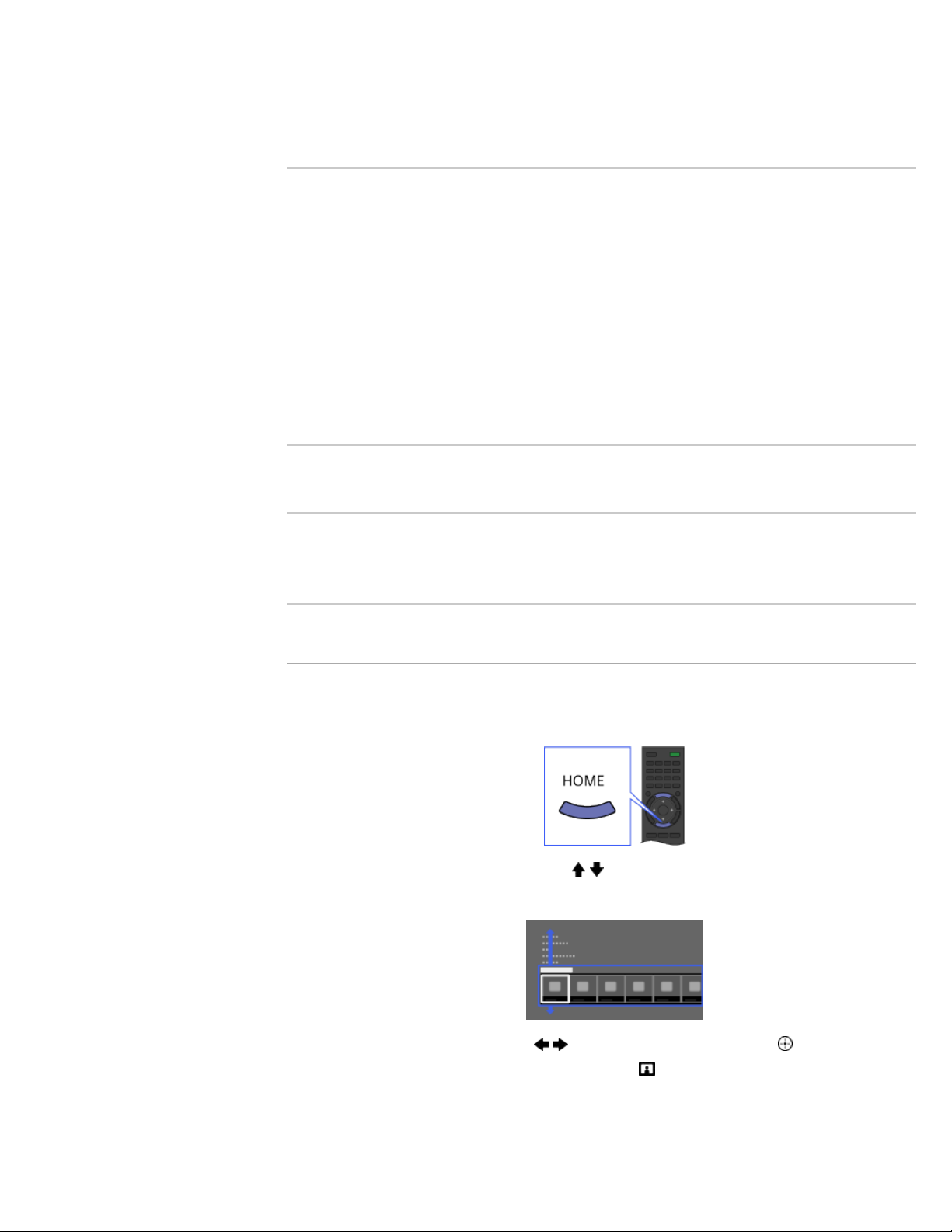
Also, enables timer recordings to a connected USB HDD devices, and
selection of recorded content play. (This function may not be available
22
depending on your model/region/country.)
A list of channels registered as favorites in the TV category are
displayed.
[Applications]
Launches applications that require an Internet connection. Although
most applications need an Internet connection, for Media Player it is not
necessary.
A list of applications registered as favorites in the Applications category
are displayed.
If you select [All Applications], all applications are displayed as a list.
You can register your favorite applications to [Applications] in the Home
Menu by selecting a favorite application icon and pressing the OPTIONS
button. You can enjoy more applications if you connect your TV to the
Internet. (This function is available depending on your region/country.)
[Connected Devices]
Enables selection of devices connected to the TV.
[Settings]
Provides settings (e.g. picture settings, sound settings, key tone setting)
that allow you to customize your TV.
Steps
1.
Press the HOME button.
The Home Menu appears.
2. Select the category using the / buttons.
(Illustration example: When selecting the [Settings] category.)
3. Select the item using the / buttons, then press the button.
(Illustration example: When selecting
[Picture & Display].)
Page 29
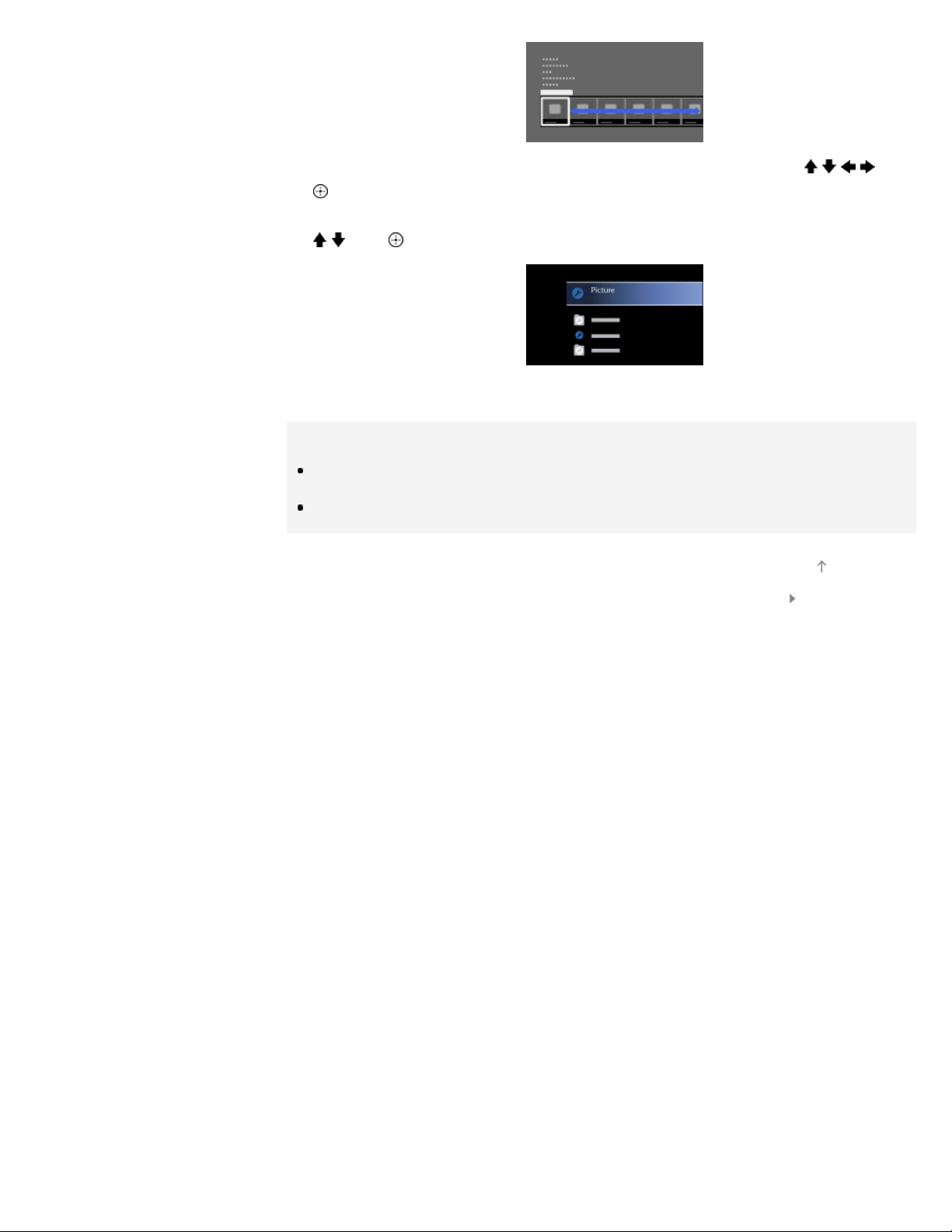
4. In the displayed screen, perform the operation using the / / / and
23
buttons.
(Illustration example: When selecting [Picture Adjustments] using the
/ and buttons.)
To return to the last viewed source, press the HOME button twice.
Tips
The items you can select may vary depending on the situation.
Unavailable items are grayed out or not displayed.
Top of Page
List of Contents© 2013 Sony Corporation
Page 30

i-Manual
24
Basic Operations
Print
Top Page > Configuring Various Settings > Adjusting various picture settings (e.g. picture
Font Size
brightness/color)
Parts Description
Watching TV
Using Other
Devices
Using “BRAVIA”
Sync Devices
Useful Functions
Using Internet
Using Home
Network
Configuring
Various Settings
Troubleshooting
Adjusting various picture settings (e.g. picture
brightness/color)
Overview
You can adjust various picture settings, such as picture
brightness/color, etc.
Steps
1.
Press the HOME button, then select [Settings] using the / buttons.
How to Use
Bookmarks
2. Select [Picture & Display] using the / buttons, then press the
button.
3. Select [Picture Adjustments] using the / buttons, then press the
button.
4. Select the desired option using the / buttons, then press the
button.
To return to the last viewed source, press the HOME button twice.
Page 31

Available Options
[Setting Memory]
25
Applies custom picture settings to the current input or to common
memory shared by other inputs.
[Picture Mode]
Enables selection of a picture mode according to your preference.
Press the
button to jump to “Selecting picture mode” for details.
Jump to the page
[Reset]
Resets all the [Picture Adjustments] settings to the factory settings
excluding [Setting Memory], [Picture Mode] and [Advanced Settings].
[Backlight]
Adjusts the brightness of the backlight. Reducing the brightness of the
screen will reduce the power consumption.
[Picture]
Adjusts picture contrast.
[Brightness]
Adjusts the brightness of the picture.
[Color]
Adjusts color intensity.
[Hue]
Adjusts green and red tones.
([Hue] is available depending on color system.)
[Color Temperature]
Adjusts the whiteness of the picture.
[Cool]: Gives white colors a bluish tint.
[Neutral]: Gives white colors a neutral tint.
[Warm 1]/[Warm 2]: Gives white colors a reddish tint. [Warm 2] gives a
redder tint than [Warm 1].
[Sharpness]
Adjusts sharpness of the picture.
[Noise Reduction]
[Auto]: Automatically reduces picture noise.
[High]/[Medium]/[Low]: Modifies the effect of noise reduction.
[Intelligent]: Automatically optimizes picture quality with noise reduction.
(This function is available only for analog RF input and composite video
input.)
It’s recommended to select [Intelligent] for analog input signal of bad
Page 32

quality.
[Off]: Turns off [Noise Reduction].
26
[MPEG Noise Reduction]
[Auto]: Automatically reduces noise in MPEG-compressed videos.
[High]/[Medium]/[Low]: Reduces noise in MPEG-compressed videos.
[Off]: Turns off [MPEG Noise Reduction].
[Dot Noise Reduction]
[Auto]: Automatically reduces dot noise around objects on the screen.
[Off]: Turns off [Dot Noise Reduction].
[Reality Creation]
Adjusts detail and noise for a realistic picture.
[Mastered in 4K]
Provides image quality suitable for Blu-ray Disc™ “Mastered in 4K”
releasing from Sony Pictures Home Entertainment. This function is
configurable only for 2D image HDMI/MHL input signals, at 1920 x
1080/24p resolution, and [Scene Select] set to [Cinema].
[Video Area Detection]
Adjusts effect level optimally by detecting video area within a picture.
[Resolution]
Adjusts detail and clarity of the picture.
[Noise Filtering]
Adjusts to reduce noise of the picture.
[Smooth Gradation]
Creates smooth gradations on flat surfaces of the picture.
[Motionflow]
[Smooth]: Provides smoother picture movement; especially effective for
film-based content.
[Standard]: Provides smoother picture movement for standard use.
[Clear]: Reduces motion blur while maintaining brightness for highspeed picture content.
[Clear Plus]: Reduces motion blur for high-speed picture content more
than [Clear].
[Impulse]: Reproduces original picture quality. Provides cinema-like
picture, which may flicker.
[True Cinema]: Images, such as a movie created in 24 frames per
second, are reproduced at the original framerate.
[Off]: Use this setting if [Smooth], [Standard], [Clear], [Clear Plus],
[Impulse] or [True Cinema] results in a distorted picture.
(Depending on the picture content, you may not see the effect visually
even if you have changed the settings.)
Page 33

[CineMotion]
27
[Auto]: Displays film-based content with picture expression close to the
original by applying a film-specific process.
[Off]: Turns off [CineMotion].
(If the image contains irregular signals or too much noise, this setting is
automatically turned off even if [Auto] is selected.)
[Advanced Settings]
[Reset]: Resets all [Advanced Settings] to the default values (except for
[White Balance]).
[Black Corrector]: Enhances black areas of the picture for stronger
contrast.
[Adv. Contrast Enhancer]: Automatically optimizes [Backlight] and
[Picture] according to the brightness of the screen. This setting is
effective for dark images and scenes.
[Gamma]: Adjusts the balance between light and dark areas of the
picture.
[LED Dynamic Control]: Optimizes contrast by adjusting brightness in
individual sections of the screen. ([LED Dynamic Control] is available
depending on the TV model.)
[Auto Light Limiter]: Reduces glare such as in scenes where the entire
screen is white.
[Clear White]: Emphasizes whiteness in the picture.
[Live Color]: Makes colors more vivid.
[White Balance]: Adjusts red, green and blue level in the screen.
[Detail Enhancer]: Enhances the details of the picture.
[Edge Enhancer]: Enhances the edges of the picture.
[Skin Naturalizer]: Detects faces and reproduces natural skin tone.
[Display Speed Preference]: Reduces the picture delay to optimize the
response to game controllers/PC mouse operation by selecting [On].
Top of Page
List of Contents© 2013 Sony Corporation
Page 34

i-Manual
28
Basic Operations
Parts Description
Enjoy Internet on TV
Print
Top Page > Basic Operations > Enjoy Internet on TV
Font Size
Watching TV
Using Other
Devices
Using “BRAVIA”
Sync Devices
Useful Functions
Using Internet
Using Home
Network
Configuring
Various Settings
Troubleshooting
How to Use
Bookmarks
Overview
By pressing the SEN button, the Sony Entertainment Network screen
appears, which serves as a gateway to Internet content. From this
screen, you can access various services and applications. The items on
the Sony Entertainment Network screen differ depending on your
region/country, and are subject to change.
Steps
1.
Make a broadband Internet connection.
2. Press the SEN button to display the Sony Entertainment Network
screen.
3. Select the desired service or website using the / / / buttons, then
press the
button.
Tips
Depending on the service, registration may be required before use.
Top of Page
List of Contents© 2013 Sony Corporation
Page 35

i-Manual
29
Basic Operations
Parts Description
How to use i - Manual
Print
Top Page > Basic Operations > How to use i-Manual
Font Size
Watching TV
Using Other
Devices
Using “BRAVIA”
Sync Devices
Useful Functions
Using Internet
Using Home
Network
Configuring
Various Settings
Troubleshooting
How to Use
Bookmarks
Searching for Information
This i-Manual explains how to use all functions. In the main page of iManual, you can select the desired method to search for information.
Table of Contents: Searches from a title list.
Troubleshooting: Searches for solutions to
problems.
Index: Searches by function/feature name.
Use the
/ buttons to switch between the / / tabs.
Tips
The supplied paper manual contains important information such as
cautions and operating instructions to prevent accidents. Read the
supplied paper manual thoroughly for safe use.
Steps
Procedure example: “Table of Contents” search
1. In the main page of this manual, select the “Table of Contents” tab
using the
/ buttons.
2. Select a title on the left of the screen using the / buttons, then
press the
The titles on the right of the screen change according to the title
selected on the left of the screen.
button.
Page 36

3. Select a title on the right of the screen using the / buttons, then
30
press the
The page of the selected title appears.
button.
4. Press the button to proceed to the next page.
To return to the previous page, press the
button.
To go to the main page
Press the corresponding color button indicated at the bottom of the
screen.
To close the i-Manual
Press the i-MANUAL button.
If you press the i-MANUAL button again, the previously displayed page
reappears. If you press the i-MANUAL button after the TV is turned off,
the main page appears.
Displaying the Page Again While Operating the TV
Press the i-MANUAL button repeatedly to toggle between the TV screen
and previously displayed page of the i-Manual. In this way, you can
refer to the i-Manual while operating the TV.
Saving Frequently Viewed Pages (Bookmark)
You can save frequently viewed pages in this manual using a color
button. For details on how to bookmark, press the color button that
corresponds to [Show Bookmark] at the bottom of the screen.
Top of Page
List of Contents© 2013 Sony Corporation
Page 37

i-Manual
31
Basic Operations
Parts Description
Top Page > Basic Operations > Useful OPTIONS button
Useful OPTIONS button
Print
Font Size
Watching TV
Using Other
Devices
Using “BRAVIA”
Sync Devices
Useful Functions
Using Internet
Using Home
Network
Configuring
Various Settings
Troubleshooting
How to Use
Bookmarks
Quickly Accessing Functions by the OPTIONS Button
By pressing the OPTIONS button, the Options Menu appears and
provides quick access to the functions that are available for the currently
displayed screen. (The items in the Options Menu differ depending on
the selected screen.) This provides faster access to functions than from
the Home Menu.
Steps
1.
Press the OPTIONS button to display the Options Menu.
2. Select an item using the / buttons, then press the button.
3. Select an item or value using the / / / buttons, then press the
button.
Page 38

To return to the previous screen during operation, press the RETURN
32
button.
Top of Page
List of Contents© 2013 Sony Corporation
Page 39

i-Manual
33
Basic Operations
Parts Description
Watching in 3D
Print
Top Page > Watching TV > Watching in 3D
Font Size
Watching TV
Using Other
Devices
Using “BRAVIA”
Sync Devices
Useful Functions
Using Internet
Using Home
Network
Configuring
Various Settings
Troubleshooting
How to Use
Bookmarks
Overview
You can experience powerful 3D entertainment, such as stereoscopic
3D games and Blu-ray 3D Discs. You can also watch regular 2D
content with 3D effect.
Use of Active 3D Glasses with this TV requires registration in advance.
If you use the Active 3D Glasses with another TV, you will need to reregister.
TV and Active 3D Glasses communication range
The preferred viewing position needs to be kept within the proper range.
See the following chart.
The recommended minimum viewing distance is 3 times the screen
height.
The working distance depends on obstacles (person, metal, walls, etc.)
or electromagnetic waves.
Tips
If you purchase the optional Active 3D Glasses, choose model TDGBT500A.
Page 40

Steps
1. Remove the battery’s insulating sheet before using the Active 3D
Depending on the input signal or format, [3D (Side-by-Side)]/[3D
34
Glasses for the first time.
2. When using Active 3D Glasses for the first time, hold the glasses
within a 50 cm (1.6 ft.) range of the TV and turn on the TV and hold
(Power) button/indicator for 2 seconds.
the
The Active 3D Glasses turn on and registration starts (The
button/indicator blinks green and yellow). When registration is
finished, a message appears in the bottom right of the screen for 5
seconds, and the indicator will light up green for 3 seconds. This
process is only required one time.
If registration fails, the Active 3D Glasses will turn off automatically.
In this case, repeat the above.
(Power)
3. Display the content to watch in 3D on the TV screen.
4. Put the Active 3D Glasses on. While watching a 3D image, the
(Power) indicator lights up green every 2 seconds.
If no 3D effect is achieved, perform the following steps.
5. Press the 3D button to display the [3D Display] screen.
6. Press the 3D button repeatedly to select the [3D Display] mode to
suit the displayed content.
[3D (Side-by-Side)]: Displays side-by-side pictures in 3D.
[3D (Over-Under)]: Displays over-under pictures in 3D.
[3D (Simulated 3D)]: Displays regular 2D pictures in simulated 3D.
[2D (Left-Only)]: When the same picture is side-by-side, the left side
picture is shown expanded, in 2D.
[2D (Top-Only)]: When the same picture is over-under, the upper
picture is shown expanded, in 2D.
Page 41

(Over-Under)]/[2D (Left-Only)]/[2D (Top-Only)] may not be
selectable.
35
To return to the last viewed source, press the HOME button twice.
To exit the 3D Menu, press the RETURN button.
To turn off the Active 3D Glasses
Hold the (power) button of the Active 3D Glasses down for 2 seconds.
If no signal from the TV is detected for more than 1 minute, the Active
3D Glasses will turn off automatically. To turn them on again, press the
(power) button.
To use the Active 3D Glasses with another TV
It is required to re-register the Active 3D Glasses. Turn off the Active 3D
Glasses, then perform step 2.
To deactivate the 3D effect
Press the 3D button repeatedly to select [Off] in [3D Display].
To use the SimulView™ mode
(This function may not be available depending on your model.)
SimulView™ allows two players to view independent screen images in
full screen while playing the same game on a shared screen. The image
is displayed in 2D. To use this feature, the game software must support
SimulView™.
When using this mode, the Active 3D Glasses automatically change to
SimulView™ mode. Every press the button of the Active 3D Glasses
can switch between the players as follows.
Mode: SimulView™ mode (Player 1) ←→ SimulView™ mode (Player 2)
Indicator: Yellow LED blinks once every 2 seconds with SimulView™
mode (Player 1) ←→ Yellow LED blinks twice every 2 seconds with
SimulView™ mode (Player 2)
To adjust the 3D settings
You can adjust the following 3D settings.
Press the HOME button, select [Settings] →
[3D Settings], then the desired option.
[3D Display]
Opens [3D Display] to switch the display modes.
[3D Depth Adjustment]
[Picture & Display] →
Page 42

Adjusts the depth of 3D pictures on the screen (available only for
content with 3D signals). Select [Auto(High)] to always optimize to a
Notes
36
visually comfortable depth. Select [Auto(Low)] to provide a visually
comfortable depth which is close to the original picture. You can also
manually set the adjustment value.
[Simulated 3D Effect]
Heightens/lessens the 3D effect when you display 2D pictures in
simulated 3D.
[3D Glasses Brightness]
Sets the image brightness when using 3D display mode. By selecting
[Auto], image brightness through the Active 3D Glasses is automatically
adjusted in conjunction with the [Picture Mode] setting.
[Auto 3D]
Select [Auto 1] to switch 3D display mode automatically when a 3D
signal is detected.
If no 3D signal is detected, select [Auto 2], which will analyze the image
for 3D information and switch to 3D display mode automatically.
Select [Off] to prevent 3D display mode from being automatically
selected.
Depending on the input signal or format, 3D display mode may not
switch automatically.
In such a case, press the 3D button to select 3D display mode manually.
[3D Signal Notification]
Notifies when a 3D signal is detected.
To replace the battery
If the LED indicates low battery power (indicator blinks green (yellow
when SimulView™ mode) 3 times every 2 seconds), replace the battery.
Use a CR2025 battery only. Press the unlock button with the tip of a
pen, etc, and take out the battery case, then replace the battery with a
new one. After that, be sure to lock the battery case again.
Tips
If you wear glasses, remove the nose pad of the Active 3D Glasses by
pulling it down, then wear them over your glasses.
Page 43

When [3D Display] is set to [Off], SimulView™ mode can not be done.
37
Depending on the image, one player may see another player’s image
when using SimulView™ mode.
3D effect is available only when pictures are displayed in full screen.
If [Motionflow] is set to other than [Off], the smooth movement of the
picture may be lost as the picture process to minimize screen flicker is
applied. In such a case, set [Motionflow] to [Off] to display the original
picture.
Recommended viewing angle and distance may vary depending on the
TV’s location and room conditions.
Simulated 3D effect may be less pronounced with some picture sources.
Perceived simulated 3D effect may vary from person to person.
3D effect or SimulView™ effect may be less pronounced if ambient
temperature is low.
4K 3D signal is not detected.
Maintenance of your glasses
Wipe the glasses gently with a soft cloth.
Stubborn stains may be removed with a cloth slightly moistened with a
solution of mild soap and warm water.
If using a chemically pretreated cloth, be sure to follow the instructions
provided on the package.
Never use strong solvents such as a thinner, alcohol or benzene for
cleaning.
Top of Page
List of Contents© 2013 Sony Corporation
Page 44

i-Manual
38
Basic Operations
Parts Description
Top Page > Basic Operations > Watch connected device
Watch connected device
Print
Font Size
Watching TV
Using Other
Devices
Using “BRAVIA”
Sync Devices
Useful Functions
Using Internet
Using Home
Network
Configuring
Various Settings
Troubleshooting
How to Use
Bookmarks
Overview
Connect various devices (e.g. BD recorder, digital still camera, PC,
smartphone, tablet) to the TV. You can enjoy playing content such as
pictures and music on the connected device.
There are two ways to connect.
Top of Page
List of Contents© 2013 Sony Corporation
Page 45

i-Manual
39
Basic Operations
Parts Description
Watching TV
Using Other
Devices
Using “BRAVIA”
Sync Devices
Front
Sensors and Illumination
Print
Top Page > Parts Description > Front
Font Size
Useful Functions
Using Internet
Using Home
Network
Configuring
Various Settings
Troubleshooting
How to Use
Bookmarks
Remote control sensor
Receives signals from the remote control.
Point the remote control at the Sony logo to operate the TV.
Do not place anything near the sensor. Doing so may affect its function.
Light sensor
Senses room light level and adjusts the screen brightness accordingly.
Do not place anything near the sensor. Doing so may affect its function.
Illumination LED
Illumination lights up or blinks in response remote control operations,
lights up in different colors according to the status of the TV.
Blinking
(Blinking speed depends on status)
TV is turned on
TV is receiving an incoming call *2
TV is in Picture off mode
Software update is in progress
Blinking
When the TV and mobile device (e.g. smartphone) are connected
wirelessly
*1
Page 46

During recording (including SCART REC) or TV is in pause mode *2
40
*1
The following Timer functions are set:
On Timer, Sleep Timer, Reminder (*2), REC Timer (*2), Picture Frame
For simultaneous conditions, the upper condition in the table has priority
over others.
Illumination does not light when the TV is in standby mode, except when
recording is in progress or the timer is set.
*1: If [Simple Response] is selected in [Illumination LED], illumination
does not light continuously but blinks as feedback for operations.
*2: This function is available depending on your region/country.
Top of Page
List of Contents© 2013 Sony Corporation
Page 47

i-Manual
41
Basic Operations
Parts Description
Watching TV
Using Other
Devices
Using “BRAVIA”
Sync Devices
Useful Functions
Using Internet
Using Home
Network
Right
Print
Top Page > Parts Description > Right
Font Size
Configuring
Various Settings
Troubleshooting
How to Use
Bookmarks
CH +/– (Channel)/ / , +/– (Volume)/ /
Press to select the next (+) or previous (–) channel.
Press to adjust the volume.
In the TV Home Menu, these buttons will work as
.
/ / /
(Input select)/ (Select/Confirm)
Press to display a list of inputs.
To select the connected device input, press this button
repeatedly.
In the TV Home Menu, this button will work as
(select/confirm).
HOME
Press to display the TV Home Menu.
(Power)
Press to turn on the TV or to enter standby mode.
USB 2/3
You can enjoy photo, music and video files stored on a USB
device.
Top of Page
Page 48

i-Manual
42
Basic Operations
Parts Description
Watching TV
Using Other
Devices
Using “BRAVIA”
Sync Devices
Useful Functions
Bottom
Print
Top Page > Parts Description > Bottom
Font Size
Using Internet
Using Home
Network
Configuring
Various Settings
Troubleshooting
How to Use
Bookmarks
RF input that connects to your cable or antenna.
HDMI IN 1/3/4
HDMI (High-Definition Multimedia Interface) provides an
uncompressed, all-digital audio/video interface between this
TV and any HDMI-equipped audio/video device.
You can enjoy photos in 4K resolution by connecting a digital
still camera that corresponds to HDMI 4K output.
In addition, when you connect “BRAVIA” Sync-compatible
device, communication with the connected device is supported.
Be sure to use an authorized HIGH SPEED HDMI cable
bearing the HDMI logo.
If connecting a digital audio system that is compatible with
Audio Return Channel (ARC) technology, use HDMI IN 1. If
not, an additional connection with DIGITAL AUDIO OUT
(OPTICAL) is necessary.
Top of Page
List of Contents© 2013 Sony Corporation
Page 49

i-Manual
43
Basic Operations
Parts Description
Watching TV
Using Other
Devices
Using “BRAVIA”
Sync Devices
Useful Functions
Using Internet
Using Home
Network
Configuring
Various Settings
Troubleshooting
How to Use
Bookmarks
Print
Top Page > Parts Description > Rear
Rear
LAN
Connects to an existing network using an Ethernet cable.
DIGITAL AUDIO OUT (OPTICAL)
You can listen to TV sound on a connected home theater
system with digital input.
/ VIDEO IN 1
Connect with a composite video cable. When connecting mono
device, connect to the L (MONO) audio jack.
Font Size
/ COMPONENT IN, VIDEO IN 2
This input can be used as a composite video input or as a
component video input. When connecting mono device,
connect to the L (MONO) audio jack.
For composite use, connect to VIDEO IN 2 for video, and to
AUDIO (L/R) of
For component connection, use Y, PB, PR for video signals
and also connect to AUDIO (L/R) for audio signals.
The TV will automatically detect and switch between
VIDEO IN 2 and
the input type, press the HOME button, then select
[Settings] →
Selection].
/ COMPONENT IN for audio signals.
/ COMPONENT IN. To manually set
[Channels & Inputs] → [Video 2/Component
Page 50

i-Manual
44
Basic Operations
Parts Description
Watching TV
Using Other
Devices
Using “BRAVIA”
Sync Devices
Useful Functions
Using Internet
Right
Print
Top Page > Parts Description > Right
Font Size
Using Home
Network
Configuring
Various Settings
Troubleshooting
How to Use
Bookmarks
USB 1
You can enjoy photo, music and video files stored on a USB
device.
HDMI IN 2/MHL
HDMI (High-Definition Multimedia Interface) provides an
uncompressed, all-digital audio/video interface between this
TV and any HDMI-equipped audio/video device.
You can enjoy photos in 4K resolution by connecting a digital
still camera that corresponds to HDMI 4K output.
Moreover, you can connect your MHL device using an HD
quality MHL cable.
Both HDMI/MHL support “BRAVIA” Sync for communication
with a connected compatible device.
Be sure to use an authorized HIGH SPEED HDMI cable
bearing the HDMI logo.
If connecting a digital audio system that is compatible with
Audio Return Channel (ARC) technology, use HDMI IN 1
on the bottom of the TV. If not, an additional connection
with DIGITAL AUDIO OUT (OPTICAL) is necessary.
AUDIO OUT/
Connect with an audio cable or headphones. You can listen to
TV sound through your stereo system or headphones.
Page 51

To set the sound output for headphones or an external audio
system, press the HOME button, then select [Settings] →
45
[Sound] → [Headphone/Audio Out].
When you set [Audio Out] in [Headphone/Audio Out],
select [Fixed] or [Variable], press the HOME button, then
select [Settings] →
[Sound] → [Audio Out].
REMOTE
These jacks are for receiving the external control signal.
Enables extended command of the RS232C using these jacks
(IR IN, Serial Control).
IR IN : connect to the IR out terminal of the home controller.
Serial Control : connect to the RS232C terminal of the home
controller.
Take care not to connect to headphones or external audio
system.
Top of Page
List of Contents© 2013 Sony Corporation
Page 52

i-Manual
46
Basic Operations
Parts Description
Watching TV
Top
Top Page > Parts Description > Top
INPUT
Press to display a list of inputs.
Print
Font Size
Using Other
Devices
Using “BRAVIA”
Sync Devices
Useful Functions
Using Internet
Using Home
Network
Configuring
Various Settings
Troubleshooting
How to Use
Bookmarks
POWER
Press to turn on or to turn off the TV (standby mode).
PIC OFF
Press to turn picture off, and sound remains on.
WIDE
Press to select the wide mode.
3D
Press to select the 3D display mode.
RELATED SEARCH
When the TV is connected to the Internet, you can search
for related content while watching various content on the
TV. (What you can search depends on your
region/country or other circumstances.)
Top of Page
List of Contents© 2013 Sony Corporation
Page 53

i-Manual
47
Basic Operations
Parts Description
Watching TV
Using Other
Devices
Using “BRAVIA”
Sync Devices
Useful Functions
Using Internet
Using Home
Network
Upper
Print
Top Page > Parts Description > Upper
Font Size
Buttons for connected devices
Use the buttons to operate a connected “BRAVIA” Synccompatible device.
Color buttons
When the color buttons are available, an operation guide
appears on the screen.
Follow the operation guide to perform a selected
operation.
i-MANUAL
Press to display the on-screen instruction manual (this
manual).
Configuring
Various Settings
Troubleshooting
How to Use
Bookmarks
SYNC MENU
Press to display the BRAVIA Sync Menu to operate a
connected “BRAVIA” Sync-compatible device.
Top of Page
List of Contents© 2013 Sony Corporation
Page 54

i-Manual
48
Basic Operations
Parts Description
Watching TV
Middle
Print
Top Page > Parts Description > Middle
Font Size
SEN
Press to display Sony Entertainment Network.
Using Other
Devices
Using “BRAVIA”
Sync Devices
Useful Functions
Using Internet
Using Home
Network
Configuring
Various Settings
Troubleshooting
How to Use
Bookmarks
JUMP
Press to jump back and forth between two channels or
inputs. The TV alternates between the current channel or
input and the last channel or input that was selected.
NETFLIX
Press to access the “NETFLIX” online service.
This feature (button) may not be available in some
regions/countries. Details can be referred in Sony
website.
/ / / / /RETURN
Press to select/confirm a highlighted item and return to
the previous screen, or exit from a menu.
OPTIONS
Press to display a list of convenient functions and menu
shortcuts. The menu items vary based on the current
input and/or content.
HOME
Press to display the TV Home Menu.
Top of Page
List of Contents© 2013 Sony Corporation
Page 55

i-Manual
49
Basic Operations
Parts Description
Watching TV
Using Other
Devices
Lower
Print
Top Page > Parts Description > Lower
Font Size
DISPLAY
Press once to display information about the
channel/program/input you are viewing. Press again to
exit.
Using “BRAVIA”
Sync Devices
Useful Functions
Using Internet
Using Home
Network
Configuring
Various Settings
Troubleshooting
How to Use
Bookmarks
0-9
Press the 0-9 buttons to select a channel.
Use with the 0-9 buttons to select digital channels. For
example, to enter 2.1, press 2,
, 1.
CC/SUBTITLE
Press to turn closed captions/subtitles on or off (when the
feature is available).
Top of Page
List of Contents© 2013 Sony Corporation
Page 56

i-Manual
50
Basic Operations
Parts Description
Watching TV
Bottom
Top Page > Parts Description > Bottom
VOL +/–
Press to adjust the volume.
Print
Font Size
Using Other
Devices
Using “BRAVIA”
Sync Devices
Useful Functions
Using Internet
Using Home
Network
Configuring
Various Settings
Troubleshooting
How to Use
Bookmarks
MUTING
Press to mute the sound. Press again to restore the
sound.
CH +/–
Press to display the channel selection screen.
MEDIA
Press to switch the category in the channel selection
screen.
Top of Page
List of Contents© 2013 Sony Corporation
Page 57

i-Manual
51
Basic Operations
Parts Description
Watching TV
Upper
Print
Top Page > Parts Description > Upper
Font Size
POWER
Press to turn on or to turn off the TV (standby mode).
Using Other
Devices
Using “BRAVIA”
Sync Devices
Useful Functions
Using Internet
Using Home
Network
Configuring
Various Settings
Troubleshooting
How to Use
Bookmarks
COLOR KEY/COLOR KEY Indicator
Press to light up the indicator, then the
/ / / buttons
are available as color buttons.
If the COLOR KEY button is pressed again when the
color buttons are available, the indicator turns off and the
/ / / buttons become available instead.
SEN
Press to display Sony Entertainment Network.
KEY PAD
Displays the screen keyboard.
Buttons on the screen keyboard work the same as those
on the remote control.
/ / / /
Press to select/confirm a highlighted item.
When the COLOR KEY button is pressed, the indicator
lights up, then the
/ / / buttons are available as color
buttons.
Top of Page
List of Contents© 2013 Sony Corporation
Page 58

i-Manual
52
Basic Operations
Parts Description
Watching TV
Using Other
Devices
Using “BRAVIA”
Sync Devices
Useful Functions
Lower
Print
Top Page > Parts Description > Lower
Font Size
RETURN
Press to return to the previous screen, or exit from a
menu.
OPTIONS
Press to display a list of convenient functions and menu
shortcuts. The menu items vary based on the current
input and/or content.
Using Internet
Using Home
Network
Configuring
Various Settings
Troubleshooting
How to Use
Bookmarks
HOME
Press to display the TV Home Menu.
VOL +/–
Press to adjust the volume.
CH +/–
Press to display the channel selection screen.
Top of Page
List of Contents© 2013 Sony Corporation
Page 59

i-Manual
53
Basic Operations
Parts Description
Watching TV
Using Other
Devices
Using “BRAVIA”
Sync Devices
Useful Functions
Using Internet
Using Home
Network
Back
Print
Top Page > Parts Description > Back
Font Size
(NFC)
Touch the device (e.g. some models of Xperia)
corresponding to the One-touch mirroring function, then
its screen is displayed on the TV.
Configuring
Various Settings
Troubleshooting
How to Use
Bookmarks
Top of Page
List of Contents© 2013 Sony Corporation
Page 60

i-Manual
54
Basic Operations
Parts Description
Top Page > Parts Description > Displaying Screen Keyboard
Displaying Screen Keyboard
Print
Font Size
Watching TV
Using Other
Devices
Using “BRAVIA”
Sync Devices
Useful Functions
Using Internet
Using Home
Network
Configuring
Various Settings
Troubleshooting
How to Use
Bookmarks
Overview
You can display the screen keyboard when using the One-touch
Remote Control. You can also move the position of the screen
keyboard.
Steps
Press the KEY PAD button on the One-touch Remote Control.
The screen keyboard is displayed on the screen.
Select buttons to use using the
button. The same functions as the remote control buttons can be used.
/ / / buttons, then press the
Press the KEY PAD button to close the screen keyboard.
To move the position of the screen keyboard
Press the arrow mark button on the right or left edge of the screen
keyboard to switch the position of the screen keyboard right or left.
Page 61

i-Manual
55
Basic Operations
Parts Description
Print
Top Page > Watching TV > Selecting channels from the Home Menu
Selecting channels from the Home Menu
Font Size
Watching TV
Using Other
Devices
Using “BRAVIA”
Sync Devices
Useful Functions
Using Internet
Using Home
Network
Configuring
Various Settings
Troubleshooting
How to Use
Bookmarks
Overview
You can select channels from the TV channel list in the Home Menu.
Steps
1.
Press the HOME button, then select [TV] using the / buttons.
2. Select [TV Channel List] using the / buttons, then press the
button.
3. Select the desired channel from the TV channel list using the /
buttons, then press the button.
Top of Page
List of Contents© 2013 Sony Corporation
Page 62

i-Manual
56
Basic Operations
Parts Description
Print
Top Page > Watching TV > Selecting channels by the CH +/- buttons
Selecting channels by the CH +/- buttons
Font Size
Watching TV
Using Other
Devices
Using “BRAVIA”
Sync Devices
Useful Functions
Using Internet
Using Home
Network
Configuring
Various Settings
Troubleshooting
How to Use
Bookmarks
Overview
You can find and tune a desired program in the program list easily with
the CH +/- buttons. To enable this feature, set [Settings] →
[Preferences] → [Fast Zapping] to [On]. If you set to [Off], the CH +/-
buttons work just to toggle through channels.
Steps
1.
Press the CH +/- buttons.
2. Press the MEDIA or / buttons to select the desired category type.
3. Select the desired program from the program list using the CH +/- or
/ buttons, then press the button.
To change the settings later.
Press the HOME button, select [Settings] → [Preferences] → [Fast
Zapping], then the desired option.
Available Options
[Auto Program Selection]
[On]: The TV automatically switches to the selected content after a
certain period of time, even if the
[Off]: The TV switches to the selected content only when the
pressed.
When launching [Fast Zapping], you can set up this option by pressing
the OPTIONS button.
[Fast Zapping]
button is not pressed.
button is
Page 63

[On]: When the CH +/- button is pressed, [Fast Zapping] is launched.
[Off]: When the CH +/- button is pressed, the channel is switched one by
57
one as usual.
While watching TV, you can set up this option by pressing the OPTIONS
button.
Top of Page
List of Contents© 2013 Sony Corporation
Page 64

i-Manual
58
Basic Operations
Parts Description
Print
Top Page > Watching TV > Selecting channels by the number buttons
Font Size
Selecting channels by the number buttons
Watching TV
Using Other
Devices
Using “BRAVIA”
Sync Devices
Useful Functions
Using Internet
Using Home
Network
Configuring
Various Settings
Troubleshooting
How to Use
Bookmarks
Steps
Press the number and buttons to select the channel.
(For example, to enter 2.1, press 2, , 1.)
For channel numbers 10 and above, press the second digit quickly after
the first.
Top of Page
List of Contents© 2013 Sony Corporation
Page 65

i-Manual
59
Basic Operations
Parts Description
Top Page > Watching TV > Displaying picture-in-picture (PIP)
Displaying picture - in- picture (PIP)
Print
Font Size
Watching TV
Using Other
Devices
Using “BRAVIA”
Sync Devices
Useful Functions
Using Internet
Using Home
Network
Configuring
Various Settings
Troubleshooting
How to Use
Bookmarks
Overview
You can watch two pictures (main and sub) simultaneously. The main
picture can be displayed in full screen, and the sub picture can be
displayed in an inset window (e.g. HDMI input (PC format) and TV
program).
Steps
1.
Press the OPTIONS button.
2. Select [Twin Picture] using the / buttons, then press the button.
If the displayed source is other than the PC, select [PIP] using the
buttons, then press the button.
3. Press / to switch audio output between the two pictures.
To exit the PIP mode, press the RETURN button.
To move the inset window
Press the / buttons.
Available Combinations of Two Pictures
/
Page 66

When the main picture source is a TV program or video input, the sub
60
picture source can be:
- HDMI input (video format)
When the main picture source is an HDMI input (video format or PC
format), the sub picture source can be:
- TV program
- Video input
Notes
If two pictures with different vertical frequency signals (e.g. a picture in full
screen with 24p and a picture in an inset window with 60i) are displayed
simultaneously, the smooth movement of the picture in an inset window
may be lost.
This function is not available with 4K resolution input.
Top of Page
List of Contents© 2013 Sony Corporation
Page 67

i-Manual
(Left and right, or vice versa)
61
Basic Operations
Parts Description
Print
Top Page > Watching TV > Displaying left-and-right pictures (P&P)
Displaying left-and-right pictures (P&P)
Font Size
Watching TV
Using Other
Devices
Using “BRAVIA”
Sync Devices
Useful Functions
Using Internet
Using Home
Network
Configuring
Various Settings
Troubleshooting
How to Use
Bookmarks
Overview
You can watch two pictures (left and right) simultaneously (e.g.
connected device and TV program).
Steps
1.
Press the OPTIONS button.
2. Select [Twin Picture] using the / buttons, then press the button.
3. Select [P&P] using the / buttons, then press the button.
4. Press / to switch audio output between the two pictures.
The highlighted picture is audible.
To exit the P&P mode, press the RETURN button.
To change the picture size
Press the / buttons repeatedly to change the size.
Available Combinations of Two Pictures
Page 68

TV program and HDMI input (video format)
62
Video input and HDMI input (video format)
Notes
This function is not available with PC format signals.
If two pictures with different vertical frequency signals (e.g. a left picture
with 24p and a right picture with 60i) are displayed side-by-side, the
smooth movement of the right picture may be lost.
This function is not available with 4K resolution input.
Top of Page
List of Contents© 2013 Sony Corporation
Page 69

i-Manual
63
Basic Operations
Parts Description
Display information
Print
Top Page > Watching TV > Display information
Font Size
Watching TV
Using Other
Devices
Using “BRAVIA”
Sync Devices
Useful Functions
Using Internet
Using Home
Network
Configuring
Various Settings
Troubleshooting
How to Use
Bookmarks
Steps
While watching a program, press the DISPLAY button.
The information about the current channel/program/input appears. The
information will time out in a few seconds or press the DISPLAY button
again to exit.
Top of Page
List of Contents© 2013 Sony Corporation
Page 70

i-Manual
64
Basic Operations
Parts Description
Top Page > Watching TV > Subtitles/Closed captions
Subtitles/Closed captions
Print
Font Size
Watching TV
Using Other
Devices
Using “BRAVIA”
Sync Devices
Useful Functions
Using Internet
Using Home
Network
Configuring
Various Settings
Troubleshooting
How to Use
Bookmarks
Steps
While watching a program with subtitles/closed captions, press the
CC/SUBTITLE button to turn the subtitles/closed captions on or off.
Top of Page
List of Contents© 2013 Sony Corporation
Page 71

i-Manual
65
Basic Operations
Parts Description
Top Page > Watching TV > Screen format/Wide Mode
Screen format/Wide Mode
Print
Font Size
Watching TV
Using Other
Devices
Using “BRAVIA”
Sync Devices
Useful Functions
Using Internet
Using Home
Network
Configuring
Various Settings
Troubleshooting
How to Use
Bookmarks
Steps
Press the WIDE button repeatedly to select the desired option, then
press the
button.
Tips
Based on the original signal source, a black frame or black bars may
surround the picture.
Available Options (4:3 Original Source)
[Wide Zoom]
Enlarges the picture to fill a 16:9 screen, preserving the original picture
as much as possible.
[Normal]
Displays a 4:3 picture in its original size. Side bars are shown to fill the
16:9 screen.
[Full]
Stretches the 4:3 picture horizontally, to fill the 16:9 screen.
Page 72

[Zoom]
66
Displays a 16:9 picture that has been converted into 4:3 letter box
format, in the correct aspect ratio.
[Captions]
Stretches the picture horizontally to fill a 16:9 screen, while fitting
captions in the screen.
If component input (480p) is selected and [Scene Select] is set to
[Game] or [Graphics], the available options change to [FineNormal]/[Fine-Full]/[Portable Game 1]/[Portable Game 2].
[Fine-Normal]
Displays a 4:3 picture in its original size. Side bars are shown to fill the
16:9 screen.
[Fine-Full]
Stretches the 4:3 picture horizontally, to fill the 16:9 screen.
[Portable Game 1]
Stretches a black-framed game picture from PlayStation®Portable.
[Portable Game 2]
Stretches a black-framed picture (e.g. browser) from
PlayStation®Portable.
Available Options (16:9 Original Source)
Page 73

[Wide Zoom]
Enlarges the picture, preserving the original picture as much as
67
possible.
[Normal]
Displays a 4:3 picture that has been horizontally stretched to 16:9, in 4:3
format.
[Full]
Displays a 16:9 picture in its original size.
[Zoom]
Displays a 16:9 picture that has been converted into 4:3 letter box
format, in the correct aspect ratio.
[Captions]
Stretches the picture horizontally, while fitting captions in the screen.
Available Options (4K (4096×2160) Original Source)
[Normal]
Displays a 4K (4096×2160) picture as 16:9 (3840×2160). Bars appear at
the top and bottom of the screen.
[Full]
Displays a horizontally compressed picture to fit a 16:9 (3840×2160)
screen.
Page 74

[Zoom]
68
Displays a 4K (4096×2160) picture in its original size.
Available Options (PC Timing)
Top of Page
List of Contents© 2013 Sony Corporation
Page 75

i-Manual
69
Basic Operations
Parts Description
Top Page > Watching TV > Audio (for analog mode)
Audio (for analog mode)
Print
Font Size
Watching TV
Using Other
Devices
Using “BRAVIA”
Sync Devices
Useful Functions
Using Internet
Using Home
Network
Configuring
Various Settings
Troubleshooting
How to Use
Bookmarks
Steps
1.
Press the HOME button, then select [Settings] using the / buttons.
2. Select [Sound] using the / buttons, then press the button.
3. Select [MTS Audio] using the / buttons, then press the button.
4. Select the desired option using the / buttons, then press the
button.
To return to the last viewed source, press the HOME button twice.
Tips
To select sound on digital channels, press the OPTIONS button, then
select [Alternate Audio].
Available Options
[Stereo]
Adjusts sound for stereo reception.
[Auto SAP]
Adjusts sound for second channel audio of programs such as bilingual.
[Mono]
Adjusts sound for monaural reception. Use this option when the stereo
Page 76

signal is unstable.
70
Top of Page
List of Contents© 2013 Sony Corporation
Page 77

i-Manual
71
Basic Operations
Parts Description
HDMI connection
Print
Top Page > Using Other Devices > HDMI connection
Font Size
Watching TV
Using Other
Devices
Using “BRAVIA”
Sync Devices
Useful Functions
Using Internet
Using Home
Network
Configuring
Various Settings
Troubleshooting
How to Use
Bookmarks
Making a Connection
HDMI connection is recommended for optimum picture quality. If your
BD/DVD player has an HDMI jack, connect it using an HDMI cable.
* Be sure to use an authorized HIGH SPEED HDMI cable bearing the
HDMI logo.
Steps
1.
After making a connection, turn on the connected BD/DVD player.
2. Press the INPUT button repeatedly to select the connected BD/DVD
player.
3. Start playback on the connected BD/DVD player.
Tips
If you connect a “BRAVIA” Sync-compatible device, you can control it by
simply using the TV’s remote control.
Top of Page
List of Contents© 2013 Sony Corporation
Page 78

i-Manual
72
Basic Operations
Parts Description
Top Page > Using Other Devices > Component video connection
Component video connection
Print
Font Size
Watching TV
Using Other
Devices
Using “BRAVIA”
Sync Devices
Useful Functions
Using Internet
Using Home
Network
Configuring
Various Settings
Troubleshooting
How to Use
Bookmarks
Making a Connection
If your BD/DVD player has component video jacks, connect it to the TV
using a component video cable and an audio cable.
Steps
1.
After making a connection, turn on the connected BD/DVD player.
2. Press the INPUT button repeatedly to select the connected BD/DVD
player.
3. Start playback on the connected BD/DVD player.
Top of Page
List of Contents© 2013 Sony Corporation
Page 79

i-Manual
73
Basic Operations
Parts Description
Top Page > Using Other Devices > Composite connection
Composite connection
Print
Font Size
Watching TV
Using Other
Devices
Using “BRAVIA”
Sync Devices
Useful Functions
Using Internet
Using Home
Network
Configuring
Various Settings
Troubleshooting
How to Use
Bookmarks
Making a Connection
If your BD/DVD player has composite jacks, connect it using a
composite video/audio cable.
Steps
1.
After making a connection, turn on the connected BD/DVD player.
2. Press the INPUT button repeatedly to select the connected BD/DVD
player.
3. Start playback on the connected BD/DVD player.
Top of Page
List of Contents© 2013 Sony Corporation
Page 80

i-Manual
74
Basic Operations
Parts Description
Top Page > Using Other Devices > Digital Still Camera/Camcorder
Digital Still Camera/Camcorder
Print
Font Size
Watching TV
Using Other
Devices
Using “BRAVIA”
Sync Devices
Useful Functions
Using Internet
Using Home
Network
Configuring
Various Settings
Troubleshooting
How to Use
Bookmarks
Making a Connection
Connect your Sony digital still camera or camcorder using an HDMI
cable. Use a cable that has an HDMI mini jack for digital still
camera/camcorder end, and a standard HDMI jack for the TV end.
* Be sure to use an authorized HIGH SPEED HDMI cable bearing the
HDMI logo.
Steps
1.
After making a connection, turn on the connected digital still
camera/camcorder.
2. Press the INPUT button repeatedly to select the connected digital
still camera/camcorder.
3. Start playback on the connected digital still camera/camcorder.
Tips
If you connect a “BRAVIA” Sync-compatible device, you can control it by
simply using the TV’s remote control. Make sure that the device is
“BRAVIA” Sync-compatible. Some devices may not be compatible with
“BRAVIA” Sync even though they have an HDMI jack.
Page 81

i-Manual
75
Basic Operations
Parts Description
USB Device
Print
Top Page > Using Other Devices > USB Device
Font Size
Watching TV
Using Other
Devices
Using “BRAVIA”
Sync Devices
Useful Functions
Using Internet
Using Home
Network
Configuring
Various Settings
Troubleshooting
How to Use
Bookmarks
Making a Connection
Connect the USB storage device to enjoy photo, music and video files
stored in the device.
Steps
1.
After making a connection, turn on the connected USB device.
2. Press the HOME button, then select [Connected Devices] using the
/ buttons.
3. Select [USB] using the / buttons, then press the button.
4. Select [Photo], [Music] or [Video] using the / buttons, then press
the
button.
5. Select the folder or file from the list using the / buttons, then press
the
button.
If you select a folder, select the file using the
the
button.
Playback starts.
To return to the last viewed source, press the HOME button twice.
/ buttons, then press
Page 82

To automatically display thumbnail view or a slideshow
76
You can set to automatically display thumbnail view or a slideshow
when a USB device containing photo files is connected.
You can also set to not automatically display a slideshow or thumbnail
view.
Press the HOME button, then select [Settings] →
[Channels & Inputs]/[Channels, Inputs & Ginga]* → [USB Auto Start] →
[Browse Photos], [Start Slideshow] or [Off].
* Option name differs depending on your region/country.
To check the supported file formats
Codec List
Tips
Photo files must be stored in a folder under the DCIM folder for
automatic playback start. Also, the folder name under the DCIM folder is
required to be a combination of 3 numerals and 5 letters (can include
“_”), for example, 101MSDCF.
Notes
USB viewer supports FAT16, FAT32 and exFAT file systems.
When connecting a Sony digital still camera to the TV with a USB cable,
USB connection settings on your camera need to be set to [Auto] or [Mass
Storage] mode.
[Face Zoom] and [Expanded] in the option menu of [Display Size] may not
work for some image files.
Only the panoramic JPEG files in the following horizontal/vertical sizes can
be scrolled. (If the JPEG file is edited on a PC, etc., scroll may not be
possible.)
- For horizontal scroll: 4912/1080, 7152/1080, 3424/1920, 4912/1920,
12416/1856, 8192/1856, 5536/2160, 3872/2160, 10480/4096, 11520/1080
- For vertical scroll: 1080/4912, 1080/7152, 1920/3424, 1920/4912,
1856/12416, 1856/8192, 2160/5536, 2160/3872, 4096/10480, 1080/11520
Video files are located in the following folder structure (hierarchal position):
/AVCHD/BDMV/STREAM/00000.MTS
/PRIVATE/AVCHD/BDMV/STREAM/00000.MTS
/MP_ROOT/100ANV01/MAHA0001.MP4
Avoid losing your files by backing up all your media files stored on a USB
device. Sony cannot accept responsibility for lost or damaged data stored
on a USB device.
Page 83

Depending on the file, playback may not be possible even when using the
supported formats.
77
Top of Page
List of Contents© 2013 Sony Corporation
Page 84

i-Manual
78
Basic Operations
Parts Description
PC
Print
Top Page > Using Other Devices > PC
Font Size
Watching TV
Using Other
Devices
Using “BRAVIA”
Sync Devices
Useful Functions
Using Internet
Using Home
Network
Configuring
Various Settings
Troubleshooting
How to Use
Bookmarks
Making a Connection
Connect your PC with an HDMI cable to enjoy music, pictures and other
content stored in it.
* Be sure to use an authorized HIGH SPEED HDMI cable bearing the
HDMI logo.
Corresponding PC input signal
(Resolution, Horizontal frequency/Vertical frequency)
640 x 480, 31.5 kHz/60 Hz
800 x 600, 37.9 kHz/60 Hz
1024 x 768, 48.4 kHz/60 Hz
1280 x 768, 47.4 kHz/60 Hz and 47.8 kHz/60 Hz
1360 x 768, 47.7 kHz/60 Hz
1280 x 1024, 64.0 kHz/60 Hz
1920 x 1080, 67.5 kHz/60 Hz*
3840 x 2160, 30 Hz
* The 1080p timing, when applied to the HDMI input, will be treated as a
video timing and not a PC timing. This will affect the [Preferences] and
[Picture & Display] settings. To view PC content, set [Scene Select] to
[Graphics], [Wide Mode] to [Full], and [Display Area] to [+1]. ([Display
Area] is configurable only when [Auto Display Area] is set to [Off].)
Notes
Page 85

This TV does not support interlaced signals.
79
For optimum picture quality, it is recommended that you use the signals in
the chart. In plug and play, signals with a 60 Hz vertical frequency will be
detected automatically. (PC reboot may be necessary.)
Depending on the connection status, image may be blurred or smeared. In
this case, change the PC’s settings, then select another input signal in
“Corresponding PC input signal”.
1920 pixel x 1080 line/60Hz output may not be available, depending on
your PC. Even if you 1920 pixel x 1080 line/60Hz output is selected, the
actual output signal may differ. In this case, change the PC’s settings, then
select another input signal in “Corresponding PC input signal”.
Top of Page
List of Contents© 2013 Sony Corporation
Page 86

i-Manual
80
Basic Operations
Parts Description
Top Page > Using Other Devices > Viewing photo files in 4K resolution
Viewing photo files in 4K resolution
Print
Font Size
Watching TV
Using Other
Devices
Using “BRAVIA”
Sync Devices
Useful Functions
Using Internet
Using Home
Network
Configuring
Various Settings
Troubleshooting
How to Use
Bookmarks
Overview
A photo with 4K or higher resolution can be displayed in 4K resolution
(3840×2160). A digital still camera/camcorder that corresponds to HDMI
4K output connected to HDMI IN, or a high resolution photo that is
stored on a USB device or network device, display in 4K resolution on
the TV.
A device (PlayMemories Studio™, etc.) which has an application
corresponding to 4K display, can be displayed in 4K resolution.
Steps
These settings are required to display a photo that is stored on a USB
device or network device in 4K resolution.
1. Press the HOME button, then select [Settings] using the / buttons.
2. Select [Picture & Display] using the / buttons, then press the
button.
3. Select [4K Photo Display] using the / buttons, then press the
Page 87

button.
4. Select [On] using the / buttons, then press the button.
81
When the setup is completed, see the next page for making the
connection and displaying.
USB or home network connections
1.
Connect the USB device or network device to the TV.
2. Press the HOME button, then select [Applications] using the /
buttons.
3. Select [All Applications] using the / buttons, then press the
button.
4. Select [Media Player] using the / / / buttons, then press the
button.
5. Select [Photo] using the / buttons, then press the button.
6. Select the USB device, server or preset picture folder containing the
file to play using the
/ / / buttons, then press the button.
7. Select the folder or file from the list using the / / / buttons, then
press the
If you select a folder, select the file using the
press the
The photo is displayed.
To return to the last viewed source, press the HOME button twice.
button.
/ / / buttons, then
button.
HDMI cable connection
1.
Connects the digital still camera or camcorder that corresponds to
HDMI, to the HDMI IN jack of the TV, using a cable that corresponds
to HDMI.
2. Press the INPUT button repeatedly to select the connected device.
Page 88

3. Set the connected device to 4K output.
82
4. Start playback on the connected device.
To return to the last viewed source, press the INPUT button.
Notes
Twin Picture cannot be displayed.
A 3D picture is displayed in 2D.
A panoramic photo cannot be scrolled.
If you change the picture by pressing the
/ buttons, it may take time to
display.
The menu screen may not appear when displaying photos in 4K
resolution. Perform the following to finish playback of photos or to change
the settings.
- To finish playback of photos, press the RETURN button, or switch the
input by pressing the INPUT button.
- To adjust picture quality, set [4K Photo Display] to [Off], and change the
settings.
- To display the Sync Menu, finish playback of photos, then press the
SYNC MENU button.
- To change the settings of the slideshow, press the OPTIONS button on
the list screen of a file or folder.
- The volume level is not displayed on the TV screen, even when volume
is adjusted. While playing a photo file with no sound, pressing the volume
button accidentally may not be noticed; therefore it is recommended to set
a volume limit to avoid sudden loud sound when another file (with sound)
is played.
Press the HOME button, select [Settings] →
[Sound] → [Maximum
Volume] , then set the value.
- The operation guide and messages do not appear when displaying
photos in 4K resolution. To set the buzzer to sound when an inactive
button is pressed, press the HOME button, then select [Settings] →
[Sound] → [Key Tone] → [On].
Top of Page
List of Contents© 2013 Sony Corporation
Page 89

i-Manual
83
Basic Operations
Parts Description
HDMI connection
Print
Top Page > Using Other Devices > HDMI connection
Font Size
Watching TV
Using Other
Devices
Using “BRAVIA”
Sync Devices
Useful Functions
Using Internet
Using Home
Network
Configuring
Various Settings
Troubleshooting
How to Use
Bookmarks
Making a Connection
Connect an audio system (e.g. home theater system) with HDMI output
to the TV, using an HDMI cable.
* Be sure to use an authorized HIGH SPEED HDMI cable bearing the
HDMI logo.
Tips
When connecting a “BRAVIA” Sync-compatible digital audio system and
Audio Return Channel (ARC) technology, connect to HDMI IN 1 with an
HDMI cable. However, if connecting a system that is not “BRAVIA” Synccompatible or Audio Return Channel, an additional audio connection via
DIGITAL AUDIO OUT (OPTICAL) is necessary.
Steps
1.
After making a connection, press the HOME button, then select
[Settings] using the
/ buttons.
2. Select [Sound] using the / buttons, then press the button.
3. Select [Speakers] using the / buttons, then press the button.
4. Select [Audio System] using the / buttons, then press the
button.
The connected audio system is turned on automatically. The volume
can be controlled using the TV’s remote control.
To return to the last viewed source, press the HOME button twice.
Page 90

Tips
If you connect a “BRAVIA” Sync-compatible device, you can control it by
84
simply using the TV’s remote control.
List of Contents© 2013 Sony Corporation
Top of Page
Page 91

i-Manual
85
Basic Operations
Parts Description
Top Page > Using Other Devices > Optical audio connection
Optical audio connection
Print
Font Size
Watching TV
Using Other
Devices
Using “BRAVIA”
Sync Devices
Useful Functions
Using Internet
Using Home
Network
Configuring
Various Settings
Troubleshooting
How to Use
Bookmarks
Making a Connection
Connect an audio system (e.g. home theater system) with digital input
to the TV using an optical audio cable.
Steps
1.
After making a connection, press the HOME button, then select
[Settings] using the
/ buttons.
2. Select [Sound] using the / buttons, then press the button.
3. Select [Speakers] using the / buttons, then press the button.
4. Select [Audio System] using the / buttons, then press the
button.
5. Press the HOME button twice to return to the last viewed source.
6. Turn on the connected audio system, then adjust the volume.
Top of Page
List of Contents© 2013 Sony Corporation
Page 92

i-Manual
86
Basic Operations
Parts Description
Top Page > Using Other Devices > Audio cable connection
Audio cable connection
Print
Font Size
Watching TV
Using Other
Devices
Using “BRAVIA”
Sync Devices
Useful Functions
Using Internet
Using Home
Network
Configuring
Various Settings
Troubleshooting
How to Use
Bookmarks
Making a Connection
Connect an audio system (e.g. amplifier) to the TV using an audio
cable.
Tips
See the instruction manual of the audio system for details on connection
of other devices and for the setup before use.
Steps
1.
After making a connection, press the HOME button, then select
[Settings] using the
/ buttons.
2. Select [Sound] using the / buttons, then press the button.
3. Select [Headphone/Audio Out] using the / buttons, then press the
button.
4. Select [Audio Out] using the / buttons, then press the button.
5. Press the HOME button twice to return to the last viewed source.
6. Turn on the connected audio system, then adjust the volume.
Tips
When using an external audio system, the audio out of the TV can be
controlled using the TV’s remote control if [Audio Out] is set to [Variable].
Press the HOME button, then select [Settings] →
Out] → [Variable].
[Sound] → [Audio
Page 93

i-Manual
87
Basic Operations
Parts Description
MHL Device
Print
Top Page > Using Other Devices > MHL Device
Font Size
Watching TV
Using Other
Devices
Using “BRAVIA”
Sync Devices
Useful Functions
Using Internet
Using Home
Network
Configuring
Various Settings
Troubleshooting
How to Use
Bookmarks
Making a Connection
Connect your MHL device (e.g. smartphone, tablet) with MHL output to
the TV's HDMI IN 2/MHL port, using an MHL cable.
* Be sure to use an authorized MHL2 cable bearing the MHL logo.
Steps
1.
After making a connection, press the HOME button, then select
[Connected Devices] using the
/ buttons.
2. Select [HDMI 2/MHL] using the / buttons, then press the button.
To switch to MHL input automatically
Press the HOME button, then select [Settings] → [External Inputs] →
[BRAVIA Sync Settings] → [Auto Input Change(MHL)] → [On].
(Depending on the MHL device, input may not be switched.) If the TV is
in standby mode, it will not switch automatically. Perform steps 1 and 2
above.
To charge an MHL device
Press the HOME button, then select [Settings] → [External Inputs] →
[Charge MHL during Power Off] → [On].
Tips
When the TV is on, an MHL device can be charged from the TV using an
MHL cable.
When the TV is in standby mode, if [Charge MHL during Power Off] is set
to [On], an MHL device can be charged from the TV using an MHL cable.
Page 94

i-Manual
88
Basic Operations
Parts Description
Top Page > Using Other Devices > Playable file formats
Playable file formats
Print
Font Size
Watching TV
Using Other
Devices
Using “BRAVIA”
Sync Devices
Useful Functions
Using Internet
Using Home
Network
Configuring
Various Settings
Troubleshooting
How to Use
Bookmarks
Checking supported file formats
Codec List
Top of Page
List of Contents© 2013 Sony Corporation
Page 95

i-Manual
89
Basic Operations
Parts Description
Top Page > Using “BRAVIA” Sync Devices > Setting “BRAVIA” Sync
Setting “BRAVIA” Sync
Print
Font Size
Watching TV
Using Other
Devices
Using “BRAVIA”
Sync Devices
Useful Functions
Using Internet
Using Home
Network
Configuring
Various Settings
Troubleshooting
How to Use
Bookmarks
Overview
If a “BRAVIA” Sync-compatible device (e.g. BD player, AV amplifier) is
connected with an HDMI cable, or a “BRAVIA” Sync-compatible device
(e.g. smartphone, tablet) is connected with an MHL cable, this TV
allows you to control the device with the TV’s remote control.
Steps
1.
Turn on the connected device.
2. Press the HOME button, then select [Settings] using the / buttons.
3. Select [Channels & Inputs]/[Channels, Inputs & Ginga]* using the
/ buttons, then press the button.
4. Select [BRAVIA Sync Settings] using the / buttons, then press the
button.
5. Select [BRAVIA Sync Control] using the / buttons, then press the
button.
Page 96

6.
Select [On] using the / buttons, then press the button.
90
7. Activate “BRAVIA” Sync on the connected device.
When a specific Sony “BRAVIA” Sync-compatible device is
connected and powered on, and [BRAVIA Sync Control] is set to
[On], “BRAVIA” Sync is automatically activated on that device.
For details, refer to the instruction manual of the connected device.
* Option name differs depending on your region/country.
To return to the last viewed source, press the HOME button twice.
To not turn off the connected device automatically
when turning off the TV
Press the HOME button, then select [Settings] →
[Channels & Inputs]/[Channels, Inputs & Ginga]* → [BRAVIA Sync
Settings] → [Device Auto Power Off] → [Off].
* Option name differs depending on your region/country.
To not turn on the TV automatically when turning on
the connected device
Press the HOME button, then select [Settings] →
[Channels & Inputs]/[Channels, Inputs & Ginga]* → [BRAVIA Sync
Settings] → [TV Auto Power On] → [Off].
* Option name differs depending on your region/country.
To switch the TV input to the corresponding device
connected with an MHL cable
Press the HOME button, then select [Settings] →
[Channels & Inputs]/[Channels, Inputs & Ginga]* → [BRAVIA Sync
Settings] → [Auto Input Change(MHL)] → [On].
* Option name differs depending on your region/country.
Available “BRAVIA” Sync Operations
BD/DVD player
Automatically turns the “BRAVIA” Sync-compatible device on and switches
the input to that device when you select it from the Home Menu or Sync
Menu.
Automatically turns the TV on and switches the input to the connected
device when the device starts to play.
Automatically turns the connected device off when you turn the TV off.
Controls menu operation (
channel selection of the connected device through the TV’s remote
control.
/ / / buttons), playback (e.g. button) and
AV amplifier
Page 97

Automatically turns the connected AV amplifier on and switches the sound
output from the TV speaker to the audio system when you turn the TV on.
91
This function is only available if you have previously used the AV amplifier
to output TV sound.
Automatically switches the sound output to the AV amplifier by turning the
AV amplifier on when the TV is turned on.
Automatically turns the connected AV amplifier off when you turn the TV
off.
Adjusts the volume (VOL +/– buttons) and mutes the sound (MUTING
button) of the connected AV amplifier through the TV’s remote control.
Video camera
Automatically turns the TV on and switches the input to the connected
video camera when the connected video camera is turned on.
Automatically turns the connected video camera off when you turn the TV
off.
Controls menu operation (
/ / / buttons), playback (e.g. button) and
channel selection of the connected video camera through the TV’s remote
control.
Notes
“BRAVIA Sync Control” (“BRAVIA” Sync) is only available for a connected
“BRAVIA” Sync-compatible device that has the “BRAVIA” Sync logo.
Top of Page
List of Contents© 2013 Sony Corporation
Page 98

i-Manual
92
Basic Operations
Parts Description
Top Page > Using “BRAVIA” Sync Devices > Using the Sync Menu
Using the Sync Menu
Print
Font Size
Watching TV
Using Other
Devices
Using “BRAVIA”
Sync Devices
Useful Functions
Using Internet
Using Home
Network
Configuring
Various Settings
Troubleshooting
How to Use
Bookmarks
Overview
Sync Menu provides various functions such as controlling the connected
device by the TV’s remote control, etc.
Steps
1.
Press the SYNC MENU button.
2. Select the desired item in the Sync Menu using the / buttons, then
press the
To exit the Sync Menu, press the SYNC MENU button.
button.
Tips
If you press the SYNC MENU button, the promotion screen is displayed
in the following cases.
- An HDMI or MHL device is not connected.
- [BRAVIA Sync Control] is set to [Off].
Page 99

Available Items
93
[Device Selection]
Enables selection of a “BRAVIA” Sync-compatible device to be
controlled by the TV’s remote control.
[Device Control]
Displays the menu, options and title list of the connected device, or turns
the device off.
[Use TV speakers to output sound]/[Use audio system for
audio output]
Switches the speaker output between the TV and the connected audio
device.
[TV Control]
Displays the menu and options of the TV, or shows/hides the display
items on the TV screen.
[Return to TV]
Returns to TV channels.
[TV control with the TV remote]/[Device control with the TV
remote]
Switches the device to be controlled by the TV’s remote control,
between the TV and the connected device.
Tips
Any “BRAVIA” Sync-compatible device (except an audio system) is listed
as a new input source under
[Connected Devices] in the Home Menu.
Top of Page
List of Contents© 2013 Sony Corporation
Page 100

i-Manual
94
Basic Operations
Print
Top Page > Using “BRAVIA” Sync Devices > Setting Buttons to Control the HDMI/MHL
Font Size
Device
Parts Description
Watching TV
Using Other
Devices
Using “BRAVIA”
Sync Devices
Useful Functions
Using Internet
Using Home
Network
Configuring
Various Settings
Troubleshooting
Setting Buttons to Control the HDMI/MHL Device
Overview
You can set the remote control buttons of the TV to control the
connected HDMI/MHL device.
Steps
1.
Press the HOME button, then select [Settings] using the / buttons.
How to Use
Bookmarks
2. Select [Channels & Inputs]/[Channels, Inputs & Ginga]* using the
/ buttons, then press the button.
3. Select [BRAVIA Sync Settings] using the / buttons, then press the
button.
4. Select [Device Control Keys] using the / buttons, then press the
button.
5. Select the desired option using the / buttons, then press the
button.
