Page 1
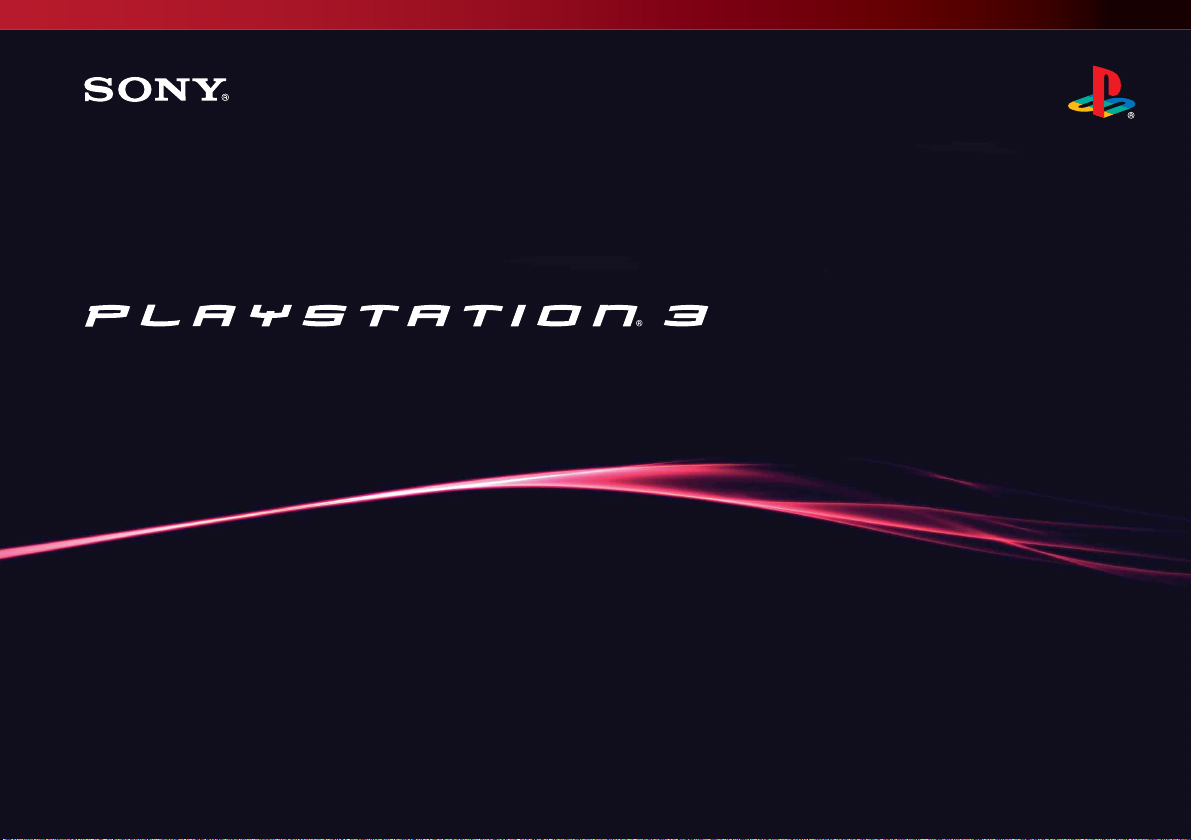
Quick Reference
2-894-645-23(1)
Page 2
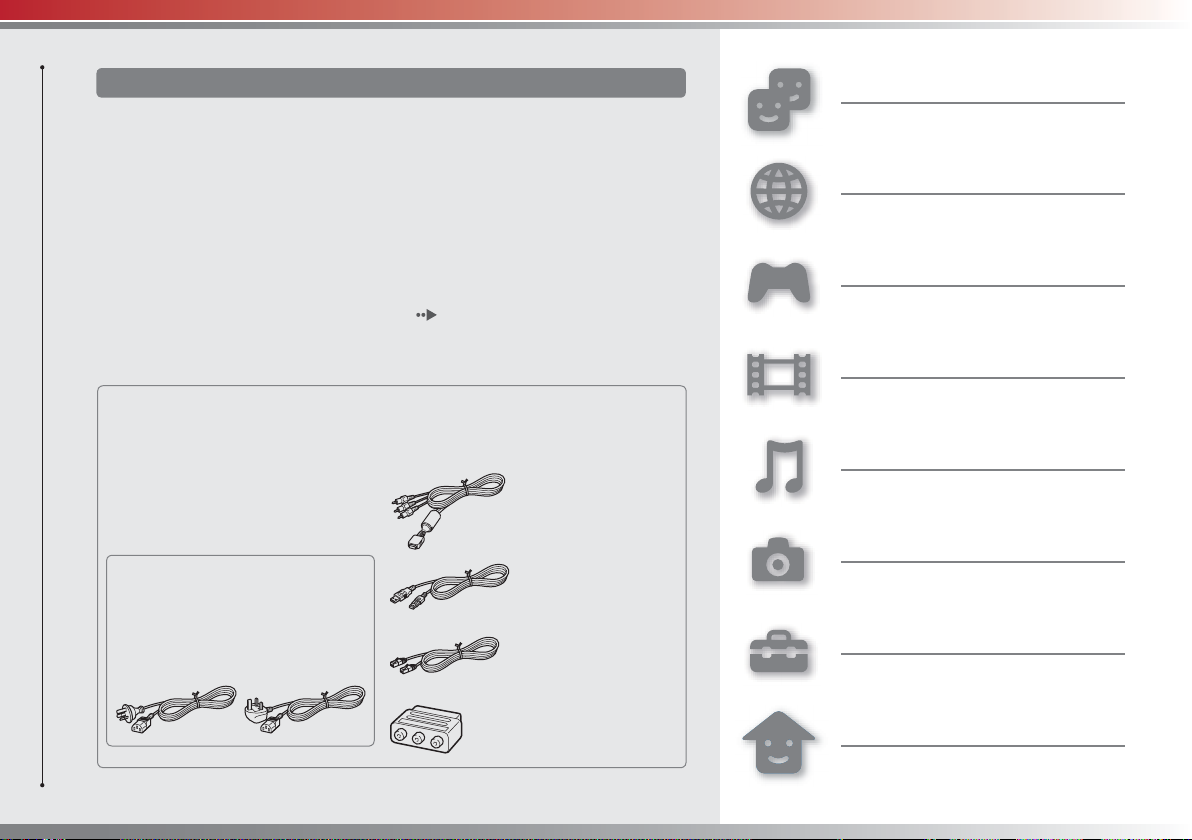
About the PS3™ system documentation
Friends
The PS3™ system documentation includes the following:
• Safety and Support
Before using the product, carefully read this document fi rst. It contains safety information
related to use of the PS3™ system, troubleshooting, specifi cations and other information.
• Quick Reference (this document)
This document contains information on setting up the PS3™ system, preparing for use and
basic hardware operations.
• User’s Guide (http://manuals.playstation.net/document/)
This online document is accessed through the Internet and contains detailed information
related to the use of the PS3™ system software ( page 27).
Check that you have all of the following items. If any items are missing, contact
the appropriate PlayStation® customer service helpline which can be found
within every PlayStation®, PlayStation®2 and PLAYSTATION®3 software manual.
s PLAYSTATION®3 system
s SIXAXIS™ Wireless Controller
s Printed materials
s AC Power Cord
One of the following two cable
types is supplied with the
system. The plug confi guration
varies depending on the country
or region.
s AV Cable
s USB Cable
s Ethernet Cable
Chatting and exchanging messages
Network
Connecting to the Internet
Game
Playing games
Video
Playing video
Music
Playing music
Photo
Displaying images
Settings
Adjusting PS3™ system settings
s Euro-AV Connector Plug
(supplied with the system
sold in the UK only)
Users
Selecting users to log in to the PS3™
system
2
Page 3
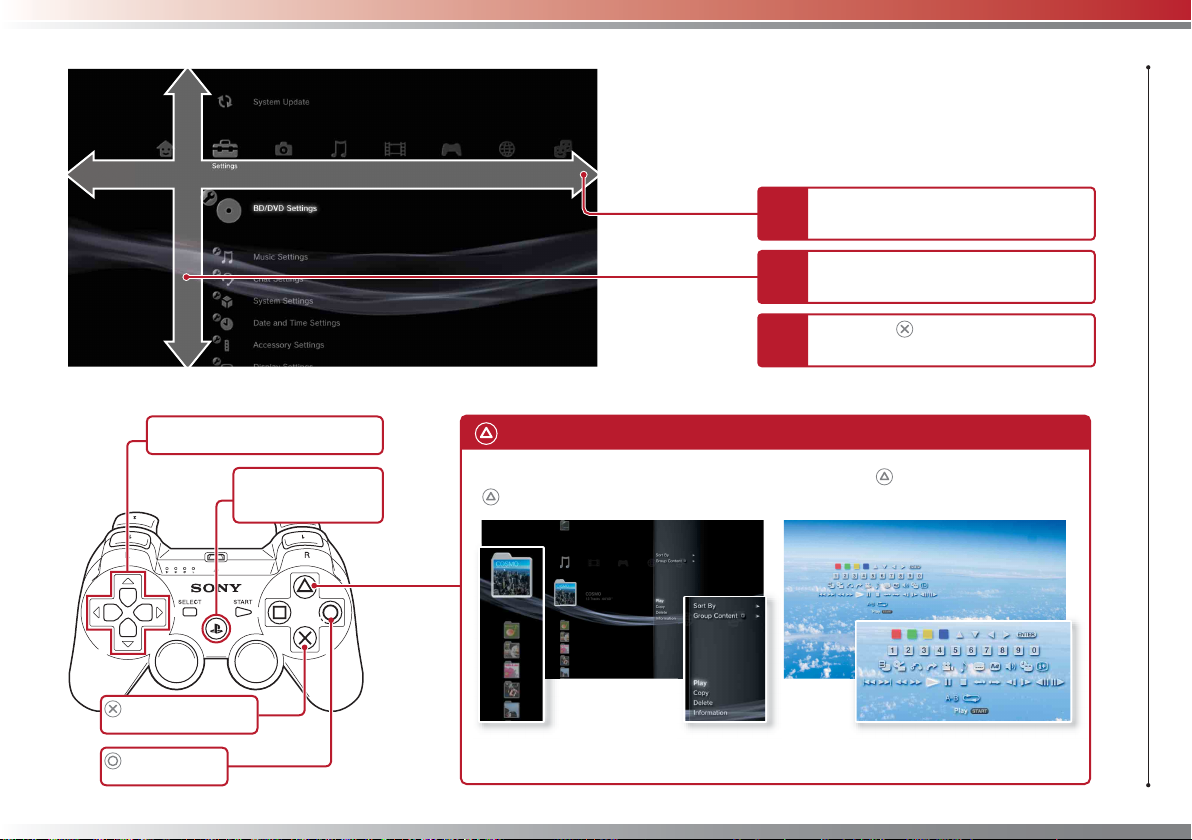
Item
Home Menu
Category
Using "XMB" (XrossMediaBar)
The PS3™ system includes a user interface called "XMB"
(XrossMediaBar). The main screen for "XMB" is called the "Home
Menu".
Select a category using the left or
1
right button.
Select an item using the up or
2
down button.
Press the
3
selected item.
button to confi rm the
Directional buttons:
Used to select on-screen categories/items
PS button:
Displays the Home Menu
Turns the system on/off
button:
Confi rms the selected item
button:
Cancels an operation
button: Displays the options menu/control panel
Selecting an icon and pressing the
button will display the options menu.
Icons Options menu
Pressing the
playback will display the control panel.
button during content
Control panel
3
Page 4
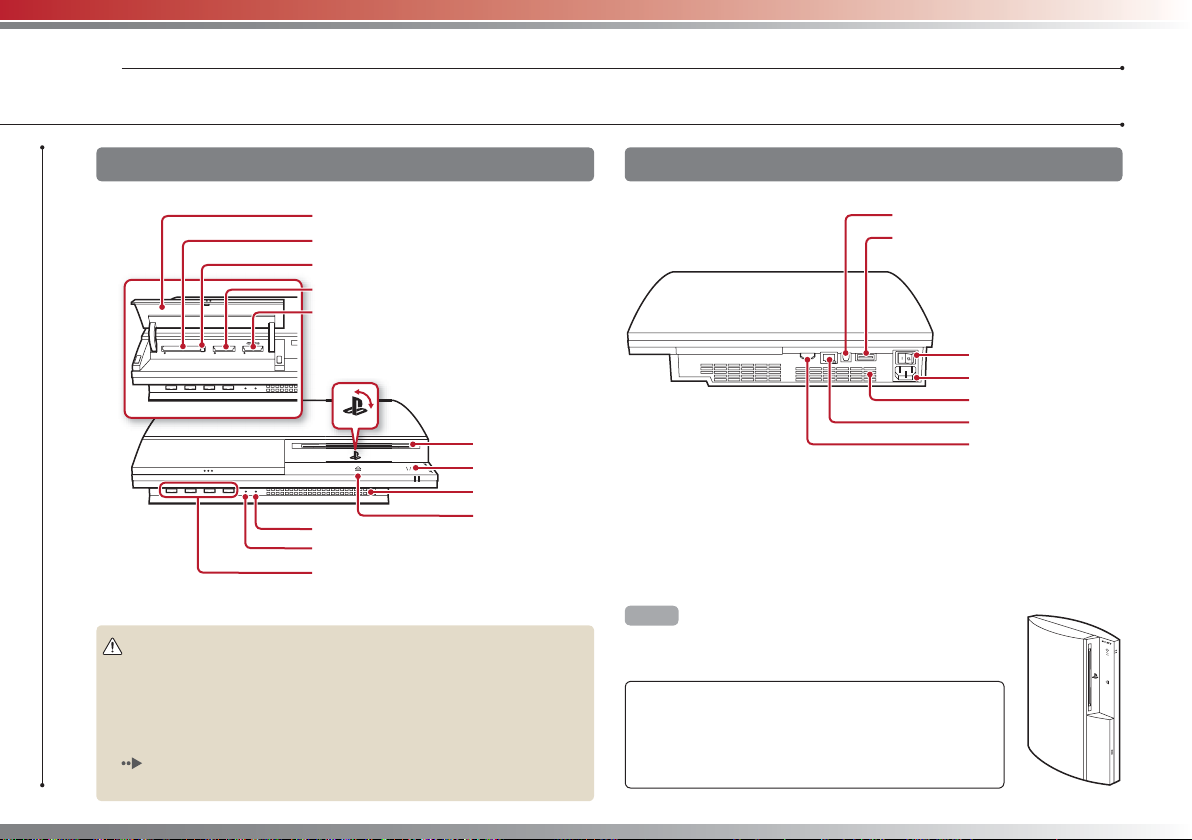
Getting started
01
Part names
System front
Slot cover*
1
slot*
CF*
Eject button*
SD*2 Memory Card slot*
Memory Stick™ slot*
CF SD/miniSD
*1 CompactFlash® *2 Secure Digital *3 On equipped models only
PS family logo
Can be rotated to match the
position of the system
WLAN access indicator*
HDD access indicator
USB connectors
Caution
• Do not use the system in a closed cabinet or other locations where heat
may build up. Doing so may cause the system to overheat and may lead to
fi re, injury or malfunction.
• If the system’s internal temperature becomes elevated, the power indicator
will fl ash alternately in red and green. In this case, turn off the system
page 13) and leave it unused for a while. After the system cools down,
(
move it to a location with good ventilation, and then resume use.
4
System rear
3
3
3
3
3
Disc slot
Power button
Vent
Eject button
3
Hint
The system can be set in a horizontal or vertical position.
Set as shown in the diagram at right when setting in the
vertical position.
Notice
Do not place the system in an area subject to excessive
dust or cigarette smoke. Dust build-up or cigarette
smoke residue on the internal components (such as the
lens) may cause the system to malfunction.
DIGITAL OUT (OPTICAL) connector
AV MULTI OUT connector
MAIN POWER switch
AC IN connector
Vent
LAN connector
HDMI OUT connector
Page 5
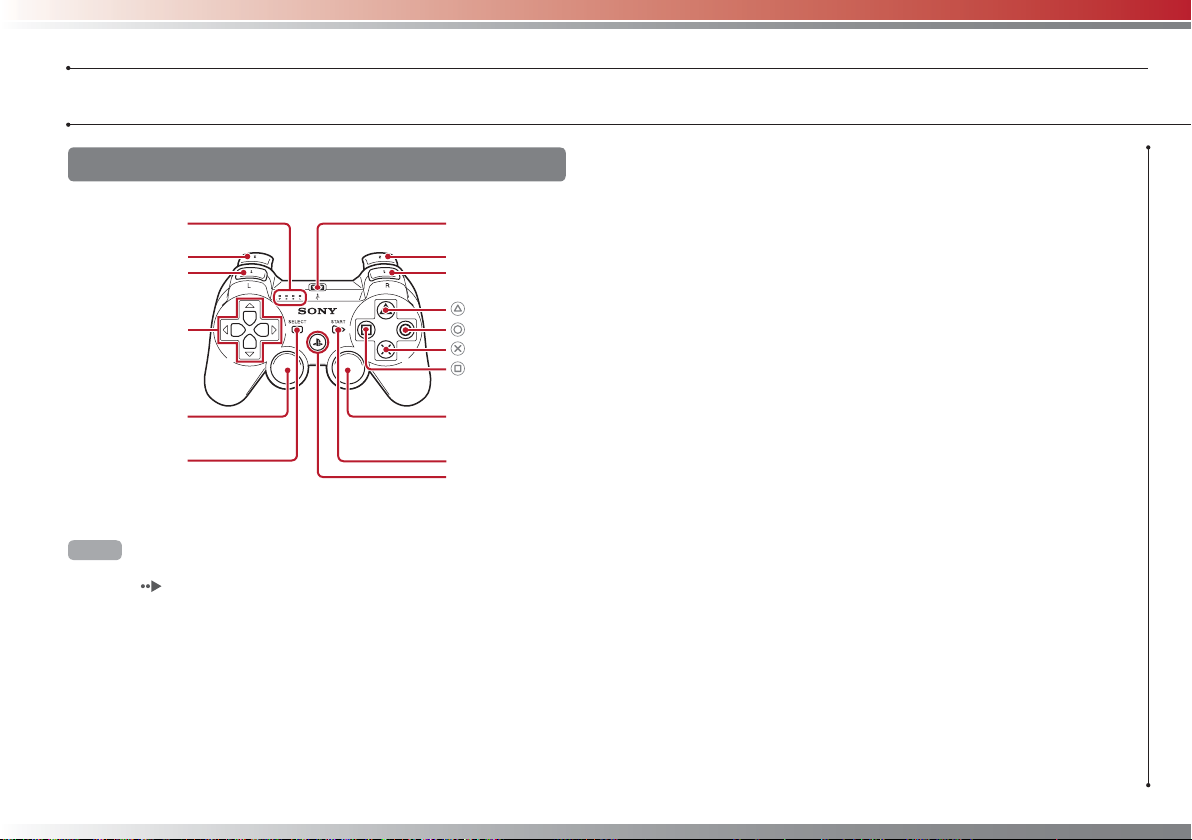
SIXAXIS™ Wireless Controller
Getting started
Part names
Port indicators
L2 button
L1 button
Directional
buttons
Left stick/
L3 button*
SELECT button
* The L3 and R3 buttons function when the sticks are pressed.
Hint
For details on the Wireless Controller, see "Using the SIXAXIS™ Wireless
Controller" (
page 14).
USB connector
R2 button
R1 button
button
button
button
button
Right stick/
R3 button*
START button
PS button
5
Page 6
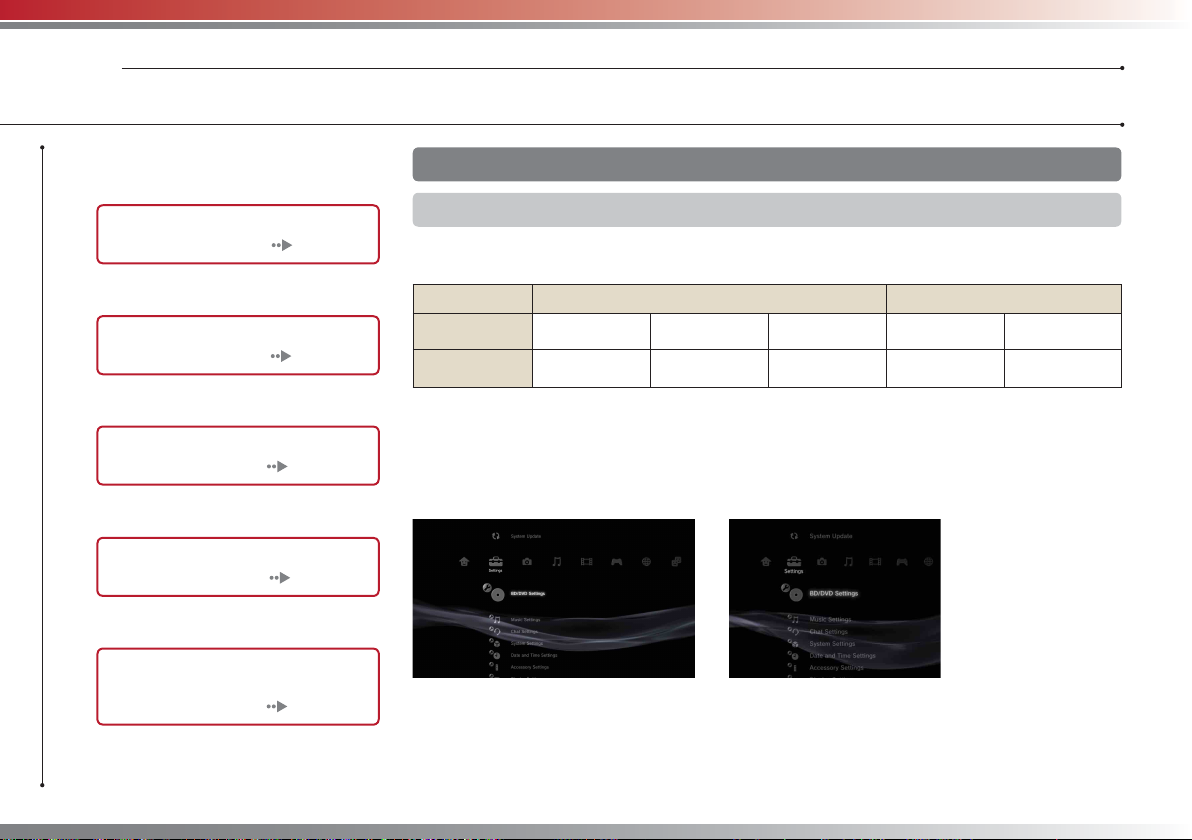
Getting started
02
Setting up the PS3™ system
Procedure fl ow for setting up the
system
Step 1: Connect to a TV.
Page 6
m
Step 2: Connect digital audio
devices. Page 9
m
Step 3: Connect the Ethernet
Cable. Page 10
m
Step 4: Connect the AC Power
Cord. Page 11
m
Step 5: Perform initial setup of
the system software.
Page 11
Step 1: Connect to a TV
Video output on the PS3™ system
The PS3™ system can output two types of resolution: HD and SD. Refer to the instruction manual
for the TV in use to check which video mode is supported.
(High Defi nition)
HD
Video mode *
Aspect ratio
*1 This number indicates the number of scan lines. Note that "i" stands for "interlace" and "p" stands for
"progressive". Using progressive results in high-quality video with minimal fl ickering.
2
*
The video output setting on the system will display as "Standard (PAL)".
1
1080p 1080i 720p 576p 576i *
16:9 16:9 16:9
(Standard Defi nition)
SD
16:9
4:3
16:9
4:3
2
Screens showing the difference in resolution
HD screen SD screen
6
Page 7
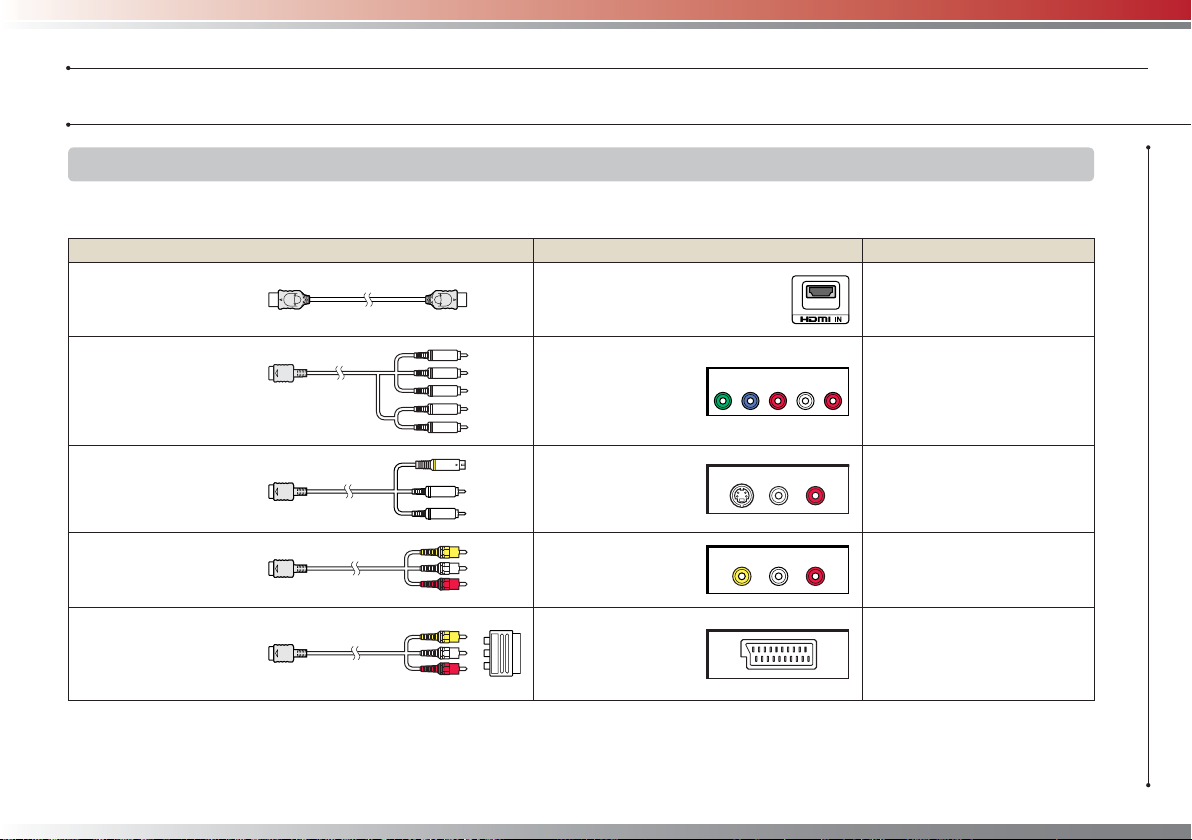
Getting started
Setting up the PS3™ system
Video output cable types
The resolution displayed on the TV varies depending on the input connectors on the TV and the type of cable in use. Select a cable to match
the TV in use.
Cable type Input connector on the TV Supported video modes*¹
HDMI Cable
(sold separately)
Component AV Cable
(sold separately)
S VIDEO Cable
(sold separately)
AV Cable
(supplied)
AV Cable
(supplied)
Euro-AV Connector Plug
(supplied with the system
sold in the UK only)
1
*
Depending on the type of TV or content to be played, some video modes may not be supported.
2
The video output setting on the system will display as "Standard (PAL)".
*
HDMI IN connector
Component VIDEO IN
connector
S VIDEO IN connector
VIDEO IN connector
(composite)
Euro-AV connector
(SCART)
COMPONENT VIDEO IN AUDIO IN
YLRPR/CRPB/CB
S VIDEO L-AUDIO-R
VIDEO L-AUDIO-R
1080p / 1080i / 720p / 576p
1080p / 1080i / 720p / 576p / 576i*²
576i*²
576i*²
576i*²
7
Page 8
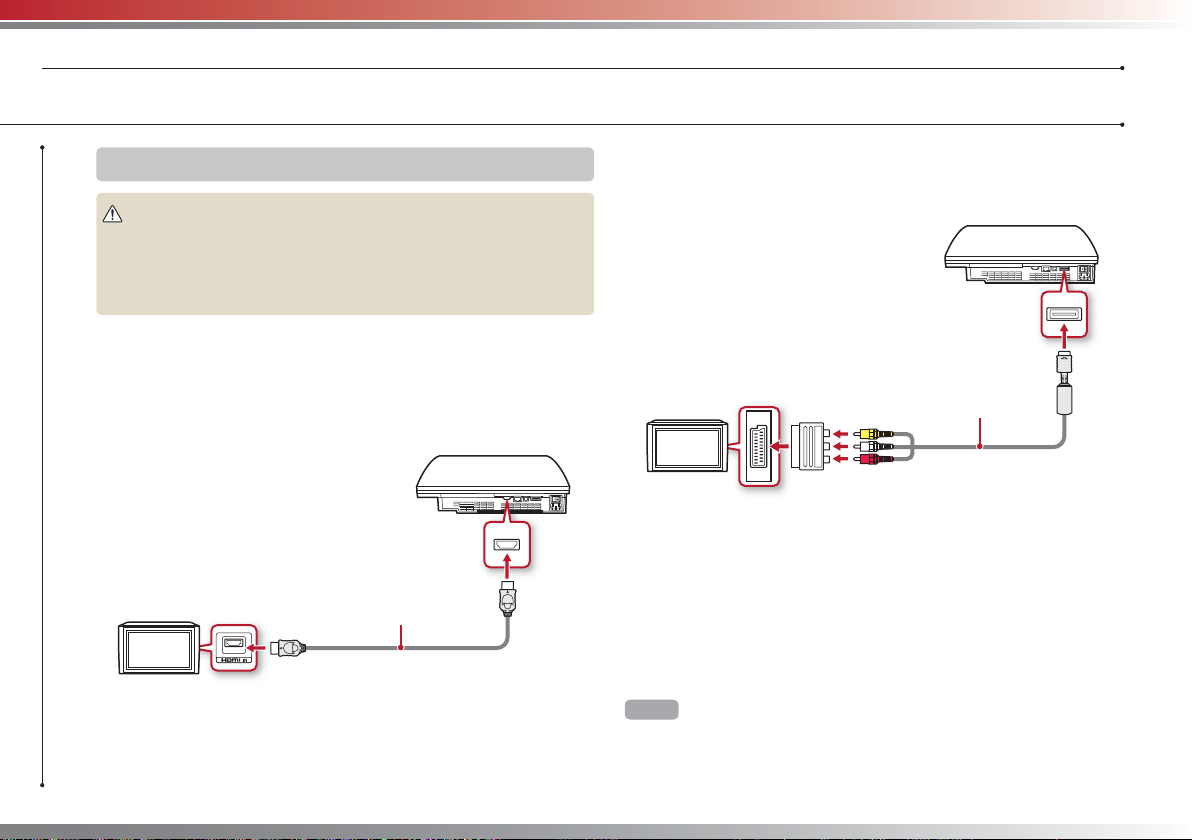
Getting started
Setting up the PS3™ system
Connection methods
Caution
• Do not plug the AC Power Cord for the system into an electrical outlet until
you have made all other connections.
• The socket-outlet shall be installed near the equipment and shall be easily
accessible.
Connecting to a TV using an HDMI Cable
Connect the system to the TV using an HDMI Cable (sold separately).
An HDMI Cable can output both video and audio and enables you to
enjoy digital-quality video and audio with minimal loss of picture
quality.
HDMI OUT connector
TV
HDMI IN connector
HDMI Cable (sold separately)
8
Connecting with other types of cables
Connect cables other than the HDMI Cable to the AV MULTI OUT
connector on the system.
AV MULTI OUT connector
Euro-AV Connector Plug
(supplied with the system
TV
Euro-AV Connector (SCART)
Example: When using the supplied AV Cable
Hint
If you change the type of cable used to connect the system, the picture may not
be displayed. If this happens, turn off the system and then turn it on again by
touching the power button on the system front until it makes a small beep (about
5 seconds). The picture will be displayed at the system’s default resolution.
sold in the UK only)
AV Cable
(supplied)
Page 9
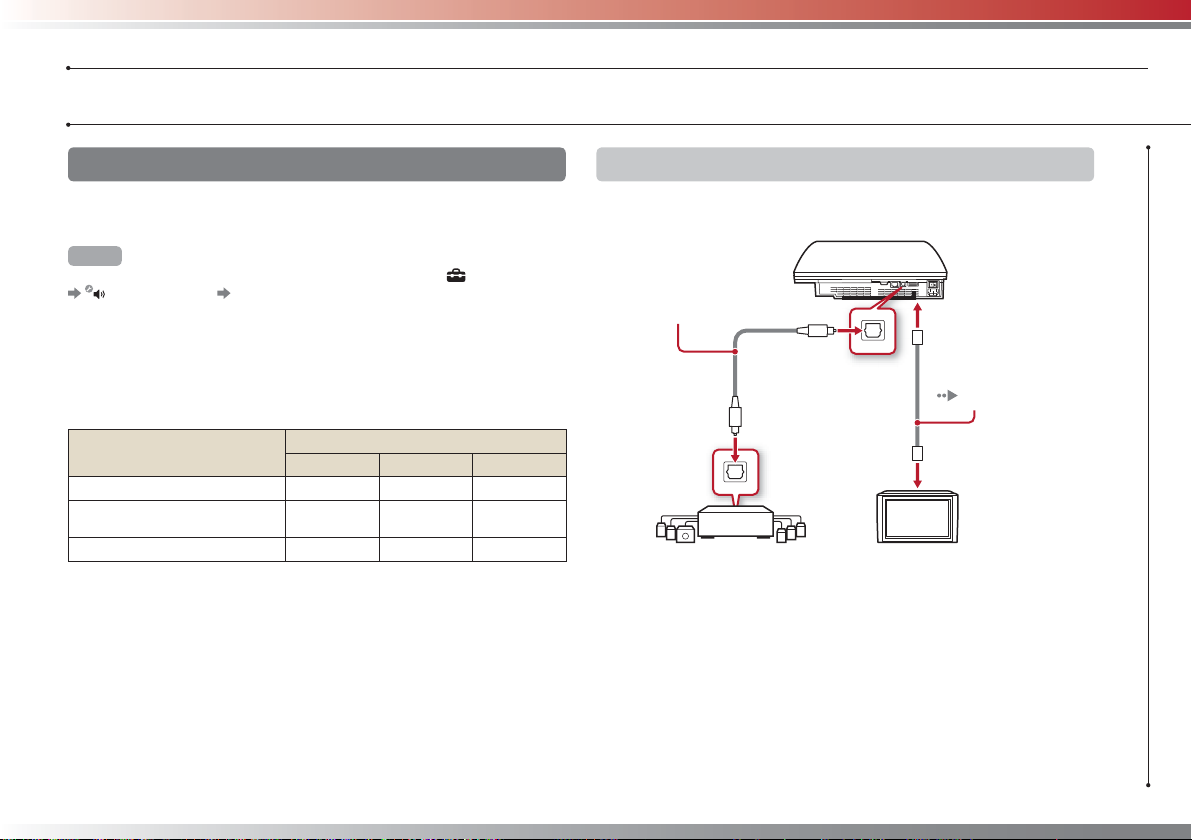
Getting started
Setting up the PS3™ system
Step 2: Connect digital audio devices
You can connect audio devices that support digital audio output,
such as an AV receiver for home entertainment use.
Hint
When connecting a digital audio device to the system, go to (Settings)
(Sound Settings) "Audio Output Settings", and adjust the settings as
necessary for the audio device.
Audio output on the PS3™ system
The supported channels may vary depending on the output
connector to be used.
PS3™ system output connectors
AV MULTI OUT connector
DIGITAL OUT (OPTICAL)
connector *
HDMI OUT connector
*1 Audio from a Super Audio CD cannot be output from the DIGITAL OUT
(OPTICAL) connector.
2
*
A device compatible with Linear PCM 7.1 Ch. is required to output 7.1 Ch.
audio from the HDMI OUT connector.
3
This system does not support output from the DTS-HD 7.1 Ch. DTS-HD 7.1
*
Ch audio is output from a 5.1 or lower channel.
1
Channels that can be used for output
2 Ch. 5.1 Ch. 7.1 Ch.
Connecting with an optical cable
The audio will be output from the optical cable. The picture will be
output from the video output cable.
Optical cable for audio
(sold separately)
Video output cable
for the TV in use
page 7)
(
2*3
*
Digital audio device
such as an AV receiver
TV
9
Page 10
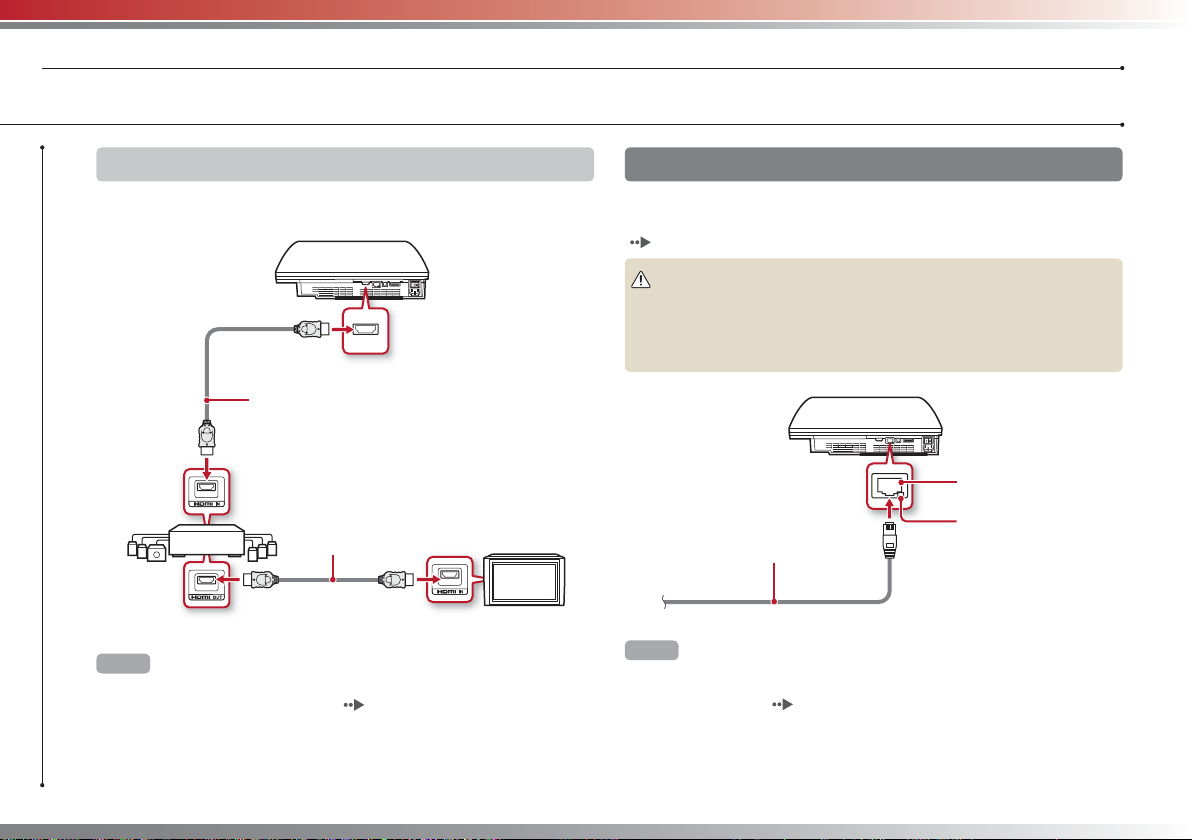
Getting started
Setting up the PS3™ system
10
Connecting with an HDMI Cable
Both audio and video will be output from the HDMI Cable. You can
output the TV picture via an audio device.
HDMI Cable (sold separately)
Digital audio device such
as an AV receiver
HDMI Cable (sold separately)
TV
Hints
• If your TV is not equipped with an HDMI input connector, use a video output
cable of the correct type for your TV (
system directly.
• If a device is connected to the PS3™ system via an HDMI Cable, do not turn
off the device while the PS3™ system is turned on (power indicator is lit
green). Doing so may cause sound distortions or produce abnormal sounds.
page 7) to connect it to the PS3™
Step 3: Connect the Ethernet Cable
Using an Ethernet Cable, you can connect the system to the Internet.
For details on network settings, see "Adjusting network settings"
( page 22).
Caution
The system supports 10BASE-T, 100BASE-TX and 1000BASE-T networks. Do
not connect a standard telephone line or other types of cords or cables that
are not compatible with the system directly to the LAN connector on the
system, as this may cause heat build-up, fi re or malfunction.
LAN connector
LAN access indicator
Ethernet Cable (supplied)
Hint
If using a PS3™ system that is equipped with the wireless LAN feature, you can
connect to the Internet without using an Ethernet Cable. For details, see "Using
a wireless connection" (
page 23).
Page 11

Getting started
Setting up the PS3™ system
Step 4: Connect the AC Power Cord
Connect the AC Power Cord.
Caution
• Do not plug the AC Power Cord for the system into an electrical outlet until
you have made all other connections.
• The socket-outlet shall be installed near the equipment and shall be easily
accessible.
AC IN connector
AC Power Cord (supplied)
To the electrical outlet
Some regions and
countries may use a
different electrical outlet
plug from the one
illustrated.
Step 5: Perform initial setup of the system software
After turning on the system, perform initial setup.
1 Turn on the TV.
2 Turn on the MAIN POWER switch.
MAIN POWER switch
The power indicator will turn solid red to indicate that the system has
entered standby mode.
3 Touch the power button.
Power button
Power indicator
The power indicator turns green and the picture is displayed on the TV
screen.
11
Page 12

Getting started
Setting up the PS3™ system
4 Connect the Wireless Controller to the system using a USB
Cable.
USB connector
USB Cable (supplied)
USB connector
5 Press the PS button on the controller.
The system will recognise the Wireless Controller. After it has recognised
the controller, the initial setup screen will be displayed.
6 Perform initial setup.
Follow the on-screen instructions to enter settings for system language,
time zone, date and time and user name. After initial setup is completed,
the Home Menu (
Hints
• For details on entering text, see "Using the on-screen keyboard"
page 30).
(
• Settings entered during initial setup can be changed under (Settings) or
(Users). For details, refer to the online user’s guide (
Adjusting video output settings
Depending on the connector and the type of cable used, video
output settings may need to be adjusted to display HD resolution on
the TV screen ( page 6).
Go to
and follow the on-screen instructions to adjust the settings.
(Settings) (Display Settings) "Video Output Settings"
page 3) will be displayed on the TV screen.
page 27).
12
Page 13

Basic operations
03
Turning the PS3™ system on and off
Using a SIXAXIS™ Wireless Controller
Press the PS button.
PS button
Using the system button
1 Touch the power button.
Power button
Power indicator
Power indicator status
Solid green
Flashing green
Solid red
Off
2 Press the PS button of the Wireless Controller.
A controller number is assigned.
Turning off the system
Press and hold down the PS button for
one second or longer. When the message
"Turn Off the System" is displayed on the
screen, select it and then press the
button.
Hint
Before using a Wireless Controller you must fi rst
pair it with the system (
System turned on
System turning off
System off (in standby mode)
MAIN POWER switch off
page 14).
Turning off the system
Touch the power button for two seconds
or longer.
Notice
Check that the system is in standby mode
(power indicator red) before turning it off
using the MAIN POWER switch on the
system rear. If you turn off the system using
the MAIN POWER switch when it is not in
standby mode, it may cause malfunction,
data loss or corruption, or damage to the
system.
13
Page 14

Basic operations
04
14
Using the SIXAXIS™ Wireless Controller
Preparing for use
To use a Wireless Controller, you must fi rst register or "pair" the
controller with the PS3™ system and assign a number to the controller.
Step 1: Pair the system and the controller.
• When using for the fi rst time
• When using with a different PS3™ system
m
Step 2: Assign a controller number.
Every time the system is turned on
Step 1: Pair the system and the controller
When using the controller for the fi rst time or when using with a
different PS3™ system, you must fi rst pair the devices. If you turn on
the system and connect the controller using a USB Cable, the pairing
will be completed automatically.
USB Cable (supplied)
Check that the system is turned on
(power indicator is lit solid green).
Step 2: Assign a controller number
Each time you turn on the system, a number must be assigned to the
controller.
Press the PS button.
You can connect up to 7 controllers at one time. The controller
number is shown by the number above the port indicators. For
numbers 5-7, add the numbers of the lit indicators.
Hints
• Pairing and assigning controller numbers can only be done when the system
is turned on (when the power indicator is lit solid green).
• When a paired controller is used with another PS3™ system, the pairing with
the original system is cleared. Pair the controller with the system again if the
controller has been used with another system.
• If the controller or the system is turned off, the port indicators on the
controller will turn off and the assigned number will be cleared.
All of the port indicators fl ash.
When the controller has been assigned a
number, the port indicators for the
assigned number turn solid red.
Example: Controller number 5 has
been assigned.
1 234
m
1234
11234
Page 15

Basic operations
Using the SIXAXIS™ Wireless Controller
Using the controller wirelessly
If you disconnect the USB Cable, you can use the controller
wirelessly. To use it wirelessly, the controller’s battery must be
charged.
Hints
• The USB Cable can be connected or disconnected while the controller and
the system are turned on.
• If the controller does not function, press the PS button and reassign the
controller number.
Charging the controller
With the system turned on (power indicator is lit green), connect the
controller to the system using a USB Cable. The port indicators of the
controller fl ash slowly and charging begins.
When charging has completed, the port indicators stop fl ashing.
Hints
• The controller can be used while charging.
• Charge in an environment where the temperature range is between
10°C - 30°C. Charging may not be as effective when performed in other
environments.
Battery charge level
If you press and hold down the PS button for more than one second,
you can check the battery charge level on the screen.
The battery has plenty of charge.
The battery has started losing its charge.
The battery charge level is low.
The battery has no charge. The port indicators of the controller fl ash
rapidly. Charge the controller.
Hint
Depending on the environment or the conditions of use, the remaining charge
level may not display correctly and the battery duration may vary.
15
Page 16

Basic operations
05
Blu-ray Disc (BD)/DVD/CD
1 Insert the disc.
Playing content
An icon is displayed in the Home Menu.
Insert the disc with the
label side facing up.
2 Select the icon, and then press the button.
Playback begins.
Depending on the disc, a list of playable content may be displayed.
Ejecting a disc
Stop playback, and then touch
the eject button.
Hint
For instructions on how to quit games,
see "Playing games" (
page 19).
Eject indicator
16
Eject button
Page 17

Memory Stick™/SD Memory Card/CompactFlash® (equipped models only)
Basic operations
Playing content
1 Insert the storage media.
An icon is displayed in the Home Menu.
Open the slot cover.
(The slot cover does not open on the 20 GB model.)
CF SD/miniSD
Front side
Example: When inserting a Memory Stick™
Ejecting media
Check that the access indicator is not fl ashing, and then eject.
CF access indicator
SD Memory Card access indicator
Memory Stick™ access indicator
Press the media in the
direction of the arrows.
Press the CF eject button.
2 Select the icon, and then press the button.
A list of playable content is displayed.
Hint
When using a Memory Stick Duo™/miniSD™ card with the PS3™ system, you
can insert the media without using an adaptor.
Notice
When the access indicator is fl ashing, data is being saved, loaded or
deleted. When the access indicator is fl ashing, do not remove the storage
media or turn off the system.
17
Page 18

Basic operations
Playing content
USB devices
You can connect external devices, such as devices that are
compatible with USB Mass Storage Class using a USB Cable.
Devices can be connected while the system is turned on. Refer also
to the instructions supplied with the external device to be connected.
1 Connect the USB device.
An icon is displayed in the Home Menu.
External device such as a digital camera
2 Select the icon, and then press the button.
A list of playable content is displayed.
Notices
• Do not remove USB devices or turn off the system while data is being
saved, loaded or deleted. Doing so may cause data loss or corruption.
• When using a USB fl ash drive with a write-protect switch, do not operate
the switch when the device is connected to the PS3™ system. Doing so
may cause data loss or corruption.
File formats that can be played or viewed
File formats that can be played or viewed on this system include
ATRAC, MP3, AAC, JPEG and MPEG-4. For the latest information,
refer to the online user’s guide ( page 27).
Hints
• Only fi les that are playable or viewable on the PS3™ system are displayed in
the column for the compatible category (Example: Image data is displayed in
the Photo category).
• Depending on the storage media, only a subset of the folders on the media
may be displayed. If you select "Display All" from the options menu
page 3), all folders saved on the media will be displayed.
(
Notice
You should where possible make periodic back-ups of data stored on the
hard disk drive as a precaution against possible loss or corruption. If for any
reason software or data loss or corruption occurs, it is not possible to restore
or repair the software or data. Note that SCEE will not be liable for any loss
or corruption of data, fi les or software.
18
Page 19

Game
06
Playing games
Starting/quitting a game
Starting a game
Insert a disc, select the icon, and then press the button
( page 16).
Quitting a game
During gameplay, press the PS button of the Wireless Controller. Then
select "Quit Game" from the screen that is displayed.
When you start or quit PlayStation®2 format software, the assigned
controller number is cleared. Follow the steps listed below to assign a
controller number.
• After starting a game: Press the PS button when content from the game
• After quitting a game: Press the PS button when the Home Menu is
Certain PlayStation
this system. Visit faq.eu.playstation.com/bc for the latest information
regarding compatible titles.
Hint
To save PlayStation®2/PlayStation® format software data, you must create
internal memory cards (
software is displayed on the screen.
displayed on the screen.
®
2 format software titles may not perform properly on
page 20).
Controller settings
You can adjust controller settings during gameplay. Press the PS
button, and then select a settings item from the screen that is
displayed.
Switching analog mode
When playing PlayStation®2/PlayStation® format software, you can
change the mode of the controller. Switch to the mode supported by
the software. With some software, the mode is switched automatically.
Changing controller numbers
You can change the number assigned to a controller. When the
controller port for use is specifi ed by the software, change to the
supported controller number.*
*You cannot assign controller port 2-D using the PS3™ system.
Hint
You can check the currently assigned controller number by pressing the PS
button during gameplay.
Saved data for PS3™ format software
Saved data for PS3™ format software is saved on the system’s hard
disk. The data is displayed under (Game) (Saved Data
Utility).
19
Page 20

Game
Playing games
Saved data for PlayStation®2/PlayStation® format
software
To save data from PlayStation®2/PlayStation® format software, you
must create internal memory cards on the hard disk and assign the
cards to slots.
Step 1: Create an internal memory card.
Create an internal memory card within the hard disk as a replacement
for the Memory Card (8MB) (for PlayStation
• Memory Card (8MB)
(for PlayStation
2)
®
• Memory Card
Step 2: Assign a slot.
Insert the internal memory card in the internal slot on the hard disk instead
of a MEMORY CARD slot on the PlayStation
MEMORY CARD slots
2) or Memory Card.
®
Internal memory card (PS2)
Internal memory card (PS)
2 or PlayStation® console.
®
Internal slots
Step 1: Create an internal memory card
1 Select (Memory Card Utility (PS/PS2)) under (Game) in
the Home Menu, and then press the button.
2 Select (New Internal Memory Card), and then press the
button.
Follow the on-screen instructions to create the internal memory card.
Internal memory card types
Type Data type that can be saved
Internal memory card
(PS2)
Internal memory card
(PS)
Saved data from PlayStation®2 format
software (Saved data from PlayStation®
format software cannot be saved.)
Saved data from PlayStation® format
software
20
Page 21

Game
Playing games
Step 2: Assign a slot
1 Select (Memory Card Utility (PS/PS2)) under (Game) in
the Home Menu, and then press the button.
2 Select the internal memory card that you want to use, and
then press the button.
Assign a slot.
Hints
• Depending on the software, slots may be preassigned. For details, refer to
the instructions supplied with the software.
• You can assign slots during gameplay. Press the PS button of the Wireless
Controller, and then select "Assign Slots" from the screen that is displayed.
Using saved data on a Memory Card (8MB)
(for PlayStation
To use saved data on a Memory Card (8MB) (for PlayStation®2) or a
Memory Card, you must copy the data to an internal memory card
within the hard disk. You must use a Memory Card Adaptor (sold
separately) to copy the data.
2) or a Memory Card
®
1 Select (Memory Card Utility (PS/PS2)) under (Game) in
the Home Menu, and then press the button.
2 Connect the Memory Card Adaptor to the system.
3 Insert the memory card that you want to copy in the adaptor.
The icon for (Memory Card (PS)) or (Memory Card (PS2)) is
displayed.
4 Select the icon, and then press the button.
Follow the on-screen instructions to copy the data.
Hints
• Depending on the type, saved data from a Memory Card (8MB) (for
PlayStation
shown below.
Memory Card (8MB)
(for PlayStation
Memory Card
* If the amount of saved data to copy is large, the system will automatically
create multiple internal memory cards (PS).
• You can copy data saved on the hard disk to Memory Stick™ media, an SD
Memory Card, CompactFlash
drive, etc.). Select the saved data, and then select "Copy" from the options
menu (
(8MB) (for PlayStation
• Some saved data may have restrictions that prevent copying of the data.
2) or a Memory Card is copied to an internal memory card as
®
Saved data from
PlayStation
2)
®
page 3). Note that you cannot copy the data to a Memory Card
Saved data from PlayStation®
format software
2) or a Memory Card.
®
2 format software
®
Internal memory
card (PS2)
Internal memory
card (PS)*
or a USB mass storage device (USB fl ash
®
21
Page 22

Network
07
Adjusting network settings
Using a wired connection
The following instructions explain how to connect to the Internet using
an Ethernet Cable.
Example of a wired network confi guration
The network confi guration and connection method may vary
depending on the equipment in use and the network environment.
Router
Network gateway device
such as a DSL modem
ETHERETHER
To the Internet line
Not necessary if the DSL or cable
modem or other network device has
built-in router functionality
WAN LAN1 LAN2 LAN3 LAN4
Ethernet Cable
(supplied)
PC
Preparing the required items
The following items are required for a wired connection to the
Internet.
• A broadband Internet connection
• A network gateway device, such as a DSL modem
• Ethernet Cable (supplied)
Setting up the Internet connection
When making a wired connection to the Internet, usually you do not
need to adjust any of the default settings. If you cannot use the
default settings to connect, follow the instructions below to adjust the
settings.
1 Select (Network Settings) under (Settings) in the
Home Menu, and then press the button.
2 Select "Internet Connection Settings", and then press the
button.
When a message stating that the Internet connection will be terminated is
displayed, select "Yes", and then press the
button.
3 Select "Wired Connection", and then press the right button.
22
Hint
A router is a device that enables multiple devices to be connected to one
Internet line. A router is necessary if a PC and a PS3™ system will be
connected to the Internet at the same time using one Internet connection.
Page 23

Network
Adjusting network settings
4 Select "Easy" or "Custom" and adjust settings as necessary.
Follow the on-screen instructions to adjust the required settings.
Easy
Custom
For detailed information on network settings, refer to the online user’s guide
page 27).
(
Basic settings are set automatically.
You can manually enter detailed settings information. For
information on settings, refer to the instructions supplied
by the Internet service provider or with the network device.
Using a wireless connection (wireless LAN feature-equipped
models only)
The following instructions explain how to connect to the Internet using
a wireless connection.
Example of a wireless network confi guration
The network confi guration and connection method may vary
depending on the equipment in use and the network environment.
Network gateway device
such as a DSL modem
ETHERETHER
To the Internet line
Hints
• An access point is a device that allows you to connect to a network
wirelessly.
• A wireless router is a device that adds access point functionality to a router.
A router is necessary if a PC and a PS3™ system will be connected to the
Internet at the same time using one Internet connection.
Access point or
wireless router
WAN LAN1 LAN2 LAN3 LAN4
PCPC
23
Page 24

Network
Adjusting network settings
Preparing the required items
The following items are required to set up the system to connect
wirelessly to the Internet.
• A broadband Internet connection
• A network gateway device, such as a DSL modem
• An access point or wireless router
• Settings information for the access point (SSID, WEP key, WPA key)
Hints
• SSID, WEP key, and WPA key are types of security information that are
required when connecting to an access point.
• When connecting to the Internet wirelessly, signal interference may occur
depending on the usage condition of the wireless network devices. If Internet
data transfer speed is decreased or the Wireless Controller does not function
properly, use an Ethernet Cable to connect to the Internet.
• Depending on the access point in use, you may need the MAC address for
your system when connecting to the Internet. You can fi nd the MAC address
for the system by going to
Information".
(Settings) (System Settings) "System
Setting up the Internet connection
When connecting wirelessly to the Internet, you must fi rst adjust
network settings.
Network settings may vary depending on the type of access point
and the network environment. The following instructions explain the
most common network confi guration.
1 Select (Network Settings) under (Settings) in the
Home Menu, and then press the button.
2 Select "Internet Connection Settings", and then press the
button.
When a message stating that the Internet connection will be terminated is
displayed, select "Yes", and then press the
button.
3 Select "Wireless", and then press the right button.
4 Select "Scan", and then press the right button.
The system will search for access points within range and display them as
a list.
Hint
In some regions, you may select Automatic Setup by Access Point. When using
an access point that supports automatic setup, select "Automatic" and follow
the on-screen instructions. The required settings will be completed
automatically. For information on access points that support automatic setup,
contact the access point manufacturers.
24
Page 25

Network
Adjusting network settings
5 Select the access point that you want to use, and then press
the button.
An SSID is a code or a name that is assigned to the access point. If you do
not know which SSID to use or if the SSID is not displayed, contact the
person who set up or maintains the access point.
6 Confi rm the SSID for the access point, and then press the
right button.
7 Select the security settings as necessary, and then press the
right button.
Security settings vary depending on the access point in use. To determine
which settings to use, contact the person who set up or maintains the
access point.
8 Enter the encryption key, and then press the right button.
The encryption key fi eld will display an asterisk (*) for each character you
enter. If you do not know the key, contact the person who set up or
maintains the access point.
25
Page 26

Network
Adjusting network settings
9 Select "Easy" or "Custom" and adjust settings as necessary.
Follow the on-screen instructions to adjust the required settings.
26
Easy
Custom
For detailed information on network settings, refer to the online user’s guide
page 27).
(
Basic settings are set automatically.
You can manually enter detailed settings information. For
information on settings, refer to the instructions supplied
by the Internet service provider or with the network device.
Page 27

Network
08
If network settings are already completed, the PS3™ system will
automatically connect to the Internet when the system is turned on.
The connection will remain active as long as the system is on.
Connecting to the Internet
Using the Internet browser
1 Select (Internet Browser) under (Network) in the Home
Menu, and then press the button.
The Internet browser opens. A busy icon is displayed while the page is
loading.
Busy icon
Basic operations of the Internet browser
Directional buttons
Right stick
L1 button
START button
button
Move the pointer to a link
Scroll in the desired direction
Go back to the previous page
Enter an address
Switch between displaying and not displaying
the menu
Viewing the user’s guide
You can use the Internet browser to view the online user’s guide for
the PS3™ system. Select (Online Instruction Manuals) under
(Network) in the Home Menu, and then press the button.
PLAYSTATION®3 system user’s guide
http://manuals.playstation.net/document/
The guide can also be viewed using your PC’s Web browser.
Creating a PLAYSTATION®Network account
By creating a PLAYSTATION®Network account, you can enjoy
chatting under (Friends) or use the PS3™ system’s online network
service and other features. Go to (Friends), select (Sign Up for
PLAYSTATION®Network), and then press the button. The screen
for creating an account will be displayed.
Hints
• An Internet connection is required to create an account.
• PLAYSTATION
Network service content may vary depending on the region.
®
27
Page 28

Updates
09
PS3™ system updates
By updating the PS3™ system software, you can add features and/or
security patches. Frequently update your system to use the latest
version of the system software.
For the latest information on updates, visit
http://eu.playstation.com/ps3.
Use the update data to overwrite
the existing system software.
Notices
• During an update, do not turn off the system or remove media. If an
update is cancelled before completion, the system software may become
damaged, and the system may require servicing or exchange.
• During an update, the power button on the system front is inactive.
• Depending on the content, you may not be able to play without fi rst
updating the system software.
• After you have updated the system software, you cannot go back to an
earlier version.
The system software is updated.
Update methods
You can perform an update in any of the ways described below.
Network update
You can update by downloading the update data from the Internet.
The latest update is automatically downloaded.
Select
(Settings) (System Update) "Update via Internet".
Update using storage media
You can update using the update data saved on a Memory Stick™ or
other media.
Select (Settings) (System Update) "Update via Storage
Media".
Hint
Update data can also be contained in some game discs.
Checking the system software version
You can check system version information by selecting (Settings)
(System Settings) "System Information". The current version is
displayed in the System Software fi eld.
28
Page 29

Security Settings
10
The PS3™ system includes a parental control feature. You can use
this feature to set a password and limit the playback of content
restricted by a parental control level (games, videos and other
content). By setting the parental control level on the system, you can
prevent the playback of restricted content by children.
Setting the parental control level
Changing the security settings
You can set a parental control level for games or Blu-ray Discs or
other content under (Settings) (Security Settings).
A password is required to change parental control settings. You can
set a password under
The password is set to “0000” in the default settings.
(Security Settings) “Change Password”.
Parental control levels for games
You can set the parental control level for games under (Security
Settings) “Parental Control”. Select from “Off” or one of 11 levels.
Play any content regardless of parental control level.
Off
Set the parental control level based on the number. Note that the lower
11-1
the number, the tighter the restriction.
The combination of the parental control levels of both the PS3™
system and the content determine whether the content can be
played.
Example: If the parental control level of the system is set to “7”,
content with a level from “1” to “7” can be played on the system.
For further information about Parental Control Levels and
corresponding age groups, visit www.playstation.com or refer to
software manual.
Other security settings
You can set parental control limitations on content other than games
under (Security Settings), as described below.
BD Parental
Control
DVD parental
control
Internet Browser
Start Control
Hint
Security settings menu options may vary depending on the version of the
system software in use. For the latest information, refer to the online user’s
guide (
page 27).
When playing a BD with parental control settings, restrict
playback based on the age you have set. The lower the
setting, the tighter the restriction.
When playing a DVD with parental control settings, restrict
playback based on the level you have set.
Select from “Off” or one of eight levels.
The lower the number, the tighter the restriction.
Restrict the ability to start the Internet Browser with a
password.
29
Page 30

Keyboard
11
Cursor
Using the on-screen keyboard
Displays predictive
options
Text entry fi eld
Operation keys
Displays when predictive
mode is on
Input mode display
List of keys
Keys that are displayed vary depending on the input mode and other
conditions.
Keys Explanation
Inserts a line break
Moves the cursor
Deletes the character to the left of the cursor
Inserts a space
Switches the input mode
Confi rms characters that have been typed and
exits the keyboard
Switches to the mini-size keyboard
Inserts a symbol
/
Switches the type of characters to be input
30
Page 31

Entering characters
Using predictive mode, you can enter the fi rst few letters of the word,
which will bring up a list of commonly used words that start with these
letters. You can then use the directional buttons to select the word
that you want. After you have fi nished entering text, select the "Enter"
key to exit the keyboard.
Hint
The languages you can use for text entry are the supported system languages.
You can set the system language by going to
Settings)
Example: If "System Language" is set to "Français", you can enter text in
French.
"System Language".
(Settings) (System
Using a USB keyboard
You can enter characters using a USB keyboard (sold separately).
While the text entry screen is displayed, if any key on the connected
USB keyboard is pressed, the text entry screen will enable you to use
the USB keyboard.
Hint
You cannot use the predictive mode when using a USB keyboard.
Keyboard
Using the on-screen keyboard
31
Page 32

www.playstation.com
" ", "PlayStation", "PLAYSTATION", and " " are registered trademarks of Sony Computer Entertainment Inc. Also, "PS3" and "SIXAXIS" are trademarks of the same company.
"XMB" and "xross media bar" are trademarks of Sony Corporation and Sony Computer Entertainment Inc.
"SONY" and "
company.
"Blu-ray Disc" is a trademark.
HDMI, the HDMI logo and High-Defi nition Multimedia Interface are trademarks or registered trademarks of HDMI Licensing, LLC.
Sony Computer Entertainment Inc. is an authorised licensee of the CompactFlash
All other trademarks are the properties of their respective owners.
Information about system functionality and images published in this document may vary from those for your PS3™ system, depending on the system software version in use.
" are registered trademarks of Sony Corporation. Also, "Memory Stick", "Memory Stick Duo", " " and "ATRAC" are registered trademarks or trademarks of the same
®
registered trademark.
© 2007 Sony Computer Entertainment Inc. All rights reserved.
Printed in China
