Sony 2-680-009-12 -1 User Manual
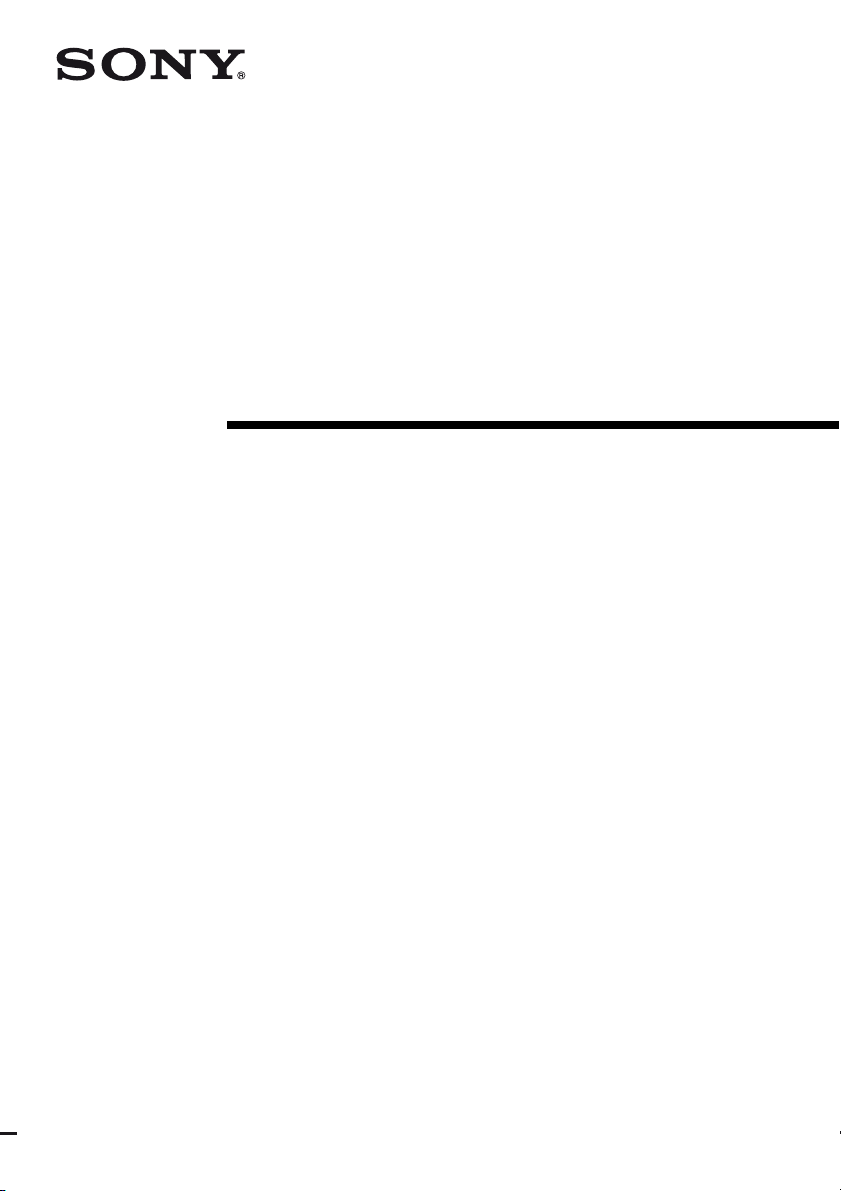
2-680-009-12 (1)
Multi Channel AV
Receiver
Operating Instructions
STR-DE400
©2006 Sony Corporation
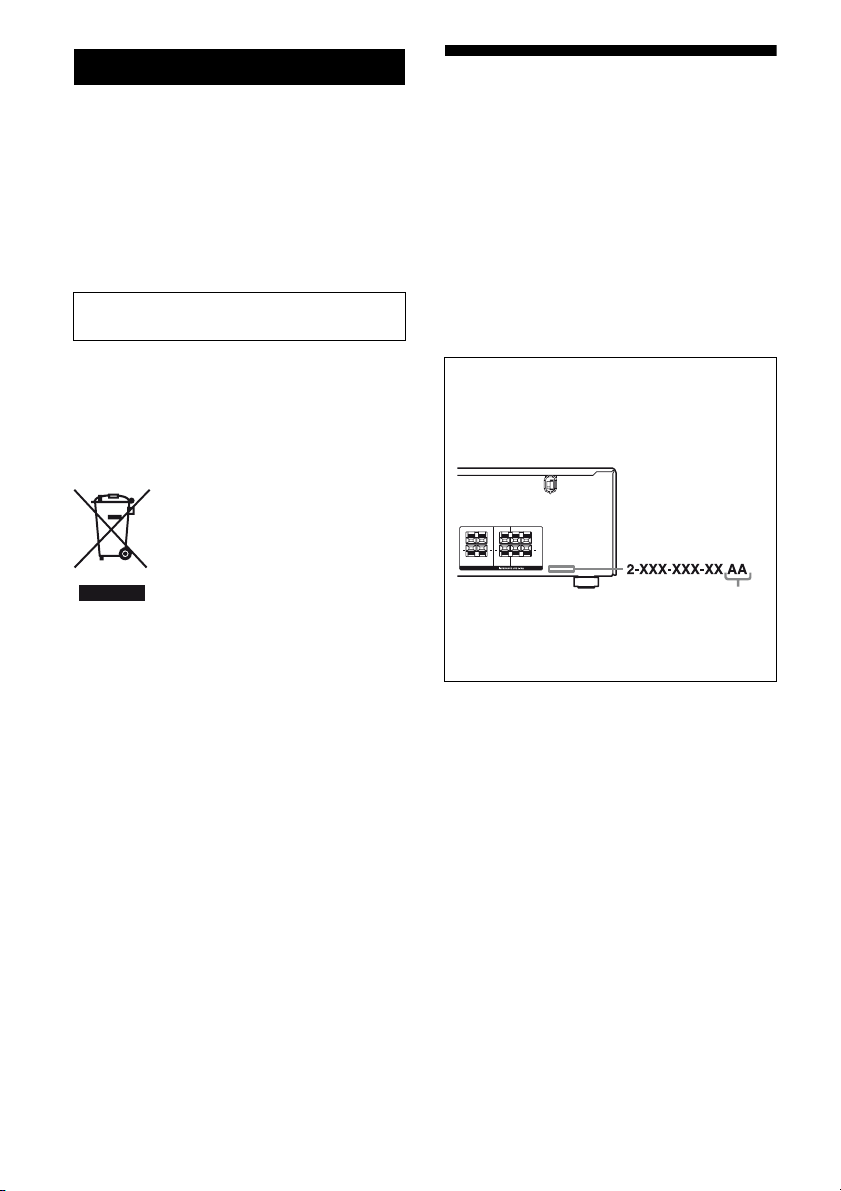
WARNING
To reduce the risk of fire or electric
shock, do not expose this apparatus to
rain or moisture.
To prevent fire, do not cover the ventilation of the
apparatus with newspapers, table-cloths, curtains,
etc. And don’t place lighted candles on the
apparatus.
To prevent fire or shock hazard, do not place objects
filled with liquids, such as vases, on the apparatus.
Do not install the appliance in a confined space,
such as a bookcase or built-in cabinet.
About This Manual
• The instructions in this manual are for model
STR-DE400. Check your model number by
looking at the lower right corner of the front panel.
In this manual, models of area code CEL is used
for illustration purposes unless stated otherwise.
Any difference in operation is clearly indicated in
the text, for example, “Models of area code TW
only”.
• The instructions in this manual describe the
controls on the supplied remote. You can also use
the controls on the receiver if they have the same
or similar names as those on the remote.
For customers in Europe
Disposal of Old Electrical & Electronic
Equipment (Applicable in the European
Union and other European countries
with separate collection systems)
This symbol on the product or on its
packaging indicates that this product
shall not be treated as household waste.
Instead it shall be handed over to the
applicable collection point for the
recycling of electrical and electronic
equipment. By ensuring this product is
disposed of correctly, you will help
prevent potential negative
consequences for the environment and
human health, which could otherwise
be caused by inappropriate waste
handling of this produ ct. The recycling
of materials will help to conserve
natural resources. For more detailed
information about recycling of this
product, please contact your local
Civic Office, your household waste
disposal service or the shop where you
purchased the product.
About area codes
The area code of the receiver you purchased is
shown on the lower right portion of the rear panel
(see the illustration below).
LR
+ +
Any differences in operation, according to the area
code, are clearly indicated in the text, for example,
“Models of area code AA only”.
This receiver incorporates Dolby* Digital and Pro
Logic Surround and the DTS** Digital Surround
System.
* Manufactured under license from Dolby
** “DTS” and “DTS Digital Surround” are
LR
+ +
LR
LR
SURROUND
CENTER FRONT
SPEAKERS
Area code
Laboratories.
“Dolby”, “Pro Logic”, and the double-D symbol
are trademarks of Dolby Laboratories.
registered trademarks of Digital Theater
Systems, Inc.
GB
2
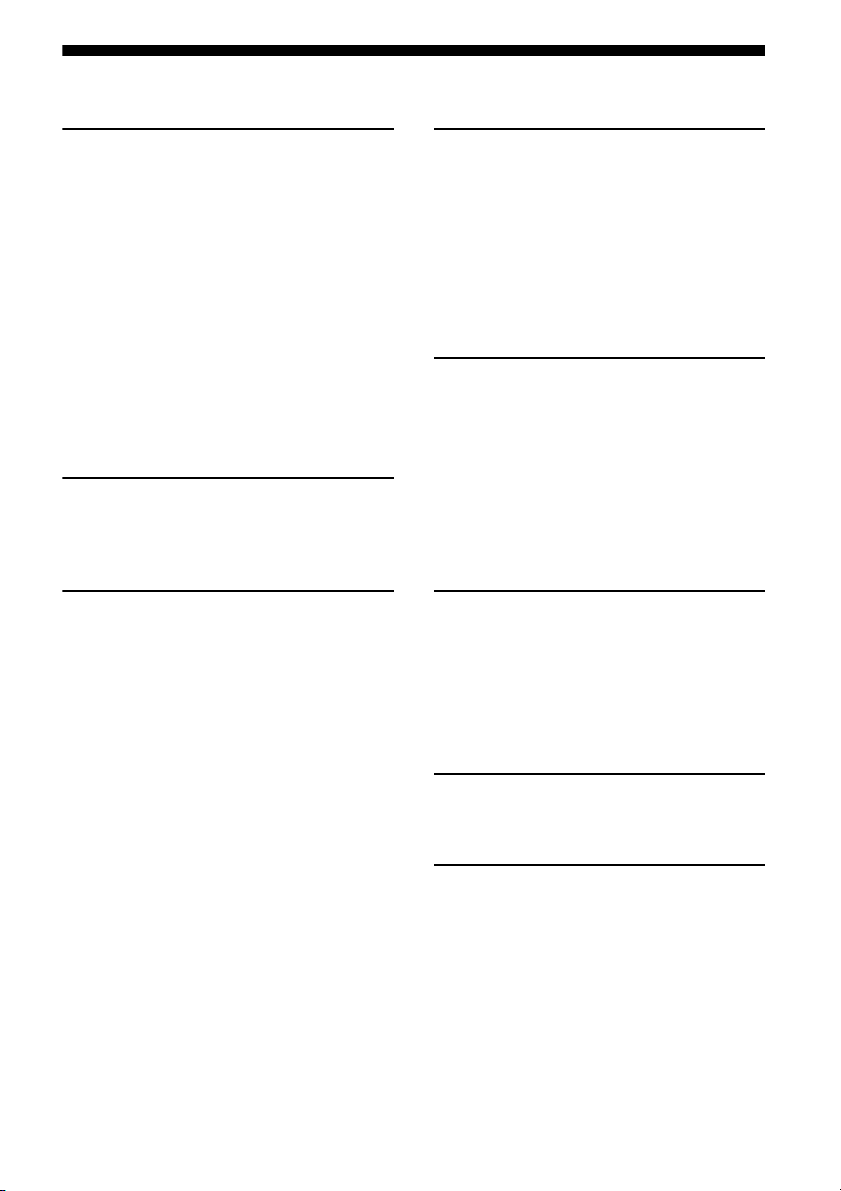
Table of Contents
Getting Started
Description and location of parts.................. 4
1: Installing speakers................................... 12
2: Connecting speakers ............................... 13
3a: Connecting the audio components........ 14
3b: Connecting the video components ........ 16
4: Connecting the antennas ......................... 22
5: Preparing the receiver and the remote..... 23
6: Calibrating the appropriate settings
automatically
(AUTO CALIBRATION) ...................... 24
7: Adjusting the speaker levels and
balance (TEST TONE)........................... 27
Playback
Selecting a component ................................ 28
Listening/Watching a component................ 30
Amplifier Operations
Navigating through menus .......................... 32
Adjusting the level (LEVEL menu)............ 35
Adjusting the tone (TONE menu)............... 36
Settings for the surround sound
(SUR menu) ...........................................36
Settings for the tuner (TUNER menu)........ 37
Settings for the audio (AUDIO menu) ........ 37
Settings for the system (SYSTEM menu)... 38
Calibrating the appropriate settings
automatically (A. CAL menu) ............... 41
Enjoying Surround Sound
Enjoying Dolby Digital and DTS Surround
sound (AUTO FORMAT DIRECT) .......42
Selecting a pre-programmed sound field.....43
Using only the front speakers
(2CH STEREO)......................................46
Resetting sound fields to the initial
settings....................................................46
Tuner Operations
Listening to FM/AM radio ..........................47
Storing FM stations automatically
(AUTOBETICAL)..................................48
(Models of area code CEL, CEK only)
Presetting radio stations...............................49
Using the Radio Data System (RDS) ..........52
(Models of area code CEL, CEK only)
Other Operations
Switching the audio input mode
(INPUT MODE).....................................53
Naming inputs .............................................54
Changing the display ...................................54
Using the Sleep Timer.................................55
Using the Remote
Changing button assignments......................55
Additional Information
Glossary.......................................................56
Precautions ..................................................57
Troubleshooting...........................................58
Specifications ..............................................61
Index..............................................Back cover
GB
3
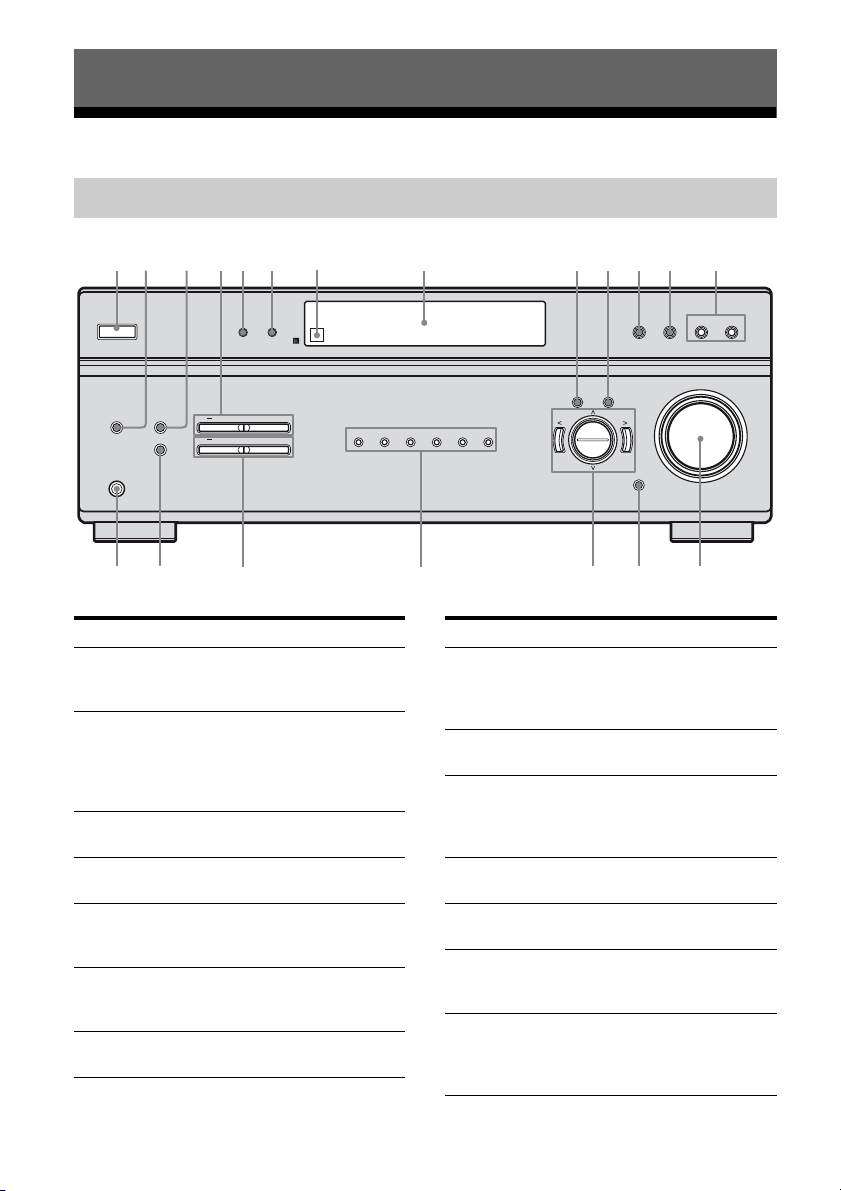
Getting Started
Description and location of parts
Front panel
1 5 64 qa9 q; qs qd
23 7
?/1
AUTO CAL MIC
PHONES
MEMORY
FM MODE TUNING
DISPLAY DIMMER
PRESET TUNING
+
+
VIDEO 1 VIDEO 2 DVD SA-CD/CD FM AM
qlw; qk qgqh
Name Function
A ?/1 Press to turn the receiver
B AUTO CAL MIC
jack
C MEMORY Press to store a station
D PRESET TUNING
+/–
E DISPLAY Press to select information
F DIMMER Press to adjust the
G Remote sensor Receives signals from
on or off (page 23, 30, 31,
46, 48).
Connects to the supplied
ECM-AC2 optimizer
microphone for the Auto
Calibration func tion (page
24).
(page 49).
Press to select a preset
station (page 50).
displayed on the display
(page 52, 54).
brightness of the display
(page 41).
remote commander.
8
2CH A.F.D. MOVIE MUSIC
AMP MENU ENTER MASTER
INPUT MODE
qj
Name Function
H Display The current status of the
I AMP MENU Press to display the menu
J ENTER Press to store a station or
K 2CH Press to select 2CH
L A.F.D. Press to select A.F.D.
M MOVIE,
MUSIC
N MASTER
VOLUME
selected component or a
list of selectable items
appears here (page 6).
of the receiver.
enter the selection when
selecting the settings
(page 27, 32, 51, 54).
STEREO mode (page 46).
mode (page 42).
Press to select sound fields
(MOVIE, MUSIC) (page
43).
Turn to adjust the volume
level of all speakers at the
same time (page 28, 29,
30, 31).
VOLUME
qf
GB
4
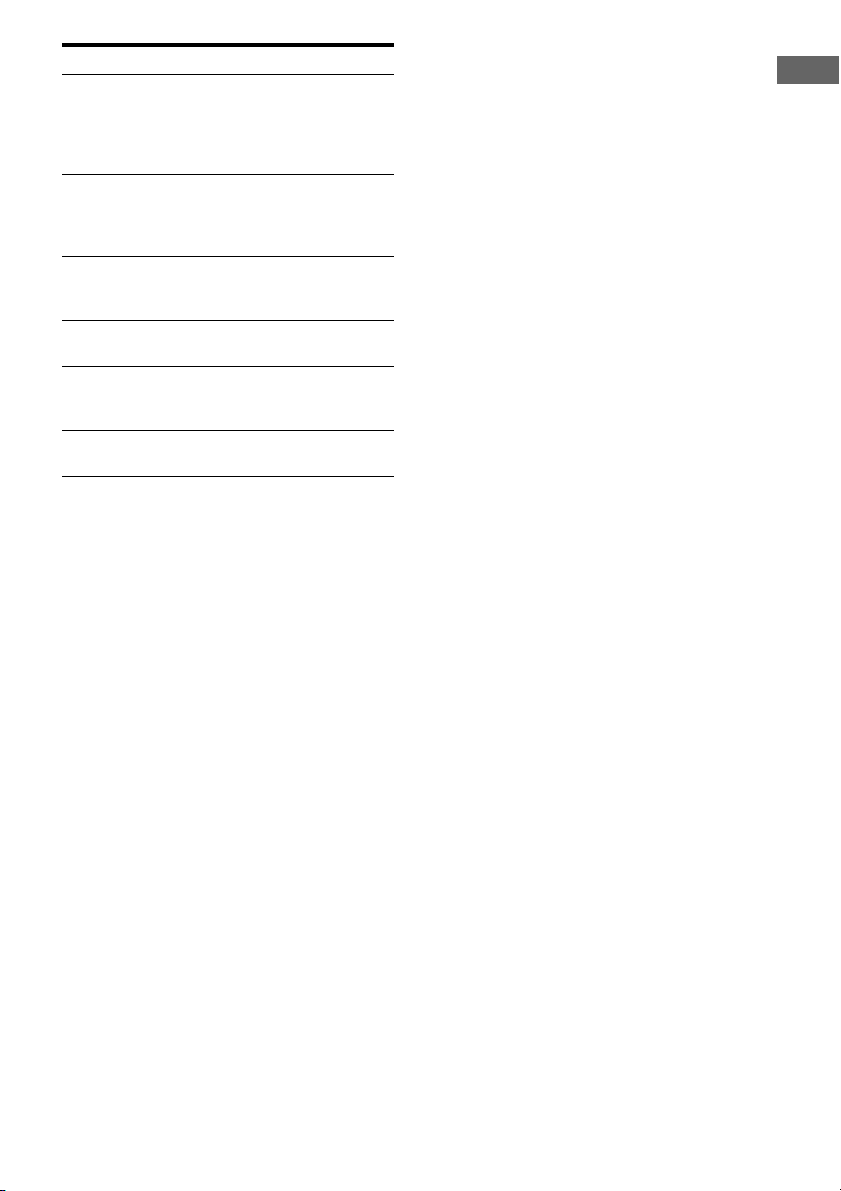
Name Function
O INPUT MODE Press to select the input
mode when the same
components ar e connected
to both digital and analog
jacks (page 53).
P I/i/U/u After pressing AMP
MENU (I), press I or i
and U or u to select the
settings.
Q Input buttons Press one of the button to
select the component you
want to use.
R TUNING +/– Press to scan a station
(page 47, 50).
S FM MODE Press to select FM
monaural or stereo
reception.
T PHONES jack Connects to a headphone
(page 59).
Getting Started
GB
5
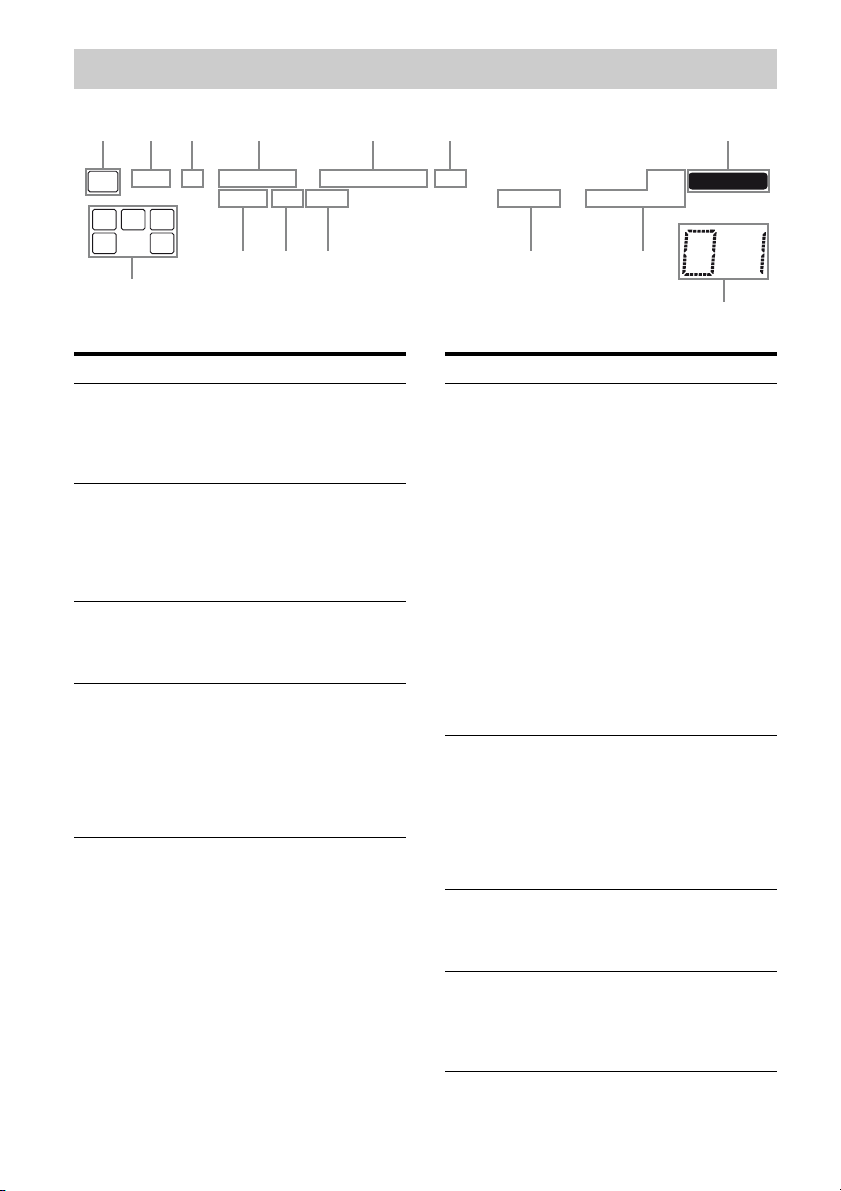
About the indicators on the display
8
214356 7
SW
LFE
;
SLEEP OPT COAX
;
PRO LOGIC II
SP
DIGITAL
L C R
SLSSR
qd
qaqs
qf
Name Function
A SW Lights up when sub woofer
B LFE Lights up when the disc being
C SP Lights up when the receiver is
D ;DIGITAL Lights up when Dolby Digital
selection is set to “YES” (page
34) and the audio signal is
output from the SUB WOOFER
jack.
played back contains an LFE
(Low Frequency Effect)
channel and the LFE channel
signal is actually being
reproduced.
turned on. This indicator does
not light up if a headphone is
connected to the PHONES jack.
signals are input.
Note
When playing a Dolby Digital
format disc, be sure that you
have made digital connections
and that INPUT MODE is not
set to “ANALOG” (page 53).
DTS
RDS
MEMORY
STEREO MONOD.RANGE
q; 9
Name Function
E ;PRO
LOGIC (II)
F DTS Lights up when DTS signals are
G MEMORY Lights up when a memory
H Preset
station
indicators
Lights up when the receiver
applies Pro Logic processing to
2 channel signals in order to
output the center and surround
channel signals. “; PRO
LOGIC II” lights up when the
Pro Logic II Movie/Music
decoder is activated.
However, both indicators do not
light up if both the center and
surround speakers are set to
“NO” and “A.F.D. AUTO”,
“DOLBY PL”, “PLII MV”, or
“PLII MS” is selected.
Note
Dolby Pro Logic and Dolby Pro
Logic II decoding do not
function for DTS format
signals.
input.
Note
When playing a DTS format
disc, be sure that you have made
digital connections and that
INPUT MODE is not set to
“ANALOG” (page 53).
function, such as Preset
Memory (page 50), etc., is
activated.
Lights up when using the
receiver to tune in radio stations
you have preset. For details on
presetting radio stations, see
page 49.
GB
6
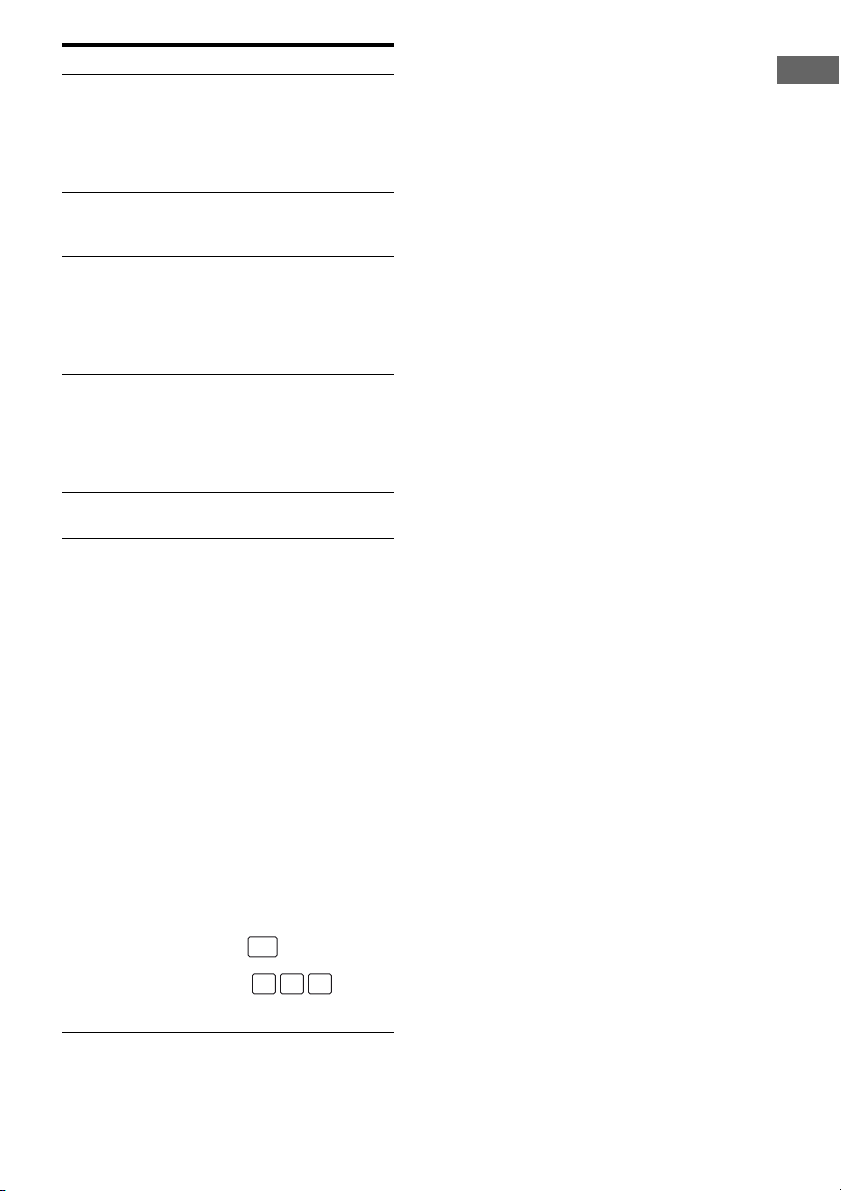
Name Function
I Tuner
indicators
J D.RANGE Lights up when dynamic range
K COAX Lights up when INPUT MODE
L OPT Lights up when INPUT MODE
M SLEEP Lights up when the sleep timer
N Playback
channel
indicators
L
R
C
SL
SR
S
Lights up when using the
receiver to tune in radio stations
(page 47), etc.
Note
“RDS” appears for models of
area code CEL, CEK only.
compression is activated (page
33).
is set to “AUTO” and the source
signal is a digital signal being
input through the COAXIAL
jack, or when INPUT MODE is
set to “COAX IN” (page 53).
is set to “AUTO” and the source
signal is a digital signal being
input through the OPTICAL
jack, or when INPUT MODE is
set to “OPT IN” (page 53).
is activated (page 55).
The letters (L, C, R, etc.)
indicate the channels being
played back. The boxes around
the letters vary to show how the
receiver downmixes the source
sound (based on the speaker
settings).
Front Left
Front Right
Center (monaural)
Surround Left
Surround Right
Surround (monaural or the
surround components obtained
by Pro Logic processing)
Example:
Recording format (Front/
Surround): 3/2.1
Output channel: When sur round
speaker is set to “NO” (page 34)
Sound Field: A.F.D. AUTO
Getting Started
SW
L C R
SL SR
GB
7
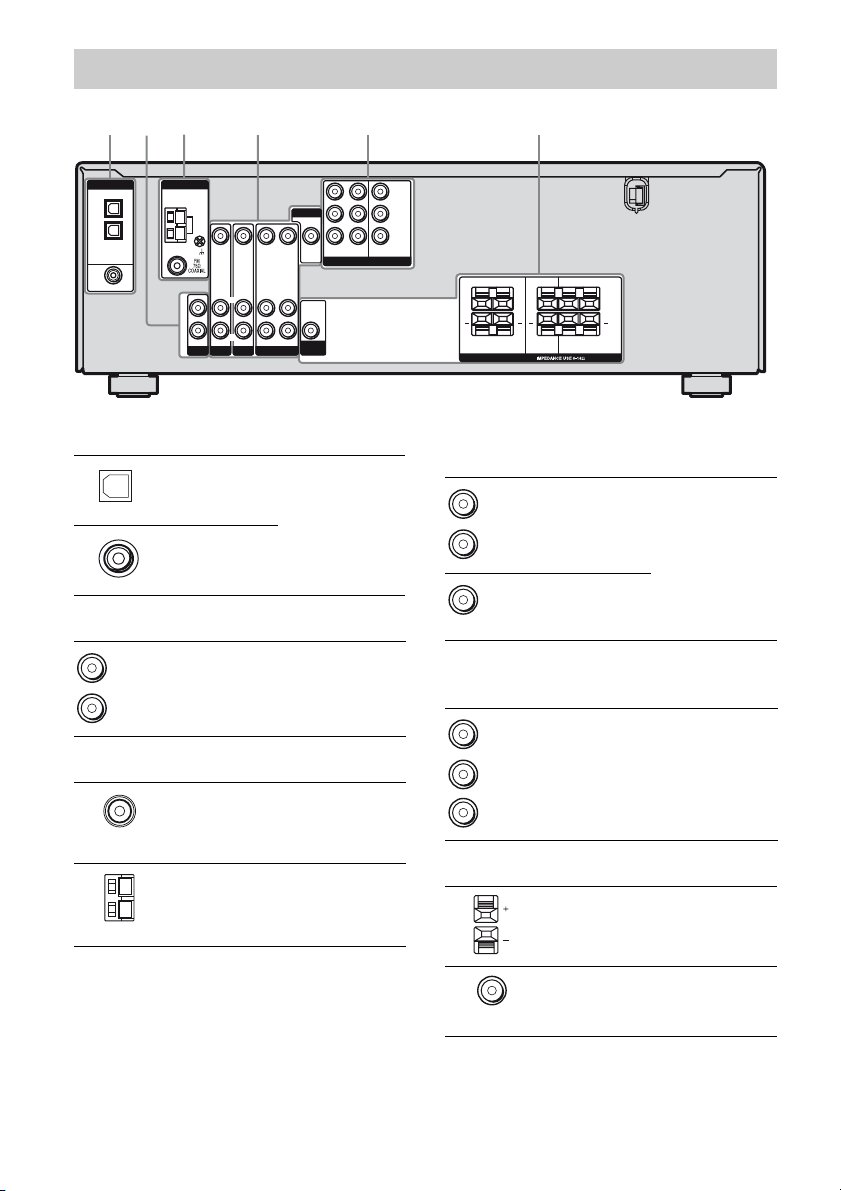
Rear panel
432 5 61
DIGITAL
OPTICAL
VIDEO 1
IN
VIDEO 2
IN
DVD IN
COAXIAL
ANTENNA
L
R
AM
AUDIO IN
SA-CD/CD
VIDEO IN VIDEO IN
L
R
AUDIO IN
AUDIO IN
DVD
VIDEO 2
VIDEO OUT
AUDIO OUT
VIDEO 1
VIDEO IN
L
R
AUDIO IN
A DIGITAL INPUT section
OPTICAL
IN jack
COAXIAL IN
jack
B AUDIO INPUT section
White (L)
Red (R)
AUDIO IN/
OUT jack
C ANTENNA section
FM
ANTENNA
AM
ANTENNA
MONITOR
VIDEO OUT
DVDINVIDEO 2INMONITOR
OUT
COMPONENT VIDEO
AUDIO
OUT
SUB
WOOFER
Connects to a DVD
player, etc. The
COAXIAL jack
provides a better
quality of loud
sound (page 18,
20).
Connects to an MD
deck or CD player,
etc. (page 15).
Connects to the
FM wire antenna
supplied with this
receiver (page 22).
Connects to the
AM loop antenna
supplied with this
receiver (page 22).
Y
B/CB
P
/B–Y
P
R/CR
/R–Y
LR
+ +
LR
SURROUND
SPEAKERS
LR
+ +
LR
CENTER FRONT
D VIDEO/AUDIO INPUT/OUTPUT
section
White (L)
Red (R)
Yellow
AUDIO IN/
OUT jack
VIDEO IN/
OUT jack*
E COMPONENT VIDEO INPUT/
OUTPUT section
Green
Blue
Red
COMPONENT
VIDEO
INPUT/
OUTPUT
jack*
F SPEAKER section
Connects the vide o
and audio jacks of
a VCR or a DVD
player (page 17,
18, 19, 20, 21).
Connects to a DVD
player, TV, or a
satellite tuner. You
can enjoy high
quality image
(page 17, 19, 20).
Connects to
speakers (page 13).
Connects to sub
woofer (page 13).
* You can watch the selected input image when you
connect the MONITOR OUT jack to a TV monitor
(page 17).
GB
8
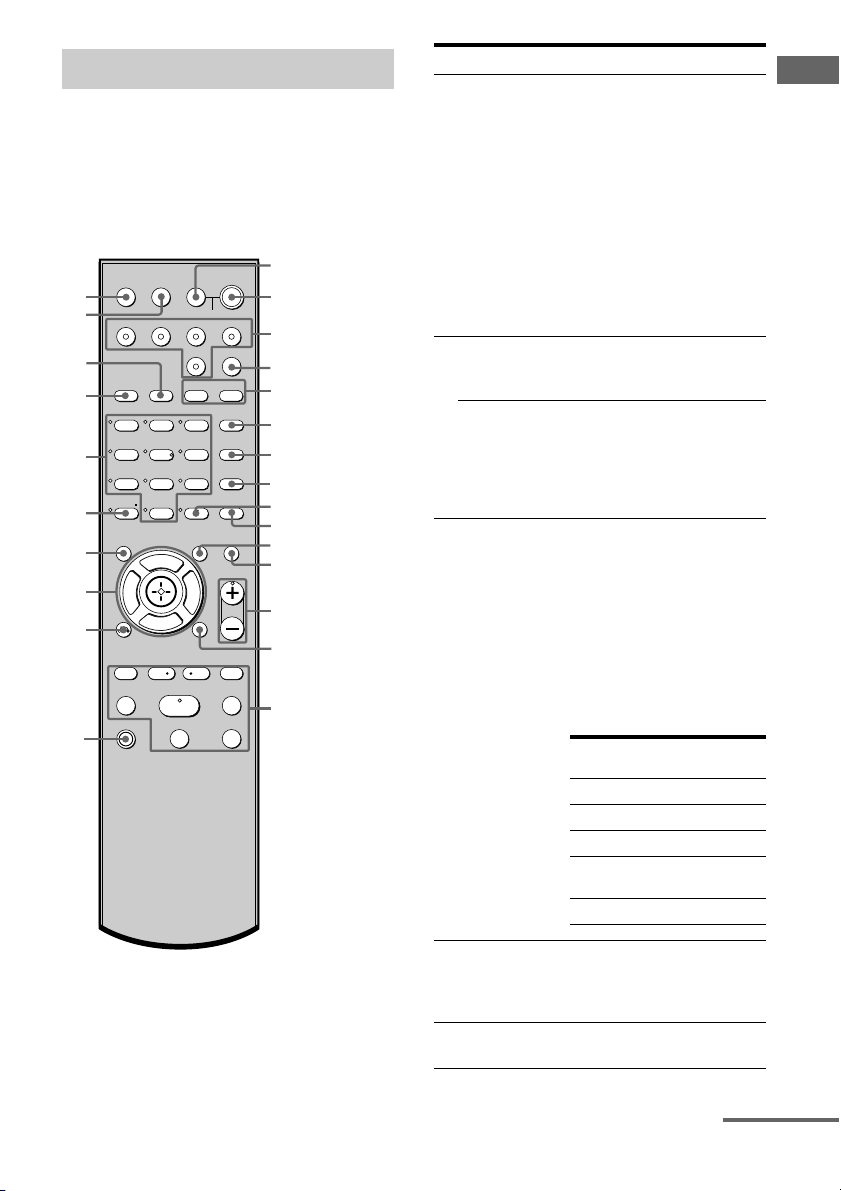
Remote commander
You can operate the receiver with the supplied
remote. You can also use the remote to control
the Sony audio/video components that the
remote is assigned to operate (page 55).
RM-AAU006
AV ?/1
1
TV
?/1
TV/VIDEO
SLEEP
wg
wf
VIDEO 1 VIDEO 2 DVD SA-CD/CD
wd
2CH A.F.D.
ws
123
46
wa
78
>10/
-
w;
CLEAR
ql
Gg
qk
qj
RETURN/EXIT
TV CH –
REPLAY ADVANCE
PRESET –
.
TUNING –
TV
qh
AUTO
CALAV?/1
5
0/10
F
f
<
?/1
SYSTEM STANDBY
TUNER
AMP MENU
MOVIE MUSIC
DUAL MONO
FM MODE
D.TUNING
9
D.SKIP
MEMORY DVD MENU
ENTER
MUTING
TOOLSDISPLAY
TV VOL
MASTER VOL
MENU
TV CH +
PRESET +
<
>
TUNING +
HmM
Xx
(on/standby) switch
TV ?/1, ?/1
2
(
on/standby) switch
3
4
5
6
7
8
9
q;
qa
qs
qd
qf
qg
Name Function
A AV ?/1 Press to turn on or off the
B TV ?/1 Press TV ?/1 and TV (P) at
?/1 Press to turn the receiver on or
C Input buttons Press one of the buttons to
Sony audio/video compon ents
that the remote is assigned to
operate (page 55).
If you press ?/1 (B) at the
same time, it will turn off the
receiver and other
components (SYSTEM
STANDBY).
Note
The function of the AV ?/1
switch changes automatically
each time you press the input
buttons (C).
the same time to turn the TV
on or off.
off.
To turn off all components,
press ?/1 and AV ?/1 (A) at
the same time (SYSTEM
STANDBY).
select the component you
want to use. When you press
any of the input buttons, the
receiver turns on. The buttons
are factory assigned to control
Sony components as follows.
You can change the button
assignments following the
steps in “Changing button
assignments” on page 55.
Button Assigned Sony
VIDEO 1 VCR (VTR mode 3)
VIDEO 2 VCR (VTR mode 2)
DVD DVD player
SA-CD/CD Super Audio CD/CD
TUNER Built-in tuner
component
player
Getting Started
D AMP MENU Press to display the menu of
the receiver. Then, use the
control buttons to perform
menu operations.
E MOVIE,
MUSIC
Press to select sound fields for
movie or music.
continued
GB
9
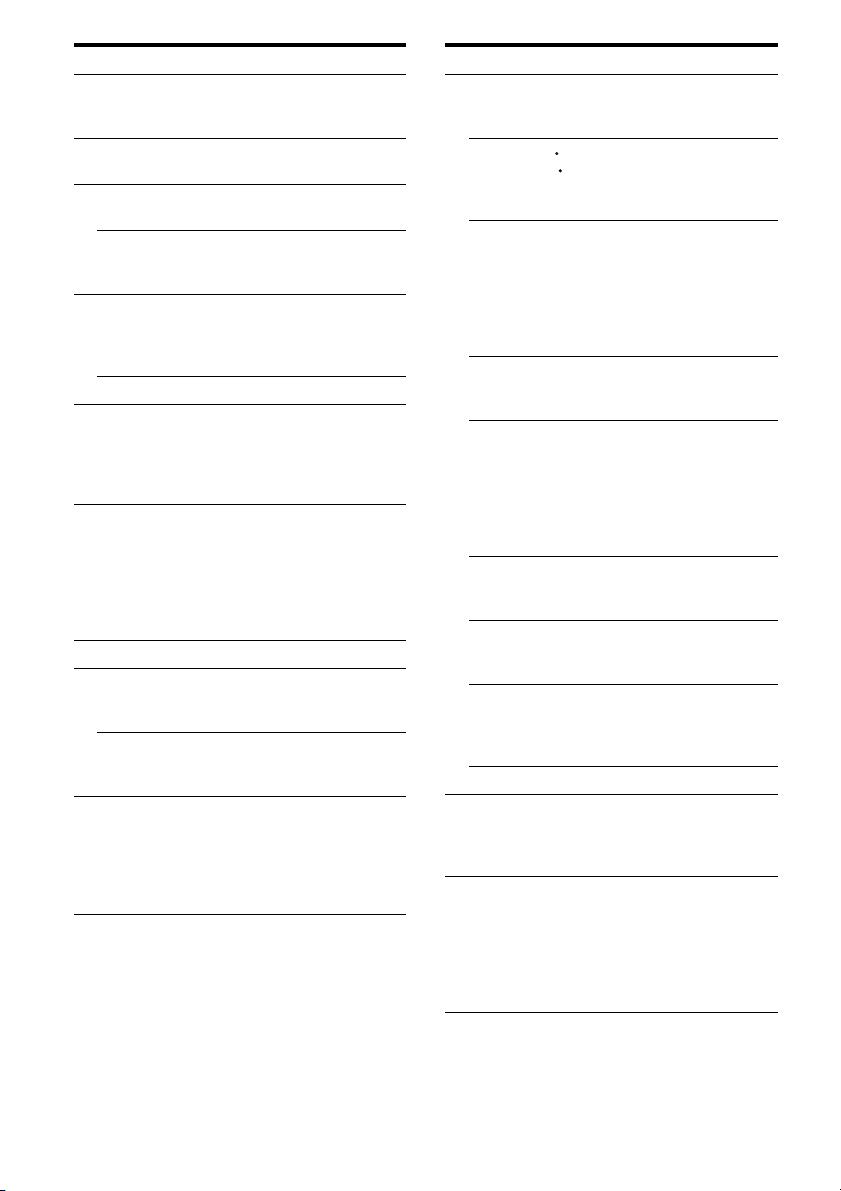
Name Function Name Function
F DUAL MONO Press to select the language
you want during digital
broadcast.
G FM MODE Press to select FM monaural
or stereo reception.
H D.TUNING Press to enter direct tuning
mode.
D.SKIP Press to skip disc of the CD
player or DVD player (multidisc changer only).
I ENTER Press to enter the value after
selecting a channel, disc or
track using the numeric
buttons.
MEMORY Press to store a station.
J DVD MENU Press to display the menu of
the DVD player on the TV
screen. Then, use the control
buttons to perform menu
operations.
K TOOLS Press to display options
applicable to the entire disc
(e.g. disc protection), re corder
(e.g. audio settings during
recording), or multiple items
on a list menu (e.g. erasing
multiple titles).
L MUTING Press to mute the sound.
M TV VOL
a)
/–
+
Press TV VOL +/– and TV
(P) at the same time to adjust
the TV volume level.
MASTER
a)
VOL +
Press to adjust the volume
/–
level of all speakers at the
same time.
N MENU Press to display the menus of
the VCR, DVD player, or
satellite tuner on the TV
screen. Then, use the control
buttons to perform menu
operations.
O ./> Press to skip tracks of the CD
player, DVD player, MD
deck, or tape deck.
REPLAY /
ADVANCE
<
Press to replay the previous
<
scene or fast forward the
current scene of the VCR or
DVD player.
m/M Press to
– search tracks in the forward/
backward direction of the
DVD player.
– fast forward/rewind of the
VCR, CD player, MD deck,
or tape deck.
H
a)
Press to start playback of the
VCR, CD player, DVD player,
MD deck, or tape deck.
X Press to pause playback or
recording of the VCR, CD
player, DVD player, MD
deck, or tape deck. (Also
starts recording with
components in recording
standby.)
x Press to stop playback of the
VCR, CD player, DVD player,
MD deck, or tape deck.
TV CH +/– Press TV CH +/– and TV (P)
at the same time to select
preset TV channels.
PRESET +/– Press to select
– preset stations.
– preset channels of the VCR
or satellite tuner.
TUNING +/– Press to scan a station.
P TV To activate the buttons with
orange printing, press TV and
the button with orange
printing simultaneously.
Q RETURN/
EXIT O
Press to
– return to the previous menu.
– exit the menu while the
menu or on-screen guide of
the VCR, DVD player, or
satellite tuner is displayed
on the TV screen.
10
GB
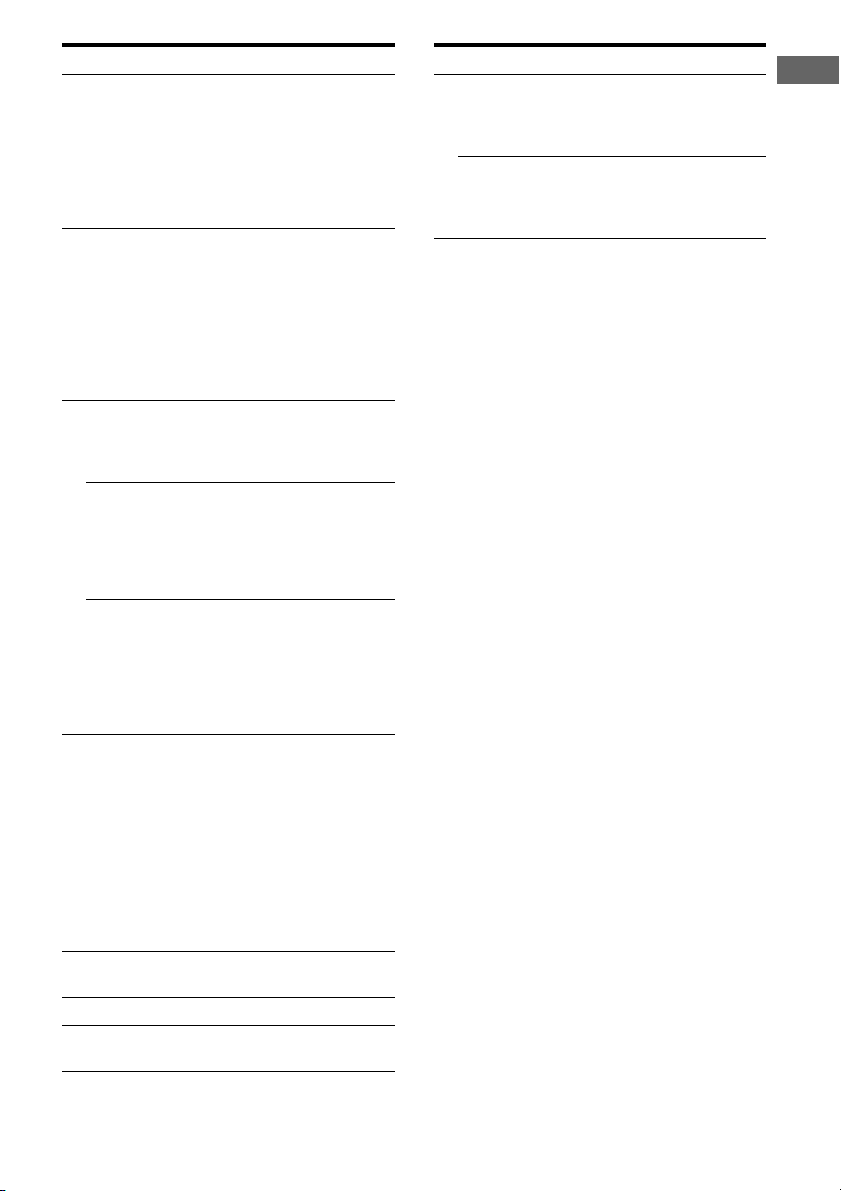
Name Function
R Control
buttons
S DISPLAY Press to
T -/-- Press -/-- and TV (P) at the
x
>10/
CLEAR Press to
U Numeric
buttons
(number 5
V 2CH Press to select 2CH STEREO
W A.F.D. Press to select A.F.D. mode.
X AUTO CAL Press to activate the Auto
After pressing AMP MENU
(D), DVD MENU (J), or
MENU (N), press the control
button V, v, B or b to select
the settings. When you press
DVD MENU or MENU, press
the control button to enter the
selection.
– select information displayed
on the receiver’s display (for
TUNER input only).
– select information displayed
on the TV screen of the
VCR, satellite tuner, CD
player, DVD player, or MD
deck.
same time to select the
channel entry mode, either
one or two digits of the TV.
Press to select
– track numbers over 10 of the
VCR, satellite tuner, CD
player or MD deck.
– channel numbers of the
Digital CATV terminal.
– clear a mistake when you
press the incorrect numeric
button.
– return to continuous
playback, etc. of the satellite
tuner or DVD player.
Press to
– preset/tune to preset
a)
stations.
)
– select track numbers of the
CD player, DVD player or
MD deck. Press 0/10 to
select track number 10.
– select channel numbers of
the VCR or satellite tuner.
Press the numeric buttons and
TV (P) at the same time to
select the TV channels.
mode.
Calibration function.
Name Function
Y TV/VIDEO Press TV/VIDEO and TV
SLEEP Press to activate the Sleep
a)
The number 5, MASTER VOL +, TV VOL +, and
H buttons have tactile dots. Use the tactile dots as
references when operating the receiver.
(P) at the same time to select
the input signal (TV input or
video input).
Timer function and the
duration which the receiver
turns off automatically.
Notes
• Some functions explained in this section may not
work depending on the model.
• The above explanation is intended to serve as an
example only. Therefore, depending on the
component, the above operation may not be
possible or may operate differently than described.
Getting Started
11
GB
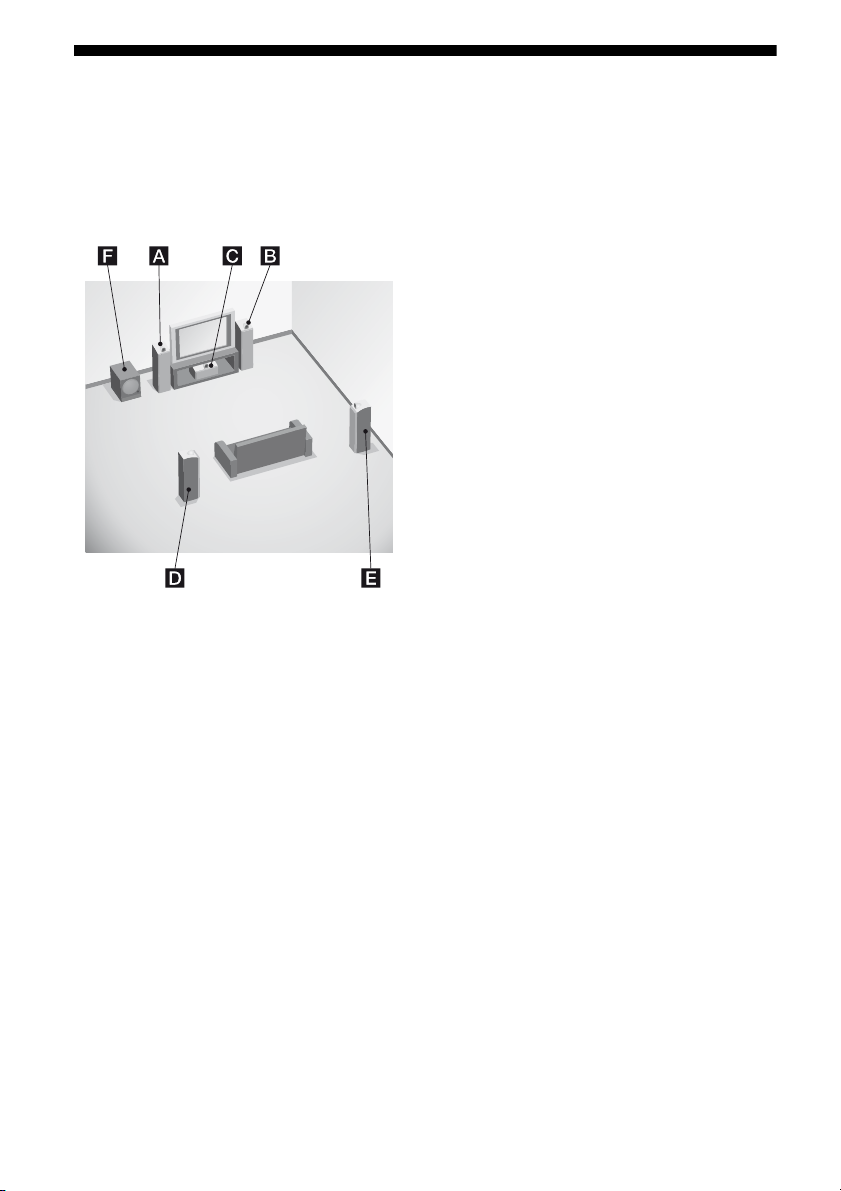
1: Installing speakers
To fully enjoy theater-like multi channel
surround sound requires five speakers (two
front speakers, a center speaker, and two
surround speakers) and a sub woofer (5.1
channel).
AFront speaker (L)
BFront speaker (R)
CCenter speaker
DSurround speaker (L)
ESurround speaker (R)
FSub woofer
Tip
Since the sub woofer does not emit highly
directional signals, you can place it wherever you
want.
GB
12
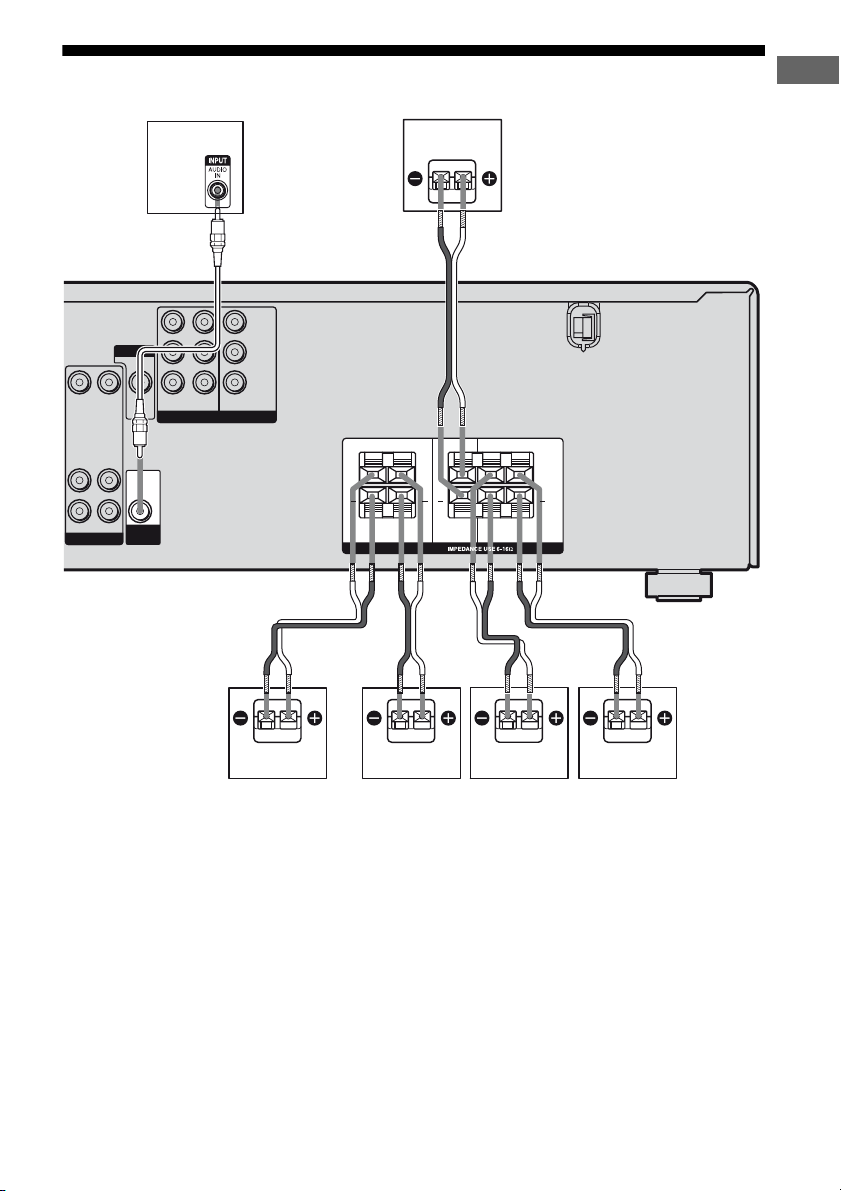
2: Connecting speakers
Getting Started
VIDEO OUT
L
R
AUDIO OUT
VIDEO 1
MONITOR
VIDEO IN
AUDIO IN
VIDEO OUT
AUDIO
OUT
SUB
WOOFER
F
A
DVDINVIDEO 2INMONITOR
COMPONENT VIDEO
OUT
B
C
B
Y
P
B/CB
/B–Y
P
R/CR
/R–Y
LR
++
SURROUND CENTER FRONT
+
LR
SPEAKERS
LR
+
LR
A Monaural audio cord (not supplied)
B Speaker cords (not supplied)
AFront speaker (L)
BFront speaker (R)
CCenter speaker
DSurround speaker (L)
ESurround speaker (R)
FSub woofer
a)
BAED
a)
When you connect a sub woofer with an auto
standby function, turn off the function when
watching movies. If the auto standby function is
set to ON, it turns to standby mode automatically
based on the level of the input signal to a sub
woofer, then sound may not be output.
13
GB
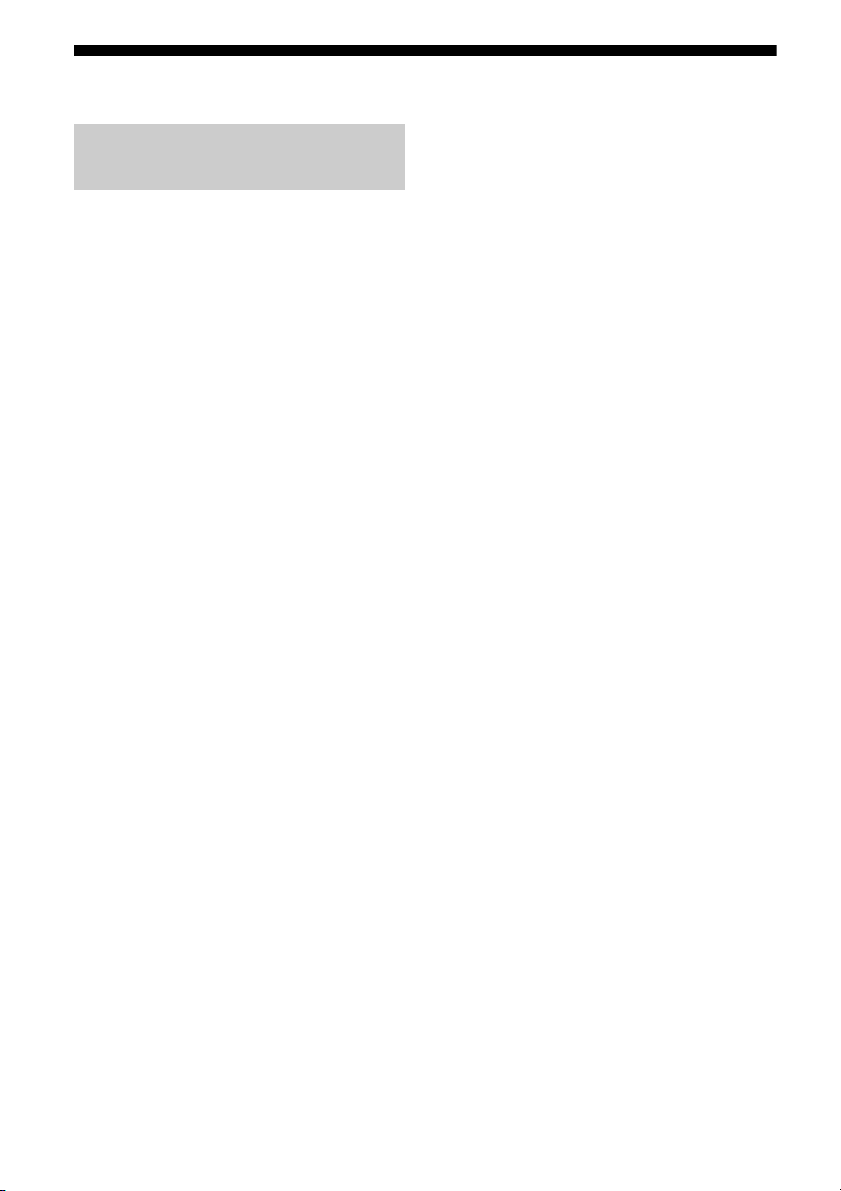
3a: Connecting the audio components
How to hook up your
components
This section describes how to hook up your
components to this receiver.
After hooking up all your components,
proceed to “4: Connecting the antennas” (page
22).
14
GB
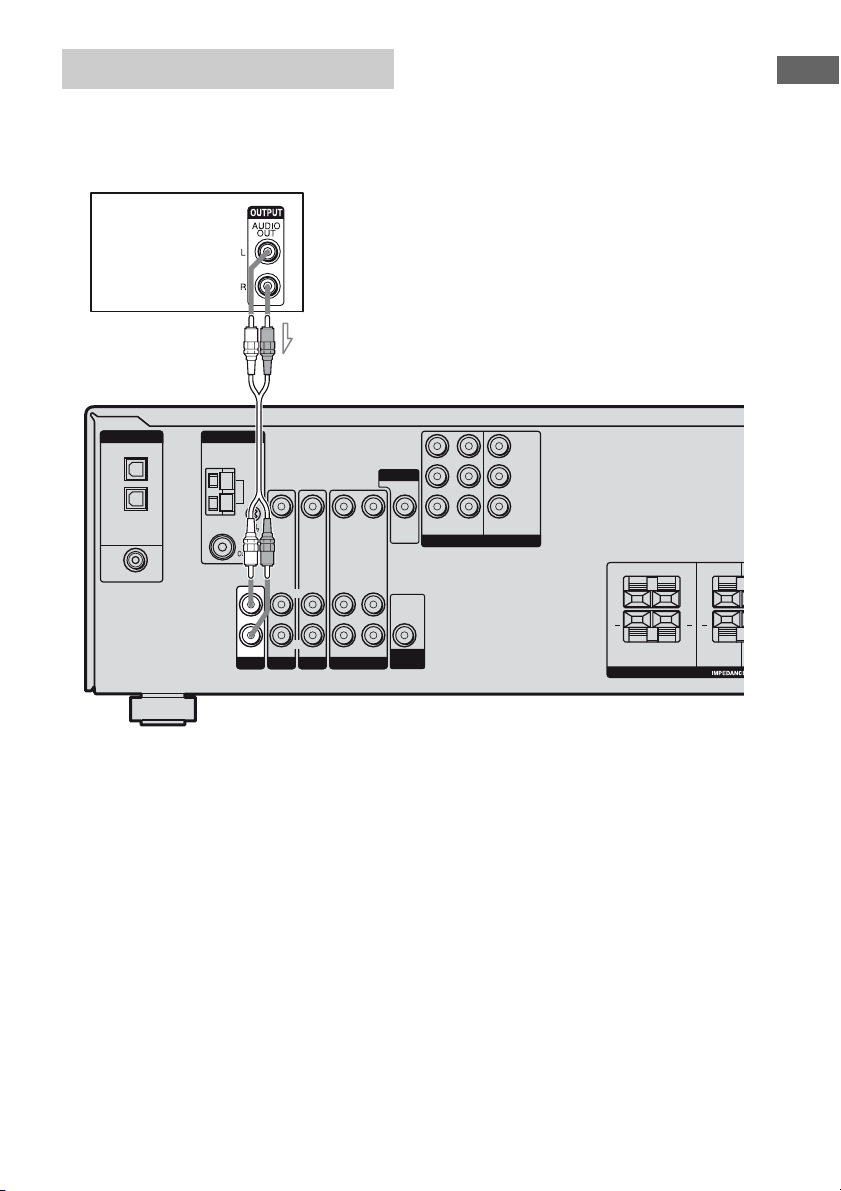
Connecting audio components
The following illustration shows how to
connect a component which has analog jacks
such as Super Audio CD player or CD player.
Super Audio CD
player/CD player
A
Getting Started
DIGITAL
OPTICAL
VIDEO 1
IN
VIDEO 2
IN
DVD IN
COAXIAL
ANTENNA
L
R
AUDIO IN
SA-CD/CD
AM
VIDEO IN VIDEO IN
AUDIO IN
DVD
A Audio cord (not supplied)
L
R
AUDIO IN
VIDEO 2
VIDEO OUT
L
R
AUDIO OUT
VIDEO 1
MONITOR
VIDEO IN
AUDIO IN
VIDEO OUT
AUDIO
OUT
SUB
WOOFER
DVDINVIDEO 2INMONITOR
COMPONENT VIDEO
OUT
Y
B/CB
P
/B–Y
R/CR
P
/R–Y
LR
+ +
SURROUND
LR
SPEAKERS
+
CENTER
15
GB
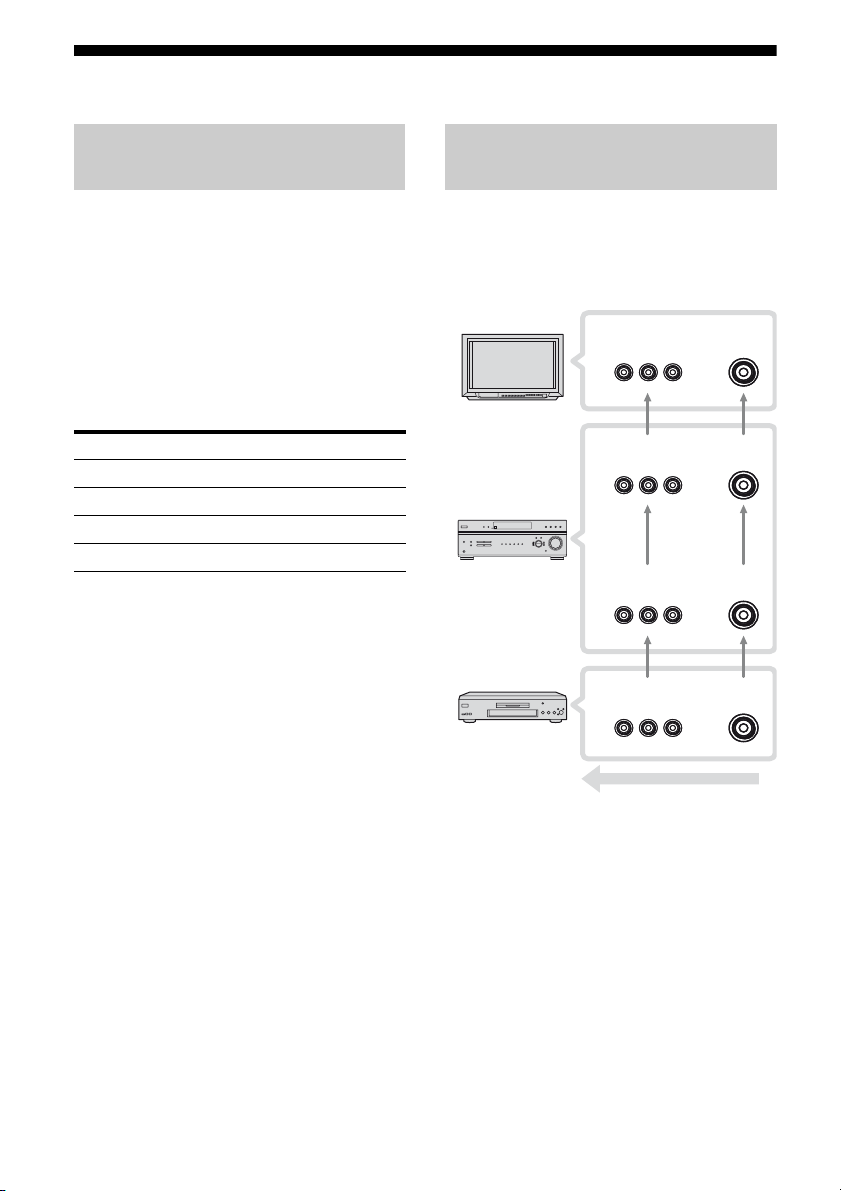
3b: Connecting the video components
How to hook up your
components
This section describes how to hook up your
components to this receiver. Before you begin,
refer to “Component to be connected” below
for the pages which describe how to connect
each component.
After hooking up all your components,
proceed to “4: Connecting the antennas” (page
22).
Component to be connected
Component Page
TV monitor 17
DVD player/DVD recorder 18
Satellite tuner 20
VCR 21
Video input/output jack to be
connected
The image quality depends on the connecting
jack. Refer to the illustration that follows.
Select the connection according to the jacks on
your components.
TV monitor, etc.
INPUT jack
Receiver MONITOR
OUT jack
Receiver INPUT
Video component
OUTPUT jack
jack
COMPONENT
VIDEO
COMPONENT
VIDEO
COMPONENT
VIDEO
COMPONENT
VIDEO
VIDEO
VIDEO
VIDEO
VIDEO
16
High quality image
Notes
• Connect image display components such as a TV
monitor or a projector to the MONITOR OUT jack
on the receiver.
• Turn on the receiver when the video and audio of a
playback component are being output to a TV
through the receiver. If the power supply of the
receiver is not on, neither video nor audio is
transmitted.
GB
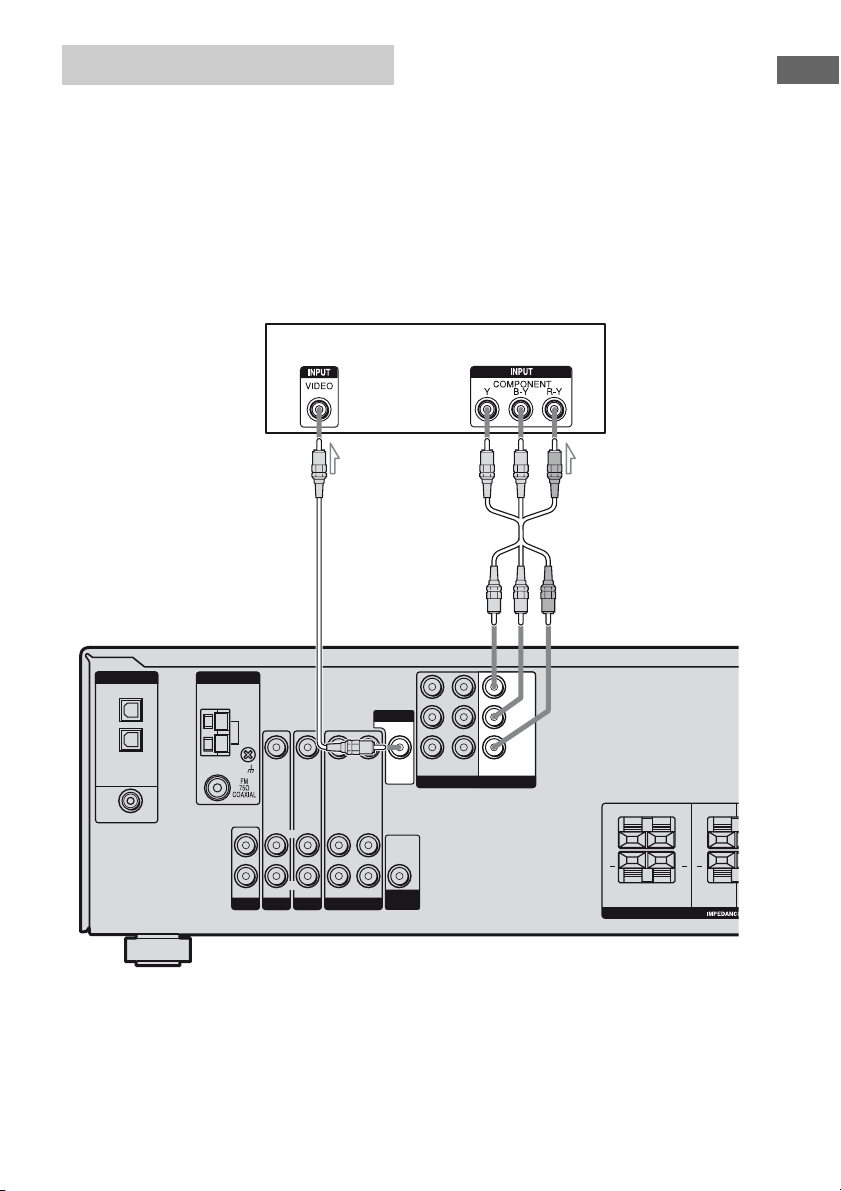
Hooking up a TV monitor
The image from a visual component connected
to this receiver can be displayed on a TV
screen.
It is not necessary to connect all the cables.
Connect video cords according to the jacks of
your components.
Notes
• Connect image display components such as a TV
monitor or a projector to the MONITOR OUT jack
on the receiver.
• Turn on the receiver when the video and audio of a
playback component are being output to a TV via
the receiver. If the power supply of the receiver is
not turned on, neither video nor audio is
transmitted.
Tip
You can watch the selected input image when you
connect the MONITOR OUT jack to a TV monitor.
TV monitor
BA
Getting Started
DIGITAL
OPTICAL
VIDEO 1
IN
VIDEO 2
IN
DVD IN
COAXIAL
ANTENNA
L
R
AUDIO IN
SA-CD/CD
AM
VIDEO IN VIDEO IN
L
R
AUDIO IN
AUDIO IN
DVD
VIDEO 2
VIDEO OUT
L
R
AUDIO OUT
VIDEO 1
VIDEO IN
AUDIO IN
MONITOR
VIDEO OUT
AUDIO
WOOFER
A Video cord (not supplied)
B Component video cord (not supplied)
DVDINVIDEO 2INMONITOR
COMPONENT VIDEO
OUT
SUB
OUT
Y
P
B/CB
/B–Y
PR/C
R
/R–Y
LR
+ +
SURROUND
LR
SPEAKERS
+
CENTER
17
GB

Hooking up a DVD player/DVD
R
recorder
The following illustration shows how to
connect a DVD player/DVD recorder.
It is not necessary to connect all the cables.
Connect audio and video cords according to
the jacks of your components.
1 Connecting audio
Notes
• To input multi channel digital audio from the DVD
player, set the digital audio output setting on the
DVD player. Refer to the operating instructions
supplied with the DVD player.
• When connecting optical digital cords, insert the
plugs straight in until they click into place.
• Do not bend or tie optical digital cords.
Tip
All the digital audio jacks are compatible with
32 kHz, 44.1 kHz, 48 kHz, and 96 kHz sampling
frequencies.
DVD player
DVD rec o rd er
C
AB
DIGITAL
OPTICAL
VIDEO 1
IN
VIDEO 2
IN
DVD IN
COAXIAL
ANTENNA
L
R
AUDIO IN
SA-CD/CD
AM
VIDEO IN VIDEO IN
L
R
AUDIO IN
AUDIO IN
DVD
VIDEO 2
VIDEO OUT
L
R
AUDIO OUT
VIDEO 1
VIDEO IN
AUDIO IN
MONITOR
VIDEO OUT
AUDIO
OUT
SUB
WOOFER
DVDINVIDEO 2INMONITOR
COMPONENT VIDEO
OUT
B
Y
P
B/CB
/B–Y
P
R/CR
/R–Y
LR
+ +
LR
SURROUND
SPEAKE
A Coaxial digital cord (not supplied)
B Audio cord (not supplied)
C Optical digital cord (not supplied)
GB
18
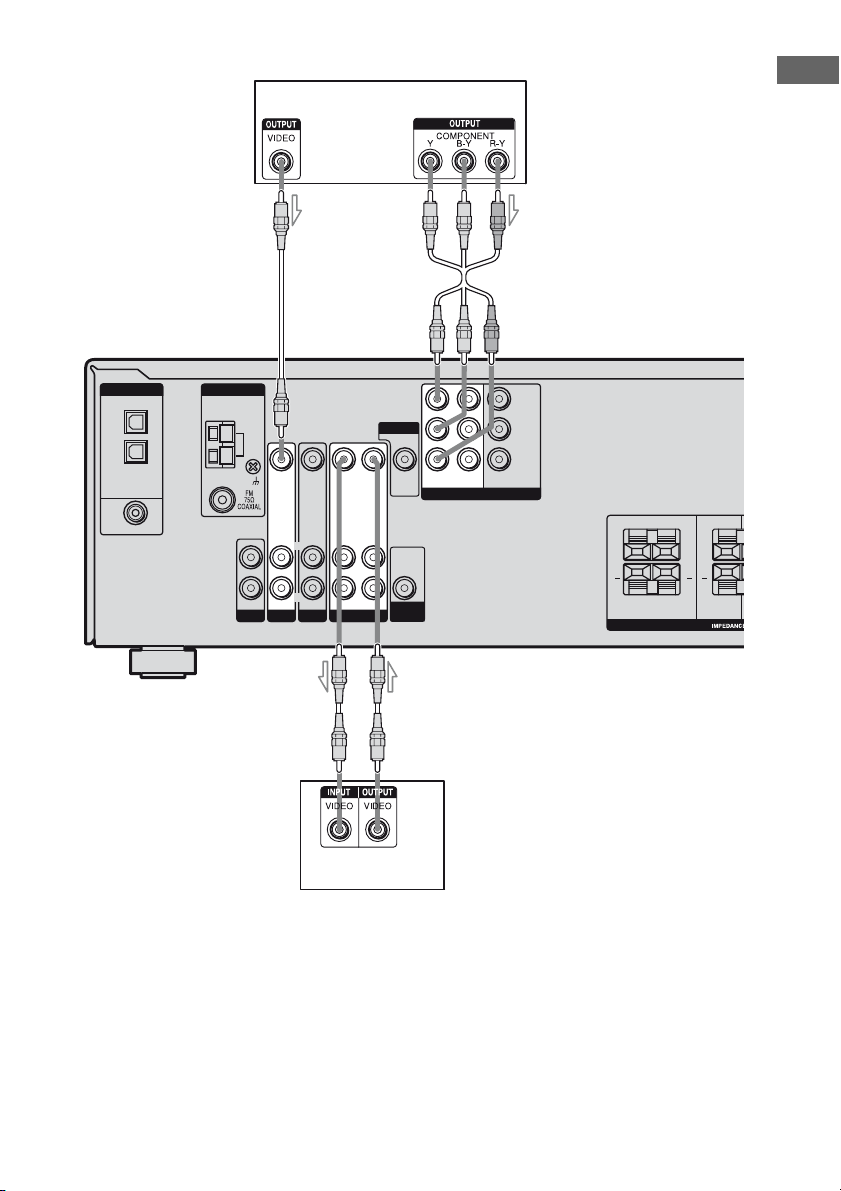
2 Connecting video
DIGITAL
OPTICAL
VIDEO 1
IN
VIDEO 2
IN
DVD IN
COAXIAL
ANTENNA
L
R
AUDIO IN
SA-CD/CD
A
AM
VIDEO IN VIDEO IN
AUDIO IN
DVD
L
R
AUDIO IN
VIDEO 2
DVD player
VIDEO OUT
L
R
AUDIO OUT
VIDEO 1
MONITOR
VIDEO IN
AUDIO IN
VIDEO OUT
AUDIO
OUT
SUB
WOOFER
B
DVDINVIDEO 2INMONITOR
COMPONENT VIDEO
OUT
Getting Started
Y
P
B/CB
/B–Y
P
R/CR
/R–Y
LR
+ +
SURROUND
LR
SPEAKERS
+
CENTER
A
DVD recorder
A Video cord (not supplied)
B Component video cord (not supplied)
If you connect a DVD recorder
• Be sure to change the factory setting of the
VIDEO 1 input button on the remote so that
you can use the button to control your DVD
recorder. For details, see “Changing button
assignments” (page 55).
• You can also rename the VIDEO 1 input so
that it can be displayed on the receiver’s
display. For details, see “Naming inputs”
(page 54).
19
GB
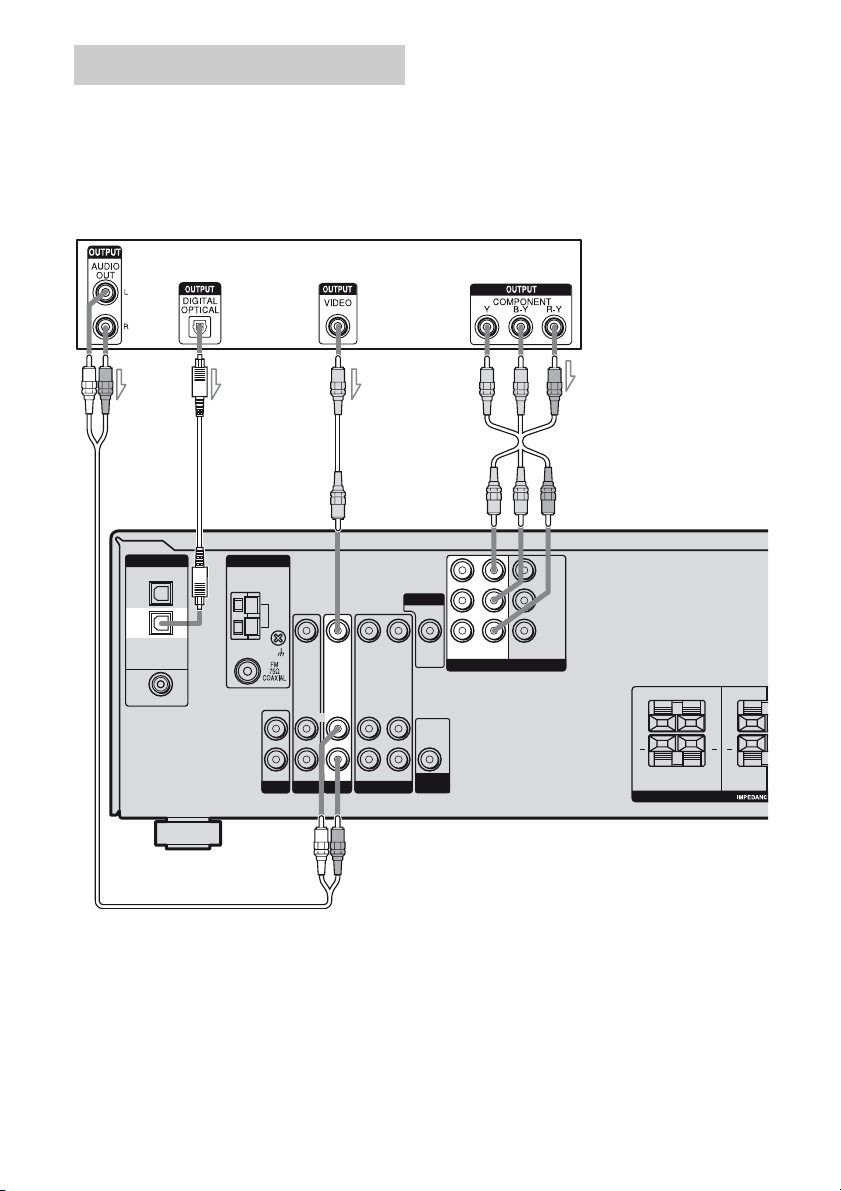
Hooking up a satellite tuner
The following illustration shows how to
connect a satellite tuner.
It is not necessary to connect all the cables.
Connect audio and video cords according to
the jacks of your components.
Satellite tuner
Notes
• When connecting optical digital cords, insert the
plugs straight in until they click into place.
• Do not bend or tie optical digital cords.
Tip
All the digital audio jacks are compatible with
32 kHz, 44.1 kHz, 48 kHz, and 96 kHz sampling
frequencies.
A
OPTICAL
VIDEO 1
VIDEO 2
COAXIAL
DIGITAL
IN
IN
DVD IN
BC D
ANTENNA
AM
L
R
AUDIO IN
SA-CD/CD
VIDEO IN VIDEO IN
L
R
AUDIO IN
AUDIO IN
DVD
VIDEO 2
VIDEO OUT
L
R
AUDIO OUT
VIDEO 1
VIDEO IN
AUDIO IN
A Audio cord (not supplied)
B Optical digital cord (not supplied)
C Video cord (not supplied)
D Component video cord (not supplied)
MONITOR
VIDEO OUT
AUDIO
OUT
SUB
WOOFER
DVDINVIDEO 2INMONITOR
COMPONENT VIDEO
OUT
Y
P
B/CB
/B–Y
PR/C
R
/R–Y
LR
+ +
SURROUND
LR
SPEAKERS
+
CENTER
20
GB
