Page 1
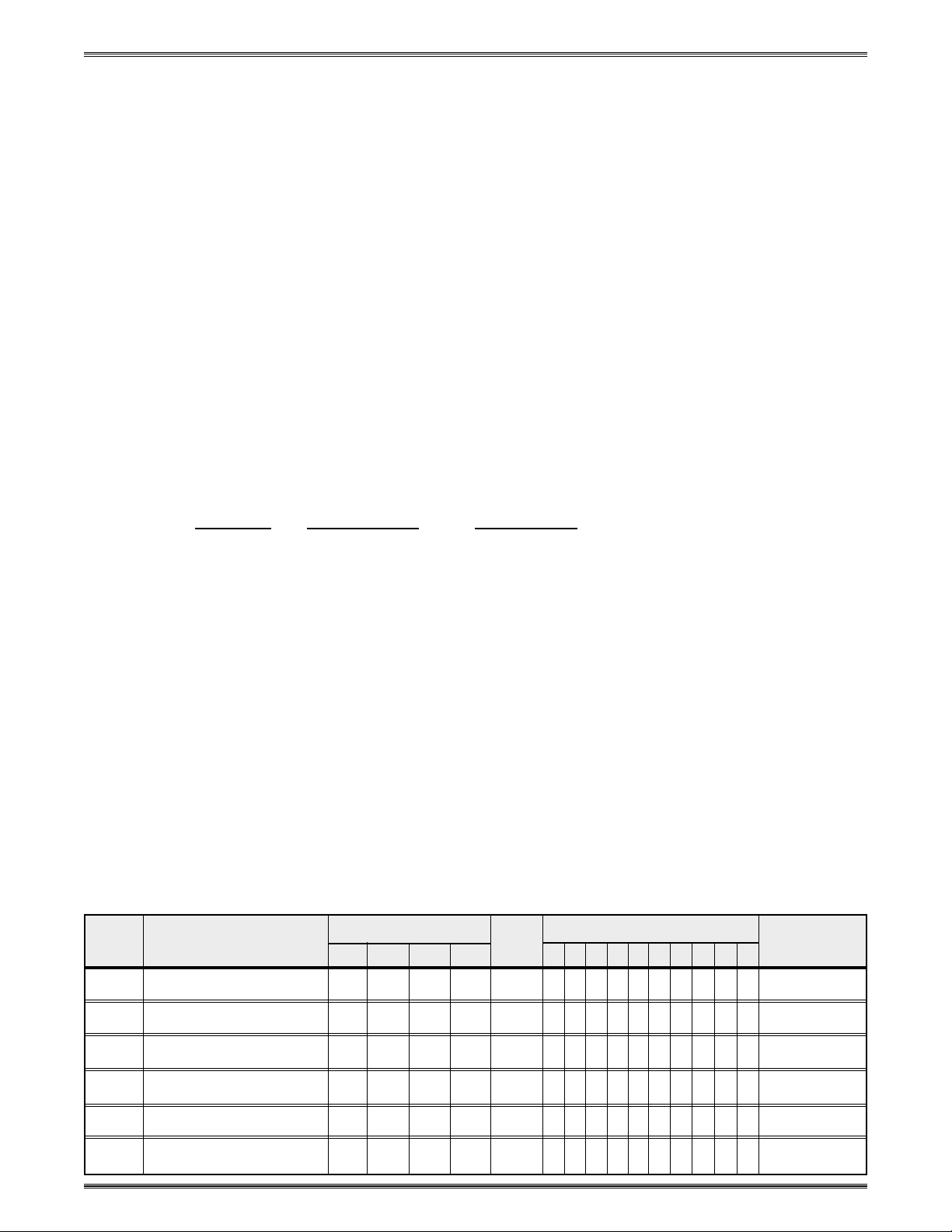
Sony LCD Compatible Installation Configuration and Connections
SYSTEM 8/10 Plus
PROJECTOR COMMUNICATIONS KIT
ATTENTION!
PLEASE READ THIS DOCUMENT FOR IMPORTANT
INSTALLATION INSTRUCTIONS
THIS KIT HAS BEEN SHIPPED WITH THE FOLLOWING COMPONENTS:
Kit Type: SONY LCD compatible
Included Communications Adapter(s):
Quantity Part Number Description
1 26-483-01 ADP, IR COMM
1 26-473-01 ADP, UNV, “E”
THE TABLE BELOW LISTS THE POSSIBLE CONFIGURATION(S) AND CORRESPONDING
COMMUNICATIONS ADAPTER(S) FOR YOUR PROJECTOR MANUFACTURER’S VARIOUS
MODELS. PLEASE NOTE THAT YOUR SWITCHER HAS BEEN CONFIGURED AS
INDICATED BY THE “✔” IN THE “Config as” COLUMN. IF Y OUR PROJECT OR MODEL
DIFFERS FROM THIS CONFIGURATION, YOU MUST RECONFIGURE Y OUR SWITCHER
WITH THE CORRECT SETTINGS.
PLEASE REFER TO THE FOLLOWING PAGES FOR COMPLETE CONFIGURATION AND
SIGNAL CONNECTION INSTRUCTIONS.
THIS SWITCHER HAS BEEN CONFIGURED FOR: SONY LCD VPL-X600,
VPL-X2000U
Config Model Rotary Switches Cable SW15 Settings Comm
as RS1 RS2 RS3 RS4 J2/J3 1 2 3 45678910Adapter
✔ Sony VPL-X600 1 0 5 3 J2
✔ Sony VPL-X2000U 1 0 5 3 J2
Sony
RS-232 0 0 E 8 J2 ↓↓↑↓↑↓↓ ↓↑↓26-473-01
Sony PX Series 1 0 E 8 J2 ↓↓↑↓↑↓↓ ↓↑↓26-473-01
Extron • System 8/10 P
LUS
• User’s Manual • P/N 68-428-01 Rev. E
↑ ↓↑↓↑↓↓ ↓↑↓26-483-01
↑ ↓↑↓↑↓↓ ↓↑↓26-483-01
Page 1
Page 2
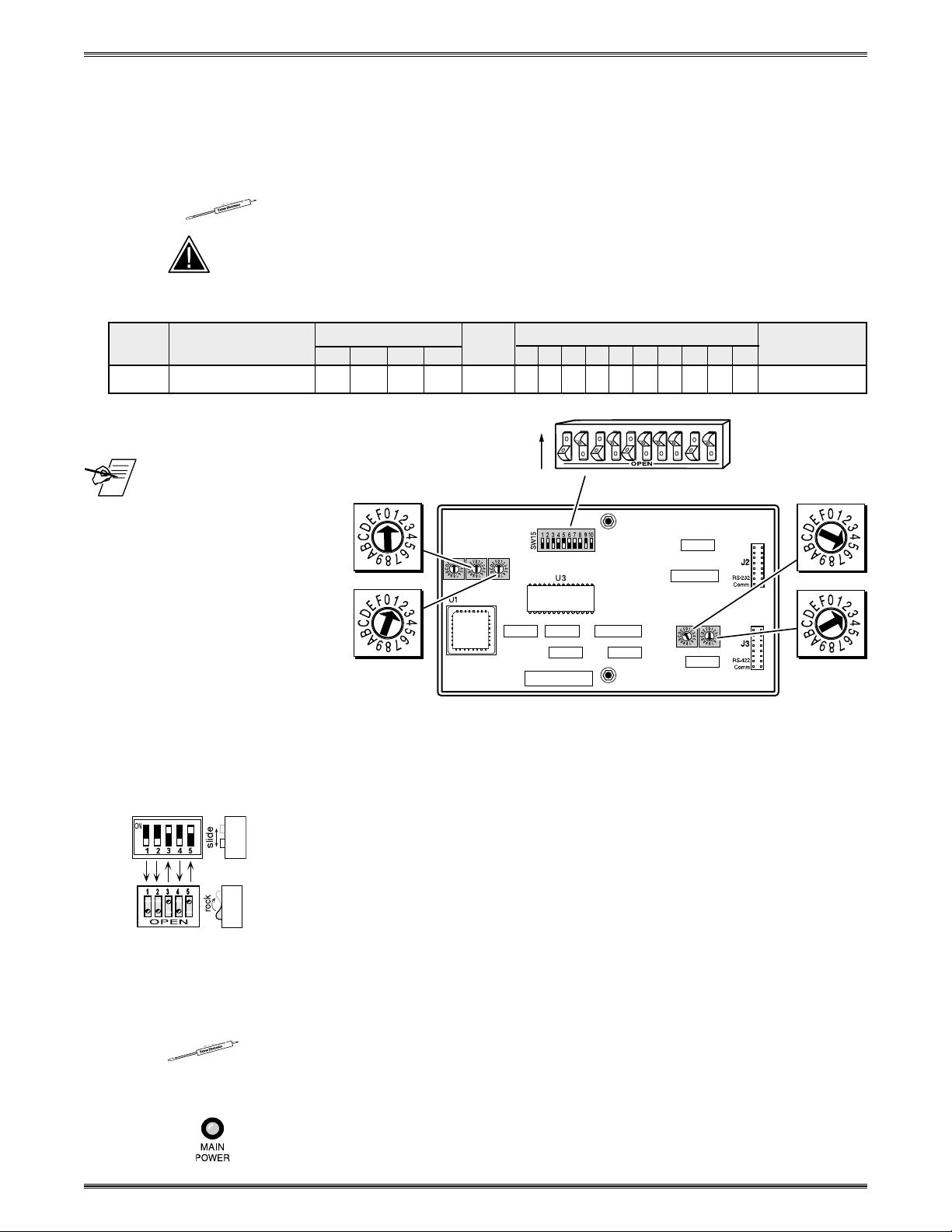
Sony LCD Compatible Installation Configuration and Connections
Sony LCD VPL-X600 Projector Configuration
Verify that the System 8/10 PLUS is already configured for the Sony LCD VPLX600 projector. The general setup is explained on page 3-4 and the switch
settings for the projector are repeated below.
1. Use a small screwdriver to remove the access cover from the System 8/10 PLUS
front panel. See bottom of page 3-3. The label on the back of the access cover
also has the configuration information.
__________ Before changing anything, remove the AC power cord to the System 8/10 P
to verify that the main power is OFF; also turn the projector power OFF.
2. Set the switches as follows:
Config Model Rotary Switches Cable SW15 Settings Comm
as RS1 RS2 RS3 RS4 J2/J3 1 2 3 4 5 6 7 8 9 10 Adapter
✔ Sony VPL-X600 1 0 5 3 J2 ↑↓↑↓ ↑↓ ↓↓¯↑↓ 26-483-01
2
ON
3456 789101
LUS
_RS5 is for RGB switching
delay. See page 3-4 for
more information on switch
functions.
3. Use a grease pencil (or other rub-off marker) to mark the space on the label next
to “Sony LCD”.
4. Locate the switcher’s Address DIP switches on the rear panel, lower right.
Unless this is part of a master/slave system, set #3 and #5 to the up position and
the others down. See illustration to the left.
Use the illustration on the next page to do the following steps.
5. Verify that the IR Comm Adapter is configured correctly (refer to the
Adapter User’s Guide
cable into the “OUT” jack of the IR Comm Adapter. Connect the other end of the
cable into the “CONTROL S IN” port of the projector. If a hardwired remote or
host controller is being implemented, connect that device to the “IN” jack of the
IR Comm Adapter.
RS2
RS1
SW15 DIP Switch
RS5 RS2
RS1
RS3 RS4
Configured For:
RS-232
IR Comm
). Connect the 3.5 mm male plug end of the supplied
RS3
RS4
Extron • System 8/10 P
6. Connect the CC-50' (or CC-100') cable from the 9-pin male connector of the IR
Comm Adapter to the 15-pin HD “Projector Control” port located on the rear
panel of the System 8/10 PLUS.
______ Secure the screws on all D connectors.
7. Connect the BNC (RGBS) cables from the System 8/10 PLUS outputs to “INPUT
A” of the projector. For S-Video or Composite Video input, use the “VIDEO IN”
projector connectors.
8. Apply Main Power to the System 8/10 PLUS by connecting the power cord. The
Main Power LED should light. Apply power to the projector.
LUS
• User’s Manual • P/N 68-428-01 Rev. E
Page 2
Page 3
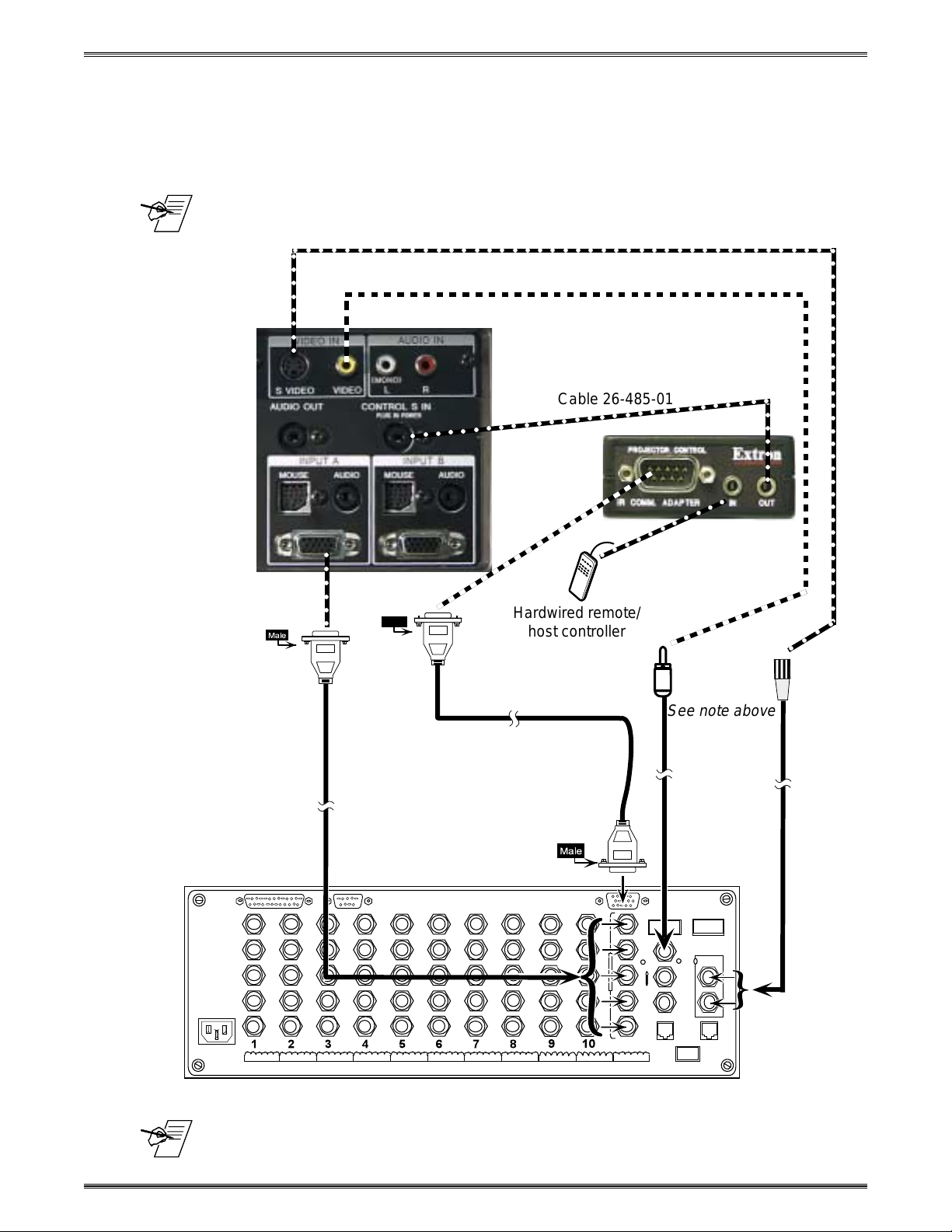
Sony LCD Compatible Installation Configuration and Connections
9. Return System 8/10 PLUS and projector to normal operation.
Sony LCD VPL-X600 Projector Connections
Use the illustration below when connecting the System 8/10 PLUS to a Sony
VPL-X600 projector. Refer to Sony documentation to continue the installation.
_ You cannot input S-Video and Composite Video sources simultaneously on this Sony model.
○○○○○○○○○○○○○○○○○○○○○○○○○○○○○○○○○○○○○○○○○○○
○○○○○○○○
Cable 26-485-01
○○○○○○○○○○○○○○○○○○○○○○○○○○○○○
○○○ ○○○○
IR Comm Adapter
15-Pin
○○○○○○
Female
9-Pin
Hardwired remote/
host controller
○○○○○○○○○○○
26-483-01
○○○○○○○○○○○○○○○○○○○○○○○○○○○○○○
○○○○
See note above
CC 50'
15-Pin HD
_ If the installation includes looping (master/slave) switchers, see Chapter 5.
If Video Loop Back is part of the installation, see pages 2-10 and 2-11.
Extron • System 8/10 P
LUS
• User’s Manual • P/N 68-428-01 Rev. E
Page 3
Page 4
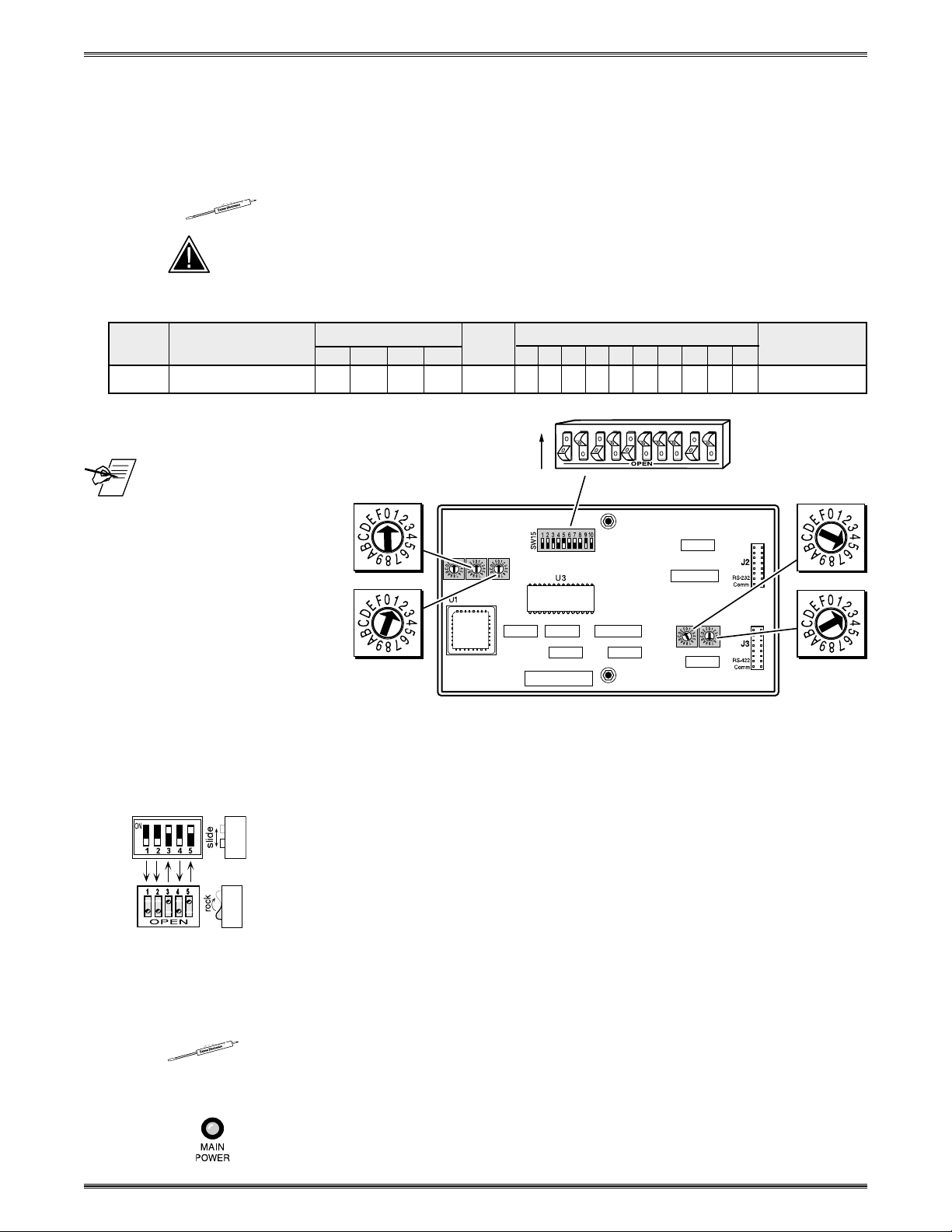
Sony LCD Compatible Installation Configuration and Connections
Sony LCD VPL-X2000U Projector Configuration
Verify that the System 8/10 PLUS is already configured for the Sony LCD VPLX2000U projector. The general setup is explained on page 3-4 and the switch
settings for the projector are repeated below.
1. Use a small screwdriver to remove the access cover from the System 8/10 PLUS
front panel. See bottom of page 3-3. The label on the back of the access cover
also has the configuration information.
__________ Before changing anything, remove the AC power cord to the System 8/10 P
to verify that the main power is OFF; also turn the projector power OFF.
2. Set the switches as follows:
Config Model Rotary Switches Cable SW15 Settings Comm
as RS1 RS2 RS3 RS4 J2/J3 1 2 3 4 5 6 7 8 9 10 Adapter
✔ Sony VPL-X2000U 1 0 5 3 J2 ↑↓ ↑ ↓↑↓ ↓ ↓¯↑↓ 26-483-01
2
ON
3456 789101
LUS
_RS5 is for RGB switching
delay. See page 3-4 for
more information on switch
functions.
3. Use a grease pencil (or other rub-off marker) to mark the space on the label next
to “Sony LCD”.
4. Locate the switcher’s Address DIP switches on the rear panel, lower right.
Unless this is part of a master/slave system, set #3 and #5 to the up position and
the others down. See illustration to the left.
Use the illustration on the next page to do the following steps.
5. Verify that the IR Comm Adapter is configured correctly (refer to the
Adapter User’s Guide
cable into the “OUT” jack of the IR Comm Adapter. Connect the other end of the
cable into the “CONTROL S IN” port of the projector. If a hardwired remote or
host controller is being implemented, connect that device to the “IN” jack of the
IR Comm Adapter.
RS2
RS1
SW15 DIP Switch
RS5 RS2
RS1
RS3 RS4
Configured For:
RS-232
IR Comm
). Connect the 3.5 mm male plug end of the supplied
RS3
RS4
Extron • System 8/10 P
6. Connect the CC-50' (or CC-100') cable from the 9-pin male connector of the IR
Comm Adapter to the 15-pin HD “Projector Control” port located on the rear
panel of the System 8/10 PLUS.
______ Secure the screws on all D connectors.
7. Connect the BNC (RGBS) cables from the System 8/10 PLUS outputs to “INPUT
A” of the projector. For S-Video or Composite Video input, use the “VIDEO IN”
projector connectors and refer to the notes on the next page.
8. Apply Main Power to the System 8/10 PLUS by connecting the power cord. The
Main Power LED should light. Apply power to the projector.
LUS
• User’s Manual • P/N 68-428-01 Rev. E
Page 4
Page 5

Sony LCD Compatible Installation Configuration and Connections
9. Return System 8/10 PLUS and projector to normal operation.
Sony LCD VPL-X2000U Projector Connections
Use the illustration below when connecting the System 8/10 PLUS to a Sony
VPL-X2000U projector. Refer to Sony documentation to continue the installation.
_ You cannot input S-Video and Composite Video sources simultaneously on this Sony model.
_ The projector’s Input Select buttons (Video and Select) allow you to select
either RGB/Composite video or RGB/S-video. See the illustration below and
refer to your Sony documentation.
Input Select
(see notes above)
○○○○○○○○○○○○○○○○○○○○○○○○○○○○○○○○○○○○○○○○○○○○○○○○○○○
○○○○○○○○○○○○
Cable 26-485-01
IR Comm Adapter
26-483-01
○○○○○○○○○○○
○○○○○○○○○○○○○○○○○○○○○○○○○○○○○○○○○○○○○○○○
○○○○○○
Hardwired remote/
host controller
○○○○○○○○○○○○○○○○○○○
Female
9-Pin
CC 50'
15-Pin HD
See notes above
_ If the installation includes looping (master/slave) switchers, see Chapter 5.
If Video Loop Back is part of the installation, see pages 2-10 and 2-11.
○○○○○○○○○○○
Extron • System 8/10 P
LUS
• User’s Manual • P/N 68-428-01 Rev. E
Page 5
Page 6

Sony LCD Compatible Installation Configuration and Connections
Sony RS-232 Projector Configuration
Verify that the System 8/10 PLUS is already configured for a Sony RS-232
projector. The general setup is explained on page 3-4 and the switch settings for
the projector are repeated below.
1. Use a small screwdriver to remove the access cover from the System 8/10 PLUS
front panel. See bottom of page 3-3. The label on the back of the access cover
also has the configuration information.
__________ Before changing anything, remove the AC power cord to the System 8/10 P
to verify that the main power is OFF; also turn the projector power OFF.
2. Set the switches as follows:
Config Model Rotary Switches Cable SW15 Settings Comm
as RS1 RS2 RS3 RS4 J2/J3 1 2 3 4 5 6 7 8 9 10 Adapter
Sony RS-232 0 0 E 8 J2 ↓↓↑↓ ↑↓ ↓↓¯↑↓ 26-473-01
2
ON
3456 789101
LUS
_RS5 is for RGB
switching delay. See
page 3-4 for more
information on switch
functions.
______ Secure the screws on all D connectors.
SW15 DIP Switch
RS2
RS1
RS5 RS2
RS1
Configured For:
RS-232
RS3 RS4
RS3
RS4
3. Use a grease pencil (or other rub-off marker) to mark the space on the label next
to “Sony RS-232”.
4. Locate the switcher’s Address DIP switches on the rear panel, lower right.
Unless this is part of a master/slave system, set #3 and #5 to the up position and
the others down. See illustration to the left.
Use the illustration on the next page to do the following steps.
5. Connect the Comm Adapter to the “RS-232C/RS-422A” port. Connect the CC50' (or CC-100') cable from the 9-pin male connector of the Comm Adapter to
the 15-pin HD “Projector Control” port located on the rear panel of the System 8/
10 PLUS. Set the projector’s RS-232C/RS-422A switch to the RS-232C position.
Extron • System 8/10 P
6. Connect the BNC (RGBS) cables from the System 8/10 PLUS outputs to “INPUT
A” of the projector. For S-Video or Composite Video input, use the “VIDEO IN”
projector connectors.
7. Apply Main Power to the System 8/10 PLUS by connecting the power cord. The
Main Power LED should light. Apply power to the projector.
8. Return System 8/10 PLUS and projector to normal operation.
LUS
• User’s Manual • P/N 68-428-01 Rev. E
Page 6
Page 7
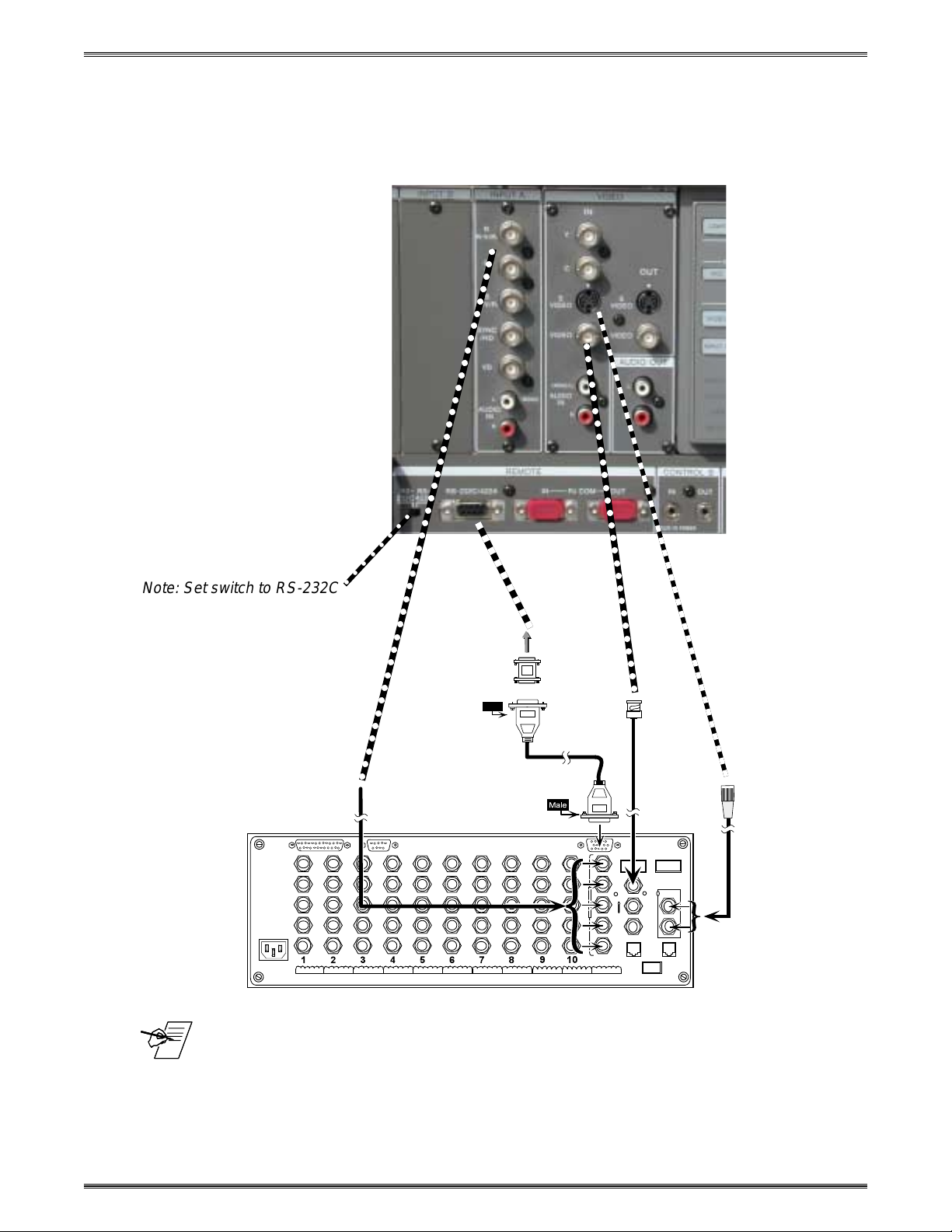
Sony LCD Compatible Installation Configuration and Connections
Sony RS-232 Projector Connections
Use the illustration below when connecting the System 8/10 PLUS to a Sony
RS-232 projector. Refer to Sony documentation to continue the installation.
○○○○○○○○○○○○○○○○○○○○○○○○○○○○
Note: Set switch to RS-232C
○○○○○○○○
Com Adapter
26-473-01
Female
9-Pin
○○○○○○○○○○○○○○○○○○○○○○○○○○○○○○○○○○○○○○○○○○○
RGBHV
E
9-Pin Male
9-Pin Male
Composite video
CC 50'
15-Pin HD
S-video
_ If the installation includes looping (master/slave) switchers, see Chapter 5.
If Video Loop Back is part of the installation, see pages 2-10 and 2-11.
Extron • System 8/10 P
LUS
• User’s Manual • P/N 68-428-01 Rev. E
Page 7
