Page 1
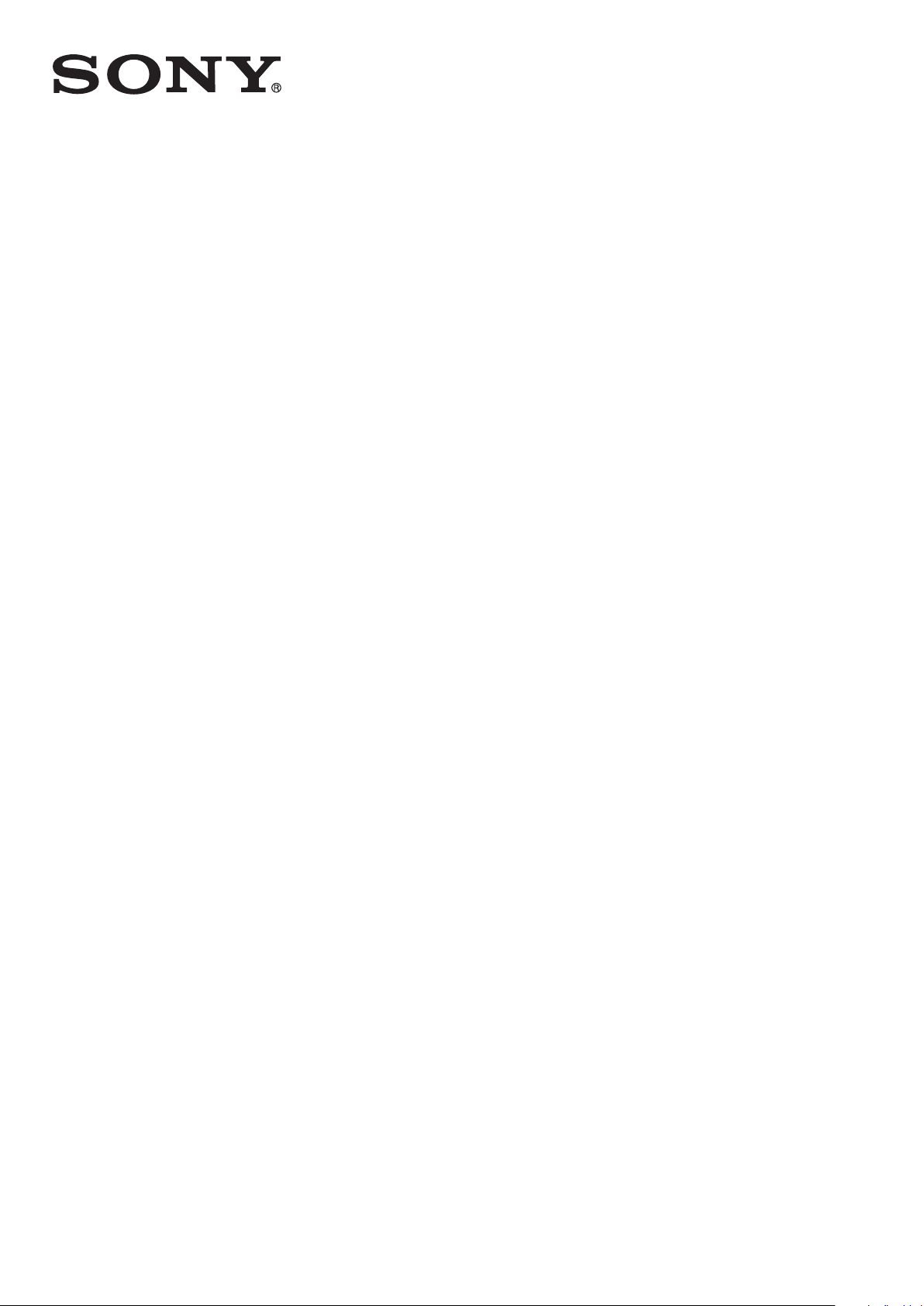
User guide
Stereo Bluetooth
SBH20
™
Headset
Page 2
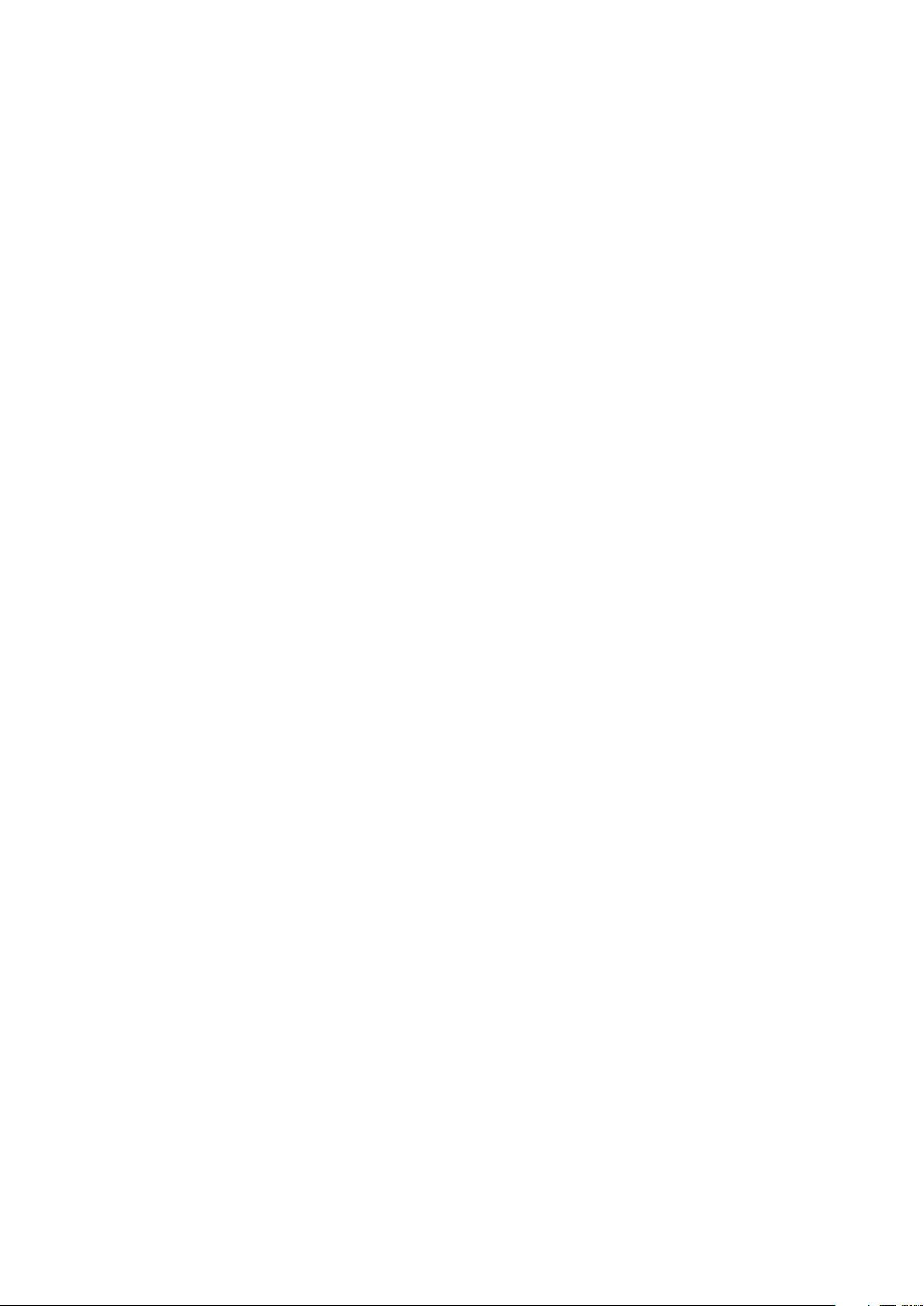
Contents
Introduction....................................................................................3
Accessory overview.......................................................................4
Basics.............................................................................................5
Charging the battery..........................................................................5
Turning on the headset......................................................................5
Pairing the headset with your phone.................................................5
Adjusting the volume.........................................................................6
Resetting the headset........................................................................6
Wearing instruction............................................................................7
Call handling...................................................................................8
Listening to music..........................................................................9
Multipoint technology...................................................................10
Troubleshooting...........................................................................11
I cannot answer a second call.........................................................11
Music does not play in the headset.................................................11
The headset turns off automatically.................................................11
Unexpected behaviour.....................................................................11
No connection to the phone............................................................11
Legal information..........................................................................12
Declaration of Conformity for SBH20 .........................................13
2
This is an Internet version of this publication. © Print only for private use.
Page 3
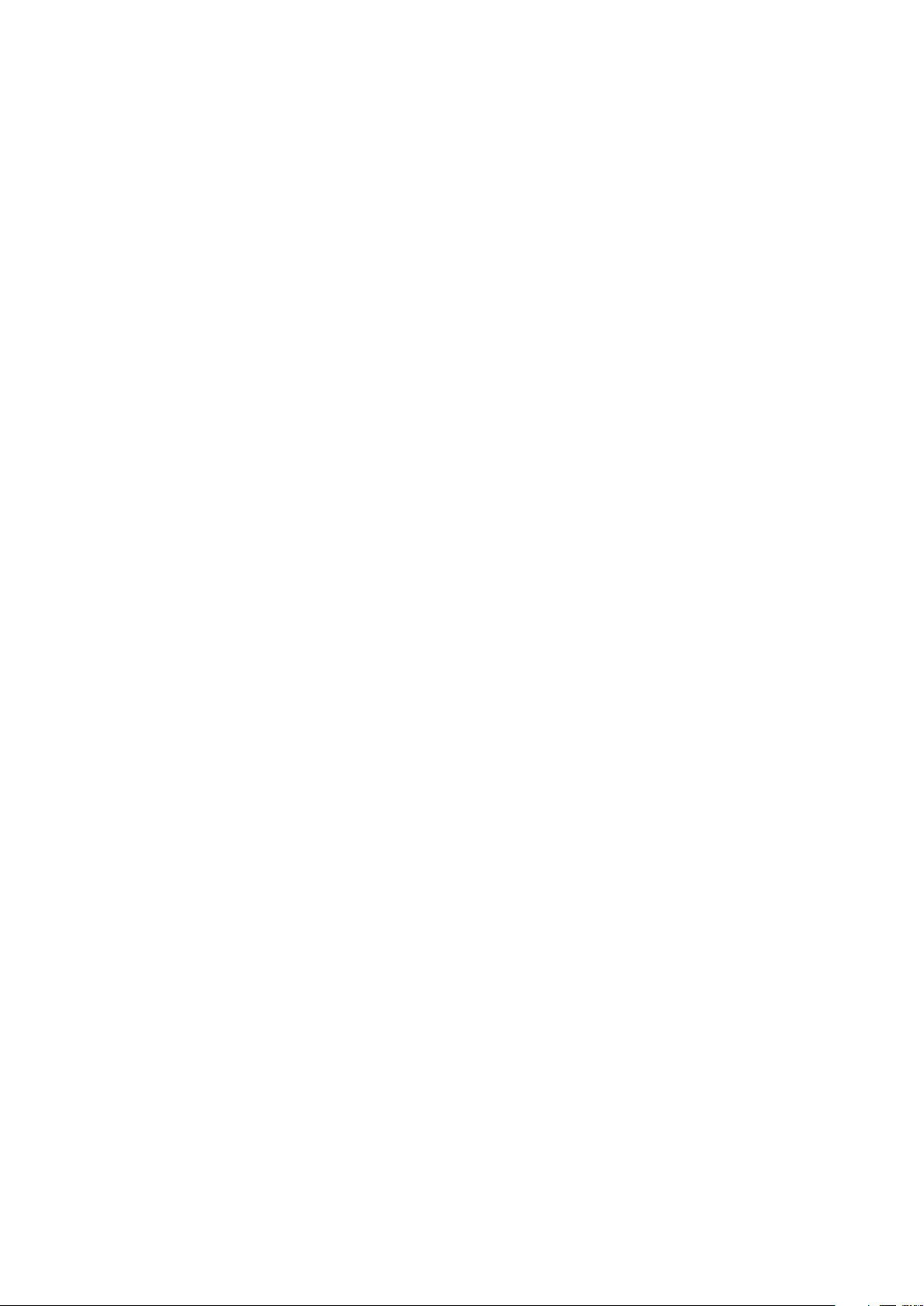
Introduction
With the Stereo Bluetooth™ Headset SBH20 you can control incoming and outgoing
phone calls while you listen to music in stereo from your phone or from another
device. Such a device must support Bluetooth™, for example, a computer or a
portable music player. During a call, the music pauses automatically and starts
playing again when the call ends.
3
This is an Internet version of this publication. © Print only for private use.
Page 4
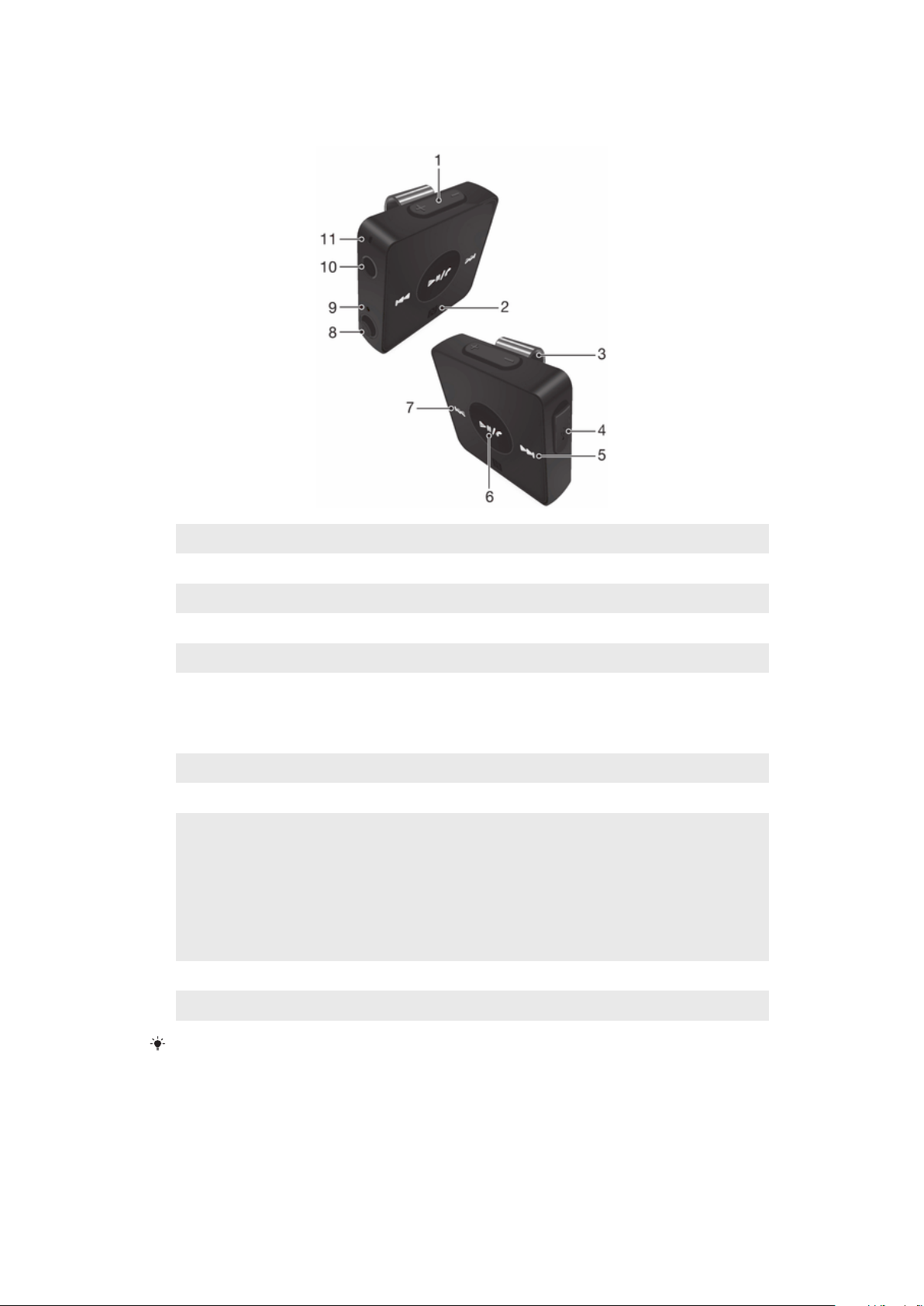
Accessory overview
1. Volume controls Adjust the volume.
2. NFC detection area Swipe this area during NFC transactions.
3. Clip Attach the accessory to your clothing.
4. Micro USB port Insert the charger cable to charge the battery.
5. Next key Play the next track.
6. Music key/Call key Play/Pause the current media file.
Answer incoming calls.
Press and hold down to reject incoming calls.
7. Previous key Play the previous track.
8. Power switch Move the switch to turn the power on or off.
9. Notification light Red light: battery level below 10%
Green light: battery level above 90%
Flashing orange light: battery level 10% - 90%.
Flashing blue light indicates headset is visible to other
Bluetooth™ devices.
Flashing purple light indicates an incoming call.
10. Headset jack 3.5 mm input for wired headphones.
11. Microphone Place within range of your voice.
Compatibility information for your accessory are available at www.sonymobile.com/support.
4
This is an Internet version of this publication. © Print only for private use.
Page 5

Basics
Charging the battery
Before using the Stereo Bluetooth™ Headset SBH20 for the first time, you need to
charge the headset for approximately 2.5 hours. Sony chargers are recommended.
To charge the battery
1
Plug the charger into a power outlet.
2
Plug one end of the USB cable into the charger (or into the USB port of a
computer).
3
Plug the other end of the cable into the Micro USB port on your Stereo
Bluetooth™ Headset SBH20 device.
Notification light will display the charging status after you turn off the headset.
Turning on the headset
To turn on the headset
•
Move the switch upwards.
Pairing the headset with your phone
You can pair the headset with your phone manually or using NFC. After successful
pairing, the headset connects automatically to the phone as soon as the headset is
turned on and within range.
5
This is an Internet version of this publication. © Print only for private use.
Page 6

To manually pair the headset with your phone
1
Make sure your phone has the Bluetooth™ function turned on.
2
Turn on the headset.
3
Headset: Press and hold until the notification light flashes blue.
4
Phone: Scan for Bluetooth™ devices, then select Stereo Bluetooth™ Headset
SBH20 in the available devices list.
5
Follow the pairing instructions that appear on your phone. If a passcode is
required, enter 0000.
To pair the headset with your phone using NFC
1
Make sure that your phone has the NFC function turned on and that the phone
screen is active.
2
Turn on the headset.
3
Place your phone over the headset so that the NFC detection area of each
device touches the other.
4
Follow the pairing instructions that appear on your phone. If a passcode is
required, enter 0000.
Adjusting the volume
To change the call or music volume
•
During a call, or when listening to music, press the Volume control key
up or down.
Resetting the headset
Reset the headset if it behaves unexpectedly. Resetting the headset removes all
information about paired devices.
To reset the headset
•
Turn off the headset, then turn on the headset again to perform a restart.
6
This is an Internet version of this publication. © Print only for private use.
Page 7

Wearing instruction
You can rotate the clip left or right for a more comfortable fit.
To get the best performance from a Bluetooth™ headset when using it outdoors, it is
recommended that you carry your phone on the same side of your body as the
headset unit.
7
This is an Internet version of this publication. © Print only for private use.
Page 8

Call handling
To answer a call with the headset
•
When you hear an incoming call signal, press .
To end a call
•
During an ongoing call, press .
To reject a call
•
When you hear an incoming call signal, press and hold down .
To mute the microphone during a call
•
Press and hold down .
To answer a second call
•
When you hear an incoming call signal during an ongoing call, press . The
ongoing call is put on hold.
To reject a second call
•
When you hear an incoming call signal during an ongoing call, press and hold
down
To switch between two calls
•
Press or .
.
8
This is an Internet version of this publication. © Print only for private use.
Page 9

Listening to music
To listen to music
1
Open the media player in your phone.
2
Press to play the music on the headset. To pause the music, press again.
To move between tracks
•
When you listen to music, press
To move within a track
•
Press and hold down or until you reach the desired position.
or .
9
This is an Internet version of this publication. © Print only for private use.
Page 10

Multipoint technology
Use Multipoint technology to connect your headset to two Bluetooth™ devices at the
same time. For example, if you connect your headset with two phones, you can
receive calls from both phones without having to disconnect and reconnect.
If you prefer that your headset connects to just one Bluetooth™ device at any given
time, you can use Singlepoint mode instead. Before pairing your headset with a new
device in Singlepoint mode, make sure that you disconnect it from other devices.
Multipoint mode consumes more battery power than Singlepoint mode.
To switch between Multipoint mode and Singlepoint mode
1
Make sure that the headset is turned off.
2
Put the headphones in your ears.
3
To enter Multipoint mode, press and hold down the volume up key while
turning on the headset. After Multipoint mode is activated, you will hear two
beeps.
4
To enter Singlepoint mode, press and hold down the volume down key while
turning on the headset. After Singlepoint mode is activated, you will hear one
beep.
In order to connect to both paired devices in Multipoint mode, you need to restart the
headset.
10
This is an Internet version of this publication. © Print only for private use.
Page 11

Troubleshooting
I cannot answer a second call
•
Make sure your phone supports the Bluetooth handsfree profile.
•
Make sure the correct calling device is selected.
Music does not play in the headset
•
Make sure your phone or other device is paired with the headset. You may have to
restart the media player and select to use the headset.
•
Make sure the correct music source is selected.
The headset turns off automatically
•
The battery level is too low. The headset beeps approximately 10 minutes before it
turns off. Charge the battery.
Unexpected behaviour
•
Restart the headset.
No connection to the phone
•
Make sure the headset is charged and within range of the phone. A maximum
distance of 10 metres (33 feet), with no solid objects in between, is recommended.
Check the Bluetooth settings in the phone, and reset if necessary. Pair the headset
with the phone again.
11
This is an Internet version of this publication. © Print only for private use.
Page 12

Legal information
Sony SBH20
Prior to use, please read the Important information leaflet separately provided.
This User guide is published by Sony Mobile Communications AB or its local affiliated company, without any
warranty. Improvements and changes to this User guide necessitated by typographical errors, inaccuracies of
current information, or improvements to programs and/or equipment, may be made by Sony Mobile
Communications AB at any time and without notice. Such changes will, however, be incorporated into new
editions of this User guide.
All rights reserved.
©Sony Mobile Communications AB, 2012
Publication number: 1271-8369.3
Interoperability and compatibility among Bluetooth™ devices varies. Device generally supports products
utilizing Bluetooth spec. 1.2 or higher, and Headset or Handsfree profile.
Sony is the trademark or registered trademark of Sony Corporation. Bluetooth is the trademark of the
Bluetooth (SIG) Inc. and is used under license. All other marks are the property of their respective owners. All
rights reserved.
All product and company names mentioned herein are the trademarks or registered trademarks of their
respective owners. Any rights not expressly granted herein are reserved. All other trademarks are property of
their respective owners.
Visit www.sonymobile.com for more information.
All illustrations are for illustration only and may not accurately depict the actual accessory.
12
This is an Internet version of this publication. © Print only for private use.
Page 13

Declaration of Conformity for SBH20
We, Sony Mobile Communications AB of
Nya Vattentornet
SE-221 88 Lund, Sweden
declare under our sole responsibility that our product
Sony type RD-0010
and in combination with our accessories, to which this declaration relates is in
conformity with the appropriate standards EN 300 328:V1.7.1, EN 301 489-7:V1.3.1,
EN 301 489-17:V2.1.1 and EN 60 950-1:2006 +A11:2009+A1:2010+A12:2011
following the provisions of, Radio Equipment and Telecommunication Terminal
Equipment directive 1999/5/EC.
Lund, December 2012
Pär Thuresson,
Quality Officer, VP, Quality & Customer Services
We fulfil the requirements of the R&TTE Directive (1999/5/EC).
FCC Statement
This device complies with Part 15 of the FCC rules. Operation is subject to the following two
conditions: (1) This device may not cause harmful interference, and (2) This device must
accept any interference received, including interference that may cause undesired operation.
Any change or modification not expressly approved by Sony may void the user's authority to operate the
equipment.
This equipment has been tested and found to comply with the limits for a Class B digital device, pursuant to
Part 15 of the FCC Rules. These limits are designed to provide reasonable protection against harmful
interference in a residential installation. This equipment generates, uses and can radiate radio frequency
energy and, if not installed and used in accordance with the instructions, may cause harmful interference to
radio communications. However, there is no guarantee that interference will not occur in a particular
installation.
If this equipment does cause harmful interference to radio or television reception, which can be determined by
turning the equipment off and on, the user is encouraged to try to correct the interference by one or more of
the following measures:
•
Reorient or relocate the receiving antenna.
•
Increase the separation between the equipment and receiver.
•
Connect the equipment into an outlet on a circuit different from that to which the receiver is connected.
•
Consult the dealer or an experienced radio/TV technician for help.
Industry Canada Statement
This device complies with RSS-210 of Industry Canada.
Operation is subject to the following two conditions: (1) this device may not cause interference, and (2) this
device must accept any interference, including interference that may cause undesired operation of the device.
This Class B digital apparatus complies with Canadian ICES-003.
Cet appareil numérique de la classe B est conforme à la norme NMB-003 du Canada.
Avis d’industrie Canada
Le présent appareil est conforme aux CNR d'Industrie Canada applicables aux appareils radio exempts de
licence.
L'exploitation est autorisée aux deux conditions suivantes: (1) l'appareil ne doit pas produire de brouillage, et,
and (2) l'utilisateur de l'appareil doit accepter tout brouillage radioélectrique subi, même si le brouillage est
susceptible d'en compromettre le fonctionnement.
13
This is an Internet version of this publication. © Print only for private use.
