Sonnox Restore User Manual
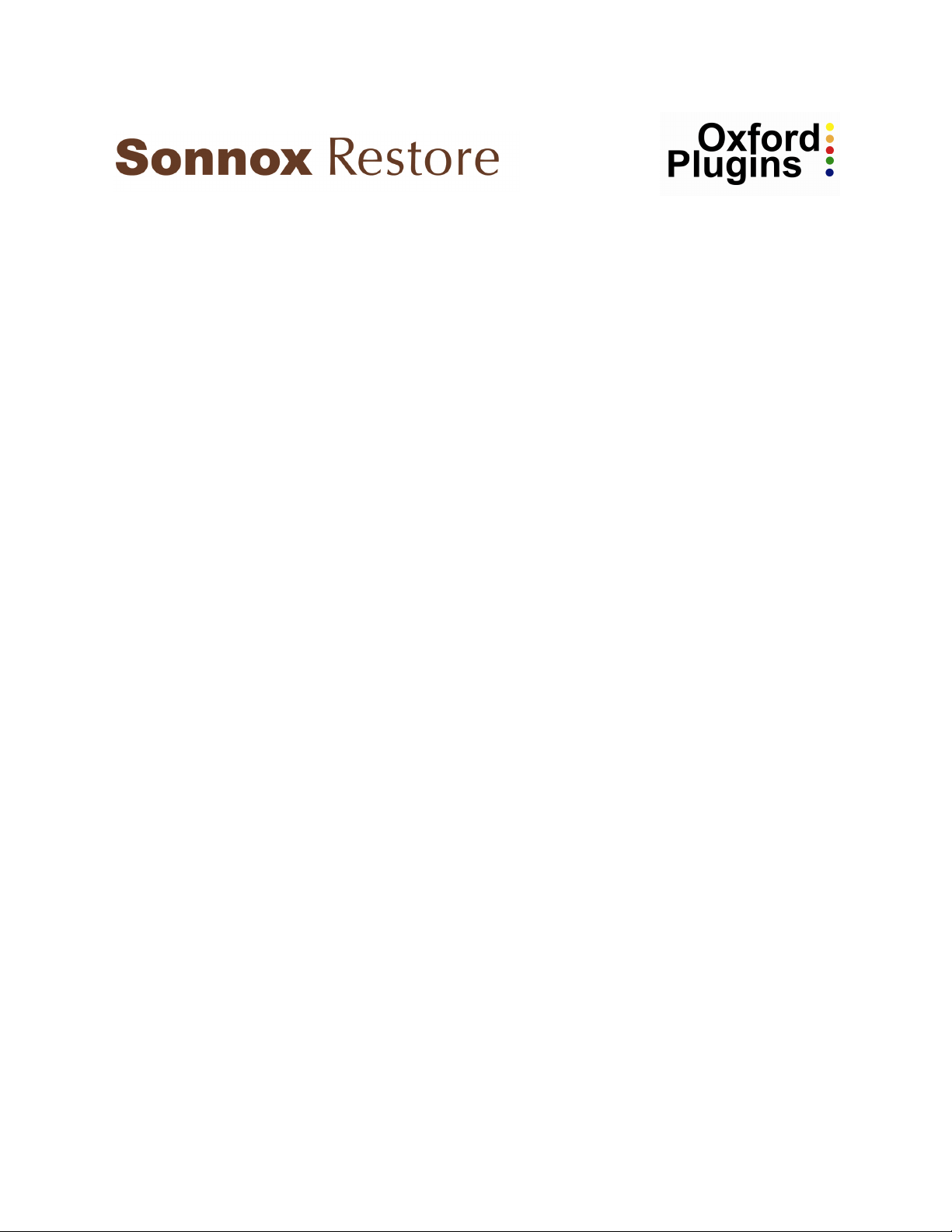
QUICK START GUIDE
Version 1.2 13th November 2009
Introduction
The Sonnox Restore suite is a collection of three plug-ins designed to clean the sound of digital
audio recordings that are damaged:
• by pops, clicks, or crackle;
• by hum, buzzes and whines;
• or by noise.
The tools are not just for restoring old material, but also for removing the clicks, pops, buzzes
and background noises that can sometimes accidentally occur in new recordings.
A great deal of time has been put into making the Sonnox Restore suite as intuitive as possible in
terms of providing excellent visual and graphical feedback. They also include some innovative
solutions not seen before in the restoration field, the intention being to enable quick and accurate
repair of a variety of spoiled recordings.
This quick-start guide contains a description of the most important controls and some initial
guidelines to help the first-time user set up and use the plug-ins for the first time.
The user manual documents the plug-ins in full and should be consulted to get the best out of the
plug-ins.
Restoration Processing Workflow
It is usual practice to use the DeClick process first, particularly if there are large disturbances
present that require repair.
The optimal order for DeNoise and DeBuzz is probably dependent on the programme material. If
a loud buzz is dominating low-level noise it would be sensible to remove the buzz first; on the
other hand the presence of significant noise might make it more difficult for the DeBuzz detector
to lock on to a low level buzz component.
1
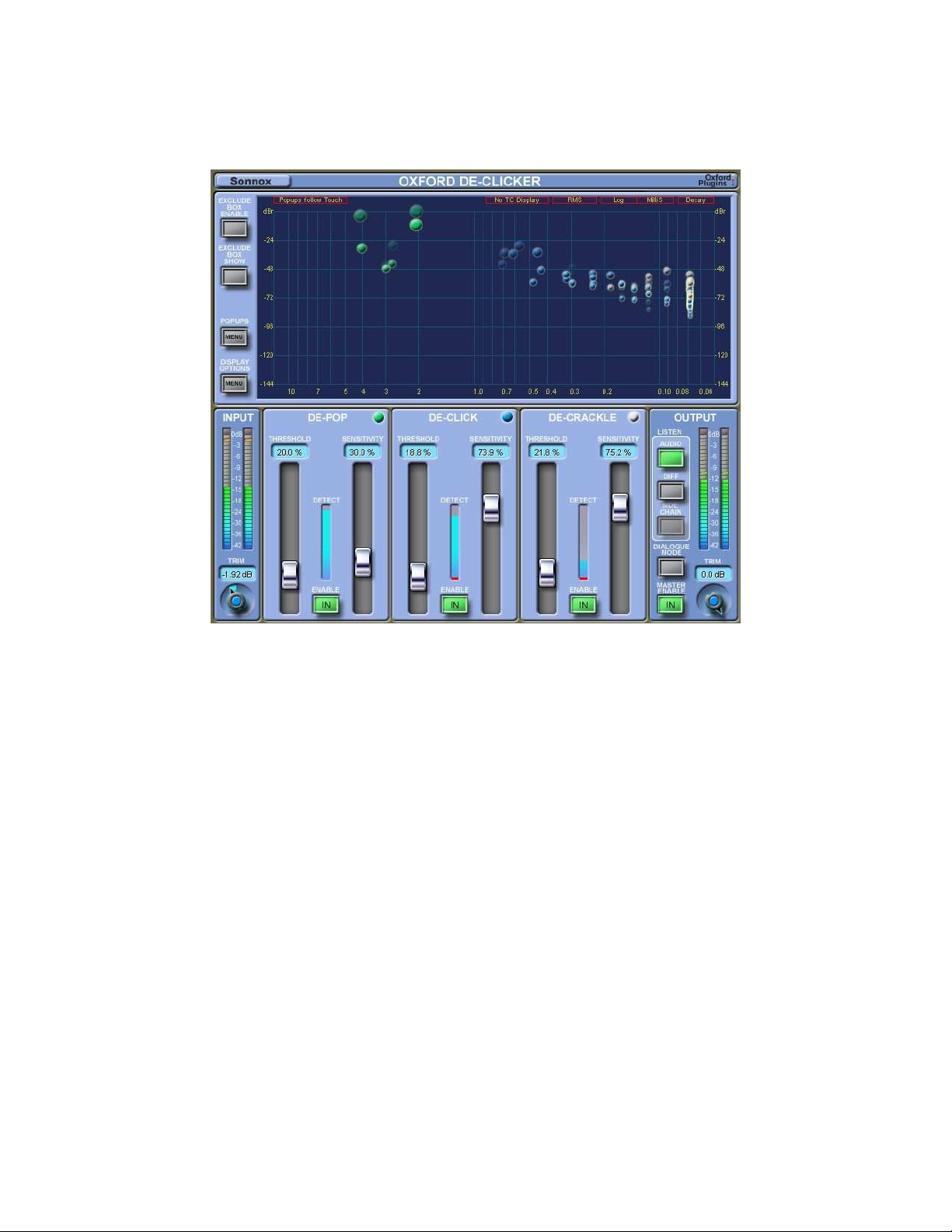
The Oxford DeClicker
Description of Controls - DePop, DeClick and DeCrackle Sections
“Threshold” – This control is used to adjust a threshold level within the excitation profile to
capture an event. If a peak on the excitation profile is below the threshold, it will not be
registered as an event to be repaired. If a peak breaches the threshold line, then it is registered as
a detected event and can be repaired.
“Sensitivity” – This control determines whether detected events are discarded, starting with the
smallest. A low sensitivity means only the largest of the detected events go forwards to the repair
section.
“Enable” –With the section disabled, the detectors are still monitoring the audio and any
detected events are shown on the Events Graph as red bubbles. Setting the section IN will
present the detected events to the repair processing.
2
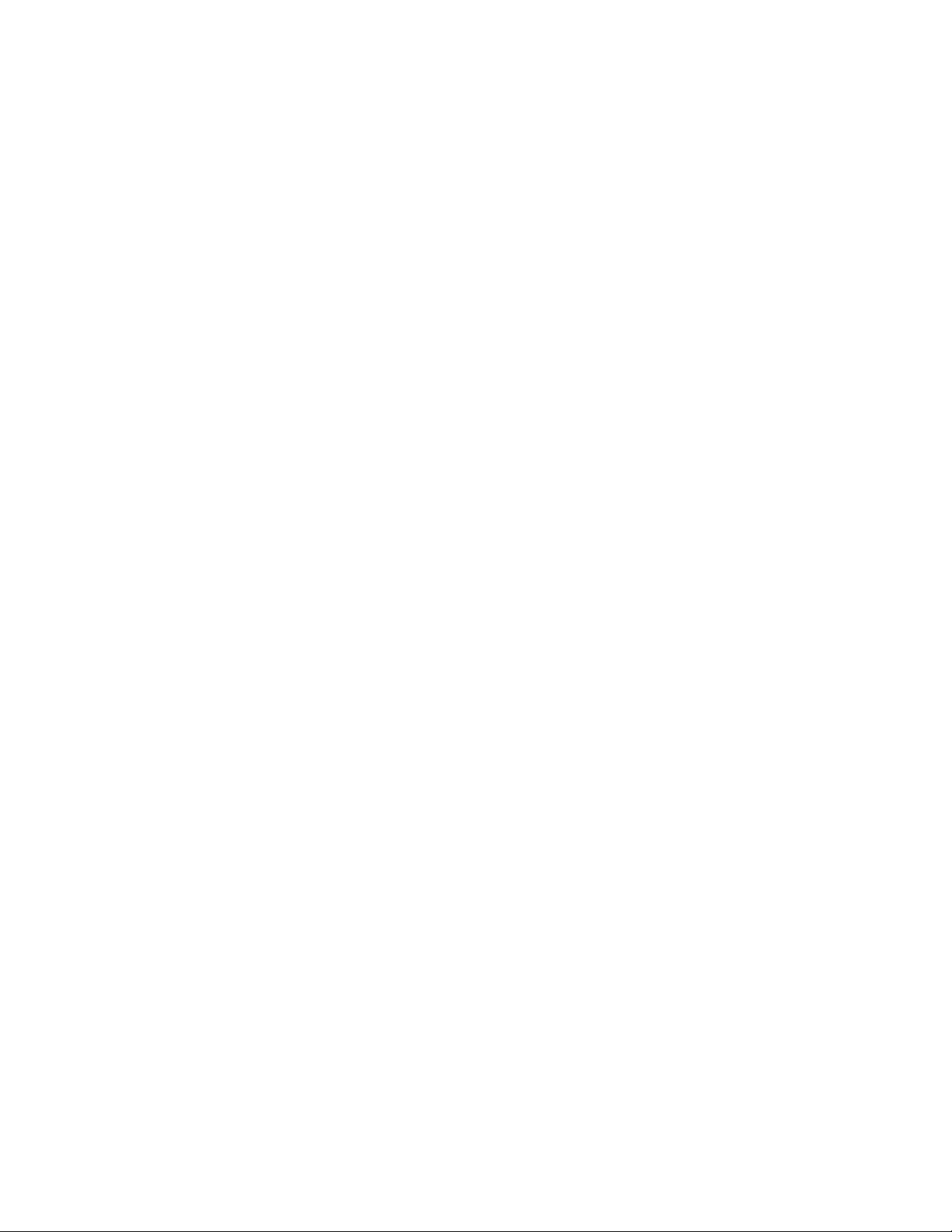
Quick Start Guide for the Oxford DeClicker
1. Lower the DePop Threshold until it is sitting just above the floor of the Excitation Profile.
2. Lower the Sensitivity until only the Pops you want to remove are being removed, and nothing
more.
3. Repeat 1 and 2 for DeClick section.
4. Repeat 1 and 2 for DeCrackle section.
5. Review the material all the way through to check if the settings are good for all the material. If
not, consider snap shot automation of different passages, or for dialogue consider using the
Dialogue Mode.
6. Remember that a useful tip is to automate the Exclude Box Enable button.
Quick Start Guide for Dialogue Mode
1. Click on Dialogue Mode button.
2. Adjust the Voice Threshold slider to make the threshold be just above the background level
while the speaker pauses.
3. Click on the “Below Set” button, and adjust the Threshold/Sensitivity controls of all three
sections to make repairs to the background.
4. Click on the “Above Set” button, and adjust the Threshold/Sensitivity controls of all three
sections to make repairs to the speech.
5. Listen to the material to evaluate the repair work all the way through. If not, consider using the
side-chain to make the Above/Below decision be based on a particular band of the frequency
spectrum rather than the overall level.
To Set up the Side Chain
To set up the Side Chain, first click on the Side Chain button in the listen section of the output
panel, so you hear the output of the Side Chain. Then adjust the LF filter and HF filter to isolate
the band you want to use to feed the Voice Threshold control. What you are hearing is what is
fed to the Voice Threshold, which determines whether the input signal is Above or Below the
threshold. Then go back to listening to the audio output.
You will notice that when you touch the LF or HF controls, the graph shows you an FFT plot of
the signal. You can drag the end stops in (which are the LF and HF controls), and drag the
threshold level (which is the Voice Threshold) to set it all up according to what you are seeing.
3
