Page 1
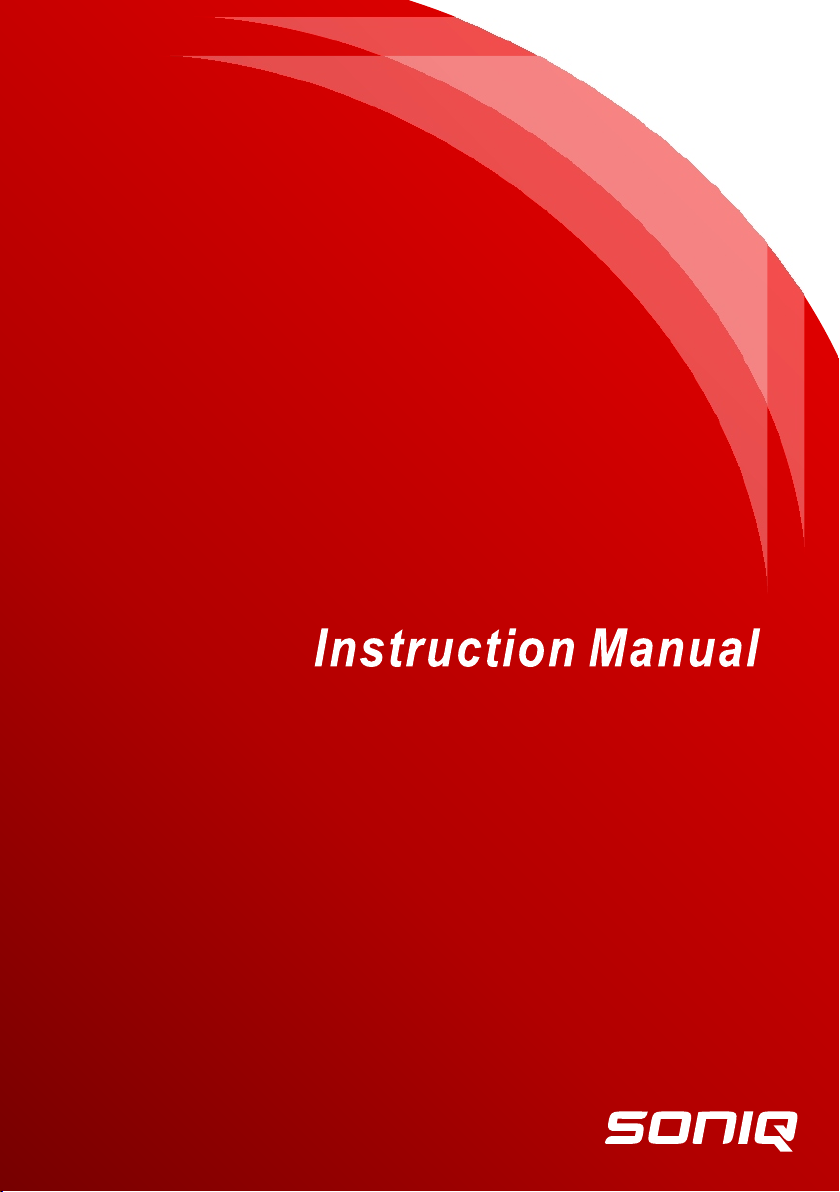
L16V10B-AU
Page 2
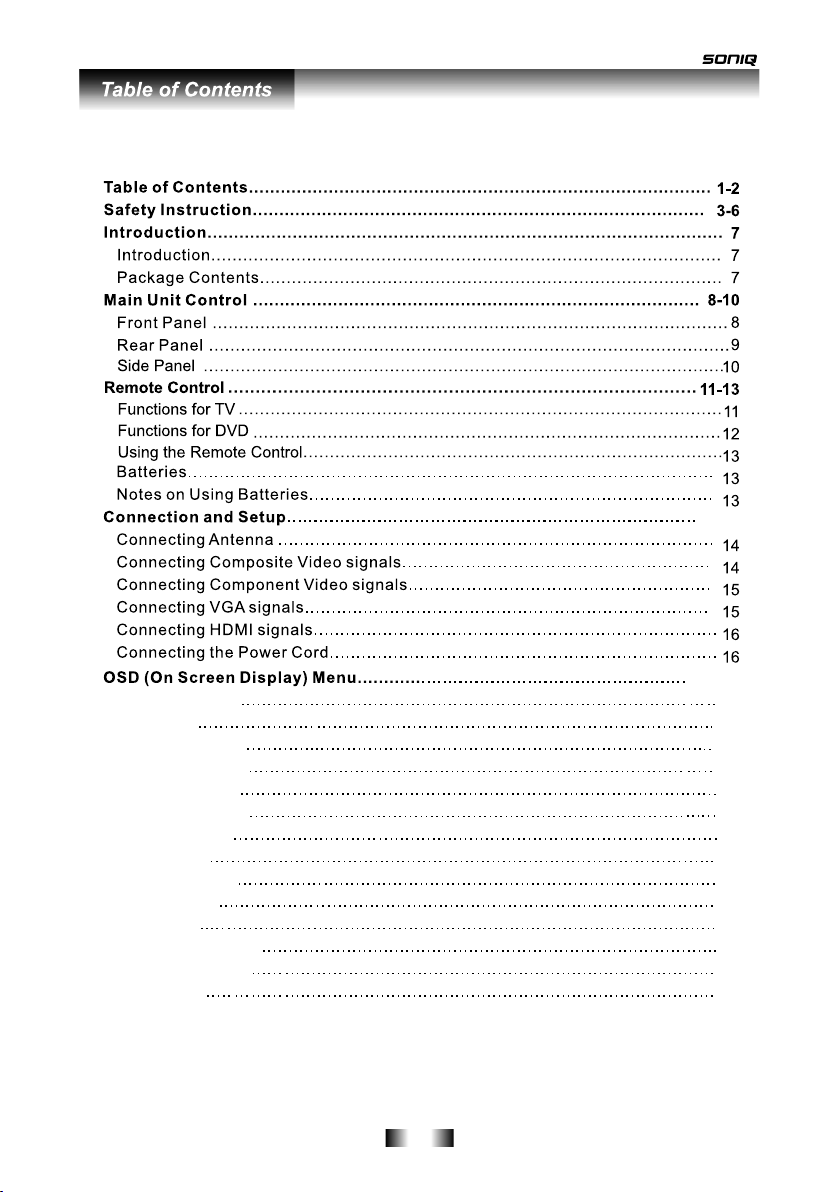
CHANNEL Menu
Auto Scan
DTV Manual Scan
ATV Manual Scan
Programme Edit
PI CTURE Menu
SOUN D Menu
TI ME Menu
OPTI ON Men u
LOCK Me nu
EPG Men u
Fast Cha nne l List
INPU T SOUR CE
USB Me nu
14-1 6
17-2 5
17
17
18
18
19
20
21
22
23
24
24
25
25
26
-1-
Page 3
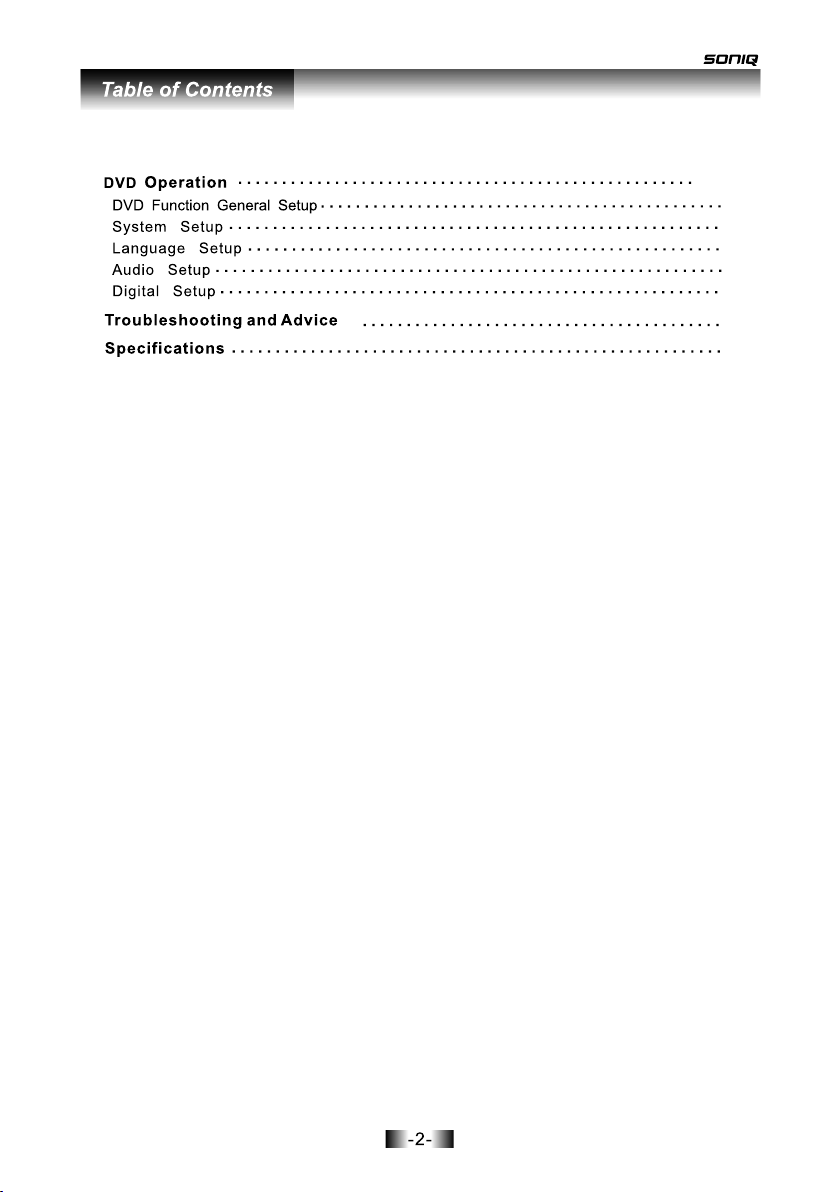
27-3 3
28
28
31
32
33
34
35
Page 4
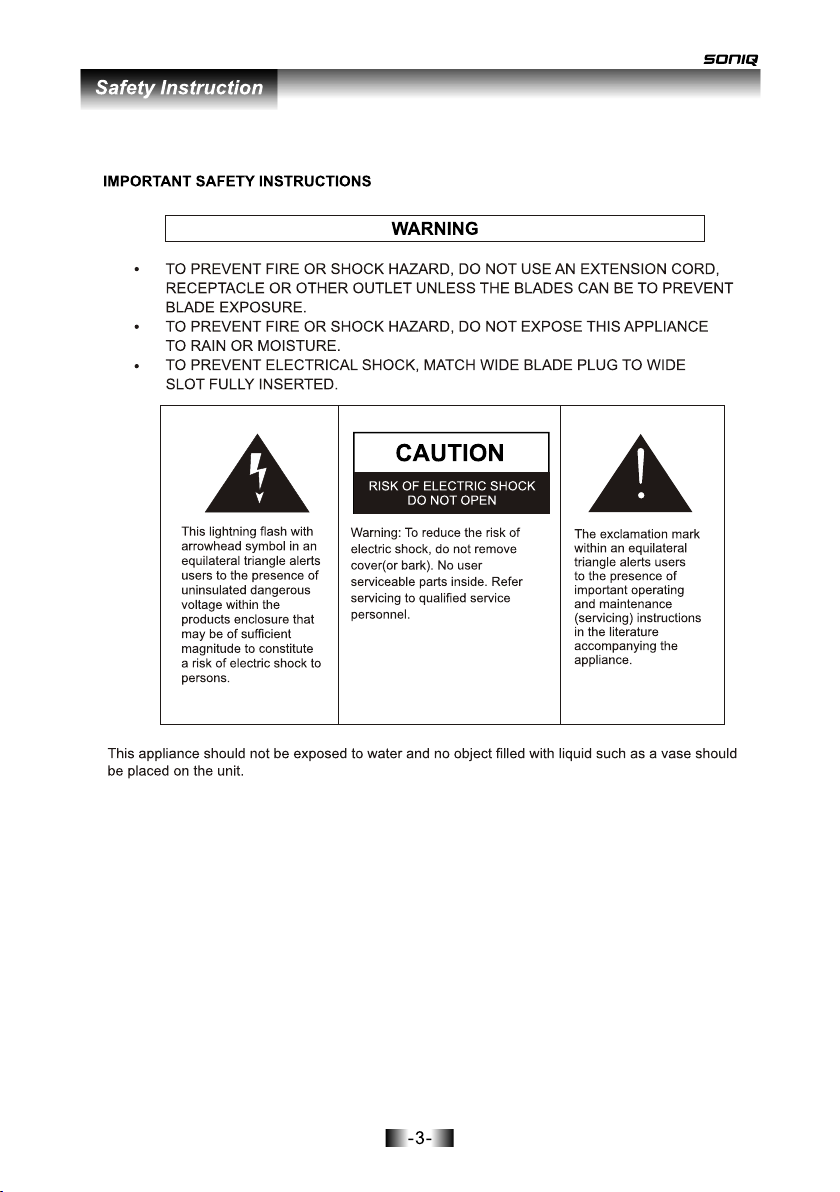
Page 5
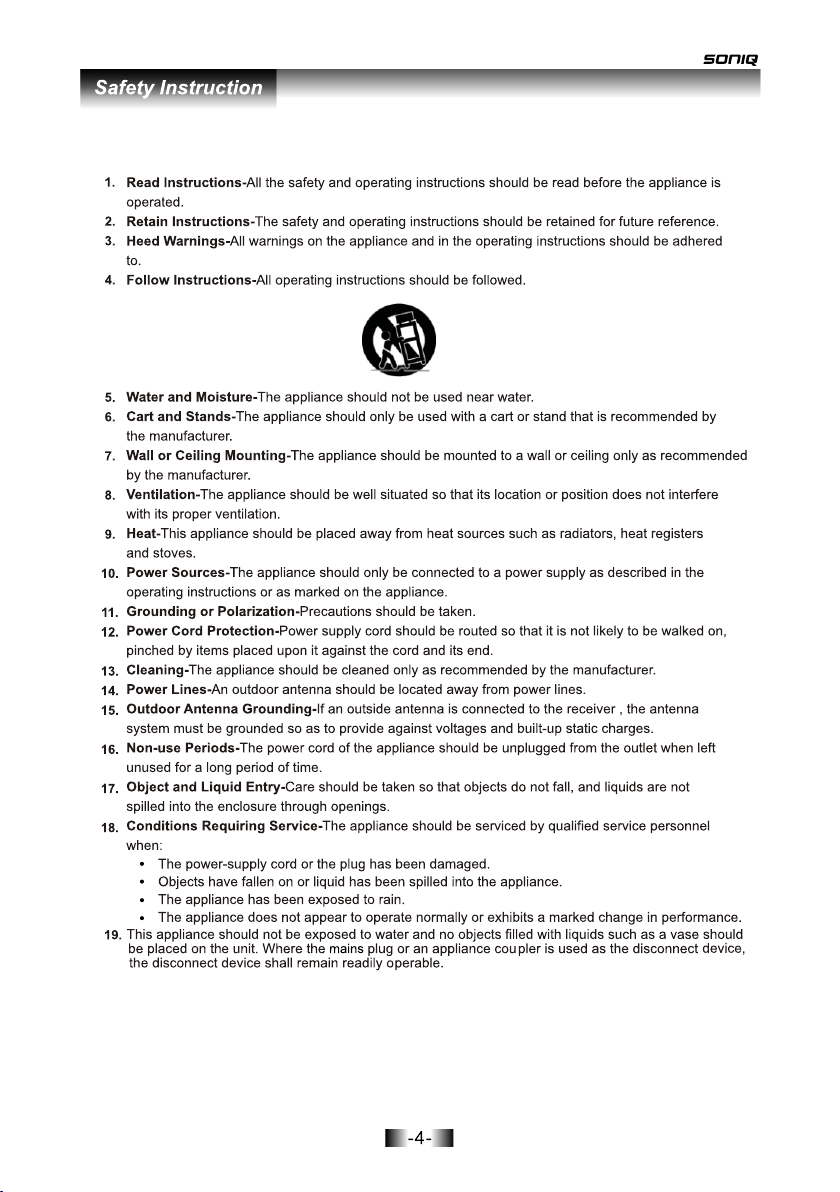
Page 6
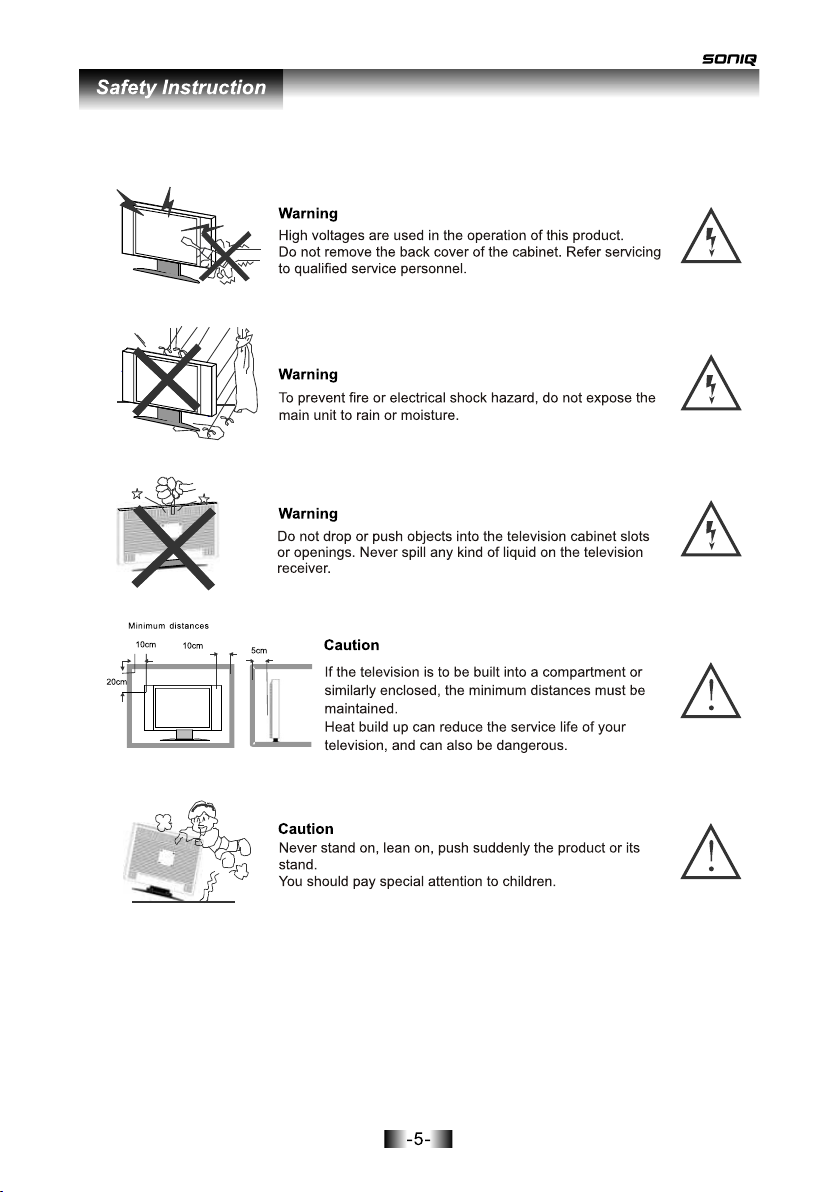
Page 7
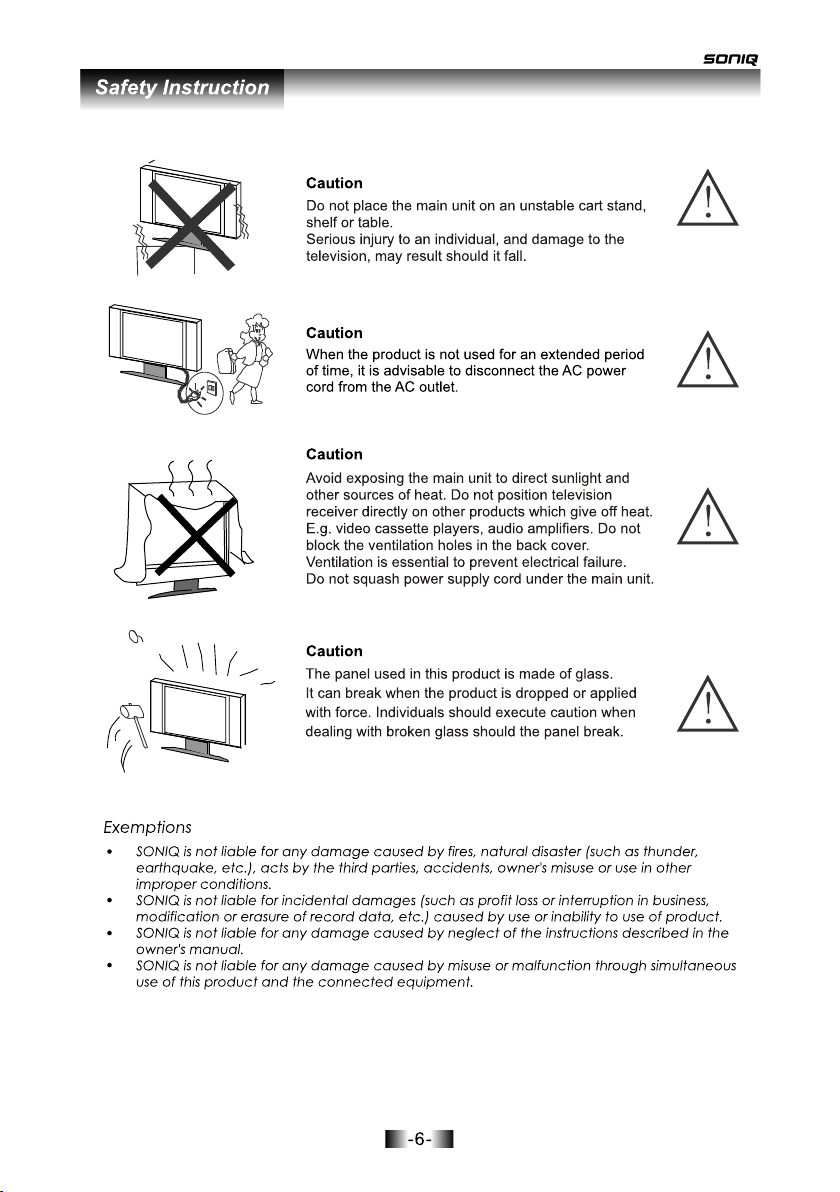
Page 8
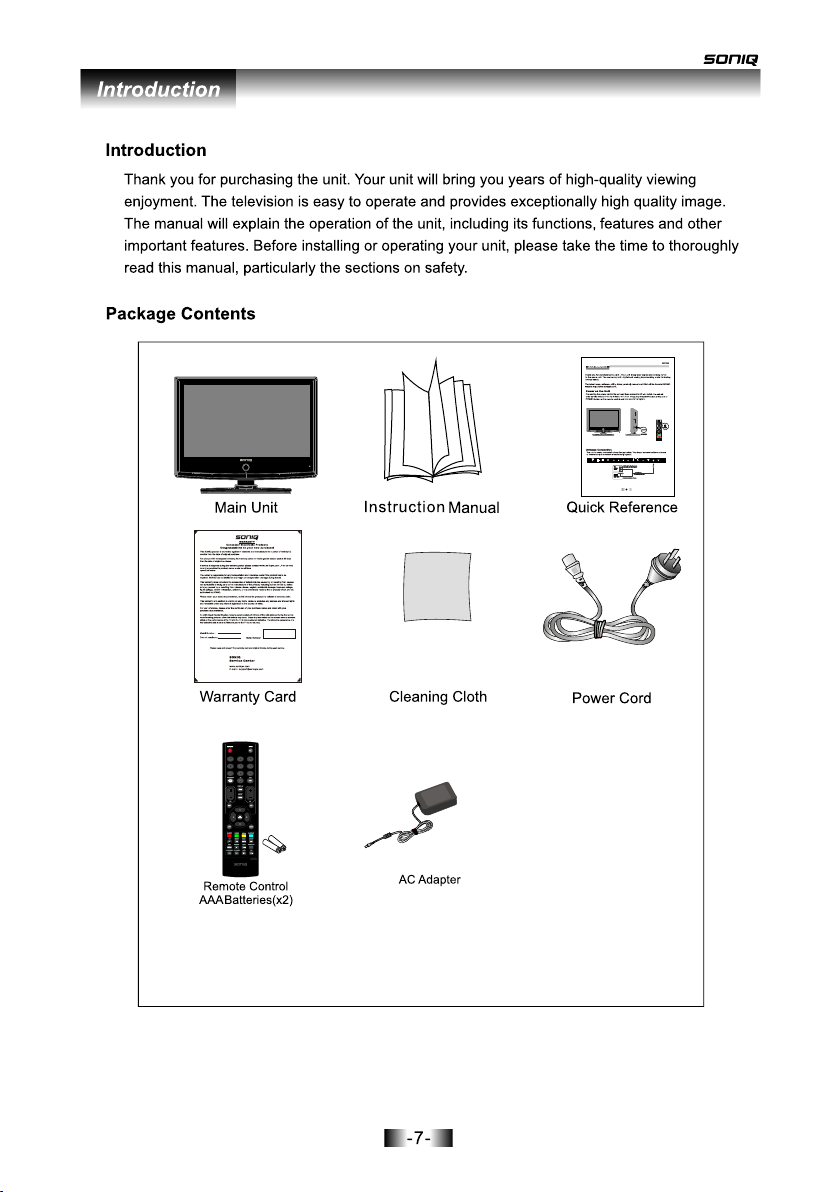
VIDEOVIDEO RRLLPC AUDIO INPC AUDIO IN
VOL+VOL+
VOL-VOL-
CH+CH+
CH-CH-
MENUMENU
SOURCESOURCE
STANDBYSTANDBY
Page 9
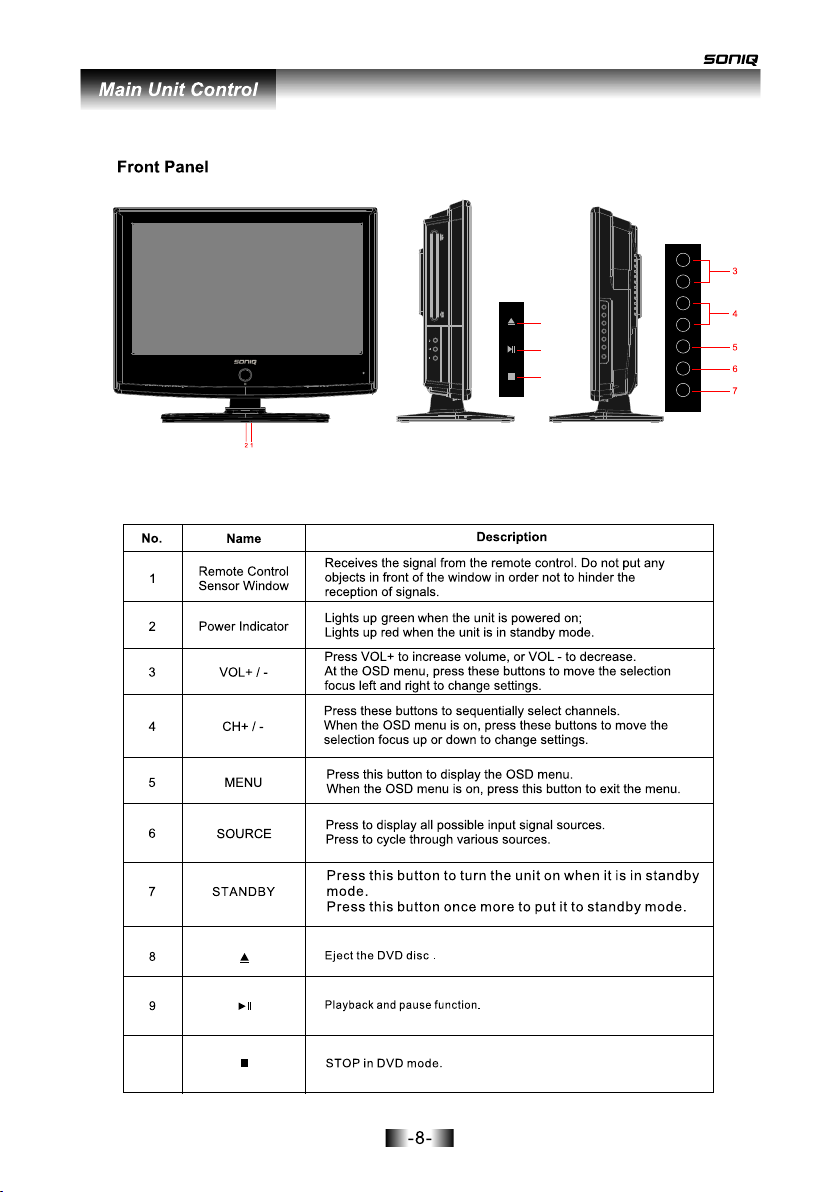
VOL+
VOL-
VOL+
VOL-
8
CH+
CH-
MENU
SOURCE
9
STANDBY
10
CH+
CH-
MENU
SOURCE
STANDBY
10
Page 10
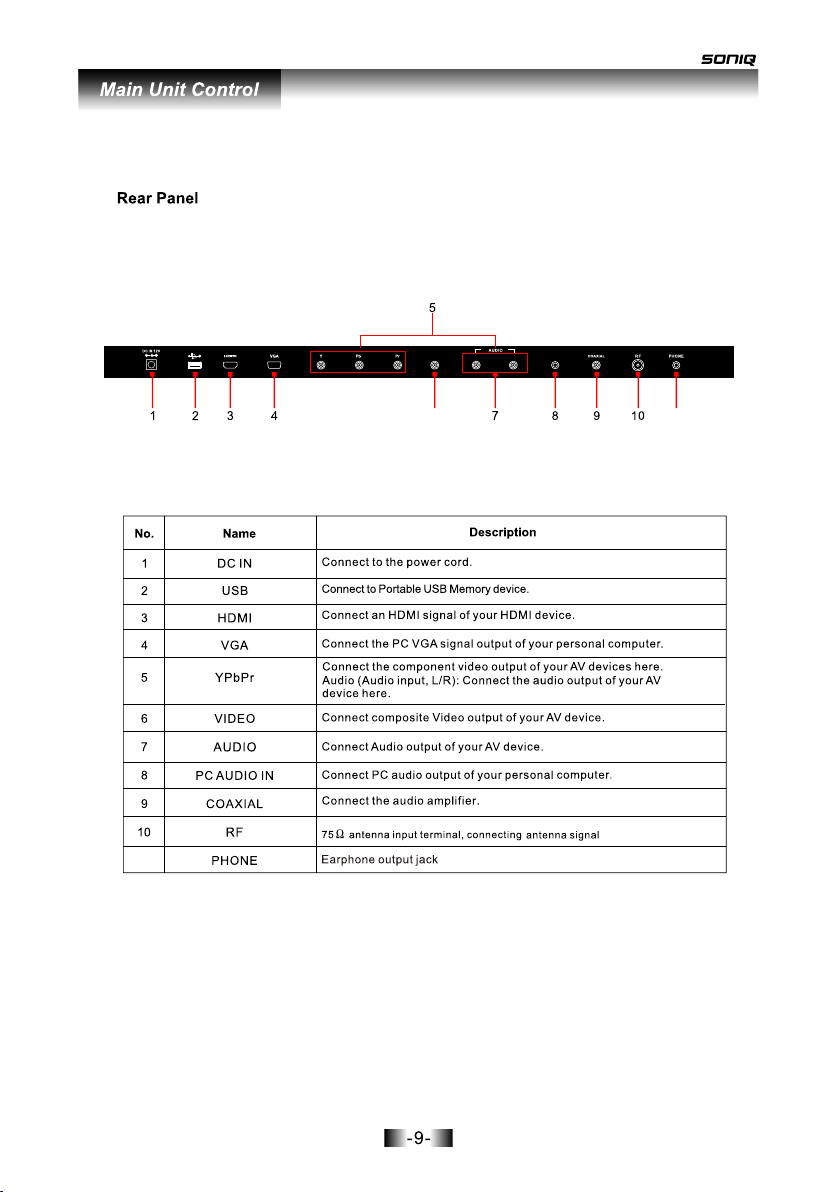
VIDEO RLPC AUDIO IN
6
11
11
Page 11
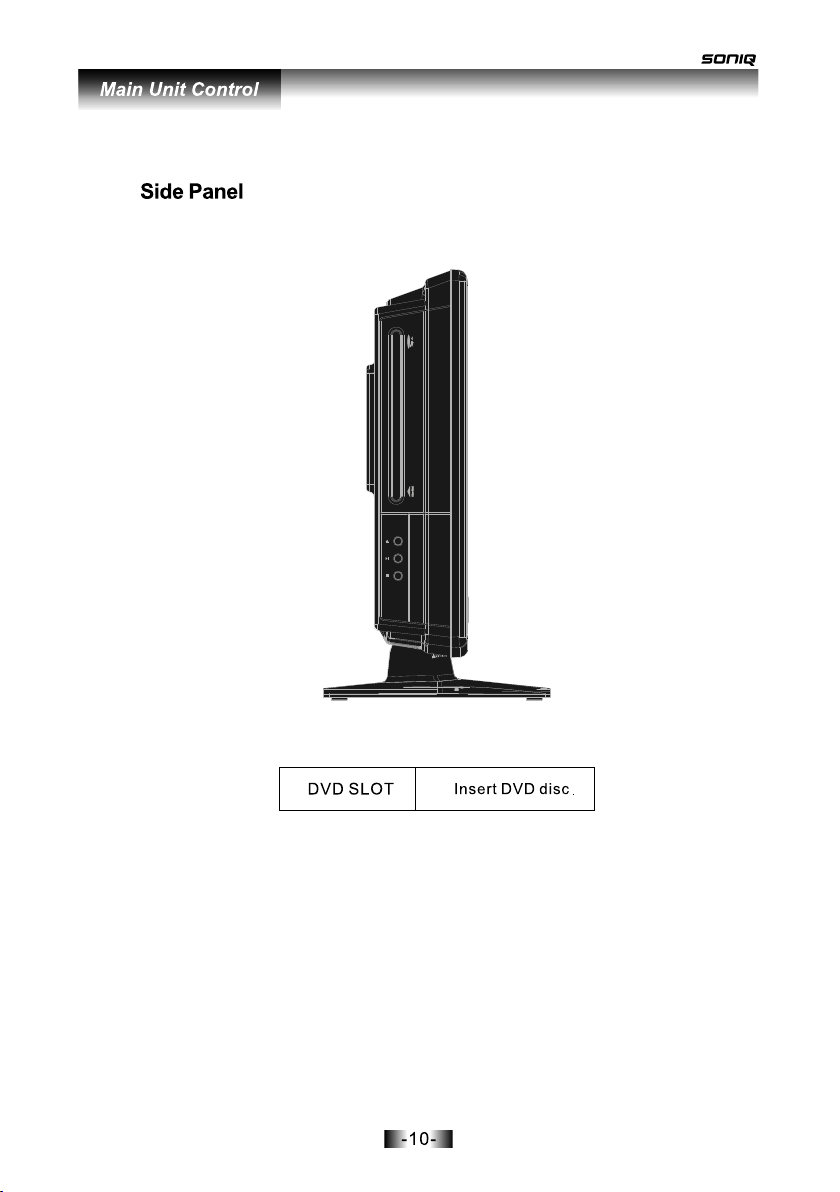
Page 12
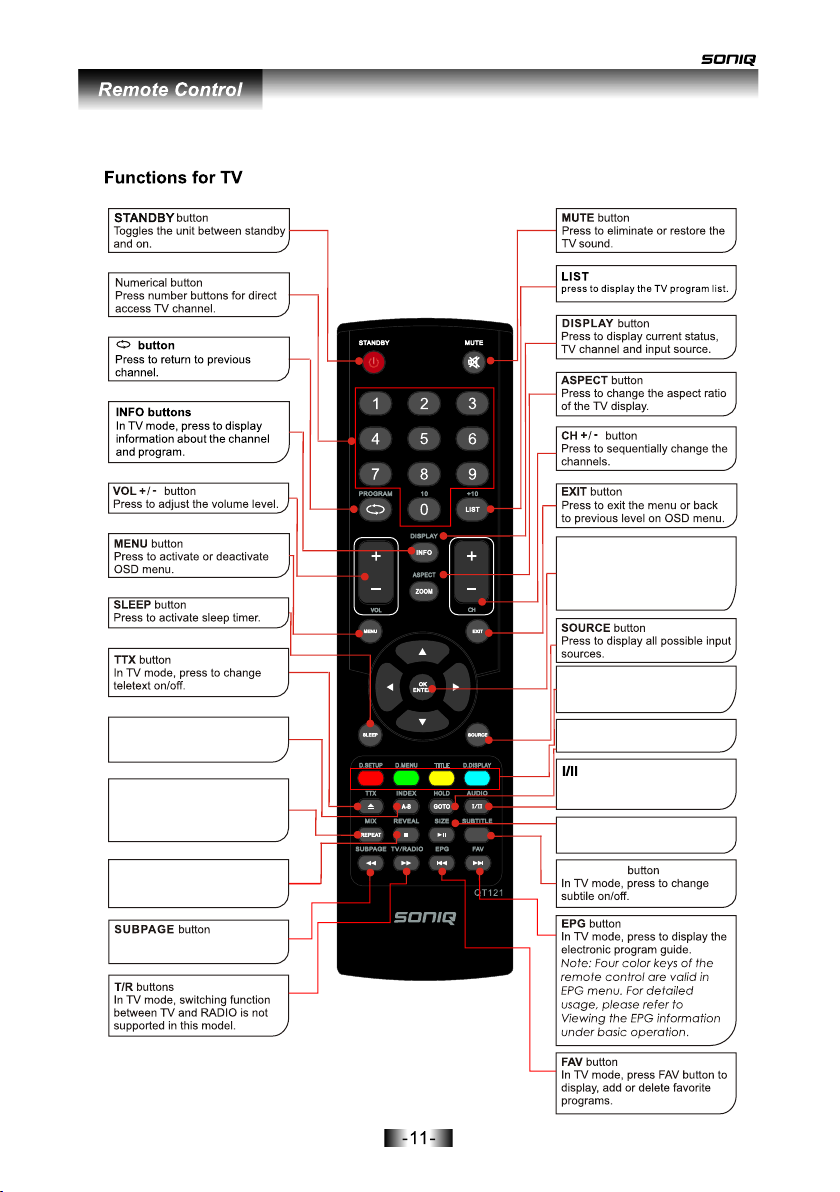
IND EX butt on
Reque st i nd ex p age w he n
index l in k is v al id.
MIX
TV an d TT X pi cture s ar e
mixed t og et he r in tr an sp ar ent
Backg ro un d.
REV EAL
Rev eal or hi de the hi dden
wor ds.
Pro mp t th e us er t o ent er a
subco de f or t he Tex t pag e.
OK EN TE R( ▲ / ▼/ ◄ / ► )
Allow s yo u to n av iga te t he
on-sc re en m en us an d ad ju st
the sys te m se tt ing s to y ou r
prefe re nc e.
COL OR B UT TONS
Selec t 4 Pr ef er red T EL ET EXT
pages .
HOL D
Fre eze the c urren t page.
Pre ss to sea rch the N ICAM
mod e.
SIZ E
Cha nge the T EL ET EX T siz e.
SUB TIT LE
Page 13

NUMBE R BU TTONS
Pre ss 1 -1 0 to s el ect a Tr ac k.
ZOO M
In pl ay stat e, pres s ZOOM, t he
pla yer wil l zoom in t he pict ure one
tim e.
AUD IO
AUD IO sele ction b utton s in DVD
mod e.
SUB TIT LE
To disp lay sub title .
Page 14

A
Page 15

VIDEO RLPC AUDIO IN
VIDEO RLPC AUDIO IN
Page 16

VIDEO RLPC AUDIO IN
VIDEO RLPC AUDIO IN
Page 17

VIDEO RLPC AUDIO IN
VIDEO RLPC AUDIO IN
Page 18

MENU OPERATION
CHANNEL Menu
CHANNEL
Auto Scan
DTV Manual Scan
ATV Manual Scan
Programme Edit
Qui t Bac k Sel ect
EXIT
MENU
OK
Press ▲/▼to selec t th e it em r eq ui re d an d ►o r OK t o co nf ir m.
Press MENU to re tu rn t o a pr ev io us m en u.
Press EXIT to exit the menu.
Auto Scan
CHANNEL
Auto Scan
DTV Manual tuning
ATV Manual tuning
Programme Edit
Qui t
EXIT
Press ◄/►to se le ct t he c ou nt ry, then OK to co nf ir m. W he n it i s Aut o Tun in g, p re ss M EN U to
skip the cur re nt t un in g (ATV or DTV), or EX IT to return to the previous m en u.
Bac k Sel ect
MENU
OK
Page 19

DTV Manual Scan
DTV Manual Scan
UHF CH 52
Please select channel then
Press OK to search
NO SIGNAL
Bad
Normal
Good
OK
MENU
EXIT
Press ◄► to se le ct t he c ha nn el , th en O K to s earch.
ATV Manual Scan
ATV Manual Scan
Storage To
System
Current CH
Search
Fine-Tune
Skip
Frequency
1
BG/DK/I
1
No
600.00MHz
SAVE
EXIT
Press ▲/▼to sel ec t. P re ss ◄ /► to a dj us t as r eq ui red. See details in t he f ol lo wi ng s ub –o pt io n.
.Press SAVE(the red butto n)to c on fi rm
Page 20

Storag e To.
Press ◄/ ►t o se le ct t he c ha nn el n um ber you want to save to .
System .
Press ◄/ ►t o se le ct t he s ou nd s ys te m. I n the UK it is “I”, We stern Europe “B/G ”, E as te rn
Europe “ D/ K” . Pa rt s of F ra nc e “L ” or “ LL”.
Curren t CH .
Press ◄/ ►t o se le ct t he c ur re nt c ha nnel number.
Search .
Press ◄/ ►t o se ar ch u p or d ow n. P re ss M ENU or EXIT to s to p se arch.
Fine Tun e.
Press ◄/ ►t o ad ju st t he F in e tu ni ng , normally this wil l no t re qu ir e ad ju st me nt , unless you have
sound or p ic tu re i nt er fe re nc e.
Skip.
Press ◄/ ►t o tu rn S ki p On o r Of f. W he n Sk ip i s On , th e P+ /P - bu ttons will not sele ct t ha t
channe l, h ow ev er t he n um er ic b ut tons will still sel ec t “s ki pp ed ” ch an ne ls.
Freque nc y.
Displa ys t he f re qu en cy o f th e cu rr ently selected ch an ne l.
Programme Edit
Programme Edit
DTV
BBC 1
DTV
BBC 2
DTV
ITV 1
DTV
CH 4
DTV
Channel 5
DELETE
RENAME
SWAP
SKIP FAV
Delete
Press ▲▼ to select the channel you w an t to d el et e, t he n pr es s DE LETE (RED ), a nd t he
channe l will be ma rk ed DEL ET E, press DE LE TE (RE D) a ga in t o delete, or MENU to ca nc el .
Page 21

Rename.(Only a va il ab le i n ATV)
Press ▲/▼to select th e ch an ne l yo u wa nt t o re na me . Pr es s (G re en ) “Re na me” t o ma rk t he
selected cha nn el . Pr es s ◄/ ►t o se le ct t he p os it io n in t he w or d, t he n pr es s ▲/▼to s el ec t the
letter or numb er r eq ui re d. To exit, press EXIT or w ait for the menu to “time out”.
Swap.
Press ▲/▼to select th e ch an ne l yo u wa nt t o mo ve , pr es s (Yellow) “swap”, this marks the
channel you wi sh t o mo ve . Pr es s ▲/▼to s el ec t th e lo ca ti on y ou w an t to m ov e to . Th e Ch an ne l
Number will be c ha ng ed a cc or di ng ly w he n mo ve . Pr es s Me nu o r Ex it t o ca nc el .
Skip.
Press ▲/▼to select th e ch an ne l yo u wa nt t o Sk ip , pr es s (B lu e) “S ki p” to m ar k th at c ha nn el .
To “unskip” thay cha nn el p re ss ( Bl ue ) ag ai n. Wh en S ki p is s el ec te d P+ /P - wi ll n ot s el ect that
channel, how ev er t he n um er ic b ut to ns w il l st il l se le ct t ha t ch an ne l.
FAV.
Press ▲/▼to select th e ch an ne l yo u wa nt t o ad d to t he F av ou ri te s Li st , th en p re ss FAV t o ma rk
or “un mark” that chan ne l. An y ch an ne l ma rk ed FAV will be a dd ed t o th e Fa vo ur it es l is t.
PI CTURE Menu
PICTURE
Picture Mode
Contrast
Brightness
Color
Sharpness
Tint
Quit Back Sele ct
EXIT
MENU
Standard
OK
Color Temperature
70
60
70
60
0
Red
Green
Bule
Aspect Ratio
Noise Reduction
Quit Back Sele ct
EXIT
PICTURE
MENU
Standard
50
50
50
16:9
On
OK
Press to dis pl ay th e m en u, p re ss to selec t the PI CT UR E menu , P re ss ▼ Cha ng e le tt er MENU ◄►
s i ze t o no rm al the su bm en u .
Press to ret ur n to the ma in menu fro m the su bm enu. MENU
Picture Mode
Press◄► to select picture mode. Dynamic, Standard, Mild, User. P ress OK to confirm and return to
the previous menu.
Contrast
Press◄► to adjust the contrast.
Brightness
Press◄► to adjust the brightness.
Color
Press◄► to adjust the color saturation.
Sharpness
Pres s ◄► to a dj us t the sharp ne ss .
Page 22

Tint
Controls the difference be tw ee n th e gr ee n an d re d re gions of the picture.
(Only available on NTSC.)
Color Temperature
Pres s◄ ► to s el ect Color Tempera tu re . Co ol, U se r, Warm, S ta ndard.
Aspect Ratio
Pres s ◄► t o se le ct Aspect Rati o. Z oo m1 , Zoom2 , Aut o, 4 :3 ,16:9.
Noise Reduction
Pres s ◄► t o tu rn O n or O ff t he N oise Redu ct io n.
PC Setup ( Only available in PC mode).
PICTURE
PC Setup
Quit Bac k Select
EXIT
Auto Adjus t Se le ct “ Au to Ad ju st ”a nd p re ss , the unit wil l au to ma ti ca ll y ad ju st a nd p re ss
RIGHT, the uni t wi ll a ut om at ic al ly a dj us t al l it em s to a chieve a best effe ct .
H-Positi on A ll ow s yo u to u se buttons to a dj us t th e H Po si ti on .
V-Positio n Al lo ws y ou t o us e buttons to ad ju st t he V P os it io n.
MENU
OK
►
◄►
◄►
Auto Adjust
Horizontal Pos.
Vertical Pos.
Size
Phase
Quit Bac k Select
EXIT
MENU
PICTURE
50
50
0
60
OK
Size Allow s yo u to a dj us t th e wi dt h of i ma ge .
Phase Allo ws y ou t o ad ju st t he d ef in it io n.
SOUND Menu
SOUND
Sound Mode
Treble
Bass
Balance
Auto Volume
Surround Sound
Standard
50
50
25
Off
Off
Qui t Bac k Sel ect
EXIT
MENU
OK
Page 23

Press to dis pl ay the m en u , pre ss ◄ ► t o selec t the SOU ND menu , Pr ess▼ to enter MENU
the sub me nu.
Press to return to the mai n men u from the submenu . MENU
Sou nd Mode
Press ◄► t o select sound mode . Mu si c, Movie, Sports, Us er, Standard.
Press o co nf ir m an d re turn to the pre vi ou s me nu .OK t
Treble
Press ◄► to ad just the t re ble lev el .
Bas s
Press ◄► to adjust the bass leve l .
Bal ance
Press ◄► to adjust the sound balance.
Aut o Vol ume
Press ◄► to sel ec t On o r Of f.
Sur round So und.
Press ◄► to sel ec t On o r Of f.
TI ME Menu
TIME
Clock
Off Time
On Time
Sleep Timer
Auto Sleep
Time Zone
Qui t Bac k Sel ect
EXIT
MENU
19/Apr 04:43
Off
Off
Off
Off
South Australia GMT+9.5
OK
Press t o di sp la y t he menu , p ress ◄ ► t o sel ec t the TIME menu , p re ss ▼ to
E N TER
en ter the s ub me nu.
Press ME NU to re tu rn to the main menu fr om th e submenu.
Page 24

Clock
Press ► t o select Da te , Mo nt h, Yea r, Hou r and Minute, pre ss ▲ ▼◄► to se t th e time.
Off time
This is a “Stand al one” function. It will not wo rk in con junction with the “On Time” setting. Press ►
to select on, press ▲▼ to enter the setup item, use ▲▼◄► to se t the t i me yo u wa n t t h e TV to
be t u rned o ff.
On time
This is a “Stand alone” function. It will not work in con junc tion wi th the “Off Time” setting. Press ►
to select on, press ▲▼ to enter the setup item, use ▲▼◄► t o se t t h e ti me yo u wa n t t h e TV to
be t u rned on.
Sleep Tim er
Allows you t o se t up t he s le ep t im er f ro m: 1 0m in , 20 mi n, 3 0m in , 60 min, 90min, 120min, 180
min, 240mi n an d off.
Auto Sleep
Automatic sh ut do wn f un ct io n of t im in g op ti on s.
Tim e Zo ne
Allows you t o se t up t he t im e zo ne ,d ef au lt .South Aus tr al ia G MT +9 .5
This tv does not r ec og ni se B ri ti sh S um me r Tim e (B ST ). To op er at e th e ti me r in B ST m od e
select “Belg iu m” ( + 1 hr ).
OPTION Menu
OPTION
Language
Audio Language
Subtitle Language
Country
Restore Setting
English
English
English
Australia
Qui t Bac k Select
EXIT
MENU
OK
Press ME NU t o d ispl a y th e m en u, pre ss ► t o se le ct t he O PT IO N me nu , pres s ▼
to enter the su bm en u.
Press ME NU t o ret ur n to the main men u fro m the submenu .
Language
Press◄► to sel ec t th e Aud io a nd S ub ti tl e la ng ua ge s.
Restore Setting
Press ► enter re st or e th e fa ct or y de fa ul t se tt in gs .
Page 25

LOCK Menu
LOCK
Lock Channel
Off
Change Password
Block Programme
Parental Guidance
Qui t
EXIT
Please enter password.
-- -- -- --
Bac k Sel ect
MENU
Off
OK
Press MENU to disp la y the OS D men u, ▲▼ to sele ct the menu sou rc e,
▼ t o ent er th e submenu.
Press MENU to return to the mai n menu from the sub me nu .
Press▼en te r Pa ss wo rd i s "0 00 0 "
EPG Menu
Us e EPG bu tt on on the remo te co nt rol to displa y the EP G menu dire ct ly as be lo w:
PRO GRAMM E GUIDE
09 Ju n 2007 19 :43
DTV
19:3 0 20:3 0
2 ABC TV M el...
20 ABC H DTV
21 ABC 2
22 ABC T V
The Si desh ow With. .
The Si desh ow With. .
The Si desh ow With. .
Aus tralia n Story
DTV 2 AB C TV Me lbo urne
19:02 -20 :03
The S idesh ow Wite P aul McD ermot t
09 Jun
The Bi ll
The Bi ll
Pac ific Sto ries
The Bi ll
A..
A..
No Inf ormat ion
New Tr icks
New Tr icks
At The M ovies
EXIT
Qui t
INFO
Mor e
DATE
Cha nge Day
OK
Sel ectSel ect
Page 26

Fast Channel List
Chann el List
DTV
BBC 1
DTV
BBC 2
DTV
ITA
DTV
Chan nel4
Quit
Select
Press List b ut to n to e nt er i nt o Ch an ne l Li st m en u di re ctly.
INPUT SOURCE
Press SOURCE t o display the in pu t s ou rc e, p re ss ▲▼t o select the main so ur ce and t he n
press OK to co nf ir m.
,
Input Source
DTV
ATV
AV
YPbPr
DVD
VGA
HDMI
USB
Quit
Select
Page 27

USB M enu
Press SO UR CE t o di sp la y th e source menu , s el ec t th e US B Ch an ne l.
Press to s el ec t in t he m us ic /photo/movi e li st .P re ss O K to c onfirm.
Press EX IT t o ex it c ur re nt f older.
Blue But to n
Press to t ur n th e sc re en B ac klight on or of f.
REPEAT
Press to s el ec t th e re pe at m ode.
PHOTO
1. Press OK to e nt er t he s ub me nu .
◄
Press or to selec t th e se le ct io n ac cording
to the cur re nt m en u or P re ss or t o se le ct
the last o r ne xt m en u.
2. Press OK to p la y th e se le ct io n in the small
window, t he n pr es s to c ut i nt o full-scre en .
▼
◄ ►
USB1 .1
MUSIC
PHONE
(C:)
EXIT OK A
MOVIE
Path
DHFJ .jpg
DaFJ .jpg
QaFJ .jpg
WaFJ. jpg
▼
Ente rBack Sele ct
\
Tur n Off Pa nne l Pow er
USB2. 0
Repe atPlay /Paus e
MUSI C
1. Press OK to e nt er t he s ub me nu . Press to select the sele ct io n ac co rd in g to the
curren t or P re ss or to sel ec t th e la st o r ne xt m enu.
◄ ►
2. Press OK or t o pl ay t he s el ec ti on.
Press or E XI T to quit pl ay in g st at e.
3. Press 、 、 、 to ac hi ev e th e
corres po nd in g fu nc ti ons.
▼
USB1 .1
MUSIC
PHONE
(C:)
EXIT OK A
MOVIE
Path
\
BAD. MP3
123. MP3
Kinb .MP3
A.MP 3
▼
1/3
Ente rBack Sele ct Repe atPlay /Paus e
Tur n Off Pa nne l Pow er
00:0 1:32 /0 0:04 :40
Album :樂宴
Title: 全國各地
Bit Rat e:128K Sa mpli ng:44 K
Artis t:群星 Yea r:
全國各地.m p3
USB2. 0
MOVI E
1. Press OK to E nt er t he s ub me nu . Press to select the sele ct io n ac co rd in g to the curren t or
◄ ►
Press o r to se le ct t he l ast or next
menu.
2. Press OK to p la y th e se le ct io n in the small wind ow, t he n pr es s PL AY/ PAU SE t o cu t in to f ul l- sc reen.
3. In the full -s cr ee n pl ay ba ck state, Press 、 、 、 t o ac hi ev e th e co rr esponding f un ct io ns .
Press EX IT to quit ful l- sc re en .
4. If play AVI fo rmat file, th e TS and TPR for ma t of t he M PE G4 a nd M PEG2, don't sup po rt F F an d
FEW func ti on .
▼
Page 28

The DVD operation
r
Page 29

The DVD operation
Page 30

The DVD operation
Page 31

The DVD operation
Page 32

The DVD operation
Page 33

The DVD operation
Page 34

The DVD operation
Page 35

Troubleshooting and Advice
Troubleshooting and Advice
Should your unit develop a problem, please refer to the below troubleshooting table before
requesting assistance.
Troub lesho oting
No signal
No color shades
Stain on the screen.
Double or multiple
display image
Snow on the screen
The remote control
does not work
"Zip" noise on
coming from TV
No sound
Control
Please check that all cables are correctly plugged in.
Adjust the contrast, color and brightness
Maybe result from a lighting signal from car, motor, neon light and
other electrical devices or appliances.
Maybe the result of an electrical wave disturb from other TV,
Computer and Game machine or Radio
The cables of the antenna are not correctly plugged in.
Please check the polarity of the batteries.Check that the receiver
of the remote control is not sheltered by something.
Even if the display image is correct, the noise may come from an
unsteady fixation of the panel.
Make sure that you have not press the MUTE button on the panel
or on the remote control.
Page 36

Specifications
Specifications
Scre en S ize
Disp la y Typ e
Reso lu tion( Pixel )
Aspe ct R atio
DC INP UT
TV Sys te m
Video In pu t Forma t
Ante nn a Input
Audi o Ou tput
Video
S-Vide o
Inpu t
Audi o
Audio (S-V ideo /P C/ YPbPr)
(Video s- Vi deo-P C)
YPbP r
HDMI
Weight
PC
Standar d an te nn a so ck et 7 5Ω
Vid eo 1 . 0Vp-p75Ω; RC A
Y:0.7Vp- p± 3d b C: 0. 3V p- p± 3d b
640X 480/ 60 Hz 8 00 X 60 0/ 60 Hz 1 02 4X 7 68 /60Hz
R/L 200 mVr ms ( ma x3 .0 vp -p) 20KΩ RCA
Y: 1V p-p PB/P R: 0 .7 Vp -p
Standards TMDS Max. 1080P
16 Inch
TFT LCD
1366 X 768
16:9
DC12V /5 A 60W
PAL/ BG
PAL/ NT SC
L / R 2X3 W
4.7kgs
Dime ns ions (w ith sta nd )
Th is m anual i s o nl y f or y o ur r e fe r en ce, a ny ch ang e to th e d es i gn a n d sp e ci fic at i on w i ll n o t
be a d vi sed .
Page 37

MD 10 0 524 -01
