Page 1
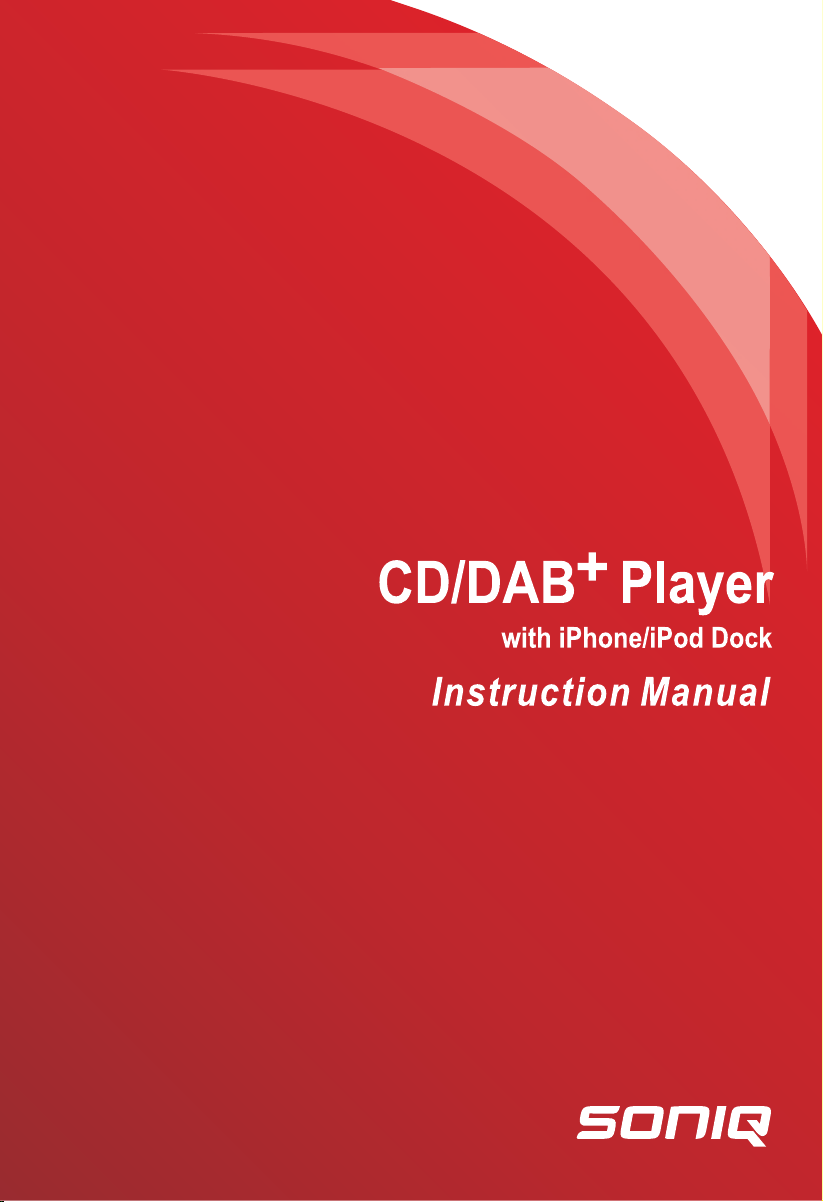
i402-AU
Page 2
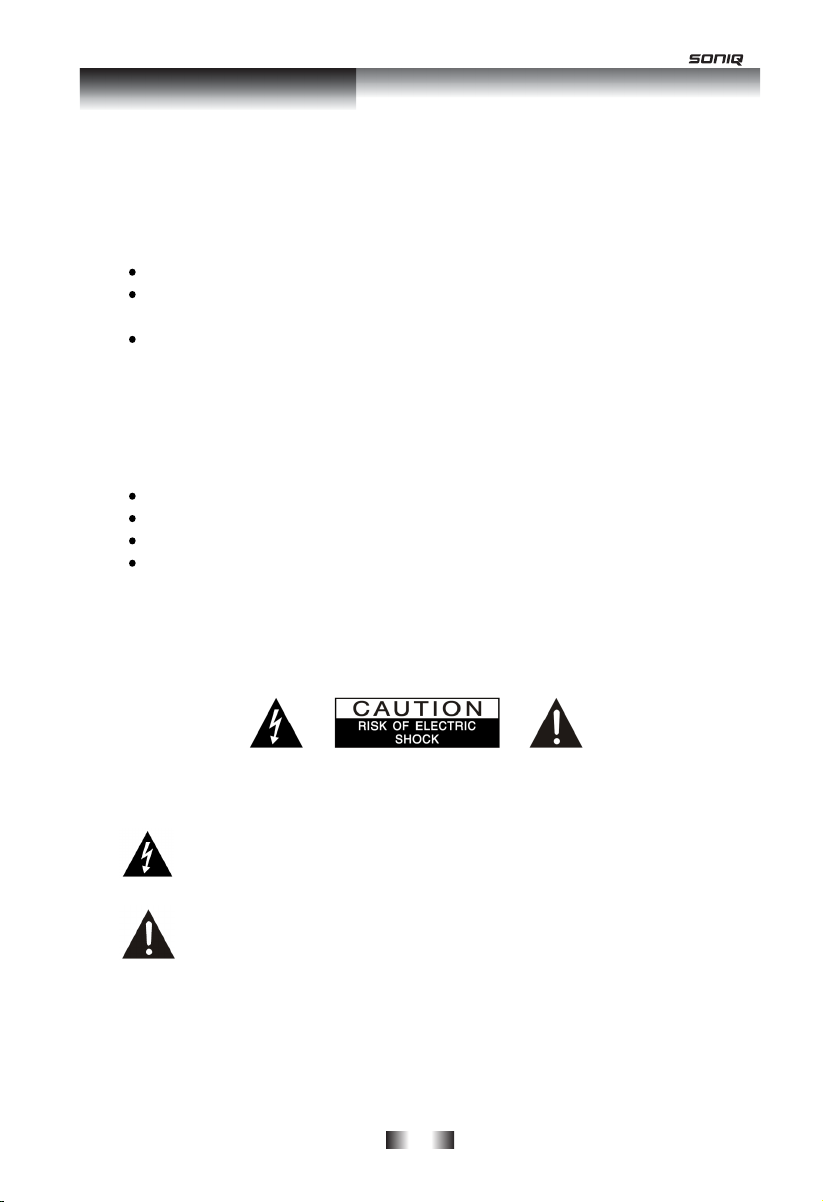
Safety Precautions
To achieve the utmost enjoyment and performance, and in order to become familiar with its
features, please read this manual carefully before operation, this will assure you years of faithful,
trouble-free performance and listening pleasure.
Important Notes
This safety and operating instruction should be retained for future reference.
The apparatus shall not be exposed to dripping or splashing and no objects filled with
liquids, such as vases, shall be placed on apparatus.
Avo
id installing the unit
o Places exposed to direct sunlight or close to heat-radiating appliances such as
electric heaters.
o On top of other stereo equipment that radiates too much heat.
o Places blocking ventilation or dusty places.
o Places subject to constant vibration.
o Humid or moist places.
No naked flame sources such as lighted candles should be placed on or near the unit;
Use of apparatus in moderate climates.
Oper
ate turning controls and switches as in
Before turning on the power for the first time, make sure the power cord is properly installed.
For safety reasons, do not remove any covers or attempt to gain access to the inside of the
product. Refer any servicing to qualified personnel.
Do not attempt to remove any screws, or open the casing of the unit; there are no user
serviceable parts inside, refer all servicing to qualified service personnel.
in locations described below:
structed in the manual.
CAUTION: TO REDUCE THE RISK OF ELECTRIC SHOCK DO NOT REMOVE COVER (OR
BACK), NO USER SERVICEABLE PARTS INSIDE, REFER SERVICING TO QUALIFIED
SERVICE PERSONNEL.
DANGEROUS VOLTAGE
Dangerous Voltages, that may be of sufficient magnitude to constitute a risk of
electric shock to persons is present within this product’s enclosure.
ATTENTION
The owner’s manual contains important operating and maintenance instructions,
for your safety, it is necessary to refer to the manual.
WARNING: TO PREVENT FIRE OR SHOCK HAZARD, DO NOT EXPOSE THIS APPLIANCE
TO DRIPPING OR SPLASHING.
NOTE: This unit will become warm after being used for a long period of time. This is normal
and does not indicate a problem with the unit.
-2-
Page 3
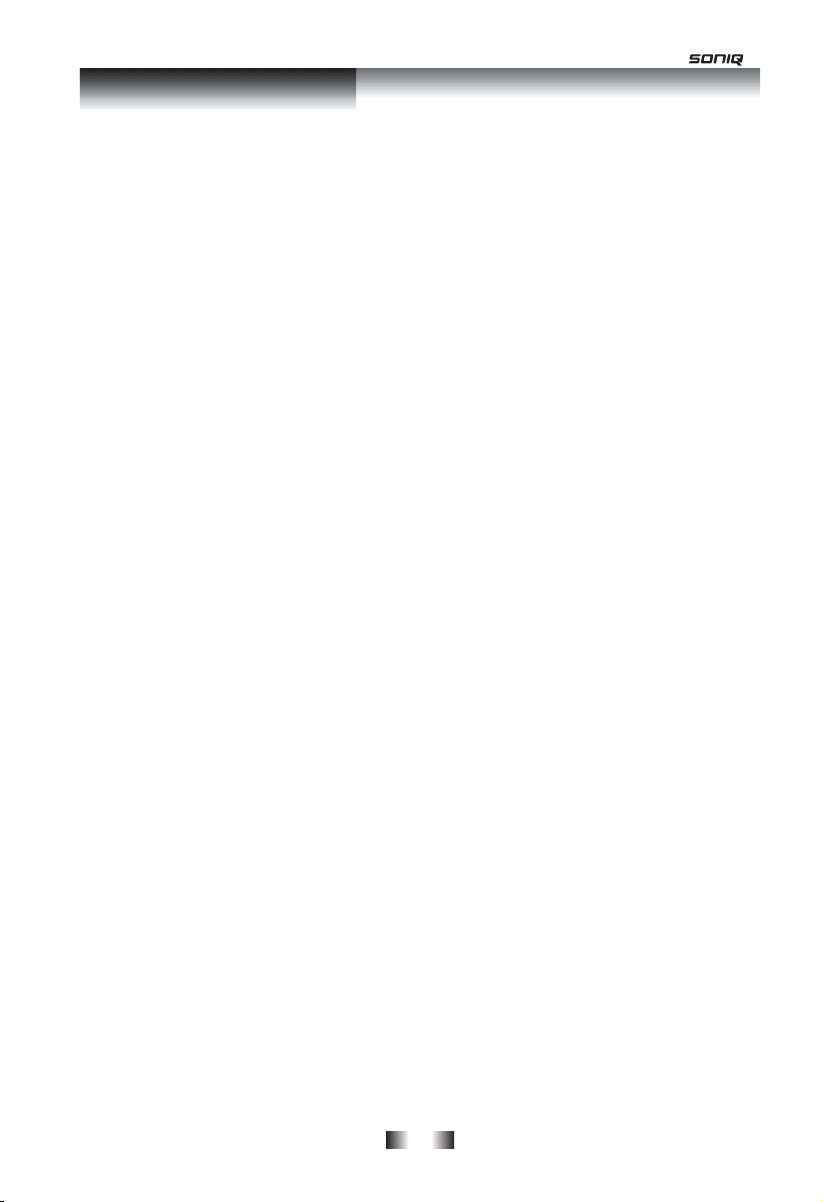
Safety Information
Some Do’s And Don’ts On the Safe Use Of Equipment
This equipment has been designed and manufactured to meet international safety standards but,
like any electrical equipment, care must be taken if you are to obtain the best results and safety
is to be assured.
DO read the operating instructions before you attempt to use the equipment.
DO ensure that all electrical connections (including the mains plug, extention leads and
inter-connections between the
the manufacturer’s instructions. Switch off and withdraw the mains plug before making or
changing connections.
DO consult your dealer if you are ever in doubt about the installation, operation or safety of your
equipment.
DON’T mix old and new batteries of your remote control.
DON’T remove any fixed cover as this may expose dangerous voltages.
Overheating will cause damage and shorten the life of the equipm
DON’T allow electrical equipment to be exposed to dripping or splashing, or objects filled with
li
quids, such as vases, to be placed on the equipment.
DON’T place hot objects or naked flame sources such as lighted candles or nightlights on, or
close to equipment. High temperatures can melt plastic and lead to fires.
DON’T leave equipment switched on when it is unatt
sure that your family knows how to do this. Special arrangements may need to be made for infirm
or handicapped people.
DON’T
continue to operate the equipment if you are in any doubt about if it’s working normally or
if it’s damaged in any way. Switch it off and withdraw the mains plug and consult your dealer.
ESD Remark: In case of malfunction due to electrostatic discharge, just reset the product
ction of power source may be required) to resume normal operation.
(reconne
NOTE: Do not open any covers and do not repair yourself. Qualified personnel must carry out
repair work.
pieces of equipme
nt) are properly made and in accordance with
ent.
ended. Switch off the equipment and make
-3-
Page 4
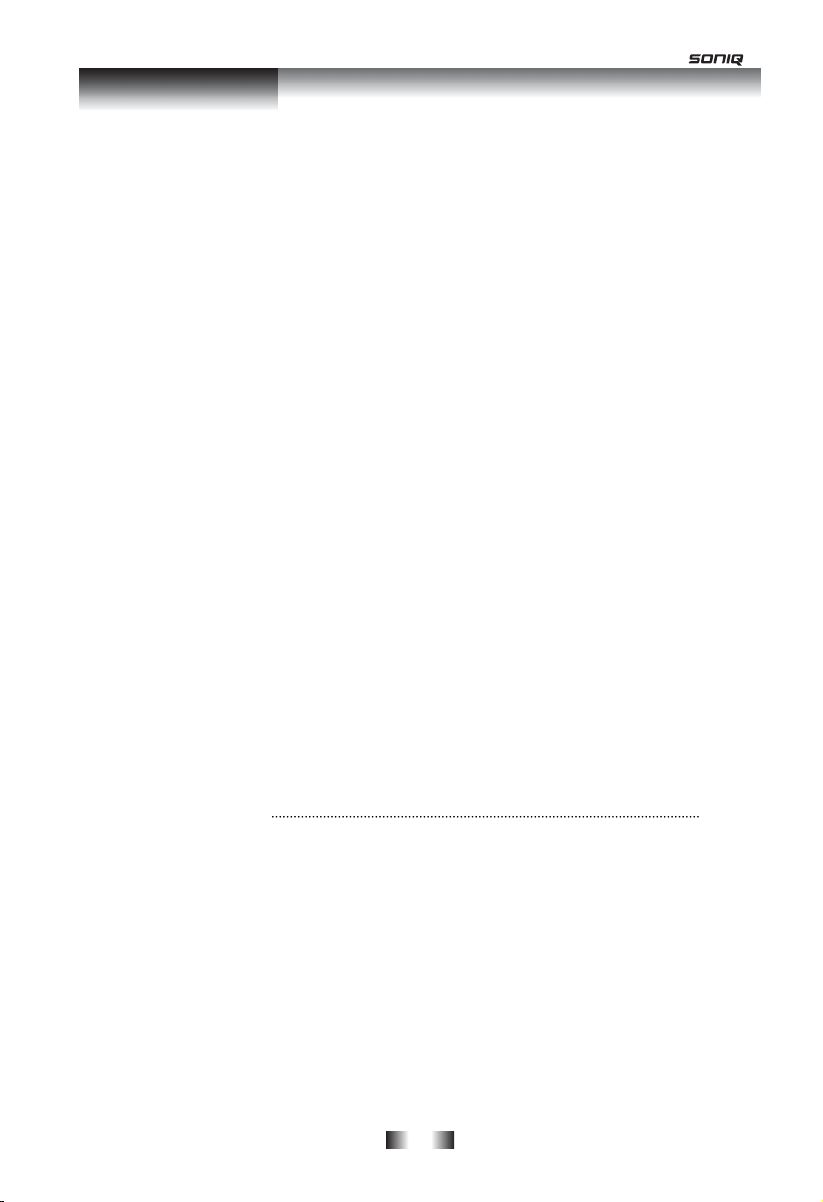
Contents (1)
Safety Precautions ................................................................................................................
Safety Information ................................................................................................................
Contents..................................................................................................................................
Package Content ..............................................................................................................
Unit Top and Back Overview
Unit Top and Back
Remote Control Overview
Chapter 1 Overview ...........................................................................................................
1.1 Introduction ..............................................................................................................
1.2 Audio Sources ..........................................................................................................
1.3 Options Under Menu Subdirectory ..........................................................................
Chapter 2 iPod ..................................................................................................................
2.1 Turning on ...............................................................................................................
2.2 Docking and Playing Your iPod/iPhone
Chapter 3 CD .....................................................................................................................
3.1 Insert CD to CD Tray
3.2 Playing CD Program
3.3 Eject CD from CD Tray
Chapter 4 Aux in ................................................................................................................
4.1 Con
4.2 Connecting ..............................................................................................................
4.3 Volume Control ........................................................................................................
Chapter 5 FM Radio ..........................................................................................................
5.1 Turn on FM Radio ...................................................................................................
5.2 The Ways of SCAN Stations ...................................................................................
Chapter 6 DAB Radio
6.1 Turn on DAB Radio ................................................................................................
6.2 Shift to Other Program ...........................................................................................
6.3 Station Preset .........................................................................................................
6.4 Access to a Preset Station ......................................................................................
Chapter 7
7.1 How to Enter Setup? ...............................................................................................
7.2 How to Set EQ ? .....................................................................................................
vert to Aux in Mode ...........................................................................................
+
+
Setup..................................................................................................................
............................................................................................
...........................................................................................................
................................................................................................
....................................................................
...............................................................................................
..................................................................................................
............................................................................................
2
3
4
6
7
8
9
10
10
10
10
11
11
11
12
12
12
12
13
13
13
13
14
14
14
15
15
15
15
15
16
16
16
-4-
Page 5
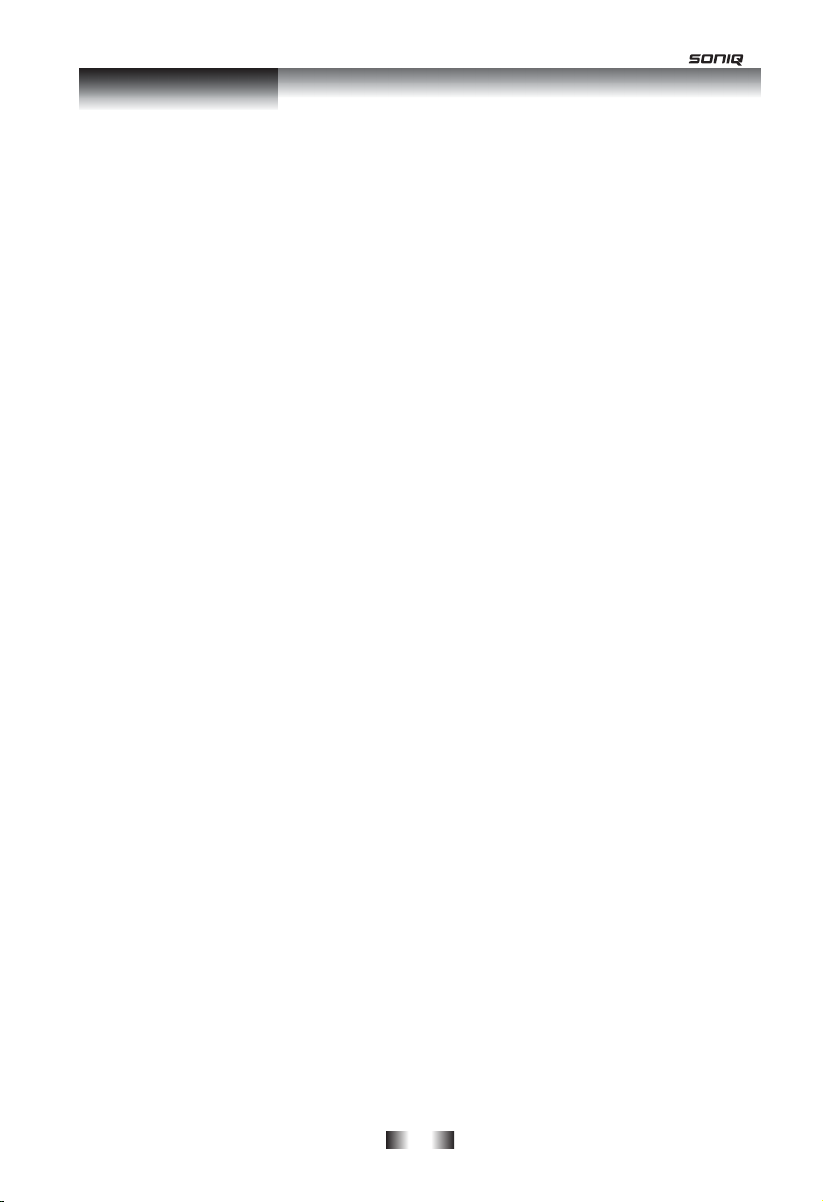
Contents (2)
7.4 How to Set Clock? ......................................................................................................
7.5 How to Set Snooze Time? .........................................................................................
7.6 How to Set Backlight?
7.7 How to Factory Reset? ..............................................................................................
7.8 How to Set Alarm? .....................................................................................................
7.9 How to Get software version? ....................................................................................
Chapter 8 Specifications ......................................................................................................
................................................................................................
16
17
17
17
18
18
19
-5-
Page 6
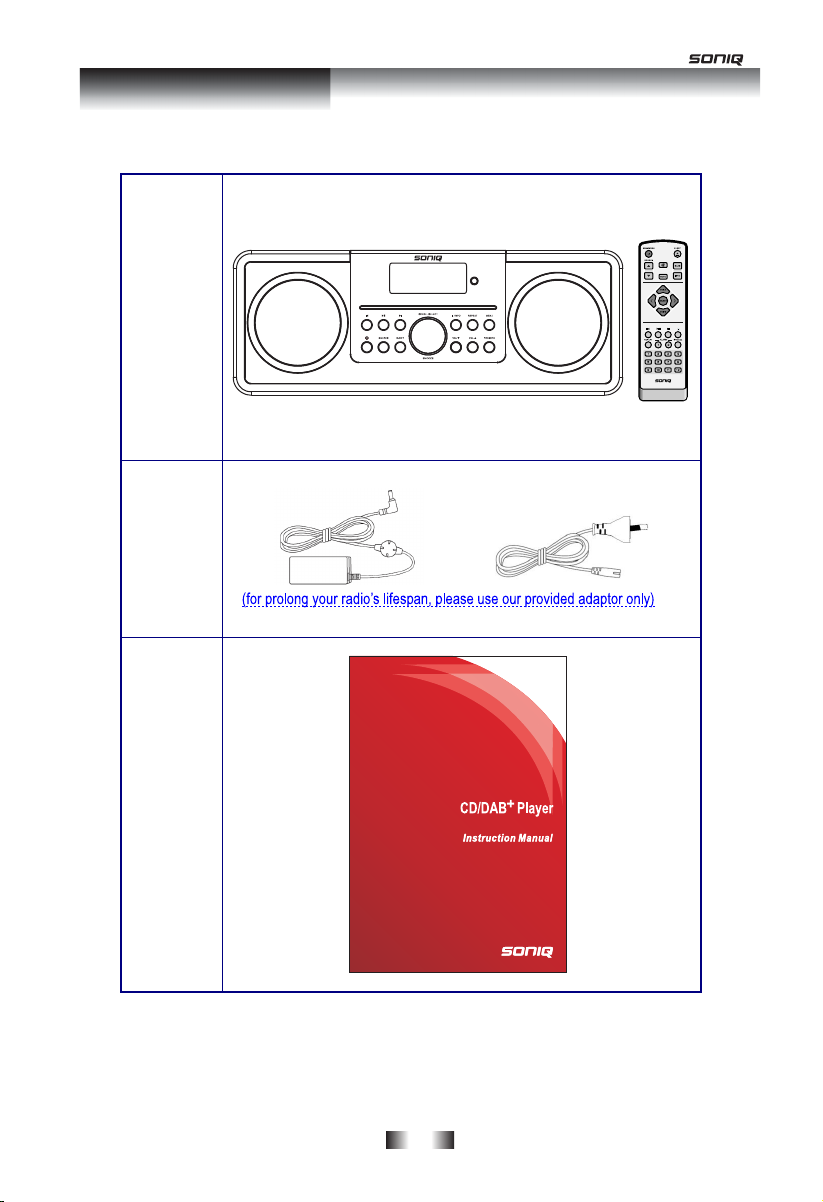
Package content
Main unit
and remote
control
QT145
AC/DC
adapter
Instruction
manual
with iPhone/iPod Dock
i402-
AU
-6-
Page 7

Unit Front Overview
Control All mode
/INFO
EJECT
CD slot while insert CD into this slot, remember always have CD label side facing up
Infrared receive point
SOURCE
MENU
REPEAT
PRESETS
iPod and CD mode:
a. Press or to select previous or next track,
b. Press
while a program is playing, press /INFO repeatedly to
browse station informations
Press to eject CD from CD slot
Press to turn on/off Radio (When alarm sounds, press to turn off alarm)
Press to shift to another mode
Press and hold to enter system setting options
iPod mode: while a track is playing, press to navigate through iPod menu
iPod and CD mode use only:
Press to enter playback mode settings
Press and hold one of preset stations to store; short press for loading.
Press to adjust volume level
Turn to browse options, press to confirm (While alarm is coming, press to
postpone it.)
to play/pause, Press /INFO to stop
Note: In Aux in and CD mode, this button has no function.
Display
Infrared receive point
CD Slot
Loudspeaker
-7-
Page 8

Unit Top & Back Overview
Antenna
Note that this radio comes with a telescopic anten
achieve the best reception.
Antenna
AUX IN
Remark:
Antenna:
AUX IN socket:
It is for connecting the audio cable
F rof annetna dexif a s’tI
iPod/iPhone Docking
Power supply socket
Power supply socket:
It requires DC: 12V, inserting compatible power supply into this socket
-8-
Page 9

Remote Control Overview
QT145
No. Control All mode
1
2 MODE
or
3
or
SELECT
4
5 REPEAT
Press to turn on/off Radio (When alarm sounds, press to turn off alarm)
Press to shift to another mode.
FM mode: While FM frequency shows up, press to scan frequency
Press to adjust volume level
Press to backward or forward browse items
Press to confirm. While alarm is coming, press to postpone alarm.
Note: In Aux in and CD mode, this button has no function.
iPod and CD mode: Press to select previous track; Press to select
next track; Press
iPod and CD mode: Press to enter playback mode settings
to play/pause; Press to stop
6 P1-P12
7 SNOOZE
8 ALARM 1, 2
9 MENU
SCAN
10
INFO
11 MUTE
12
Press and hold one of P1-P12 to save; short press one of P1-P12 to load.
When alarm sounds, press to postpone alarm
Press to enter setting mode of alarm 1 or alarm 2
Press and hold to enter system setting options
iPod mode: while a track is playing, press to navigate through iPod menu
Press to auto scan active stations
while a program is playing, press repeatedly to browse
station informations
Press to confirm mute, and press again to break mute.
Press to eject CD from CD slot
-9-
Page 10

Chapter 1 Overview
1.1 Introduction
This model can play iPod, CD,
1.2 Audio Sources
Note : Some CDs may be incompatible.
●
Support music playback from iPod/iPhone.
●
Audio CD
●
1.3 Options Under Menu Subdirectory
● Support Clock setting
● Support two alarms settings
● Support reset (which will erase all your personal settings and back to factory default
87.5 –108MHz 174 – 240MHz
FM:
settings)
-10-
Page 11

Chapter 2 iPod
2.1 Turning on
1. The proper voltage for this system is AC 100V~240V/50-60Hz. Please check the voltage
in your area before plugging in the unit.
2. Press
2.2 Docking and Playing Your iPod/iPhone
Docking can play music files stored on your iPod/iPhone through the stereo speakers.
Docking your iPod/iPhone
1. Insert your iPod/iPhone into the docking on the top of the unit. Dock will begin to charge
to switch on your radio, for initial use, your radio will automatically run into
iPod mode.
it if necessary. Charging will stop when it is fully charged (check the iPod/iPhone
screen).
In use, if the unit is in radio mode, you need press
2.
SOURCE repeatedly to turn it into iPod mode.
3. How to play?
a. Press
Play/Pause
b. Press
c. You can also use an alternate way, while a track is playinng, press MENU (either main
unit or remote control) to navigate the iPod/iPhone menu, or even select and play a
track by using your iPod/iPhone.
4. How to set playback mode, 3 steps:
a. Press REPEAT to activate playback setting.
b. Turn the SCROLL/SELECT knob to view options: ‘Repeat off’, ‘Repeat one’,
‘Repeat All’, ‘Shuffle off’, ‘Shuffle tracks’ and ‘Shuffle albums’.
c. Press the SCROLL/SELECT knob to confirm your selecting options.
5. Adjust the volume by pressing or .
to select Previous Track, Press to select Next Track, Press to
to Stop, and then press to resume Playing.
-11-
Page 12

Chapter 3 CD
WARNING!
Physical damage through improper operation!
Do not insert any mini CDs or audio carriers that differ from the standard CD
formats into the CD player. Those may potentially not play properly and may
not be ejected again. Only insert one CD into the CD player.
3.1 Insert CD to CD Tray
Note : In order to play CD, please insert the Audio CD. Some CDs may be incompatible
1. Press
2. Insert an Audio CD into the CD tray, it will say ‘READING’, then wait a few seconds.
SOURCE repeatedly to convert to CD mode, then ‘NO DISK’ is twinkling, or no
need convert to CD mode at first, simply directly skip to step2 as below.
3.2 Playing CD Program
1. During Audio CD playback, the screen displays the track
number and the elapsed time.
2. How to play?
a. Press to select Previous Track, Press to select Next Track, Press to
Play/Pause
b. Press to Stop, and then press to Resume Playing.
3. To set playback mode, please follow the below 3 steps:
a. Press REPEAT to activate playback settings.
b. Turn the SCROLL/SELECT knob to view options: ‘Repeat off’, ‘Repeat one’,
‘Repeat All’, ‘Repeat folder’ and ‘Random’.
c. Press the SCROLL/SELECT knob to confirm your selecting options.
4. In CD STOP mode, if the disc is a normal audio CD,
the display shows the total number of tracks and the
total track time.
3.3 Eject CD from CD Tray
1. Press EJECT, and then screen shows ‘OPEN’, CD can be ejected from CD tray.
-12-
Page 13

Chapter 4 Aux in
4.1 Convert to Aux in Mode
1. AUX in program can be listened by pressing SOURCE
repeatedly until <AUX IN> is showing up.
4.2 Connecting
1 Using a 3.5mm connection line, you radio will transform into a high quality digital audio
speaker system.
2. Connect one end of the audio lead to the headphone (or auxiliary out) socket of your
secondary device, connect the other end to the Aux in socket on the rear of your radio.
4.3 Volume Control
1. To gain optimal volume levels, you can adjust the output volume level on both the
secondary device and your radio.
Note: AUX IN allows for quick and easy connection to an MP3 player or other external sound
sources.
-13-
Page 14

Chapter 5 FM Radio
5.1 Turn on FM Radio
1. Press MODE repeatedly to enter FM mode.
Note: For initial use, it will start at the beginning of the
FM frequency range (87.50MHz). Otherwise, the last
No RadioText
5.2 The Ways of SCAN Stations
1. While frequency is showed up, press SCROLL/SELECT knob on main unit or press
SELECT on remote control to auto search the next station. Besides, press or
on remote control to increase or decrease 0.05 MHz per step.
2. Simply press SCAN on remote control to perform auto-scanning.
Note: During this process, the unit will display the frequency changing until it stops on the next
station, after it reaches to the end of the frequency range, it will restart search from the beginning
of FM frequency range.
Note: If FM signal strength is good, the radio will play as Stereo mode. However, if FM signal
strength is poor, the radio may play as Mono mode to reduce the sound effect by interference.
listened FM station will be selected.
-14-
Page 15

6.1
1. Press SOURCE repeatedly to enter DA
Note: a. For initial use, it will conduct a full scan and stored
b. In use, you can press SCAN to perform a full scan.
2. The auto searching may take 1-2 minutes to
complete, after all stations are stored, you will see:
Note :
will be selected.
-15-
Page 16

Chapter 7 Setup (1)
7.1 How to Enter Setup?
1. Press and hold MENU, it will display “Set EQ”, and
then turn SCROLL/SELECT to browse options.
Note : At this step, you can enter ‘Set EQ’, ‘Set clock’, ‘Set
alarm’, ‘Set sleep’, ‘Backlight’, ‘Snooze time’ and ‘MCU version’
and ‘Reset’ 8 options.
2. When the desired one is appeared, press SCROLL/SELECT to confirm.
7.2 How to Set EQ?
Note: Equaliser is short named as EQ. Several preset EQ modes are available, plus a
user-defined setting through ‘My EQ’.
1. Press and hold MENU, it will display “Set EQ”, press SCROLL/SELECT to confirm.
2. Turn SCROLL/SELECT to scroll up and down, by
which you could have ‘Rock’, ‘Pop’, ‘Classic’, ‘Jazz’,
‘My EQ’ and ‘Normal’ available.
Note: ‘My EQ’ can adjust Bass and Treble.
3. While your selecting option shows up, press SCROLL/SELECT to confirm, it is done!
7.3 How to Set Sleep Time?
Note: this time, let’s pick up remote control to set sleep.
1. Press and hold MENU until it says ‘Set EQ’, then press or on remote control to
reach ’Set sleep’, press SELECT to confirm.
2. Press or to scroll up and down, you will find
off/15/30/45/60/90 minutes available.
3. Press SELECT to confirm your preferred sleep period,
sleep icon should be showing up.
4. Radio will automatically put itself into standby mode after the setting time has elapsed.
5. To continue enjoying your program, press
.
7.4 How to Set Clock?
Note: This time, let’s also pick up remote control to set Clock.
1. Press and hold MENU until it says ‘Set EQ’, and then press or to ‘Set clock’.
2. Press SELECT to confirm, you can see two option: ‘DAB Autocorrect’ and ‘Manual’.
-16-
Page 17

Chapter 7 Setup (2)
3. It is recommended to choose ‘DAB Autocorrect’
so that the clock time can be synchronised from
the DAB broadcaster automatically. However, in
case your living area is not following the time zone
with DAB broadcaster, please choose ‘Manual’ to set clock as follows.
4. To set clock manually, continue the above step 2, press or to ‘Manual’, and then
press SELECT to confirm.
5. The display will ask you to set hour, press or to alter the hour, press SELECT to
confirm, and then you can set the minutes.
6. Using the same method to set year, month and date, then it is done!
7.5 How to Set Snooze Time?
Note : When alarm is coming, if you want alarm sound again 5-10 minutes later, you can
1. Press and hold MENU until it shows ‘Set EQ’, then
press or to ‘Snooze time’
confirm.
2. Press or to browse options which you will find 5-10 minutes available.
3. Press SELECT to confirm your expecting snooze time, then it is done.
, press SELECT to
7.6 How to Set Backlight?
1. Press and hold MENU until it says ‘Set
EQ’, and then turn
‘Backlight’
For Active mode:
a. Continue the above step 1, press SCROLL/SELECT to enter backlight setting for active
mode.
b. Turn SCROLL/SELECT to adjust backlight level form 1-5, while your selecting level
shows up, press this knob to confirm.
For Standby mode:
a. Continue the above step 1, turn SCROLL/SELECT to ‘Standby’, and then press this
knob to enter backlight setting for standby mode.
b. Turn SCROLL/SELECT to adjust backlight level form 01-05, while your selecting level
shows up, press this knob to confirm.
SCROLL/SELECT to
, press this knob to confirm.
-17-
Page 18

Chapter 7 Setup (3)
7.7 How to Factory Reset?
Note : This is an irrep
clock/alarm settings will be permanently erased.
1. Press and hold MENU until it shows ‘Set EQ’, and
then turn
2. Press SCROLL/SELECT knob to confirm.
7.8 How to Set Alarm?
Note: Setting Alarm, make sure Clock time is set in advance.
1. Press ALARM 1 or ALARM 2, let’s take set alarm 1 as
example.
2. While cursor point to ‘Alarm 1 Off’, press SELECT to
3. Turn SCROLL/SELECT to convert the states of alarm
1 from ‘Off’ to ‘On’, press this knob to confirm, relative
alarm icon
4. Now, follow your radio instruction, configure the following parameters:
Turn Alarm Off:
Note: If you press SCROLL/SELECT knob to cancel alarm, it should put radio into
will be sound again.
To cancel Alarm: You need set the states of alarm from ‘On’ to ‘Off’, refer to above
SCROLL/SELECT to ‘Reset’.
confirm, meanwhile, alarm states ‘off’ will be twinkling.
will be hopped on.
Mode , iPod and Buzzer.
*
CD or iPod/iPhone insert in main unit, your radio would use buzzer instead.
Set days: Daily, Once, Weekend or Weekday
*
Volume: 01-30. Note that don’t set your radio volume level to zero (Mute),
*
otherwise, when alarm is coming, the alarm sound cannot be heard
When alarm is coming, press either
activate SNOOZE function.
SNOOZE status which you’ve set at page 16, after it reaches this postpone time, the alarm
step1-3, turn SCROLL/SELECT to convert alarm states from ‘On’ to ‘Off’, press this
knob to confirm.
Note that if alarm comes, happened no
to deactivate it, or press SCROLL/SELECT to
7.9 How to Get software version?
Note : The helpdesk may ask you for the radio info of your product, such as Radio sw version.
1. Press and hold MENU until it shows ‘Set EQ’, then turn SCROLL/SELECT to ‘MCU version’.
2.
Press SCROLL/SELECT knob to confirm, you will get the software version.
-18-
Page 19

Chapter 8 Specifications
ITEMS SPECIFICATIONS
Description:
Power Requirements:
Frequency Range:
Rated Output Power: 10Wrms x 2
Speaker: 4 ohm full range speaker
Dimension: 356 x 180 x 130mm
AC/DC Adapter: Input: 100-240 Vac, 50-60 Hz
DAB/DAB
Output: 12V/2A
FM: 87.5-108MHz
This symbol on the product or in the instructions means that your electrical and electronic
equipment should be disposed at the end of its life separately from your household waste. There
are separate collection systems for recycling in the EU.
-19-
Page 20

MD110829-01
