Page 1
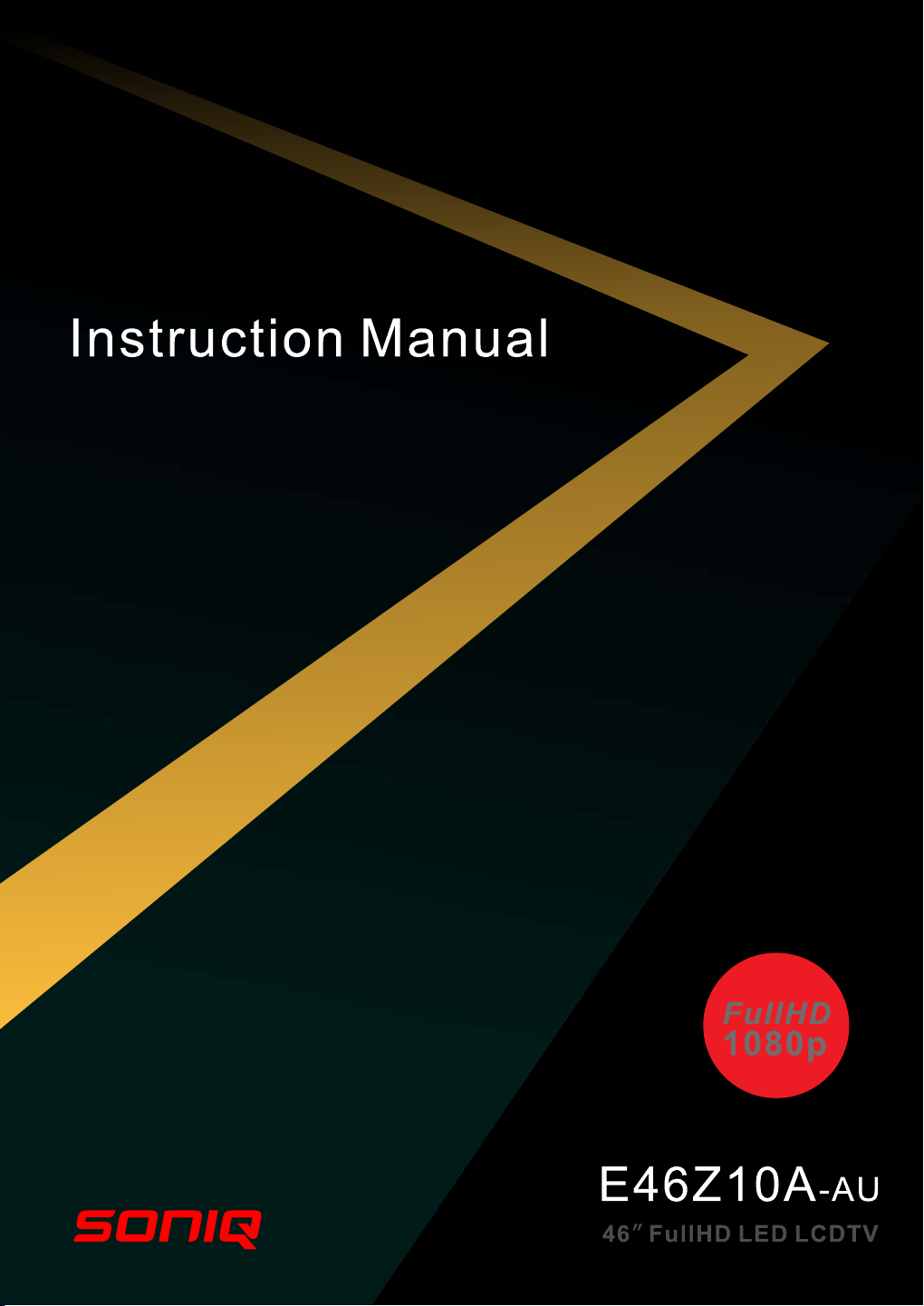
Page 2
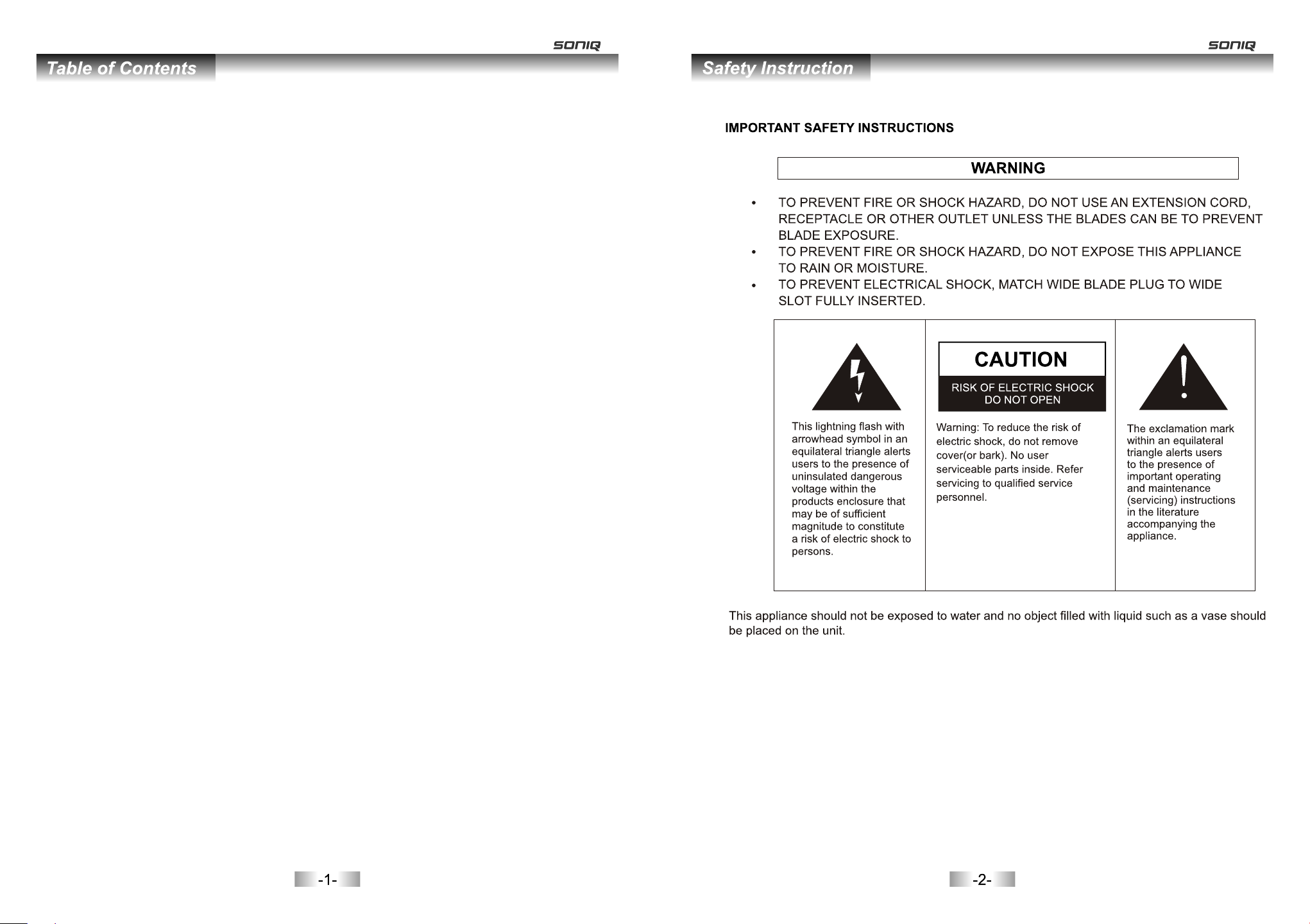
Table of Contents-------------------------------------------------------------------------------------------1
Safety Instruction-------------------------------------------------------------------------------------------2
Introduction
Accessories-----------------------------------------------------------------------------------------------6
Features---------------------------------------------------------------------------------------------------7
Specifications--------------------------------------------------------------------------------------------8
Stand and wall-mounted instructions (option)---------------------------------------------------9
Main Unit Control
Overview of back panel-------------------------------------------------------------------------------11
Overview of front panel-------------------------------------------------------------------------------12
General Description
Overview of remote control--------------------------------------------------------------------------13
Teletext ---------------------------------------------------------------------------------------------------15
Installing batteries in the remote control--------------------------------------------------------17
External Connection
Connecting VCR ---------------------------------------------------------------------------------------18
Connecting a camcorder-----------------------------------------------------------------------------19
Connecting a DVD Player/Set-Top Box ----------------------------------------------------------20
Connecting a DVD Player/Set-Top Box with DVI ----------------------------------------------21
Connecting a DVD Player/Set-Top Box with HDMI -------------------------------------------22
Connecting a Digital Audio System----------------------------------------------------------------23
Connecting a amplifier/DVD home theater ----------------------------------------------------23
Connecting a PC --------------------------------------------------------------------------------------24
Supporting signals -------------------------------------------------------------------------------------24
Basic Operation
Turn the TV on and off--------------------------------------------------------------------------------25
Menu operation ----------------------------------------------------------------------------------------26
Menu System Introduction
Picture----------------------------------------------------------------------------------------------------28
Sound-----------------------------------------------------------------------------------------------------30
Channel--------------------------------------------------------------------------------------------------32
Time-------------------------------------------------------------------------------------------------------34
Option-----------------------------------------------------------------------------------------------------35
Function--------------------------------------------------------------------------------------------------37
PVR-------------------------------------------------------------------------------------------------------38
Digital Media Player--------------------------------------------------------------------------------------41
Troubleshooting ------------------------------------------------------------------------------------------45
Picture Defects and the Reason ----------------------------------------------------------------------47
Page 3
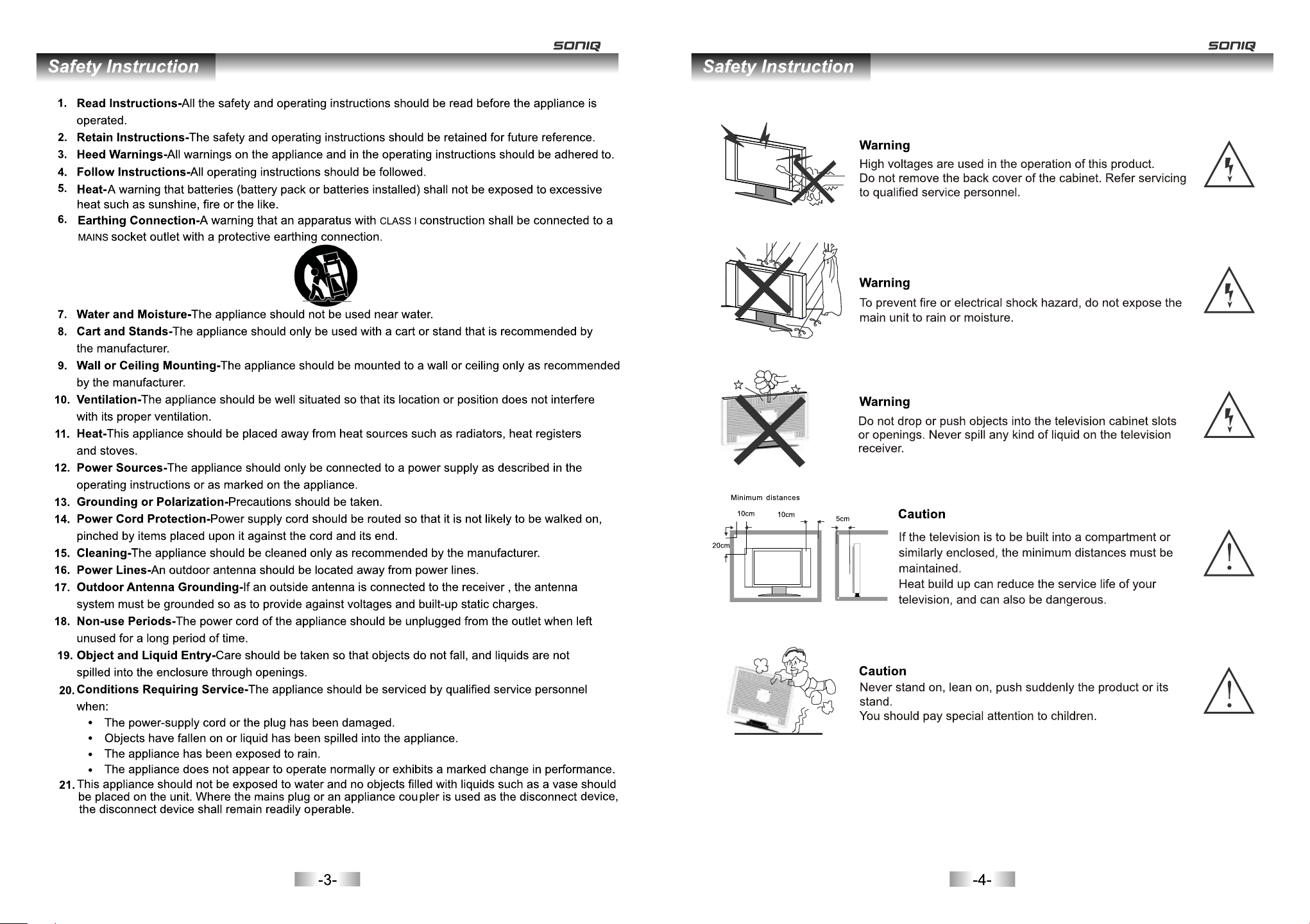
Page 4
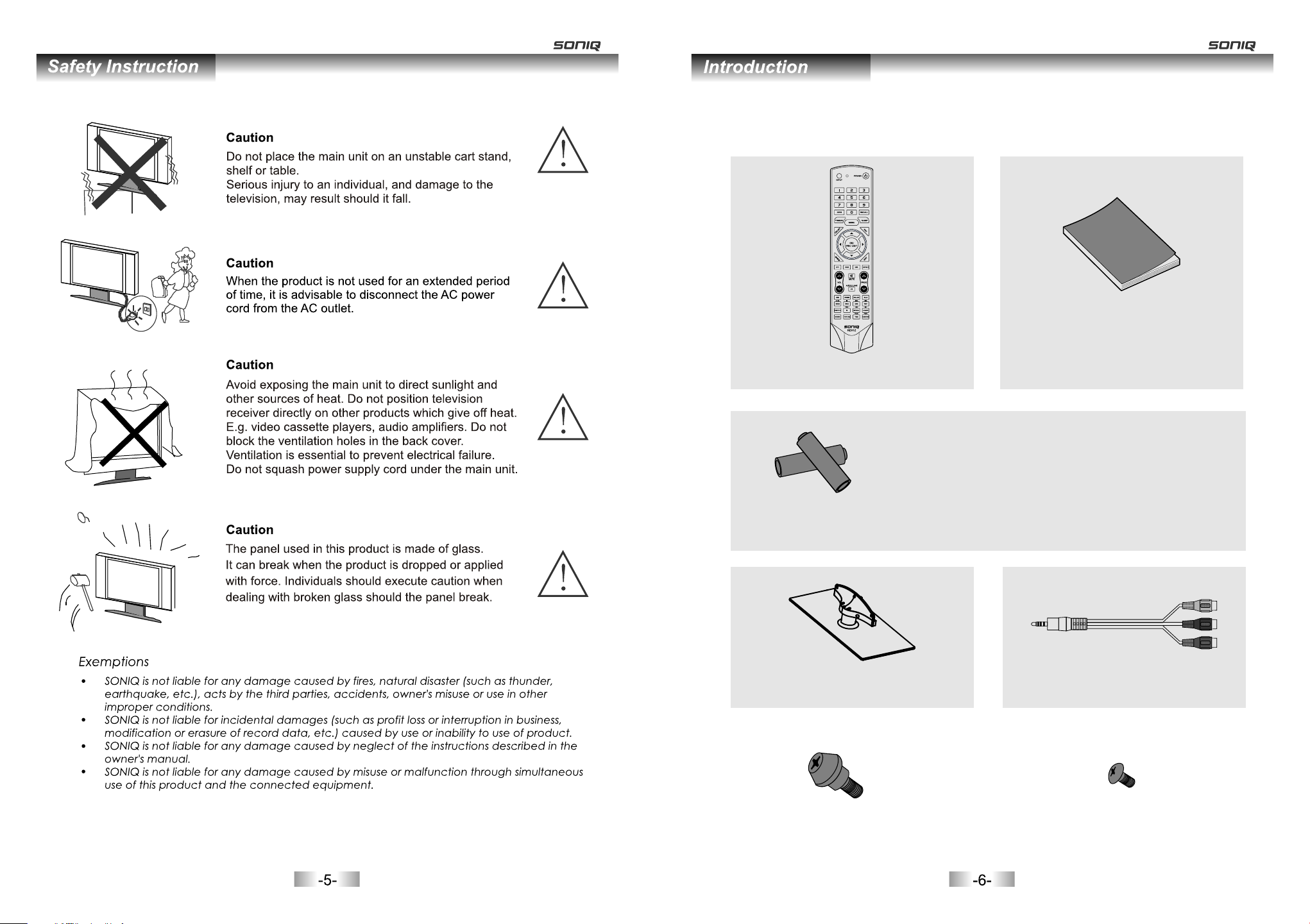
Safety Instructions
Please make sure the following items are included with your LED/LCD TV. If any items are
missing, contact your dealer.
Owner’s
Instructions
Remote Control
CAUTION:
Do not dispose of batter ies in a fire . Do not short
circuit, disassemb le or overheat the batteries.
Danger of explosion if b attery is i ncorrectly
replaced, please obs erve polarity. Replace only
with the same or equival ent type.
Batteryx2
Stand(1 Piece) AV cable(1to3) 2pieces
M8X10,4 Pieces-see rear panel of TV.
Mounting screws
M4X10( 5 Pieces)
Stand screws
Page 5
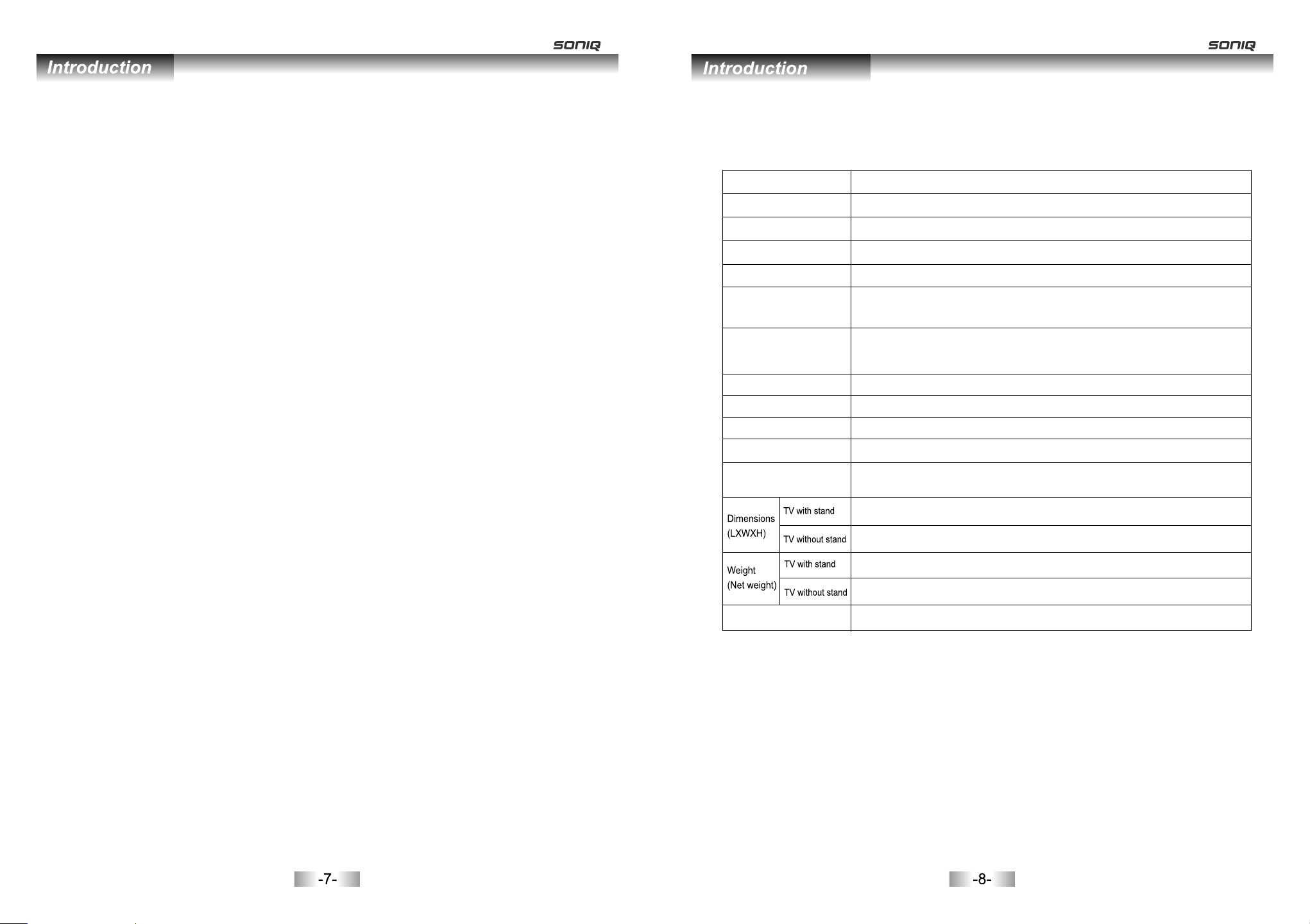
Features
Specifications
l TV adopts 46”TFT LCD display screen
LED/
l Zero X radiation complies to green environment protection requirement
l Connect to computer directly to realize TV/monitor combo.
l 16:9 wide screen
l Auto tuning and fine tuning
l HDMI input
l Component Compatible (480i; 480P; 576i; 576P; 720P; 1080i; 1080P)
l PC VGA
l English OSD
l Programmable sleep timer
l Wide range voltage input
l No-signal automatic power off
Input terminals used for external equipment connection
1 x ANTENNA jack 4 x HDMI inputs
1 x computer VGA/PC input 2 x USB inputs
1 x COMPONENT input 1 x AV output
3 x AV inputs 1 x SPDIF output
1 x Headphone output
Model
Display size
LED panel resolution
Speaker output power
Power supply
TV receive system
Frequency range
Video in
Power consumption
Standby consumption
Antenna input
Controller power
Work temperature
E46Z10A-AU
46” Diagonal(max.)
1920X1080
≥5 X2W
~110-240V, 50/60Hz
Digital:DVB-T
Analog: PAL: BG, DK, I,
SECAM: BG, D/K
Analog: Antenna: 46.25MHz-855.25MHz
Digital:5-12, 27-69
PAL / NTSC / SECAM
160W
<1W
75 ohms, unbalanced
DC 3V
(Two AAA size batteries)
1112X290X7 50mm
1112X42X724mm
19.2Kg
16.6Kg
o o
0 C-40 C
Note:
- Design and specifications are subject to change without notice.
- Weight and Dimension shown are approximate.
Page 6
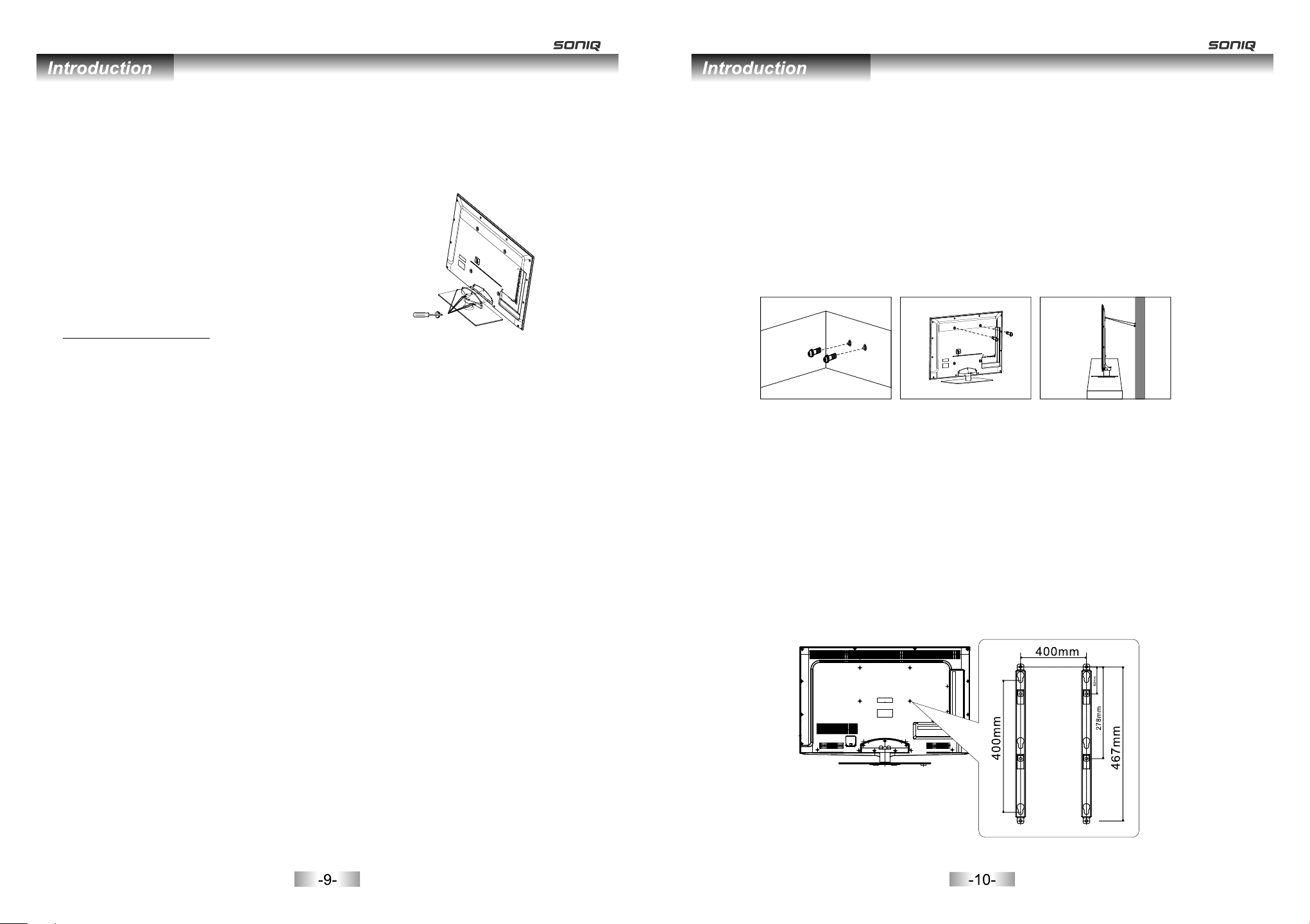
Stand and wall-mounting instructions (optional)
How to assemble the stand
If you need to remove or assemble the stand please
read the following instructions.
-Before attaching/detaching the stand, make sure to
turn off the TV.
-Before performing work, spread cushioning over the
base area to lay the LED TV on.
This will prevent it from being damaged.
Assembling instruction:
1) Fix the stand and the unit together with 5 screws.
2) To remove the stand, reverse instructions as above.
Securing the TV Stand
Caution: Pulling, pushing, or climbing on the TV may cause the TV to fall. In particular,
ensure your children do not hang over or destabilize the TV; doing so may cause the TV
to tip over, causing serious injuries or death. Follow all safety precautions
this manual.
as follows.
For added stability, install the anti-fall device for safety purposes,
Screws(5-M4X10)
at the start of
Stand and wall-mounting instructions (optional)
3 - Connect the clamps fixed onto the TV and the clamps fixed onto the wall with a strong
cable.
- Install the TV near to the wall so that it does not fall backwards.
- It is safe to connect the string so that the clamps fixed on the wall are equal to or
lower than the clamps fixed on the TV.
- Remove the cable before moving the TV.
4 - Verify all connections are properly secured. Periodically check connections for any
sign of fatigue for failure. If you have any doubt about the security of your connections,
contact a professional installer.
Wal l
Wall mounting instructions
Your LED TV is able to accommodate wall mounting with the use of a wall mount bracket
(not supplied with LED TV, please contact your local hardware store) and the mounting
holes on the back of the unit.
We recommend removing the TV stand prior to wall mounting the TV. Please
page for instructions on removing the stand.
(optional)
see previous
ALTERNATIVELY
To secure the TV to the wall:
1- Put the screws into the clamps and firmly fasten them onto the wall. Confirm that the
screws have been firmly installed onto the wall.
- You may need additional material such as an anchor depending on the type of wall.
- Since the necessary clamps, screws, and string are not supplied, please purchase them
separately.
2 - Remove the screws from the centre back of the TV, put the screws into the clamps,
and then fasten the screws onto the TV again.
- Screws may not be supplied with the product. In this case, please purchase the screws
of the following specifications.
- Screw Specifications for a 46 ~ 55 Inch LED TV: M8 X L10
How to mount the LED TV on the wall
1.After detaching the stand, fasten 4 mounting screws (thread size M8X10 - not supplied!
Please contact your local hardware store) into the 4 screw holes on the rear cover, see
the figure below.
2.Fasten wall mounting bracket (Not supplied with LED TV, please contact your local
hardware store) with screws on the wall.
3.Carefully check for the strength before releasing the LED TV. NOTE: For more detailed
instructions please refer to your “after market” wall mounting instruction book.
Thread hole size – M8 x 10 depth (TV mounting screw size) on the TV.
Page 7
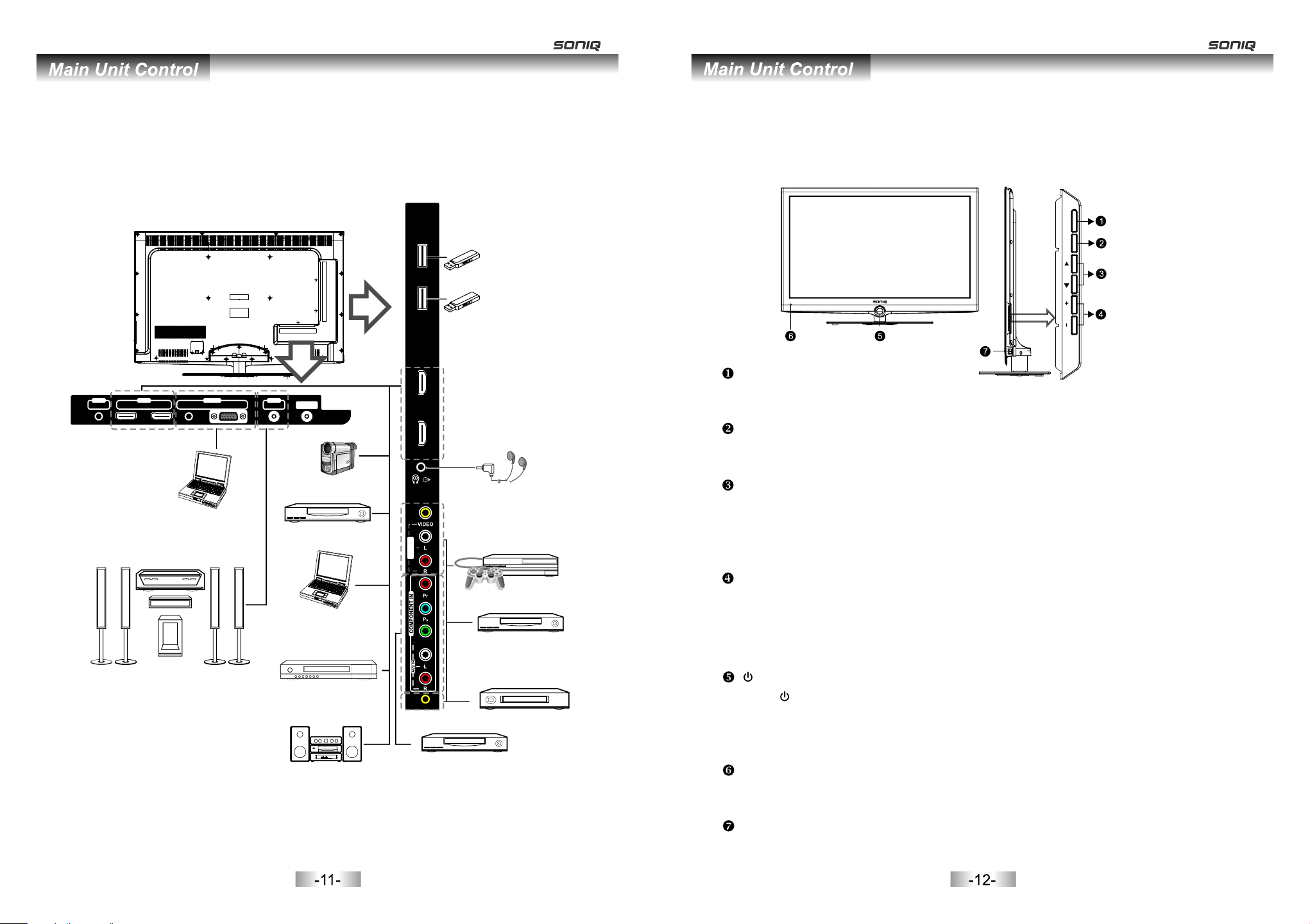
Overview of back panel
Overview of front panel
You can connect the TV with video devices such as DVD/VCD player, VCR and video camera
to enjoy the high quality picture.
OUT OUTIN
AV
HDMI 2
HDMI 1
AUDI O
USB 2
USB 1
IN
VGA
SPDI F
ANT
HDM I 4
HDM I 3
USB2
USB1
Camcorder
Headphone
PC
DVD player
AV3 IN
Video game equipment
PC (HDMI-output)
Y/VIDEO
DVD player
Home theatre system
with digital input
Blu-ray disc player
AV1 IN
VCR
Audio system
DVD player with
component output
The buttons on the lower-right panel control your TV’s basic features, including the
on-screen menu. To use the more advanced features, you must use the remote control.
TV/AV
MENU
PROG VOL
TV/AV
Toggles between all the available
input sources.
MENU
Press to see an on-screen menu
of your TV's features.
PROGp/q
Press to change programs.
In the on-screen menu, use the
PROGp/qbuttons as up/down
arrow buttons.
VOL+/Press to increase or decrease the
volume. In the on-screen menu,
use the VOL+/-buttons as left/
right arrow buttons.
Note:
1. Sensor lights will turn off within 6 seconds of
the last operation.
2. In order to avoid errors, the TV will go into
standby mode after touching the standby
button for 2 seconds. In standby mode, the
standby indicator will remain illuminated, all
other indicators will be off.
3. When the sensor indicator lights are off, they
are still active and will respond to the first touch.
4. Please do not touch the buttons in rapid
succession.
5. When the TV initialises during power up, all
sensor lights on the front panel will flash
sequentially, cycling from left to right. When the
TV has finished the initialising process, the cycle
will cease and all light indicators will remain off
Standby button
Press button to toggle between
normal and standby mode.
POWER INDICATOR
until touched.
6. When recording in normal/standby mode, the
logo will cycle from bright to dull for the duration
of the recording--see logo led pg. 36 for details.
Red: In standby mode.
REMOTE CONTROL SENSOR
Aim the remote control towards
this spot on the TV.
POWER SWITCH
Page 8
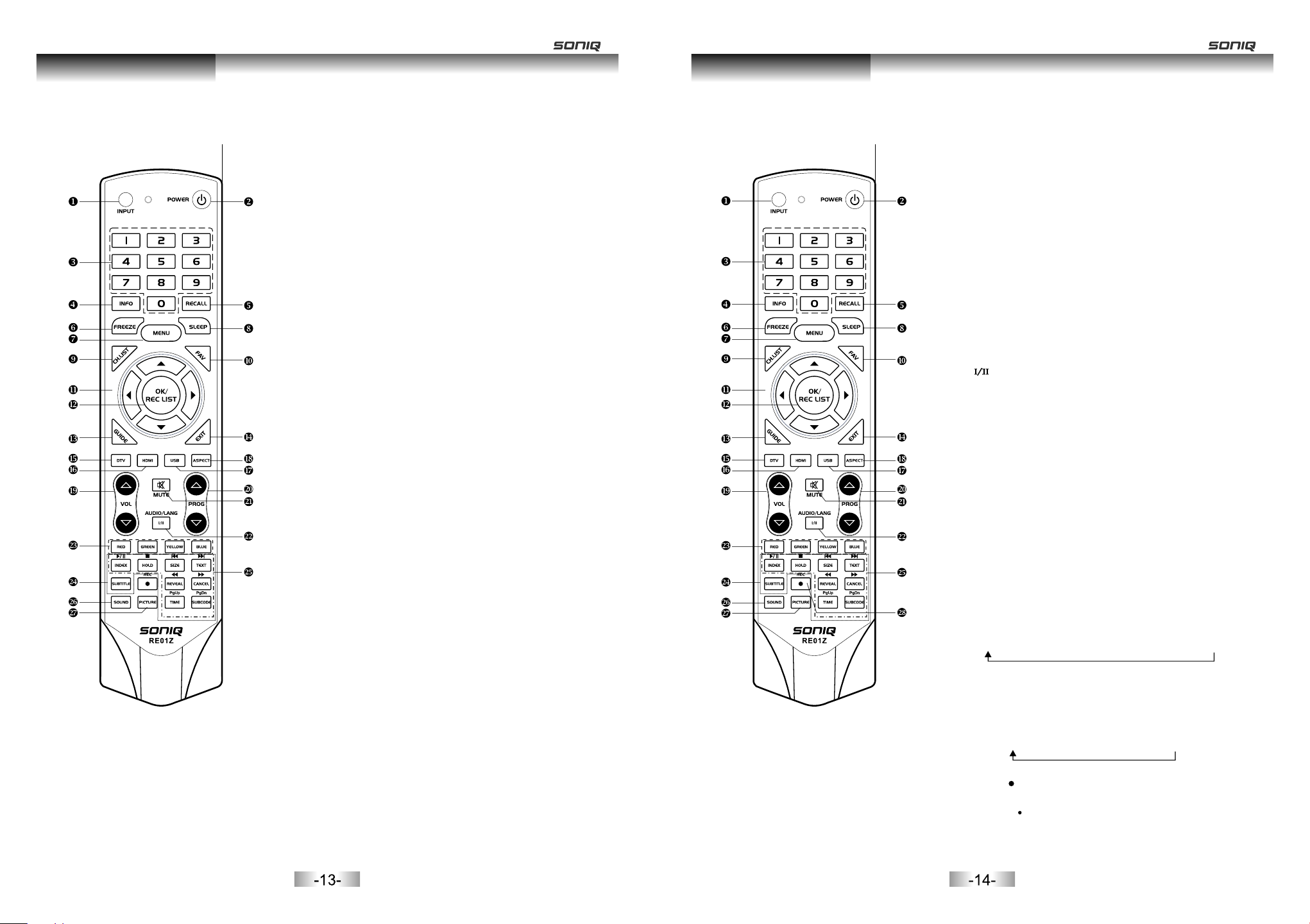
General Description
General Description
Overview of remote control
1. INPUT: This button is used to switch among
different sources: DTV, ATV, AV1, AV2, AV3,
Component, PC RGB, HDMI1, HDMI2, HDMI3,
HDMI4, USB.
Select a source and press OK button to confirm.
2. POWER: Press this button to switch to standby
mode, and press it again to turn TV on.
3. Digital buttons(0~9): To select channel with
digital buttons.
4. INFO: This button is used to start the "Current
Service Banner" application that provides
information about the current service.
5. RECALL: Switch to the previous program.
6. FREEZE: Press this button to freeze the image.
7.
MENU: Press this button to display main menu or
exit the menu. When you are in the submenu, you
can press it to return the main menu.
8. SLEEP: TV will be switched off automatically at
preset sleep time if you have set sleep timer. Use
your remote control to set the sleep timer.
Press SLEEP button on the remote control, then
press this button again to set sleep time: off, 10,
20,30, 60,90,120,180, 240 min. Press MENU
button to exit when you have set the sleep timer.
After you have set sleep timer, press SLEEP button
again, you will see the Remaining time.
Notes: The sleep timer you have set will be
Cancelled when the TV turns off or if a power
failure occurs.
9. CH.LIST: Press it to show channel list on screen.
10. FAV: Press it to display favorite list.
11.
Arrow buttons: Press these buttons to move
cursor up/down/left/right for menu.
12.
OK/REC LIST: Press this button to display a list
of recorded programs. In main menu and submenu
it is a validation button.
GUIDE: In DTV source, this button is used to
13.
start the EPG application.
14.
Exit: Exit the menu.
DTV: Switch to DTV mode.
15.
16. HDMI: Switch to HDMI1 mode directly, press
twice to switch to HDMI2, press three times to
switch to HDMI3, press four times to switch to
HDMI4.
Overview of remote control
17. USB: Switch to USB mode directly or call the
control menu in USB mode. Please see the
details in “Digital Media Player” on
Page41/Page42/Page43.
18. ASPECT
mode.
19.
VOL and VOL: Press these buttons to
adjust TV volume.
20. PROGand PROG: Press these buttons to
change channel upward or downward.
In the teletext, these buttons are used to
display the next page and previous page.
21. MUTE: Press this button to shut off sound of the
TV, press again to restore TV sound.
22. Button/Audio Lang: source
is used to set NICAM sound system.
In DTV , the button is used to set the audio
language.
23. Red/Green/Yellow/Blue Command: These four
buttons are used to request linked buttons with the
current menu/page.
24. Teletext buttons: Detail operation please refer to
"Teletext in the next page.
Digital media player control button:
25. Including
play/pause, stop, previous file, next file, page up,
page down, back, forward, is used to control in
USB mode.
Please refer to instructions in the section
of multimedia player.
26. SOUND: This button is used to select the sound
mode.
Standard" Music" Movie" Spo rts" User
27. PICTURE: This button is used to adjust user
picture mode, press this button repeatedly and
select one of four settings.
Rec ( )
28.
When the disk was formatted by PVR file system,
press “ ” button to start record TV program.
: Press this button to switch the screen
In ATV , the button
source
"
relevant
Standard" Mild" U ser " Sports
Page 40/
Page 9

General Description
General Description
Teletext
INPUT
POWER
1 2 3
4 5
8
7
INFO
FREEZE
CH.LIST
GUIDE
DTV HDMI
RED GREEN
INDEX
SUBTITLE
SOUND
0
MENU
OK/
REC LIST
USB
MUTE
VOL PROG
AUDIO/LANG
YELLOW
SIZE
HOLD
REC
REVEAL CANCEL
PgUp PgDn
TIME
PICTURE
RE0 1Z
6
9
RECALL
SLEEP
FAV
EXIT
ASPECT
BLUE
TEXT
SUBCODE
Teletext is an information system broadcasted by certain
channels which is consulted like a newspaper.
It also offers to subtitles for viewers with hearing
problems or who are not familiar with the transmission
language.
You can press these buttons to operate the teletext:
Text
Press TEXT button to enter or exit teletext mode.
Hold
Press HOLD button to toggle Hold function on or
off. When Hold is switched on, the page acquisition
is stopped. When Hold is switched off, the page
acquisition is started.
Size
Press SIZE button one time to display the upper
half of the screen in double height, press the SIZE
button two times to display the lower half of the
screen in double height, press three times to
display the full screen in normal size.
Red/Green/Yellow/Blue Command
These four buttons are used for quick access to
different pages as numbered at the bottom of the
screen.
Index
Press INDEX button, then index page displays.
Reveal
Pressing this button will reveal any hidden data
(answers to quizzes for example).Press the REVEAL
button again to return to normal screen.
Teletext
INPUT
POWER
1 2 3
4 5
8
7
INFO
FREEZE
CH.LIST
GUIDE
DTV HDMI
RED GREEN
INDEX
SUBTITLE
SOUND
0
MENU
OK/
REC LIST
USB
MUTE
VOL PROG
AUDIO/LANG
YELLOW
SIZE
HOLD
REC
REVEAL CANCEL
PgUp PgDn
TIME
PICTURE
RE0 1Z
6
9
RECALL
SLEEP
FAV
EXIT
ASPECT
BLUE
TEXT
SUBCODE
Cancel
The CANCEL button will exit from any Teletext on
the display. Press CANCEL button again to exit
Teletext and return to live TV broadcast.
Subtitle
Turning the Teletext subtitles on or off.
Subtitles is a separate mode with only a few
buttons available. There will be no OSD visible
other than the Teletext Subtitles.
Subcode
Subcode mode gives the possibility to select
certain subcode pages of a Teletext page.
Entry of digits within the range 0...9 for current
subcode entry. If the digit completes the entry,
a page request is started.
Press PAGE+/PAGE- buttons to change the
subcode pages.
Time
This button is used to show the time of the
Teletext.
Digital buttons(0~9)
You can press them to enter the number of the
Page required.
Page+/Page You can press them to change page upward or
downward.
Page 10

General Description
External Connection
Installing batteries in the remote control
Installing BatteriesInstalling Batteries
Open th e batte ry comp artme nt
cover o n the bac k side.
1
Inser t two 1.5 V AAA size ba tt eri es
in corr ect pol arity. D on´t mi x old or
2
used ba tteri es with n ew o nes .
Close d the cov er.
3
ATV DTV HDMI SLEEP
PICTURE
INPUT
SOUND
ZOOM
Point t he remo te towa rd s the r em ote
contr ol sens or of the T V and use i t
withi n 8 meter s.
Put the u sed bat terie s in to th e re cyc ling bi n since t he y can n eg ati ve ly
aff ec t the e nv ironm ent.
The ba tteries ( battery pack or batter ies installed) shall n ot be expos ed to
excessive hea t such as sunshine, fire or the like.
External Connection
Antenna connection
Antenna input impedance of this unit is 75ohm. VHF/UHF 75ohm coaxial cable can be
connected to the antenna jack directly, if the antenna cable is 300ohm parallel flat feeder
cable, you need to use the 300ohm/75ohm converter to connect the antenna cable to the
antenna jack. For details Please refer to the following drawing.
Antennas with 300 W flat twins Leads
Use a 75ohm - 300ohm converter
ANT IN
300ohm coaxial cable
Antenna feeder
Antennas with 75 W Round Leads
75ohm coaxial cab le
Antenna cable
Connecting VCR
These instructions assume that you have already connected your TV to an antenna or a
cable TV system. Skip step 1 if you have not yet connected to an antenna or a cable
system.
VCR Rear Panel
ANT
ANT OUT S-VIDEO VIDEO OUT AUDIO OUT
Red
5
Audio Cable (Not supplied)
Video Cable (Not supplied)
4
SPD IF
ANT
OUT OUTIN
AV
HDM I 2
HDM I 1
Yellow
RF Cable (Not supplied)
3
AUD IO
White
IN
VGA
Follow the instructions in Viewing a VCR or Camcorder
Tape to view your VCR tape.
Each VCR has a different back panel configuration.
When connecting a VCR, match the color of the connection
terminal to the cable.
1. Unplug the cable or antenna from the back of the TV.
2. Connect the cable or antenna to the ANT IN terminal on
the back of the VCR.
3. Connect an RF Cable between the ANT OUT terminal on the VCR and
the ANT IN terminal on the TV.
4. Connect a Video Cable between the VIDEO OUT jack on the VCR and
the VIDEO IN jack on the TV.
5. Connect Audio Cables between the AUDIO OUT jacks on the VCR and
the AUDIO L and AUDIO R jacks on the TV.
If you have a mono (non-stereo) VCR, use a Y-connector (not supplied)
to hook up to the right and left audio input jacks of the TV. If your VCR
is stereo, you must connect two cables.
Note: 1. Whenever you connect an external device to your TV, make sure that power on
the unit is turned off.
2. When connecting an external device, match the color of the connection terminal
to the cable.
TV Rear Panel
Yellow
W iteh
Red
USB 2
USB 1
HDM I 4
HDM I 3
AV3 IN
Y/VIDEO
AV1 IN
-17-
-18-
Page 11

External Connection
External Connection
Connecting a Camcorder
The rear panel jacks on your TV make it easy to connect a camcorder to your TV. They
allow you to view the camcorder tapes without using a VCR.
TV Rear Panel
Video Cable (Not supplied)
1
Audio Cable (Not supplied)
2
o
Yell w
h tW i e
dRe
Red
elloY w
h tW i e
AV cable
el o
Y l w
R de
tWhi e
Camcorder
Camcorder
Yellow
White
Red
Video Cable (Not supplied)
1
Y wello
White
Red
Audio Cable (Not supplied)
2
Connecting a DVD Player/Set-Top Box
The rear panel jacks on your TV make it easy to connect a DVD to your TV.
DVD Player/Set-Top Box
Green
Blue
Red
White
Red
TV Rear Panel
USB 2
USB 1
HDM I 4
HDM I 3
Each Camcorder has a different back panel configuration.
When connecting a Camcorder, match the color of the connection terminal to the cable.
1. Connect a Video Cable between the VIDEO terminal on the and the
AV cable (1 to 3)
VIDEO OUT jack on the camcorder.
2. Connect Audio Cables between the AUDIO L and AUDIO R terminals on the
(1 to 3)
3. Insert the small terminal on the into AV1 IN jack on the TV.
and the AUDIO OUT jack on the camcorder.
AV cable
AV cable
Note:
1. Whenever you connect an external device to your TV, make sure that power on the unit
is turned off.
2. When connecting an external device, match the color of the connection terminal to the
cable.
1
Component Cable (Not supplied)
Audio Cable (Not supplied)
2
Component video separates the video into Y (Luminance
Red
Blue
Green
White
AV3 IN
Y/VIDEO
(brightness)), Pb (Blue) and Pr (Red) for enhanced video quality.
Be sure to match the component video and audio connections.
For example, if connecting the video cable to COMPONENT IN,
connect the audio cable to COMPONENT IN also.
Red
AV1 IN
Each DVD player/STB has a different back panel configuration.
When connecting a DVD player/STB, match the color of the connection terminal to the cable.
1. Connect a Component Cable between the COMPONENT IN [Y, PB, PR] jacks on the TV
and the COMPONENT [Y, PB, PR] jacks on the DVD player.
2. Connect Audio Cables between the COMPONENT IN [R- AUDIO-L] jacks on the TV and
the AUDIO OUT jacks on the DVD player.
Note: 1.Whenever you connect an external device to your TV, make sure that power on the
unit is turned off.
2.When connecting an external device, match the color of the connection terminal to
the cable.
-19-
-20-
Page 12

External Connection
External Connection
Connecting a DVD Player/Set-Top Box via DVI
This connection can only be made if there is a DVI Output connector on the external device.
DVD Player/
Set-Top Box
1
DVI to HDMI Cable (Not supplied)
Each DVD player/STB has a different back panel configuration.
When connecting a DVD player/STB, match the color of the connection terminal to the
cable.
1. Connect a DVI to HDMI Cable or DVI-HDMI Adapter between the HDMI 1, HDMI 2, HDMI 3
or HDMI 4 connector on the TV and the DVI connector on the DVD player/Set-Top Box.
2. Connect Audio Cables between the PC AUDIO IN jack on the TV and the AUDIO OUT
jacks on the DVD player/Set-Top Box.
Note:
1.Whenever you connect an external device to your TV, make sure that power on the unit is
turned off.
2.When connecting an external device, match the color of the connection terminal to the
cable.
OUT OUTIN
AV
HDM I 2
White
Red
2
HDM I 1
Audio Cable
(Not supplied)
AUD IO
IN
VGA
SPD IF
ANT
TV Rear Panel
Connecting a DVD Player/Set-Top Box via HDMI
This connection can only be made if there is a HDMI Output connector on the external
device.
DVD Player/
Set-Top Box
HDMI Cable (Not supplied)
What is HDMI?
HDMI, or high-definition multimedia interface, is a next-generation interface that enables
the transmission of digital audio and video signals using a single cable without
compression.
Multimedia interface is a more accurate name for it especially because it allows multiple
channels of digital audio (5.1 channels).
The difference between HDMI and DVI is that the HDMI device is smaller in size, has the
HDCP(High Bandwidth Digital Copy Protection) coding feature installed, and supports
multi-channel digital audio.
Each DVD player/STB has a different back panel configuration.
1. Connect an HDMI Cable between the HDMI1, HDMI2, HDMI3 or HDMI4 connector on
the TV and the HDMI connector on the DVD player/Set-Top Box.
Note:
1.Whenever you connect an external device to your TV, make sure that power on the unit is
turned off.
2.When connecting an external device, match the color of the connection terminal to the
cable.
OUT OUTIN
AV
HDM I 2
HDM I 1
AUD IO
IN
VGA
SPD IF
ANT
-21-
-22-
Page 13

External Connection
Connecting a Digital Audio System
The rear panel jacks on your TV make it easy to connect a Digital Audio System to your TV.
External Connection
Connecting a PC
Digital Audio System
OUT OU TIN
AV
HDM I 2
HDM I 1
AUD IO
IN
VGA
SPD IF
ANT
TV Rear Panel
Coaxial Cable (Not supplied)
5.1 CH audio is possible when the TV is connected to an external device supporting 5.1 CH.
1. Connect an Optical Cable between the SPDIF jacks on the TV and the Digital Audio Input
jacks on the Digital Audio System. When a Digital Audio System is connected to the
SPDIF terminal: Decrease the gain (volume) of the TV, and adjust the volume level with
the volume control.Digital Audio System's
Connecting a Amplifier/DVD Home Theater
TV Rear Panel
OUT OUTIN
AV
HDM I 2
HDM I 1
AUD IO
IN
VGA
SPD IF
ANT
OUT OUTIN
AV
HDM I 2
HDM I 1
AUD IO
IN
VGA
SPD IF
ANT
PC
2
PC Audio Cable (Not supplied)
1
D-Sub Cable (Not supplied)
Each PC has a different back panel configuration.
The HDMI jacks do not support PC connection.
1. Connect a D-Sub Cable between VGA/PC IN connector on the TV and the PC output
connector on your computer.
2. Connect a PC Audio Cable between PC AUDIO IN jack on the TV and the Audio Out jack
of the soundcard on your computer.
You should set PC software before you connect a PC to your TV (please refer to "PC
Display'' settings)
Note:
1. Whenever you connect an external device to your TV, make sure that power on the unit is
turned off.
2. When connecting an external device, match the color of the connection terminal to the
cable.
Home theatre system
with digital input
AV cable
Each external input source device has a different
back panel configuration. When connecting an
external device, match the color of the connection
Red
el
Y low
Wh tei
terminal to the cable.
1. Connect Audio Cables between the AUDIO L
and R OUT on the TV and AUDIO IN [R-
Red
White
AUDIO-L]on the Amplifier/DVD Home Theater.
When an audio amplifier is connected to the AV
OUT [R-AUDIO-L] terminals: Decrease the gain
Audio Cable
(Not supplied)
White
Red
(volume) of the TV, and adjust the volume level
with the Amplifier's volume control.
Note: 1. Whenever you connect an external device to your TV, make sure that power on the
unit is turned off.
2. When connecting an external device, match the color of the connection terminal
to the cable.
-23- -24-
Supporting signals
Notice of PC display card compatible:
Some kinds of PC display card may not compatible with our television;
We will recommend using the onboard display card of PC if the TV showing “INVALID FORMAT”
in PC mode. Please do not use independent display card.
Input
PC/VGA
Input
DTV
ATV
CVBS PAL/NTSC/SECAM
Resolution
VGA
SVGA
XGA
SXGA
Mode
DVB-T
PAL BG DK I
SECAM DK BG
640x480
800X600
1024X768
1280X1024
1360X768
Vertical
Frequency
60Hz
75Hz
60Hz
75Hz
60Hz
75Hz
60Hz
60Hz
Input
Component
HDMI
DVI-HDMI
Resolution
480i
480p
576i
576p
720p
1080i
1080p
480p
720p
1080i
1080p
640x480
800X600
1024X768
1280X1024
Vertical
Frequency
60Hz
60Hz
50Hz
50Hz
50Hz/60Hz
50Hz/60Hz
50Hz/60Hz
60Hz
50Hz/60Hz
50Hz/60Hz
50Hz/60Hz
60Hz
60Hz
60Hz
60Hz
Page 14

Basic Operation
Basic Operation
Turning the TV on and off
How to turn the TV on or off
1
1. Insert the power cord plug into a polarized AC outlet.
2. If TV is in standby mode Press POWER button on
the remote control or button on the bottom panel
of LED/LCD TV.
3. Normal picture will be displayed on the screen after 15 seconds. If no signal input,
"No Signal" will be displayed on the screen.
4. If temporary POWER off is required, press POWER button on the remote control or
button on the bottom panel.
5. If you want to completely switch off the power for this unit, unplug the power cord plug
for this unit.
6. After switching off the unit, you should
Status indication lamp
button is lighted: In standby mode.
Auto power-off
If there is no signal, the TV will 10 minutes.
See 'Auto sleep' pg. 34 for more details.
automatically enter standby mode after
wait at least 5 seconds before switching on again.
Menu operation
Input Setup
1
Press INPUT key on the remote control to enter "INPUT
SOURCE" menu. There are twelve options for you to select:DTV,
ATV, AV1, AV2, AV3, Component, PC-RGB, HDMI1, HDMI2,
HDMI3, HDMI4 and USB Use ▲/qkey to move the cursor to
the input you desired and press OK key to confirm.
Channels Selection
2
There are four ways to select channel:
1) Using number keys, and OK keys on the remote control to
select channel directly. To select channel 90, press .
When you use the number buttons, you can directly select channels
that were either erased or not memorized.
2) Using PROGr/s key on the remote control or on your TV to select channel.
When you press the PROGr/s key, the TV changes channels in sequence. You will see all the
channels that the TV has memorized.
You will not see channels that were either erased or not memorized.
3) Press RECALL key to return to previous channel, press it again to return to current
channel.
To quickly switch between two channels that are far apart, tune to one channel, then use the
number keys to select the second channel. Then use the RECALL button to quickly alternate
between them.
RECALL is not activated if no channel has been changed after TV turning on.
4) Select channels from "Channel List" or "Favorite Channels List".
Press OK key to select Channel.
Input Source
DTV
ATV
AV 1
AV 2
AV 3
Component
PC-RGB
HDMI1
HDMI2
HDMI3
HDMI4
USB
OK
Select
9 0
OK
Memory before turning TV off
The picture and sound settings and preset channels will be memorised at the point when
the TV is turned off. When the TV is started up again it will work accordingly with these
settings.
-25-
Volume Adjustment and Mute Setup
3
Volume adjustment
Press VOLr/s key on the remote control or on the TV to display "Volume" menu,
adjust the volume of TV between 0 to 100 by using VOLr/skey:
( To increase the volume, press VOLr key;
( To decrease the volume, press VOLs key;
Mute
Press MUTE and the sound cuts off. The MUTE icon will appear in the lower-left corner
of the screen.
To resume sound, press the MUTE button again, or simply press the VOLr/s key.
-26-
Page 15

Basic Operation
Menu System Instruction
Menu operation
Current Channel Information
4
Press INFO key on the remote control to view current channel information, the
indications of channel information are listed in the following table.
Press EXIT key on the remote control to exit this OSD.
GUIDE Menu
5
Press GUIDE key to enter “GUIDE " menu, the first line displays current channel number,
channel name, event title and current time.
The following line displays all programs this channel, press ▲/q
key to select the program you desired.
18Jan 15:30-16:00
18Jan 16:00-16:30
9 Nin e Digit al
DTV 576i
SD DOLBY
THE SHAK
Wed Jun 17 2009
Fears
Ahhhh, it’s time to face your fears!! it’s a scary day at The Shak with the theme of
Fears-Eco. Curio.
Protugues
09:41 12:00
Subtitle
10:47
that will be played on
INFORecord
18 Ja n 2010 04 :54
OK
OK
EXIT
Exit
PROGRAMME GUIDE
DTV
9 Nine Digital
MALCOLM IN THE MIDDLE
DTV
MALCOLM IN THE MIDDLE
THE SHAK
No Information
No Information
No Information
No Information
Pre. Day Next Day Sche dule Re minde r
INFO
MPEG
Menu operation
Prev.Day: If you press the red key on the remote controller, It will show Day’s
programs.
Next Day: If you press the green key on the remote controller, It will show Next Day’s
programs.
Schedule: If you press the yellow key on the remote controller, It will show the reminder
list.
Reminder: If you press the blue key on the remote controller, It will show a command
window, and you can set the reserve programs.
Record: If press the record key on the remote controller it will show the RECORDER page.
INFO: you can press the INFO key on the remote controller to show information in
regards to the program you have chosen.
OK: you can press the OK key on the remote controller to
select the channel you
want to view.
Exit:
once you have selected a channel using the OK key, press the Exit key to view
that particular channel.
Install Guide
When the TV is turned on for the first time, the Installation Guide will appear, it consists of
3 parts:
OSD Language, Country, Channel Tunning.
1. Press ▲/q key to select OSD Language option,
and change Language.
2. Press ▲/q key to select Country option, and
change Country.
3. Press ▲/q key to select Channel Tunning option,
and press “OK” or “u” to start tuning.
OSD Language English
Country Australia
Channel Tuning
EXI T
If you want to exit, press EXIT button and select “Yes”,
then press OK button to exit
NOTE: Install guide will also appear the first time you turn on the TV after performing the
Reset function.
.
Previous
Insta lla tio n Gui de
OK
Exit
OK
DTV EPG (Electronic Program Guide)
In DTV mode, press “EPG” button to enter the Electronic Program . (Disabled
Disabled
when there is no signal)
1. Electronic Program Guide
information is provided by the broadcaster and displays
scheduled programs for the week ahead (depending upon the broadcaster).
2. TV program of each channel is listed under the time axis. Press /
the channel and press “p q” button to highlight the p
background colour will change to . Press “INFO” button to view the detailed
information. Press “OK” to .
.Use the
3 “Reminder”(blue) button to reserve programs. If the TV is in DTV mode,
/ rogram. The selected program’s
white
select the desired channel
“t u” button to select
it will automatically turn to the reserved program at the scheduled time. Use “Schedule”
(yellow) button to look up the reminder list.
-27-
Picture
1. Press MENU key to display the main menu on the screen.
2. Press ▲/q key to select "Picture" option.
3. Press u key to enter "Picture" submenu.
4. You can also press the PICTURE key on the
remote control to select one of the picture settings.
Picture Mode
Your TV has four picture settings (Standard,
Mild,User,Sports) that are preset at the
factory. Only "User" mode can be set to your
preference by adjusting particular items such as
Contrast, Brightness, Sharpness, Tint, Color.
1. Press p/q key to select "Picture Mode" option.
2. Press t/u key to select one picture mode.
-28-
Picture Mode Standard
PICTURE
Contrast 70
Brightness 50
Color 50
Sharpness 50
Tint 50
Backlight 100
Color Temp
Select
Menu:Exit
Page 16

Menu System Instruction
Menu System Instruction
Picture
Standard: Selects the picture for optimum display in a normal environment.
Sports: Selects the picture for high-definition in a bright room.
MILD: Selects the picture for comfortable display in a dark room.
User: Select to view your favorite display settings (see User settings for PICTURE).
User settings for PICTURE (Contrast, Brightness, Color, Sharpness, Tint)
Your set has several settings which allow you to control picture quality.
1. Press ▲/▼ key to select a particular item.
2. Press t/u key to decrease or increase the value of a particular item.
Note: The adjusted values are stored according to the selected particular item.
Contrast: Adjusts the lightness and darkness between objects and the background.
Brightness: Adjusts the brightness of the picture.
Color: Adjusts the colors, making them lighter or darker.
Sharpness: Adjusts the outline of objects to either sharpen them or make them more dull.
Tint: Adjusts the color of objects, making them more red or green for a more natural look.
Tint can only be adjusted when signal is NTSC.
Adjusting the Backlight
You can the brightness of the entire
screen according to your preference.
1. Press p/q key to select "Backlight" option.
2. Presst/u key to select one backlight mode.
Adjusting the Color Temp
You can change the color of the entire screen
according to your preference.
1. Press p/q key to select "Color Temp" option.
2. Press t/u key to select one color temp.
Standard: Keeps whites white.
Warm: Makes whites reddish.
User: Select to view your favorite display settings.
Cool: Makes whites bluish.
change
Backlight: Adjusts the brightness of the whole screen.
Color Temp Standard
PICTURE
Red 50
Green 50
Blue 50
Select
Menu:Return
Sound
1. Press MENU key to display the main menu on the screen.
2. Press p/q key to select "Sound" option.
3. Press u key to enter "Sound" submenu.
4. You can also press the SOUND key on the
remote control to select one of the sound
settings.
Sound Mode
You can select the type of special sound
settings
to be used when watching a given broadcast.
Your TV has five sound settings (“Standard”,
“Music”, “Movie”, “Sports”, "User") that are
preset at the factory.
1. Press p/q key to select "Sound Mode" option.
2. Press t/u key to select one sound mode.
l Standard: Selects the normal sound mode.
l Music: Emphasizes music over voices.
l Movie: Provides live and full sound for movies.
l Sports: Emphasizes bass over other sounds.
l User: Selects your custom sound settings (See "User settings for Sound”).
Balance
If the volumes of the left speaker and the right speaker are not the same, you can adjust
the "Balance" to suit your personal preference.
1. Press p/q key to select "Balance" option.
2. Press t/u key to decrease or increase the value of the item.
User settings for SOUND(Equalizer)
1. Press ▲/▼ key to select an equalizer item.
2. Press OK or u key to enter the equalizer
submenu
.
The sound settings can be adjusted to suit your
user preferences.
1. Press ▲/▼ key to select a particular item.
2. Press t/u key to decrease or increase the
value of a particular item.
Note: The adjusted values are stored according
to the selected particular item.
Surround Sound
This is used to turn on surround sound to gain better sound effect.
1. Press p/q key to select "Surround sound" option.
2. Press t/u key to select “Surround” or “Off”.
Sound Mode Standard
SOUND
Balance 0
Equalizer
Surround Sound Off
HDMI Sound HDMI
Auto Volume Off
SPDIF Mode PCM
Select
Balance 0
Equalizer
SOUND
环绕声
HDMI声音 HDMI
120Hz 50
自动音量控制
500Hz 50
1.5Hz 50
超重低音
3.0KHz 50
丽音
7.5KHz 50
Select
Menu:Exit
Equalizer Adjust
Menu:Return
关
关
关
立体声
-29-
-30-
Page 17

Menu System Instruction
Menu System Instruction
Sound
HDMI Sound
This option is only used in HDMI mode.
1. Press p/q key to select “HDMI Sound" option.
2. Press t/u key to select HDMI Sound mode, External, Auto, Internal
Auto Volume
Each broadcasting station has its own signal conditions, and it is inconvenient to adjust
the volume every time the channel is changed. “Auto Volume” automatically adjusts the
volume of the desired channel by lowering the sound output when the modulation signal
is high or by raising the sound output when the modulation signal is low.
1. Press p/q key to select “Auto Volume" option.
2. Press t/u key to select “On” or “Off”
SPDIF Mode
This is used to select "SPDIF Mode" .This option is only used in HDMI\DTV mode.
1. Press p/q key to select "SPDIF Mode" option.
2. Press t/u key to select "RAW" or "PCM".
Channel
1. Press MENU key to display the main menu on
the screen.
2. Press p/q key to select "Channel" option.
3. Press ukey to enter "Channel" submenu.
Color System
1. Press p/q key to select “ " option.
2. Press t/u key to select the color system
(PAL , SECAM).
Sound
System
1. Press p/q key to select “Sound " option.
2. Press t/u key to select the Sound system
(BG, DK, I ).
Auto Search
p/q key elect
P
ress to s "Auto Search" option. Then
press OK or
u key to start a notice window. In this
notice window, you can select country in the
“Country Selection” option and set “Tune Type” option.
Press button to select "Start" , and press OK button
to search, then the searching interface will be on the
screen as follows:
(If you want to exit, press /
“Cancel",
and press OK button to exit.)
The number of searched channels will be shown on
the screen.
If you set “Tune Type” to “DTV+ATV”, When the searching
of ATV channels is over , TV will start to search DTV channels.
When the whole searching is finished, all the channels
will be stored in memory, and a message will appear on the
screen as per the diagram on the right:
Color System
System
/ button to select
Color System PAL
CHANNEL
Sound System BG
Auto Search
DTV Manual Search
ATV Manual Search
Programme Edit
Signal Information
Select
Sound System BG
Auto Search
CHANNEL
DTV Manual Search
ATV Manual Search
Programme Edit
Signal Information
Color System PAL
Select
4 %.. . (ATV )
ATV
DTV
Rad io
MENU
Menu:Exit
Plea se sele ct coun try fir st,
Then s elect S tart to u pdate i nfo.
Country selection Australia
Tune Type DTV+ATV
Chann el Tun ing
: 4
: 0
: 0
Ski p
Menu:Return
Pro gram( s)
Pro gram( s)
Pro gram( s)
EXI T
CancelStar t
Exi t
-31-
NOTE:
1) If you want to exit the ATV searching, you can press
MENU button, then a confirmation message will appear
on the screen.
2) To exit DTV searching, press the MENU button, a
confirmation message will then appear on the screen.
3) If you want to exit the whole searching, you can press EXIT button.
-32-
Sav ing
ATV : 35
DTV : 9
Rad io : 1
Pro gramm e(s)
Pro gramm e(s)
Pro gramm e(s)
Pro gramm e(s)
Page 18

Menu System Instruction
Menu System Instruction
Channel
DTV Manual Search
In the DTV source, you can choose “DTV Manual Search” to
enter “DTV Manual Search” menu.
You can use /button to choose the channel number and
press OK button to enter searching, and then the TV will
store the DTV channel if there is a DTV signal present.
ATV Manual Search
In the ATV source, you can choose “ATV Manual ” to
enter “ATV Manual ” menu.
è
Storage To: You can press /button to change channels which are used to store
the searched channels.
è
Current CH:You can see the current channel number and you can press/button to
choose the channel you want to modify.
Search: You can use button to search channels from low frequency to high
è
frequency and use button to search channels from high frequency to
low frequency. When you have searched a channel, the searching will be
paused and you can press it again for other channels after you store the
channel.
Fine Tune: In case of unfavorable image or sound of TV program, you can use “Fine Tune”.
è
Frequency: You can see the frequency of the searched channels.
È
Note: Remeber to store the channel by pressing RED button after searching/Fine-tuning.
Search
Program Edit
You can use / button to choose “Program Edit” and
enter the menu, press the Red/Green/Yellow/Blue color
button on the remote control to delete, rename, move
and skip programs, also you can press FAV button to
add to your favorite list.
è
DEL: You can press RED button to enter "DEL" menu, then choose the channel
you want to delete and press RED button again to delete.
è
RENAME: You can press / button to choose the channel you want to rename,
and press GREEN button to enter "RENAME" menu. In this menu,you
can press /button to select the character, then press / button to
adjust. (Note: Only available in ATV program.)
MOVE: You can press
è
/ button to choose the channel in ATV mode you want
to move and press YELLOW button to move it.
è
SKIP: / button to choose the channel you want to skip and
You can press
press BLUE button to skip it when you change channels.
FAV: If you like the program of a channel, you can choose “FAV” button in the
è
menu to add it to your favorite list and later you can press “FAV” button
in the remote control to choose your favorite programs as soon as possible.
Signal Information(
1. Press p/q key to select “ " option.
2. Press “Ok”or u key ,you can see the i
Used only in DTV)
Signal Information
nformation
of the DTV channel.
NOTE: Signal Quality/Signal Strength (DTV Only):
Unlike analogue channels, which can vary in reception
quality, digital channels must have perfect reception
quality or you will not receive them at all. So, unlike
analogue channels, you are not able fine tune a digital
channel. If the signal strength indicates that the signal
is weak, a possible solution is to adjust your antenna
to increase the signal strength. Continue to adjust the
antenna until you find the best position with the
strongest signal.
Search
CHANNEL
-33-
DTV Manual Search
UHF CH 37
Plea se sele ct chan nel
Pres s OK to sea rch
DTV 3
Radio 0
Bad Norma l Good
OK OK
Programme Edit
Signal Information
Color System PAL
Sound System BG
Channel
Auto Search
Network
DTV Manual Search
Modulation
ATV Manual Search
Quality
Strength
Select
Menu Return
ATV Ma nual Se arc h
Cur rent CH
Sto rage To
Sea rch
Fin e Tun e
Ski p
Fre quenc y
Exit
Exi t
Progr am Ed it
1 C-0 1
TV
2 C-0 4
TV
3 S-4 3
TV
4 S-4 5
TV
TV
5 S-0 2
TV
6 S-0 4
TV
7 S-0 5
Del ete
Ski p
Signal Information
37
Nine Melbourne
64QAM
100%
100%
Menu:Return
No
58. 50 MHz
Sav e
FAV
Rename
MOVE
EXI T
1
1
Adj ust
FAV
Exi t
Time
1. Press MENU key to display the main menu on
the screen.
2. Press p/q key to select "Time" option.
TIME
3. Press u key to enter "Time" submenu.
Off/On Time
In "Off Time" item, press /button or OK button to
enter the submenu, set the day & time to turn off the
TV set.
In "On Time" item, press /button or OK button to enter the submenu, set the time to
turn on the TV set, when the TV set is in the standby mode. You can also choose which
day to control your TV set in a week.
Sleep Timer
1. Press p/q key to select "Sleep Timer" option.
2. Press t/u key repeatedly until the desired time appears (Off, 10min, 20min, 30min,
60min, 90min, 120min, 180min, 240min).
Notes: The sleep timer you have set will be cancelled when the TV turns off or if a power
failure occurs.
Notes: When the time is less than 60 seconds, remind information will be displayed on the
screen. Press any key button to cancel timer function.
Auto Sleep
1. Press p/q key to select "Auto Sleep" option.
2. Press t/u key to set it "On" or "Off".
When “Auto Sleep” is turned on, the TV set will be
in the standby mode10minutes later if there is no signal.
Clock
You can modify the time of your TV set, but when
you switch to DTV program, the "Clock" is decided
by the signal from your antenna.
Time Zone
You can choose it to modify your time zone in the TV set.
1. Press p/q key to select "Time Zone" option.
2. Press t/u key to select time zone.
-34-
Off Time Off
On Time Off
Sleep Timer Off
Auto Sleep Off
Clock 01/Jan 10:02
Time Zone VIC
Select
Menu:Exit
Page 19

Menu System Instruction
Menu System Instruction
Option
1. Press MENU key to display the main menu on the
screen.
2. Press p/q key to select "Option" option.
3. Press u key to enter “Option” submenu.
OSD Setting
You can modify the OSD set to suit your user
preferences.
1. Press p/q key to select “ " option.
2. Press OK or u key to display the OSD setting menu.
OSD Language: select the proper language
OSD Time : Set the preferred amount of time for
the OSD to be displayed on the screen.
Audio languages
1. Press p/q key to select “ " option.
2. In the “ "setting page, you can
Audio languages
select primary and seconding languages.
3.In the "Audio languages" setting page, press
p/qkey to select the audio languages.
NOTE: This option is only used in DTV .
OSD Setting
Audio languages
OPTIONOPTIONOPTION
OSD Setting
Audio Languages
Window
Lock
Hearing Impaired Off
Reset
Software update(USB)
PVR File System
Select
OSD Setting
Noise Reduction MIDDLE
Audio Languages
OSD Language
Window
OSD Time
Lock
Hearing Impaired Off
PVR File System
Select
Menu:Exit
OSD Setting
English
Always
Menu:Return
Audio Languages
MPEG
Eng lish
DOLBY
Eng lish
Option
Lock
The lock feature requires a Password to be entered before any settings can be changed.
1. Press MENU key to display the main menu on the screen.
2. Press p/q key
3. Press OK or u key to enter " " submenu, "Enter Password" menu will appear, enter
your 4-digit password to enter " " submenu
0000, the almighty password is 1980).
Lock System
1. Press p/q key to select " " option.
2. Press
t/u key to select "On" or "Off".
Set Password
1. Press p/q key to select "Set " option.
2. Enter your 4-digit password to enter
Password" submenu. Choose any 4-digits for your
new password and enter them. As soon as the 4
digits are entered, the cursor to “Confirm
Password” item, re-enter the same 4 digits, and your
new password has been memorized.
Block Program
1. Press p/q key to select “Block Program” option.
2. Press OK or u key to enter Block Program list.
In the program list, use Green key to lock or unlock the
program. Once the program is locked and Lock System
is on, password is needed to enter it.
Parental Guidance
This option only used in DTV mode.
1. Press p/q key to select “ ” option.
2. Press key to select the lock level of the Parental Guidance:
t/u
off, 3, 4, 5, 6, 7......18.
Hearing Impaired
Specific Hearing Impaired subtitles can be activated subject to
Note: Only available in DTV mode.
and select "Lock" under the "Option" menu.
Lock
Lock (the default and universal password is
Lock System
Password
enter "Change
will skip
Parental Guidance
Lock System Off
Plea se ente r passw ord
Set Password
New - - -- - - - -
OPTION
Conf irm - - -- - - --
Block Program
Parental Guidance Off
Select
Cancel
Menu:Return
Block Program
9 Nine D igita l
DTV
90 Nin e Digit al
DTV
99 Nin e Digit al
DTV
MENU
Lock Return
availability from broadcaster.
EXIT
Exit
Window
This option is only used when PC mode has signal.
1. Press p/q key to select “Window" option.
2. Press OK or u key to display the “Window" menu.
wAuto Adjust: Allows you to set the TV to self-adjust to
the incoming PC video signal. The fine, coarse and
position values are adjusted automatically
wH-Postion: Set horizontal of picture.
wV-Postion: Set vertical of picture.
position
position
wClock/Phase: Remove or reduce picture noise.
-35-
Auto Adjust
H-Position
V-Position
Clock
Phase
Select
MENU
ReturnSelect
Menu:Return
RESET
Select the "Reset" option and press OK or " "
" " .
or No
u key to display a confirm box, and Yes
Note: Please use the "Reset" option with caution as it will return all settings and channel
memories to factory default.
Software Update(USB)
50
50
50
25
1. Press p/q key to select “Software Update(USB)” option.
2. u key to software update process.
Press OK or
Note: In the software update process, do not turn off the power.
PVR File System
1. Press MENU key to display the main menu on the screen.
2. Press p/q key to select “PVR File System” option.
3. Press OK or u key to enter “PVR File System" submenu, operation refer to
for detailed
“PVR File System” in page 37.
-36-
Page 20

Menu System Instruction
Menu System Instruction
Function
Aspect Ratio
You can select the picture size which best corresponds
to your viewing
1. Press p/q key to select “ " option.
2. Press t/u key to set the scale mode.
You can also press “ ” key on the remode control
to select one of the scale modes.
(Auto, 16:9,4:3,Panorama,Moive,Subtitle. Auto and
Panorama is disabled when it is in
/PC/USB mode.
Screen Saver
This option is only used in ATV mode.
1.Press p/q key to select “Screen Save” option.
2.Press t/u to choose on or off.
OPC
Press t/u button to select “On”, “Off” and “Demo”. In “On” mode, according to bright dark
screen image changes, the system will automatically adjust the allocation of power, so as
to achieve the effect of energy-saving.
function. In “Demo” mode, TV will show the OPC effect of real-time in the lower rightPC,
USB and DVI-HDMI modes or on signal.
Note: 1. The Demo mode can not show together with other menus.
2.
If “OPC” is in “Demo” mode, it will turn to “On” automatically the next time you
turn on the TV.
Motion
After selecting the “Motion” option, press OK or key to enter the submenu.
1. ME/MC: Press key to select the ME/MC mode: On/Demo. The moving pictures
will be more liquid in “On” mode. Your eyes can also be protected. In “Demo” mode,
the panel will be divided into two parts to show this function. The right part open the
function, and the left part does not. This option is not used in DVI/ VGA/ USB mode.
2. Detail enhance: Press key to select the detail enhance mode: Off/On. The detail
will be stronger when it is in “On” mode.
3. Noise Reduction: Press key to select the Noise Reduction mode: LOW/MIDDLE/
HIGH/DEFAULT/Off. You can select the right mode to match the pictures.
requirement.
Aspect
)
t/u
t/u
Aspect
t/u
Aspect Ratio 16:9
FUNCTION
Screen Saver Off
OPC Off
MOTION Off
Component/HDMI
Select
''Off'' is the default setting and disables the OPC
u
Menu:Return
PVR
PVR File System
WARNING:
1. Before connecting your USB device to the TV, please back up your files to prevent them
from damage or loss of data.
2. A USB disk must be formatted when first used for PVR. Any existing data on the disk will
be lost during the formatting process. Please back up your disk if you do not want to lose
this data. You are recommended to use a dedicated disk for PVR use only. Do not
disconnect disk or power during formatting.
3. Do not modify PVR files on a PC.
USB2 supports Playback/Recording/Software upgrade. USB1 only supports playback.
Please connect your USB device to USB2 port on the back panel before using PVR.
Note: Make sure your USB device is compatible with the TV and able to support
PVR recording.
Select Disk: Press OK” button to enter submenu and press / choose the disk for PVR.
Record Max Time: Press /
Record Max Time: Set the maximum duration for any recording.
Check PVR File System: Press OK” button to check if the disk is PVR.
USB Disk:
Indicates PASS or FAIL for the status of your USB Disk.
Format: Press OK” button to enter format submenu. The disk must be when first
used for PVR.
When formatting your disk, a progress bar will appear on the display.
NOTE: The larger your device the longer it will take to format. The device
may take many minutes to format, this is not a malfunction, please wait for
the formatting to finish.
Time Shift Size: This setting is available to adjust only
after the disk has been formatted. The maximum Time
Shift Size is 8G.
Speed: Display the disk writing/reading speed.
Please note: It is suggested that you use a disk with
speed that is greater
Disk Remain Space: Display the remaning space for PVR.
NOTE: The times listed are not precise, only for reference.
“ “t u” to
“t u” to set the max time for PVR Record.
PVR File System
Select Disk C:
Record Max Time 4Hr.
Check PVR File System Start
USB Disk
Format
Time Shift Size
Speed
Disk Remaining Space MB
Exit
EXIT
Menu Return
OK
OK
PVR File System
Select Disk C:
Record Max Time 4Hr.
Check PVR File System Start
USB Disk
Format
Time Shift Size
Speed
Disk Remaining Space MB
EXIT
Select Disk
OK E xit
Exit
Dis k C:
Menu Return
OK
OK
“ suitable for
“ formatted
Do not disconnect disk or turn power off during formatting.
PVR File System
Select Disk C:
Record Max Time 4Hr.
Check PVR File System Start
USB Disk
Format nat...
Time Shift Size
Speed
Disk Remaining Space MB
File System Size
PVR File System Size All
SD 55 Mins HD 15 MIins
OK Exit
Exit
EXIT
OK
OK
Menu Return
than 4500KB/S.
PVR File System
Select Disk C:
Record Max Time 4Hr.
Check PVR File System Start
USB Disk
Format
Time Shift Size
Speed
Disk Remaining Space MB
Time Shift Size
Time Shift Disk Size 512MB
SD 14 Mins HD 4 Miins
OK E xit
Exit
EXIT
Menu Return
OK
OK
PVR File System
Select Disk C:
Record Max Time 4Hr.
Check PVR File System SUCCESS
USB Disk Pass
Format (Hard Disk Recommended) Pass Pass
Time Shift Size 512MB
Speed 3008KB/s
HD support
Disk Remaining Space 384 MB
Exit
EXIT
Menu Return
OK
OK
-37-
-38-
Page 21

Menu System Instruction
Menu System Instruction
PVR
PVR Guide
If the disk for PVR is ready, the programs can be
recorded in DTV mode.
Time shift
In DTV mode, press “ ” button to pause the DTV
program, press it again to continue play.
The length of
time a program can be paused depends upon the
setting in the PVR File System.
Press “EXIT” to show or
hide the control menu.
Tim e Sh ift
[- 00: 00:38 /00:0 4:00]
1. Current time behind live TV.
2. Total allowable time for time shifting, please see pg.
38 'PVR File System' for details in regards to setting
the Time Shift Size.
The progress bar will fade out in 10 seconds.
Press the PLAY button to continue playing the program
from the point where it was paused.
NOTE: Time Shift will stop if you change channels,
change inputs or go into standby mode while in Time
Shift mode. A message will appear on the display
prompting you to continue or cancel.
04: 55
OK
STOP/PVR
BACK
FORWARD
PLAY/
PAUSE
PVR
Instant recording
1. Select the desired channel then press the RECORD button on the remote control to start
recording the current broadcast, a progress bar will be displayed at the bottom of the screen.
- During recording, the progress bar will fade out after 10 seconds.
2. Recording stops when you press the STOP button and the recorded file is stored in the
external USB device automatically.
NOTE: You can only watch channels on the same frequency as the program being recorded.
If you try to change to another channel a message will appear prompting you to continue or
not 'Recording in progress. Change channel will stop recording. Yes or No.'
Recording in standby mode
This unit is able to do recording while in standby mode.
1. Start a recording then press the power button. A message will be displayed prompting you
to continue or cancel.
Rec ordin g
18 Jan 2 010 04: 54
OK
OK
04:5 6
Recording will
EXIT
Exit
9 Nin e Digit al
RE C
[0 0:00: 13] Rem ain
At EPG menu, press “ ” button to reserve -record the program.
At reserve record menu, press “ / ” button to adjust the scheduled time, press “OK” to
t u
selected
save the setting and press the yellow button to check the record schedule.
proceed when the TV is in either active or standby modes. When recording initialises in
standby mode, the front panel indicators will flash momentarily, and there will be no picture
output. You can intercept the recording by turning on the power and viewing the program
that is being recorded. schedules
min between two programs.
The should not overlap, and there should be at least 1
scheduled
RECO RDER
DTV
9 Nine Digital
MALCOLM IN THE MIDDLE
Pro gramm e
Mod e
Sta rt Date
Sta rt Time
End D ate
End Ti me
9 MAL COLM IN T HE MIDD LE
18 J an 2 01 0
18 J an 2 01 0
Schedule
AUT O
04 :3 0
05 :0 0
Back
-39-
In DTV mode, press “OK/RECLIST” to open the recorded list. Press “ / ” button to select
recorded file, recorded file,
the press “OK/RECLIST” to play the and press the “u” button to
show the Information. When playing, the “ ”, “ ”, “ ”, “ ”
, “ ”,“ ” “ ” available. Press “EXIT” to show or hide the control menu.
When the Recorded List is displayed
on the screen, you can delete files you
no longer require. Select the desired file
recording information.
buttons are
Rec orded L ist
MALCOLM IN THE MIDDLE
MALCOLM IN THE MIDDLE
p q
[DATE] 2 010/0 1/18
[Time] 0 4:56:40
[PROG RAM NAM E]
MALCO LM IN THE M IDDLE
[CHAN NEL NAME ] 9 Nine Di gital
[PROG RAM DES CRIPT ION] If B oys Wer e GilsE very ti me the bo ys are. ..
using the arrow buttons, then press the
Red button to delete.
NOTE: Files cannot be deleted during
Playback or Recording.
OK OK
To. Page 1
Cu. Page 1
-40-
Page 22

Digital Media Player
Introduction
This TV is embedded with one USB port digital media player. It can find devices that
support USB1.1/2.0,including flash disk, USB hard disk and digital camera. It supports
functions as: Display pictures, Play music files, Play video files, Display text files.
Note: please do not remove the cable during the data transfer. It may cause problems for
the system.
Data
Picture
Music
Video
MPG,MPEG, , , , ,RM RMVB MP4 MOV MKV
Text
Remote Control Button
Format
JPG,JPE,PNG,BMP
MP3,WMA,AAC
TXT
Digital Media Player
Device and file management
1. Press “Input” button to select “USB”. The screen will display the USB menu
1 divided
. The menu is into four sections, including: u File type section, v File list
section, w File preview section, x File information section. The system will search
the device automatically. If no USB device connects, the menu will display
at the bottom of the screen
.
2. Plug the USB device into the USB port, the system will automatically read and display
the device as 2. The file list section display the folders and picture files of the
per Figure
first drive.
From the t u”
3. USB menu, press “ / button to select the file type: PHOTO/
MUSIC/MOVIE/TEXT. Press “OK” and “ / button to select the drive and
p q”
press “OK” button to show the file list.
4. In the file list section, press “ / button to select folder
p q” (if your files are sorted into
folders, the folders will be displayed. If there are no folders, only the files will be
displayed). and
return .
The file that is highlighted will be automatically displayed in the preview window.
5.
Press “OK” button to enter this folder. Select “ ” press “OK” button to
to the folder list
PLEASE NOTE: Larger files will take longer to displayed in the preview window.
Press “OK” button to show the submenu, you can select: “Play/Select/Select All/Deselect
all”, it will be signed as “ ”, if it has been selected.
as per Figure
'NO DEVICE'
.
MENU
NAVIGATION
BUTTONS
pqtu
EXIT
Description of Playback Buttons:
Buttons Function
Pause/Play
Stop
Previous file
Next file
PgUp
PgDn
INFO
OK
RED
BLUE
I/ I I
SUBTITLE
Page up/Zoom in
Page down/Zoom out
Backward
Forward
Display the information
Display the short cut key
A B Play repeatedly
Tim e se le ct ed
Language soundtrack
switch(video)
Subtitile switch(video)
MUSIC
PHOTO
C: Page 1 / 2
C:
USB1
RM Stream
MOVIE
RMVB Stream
H.264
RM HD Movie
.wd_tv
AVI
USB2
MOVIE
TEXT
( )( )
( )( )
Select
OK
Exit
Figure 1
Note:1.
Press “ ” “ ” or select all by
“OK” , then press “ ” to play.
To play multiple files in sequence, the files must be selected first.
u button and assign each file you wish to view with
pressing on the submenu
MUSIC
PHOTO
C: Page 1 / 2
C:
USB1
RM Stream
Chattahoochee.MP3
Summ ertim e.MP3
Wante d.MP3
Some day.MP 3
Figure 2
Dall as.MP 3
USB2
MOVIE
TEXT
Play
Sele ct
Select All
Deselect All
Figure 2
Albu m:
Titl e:
Bit Ra te: 192 K
Arti st:
Samp ling: 4 4K
Year:
( )( )
( )( )
Select
OK
Exit
2. When you select multi files, it will play in sequence.
3. If the USB device have only one drive, you can’t change the drive and the system
will select this drive as default.
4. You can select up to 200 files at one time.
Picture
1. Select “PHOTO”in the file type section, and press “OK” button to show the file list.
2. Select one file and press “ ” button to sign it. Press button to display the
u “ ”
picture file.
3. When more than one file is selected, they will at the speed of 5 seconds
cycle through
per file.
4. If no file is signed, press “ ” button to display all the files in current directory.
5. When the file is playing, press “ ” button to play/pause ,press “ ” button to
switch to the next/previous file, press “ PgUp PgDn ” button to zoom in/out the picture(You
-41-
-42-
Page 23

Digital Media Player
Digital Media Player
can press navigation button to move the picture while it is zoomed in), and press info
button to show the current file information.
6. Press “OK” button to show the shortcut menu.
You can use the arrow keys to navigate
around this menu.
7. Press “EXIT” to exit playing.
MUSIC
1. Select “MUSIC”in the file type section, and press “OK” button to show the file list.
2. Select one file and press “ ” button to sign it. Press “ ” button to play the
u
music file.
3. When the file is playing, press “ ” button to play/pause, press “ / button
p q”
to change the music file, press “ ” button to change to the previous/next file,
press “ ” to , press “PgUp PgDn ” to up/down the
fast forward/fast rewind navigate
playlist.
4. If no file is signed, press “ ” button to play all the files in current directory.
5. If the matching LRC file is available, the lyrics will be displayed automatically
6. Press “EXIT” to exit playing.
MOVIE
1. Select “MOVIE” in the file type section, and press “OK” button to show the file list.
2. Select one file and press “ ” button to sign it. Press “ ” button to display the
u
video file.
3. When the file is playing, press “ ” button to play/pause ,press “ ” button to
skip to the next selected
video file, press “PgUp PgDn ” button to zoom in/out the picture,
then you
can use the navigation to move the picture, and press the “INFO” button to display the
current file information. If the video file contain multi-track or multi-subtitle, press
“ / SUBTITLE ” button to switch track/subtitle.
4. If no file is signed, press “ ” button to play all the files in current directory.
While to repeatedly play a
5. playing files, you can press the “RED” key to select A B
section. skip to the time of your choice.
You can press the “BLUE” key to
6. Press “EXIT” to exit playing.
Note: 1. If there is no sound when playing, try to change the track by “ ”.
2. When playing Movie or Picture, press “page up” and “page Dn” to zoom in and
zoom out the display size. The zoom function can’t support HD Movies.
TEXT
1. Select “TEXT”in the file type section, and press “OK” button to show the file list.
2. Select one file and press “ ” button to sign it. Press “ ” button to display the text file.
u
3. When the file is playing, press “PgUp PgDn ” button to change the page ,press “ ”
button to change the text file.
4. If no file is signed, press “ ” button to play all the files in current directory.
5. Press “EXIT” to exit playing.
WARNING
USB
1. As the USB device is produced by different manufacturers and of different standards,
we do not to support all USB device.
USB 1.1 may not be compatible with playback of video files
2. . It is suggested to use the
guarantee
USB2.0 device.
3. As video files from the internet compressed at the same standard,
and converted to another format, we do not to support
all the video files which format-converted.
can be guarantee
have been
may not be
4. PVR Function: Using external hard disk to record channel programme is recommended.
Input search time:
0 0
0 0 0 0
:
OK
:
-43-
-44-
Page 24

Troubleshooting
If you have any problem, check the couter measures for each symptom listed beiow.
The following symptoms may have . adjustment rather
than actual malfunction of the unit. If the trouble persists, contact the
Centre, see back page for contact details
Troubleshooting
been caused by inappropriate
Customer Care
.
Symp toms
No pow er
No pic ture
Good p icture but no
soun d
Good sound but abnormal
color or no picture
No res ponse to remo te
cont rol
Full s creen flicker ing
unde r VGA
Hori zontal stripe s
unde r VGA
Colo red dots may be
pres ent on the screen
Picture is breaking up
Poss ible solution s
Please check the power cord
outlet works
.
plugged in and that the power
Unplug the power cord and plug it in after 60 seconds and
restart the TV.
Please check antenna connection.
Station may problems, please tune to
be experiencing
another station.
Please adjust the settings of contrast and brightness.
Please increase the volume.
Please check TV is under mute mode, press MUTE button
on the remote control.
Please check sound settings
If external devices are being used, check their volumes are
not set too low or turned off.
If using AVI or Component inputs, please make sure cables
are connected prpoerly and not loose.
If using DVI to HDMI cable, a separate audio cable is required.
Make sure a headphone jack is not connected.
Please check antenna connection and antenna condition.
If using Component input, please check Component
connections, incorrect or loose connections may cause
colour problems or cause the screen to be blank.
Batteries of remote control may have exhausted, if
necessary, please change the batteries.
Clean the remote control lens. The distance between
LED TV and remote control should be within 8m, within
recommended operating angle and path is free of obstructions.
V-HEIGHT value may be set too big, restart computer and
enter safe mode, then set monitor parameters to correct
value according to adjustment description.
Sample phase may be deflected, adjust phase according to
picture position.
Although the LED screen is made with high-precision
technology and 99.99% or more of the the pixels are
effective, black dots may appear or bright points of light
(red, blue, or green) may appear constantly on the LED
screen. This is a structural property of the LED screen
and not a malfunction.
Keep the TV away from noisy electrical sources such as cars,
hair dryers, welders, and all optional equipment.
Electrical atmospheric interference such as local or distant
lightning storms may cause picture to break up.
When installing optional equipment, leave some space
between the optional equipment and the TV.
Check the antenna and connection.
Keep the antenna away from any power or input/output cables.
.
After Auto Tuning only
some channel s are
available
Channel cannot be
selected
USB not playing
Picture is distorted,
macroblock, small block,
dots, pixelization, etc
Noise from spea ker
TV turns off automatically
TV tur ns on
automatical ly
Picture is not sh own in
full screen
Check your area is covered by Digital Video Broadcasts.
Try re-tuning or manually tuning missing channels.
Check that you are using the correct antenna type - please
see pg.16 'Antenna connection'.
Check if the channel has been blocked in the main menu
settings.
Please check connecting USB cable and power supply is
connected.Hard drive has not been formatted. Please make
sure USB disk is compatible and the multimedia data formats
are supported.
Compression of video contents may cause distortion
especial ly on fast moving pictures such as sports and
action movie s.
Check cable con nection s, make sur e a video cable is not
connected to an a udio inpu t.
Low signal level may cause s ound dist ortion.
Check if the Off Timer is set to On in the Setup menu.
Sleep Timer may ha ve been ena bled.
If the re is no sign al for abou t 10 minutes from an input,
the TV wil l turn off, see Auto S leep pg. 33 .
If con nected to y our PC, check your PC power setting s.
Make sure the AC power cord is pl ugged in se curely to
the wall outlet a nd the TV.
Check if the On Time r is set to On in the Setup menu.
Black bars on each side will b e shown on HD c hannels
when displaying SD (4:3) c ontents.
Black bars on Top & Botto m will be shown on movies that
have aspect rat ios different from your TV.
Adjust pictur e size opti on on your ex ternal device or TV to
full screen.
-45-
-46-
Page 25

Picture Defects and the Reason
Ghosting may also occur when still pictures are
displayed continuously. It may disappear after a
few moments.
-47-
39035061
