Page 1
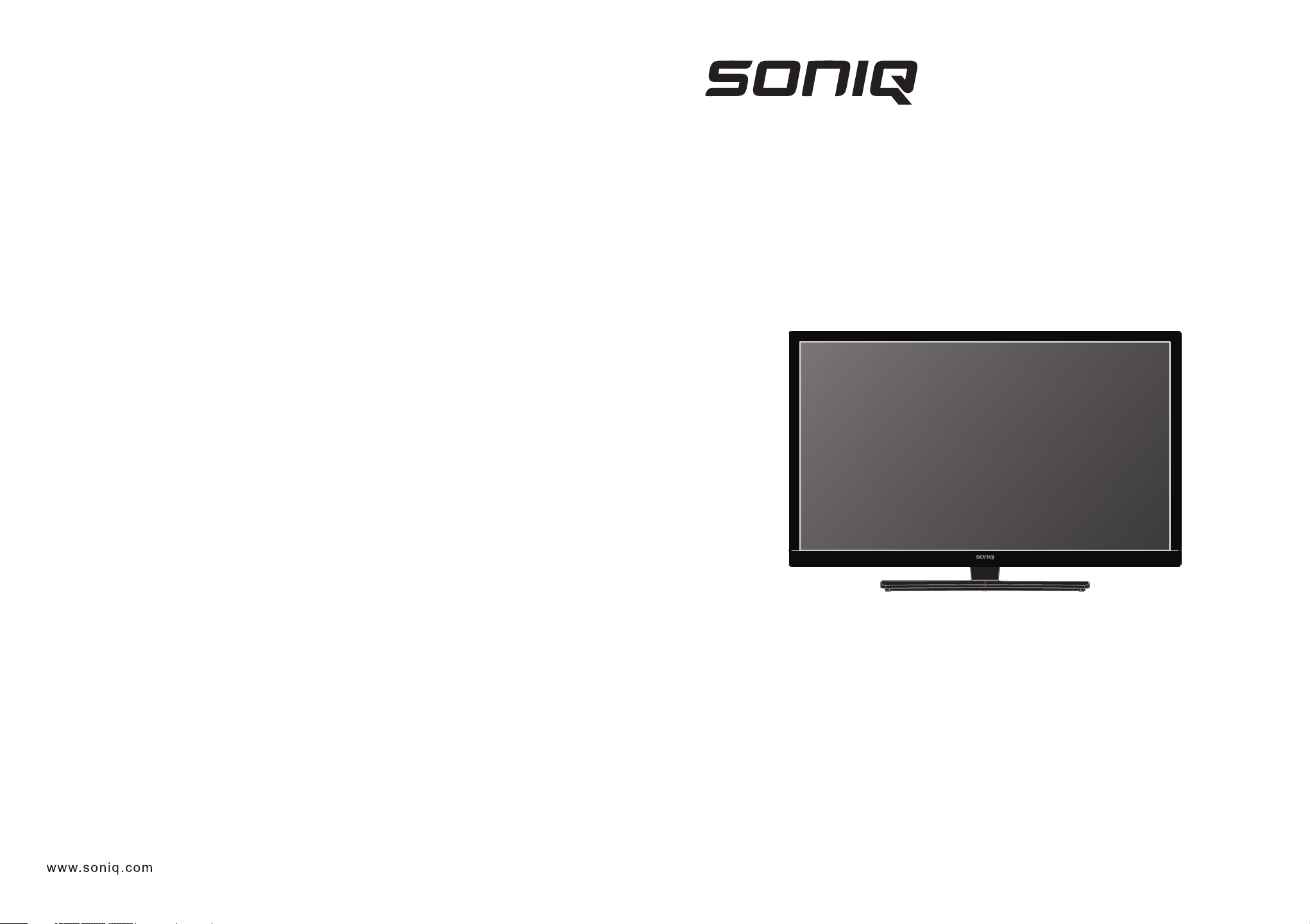
Instruction Manual
40" LED LCD SmartTV
HOTLINE
.
AUSTRALIA : 1300 765 663
.
NEW ZEALAND: 0800 100 236
E40S12A-AU
Printed in China
Page 2
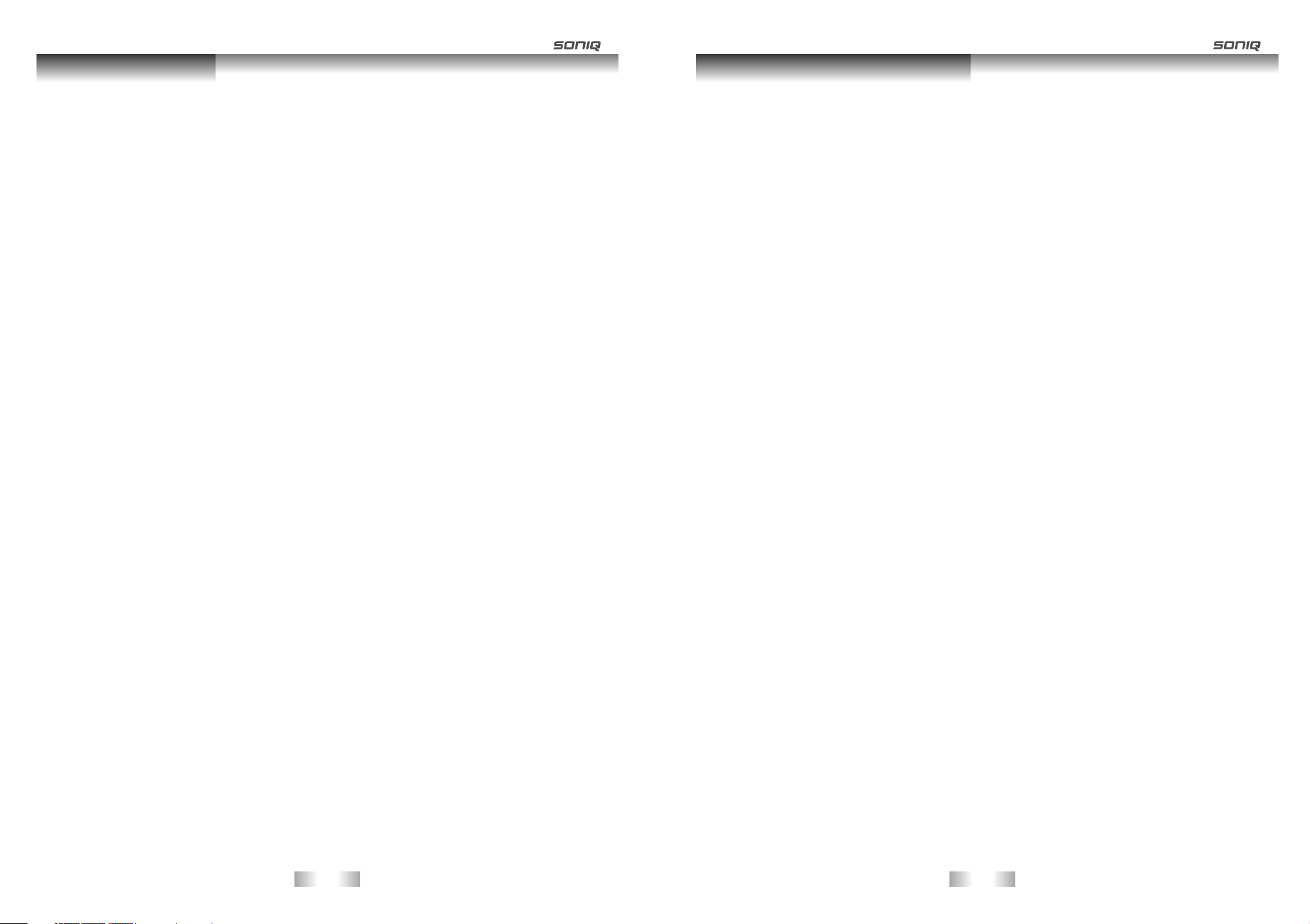
Table of Contents
Smart TV Terms and Conditions
IP Terms an d Condition s
Table of Cont ents
Table of Conte nts.... ......... ....... ......... ......... ....... ......... ....... ......... ....... ......... . . ........ ..... .....1
IP Term s and Condi tions.. .………..... ....... ......... ......... ....... ......... ....... ......... ... ..... .......... 2-6
Intr oductio n…………………… ....... ......... ......... ....... ......... ....... ......... ....... ......... ............ ..7-1 0
Pack age Conte nts………….. ....... ......... ......... ....... ......... ....... ......... ....... ....... .... ... . ...... . ..11
Intr oductio n…………….…. ....... ......... ......... ....... ......... ....... ......... ....... ......... .... . .... . ...... ..11
Main U nit Contr ol……….... …………..... ....... ......... ....... ......... ....... ......... ....... ....... . .... ... .12 -13
Fron t Panel…… ………………... ......... ....... ......... ....... ......... ....... ......... ....... ..... ... .... ... ... ..12
Rear P anel……… …………….... ....... ......... ......... ....... ......... ....... ......... ....... ......... ....... . . ..1 3
Conn ection an d Se tup………… ………………… ......... ......... ....... ......... ....... ......... ....... ....14-17
Conn ecting th e Power Cord… ………………… ……....... ....... ......... ....... ......... ........ . . . . .... ..1 4
Conn ecting HD MI/VGA/PC S ignals… ……….…………… ……..... ......... ..... ....... . ......... .... ..14
YPbPr Connection… ………….…… …………..... ....... ......... ....... ......... ......... ....... ......... ..... 15
OPTI CAL/Line Ou t Connect ion………… ……....... ....... ......... ......... ....... ......... ....... ....... ....15
USB Co nnectio n…….…………. ....... ......... ......... ....... ......... ....... ......... ...... ... ... .... ... ........16
ANT IN Conn ection……… …………... ......... ....... ......... ......... ....... ......... ......... . ..... ... ........16
Ethe rnet/SD/M MC Connec tion……… ......... ....... ......... ......... ....... ......... ....... ......... ..... . ....17
AV Co nnectio n……………… ….……..... ....... ......... ......... ....... ......... ....... ....... .......... . . ......1 7
Remo te Contr ol………………… ……..... ......... ....... ......... ....... ......... ....... ......... ......... . . ....18 -20
Re mote Cont rol Key Fun ctions… …………..... ....... ......... ....... ......... ....... ......... ......... ....... .18
Remo te contro l for Smart TV... .……………. ......... ....... ......... ......... ....... ......... ....... ......... ..19
Usin g the Remot e Control.. ....... ......... ......... ....... ......... ....... ......... ....... ......... ....... ..... . . ...20
Remote Co ntrol………… …………... ......... ....... ......... ....... ......... ....... ......... ......... ....... ......20
No tes on Usin g Batteri es…………… ……....... ....... ......... ....... ......... ....... ......... ......... ....... .20
Smar t TVF unction (HOME Menu) ……...…. ....…………… ....... ......... ....... ......... ......... ......2 1-36
Acce ssing HOM E menu ……….…… …………….. ......... ....... ......... ....... ......... ....... . ... ..... . .....2 1
Wi red Netwo rk Connec tion……… ......... ....... ......... ....... ......... ................ ......... ....... ....22-23
Wire less Netw ork connect ion…….. ......... ....... ......... ................ ......... ....... ........... . . ....24-2 5
Tips fo r Network S etting... ....... ......... ......... ....... ......... ....... ......... ....... ......... ......... ..... .....26
Appli cation Pr ogram Funct ions... ......... ....... ......... ....... ......... ......... ....... ......... . . .........27 -33
Upda ting the TV Firmw are.... ......... ....... ......... ......... ....... ......... ....... ......... .... ... ... ...... .34-36
OSD Me nu Operat ion……………… …………... ......... ......... ....... ......... ....... ......... ....... ......37- 44
CHAN NEL MENU ……….……… ……………………. ....... ......... ..... ... ... ...... ............ ........37 -38
PICT URE MENU….…………………… ………………. ......... ......... ....... ......... ....... .... ... ...38 -39
SOUN D MENU….………………………… ……..... ......... ......... ....... ......... ....... ....... ... ...... ....39
TIME MENU… ………………… ………………… ……....... ....... ......... ......... ....... ...... ..... . ..39-40
OPTI ON MENU………… ………………… …………... ......... ......... ....... ......... ....... ... . ..... . . ....40
LOCK M ENU………………………….…. ......... ....... ......... ....... ......... ....... ......... ....... ....... ... 41
PVR FU NCTION……… …………….… …........ ....... ......... ....... ......... ....... ....... ..... . . . . . ...41 -43
EPG… ……………………… ………………. ......... ....... ......... ....... ......... ..... ... ... .... ... . .... ..43- 44
Spec ificati on....... ......... ....... ......... ....... ......... ....... ......... ....... ......... ....... .. ....... ......... ....45- 46
Troub leshoot ing...... ......... ....... ......... ....... ......... ....... ......... ....... ......... ......... ....... ......... 47-48
SONIQ Smart TV END USER SOFTWARE LICENCE AGR EE ME NT IMPORTANT, READ CAREFULLY BEFORE PROCEEDING
This is a licence agreement between You and Soniq gra nting yo u a lice nce to use the Software. By usin g the Software
you are deemed to have accepted the te rms of t his Agr eemen t. If yo u d o not ac cep t the te rm s o f t hi s Agreement
do not use the Software.
Soniq does not store an individual copy of this Agreement enter ed i nt o wi th y ou a nd w e re co mmend t ha t You sa ve
a local copy of this Agreement for Your own record. A copy of this Agreement can be found at www.soniq.com.au/terms
If you are under 18 years of age you must obtain a parent/guardian's con se nt b ef or e us in g th e So ft wa re .
1. Definitions
In this Agreement:
"Agreement" means this licence agreement between You a nd S on iq c om pr is in g th e terms You accept by usin g
the Software;
"Authorised Purposes" means the non-commercial use by You of the Software as a platform to access Content;
"Content" means content provided by both Soniq and third parties via the i nt er ne t th at You a cc es s us in g th e
Software;
“Smart TV" means the television sets produced by Soniq that are capable of connecting to, and dow nloading
conte nt from, the internet through the use of the Software.
"Software" means the software integrated into Soniq's Smart TV sets;
"Soniq" me an s Qu atius Digital Media Pty Ltd (ACN 133 185 681) trading as Soniq;
"Term" means the period beg in ni ng o n th e da te y ou a cc ep t th is Ag re em en t an d en di ng o n te rm in at io n of t he
Agreement in accordance with clause 6;
"Third Party Content" means any Content that is created by someone other than Soniq; and
"You" or "You r" m ea ns y ou o r an y us er o f th e So ft wa re .
2. Licence
2.1 Su bject to the ter ms and conditions of this Agreement, Soniq grants to You a non-exclusive and non-transferable
licence during the Term to use the Software for the Authorised Purposes.
2.2 Use of the Software signifies Your acceptance of this Agreeme nt .
2.3 Any use of the Software other than as expressly authorised by this Agreemen t, o r an y re sa le o r fu rt he r
distrib ution of the Sof tware by You, constitutes a material breach of this Agreemen t and ma y violat e applic able
copyright law.
3. Changes to this Ag re em en t
3.1 Soniq is permitted to alter this Agreement from time to time by giving You se ve n (7 ) da ys n ot ic e.
3.2 Your c on ti nu ed u se o f th e So ft wa re a ft er t he n ot ic e pe ri od ends constit utes you r accept ance of the modi fied
Agreement.
3.3 If You do not accept the modified Agreement you must immediatel y stop u si ng t he S of tw ar e.
4. Restrictions on use
4.1 You mu st n ot , an d mu st n ot p er mi t an y th ir d pa rt y to :
(a) access or duplicate the Software for any purpose other than as reasonably necessary to use the Software
as contemplated by this Agreement;
(b) publish the Software, or use the Software other than for the Authorised Purposes;
(c) except as expressly authorised by law, reverse engineer, disassemble, decom pile, tr anslate, reconst ruct,
transform or extract the Software or any portion of the Software;
(d) except as express ly authorised by law or as permitted using the Software's standard menu option, change,
modify or otherwise alter the Software including by disabling any feature or blockin g an y ad ve rt is em en t
or message intended to be displayed;
-1-
-2-
Page 3
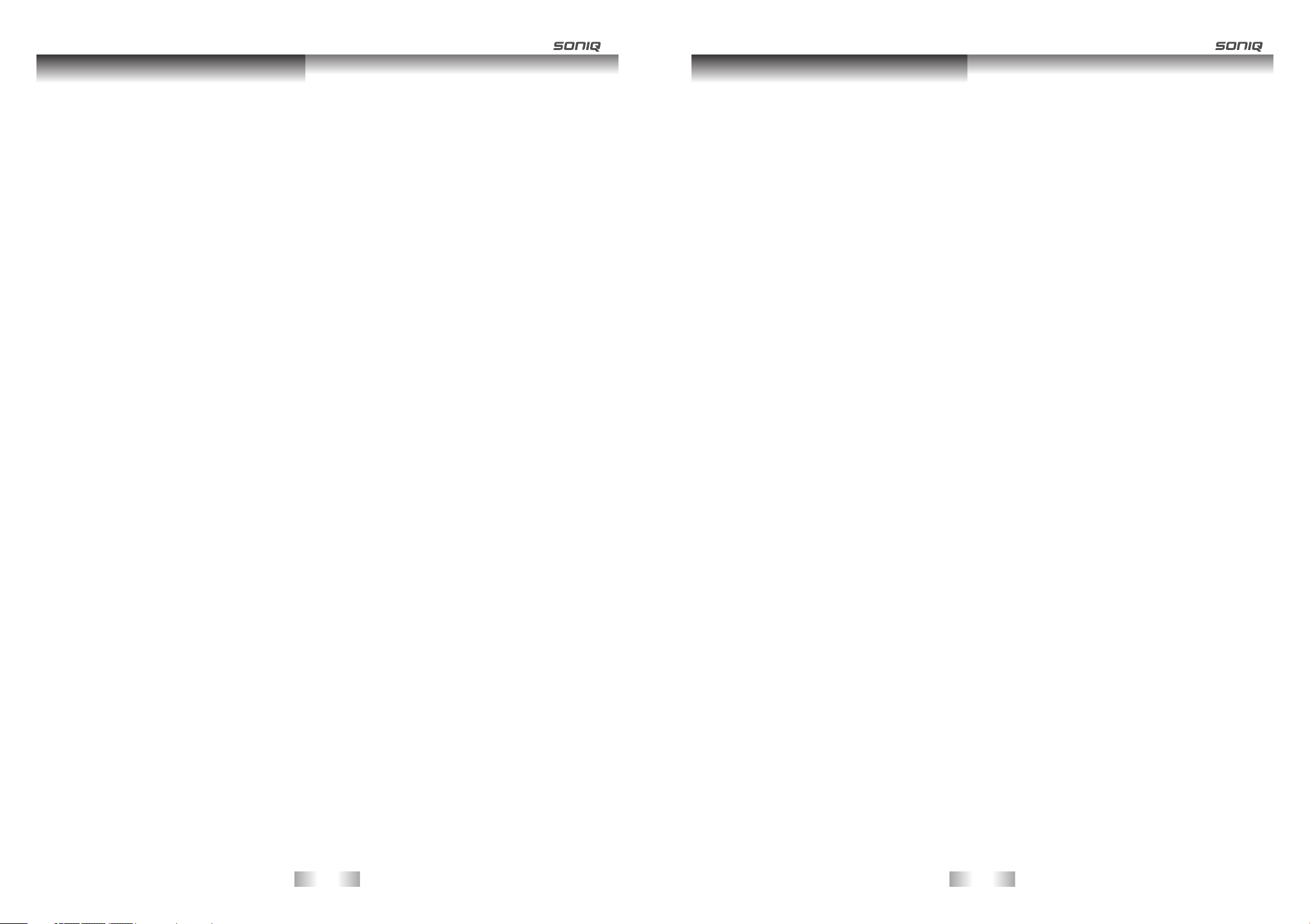
Smart TV Terms and Conditions Smart TV Terms and Conditions
(e) transfer, pledge, rent, share or sublicense the Software;
( f ) defeat or circumvent, attempt to defeat or circumvent, or authorize or assist any third party in defeating
or circumventing controls on the use of copies of the Software; or
(g) engage in any conduct or activity that may cause damage to the Software, disrupt access to the Software
or otherwise interfere or affect the performance of the Software.
5. Access and support
5.1 You ar e re sp on si bl e fo r ac ce ss in g an d us in g th e So ft wa re . So ni q is n ot o bl ig at ed t o pr ov ide You with any
services or technical support in relation to the Software under this Agreemen t.
5.2 Soniq may at any time and in its sole discretion:
(a) disable or suspend Your access to the Software; or
(b) screen , filter, re view, modify, block or refuse access to any Content that may be accessed by the Software,
but is under no obligation to do so.
6. Termination
6.1 Without prejudice to any of its other rights, Soniq shall be entitled to termina te the l ic en ce g ra nt ed b y th is
Agreement without liability:
(a) on five (5) days notice to You, at Soniq's sole discretion; or
(b) for cause at any time without notice if You commit a material breach of this Agreemen t.
6.2 You may terminate this Agr eement on seven (7) days notice by giving notice to Soniq at support@soniq.com.au
or by permanently ceasing to use the Smart TV.
6.3 The termination of this Agreement does not affec t any ri ghts, ob ligations or liabilities that Soniq has accrued
under the Agreement prior to termination.
6.4 On the expiration or termination of this Agreement, Soniq will terminat e Your a cc es s to t he S of tw ar e.
Sections 4, 7, 10, 12,13, and 14 will survive the expiration or termination of this Agree me nt .
7.I ntellectual Property
7.1 Content provided by Soniq forms part of Soniq's intellectual prope rt y.
7.2 Soniq reserves all rights in the Software not expressly granted by this Agreem ent. All cop yrights, tradema rks
and other conceiva ble intellectual property rights in and to the Software (including, but not limited to, all code,
dat a files, images appearing in the Software and screen displays as well as any and all documenta tion rel ating
to the Software) are owned or licensed by Soniq, and are protected by law.
7.3 Third Party Content may be subject to third party intellectual property righ ts , in cl ud in g bu t no t li mi te d to
copyright, trade mark and design rights.
7.4 The licence granted by this Agreement is a bare licence to use the Software a nd d oe s no t gr an t an y ri gh t in
Soniq's intellectual property or any third party intellectual property disp layed or accesse d via th e Softwa re.
7.5 Son iq does not authorise any act that would infringe Soniq's intellectual proper ty or an y third party in tellectu al
pro perty ri ghts inc luding but not limited to the reproduction, distribution, sale, modification or grant of licence
in any intellectual property owned by a third party.
7.6 You he re by i nd em ni fy S on iq f or a ll l os s an d da ma ge s uf fe re d by i t du e to You r br ea ch o f an y of S on iq 's o r a
third party's intellectual property rights.
8. Internet Usage
8.1 Use of the Software requires an internet connection. It is Your respon si bi li ty t o ob ta in a nd m ai nt ai n an
internet connection at your cost.
8.2 Soniq uses the Software to promote goods and services offered by Soniq and third parties. The se
advertisements will require You to download Content from the Interne t an d ma y in cu r co st s fr om You r
internet service provider.
8.3 Any Content You access via the Software may result in additional d ow nl oa ds and may incu r costs from Your
internet service provider.
8.4 You ar e en ti re ly r es po ns ib le for making enquiries with Your Inter net Serv ice Prov ider as to the costs incurred
by using the Software or downloading Content via the Software.
9. Software Usage
9.1 Soniq does not guarantee that Your use of the Software will be uni nt er ru pt ed a nd You r ab il it y to u se t he
Software will be affected by the performance of Your internet which is the responsibility of Your internet
service provider.
9.2 You mu st s up er vi se a nd c on tr ol t he u se o f th e So ft wa re a nd e ns ur e th at a ll u se o f th e So ft wa re i s fo r th e
Authorised Purposes and in accordance with this Agreement.
10. Content
10.1 Soniq does not warrant that any Third Party Co ntent, including any links to third party websites, is safe to
access, free from viruses and malware, correct or reliable. All Third Party Content is entirely the
responsibility of the third party supplier and is accessed at Your risk.
10.2 By using the Software You may be exposed to Third Party Content that You find offe ns iv e, indecent,
objectionable or unlawful.
10.3 You a gr ee t ha t So ni q is n ot r es po ns ib le f or e xa mi ni ng o r evalua ting Third Party Co ntent an d So ni q ma ke s
no representations as to the suitability of Third Party Content.
10.4 Soniq does not warrant, guarantee or make any representation:
(a) regarding the accuracy, adequacy, rel ia bi li ty, completeness or timelines s of the C on te nt ;
(b) that the Content is free from human or mechanical error, technical inaccuracies o r ot he r ty po gr ap hi ca l
errors or defects; or
(c) that the Content is suitable for Your intended use.
10.5 The use of any Content is at Your own risk.
10.6 All warranties, representations and statutory guarantees and an y li ab il it y wh ic h ma y ar is e in r el at io n to
Your access to the Content is expressly excluded to the maximum extent permitted by law.
10.7 If You have any concerns about Content supplied by Soniq accessed throu gh the Software please contact
Soniq at support@soniq.com.au. If you have concerns about the Thi rd Party Content , please contact the
Austral ian Communications and Media Authority on 1300 850 115.
11. Updates
11.1 From time to time, Soniq may (but is not obliged to) create a new, updated or enhanced version of the
Software in which case Soniq may (but is not obliged to) make it available to You. A fee m ay a pp ly.
11.2 If Soniq makes updated Software available to You:
(a) Soniq may require You to use it instead of a superseded version;
(b) changes to the Software or its content cannot be reversed;
(c) information or data provided by You under the superseded version may b e cl ea re d an d ma y ne ed t o be
recreated or entered again;
(d) this Agreement will apply unless Soniq specify otherwise; and
(e) Soniq does not guarantee that any superseded version will remain avail ab le .
12. Liability and Disclaimers
12.1 All Software is provided on an "as is", "as available" basis. You a ck no wl ed ge t ha t th e So ft wa re , du e to i ts
nature, cannot be guaranteed error free and You accept that the existence of such errors sha ll n ot b e
construed as a breach of this Agreement of section 54 of the Australian Consumer Law Sched ul e to t he
Competition and Consumer Act 2010 (Cth) as amended ("ACL").
12.2 You a re s ol el y re sp on si bl e fo r en su ri ng t he S of tw ar e is s ui ta ble for Your pur poses, including the Approved
Purposes. You have not made known to Soniq any particular purpose for which You require the Software.
12.3 Except as specifically stated herein, or as contained in any express wa rr an ty p ro vi de d in r el at io n to t he
Software, the Agreement does not include by implication any other term, condition or warranty in res pe ct
of the quality, merchantability, ac ce pt ab il it y, fitness for purpose, condition, description, assem bl y,
manufacture, design or performance of the Software or any contractual remedy for its failure.
12.4 You a ck no wl ed ge t ha t:
(a) You ha ve n ot r el ie d on a ny s er vi ce i nv ol vi ng s ki ll a nd j ud ge me nt , or o n an y ad vi ce , re co mm en da ti on,
-3-
-4-
Page 4
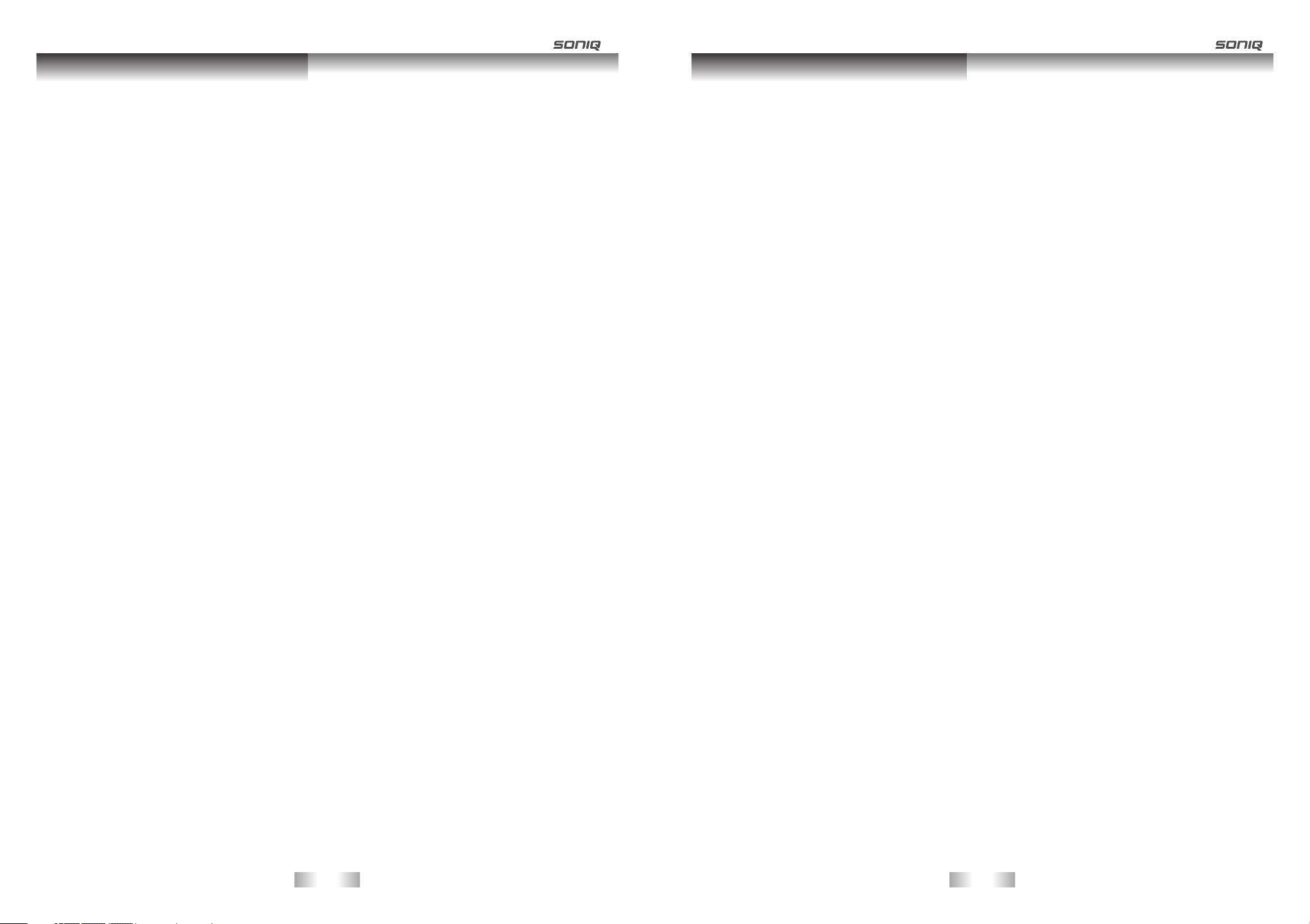
Smart TV Terms and Conditions Smart TV Terms and Conditions
information or assistance provided by Soniq in relation to the Software or its use or applicatio n.
(b) You ha ve n ot m ad e kn ow n either expres sly or by implic ation, to Soniq any purpose for which You require
the Software and You have the sole responsibility of satisfying Yourself that the Softwa re i s su it ab le
for Your intended use.
12.5 If You are a consumer as defined in the ACL, nothing in this Agre em en t re st ri ct s, l im it s or m od if ie s Your
rights or remedies against Soniq for failure of a statutory guarantee provided under the AC L.
12.6 If clause 12.5 does not apply, then other than as stated in the Agreement or any written warranty
statement, Soniq is not liable to You in any way howsoever arising under or in con ne ct io n wi th t he s al e,
licence, installation, use of, storage or any other dealings with the Software by You or a ny t hi rd p ar ty.
12.7 For clarity, except to the extent of any liability imposed by the ACL:
(a) Soniq will not be liable to any party in any way for any injury, loss or damage arising out of or related to
the use (or the inability to use) the Software,
(b) Soniq will not be liable for any direct, indirect, incidental, speci al o r co ns eq ue nt ia l lo ss o r da ma ge ,
including loss of programs or data, corrupted programs or data, deleted programs or da ta , or t he c os t
of servicing or replacing equipment.
12.8 Nothing in this Agreement is to be interpreted as excluding, restricting or modifying the effect or application
of any legislation that cannot be so excluded, restricted or modified.
13. Privacy and Security
13.1 Any personal information provided by You to Soniq via the Software will be held on a database maintained
by or on behalf of Soniq.
13.2 The information on this database may be used, stored and transmitted by Soniq i n ac co rd an ce w it h th e
Online Privacy Policy. For example, Soniq may use this information for marketing, planning, product
development, research and other commercial purposes. For further details, please ref er t o So ni q' s
Online Privacy Policy www.soniq.com.au.
15.2 Soniq is under no obligation to respond or act on to any such comments or sug ge st io ns , bu t You gr an t
Soniq a perpetual, irrevocable, fully paid-up, royalty-free, worldwide rig ht a nd l ic en ce u nd er y ou r
intellectual property rights (if any) to implement Your comments and suggestions in the Software and any
other products and services offered by Soniq, its aff il ia te s, a nd t he ir r es pe ct iv e li ce ns or s, l ic en se es ,
successors and assigns.
14. Miscellaneous
14.1 Notice. Soniq may deliver any notice to You via pop-up wind ow, d ia lo g bo x or o th er m ea ns , ev en t ho ug h
you may not receive the notice unless and until You launch the Software. Any such not ic e wi ll b e de em ed
delivered on the date Soniq first makes it available through the Software, irrespective of when You actually
receive it.
14.2 Complete Agreement. This Agreement constitutes the complete Agreement between the You and Soniq
and supersedes all previous communications and representations or ag re em en ts , ei th er o ra l or w ri tt en ,
with respect to the Software.
14.3 Wa iv er. An y fa il ur e by Soniq to insist up on or en force st rict per formance of any provisio n of thi s Agreement
shall not be construed as a waiver of any such provision or right. Any waiver is only valid i f in w ri ti ng a nd
only to the extent set out in the waiver.
14.4 Severability. If a provision is unenforceable it must be read down to be enforceable or, if i t ca nn ot b e re ad
down, the provision must be severed from the Agreement, without affecting the enforceability of the
remaining provisions.
14.5 Governing Law. This Agreement will be governed by the laws of the State of Vic to ri a, Au st ra lia.
14.6 No Third Party Beneficiaries. Th is Ag re em en t is i nt en de d so le ly f or t he b en ef it o f You and Soniq. No
person not a party to this Agreement may bring a cause of action pursuant to this Agreement as a third
party beneficiary hereof.
14.7 Spam. The publication of Soniq's email addresses in this Agreement is to facilitate communications
relating to the Software supplied by Soniq. It must not be inferred as consent by Soniq to receive
unsolicited commercial electronic messages.
15. Customer Comments and Improvements.
15.1 Soniq welcomes your comments concerning the Software, includi ng n ot ic e th at You h av e ex pe ri en ce d a
Software failure, error or other malfunction and suggestions for additional or different features and
functions. Please send Soniq Your comments and suggestions to support@soni q. co m. au o r by u si ng t he
web form located at http://www.soniq.com.au/index.php/login-logout.html.
-5-
-6-
Page 5
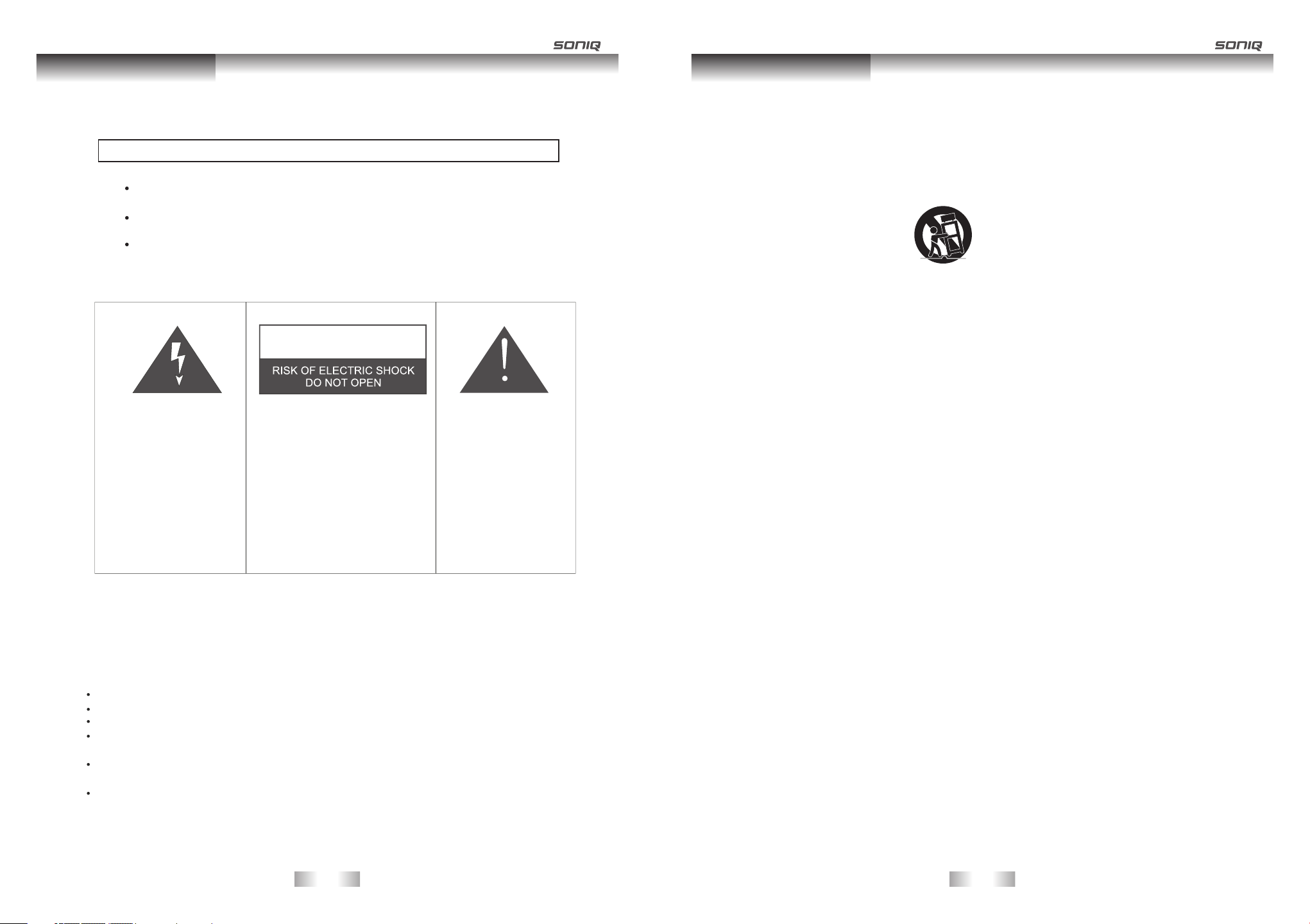
Safety Instruction
Safety Instruction
IMPORTANT SAFETY INS TR UC TI ON S
WARNI NG
TO PREVENT FI RE O R SH OC K HA ZA RD ,D O NO T USE AN EXTENSION CORD,
RECEPTACLE OR OTHER OUTLET.
TO PREVENT FI RE O R SH OC K HA ZA RD ,D O NO T EXPOSE THIS APPLIANCE
TO RAIN OR MOISTURE.
TO PREVENT EL EC TR IC AL SHOCK,INSERT THE MAIN PLUG FULLY INTO
THE SOCKET OUTLET.
CAUT ION
This lightning flash with
arrowhead symbol in an
equilateral triangle alerts
users to the presence of
uninsulated dangerous
voltage within the
products enclosure that
may be of sufficient
magnitude to constitute
a risk of electric shock to
persons.
This applianceshould not be exposed to water and no ob je ct f il le d wi th l iq ui d su ch a s a va se s ho ul d be p la ce d on
the unit.
IMPORTANT INFORMATI ON
If a televisi on i s not positioned in a s ufficient ly s ta ble location,it c an b e potentially haz ar dous due to falli ng .
Many injuries ,p ar ticularly to ch il dr en,can be avoided b y ta king simple pre ca ut ions such as:
Using cabin et s or stands recomme nd ed by the manufactu re r of the television .
Only using fu rn iture that can sa fe ly support the tele vi si on.
Ensuring th e te levision is not ove rh anging the edge of th e supporting furn it ur e.
Not placing t he t elevision on ta ll f ur niture (for exa mp le ,cupboards or boo kc as es)
without anc ho ri ng both the furni tu re and the televisi on t o a suitable supp or t.
Not standin g th e televisions on cl ot h or other materi al s pl aced between th e
televisio na nd s upporting furni tu re .
Educating c hi ld ren about the dan ge rs of climbing on fur ni ture to reach the t el ev ision
or its cont ro ls .
War ni ng :To re du ce t he r is k of
electric shock,do not remove
cover(or back).No user
serviceable parts inside.Refer
servicing to qualified service
personnel.
The exclamation mark
within an equilateral
triangle alerts users
to the presence of
important operating
and maintenance
(servicing)instructions
in the literature
accompanying the
appliance.
1. Read instructions-All the safety and operating instructions shoul d be rea d before th e appliance is operated.
2. Retain instructions-The safety and operating instructions should be retained fo r future re fer enc e.
3. Heed warnings-All warnings on the appliance and in the ope rat ing instructions should be adhered to.
4. Follow instructions-All operating instructions should be followed.
5. Battery-Batteries shall not be exposed to excessive heat such as sunshine,fire or the lik e.
6. Earthing Connection-The apparatus shall be connectsd to a MAINS soc ket outlet wit h a prot ect ive earthing
connection.
7. Water and Moisture-The appliance should not be used near water.
8. Cart and Stands-The appliance should only be used with a cart or stand tha t is rec omm end ed by th e
manufacturer.
9. Wall or Ceiling Mounting-The appliance should be mount ed to a wall or ceiling onl y as recommended by the
manufacturer.
10. Ventilation-The appliance should be well situated so that its location or position does not interfere with its proper
ventilation.
11. Heat-This appliance should be placed away from heat sources su ch as ra dia tor s, heat reg ist ers and sto ves.
12. Power Sources-The appliance should only be connected to a po wer supply as described in the operating
instructions or as marked on the appliance.
13. Grounding or Polarization-Precautions should be ta ken .
14. Power Cord Protection-Power supply cord should be located so th at it is not lik ely to be walked on , or pin ched by
items placed upon it .
15. Cleaning-The appliance should be cleaned onl y as rec omm end ed by th e manufacturer.
16. Power Lines-An outdoor antenna should be located awa y from powe r lines.
17. Outdoor Antenna Grounding-if an outside anternna is connected to the rece ive r,the ante nna system must be
grounded so as to provide against voltages and built-uo static charges.
18. Non-use Periods-The power cord of the appliance should be un plu gge d from the outlet when left unused for a
long period pf time.
19. Objects and Liquids-Care should be taken so that objects do not fall,an d liquids are not spil led into the
enclosure through openings.
20. Conditions Requiring Service-The appliance should be serviced by qualified service personnel
when:
The power-supply cord or the plug has been damaged.
Objects have fallen on or liquid has been spilled into the appliance.
The appliance has been exposed to rain.
The appliance does not appear to operate normally or exhibits a marked change in per for man ce.
21. This appliance should not be exposed to water and no obje cts filled wit h liquids such as a vase should be placed
on the unit.
-7-
-8-
Page 6
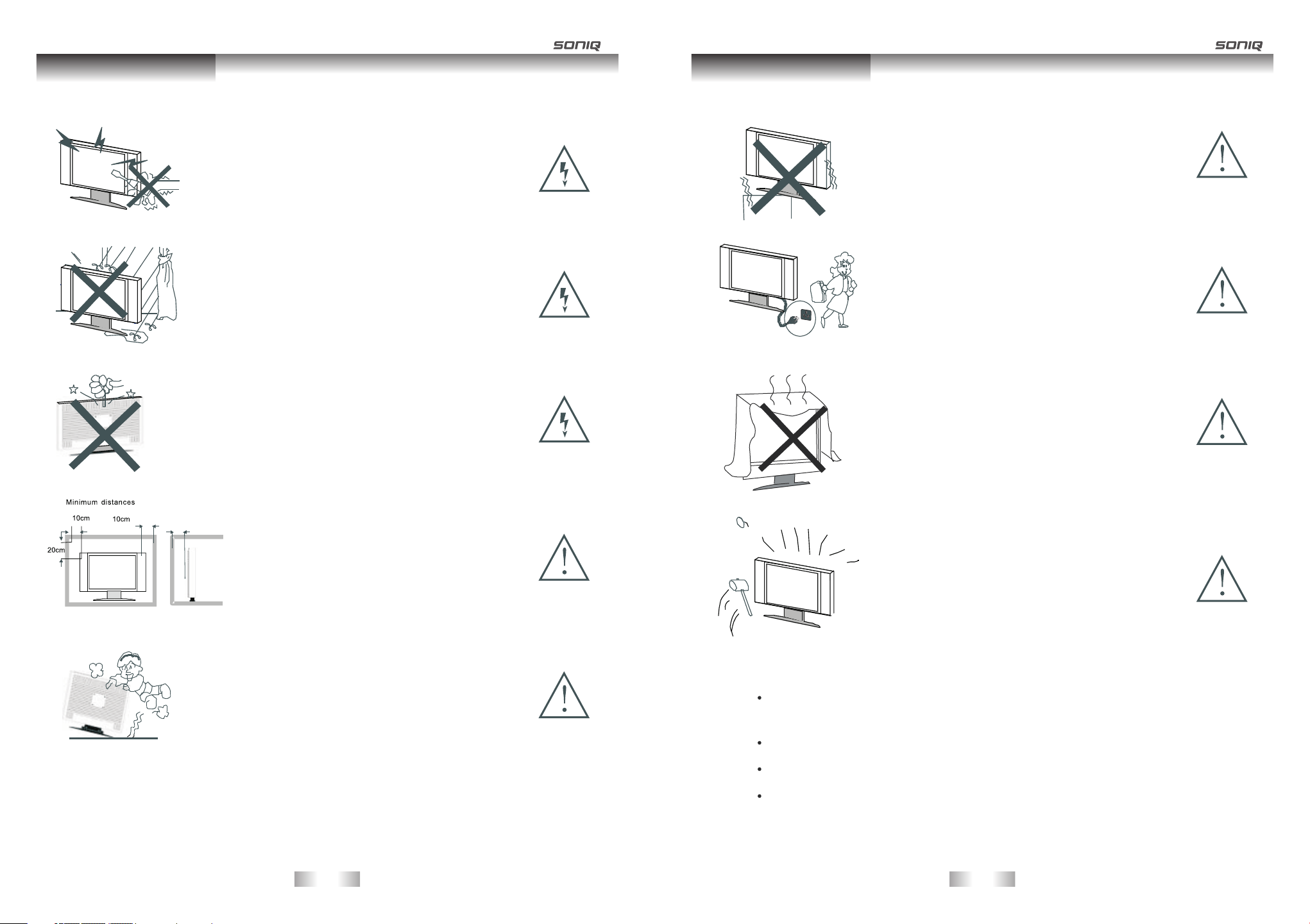
Safety InstructionSafety Instruction
Warning
High voltages are used in the operation of this product.
Do not remove the back cover of the cabinet. Refer servicing
to qualified service personnel.
Warning
To prevent fire or electrical shock hazard, do not expose the
main unit to rain or moisture.
Warning
Do not insert foreign objects into the television’s slots
or openings. Never spill any kind of liquid on the television
receiver.
Caution
Do not place the main unit on an unstable cart stand,
sheif or table.
Serious injury to an individual, and damage to the
television, may result should it fall.
Caution
When the product is not used for an extended period
of time, it is advisable to disconnect the AC power
cord from the AC outlet.
Caution
Avoid exposing the main unit to direct sunlight and
other sources of heat. Do not position television
receiver directly on other products which give off heat.
e.g. video cassette players, audio amplifiers. Do not
block the ventilation holes in the back cover.
Ventilation is essential to prevent electrical failure.
Do not squash power supply cord under the main unit.
3cm
Caution
If the television is placed into a confined space, ensure
that the minimum distances are observed as shown.
Heat build up can reduce the service life of your
television, and can also be dangerous.
Caution
Never stand on, lean on, push or apply force to the
product or its stand.
You should pay special attention to children.
-9-
Caution
The panel used in this product is made of glass.
It can break if the product is dropped or if force is
applied to the panel. Individuals should execute caution
when dealing with broken glass should the panel break.
Exemptions
SONIQ is not liable for any damage caused by fires,natural disaster (suc h as t hu nd er st or ms ,
earthquake,etc.),acts by the third parties,accidents,owner ’s m is us e or u se i n ot he r
improper conditions.
SONIQ is not liable for incidental damages (such as profit loss or inter ru pt io n in b us in es s,
modification or erasure of record data,etc.)caused by use or ina bi li ty t o us e of p ro du ct .
SONIQ is not liable for any damage caused by neglect of the instructions d es cr ib ed i n th e
owner’s ma nu al .
SONIQ is not liable for any damage caused by misuse or malfunction thr ou gh s im ul ta ne ou s
use of this product and the connected equipment.
-10-
Page 7
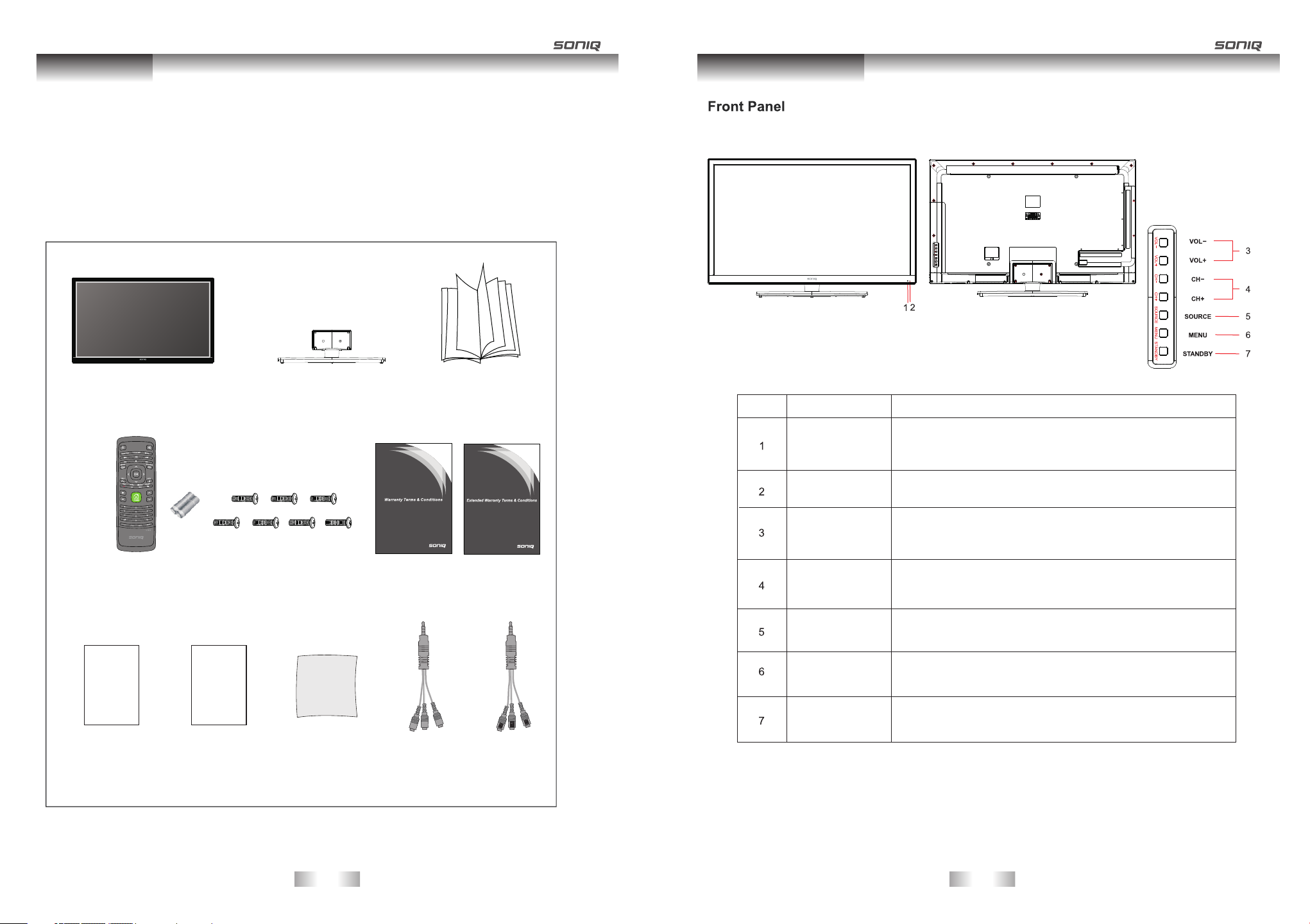
Instruction
Introduction
Thank you for purchasing the unit. Your unit will bring you years of high-quality viewing enjoyment. The television is
easy to operate and provides exceptionally high quality image. The manual will explain the operation of the unit,
including its functions, features and other important features. Before installing or operating your unit, please take the
time to thoroughly read this manual, particularly the sections on safety.
Package Contents
Main Unit Control
Main Unit
Remote Control
AAA Batteries(x2)
Stand
Screws: 4x16mm BM(x7, Black,
one of them for spare)
Instruction Manual
War ra nt y Ca rd
Extended
War ra nt y Ca rd s
No.
Name Description
Remote Control
Sensor Window
Power Indicator
VOL+/-
CH+/-
SOURCE
MENU
STANDBY
Receiv es the signal fr om the remote co ntrol. Do not pu t any
object s in front of the window in order not to hinder th e
recept ion of signals.
Flashes red when th e un it is powered on;
Lights up red whe n th e un it is in standby mode.
Press VOL+ to inc re as e vo lume,or VOL - to decrease.
At the OSD menu, pr es s th ese buttons to move the s el ec tion
focus left and ri gh t to c hange settings.
Press these buttons to sequential ly s el ec t ch an ne ls .
When the OSD menu is on, press thes e bu tt on s to m ov e th e
selection focus up or down to chang e se tt in gs .
Pre ss to display all possible input signal sources.
Pre ss to cycle through various sources.
Pre ss this button to display the OSD menu.
Whe n the OSD menu is on, press this button to exit the menu.
Pr es s th is b utton to tu rn t he u nit on when i t is i n standby mode.
Pr es s th is b utton once mo re t o put it to sta nd by m ode.
Quick Start Guide
Remote Control
Manual
Cleaning Cloth
-11-
AV CableYPbPr Cable
-12-
Page 8
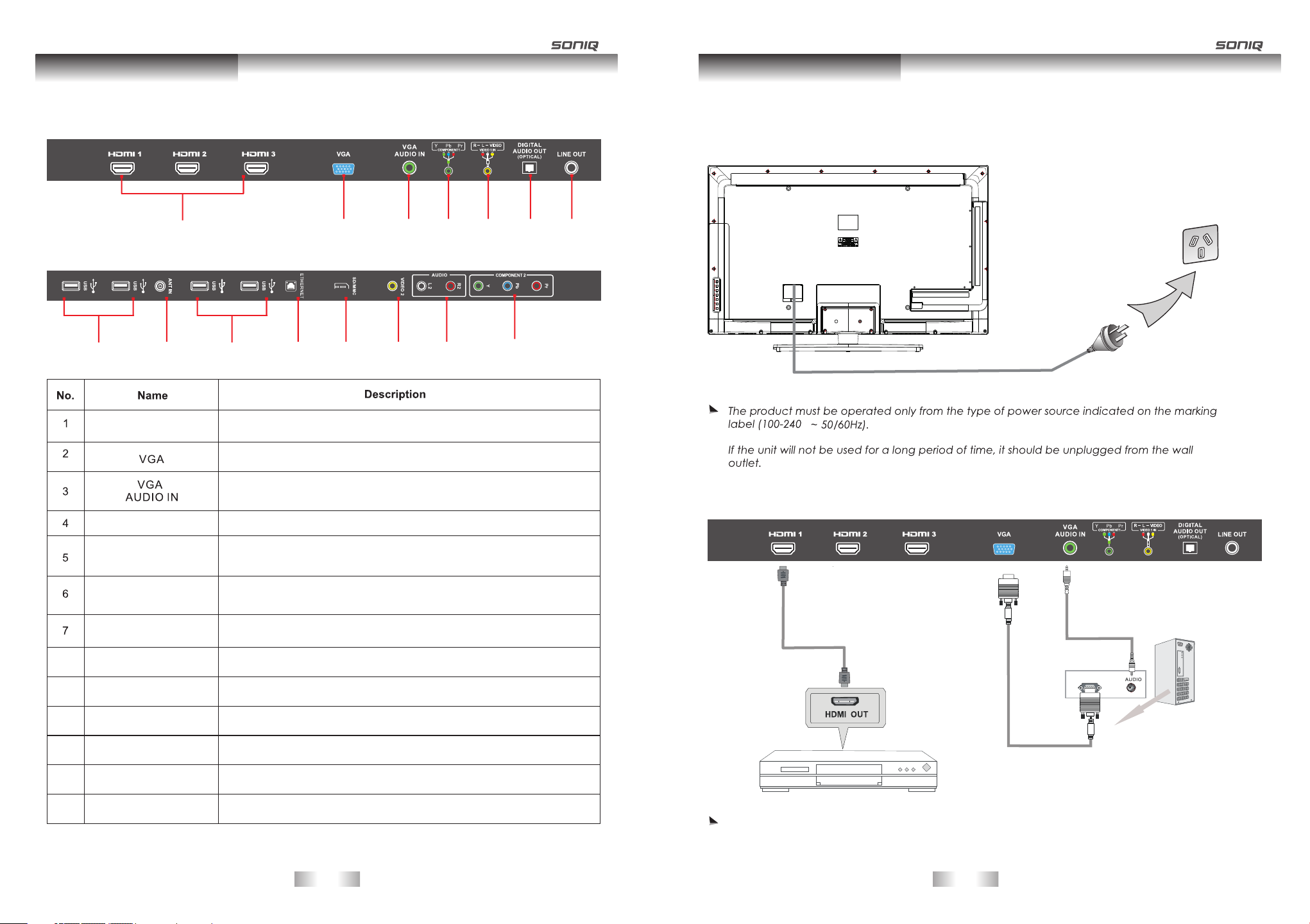
Main Unit Control
Rear Panel
1 2 3 4 5 6 7
Connection and setup
Connecting the Power Cord
Connect the power cord directly to the wall outlet.
Wal l out let
8 8
HDMI1/HDMI2
/HDMI3
COMPONENT1
/COMPONENT2
R-L-VIDEO VIDEO 1 IN
DIGITAL AUDIO OUT
OPTICAL
LINE OUT
8
9
10
11
USB
ANT IN
ETHERNET
SD/MMC
9 10 11
Connect the HDMI signal.
Connect the PC VGA signal output of your personal computer.
DVI or PC VGA audio input.
Connect the component video signal .
Connect the audio and video output of your AV equipment to the
unit using the AV cable included in the spare part.
Connect the OPTICAL to th e Aud io Am pl if ie r us in g a op ti ca l ca bl e.
Connect to the LINE IN of the Audio Amplifier.
Connect USB device,such as USB Disk,USB Wi-Fi Dongle, HID and so on.
Connect to external antenna.
Connect it to the home network.
SD/MMC card reader slot.
12
13
4
Power c ord
v
HDMI/VGA/PC Connection
HDMI
Cable
Blue- Ray D VD or HD ST B
VGA Cabl e
Aud io C abl e
VGA
12
13
VIDEO 2
AUDIO(R L)
Connect the video output jack of AV equipment to the unit
Connect the audio output jack of AV equipment to the unit.
-13-
To ens ure the hig he st qual it y, we reco mm end use rs u se our 5.1 bl u- ray hom e th ea tre sys te m ( SONIQ H10 0)
and HDMI ca bl e ( AAC -HD15 0) .
-14-
Page 9

Connection and setup
COMPONENT1 Connection
YPb Pr Outp ut
YPb Pr Cabl e AV Cab le
R L
Connection and setup
USB Connection /COMPONENT2
YPb Pr Cabl e
L R
YPb Pr Outp ut
OPTICAL/Line out Connection
SON IQ d oes n ot supp ly th ese cab les .
Opt ic al in put
For more co nv enien ce , we recomm en d users u se t he SONIQ
CWK101 2. 4G w irele ss k eyboard .
We re co mm end use rs t o use a USB d ri ve f or prog ra mme
such as the S ON IQ CUD8 2.
USB Usage: This TV is e qu ip pe d wi th f ou r US B 2. 0 Ho st i nt er fa ce s, w hi ch c an b e us ed f or t he f ol lo wi ng functions:
- Connected for playing the media files stored in the memory storage .
- Connected for programe recording, i.e.PVR function
- Connect to the Wi-Fi Dongle for home network.
- Connect to the input device complying to the standard of HID for network and g am e op er at io n.
ANT IN Connection
RF Co axial C able( 75 ohm)
Audio Am pli fier
To ach ieve exce ll ent sou nd q ua lity, we r ecomm en d users to us e th e high po we re d speak er s such as the S ON IQ CSA3 2 .
-15-
-16-
Page 10

Connection and setup
Ethernet/SD/MMC Connection
Remote Control
Wi- Fi D ong le
AUW 100 or AUW 300 8 02 .11n W i- Fi
Dongle wi th S ONIQ br an d when
there is no n et work ca bl e. For deta il s,
please co ns ult the p ro vider.
AV Input Connection
Route r or Sw itch
LAN
Route r or Sw itch SD/MM C car d
butto n
Tur ns the TV O n or Off.
SUBTI TL E butto n
Displ ay s your pr ef erred s ub title i n
digit al m ode.
/AUDI O bu tton
Press t o se lect so un d outpu t mo de.
INFO bu tt on
Vie ws t he info rm ation o f th e curre nt
progr am me and sc re en.
/ / / / /
Contr ol b utton s:
Contr ol s the con te nts,P VR , USB or th e
compa ti ble dev ic es.
MENU bu tt on
Press t o di splay t he m ain men u.
SOURC E bu tton
Press t o po p up all po ss ible in pu t sourc es.
butto n
/
Adjus ts t he volu me l evel.
butto n
Acces se s the HOM E me nu.
butto n
/
Scrol ls t hroug h th e saved p ro gramm e.
butto ns
Mute bu tt on
Mute al l so unds.
Navig at ion but to ns:( / / / )
Scrol ls t hroug h me nus or op ti ons .
OK:Se le cts men us o r optio ns a nd conf irms
your in pu t.
EXIT bu tt on
Press t o ex it the cu rr ent men u.
REC but to n
Use to re co rd a prog ra mme.
PVR.L b utton
Press to display the PVR Set ti ng List .
All Apps but to n
Press to enter Apps interface under HOME mode.
SLEEP b utton
Press t o ac tivat e sl eep tim er.
EPG but to n
Open or c lo se EPG me nu .
butto n
Press t o re turn to t he p revio us c hanne l.
butto n
Acces se s your fa vo rite pr og ramme l ist.
Vid eo/Au dio o utput
-17-
AV Cab le
R L VID EO
Vid eo/Au dio o utput
Numer ic al butt on s:
Press 0 -9 t o selec t a TV chan ne l
direc tl y when wa tc hing TV.
-18-
/
These a cc ess spe ci al func ti ons in so me
menus .
/ /
butto n
Page 11

Remote Control for Smart TV
Remote Control
Remote Control
butto n
Press t o ret ur n to th e HO ME me nu .
butto n
Press t o ent er t he ALL Ap ps in terfa ce un de r HOM E me nu.
butto n
Sets ke ybo ar d sho rt cut s to l aun ch appl ica ti ons . (T his
butto n can o nl y wor k wh en us in g tog ether w ith ano the r
key on th e key bo ard r em ote c on tro l.)
Note: T his f uncti on ca n be r eal iz ed by e nt eri ng
Setti ngs , th en op en t he li nk o f "qu ick lau nch" to d o the
follo win g op era ti ons .
butto n
Retur ns to t he p rev io us le ve l.
Caps bu tto n
Caps Lo ck bu tt on, u nd er Ch ar act er
mode, p res s th is bu tt on to d is pla y
super scr ip t.
left mo use b ut ton
Equiv ale nt t o the l ef t mou se b utt on.
butto n
Enter s htt p: //
butto n
Enter s www
butto n
Enter s .co m
butto n
Inser ts a sp ac e.
Lette r but to ns
Enter s let te rs un de r ord in ary m ode.
Direc tio n bu tto ns :( / / / )
Contr ols t he d ire ct ion m ov eme nts
of the mo use .
butto n
Delet es le tt ers , nu mbe rs a nd ma rks.
Alphan ume ri c but to ns
Press t his b ut ton t o sw itc h am ong
capit al le tt ers , n um ber s an d mar ks.
butto n
Press t o swi tc h bet we en Tabl e and
Point .
Right m ous e bu tto n
Equiv ale nt t o the r ig ht mo us e but ton.
butto n
Press t o swi tc h to th e in ter ne t lin k.
butto n
Enter s ful l st op.
butto n
Enter s com ma .
with .
Main Body
Superscript
Subscript
Press this combination button to display lowercase of the Main Body under ordin ar y mo de , pr es s to s wi tc h to
capital letter. Press to enter Superscript input mode, whereas press to enter Subscript input mode.
-19-
-20-
Page 12

Smart TV Function
Accessing HOME menu.
1.Tu rn in g on t he TV will automatically enter HOME menu, or you can eithe r Pr es s HO ME b ut to n to a cc es s th e
HOME menu.
2.Press the Navigation buttons or SOURCE button to scroll to one of the following menus and press OK.
3.Press the Navigation buttons to scroll to the setting or option you want and press OK. When finished, press EXIT.
Smart TV Function
Application Program Functions
SONIQ's Smart TV allows you to access a variety of online services or contents directly on your TV. Your TV offers
instant streaming of movies, weather, videos, and photo album services and internet connection. Enjoy entertainment
including not only entertainment content, but also up-to-the m in ut e ne ws , we at he r up da te s, p ho to m an ag em en t,
and more by simply using the TV's remote control without a separate PC.
3
6
Option
①
②
③
④
⑤
⑥
⑦
Operating info section
Option
①
②
③
④
⑤
⑥
1
7
Description
SOURCE section.
Status info, including date, time and network status.
The current playing video or programme.
Online shops.
Online Apps.
Application program section.
Operating info section.
2
Description
Press HOME button on the remote control to open or close HOME menu.
Press this button on the remote control to switch between Table and Point.
Press red key on the remote control to highlight All Apps.
Press green color key on the remote control to pop up the “ current task”.
Press yellow color key on the remote control to enter Online Apps.
Press blue color key on the remote control to enter the website of online Sh op s.
Network Connection
Remark: Network speed requirement is pretty important to this TV. Plea se k ee p on li ne n et wo rk o pe n, if there are
any problems with your network connection please contact your internet provider or refer to router manual.
Connecting to a wired network
4
5
Connect the TV to a local area network (LAN) via the LAN port as shown in the following illustration and set up the
network settings.
If wired and wireless networks are both available, wired i s th e pr ef er re d me th od .
After making a physical connection, a small number of home network s ma y re qu ir e th e TV network settings to be
adjusted. For most home networks, the TV will connect to automatically without any adjustments.
For detailed information, contact your internet provider or refer to router m an ua l.
Ether net
Rou ter
CAUTION
Do not connect a modular phone cable to the LAN port.
Since there are various connection methods, please foll ow t he s pe ci fi ca ti on s of y ou r
telecommunication carrier or internet service provider.
After connecting the LAN port, use SONIQ Apps menu.
To set up the network settings: (Even if your TV has already connected automatically, running setting s ag ai n do es
not harm anything), refer to below:
1. Press Home to access the Home menu.
2. Press the Navigation buttons to scroll to Settings and press OK.
LAN
-21-
-22-
Page 13

Smart TV Function
Smart TV Function
Settings
Wireless & networks
Ethernet configuration
Display
Security Settings
Applications
Privacy
External Storage & internal storage
Language & keyboard
About Device
3. Press the Navigation buttons to scroll to Ethernet configuration an d pr es s OK .
Ethernet configuration
Ethernet
Turn off Ethernet
Ethernet configuration
Configure Ethernet devices
Configure Ethernet Device
Ethernet Devices:
eth0
Connection Type
Dhcp
Static IP
Ip address
192.168.1.184
Netmask
255.255.255.0
Default Router
192.168.1.1
DNS address
221.5.88.88
Save Discard
4. Press Ok button to mark Connection Type and press Save for confirm.
5. If wired and wireless are simultaneously connected, the system w il l au to ma ti ca ll y de fa ul t as w ir ed c on ne ct io n.
6. If you have already set the Network Setting, select Resetting. The new connection settings will reset the current
network settings.
7. Connection Type:
-Static IP: If selecting Static IP, press the Navigation and Number buttons. IP add re ss e s wi ll n ee d to b e in pu t
manually.
Ethernet configuration
Ethernet
Turn off Ethernet
Ethernet configuration
Configure Ethernet devices
Configure Ethernet Device
Ethernet Devices:
eth0
Connection Type
Dhcp
Static IP
Ip address
Netmask
Default Router
DNS address
Ethernet configuration
Ethernet
Turn off Ethernet
Ethernet configuration
Configure Ethernet devices
eth0
Configure Ethernet Device
Ethernet Devices:
eth0
Connection Type
Dhcp
Static IP
Ip address
192.168.1.184
Netmask
255.255.255.0
Default Router
192.168.1.1
DNS address
221.5.88.88
Save Discard
-IP Manual Setting: Select if there is no DHCP se rv er o n th e ne tw or k or y ou w an t to s et t he I P ad dr es s ma nu al ly.
8. When you are finished, press EXIT.
NOTE
If you want to access the Internet directly on your TV, the broadband intern et c on ne ct io n sh ou ld a lw ay s be o n.
If you cannot access the Internet, check the network conditions from a PC on your networ k.
When you use network settings, check the LAN cable or check if the DHCP in the router is turned on.
If you do not complete the network settings, the network may not work properly.
Connecting to a wireless net work
The SONIQ Wireless LAN for Broadband Adap tor, which is sold separ at el y, allows the TV t o co n ne ct to a wi reless
LAN network.
The network configuration and connection method may vary dep en di ng o n th e eq ui pm en t in u se a nd t he n et wo rk
environment. Refer to the setup instructions supplied with your ac ce ss p oi nt o r wi re le ss r ou te r fo r de ta il ed
connection steps and network settings.
Setting up the AP (Access Point) or the wireless router is required before connecting the TV t o th e ne twork the
easiest method is the WPS button method.
Wi-Fi Dongle
Save Discard
-DHCP: Select this if there is a DHCP server(Router) on the local area network (LAN) via wired connection, the
TV will automatically be allocated an IP ad dr es s. I f yo u' re u si ng a b ro ad ba nd r ou te r or broadband modem that
has a DHCP (Dynamic Host Configuration Protocol) server function. The I P ad dr es s wi ll a ut om at ic al ly b e
determined.
-23-
Remark: the TV only supports SONIQ AU W1 00 o r AUW300 USB Wi-Fi Dongle which is sold separately.
To set up the wireless & network settings,
1. Press Home to access the Home menus.
2. Press the Navigation buttons to scroll to Settings and press OK.
-24-
Page 14

Smart TV Function
Smart TV Function
Settings
Wireless & networks
Ethernet configuration
Display
Security Settings
Applications
Privacy
External Storage & internal storage
Language & keyboard
About Device
3. Press the Navigation buttons to scroll to Wireless & network settings and pre ss O K.
Wireless & network settings
Wi-Fi
Turn on wi-fi
Wi-Fi settings
Set up & manage wireless access points
4. Press the Navigation buttons to select Wi-Fi settings and press OK.
-Scan the all available AP or wireless routers within range and display them as a list.
Wireless & network settings
Wi-Fi
Conn ected t o TestRoom
Wi-Fi settings
Set up & manage wireless access points
5. Press the Navigation buttons to select an AP or wireless router on the list. (If your AP is se cu re d, y ou w il l be
prompted for the key.) And press OK.
Wi-Fi settings
Wi-Fi
Conn ected t o TestRoom
Network notification
Notify me when an open network is available
Wi-Fi networks
TestRoom
connected
GOLDWER
gaikk0-4
Add Wi-Fi network
Wi-Fi settings
Wi-Fi
Conn ected t o TestRoom
Network notification
Notify me when an open network is available
Wi-Fi networks
GOLDWER
gaikk0-4
Add Wi-Fi network
Securit y WPA/WPA 2 PSK
Signal st rengt h Good
Passwor d
TestRo om
Show pass word.
Show pass word.
Cancel
Tips for Network setting
Use a standard LAN cable with a RJ45 connector.
Many network connection problems during set up can often be fi xe d by r e- se tt in g th e ro ut er o r mo de m. Af te r
connecting the player to the home network, quickly power off and/or disconnect the power cable of the home
network router or cable modem. Then power on and/or connect the power cable again.
Depending on the internet service provider (ISP), the number of de vi ce s th at can receive internet
service may be limited by the applicable terms of service. For details , co nt ac t yo ur I SP.
SONIQ is not responsible for any malfunction of the TV and/or the internet connection feature due to communication
errors/malfunctions associ ated with your broadban d in te rn et c on ne ct io n, o r ot he r co nn ec te d eq ui pm en t.
SONIQ is not responsible for problems within your internet conne ct io n.
Some content available through the network connection may not be compatible with the TV. If you have questions
about such content, please contact the producer of the content.
You ma y ex pe ri en ce u nd es ir ed r es ul ts i f th e ne tw or k co nn ec ti on s pe ed d oe s no t me et the requirements of the
content being accessed.
Some internet connection operations may not be possibl e du e to c er ta in rest rictions set by theInter net serv ice
provider (ISP) supplying your broadband Internet conne ct io n.
Any fees charged by an ISP inc luding, without limitati on, connection charges are your respon sibility.
A 10 Base-T or 100 Base-TX LAN port is re quired when using a wired connection to this TV. If your internet
service does not allow for such a connection, you will not be able to co nn ec t th e TV.
ADSL mo de m is r eq ui re d to u se D SL service and a cable modem is requ ire d to use cabl e m o dem s er vi ce .
Depending on the access method of and subscriber agreement with your ISP, you may not be able to use the
internet connection feature contained in this TV or you may be lim ited to the number of devices you can
connect at the same time. (If your ISP limits sub-scri ption to one dev ice, th is T V ma y no t be a ll ow ed t o co n ne ct
when a PC is already connected.)
The use of a “Router” may not be allowed or its usage may be limited depen di ng o n th e po li ci es a nd r es tr ic ti on s
of your ISP. For details, contact your ISP di re ct ly.
The wireless network operates at 2.4 GHz radio frequencies that are also used by othe r househ old devices such
as cordless telephone, Bluetooth® devices, microwave ove n, a nd c an b e affected by interference from them.
It may decrease the service speed using Wire less network by surroun di ng w ir el es s co nd it io n.
Tur n off all unused network equipment in your local home ne tw or k. S om e de vi ce s ma y ge ne r at e ne tw or k tr affic.
In some instances, placing the wireless router or access point hig he r up a wa y fr om t he f lo or m ay i mp ro ve t he
reception.
The reception quality over wireless depends on many factors su ch a s ty pe o f th e ac ce ss p oi nt , di st an ce
between the TV and access point, and the location of the TV.
To connect wireless AP, an AP that supports the wire less con nection is neces sary, and the wireless c on ne ct io n
function of the AP needs to be activated. Please enquire to the AP su pp li er f or t he p os si bi lity of AP wi re le ss
connections.
Please verify the security settings of AP SSID for wireless AP co nn ec ti on , an d en qu ir e to t he AP sup pl ie r fo r
the AP SSID security settings.
The TV can become slower or malfunction with wrong settings of network equipments (wired/ wireless router,
hub, etc). Please install correctly by referring to the manual of the equi pm en t, a nd s et t he n et wo rk .
When AP is set to include 802.11 n, a nd i f En cr yp ti on i s de si gn at ed a s WE P or W PA(TKIP/AES) and WPA2
hardware encryption schemes, the connection may not be possi bl e. There may be diffe rent connection
methods according to the AP manufacturers.
6. Press the Number buttons to input the security key of AP and press OK.
Note: The search status will be different depending on the home network of the users'.
7.When you are finished ,Press EXIT.
-25-
-26-
Page 15

Smart TV Function
Smart TV Function
1. Al l Apps: Press the Navigation buttons to scroll to the All Apps and press OK, from the displayed window
you can operate any of the downloaded apps . SONIQ is able to provide more software packages
for users to download for usage through the internet, users just need to follow the steps to perform
during the downloading. SONIQ is not responsible for the legality of the software packages, as
some packages may contain viruses.
Browser: The web browser allows you to view web pages on your TV.
Using Browser
1. Connect to the network.
2. Press HOME to access the HOME menu.
3. Press the Navigation buttons to scroll to the Browser and press OK.
4. Input the address by operating the keyboard on the remote control or ei th er o n th e sc re en .
5. Press OK to begin searching.
6. You can add Bookmarks by operating this function:4. Cli ck i co n at the top r ig ht o f th e pa ge t o po p up a
page, from which you can add bookmarks, view Most visited and History.
http ://tv. soniq .com/ navig ation
Book marks Most v isite d
Add
mp3-G oogle H ao123 m p3-Go ogle SO NIQ JB Hi F i Googl e Yahoo ABC. net
Hist ory
7. Choose Bookmarks by pressing Navigation buttons, choose Ad d ic on a nd p re ss O K bu tt on t o di sp la y a
dialog box. Set up Name and Location, then choose OK to confirm.
Boo kmark s Most v isite d
Add
mp3- Googl e Hao12 3 mp3-Go ogle SO NIQ JB Hi F i Googl e Yahoo ABC .net
Nam e
mp3- Googl e search
Loc ation
http: //www .goog le.c om/m? g
Cance l
OK
His tory
Settings: Press to check all the network setting menu or wireless network setting type menu.
Settings
Wireless & networks
Ethernet configuration
Display
Security Settings
Applications
Privacy
External Storage & internal storage
Language & keyboard
About Device
Installation Manager: You ca n in st al l up da te o r un in st al l an y APK files to this Manager.
Widget Update
Update
Home
Install UnInstall On External Storge
0 / 0
Refresh
Before operating this function, please insert USB device store d wi th AP K fi le s to t he u ni t( Th e APK f il es t ha t us er s
download themselves may cause the system to work improperly, SONIQ will not be responsible for these
consequences.), so that the system can find these files for installa ti on , or i f yo u li ke , yo u ca n al so u ni ns ta ll o r
move them to the external or internal storage by referring to the followin g st ep s:
Step 1: scroll the cursor to Installation Manager, then press OK button or Left mouse button to enter the main
interface of Installation Manager. Click Install by using OK button or Left mouse button to display the
APK file list, select any of the files for installation.
Widget Update
Update
com.r ainma n.cut thero pe_v4 .0.0
au.co m.jbh ifi.n ow.and roid_ v1.0
Install UnInstall On External Storge
Home
1 / 1
Widget Update
Update
com.r ainma n.cut thero pe_v4 .0.0
au.co m.jbh ifi.n ow.and roid_ v1.0
Refresh
Install UnInstall On External Storge
Home
Widget Update
Update
com.r ainma n.cut thero pe_v4 .0.0
au.co m.jbh ifi.n ow.and roid_ v1.0
1 / 1
Refresh
Install UnInstall On External Storge
Do you w ant to in stall t his wid get?
No Yes
Home
1 / 1
Refresh
A pop up window displays to prompt you to confirm the installation. Choose Yes to automatically enter the next step
Cut the Rope
Do you want to install this application?
Allow this application to:
Storage
!
modify/delete SD card contents
!
Your location
coarse (network-based) locatlon.fine location
!
Network communication
full Internet access
phone calls
!
read phone state and identity
Cut the Rope
Show all
-27-
Install
Cancel
Click install in this section to start installing.
-28-
Page 16

Smart TV Function
Cut the Rope
Installing...
Smart TV Function
Press this button to switch between random playback and sequen ce p la yb ac k.
Press to switch between single cycle playback and list cycle pla yb ac k Pr es s
again to stop cycle playback..
Press to set the playback time of the picture.
Press to display the files by the order of letters or by time.
Press to select memory storage under Photo section and press OK.
After finished, a prompt window automatically pop up to show finis he d in st al la ti on .
Cut the Rope
Application installed
To exit the current operation , press .
Step 2. To uninstall APK files, the above operation can be applied to this function by just operating Uninstall.
Step 3. On External Storage is another feature of Installation Manager. Enter Installat ion Mana ger by pressing
OK or Left mouse button, After On External Storage is selected, Press OK button or Lef t mo us e
button to move any of the file s from the displ ayed li st t o th e ex te rn al s to ra ge o r in te rn al s to ra ge . Re fe r
o the following pics.
Widget Update
Update
蒙特祖玛的 宝藏2.V1 .0.3
Youdao Di ct_v1 .6.1
Apps Ma rket_ v2.3
Strai ght Flu sh_vV 3.00. 01
Install UnInstall On External Storge
Home
1 / 1
Refresh
Step 4. Update: Users can at all times update the version of APK files by highl ig ht in g Up da te .
7. Media: This function can allow you to view the shared media from the memory storage.
Note: Before operating Media function, plug in USB device.
1. Press HOME button to access the HOME menu.
2. Press the Navigation buttons to scroll to Media and press OK.
3. The Me dia link section will be display ed, sele ct any icon by pr es si ng N av ig at io n bu tt on s or
Red/Green/Yell ow b ut to n to view the shar ed media in that categor y.
Media
Music Movie Photo
Widget Update
Update
Youdao Di ct_v1 .6.1
Apps Ma rket_ v2.3
Strai ght Flu sh_vV 3.00. 01
Install UnInstall On External Storge
Do you wa nt to cha nge thi s widge t?
No Ye s
Home
1 / 1
Stra ight Fl ush
versio n V3.00 .01
Force s top
storage
Total
Applicat ion
Data
Clear d ata
Cache
Cache
launch by d efaul t
No defaul ts set.
Permiss ions
This appl icati on can ac cess th e follo wing on y our dev ice:
!
Network communication
full Internet access
!
Storage
modify/delete SD card contents
!
Phone calls
Refresh
read phone state and identity
Move to E xtern al Stor age
Unins tall
Clear cac he
Clear def aults
Media
Music Movie Photo
movie new file folder
Png
txt
Game DCIM Audio GGGGG
LOST.DIR
1 of 2/usb b1
usb test file usbrecord
Picture Music Media
Use Navigation buttons to choose corresponding file fo ld f or v ie wi ng a nd p re ss O K, y ou c an e it he r ex it t he c ur re nt
window by moving to the Return icon then press OK.
Media
Music Movie Photo
2.16MB
2.16MB
0.00B
0.00B
Select any of the picture that you want to browse by pressing Navigation buttons and press OK.
Picture will be played in full screen.
You ca n ha ve r el at ed o pe ra ti ng t o th is p ic tu re s ho wi ng a t th e bo tt om o f th is p ic tu re .
Music section
Press to highlight Music section, related information will b e sh ow ed f ro m th e di sp la ye d wi nd ow. .
-29-
-30-
Page 17

Smart TV Function
Smart TV Function
Media
Music Movie Photo
00:0 0 00:0 0
usb.b1
usb.a1
Press to stop current music file playback.
Pause or play.
Fast backward .
Fast forward.
Play the previous one.
Play the next one.
Press to select all the music files under current page.
Press this button to switch between random playback and sequen ce p la yb ac k.
Press to play the files by the order of letters or by time.
Press to switch between single cycle playback and list cycle pla yb ac k.
Press again to stop cycle playback.
Press to select memory storage and press OK.
Media
Music Movie Photo
00:0 0 00:0 0
000 00000 00000 000
AUD IO
DCI M
GOME
LOST.D IR
MED IA
mus ic
Mov ie section
Press to highlight Music section, related information will b e sh ow ed f ro m th e di sp la ye d wi nd ow.
Media
Music Movie Photo
usb_ b1
usb_ c1
usb_ a1
sdca rd
1 of 4/usb _b1
Press to switch between single cycle playback and list cycle pla yb ac k.
Press to play the files by the order of letters or by time.
Press to select memory storage and press OK.
Media
Music Movie Photo
000 00000 00000 000
AUD IO
DCI M
GOME
LOST.D IR
MED IA
mus ic
pic ture
Use Navigation buttons to choose corresponding file fo ld f or v ie wi ng a nd p re ss O K, y ou c an e it he r ex it t he c ur re nt
window by moving to the Return icon then press OK.
Media
Music Movie Photo
Ash ley Tisd ale-H e said sh e Said. MP4
Ash ley Tisd ale-H e said sh e Said. MP4
Ash ley Tisd ale-H e said sh e Said. MP4
Ash ley Tisd ale-H e said sh e Said. MP4
Ash ley Tisd ale-H e said sh e Said. MP4
Use Navigation buttons to choose corresponding file fo ld er f or v ie wi ng a nd p re ss O K, y ou c an e it he r ex it t he c ur re nt
window by moving to the Return icon then press OK.
Media
Music Movie Photo
00:0 0 00:0 0
dcx a.wma
dcx a.wma
dcx a.wma
dcx a.wma
dcx a.wma
dcx a.wma
dcx a.wma
select any of the songs that you want to play by pressing OK, press OK again to unselect it. Press or PL AY but to n
to play it.
-31-
select any of the movie that you want to view by pressing OK button.
.
00:22 03:50
-32-
Page 18

Smart TV Function
Smart TV Function
The progress bar can be displayed at the bottom of the screen, press OK button to reveal o r hi de i t.
Manager:Contents of APK can be viewed through this menu optio n.
Press Navigation buttons to highlight Manager and pres s Ok to op en t he l in k of i t.
File Manager
GO
home
usb. a1 usb .b1 u sb.c1
Please first to insert the USB device to view shared files.
1 2 3 4 5
File Manager
GO
home
usb. a1 usb .b1 u sb.c1
Updating the TV firmware
In order to enhance the network quality of the TV, SONIQ will regula rl y th ro ug h th e in te rn et p ro vi de s of tw ar e
updating, the process of updating is as simple as the followin g pi ct ur es i nd ic at ed . Pl ea se r ef er t o th e fo ll ow in g
steps for operation:
Auto Firmware Update
Tur ni ng o n th e TV will automatically detect the software packag e, w he n th er e is n ew s of tw ar e se nt b y
SONIQ through network server.
Appl icati on Upgr ade
The sy stem ha s been d etecte d a new so ftware p acka ge for up datin g, do you n eed to te rmina te
the c urren t progr ess and i mmedi ately g o to the up grade ?
YES NO
The S ystem h as been d etect ed a new so ftwar e
Pac kage fo r updat ing, do y ou need t o termi nate th e
cur rent pr ogres s and imm ediat ely go to t he upgr ade?
18 Se cs
Yes
No
(und er Android s tatus) (und er ordinary TV st atus)
2. Choose Yes to go to the next step
Firmware Update
Local Update
Star t Netwo rk Upda te
Network Update Backup Flrmware Recovery Flrmware
Search Bar
Input the file name to search the file you want from the USB.
Press to refresh the current files.
Press to return to the previous level.
Press to select one or multiselect the files.
Press to enter the multifunction interface , you can sort the files
by names or by sizes and so on by operating OK button.
Appli catio n Upgra de
Do yo u want to cl ear us er data ?(The s ystem su ggest s clean ing to ma ke
sur e the app licat ion pro grams r un reli ably)
YES NO
1 /1
Home
Refresh
3.Select Yes to start network update, during software downlo ad in g ,y ou m ay p re ss E XI T or HOME
button to exit.
Firmware Update
Local Update
Star t Netwo rk Upda te
Promp t: soft ware do wnloa ding, d ue to the d iffer ence of t he netw ork spe ed, you m ay need s ome tim e for dow nload ing,P lease w ait
3% 3/10 0
Network Update Backup Flrmware Recovery Flrmware
1 /1
Home
Refresh
Firmware Update
Local Update
Star t Netwo rk Upda te
Net work Up date
Promp t: soft ware do wnloa ding, d ue to the d iffer ence of t he netw ork spe ed, you m ay need s ome tim e for dow nload ing,P lease w ait
Are yo u sure to e xit fro m firmw areUp date ap p? If yes , the upd ate pro gress w ill be in compl ete!
Network Update Backup Flrmware Recovery Flrmware
YES N O
1 /1
Home
Refresh
-33-
-34-
Page 19

Smart TV Function
Smart TV Function
4. After software downloading is completed, it may take some time for decod in g:
Firmware Update
Local Update
Star t Netwo rk Upda te
Prom pt: sof tware d ownlo aded ha s been co mplet ed, dec oding i s in prog ress. P lease w ait.
20% 20/ 100
Network Update Backup Flrmware Recovery Flrmware
1 /1
Home
Refresh
5. After this step ,the system will firstly back up the file then update the file system.
backu p sys tem.
Prom pt:
The sy stem is i n the pro cess of u pdati ng and b ackin g up your d ata ,Pl ease do
not cu t off the p ower, ot herwi se the sy stem wi ll brea kdown a nd can no t start u p!
Pro mpt:
The sy stem is i n the pro cess of u pdati ng and ba ckin g up your d ata ,Ple ase do
not c ut off the p ower, ot herwi se the sy stem wi ll brea kdown a nd can no t start u p!
Updat ing f ile sys tem 4 2%
6. When the update is completed, the TV will automatically restart in 5 seconds.
7. Update completed
Remark: If updating fails or any abnormal phenomena, unplug the power cord, press and hold the POWER
but ton then plug in the pow er cord again, following these steps wil l restor e the sy stem to the prev ious lev el.
Network Manual Update
Network Update can also be realized through manual s et ti ng b y fo ll ow in g th e be lo w st ep s:
1 Press Home to access the Home menu.
2 Press the Navigation buttons to scroll to All Apps and press OK.
3 Press the Navigation buttons to scroll to Firmware Update and press OK.
4. Select Network Update by pressing direction keys.
5. Pressing Start Network Update from the displayed list will pop up a dia lo g bo x
Remark: Online software updating will erase the original data, so it is necessary for the user to backup the
important files.
Backup Firmware
1 Press Home to access the Home menu.
2 Press the Navigation buttons to scroll to All Apps and press OK.
3 Press the Navigation buttons to scroll to Firmware Update and pres s OK.
4. Select Backup Firmware by pressing direction keys.
5. Pressing Backup Firmware from the displayed list will pop up a di al og b ox .
Firmware Update
Local Update
Network Update Backup Flrmware Recovery Flrmware
Do you w ant to ba ck up sys tem? No tice! !! This ac tion ma y damag e your
syst em. Do no t power o ff your sy stem du ring ba ck up.
NO Yes
1 /1
Home
Refresh
6. Choose Yes to enter the next step.
7. After backup firmware is completed, the TV will automatically restart in 5 seconds, and a successfully message
will pop up for users to confirm.
Fir mware U pdate s tatus
con gratu latio ns,Fi rmwar e Updat e back up s ucces sfull y!!
OK
Firmware Update
Local Update
Network Update Backup Flrmware Recovery Flrmware
Do you w ant to up date fi rmwar e? Remi nd you ba ckup sy stem be fore
upda te firm ware. N otice !!! This a ction m ay dama ge your s ystem !!!Do n ot
powe r off your s ystem d uring u pdate .
NO Yes
1 /1
Home
Refresh
6. Press Yes to go to the next step. Repeat step 2-7 on Network Update
-35-
Note: Local Update and Recovery Firmware Functions will be a va il ab le w he n th er e is S D ca rd b ei ng i ns ta ll ed .
Local Update
Users need to copy the file from the PC named update.zip to the SD card to start local upd at e.
Note: Users need to go to to download the related new software package.
www.soniq.com
Recovery Firmware
Users can recover the data before backed up in the SD card through ope ra ti ng t hi s fu nc ti on .
-36-
Page 20

OSD Menu Operation
CHA NNEL ME NU
Press MENU button to enter the CHANNEL pa ge a s fo ll ow s:
CHA NNEL
CHANN EL
Auto Tuning
DTV Manual Tuning
ATV Manual Tuning
Fine tune
Channel Edit
Bac k Sel ect
OSD Menu Operation
C.ATV Manual Tun in g
CHA NNEL
CHANN EL
Analo g Scan 20 0.25M Hz
Scan to N ext
Scan to P rev
Color S ystem PA L
Sound S ystem I
Bac k Sel ect
A. Auto Tuning
1. Auto Tuning will be highlighted upon displa yi ng t hi s me nu . Pr es s “O K” b ut to n to e nt er.
2. Press to select country, Press “OK” button to enter the next step.
3. Press to select your location ,then press “OK” button to enter, and then use to
choose the tuning type.
4. Press “OK” to start auto search.
Country S el ec tion
Ple ase sel ect you r count ry
Cou ntry
Aust ralia
NewZ ealan d
Scann in g Ch58
Digital c ha nnels f ou nd: 11
Radio cha nn els fou nd : 0
Analog ch an nels fo un d: 0
EENU S KIP
B.DTV Manual
CHA NNEL
CHANN EL
Back Sele ct
EXIT E XIT
Tim e Zo ne Select io n
Time Zo ne
New Sou th Wale s/ACT
Victo ria
Queen sland
South Au stral ia
Weste rn Austr alia
Tasmani a
North ern Terri tory
CHA NNEL
CHANN EL
Back Sele ct
NT
QLD
WA
SA
NSW/AC T
Channel Tuni ng
Plea se choo se your c hanne l tunin g mode
Scan C hanne l
DTV+ ATV
DTV
ATV
Back Sele ct
DTV ATV
1. Press to highlight ATV Manual Tuning, then press “OK” button to enter sub-menu.
2. All the items in this displayed menu can be adjusted, after all the settings bein g do ne , pr es s to s el ec t “S ca n
to Next” or “Scan to Pre”, then press “OK” to start.
Fine Tune: After Fine Tune was highlighted, press “OK” button to enter the submenu, then press to adjust.
Channel Edit
Press to select Channel Edit, then press OK button to enter sub-menu.
1. Press green button to rename the current channel.(only availa bl e in ATV)
2. Press yellow button to change program order. Selected channe l ca n be m ov ed b y us in g , th en
press “OK” for confirm.
3. Press blue button to skip the selected channel.
4. Press on your remote control to add a channel to the favorite list.
PICTURE MENU
Press MENU button to bring up the main menu under ordinary TV mode.
Then press to enter PICTURE page, it will highlight the first option, press OK button to enter.
Cha nnel Ed it
002 AB C TV Melb ourne
020 AB C HDTV
021 AB C2
022 AB C TV
200 AB C DiG Rad io
201 AB C DiG Jaz z
Move
Rena me
Skip
Favo rite
DTV
DTV
DTV
DTV
Radi o
Radi o
Auto Tuning
DTV Manual Tuning
ATV Manual Tuning
Fine tune
Channel Edit
Bac k Sel ect
Digit al Scan C ht2
Frequ ency 22 6.50M Hz
Start
Stren gth 100
Bac k Sel ect
1. Press to highlight DTV Manual Tuning, Press “OK” button to enter sub-menu.
2. Users can select channel number by pressing , and set frequency number by pressing numeric buttons.
3. Press “OK” to start.
-37-
PICTU RE
PICTURE
Pict ure mod e User
Nois e Reduc tion Me dium
Ener gy Savi ng Midd le
Aspe ct Rati o Full
Colo r Temperat ure Sta ndard
Bac k Sel ect
-38-
Page 21

OSD Menu Operation
1. Picture Mode: Press to adjust the mode by Standard, Dynamic, User and Mild. Contrast, Brightness,
Color, Sharpness can be adjusted only under User mode, Pres s “M EN U” t o re tu rn t o th e ma in m en u.
2. Noise Reduction:Press OK button to adjust among Strong, Weak, Medium and Off .
3. Energy Saving: Press OK button to choose among Middle, High,Low, Sta nd ar d in t hi s se ct io n.
4. Aspect Ration: This function will be available under DTV, an d yo u ca n ch oo se F ul l, 4 :3 , an d Aut o by p re ss in g OK b ut to n.
5. Color Temperature: Press button to select Cool, Standard, Warm and User. You ca n ad ju st R G ai n, G
Gain, and B Gain in User mode.
SOUND MENU
Press MENU button to display the main menu.
Press to enter the SOUND page, it will highlight the first option, then Press “OK” button to enter the sub-men u.
OSD Menu Operation
On Time
TIM E
TIM E
Mode Se tting O ff
Sleep T imer Off
On Time 20 10/01 /01 00: 00
Bac k S elect
SOUND
SOUND
Sound Mode Movie
Balance o
SPDIF Mode Auto
Auto Volume Off
Power On Music Off
Bac k Sel ect
1. Sound Mode: Press to adjust Sound Mode. You can change the value of Treble and Bass under User mode.
2. Balance: Press to select Balance, then Press “OK” button to ente r sub-me nu, pres s to adjust.
3. SPDIF Mode: Press to select SPDIF Mode, then press “OK” button to select PCM, Auto and Off.
4. Auto Volume: Press to select Auto Volume, then press “OK” button to select On or Off.
5. Power On Music: Press “OK” button to set On or Off.
Remark: PICTURE MENU under ordinary TV mode wi ll be di ffe rent fro m that under HDM I and PC mode.
TIME MENU
Press MENU to display the main menu.
Use to enter TIME page, it will highlight the first option.
TIM E
TIM E
Time Zo ne NSW /ACT
Slee p Timer O ff
On Time O ff
Off Time O ff
Auto Sl eep On( 10 mins )
Bac k S elect
Press to select On Time, then press “OK” button to enter the sub-menu. Use button to adjust the Mode
Setting to On or Off.On Time can be set-up when the Mode Setting is set to On.
Off Time
TIM E
TIM E
Mode Se tting O ff
Slee p Timer Off
Off Time 20 10/01 /01 00: 00
Bac k S elect
Pres s to select Off Time , then pres s “OK” button t o enter the
sub-menu. Use button to adjust the Mode Setting to On or Off.
Off Time can be set-up when the Mode Setting is set to On.
Auto Sleep: Press button to select Auto Sleep, then press “OK” button to adjust.
OPTION MENU
Press MENU button to display the main menu.
Press to enter OPTION page, it will highlight the first option as below.
OPTIO N
Bac k
OPTION
OSD Tim e Out 50 se conds
PVR Se tting s
OSD Tra nspar ency 20 %
Rest ore Def ault
Press “OK” to enter sub-menu, you can choose different location according to your area.
Sleep Timer: Press button to select Sleep Timer, then press “OK” button to adjust.
-39-
Bac k Sele ct
1. OSD Time Out: Set OSD time out by frequently pressing OK button.
2. PVR Settings : Press “OK” button to display the related functions included in thi s it em .
3. OSD Transparency :Press OK button to choose from 10%-100% and Off.
4. Restore Default: Operate this item to resume all the initial settings
-40-
Page 22

OSD Menu Operation
LOCK MENU
Press MENU to bring up the OSD menu. (This function is only available un de r TV mode.)
Use button to turn to LOCK page, it will highlight the first option, then you are required to in pu t th e pa ss wo rd
(default as 0000).
LOCK
Bac k
LOCK
Enter Password ----
Lock System On
Block Program
Parental Guidance Block G
Set Password ----
OSD Menu Operation
Recording
Use the record function when you need to watch your desired prog ra mm e at a l at er t im e.
Start/Stop record
You ca n re co rd t he p ro gr am me y ou a re w at ch in g.
Start record
1.Press REC on the remote to start the recording.
Recording
Bac k Selec t
Press “OK” button to operate Lock System.
Block Program: Press to select Block Program, then press “OK” button to enter sub-menu, Press button
to select the program you want to lock, then press “OK” on your remote. (To unlock the program , press “OK” again).
Parent Guidance: Parent can set age limit level by this function.
Set Password: Press button to select Set Password, then input “0000” to set new password.
PVR Function
PVR Settings
(This feature is only available under DTV mode).
Precautions when using the USB Device
1. Please do not turn off the TV or u np lu g th e US B de vi ce w he n th e co nn ec te d US B st or ag e de vi ce i s wo rking.
Whe n such device is suddenly separated or unplugged, the stored files or the USB storage dev ice may be damag ed.
2. Pl ease use only USB storage devices that are formatted as a FAT32 fil e system . In case of a storage device
formatted as a different format which is not sup ported by system, it may not be recogn ized.
3. Every USB only supplys 500mA electric current, if the user's device requirement is over this spec ificatio n, users
need to choose to connect to the external power supply, otherwise the device may not be recognized.
4. If the USB HDD does not have an external power supply, the USB device may not be detected. So be sure to
connect the external power supply.
5. The recommended capacity is 2TB or less for a USB external hard disk and 32GB or less for USB flash memory.
6. The recognition speed of a USB storage device may depend on each device.
7. Please connect a USB storage device with the cable offered by the device maker.
8. Be sure to back up important files since data stored in a USB memory device may b e da ma ge d. We will not be
responsible for any data loss.
9. If your USB memory device has multiple partitions, or if you use a USB multi-ca rd r ea de r, yo u ca n us e up t o 4
partitions or USB memory devices.
10. If the USB memory device does not work properly, disconnect and reconnect it. How fast a USB memory device
is detected differs from device to device.
11. If the USB is connected in Standby Mode, specifi c hard disk will automat ically be loaded when the TV is tur ned on.
12. Any device with more than the recommended capacity may not work p ro pe rl y.
Stop record
Yes
sto p recor d?
9 Sec s
NO
1. Press STOP but to n to s to p th e re co rd in g.
2. Press Navigation buttons to scroll to Yes, and press OK button.
Reserved Recording is another function for PVR.
Enter PVR Settings from OPTION menu as below:
Use navigation buttons to scroll through different functions from this area.
Press OK button to open FILE MANAGER.
Fil e Manag er
Fil e Manag er
Sched uled Re cord 20 07/06 /09 Sat U SB Stat us
Sta ndby
Curre nt Play F ile Inf o
Total Time 0 0:00: 36
Curre nt Time 00 :00:0 9
File Si ze 46MB
Devic e Info
Devic e sda1
Free Sp ace 120 M B
20:1 9
PRIME _HD_3 0_Roc k_202 00302 _00110 9.ts
PRIME _HD_3 0_Roc k_201 00301 _2353 54.ts
PRIME _HD_3 0_Roc k_201 00301 _2356 42.ts
PRIME _HD_3 0_Roc k_201 00301 _2359 20.ts
PRIME _HD_S even_ Early N ew_20 10030 1_2.. .
USB is r eady
Delet e One Delet e All Play Zoom on /out
-41-
-42-
Page 23

OSD Menu Operation
Related information of the USB will be displayed in this men u, P re ss n av ig at io n bu tt on s to s cr ol l to d es ir ed
programme you want to view, related content will be played at the l ef t wi nd ow. O pe ra te f ou r co lo r ke ys t o ha ve
different functions at the right side of the bottom. Press MENU to return to the main menu.
Press OK button to open DEVICE LIST.
Dev ice Lis t
DEV ICE LIS T
NTF S and EXT 3 can’t b e writt en but ca n be read
Dev ice Avail able Fi le Syst em
sda 1 80MB FAT32
Forma t
This function is allowing you to read the format of the current USB.
Press MENU to return to the main menu.
Use navigation buttons to highlight SCHEDULED RECORD , pr es s OK b ut to n to e nt er t he s ub -m en u.
SCH EDULE D RECOR D
Sched uled Re cord 20 07/06 /09 Sat U SB Stat us
Stand by
Group F reque ncy Cha nnel Da te Star t Time Dur ation
1 Off
2 Off
3 Off
4 Off
5 Off
6 Off
7 Off
8 Off
9 Off
10 Off
11 Off
20:1 7
USB is r eady
Delet e One Delet e All
OSD Menu Operation
1. Press EPG to show the EPG list.
2. Red button: Press to pop-up window for record settings. Refer to below:
3. Frequency and Start Time will be available in this menu for you to adj us t.
Green button: Press to show the detail information of the selected program me .
Scroll to the desired channel you want to reserve recording fo r. Pr es s OK t o en te r th e ne xt s te p fo r se t up .
SCHED ULED RE CORD
Sched uled Re cord- Gr oup 1
Sett ing Lis t
Set ting Is N ot In Use
Fre quenc y Monda y To Fri ...
Cha nnel 21 AB C2
Dat e 2007- 06-09
Sta rt Time 2 0 : 3 0
Dur ation 0 0 : 3 0
Sele cted da te is not w eekda y!
Use button to set the related functions on the displayed section. Press OK for confirm and MENU button to
return to the main page.
EPG( Electronic Programme Guide) Function (In DTV mode)
This feature is disabled in New Zealand.
This system has an Electronic Programme Guide (EPG) to help you to navigate through all the possible viewing options.
The EPG supplies information such as programme listings, start and end t im es f or a ll a va il ab le
services. In addition, detailed information about the prog ra mm e is o ft en a va il ab le i n th e EP G.
This function can be used only when the EPG information is broadcast ed b y br oa dc as ti ng c om pa ni es .
The EPG displays the programme details for next 7 days.
-43-
4. Yellow button: Press to display the programme informa ti on o f th e cu rr en t da y.
-44-
Page 24

Specification
Your unit can use as PC monitor, it supports below.
INPUT
FORMAT
If you connect this unit to your PC, the compressed image is displayed in other DVI mode.
Therefore the picture quality may deteriorate and characters may be a little affected.
RGB-PC,HDMI/DVI-PC mode INPUT SPEC
VGA/HDMI/DVI 1/2 Input
Resolution
640×480 31.5 60
640×480
640×480
720×400
800×600
800×600 48.077 72.19
800×600 46.9
832×624
1024×768 48.4 60
1024×768 60
1152×870 68.68
1280×800 47.8 59.8
1280×960 60.0 60
1360×768
1280×1024
1440×900 55.9 59.9
1680×1050
1920×1080(RGB-PC)
1920×1080(HDMI-PC)
Horizontal frequency (KHz)
37.86
37.5
31.5
37.9
49.7
47.7
63.595
65.3
66.587
67.5 60
Vertical frequency (HZ)
72.809
75
70
60
75
75
75
75
60
60
60
59.93
Standard
VGA
VESA
VESA
VGA-T
VESA Guidelines
VESA
VESA
Mac
VESA Guidelines
VESA
Mac
——
VESA
VESA
VESA
VESA
——
VESA
VESA
Specification
Operating Voltage
95 Watt (Standby)<0.5 Watt
Power Consumption
Video Format Supporting
Digital TV
System
Panel Spec
Input & Output
Audio Power
Unit Dimension
Weight
~100-240V AC, 50/60Hz
COMPONENT
HDMI
Programme
Coverage
Video Decode
Audio
Android Version:
Kernel Version:
CPU 700 MHz w/ FPU
GPU OpenGL/ES 1.1/2.0
Memory(RAM) 512MB DDR-1333
NAND FLASH ROM
Panel Size
Panel Native Resolution
Brightness
Contrast Ratio
Quick Motion
Display Area HxV(mm)
HDMI 3
USB 4
Component In (Y/Pb/Pr)
Composite In (AV) 2
Digital Audio Out (Optical) Yes
PC In (D-sub)
RF In (Terrestrial/Cable Input)
Headphone No
PC Audio In / Yes
Line Out Yes
Card Reader SD/MMC (UP to 32GB)
Ethernet (LAN) 1x RJ45
8W+8W
942(L)x282(W)x627(H)mm
Net: 14kg; Gross: 17kg
480i, 480p, 576i, 576p, 720p(50Hz/60Hz),
1080i(50Hz/60Hz), 1080P(50Hz/60Hz).
480p, 576p, 720p(50Hz/60Hz), 1080i(50Hz/60Hz).
1080p(24Hz/30Hz/50Hz/60Hz).
Australia
06 to 12
27 to 69
1080i, 720p, 576p, 576i
MPEG; AC3
2.2.1
2.6.35.9
1GB (User: 276MB)
40 Inch (102cm)
1920x1080 pixel
320cd/㎡
4000:1
No
885.6 (H) X 498.15 (V)
2
Yes
1xIEC 75omh
DVI Audio In (Mini Jack)
New Zealand
21 to 69
-45-
Note: Wit h th e continu ou s improve me nt and soft wa re update o f th e system, o n sc reen disp la y and actua l op eration m ay
be diff er ent fro m th e in struc ti on m anual's .
-46-
Page 25

Troubleshooting
Troubleshooting
Ethernet
Wi-F i can not be
conn ected
·Chec k whether y our Wi-Fi Don gle is purc hased from SO NIQ.
·Make s ure Wi-Fi D ongle is bein g connect ed properly t o the
USB in terface .
·Plea se refer to t he instruct ion manua l from page 24 to 2 5 for
the se tting.
Ethe rnet can no t
be con nected
Chec k whether t he network ca ble being c onnected pr operly.
Plea se refer to t he instruct ion manua l from page22 t o 24 for
the se tting.
-47-
-48-
