Page 1
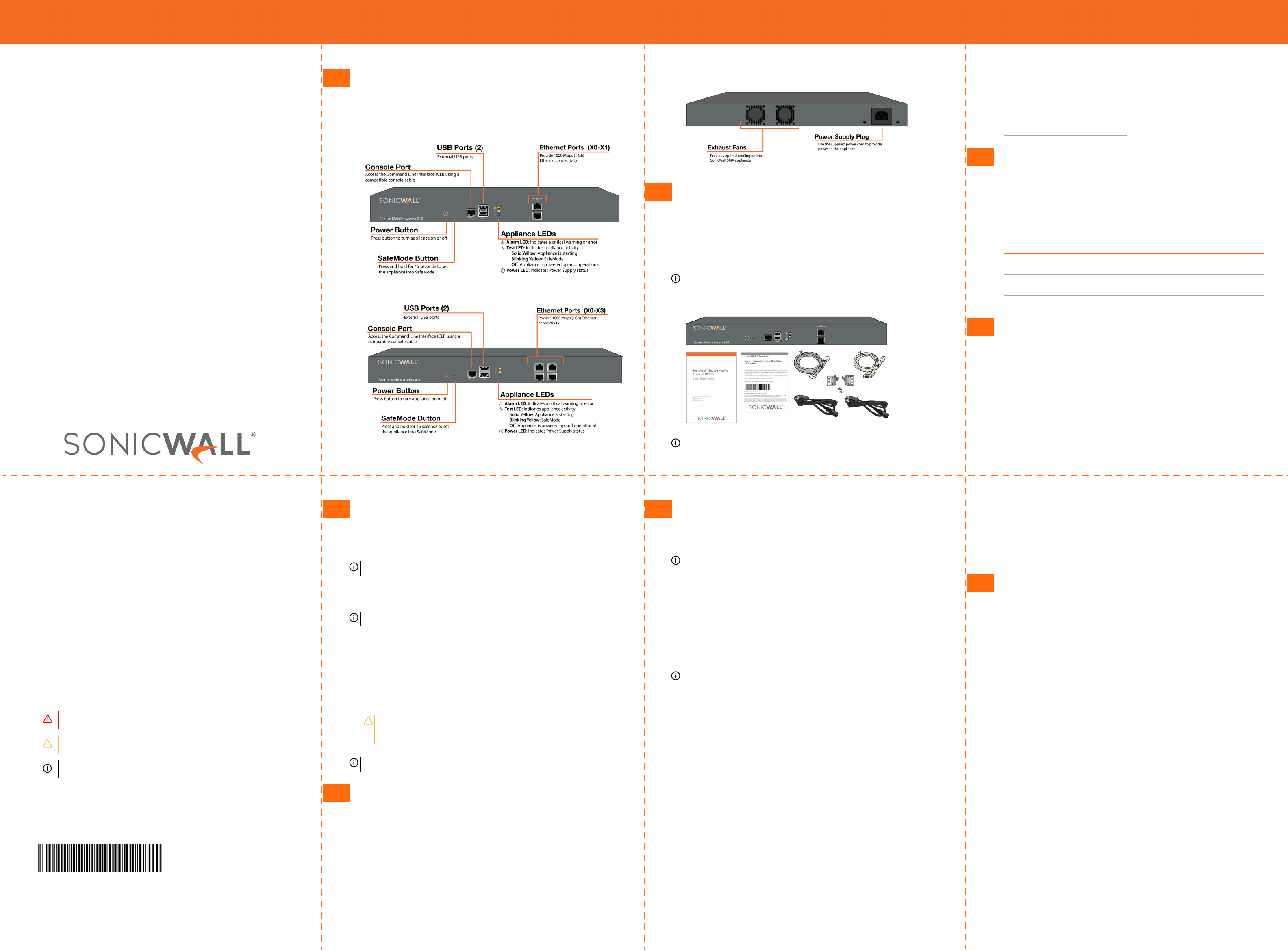
SonicWall® Secure Mobile
1 Hardware Overview
SonicWall Secure Mobile Access 210/410 appliances provide a unified secure
gateway to access all network and cloud resources.
SMA 210 Front Panel
SMA 210/410 Rear Panel
Power Input Rating
This table lists the power input rating for the SMA 210/410 appliances:
V100-240v~
A1.5A Max.
Hz 50-60Hz
Access 210/410
Quick Start Guide
Regulatory Model Numbers / Products:
1RK33-0BC / SMA 210
1RK33-0D9 / SMA 410
SMA 410 Front Panel
2 Checking Package Contents
Before you begin setup, verify that your package contains the following items:
• One SonicWall SMA 210 or SMA 410 Appliance
• One SonicWall Secure Mobile Access Quick Start Guide
• One SonicWall Safety, Environmental, and Regulatory Information (SERI) Guide
• One Ethernet cable
• One serial console cable (RJ45 to DB9)
• One rack-mount kit
• Two power cords (1 North America and 1 Japan)
NOTE: The included power cord is approved for use only in specific countries or regions.
Before using a power cord, verify that it is rated and approved for use in your location.
The power cord is for AC mains installation only.
Package Contents
3 What You Need to Begin
Before you install your SMA appliance, ensure that you have a Windows, Linux, or
macOS computer with a RJ45 Ethernet port to use as a management station, and
administrative access to the network gateway device.
Recording Configuration Information
Before you begin, record the following configuration information for your
reference:
Information Needed Your Configuration Information
Primary DNS Server
IP Address
Subnet
Gateway Address
Appliance IP Address
4 Powering On the SMA Appliance
To power on the SMA 210/410 appliance:
1 Plug one end of the power cord into the SMA 210/410 and the other into an
appropriate power outlet.
• The appliance automatically turns on when plugged in.
• The power LED on the front panel illuminates blue when the appliance is turned on.
• The test LED illuminates yellow until the firmware is booted. When the test LED is
no longer lit, the SMA 210/410 is ready for configuration.
2 Connect one end of an Ethernet cable to the X0 port of your SMA 210/410.
3 Connect the other end of the cable to the management computer.
Copyright ©
SonicWall is a trademark or registered trademark of SonicWall Inc. and/or its affiliates in
the U.S.A. and/or other countries. All other trademarks and registered trademarks are
property of their respective owners.
The information in this document is provided in connection with SonicWall Inc. and/or its
affiliates' products. No license, express or implied, by estoppel or otherwise, to any
intellectual property right is granted by this document or in connection with the sale of
SonicWall products. EXCEPT AS SET FORTH IN THE TERMS AND CONDITIONS AS SPECIFIED
IN THE LICENSE AGREEMENT FOR THIS PRODUCT, SONICWALL AND/OR ITS AFFILIATES
ASSUME NO LIABILITY WHATSOEVER AND DISCLAIMS ANY EXPRESS, IMPLIED OR
STATUTORY WARRANTY RELATING TO ITS PRODUCTS INCLUDING, BUT NOT LIMITED TO,
THE IMPLIED WARRANTY OF MERCHANTABILITY, FITNESS FOR A PARTICULAR PURPOSE,
OR NON- INFRINGEMENT. IN NO EVENT SHALL SONICWALL AND/OR ITS AFFILIATES BE
LIABLE FOR ANY DIRECT, INDIRECT, CONSEQUENTIAL, PUNITIVE, SPECIAL OR INCIDENTAL
DAMAGES (INCLUDING, WITHOUT LIMITATION, DAMAGES FOR LOSS OF PROFITS,
BUSINESS INTERRUPTION OR LOSS OF INFORMATION) ARISING OUT OF THE USE OR
INABILITY TO USE THIS DOCUMENT, EVEN IF SONICWALL AND/OR ITS AFFILIATES HAVE
BEEN ADVISED OF THE POSSIBILITY OF SUCH DAMAGES. SonicWall and/or its affiliates
make no representations or warranties with respect to the accuracy or completeness of
the contents of this document and reserves the right to make changes to specifications
and product descriptions at any time without notice. SonicWall Inc. and/or its affiliates do
not make any commitment to update the information contained in this document.
For more information, visit https://www.sonicwall.com/legal/.
Legend
To access the Support Portal, go to https://www.sonicwall.com/support.
SMA Quick Start Guide
Updated - March 2021
232-004719-51 Rev A
2021 SonicWall Inc. All rights reserved.
WARNI NG: A WARNING icon indicates a potential for property damage,
personal injury, or death.
CAUTION: A CAUTION icon indicates potential damage to hardware or loss of
data if instructions are not followed.
IMPORTANT, NOTE, TIP, MOBILE, or VIDEO: An information icon indicates
supporting information.
5 Accessing the Management Interface
To access the web-based management interface:
1 Configure the LAN adapter on the management computer to use a static IP
address.
• Set it to a static IP address in the 192.168.200.x/24 subnet, such as 192.168.200.20.
IMPORTANT: Do not use 192.168.200.1, as this address will conflict with the appliance.
• Use a Subnet Mask of 255.255.255.0. A Default Gateway is not required.
2 Open a browser, and enter https://192.168.200.1 (the default X0 management
IP address).
NOTE: Accept the security certificate to continue.
3 In the Login screen, enter the default credentials and then click the Login
button:
•Username - admin
•Password - password
•Domain - LocalDomain
4 A Software Transaction Agreement displays. Read the agreement, select the I
Accept the terms of this Software Transaction Agreement check box, and
then click Continue.
You are now successfully connected to the SMA management interface.
CAUTION: Changing your password from the factory default is strongly
recommended. If you change your password, be sure to keep it in a safe place. If
you lose your password, you will have to reset the SMA appliance to factory
default settings, losing your configuration.
NOTE: SonicWall recommends that you create a second administrator account to prevent
lockout.
6 Setting the Time Zone
Setting the correct time is essential to operations of the SMA 210/410. Be sure to
set the time zone correctly. Leaving Automatically synchronize with an NTP
server enabled (default setting) is recommended for accuracy.
To set the time zone for your appliance:
1 Navigate to the System > Time page.
2 Select the appropriate Time Zone from the drop-down menu.
3 Click ACCEPT to save changes to the time settings.
NOTE: If any items are missing from your package, contact SonicWall Support at
https://www.sonicwall.com/support
7 Configuring DNS/WINS/Route
To configure the DNS / WINS Servers:
1 Navigate to the Network > DNS page in the management interface.
2 Enter a unique name for your appliance in the SMA Appliance Hostname field.
NOTE: Use an alphanumeric name with no spaces or special characters. Underbars are
accepted.
3Enter your Primary DNS Server information.
4 (Optional) Enter a Secondary DNS Server in the Secondary DNS Server field.
5 (Optional) Enter domain suffixes in the DNS Search List:
• Type each domain suffix and click Add.
• Use the directional up and down arrow keys to arrange the DNS suffixes in order of
priority.
• The first suffix in the list is appended to the host name to create a FQDN, which is
used to resolve names. If the name is not resolved, the next suffix in the list is used.
6 (Optional) Enter your WINS servers in the Primary WINS Server and
Secondary WINS Server fields.
7 Click ACCEPT.
NOTE: It is not necessary to restart the system until you configure the default route.
Configuring your Network Interface
When deploying the SMA on the LAN, you need to reset the IP address of the X0
interface on the SMA to an address within the range of the existing LAN subnet.
To configure the X0 IP address:
1 Navigate to the Network > Interfaces page.
2 In the Interfaces table, place your mouse pointer on the row for the X0
interface to display the Configure button and then click the button.
3 In the Edit Interface X0 screen, set the IP Address to an address on the same
network as your default gateway. Select an unused address within your LAN
subnet.
4 For the Subnet Mask, enter the value that matches your LAN subnet mask,
such as 255.255.255.0.
5 Click OK. If a warning displays that you are changing the X0 IP Address, click
OK.
The appliance restarts automatically. You can also press and hold the power
button for 10 seconds to power down the SMA, then press it again to restart.
6 Reset the management computer to have a static IP address in the range you
just set for the X0 interface. For example, if you set X0 to 10.1.1.10, you could
set your computer to 10.1.1.20.
7 Log into the SMA management interface again, using the IP address you just
configured for the X0 interface. For example, point your browser to
https://10.1.1.10.
Configuring a Default Route
To configure a default route:
1 Navigate to the Network > Routes page.
2 Enter the LAN interface IPv4 address in the Default IPv4 Gateway field or the
IPv6 address in the Default IPv6 Gateway field.
3 Select X0 as the interface and click ACCEPT.
8 Deploying Your Appliance
This guide provides configuration instructions for deploying your SMA appliance
on the LAN. For information about deploying on a new or existing DMZ, see the
SMA 210/410 Deployment Guide.
The primary interface (X0) on the SMA connects to an available segment on the
gateway device. The encrypted user session is passed through the gateway to the
SMA appliance. The SMA appliance decrypts the session and determines the
requested resource.
The session traffic then traverses the gateway appliance to reach the internal
network resources. The gateway appliance applies security services as data
traverses the gateway. The internal network resource then returns the requested
content to the SMA appliance through the gateway, where it is encrypted and sent
to the client.
Before deploying your SMA appliance, you must first add a custom zone on your
gateway appliance. You can create a new custom zone on the gateway appliance
when editing an interface on the Network | System > Interfaces page in SonicOS/
SonicOSX 7 or from the Network > Interfaces page in SonicOS 6.5. For more
information about creating custom zones for an SMA appliance, see the SonicOS/X
7 System Administration Guide or the SonicOS 6.5 System Setup Administration
Guide.
Connecting the SMA to the Gateway
To connect the SMA using the LAN:
1 Connect one end of an Ethernet cable to an unused port on your LAN hub or
switch.
2 Connect the other end of the Ethernet cable to the X0 port on the front of
your SMA 210/410. The X0 Port LED lights up indicating an active connection.
Page 2
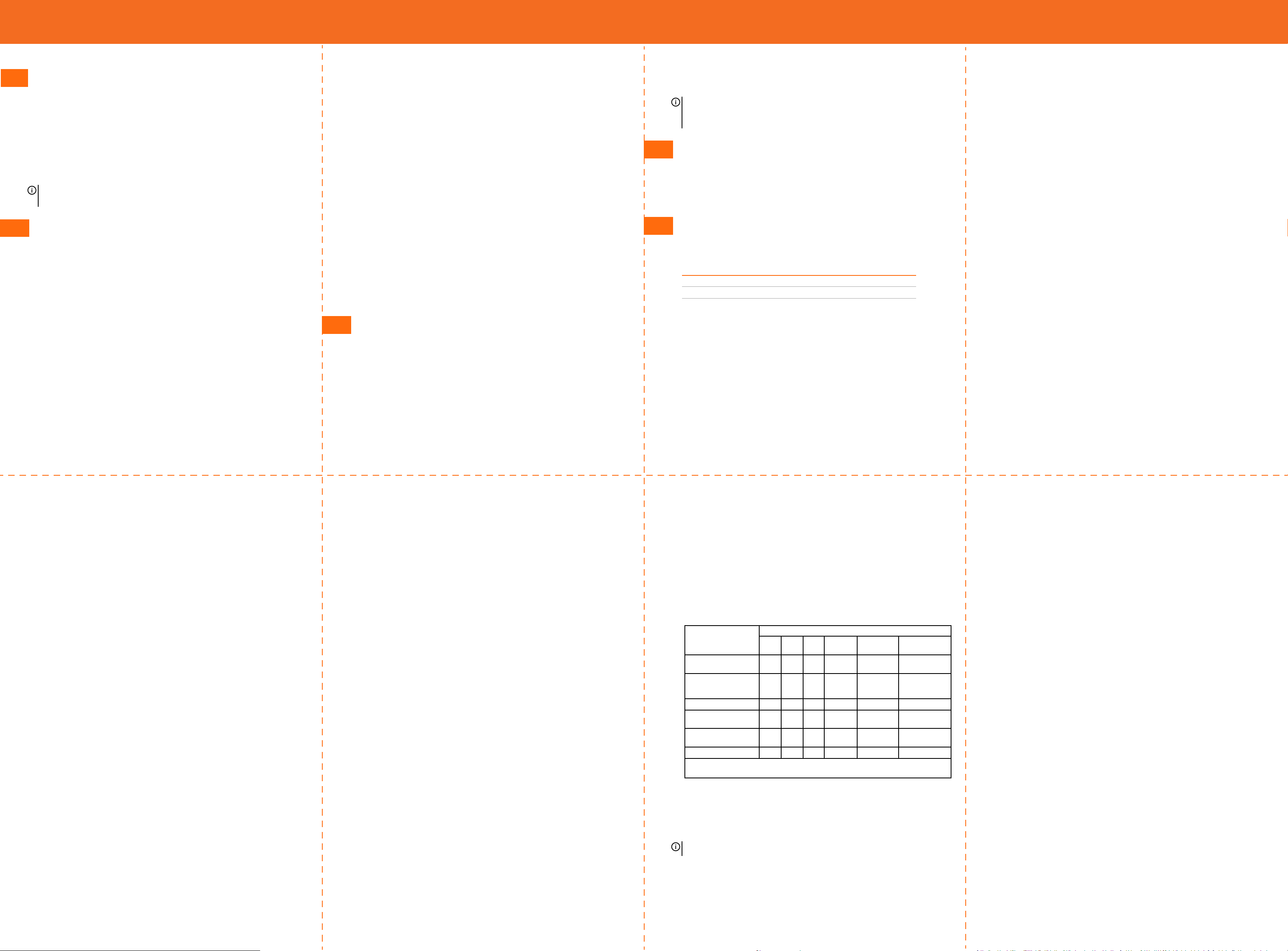
9 Registering Your SMA Appliance
A MySonicWall account is required for product registration. Create a MySonicWall
account at www.MySonicWall.com. Click Sign Up and follow the prompts.
To register your SMA appliance:
1 On the System > Status page click Register in the Register your SonicWall
appliance link at the top of the screen. The System > Licenses page displays.
2 On the System > Licenses page, click the register link at the top of the page.
3 On the System > Licenses > License Management page, enter your
MySonicWall credentials, then click Submit.
4 On the System > Licenses > License Management > Registration Completed
page, click Continue.
NOTE: Your SMA 210/410 is loaded with SMA 10.2 firmware at the factory, but newer
firmware is available. You can download the latest firmware, user licenses, and services at
www.MySonicWall.com. For more information, see the SMA Upgrade Guide.
10 Configuring NetExtender Settings
Adding a NetExtender Client Route
NetExtender allows remote clients to have seamless access to resources on your
local network.
To configure a NetExtender client route:
1 Navigate to the Clients > Routes page.
2 To force all SMA client traffic to pass through the NetExtender tunnel, select
Enabled from the Tunnel All Mode drop-down list.
3 Click ADD CLIENT ROUTE.
4 Enter the network address of the trusted network to which you would like to
provide access with NetExtender in the Destination Network field. For
example, if you are connecting to an existing DMZ on the 10.1.1.0/24 subnet
and you want to provide access to your LAN network on the 192.168.168.0/24
subnet, you would enter 192.168.168.0.
5 Enter the subnet mask of the destination network in the Subnet Mask field.
Continuing the example, enter 255.255.255.0.
6 Click ACCEPT to finish adding this client route.
Setting Your NetExtender Address Range
The NetExtender address range defines the IP address pool from which addresses
will be assigned to remote users during NetExtender sessions. The range needs to
be large enough to accommodate the maximum number of concurrent
NetExtender users you wish to support.
The range should fall within the same subnet as the interface to which the SMA
appliance is connected, and it must not overlap or collide with any assigned
addresses if other hosts are on the same segment as the SMA appliance.
You can select a range that falls within your existing LAN subnet. For example, if
your LAN uses the 192.168.168.0/24 subnet, and you want to support up to 10
concurrent NetExtender sessions, you could use 192.168.168.240 to
192.168.168.249.
To set your NetExtender address range:
1Navigate to Clients > Settings.
2 Enter an unused address range within your LAN in the Client Address Range
Begin and Client Address Range End fields.
3 Click ACCEPT to add the Client Address Range.
If you do not have enough available addresses to support your desired number of
concurrent NetExtender users, you may use a new subnet for NetExtender. This
condition may occur if your existing LAN is configured in NAT mode with a small
subnet space, such as 255.255.255.224, or more commonly if your LAN is
configured in Transparent mode and you have a limited number of public
addresses from your ISP. In either case, you may assign a new, unallocated IP range
to NetExtender (such as 192.168.10.100 to 192.168.10.200) and configure a route
to this range on your gateway appliance.
For example, if your current Transparent range is 67.115.118.75 through
67.115.118.80, and you wish to support 50 concurrent NetExtender clients,
configure your SMA X0 interface with an available IP address in the Transparent
range, such as 67.115.118.80, and configure your NetExtender range as
192.168.10.100 to 192.168.10.200. Then, on your gateway device, configure a
static route to 192.168.10.0, using 67.115.118.80.
11 Verifying Connection from the Internet
You can verify your connection using a remote client on the WAN.
To verify a connection from the Internet:
1 From a WAN connection outside of your corporate network, launch a browser
and enter the following:
https://<WAN_IP_address_of_SMA>
2 When prompted, enter the administrator or user credentials, such as admin /
password.
3 Select LocalDomain or the configured domain from the drop-down menu and
click Login. The SonicWall Virtual Office screen displays in your browser.
4 Click NetExtender to start the NetExtender client installation.
5 If prompted to install the SMA Connect Agent, click DOWNLOAD and then
complete the client installation. Click [Details] for more information.
6 Ping a host on your corporate LAN to verify your remote connection. You have
now successfully set up your SMA appliance.
TIP: It is easier for remote users to access the SMA appliance using a fully qualified
domain name (FQDN) rather than an IP address. It is recommended that you create a DNS
record to allow for FQDN access to your SMA appliance. If you do not manage your own
public DNS servers, contact your ISP for assistance.
12 Next Steps
Based on your network requirements, your next steps include:
• Configuring Custom Zones
• Configuring NetExtender
• Configuring Application Offloading
For advanced configuration topics, see the SMA Administration Guide.
13 Safety and Regulatory Information
This section provides safety, regulatory, trademark, copyright and warranty
information.
Regulatory Model / Type Product Name
1RK33-0BC SMA 210
1RK33-0D9 SMA 410
Appliance Mounting Information
The following conditions are required for proper installation of the SMA
appliance:
1 The SonicWall appliance is designed to be mounted in a standard 19-inch rack
mount cabinet.
2 Use the mounting hardware recommended by the rack manufacturer and
ensure that the rack is adequate for the appliance.
3 Ensure that no water or excessive moisture can enter the unit.
4 Allow unrestricted airflow around the unit and through the vents on the side
of the unit. A minimum of 1 inch (25.44mm) clearance is recommended.
5 Route cables away from power lines, fluorescent lighting fixtures, and sources
of noise such as radios, transmitters, and broadband amplifiers.
6 Mount in a location away from direct sunlight and sources of heat. A maximum
ambient temperature of 104º F (40º C) is recommended.
7 If installed in a closed or multi-rack assembly, the operating ambient
temperature of the rack environment may be greater than the room ambient.
Therefore, consideration should be given to installing the equipment in an
environment compatible with the maximum recommended ambient
temperature.
8 Mount the SonicWall appliance evenly in the rack in order to prevent a
hazardous condition caused by uneven mechanical loading.
9 Four mounting screws, compatible with the rack design, must be used and
hand-tightened to ensure secure installation. Choose a mounting location
where all four mounting holes line up with those of the mounting bars of the
19-inch rack mount cabinet.
10 A suitably rated and approved branch circuit breaker shall be provided as part
of the building installation. Follow local code when purchasing materials or
components.
11 Consideration must be given to the connection of the equipment to the supply
circuit. Appropriate consideration of equipment nameplate ratings must be
used when addressing this concern. Do not overload the circuit.
12 Reliable grounding of rack-mounted equipment must be maintained.
Particular attention must be given to power supply connections other than
direct connections to the branch circuits, such as power strips.
13 The included power cords are approved for use only in specific countries or
regions. Before using a power cord, verify that it is rated and approved for use
in your location.
14 Minimum power cord rating for European Union (CE): Certified power supply
cord not lighter than light PVC sheathed flexible cord according to IEC 60227,
designation, or H05 VV-F or H05 VVH2-F2, and rated for at least 3G 0.75 mm².
15 The following statement applies only to rack-installed products that are GS-
Marked: This equipment is not intended for use at workplaces with visual
display units, in accordance with §2 of the German ordinance for workplaces
with visual display units.
Lithium Battery Warning
The Lithium Battery used in the SonicWall SMA 210/410 appliance may not be
replaced by the user. The appliance must be returned to a SonicWall authorized
service center for replacement with the same or equivalent type recommended
by the manufacturer. If, for any reason, the battery or SonicWall SMA 210/410
appliance must be disposed of, do so following the battery manufacturer's
instructions.
Cable Connections
All Ethernet and RS232 (Console) cables are designed for intra-building connection
to other equipment. Do not connect these ports directly to communication wiring
or other wiring that exits the building where the SonicWall appliance is located.
Sicherheitsanweisungen
Für eine ordnungsgemäße Montage sollten die folgenden Hinweise beachtet
werden:
1 Das SonicWall Modell ist für eine Montage in einem standardmäßigen 19-Zoll-
Rack konzipiert.
2 Vergewissern Sie sich, dass das Rack für dieses Gerät geeignet ist und
verwenden Sie das vom Rack-Hersteller empfohlene Montagezubehör.
3 Stellen Sie sicher, dass das Gerät vor Wasser und hoher Luftfeuchtigkeit
geschützt ist.
4 Stellen Sie sicher, dass die Luft um das Gerät herum zirkulieren kann und die
Lüftungsschlitze an der Seite des Gehäuses frei sind. Hier ist ein
Belüftungsabstand von mindestens 26 mm einzuhalten.
5 Achten Sie darauf, das sich die Netzwerkkabel nicht in der unmittelbaren Nähe
von Stromleitungen, Leuchtstoröhren und Störquellen wie Funksendern oder
Breitbandverstärkern befinden.
6 Wählen Sie für die Montage einen Ort, der keinem direkten Sonnenlicht
ausgesetzt ist und sich nicht in der Nähe von Wärmequellen befindet. Die
Umgebungstemperatur darf nicht mehr als 40 °C betragen.
7 Wenn das Gerät in einem geschlossenen 19"-Gehäuse oder mit mehreren
anderen Geräten eingesetzt ist, wird die Temperatur in der Gehäuse höher
sein als die Umgebungstemperatur. Achten Sie darauf, daß die
Umgebungstemperatur nicht mehr als 40° C beträgt.
8 Bringen Sie die SonicWall waagerecht im Rack an, um mögliche Gefahren
durch ungleiche mechanische Belastung zu vermeiden.
9 Verwenden Sie für eine sichere Montage vier passende
Befestigungsschrauben, und ziehen Sie diese mit der hand an. Wählen Sie
einen Ort im 19-Zoll-Rack, wo alle vier Befestigungen der Montageschien
verwendet werden.
10 Ein angemessen dimensionierter und geprüfte Sicherung, sollte Bestandteil
der Haus-Installation sein. Bitte folgen die den lokalen Richtlinien beim Einkauf
von Material oder Komponenten.
11 Prüfen Sie den Anschluss des Geräts an die Stromversorgung, damit der
Überstromschutz sowie die elektrische Leitung nicht von einer eventuellen
Überlastung der Stromversorgung beeinflusst werden. Prüfen Sie dabei
sorgfältig die Angaben auf dem Aufkleber des Geräts. Überlasten Sie nicht den
Stromkreis.
12 Eine sichere Erdung der Geräte im Rack muss gewährleistet sein. Insbesondere
muss auf nicht direkte Anschlüsse an Stromquellen geachtet werden wie z. B.
bei Verwendung von Mehrfachsteckdosen.
13 Das im Lieferumfang enthaltenen bzw. Netzkabel sind nur für die Verwendung
in bestimmten Ländern und Regionen zugelassen. Überprüfen Sie bitte vor der
Verwendung eines Netzkabels, ob es für die Verwendung in Ihrem Land oder
Ihrer Region zugelassen ist und den geforderten Normen entspricht.
14 Mindest Stromkabel Bewertung für die Europäische Union (CE): Zertifizierte
Netzkabel nicht leichter als leichte PVC-Schlauchkabel nach IEC 60227,
Bezeichnung oder H05 VV-F oder H05 VVH2-F2 und bewertet für mindestens
3G 0,75 mm².
15 Der folgende Hinweis gilt nur für rackmontierte Produkte mit GS-Kennzeichen:
Dieses Gerät ist nicht zur Verwendung an Arbeitsplätzen mit visuellen
Anzeigegeräten gemäß § 2 der deutschen Verordnung für Arbeitsplätze mit
visuellen Anzeigegeräten vorgesehen.
Hinweis zur Lithiumbatterie
Die in der SMA 210/410 Appliance von SonicWall verwendete Lithiumbatterie darf
nicht vom Benutzer ausgetauscht werden. Zum Austauschen der Batterie muss die
SonicWall in ein von SonicWall autorisiertes Service-Center gebracht werden. Dort
wird die Batterie durch denselben oder entsprechenden, vom Hersteller
empfohlenen Batterietyp ersetzt. Beachten Sie bei einer Entsorgung der Batterie
oder der SonicWall SMA 210/410 Appliance die diesbezüglichen Anweisungen des
Herstellers.
Kabelverbindungen
Alle Ethernet- und RS232-C-Kabel eignen sich für die Verbindung von Geräten in
Innenräumen. Schließen Sie an die Anschlüsse der SonicWall keine Kabel an, die
aus dem Gebäude in dem sich das Gerät befindet herausgeführt werden.
安全說明
需要滿足以下條件以進行正確安裝:
1 SonicWall 設備被設計成安裝在一個標準的19吋機架安裝櫃。需要滿足以
下條件以進行正確安裝。
2 使用機架製造商推薦的裝載硬體,確認機架足夠裝置所需。
3 請確認裝置內不會滲入水分或過多的濕氣。
4 裝置週邊請保持通風,特別是裝置通風口側。建議裝置與牆壁間至少要
有 1 英吋 (25.44 公釐) 的淨空。
5 纜線的路徑應遠離電源線、日光燈,以及會產生雜訊的來源,如無線
電、發送器與寬頻放大器。
6 架設位置需遠離陽光直射與熱源。建議周圍溫度最高溫不 要超過 104°F
(40°C)。
7 如果是安裝於封閉式或多組機架配件,機架環境的周圍操作溫度可能會
高過室內周遭。因此,在與上述建議之最高周圍溫度相容的環境中安裝
設備時,應將此列入考量。
8 將 SonicWall裝置平坦地裝設在機架中,如此才能避免因不均勻的機械負
荷造成危險狀況。
9 必須使用四顆與機架設計相容的安裝螺釘,並用手鎖緊螺釘,確定安裝
牢固。選擇一個安裝位置,將四個裝載洞孔對齊 19 吋架設機櫃的安裝
桿。
10 應當提供一個合適額定值並且已被認可的分支電路斷路器作為安裝該裝
置的一部分。在購買材料或部件時,應遵循當地安全代碼。
11 必須留心裝置與電源電路的連接問題,電路過載對過電流保護與電路電
線的影響需降至最低。解決這個問題時,需正確考慮裝置銘牌額定值。
不要過載電路。
12 必須維護可靠的機架裝載設備接地。必須特別留意電源供應器連線,而
不是直接連接到電源板之類的分支電路。
13 隨附的電源線僅限於特定的國家或地區使用。使用前,請確認電源線的
額定值且已被認可在你的地區上使用。
鋰電池警告
使用者不得自行更換 SonicWall 網際網路安全性裝置中使用的鋰電池。必須
將 SonicWall裝置 送回 SonicWall授權的服務中心,以更換相同的鋰電池或製
造商推薦的同類型鋰電池。若因任何原因必須丟棄電池或 SonicWall 網際網
路安全性裝置,請嚴格遵守電池製造商的指示。
纜線連結
所有乙太網路與 RS232 (主控台) 線路都是為與其他裝置進行內建連接所設
計的。請不要將這些連接埠直接連接至通訊線路,或其他連出 SonicWall裝
置 所在建築的線路。
台灣RoHS /限用物質含有情況標示資訊
限用物質及其化學符號
單元
機箱 / 檔板
(Chassis/Bracket)
機械部件 ( 扇、散熱器等 )
(Mechanical parts: fan,
heatsink, etc.)
電路板組件 (PCBA)
電線 / 連接器
(Cable/connector)
電源設備
(Power Supply)
配件 (Accessories)
備考 1. “ ○ ” 係指該項限用物質之百分比含量未超出百分比含量基準値。
備考 2. “--” 係指該項限用物質為排除項目。
鉛
(Pb)汞(Hg)鎘(Cd)
-
○○ ○ ○ ○
-
○○ ○ ○ ○
-
○○ ○ ○ ○
-
○○ ○ ○ ○
-
○○ ○ ○ ○
-
○○ ○ ○ ○
六價鉻
(Cr+6)
多溴聯苯
(PBB)
多溴二苯醚
(PBDE)
Declaration of Conformity
A “Declaration of Conformity” in accordance with the directives and standards has
been made and is on file at SonicWall International Limited, City Gate Park,
Mahon, Cork, Ireland.
CE declarations can be found online at: https://www.sonicwall.com/support.
NOTE: Additional regulatory notifications and information for this product can be found
online at: https://www.sonicwall.com/support.
Warranty Information
SonicWall Inc. warrants that commencing from the delivery date to Customer (but
in any case commencing not more than ninety (90) days after the original
shipment by SonicWall), and continuing for a period of twelve (12) months, that
the product will be free from defects in materials and workmanship under normal
use. This Limited Warranty is not transferable and applies only to the original end
user of the product. SonicWall and its suppliers' entire liability and Customer's
sole and exclusive remedy under this limited warranty will be shipment of a
replacement product. At SonicWall's discretion the replacement product may be
of equal or greater functionality and may be of either new or like-new quality.
SonicWall's obligations under this warranty are contingent upon the return of the
defective product according to the terms of SonicWall's then-current Support
Services policies.
This warranty does not apply if the product has been subjected to abnormal
electrical stress, damaged by accident, abuse, misuse or misapplication, or has
been modified without the written permission of SonicWall.
DISCLAIMER OF WARRANTY. EXCEPT AS SPECIFIED IN THIS WARRANTY, ALL
EXPRESS OR IMPLIED CONDITIONS, REPRESENTATIONS, AND WARRANTIES
INCLUDING, WITHOUT LIMITATION, ANY IMPLIED WARRANTY OR CONDITION OF
MERCHANTABILITY, FITNESS FOR A PARTICULAR PURPOSE, NONINFRINGEMENT,
SATISFACTORY QUALITY OR ARISING FROM A COURSE OF DEALING, LAW, USAGE,
OR TRADE PRACTICE, ARE HEREBY EXCLUDED TO THE MAXIMUM EXTENT
ALLOWED BY APPLICABLE LAW. TO THE EXTENT AN IMPLIED WARRANTY CANNOT
BE EXCLUDED, SUCH WARRANTY IS LIMITED IN DURATION TO THE WARRANTY
PERIOD. BECAUSE SOME STATES OR JURISDICTIONS DO NOT ALLOW LIMITATIONS
ON HOW LONG AN IMPLIED WARRANTY LASTS, THE ABOVE LIMITATION MAY NOT
APPLY TO YOU. THIS WARRANTY GIVES YOU SPECIFIC LEGAL RIGHTS, AND YOU
MAY ALSO HAVE OTHER RIGHTS WHICH VARY FROM JURISDICTION TO
JURISDICTION. This disclaimer and exclusion shall apply even if the express
warranty set forth above fails of its essential purpose.
DISCLAIMER OF LIABILITY. SONICWALL'S SOLE LIABILITY IS THE SHIPMENT OF A
REPLACEMENT PRODUCT AS DESCRIBED IN THE ABOVE LIMITED WARRANTY. IN
NO EVENT SHALL SONICWALL OR ITS SUPPLIERS BE LIABLE FOR ANY DAMAGES
WHATSOEVER, INCLUDING, WITHOUT LIMITATION, DAMAGES FOR LOSS OF
PROFITS, BUSINESS INTERRUPTION, LOSS OF INFORMATION, OR OTHER
PECUNIARY LOSS ARISING OUT OF THE USE OR INABILITY TO USE THE PRODUCT,
OR FOR SPECIAL, INDIRECT, CONSEQUENTIAL, INCIDENTAL, OR PUNITIVE
DAMAGES HOWEVER CAUSED AND REGARDLESS OF THE THEORY OF LIABILITY
ARISING OUT OF THE USE OF OR INABILITY TO USE HARDWARE OR SOFTWARE
EVEN IF SONICWALL OR ITS SUPPLIERS HAVE BEEN ADVISED OF THE POSSIBILITY
OF SUCH DAMAGES. In no event shall SonicWall or its suppliers' liability to
Customer, whether in contract, tort (including negligence), or otherwise, exceed
the price paid by Customer. The foregoing limitations shall apply even if the
above-stated warranty fails of its essential purpose. BECAUSE SOME STATES OR
JURISDICTIONS DO NOT ALLOW LIMITATION OR EXCLUSION OF CONSEQUENTIAL
OR INCIDENTAL DAMAGES, THE ABOVE LIMITATION MAY NOT APPLY TO YOU.
