
Network Security Appliances
NETWORK SECURITY
SonicWALL NSA E7500
SonicWALL NSA E7500
Getting Started Guide

EFT DRAFT
SonicWALL NSA E7500
Getting Started Guide
SonicWALL EARLY FIELD TRIAL DRAFT
The SonicWALL NSA E7500 is a high-performance, multi-service gigabit
network security platform that protects users and critical network resources from
dynamic network threats and attacks. The SonicWALL NSA E7500 is easy to
deploy. It integrates SonicWALL’s Security Services for comprehensive Unified
Threat Management, including:
• Intrusion Prevention Service
• Gateway Anti-Virus
• Anti-Spyware
• Client-Enforced Anti-Virus
• Content Filtering Service
This Getting Started Guide provides instructions for basic installation and
configuration of the SonicWALL NSA E7500 running SonicOS Enhanced. After
you complete this guide, computers on your Local Area Network (LAN) will have
secure Internet access.
SonicWALL NSA E7500 Getting Started Guide Page 1

SonicWALL EFT DRAFT
Document Contents
This document contains the following sections:
1
Completing Pre-Configuration Tasks - page 3
2
Connecting for Initial Setup - page 17
3
Initial Configuration - page 21
4
Registering Your SonicWALL - page 27
Appendix
Appendix A: Configuring DHCP IP Addressing - page 31
Appendix B: Troubleshooting Internet Connectivity - page 32
Appendix C: Safety Instructions and Regulatory Information - page 33
Page 2

EFT DRAFT
Completing Pre-Configuration Tasks
1
In this Section:
This section provides pre-configuration information. Review this section before
setting up your SonicWALL NSA E7500.
• System Requirements, on page 4
• Check Package Contents, on page 5
• Obtain Configuration Information, on page 6
• Obtain Internet Service Provider (ISP) Information, on page 7
• The Front Panel, on page 8
• The Back Panel, on page 9
• Front Bezel Control Features, on page 10
SonicWALL NSA E7500 Getting Started Guide Page 3

SonicWALL EFT DRAFT
System Requirements
Before you begin the setup process, check to ensure that you have:
• A computer to use as a management station for initial configuration of the
SonicWALL NSA E7500
• A Web browser supporting Java and HTTP uploads. Internet Explorer 6.0
or higher, Netscape Navigator 7.2 or higher, or Opera 8.54 or higher are
required.
• An Internet connection
Page 4 System Requirements

EFT DRAFT
Check Package Contents
Any Items Missing?
1
SonicWALL NSA E7500
2
Ethernet cable
3
Standard power cord (2)
4
Release Notes
5
SonicWALL Resource CD
6
Getting Started Guide
7
Rack Mount**
8
Rail Kit**
9
DB9 -> RJ45 (CLI) Cable**
.ETWORK3ECURITY!PPLIANCE
If any items are missing from your
package, please contact SonicW ALL
support.
A listing of the most current support
options is available online at:
<http://www.sonicwall.com/us/
support.html>
*The included power cord is intended f or use
in North America only. For European Union
(EU) customers, a power cord is not
included.
**Items not included in content graphic.
3ONIC/32ELEASE.OTES
%
#ONTENTS
#/-02%(%.3)6%).4%2.%43%#52
X
3ONIC7!,,
2ESOURCE#$
)49
3ONIC7!,,
'ETTING3TARTED'UIDE
SonicWALL NSA E7500 Getting Started Guide Page 5

SonicWALL EFT DRAFT
Obtain Configuration Information
Please record and keep for future reference the fo llowing setup information:
Registration Information
Serial Number:
Authentication Code:
Networking Information
LAN IP Address:
Subnet Mask:
Ethernet WAN IP Address:
. . .
. . .
. . .
Record the serial number found on the botto m panel of
your SonicWALL appliance.
Record the authentication code found on the bottom p anel
of your SonicWAL L appliance.
Select a static IP address for your SonicW A LL appliance
that is within the range of your local subnet. If you are
unsure, you can use the default IP addr ess
(192.168.168.168).
Record the subnet mask for the local subnet where you are
installing your SonicWALL appliance.
Select a static IP address for your Etherne t W AN. This
setting only applies if you are already using an ISP that
assigns a static IP address.
Administrator Information
Admin Name:
Admin Password:
Page 6 Obtain Configuration Informati on
Select an administrator account name.
(default is admin)
Select an administrator password.
(default is password)

EFT DRAFT
Obtain Internet Service Provider (ISP) Information
Record the following information about your current Internet service:
If You connect using Please record
DHCP No Internet connection information is usually
required:
Static IP IP Address:
Subnet Mask: . . .
Default Gateway
(Router IP Address):
Primary DNS: . . .
Secondary DNS
(optional):
. . .
. . .
. . .
Note: If you are not using one of the network configurations above, refer to
the SonicOS Enhanced Administrator’s Guide. You can locate this guide on
your SonicWALL Resource CD.
SonicWALL NSA E7500 Getting Started Guide Page 7

SonicWALL EFT DRAFT
The Front Panel
Network Security Appliance
E7500
Feature Description
LCD Screen Displays the front panel bezel interface, which can be used to
display status information, make certain configuration
changes, restart the appliance, or boot the appliance in Safe
Mode.
Control Buttons Used to navigate the front panel bezel interface.
Console Port Used to access the SonicOS Command Line Interface (CLI)
via the DB9 -> RJ45 cable.
USB Ports (2) Future extension.
Power LED (2) Indicates the SonicWALL NSA E7500 is powered on.
Test LED Flickering: Indicates the appliance is initializing.
Steady blinking: Indicates the appliance is in safe mode.
Solid: Indicates that the appliance is in test mode.
Alarm LED Indicates an alarm condition.
HD LED Future extension.
HA Port High availability failover port.
X0-X7 Gigabit Ethernet ports.
Bypass Status LED Indicates that default LAN and WAN interfaces (X0 and X1
respectively) are directly connected.
Page 8 The Front Panel

The Back Panel
EFT DRAFT
I
o
I
o
Feature Description
Expansion Bay Future extension.
Fans (2) The SonicWALL NSA E7500 includes two fans for system
temperature control.
Power Supply (2) The SonicWALL NSA E7500 includes two power supplies for
redundant AC power and added reliability.
SonicWALL NSA E7500 Getting Started Guide Page 9

SonicWALL EFT DRAFT
Front Bezel Control Features
The SonicWALL Network Security Appliance series is equipped with a front
panel bezel interface that allows an administrator to customize certain aspects
of the appliance or simply monitor its status without having to log into it through
a separate terminal.
.ETWORK3ECURITY!PPLIANCE
Feature Description
LCD Screen Displays the front panel bezel interface, which can be used to
display status information, perform basic configurations,
restart the appliance, or boot the appliance in Safe Mode.
Control Buttons Used to navigate the front panel bezel interface.
Note: Using the Front Bezel to configure any aspect of the SonicWALL NSA
E7500 means the Setup Wizard will not automatically launch upon login. To
manually launch the Setup Wizard, see If the SonicWALL Setup Wizard Does
Not Appear, on page 24.
Page 10 Front Bezel Control Features

EFT DRAFT
Front Bezel Controls
The front bezel uses four buttons arranged in an Up, Down, Left, and Right
configuration for navigation. The Up and Down buttons are used to select
options and move up and down lists. The Right button confirms choices and
enters menus. The Left button cancels changes and returns to the previous
menu. The Left button can also set the appliance to Screen-Saver Mode if
press from the Main Menu.
Main Menu
Upon booting the LCD display will initially show th e Main Menu. The menu is
made up of four options:
•Status>
•Configure>
•Restart>
• Safe Mode>
Use the Up and Down button to select the option you wish to enter and click the
Right button to enter it.
SonicWALL NSA E7500 Getting Started Guide Page 11

SonicWALL EFT DRAFT
Status
This option allows you to view specific aspects of the appliance. Once selected,
the LCD will display the Status List. This list is navigated using the Up and
Down buttons.
• SonicWALL E7500
• Serial #:
• Firmware Version:
•Rom Vers:
• FireWall Name:
• Date:
•Time:
•Uptime:
•CPU (1s):
• CPU (10s):
• CPU (avg):
• Connections:
• X0 Zone:
•X0 IP:
•X0 Subnet:
•X0 Tx:
•X0 Rx:
• X1 Zone:
• X1 Mode:
•X1 IP:
•X1 Subnet:
• X1 Gateway:
• X1 DNS1:
• X1 DNS2:
• X1 DNS3:
•X1 Tx:
•X1 Rx:
Page 12 Front Bezel Control Features

EFT DRAFT
The X1 DNS1-3 entries will only be displayed if they have been set from the
Configure menu. If their value is still 0.0.0.0 (default value), they will not appear
in the Status List.
Configure
This option allows you to configure specific aspect of the appliance. Once
selected, the LCD will display a PIN request.
Note: Default PIN is 76642. PIN number can be changed from the
System > Administration page.
All numbers are inputted using the 4 buttons. Select the individual digit field
using the Left and Right button and select the desired number using the Up
and Down Button. Digits increase incrementally from 0 to 9. Press the Right
button to confirm your PIN and enter the Configuration Menu.
The appliance will remember the PIN number and allow the user to navigate in
and out of the Configuration Menu. However, once the appliance enters ScreenSaver Mode, whether from the sixty second time out or from pressing th e Left
button from the Main Menu, the PIN number will be forgotten and will have to be
inputted again to access the Configuration Menu.
SonicWALL NSA E7500 Getting Started Guide Page 13

SonicWALL EFT DRAFT
Configuration Options
Configurable options include:
•X0 IP>
• X0 Subnet>
•X1 Mode>
•X1 IP>
• X1 Subnet>
• X1 Gateway>
• X1 DNS1>
• X1 DNS2>
• X1 DNS3>
•Set Defaults>
The X1 Mode can be set to S tatic (default) or to DHCP.
The Set Defaults option will reset the appliance to default factory settings. If
selected it will prompt for confirmation twice before restoring defaults.
If an option is selected but not modified, the appliance display a message
stating that no changes were made and will return the user to the edit value
screen. If a change was made, it will prompt the user for confirmation before
effecting the change.
Page 14 Front Bezel Control Features

EFT DRAFT
Restart
This option allows you to safely restart without resorting to power cycling the
appliance. Once selected, the LCD will display a confirmation prompt. Select Y
for Yes and press the Right button to confirm. The appliance will reboot.
Safe Mode
This option will set the appliance to safe mode. Once selected, the LCD will
display a confirmation prompt. Select Y for Yes and press the Right button to
confirm. The appliance will change to safe mode.
Note: While in safe mode, the Front Bezel interface relinquishes
control to the safe mode process.
Screen-Saver
If no button is pressed for over sixty seconds, or if the Left button is pressed
from the Main Menu, the appliance will enter Screen-Saver Mode. In this mode,
the Status List will cycle, every entry being displayed for a few seconds.
If the Up or Down button is pressed while in Screen-Saver mode, the appliance
will display adjacent status entry.
To exit Screen-Saver mode , press the Right button.
SonicWALL NSA E7500 Getting Started Guide Page 15

SonicWALL EFT DRAFT
Page 16 Front Bezel Control Features

EFT DRAFT
Connecting for Initial Setup
In this Section:
This section provides initial configuration instructions for connecting your
sonicWALL NSA E7500.
• Connecting the WAN Port to the Intern et, on page 18
• Connecting the LAN Port to Your Management Station, on page 18
• Applying Power to the SonicWALL NSA E7500, on page 19
2
SonicWALL NSA E7500 Getting Started Guide Page 17
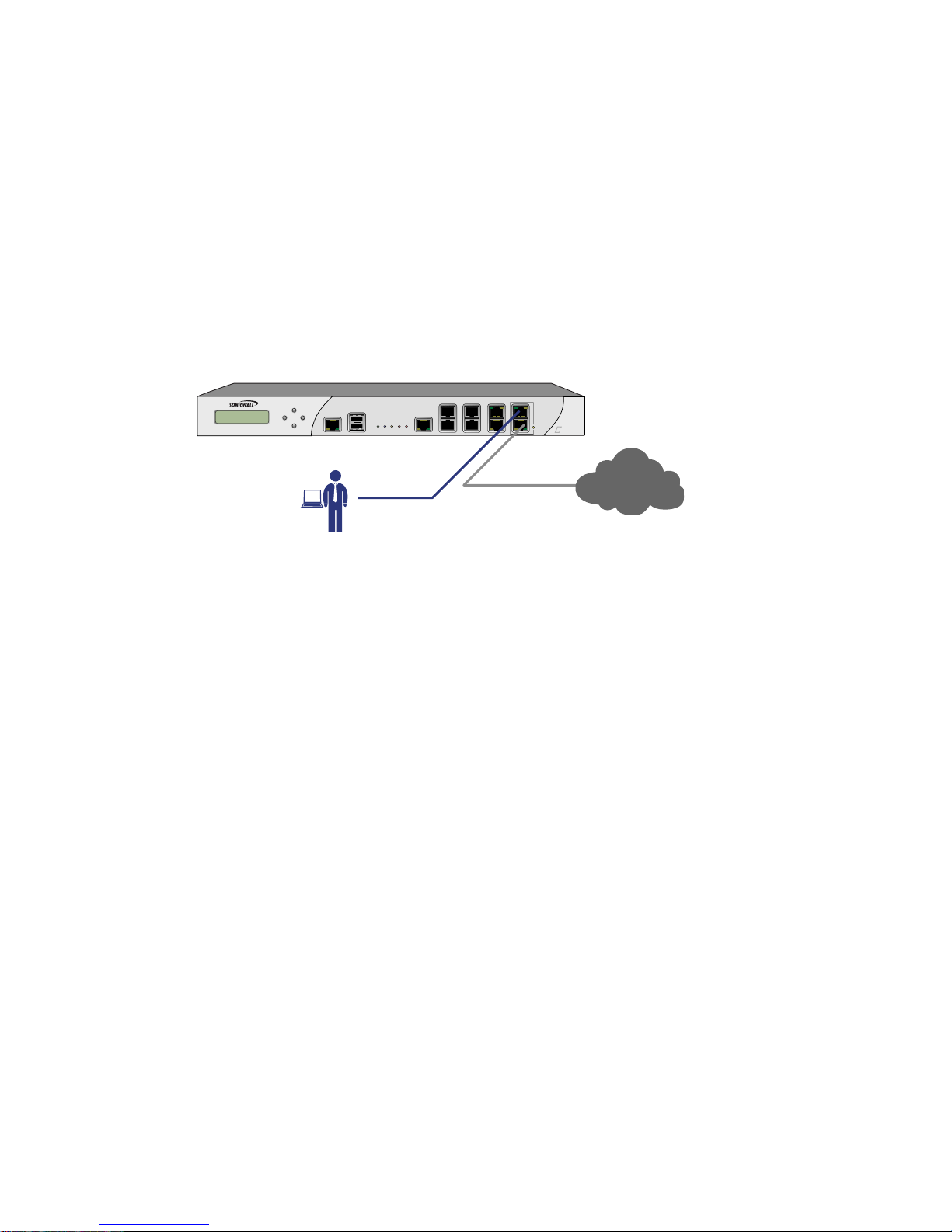
SonicWALL EFT DRAFT
Connecting the WAN Port to the Internet
1. Connect one end of an Ethernet cable to your Internet connection, such as
a DSL modem, cable modem, or router.
2. Connect the other end of the cable to the X1 (WAN) port on your
SonicWALL NSA E7500.
6RQLF:$//16$(
.ETWORK3ECURITY!PPLIANCE
;
0DQDJHPHQW
6WDWLRQ
%
,QWHUQHW
;
Connecting the LAN Port to Your Management
Station
1. Connect one end of the provided red Crossover cable to the computer you
are using to manage the SonicWALL NSA E7500.
2. Connect the other end of the cable to the X0 port on your
SonicWALL NSA E7500.
The Link LED above the X0 (LAN) port will light up in green, amber, or
yellow link throughput speed, indicating an active conne ction.
Note: The Link LED is color-coded to indicate connection speed:
• Amber indicates 1 Gbps
• Green indicates 100 Mbps
• Unlit while the right (activity) LED is illuminated indicates 10 Mbps
Page 18 Connecting the WAN Port to the Internet

EFT DRAFT
Applying Power to the SonicWALL NSA E7500
1. Plug both of the power cords into an appropriate power outlet. The
SonicWALL NSA E7500 includes two power supplies for redundant AC
power and added reliability.
To p ow er
source 1
I
o
To p ow er
source 2
I
o
2. Turn on both power switches on the rear of the appliance next to the power
cords.
Note: The SonicWALL NSA E7500 uses a variable-speed cooling fan
that adjusts its speed based on the temperature of the
appliance.
SonicWALL NSA E7500 Getting Started Guide Page 19

SonicWALL EFT DRAFT
The Power LEDs on the front panel lights up green when you plug in
the SonicWALL NSA E7500. The Alarm LED might light up and the
Test LED will light up and may blink while the appliance performs a
series of diagnostic tests. When the Power LEDs are lit and the T e st LED is
no longer lit, the SonicWALL NSA E7500 is ready for configuration (this
typically occurs within 90 seconds of applying power).
If the Test or Alarm LEDs remain lit after the SonicWALL NSA E7500 has
booted, restart the SonicWALL NSA E7500.
Alert: To disconnect power, remove both power cords from the unit.
Page 20 Applying Power to the SonicWALL NSA E7500

EFT DRAFT
Initial Configuration
3
In this Section:
This section provides instructions to login and configure your SonicWALL NSA
E7500 using the SonicWALL Setup Wizard.
• Accessing the Management Interface, on page 22
• If the SonicWALL Setup Wizard Does Not Appear, on page 24
• Testing Your Connection, on page 26
Tip: Before completing this section, fill out the information in Obtain
Configuration Information, on page 6 and Obtain Internet Service
Provider (ISP) Information, on page 7. You will need to enter this
information during the Setup Wizard.
SonicWALL NSA E7500 Getting Started Guide Page 21
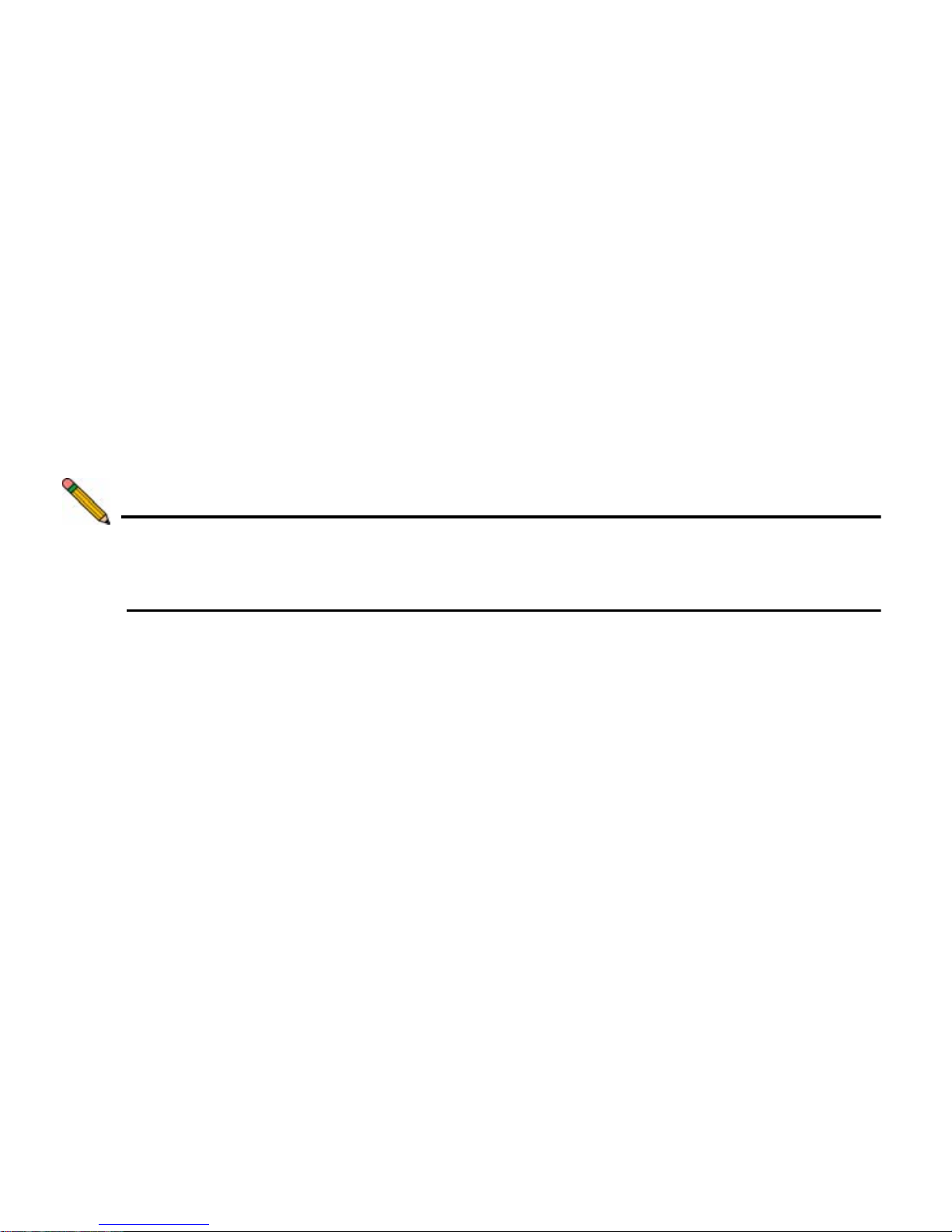
SonicWALL EFT DRAFT
Accessing the Management Interface
The computer you use to manage the SonicWALL NSA E7500 must be set up
to accept a dynamic IP address, or have an unused IP address on the
192.168.168.x/24 subnet, such as 192.168.168.20. For instructions on
configuring your IP address, see Appendix A: Configuring DHCP IP Addressing,
on page 31.
To access the SonicOS Enhanced Web-based management interface:
1. Start your Web browser .
Note: Disable pop-up blocking software or add the management IP
address http://192.168.168.168 to your pop-up blockers allow
list.
2. Enter http://192.168.168.168 (the default LAN management IP address) in
the Location or Address field.
3. The SonicW ALL Set up Wizard launches and guides you through the
configuration and setup of your SonicWALL NSA E7500.
The Setup Wizard displays upon initial loading of the SonicWALL NSA
E7500 management interface.
Page 22 Accessing the Management Interface
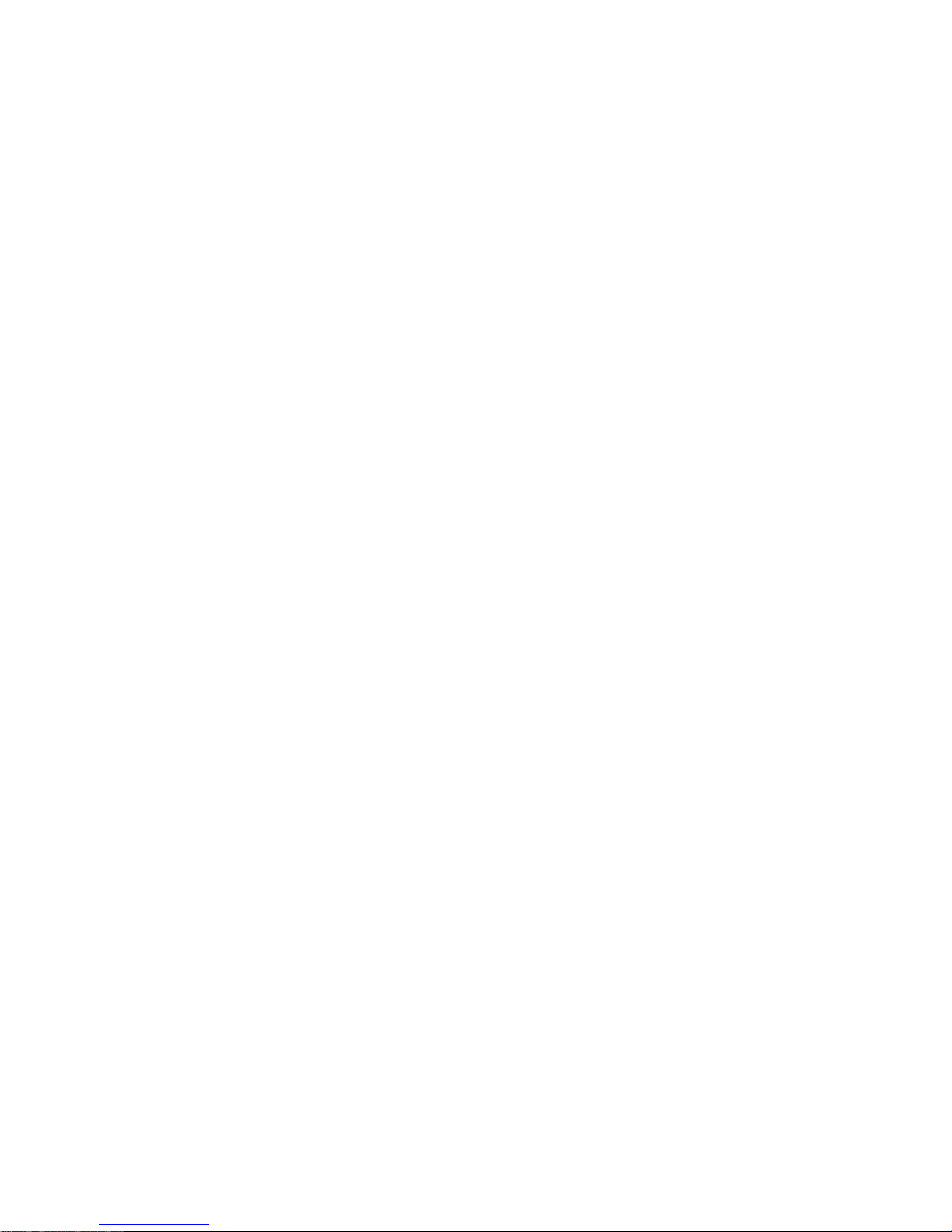
EFT DRAFT
4. Follow the on-screen prompts to complete the Setup Wizard . The wizard
may ask you for the information you recorded in prior sections:
• Obtain Configuration Information, on page 6
• Obtain Internet Service Provider (ISP) Information, on page 7
Refer to these sections to complete the wizard.
5. Depending on the changes made during your setup configuration, the
SonicWALL may restart.
SonicWALL NSA E7500 Getting Started Guide Page 23

SonicWALL EFT DRAFT
If the SonicWALL Setup Wizard Does Not Appear
If you cannot connect to the SonicWALL NSA E7500 or the Set up Wizard
does not display, verify the following configurations:
• Did you correctly enter the SonicWALL NSA E7500 management IP
address in your Web browser?
• Are the Local Area Connection settings on your computer set to use
DHCP or set to a static IP address on the 192.168.168.x/24 subnet?
For instructions on changing your Local Area Connection settings, see
Appendix A: Configuring DHCP IP Addressing, on page 31.
• Do you have the Ethernet cable connected to your computer and to the
X0 (LAN) port on your SonicWALL NSA E7500?
• Is the connector clip on your network cable properly seated in the port
of the security appliance?
• Some browsers may not launch the Setup Wizard automatically. In
this case:
• Log into SonicWALL NSA E7500 using “admin” as the user name
and “password” as the password.
• Click the Wizards button on the System > Status page.
• Select Setup Wizard and click next to launch the Setup Wizard.
• Some pop-up blockers may prevent the launch of the Setup Wizard.
You can temporarily disable your pop-up blocker, or add the
management IP address of your SonicWALL (192.168.168.168 by
default) to your pop-up blocker's allow list.
Page 24 If the SonicWALL Setup Wizard Does Not Appear

EFT DRAFT
Connecting The SonicWALL NSA E7500 to your
Network
6RQLF:$//16$(
,QWHUQHW
;
;
;
3ONIC0OINT
;
'0==RQH
:/$1=RQH
/$1=RQH
The SonicWALL NSA E7500 can act as a local DHCP server. It will only
attempt to do so if it does not detect existing DHCP servers to avoid
disruptions. The ports can be configured to accept various zones. In the
above example, the zones are:
•X1: WAN
• X0: LAN
•X2: WLAN
•X7: DMZ
Refer to the Administrator’s Guide for advanced configuration deployments.
SonicWALL NSA E7500 Getting Started Guide Page 25

SonicWALL EFT DRAFT
Testing Your Connection
1. After you exit the Setup Wizard, the login page reappears. Log back into
the Management Interface and verify your IP and WAN connection.
2. Open another Web browser and navigate to: <http://www.sonicwall.com>.
If you can view the SonicWALL home page, you have configured your
SonicWALL NSA E7500 correctly.
3. If you cannot view the SonicWALL home page, renew your management
station DHCP address.
4. If you still cannot view a Web page, try one of these solutions:
Restart your Management Station
Your management station may need to restart to accept new network
settings from the DHCP server in the SonicWALL security appliance.
Restart your Internet Router
Your Internet router may need to restart to communicate with the DHCP
Client in the SonicWALL security appliance.
For additional troubleshooting, see Appendix B: Troubleshooting Internet
Connectivity, on page 32.
Page 26 Testing Your Connection

EFT DRAFT
Registering Your SonicWALL
In this Section:
This section provides instructions for registering your
SonicWALL NSA E7500.
• Before Y ou Register, on page 28
4
• Registering Your SonicWALL NSA E7500, on page 29
Once you have established your Internet connection, it is recommended you
register your SonicWALL security appliance at mySonicW ALL.com. Registering
your SonicWALL security appliance provides the following benefits:
• Activate 30-day FREE trials of SonicWALL security services
• Access SonicOS firmware updates
• Get SonicWALL technical support
SonicWALL NSA E7500 Getting Started Guide Page 27

SonicWALL EFT DRAFT
Before You Register
Make sure the DNS and Time settings on your SonicWALL NSA E7500 are
correct when you register the device. Configure Time settings in the System >
Time page. Configure DNS settings in the Edit Interface window from the
Network > Interfaces page.
You need a Mysonicwall.com account to register the SonicWALL NSA E7500.
You can create a new Mysonicwall.com account directly from the SonicWALL
management interface.
If you already have a Mysonicwall.com account, go to Registering Your
SonicWALL NSA E7500, on page 29 to register your appliance.
Note: Mysonicwall.com registration information is not sold or shared
with any other company.
Page 28 Before You Register

EFT DRAFT
Registering Your SonicWALL NSA E7500
1. If you are not logged into the SonicWALL NSA E7500 management
interface, log in with the username admin and the administrative password
you set in the Setup Wizard.
2. If the System > St atus page is not displaying in the management interface,
click System in the left-navigation menu, and then click Status.
3. On the System > Status page, in the Security Services section, click the
Register
link. The Mysonicwall.com Login page is displayed.
4. Enter your Mysonicwall.com account username and password in the User
Name and Password fields, then click Submit.
5. The next several pages inform you about the free trials available to you for
SonicWALL’s Security Services:
• Intrusion Prevention Service - protects your network with signatures
for more than 1800 Trojan, worm and application layer attacks
• Gateway Anti-Virus - protects all hosts behind your SonicWALL from
viruses using deep packet inspection to detect and prevent viruses
before they can reach hosts on your network
• Anti-Spyware - protects computers on your network from spy-ware
• Network Anti-Virus - protects hosts on your network from viruses by
enforcing the use client-based Anti Virus software
• Premium Content Filtering Service - protects your network and
enhances productivity by limiting access to offensive web sites
Click Continue on each page.
SonicWALL NSA E7500 Getting Started Guide Page 29

SonicWALL EFT DRAFT
6. At the top of the Product Survey page, Enter a “friendly name” for your
SonicWALL content security appliance in the Friendly Name field. The
friendly name allows you to easily identify your SonicWALL content security
appliance in your Mysonicwall.com account.
7. Please complete the Product Survey. SonicWALL uses this information to
further tailor services to fit your needs. Click Submit.
8. When the Mysonicwall.com server has finished processing your
registration, you will see a page informing you that your SonicWALL NSA
E7500 appliance is registered. Click Continue, and the System >
Licenses page is displayed showing you all your activated services.
Congratulations
Your SonicWALL NSA E7500 is now fully operational.
Page 30 Congratulations
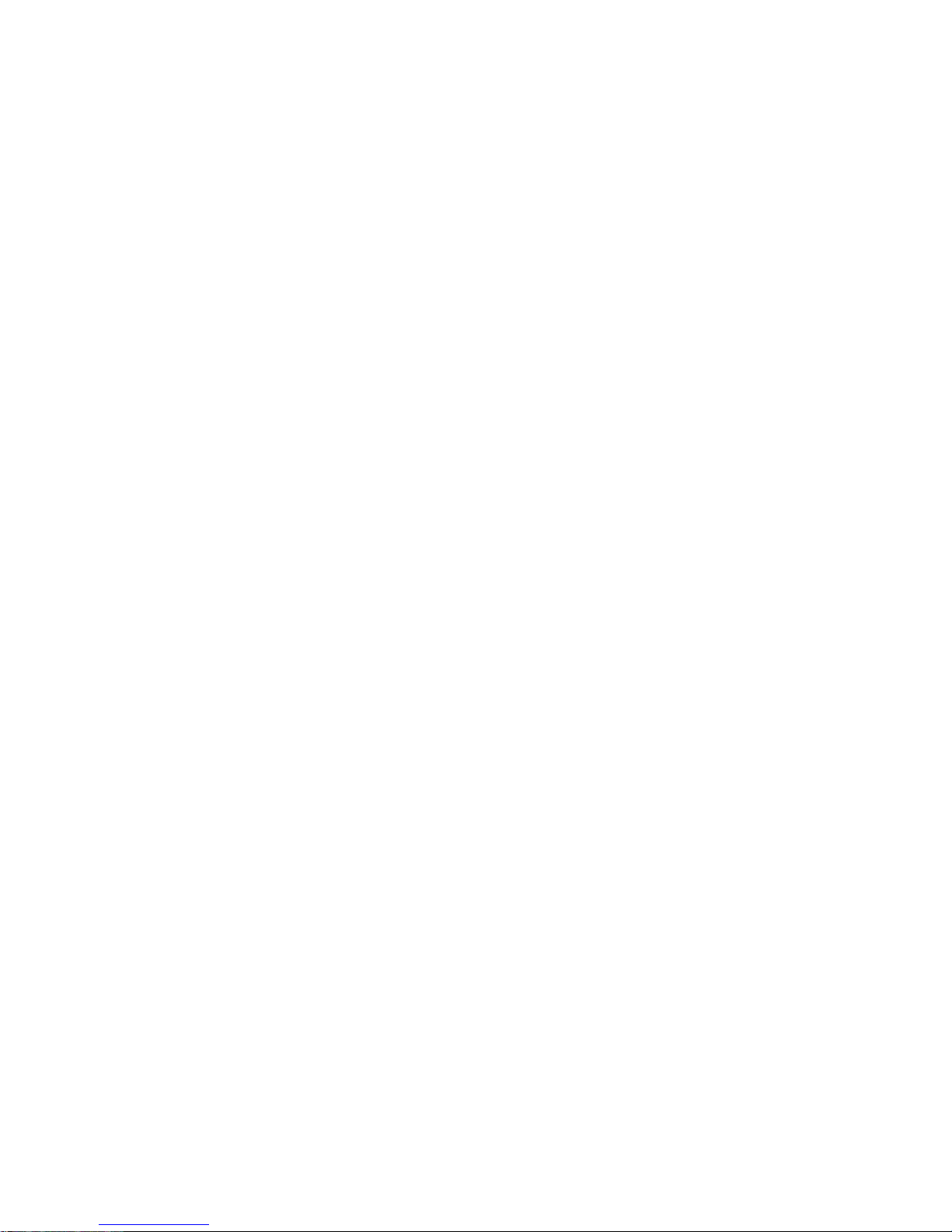
EFT DRAFT
Appendix A: Configuring DHCP IP Addressing
Complete the following section based on your operating system in order to
configure your management computer to obtain an IP address automatically
(using DHCP addressing):
Windows Vista
1. From the Start menu, right-click Network and select Properties.
2. In the Tasks menu, click Manage network connections, the Network Connections
windows displays.
3. Right-click on your Local Area Connection and select Properties.
4. In the list, double-click Internet Protocol Version 4 (TCP/IP).
5. Select Obtain an IP address automatically and Obtain a DNS address
automatically.
6. Click OK, and then click OK again for the settings to take effect.
Windows XP
1. From the Start menu, highlight Connect To and then select Show All Connections.
2. Right-click on your Local Area Connection and select Properties.
3. In the list, double-click Internet Protocol (TCP/IP).
4. Select Obtain an IP address automatically and Obtain a DNS address
automatically.
5. Click OK, and then click OK again for the settings to take effect.
Windows 2000
1. From your Windows Start menu, select Settings.
2. Open Network and Dial-up Connections.
3. Click Properties.
4. Highlight Internet Protocol (TCP/IP) and click Properties.
5. Select Obtain an IP address automatically and Obtain a DNS address
automatically.
6. Click OK for the settings to take effect.
SonicWALL NSA E7500 Getting Started Guide Page 31

SonicWALL EFT DRAFT
Appendix B: Troubleshooting Internet Connectivity
Refer to this section for help in connecting to the Internet.
• Did you open a new browser window to launch the Web site? Try closing out all
browser windows and launching the browser again.
• Is your computer set to accept DHCP addressing or, if using static IP addressing,
is your IP address set to a range within the SonicWALL’s LAN subnet?
• Has your IP address renewed from the setting changes? Manually refresh them
or reboot your computer. Refer to the Renewing your IP address section for
additional information.
• Is your SonicWALL WAN port connected to your Internet source and showing
(link/act, 10/100) activity?
• Verify that the network settings you recorded on page 6 of this guide are correct.
• Did you enter your network information from page 6 of this guide correctly in the
Setup Wizard?
Renewing your IP Address
1. In the Windows interface, select Start > Run.
2. Enter “cmd” in the Open field and click the OK button.
3. At the prompt, type the command “ipconfig /release” and press Enter on the
keyboard.
4. At the prompt, type the command “ipconfig /renew” and press Enter on the
keyboard.
For further help troubleshooting Internet connectivity, please refer to the
SonicOS Enhanced Administrator’s Guide
Page 32 Appendix B: Troubleshooting Internet Connectivity
.

EFT DRAFT
Appendix C: Safety Instructions and Regulatory
Information
Regulatory Model/T ype Product Name
1RK11-04e E7500
Rack Mounting the SonicWALL
The above SonicWA LL appliances are designed to be mounted in a
standard 19-inch rack mount cabinet . The following conditions are
required for proper inst allation:
• Use the mounting hardware recommended by the rack manufacturer
and ensure that the rack is adequate for the application.
• Four mounting screws, compatible with the rack design, must be
used and hand tightened to ensure secure installation. Choose a
mounting location where all four mounting holes line up with those of
the mounting bars of the 19-inch rack mount cabinet.
• Mount in a location away from direct sunlight and sources of heat. A
maximum ambient temperature of 104º F (40º C) is recommended.
• Route cables away from power lines, fluorescent lighting fixtures,
and sources of noise such as radios, transmitters and broadband
amplifiers.
• The included power cord is intended for use in North America only.
For European Union (EU) customers, a power cord is not included.
• Ensure that no water or excessive moisture can enter the unit.
• Allow unrestricted airflow around the unit and through the vents on
the side of the unit. A minimum of 1 inch (25.44mm) clearance is
recommended.
• Mount the SonicWALL appliances evenly in the rack in order to
prevent a hazardous condition caused by uneven mechanical
loading.
• Consideration must be given to the connection of the equipment to
the supply circuit and the effect of overloading the circuits has
minimal impact on overcurrent protection and supply wiring.
Appropriate consideration of equipment nameplate ratings must be
used when addressing this concern.
• Reliable grounding of rack-mounted equipment must be maintained.
Particular attention must be given to power supply connections other
than direct connections to the branch circuits such as power strips.
Lithium Battery
Warning
The Lithium Battery used in
the SonicWALL I nternet
security appliance may not be
replaced by the user . The
SonicWALL must be return ed
to a SonicWALL aut horized
service center for
replacement with the same or
equivalent type
recommended by the
manufacturer . I f, for any
reason, the battery or
SonicWALL Inte rnet security
appliance
must be disposed of, do so
following the battery
manufacturer's instructions.
Cable Connections
All Ethernet and RS232
(Console) cables are
designed for intra-bu ilding
connection to
other equipment. Do not
connect these port s directly to
communication wiring or other
wiring that exits the building
where the SonicWAL L is
located.
SonicWALL NSA E7500 Getting Started Guide Page 33

SonicWALL EFT DRAFT
Weitere Hinweise zur Montage
Die oben genannten SonicW ALL-Modelle sind für eine Mont age in
einem standardmäßigen 19-Zo ll-Rack konzipiert. Für eine
ordnungsgemäße Montage müssen d ie folgenden
• Vergewissern Sie sich, dass das Rack für die Anwendung
geeignet ist, und verwenden Sie das vom Rack-Hersteller
empfohlene Montagezubehör.
• Verwenden Sie für eine sichere Montage vier passende
Befestigungsschrauben, und ziehen Sie diese mit der Hand an.
Montieren Sie das Gerät so, dass sich die Anordnung der
Montagelöcher mit den Löchern der Träger im 19-Zoll-Rack
deckt.
• Wählen Sie für die Montage einen Ort, der keinem direkten
Sonnenlicht ausgesetzt ist und sich nicht in der Nähe von
Wärmequellen befindet. Die Umgebungstemp eratur darf nicht
mehr als 40 °C betragen.
• Führen Sie die Kabel nicht entlang von Stromleitu ngen,
Leuchtstoffröhren und Störquellen wie Funksendern oder
Breitbandverstärkern.
• Das eingeschlossene Netzkabel ist für Gebrauch in
Nordamerikas nur vorgehabt. Für Europaïsche Union (EU)
Kunden, ist ein Netzkabel nicht eingeschlossen .
• Stellen Sie sicher, dass das Gerät vor Wasser und hoher
Luftfeuchtigkeit geschützt ist.
• Stellen Sie sicher, dass die Luft um das Gerät herum zirkulier en
kann und die Lüftungsschlitze an der Seite des Gehäuses frei
sind. Hier ist ein Belüftungsabstand von mindestens 26 mm
einzuhalten.
• Bringen Sie die SonicWALL gerade im Rack an, um mögliche
Gefahren durch ungleiche mechanische Belastung zu
vermeiden.
• Prüfen Sie den Anschluss des Geräts an die Stromversorgung,
damit der Überstromschutz sowie die elektrische Leitu ng nicht
von einer eventuellen Überlastung der Stromversorgung
beeinflusst werden. Prüfen Sie da bei sorgfältig die Angaben auf
dem Aufkleber des Geräts.
• Vergewissern Sie sich, dass das Gerät sicher im Rack befestigt
ist. Insbesondere muss auf nicht direkte Anschlüsse an
Stromquellen geachtet werden wie z. B. bei Verwendung von
Mehrfachsteckdosen.
Hinweis zur
Lithiumbatterie
Die in der Internet Security
appliance von SonicWALL
verwendete Lithiumbatterie
darf
nicht vom Benutzer
ausgetauscht werden. Zum
Austauschen der Batterie
muss die
SonicWALL in ein von
SonicWALL autorisier tes
Service-Center gebracht
werden. Dort wird
die Batterie durch denselben
oder entsprechenden, vom
Hersteller empfohlenen
Batterietyp ersetzt. Beachten
Sie bei einer Entsorgung der
Batterie oder der SonicWALL
Internet Security appliance
die diesbezüglichen
Anweisungen des Herstellers.
Kabelverbindungen
Alle Ethernet- und RS232-CKabel eignen sich für die
V erbindung von Geräten in
Innenräumen. Schließen Sie
an die Anschlüsse der
SonicWALL ke ine Kabel an,
die aus
dem Gebäude herausgeführt
werden, in dem sich das
Gerät befindet.
Page 34 Appendix C: Safety Instructions and Regulator y Information
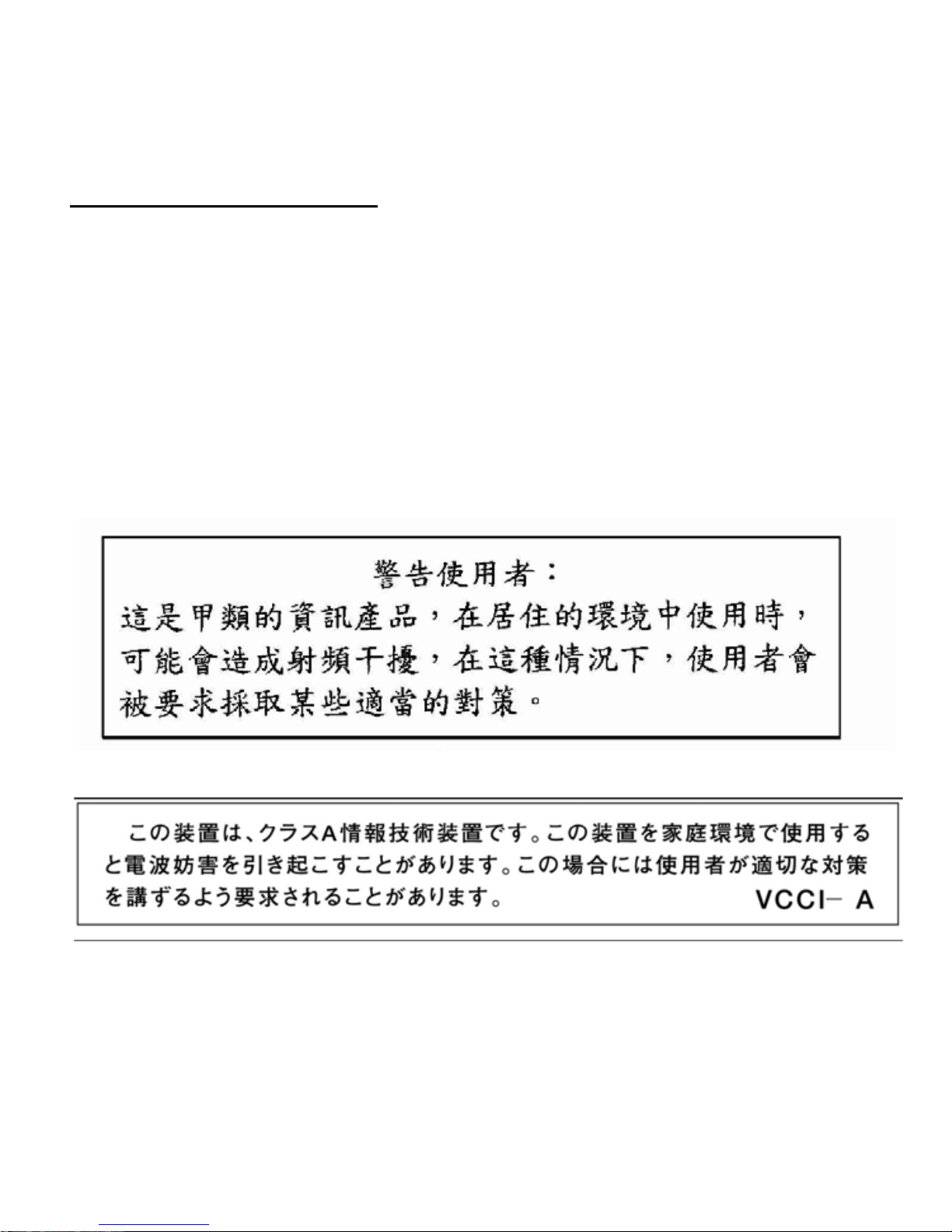
EFT DRAFT
FCC Part 15 Class A Notice
NOTE: This equipment was tested and found to comply with the limi ts for a Class A d igita l
device, pursuant to Part 15 of the FCC Rules. These limit s are designed to p rovide reasonable
protection against harmful interference when the eq uipment is operated in a commercial
environment. This equipment generates, uses, an d can rad iate radio frequen cy energy. And if
not installed and used in accordance with the instruction manual, t he device may cause ha rmful
interference to radio communications. Opera tion of this equipment in a resident ial area is likely
to cause harmful interference in which case the user is require d to correct the inte rference at
his own expense.
Complies with EN 55022 Class A and CISPR22 Class A.
Caution: Modifying this equipment or using th is equipment for pu rposes not shown in this
manual without the written consent of So nicW ALL, Inc. cou ld void the user’s authority to
operate this equipment.
BMSI Statement
VCCI Statement
SonicWALL NSA E7500 Getting Started Guide Page 35
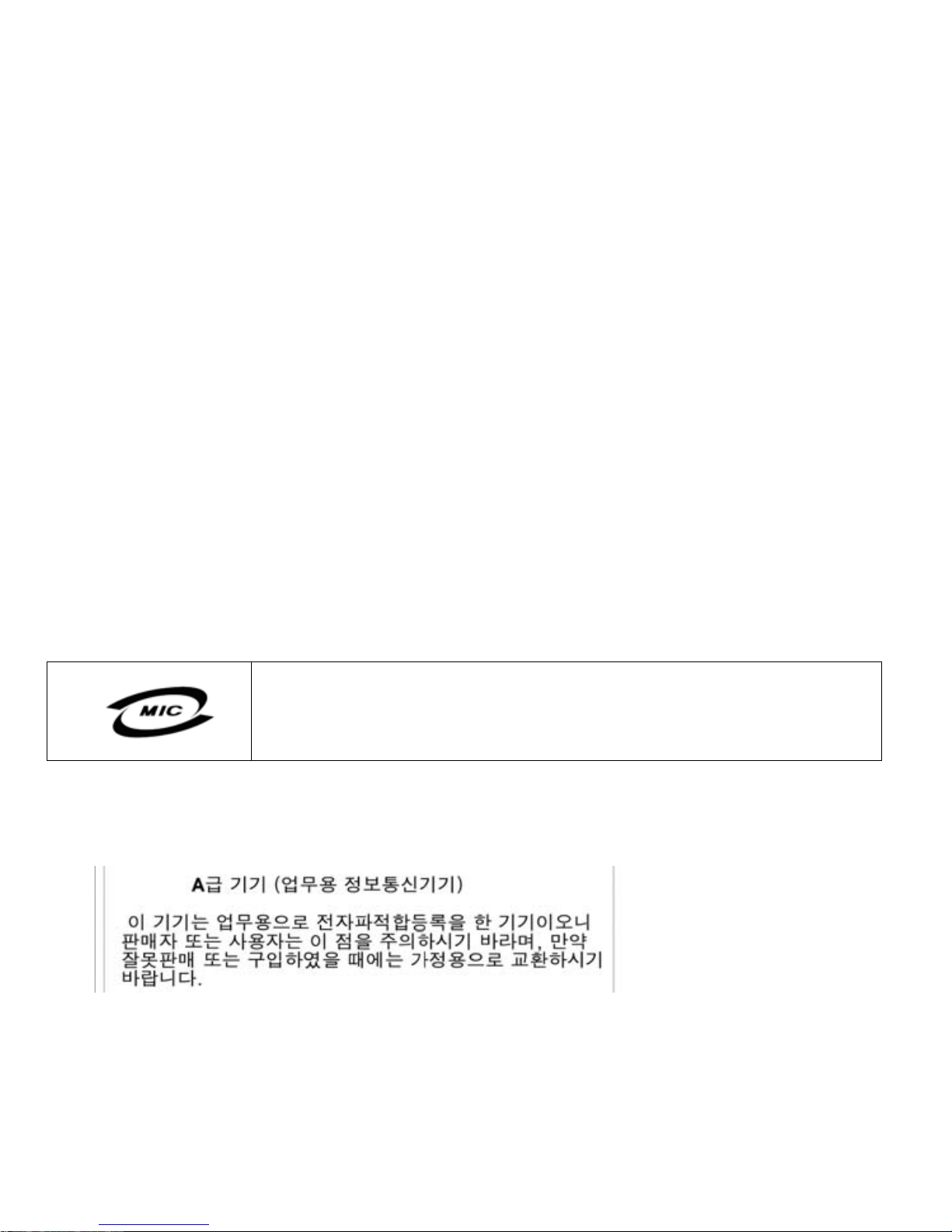
SonicWALL EFT DRAFT
Canadian Radio Frequency Emissions Statement
This Class A digital apparatus co mplies with Canadian ICES-0 03.
Cet appareil numérique de la classe A est co nforme à toutes la nor me NMB-003 du Canada.
CISPR 22 (EN 55022) Class A
Warning: This is a class A product. In a domes tic environment, this product may cause rad io
interference in which case the user may be requ ired to ta ke adequate measures.
Declaration of Conformity
Application of council D irective 8 9/336/EE C (EMC) an d
72/23/EEC (LVD)
St andar ds to which co nformity i s declared
EN 55022 (1998) +A2 Class A
EN 55024 (1998) +A2
EN 61000-3-2 (2000) +A2
EN 61000-3-3 (1995) +A1
EN 60950-1 (2001) +A1 1
National Deviations: AR, AT, AU, BE, BR, CA, CH, CN, CZ,
DE, DK, FI, FR, GB, GR, HU, IL, IN, IT, JP , KE,
KR, MY, NL, NO, PL, SE, SG , S I, SK, US
Regulatory Information for Korea
Ministry of Information and Telecommunication Certification Number
All products with country code “” (blank) and “A” are made in t he USA.
All products with country code “B” are made in China.
All products with country code "C" or "D" are made in Taiwan R.O.C.
All certificates held by NetSonic, Inc.
Page 36 Appendix C: Safety Instructions and Regulator y Information
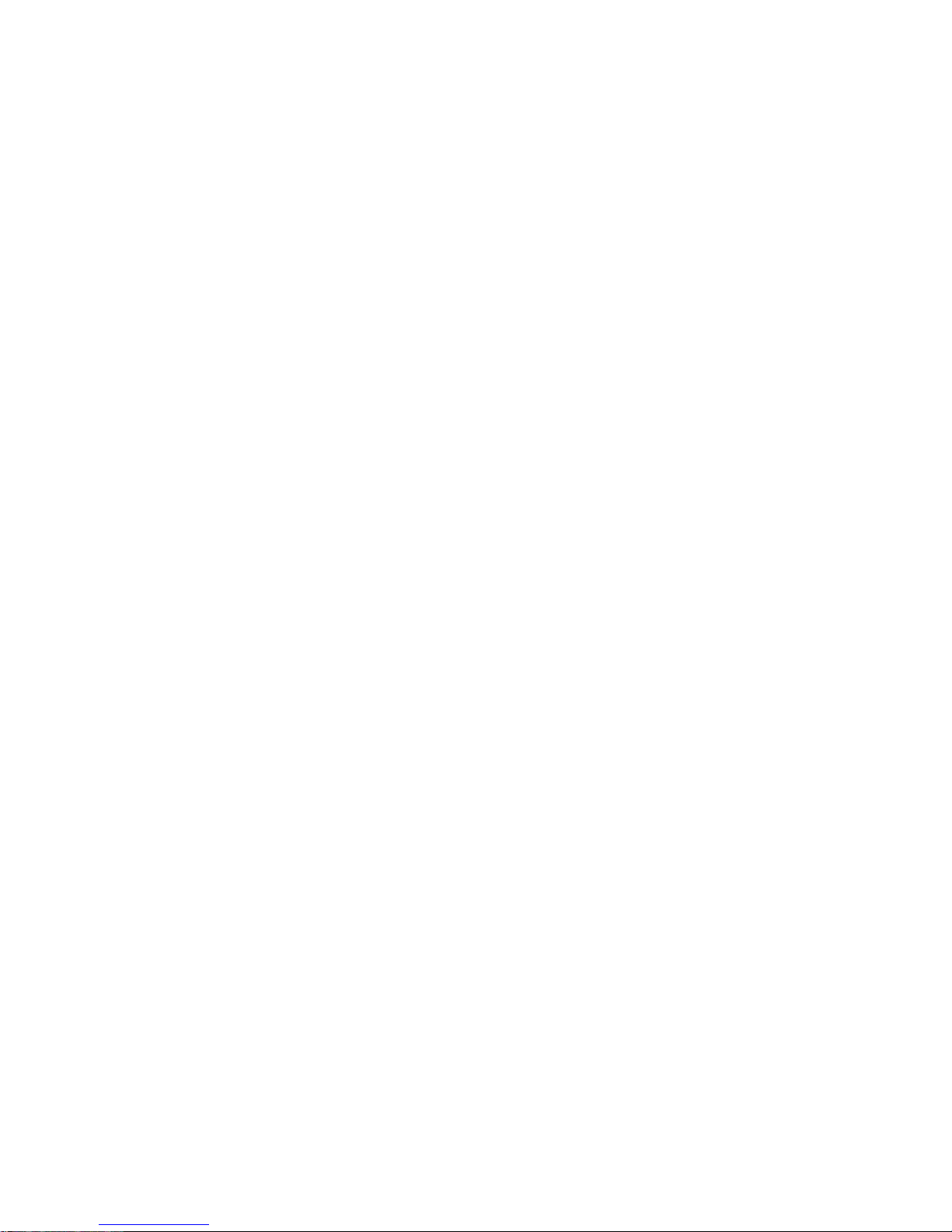
EFT DRAFT
Copyright Notice
© 2007 SonicWALL, Inc.
All rights reserved.
Under the copyright laws, this manual or the software described within, cannot be copied,
in whole or part, without the written consent of the manufacturer, except in the normal use
of the software to make a backup copy . The same proprietary and copyright notices must
be affixed to any permitted copies as were affixed to the original. This exception does not
allow copies to be made for others, whether or not sold, but all of the material purchased
(with all backup copies) can be sold, given, or loaned to another person. Under the law,
copying includes translating into another language or format.
Specifications and descriptions subject to change without notice.
Trademarks
SonicWALL is a registered trademark of SonicWALL, Inc.
Microsoft Windows 98, Windows Vista, Windows 2000, Windows XP, Windows Server
2003, Internet Explorer, and Active Directory are trademarks or registered trademarks of
Microsoft Corporation.
Netscape is a registered trademark of Netscape Communications Corporation in the U.S.
and other countries. Netscape Navigator and Netscape Communicator are also
trademarks of Netscape Communications Corporation and may be registered outside the
U.S.
Adobe, Acrobat, and Acrobat Reader are either registered trademarks or trademarks of
Adobe Systems Incorporated in the U.S. and/or other countries.
Firefox is a trademark of the Mozilla Foundation.
Other product and company names mentioned herein may be trademarks and/or
registered trademarks of their respective companies and are the sole property of their
respective manufacturers.
SonicWALL NSA E7500 Getting Started Guide Page 37

SonicWALL EFT DRAFT
Page 38 Trademarks

EFT DRAFT
SonicWALL NSA E7500 Getting Started Guide Page 39

SonicWALL EFT DRAFT
Notes
Page 40 Notes

EFT DRAFT
SonicWALL NSA E7500 Getting Started Guide Page 41

SonicWALL, Inc.
1143 Borregas Avenue
Sunnyvale CA 94089-1306 F +1 408.745.9300
T +1 408.745.9600
www.sonicwall.com
PN: 232-001050-50
Rev 00
©2007SonicWALL,Inc. isaregisteredtrademarkof SonicWALL,Inc.Otherproductnamesmentionedhereinmaybetrademarksand/orregisteredtrademarks of their respective companies.
Specications and descriptions subject to change without notice.
