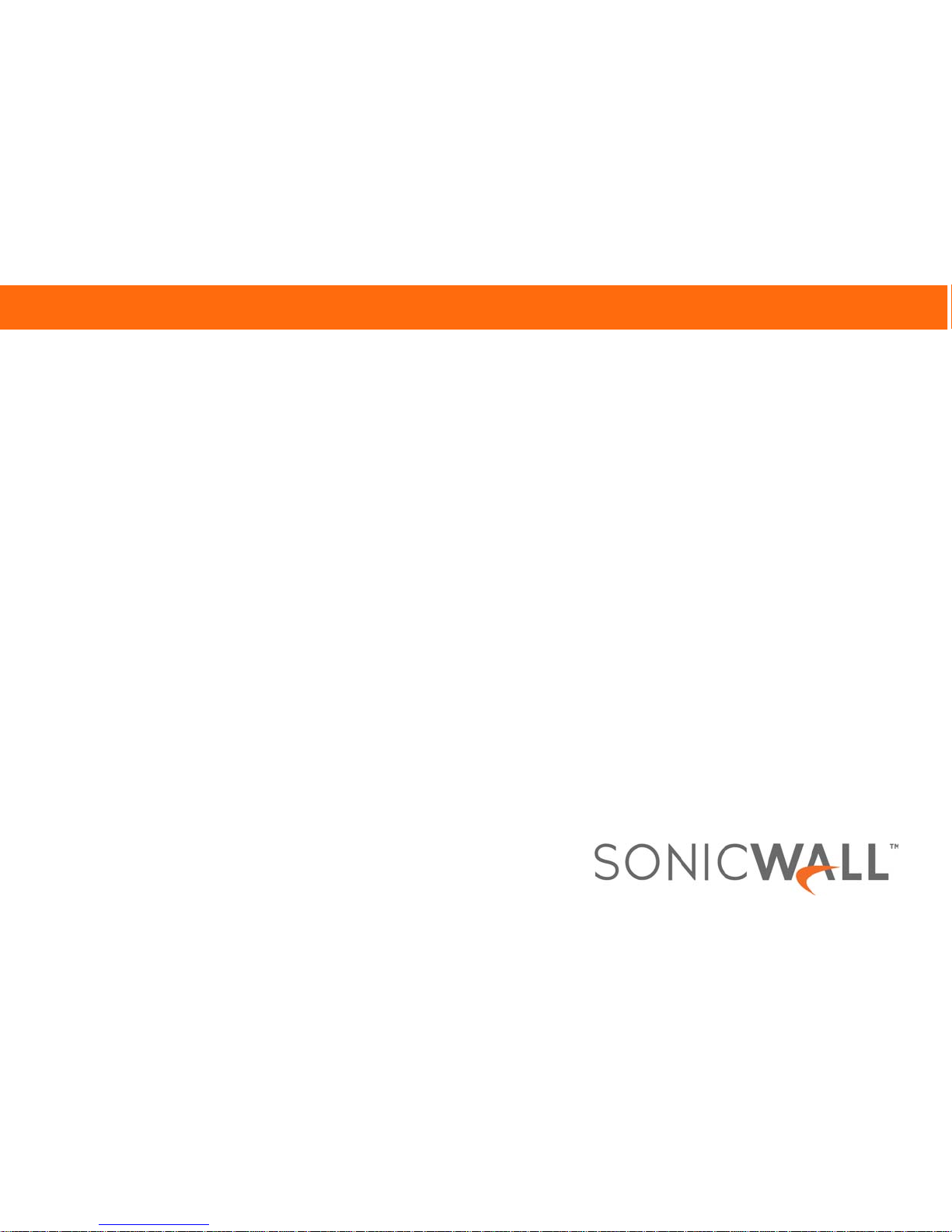
SonicWall™ Email Security Appliance 5000/Email
Security Appliance 7000
Beta Getting Started Guide
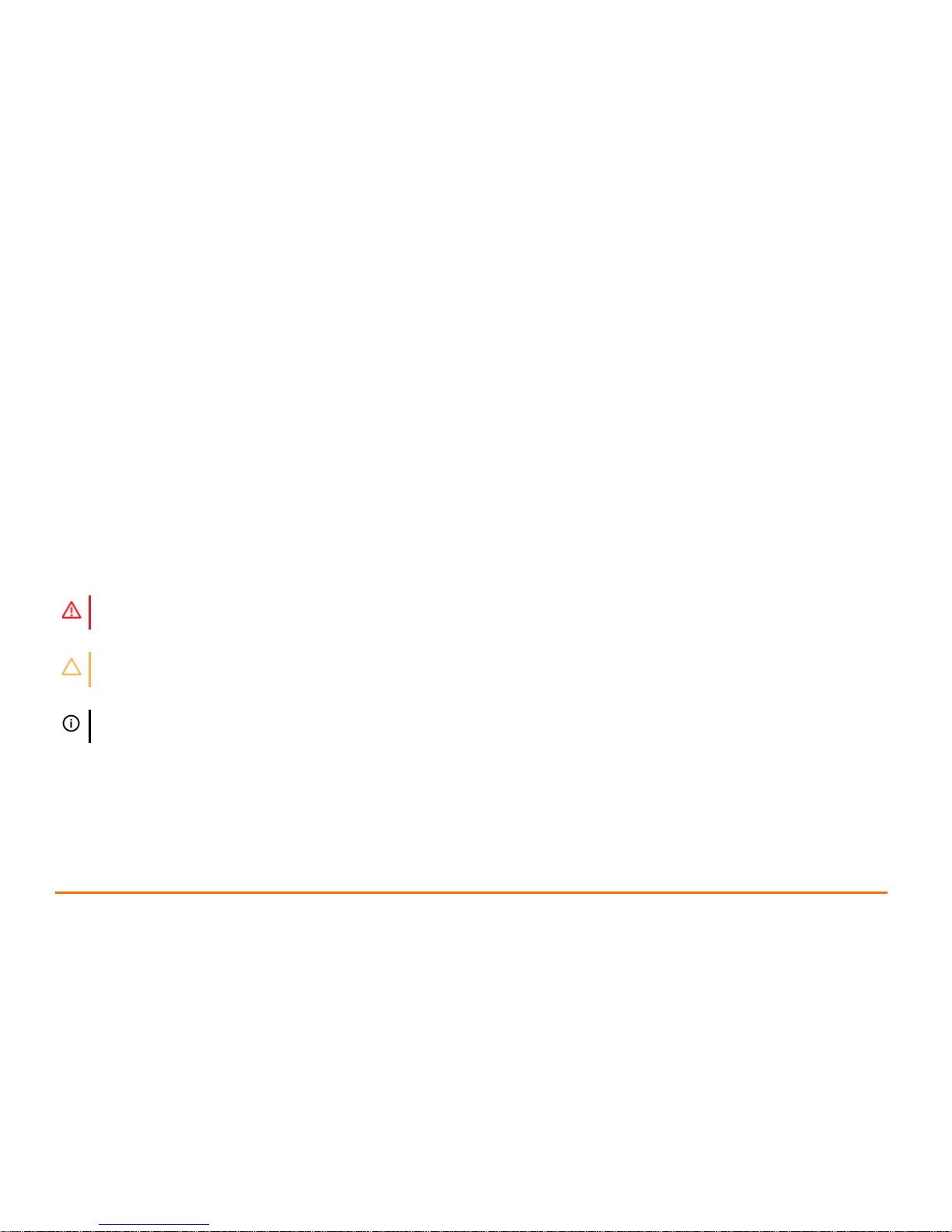
Copyright © 2017 SonicWall Inc. All rights reserved.
SonicWall is a trademark or registered trademark of SonicWall Inc. and/or its affiliates in the U.S.A. and/or other countries. All other trademarks and registered
trademarks are property of their respective owners
The information in this document is provided in connection with SonicWall Inc. and/or its affiliates’ products. No license, express or implied, by estoppel or
otherwise, to any intellectual proper ty right is granted by this document or in connection with the sale of SonicWall products. EXCEPT AS SET FORTH IN THE TERMS
AND CONDITIONS AS SPECIFIED IN THE LICENSE AGREEMENT FOR THIS PRODUCT, SONICWALL AND/OR ITS AFFILIATES ASSUME NO LIABILITY WHATSOEVER AND
DISCLAIMS ANY EXPRESS, IMPLIED OR STATUTORY WARRANTY RELATING TO ITS PRODUCTS INCLUDING, BUT NOT LIMITED TO, THE IMPLIED WARRANTY OF
MERCHANTABILITY, FITNESS FOR A PARTICULAR PURPOSE, OR NON- INFRINGEMENT. IN NO EVENT SHALL SONICWALL AND/OR ITS AFFILIATES BE LIABLE FOR ANY
DIRECT, INDIRECT, CONSEQUENTIAL, PUNITIVE, SPECIAL OR INCIDENTAL DAMAGES (INCLUDING, WITHOUT LIMITATION, DAMAGES FOR LOSS OF PROFITS,
BUSINESS INTERRUPTION OR LOSS OF INFORMATION) ARISING OUT OF THE USE OR INABILITY TO USE THIS DOCUMENT, EVEN IF SONICWALL AND/OR ITS
AFFILIATES HAVE BEEN ADVISED OF THE POSSIBILITY OF SUCH DAMAGES. SonicWall and/or its affiliates make no representations or warranties with respect to
the accuracy or completeness of the contents of this document and reserves the right to make changes to specifications and product descriptions at any time
without notice. SonicWall Inc. and/or its affiliates do not make any commitment to update the information contained in this document.
For more information, visit https://www.sonicwall.com/legal/.
ESA 5000/ESA 7000 Getting Started Guide
Updated - January 2017
232-003432-50 Rev 00
Legend
WARNING: A WARNING icon indicates a potential for property damage, personal injury, or death.
CAUTION: A CAUTION icon indicates potential damage to hardware or loss of data if instructions are not followed.
IMPORTANT, NOTE, TIP, MOBILE, or VIDEO: An information icon indicates supporting information.
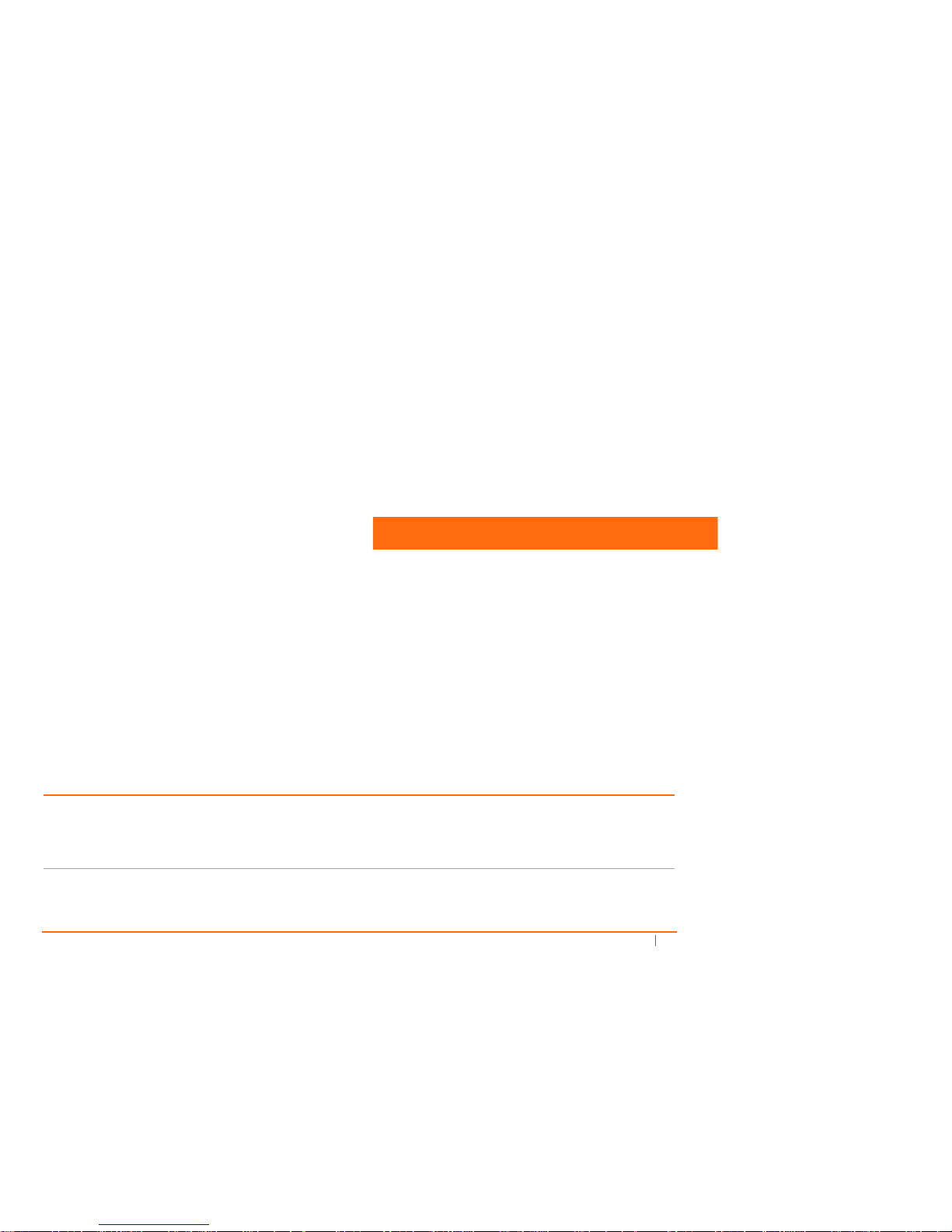
SonicWall Email Security Appliance 5000/Email Security Appliance 7000 Getting Started Guide
i
Preface
In this Guide
The Email Security Appliances (ESA) have been rebuilt, taking advantage of 64-bit architecture. They offer increased memory and
the option for faster, detachable disk drives, depending upon the model selected. Appliance functionality focuses on:
• Effectively scanning inbound and outbound email
• Providing multi-layer protection
• Managing compliance and encryption
• Managing Capture ATP
This Getting Started Guide provides instructions for basic installation and configuration of the SonicWall ESA 5000 and the
SonicWall ESA 7000.
Chapter 1 Section included:
Planning on page 1 • Package Contents on page 1
• Prerequisites on page 3
• Using MySonicWall on page 3
• Configuration Information on page 4
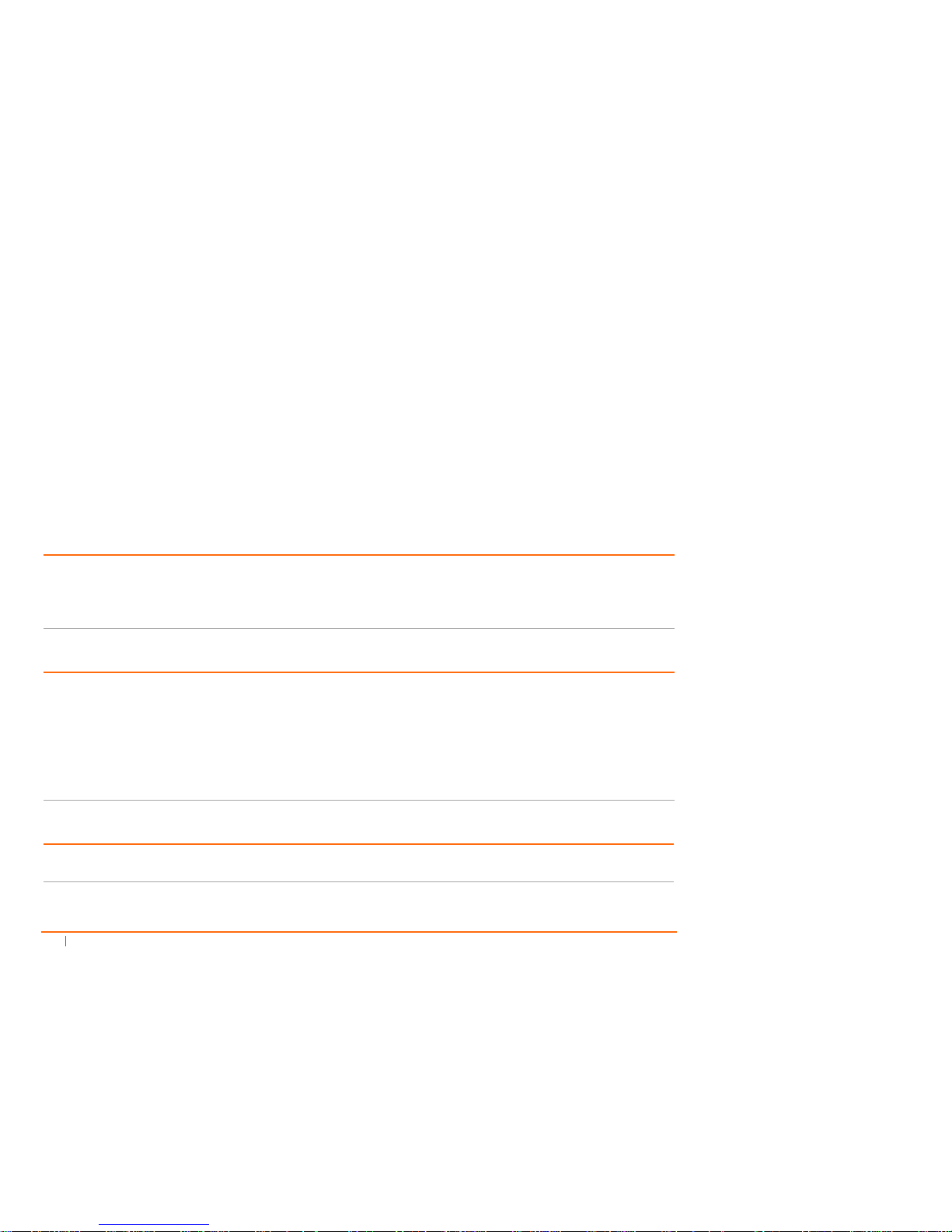
ii
SonicWall Email Security Appliance 5000/Email Security Appliance 7000 Getting Started Guide
Chapter 2 Section included:
Installation and Setup on page 7 • Installing Your Appliance on page 8
• Accessing Quick Settings on page 9
• Changing the Default Administrator Password on page 11
• Registering Your Products on page 12
Chapter 3 Section included:
Support and Training Options on page 17 • Customer Support on page 17
• Knowledge Base on page 18
• User Forums on page 18
• Training on page 18
• Professional Services on page 18
• Related Documentation on page 18
• Additionally Supported Languages on page 19
Chapter 4 Section included:
Safety and Regulatory Information on
page 21
• Notices on page 21
• Warranty Information on page 28
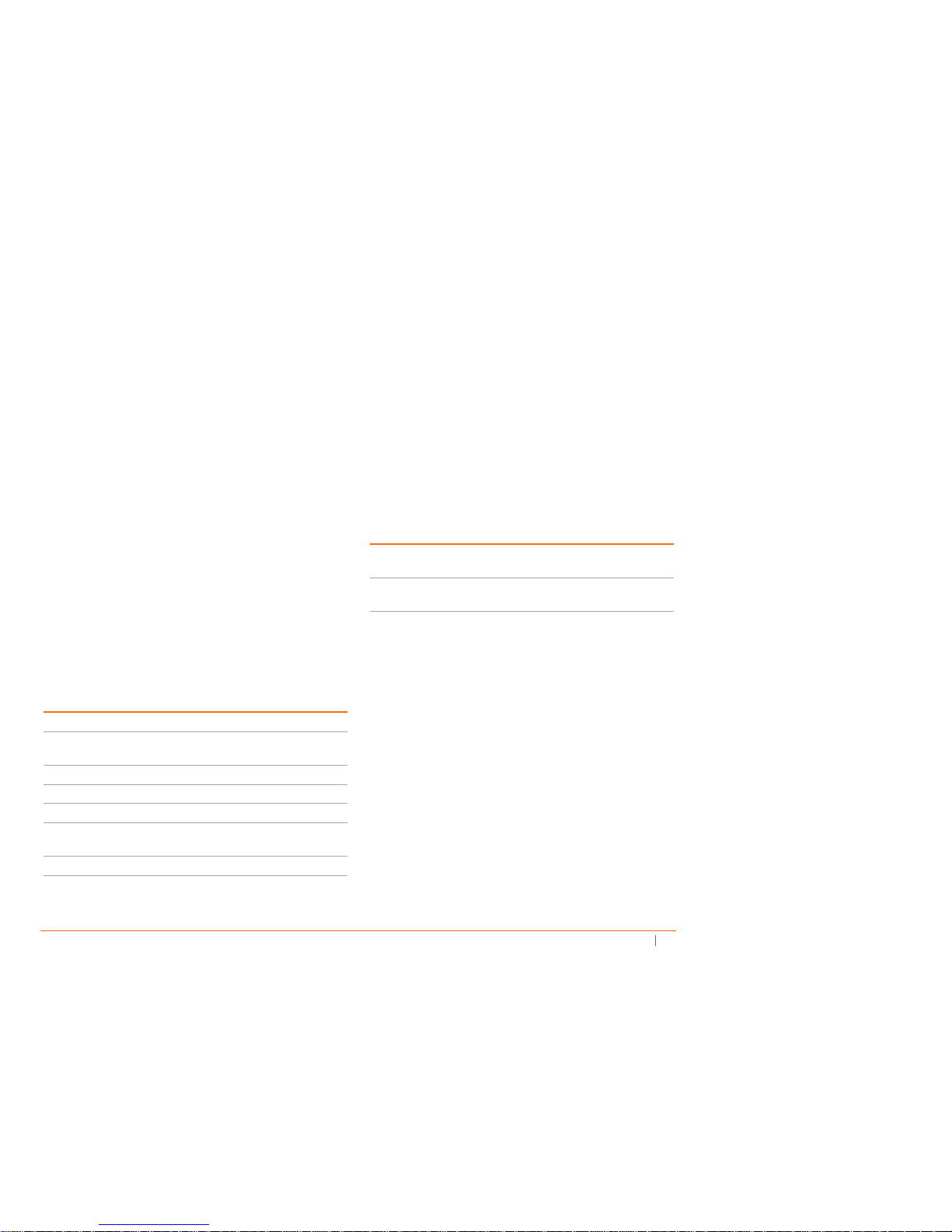
SonicWall Email Security Appliance 5000/Email Security Appliance 7000 Getting Started Guide
iii
Appliance Overview
SonicWall produces three different configurations of the 64-bit
appliances for Email Security: the ESA 5000, ESA 7000, and ESA
9000. Because the ESA 5000 and ESA 7000 are built in the
same chassis, with similar interfaces, both appliances are
documented in this Getting Started Guide. The ESA 9000 is
documented in the SonicWall Email Security Appliance 9000
Getting Started Guide.
The configuration details for each appliance are shown below:
ESA 5000 ESA 7000
CPU Model Celeron G1820 i3-4330
Number of Cores per
CPU
22
CPU Frequency 2.7 GHz 3.5 GHz
Gigabit LAN 22
10G SFP+ N/A N/A
Memory
8 GB DDR3
1600 MHz ECC
16 GB DDR3
1600MHz ECC
Memory Quantity 2 x 4 GB 2 x 8 GB
Hard Drive
2.5-inch, 500 GB
SATA 7200 rpm
2.5-inch, 1 TB
SATA 7200 rpm
Hard Drive Quantity
and Type
1 Internal 2 Removable
ESA 5000 ESA 7000
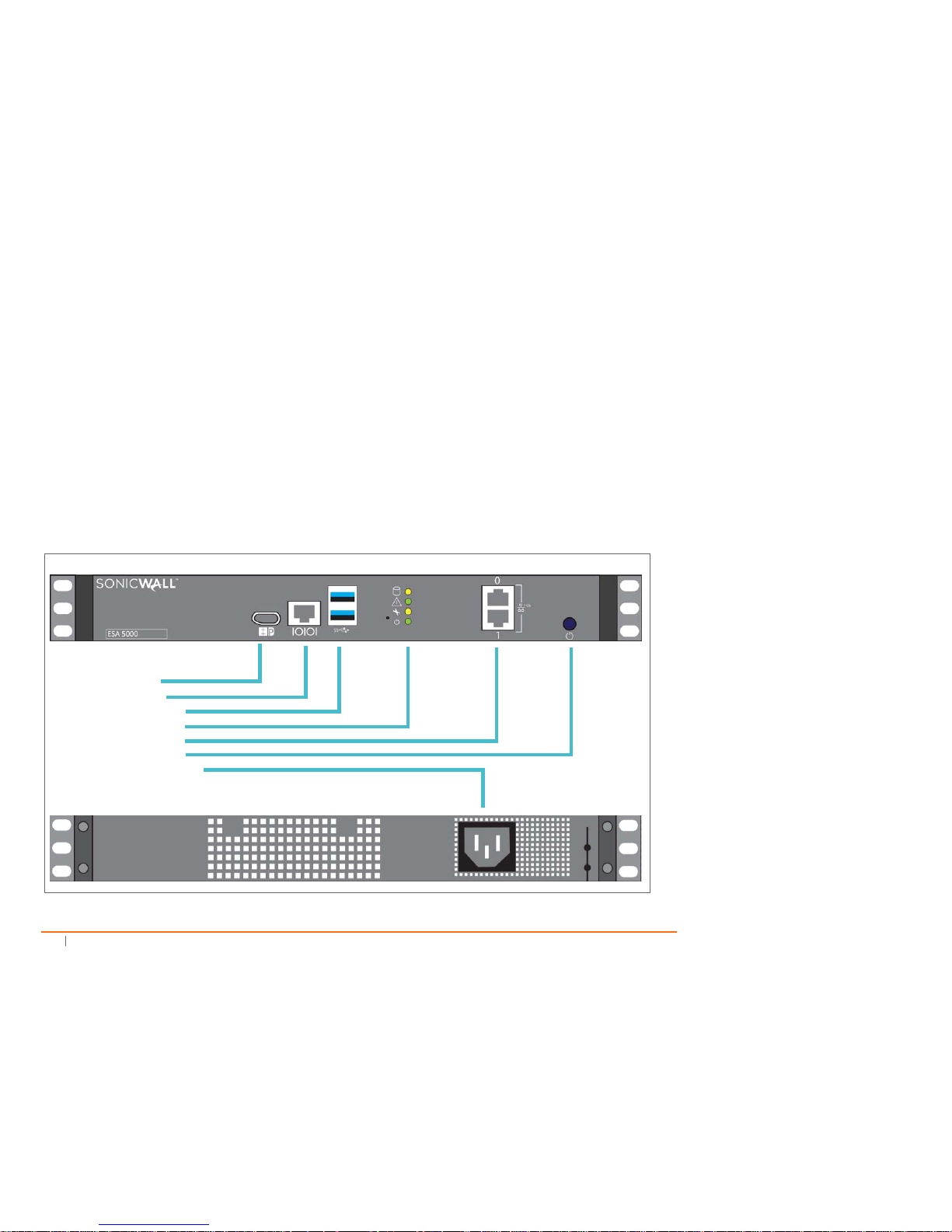
iv
SonicWall Email Security Appliance 5000/Email Security Appliance 7000 Getting Started Guide
The following shows the front and rear panels of the ESA 5000 and ESA 7000.
1 Display Port
2 Serial Port
3 Ethernet Ports
4 LED Indicators
5 Network Ports
6 Power Switch
7 Power Connection
Front and Back Panel for ESA 5000
Front View
Rear View
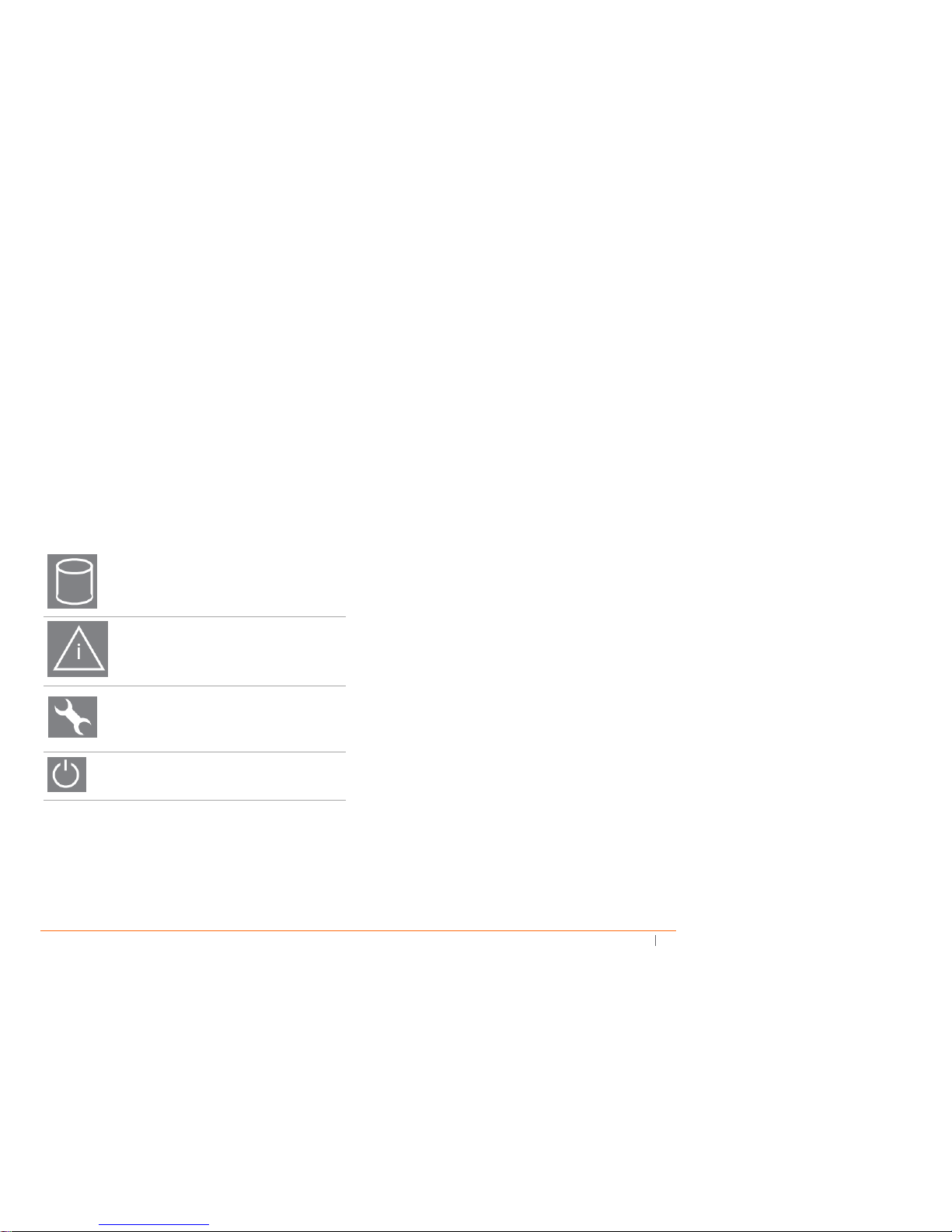
SonicWall Email Security Appliance 5000/Email Security Appliance 7000 Getting Started Guide
v
The LED indicators on the front panel show the following:
Product Licensing
SonicWall Email Security components must be registered on
MySonicWall to enable full functionality and the benefits of
SonicWall security services, firmware updates, and technical
support. Refer to Using MySonicWall for more information on
how to set up an account.
The ESA 5000 and ESA 7000 appliances come with the base
license for Email Security, but additional options are available
that must be licensed separately. For maximum effectiveness,
all modules are recommended. The following licenses are
available:
• Email Protection (Anti-Spam and Anti-Phishing):
Additional license that protects against email spam and
phishing attacks.
• Email Anti-Virus (McAfee and SonicWALL Time Zero):
Provides updates for McAfee anti-virus definitions and
SonicWALL Time Zero technology for immediate
protection from new virus outbreaks.
• Email Anti-Virus (Kaspersky and SonicWALL Time
Zero): Provides updates for Kaspersky anti-virus
definitions and SonicWALL Time Zero technology for
immediate protection from new virus outbreaks.
• Email Anti-Virus (SonicWALL Grid A/V and SonicWALL
Time Zero): Provides updates for SonicWALL Grid anti-
virus definitions and SonicWALL Time Zero technology
for immediate protection from new virus outbreaks.
• Email Anti-Virus Cyren: Provides updates for Cyren
anti-virus definitions and SonicWALL Time Zero
Hard disk drive: when blinking shows hard disk
activity.
Alarm: indicates a thermal or other alert
condition.
Not used.
Power: indicates the power is on or off.
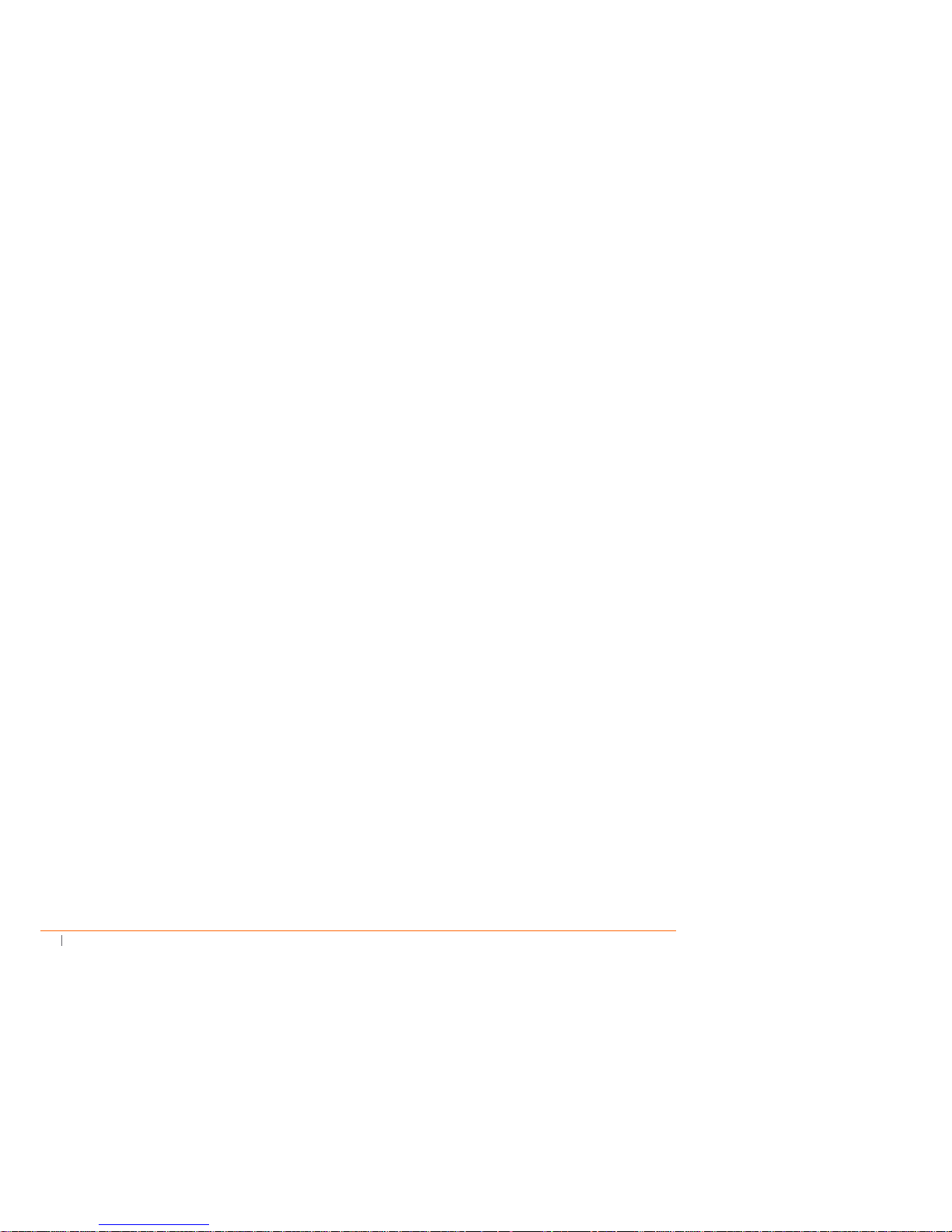
vi
SonicWall Email Security Appliance 5000/Email Security Appliance 7000 Getting Started Guide
technology for immediate protection from new virus
outbreaks.
• Email Encryption Service: License for encryption
features enabling the secure exchange of sensitive and
confidential information. It includes predefined
dictionaries to ensure proper protection.
• Email Compliance Subscription: License for compliance
features. It includes predefined polices for easy
compliance, allows multiple governance policies,
identifies email for compliance policy enforcement, and
provides compliance reporting and monitoring.
• Capture Advanced Threat Protection: service that
analyzes various types of content for malicious
behavior. At least one other anti-virus option needs to
licensed for Capture ATP to work.
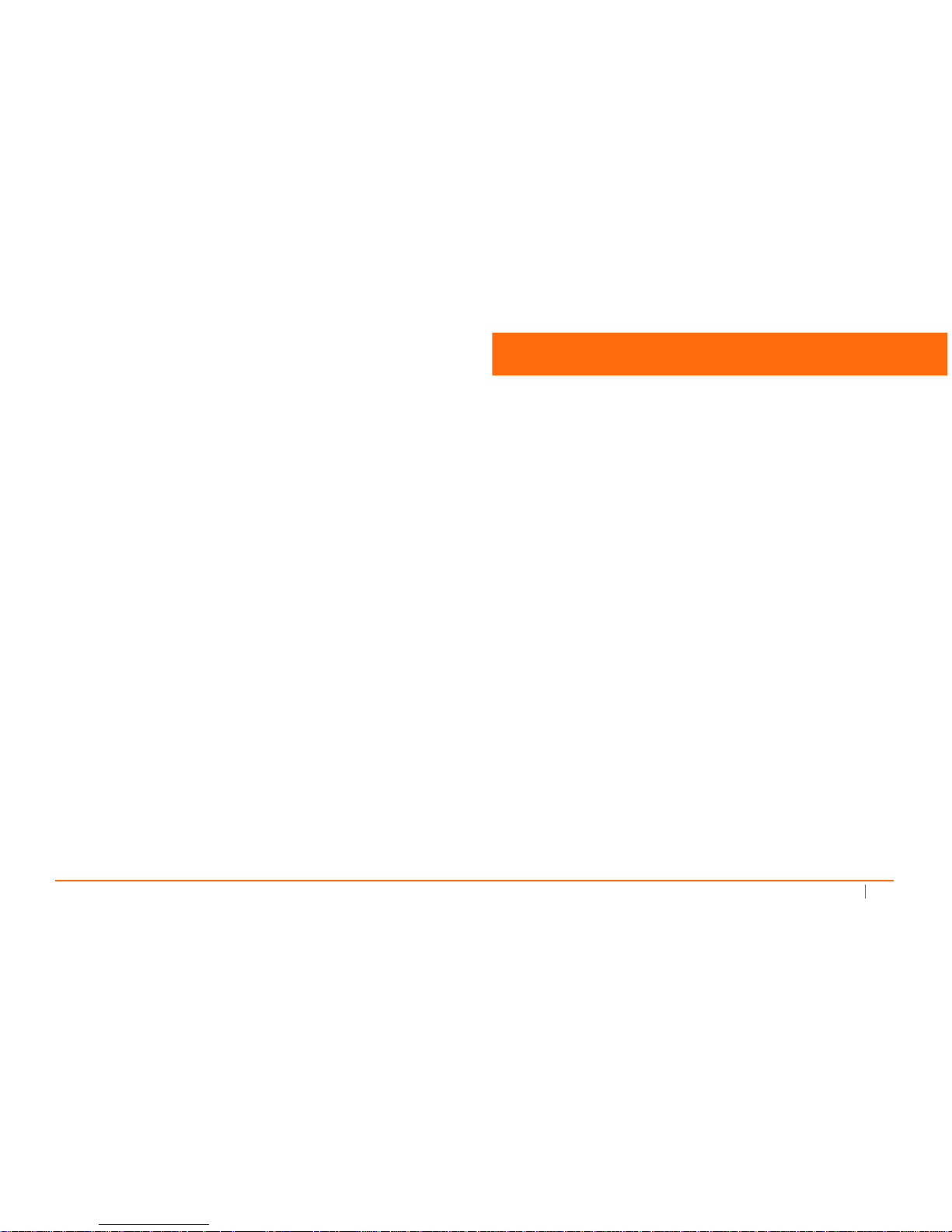
SonicWall Email Security Appliance 5000/Email Security Appliance 7000 Getting Started Guide
1
1
Planning
Review this section before setting up your SonicWall ESA 5000 or ESA 7000. It can help you plan for installation and configuration.
• Package Contents on page 1
• Prerequisites on page 3
• Configuration Information on page 3
• Using MySonicWall on page 4
Package Contents
Before setting up the Email Security appliance, verify that your package contains the following parts:
1 One ESA 5000 or ESA 7000 appliance
2 One SonicWall Email Security Appliance 5000/Email Security Appliance 7000 Getting Started Guide and one Safety,
Environmental, and Regulatory Information
3 One ethernet cable
4 One serial cable
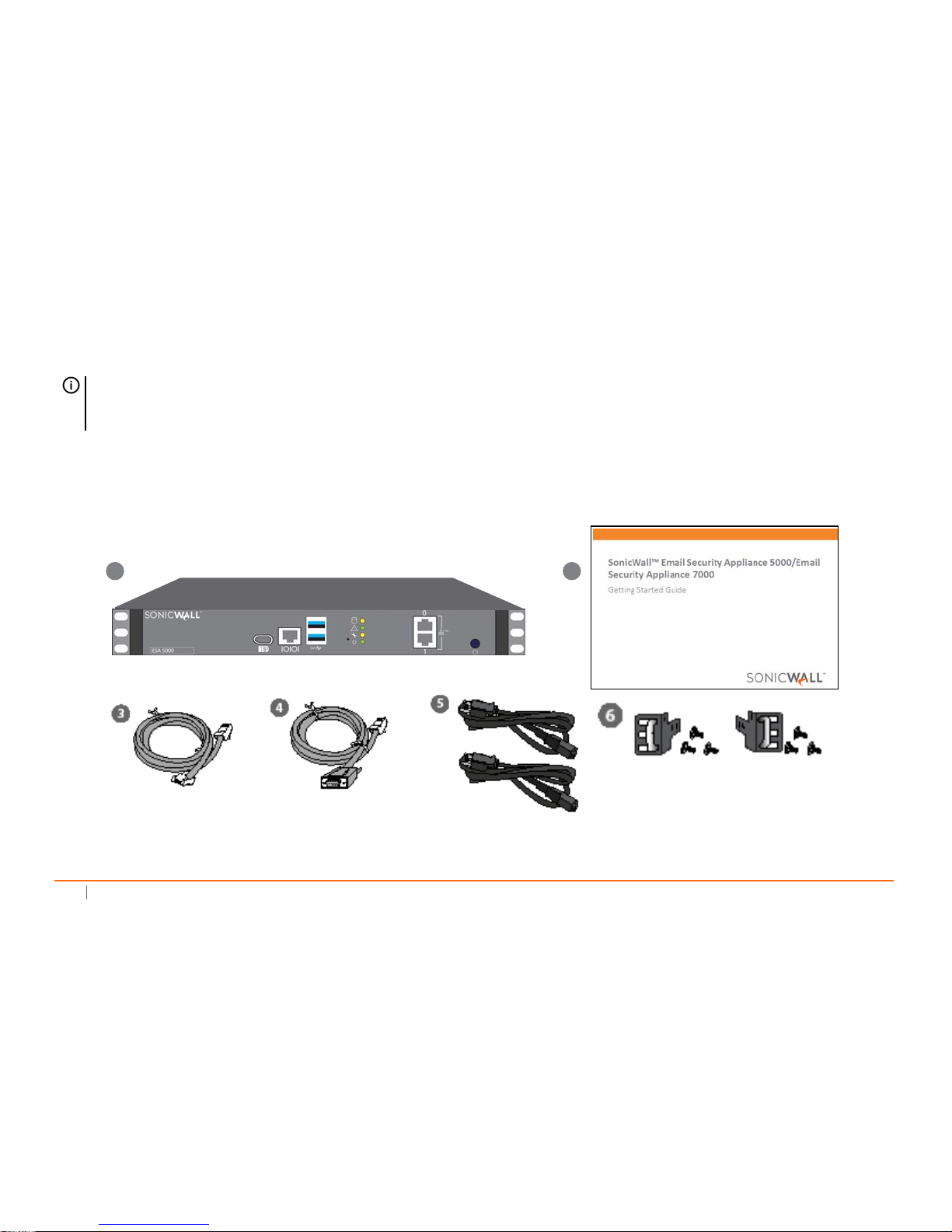
2
SonicWall Email Security Appliance 5000/Email Security Appliance 7000 Getting Started Guide
5 Two power cords
6 One Rack Mount Kit
If any items are missing from your package, contact SonicWall Support: https://support.sonicwall.com/contact-support.
IMPORTANT: The included powers cords are approved for use only in the specific region or country noted on the packaging.
Before using a power cord, verify that it is rated and approved for use in your location. The power cord is for AC mains
installation only. Refer to Safety and Regulatory Information for details.
1 2
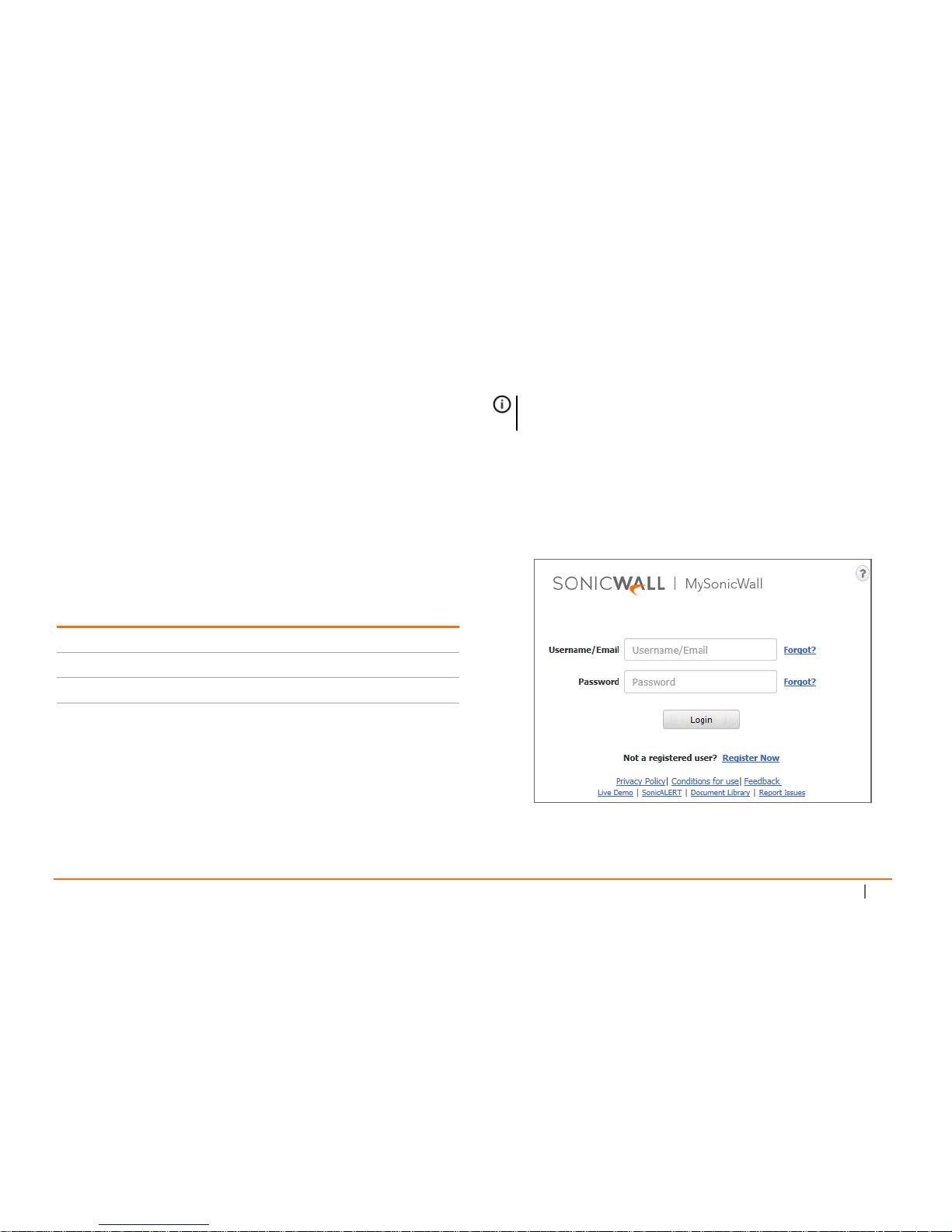
SonicWall Email Security Appliance 5000/Email Security Appliance 7000 Getting Started Guide
3
Prerequisites
To configure an ESA 5000 or ESA 7000, you must have access to
the following:
• A MySonicWall account
• An internet connection
• A computer to use as a management station for initial
configuration of Email Security software
• A web browser supporting Java Script and HTTP
uploads. Supported browsers include:
Using MySonicWall
MySonicWall is a one-stop resource for registering all your
SonicWall security appliances, activating or purchasing licenses
for various security services, accessing security notifications
and getting support. You need to set up a MySonicWall
account prior to configuring your appliance, if you don’t
already have one.
To create a MySonicWall account:
1 In a web browser navigate to https://
www.mysonicwall.com/.
2 In the login screen, select the Register Now link.
3 Complete the registration form and click on Register
when done.
Browser Type Browser Version
Internet Explorer 11.0
Firefox Supported on the latest version
Chrome Supported on the latest version
NOTE: MySonicWall registration information is not sold
or shared with any other company.

4
SonicWall Email Security Appliance 5000/Email Security Appliance 7000 Getting Started Guide
4 Verify that the information is correct and click on
Submit.
5 To confirm your account was created, click Continue.
Configuration Information
To ease the configuration process, SonicWall recommends that
you collect certain networking and general information ahead
of time.
Networking Information
General Information
1 Enter the subnet mask
for the local subnet.
Email Security subnet mask:
2 Record the IP address
of your network’s
gateway device (your
perimeter firewall or
router, for example).
Gateway IP address:
3 Record your DNS
server information.
DNS Server 1:
DNS Server 2 (optional):
4 Record the fully
qualified domain
name within your
network for your
Email Security
appliance. (32
characters maximum)
Host name:
5 Record the IP address
or hostname of your
directory services
server (your LDAP or
Active Directory
server).
Server IP for LDAP or AD:
1 Select a friendly name
for your Email
Security appliance.
(32 characters
maximum)
Friendly server name:
2 Select a password for
your Email Security
appliance. The default
is password.
Password:
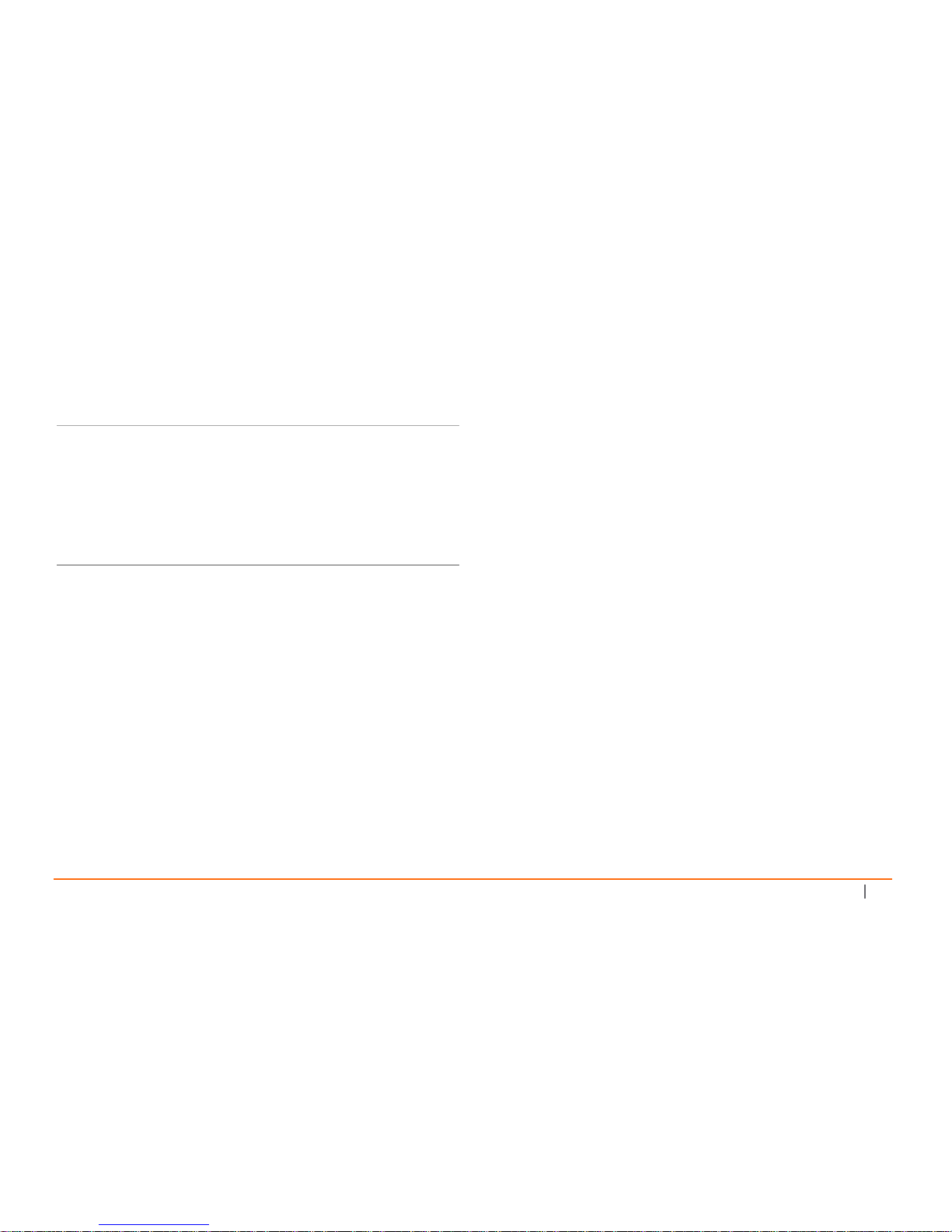
SonicWall Email Security Appliance 5000/Email Security Appliance 7000 Getting Started Guide
5
3 Record the serial
number on the label
of your Email Security
appliance.
Serial number:
4 Record the
registration code that
is generated in
mysonicwall.com.
Refer to Using
MySonicWall for more
information.
Registration code:

6
SonicWall Email Security Appliance 5000/Email Security Appliance 7000 Getting Started Guide

SonicWall Email Security Appliance 5000/Email Security Appliance 7000 Getting Started Guide
7
2
Installation and Setup
This chapter reviews how to install and configure your Email Security appliance.
Topics:
• Installing Your Appliance on page 8
• Accessing Quick Settings on page 9
• Changing the Default Administrator Password on page 11
• Registering Your Products on page 12
Installing Your Appliance
Your Email Security appliance is designed to operate in most network setups with minimal configuration. Describe how to connect
and cable your appliance.
• Mounting the Appliance in a Rack on page 8
• Connecting the Appliance to Your Network on page 8

8
SonicWall Email Security Appliance 5000/Email Security Appliance 7000 Getting Started Guide
Mounting the Appliance in a Rack
When delivered, your ESA 5000 or ESA 7000 includes rack
slides so you can mount the appliance in an equipment rack.
Instructions for assembling the slides and attaching them to
the appliance are also included. Refer to the SonicWall 1U
Rackmount Slide Installation Guide for more details.
Connecting the Appliance to Your
Network
The Email Security appliance comes pre-configured with two IP
addresses:
To physically connect the Email Security appliance to your
network:
1 Plug one end of the provided Ethernet cable into the
LAN port on the back of your appliance.
2 Plug the other end of the Ethernet cable into an open
port on your network hub or switch.
3 Plug the supplied power cable into the back of the
appliance.
4 Plug the other end of the supplied power cable into an
AC socket.
5 Connect a monitor to the display port.
6 Turn on your appliance by pushing the power button.
The appliance begins its boot process which you can
see on the monitor. This can take a few minutes.
7 Log in to the appliance. The default user name is admin
and the password is password.
8 Type the following commands to redefine the
appliance’s IP addresses to work in your network:
interface eth0 <IP address> <subnet>
interface eth1 <IP address> <subnet>
route --add default --destination <gateway
IP>
Replace the variables <IP address>, <subnet> and
<gateway IP> with the values needed for your network.
9 Log out when done. Now you can access the appliance
from any computer on the network.
Ethernet 0 192.168.168.169
Ethernet 1 192.168.168.170
NOTE: IP addresses 192.168.168.168, 192.168.168.169,
and 192.168.168.170 are reserved and used by Email
Security.

SonicWall Email Security Appliance 5000/Email Security Appliance 7000 Getting Started Guide
9
Accessing Quick Settings
To validate operation of the appliance, you can access the web
interface and define some basic setting.
To access the web management interface:
1 Open a web browser and navigate to the new IP
address that you set up in the previous section.
2 Review and agree to the User Agreement that pops up.
After agreeing, you’ll be redirected to the login page.
3 Enter admin for the User Name.
4 Type password in the Password field.
5 Click on Login.
The interface opens to the Quick Settings section of the
Monitoring window.
CAUTION: If you have to shut down your appliance be
sure to follow proper procedures. To shut down the
appliance, use the web interface or press the power
button once. Holding down the power button or
unplugging your appliance does not give it time to write
all the data from volatile memory into stable memory
and you may lose settings or data, impacting
performance.

10
SonicWall Email Security Appliance 5000/Email Security Appliance 7000 Getting Started Guide

SonicWall Email Security Appliance 5000/Email Security Appliance 7000 Getting Started Guide
11
1 Define the hostname for your appliance in the
Hostname section.
2 Type the Email address of administrator who receives
emergency alerts.
3 Enter the email address for the Postmaster for the
MTA.
4 Enter the Name or IP address of backup SMTP servers.
5 Under Date and Time Settings:
a Select a time zone from the drop down list.
b Set the system date and time from the drop
down lists.
6 Verify the information in the Networking section. It
should match what you previously defined from the
command line.
Use the Test Fallbacks button to test the fallback
connection.
7 Provide the Remote Drive information if your
appliance is connected to remote storage:
• Hostname (FQDN)
• Shared Drive name
• Remote login userid
• Remote login password
Use the Mount button and the Test Mount button to
mount and test your remote drive.
8 Select Apply Changes. Your appliance automatically
reboots.
Changing the Default
Administrator Password
To protect your appliance, change the password from the
default.
1 Log in to the web interface.
2 Navigate to the System > Administration page.
3 Enter your Username and Old Password.
4 Enter the New Password and Confirm Password.
5 Click Apply Changes.

12
SonicWall Email Security Appliance 5000/Email Security Appliance 7000 Getting Started Guide
Registering Your Products
All registration takes place on MySonicWall, whether you login directly or navigate to the site from the Email Security management
interface.
To register your products:
1 While logged into the appliance navigate to System > License Management.
2 In the Quick Registration section, type the serial number for the appliance in the field for registering a product.
3 Click on Next.
4 On the next page, enter a friendly name for your appliance.
5 Select the appropriate product group from the drop down list, if available.
IMPORTANT: Registration is an important part of the
setup process and is necessary to receive the benefits of
SonicWall security services, firmware updates and
technical support.

SonicWall Email Security Appliance 5000/Email Security Appliance 7000 Getting Started Guide
13
6 Enter the Authentication Code. The Authentication
Code is located on the same label as the serial number.
7 Click on Register.
The message confirming that the product was
registered successfully appears at the top of the next
page.
For all other configuration tasks related to email management,
refer to the Email Security Administration Guide.

14
SonicWall Email Security Appliance 5000/Email Security Appliance 7000 Getting Started Guide

SonicWall Email Security Appliance 5000/Email Security Appliance 7000 Getting Started Guide
15

16
SonicWall Email Security Appliance 5000/Email Security Appliance 7000 Getting Started Guide

SonicWall Email Security Appliance 5000/Email Security Appliance 7000 Getting Started Guide
17
3
Support and Training Options
This chapter provides an overview of customer support and training options for the SonicWall ESA 5000 and ESA 7000 appliances.
• Customer Support on page 17
• Knowledge Base on page 18
• User Forums on page 18
• Training on page 18
• Prof Services
• Related Documentation on page 18
• Additionally Supported Languages on page 19

18
SonicWall Email Security Appliance 5000/Email Security Appliance 7000 Getting Started Guide
Customer Support
SonicWall Support helps you maximize the value of your
network security solution. The goal is to provide the support
you need, when you need it. 8x5 Support (Monday - Friday, 8
a.m. to 5 p.m.) is for non-critical environments, and 7x24
Support is offered for those that need around-the-clock
support, including weekends and holidays. Value-added
support, like Customer Success Managers (CSMs) and
Designated Support Engineers (DSEs) provide specialized
assistance where needed.
Refer to https://support.sonicwall.com/essentials/support-
offerings for more information.
Knowledge Base
The SonicWall Knowledge Base is a collection of articles
collected in one place so you can query it for answers. After
selecting the product, you can search the Knowledge Base with
queries containing unique keywords, symptoms or details.
When you get the results, you can filter the results, rate the
content, and email or print the articles. Go to https://
support.sonicwall.com/kb-product-select to access the
SonicWall Knowledge Base.
User Forums
SonicWall hosts a number of user forums so you can connect
with experts on specific topics. The user forums also allow you
collaborate with peers who also have SonicWall security
solutions. A user forum is hosted for each major product,
including Email Security.
Go to https://support.sonicwall.com/product-support-forums
for access to the SonicWall user forums.
Training
SonicWall offers training and certification which can help your
teams increase productivity and operational efficiency. The
training for Email Security is self-paced and offers certification
after courseware has been completed. For more information,
go to https://support.sonicwall.com/training-product-select.

SonicWall Email Security Appliance 5000/Email Security Appliance 7000 Getting Started Guide
19
Professional Services
Professional Services offers a range of on-site and remote
implementation, configuration and end-user training services
to help you set up for long term success. Refer to https://
support.sonicwall.com/professional-services-product-select
for more information on Professional Services.
Related Documentation
The documents below make up the Email Security document
set. Refer to any of these documents for added information.
The currently released versions of the documents are available
at https://support.sonicwall.com/release-notes-product-
select.
• SonicWall Email Security Release Notes
• SonicWall Email Security Administration Guide
• SonicWall Email Security Hosted Administration Guide
• SonicWall Email Security MSP Deployment Guide
• SonicWall Email Security User Guide
Additionally Supported
Languages
SonicWall documentation, appliance firmware, and various
end-user clients are now available in multiple languages.
After registering your product, you can check for applicable
firmware or end-user client software on MySonicWall. New
releases are posted as they become available, so please check
periodically for additional firmware, software, and documents.
ᵜൠപԦ઼᮷ẓ䙊⸕
6RQLF:DOO ljޕ䰘ᤷইNJǃljᘛ䙏ޕ䰘ᤷইNJǃlj⭘ᡧᤷ
ইNJǃ䇮༷പԦ઼ཊ⿽㓸ㄟ⭘ᡧᇒᡧㄟ⧠ᐢ᭟ᤱཊ⿽䈝
䀰DŽ䈧ӾKWWSVVXSSRUWVRQLFZDOOFRP]KFQ
GRZQORDGSURGXFWVHOHFW ḕ⭘Ⲵѝ᮷᮷ẓDŽ
䈧᤹➗ ljޕ䰘ᤷইNJᡆ ljᘛ䙏ޕ䰘ᤷইNJѝⲴ䈤᰾ˈ൘
0\6RQLF:DOO㖁ㄉKWWSVZZZP\VRQLFZDOOFRP⌘
ᛘⲴ䇮༷DŽ⌘ᆼᡀˈᛘԕ൘0\6RQLF:$//㖁ㄉḕ
ⴻᓄⲴപԦ઼㓸ㄟ⭘ᡧᇒᡧㄟ䖟ԦDŽᡁԜՊ൘ㅜаᰦ䰤
ᐳ⭘Ⲵᯠ⡸ᵜˈ䈧ᇊᵏỰḕԕ㧧ᴰᯠⲴപԦǃ䖟Ԧ
઼᮷ẓDŽ

20
SonicWall Email Security Appliance 5000/Email Security Appliance 7000 Getting Started Guide
䝻䞊䜹䝷䜲䝈∧䝣䜯䞊䝮䜴䜵䜰䛚
䜘䜃䝗 䜻䝳䝯 䞁䝖 䛻䛴䛔䛶
㻿㼛㼚㼕㼏㼃㼍㼘㼘㻌ᑟධ䜺䜲 䝗 䚸 䜽 䜲 䝑 䜽㻌 䝇䝍 䞊䝖㻌 䜺 䜲 䝗 䚸 䝴䞊
䝄㻌䜺䜲 䝗 䚸 ⨨⏝䝣 䜯 䞊䝮䜴䜵 䜰䚸 䛚䜘 䜃ከᙬ䛺䜶 䞁 䝗
䝴䞊䝄㻌䜽 䝷 䜲 䜰 䞁 䝖 䛜」ᩘ䛾ゝㄒ䛷⏝䛷 䛝 䜛 䜘 䛖 䛻䛺
䜚 䜎䛧 䛯䚹 ⏝ྍ⬟䛺᪥ᮏㄒ䝗 䜻䝳 䝯 䞁 䝖 䛿䚸 㼔㼠㼠㼜㼟㻦㻛㻛
㼟㼡㼜㼜㼛㼞㼠㻚㼟㼛㼚㼕㼏㼣㼍㼘㼘㻚㼏㼛㼙㻛㼖㼍㻙㼖㼜㻛㼐㼛㼣㼚㼘㼛㼍㼐㻙㼜㼞㼛㼐㼡㼏㼠㻙㼟㼑㼘㼑㼏㼠㻌䜢 䛤
ぴୗ䛥 䛔䚹
ᑟධ䜺䜲 䝗 䜎 䛯䛿䜽 䜲 䝑 䜽㻌 䝇 䝍 䞊䝖㻌 䜺䜲 䝗 䛾ᡭ㡰䛻
ἢ䛳 䛶䚸 㻹㼥㻿㼛㼚㼕㼏㼃㼍㼘㼘㻌㻔㼔㼠㼠㼜㼟㻦㻛㻛㼣㼣㼣㻚㼙㼥㼟㼛㼚㼕㼏㼣㼍㼘㼘㻚㼏㼛㼙㻛㻕㻌䛷 〇
ရ䜢 Ⓩ㘓䛧 䜎 䛩䚹 〇ရ䛾Ⓩ㘓ᚋ䛻䚸 ⏝ྍ⬟䛺䝣 䜯 䞊䝮
䜴䜵䜰䜎䛯䛿䜶䞁䝗 䝴䞊䝄㻌䜽䝷䜲䜰䞁䝖 䜢㻌
㻹㼥㻿㼛㼚㼕㼏㼃㻭㻸㻸㻌ୖ䛷☜ㄆ䛷䛝 䜎 䛩䚹 ᪂䛧 䛔䝸 䝸 䞊䝇䛿⏝
ྍ⬟䛻䛺 䜛䛸 බ㛤䛥 䜜䜛 䛾䛷䚸 䝣 䜯 䞊䝮䜴䜵 䜰 䚸 䝋 䝣 䝖
䜴䜵 䜰䚸 䛚䜘 䜃䝗 䜻䝳 䝯 䞁 䝖 䜢 ᐃᮇⓗ䛻☜ㄆ䛧 䛶 䛟 䛰䛥
䛔䚹
ોࡘߪהۭଛ୕߄έ
6RQLF:DOO*HWWLQJ6WDUWHGɼࢇҖ 4XLFN6WDUWɼࢇҖ
یࡈɼࢇҖ߭ଐԂࢇ߯ݛ࡛߭ЬߦଞࠀҖࡪࣇ
Ԃࢇ߯ઝɼЬ˲߭ձࡕଢТЬ Ьࡸ߾۰یࡈɼМ
ଞଞ˲߭ח۰ձ߅ؿۿࡁ KWWSV
VXSSRUWVRQLFZDOOFRPNRNUGRZQORDGSURGXFWVHOHFW
*HWWLQJ6WDUWHGɼࢇҖӖЕ4XLFN6WDUWɼࢇҖ߾Е
ࢸ߾ҬԂKWWSVZZZP\VRQLFZDOOFRP߾۰ࢿ૽ҟ
Լࡶଜۿࡁ ࢿ૽ҟԼ୯ 0\6RQLF:$// ߾۰ࢶࡈɼ
Мଞଞ˲࡛߭߭ӖЕیࡈԂࢇ߯ઝܕઝ࡛߭
ձࢉଟܹݡТЬ ۚԻࡋ؟ࣈࡵیࡈɼМଟҶ
ҟԼѼТЬ ԜװԻ ɼѸЕଞ˲࡛߭߭ ܕઝ
࡛߭ࠪח۰ɼЕ࣯ࢶࡳԻଜۿࡁ
Notificação de Firmware e
Documentação Localizada
As Guias de noções básicas, Guias de início rápido, Guias de
Usuário, firmware de aplicações, e varios clientes de usuário
final de SonicWall estão agora disponíveis em varias línguas.
Pode encontrar a documentação disponível em Português em
https://support.sonicwall.com/pt-br/download-productselect.
Siga as instruções da Guia de noções básicas ou Guia de início
rápido para registrar seu produto em MySonicWALL no
https://www.mysonicwall.com/. Depois de registrar o produto,
você pode procurar firmaware ou clientes de usuário final
aplicáveis em MySonicWALL. Novos lançamentos são
publicados tão pronto estejam disponíveis, assim que por favor
visite periodicamente esta página para ver firmware, software
e documentos adicionais.

SonicWall Email Security Appliance 5000/Email Security Appliance 7000 Getting Started Guide
21
4
Safety and Regulatory Information
This chapter provides safety, regulatory and warranty information:
• Notices on page 21
• Warranty Information on page 28
Notices
Regulatory Model/Type Product Name
TBD SonicWall ESA 5000
TBD SonicWall ESA 7000

22
SonicWall Email Security Appliance 5000/Email Security Appliance 7000 Getting Started Guide
Safety Instructions
The following conditions are required for proper installation:
• The SonicWall appliance is designed to be mounted in a
standard 19-inch rack mount cabinet.
• Use the mounting hardware recommended by the rack
manufacturer and ensure that the rack is adequate for
the appliance.
• Ensure that no water or excessive moisture can enter
the unit.
• Allow unrestricted airflow around the unit and through
the vents on the side of the unit. A minimum of 1 inch
(25.44mm) clearance is recommended.
• Route cables away from power lines, fluorescent
lighting fixtures, and sources of noise such as radios,
transmitters, and broadband amplifiers.
• Mount in a location away from direct sunlight and
sources of heat. A maximum ambient temperature of
104º F (40º C) is recommended.
• If installed in a closed or multi-rack assembly, the
operating ambient temperature of the rack
environment may be greater than the room ambient.
Therefore, consideration should be given to installing
the equipment in an environment compatible with the
maximum recommended ambient temperature.
• Mount the SonicWall appliance evenly in the rack in
order to prevent a hazardous condition caused by
uneven mechanical loading.
• Four mounting screws, compatible with the rack design,
must be used and hand-tightened to ensure secure
installation. Choose a mounting location where all four
mounting holes line up with those of the mounting bars
of the 19-inch rack mount cabinet.
• A suitably rated and approved branch circuit breaker
shall be provided as part of the building installation.
Follow local code when purchasing materials or
components.
• Consideration must be given to the connection of the
equipment to the supply circuit. Appropriate
consideration of equipment nameplate ratings must be
used when addressing this concern. Do not overload
the circuit.
• Reliable grounding of rack-mounted equipment must
be maintained. Particular attention must be given to
power supply connections other than direct
connections to the branch circuits, such as power strips.

SonicWall Email Security Appliance 5000/Email Security Appliance 7000 Getting Started Guide
23
• The included power cord is approved for use only in
specific countries or regions. Before using a power cord,
verify that it is rated and approved for use in your
location.
Lithium Battery Warning
The Lithium Battery used in the SonicWall Email Security
appliance may not be replaced by the user. The appliance must
be returned to a SonicWall authorized service center for
replacement with the same or equivalent type recommended
by the manufacturer. If, for any reason, the battery or
SonicWall IEmail Security appliance must be disposed of, do so
following the battery manufacturer's instructions.
Cable Connections
All Ethernet and RS232 (Console) cables are designed for intrabuilding connection to other equipment. Do not connect these
ports directly to communication wiring or other wiring that
exits the building where the SonicWall appliance is located.
Sicherheitsanweisungen
Für eine ordnungsgemäße Montage sollten die folgenden
Hinweise beachtet werden:
• Das SonicWall Modell ist für eine Montage in einem
standardmäßigen 19-Zoll-Rack konzipiert.
• Vergewissern Sie sich, dass das Rack für dieses Gerät
geeignet ist und verwenden Sie das vom Rack-Hersteller
empfohlene Montagezubehör.
• Stellen Sie sicher, dass das Gerät vor Wasser und hoher
Luftfeuchtigkeit geschützt ist.
• Stellen Sie sicher, dass die Luft um das Gerät herum
zirkulieren kann und die Lüftungsschlitze an der Seite
des Gehäuses frei sind. Hier ist ein Belüftungsabstand
von mindestens 26 mm einzuhalten.
• Achten Sie darauf, das sich die Netzwerkkabel nicht in
der unmittelbaren Nähe von Stromleitungen,
Leuchtstoffröhren und Störquellen wie Funksendern
oder Breitbandverstärkern befinden
• Wählen Sie für die Montage einen Ort, der keinem
direkten Sonnenlicht ausgesetzt ist und sich nicht in der
Nähe von Wärmequellen befindet. Die
Umgebungstemperatur darf nicht mehr als 40 °C
betragen.
• Wenn das Gerät in einem geschlossenen 19"-Gehäuse
oder mit mehreren anderen Geräten eingesetzt ist, wird
die Temperatur in der Gehäuse höher sein als die
Umgebungstemperatur. Achten Sie darauf, daß die
Umgebungstemperatur nicht mehr als 40° C beträgt.

24
SonicWall Email Security Appliance 5000/Email Security Appliance 7000 Getting Started Guide
• Bringen Sie die SonicWall waagerecht im Rack an, um
mögliche Gefahren durch ungleiche mechanische
Belastung zu vermeiden.
• Verwenden Sie für eine sichere Montage vier passende
Befestigungsschrauben, und ziehen Sie diese mit der
Hand an. Wählen Sie einen Ort im 19-Zoll-Rack, wo alle
vier Befestigungen der Montageschien verwendet
werden.
• Ein angemessen dimensionierter und geprüfte
Sicherung, sollte Bestandteil der Haus-Installation sein.
Bitte folgen die den lokalen Richtlinien beim Einkauf
von Material oder Komponenten.
• Prüfen Sie den Anschluss des Geräts an die
Stromversorgung, damit der Überstromschutz sowie
die elektrische Leitung nicht von einer eventuellen
Überlastung der Stromversorgung beeinflusst werden.
Prüfen Sie dabei sorgfältig die Angaben auf dem
Aufkleber des Geräts. Überlasten Sie nicht den
Stromkreis.
• Eine sichere Erdung der Geräte im Rack muss
gewährleistet sein. Insbesondere muss auf nicht direkte
Anschlüsse an Stromquellen geachtet werden wie z. B.
bei Verwendung von Mehrfachsteckdosen.
• Das im Lieferumfang enthaltene bzw. die im
Lieferumfang enthaltenen Netzkabel sind nur für die
Verwendung in bestimmten Ländern und Regionen
zugelassen. Überprüfen Sie bitte vor der Verwendung
eines Netzkabels, ob es für die Verwendung in Ihrem
Land oder Ihrer Region zugelassen ist und den
geforderten Normen entspricht.
Hinweis zur Lithiumbatterie
Die in der Email Security Appliance von SonicWall verwendete
Lithiumbatterie darf nicht vom Benutzer ausgetauscht werden.
Zum Austauschen der Batterie muss die SonicWall in ein von
SonicWall autorisiertes Service-Center gebracht werden. Dort
wird die Batterie durch denselben oder entsprechenden, vom
Hersteller empfohlenen Batterietyp ersetzt. Beachten Sie bei
einer Entsorgung der Batterie oder der SonicWall Email
Security Appliance die diesbezüglichen Anweisungen des
Herstellers.
Kabelverbindungen
Alle Ethernet- und RS232-C-Kabel eignen sich für die
Verbindung von Geräten in Innenräumen. Schließen Sie an die
Anschlüsse der SonicWall keine Kabel an, die aus dem

SonicWall Email Security Appliance 5000/Email Security Appliance 7000 Getting Started Guide
25
Gebäude in dem sich das Gerät befindet herausgeführt
werden.
⬱ℐ婒㖶
暨天㺧嵛ẍᶳ㡅ẞẍ忚埴㬋䡢⬱墅烉
ɀ ㇜䇦 ŔŰůŪŤŘallġ姕⁁塓姕妰ㆸ⬱墅⛐ᶨᾳ㧁㸾䘬 IJĺ
⎳㨇㝞⬱墅㩫ˤ暨天㺧嵛ẍᶳ㡅ẞẍ忚埴㬋䡢⬱
墅烉
ɀ ἧ䓐㨇㝞墥忈⓮㍐啎䘬墅庱䠔橼炻䡢娵㨇㝞嵛⣈墅
伖暨
ɀ 婳䡢娵墅伖ℏᶵ㚫㺚ℍ㯜↮ㆾ忶⣂䘬㽽㯋ˤ
ɀ 墅伖忙怲婳ᾅ㊩忂桐炻䈡⇍㗗墅伖忂桐⎋“ˤ⺢嬘
墅伖冯䇮⡩攻军⮹天㚱ġIJġ劙⎳ġĩijĶįĵĵġ℔慸 Īġ䘬㶐䨢ˤ
ɀ 乄䶂䘬嶗⼹ㅱ怈暊暣㸸䶂ˣ㖍䅰炻ẍ⍲㚫䓊䓇暄
妲䘬Ἦ㸸炻⤪䃉䶂暣ˣ䘤復☐冯⮔柣㓦⣏☐ˤ
ɀ 㝞姕ỵ伖暨怈暊春䚜⮬冯䅙㸸ˤ⺢嬘␐⚵㹓⹎㚨
檀㹓ᶵġ天崭忶ġIJıĵƱŇġĩĵıƱńĪˤ
ɀ ⤪㝄㗗⬱墅㕤⮩攱⺷ㆾ⣂䳬㨇㝞惵ẞ炻㨇㝞䑘⠫䘬
␐⚵㑵ἄ㹓⹎⎗傥㚫檀忶⭌ℏ␐怕ˤ⚈㬌炻⛐冯ᶲ
徘⺢嬘㚨檀␐⚵㹓⹎䚠⭡䘬䑘⠫⬱墅姕⁁㗪炻
ㅱ⮯㬌↿ℍ侫慷ˤ
ɀ ⮯ġ㇜䇦 ŔŰůŪŤŘall 墅伖⸛✎⛘墅姕⛐㨇㝞炻⤪㬌
ㇵ傥性⚈ᶵ⛯⊣䘬㨇㡘屈匟忈ㆸ⌙晒䉨㱩ˤ
ɀ ⽭枰ἧ䓐⚃柮冯㨇㝞姕妰䚠⭡䘬⬱墅坢憀炻䓐ㇳ
挾䵲坢憀炻䡢⭂⬱墅䈊⚢ˤ怠㑯ᶨᾳ⬱墅ỵ伖炻⮯
⚃ᾳ墅庱㳆⫼⮵滲ġIJĺġ⎳㝞姕㨇㩫䘬⬱墅㠧ˤ
ɀ ㅱ䔞㍸ὃᶨᾳ⎰怑柵⭂ῤᶼ塓娵⎗䘬↮㓗暣嶗
㕟嶗☐ἄ䁢⬱墅娚墅伖䘬ᶨ悐↮ˤ⛐岤屟㛸㕁ㆾ悐
ẞ㗪炻ㅱ思⽒䔞⛘⬱ℐẋ䡤ˤ
ɀ ⽭枰䔁⽫墅伖冯暣㸸暣嶗䘬忋㍍⓷柴炻暣嶗忶庱⮵
忶暣㳩ᾅ嬟冯暣嶗暣䶂䘬⼙枧暨旵军㚨Ỷˤ妋㰢忁
ᾳ⓷柴㗪炻暨㬋䡢侫ㄖ墅伖所䇴柵⭂ῤˤᶵ天忶庱
暣嶗ˤ
ɀ ⽭枰䵕嬟⎗月䘬㨇㝞墅庱姕⁁㍍⛘ˤ⽭枰䈡⇍䔁シ
暣㸸ὃㅱ☐忋䶂炻侴ᶵ㗗䚜㍍忋㍍⇘暣㸸㜧栆䘬
↮㓗暣嶗ˤ
ɀ 晐旬䘬暣㸸䶂旸㕤䈡⭂䘬⚳⭞ㆾ⛘⋨ἧ䓐ˤἧ䓐
⇵炻婳䡢娵暣㸸䶂䘬柵⭂ῤᶼ塓娵⎗⛐Ἀ䘬⛘⋨
ᶲἧ䓐ˤ
折暣㰈嬎⏲
ἧ䓐侭ᶵ⼿冒埴㚜㎃ġ㇜䇦 ŔŰůŪŤŘallġ䵚晃䵚嶗⬱ℐ⿏墅伖
ἧ䓐䘬折暣㰈ˤ⽭枰⮯ġ㇜䇦 ŔŰůŪŤŘallġ復⚆ġ㇜䇦
ŔŰůŪŤŘall ㌰㪲䘬㚵⊁⽫炻ẍ㚜㎃䚠⎴䘬折暣㰈ㆾ墥忈⓮

26
SonicWall Email Security Appliance 5000/Email Security Appliance 7000 Getting Started Guide
㍐啎䘬⎴栆✳折暣㰈ˤ劍⚈ảỽ⍇⚈⽭枰㡬暣㰈ㆾġ㇜䇦
ŔŰůŪŤŘallġ䵚晃䵚嶗⬱ℐ⿏墅伖炻婳♜㟤思⬰暣㰈墥忈⓮䘬
㊯䣢ˤ
乄䶂忋䳸
㚱ḁ⣒䵚嶗冯ġœŔijĴijġĩ ㍏⎘ Īġ䶂嶗悥㗗䁢冯℞Ṿ墅伖
忚埴ℏ⺢忋㍍姕妰䘬ˤ婳ᶵ天⮯忁ṃ忋㍍➈䚜㍍忋㍍军
忂妲䶂嶗炻ㆾ℞Ṿ忋↢ġ㇜䇦 ŔŰůŪŤŘallġ⛐⺢䭱䘬䶂嶗ˤ
FCC Part 15 Class A Notice
Declaration of Conformity
A “Declaration of Conformity” in accordance with the directives and
standards has been made and is on file at SonicWall International
Limited, City Gate Park, Mahon, Cork, Ireland.
CE declarations can be found online at https://support.sonicwall.com/
.
BMSI Statement
嬎⏲ἧ䓐侭烉
㬌䁢䓚栆屯妲㈨埻姕⁁炻㕤⯭ỷ䑘⠫ἧ䓐㗪炻⎗傥㚫忈
ㆸ⮬ġ柣㒦≽炻⛐㬌䧖ね㱩ᶳ炻ἧ䓐侭㚫塓天㯪㍉⍾㝸ṃ怑
䔞䘬⮵䫾ˤ
NOTE: This equipment was tested and found to comply
with the limits for a Class A digital device, pursuant to
Part 15 of the FCC Rules. These limits are designed to
provide reasonable protection against harmful
interference when the equipment is operated in a
commercial environment. This equipment generates,
uses, and can radiate radio frequency energy. And if not
installed and used in accordance with the instruction
manual, the device may cause harmful interference to
radio communications. Operation of this equipment in a
residential area is likely to cause harmful interference in
which case the user is required to correct the
interference at his own expense.
CAUTION: Modifying this equipment or using this
equipment for purposes not shown in this manual
without the written consent of SonicWall Inc. could
void the user’s authority to operate this equipment.
NOTE: Additional regulatory notifications and
information for this product can be found online at:
https://support.sonicwall.com.

SonicWall Email Security Appliance 5000/Email Security Appliance 7000 Getting Started Guide
27
VCCI Statement
塭伖ˣΡͱ烐ね⟙㈨埻塭伖ˤ塭伖⭞
⹕䑘⠫ἧ䓐暣㲊⥐⭛⺽崟
ˤ⟜⎰ἧ䓐侭怑↯⮦䫾
嫃天㯪 ˤˢˢˢˢˢˢġġġġġġġġġġġġġġġġġ
ŗńńŊġĮġł
RoHS
Ҕނ፦֖ԖݩҢၗૻፎୖԵΠӈᆛ֟ ; https://
support.sonicwall.com/.
ᏹբᇥܴ :
• ᒡΕౢࠔࠠဦ٠ཛྷ൨
• ᒧ Technical Documentation
• ᒧ Safety and Regulatory Reference Guide
• Download this document
• ΠၩԜЎҹ
Canadian Radio Frequency Emissions
Statement
This Class A digital apparatus complies with Canadian ICES-003.
Cet appareil numérique de la classe A est conforme à toutes la
norme NMB-003 du Canada.
CISPR 22 (EN 55022) Compliance
Complies with EN 55022 Class A and CISPR22 Class A
India RoHS Statement
This product complies with Restriction of Hazardous
Substances (RoHS) requirements as prescribed by E-Waste
(Management & Handling) Rules, by the Ministry of
Environment & Forests, Government of India.
For further information, please see:
https://www.sonicwall.com/legal/environmental-andregulatory-affairs.aspx.
WARNING: This is a class A product. In a domestic
environment, this product may cause radio interference
in which case the user may be required to take
adequate measures.

28
SonicWall Email Security Appliance 5000/Email Security Appliance 7000 Getting Started Guide
Regulatory Information for Korea
All products with country code “” (blank) and “A” are made in
the USA. All products with country code “B” are made in China.
All products with country code “C” or “D” are made in Taiwan
R.O.C.
Warranty Information
SonicWall Inc. warrants that commencing from the
delivery date to Customer (but in any case commencing
not more than ninety (90) days after the original shipment
by SonicWall), and continuing for a period of twelve (12)
months, that the product will be free from defects in
materials and workmanship under normal use. This
Limited Warranty is not transferable and applies only to
the original end user of the product. SonicWall and its
suppliers' entire liability and Customer's sole and
exclusive remedy under this limited warranty will be
shipment of a replacement product. At SonicWall's
discretion the replacement product may be of equal or
greater functionality and may be of either new or like-new
quality. SonicWall's obligations under this warranty are
contingent upon the return of the defective product
according to the terms of SonicWall's then-current
Support Services policies.
This warranty does not apply if the product has been
subjected to abnormal electrical stress, damaged by
accident, abuse, misuse or misapplication, or has been
modified without the written permission of SonicWall.
DISCLAIMER OF WARRANTY. EXCEPT AS
SPECIFIED IN THIS WARRANTY, ALL EXPRESS OR
IMPLIED CONDITIONS, REPRESENTATIONS, AND
WARRANTIES INCLUDING, WITHOUT LIMITATION,
ANY IMPLIED WARRANTY OR CONDITION OF
MERCHANTABILITY, FITNESS FOR A PARTICULAR
PURPOSE, NONINFRINGEMENT, SATISFACTORY
QUALITY OR ARISING FROM A COURSE OF
DEALING, LAW, USAGE, OR TRADE PRACTICE, ARE
HEREBY EXCLUDED TO THE MAXIMUM EXTENT
Ministry of Information and
Telecommunication
Certification Number SWL-1RK24-07D

SonicWall Email Security Appliance 5000/Email Security Appliance 7000 Getting Started Guide
29
ALLOWED BY APPLICABLE LAW. TO THE EXTENT AN
IMPLIED WARRANTY CANNOT BE EXCLUDED, SUCH
WARRANTY IS LIMITED IN DURATION TO THE
WARRANTY PERIOD. BECAUSE SOME STATES OR
JURISDICTIONS DO NOT ALLOW LIMITATIONS ON
HOW LONG AN IMPLIED WARRANTY LASTS, THE
ABOVE LIMITATION MAY NOT APPLY TO YOU. THIS
WARRANTY GIVES YOU SPECIFIC LEGAL RIGHTS,
AND YOU MAY ALSO HAVE OTHER RIGHTS WHICH
VARY FROM JURISDICTION TO JURISDICTION. This
disclaimer and exclusion shall apply even if the express
warranty set forth above fails of its essential purpose.
DISCLAIMER OF LIABILITY. SONICWALL'S SOLE
LIABILITY IS THE SHIPMENT OF A REPLACEMENT
PRODUCT AS DESCRIBED IN THE ABOVE LIMITED
WARRANTY. IN NO EVENT SHALL SONICWALL OR
ITS SUPPLIERS BE LIABLE FOR ANY DAMAGES
WHATSOEVER, INCLUDING, WITHOUT LIMITATION,
DAMAGES FOR LOSS OF PROFITS, BUSINESS
INTERRUPTION, LOSS OF INFORMA TION, OR OTHER
PECUNIARY LOSS ARISING OUT OF THE USE OR
INABILITY TO USE THE PRODUCT, OR FOR SPECIAL,
INDIRECT, CONSEQUENTIAL, INCIDENTAL, OR
PUNITIVE DAMAGES HOWEVER CAUSED AND
REGARDLESS OF THE THEORY OF LIABILITY
ARISING OUT OF THE USE OF OR INABILITY TO USE
HARDWARE OR SOFTW ARE EVEN IF SONICWALL OR
ITS SUPPLIERS HAVE BEEN ADVISED OF THE
POSSIBILITY OF SUCH DAMAGES. In no event shall
SonicWall or its suppliers' liability to Customer , whether in
contract, tort (including negligence), or otherwise, exceed
the price paid by Customer. The foregoing limitations
shall apply even if the above-stated warranty fails of its
essential purpose. BECAUSE SOME STATES OR
JURISDICTIONS DO NOT ALLOW LIMITATION OR
EXCLUSION OF CONSEQUENTIAL OR INCIDENTAL
DAMAGES, THE ABOVE LIMITATION MAY NOT APPLY
TO YOU.

30
SonicWall Email Security Appliance 5000/Email Security Appliance 7000 Getting Started Guide

SonicWall Email Security Appliance 5000/Email Security Appliance 7000 Getting Started Guide
31
SonicWall Support
Technical support is available to customers who have purchased SonicWall products with a valid maintenance contract and to
customers who have trial versions.
The Support Portal provides self-help tools you can use to solve problems quickly and independently, 24 hours a day, 365 days a
year. To access the Support Portal, go to https://support.sonicwall.com/.
The Support Portal enables you to:
• View knowledge base articles and technical documentation
• Download software
• View video tutorials
• Collaborate with peers and experts in user forums
• Get licensing assistance
• Access MySonicWall
• Learn about SonicWall professional services
• Register for training and certification
To contact SonicWall Support, refer to https://support.sonicwall.com/contact-support.

32
SonicWall Email Security Appliance 5000/Email Security Appliance 7000 Getting Started Guide

ESA 5000/ESA 7000 Getting Started Guide
Updated - January 2017
232-003432-50 Rev 00
