Page 1

PROTECTION AT THE SPEED OF BUSINESS™
NSA E7500 Getting Started Guide
NSA_E7500_GSG.book Page 1 Monday, June 22, 2009 3:58 PM
Page 2

SonicWALL NSA E7500 Getting Started Guide Page 1
SonicWALL NSA E7500
Getting Started Guide
This Getting Started Guide provides instructions for basic
installation and configuration of the SonicWALL Network
Security Appliance (NSA) E7500 running SonicOS Enhanced.
After you complete this guide, computers on your Local Area
Network (LAN) will have secure Internet access.
Document Contents
This document contains the following sections:
Pre-Configuration Tasks - page 3
Registering Your Appliance - page 13
Deployment Scenarios - page 19
Additional Deployment Configuration - page 41
Support and Training Options - page 53
Rack Mounting Instructions - page 61
Product Safety and Regulatory Information - page 67
1
2
3
4
5
6
7
NSA_E7500_GSG.book Page 1 Monday, June 22, 2009 3:58 PM
Page 3

Page 2 SonicWALL NSA E7500
SonicWALL NSA E7500
Note: Always observe proper safety and regulatory guidelines when removing administrator-serviceable parts from the SonicWALL
NSA E7500. Proper guidelines can be found in the Product Safety and Regulatory Information section, on page 67 of this guide.
)
O
)
O
%
.ETWORK3ECURITY!PPLIANCE
&RONT
"ACK
5RACKMOUNTABLE
XXIN
XXCM
LBSKG
&ORM&ACTOR
$IMENSIONS
7EIGHT
NSA_E7500_GSG.book Page 2 Monday, June 22, 2009 3:58 PM
Page 4

SonicWALL NSA E7500 Getting Started Guide Page 3
Pre-Configuration Tasks
In this Section:
This section provides pre-configuration information. Review this section before setting up your SonicWALL NSA E7500.
• Check Package Contents - page 4
•
Obtain Configuration Information - page 5
•
The Front Panel - page 6
•
The Back Panel - page 7
•
Front Bezel Control Features - page 8
•
Front Bezel Configuration Example - page 12
1
NSA_E7500_GSG.book Page 3 Monday, June 22, 2009 3:58 PM
Page 5

Page 4 Check Package Contents
Check Package Contents
Before setting up your SonicWALL NSA E7500, verify that your
package contains the following parts:
SonicWALL NSA E7500
DB9 -> RJ45 (CLI) Cable
Standard Power Cord (2)*
Rack Kit
Ethernet Cable
Red Crossover Cable
1
2
3
4
5
6
Global Support Service Guide
Getting Started Guide
Thank You Card
7
8
999
Any Items Missing?
If any items are missing from your package, please contact
SonicWALL support.
A listing of the most current support options is available online at:
<http://www.sonicwall.com/us/support.html>
*The included power cord is intended for use in North America only. The power
cord is for AC mains installation only. Field conversion DC power cable is
different. See page 78 for more details. For European Union (EU) customers, a
power cord is not included.
E7500
Network Security Appliance
(x2)
1
5 6
2
4
3
9
7
8
NSA_E7500_GSG.book Page 4 Monday, June 22, 2009 3:58 PM
Page 6

SonicWALL NSA E7500 Getting Started Guide Page 5
Obtain Configuration Information
Please record and keep for future reference the following setup
information:
Registration Information
Networking Information
Administrator Information
Obtain Internet Service Provider (ISP) Information
Record the following information about your current Internet service:
Note: If you are not using one of the network configurations
above, refer to the SonicOS Enhanced Administrator’s
Guide <http://www.sonicwall.com/us/support.html>.
Serial Number:
Record the serial number found on the
bottom panel of your SonicWALL
appliance.
Authentication Code:
Record the authentication code found on
the bottom panel of your SonicWALL
appliance.
LAN IP Address:
. . .
Select a static IP address for your
SonicWALL appliance that is within the
range of your local subnet. If you are
unsure, you can use the default IP
address (192.168.168.168).
Subnet Mask:
. . .
Record the subnet mask for the local
subnet where you are installing your
SonicWALL appliance.
Ethernet WAN IP
Address:
. . .
Select a static IP address for your
Ethernet WAN. This setting only applies
if you are already using an ISP that
assigns a static IP address.
Admin Name:
Select an administrator account name.
(default is admin)
Admin Password:
Select an administrator password.
(default is password)
If You connect
using
Please record
DHCP No information is usually required: Some providers
ma y requir e a H ost name:
Static IP IP Address:
. . .
Subnet Mask: . . .
Default Gateway: . . .
Primary DNS: . . .
DNS 2 (optional): . . .
DNS 3 (optional): . . .
NSA_E7500_GSG.book Page 5 Monday, June 22, 2009 3:58 PM
Page 7

Page 6 The Front Panel
The Front Panel
Icon Feature Description
LCD Screen Displays the front panel bezel interface which can be used to display status information, make
certain configuration changes, restart the appliance or boot the appliance in SafeMode.
Control Buttons Used to navigate the front panel bezel interface.
Console Port Used to access the SonicOS Command Line Interface (CLI) via the DB9 -> RJ45 cable.
USB Ports (2) Future extension.
Reset Button Press and hold the button for a few seconds to manually reset the appliance.
LED (from left to right) Power LED (2): Indicates the SonicWALL NSA E7500 is powered on. Blue: Indicates power
supplies are operating correctly. Yellow: Indicates an unconnected power supply or failure.
Test LED: Flickering: Indicates the appliance is initializing. Steady blinking: Indicates the
appliance is in SafeMode. Solid: Indicates that the appliance is in test mode.
Alarm LED: Indicates an alarm condition.
HD LED: Future extension.
HA Port High Availability port.
X4-X7 (SFP ports) Small form-factor pluggable interface accommodating transceivers designed to support high speed
communications standards such as Gigabit Ethernet.
X0-X3 (Copper) Gigabit Ethernet ports.
Bypass Status LED Future extension. Please check Release Notes for future availability.
%
.ETWORK3ECURITY!PPLIANCE
! #
"
$
&
'
( )
*
%
NSA_E7500_GSG.book Page 6 Monday, June 22, 2009 3:58 PM
Page 8

SonicWALL NSA E7500 Getting Started Guide Page 7
The Back Panel
Icon Feature Description
Expansion Bay Future extension.
Fans (2) The SonicWALL NSA E7500 includes two fans for system temperature control.
Power Supply (2) As shipped from the factory, the SonicWALL NSA E7500 includes two power supplies for redundant
AC power and added reliability. A field conversion is available to convert to DC mains. DC power
supplies use different input connector and power cables. See page 78 for more details.
)
O
)
O
"
!
#
NSA_E7500_GSG.book Page 7 Monday, June 22, 2009 3:58 PM
Page 9

Page 8 Front Bezel Control Features
Front Bezel Control Features
The SonicWALL Network Security Appliance E-Class is
equipped with a front panel bezel interface that allows an
administrator to customize certain aspects of the appliance or
simply monitor its status without having to log into it through a
separate terminal.
Note: Using the front bezel for configuration purposes prior to
completing initial setup will bypass the Setup Wizard’s
automatic launch at startup.
LCD Control Buttons
The LCD interface is controlled by a D-pad, consisting of four
buttons: up, down, left, right. The table below describes the
functions of the buttons:
Icon Feature Description
LCD
Screen
Displays the front panel bezel interface
which can be used to display status
information, perform basic
configurations, restart the appliance or
boot the appliance in SafeMode.
Control
Buttons
Up, Down, Left and Right buttons,
used to navigate the LCD menu
system.
.ETWORK3ECURITY!PPLIANCE
"
!
%
$
#
.ETWORK3ECURITY!PPLIANCE
"! $
#
%
Icon Button Navigation Features
Up/Down
Selects options and navigates up
and down lists.
Left
Cancels changes and returns to the
previous menu.
Right
Confirms choices and enters
menus. Also sets the appliance to
screen-saver mode when used
from the main menu.
NSA_E7500_GSG.book Page 8 Monday, June 22, 2009 3:58 PM
Page 10

SonicWALL NSA E7500 Getting Started Guide Page 9
Main Menu
Upon booting the LCD display will initially show the Main Menu.
The menu is made up of four options:
Use the Up and Down button to select the menu you wish to
enter and click the Right button to enter it.
Status
The Status menu allows you to view specific aspects of the
appliance. Once selected, the LCD displays the Status List. This
list is navigated using the Up and Down buttons. Status options
available include:
• Appliance serial number
• Firmware / ROM versions
• Appliance name
• Date and Time
•Uptime
• CPU statistical readings
• Current number of connections
• Interface (X0, X1) network settings
• Interface (X0, X1) data transfer statistics
The X1 DNS1-3 entries will only be displayed if they have been
set from the Configure menu. If their value is still 0.0.0.0 (default
value), they will not appear in the Status List.
Contains basic status values including
system resources, connections and port
configuration values.
Allows configuration of basic system
values including X0 (LAN) and X1
(WAN) port configuration. Requires
system pin for access, default: 76642.
Provides the ability to restart the
appliance. Requires system pin for
access.
Provides the ability to restart and boot
the appliance into SafeMode. Requires
system pin for access.
NSA_E7500_GSG.book Page 9 Monday, June 22, 2009 3:58 PM
Page 11

Page 10 Front Bezel Control Features
Configure
The Configure Menu allows you to configure specific aspects of
the appliance. Once selected, the LCD will display a PIN
request.
Note: The Default PIN is 76642. This number spells SONIC
on a phone keypad. The PIN number can be changed
from the System > Administration page.
All numbers are inputted using the 4 buttons. Select the
individual digit field using the Left and Right button and select
the desired number using the Up and Down Button. Digits
increase incrementally from 0 to 9. Press the Right button to
confirm your PIN and enter the Configuration Menu.
The appliance allows the user to navigate in and out of the
Configuration Menu without having to re-enter the PIN.
However, once the appliance enters Screen-Saver Mode,
whether from the 6 second time out or from pressing the Left
button from the Main Menu, the PIN number must be re-entered
again to access the Configuration Menu.
After entering a new value for a setting in the configuration
menu, you are asked if you want to commit changes. Using the
4-way D-pad, press the Right button for yes or the Left button
for no.
If you choose yes, the screen notifies you that the settings are
updated.
NSA_E7500_GSG.book Page 10 Monday, June 22, 2009 3:58 PM
Page 12

SonicWALL NSA E7500 Getting Started Guide Page 11
Configuration Options
This option allows you to configure network port settings for the
appliance. Once selected, the LCD displays a list of
configurable options. Status options available include:
• X0 IP and subnet
• X1 Mode
• X1 IP and subnet
• X1 Gateway
• X1 DNS settings (3 available)
• Restore defaults
The X1 Mode can be set to Static (default option) or to DHCP. If
DHCP is selected, manual configuration options are not shown
for X1 IP, subnet, gateway and DNS.
The Restore Defaults option will reset the appliance to default
factory settings. If selected it will prompt for confirmation twice
before restoring defaults.
If an option is selected but not modified, the appliance will
display a message stating that no changes were made and will
return the user to the edit value screen. If a change was made,
it will prompt the user for confirmation before effecting the
change.
Restart
This option allows you to safely restart without resorting to
power cycling the appliance. Once selected, the LCD will
display a confirmation prompt. Select Y for yes and press the
Right button to confirm. The appliance will reboot.
SafeMode
This option will set the appliance to SafeMode. Once selected,
the LCD will display a confirmation prompt. Select Y for yes and
press the Right button to confirm. The appliance will change to
SafeMode. Once SafeMode is enabled, the SonicWALL NSA
E7500 must be controlled from the Web management interface.
Screen-Saver
If no button is pressed for over 60 seconds, or if the Left button
is pressed from the Main Menu, the appliance will enter ScreenSaver mode. In this mode, the Status List will cycle, displaying
every entry for a few seconds.
If the Up or Down button is pressed while in Screen-Saver
mode, the appliance will display the adjacent status entry.
To exit Screen-Saver mode, press the Right button.
NSA_E7500_GSG.book Page 11 Monday, June 22, 2009 3:58 PM
Page 13

Page 12 Front Bezel Configuration Example
Front Bezel Configuration Example
LAN IP Configuration
The SonicWALL NSA E7500 is assigned the default LAN IP of
192.168.168.168. Complete the following steps to change it to
192.168.168.10.
1. Press Right to exit screen-saver mode if not at the root
menu.
2. Press Down to select the Configuration entry.
3. Press Right to enter Configuration Mode.
4. Input PIN (76642 by default; SONIC on a phone keypad.)
a. Press Up or Down until the cursor displays 7,
press Right.
b. Press Up or Down until the cursor displays 6,
press Right.
c. Press Up or Down until the cursor displays 6,
press Right.
d. Press Up or Down until the cursor displays 4,
press Right.
e. Press Up or Down until the cursor displays 2,
press Right.
f. Press Right.
5. Press Down until X1 IP is selected (four times).
6. Press Right to configure X1 IP.
7. Edit X1 IP:
a. Press Right ten times to select the tenth digit.
b. Press UP or Down until the cursor displays 0.
c. Press Right once to select the next digit.
d. Press UP or Down until the cursor displays 1.
e. Press Right once to select the next digit.
f. Press Up or Down until the cursor displays 0.
g. Press Right to finish editing the X1 IP.
h. Press Right again to confirm changes.
NSA_E7500_GSG.book Page 12 Monday, June 22, 2009 3:58 PM
Page 14

SonicWALL NSA E7500 Getting Started Guide Page 13
Registering Your Appliance
In this Section:
This section provides instructions for registering your SonicWALL NSA E7500.
• Before You Register - page 14
•
Creating a mysonicwall.com Account - page 15
•
Registering and Licensing Your Appliance on mysonicwall.com - page 15
•
Licensing Security Services and Software - page 16
•
Registering a Second Appliance as a Backup - page 18
Note: Registration is an important part of the setup process and is necessary in order to receive the benefits of SonicWALL security
services, firmware updates, and technical support.
2
NSA_E7500_GSG.book Page 13 Monday, June 22, 2009 3:58 PM
Page 15

Page 14 Before You Register
Before You Register
You need a mysonicwall.com account to register the
SonicWALL NSA E7500. You can create a new
mysonicwall.com account on <http://www.sonicwall.com> or
directly from the SonicWALL management interface. This
section describes how to create an account by using the Web
site.
You can use mysonicwall.com to register your SonicWALL
appliance and activate or purchase licenses for Security
Services, ViewPoint Reporting and other services, support, or
software before you even connect your device. This allows you
to prepare for your deployment before making any changes to
your existing network.
For a High Availability configuration, you must use
mysonicwall.com to associate a backup unit that can share the
Security Services licenses with your primary SonicWALL.
Note: Your SonicWALL NSA E7500 does not need to be
powered on during account creation or during the
mysonicwall.com registration and licensing process.
Note: After registering a new SonicWALL appliance on
mysonicwall.com, you must also register the appliance
from the SonicOS management interface. This allows
the unit to synchronize with the SonicWALL License
Server and to share licenses with the associated
appliance, if any. See
Accessing the Management
Interface - page 26.
NSA_E7500_GSG.book Page 14 Monday, June 22, 2009 3:58 PM
Page 16

SonicWALL NSA E7500 Getting Started Guide Page 15
Creating a mysonicwall.com Account
To create a mysonicwall.com account, perform the following
steps:
1. In your browser, navigate to <http://www.sonicwall.com>.
2. In the login screen, click If you are not a registered user,
Click here
.
3. Complete the Registration form and then click Register.
4. Verify that the information is correct and then click Submit.
5. In the screen confirming that your account was created,
click Continue.
Registering and Licensing Your Appliance
on mysonicwall.com
This section contains the following subsections:
•
Product Registration - page 15
•
Licensing Security Services and Software - page 16
•
Registering a Second Appliance as a Backup -
page 18
• Registration Next Steps - page 18
Product Registration
You must register your SonicWALL security appliance on
mysonicwall.com to enable full functionality.
1. Login to your mysonicwall.com account. If you do not have
an account, you can create one at
<http://www.sonicwall.com>.
2. On the main page, in the Register A Product field, type
the appliance serial number and then click Next.
3. On the My Products page, under Add New Product, type
the friendly name for the appliance, select the Product
Group if any, type the authentication code into the
appropriate text boxes, and then click Register.
4. On the Product Survey page, fill in the requested
information and then click Continue.
NSA_E7500_GSG.book Page 15 Monday, June 22, 2009 3:58 PM
Page 17

Page 16 Registering and Licensing Your Appliance on mysonicwall.com
Licensing Security Services and Software
The Service Management - Associated Products page in
mysonicwall.com lists security services, support options, and
software such as ViewPoint that you can purchase or try with a
free trial. For details, click the Info button. Your current licenses
are indicated in the Status column with either a license key or
an expiration date. You can purchase additional services now or
at a later time.
The following products and services are available for the
SonicWALL NSA E7500:
• Service Bundles:
• Client/Server Anti-Virus Suite
• Comprehensive Gateway Security Suite
• Gateway Services:
• Gateway AV / Anti-Spyware/Intrusion Prevention
Service / Application Firewall
• Content Filtering: Premium Edition
• Stateful High Availability (HA) Upgrade
• Application Firewall
• Desktop and Server Software:
• Enforced Client Anti-Virus and Anti-Spyware
• Global VPN Client
• Global VPN Client Enterprise
• VPN Policy Upgrade (for site-to-site VPN)
• Global Management System
•ViewPoint
• Support Services:
• Dynamic Support 24x7
• Software and Firmware Updates
• Consulting Services:
• Implementation Service
• GMS Preventive Maintenance Service
NSA_E7500_GSG.book Page 16 Monday, June 22, 2009 3:58 PM
Page 18

SonicWALL NSA E7500 Getting Started Guide Page 17
To manage your licenses, perform the following tasks:
1. In the mysonicwall.com Service Management - Associated
Products page, check the Applicable Services table for
services that your SonicWALL appliance is already
licensed for. Your initial purchase may have included
security services or other software bundled with the
appliance. These licenses are enabled on
mysonicwall.com when the SonicWALL appliance is
delivered to you.
2. If you purchased a service subscription or upgrade from a
sales representative separately, you will have an
Activation Key for the product. This key is emailed to you
after online purchases, or is on the front of the certificate
that was included with your purchase. Locate the product
on the Services Management page and click Enter Key in
that row.
3. In the Activate Service page, type or paste your key into the
Activation Key field and then click Submit. Depending on
the product, you will see an Expire date or a license key
string in the Status column when you return to the Service
Management page.
4. To license a product of service, do one of the following:
• To try a Free Trial of a service, click Try in the Service
Management page. A 30-day free trial is immediately
activated. The Status page displays relevant
information including the activation status, expiration
date, number of licenses, and links to installation
instructions or other documentation. The Service
Management page is also updated to show the status
of the free trial.
• To purchase a product or service, click Buy Now.
5. In the Buy Service page, type the number of licenses you
want in the Quantity column for either the 1 year, 2 year, or
3 year license row and then click Add to Cart.
6. In the Checkout page, follow the instructions to complete
your purchase.
The mysonicwall.com server will generate a license key for the
product. The key is added to the license keyset. You can use
the license keyset to manually apply all active licenses to your
SonicWALL appliance.
NSA_E7500_GSG.book Page 17 Monday, June 22, 2009 3:58 PM
Page 19

Page 18 Registering and Licensing Your Appliance on mysonicwall.com
Registering a Second Appliance as a Backup
To ensure that your network stays protected if your SonicWALL
appliance has an unexpected failure, you can associate a
second SonicWALL with the first in a high availability (HA) pair.
You can associate the two appliances as part of the registration
process on mysonicwall.com. The second SonicWALL will
automatically share the Security Services licenses of the
primary appliance.
To register a second appliance and associate it with the
primary, perform the following steps:
1. Login to your mysonicwall.com account.
2. On the main page, in the Register A Product field, type the
appliance serial number and then click Next.
3. On the My Products page, under Add New Product, type
the friendly name for the appliance, select the Product
Group if any, type the authentication code into the
appropriate text boxes, and then click Register.
4. On the Product Survey page, fill in the requested
information and then click Continue. The Create
Association Page is displayed.
5. On the Create Association Page, click the radio button to
select the primary unit for this association, and then click
Continue. The screen only displays units that are not
already associated with other appliances.
6. On the Service Management - Associated Products page,
scroll down to the Associated Products section to verify
that your product registered successfully. You should see
the HA Primary unit listed in the Parent Product section, as
well as a Status value of 0 in the Associated Products /
Child Product Type section.
7. Although the Stateful High Availability Upgrade and all the
Security Services licenses can be shared with the HA
Primary unit, you must purchase a separate ViewPoint
license for the backup unit. This will ensure that you do not
miss any reporting data in the event of a failover. You must
also purchase a separate support license for the backup
unit. Under DESKTOP & SERVER SOFTWARE, click Buy
Now for ViewPoint. Follow the instructions to complete the
purchase.
To return to the Service Management - Associated Products
page, click the serial number link for this appliance.
Registration Next Steps
Your SonicWALL NSA E7500 or E7500 HA Pair is now
registered and licensed on mysonicwall.com. To complete the
registration process in SonicOS and for more information, see:
•
Accessing the Management Interface - page 26
•
Activating Licenses in SonicOS - page 28
•
Enabling Security Services in SonicOS - page 48
•
Applying Security Services to Zones - page 48
NSA_E7500_GSG.book Page 18 Monday, June 22, 2009 3:58 PM
Page 20

SonicWALL NSA E7500 Getting Started Guide Page 19
Deployment Scenarios
In this Section:
This section provides detailed overviews of advanced deployment scenarios as well as configuration instructions for connecting your
SonicWALL NSA E7500.
• Selecting a Deployment Scenario - page 20
•
Scenario A: NAT/Route Mode Gateway - page 21
•
Scenario B: State Sync Pair in NAT/Route Mode - page 22
•
Scenario C: L2 Bridge Mode - page 23
•
Initial Setup - page 24
•
Configuring a State Sync Pair in NAT/Route Mode - page 32
•
Click Register. - page 38
Tip: Before completing this section, fill out the information in Obtain Configuration Information - page 5. You will need to enter this
information during the Setup Wizard.
3
NSA_E7500_GSG.book Page 19 Monday, June 22, 2009 3:58 PM
Page 21

Page 20 Selecting a Deployment Scenario
Selecting a Deployment Scenario
Before continuing, select a deployment scenario that best fits your network scheme. Reference the table below and the diagrams on the
following pages for help in choosing a scenario.
Scenario A: NAT/Route Mode Gateway - page 21
Scenario B: State Sync Pair in NAT/Route Mode - page 22
Scenario C: L2 Bridge Mode - page 23
Current Gateway Configuration New Gateway Configuration Use Scenario
No gateway appliance Single SonicWALL NSA as a primary gateway.
A - NAT/Route Mode Gateway
Pair of SonicWALL NSA appliances for high
availability.
B - NAT with State Sync Pair
Existing Internet gateway appliance SonicWALL NSA as replacement for an existing
gateway appliance.
A - NAT/Route Mode Gateway
SonicWALL NSA in addition to an existing
gateway appliance.
C - L2 Bridge Mode
Existing SonicWALL gateway appliance SonicWALL NSA in addition to an existing
SonicWALL gateway appliance.
B - NAT with State Sync Pair
NetworkSecurityAppliance
SonicPoint
A
E7500
NetworkSecurityAppliance
B
SonicPoint
C
NSA_E7500_GSG.book Page 20 Monday, June 22, 2009 3:58 PM
Page 22

SonicWALL NSA E7500 Getting Started Guide Page 21
Scenario A: NAT/Route Mode Gateway
For new network installations or installations where the
SonicWALL NSA E7500 is replacing the existing network
gateway.
In this scenario, the SonicWALL NSA E7500 is configured in
NAT/Route mode to operate as a single network gateway. Two
Internet sources may be routed through the SonicWALL
appliance for load balancing and failover purposes. Because
only a single SonicWALL appliance is deployed, the added
benefits of high availability with a stateful synchronized pair are
not available.
To set up this scenario, follow the steps covered in the Initial
Setup section. If you have completed setup procedures in that
section, continue to the Additional Deployment Configuration
section, on page 41 to complete the configuration.
NetworkSecurityAppliance
SonicPoint
SonicWALL NSA E-Class
Internet
ISP 1
A
NSA_E7500_GSG.book Page 21 Monday, June 22, 2009 3:58 PM
Page 23

Page 22 Selecting a Deployment Scenario
Scenario B: State Sync Pair in NAT/Route Mode
For network installations with two SonicWALL NSA E-Series
appliances configured as a stateful synchronized pair for
redundant high-availability networking.
In this scenario, one SonicWALL NSA E7500 operates as the
primary gateway device and the other SonicWALL NSA E7500
is in passive mode. All network connection information is
synchronized between the two devices so that the backup
appliance can seamlessly switch to active mode without
dropping any connections if the primary device loses
connectivity.
To set up this scenario, follow the steps covered in the Initial
Setup
and the Configuring a State Sync Pair in NAT/Route
Mode
- page 32 sections. If you have completed setup
procedures in those sections, continue to the
Additional Deployment Configuration section, on page 41 to
complete configuration.
E7500
NetworkSecurityAppliance
B
SonicWALL
HA/Failover Pair
SonicWALL NSA E-Class 1
SonicWALL NSA E-Class 2
HA Link
Local Network
NSA_E7500_GSG.book Page 22 Monday, June 22, 2009 3:58 PM
Page 24

SonicWALL NSA E7500 Getting Started Guide Page 23
Scenario C: L2 Bridge Mode
For network installations where the SonicWALL NSA E7500 is
running in tandem with an existing network gateway.
In this scenario, the original gateway is maintained. The
SonicWALL NSA E7500 is integrated seamlessly into the
existing network, providing the benefits of deep packet
inspection and comprehensive security services on all network
traffic.
L2 Bridge Mode employs a secure learning bridge architecture,
enabling it to pass and inspect traffic types that cannot be
handled by many other methods of transparent security
appliance integration. Using L2 Bridge Mode, a SonicWALL
security appliance can be non-disruptively added to any
Ethernet network to provide in-line deep-packet inspection for
all traversing IPv4 TCP and UDP traffic. L2 Bridge Mode can
pass all traffic types, including IEEE 802.1q VLANs, Spanning
Tree Protocol, multicast, broadcast and IPv6.
To set up this scenario, follow the steps covered in the Initial
Setup
and the Click Register. sections. If you have completed
setup procedures in those sections, continue to the Additional
Deployment Configuration section, on page 41 to complete
configuration.
SonicWALL NSA E-Class
SonicPoint
LAN Zone
Third Party Gateway
WLAN Zone
Internet or
LAN Segment 2
L2 Bridge Link
C
NSA_E7500_GSG.book Page 23 Monday, June 22, 2009 3:58 PM
Page 25

Page 24 Initial Setup
Initial Setup
This section provides initial configuration instructions for
connecting your SonicWALL NSA E7500. Follow these steps if
you are setting up Scenario A, B, or C.
This section contains the following sub-sections:
•
System Requirements - page 24
•
Connecting the WAN Port - page 24
•
Connecting the LAN Port - page 25
•
Applying Power - page 25
•
Accessing the Management Interface - page 26
•
Using the Setup Wizard - page 26
•
Connecting to Your Network - page 27
•
Testing Your Connection - page 27
•
Activating Licenses in SonicOS - page 28
•
Upgrading Firmware on Your SonicWALL - page 29
System Requirements
Before you begin the setup process, check to verify that you
have:
• An Internet connection
• A Web browser supporting Java Script and HTTP uploads
Connecting the WAN Port
1. Connect one end of an Ethernet cable to your Internet
connection.
2. Connect the other end of the cable to the X1 (WAN ) port on
your SonicWALL NSA E7500.
Accepted
Browser
Browser Version
Number
Internet Explorer 6.0 or higher
Firefox 2.0 or higher
Netscape 9.0 or higher
Opera 9.10 or higher for
Windows
Safari 2.0 or higher for MacOS
%
.ETWORK3ECURITY!PPLIANCE
0DQDJHPHQW
6WDWLRQ
6RQLF:$//16$(
;
;
,QWHUQHW
NSA_E7500_GSG.book Page 24 Monday, June 22, 2009 3:58 PM
Page 26

SonicWALL NSA E7500 Getting Started Guide Page 25
Connecting the LAN Port
1. Connect one end of the provided Ethernet cable to the
computer you are using to manage the
SonicWALL NSA E7500.
2. Connect the other end of the cable to the X0 port on your
SonicWALL NSA E7500.
The Link LED above the X0 (LAN) port will light up in green
or amber depending on the link throughput speed,
indicating an active connection:
- Amber indicates 1 Gbps
- Green indicates 100 Mbps
- Unlit while the right (activity) LED is illuminated
indicates 10 Mbps
Applying Power
1. Plug the power cords into an appropriate power outlet.
2. Turn on both power switches on the rear of the appliance
next to the power cords.
The Power LEDs on the front panel light up blue when you
plug in the SonicWALL NSA E7500. The Alarm LED may
light up and the Test LED will light up and may blink while
the appliance performs a series of diagnostic tests.
When the Power LEDs are lit and the Test LED is no longer lit,
the SonicWALL NSA E7500 is ready for configuration. This
typically occurs within a few minutes of applying power to the
appliance.
Alert: When disconnecting power, be sure to remove both
power cords from the unit.
Note: Only one power supply is required for the appliance to
operate.
Note: If the Test or Alarm LEDs remain lit after the
SonicWALL NSA E7500 has booted, restart the
appliance by cycling power.
I
o
I
o
To po wer
source 1
To po wer
source 2
NSA_E7500_GSG.book Page 25 Monday, June 22, 2009 3:58 PM
Page 27

Page 26 Initial Setup
Accessing the Management Interface
The computer you use to manage the SonicWALL NSA E7500
must be set up to accept a dynamic IP address, or it must have
an unused IP address on the 192.168.168.x/24 subnet, such as
192.168.168.20.
To access the SonicOS Enhanced Web-based management
interface:
1. Start your Web browser.
Note: Disable pop-up blocking software or add the
management IP address http://192.168.168.168 to your
pop-up blocker’s allow list.
2. Enter http://192.168.168.168 (the default LAN
management IP address) in the Location or Address field.
3. The SonicWALL Setup Wizard launches and guides you
through the configuration and setup of your SonicWALL
NSA E7500.
The Setup Wizard launches upon initial loading of the
SonicWALL NSA E7500 management interface.
4. Follow the on-screen prompts to complete the Setup
Wizard.
Depending on the changes made during your setup
configuration, the SonicWALL may restart.
Using the Setup Wizard
If you cannot connect to the SonicWALL NSA E7500 or the
Setup Wizard does not display, verify the following
configurations:
• Did you correctly enter the SonicWALL NSA E7500
management IP address in your Web browser?
• Are the Local Area Connection settings on your computer
set to use DHCP or set to a static IP address on the
192.168.168.x/24 subnet?
• Do you have the Ethernet cable connected to your
computer and to the X0 (LAN) port on your SonicWALL?
• Is the connector clip on your network cable properly seated
in the port of the security appliance?
• Some browsers may not launch the Setup Wizard
automatically. In this case:
• Log into SonicWALL NSA E7500 using “admin” as the
user name and “password” as the password.
• Click the Wizards button on the System > Status
page.
• Select Setup Wizard and click Next to launch the
Setup Wizard.
• Some pop-up blockers may prevent the launch of the
Setup Wizard. You can temporarily disable your popup blocker, or add the management IP address of your
SonicWALL (192.168.168.168 by default) to your popup blocker's allow list.
NSA_E7500_GSG.book Page 26 Monday, June 22, 2009 3:58 PM
Page 28

SonicWALL NSA E7500 Getting Started Guide Page 27
Connecting to Your Network
The SonicWALL NSA E7500 ships with the internal DHCP
server active on the LAN port. However, if a DHCP server is
already active on your LAN, the SonicWALL will disable its own
DHCP server to prevent conflicts.
As shown in the illustration on this page, ports X1 and X0 are
preconfigured as WAN and LAN respectively. The remaining
ports (X2-X7) can be configured to meet the needs of your
network. In the graphical example on this page, the zones are:
X1: WAN, X0: LAN, X2: WLAN, X7: DMZ.
Refer to the SonicOS Enhanced Administrator’s Guide for
advanced configuration deployments.
Testing Your Connection
1. After you exit the Setup Wizard, the login page reappears.
Log back into the Management Interface and verify your IP
and WAN connection.
2. Ping a site outside of your local network, such as:
<http://www.sonicwall.com>.
3. Open another Web browser and navigate to:
<http://www.sonicwall.com>.
If you can view the SonicWALL home page, you have
configured your SonicWALL NSA E7500 correctly.
If you cannot view the SonicWALL home page, renew your
management station DHCP address.
4. If you still cannot view a Web page, try one of these
solutions:
• Restart your Management Station to accept new
network settings from the DHCP server in the
SonicWALL security appliance.
• Restart your Internet Router to communicate with
the DHCP Client in the SonicWALL security appliance.
SonicPoint
LAN Zone
SonicWALL NSA E7500
DMZ Zone
WLAN Zone
X1
X0
X2
X7
Internet
NSA_E7500_GSG.book Page 27 Monday, June 22, 2009 3:58 PM
Page 29
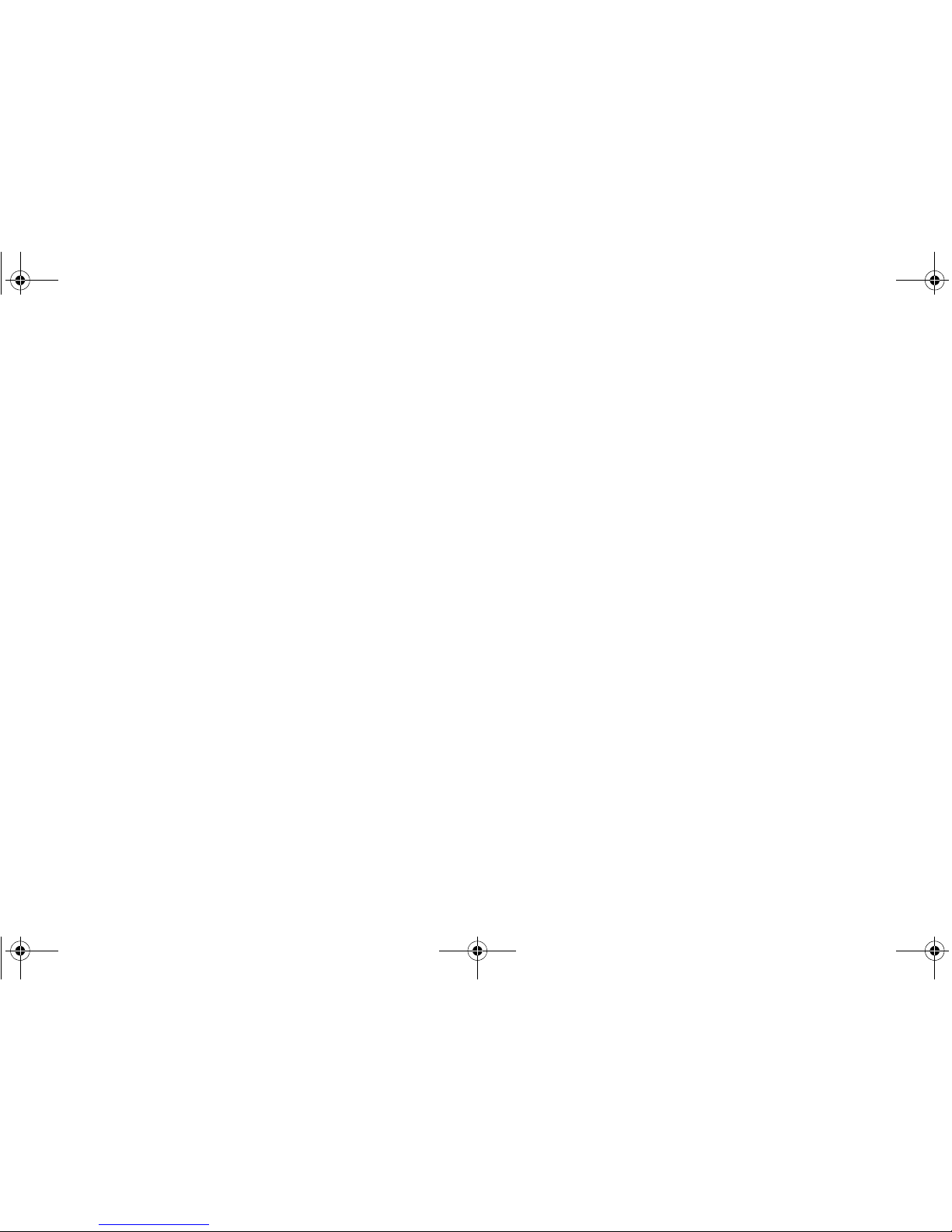
Page 28 Initial Setup
Activating Licenses in SonicOS
After completing the registration process in SonicOS, you must
perform the following tasks to activate your licenses and enable
your licensed services from within the SonicOS user interface:
• Activate licenses
• Enable security services
• Apply services to network zones
This section describes how to activate your licenses. For
instructions on how to enable security services and apply
services to network zones, see the following sections:
•
Enabling Security Services in SonicOS - page 48
•
Applying Security Services to Zones - page 48
To activate licensed services in SonicOS, you can enter the
license keyset manually, or you can synchronize all licenses at
once with mysonicwall.com.
The Setup Wizard automatically synchronizes all licenses with
mysonicwall.com if the appliance has Internet access during
initial setup. If initial setup is already complete, you can
synchronize licenses from the System > Licenses page.
Manual upgrade using the license keyset is useful when your
appliance is not connected to the Internet. The license keyset
includes all license keys for services or software enabled on
mysonicwall.com. It is available on mysonicwall.com at the top
of the Service Management page for your SonicWALL
appliance.
To activate licenses in SonicOS:
1. Navigate to the System > Licenses page.
2. Under Manage Security Services Online do one of the
following:
• Enter your mysonicwall.com credentials, then click the
Synchronize button to synchronize licenses with
mysonicwall.com.
• Paste the license keyset into the Manual Upgrade
Keyset field.
3. Click Submit.
NSA_E7500_GSG.book Page 28 Monday, June 22, 2009 3:58 PM
Page 30

SonicWALL NSA E7500 Getting Started Guide Page 29
Upgrading Firmware on Your SonicWALL
The following procedures are for upgrading an existing
SonicOS Enhanced image to a newer version:
•
Obtaining the Latest Firmware - page 29
•
Saving a Backup Copy of Your Preferences - page 29
•
Upgrading the Firmware - page 30
•
Using SafeMode to Upgrade Firmware - page 30
Obtaining the Latest Firmware
1. To obtain a new SonicOS Enhanced firmware image file for
your SonicWALL security appliance, connect to your
mysonicwall.com account at
<http://www.sonicwall.com>.
2. Copy the new SonicOS Enhanced image file to a
convenient location on your management station.
Saving a Backup Copy of Your Preferences
Before beginning the update process, make a system backup of
your SonicWALL security appliance configuration settings. The
backup feature saves a copy of the current configuration
settings on your SonicWALL security appliance, protecting all
your existing settings in the event that it becomes necessary to
return to a previous configuration state.
In addition to using the backup feature to save your current
configuration state to the SonicWALL security appliance, you
can export the configuration preferences file to a directory on
your local management station. This file serves as an external
backup of the configuration preferences, and can be imported
back into the SonicWALL security appliance.
Perform the following procedures to save a backup of your
configuration settings and export them to a file on your local
management station:
1. On the System > Settings page, click Create Backup.
Your configuration preferences are saved. The System
Backup entry is displayed in the Firmware Management
table.
2. To export your settings to a local file, click Export Settings.
A popup window displays the name of the saved file.
NSA_E7500_GSG.book Page 29 Monday, June 22, 2009 3:58 PM
Page 31
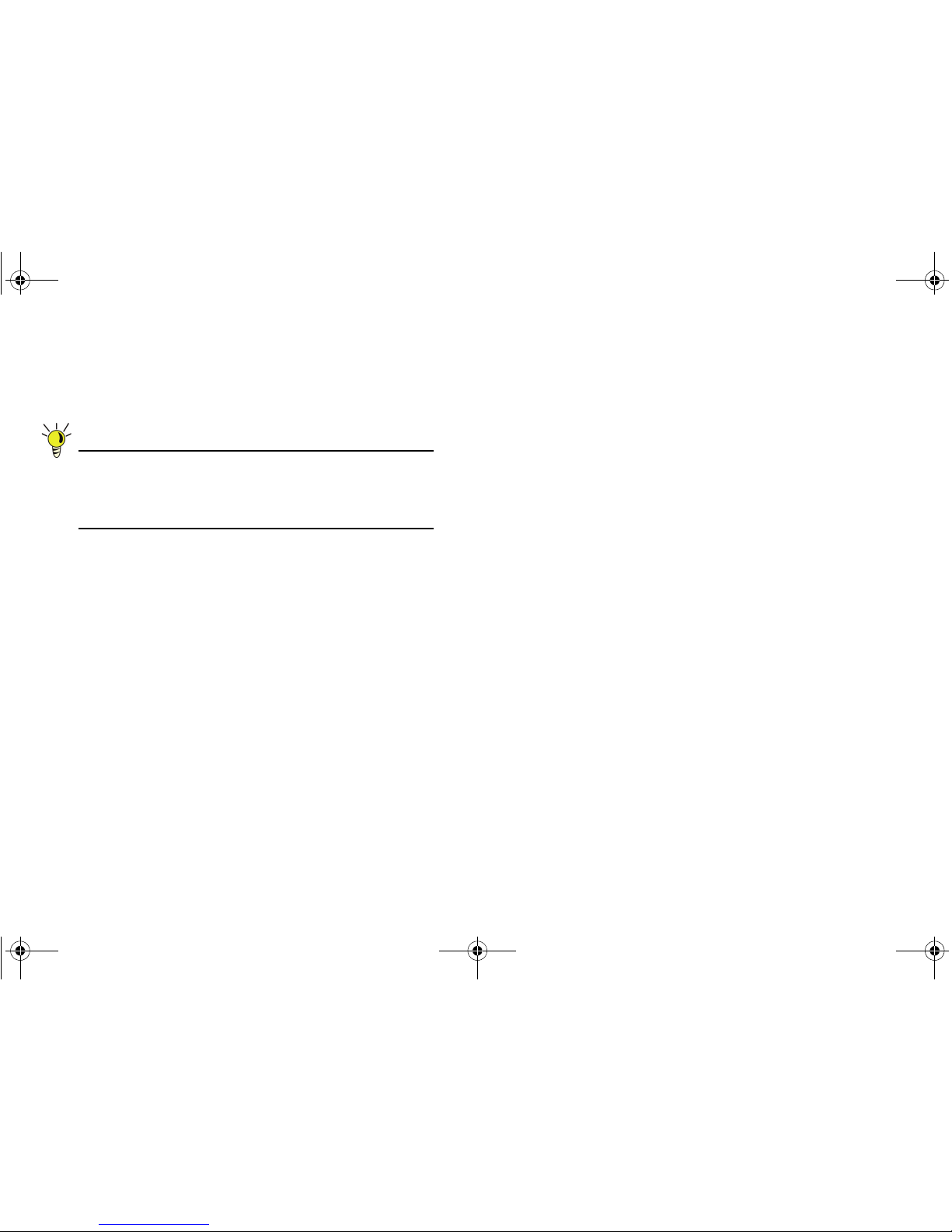
Page 30 Initial Setup
Upgrading the Firmware
Perform the following steps to upload new firmware to your
SonicWALL appliance and use your current configuration
settings upon startup.
Tip: The appliance must be properly registered before it can
be upgraded. Refer to Registering and Licensing
Your Appliance on mysonicwall.com
- page 15 for
more information.
1. Download the SonicOS Enhanced firmware image file from
mysonicwall.com and save it to a location on your local
computer.
2. On the System > Settings page, click Upload New
Firmware.
3. Browse to the location where you saved the SonicOS
Enhanced firmware image file, select the file and click the
Upload button.
4. On the System > Settings page, click the Boot icon in the
row for Uploaded Firmware or Uploaded Firmware with
Factory Default Settings.
5. In the confirmation dialog box, click OK. The SonicWALL
restarts and then displays the login page.
6. Enter your user name and password. Your new SonicOS
Enhanced image version information is listed on the
System > Settings page.
Using SafeMode to Upgrade Firmware
If you are unable to connect to the SonicWALL security
appliance’s management interface, you can restart the
SonicWALL security appliance in SafeMode. The SafeMode
feature allows you to recover quickly from uncertain
configuration states with a simplified management interface that
includes the same settings available on the System > Settings
page.
To use SafeMode to upgrade firmware on the SonicWALL
security appliance, perform the following steps:
1. Connect your computer to the X0 port on the SonicWALL
appliance and configure your IP address with an address
on the 192.168.168.0/24 subnet, such as 192.168.168.20.
2. To configure the appliance in SafeMode, perform one of
the following methods:
• Use a narrow, straight object, like a straightened paper
clip or a toothpick, to press and hold the reset button
on the front of the security appliance for one second.
The reset button is in a small hole next to the USB
ports.
• Use the LCD control buttons on the front bezel to set
the appliance to SafeMode. Once selected, the LCD
displays a confirmation prompt. Select Y and press the
Right button to confirm. The SonicWALL security
appliance changes to SafeMode.
The Test light starts blinking when the SonicWALL security
appliance has rebooted into SafeMode.
NSA_E7500_GSG.book Page 30 Monday, June 22, 2009 3:58 PM
Page 32

SonicWALL NSA E7500 Getting Started Guide Page 31
3. Point the Web browser on your computer to
192.168.168.168. The SafeMode management interface
displays.
4. If you have made any configuration changes to the security
appliance, select the Create Backup On Next Boot
checkbox to make a backup copy of your current settings.
Your settings will be saved when the appliance restarts.
5. Click Upload New Firmware, and then browse to the
location where you saved the SonicOS Enhanced firmware
image, select the file and click the Upload button.
6. Select the boot icon in the row for one of the following:
• Uploaded Firmware - New!
Use this option to restart the appliance with your
current configuration settings.
• Uploaded Firmware with Factory Defaults - New!
Use this option to restart the appliance with default
configuration settings.
7. In the confirmation dialog box, click OK to proceed.
8. After successfully booting the firmware, the login screen is
displayed. If you booted with factory default settings, enter
the default user name and password (admin / password) to
access the SonicWALL management interface.
If You Are Following
Scenario...
Proceed to Section:
A - NAT/Route Mode
Gateway
Additional Deployment
Configuration
- page 41
B - NAT with State Sync
Pair
Configuring a State Sync Pair
in NAT/Route Mode
- page 32
C - L2 Bridge Mode
Configuring L2 Bridge Mode -
page 38
NSA_E7500_GSG.book Page 31 Monday, June 22, 2009 3:58 PM
Page 33

Page 32 Configuring a State Sync Pair in NAT/Route Mode
Configuring a State Sync Pair in
NAT/Route Mode
This section provides instructions for configuring a pair of
SonicWALL NSA E7500 appliances for high availability (HA).
This section is relevant to administrators following deployment
scenario B.
This section contains the following sub-sections:
• Initial High Availability Setup - page 32
•
Configuring High Availability - page 33
•
Configuring Advanced HA Settings - page 33
•
Synchronizing Settings - page 35
•
Adjusting High Availability Settings - page 36
•
Synchronizing Firmware - page 36
•
HA License Configuration Overview - page 37
• Associating Pre-Registered Appliances - page 38
Initial High Availability Setup
Before you begin the configuration of HA on the Primary
SonicWALL security appliance, perform the following setup:
• On the bottom panel of the Backup SonicWALL security
appliance, locate the serial number and write the number
down. You need to enter this number in the High
Availability > Settings page.
• Verify that the Primary SonicWALL and Backup
SonicWALL security appliances are registered, running the
same SonicOS Enhanced versions.
• Make sure the Primary SonicWALL and Backup
SonicWALL security appliances’ LAN, WAN and other
interfaces are properly configured for failover.
• Connect the HA ports on the Primary SonicWALL and
Backup SonicWALL appliances with a CAT6-rated
crossover cable (red crossover cable). The Primary and
Backup SonicWALL security appliances must have a
dedicated connection using the HA interface. SonicWALL
recommends cross-connecting the two together using a
CAT 6 crossover Ethernet cable, but a connection using a
dedicated 100Mbps hub/switch is also valid.
• Power up the Primary SonicWALL security appliance, and
then power up the Backup SonicWALL security appliance.
• Do not make any configuration changes to the Primary’s
HA interface; the High Availability configuration in an
upcoming step takes care of this issue. When done,
disconnect the workstation.
%
.ETWORK3ECURITY!PPLIANCE
6RQLF
6RQLF:$//16$(&ODVV
/RFDO1HWZRUN
6RQLF:$//
+$)DLORYHU3DLU
,QWHUQHW
+$/LQN
NSA_E7500_GSG.book Page 32 Monday, June 22, 2009 3:58 PM
Page 34

SonicWALL NSA E7500 Getting Started Guide Page 33
Configuring High Availability
The first task in setting up HA after initial setup is configuring the
High Availability > Settings page on the Primary SonicWALL
security appliance. Once you configure HA on the Primary
SonicWALL security appliance, it communicates the settings to
the Backup SonicWALL security appliance.
To configure HA on the Primary SonicWALL, perform the
following steps:
1. Navigate to the High Availability > Settings page.
2. Select the Enable High Availability checkbox.
3. Under SonicWALL Address Settings, type in the serial
number for the Backup SonicWALL appliance.
You can find the serial number on the back of the SonicWALL
security appliance, or in the System > Status screen of the
backup unit. The serial number for the Primary SonicWALL is
automatically populated.
4. Click Apply to retain these settings.
Configuring Advanced HA Settings
1. Navigate to the High Availability > Advanced page.
2. To configure Stateful HA, select Enable Stateful
Synchronization. A dialog box is displayed with
recommended settings for the Heartbeat Interval and
Probe Interval fields. The settings it shows are minimum
recommended values. Lower values may cause
unnecessary failovers, especially when the SonicWALL is
under a heavy load. You can use higher values if your
SonicWALL handles a lot of network traffic. Click OK.
3. To backup the firmware and settings when you upgrade the
firmware version, select Generate/Overwrite Backup
Firmware and Settings When Upgrading Firmware.
4. Select the Enable Virtual MAC checkbox. Virtual MAC
allows the Primary and Backup appliances to share a
single MAC address. This greatly simplifies the process of
updating network ARP tables and caches when a failover
occurs. Only the WAN switch that the two appliances are
connected to needs to be notified. All outside devices will
continue to route to the single shared MAC address.
5. Optionally adjust the Heartbeat Interval to control how
often the two units communicate. The default is 5000
milliseconds; the minimum recommended value is 1000
milliseconds. Less than this may cause unnecessary
failovers, especially when the SonicWALL is under a heavy
load.
6. Set the Probe Level for the interval in seconds between
communication with upstream or downstream systems.
SonicWALL recommends that you set the interval for at
least 5 seconds. You can set the Probe IP Address(es) on
the High Availability > Monitoring screen.
7. Typically, SonicWALL recommends leaving the Failover
Trigger Level (missed heart beats), Election Delay Time
(seconds), and Dynamic Route Hold-Down Time fields
to their default settings. These fields can be tuned later as
necessary for your specific network environment.
-The Failover Trigger Level sets the number of
heartbeats that can be missed before failing over.
NSA_E7500_GSG.book Page 33 Monday, June 22, 2009 3:58 PM
Page 35

Page 34 Configuring a State Sync Pair in NAT/Route Mode
-The Election Delay Time is the number of seconds
allowed for internal processing between the two units in
the HA pair before one of them takes the primary role.
-The Dynamic Route Hold-Down Time setting is used
when a failover occurs on a HA pair that is using either
RIP or OSPF dynamic routing. When a failover occurs,
Dynamic Route Hold-Down Time is the number of
seconds the newly-active appliance keeps the dynamic
routes it had previously learned in its route table.
During this time, the newly-active appliance relearns
the dynamic routes in the network. When the Dynamic
Route Hold-Down Time duration expires, it deletes the
old routes and implements the new routes it has
learned from RIP or OSPF. The default value is
45 seconds. In large or complex networks, a larger
value may improve network stability during a failover.
8. Click the Include Certificates/Keys checkbox to have the
appliances synchronize all certificates and keys.
9. Click Synchronize Settings to synchronize the settings
between the Primary and Backup appliances.
10. Click Synchronize Firmware if you previously uploaded
new firmware to your Primary unit while the Secondary unit
was offline, and it is now online and ready to upgrade to the
new firmware. Synchronize Firmware is typically used
after taking your Secondary appliance offline while you test
a new firmware version on the Primary unit before
upgrading both units to it.
11. Click Apply to retain the settings on this screen.
NSA_E7500_GSG.book Page 34 Monday, June 22, 2009 3:58 PM
Page 36

SonicWALL NSA E7500 Getting Started Guide Page 35
Synchronizing Settings
Once you have configured the HA setting on the Primary
SonicWALL security appliance, click the Synchronize Settings
button. You should see a HA Peer Firewall has been updated
message at the bottom of the management interface page. Also
note that the management interface displays Logged Into:
Primary SonicWALL Status: (green ball) Active in the upperright-hand corner.
By default, the Include Certificate/Keys setting is enabled.
This specifies that Certificates, CRLs and associated settings
(such as CRL auto-import URLs and OCSP settings) are
synchronized between the Primary and Backup units. When
Local Certificates are copied to the Backup unit, the associated
Private Keys are also copied. Because the connection between
the Primary and Backup units is typically protected, this is
generally not a security concern.
Tip: A compromise between the convenience of
synchronizing Certificates and the added security of not
synchronizing Certificates is to temporarily enable the
Include Certificate/Keys setting and manually
synchronize the settings, and then disable Include
Certificate/Keys.
To verify that Primary and Backup SonicWALL security
appliances are functioning correctly, wait a few minutes, then
power off the Primary SonicWALL device. The Backup
SonicWALL security appliance should quickly take over.
From your management workstation, test connectivity through
the Backup SonicWALL by accessing a site on the public
Internet – note that the Backup SonicWALL, when active,
assumes the complete identity of the Primary, including its IP
addresses and Ethernet MAC addresses.
Log into the Backup SonicWALL’s unique LAN IP address. The
management interface should now display Logged Into:
Backup SonicWALL Status: (green ball) Active in the upperright-hand corner.
Now, power the Primary SonicWALL back on, wait a few
minutes, then log back into the management interface. If
stateful synchronization is enabled (automatically disabling
preempt mode), the management GUI should still display
Logged Into: Backup SonicWALL Status: (green ball)
Active in the upper-right-hand corner.
If you are using the Monitor Interfaces feature, experiment with
disconnecting each monitored link to ensure correct
configuration.
NSA_E7500_GSG.book Page 35 Monday, June 22, 2009 3:58 PM
Page 37

Page 36 Configuring a State Sync Pair in NAT/Route Mode
Adjusting High Availability Settings
On the High Availability > Settings page, there are four user-
configurable timers that can be adjusted to suit your network’s
needs:
• Heartbeat Interval (seconds) – This timer is the length of
time between status checks. By default this timer is set to 5
seconds; using a longer interval will result in the
SonicWALL taking more time to detect when/if failures
have occurred.
• Failover Trigger Level (missed heart beats) – This timer
is the number of heartbeats the SonicWALL will miss
before failing over. By default, this time is set to 5 missed
heart beats.This timer is linked to the Heartbeat Interval
timer – for example, if you set the Heartbeat Interval to 10
seconds, and the Failover Trigger Level timer to 5, it will be
50 seconds before the SonicWALL fails over.
• Probe Interval – This timer controls the path monitoring
speed. Path monitoring sends pings to specified IP
addresses to monitor that the network critical path is still
reachable. The default is 20 seconds, and the allowed
range is from 5 to 255 seconds.
• Election Delay Time – This timer can be used to specify
an amount of time the SonicWALL will wait to consider an
interface up and stable, and is useful when dealing with
switch ports that have a spanning-tree delay set.
Synchronizing Firmware
Checking the Synchronize Firmware Upload and Reboot
checkbox allows the Primary and Backup SonicWALL security
appliances in HA mode to have firmware uploaded on both
devices at once, in staggered sequence to ensure security is
always maintained. During the firmware upload and reboot, you
are notified via a message dialog box that the firmware is
loaded on the Backup SonicWALL security appliance, and then
the Primary SonicWALL security appliance. You initiate this
process by clicking on the Synchronize Firmware button.
NSA_E7500_GSG.book Page 36 Monday, June 22, 2009 3:58 PM
Page 38
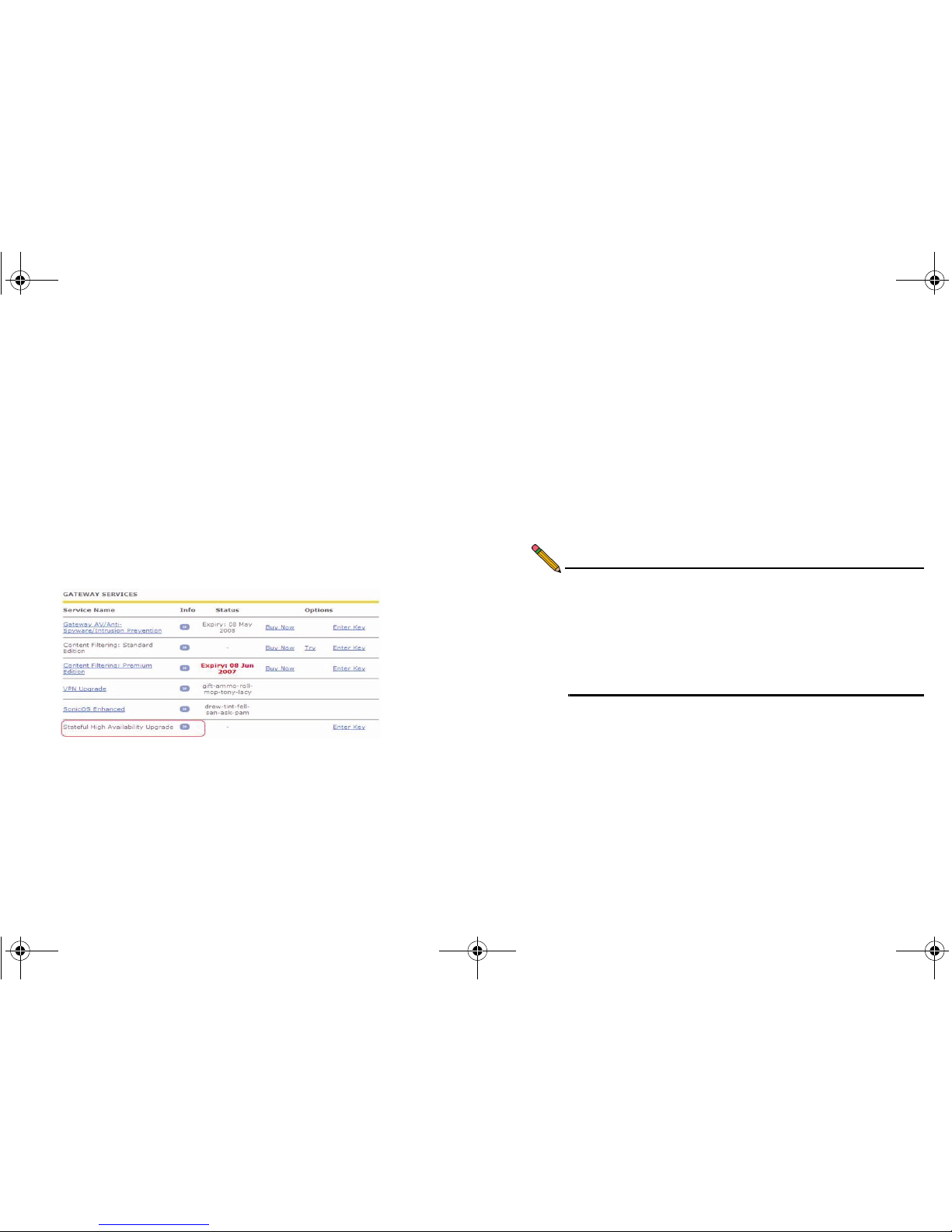
SonicWALL NSA E7500 Getting Started Guide Page 37
HA License Configuration Overview
You can configure HA license synchronization by associating
two SonicWALL security appliances as HA Primary and HA
Secondary on mysonicwall.com. Note that the Backup
appliance of your HA pair is referred to as the HA Secondary
unit on mysonicwall.com.
You must purchase a single set of security services licenses for
the HA Primary appliance. To use Stateful HA, you must first
activate the Stateful High Availability Upgrade license for the
primary unit in SonicOS. This is automatic if your appliance is
connected to the Internet. See
Registering and Licensing
Your Appliance on mysonicwall.com
- page 15.
License synchronization is used during HA so that the Backup
appliance can maintain the same level of network protection
provided before the failover. To enable HA, you can use the
SonicOS UI to configure your two appliances as a HA pair in
Active/Idle mode.
mysonicwall.com provides several methods of associating the
two appliances. You can start by registering a new appliance,
and then choosing an already-registered unit to associate it
with. You can associate two units that are both already
registered. Or, you can select a registered unit and then add a
new appliance with which to associate it.
Note: After registering new SonicWALL appliances on
mysonicwall.com, you must also register each
appliance from the SonicOS management interface by
clicking the registration link on the System > Status
page. This allows each unit to synchronize with the
SonicWALL license server and share licenses with the
associated appliance.
NSA_E7500_GSG.book Page 37 Monday, June 22, 2009 3:58 PM
Page 39

Page 38 Configuring a State Sync Pair in NAT/Route Mode
Associating Pre-Registered Appliances
To associate two already-registered SonicWALL security
appliances so that they can use HA license synchronization,
perform the following steps:
1. Login to mysonicwall.com.
2. In the left navigation bar, click My Products.
3. On the My Products page, under Registered Products,
scroll down to find the appliance that you want to use as
the parent, or primary, unit. Click the product name or
serial number.
4. On the Service Management - Associated Products page,
scroll down to the Associated Products section.
5. Under Associated Products, click HA Secondary.
6. On the My Product - Associated Products page, in the text
boxes under Associate New Products, type the serial
number and the friendly name of the appliance that you
want to associate as the child/secondary/backup unit.
7. Select the group from the Product Group drop-down list.
The product group setting specifies the mysonicwall users
who can upgrade or modify the appliance.
8. Click Register.
Configuring L2 Bridge Mode
This section provides instructions to configure the SonicWALL
NSA E7500 appliance in tandem with an existing Internet
gateway device. This section is relevant to users following
deployment scenario C.
This section contains the following sub-sections:
•
Connection Overview - page 39
•
Configuring the Primary Bridge Interface - page 39
•
Configuring the Secondary Bridge Interface - page 39
If You Are Following
Scenario...
Proceed to Section:
B - NAT with State Sync Pair
Additional Deployment
Configuration
- page 41
NSA_E7500_GSG.book Page 38 Monday, June 22, 2009 3:58 PM
Page 40

SonicWALL NSA E7500 Getting Started Guide Page 39
Connection Overview
Connect the X1 port on your SonicWALL NSA E7500 to the
LAN port on your existing Internet gateway device. Then
connect the X0 port on your SonicWALL to your LAN.
Configuring the Primary Bridge Interface
The primary bridge interface is your existing Internet gateway
device. The only step involved in setting up your primary bridge
interface is to ensure that the WAN interface is configured for a
static IP address. You will need this static IP address when
configuring the secondary bridge.
Note: The primary bridge interface must have a static IP
assignment.
Configuring the Secondary Bridge Interface
Complete the following steps to configure the SonicWALL
appliance:
1. Navigate to the Network > Interfaces page from the
navigation panel.
2. Click the Configure icon in the right column of the X0 (LAN)
interface.
3. In the IP Assignment drop-down, select Layer 2 Bridged
Mode.
4. In the Bridged to drop-down, select the X1 interface.
5. Configure management options (HTTP, HTTPS, Ping,
SNMP, SSH, User logins, or HTTP redirects).
%
6RQLF:$//16$(&ODVV
1HWZRUN*DWHZD\
/%ULGJH/LQN
1HWZRUN5HVRXUFHV
;
/$1
;
)NTERNETOR
,!.3EGMENT
NSA_E7500_GSG.book Page 39 Monday, June 22, 2009 3:58 PM
Page 41

Page 40 Configuring a State Sync Pair in NAT/Route Mode
Note: Do not enable Never route traffic on the bridge-pair
unless your network topology requires that all packets
entering the L2 Bridge remain on the L2 Bridge
segments. You may optionally enable the Block all
non-IPv4 traffic setting to prevent the L2 bridge from
passing non-IPv4 traffic.
If You Are Following
Scenario...
Proceed to Section:
C - L2 Bridge Mode
Additional Deployment
Configuration
- page 41
NSA_E7500_GSG.book Page 40 Monday, June 22, 2009 3:58 PM
Page 42

SonicWALL NSA E7500 Getting Started Guide Page 41
Additional Deployment Configuration
In this Section:
This section provides basic configuration information to begin building network security policies for your deployment. This section also
contains several SonicOS diagnostic tools and a deployment configuration reference checklist.
• An Introduction to Zones and Interfaces - page 42
•
Creating Network Access Rules - page 42
•
Creating a NAT Policy - page 45
• Enabling Security Services in SonicOS - page 48
•
Applying Security Services to Zones - page 48
•
Troubleshooting Diagnostic Tools - page 49
4
NSA_E7500_GSG.book Page 41 Monday, June 22, 2009 3:58 PM
Page 43

Page 42 An Introduction to Zones and Interfaces
An Introduction to Zones and Interfaces
Zones split a network infrastructure into logical areas, each with
its own set of usage rules, security services, and policies. Most
networks include multiple definitions for zones, including those
for trusted, untrusted, public, encrypted, and wireless traffic.
Some basic (default) zone types include:
WAN - Untrusted resources outside your local network
LAN - Trusted local network resources
WLAN - Local wireless network resources originating from
SonicWALL wireless enabled appliances such as SonicPoints.
DMZ - Local network assets that must be accessible from the
WAN zone (such as Web and FTP servers)
VPN - Trusted endpoints in an otherwise untrusted zone, such
as the WAN
The security features and settings configured for the zones are
enforced by binding a zone to one or more physical interfaces
(such as, X0, X1, or X2) on the SonicWALL UTM appliance.
The X1 and X0 interfaces are preconfigured as WAN and LAN
respectively. The remaining ports can be configured to meet the
needs of your network, either by using basic zone types (WAN,
LAN, WLAN, DMZ, VPN) or configuring a custom zone type to
fit your network requirements (for example: Gaming Console
Zone, Wireless Printer Zone, Wireless Ticket Scanner Zone).
Creating Network Access Rules
A Zone is a logical grouping of one or more interfaces designed
to make management, such as the definition and application of
access rules, a simpler and more intuitive process than
following a strict physical interface scheme.
By default, the SonicWALL security appliance’s stateful packet
inspection allows all communication from the LAN to the
Internet, and blocks all traffic from the Internet to the LAN. The
following behaviors are defined by the “Default” stateful
inspection packet access rule enabled in the SonicWALL
security appliance:
Originating Zone Destination Zone Action
LAN, WLAN WAN, DMZ
Allow
DMZ WAN
Allow
WAN DMZ
Deny
WAN and DMZ LAN or WLAN
Deny
NSA_E7500_GSG.book Page 42 Monday, June 22, 2009 3:58 PM
Page 44

SonicWALL NSA E7500 Getting Started Guide Page 43
To create an access rule:
1. On the Firewall > Access Rules page in the matrix view,
click the arrow connecting the two zones that need a rule.
2. On the Access Rules page, click Add.
The access rules are sorted from the most specific at the
top to the least specific at the bottom of the table. At the
bottom of the table is the Any rule.
3. In the Add Rule page in the General tab, select Allow |
Deny | Discard from the Action list to permit or block IP
traffic.
NSA_E7500_GSG.book Page 43 Monday, June 22, 2009 3:58 PM
Page 45

Page 44 Creating Network Access Rules
• Select the from and to zones from the From Zone and
To Zone menus.
• Select the service or group of services affected by the
access rule from the Service list. If the service is not
listed, you must define the service in the Add Service
window. Select Create New Service or Create New
Group to display the Add Service window or Add
Service Group window.
• Select the source of the traffic affected by the access
rule from the Source list. Selecting Create New
Network displays the Add Address Object window.
• Select the destination of the traffic affected by the
access rule from the Destination list. Selecting
Create New Network displays the Add Address
Object window.
• From the Users Allowed menu, add the user or user
group affected by the access rule.
• Select a schedule from the Schedule menu. The
default schedule is Always on.
• Enter any comments to help identify the access rule in
the Comments field.
4. Click on the Advanced tab.
• If you would like for the access rule to timeout after a
different period of TCP inactivity, set the amount of
time, in minutes, in the TCP Connection Inactivity
Timeout (minutes) field. The default value is 60
minutes.
• If you would like for the access rule to timeout after a
different period of UDP inactivity, set the amount of
time, in minutes, in the UDP Connection Inactivity
Timeout (minutes) field. The default value is 30
minutes.
• Specify the number of connections allowed as a
percent of maximum number of connections allowed
by the SonicWALL security appliance in the Number
of connections allowed (% of maximum
connections) field.
• Select Create a reflexive rule if you want to create a
matching access rule to this one in the opposite
direction--from your destination zone or address
object to your source zone or address object.
NSA_E7500_GSG.book Page 44 Monday, June 22, 2009 3:58 PM
Page 46
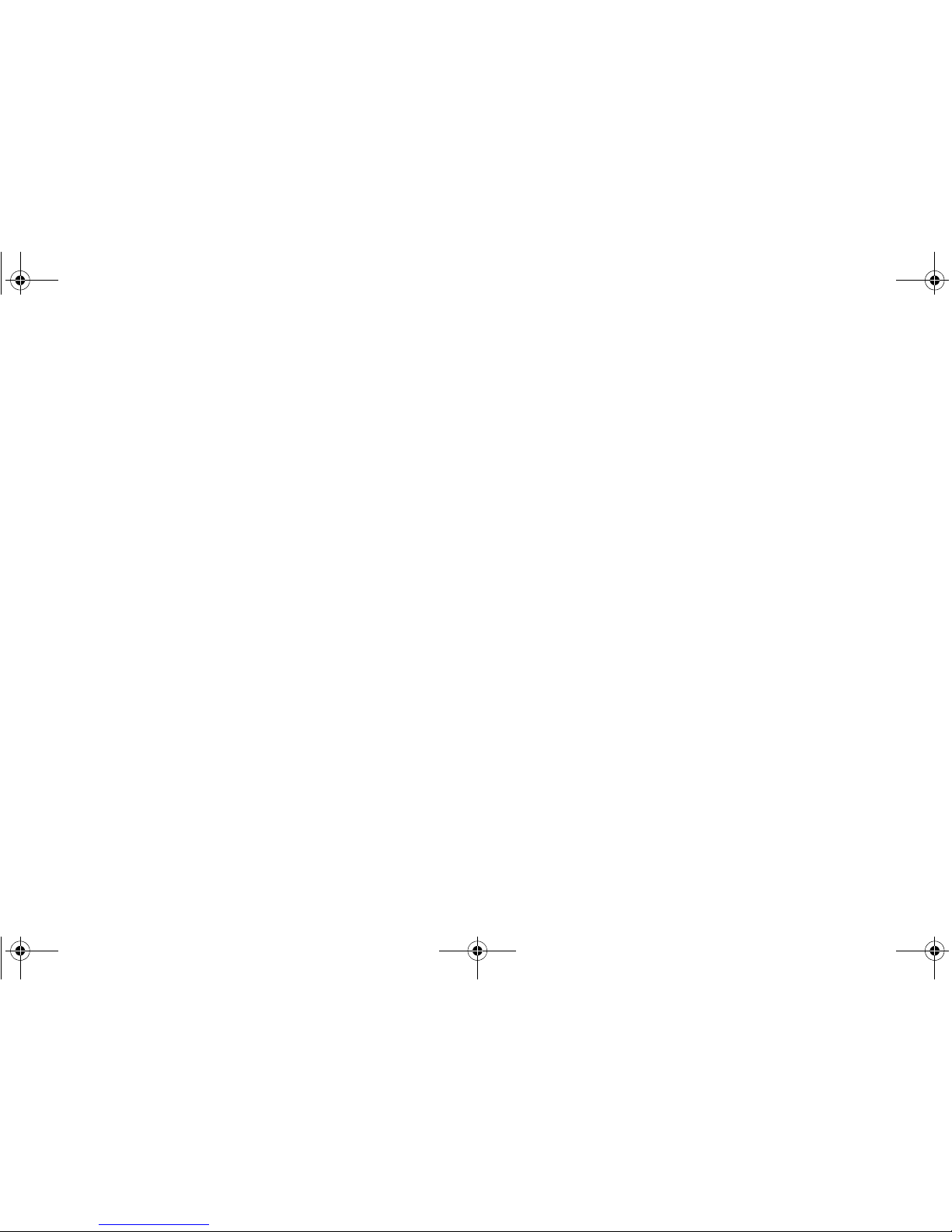
SonicWALL NSA E7500 Getting Started Guide Page 45
5. Click on the QoS tab if you want to apply DSCP or 802.1p
Quality of Service coloring/marking to traffic governed by
this rule. See the SonicOS Enhanced Administrator’s
Guide for more information on managing QoS marking in
access rules.
6. Click OK to add the rule.
Creating a NAT Policy
The Network Address Translation (NAT) engine in SonicOS
Enhanced allows users to define granular NAT policies for their
incoming and outgoing traffic. By default, the SonicWALL
security appliance has a preconfigured NAT policy to allow all
systems connected to the LAN interface to perform Many-toOne NAT using the IP address of the WAN interface, and a
policy to not perform NAT when traffic crosses between the
other interfaces.
You can create multiple NAT policies on a SonicWALL running
SonicOS Enhanced for the same object – for instance, you can
specify that an internal server use one IP address when
accessing Telnet servers, and to use a totally different IP
address for all other protocols. Because the NAT engine in
SonicOS Enhanced supports inbound port forwarding, it is
possible to hide multiple internal servers off the WAN IP
address of the SonicWALL security appliance. The more
granular the NAT Policy, the more precedence it takes.
Before configuring NAT Policies, you must create all Address
Objects associated with the policy. For instance, if you are
creating a One-to-One NAT policy, first create Address Objects
for your public and private IP addresses.
Address Objects are one of four object classes (Address, User,
Service and Schedule) in SonicOS Enhanced. These Address
Objects allow for entities to be defined one time, and to be reused in multiple referential instances throughout the SonicOS
interface. For example, take an internal Web server with an IP
address of 67.115.118.80. Rather than repeatedly typing in the
IP address when constructing Access Rules or NAT Policies,
Address Objects allow you to create a single entity called “My
Web Server” as a Host Address Object with an IP address of
67.115.118.80. This Address Object, “My Web Server”, can then
be easily and efficiently selected from a drop-down menu in any
configuration screen that employs Address Objects as a
defining criterion.
Since there are multiple types of network address expressions,
there are currently the following Address Objects types:
• Host – Host Address Objects define a single host by its IP
address.
• Range – Range Address Objects define a range of
contiguous IP addresses.
• Network – Network Address Objects are like Range
objects in that they comprise multiple hosts, but rather than
being bound by specified upper and lower range delimiters,
the boundaries are defined by a valid netmask.
NSA_E7500_GSG.book Page 45 Monday, June 22, 2009 3:58 PM
Page 47
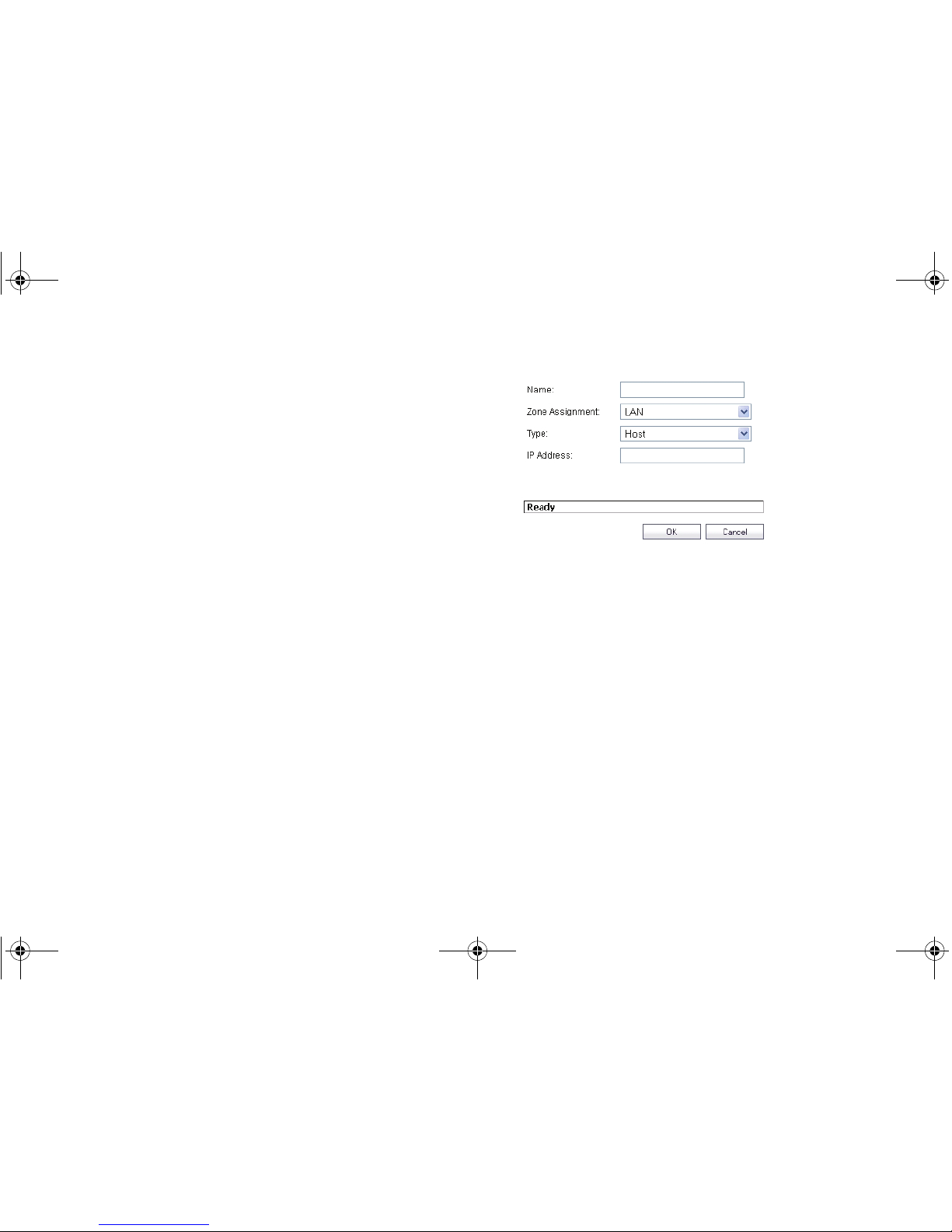
Page 46 Creating a NAT Policy
• MAC Address – MAC Address Objects allow for the
identification of a host by its hardware address or MAC
(Media Access Control) address.
• FQDN Address – FQDN Address Objects allow for the
identification of a host by its Fully Qualified Domain Names
(FQDN), such as www.sonicwall.com.
SonicOS Enhanced provides a number of Default Address
Objects that cannot be modified or deleted. You can use the
Default Address Objects when creating a NAT policy, or you
can create custom Address Objects to use. All Address Objects
are available in the drop-down lists when creating a NAT policy.
Configuring Address Objects
The Network > Address Objects page allows you to create
and manage your Address Objects. You can view Address
Objects in the following ways using the View Style menu:
• All Address Objects - displays all configured Address
Objects.
• Custom Address Objects - displays Address Objects with
custom properties.
• Default Address Objects - displays Address Objects
configured by default on the SonicWALL security
appliance.
To add an Address Object:
1. Navigate to the Network > Address Objects page.
2. Below the Address Objects table, click Add.
3. In the Add Address Object dialog box, enter a name for the
Address Object in the Name field.
4. Select the zone to assign to the Address Object from the
Zone Assignment drop-down list.
5. Select Host, Range, Network, MAC, or FQDN from the
Typ e menu.
- If you selected Host, enter the IP address in the IP
Address field.
- If you selected Range, enter the starting and ending IP
addresses in the Starting IP Address and Ending IP
Address fields.
- If you selected Network, enter the network IP address
and netmask in the Network and Netmask fields.
- If you selected MAC, enter the MAC address and
netmask in the Network and MAC Address field.
- If you selected FQDN, enter the domain name for the
individual site or range of sites (with a wildcard) in the
FQDN field.
6. Click OK.
NSA_E7500_GSG.book Page 46 Monday, June 22, 2009 3:58 PM
Page 48

SonicWALL NSA E7500 Getting Started Guide Page 47
Configuring NAT Policies
NAT policies allow you to control Network Address Translation
based on matching combinations of Source IP address,
Destination IP address and Destination Services. Policy-based
NAT allows you to deploy different types of NAT simultaneously.
The following NAT configurations are available in SonicOS
Enhanced:
• Many-to-One NAT Policy
• Many-to-Many NAT Policy
• One-to-One NAT Policy for Outbound Traffic
• One-to-One NAT Policy for Inbound Traffic (Reflexive)
• One-to-Many NAT Load Balancing
• Inbound Port Address Translation via One-to-One NAT
Policy
• Inbound Port Address Translation via WAN IP Address
This section describes how to configure a One-to-One NAT
policy. One-to-One is the most common NAT policy used to
route traffic to an internal server, such as a Web Server. Most of
the time, this means that incoming requests from external IPs
are translated from the IP address of the SonicWALL security
appliance WAN port to the IP address of the internal web
server.
For other NAT configurations, see the SonicOS Enhanced
Administrator’s Guide.
An example configuration illustrates the use of the fields in the
Add NAT Policy procedure. To add a One-to-One NAT policy
that allows all Internet traffic to be routed through a public IP
address, two policies are needed: one for the outbound traffic,
and one for the inbound traffic. To add both parts of a One-toOne NAT policy, perform the following steps:
1. Navigate to the Network > NAT Policies page. Click Add.
The Add NAT Policy dialog box displays.
2. For Original Source, select Any.
3. For Translated Source, select Original.
4. For Original Destination, select X0 IP.
5. For Translated Destination, select Create new address
object and create a new address object using WAN for
Zone Assignment and Host for Type.
6. For Original Service, select HTTP.
7. For Translated Service, select Original.
8. For Inbound Interface, select X0.
9. For Outbound Interface, select Any.
10. For Comment, enter a short description.
11. Select the Enable NAT Policy checkbox.
12. Select the Create a reflexive policy checkbox if you want
a matching NAT Policy to be automatically created in the
opposite direction. This will create the outbound as well as
the inbound policies.
13. Click OK
.
NSA_E7500_GSG.book Page 47 Monday, June 22, 2009 3:58 PM
Page 49

Page 48 Enabling Security Services in SonicOS
Enabling Security Services in SonicOS
You must enable each security service individually in the
SonicOS user interface. See the following procedures to enable
and configure the following three basic security services:
Gateway Anti-Virus
Intrusion Prevention
Anti-Spyware
For more information on configuring your security services,
refer to the SonicOS Administrator’s Guide.
Applying Security Services to Zones
A network zone is a logical group of one or more interfaces to
which you can apply security rules to regulate traffic passing
from one zone to another zone.
Security services such as Gateway Anti-Virus are automatically
applied to the LAN and WAN network zones when you activate
the license and enable the service. To protect other zones such
as the DMZ or Wireless LAN (WLAN), you must apply the
security services to the network zones. For example, you can
configure SonicWALL Intrusion Prevention Service for incoming
and outgoing traffic on the WLAN zone to add more security for
internal network traffic.
To apply services to network zones:
1. Navigate to the Network > Zones page.
2. In the Zone Settings table, click the Configure icon for the
zone where you want to apply security services.
3. In the Edit Zone dialog box on the General tab, select the
checkboxes for the security services to enable on this
zone.
4. On the Edit Zone page, select the checkboxes for the
security services that you want to enable.
5. Click OK.
6. To enable security services on other zones, repeat steps 2
through 4 for each zone.
NSA_E7500_GSG.book Page 48 Monday, June 22, 2009 3:58 PM
Page 50

SonicWALL NSA E7500 Getting Started Guide Page 49
Troubleshooting Diagnostic Tools
SonicOS provides a number of diagnostic tools to help you
maintain your network and troubleshoot problems. Several tools
can be accessed on the System > Diagnostics page, and
others are available on other screens.
This section contains the following subsections:
•
Using Packet Capture - page 49
•
Using Ping - page 50
•
Using the Active Connections Monitor - page 51
Using Packet Capture
Packet Capture allows you to capture and examine the
contents of individual data packets that traverse your
SonicWALL firewall appliance. The captured packets contain
both data and addressing information. The System > Packet
Capture page provides a way to configure the capture criteria,
display settings and file export settings, and displays the
captured packets.
The Packet Capture screen has buttons for starting and
stopping a packet capture. If you simply click Start without any
configuration, the SonicWALL appliance will capture all packets
except those for internal communication, and will stop when the
buffer is full or when you click Stop.
NSA_E7500_GSG.book Page 49 Monday, June 22, 2009 3:58 PM
Page 51
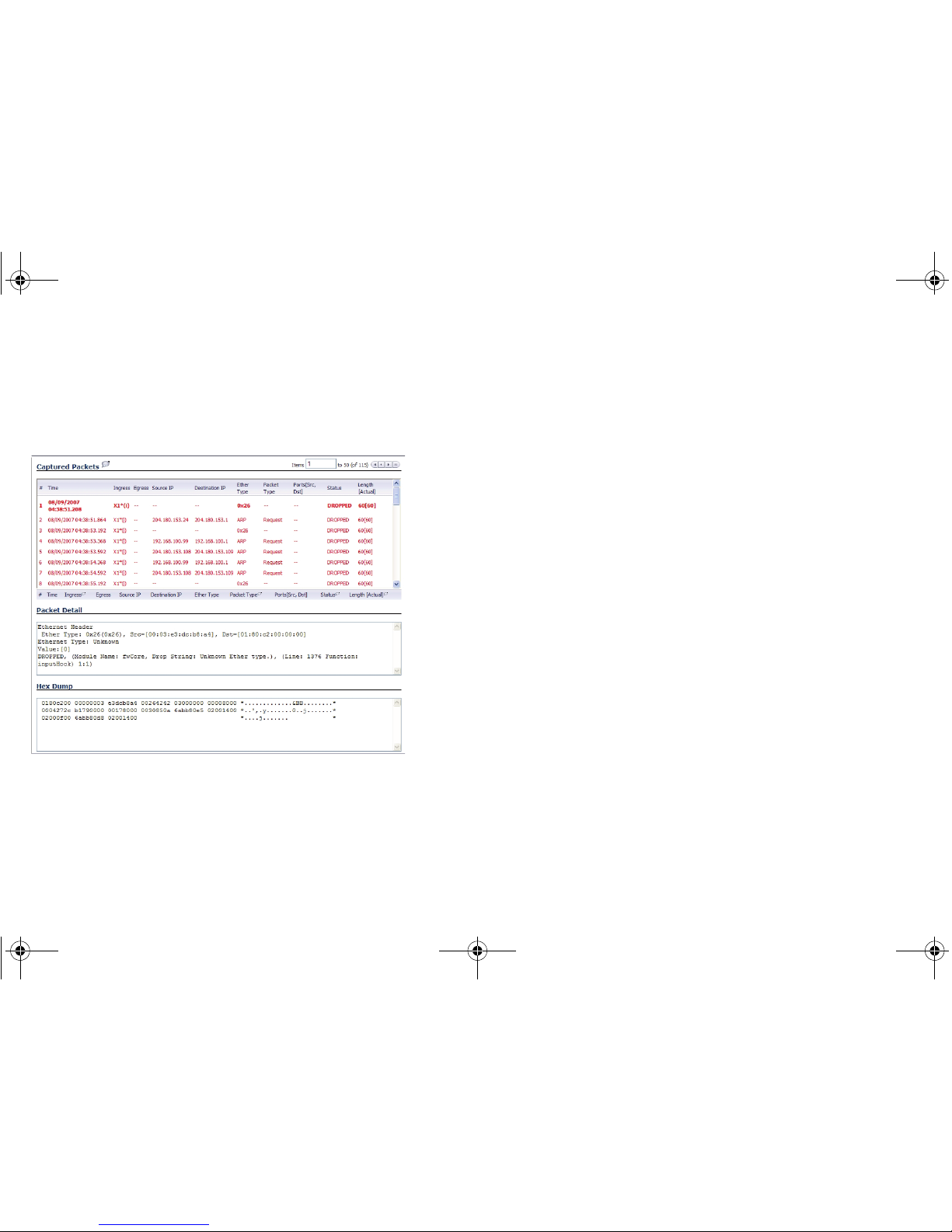
Page 50 Troubleshooting Diagnostic Tools
The SonicOS user interface provides three windows to display
different views of the captured packets:
• Captured Packets
• Packet Detail
•Hex Dump
Click the Configure button to customize the settings for the
capture. Once the configuration is complete, click Start to begin
capturing packets. The settings available in the five main areas
of configuration are summarized below:
• General - number of bytes to capture, wrap capture buffer
• Capture Filter - interfaces, packet types, source/
destination
• Display Filter - interfaces, packet types, source/
destination
• Logging - automatic transfer of buffer to FTP server
• Advanced - generated packets, GMS, syslog,
management
NSA_E7500_GSG.book Page 50 Monday, June 22, 2009 3:58 PM
Page 52

SonicWALL NSA E7500 Getting Started Guide Page 51
Using Ping
Ping is available on the System > Diagnostics page.
The Ping test bounces a packet off a machine on the Internet
and returns it to the sender. This test shows if the SonicWALL
security appliance is able to contact the remote host. If users on
the LAN are having problems accessing services on the
Internet, try pinging the DNS server, or another machine at the
ISP location. If the test is unsuccessful, try pinging devices
outside the ISP. If you can ping devices outside of the ISP, then
the problem lies with the ISP connection.
Using the Active Connections Monitor
The Active Connections Monitor displays real-time,
exportable (plain text or CSV), filterable views of all connections
to and through the SonicWALL security appliance. This tool is
available on the Systems > Diagnostics page.
You can filter the results to display only connections matching
certain criteria. You can filter by Source IP, Destination IP,
Destination Port, Protocol, Src Interface and Dst Interface.
Enter your filter criteria in the Active Connections Monitor
Settings table.
The fields you enter values into are combined into a search
string with a logical AND. Select the Group Filters box next to
any two or more criteria to combine them with a logical OR.
NSA_E7500_GSG.book Page 51 Monday, June 22, 2009 3:58 PM
Page 53

Page 52 Troubleshooting Diagnostic Tools
NSA_E7500_GSG.book Page 52 Monday, June 22, 2009 3:58 PM
Page 54

SonicWALL NSA E7500 Getting Started Guide Page 53
Support and Training Options
In this Section:
This section provides overviews of customer support and training options for the SonicWALL NSA E7500.
• Customer Support - page 54
•
Knowledge Portal - page 54
•
User Forums - page 55
•
Training - page 56
•
Related Documentation - page 57
•
Dynamic Tooltips - page 58
•
SonicWALL Live Product Demos - page 58
5
NSA_E7500_GSG.book Page 53 Monday, June 22, 2009 3:58 PM
Page 55

Page 54 Customer Support
Customer Support
SonicWALL offers Web-based and telephone support to
customers who have a valid Warranty or who purchased a
Support Contract. Please review our Warranty Support Policy
for product coverage. SonicWALL also offers a full range of
consulting services to meet your needs, from our innovative
implementation services to traditional statement of work-based
services.
For further information, visit:
<http://www.sonicwall.com/us/support/contact.html>
Knowledge Portal
The Knowledge Portal is a resource which allows users to
search for SonicWALL documents based on the following types
of search tools:
•Browse
• Search for keywords
• Full-text search
For further information, visit:
<http://www.sonicwall.com/us/support.html>
NSA_E7500_GSG.book Page 54 Monday, June 22, 2009 3:58 PM
Page 56

SonicWALL NSA E7500 Getting Started Guide Page 55
User Forums
The SonicWALL User Forums is a resource that provides users
the ability to communicate and discuss a variety of security and
appliance subject matters. In this forum, the following
categories are available for users:
• Content Security Manager topics
• Continuous Data Protection topics
• Email Security related topics
• Firewall related topics
• Network Anti-Virus related topics
• Security Services and Content Filtering topics
• GMS and Viewpoint related topics
• SonicPoint and Wireless related topics
• SSL VPN related topics
• TZ 190 / Wireless WAN - 3G Capability
• VPN Client related topics
• VPN site-to-site and interoperability topics
For further information, visit:
<https://forum.sonicwall.com/>
NSA_E7500_GSG.book Page 55 Monday, June 22, 2009 3:58 PM
Page 57

Page 56 Training
Training
SonicWALL offers an extensive sales and technical training
curriculum for Network Administrators, Security Experts and
SonicWALL Medallion Partners who need to enhance their
knowledge and maximize their investment in SonicWALL
Products and Security Applications. SonicWALL Training
provides the following resources for its customers:
• E-Training
• Instructor-Led Training
• Custom Training
• Technical Certification
• Authorized Training Partners
For further information, visit:
<https://www.mysonicwall.com/>
NSA_E7500_GSG.book Page 56 Monday, June 22, 2009 3:58 PM
Page 58

SonicWALL NSA E7500 Getting Started Guide Page 57
Related Documentation
See the following related documents for more information:
• SonicOS Enhanced 5.0 Administrator’s Guide
• SonicOS Enhanced 5.0 Release Notes
• SonicOS Enhanced 5.0 Feature Modules
• Application Firewall
• Dashboard
• HA License Sync
• Multiple Admin
• NAT Load Balancing
• Packet Capture
• RF Management
• Single Sign On
• SSL Control
• Virtual Access Points
• SonicWALL GVC 4.0 Administrator’s Guide
• SonicWALL ViewPoint 4.1 Administrator’s Guide
• SonicWALL GAV 2.1 Administrator’s Guide
• SonicWALL IPS 2.0 Administrator’s Guide
• SonicWALL Anti-Spyware Administrator’s Guide
• SonicWALL CFS Administrator’s Guide
For further information, visit:
<http://www.sonicwall.com/us/support/289.html>
NSA_E7500_GSG.book Page 57 Monday, June 22, 2009 3:58 PM
Page 59

Page 58 Dynamic Tooltips
Dynamic Tooltips
SonicOS features a dynamic tooltips that appear over various
elements of the GUI when the mouse hovers over them.
Elements that display these tooltips include text fields, radio
buttons, and checkboxes.
SonicWALL Live Product Demos
The SonicWALL Live Demo Site provides free test drives of
SonicWALL security products and services through interactive
live product installations:
• Unified Threat Management Platform
• Secure Cellular Wireless
• Continuous Data Protection
• SSL VPN Secure Remote Access
• Content Filtering
• Secure Wireless Solutions
• Email Security
• SonicWALL GMS and ViewPoint
For further information, visit:
<http://livedemo.sonicwall.com/>
NSA_E7500_GSG.book Page 58 Monday, June 22, 2009 3:58 PM
Page 60

SonicWALL NSA E7500 Getting Started Guide Page 59
NSA_E7500_GSG.book Page 59 Monday, June 22, 2009 3:58 PM
Page 61
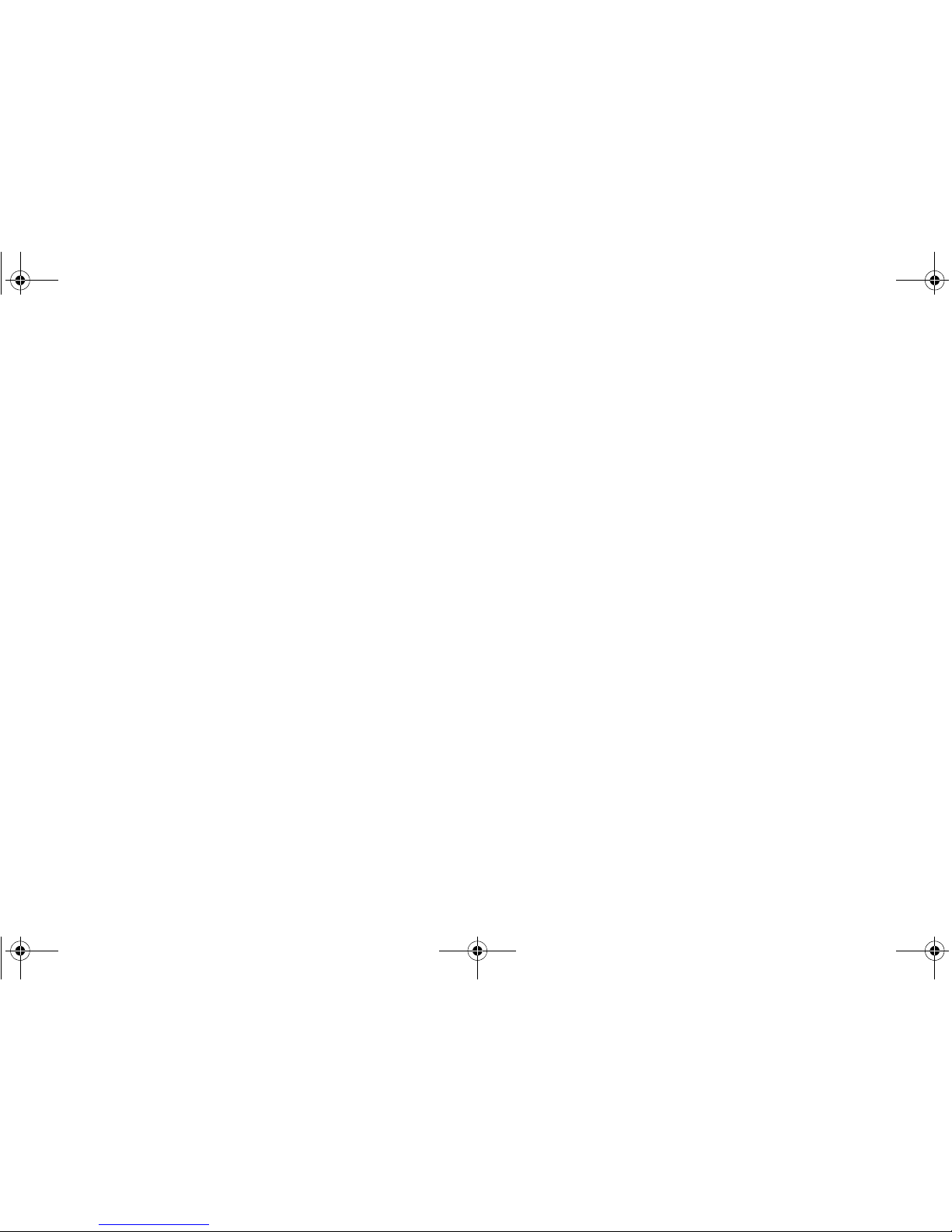
Page 60 SonicWALL Live Product Demos
NSA_E7500_GSG.book Page 60 Monday, June 22, 2009 3:58 PM
Page 62

SonicWALL NSA E7500 Getting Started Guide Page 61
Rack Mounting Instructions
In this Section:
This section provides illustrated rack mounting instructions for the SonicWALL NSA E7500.
• Rack Mounting Instructions - page 62
6
NSA_E7500_GSG.book Page 61 Monday, June 22, 2009 3:58 PM
Page 63

Page 62 Rack Mounting Instructions
Rack Mounting Instructions
-3#2%77!3(%23
&ASTENSCREWSTOTHERAIL
!SSEMBLETHE3LIDE2AIL
!
"
!
"
NSA_E7500_GSG.book Page 62 Monday, June 22, 2009 3:58 PM
Page 64

SonicWALL NSA E7500 Getting Started Guide Page 63
-3#2%7
-.UT
!SSEMBLETHE3LIDE2AIL
&ASTENTWOSIDEDSCREWSTOTHERAIL
#
#
NSA_E7500_GSG.book Page 63 Monday, June 22, 2009 3:58 PM
Page 65
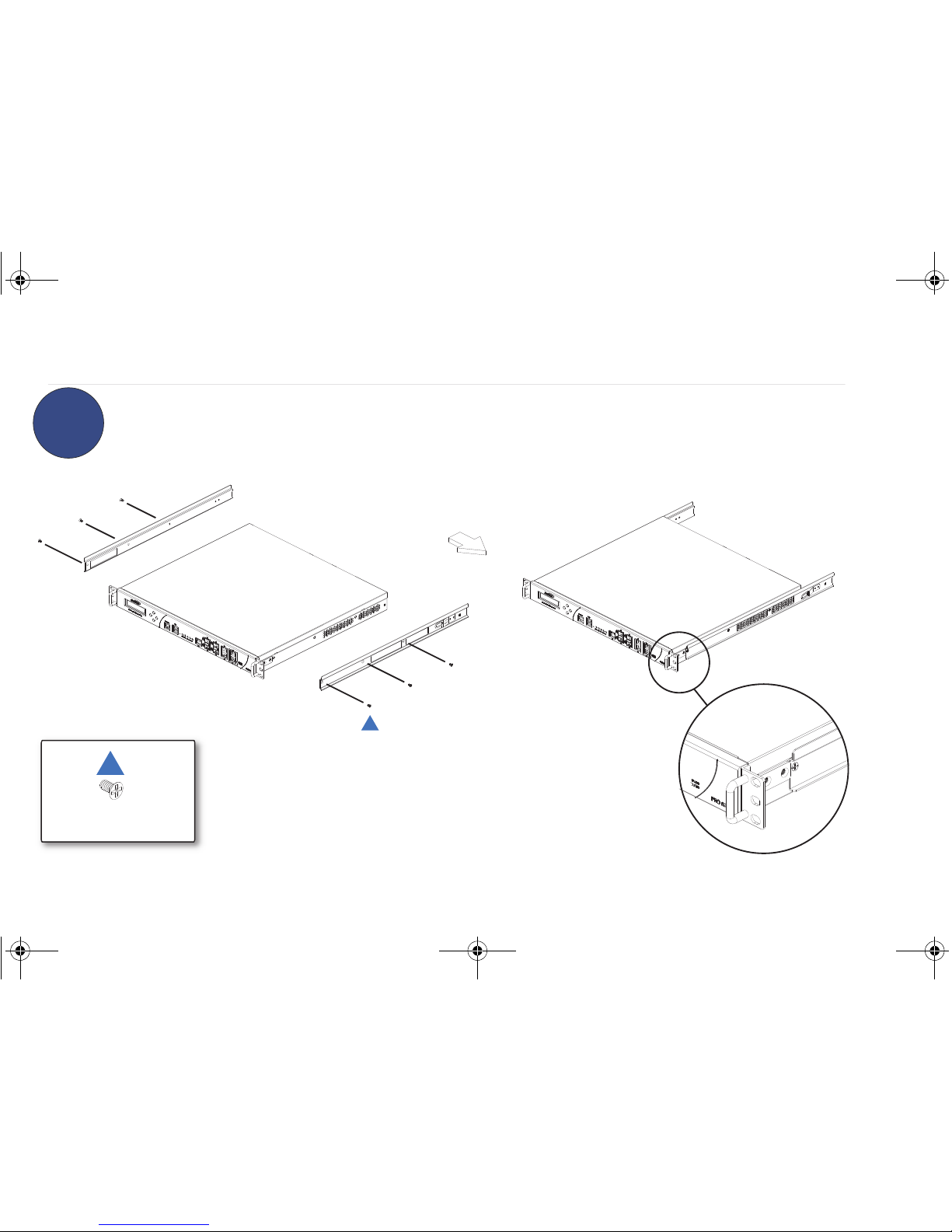
Page 64 Rack Mounting Instructions
!SSEMBLE)NNER2AILTO#HASSIS
&ASTENSCREWSTOATTACHTHEINNERCHANNELONTOTHECHASSIS
-3#2%7
$
$
NSA_E7500_GSG.book Page 64 Monday, June 22, 2009 3:58 PM
Page 66

SonicWALL NSA E7500 Getting Started Guide Page 65
)NSERT#HASSISTO&RAME
0USHHOOKDOWNTOSEPARATE
3LIDEINNERCHANNELINTORAILS
NSA_E7500_GSG.book Page 65 Monday, June 22, 2009 3:58 PM
Page 67

Page 66 Rack Mounting Instructions
NSA_E7500_GSG.book Page 66 Monday, June 22, 2009 3:58 PM
Page 68

SonicWALL NSA E7500 Getting Started Guide Page 67
Product Safety and Regulatory Information
In this Section:
This section provides regulatory along with trademark and copyright information.
• Safety and Regulatory Information - page 68
•
FCC Part 15 Class A Notice - page 70
•
Canadian Radio Frequency Emissions Statement - page 70
•
CISPR 22 (EN 55022) Class A - page 70
•
Regulatory Information for Korea - page 70
•
Copyright Notice - page 71
•
Trademarks - page 71
7
NSA_E7500_GSG.book Page 67 Monday, June 22, 2009 3:58 PM
Page 69

Page 68 Safety and Regulatory Information
Safety and Regulatory Information
Rack Mounting the SonicWALL
• The above SonicWALL appliances are designed to be mounted in a standard
19-inch rack mount cabinet. The following conditions are required for proper
installation:
• Use the mounting hardware recommended by the rack manufacturer and
ensure that the rack is adequate for the application.
• Four mounting screws, compatible with the rack design, must be used and
hand tightened to ensure secure installation. Choose a mounting location
where all four mounting holes line up with those of the mounting bars of the
19-inch rack mount cabinet.
• Mount in a location away from direct sunlight and sources of heat. A
maximum ambient temperature of 104º F (40º C) is recommended.
• Route cables away from power lines, fluorescent lighting fixtures, and
sources of noise such as radios, transmitters and broadband amplifiers.
• The included power cord is intended for use in North America only. For
European Union (EU) customers, a power cord is not included.
• Ensure that no water or excessive moisture can enter the unit.
• Allow unrestricted airflow around the unit and through the vents on the side
of the unit. A minimum of 1 inch (25.44mm) clearance is recommended.
• Mount the SonicWALL appliances evenly in the rack in order to prevent a
hazardous condition caused by uneven mechanical loading.
• Consideration must be given to the connection of the equipment to the supply
circuit. The effect of overloading the circuits has minimal impact on
overcurrent protection and supply wiring. Appropriate consideration of
equipment nameplate ratings must be used when addressing this concern.
• DC configuration includes input cable with protective earthing conductor
(Green and Yellow wire). This conductor is required to be connected to safety
earth ground of circuit.
• Never remove or install a power supply with the AC power cord attached to
the power supply being removed or installed.
• A suitably rated Listed branch circuit breaker shall be provided as part of the
building installation.
• This product is not intended to be installed and used in a home or public area
accessible to the general population. When installed in schools this
equipment must be installed in secure location accessible only by trained
personnel.
• DC rating includes tolerances. Do not operate product outside of range
shown on product label.
• This model is shipped as AC mains configuration with standard 3 conductor
appliance couplers. A field conversion is available to change to DC mains.
The DC mains connector is a keyed square 6 conductor with two blank
locations. Do not connect AC configured product to DC mains, and do not
connect DC configured product to AC. Detailed instructions are provided with
the DC conversion kit. Product must be configured as all DC or AC.
• Thumbscrews should be tightened with a tool after both installation and
subsequent access to the rear of the product.
• Reliable grounding of rack-mounted equipment must be maintained.
Particular attention must be given to power supply connections other than
direct connections to the branch circuits such as power strips.
Lithium Battery Warning
The Lithium Battery used in the SonicWALL Internet security appliance
may not be replaced by the user. The SonicWALL must be returned to a
SonicWALL authorized service center for replacement with the same or
equivalent type recommended by the manufacturer. If, for any reason,
the battery or SonicWALL Internet security appliance must be disposed
of, do so following the battery manufacturer's instructions.
Cable Connections
All Ethernet and RS232 (Console) cables are designed for intra-building
connection to other equipment. Do not connect these ports directly to
communication wiring or other wiring that exits the building where the
SonicWALL is located.
Regulatory Model/Type Product Name
1RK11-04E
1RK15-055
E7500
NSA_E7500_GSG.book Page 68 Monday, June 22, 2009 3:58 PM
Page 70

SonicWALL NSA E7500 Getting Started Guide Page 69
Weitere Hinweise zur Montage
Die oben genannten SonicWALL-Modelle sind für eine Montage in
einem standardmäßigen 19-Zoll-Rack konzipiert. Für eine
ordnungsgemäße Montage sollten die folgenden Hinweise beachtet
werden:
• Vergewissern Sie sich, dass das Rack für dieses Gerät geeignet ist und verwenden Sie das vom Rack-Hersteller empfohlene Montagezubehör.
• Verwenden Sie für eine sichere Montage vier passende Befestigungsschrauben, und ziehen Sie diese mit der Hand an.
• Wählen Sie für die Montage einen Ort, der keinem direkten
Sonnenlicht ausgesetzt ist und sich nicht in der Nähe von
Wärmequellen befindet. Die Umgebungstemperatur darf nicht
mehr als 40 °C betragen.
• Achten Sie darauf, das sich die Netzwerkkabel nicht in der unmittelbaren Nähe von Stromleitungen, Leuchtstoffröhren und
Störquellen wie Funksendern oder Breitbandverstärkern befinden.
• Das beigefügte Netzkabel ist nur für den Gebrauch in Nordamerikas Vorgesehen. Für Kunden in der Europaïschen Union (EU) ist ein Netzkabel nicht im Lieferumfang enthalten.
• Stellen Sie sicher, dass das Gerät vor Wasser und hoher Luftfeuchtigkeit geschützt ist.
• Stellen Sie sicher, dass die Luft um das Gerät herum zirkulieren kann und die Lüftungsschlitze an der Seite des Gehäuses frei sind. Hier ist ein Belüftungsabstand von mindestens 26
mm einzuhalten.
• Bringen Sie die SonicWALL waagerecht im Rack an, um
mögliche Gefahren durch ungleiche mechanische Belastung
zu vermeiden.
• Prüfen Sie den Anschluss des Geräts an die Stromversorgung, damit der Überstromschutz sowie die elektrische
Leitung nicht von einer eventuellen Überlastung der Stromversorgung beeinflusst werden. Prüfen Sie dabei sorgfältig die
Angaben auf dem Aufkleber des Geräts.
• (TO TRANSLATE) DC rating includes tolerances. Do not operate product outside of range shown on product label.
• (To TRANSLATE) This model is shipped as AC mains configuration with standard 3 conductor appliance couplers. A field
conversion is available to change to DC mains. The DC mains
connector is a keyed square 6 conductor with two blank locations. Do not connect AC configured product to DC mains, and
do not connect DC configured product to AC. Detailed instructions are provided with the DC conversion kit. Product must be
configured as all DC or AC.
• Vergewissern Sie sich, dass das Gerät sicher im Rack befestigt ist. Insbesondere muss auf nicht direkte Anschlüsse an
Stromquellen geachtet werden wie z. B. bei Verwendung von
Mehrfachsteckdosen.
• Entfernen Sie nie das Netzteil und betreiben sie das Gerät nur
mit passenden Stromkabeln.
Hinweis zur Lithiumbatterie
Die in der Internet Security Appliance von SonicWALL verwendete
Lithiumbatterie darf nicht vom Benutzer ausgetauscht werden. Zum
Austauschen der Batterie muss die SonicWALL in ein von SonicWALL
autorisiertes Service-Center gebracht werden. Dort wird die Batterie
durch denselben oder entsprechenden, vom Hersteller empfohlenen
Batterietyp ersetzt. Beachten Sie bei einer Entsorgung der Batterie oder
der SonicWALL Internet Security Appliance die diesbezüglichen
Anweisungen des Herstellers.
Kabelverbindungen
Alle Ethernet- und RS232-C-Kabel eignen sich für die Verbindung von
Geräten in Innenräumen. Schließen Sie an die Anschlüsse der
SonicWALL keine Kabel an, die aus dem Gebäude in dem sich das
Gerät befindet ,herausgeführt werden.
NSA_E7500_GSG.book Page 69 Monday, June 22, 2009 3:58 PM
Page 71

Page 70 Safety and Regulatory Information
FCC Part 15 Class A Notice
NOTE: This equipment was tested and found to comply with the limits for a Class A
digital device, pursuant to Part 15 of the FCC Rules. These limits are designed to
provide reasonable protection against harmful interference when the equipment is
operated in a commercial environment. This equipment generates, uses, and can
radiate radio frequency energy. And if not installed and used in accordance with
the instruction manual, the device may cause harmful interference to radio
communications. Operation of this equipment in a residential area is likely to cause
harmful interference in which case the user is required to correct the interference
at his own expense.
Complies with EN 55022 Class A and CISPR22 Class A.
Caution: Modifying this equipment or using this equipment for purposes not shown
in this manual without the written consent of SonicWALL, Inc. could void the user’s
authority to operate this equipment.
BMSI Statement
VCCI Statement
Canadian Radio Frequency Emissions Statement
This Class A digital apparatus complies with Canadian ICES-003.
Cet appareil numérique de la classe A est conforme à toutes la norme NMB-003
du Canada.
CISPR 22 (EN 55022) Class A
Warning: This is a class A product. In a domestic environment, this product may
cause radio interference in which case the user may be required to take adequate
measures.
Declaration of Conformity
Application of council Directive 2004/108/EC (EMC) and
2006/95/EC (LVD)
Standards to which conformity is declared
EN 55022 (2006) Class A
EN 55024 (1998) +A1 (2001), +A2 (2003)
EN 61000-3-2 (2006)
EN 61000-3-3 (1995) +A1(2001), +A2 (2005)
EN 60950-1 (2001) +A11
National Deviations: AR, AT, AU, BE, BR, CA, CH, CN, CZ,
DE, DK, FI, FR, GB, GR, HU, IL, IN, IT, JP, KE,
KR, MY, NL, NO, PL, SE, SG, SI, SK, US
Regulatory Information for Korea
All products with country code “A” and “J” are made in the USA.
All products with country code “B” are made in China.
All products with country code "C" or "D" are made in Taiwan R.O.C.
All certificates held by Secuwide, Corps.
Ministry of Information and Telecommunication
Certification Number
NSA_E7500_GSG.book Page 70 Monday, June 22, 2009 3:58 PM
Page 72

SonicWALL NSA E7500 Getting Started Guide Page 71
Copyright Notice
© 2008 SonicWALL, Inc.
All rights reserved.
Under the copyright laws, this manual or the software described within,
cannot be copied, in whole or part, without the written consent of the
manufacturer, except in the normal use of the software to make a
backup copy. The same proprietary and copyright notices must be
affixed to any permitted copies as were affixed to the original. This
exception does not allow copies to be made for others, whether or not
sold, but all of the material purchased (with all backup copies) can be
sold, given, or loaned to another person. Under the law, copying
includes translating into another language or format.
Specifications and descriptions subject to change without notice.
Trademarks
SonicWALL is a registered trademark of SonicWALL, Inc.
Microsoft Windows 98, Windows Vista, Windows 2000, Windows XP,
Windows Server 2003, Internet Explorer, and Active Directory are
trademarks or registered trademarks of Microsoft Corporation.
Netscape is a registered trademark of Netscape Communications
Corporation in the U.S. and other countries. Netscape Navigator and
Netscape Communicator are also trademarks of Netscape
Communications Corporation and may be registered outside the U.S.
Adobe, Acrobat, and Acrobat Reader are either registered trademarks or
trademarks of Adobe Systems Incorporated in the U.S. and/or other
countries.
Firefox is a trademark of the Mozilla Foundation.
Other product and company names mentioned herein may be
trademarks and/or registered trademarks of their respective companies
and are the sole property of their respective manufacturers.
NSA_E7500_GSG.book Page 71 Monday, June 22, 2009 3:58 PM
Page 73
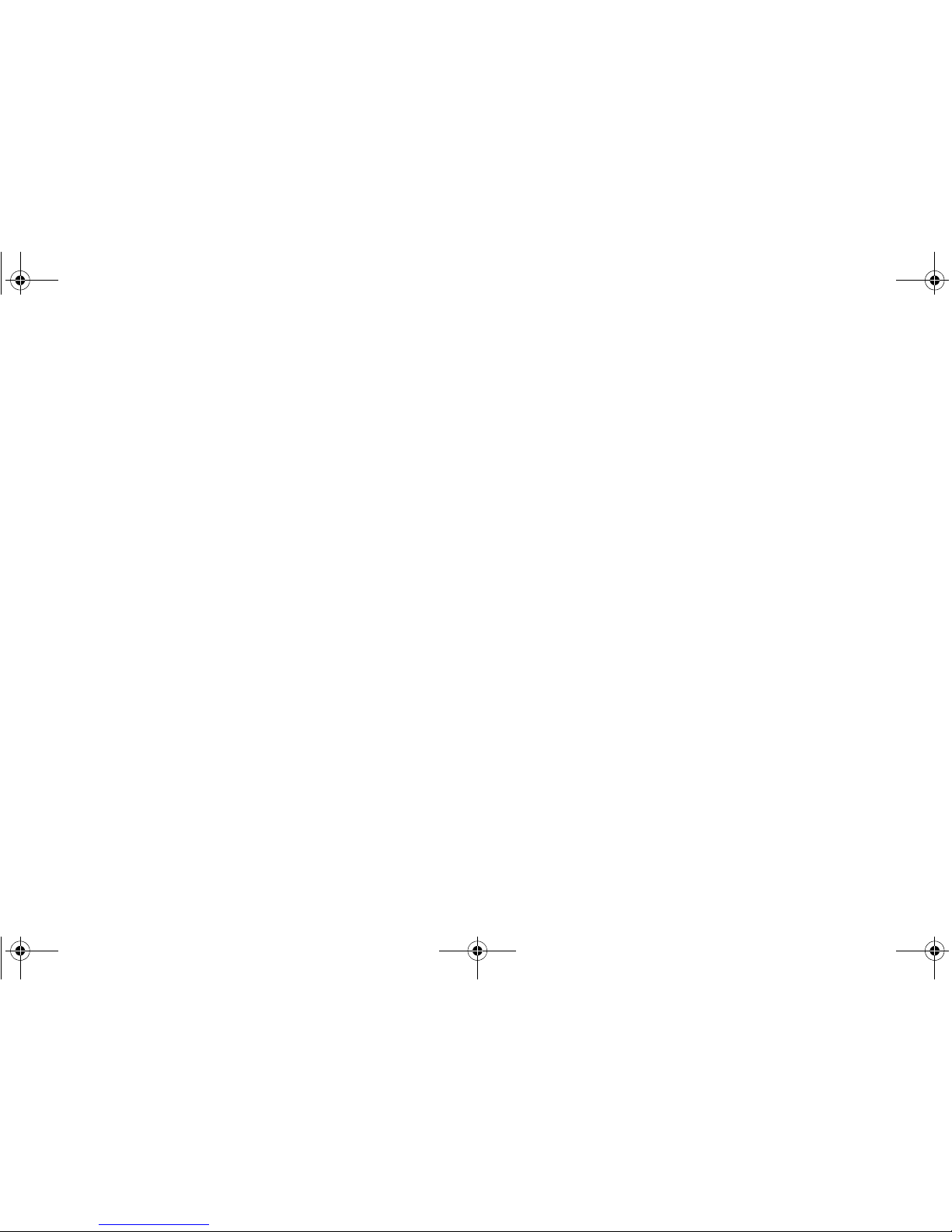
Page 72
Notes
NSA_E7500_GSG.book Page 72 Monday, June 22, 2009 3:58 PM
Page 74
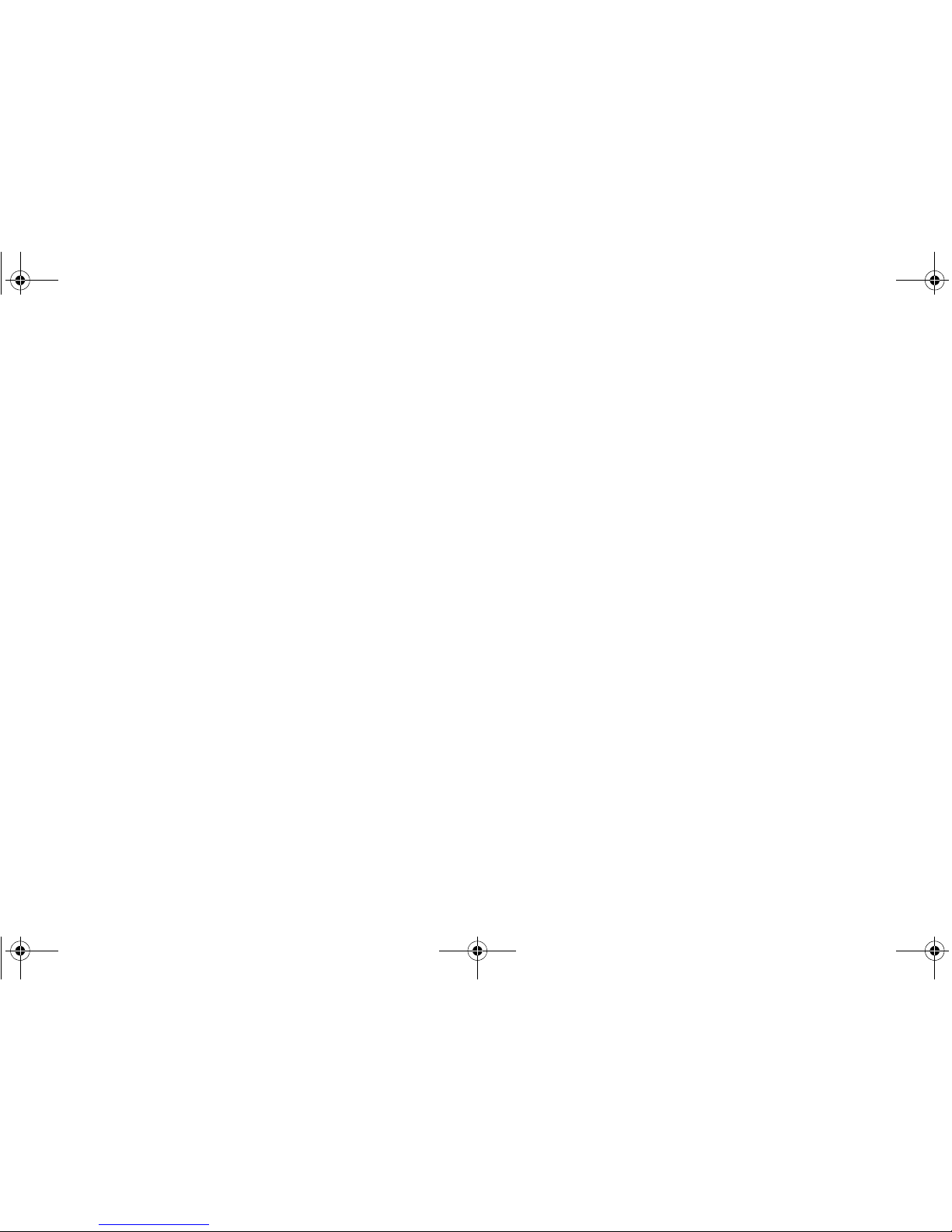
SonicWALL NSA E7500 Getting Started Guide Page 73
Notes
NSA_E7500_GSG.book Page 73 Monday, June 22, 2009 3:58 PM
Page 75

Page 74
Notes
NSA_E7500_GSG.book Page 74 Monday, June 22, 2009 3:58 PM
Page 76
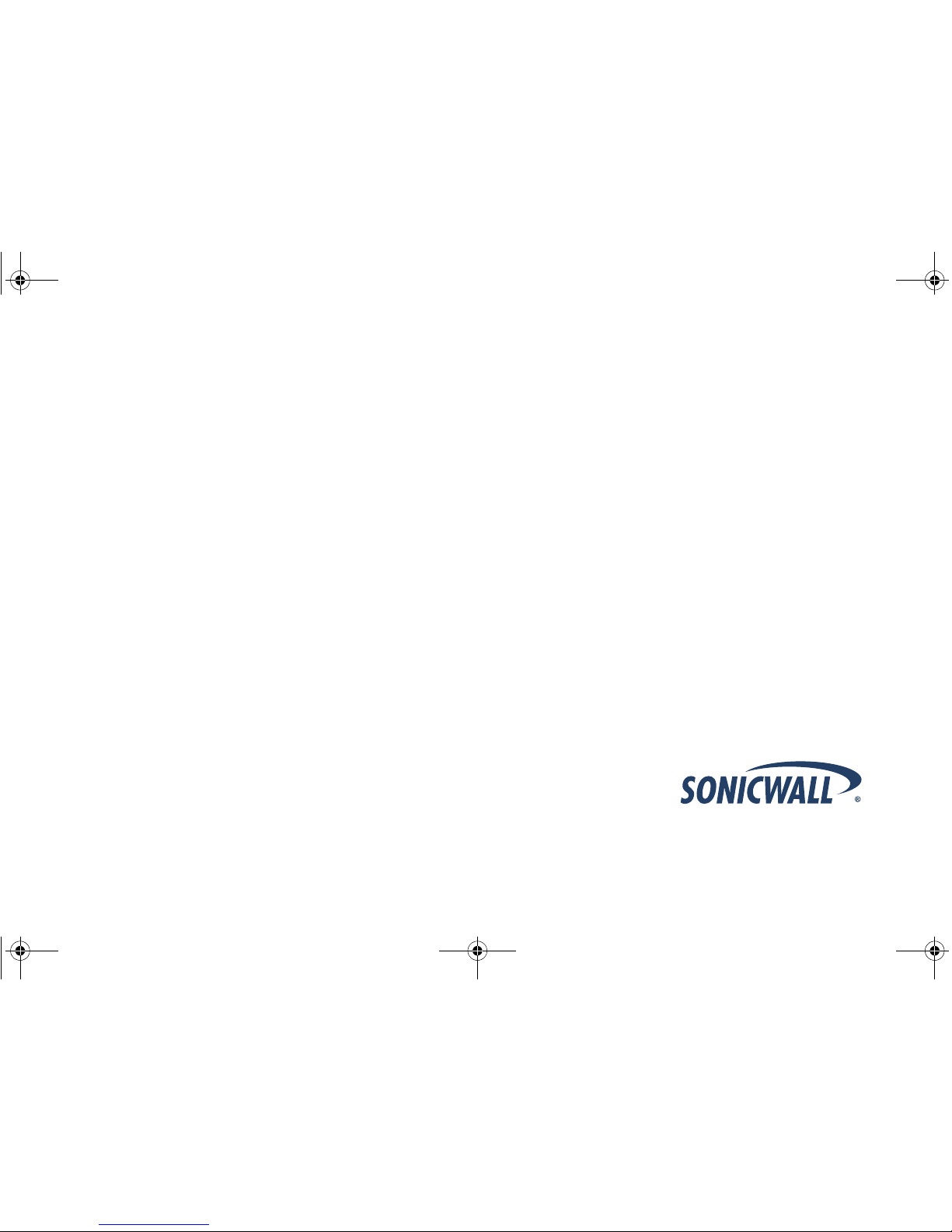
SonicWALL, Inc.
1143 Borregas Avenue T +1 408.745.9600 www.sonicwall.com
SunnyvaleCA94089-1306 F+1408.745.9300
PROTECTION AT THE SPEED OF BUSINESS™
PN: 232-001050-52
Rev A 06/09
©2009SonicWALL,Inc.is a registeredtrademarkofSonicWALL,Inc.Otherproductnamesmentionedhereinmaybetrademarksand/orregisteredtrademark sof their respective companies. Specications and descriptions subject to change without notice.
NSA_E7500_GSG.book Page 1 Monday, June 22, 2009 3:58 PM
