SOMFY Chronis Smoove Series, Soliris Smoove UNO, Schronis Smoove IB+, Soliris Smoove Series, Soliris Smoove IB+ Operating Instructions Manual
...Page 1
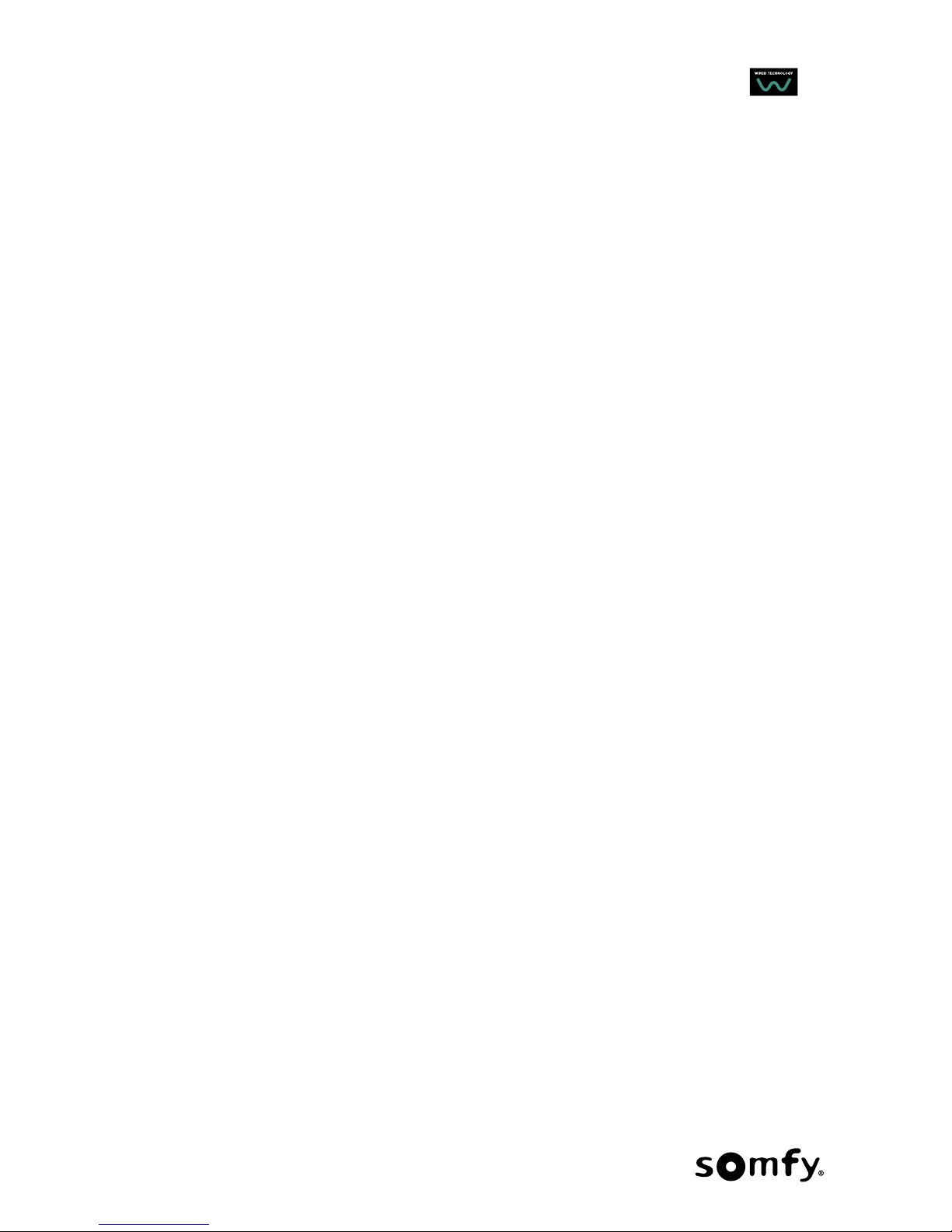
www.somfy.com
Interactive operating instructions
Ref. 5129502A
Chronis Smoove UNO
Chronis Smoove UNO S
Chronis Smoove IB+
Soliris Smoove UNO
Soliris Smoove IB+
IB+
Chronis
& Soliris Smoove
Page 2
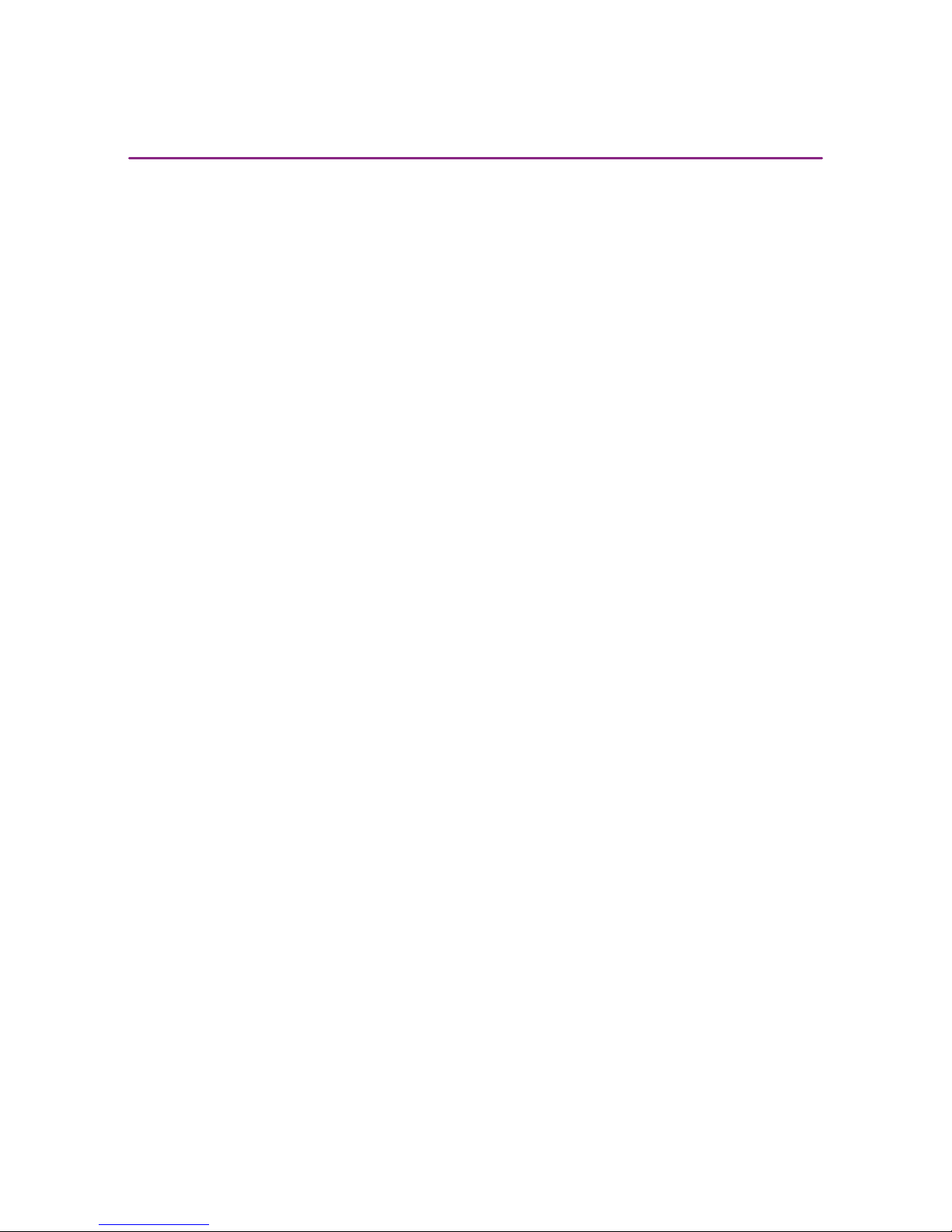
2/40
Copyright © 2016 Somfy SAS. All rights reserved. Non contractual images
Chronis & Soliris Smoove
[ Back to Contents ]
Interactive operating instructions
Thank you for choosing this Somfy product.
Simply elegant
Somfy is proud to present you two new ranges of touch-sensitive buttons, wired, automatic controls
with timeless and sleek design.
Chronis Smoove Uno and IB+ range:
Time is controlled thanks to these programmable clocks for automatic opening/closing of motorized
equipment (roller shutters, external venetian blinds, external blinds). These controls can be used in
3 ways: in manual mode, in automatic mode, or in simulated presence mode.
The Chronis Smoove UNO S and Chronis Smoove IB+ can be associated with an io homecontrol® sun
sensor.
Soliris Smoove Uno and IB+ range:
Climate is controlled thanks to an automated system for opening/closing the motorized equipment
(patio awnings, interior blinds, roller shutters, external venetian blinds, external blinds) depending on
sunlight or outdoor weather conditions (wind/rain). These controls can be used in 3 ways: in manual
mode, in automatic mode, or in simulated presence mode.
The Soliris Smoove UNO and Soliris Smoove IB+ can be associated with an io homecontrol® sun
sensor and also wired sensors (sun/light, rain, wind sensors).
The UNO versions are dedicated to control one motor.
The IB+ versions are dedicated to IB+ motor controller devices (1 to 3 channels).
Interactive operating instructions
This full manual describes the operating instructions to make the best use of the 5 products of the
new Chronis & Soliris Smoove ranges:
• Chronis Smoove UNO
• Chronis Smoove UNO S
• Chronis Smoove IB+
• Soliris Smoove UNO
• Soliris Smoove IB+
To find the common or specific functions of each product, consult the following table Functions of the
5 products : available functions of each product are indicated by a small icon.
The table of Contents presents all instructions for the 5 products. When a chapter describes a
function that does not apply to all products, the concerned products are indicated in the heading of
the chapter.
This manual is interactive:
• Click on each title or page number in the table of Contents to access it directly.
• Click on [ Back to Contents ] at the bottom of each page to return to table of Contents.
WELCOME PAGE
Page 3
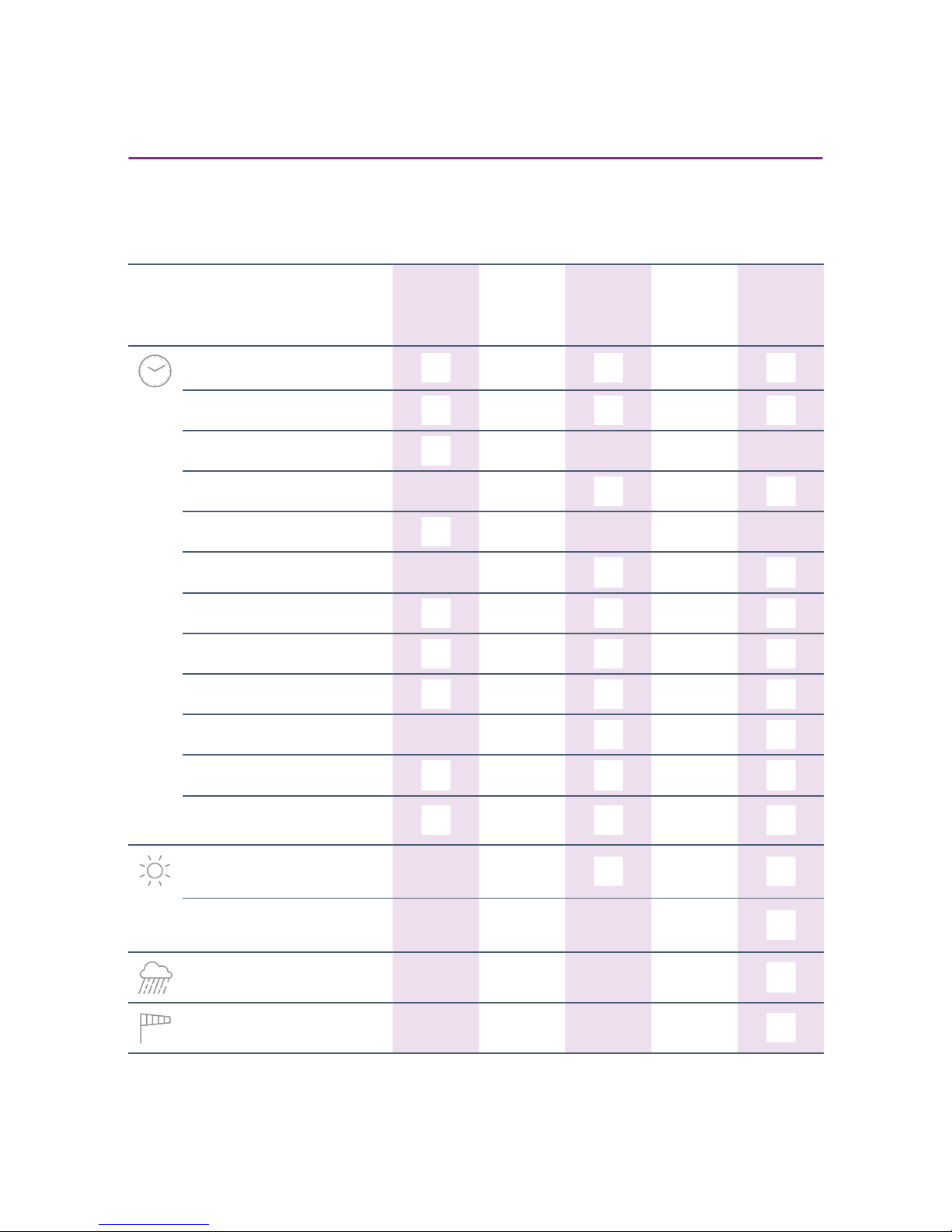
3/40
Copyright © 2016 Somfy SAS. All rights reserved. Non contractual images
Chronis & Soliris Smoove
[ Back to Contents ]
Interactive operating instructions
Functions of the 5 products
Features
Chronis
Smoove
UNO
Chronis
Smoove
UNO S
Chronis
Smoove
IB +
Soliris
Smoove
UNO
Soliris
Smoove
IB +
TemperatureCloud
Light
Audi/Video Entry door
Wall mounted control
Air conditioning
Alarm
Intercom
Fire
Week program
+ pre-programmed days
Backlight
1 channel
1 to 3 channels
2 orders/day
4 orders/day
Presence simulation
Automatic Summer/Winter time
Sunset (in the control)
Sunrise (in the control)
Auto from
Optional settings
and copy/paste with a tool
Façade wireless io sun sensor :
sun protection, sunrise & sunset
Sun sensor (wired) :
sun protection, sunrise & sunset
TemperatureCloud
Sun / day Wind Heating
Light
Air conditioning
Alarm
Intercom
Fire
Rain sensor (wired only)
Wind sensor (wired only)
PRODUCTS & FUNCTIONS
Page 4

4/40
Copyright © 2016 Somfy SAS. All rights reserved. Non contractual images
Chronis & Soliris Smoove
Interactive operating instructions
CONTENTS
[ Interactive instructions ]
You can click on each title to access it directly.
1. DESCRIPTION OF FUNCTIONS 5
1.1. UNO Versions - for controlling a 230V AC single motor 5
1.2. IB+ Versions - for controlling Smoove devices with IB+ input 5
2. SOFT KEY FUNCTIONS 6
3. DISPLAY 7
4. STARTING UP 8
4.1. Language 8
4.2. Time and Date 8
4.3. Type of End products 8
4.4. Runtime setup 9
4.5. Sun/light Sensor 10
4.6. Wind Sensor (Soliris versions) 11
4.7. Rain Sensor (Soliris versions) 12
4.8. End of initial settings 12
5. MANUAL MOVE COMMAND 13
6. QUICK MENU 14
6.1. Automatic 14
6.2. Auto from 14
6.3. Holiday mode 15
6.4. Manual 15
6.5. Settings 15
7. SETTINGS MENU 16
7.1. Program Timer / Cycle Times 16
7.2. Sun Function 21
7.3. Wind Function (Soliris versions) 26
7.4. Rain Function (Soliris versions) 28
7.5. Configuration in the "Normal" operating mode 30
7.6. Configuration in Professional Operating Mode 32
7.7. Additional functions in Expert Mode 37
8. TECHNICAL DATA 39
Page 5
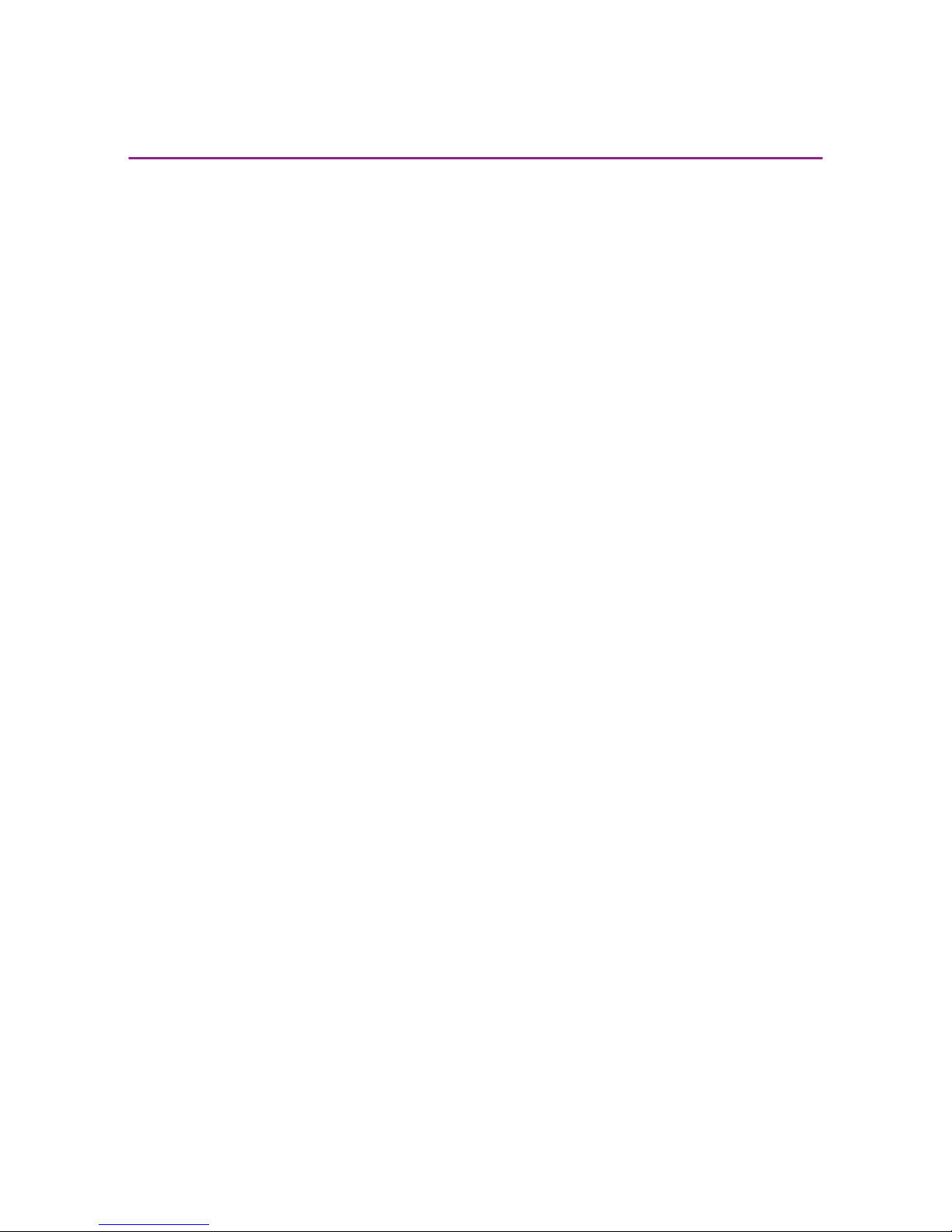
5/40
Copyright © 2016 Somfy SAS. All rights reserved. Non contractual images
Chronis & Soliris Smoove
[ Back to Contents ]
Interactive operating instructions
1. DESCRIPTION OF FUNCTIONS
1.1. UNO Versions - for controlling a 230V AC single motor
Chronis Smoove UNO
Automatic and manual control of a motor for roller shutters, Venetian blinds or awnings. Up to two
time-dependent control commands per day. Settings for the device over a backlit menu display.
Chronis Smoove UNO S
Automatic and manual control of a motor for roller shutters, Venetian blinds or awnings. Sun- and
sunset-dependent control. Up to 4 time-dependent control commands per day. Settings for the device
over a backlit menu display.
Soliris Smoove UNO
Automatic and manual control of a motor for roller shutters, Venetian blinds or awnings. Weatherdependent control (wind, rain, sun/light, and sunset). Up to 4 time-dependent control commands per
day. Settings for the device over a backlit menu display.
1.2. IB+ Versions - for controlling Smoove devices with IB+ input
Important: The settings on Chronis / Soliris Smoove IB+ Smoove devices must be matched with the
installed Smoove devices. Current Smoove devices are fitted with an IB+ Bus input. Previous versions
have an IB Bus input. With systems that have IB, as well as IB+ Smoove devices, the IB+ operating
mode must be selected in all cases.
Chronis Smoove IB+
Automatic and manual control of a motor for roller shutters, Venetian blinds or awnings. Sun- and
sunset-dependent control. Up to 4 time-dependent control commands per day. Using a Chronis
Smoove IB+ device, up to 100 IB/IB+ motor controller devices can be controlled. Settings for the
device over a backlit menu.
Warning: All connected end products must be of the same type (e.g. all Venetian blinds).
Soliris Smoove IB+
Automatic and manual control of multiple motors for roller shutters, Venetian blinds or awnings.
Weather-dependent control (wind, rain, sun/light, and sunset). Up to 4 time-dependent control
commands per day. Using a Soliris Smoove IB+ device, up to 100 IB/IB+ Smoove devices can be
controlled. Settings for the device over a backlit menu display.
Warning: All connected end products must be of the same type (e.g. all Venetian blinds).
Page 6

6/40
Copyright © 2016 Somfy SAS. All rights reserved. Non contractual images
Chronis & Soliris Smoove
[ Back to Contents ]
Interactive operating instructions
2. SOFT KEY FUNCTIONS
1:
- In the main display: shows the sensors activated under the line for 5 seconds
- In the settings: back to a higher menu
- In the Quick Menu: back to main display
2:
- Moves end products upwards or downwards
- For setting the function: value change, operating the cursor
- For navigating between menus
3:
- Stop function when the end product is moving
- Go to "my" Position when the end product is stopped
- Setting of "my" Position
4:
- In the main display: with a short press, go to "Quick Menu"
- In the main display: with a long press (> 2 secs.), go to "Configuration menu"
- In the settings: confirm a setting / value
4
1
2
3
Page 7
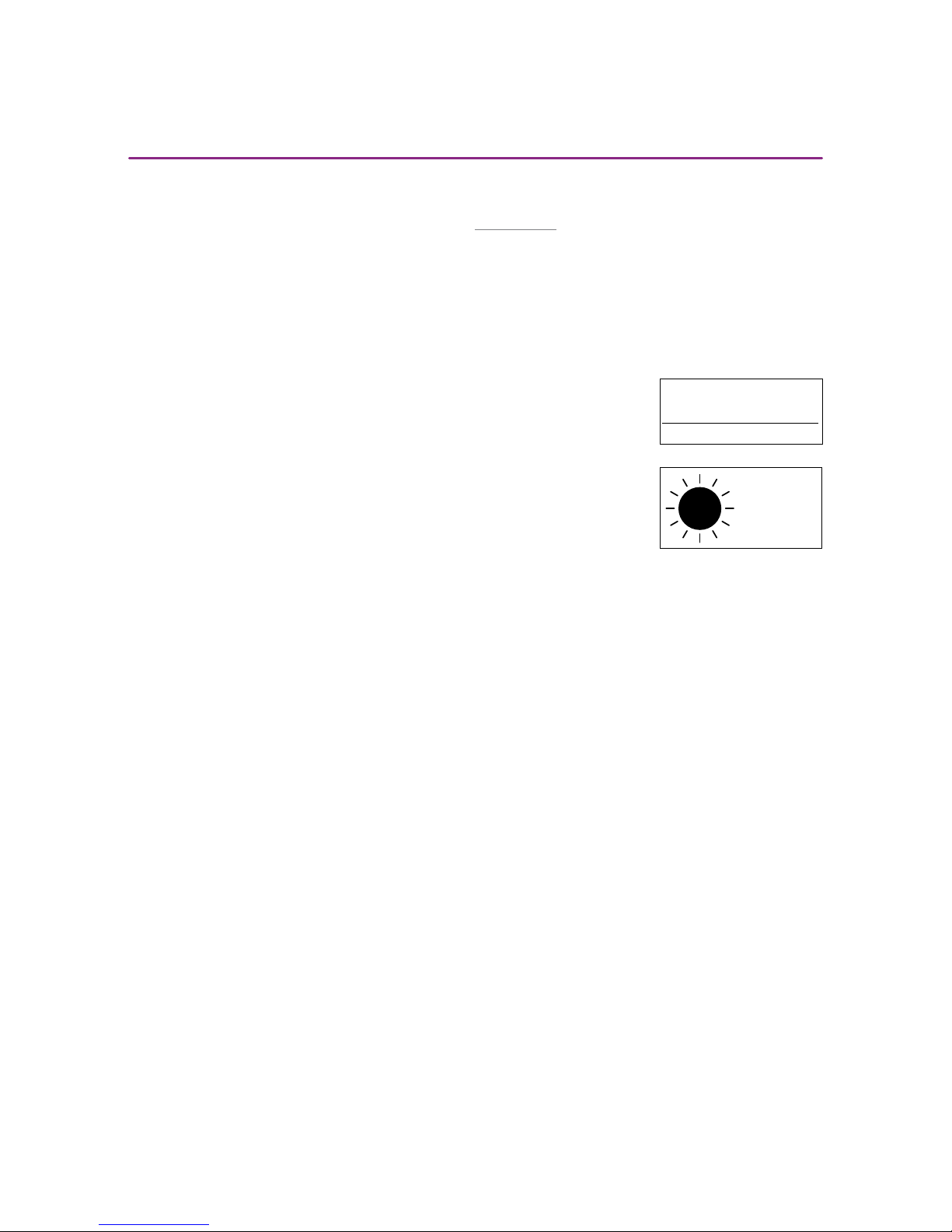
7/40
Copyright © 2016 Somfy SAS. All rights reserved. Non contractual images
Chronis & Soliris Smoove
[ Back to Contents ]
Interactive operating instructions
3. DISPLAY
The display is fitted with a lit background. In the main menu, the display shows the time of day and,
depending on the type of operation (see Chapter "Quick Menu"), the activated function (picture 1), as
well as when a function is currently active (picture 2).
Stand-by-Mode:
Aer 3 minutes without touching, the lighting on the display switches off. By touching a so key, the
lighting is activated again without setting off a command.
Main menu with activated (switched on) sensor functions (only for Chronis
Smoove Uno S and Soliris).
Main display, when an automatic function, e.g. the sun function, is
activated.
Sensor(s) enabled
08:23
1
POS.
2
Page 8
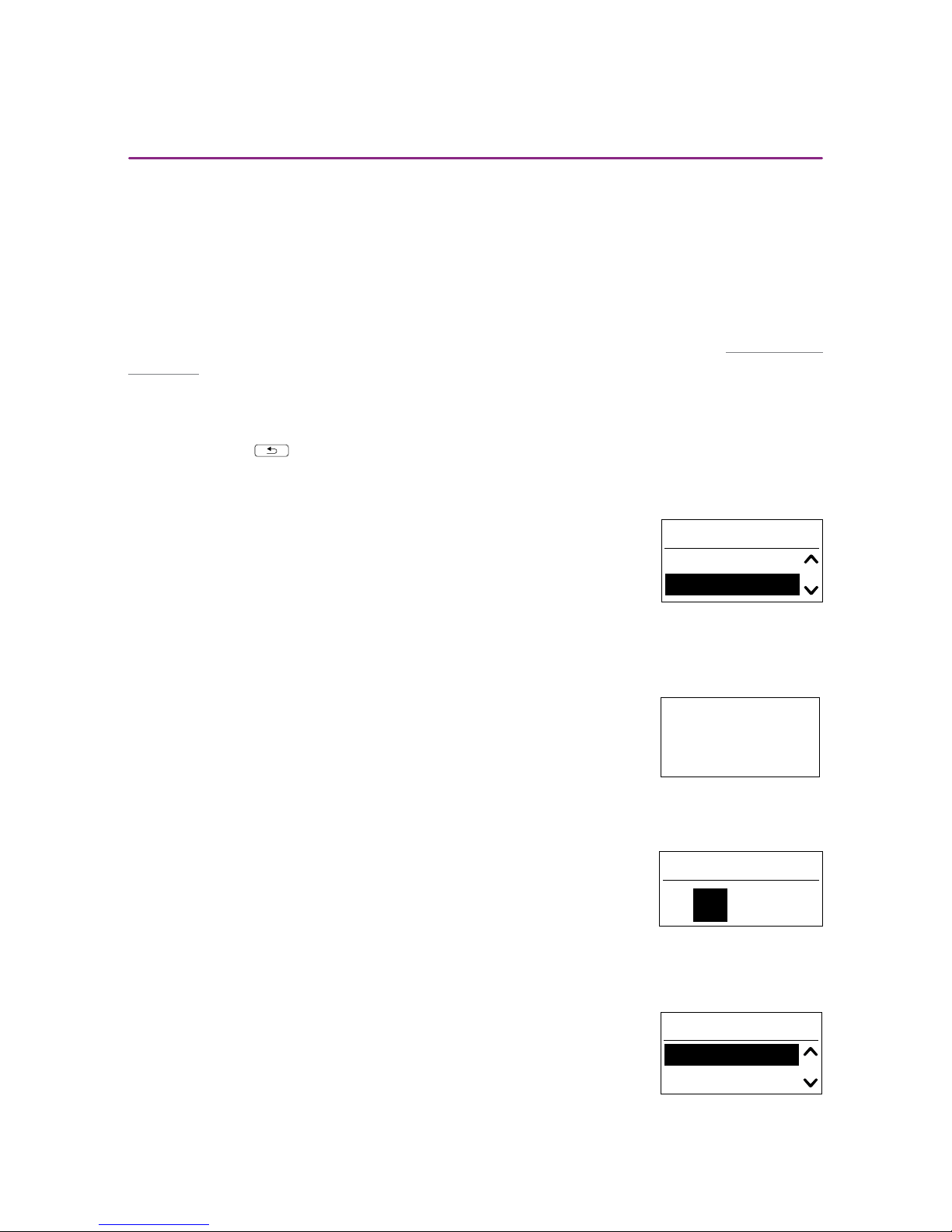
8/40
Copyright © 2016 Somfy SAS. All rights reserved. Non contractual images
Chronis & Soliris Smoove
[ Back to Contents ]
Interactive operating instructions
Important: When installing, check whether the adapter for the logic module fits (the backside of both
parts is labeled). If the wrong adapter is used unintentionally, the following message is displayed:
"WARNING - not compatible". The logic module or adapter hereby will not be damaged.
If the device has not been put into operation yet, you are automatically guided through the basic
settings.
If the device has already been put into operation, go directly to the next chapter "Manual move
command".
The basic settings are to be followed step by step:
- To go to the next sep, the configuration must be confirmed.
- Use the so key to go back to the previous step.
4.1. Language
1. Choose the display language.
2. Confirm your selection.
4.2. Time and Date
Time
1. Set the time / hours between 00 and 23 hrs and confirm.
2. Set the minutes and confirm.
Tip: Press longer on the so key to change the values quicker.
Date
1. Set the day and confirm.
2. Repeat to set the month and year.
Tip: Press longer on the so key to change the values quicker.
4.3. Type of End products
1. Choose the connected end product between roller shutters, awnings
and Venetian blinds.
2. Confirm your selection.
4. STARTING UP
Language
English
German
10:41
14 .12.15
Date
Producttyp setup
Roller shutter
Venetian blinds
Page 9
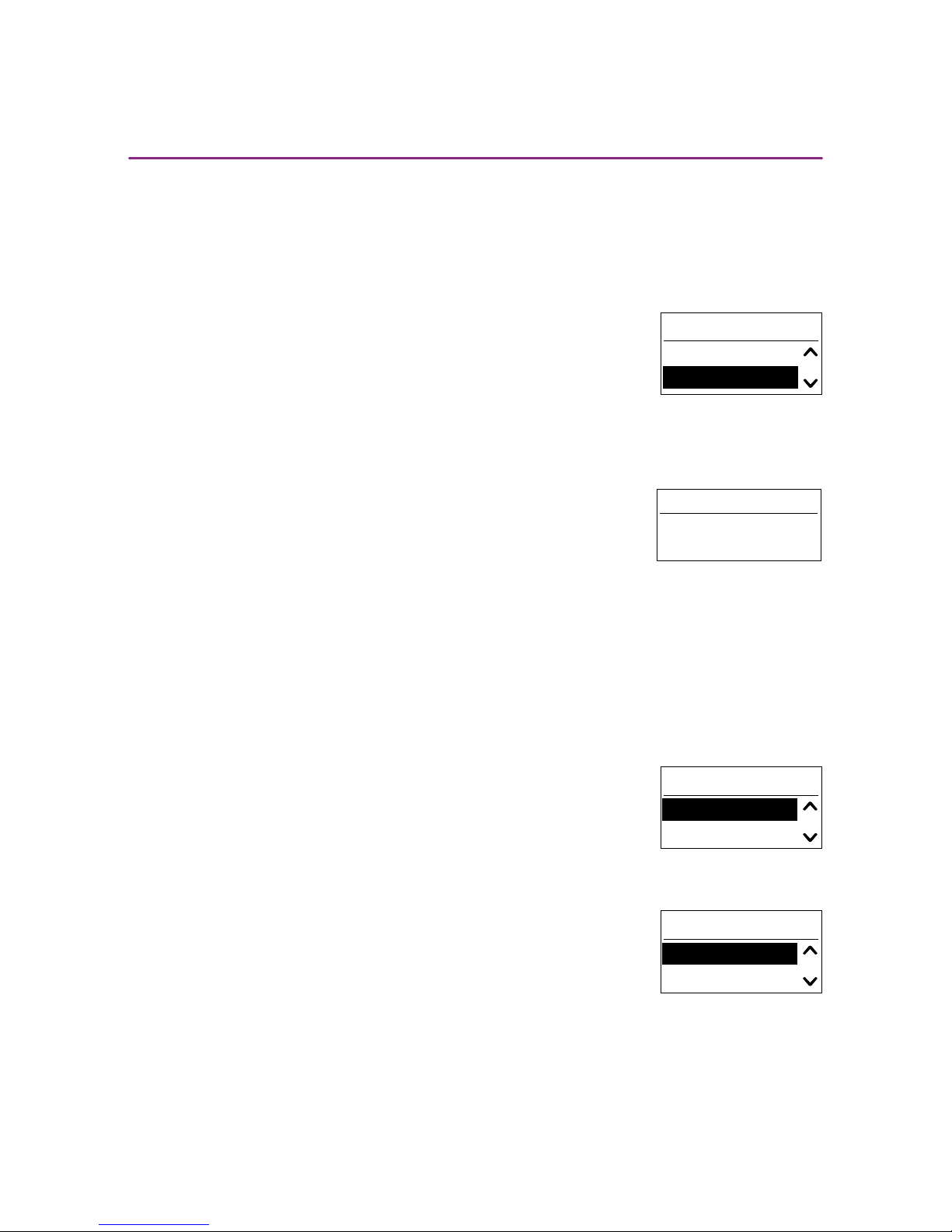
9/40
Copyright © 2016 Somfy SAS. All rights reserved. Non contractual images
Chronis & Soliris Smoove
[ Back to Contents ]
Interactive operating instructions
4. STARTING UP
4.4. Runtime setup
Runtime is the time a roller shutter, Venetian blind or awning requires for a complete move from
moved-in position to moved-out position. Runtime is also dependent on the height of the end products
and is a decisive factor for the correct moving to the intermediate positions (e.g. my-position, glare
protection and sun protection).
To set runtime, there are two possibilities available: manual or automatic.
Manual
Time can be set only when runtime of an end product has been determined (e.g. timed with a
stopwatch).
1. First set the minutes, up to 5, and confirm.
2. Then set the seconds and confirm .
Automatic
When runtime of the product is unknown, this can be set automatically.
Move end products upwards
The end products must be in the top-end position. This position is given as a reference point for the
exact positioning of the end products in "my" Position, glare protection or in sun protection position.
1. With the DOWN arrow, select "Start".
> The end products move up.
2. When they have reached the top, select "Stop".
Setting up Runtime
1. With the so key, select "ok/menu".
2. With the DOWN arrow, select "Start".
> The end products move down.
3. When the end products have reached the bottom, confirm with
"ok/menu".
Runtime setup
Manual
Automatic
00m:15s
Manual runtime setup
Move product up
Stop
Start
Auto runtime setup
Stop
Start
Page 10
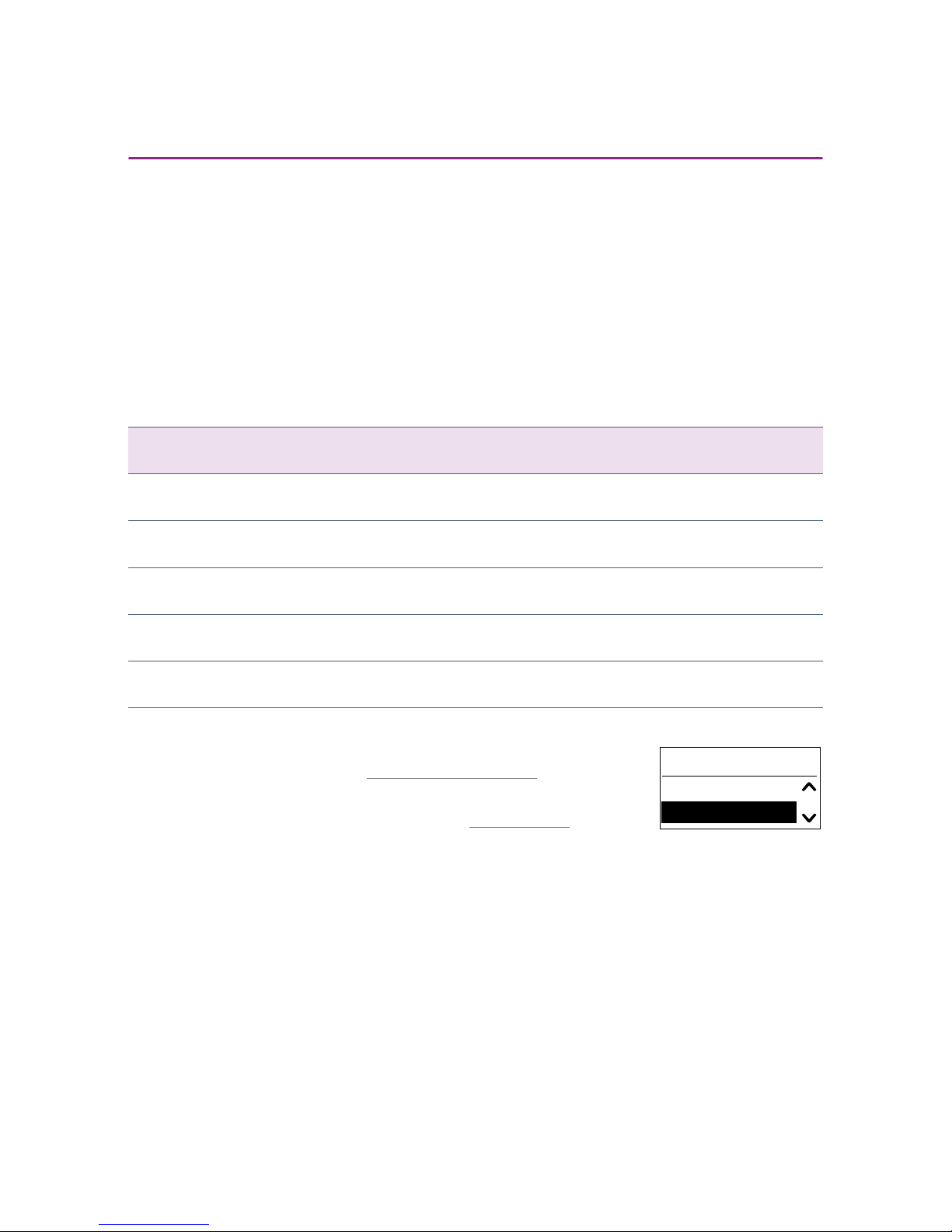
10/40
Copyright © 2016 Somfy SAS. All rights reserved. Non contractual images
Chronis & Soliris Smoove
[ Back to Contents ]
Interactive operating instructions
4.5. Sun/light Sensor
- The wired sun/light sensor measures the actual brightness value that the sun function
requires.
- The radio sun/light sensor measures the actual brightness value that the Sun and Sunrise/
sunset Functions require.
Select the sensor between radio sensor, wired sensor or no sensor, and confirm.
Note: Not all devices provide the possibilities mentioned above. See the selection table below.
Radio sensor Wired sensor
Chronis Smoove Uno
Chronis Smoove Uno S X
Chronis Smoove IB+ X
Soliris Smoove Uno X X
Soliris Smoove IB+ X X
- With "Radio sensor", you must pair the Sunis Wirefree io with
the device (see chapter "Pairing the Radio Sensor").
- With "No sensor", you can select a sensor later in the configuration of the Sun Functions (see chapter "Settings menu").
Warning: When the radio sensor (Sunis Wirefree io) is already paired to another device, select the "No
sensor" option. You can pair the sensor later in the configuration of the Sun Functions.
Light sensor setup
Radio sensor
No sensor
4. STARTING UP
Page 11
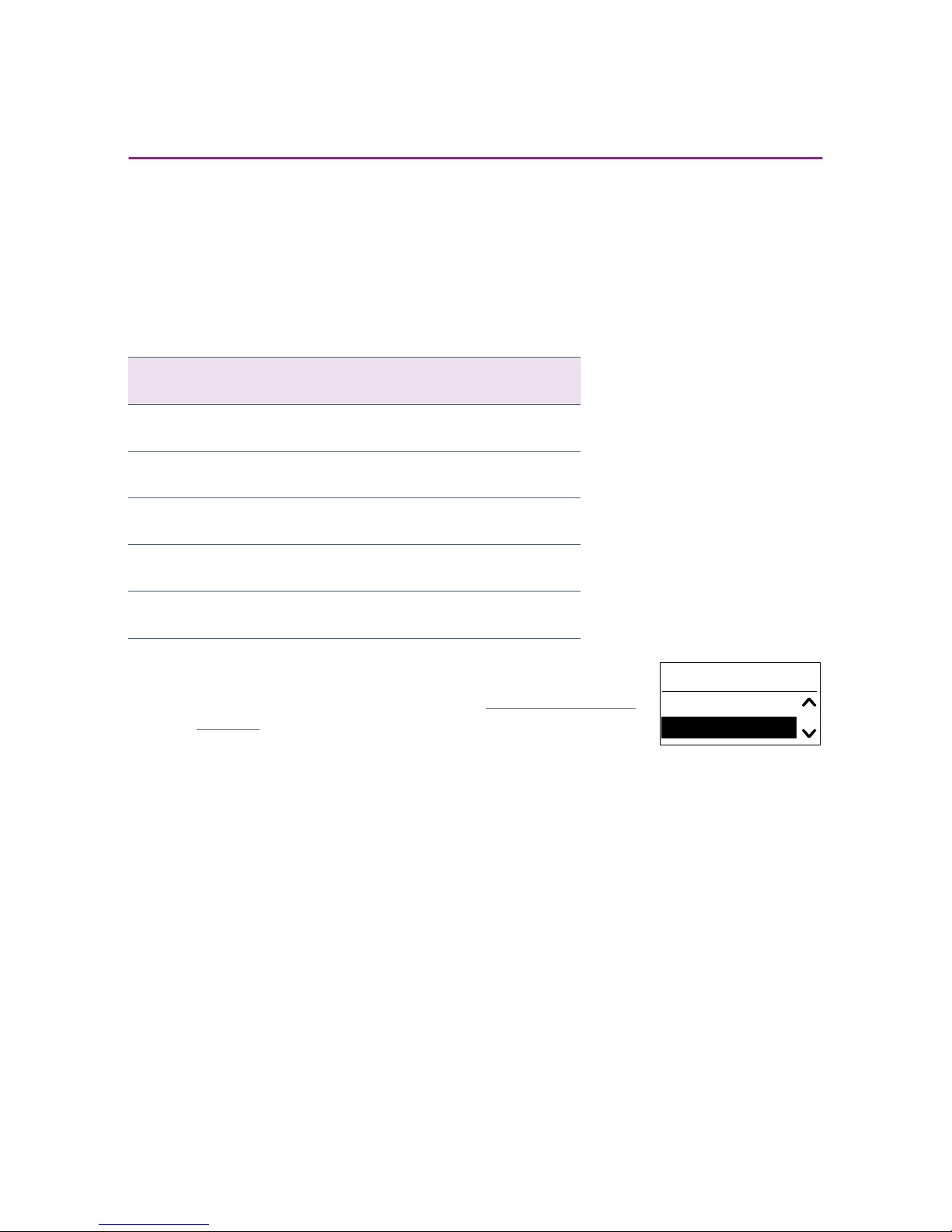
11/40
Copyright © 2016 Somfy SAS. All rights reserved. Non contractual images
Chronis & Soliris Smoove
[ Back to Contents ]
Interactive operating instructions
4.6. Wind Sensor (Soliris versions)
- The wind sensor measures the actual wind speed that the Wind Function requires.
Select the sensor between wired or no sensor, and confirm.
Note: Not all devices provide the possibilities mentioned above. See the selection table below.
Wired sensor
Chronis Smoove Uno
Chronis Smoove Uno S
Chronis Smoove IB+
Soliris Smoove Uno X
Soliris Smoove IB+ X
- With "No sensor", you can select a sensor later in the configuration of the Wind Function (see chapter "Wind Function (Soliris
versions)").
Wind sensor setup
Wired sensor
No sensor
4. STARTING UP
Page 12
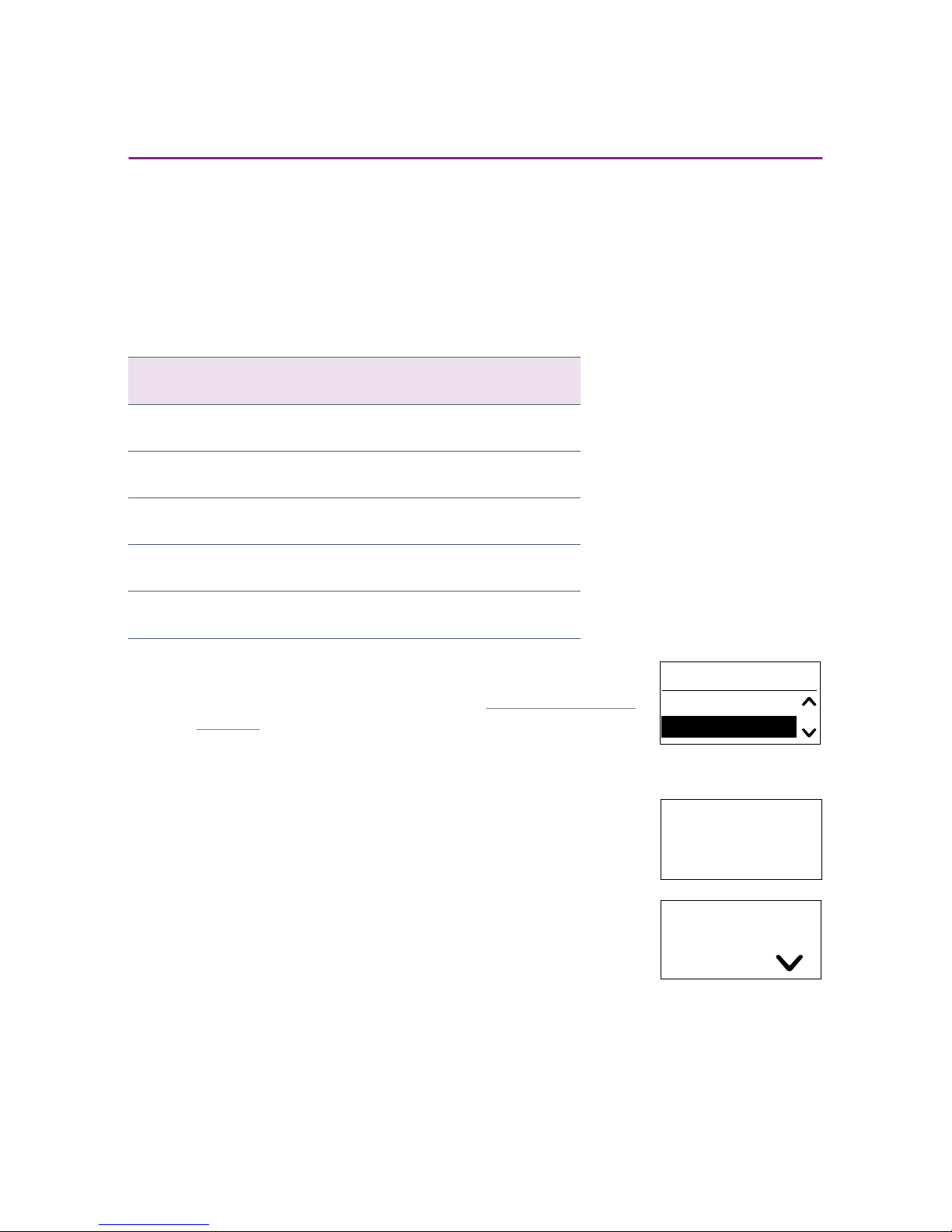
12/40
Copyright © 2016 Somfy SAS. All rights reserved. Non contractual images
Chronis & Soliris Smoove
[ Back to Contents ]
Interactive operating instructions
4.7. Rain Sensor (Soliris versions)
- The rain sensor detects rain that the Rain Function requires.
Select the sensor between wired sensor or no sensor, and confirm.
Note: Not all devices provide the possibilities mentioned above. See the selection table below.
Wired sensor
Chronis Smoove Uno
Chronis Smoove Uno S
Chronis Smoove IB+
Soliris Smoove Uno X
Soliris Smoove IB+ X
- With "No sensor", you can select a sensor later in the configuration of the rain function (see chapter "Rain Function (Soliris
versions)").
4.8. End of initial settings
The basic settings are now complete and the time appears in the display.
With Chronis Smoove devices, the next predefined Cycle Time also
appears.
Rain sensor setup
Wired sensor
No sensor
10:41
08:50
Sat.
20:00
4. STARTING UP
Page 13

13/40
Copyright © 2016 Somfy SAS. All rights reserved. Non contractual images
Chronis & Soliris Smoove
[ Back to Contents ]
Interactive operating instructions
5. MANUAL MOVE COMMAND
In the main menu the following move commands can be made manually:
- UP symbol : Moves up and the symbol appears in the display.
- DOWN symbol : Moves down and the symbol appears in the display.
- "my" symbol : When the end products are moving, they are stopped. The symbol
appears in the display.
When the end products are stationary, they move to the already set
"my" position. In the display, the symbol appears.
Note for Venetian blinds operation:
A short press on the UP symbol tilts the Venetian blinds up.
A long press on the UP symbol moves the Venetian blinds up.
A short press on the DOWN symbol tilts the Venetian blinds down.
A long press on the DOWN symbol moves the Venetian blinds down.
If you give a short press or if there is a possibility that the end products only move very slightly, adjust
the start delay parameter (see "Back to Start delay").
Setting "my" Position
In the factory state, the "my" Position is 70% set (in the case of Venetian blinds without turn).
1. Move the end products to the desired position ("my") and use the "my-so key" to stop them.
2. Press "my-so key" for more than 5 seconds to save the new position.
> The following message appears: "My position set".
3. To delete the position, move the end products in the "my" Position.
4. Press the "my-so key" for more than 5 seconds.
> The following message appears: "My position cleared".
Page 14

14/40
Copyright © 2016 Somfy SAS. All rights reserved. Non contractual images
Chronis & Soliris Smoove
[ Back to Contents ]
Interactive operating instructions
6. QUICK MENU
In the main menu, press shortly "ok/menu" (< 2s).
- The following mode can now be selected:
In the Quick menu, different device operating modes can be set quickly.
6.1. Automatic
When activated, all automatic functions are carried out. Wind and Rain Functions always have priority
over Sun Functions or over timer commands. Manual operation is not possible during wind or rain
alarm.
The automatic mode is set as default.
In the display, only the activated functions are shown.
Example: the next time Cycle Time will appear in the display (UP move
command at 07:00).
6.2. Auto from
Current time +6, +12, or +18 hours: the automatic mode is switched off until this time. The automatic
function can be put out of operation for a limited time.
An intentional reactivating of the automatic functions is not necessary.
Example: "Auto from 16:23" means that the automatic functions (incl.
time Cycle Times) will activate the Cycle Times first from 16:23 on. The
deactivating of the automatic is displayed with an arrow symbol and the
time up to when the deactivation is valid.
Auto mode
Auto from 16:51
Auto from 22:51
Holiday mode
Manual
Settings
10:55
Mon.
16:55
10:54
Thu.
07:00
Page 15

15/40
Copyright © 2016 Somfy SAS. All rights reserved. Non contractual images
Chronis & Soliris Smoove
[ Back to Contents ]
Interactive operating instructions
6. QUICK MENU
6.3. Holiday mode
Presence can only be simulated when the timer is set with a fixed time. The automatic Cycle Times
are randomly activated 15 minutes before or aer.
The Holiday mode is displayed with a suitcase.
Example: a fixed cycle time is set for 7:00. In Holiday mode, the move
commands are carried out randomly between 06:45 and 07:15. Further
set functions such as sun, wind, rain, or cycle times of sunrise and sunset
remain active.
6.4. Manual
All automatic functions (incl. time Cycle Times) except safety relevant
functions, such as wind and rain, are deactivated.
Only the time is displayed.
6.5. Settings
1. Select the appropriate mode.
2. Confirm your selection.
See chapter "Settings menu".
10:56
10:56
Mon.
16:55
Page 16

16/40
Copyright © 2016 Somfy SAS. All rights reserved. Non contractual images
Chronis & Soliris Smoove
[ Back to Contents ]
Interactive operating instructions
7. SETTINGS MENU
In the Settings menu, the automatic functions can be set and the basic configuration of the device can
be changed:
- Prog. timer
- Sun Function (only with Chronis Smoove UNO S and Soliris
Smoove devices)
- Wind Function (only with Soliris Smoove devices)
- Rain Function (only with Soliris Smoove devices)
- Configuration: Language, Time, Date, Operating Mode, Display
1. In the "Quick Menu", select the menu "Settings" (see "Starting up").
2. In the main display, press the "ok/menu" so key for more than 2secs.
7.1. Program Timer / Cycle Times
Each day, two (with Chronis Smoove UNO, Cycle Time 1 to Cycle Time 2), or four different timer
commands (with Chronis Smoove UNO S and Soliris Smoove devices, Cycle Time 1 to Cycle Time 4)
can be carried out. A timer command activates a move of the end products (e.g. a downward move in
the evening or an upward move in the morning). As a rule, the end products require two Cycle Times
per day (e.g. morning up and evenings down).
The timer commands can depend on either the time or on Sunrise/sunset.
Factory settings
With all Chronis and Soliris Smoove devices, Cycle Times 1 and 2 are already set and switched on:
- Cycle Time 1: switched on, UP command, Mon-Fri at 7:30, Sat-Sun at 8:30
- Cycle Time 2: switched on, DOWN command every day at 20:00
1. Confirm the "Prog. Timer" function to carry out timer commands.
2. Select the Cycle Time (depending on model, 1 to 2 or 1 to 4) and confirm.
Switching ON/OFF
You can switch the function on and off.
1. Confirm the function.
2. Switch the function on or off with the DOWN or UP arrow.
Configuration menu
Prog. timer
Sun Function
Configuration menu
Wind Function
Rain Function
Configuration menu
Rain Function
Configuration
Prog. timer
Cycle Time 1
Cycle Time 2
Cycle Time 1
ON/OFF Cycle Time
Configuration
Cycle Time 1
OFF
ON
Page 17

17/40
Copyright © 2016 Somfy SAS. All rights reserved. Non contractual images
Chronis & Soliris Smoove
[ Back to Contents ]
Interactive operating instructions
7. SETTINGS MENU
Configuration of Cycle Times
The Cycle Times are defined with the Position, Day, Time (Time or
depending on Sunrise/sunset).
Go to the "Configuration" sub menu. You will be guided to the next step.
Position
Select the required position of the end products on the timer between the
following possibilities and confirm the position.
- Up (top), Down (bottom)
- Glare protection (not with Chronis Smoove Uno): mostly used in
connection with sun automatism
- Intimacy (not with Chronis Smoove Uno): mostly evenings when
one does not wish to be seen
- my Position: a position freely definable by the user, also accessible over the my so key
- Position 2 (not with Chronis Smoove Uno): a second position
definable by the user
The Glare protection and Intimacy positions are programmed with preset values but they can also be
changed (see "Configuration of Cycle Times").
Glare protection Intimacy
Roller shutters 70% 90%
Venetian blinds 100%, angle 0.5s 100%, angle 0s
Awnings 100% 100%
Note for Venetian blinds operation:
100% position means that the Venetian blinds move completely downwards.
Angle 0.5s means that the blinds, aer moving downwards, move again upwards for 0.5 seconds and
thus tilt out the slats.
Cycle Time 1
ON/OFF Cycle Time
Configuration
Cycle Time 1
Up
Down
Cycle Time 1
Glare protection
Intimacy
Cycle Time 1
my Position
Position 2
Page 18

18/40
Copyright © 2016 Somfy SAS. All rights reserved. Non contractual images
Chronis & Soliris Smoove
[ Back to Contents ]
Interactive operating instructions
Day
Determine on which day the end products should move to the selected position.
• Select between the following options and confirm your selection:
- Week: the cycle time is sent every day at the same time
- Mon - Fri: the cycle time is sent from Monday to Friday at the
same time
- Sat - Sun : the cycle time is sent from Saturday to Sunday at
the same time
- Mon, Tues, Wed, Thurs, Fri, Sat, Sun: the cycle time is sent
individually each day
Setting Time
Determine at what time the cycle times are activated.
1. With the arrow, select the following option and confirm.
2. Select the time and confirm.
3. Set the minutes and confirm.
Setting Time depending on Sunrise/sunset
Determine whether the Cycle Time should be activated at sunrise (sun
symbol), or at sunset (moon symbol) instead of a fixed time.
Chronis Smoove UNO has been programmed only with sunset.
1. With the arrow, select the following option and confirm.
2. Press the "back" so key to quit and save the time setting.
07:30
--:--
Cycle 1 - Up
Week
Mon.-Fri.
07:30
08:30
Cycle 1 - Up
Sat.-Sun.
Mon.-Fri.
20:00
20:00
Cycle 1 - Down
Sun.
Mon.
12:00
12:00
Cycle 1 - Up
Mon.-Fri.
Week
12:00
Cycle 1 - Up
Week
Mon.-Fri.
12:00
Cycle 1 - Up
Week
Mon.-Fri.
7. SETTINGS MENU
Page 19

19/40
Copyright © 2016 Somfy SAS. All rights reserved. Non contractual images
Chronis & Soliris Smoove
[ Back to Contents ]
Interactive operating instructions
Setting of the Sunrise/sunset function
The Surise/sunset function parameter is now set in the "Prog Timer"
menu.
1. In "Prog Timer", go to the sub menu "Sunrise/Sunset" (directly aer
"Cycle Time 2" with Chronis Smoove UNO, or "Cycle Time 4" with all
other devices).
2. Confirm.
> The sub-menus "Sunrise" and "Sunset" appear.
The Sunrise/sunset function offers two options: the Cosmic Option and the Sensor Option.
With the Cosmic Option, the controller activates the Cycle Time corresponding to the calculated
sunrise and sunset.
With the Sensor Option, the Cycle Time activates the brightness measured on the radio sensor. The
Sensor Option is only available when the radio sensor is applied.
3. Select the radio sensor.
> Both options (Sensor/Cosmic or Cosmic settings) are displayed.
4. Select the desired option in the "Sensor/Cosmic" menu and confirm
your selection.
Setting of the Sensor Parameter (only with application of the Radio Sensor)
Note: Only for Chronis S and Soliris.
Two setting options are available:
- Threshold: confirm the threshold value between 1 and 10 for
the sunset. The default value is 5 and corresponds to a typical
sunset value of approx. 200 Lux.
- "Not before time" with sunrise, and "Not aer time" with sunset: the Cycle Time is activated with sunrise, but not before a
set time. With sunset, the Cycle Time is not activated aer the
defined time. Set the desired time and confirm.Setting of the
Prog. timer
Cycle Time 4
Sunrise - sunset
Sunrise - Sunset
Sunrise settings
Sunset settings
Sunrise settings
Sunrise type
Cosmic settings
Sensor settings
Threshold
Not before time
Sunrise type
Sensor
Cosmic
0
Threshold
07
h
:
00
m
Not before time
7. SETTINGS MENU
Page 20

20/40
Copyright © 2016 Somfy SAS. All rights reserved. Non contractual images
Chronis & Soliris Smoove
[ Back to Contents ]
Interactive operating instructions
Cosmic settings
Two setting options are available:
- DeviationTime: the Cycle Time is activated at sunrise or sunset with a settable time difference between -2 and +2 hours. In each case, it can be set for sunrise and sunset. The time
difference applies for all Cosmic move commands. Determine the desired difference time
and confirm.
Example: at 05h08, the sunset is activated. The timer will activate a Cycle
Time at 21h00 (see main display). If you find this time to be too early, you
can enter a difference time of +10 mins so that the Cycle Time is activated
at 21h10. The difference time will be the same for each day.
- "Not before time" with sunrise and "Not aer time" with sunset:
the Cycle Time is activated at sunrise and not before the set
time. With sunset the Cycle Times are activated not later than a
certain time. Set the desired time and confirm.
Display of next move command over Timer
When the "Prog. Timer / Cycle time x" function is set and switched on, the
next Cycle Time is displayed with Day, Time and Move command.
Example: at sunset, a move to the Intimacy position.
When the function is active, the following is displayed.
Example: Friday at 20h00, DOWN command.
Cosmic settings
Deviation time
Not before time
00
h
:
10
m
Deviation time
21
h
:
00
m
Not after time
09:03
Fri.
Pos.
16:30
Fri.
20:00
7. SETTINGS MENU
Page 21

21/40
Copyright © 2016 Somfy SAS. All rights reserved. Non contractual images
Chronis & Soliris Smoove
[ Back to Contents ]
Interactive operating instructions
7.2. Sun Function
Note: Only for Chronis S and Soliris.
The Sun Function is a comfort function: it stops the sun glaring and the heating up of the room in
summer.
As soon as the measured sun value exceeds the set threshold value for at least 3 continuous minutes,
the end products move to the predefined position.
When the threshold value is not exceeded for at least 15 continuous minutes, the Sun Function is
deactivated and the end products move to the upper end position.
For test purposes, the delay times can be shortened (see "Configuration in Professional Operating
Mode").
• Under "Configuration menu", select "Sun function".
> If you have already selected a sensor at start-up, these setting
options are displayed.
> If you have selected "No sensor" at start-up, you will be guided automatically to Sensor
configuration (see "Configuration of the Sun Sensor").
Switching ON/OFF
You can switch the function "ON" or "OFF".
1. Select "ON or "OFF" to switch on or off the function.
2. Confirm your selection.
Note: In the factory state, the Sun Function is switched off.
Configuration menu
Prog. timer
Sun Function
Sun Function
ON/OFF
Threshold
Sun Function
Actual level
Position
Sun Function
Position
Configuration
Sun sensor ON/OFF
OFF
ON
7. SETTINGS MENU
Page 22

22/40
Copyright © 2016 Somfy SAS. All rights reserved. Non contractual images
Chronis & Soliris Smoove
[ Back to Contents ]
Interactive operating instructions
Threshold
Note: First go to the "Sun sensor actual level" menu to display the actual measured value and to set
the threshold value (see "Actual level").
1. Confirm the function.
2. With the UP/DOWN arrow, set the threshold value from 1 to 10.
1 2 3 4 5 6 7 8 9 10
5 to 10
kLux
10 to 16
kLux
16 to 22
kLux
22 to 27
kLux
27 to 33
kLux
33 to 38
kLux
38 to 44
kLux
44 to 49
kLux
49 to 55
kLux
> 55
kLux
3. Confirm the value.
Actual level
The actual value is displayed (from 1 to 10).
Leave the menu with the so key or ok/menu button.
Position
The target position is set to the value the end products should have aer exceeding the threshold
value.
Factory settings
The Glare protection and Intimacy positions are already saved with values and can be changed (see
"Configuration in Professional Operating Mode").
- Roller Shutters: Glare protection: = Position 70%, Intimacy = 90%
- Venetian blinds: Glare protection: = Position 100%, Angle 0.5s ,
Intimacy = 100% Angle 0.0s.
- Awnings: Glare protection: = Position 100%
1. Select the position between Glare protection, Intimacy, my-Position,
and Position 2.
2. Confirm.
We recommend selecting "Glare protection".
5
Sun sensor threshold
6
Sun sensor actual level
Sun sensor position
Glare protection
Intimacy
Sun sensor position
my Position
Position 2
7. SETTINGS MENU
Page 23

23/40
Copyright © 2016 Somfy SAS. All rights reserved. Non contractual images
Chronis & Soliris Smoove
[ Back to Contents ]
Interactive operating instructions
Configuration of the Sun Sensor
You can configure the sun sensor.
1. Select between the wired sensor (only possible with Soliris devices),
radio sensor (only possible with Chronis Smoove UNO S, Chronis
Smoove IB+ or Soliris Smoove devices), or no sensor.
2. Confirm your selection.
For "Radio sensor", see "Back to Pairing the Radio Sensor".
Pairing the Radio Sensor
Pairing the Radio Sensor with a Smoove device
1. Confirm "Radio sensor" and "Pairing".
2. Press on the program button of the Sunis WireFree io, until the green LED lights up.
3. Confirm "Start".
> The following message appears: "Searching for wireless sun sensor..." .
> Aer a short time, the following message appears: "Wireless sun sensor connected" and the
LED on the Sunis Wirefree io blinks.
4. If the message "No wireless sun sensor found" appears:
• Check the distance between the sensor and the device.
• The sensor might already be paired with another device. In this case, reset the Sunis Sensor:
press the program button of the Sunis WireFree io for 7 seconds until the green LED blinks.
Repeat the pairing procedure.
Configuration
Wired sensor
Radio sensor
Pair
Radio sensor
Read key
Pair
Stop
Start
PROGRAM BUTTON
GREEN LED
7. SETTINGS MENU
Page 24

24/40
Copyright © 2016 Somfy SAS. All rights reserved. Non contractual images
Chronis & Soliris Smoove
[ Back to Contents ]
Interactive operating instructions
Pairing a Radio Sensor with two or three Smoove devices
The Sunis WireFree io radio sensor can be paired with a maximum of three Smoove devices (Smoove
Chronis Uno/IB+ and Soliris devices). The procedure for the first Smoove device is carried out as
explained above ("Back to Pairing the Radio Sensor with a Smoove device"). For additional Smoove
devices, a key transfer from the already paired device must be done.
Key transfer
1. With the already paired Smoove device (device 1), go to "Configuration
menu" / "Sun Function" / "Configuration" and confirm "Radio sensor".
2. Select "Share key".
3. Confirm "Start".
> The following message appears: "Wating for key sharing...".
4. (Device 2) Go directly to "Configuration menu" / "Sun Function" /
"Configuration" and confirm "Radio sensor".
5. Select "Read key" and confirm.
> The following message appears: "Requesting wireless key...".
> When the transfer is successful, the following message appears
in the display of device 2: "Key request finished". The following
message appears in the display of device 1: "Key sharing finished".
Device 2 must now be paired with the radio sensor (see "Back to Pairing the Radio Sensor with a
Smoove device").
A third Smoove device can be paired with the same procedure (Key transfer).
Configuration
Wired sensor
Radio sensor
Remove light senso
Radio sensor
Share key
Stop
Share key
Start
Pair
Radio sensor
Read key
Read key
Stop
Start
7. SETTINGS MENU
Page 25

25/40
Copyright © 2016 Somfy SAS. All rights reserved. Non contractual images
Chronis & Soliris Smoove
[ Back to Contents ]
Interactive operating instructions
Display of Sun Function on screen
When the function is set and switched on, "Sensor(s) enabled" is displayed.
• Press on the "Back" arrow.
> The Sun symbol appears.
When the Sun Function is active (threshold value exceeded), the sun
symbol is shown on the main display during the cycle time delay (3
minutes).
Aer the cycle time delay, the end products move to the preset position.
The sun symbol and the desired position are displayed during the move.
Subsequently, the sun symbol appears again, but smaller.
If the threshold value is not exceeded, the sun symbol blinks during
the switching-off time delay (15 minutes). Aer the time delay, the end
products move to the upper-end position. The sun symbol and the UP
arrow are displayed during the move.
Note: The sun function is temporarily deactivated when a manual request is made (up, down, my).
The sun function will resume operation with the next change in status of the sun (appears or
desappears).
Sensor(s) enabled
10:23
10:24
10:24
POS.
7. SETTINGS MENU
Page 26

26/40
Copyright © 2016 Somfy SAS. All rights reserved. Non contractual images
Chronis & Soliris Smoove
[ Back to Contents ]
Interactive operating instructions
7.3. Wind Function (Soliris versions)
The Wind Function is a safety function that protects the end products in high-wind speeds against
damage.
When the wind speed exceeds the threshold value for more than 2 seconds, the end products move
to the upper-end position.
When the threshold value is not exceeded for more than 15 minutes, the manual operation, sun
automatic and the timer are then all released again.
Warning: The Wind Function must be activated deliberately.
• Under "Configuration menu", select "Wind Function".
> The following options are available.
If you have selected "No sensor" at start-up, you will be guided automatically to sensor configuration
(see "Back to Configuration of the Wind sensor").
Switching ON/OFF
You can switch the functions on and off.
1. Confirm the selection.
2. Select "ON" or "OFF".
3. Confirm.
Note: In the factory state, this function is switched off.
Configuration menu
Sun Function
Wind Function
Wind Function
ON/OFF
Threshold
Wind Function
Actual level
Configuration
Wind sensor ON/OFF
OFF
ON
7. SETTINGS MENU
Page 27

27/40
Copyright © 2016 Somfy SAS. All rights reserved. Non contractual images
Chronis & Soliris Smoove
[ Back to Contents ]
Interactive operating instructions
Wind sensor threshold
We recommend at first to go to "Wind Sensor actual level" to measure the
actual real value beforehand (see "Back to Actual level") and next to set the
threshold value.
1. Confirm this function.
2. Set the threshold value from 1 to 10 with the UP/DOWN arrow.
1 2 3 4 5 6 7 8 9 10
5 to 11
km/h
11 to 17
km/h
17 to 23
km/h
23 to 29
km/h
29 to 35
km/h
35 to 41
km/h
41 to 47
km/h
47 to 53
km/h
53 to 59
km/h
> 60
km/h
Actual level
Leave the menu with the so key or ok/menu button.
Configuration of the Wind sensor
The wind sensor can be configured again.
1. Select between the wired sensor and no sensor.
2. Confirm your selection.
Display of the Wind Function on screen
When the function is set and switched on, "Sensor(s) enabled" is displayed.
• Press on the "Back" arrow.
> The wind symbol appears.
When the Wind Function is momentarily active (threshold exceeded), the
end products move immediately to the upper-end position, and the wind
symbol and the UP arrow appear during the move.
Subsequently, the wind symbol appears again in the main display.
When the threshold value is not exceeded, the wind symbol blinks in the main display window during
the switching-off time delay (15 minutes).
5
Wind sensor threshold
6
Wind sensor actual level
Sensor(s) enabled
10:45
Wind sensor setup
Wired sensor
No sensor
10:45
7. SETTINGS MENU
Page 28

28/40
Copyright © 2016 Somfy SAS. All rights reserved. Non contractual images
Chronis & Soliris Smoove
[ Back to Contents ]
Interactive operating instructions
7.4. Rain Function (Soliris versions)
The Rain Function is a safety function that protects the end products against damage due to rain.
When raining, the end products move to the upper-end position.
When there is no rain for more than 15 minutes, the manual operation, sun automatic and the timer
are all released again.
Warning: The Rain Function must be activated deliberately.
• Confirm the function.
> The following options are available.
If you have selected "No sensor" at start-up, you will be guided automatically to sensor configuration
(see "Back to Configuration of the rain sensor").
Switching ON/OFF
You can switch the functions on and off.
1. Confirm the selection.
2. Select "ON" or "OFF".
3. Confirm.
Note: In the factory state, this function is switched off.
Actual level
This menu showns whether rain has been detected by the sensor.
With this function, the wiring and functionality of the rain sensor can be
checked.
Leave the menu with the so key or ok/menu button.
Configuration menu
Wind Function
Rain Function
Rain Function
ON/OFF
Actual condition
Rain Function
Actual condition
Configuration
Rain sensor ON/OFF
OFF
ON
Rain sensor actual level
not active
7. SETTINGS MENU
Page 29

29/40
Copyright © 2016 Somfy SAS. All rights reserved. Non contractual images
Chronis & Soliris Smoove
[ Back to Contents ]
Interactive operating instructions
Configuration of the rain sensor
The rain sensor can be configured again.
1. Select between the wired sensor and no sensor.
2. Confirm your selection.
Display of the Rain Function on screen
When the function is set and switched on, "Sensor(s) enabled" is displayed.
• Press on the "Back" arrow.
> The rain symbol appears.
As soon as the rain sensor detects rain, the end products move to the
upper-end position and the rain symbol appears.
When rain is no longer detected, the rain symbol blinks during the switching-off time delay (15 minutes).
Rain sensor setup
Wired sensor
No sensor
Sensor(s) enabled
11:21
11:23
7. SETTINGS MENU
Page 30

30/40
Copyright © 2016 Somfy SAS. All rights reserved. Non contractual images
Chronis & Soliris Smoove
[ Back to Contents ]
Interactive operating instructions
7.5. Configuration in the "Normal" operating mode
The User mode is set to "normal" in the factory state and the following
options are available.
• Under "Configuration menu", select "Configuration".
Language
See "Language".
Time
See "Time and Date".
Date
See "Time and Date".
User mode setup
The User mode is set by default on "Normal". In the professional mode,
all further options such as Runtime, End product, Position and Service are
displayed (see "Configuration in Professional Operating Mode").
Configuration menu
Rain Function
Configuration
Configuration
Language
Time
Configuration
Date
User mode
Configuration
User mode
Display
User mode setup
Normal
Professional
7. SETTINGS MENU
Page 31

31/40
Copyright © 2016 Somfy SAS. All rights reserved. Non contractual images
Chronis & Soliris Smoove
[ Back to Contents ]
Interactive operating instructions
Display
You can set the brightness and contrast of the display.
• Confirm the menu "Display".
Brightness
1. With the arrow, change the current value between 1 and 10.
2. Select and confirm your preference.
Contrast
1. With the arrow, change the current value between 1 and 10.
2. Select and confirm your preference.
5
Brightness
Display
Brightness
Contrast
5
Contrast
7. SETTINGS MENU
Page 32

32/40
Copyright © 2016 Somfy SAS. All rights reserved. Non contractual images
Chronis & Soliris Smoove
[ Back to Contents ]
Interactive operating instructions
7.6. Configuration in Professional Operating Mode
When confirming the Professional Operating Mode, the following additional functions are shown in
"Configuration menu" and "Configuration".
Time and automatic Daylight saving time
1. Set the time.
2. Activate (ON) or deactivate (OFF) the automatic Daylight saving time
change-over (ON).
3. Confirm your selection.
Runtime
See "Runtime setup".
End Product
See "Type of End products".
Service
Factory Settings
The device can be reset to the factory state.
1. Confirm this function.
2. Confirm your selection.
> On confirmation, the following message appears; "All configuration
data will be erased".
3. With the so key button "Ok/Menu", confirm reset.
> Start-up starts automatically (see "Starting up"). You can cancel
the step with the button.
Demo Mode
The time delays with the Sun / Wind / Rain Functions are shortened for test purposes (minutes are
seconds).
1. Confirm this function.
2. Confirm your selection.
> The demo mode is active for 30 minutes.
Daylight saving time
OFF
ON
Service
Factory reset
Demo mode
Factory reset
No
Yes
Demo mode
OFF
ON
7. SETTINGS MENU
Page 33

33/40
Copyright © 2016 Somfy SAS. All rights reserved. Non contractual images
Chronis & Soliris Smoove
[ Back to Contents ]
Interactive operating instructions
Positions
Depending on the controlling, Glare protection, Intimacy, my-Position and
Position 2 can be set.
1. Select the corresponding position.
2. Confirm.
Note: For all positions, the same procedure can be repeated.
Position
Under "Glare protection value set", you can set the position.
1. Set the position of the end products in percent (0% top, 100% bottom).
2. Confirm.
Tilt
Note: Only with Venetian blinds.
Under "Glare protection tilt set", you can set the angle.
1. Set the angle in seconds (0.0 seconds minimum, 3 seconds maximum).
2. Confirm:
Test
Under "Glare protection test", you can check the set position.
1. Select "Yes".
2. Confirm.
> The end products move to the set position.
Positions
Glare protection
Intimacy
Glare protection
Position
Test
Glare protection
Position
Tilt
Positions
my Position
Position 2
70
%
Glare protection value set
0.5
s
Glare protection tilt set
Glare protection test
No
Yes
7. SETTINGS MENU
Page 34

34/40
Copyright © 2016 Somfy SAS. All rights reserved. Non contractual images
Chronis & Soliris Smoove
[ Back to Contents ]
Interactive operating instructions
IB+ Mode (not with UNO versions)
Chronis and Soliris Smoove IB+ can control several Smoove IB+ or other IB+ devices at the same
time over the IB+ Bus channel. The list of the Smoove devices is in the chapter "IB/IB+ Versions - for
controlling Smoove devices with IB/IB+ input".
In addition, Chronis and Soliris Smoove IB+ can control the Smoove devices in up to 3 different zones
(see "Multiple Zone Control"). This enables e.g. the controlling of Smoove devices at different cycle
times.
Note: Requirement for multiple zone control: You need the QuickCopy device and the corresponding
PC soware.
Initializing the IB+ Smoove devices
In the IB+ mode, the IB+ Smoove devices must be initialized with certain parameter settings such
as Runtime. The initialization ensures that the IB+ Smoove devices are connected together with the
Chronis / Soliris Smoove IB+ on the IB+ channel.
1. Under "Configuration" / "IB Mode", select "IB+".
2. Confirm your selection.
> Several data telegrams are sent to the IB+ Smoove devices.
> The following message appears briefly: "Please wait". The LEDs
of the IB+ Smoove device light up in red for a short time.
> At the same time, the UP relay is activated whereby the end
products move to the upper end position (system reset).
Multiple Zone Control
Chronis / Soliris Smoove IB+ can control up to 3 different zones over the IB+ control channel.
For multiple zone control, you need the QuickCopy device and the corresponding PC-soware.
Number and Configuration of Zones using QuickCopy software
You can only configure the zones with the QuickCopy PC Soware.
Refer to the "QuickCopy" operating instructions.
IB mode
IB
IB+
Configuration
Positions
IB mode
IB+ initialization
No
Yes
7. SETTINGS MENU
Page 35

35/40
Copyright © 2016 Somfy SAS. All rights reserved. Non contractual images
Chronis & Soliris Smoove
[ Back to Contents ]
Interactive operating instructions
Assigning Zones
In the assignment, you define which IB+ Smoove device belongs to which zone. The assigning is done
directly on the Soliris / Chronis Smoove IB+.
Note: Requirement: The Smoove device is connected with the Soliris / Chronis Smoove IB+. The
Soliris / Chronis Smoove IB+ must be set to "Professional mode" (see "Configuration in Professional
Operating Mode").
1. Under "Configuration menu" / "Configuration", confirm "Zones".
2. Select the zone (zone 1 to 3) to which the IB+ Smoove device should
be assigned.
Defining the Assignment
1. Confirm the "Add device" option, then "Start".
> The LED on the Smoove Uno IB+ lights up alternatingly in green,
orange and red to show that the device is currently in the "Pairing
mode".
> With animeo IB+ Smoove devices, the 4 LEDs flash alternatingly.
2. To confirm assignment of the zone, press the UP or DOWN button of the Smoove uno IB+, or the
UP or DOWN button of the IB+ Smoove device that is currently connected.
> The pairing mode in the corresponding zone is confirmed with a move command of the
motor.
> The LED no longer lights up.
Delete Assignment
1. Under "Zones", select the corresponding zone.
2. Confirm the option "Remove device".
3. Repeat the step as with "Back to Defining the Assignment".
Configuration
IB mode
Zones
Select zone
Zone 1
Zone 2
Zone 1
Add device
Remove device
7. SETTINGS MENU
Page 36

36/40
Copyright © 2016 Somfy SAS. All rights reserved. Non contractual images
Chronis & Soliris Smoove
[ Back to Contents ]
Interactive operating instructions
Manual Operation of a Zone
On the Soliris / Chronis Smoove IB+, the number of zones appears on the
right.
1. Press the OK-Menu button in the main display to go to "Quick Menu".
> The "Select zone" option appears.
2. Select the corresponding zone operation.
> The selection is now always taken into account with manual
operation.
3. Confirm and select the zone to be operated.
> You can now set off a move command in this zone only.
Note: When a move command is set off, the zone appears in the display
next to the move direction symbol.
4. Go to the Quick Menu to check which zone is being operated.
> The zone being operated appears in the first menu point ("Zone
Operation 1" for the operation of Zone 1 or "Zone Operation 1-3"
for the operation of all zones).
Mon.
13:09
20:00
1
2
3
Zone 1
Add device
Remove device
Select zone
All zones
Zone 1
1
Confirm zone 1
Remove device
Auto from 19:10
7. SETTINGS MENU
Page 37

37/40
Copyright © 2016 Somfy SAS. All rights reserved. Non contractual images
Chronis & Soliris Smoove
[ Back to Contents ]
Interactive operating instructions
7.7. Additional functions in Expert Mode
Expert Mode enables access to the special functions and is used only in exceptional cases.
• In the main menu, press the "Back" button for more than 7 seconds.
> A message appears: "You have switched on the Expert Mode".
> As soon as the device goes in Stand-By Mode, you leave the Expert Mode.
Under "Configuration Menu " / "Configuration", you can set additionally the functions "Start delay" and
"Max. tilting time".
Start delay
With electronic motors, the electrical current does not oen immediately
set off a mechanical move (wake-up time). Depending on the manufacturer,
this time can vary between 0.3 and 0.7 secs. With Somfy WT motors, this
time is set generally 0.3 secs.
1. Confirm this function.
2. Set the value between 0.0 and 2.5 secs.
3. Confirm the value.
Max. tilting time (with Venetian blinds)
With Venetian blinds, in addition to the runtime of the end products, the
tilting time of the slats is set. The tilting time is the time the slats require
for a maximum move before the blinds begin to move upwards. This time
consists usually of between 0.8 to 2.0 secs and is dependent on type of
blinds and motor manufacturer.
1. Confirm this function.
2. Set the value between 0.0 and 3.0 seconds.
3. Confirm the value.
Configuration
Start delay
Producttyp setup
Configuration
Max. tilting time
Producttyp setup
0.1
s
Start delay
3.0
s
Max. tilting time
7. SETTINGS MENU
Page 38

38/40
Copyright © 2016 Somfy SAS. All rights reserved. Non contractual images
Chronis & Soliris Smoove
[ Back to Contents ]
Interactive operating instructions
Soware version
Under "Configuration menu" / "Configuration" / "Service", you have access
to the following information.
1. Confirm to read the current version.
2. Press on the button or on the ok/menu button to exit the menu
again.
Number of counter-up or counter-down movements
1. Confirm the corresponding option to read the number of close steps of
the Up-relay or of the Down-relay.
2. To leave the menu, press "Back" or "OK".
Service
Factory reset
Software version
Software version
Rev: 1163 modified
Service
Counter-up movem
Counter-down mov
7
Counter-up movements
0
Counter-down movements
7. SETTINGS MENU
Page 39

39/40
Copyright © 2016 Somfy SAS. All rights reserved. Non contractual images
Chronis & Soliris Smoove
[ Back to Contents ]
Interactive operating instructions
8. TECHNICAL DATA
Operating voltage 230V AC 50/60 Hz
Operating temperature 0°C to +40°C
Protection type IP20
Protection class II
Relays 230V AC ~ 3A cos φ 0,9
Storage temperature -10°C / +65°C
Display 17 mm x 35 mm, backlit
Somfy hereby declares that the radio equipment covered by these instructions is in compliance
with the requirements of Radio Directive 2014/53/EU and the other essential requirements of
the applicable European Directives.
The full text of the EU declaration of conformity is available at www.somfy.com/ce.
Page 40

Somfy SAS
50 avenue du Nouveau Monde
F-74300 CLUSES
FRANCE
www.somfy.com
Somfy SAS, capital 20.000.000 Euros, RCS Annecy 303.970.230 - 11/2016
