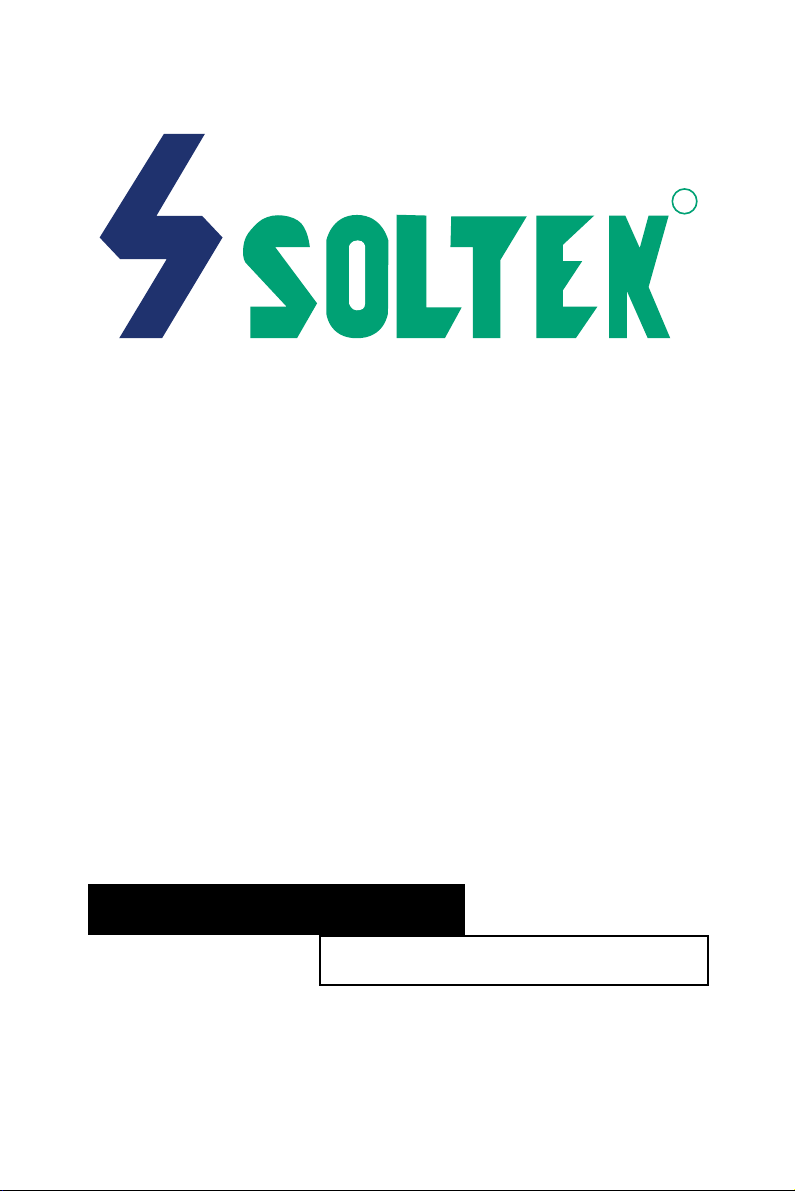
R
SL-75KAV/75KAV-X
USER MANUAL V1.0
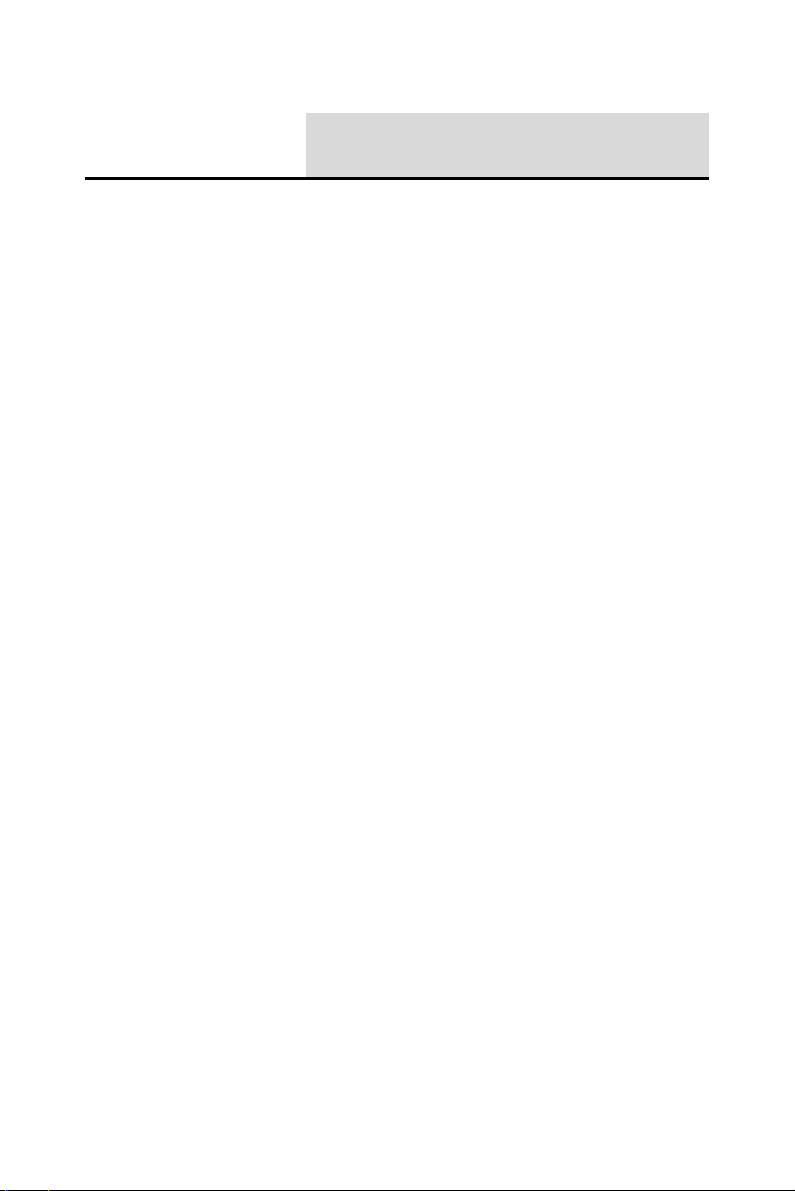
Product Model : SL-75KAV/75KAV-X
Manual Revision : V1.0
USER NOTICE
his Users Guide & Technical Reference is for assisting system
manufacturers and end-users in setting up and installing the
T
mainboard.
Every effort has been made to ensure that the information in this
manual is accurate. Soltek Computer Inc. is not responsible for printing or clerical errors. Information in this document is subject to
change without notice and does not represent a commitment on the
part of Soltek Computer Inc.
No part of this manual may be reproduced, transmitted, translated
into any language in any form or by any means, electronic or
mechanical, including photocopying and recording, for any purpose
without the express written permission of Soltek Computer Inc.
Companies and products mentioned in this manual are for identification purpose only. Product names appearing in this manual may
or may not be registered trademarks or copyrights of their respective companies.
Soltek computer inc. Provides this manual “As is “ without warranty of any kind, either express or implied, including but not limited
to the implied warranties or conditions of merchantability or fitness
for a particular purpose. In no event shall Soltek computer inc. Be
liable for any loss or profits, loss of business, loss of use or data,
interruption of business, or for indirect, special, incidental, or consequential damages of any kind, even if Soltek computer inc. Has
been advised of the possibility of such damages arising from any
defect or error in this manual or product.
Release Date : November 2000
Copyright © 2000 Soltek Computer Inc. All Rights Reserved.
• AMD Athlon ThunderbirdTM, and DuronTM processors are trademarks of AMD Corporation.
• VIA, KT-133, VT8363 and VT82C686A are trademarks of VIA Corporation.
• Norton AntiVirus, Norton Ghost are trademarks of Symantec Corporation.
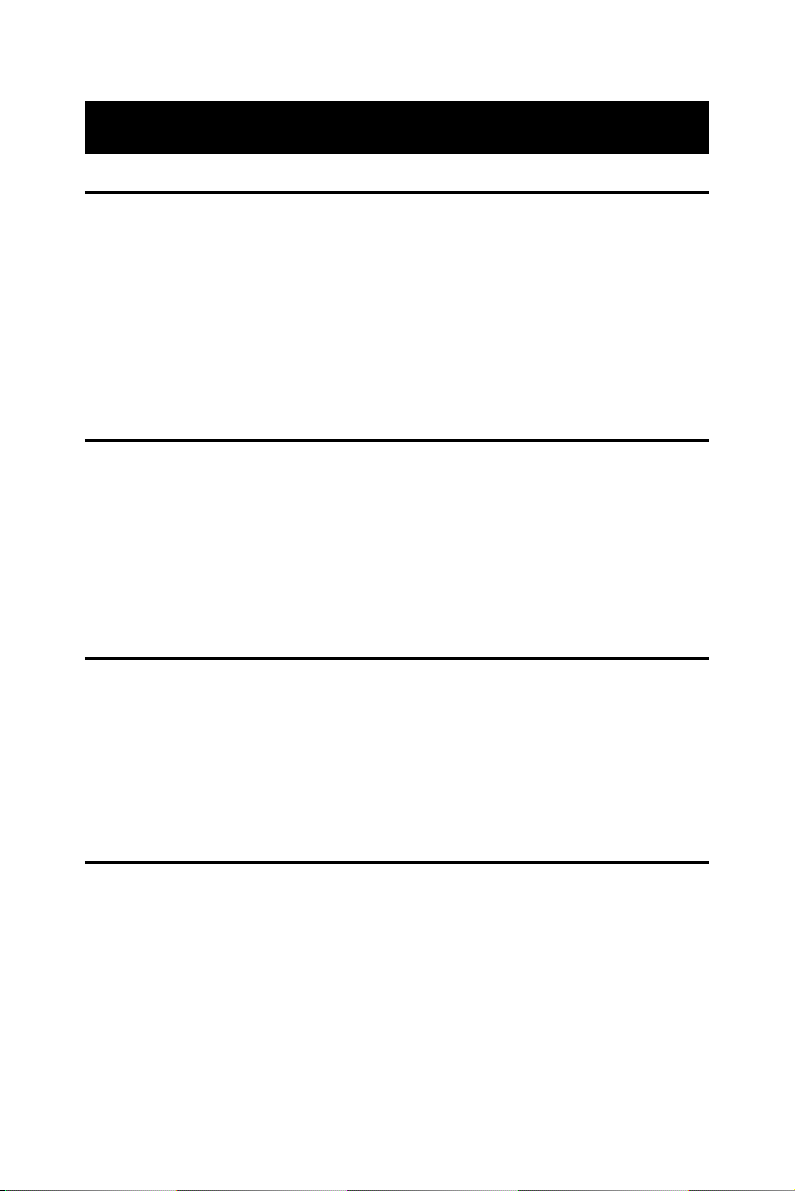
SOLTEK AROUND THE WORLD
SOLTEK COMPUTER INC.
Address : 7F, No. 306-3, Ta-Tung Rd, Sec.1, Hsi-Chin, Taipei-
Hsien, Taiwan, R.O.C.
Telephone : 886-2-2642-9060
Fax : 886-2-2642-9065
E-mail : sashia@soltek.com.tw
Web site : http://www.soltek.com.tw
SOLTEK KOREA INC.
Address : 1002, Chungjin Bldg. 53-5 Wonhyo-Ro, 3-Ka,
Yongsan-Ku Seoul 140-113, Korea
Telephone : 82-2-32717400
Fax : 82-2-32717405
E-mail : soltek@nuri.net
MOKA HOLDING B.V.
Address : De Run 4428 5503 LR Veldhoven, the Netherlands
Telephone : 31-402-556150
Fax : 31-402-546006
E-mail : info@moka.nl
SOUL TECHNOLOGY EUROPE B.V.
Address : Sydneystraat 52-54 3047 BP Rotterdam, the Nether-
lands
Telephone : 31-10-2457492
Fax : 31-10-2457493
E-mail : sales@soultech-europe.com
Web site : http://www.soultech-europe.com
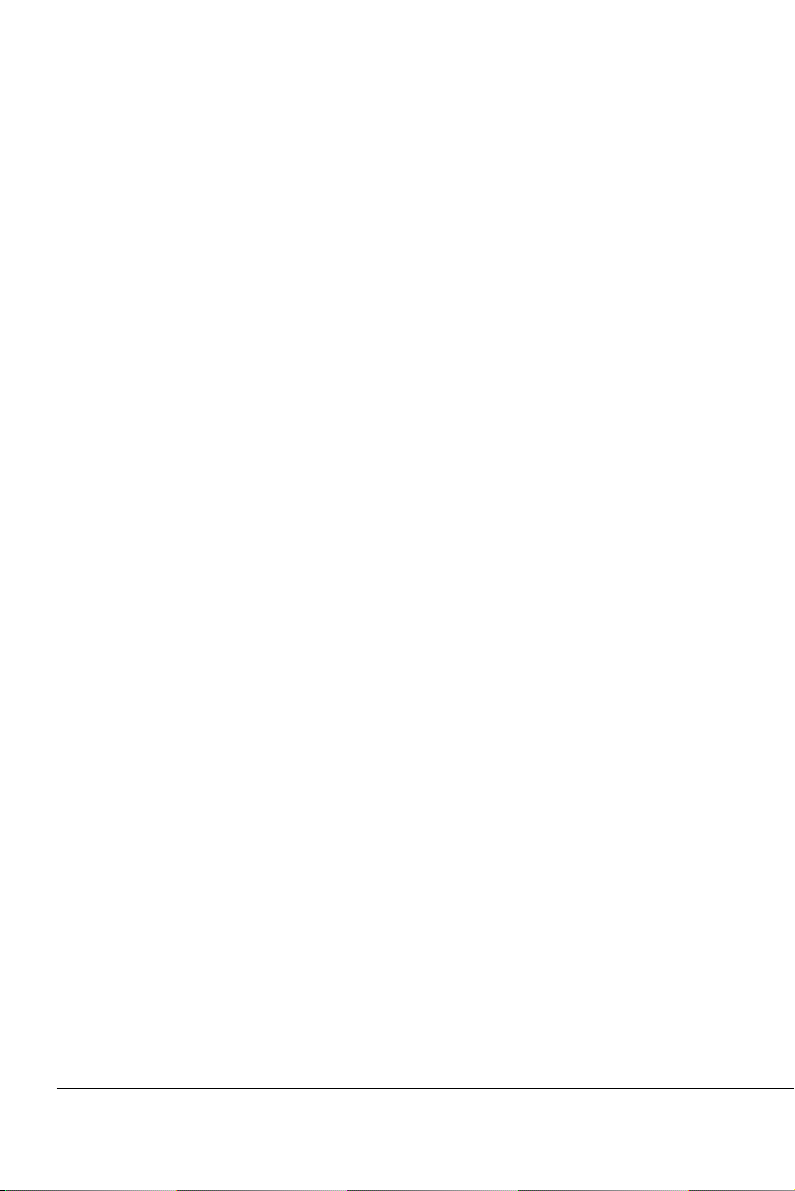
75KAV/75KAV-X
C O N T E N T
Chapter 1
INTRODUCTION .......................................................... 7
1-1 ITEM LIST CHECKUP .................................................................. 7
1-2 PROCESSOR ............................................................................... 7
1-3 CHIPSET ...................................................................................... 7
1-4 ADVANCED HIGH PERFORMANCE DRAM CONTROLLER ...... 7
1-5 FULL FEATURED ACCELERATED GRAPHICS PORTS (AGP)
CONTROLLER .............................................................................. 8
1-6 MULTI-I/O FUNCTION .................................................................. 8
1-7 EXTENSION SLOTS .................................................................... 8
1-8 BIOS ............................................................................................. 8
1-9 SOUND CONTROLLER ............................................................... 9
1-10 POWER MANAGEMENT............................................................ 9
1-11 FROM FACTOR .......................................................................... 9
1-12 HARDWARE MONITORING....................................................... 9
1-13 OTHERS ..................................................................................... 9
1-14.1 MOTHERBOARD LAYOUT --- 75KAV ................................... 10
1-14.2 MOTHERBOARD LAYOUT --- 75KAV-X................................. 11
1-15 CHIPSET DIAGRAM--- 75KAV/75KAV-X.................................. 12
Chapter 2
HARDWARE SETUP.................................................. 13
2-1 CPU INSTALLATION .................................................................. 13
2-2 MEMORY INSTALLATION .......................................................... 15
2-3 ACCELERATED GRAPHICS PORT(AGP) PRO INSTALLATION .... 17
2-4 HDD / FDD INSTALLATION ........................................................ 18
2-5 AMD SOCKET 462 PROCESSOR MARKING IDENTIFICATION ..... 19
2-6 CPU EXTERNAL FREQUENCY SETTING ................................ 20
2-7 BUS RATIO SELECT .................................................................. 21
4
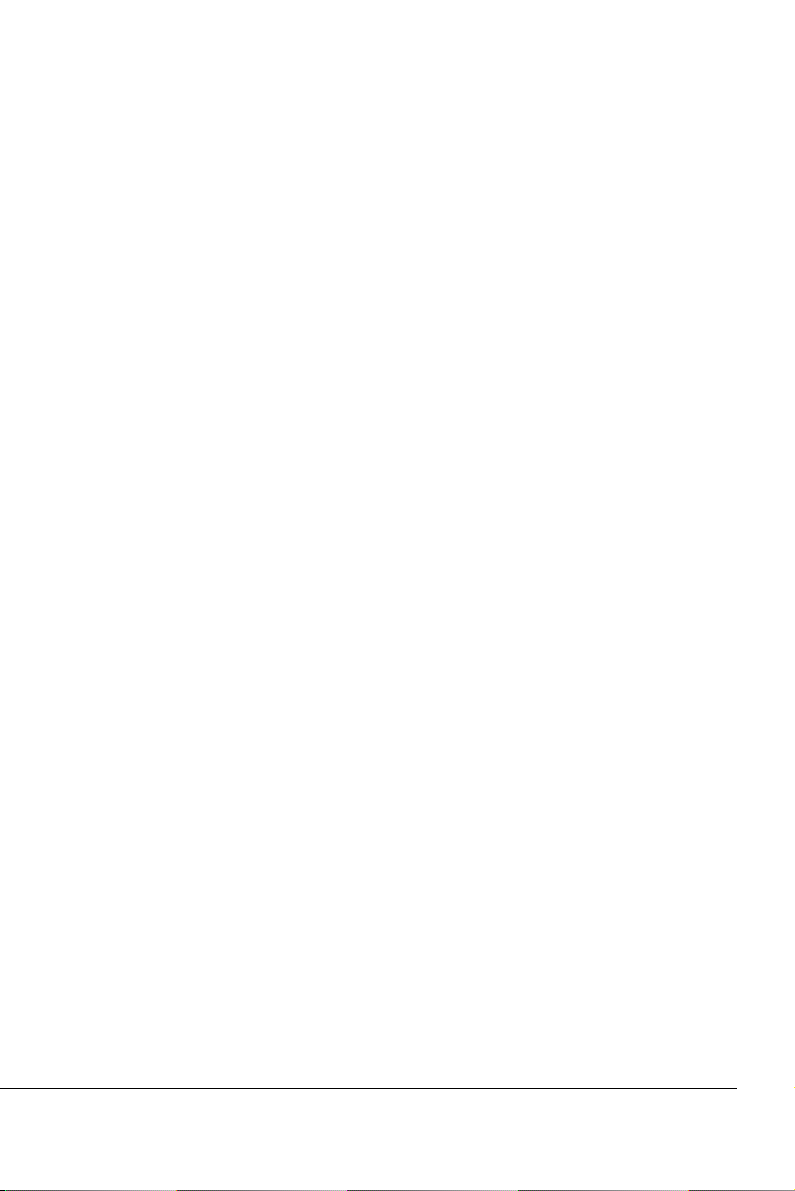
75KAV/75KAV-X
2-8 JUMPER DEFINITIONS ............................................................. 23
2-8.1 ONBOARD FAN CONNECTOR (FAN1/FAN2) ........................ 23
2-8.2 USB PORT SELECT (JP1/JP2) ............................................... 25
2-8.3 FACTORY (JP3)....................................................................... 25
2-8.4 POWER LOST RESUME (JP7) ............................................... 25
2-8.5 USB WAKE UP (JP9) .............................................................. 25
2-8.6 MEMORY MODULE VOLTAGE SELECT (JP10/JP11)............ 25
2-8.7 CLEAR CMOS DATA (JBAT1) ................................................ 25
2-8.8 WAKE ON LAN FUNCTION (WOL1) ....................................... 26
2-8.9 CD-ROM AUDIO CONNECTOR (CD-IN1/CD-IN2) ................. 26
2-8.10 THERMAL SENSOR CONNECTOR (RT2) ........................... 26
2-9 CONNECTORS .......................................................................... 28
2-9.1 J3 AND J4 ............................................................................... 28
2-9.2 CHASSIS PANEL CONNECTOR............................................ 31
2-9.3 ATX POWER SUPPLY CONNECTOR .................................... 32
2-9.4 SERIAL PORT CONNECTORS .............................................. 33
2-9.5 SECOND USB CONNECTOR ................................................ 34
2-9.6 PS/2 MOUSE AND PS/2 KEYBOARD.................................... 34
2-9.7 IRQ DESCRIPTION ................................................................. 35
2-9.8 VOICE DIAGNOSTIC FUNCTION----ONLY FOR 75KAV-X..... 36
Chapter 3
SOFTWARE SETUP................................................... 38
3-1 ABOUT SUPPORT CD ............................................................... 38
3-2 VIA CHIPSET DRIVER INSTALLATION (4-IN-1 DRIVER) ......... 38
3-3 HARDWARE MONITOR INSTALLATION ................................... 42
3-4 AC 97 AUDIO CODEC INSTALLATION ..................................... 43
5
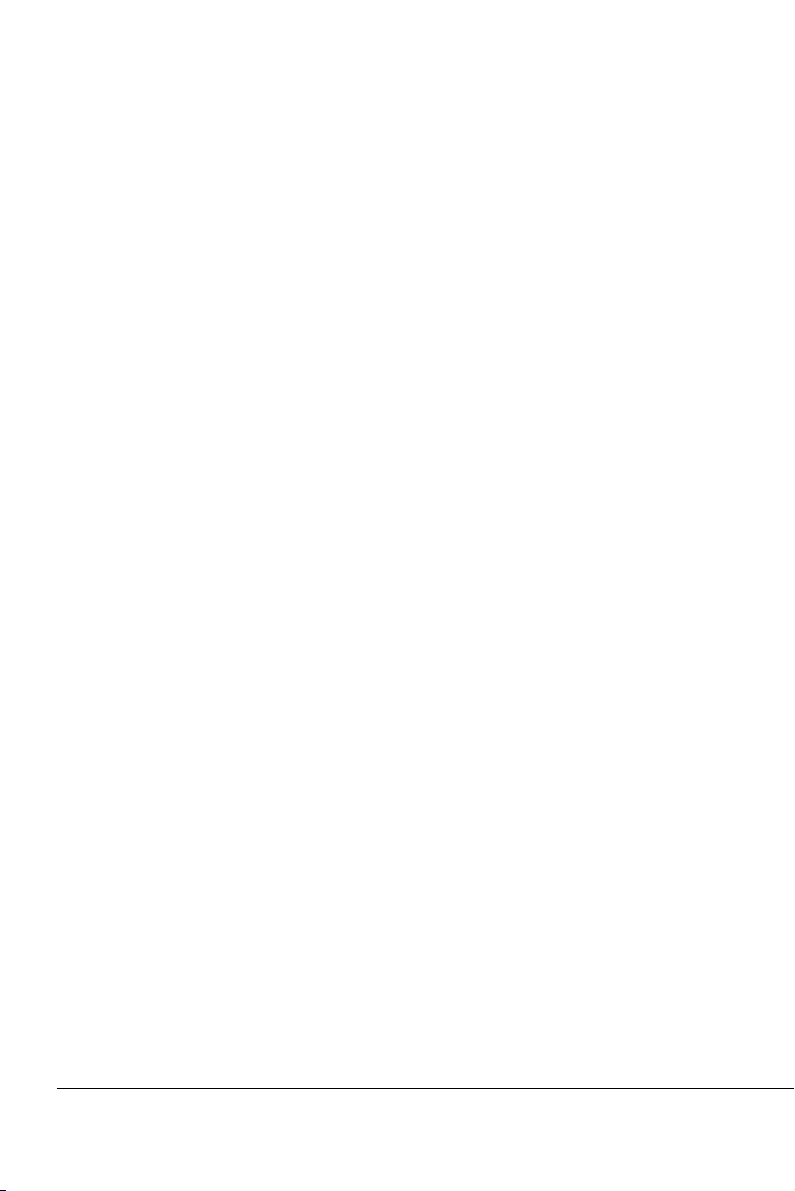
75KAV/75KAV-X
Chapter 4
BIOS Setup ................................................................ 45
4-1 INTRODUCE THE BIOS ............................................................. 45
4-2 WHAT IS BIOS SETUP ............................................................... 45
4-3 HOW TO RUN BIOS SETUP ...................................................... 45
4-4 WHAT IS CMOS ......................................................................... 45
4-5 WHAT IS POST .......................................................................... 46
4-6 BIOS UPGRADE......................................................................... 46
4-6.1 BEFORE UPGRADE BIOS ...................................................... 46
4-6.2 UPGRADE PROCESS............................................................. 46
4-7 CMOS SETUP UTILITY .............................................................. 50
4-8 STANDARD CMOS SETUP........................................................ 51
4-9 ADVANCED BIOS FEATURES ................................................... 53
4-10 ADVANCED CHIPSET FEATURES .......................................... 57
4-11 INTEGRATED PERIPHERALS ................................................. 62
4-12 POWER MANAGEMENT SETUP............................................. 67
4-13 PNP / PCI CONFIGURATION ................................................... 73
4-14 PC HEALTH STATUS ............................................................... 76
4-15 FREQUENCY/VOLTAGE CONTROL ....................................... 77
4-16 LOAD OPTIMIZED DEFAULTS ................................................ 79
4-17 SET SUPERVISOR / USER PASSWORD ................................ 79
4-18 SAVE & EXIT SETUP ............................................................... 80
4-19 EXIT WITHOUT SAVING .......................................................... 80
6
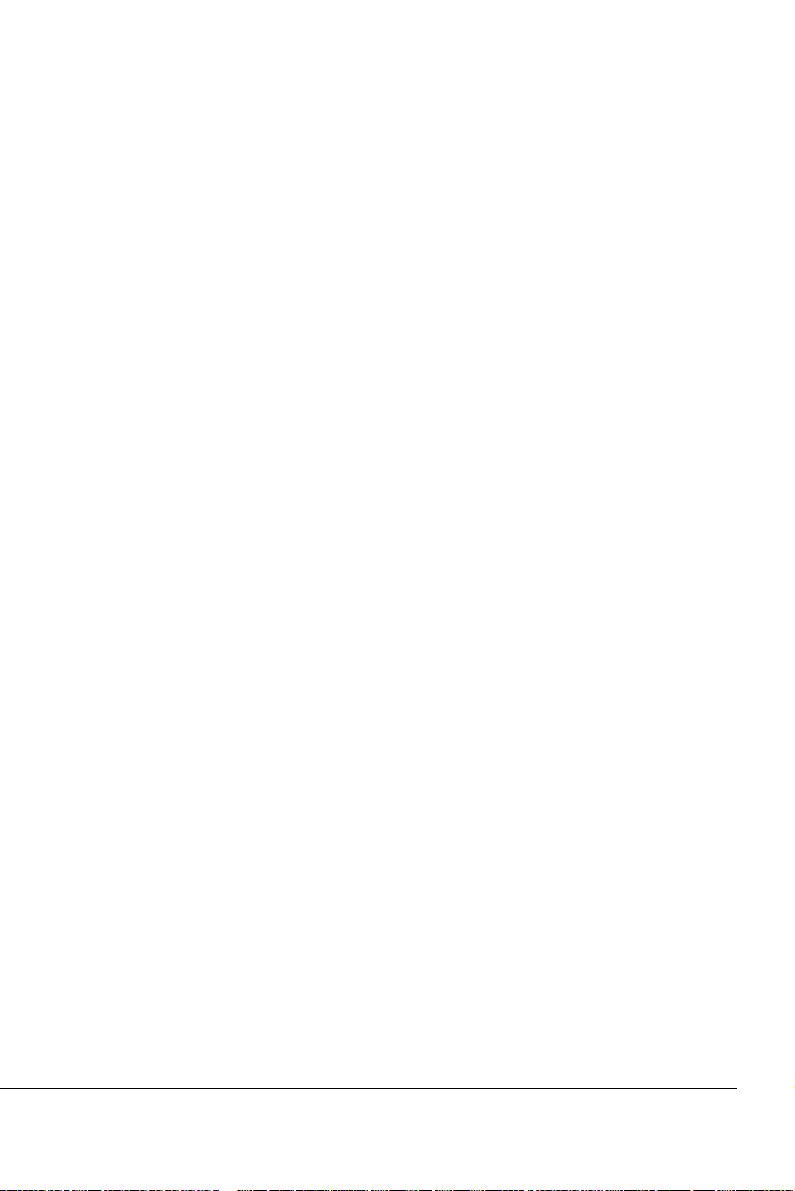
75KAV/75KAV-X
CHAPTER 1
INTRODUCTION
1-1 ITEM LIST CHECKUP
• Motherboard
• Support CD
• User’s Manual
• Bundle Bonus Pack CD
• Bundle Bonus Pack Manual
• Temperature Sensor Cable
• ATA 66/100 IDE Cable
• Temperature Sensor Cable
• RS232 Cable
• FDD Cable
1-2 PROCESSOR
• Supports AMD Athlon Thunderbird processors up to 1.3GHz or higher
• Supports AMD Athlon Duron processors up to 800MHz or higher
• Supports processor VID (voltage ID) and FID (frequency ID) auto detection
• Supports AMD Athlon processor with 200 and 266MHz Front Side bus.
1-3 CHIPSET
• North Bridge VIA VT8363A (KT-133A) system controller High Performance
Athlon CPU Interface
• South Bridge VIA VT82C686B
1-4 ADVANCED HIGH PERFORMANCE DRAM CONTROLLER
• Supports PC133 and PC100 SDRAM and Virtual Channel Memory (VCM)
SDRAM up to 3 DIMMs
• 64-bit data width and 3.3V DRAM interface
• Supports up to 1.5 GB memory space
• Different DRAM types may be used in mixed combinations
• PCI-2.2 compliant, 32 bit 3.3V PCI interface with 5V tolerant inputs
7
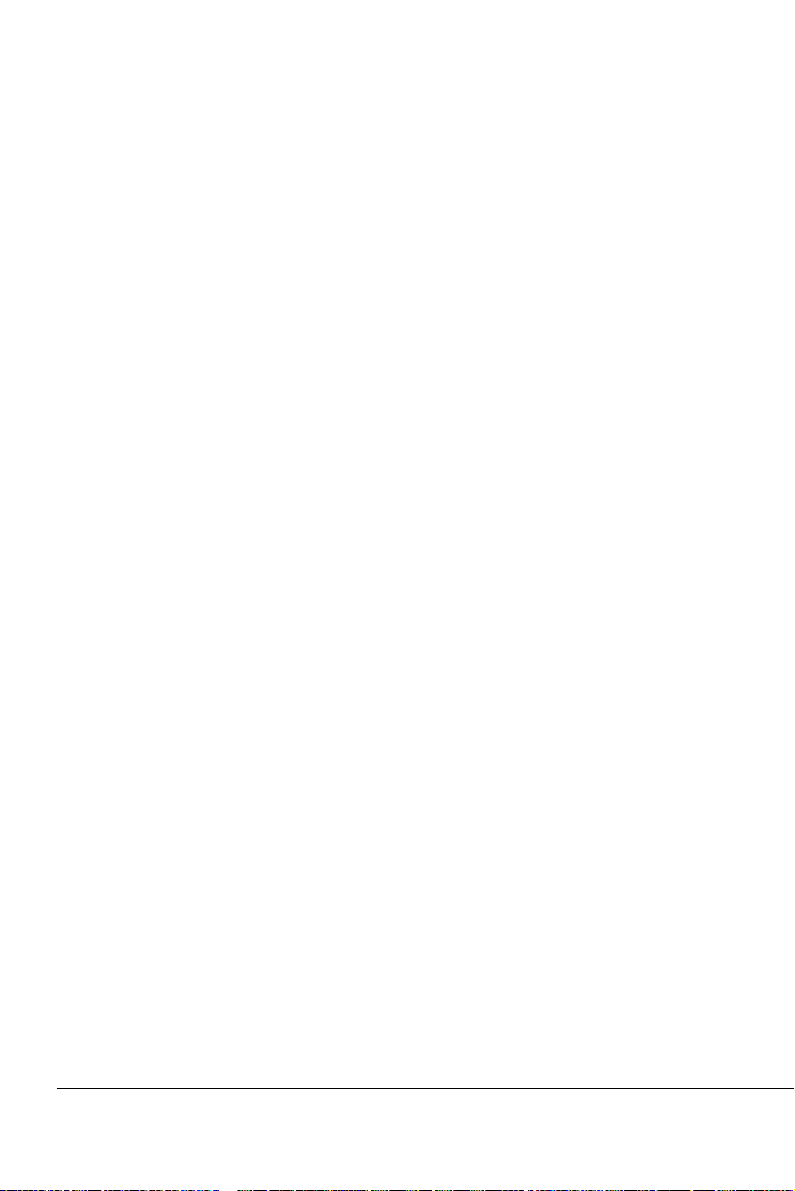
75KAV/75KAV-X
1-5 FULL FEATURED ACCELERATED GRAPHICS PORTS (AGP) CONTROLLER
• Synchronous and pseudo-synchronous with the host CPU bus with optimal
skew control PCI AGP Mode 33MHz/66MHz/100MHz DDR 3x synchronous
• Supports 66MHz 1x, 2x and 4x modes for AD and SBA signaling
• AGP v2.0 compliant
1-6 MULTI-I/O FUNCTION
• Two UARTs for complete Serial Ports
• One dedicated IR connector:
--Third serial port dedicated to IR function either through the two complete serial
ports or the third delicated port Infrared-IrDA (HPSIR) and ASK( Amplitude Shift
Keyed) IR
• Multi-mode parallel connector:
--Standard mode, ECP and EPP support
• Floppy Disk connector:
--Two FDDs with drive swap support
• Universal Serial Bus connector:
--USB v1.1 and Intel Universal HCI v1.1 compatible
--Provides 2 build-in USB ports (another 2 internal USB ports for extensible purpose
require an optional USB connect cable)
• PS/2 keyboard connector
• PS/2 Mouse connector
1-7 EXTENSION SLOTS
• Five PCI bus Master slots
• One ISA slot
• One AGP Pro 4x mode slot
• Three DIMM slots
1-8 BIOS
• Award BIOS V6.0
• Supports Plug & Play V1.0
• Flash Memory for easy upgrade
• Year 2000 compliant
• Supports BIOS writing protection
8
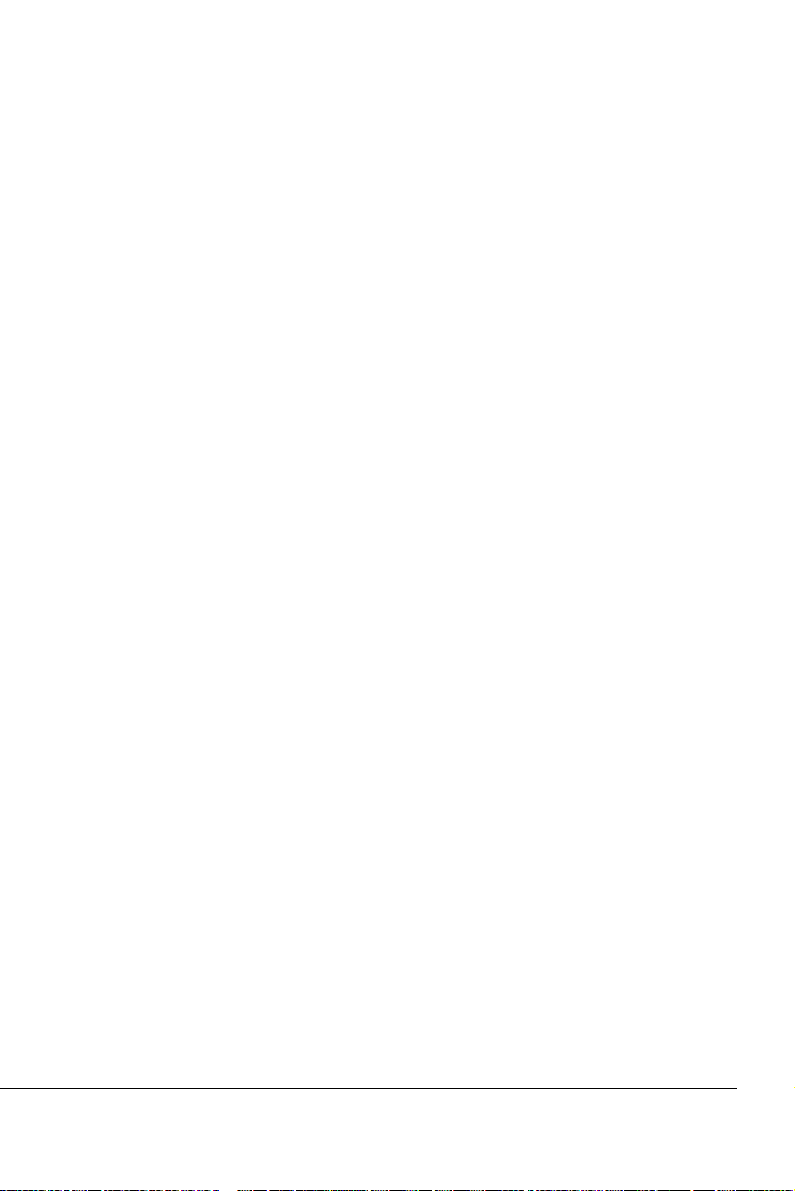
75KAV/75KAV-X
1-9 SOUND CONTROLLER
• SoundBlaster Pro Hardware and Direct Sound Ready AC97 Digital Audio
Controller with Codec onboard
1-10 POWER MANAGEMENT
• ACPI 1.0 compliant (Advanced Configuration and Power Interface)
• APM V1.2 compliant (legacy power management)
• Supports ACPI suspend STR mode (Suspend To DRAM) and POS mode
(Power On Suspend)
• Supports Wake On LAN (WOL) & Wake On Modem
• Supports real time clock (RTC) with date alarm, month alarm, and century
field
• Supports USB boot-up Function
1-11 FROM FACTOR
• ATX from factor, 4 layers PCB
• Motherboard size 22.0cm x 30.5cm
1-12 HARDWARE MONITORING
• Programmable control, status, monitor and alarm for flexible desktop management (software include)
• Five-positive voltage monitoring
• Two-temperature monitoring
• 2 Fan-speed monitoring
1-13 OTHERS
• Clock generator supports 1 MHz linear clock setting
• Supports DRAM Voltage select Function
9
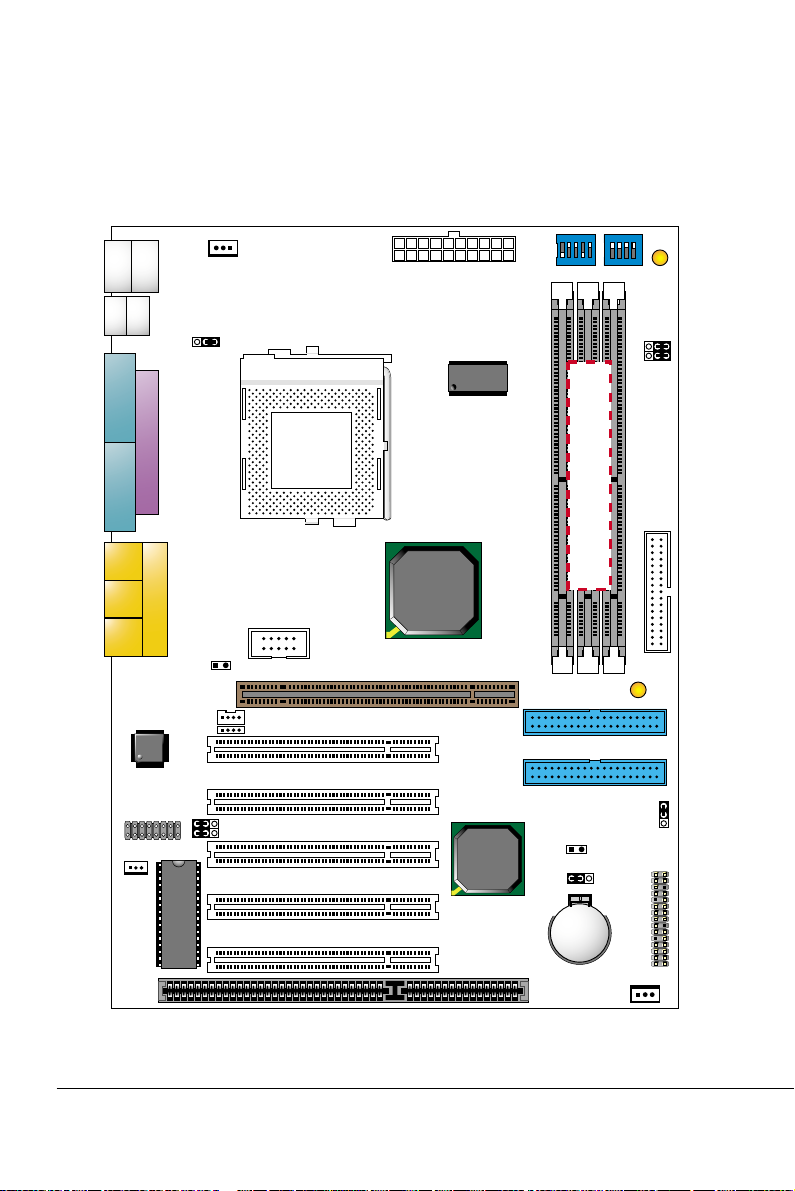
75KAV/75KAV-X
1-14.1 MOTHERBOARD LAYOUT --- 75KAV
• Default Setting: 100MHz CPU External clock.
upper
PS/2
MOUSE
lower
upper
USB0
COM 1
LINE
OUT
LINE
IN
MIC
USB2
1
WOL1
lower
AC'97
Codec
PS/2
K/B
USB1
1 3
JP9
LPT1
GAME/MIDI PORT
16
1 3
1 3
FLASH BIOS
FAN1
SOCKET A
JP3
CD_IN2
14
CD_IN1
14
JP1
JP2
COM 2
ATX POWER
Clock
Generator
VIA
KT-133A
AGP PRO 4x
PCI 1
PCI 2
PCI 3
VIA
686B
PCI 4
PCI 5
DIMM1
ISA
5 4 3 2 1
DIP
SW1
DIMM2
DIMM3
IDE1
IDE2
RT2
JBAT1
1 3
Li
Battery
W5280
4 3 2 1
ON
DIP
ON
SSF1
SW2
JP10
1 3
1 3
JP11
FDD1
PC100/PC133 SDRAM
ZD1
JP7
1 3
J3
J4
-
+
SPK RST PWR/LED T/LED
--
HDD/LED IR PWR SMI
++
1 15
1 15
FAN2
10
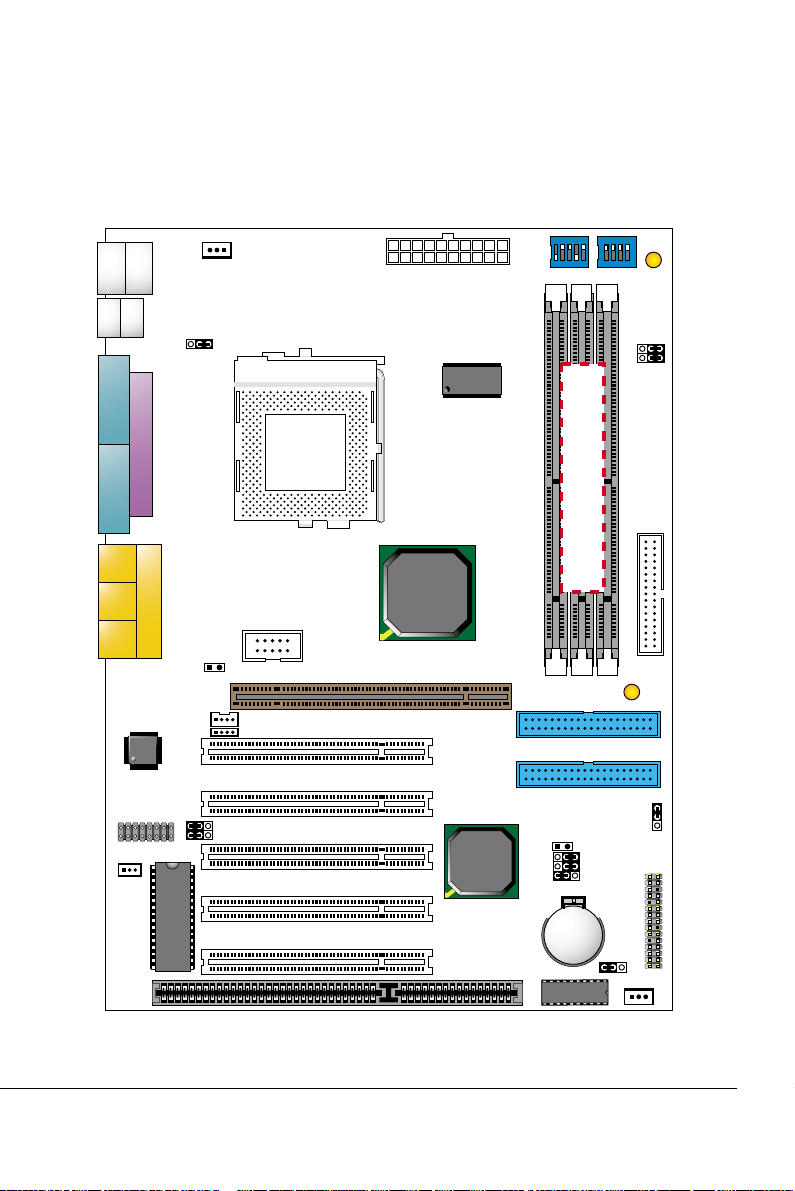
1-14.2 MOTHERBOARD LAYOUT --- 75KAV-X
• Default Setting: 100MHz CPU External clock.
75KAV/75KAV-X
upper
PS/2
MOUSE
lower
upper
USB0
COM 1
LINE
OUT
LINE
IN
MIC
USB2
1
WOL1
lower
AC'97
Codec
PS/2
K/B
USB1
1 3
JP9
LPT1
GAME/MIDI PORT
14
14
16
1 3
1 3
FLASH BIOS
FAN1
JP3
JP1
JP2
SOCKET A
COM 2
CD_IN2
CD_IN1
ATX POWER
Clock
Generator
VIA
KT-133A
AGP PRO 4x
PCI 1
PCI 2
PCI 3
VIA
686B
PCI 4
PCI 5
DIMM1
ISA
5 4 3 2 1
DIP
SW1
DIMM2
DIMM3
IDE1
IDE2
RT2
1 3
1 3
1 3
Li
Battery
W5280
W5280
4 3 2 1
ON
DIP
ON
SSF1
SW2
JP10
1 3
1 3
JP11
FDD1
PC100/PC133 SDRAM
ZD1
JP7
1 3
JP4
JP5
JBAT1
JP8
1 3
FAN2
J3
J4
-
+
SPK RST PWR/LED T/LED
--
HDD/LED IR PWR SMI
++
1 15
1 15
11
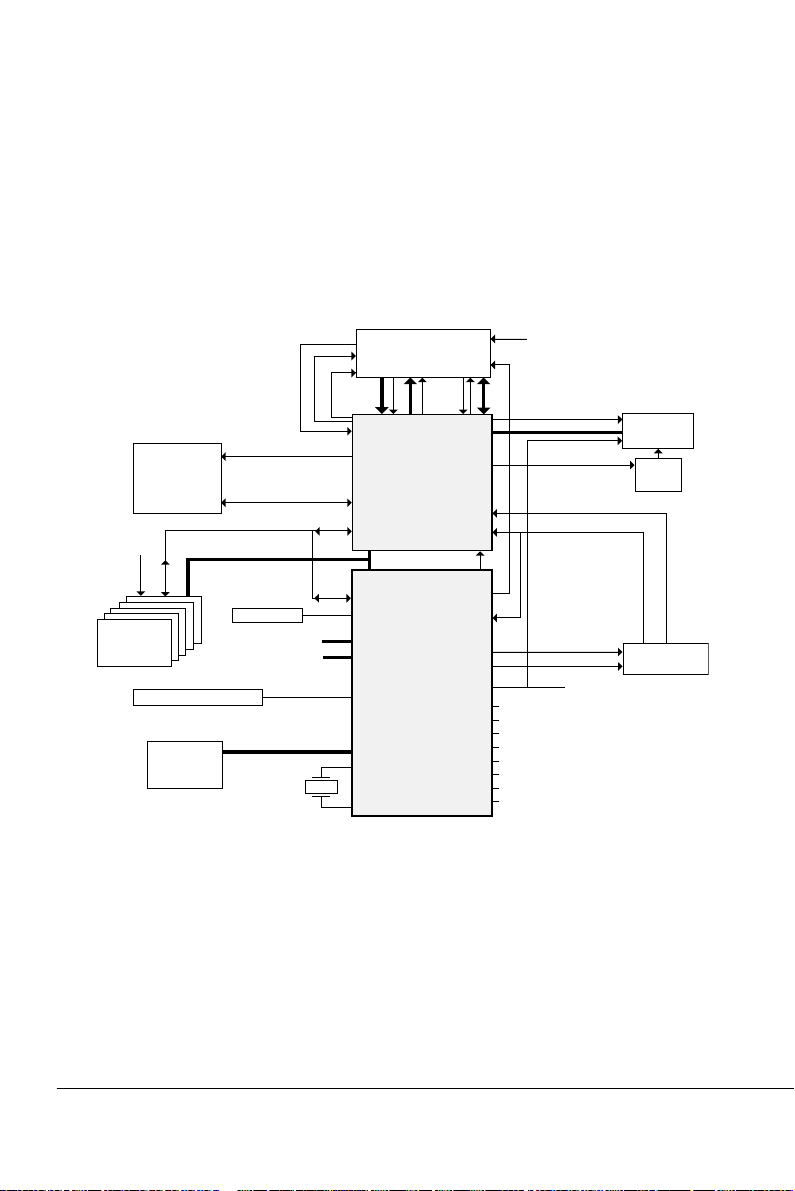
75KAV/75KAV-X
1-15 CHIPSET DIAGRAM--- 75KAV/75KAV-X
• The KT-133A / VT8363A and VT82C686B chipset is a high performance,
cost-effective and energy efficient system controller for the implementation
of AGP / PCI / ISA desktop personal computer system based on 64-bit
Socket-A (AMD Athlon) processors.
SYSCLK, SYSCLK#
INTR, NMI, SMI#, STPCLK#,
IGNNE#, FERR#, A20M#,
PWROK, INIT#, RESET#
CKE
Memory Bus
MCLK
HCLK
PCLK
CPUSTP#
PCISTP#
Power Plane & Peripheral Control
GPIO and ACPI Events
Hardware Monitoring Inputs
Keyboard / PS2 Mouse
Serial Ports 1 and 2
Parallel Port
Floppy Drive Interface
MIDI / Game Ports
SMBus
SDRAM
Clock
Buffer
Clock
Generator
3D Graphics
Controller
PCLK
AC97 Audio Codec
GCLK
AGP Bus
GCKRUN#
PCKRUN#
PCI Bus
BIOS ROM
ATA 33/66/100
USB Ports 0 - 3
AC97 Link
ISA Bus
RTC Crystal
PROCRDY
CFWDRST
CONNECT
Address
Athlon
Host CPU
Out
Data
In
KT133A
VT8363A
North Bridge
552 BGA
SUSCLK,
SUSST1#
VT82C
686B
South Bridge
352 BGA
KT133A System Block Diagram Using the VT82C686B South Bridge
12
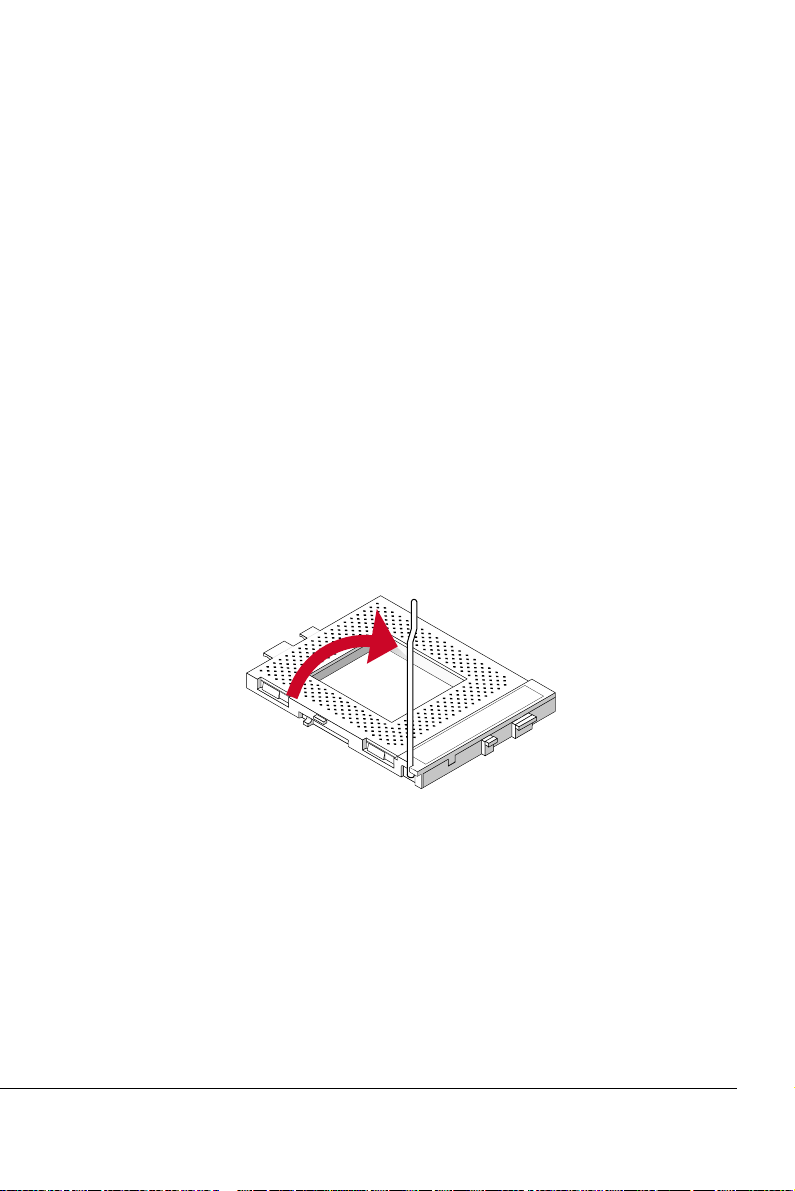
75KAV/75KAV-X
CHAPTER 2
HARDWARE SETUP
2-1 CPU INSTALLATION
WARNING:
• Make sure that +5V DVC and +3.3 DVC capabilities of your power supply
are suitable for the processor.
• Any attempt to operate the AMD Athlon or Duron processor without a suitable cooling Fan will result in permanent damage to the processor and
potentially other component within the system.
1. Pull the lever sideways away from the socket, and then raise the lever up
to a 90-degree angle.
SOCKET 462
2. Take note of the red circle as below picture. While inserting the CPU into
the socket, you can find out there is a definite pin orientation for CPU and
socket.
13
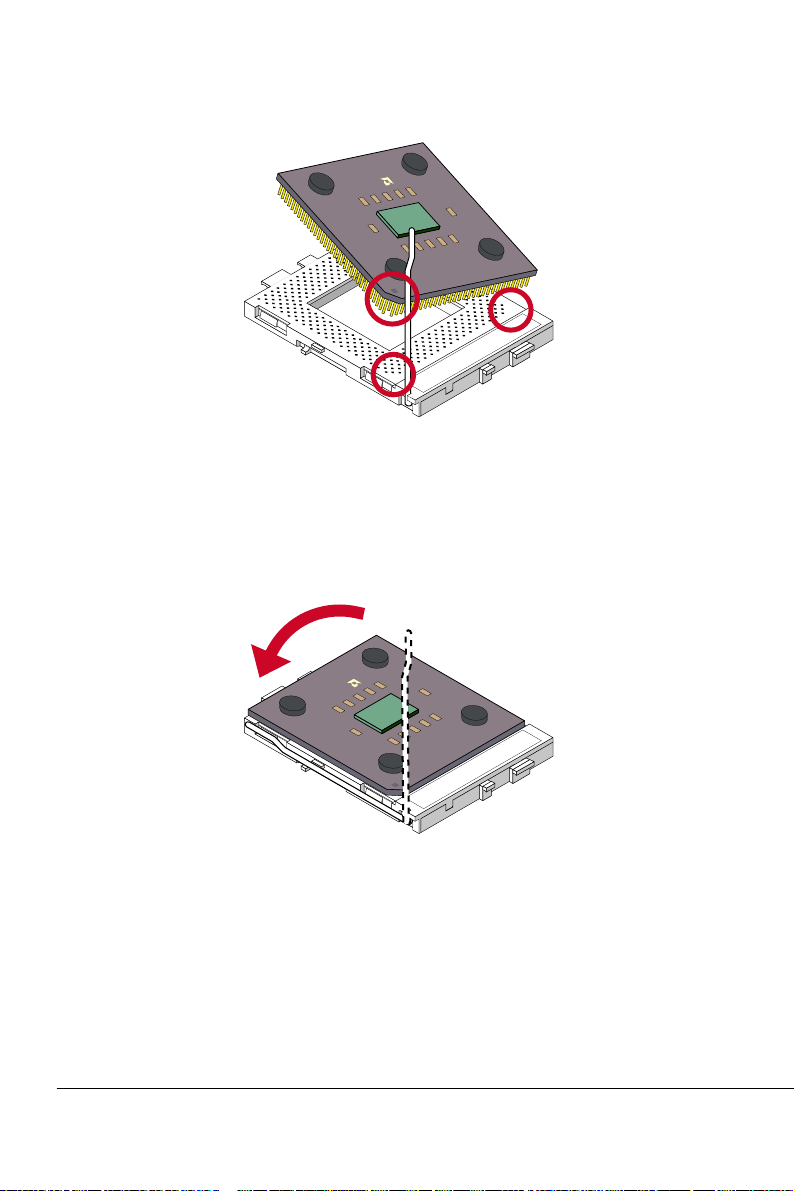
75KAV/75KAV-X
D
M
A
SOCKET 462
3. Make sure that the CPU position in the socket tightly, and then put the
lever down to complete the CPU installation.
14
D
M
A
SOCKET 462
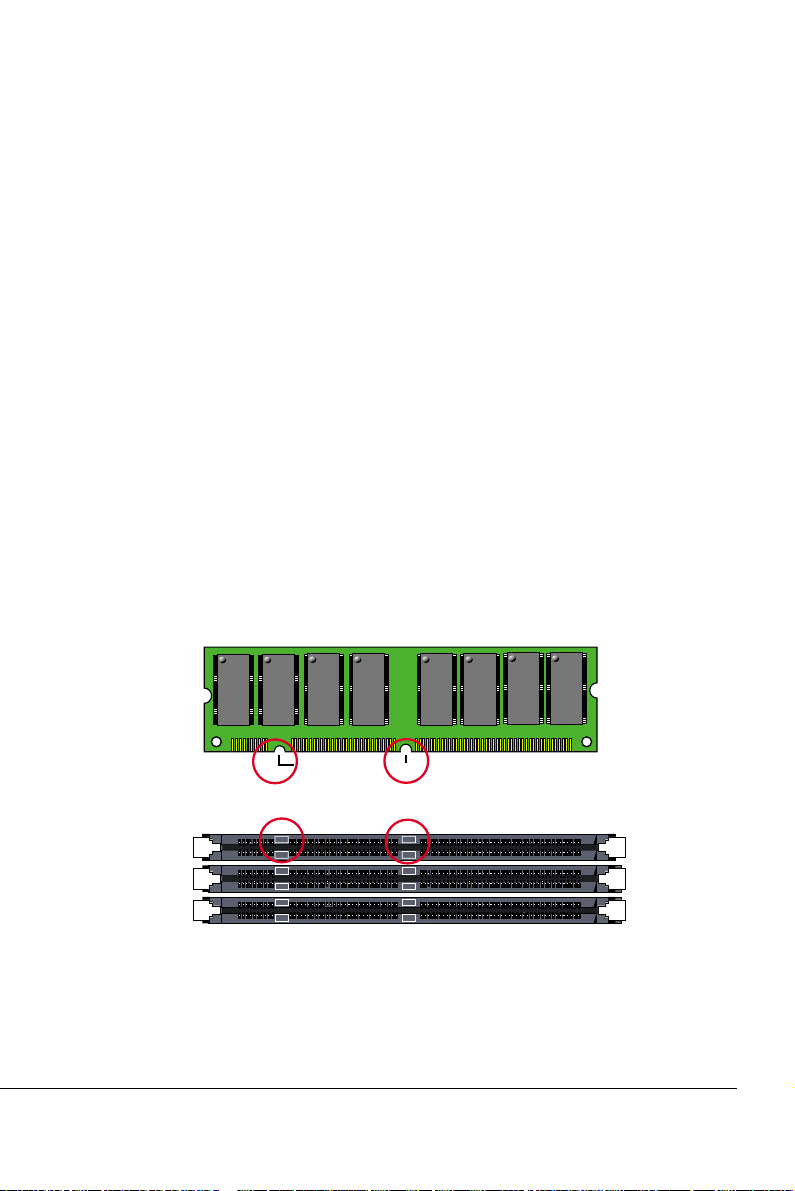
75KAV/75KAV-X
2-2 MEMORY INSTALLATION
WARNING!!!
• Make sure that you unplug your power supply when adding or removing memory modules or other system components. Failure to do so
may cause severe damage to both your mainboard and expansion
cards.
• Be careful when inserting or removing DIMM, forcing a DIMM in or out
of a socket can be damaged the memory module or the socket. Some of
DIMMs contain EDO or FTP DRAM. These DIMM types are incompliant
with the motherboard, the M/B only supports 3.3V true SDRAM DIMMs
Installing DIMM
• Make sure you have the correct memory module type for your
motherboard.
• Insert the module(s) as shown, DIMMs have 168-pins and two notches
that will match with the onboard DIMM socket, memory modules are
installed by inserting them straight into the slot until they “click” into
place. They only fit in one direction so do not force them into place.
168-Pin DIMM Notch Key Definitions(3.3V)
DRAM Key Position Voltage Key Position
Unbuffered
3.3V
Removing DIMM
• Press the holding clips on both sides of socket out ward to release
the DIMM out of the socket.
15
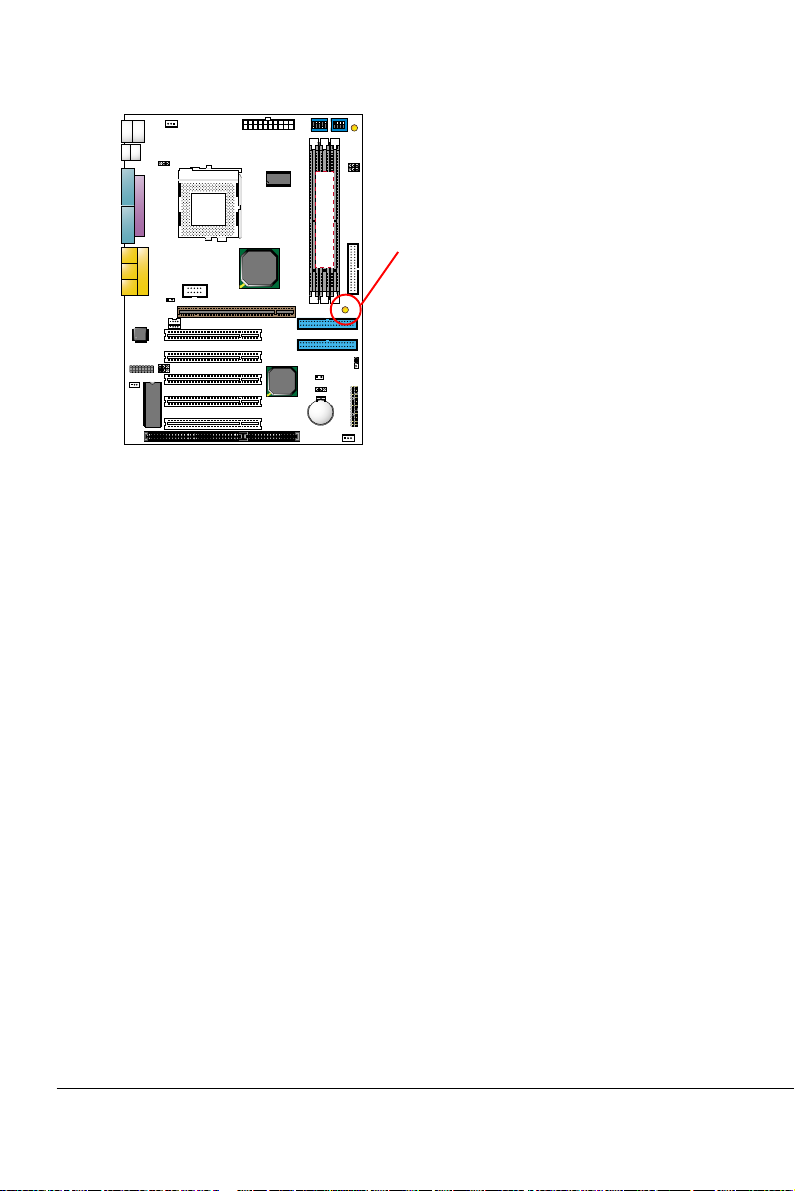
75KAV/75KAV-X
FAN1
lower
upper
PS/2
MOUSE
PS/2
K/B
lower
upper
USB1
USB0
1 3
JP9
SOCKET A
COM 1
LPT1
LINE
OUT
LINE
IN
GAME/MIDI PORT
MIC
JP3
CD_IN2
14
CD_IN1
14
AC'97
Codec
16
USB2
JP1
1 3
1 3
JP2
1
WOL1
FLASH BIOS
COM 2
ATX POWER
VIA
KT-133A
AGP PRO 4x
PCI 1
PCI 2
PCI 3
PCI 4
PCI 5
Clock
Generator
VIA
686B
ISA
DIMM1
DIMM2
DIMM3
IDE1
IDE2
5 4 3 2 1
4 3 2 1
DIP
ON
DIP
ON
SSF1
SW1
SW2
JP10
1 3
1 3
JP11
FDD1
PC100/PC133 SDRAM
ZD1
JP7
1 3
RT2
J3
JBAT1
1 3
Li
Battery
--
HDD/LED IR PWR SMI
++
1 15
1 15
FAN2
W5280
NOTICE : When LED “ZD1”
light is on , meaning
that 3.3V is operating
and flowing into DIMM
slots, please do not
add or remove memory
J4
-
+
SPK RST PWR/LED T/LED
modules .
16
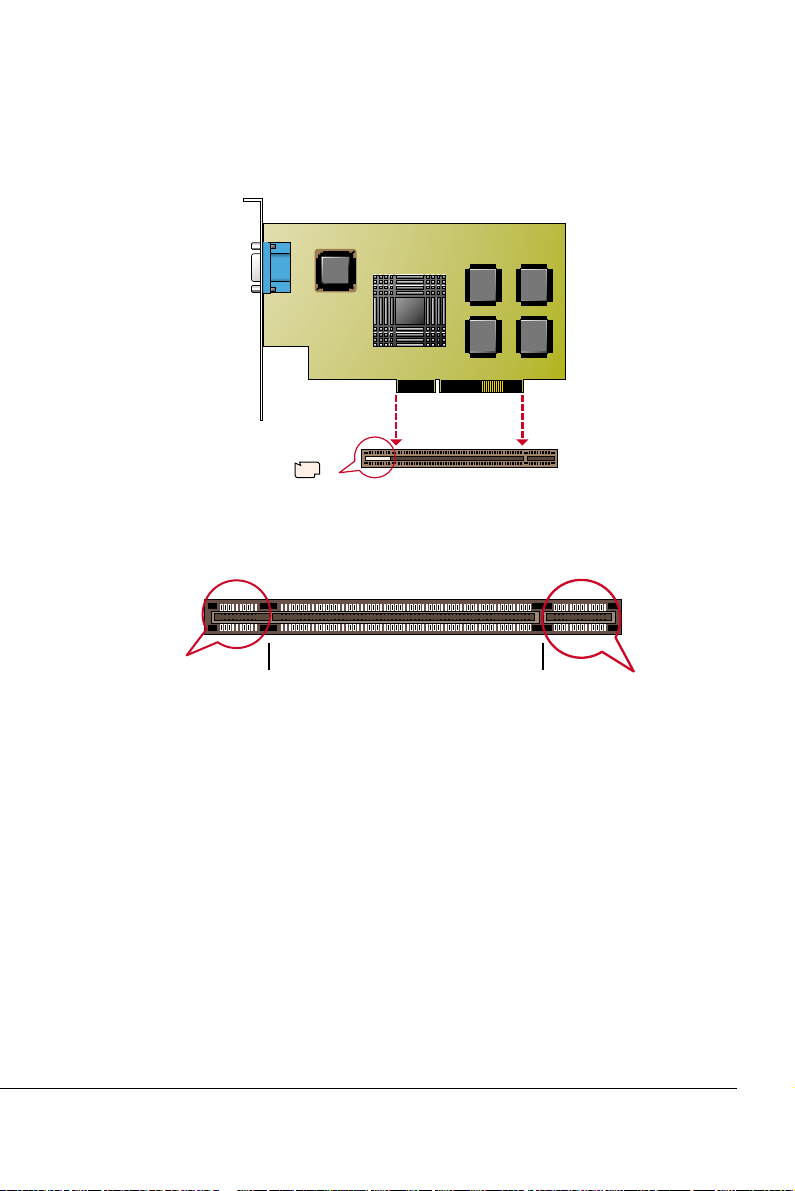
75KAV/75KAV-X
2-3 ACCELERATED GRAPHICS PORT(AGP) PRO INSTALLATION
• The AGP Pro connector is an extension of the existing AGP connector and it accepts existing AGP cards.
AGP Accelerator
blockader
AGP Pro slot
Accelerated Graphics Port (AGP) Pro Slot
20-pin bay
Rib(inside slot)
Rib(inside slot) 28-pin bay
CAUTION!!
The AGP Pro slot is shipped with a warning label over the 20-pin bay.Do
not remove this label and the safety tab underneath it if you will
be using an AGP card without a retention notch.Removing may
cause the card to shift and may cause damage to your card ,
slot , and motherboard. Remove ONLY when you will be using
an AGP Pro card.
17
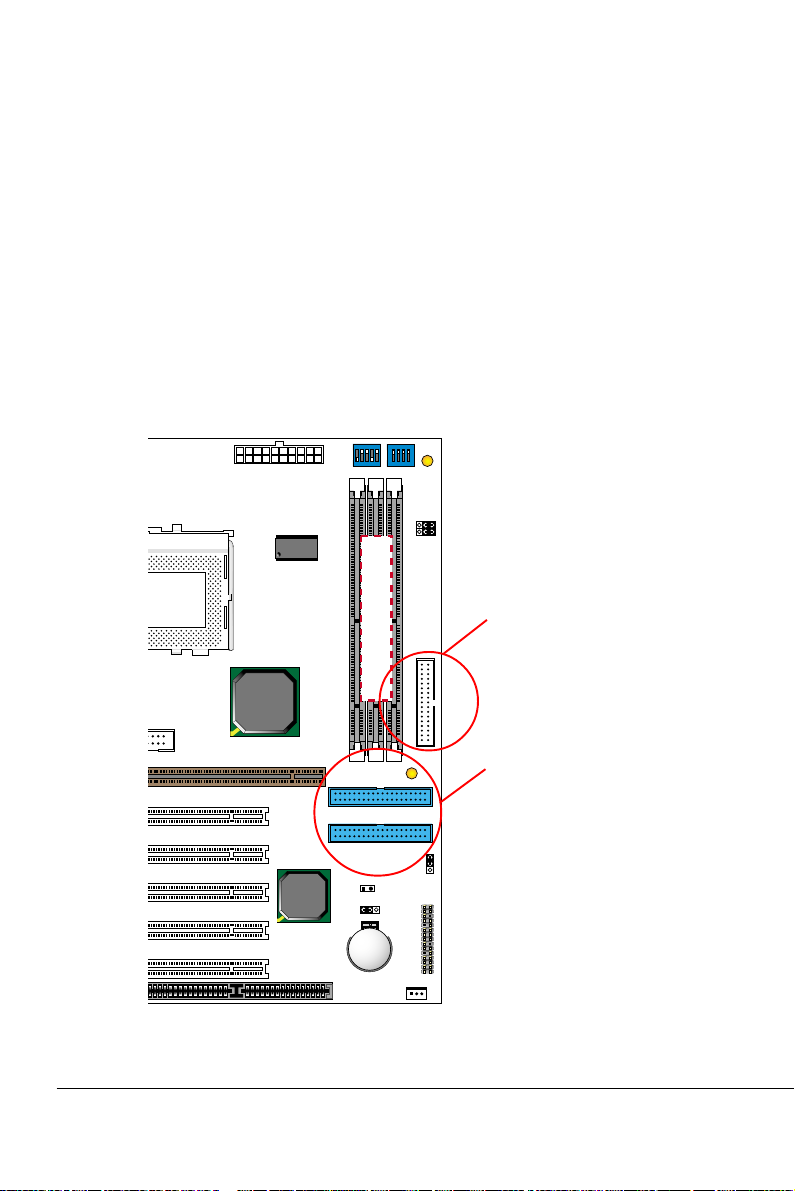
75KAV/75KAV-X
2-4 HDD / FDD INSTALLATION
• To install HDD (Hard Disk Drive), you may connect the cable’s blue
connector to the motherboard’s primary (IDE1) or secondary IDE
connector, and then connect the gray connector to your slave device
and the black connector to your master device.If you install two hard
disks , you must configure the second drive to Slave mode by setting
its jumper accordingly.Please refer to your hard disk documentation
for the jumper settings.
• To install FDD (Floppy Disk Drive), you may connect the single end to
the board , and connect two plugs on the other end to the floppy drives.
upper
PS/2
MOUSE
upper
USB0
COM 1
LINE
LINE
MIC
USB2
1
WOL1
lower
OUT
IN
lower
PS/2
K/B
USB1
1 3
LPT1
GAME/MIDI PORT
AC'97
Codec
16
1 3
1 3
FLASH BIOS
FAN1
JP9
JP3
14
14
JP1
JP2
SOCKET A
COM 2
CD_IN2
CD_IN1
ATX POWER
Clock
Generator
VIA
KT-133A
AGP PRO 4x
PCI 1
PCI 2
PCI 3
686B
PCI 4
PCI 5
VIA
DIMM1
ISA
5 4 3 2 1
4 3 2 1
DIP
ON
DIP
ON
SW1
SW2
DIMM2
DIMM3
PC100/PC133 SDRAM
IDE1
IDE2
RT2
JBAT1
1 3
Li
Battery
FAN2
W5280
SSF1
JP10
1 3
1 3
JP11
FDD1
ZD1
JP7
1 3
J3
J4
-
+
SPK RST PWR/LED T/LED
--
HDD/LED IR PWR SMI
++
1 15
1 15
Floppy Disk Drive
Connector:
Orient the red markings
on the floppy ribbon
cable to Pin1.
Hard Disk Drive
Connector:
Orient the red markings
on the IDE ribbon cable
to Pin1.
18
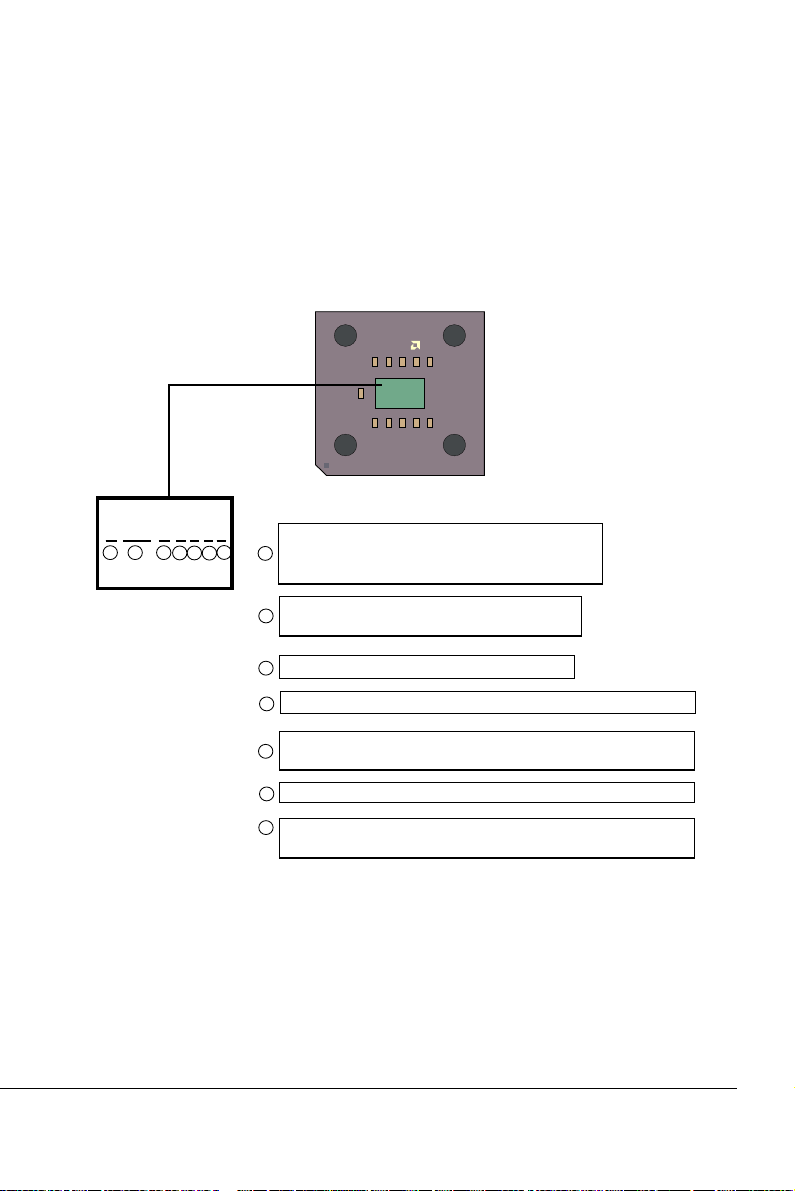
75KAV/75KAV-X
2-5 AMD SOCKET 462 PROCESSOR MARKING IDENTIFICATION
• The following figures and tables describe the product marking for the PGA
(Socket A) versions of the AMD Athlon Model 4 processor and AMD Duron
processor...
AMD
XXXXXXXXXXX
XXXXXXXXXXXX
XXXXXXX
XXXXXXXXX
XXXXXXXXXXX
XXXX
AMD XXXX
A 0850 A P T 3 B
12 34567
Family/Architecture:
A= AMD Athlon
1
D= AMD Duron
Speed: 0850= 850MHz, 0900= 900MHz,
2
1000= 1000MHz, 1100= 1100MHz, etc.
Package Type: M= Card Module, A= PGA.
3
Operating Voltage: S= 1.5V, U= 1.6V, P= 1.7V, M= 1.75V, N= 1.8V.
4
Case Temperature: Q= 60
5
T= 90
Size of L2 Cache: 1= 64Kbyte, 2= 128Kbyte, 3= 256Kbyte.
6
Max FSB: A= B= 200MHz, C or others= 266MHz. (For correct
7
TM
Model 4 Processor Architure.
TM
Processor Architecture.
0
C, X= 650C, R= 700C, Y= 750C,
0
C.
FSB setting, please refer to chapter 2-6)
19
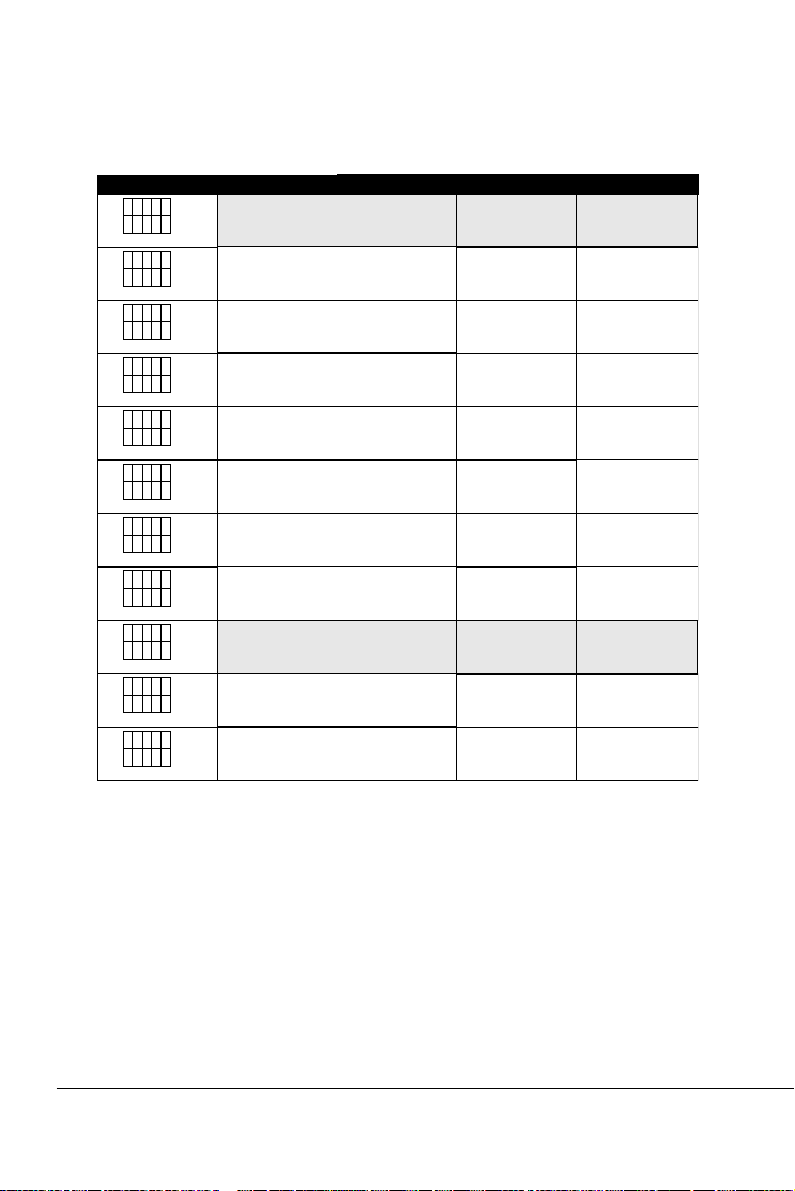
75KAV/75KAV-X
2-6 CPU EXTERNAL FREQUENCY SETTING
SW1 CPU EXTERNAL CLOCK PCI CLOCK FSB CLOCK
OFF
OFF
ON
ON
OFF
ON
OFF
ON
ONONON
ONONON
ONONON
ON
OFF
OFF
OFF
OFF
OFF
ON
OFF
ON
OFF
OFF
OFF
OFF
ON
OFF
OFF
ON
ON
ON
ONONON
OFF
OFF
OFF
OFF
OFF
OFF
OFF
OFF
OFF
12345
ON
12345
ON
12345
OFF
12345
12345
12345
OFF
12345
OFF
12345
OFF
12345
OFF
12345
ON
12345
ON
ON
ON
ON
ON
ON
ON
ON
ON
ON
100MHz
(default)
33.3MHz
103MHz 34.3MHz
105MHz 35.0MHz
110MHz 36.7MHz
112MHz 37.3MHz
115MHz
38.3MHz
120MHz 40.0MHz
124MHz
133.3MHz
140MHz
31.0MHz
33.3MHz
35.0MHz 280MHz
150MHz 37.5MHz
200MHz
206MHz
210MHz
220MHz
224MHz
230MHz
240MHz
248MHz
266MHz
300MHz
IMPORTANT:
• You may figure out the correct processor type by processor’s OPN
(Ordering Part Numbers), select correct CPU external frequency is
key to ensure reliable operation.
• Incorrect CPU external frequency or overclocking are not guaranteed
to be stable, we strongly recommended to leave “SW1” at default
setting or legal operation.
20
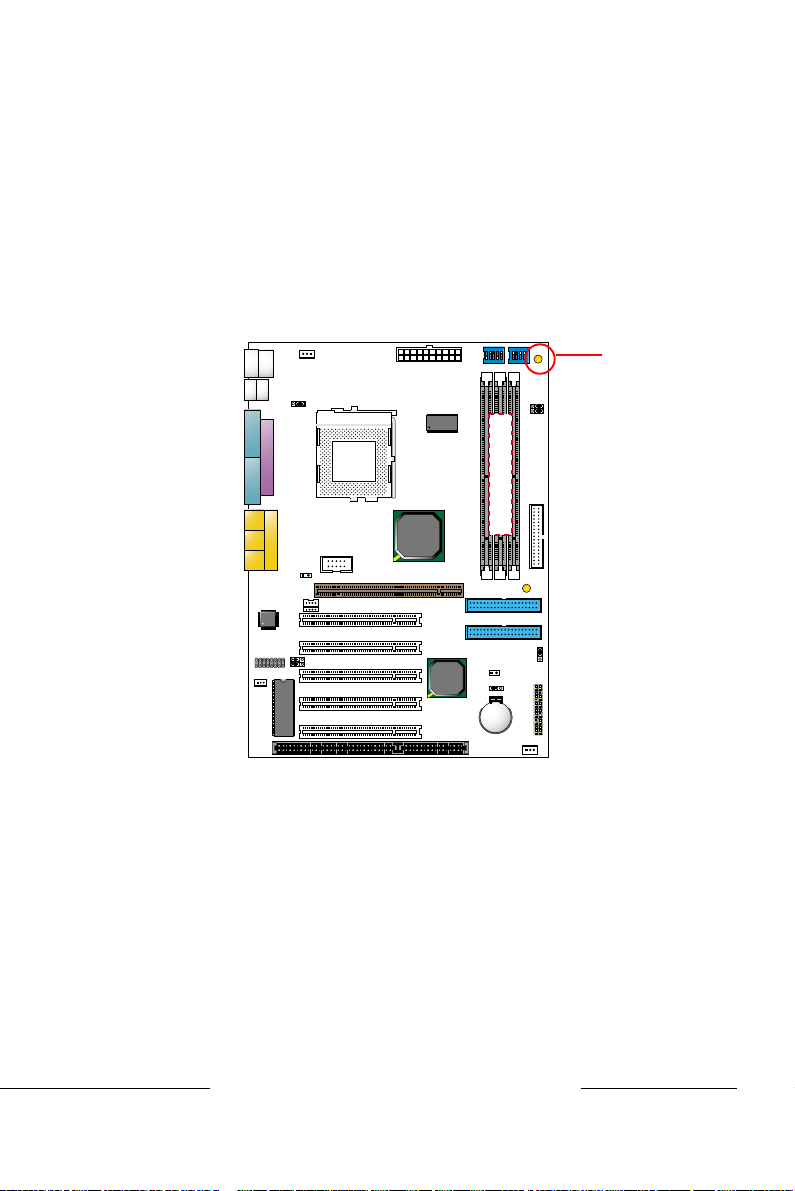
75KAV/75KAV-X
2-7 BUS RATIO SELECT
• The AMD Athlon and Duron processor provides four Frequency ID
signals (FID) to the system controller to indicate the SYSTCLK
multiplier at which the processor core operates, This mechanism is
automatic. The board maker does not guarantee “Bus Ratio” can be selected
if the processor does not support it.
• When LED “SSF1” light is on, meaning that Bus Ratio Select Function is
enabled.
FAN1
lower
SSF1
upper
PS/2
MOUSE
PS/2
K/B
lower
upper
USB1
USB0
1 3
JP9
SOCKET A
ATX POWER
Clock
Generator
5 4 3 2 1
DIP
4 3 2 1
ON
DIP
ON
SSF1
SW1
SW2
JP10
1 3
1 3
JP11
COM 1
LPT1
DIMM1
DIMM2
LINE
LINE
USB2
1
WOL1
OUT
IN
MIC
AC'97
Codec
GAME/MIDI PORT
JP3
14
14
16
1 3
1 3
FLASH BIOS
DIMM3
VIA
KT-133A
COM 2
AGP PRO 4x
CD_IN2
CD_IN1
PCI 1
PCI 2
JP1
JP2
PCI 3
PCI 4
PCI 5
VIA
686B
IDE1
IDE2
ISA
FDD1
PC100/PC133 SDRAM
ZD1
JP7
1 3
RT2
J3
J4
JBAT1
1 3
-
Li
Battery
--
HDD/LED IR PWR SMI
++
1 15
1 15
FAN2
W5280
+
SPK RST PWR/LED T/LED
21
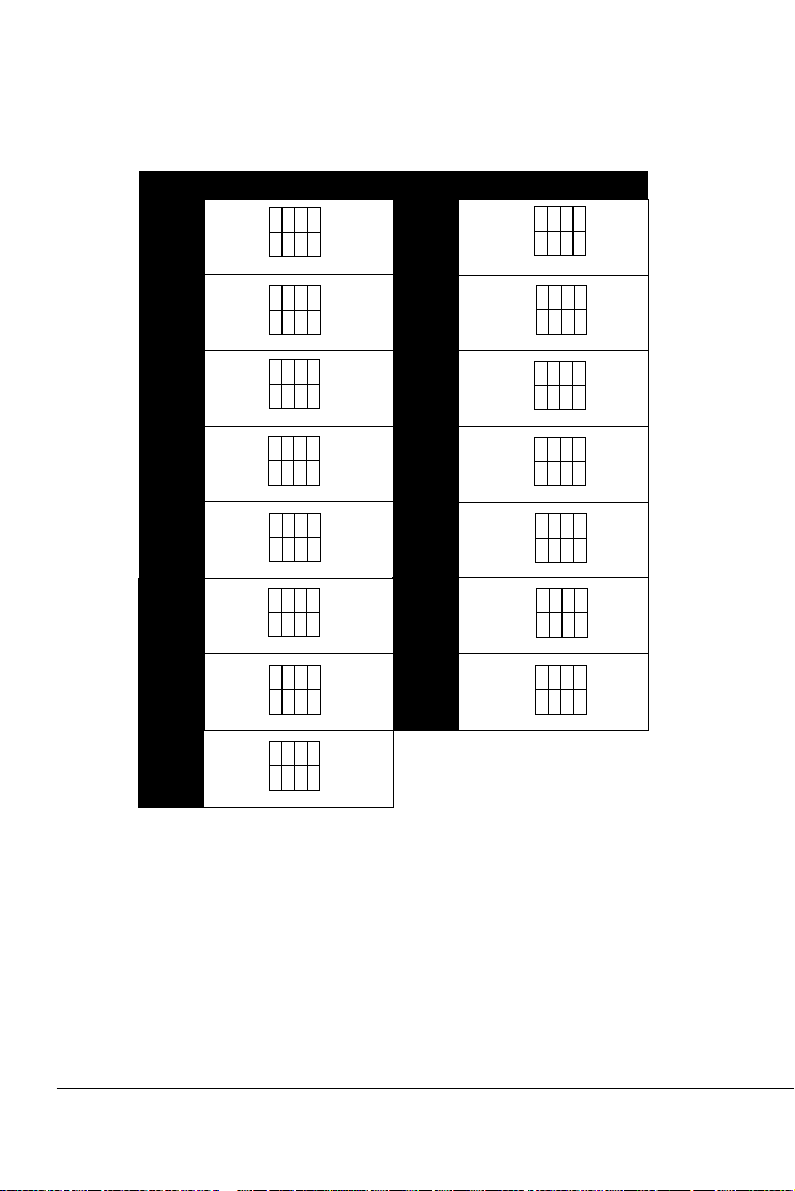
75KAV/75KAV-X
SW2 DIP1 ~ DIP4 SETTING
OFF
5.0x 5.5x
6.0x 6.5x
7.0x 7.5x
8.0x
9.0x 9.5x
10.0x
10.0x
11.5x
11.5x
12.5x
ONONON
4
OFF
OFF
ON
4
OFF
ONONON
4
OFF
OFF
ON
4
OFF
OFF
ON
4
OFF
OFF
OFF
4
ON
ON
ON
4
OFF
ON
ON
4
123
ON
123
ON
123
ON
123
ON
123
ON
123
OFF
123
OFF
123
ON
ON
8.5x
ON
ON
11.0x
ON
12.0x
ON
ON
OFF
ON
4
OFF
ON
4
OFF
ON
4
OFF
ON
4
OFF
OFF
4
ONONON
4
ON
ON
4
ON
OFF
ON
OFF
ON
OFF
OFF
123
OFF
123
OFF
123
OFF
123
OFF
123
ON
123
ON
123
ON
ON
ON
ON
ON
ON
ON
22
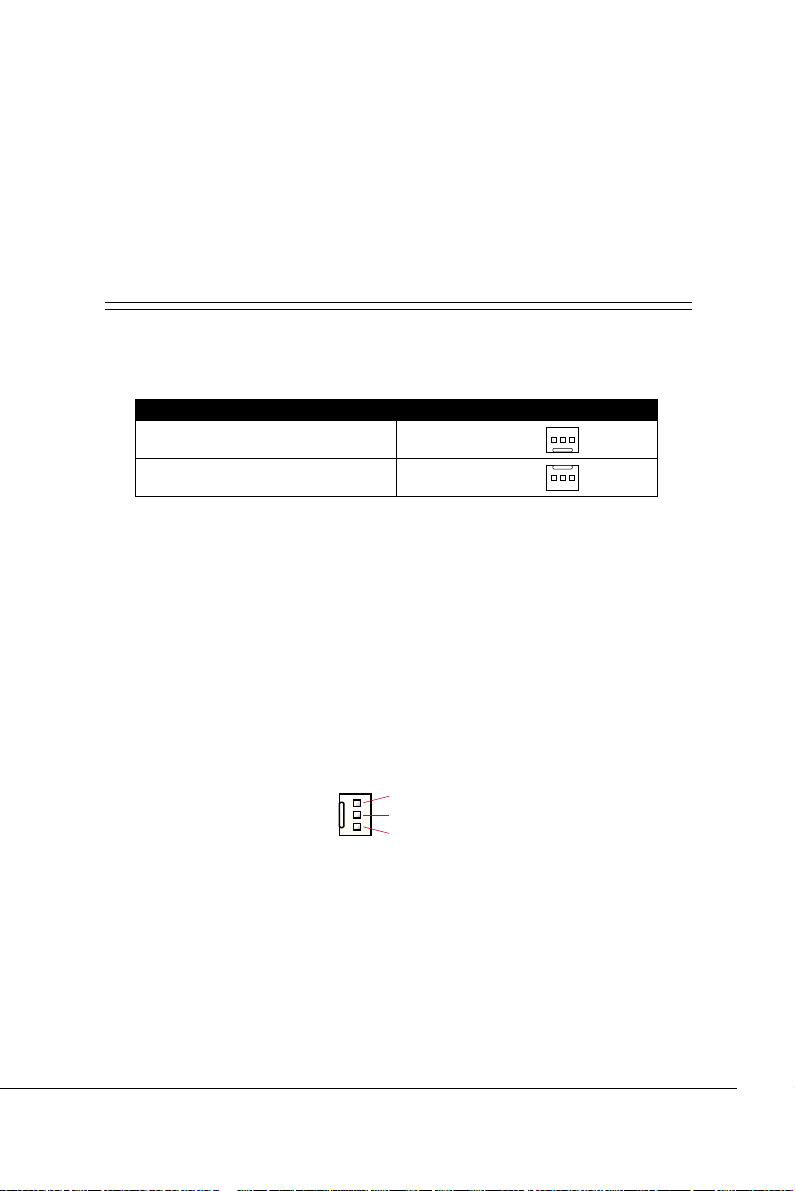
75KAV/75KAV-X
2-8 JUMPER DEFINITIONS
• The figure below shows the location for the motherboard’s jumper blocks.
CAUTION
• Do not move the jumper with the power on. Always turn off the power and
unplug the power cord from the computer before changing the jumper.
Otherwise, the motherboard could be damaged.
2-8.1 ONBOARD FAN CONNECTOR (FAN1/FAN2)
FAN1/FAN2: ONBOARD FAN CONNECTOR (12V)
CPU FAN
FAN1
SYSTEM FAN
FAN2
Those connectors support processor/system cooling fan with +12V.
Those support three pin head connector. When connecting the wire
to FAN connectors, user should give attention that the red wire is
the positive and should be connected to the +12V, the black wire is
Ground and should be connected to GND. If your motherboard has
Hardware Monitor chipset on-board, you must use a specially designed fan with speed sensor to take advantage of this function.
For fans with fan speed sensor, every rotation of the fan will send
out 2 pulses. System Hardware Monitor will count and report the
fan rotation speed.
GND
+12V
SENSOR
NOTE 1: Always consult vendor for proper CPU cooling fan.
NOTE 2: CPU FAN supports the FAN control. You can install PC
Alert utility. This will automatically control the CPU FAN
speed according to the actual CPU temperature.
23
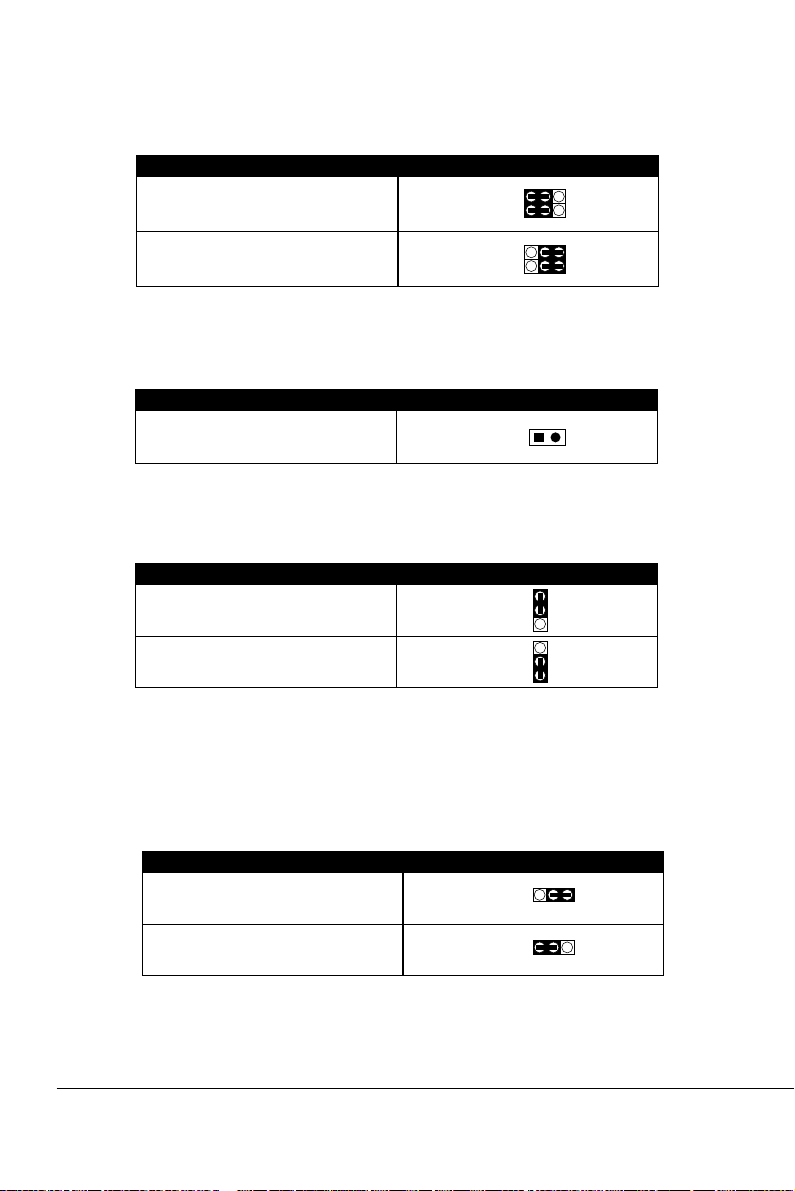
75KAV/75KAV-X
2-8.2 USB PORT SELECT (JP1/JP2)
JP1/JP2: USB PORT SELECT
Redirect USB port 3 to USB 2
connector (default)
Redirect USB port 3 to AGP
JP1
JP2
JP1
JP2
13
13
13
13
2-8.3 FACTORY (JP3)
JP3: FACTORY TEST
Only for factory test.
JP3
2-8.4 POWER LOST RESUME (JP7)
JP7: POWER LOST RESUME
Normal (default)
Enabled
This jumper allows you to use the switch of ATX power supply to
control ON/OFF switch directly instead of using the power switch
on the motherboard.
JP7
JP7
3
1
3
1
2-8.5 USB WAKE UP (JP9)
JP9: USB Wake up
Disabled (default)
Enabled
This function allows you to use USB mouse or keyboard to wake
up the system.
24
JP9
JP9
13
13

75KAV/75KAV-X
2-8.6 MEMORY MODULE VOLTAGE SELECT (JP10/JP11)
JP10/JP11: MEMORY MODULE VOLTAGE SELECT
3.3V (default)
3.4V
3.5V
3.6V
JP10
JP11
JP10
JP11
JP10
JP11
JP10
JP11
1 3
1 3
1 3
1 3
1 3
1 3
1 3
1 3
This function allows you to select the voltage supplied to the
DRAM. The default voltage (3.3V) should be used unless
processor overclocking requires a higher voltage.
NOTE! Using a higher voltage may help when overclocking
but may result in the shortening of your computer
components’s life. It is strongly recommended that you
leave this setting on its default.
2-8.7 CLEAR CMOS DATA (JBAT1)
JBAT1: CLEAR CMOS DATA
Clear CMOS Data
JBAT1
1 3
Retain Data (default)
JBAT1
1 3
A battery must be used to retain the motherboard configuration
in CMOS RAM.
NOTE : You can clear CMOS by shorting 2-3 pin when the system is
POWER OFF. Then, return to 1-2 pin position (default). It
may damage the motherboard if clearing the CMOS in
POWER ON status. Unplug the power cord from power
supply before clearing CMOS will be a best bet for user.
25

75KAV/75KAV-X
2-8.8 WAKE ON LAN FUNCTION (WOL1)
WOL1 : WAKE ON LAN (WOL) FUNCTION
Connect the Wake On LAN signal from LAN card
to WOL1
+5V standby
GND
PME
This connector connects to a LAN card with a Wake On LAN
output. The connector powers up the system when a wake-up
packet or signal is received through the LAN card.
This feature requires that Wake On LAN feature is enabled at
the BIOS “Power Management Setup” and that your system
has an ATX power supply with at least 720mA / +5V standby
power.
WOL1
2-8.9 CD-ROM AUDIO CONNECTOR (CD-IN1/CD-IN2)
CD_IN1/CD_IN2: CD-ROM AUDIO CONNECTOR
CD_IN1PIN NO.
Left ChannelPIN 1 Left Channel
GNDPIN 2 GND
GNDPIN 3 Right Channel
Right ChannelPIN 4 GND
26
CD_IN2

2-8.10 THERMAL SENSOR CONNECTOR (RT2)
RT2: THERMAL SENSOR CONNECTOR
a: Connect to RT2.
b: Connect this thermal sensor
to particular device which
generates lots of heat such
as Hard Driver, VGA chip, etc.
When connected, user could
observe the temperature
change from the BIOS
program.
USB2: 2nd USB Port
GAME/MIDI PORT
MIC port: Microphone Jack
Line In port: Audio In Jack
Line Out / Speaker Out port: Audio Out Jack
75KAV/75KAV-X
27

75KAV/75KAV-X
2-9 CONNECTORS
• In this section we list all external connectors that user will use them.
2-9.1 J3 AND J4
123456789101112131415
J3
J4
HDD LED CONNECTOR
PIN 1 Logic High (+)
PIN 2 HDD LED SIGNAL
PIN 3 HDD LED SIGNAL
PIN 4 Logic High (+)
This connector supplies power to the cabinet's IDE
DESCRIPTION
1234567891011 12 13 14 15
J3
J4
INFRARED CONNECTOR
PIN 6 INFRARED TRANSMIT SIGNAL
PIN 7 GND
PIN 8 INFRARED RECEIVE SIGNAL
PIN 9 NONE
PIN 10 Vcc
DESCRIPTION
activity LED. Read and write activity by devices
connected to the Primary or SecondaryIDE
connector will cause the LED to light up.
This connector supports an optional wireless
transmitting and receiving infrared module. This
module mounts to a small opening on system cases
that support this feature.
User must also configure the setting through
BIOS program "Peripheral Setup" to select whether
UART2 is directed for use with COM2 or IrDA.
Use the five pins and connect a ribbon cable from
the module to the motherboard's IR connector
according to the pin definitions.
28

123456789101112 13 14 15
J3
J4
ATX POWER SWITCH
PIN 12 ATX POWER SWITCH
PIN 13 GND
The system power is controlled by a momentary
switch connected to this lead.
Pressing the button once will switch the system
DESCRIPTION
between ON and SOFT OFF.
Pushing the switch while in the ON mode for more
4 seconds will turn the system off.
The system power LED shows the status of the
system's power.
75KAV/75KAV-X
J3
123456789101112131415
J4
SPEAKER CONNECTOR
PIN 1 SPEAKER SIGNAL
PIN 2 NONE
PIN 3 GND
PIN 4 Vcc
This SPEAKER connector connects to the case-
DESCRIPTION
mounted speaker. Two sources (LINE OUT and
SPEAKER) allow you to hear system beeps and
warnings. Only SPEAKER allows you to hear system
beeps before the integrated audio has been properly
initialized.
29

75KAV/75KAV-X
J3
1234567 8 9 10 11 12 13 14 15
J4
RESET SWITCH CONNECTOR
PIN 5 RESET SIGNAL
PIN 6 GND
RESET SWITCH connector connects to the case-
DESCRIPTION
mounted reset switch for rebooting your system
without having to turn off your power switch. This is
a preferred method of reboot to prolong the life of
the system's power supply.
J3
1234567891011 12 13 14 15
J4
¤
POWER LED CONNECTOR
PIN 8¤ Vcc
PIN 9¤ NONE
PIN 10¤ GND
This Power LED connector connects the system ¤
DESCRIPTION
power LED, which lights when the system is¤
powered on and blinks when it is in sleep mode.
J3
1234567891011121314 15
J4
SUSPEND LED
PIN 14 SUSPEND LED SIGNAL
PIN 15 GND
DESCRIPTION Connect to Suspend indicator light.
30

A1 A2
--
++
1 15
J3
1 15
J4
EF
B
+
G
-
C
H I
D
2-9.2 CHASSIS PANEL CONNECTOR
A.
B. C. D.
75KAV/75KAV-X
A1 : 1st HDD LED
A2 : 2nd HDD LED
B : INFRARED (IR)
C : POWER SWITCH
D : None
E : SPEAKER
F : RESET SWITCH
G : POWER LED
H : NONE
I : SUSPEND LED
E. F. G. H. I. J.
A : PS/2 MOUSE PORT
B : USB O PORT
C : LPT 1 PORT
D : GAME/MIDI PORT
E : PS/2 KEYBOARD PORT
F : USB 1 PORT
G : COM 1 PORT
H : LINE OUT/SPEAK OUT PORT
I : LINE IN
J : MICROPHONE
31

75KAV/75KAV-X
2-9.3 ATX POWER SUPPLY CONNECTOR
• This connector connects to an ATX power supply. The plug from the power
supply only inserts in an orientation because of the different hole sizes.
Find the proper orientation and push down firmly making sure that all pins
are aligned.
• Reminding that your power supply should support at least 10mA on the 5V
standby voltage. It may cause an difficulty to power on the system if the
power supply can’t support the load.
• For Wake On LAN function, the power supply should support at least
720mA current.
+12V
+5V Standby
Power Good
GND
VCC
GND
VCC
GND
VCC3
VCC3
VCC
VCC
-5V
GND
GND
GND
Power Supply on
GND
-12V
VCC3
32

75KAV/75KAV-X
2-9.4 SERIAL PORT CONNECTORS
• One serial port is ready for a mouse or other serial devices. A second serial
port is available using a serial port bracket connected from the motherboard
to an expansion slot opening.
upper
upper
PS/2
USB0
COM 1
LINE
LINE
USB2
1
WOL1
lower
MOUSE
PS/2
lower
USB1
OUT
IN
MIC
AC'97
Codec
K/B
1 3
JP9
LPT1
GAME/MIDI PORT
16
1 3
1 3
FLASH BIOS
FAN1
JP3
14
14
JP1
JP2
5 4 3 2 1
4 3 2 1
DIP
ON
DIP
ISA
DIMM1
DIMM2
DIMM3
IDE1
IDE2
ON
SSF1
SW1
SW2
JP10
1 3
1 3
JP11
PC100/PC133 SDRAM
ZD1
JP7
RT2
J3
JBAT1
1 3
Li
Battery
--
HDD/LED IR PWR SMI
++
1 15
FAN2
W5280
FDD1
1 3
J4
-
+
SPK RST PWR/LED T/LED
1 15
ATX POWER
SOCKET A
Clock
Generator
PIN1
VIA
KT-133A
COM 2
CD_IN2
CD_IN1
AGP PRO 4x
PCI 1
PCI 2
PCI 3
PCI 4
PCI 5
686B
VIA
RS232 cable
Serial Port Connectors:
Orient the red markings on
the floppy ribbon cable to
PIN1.
33
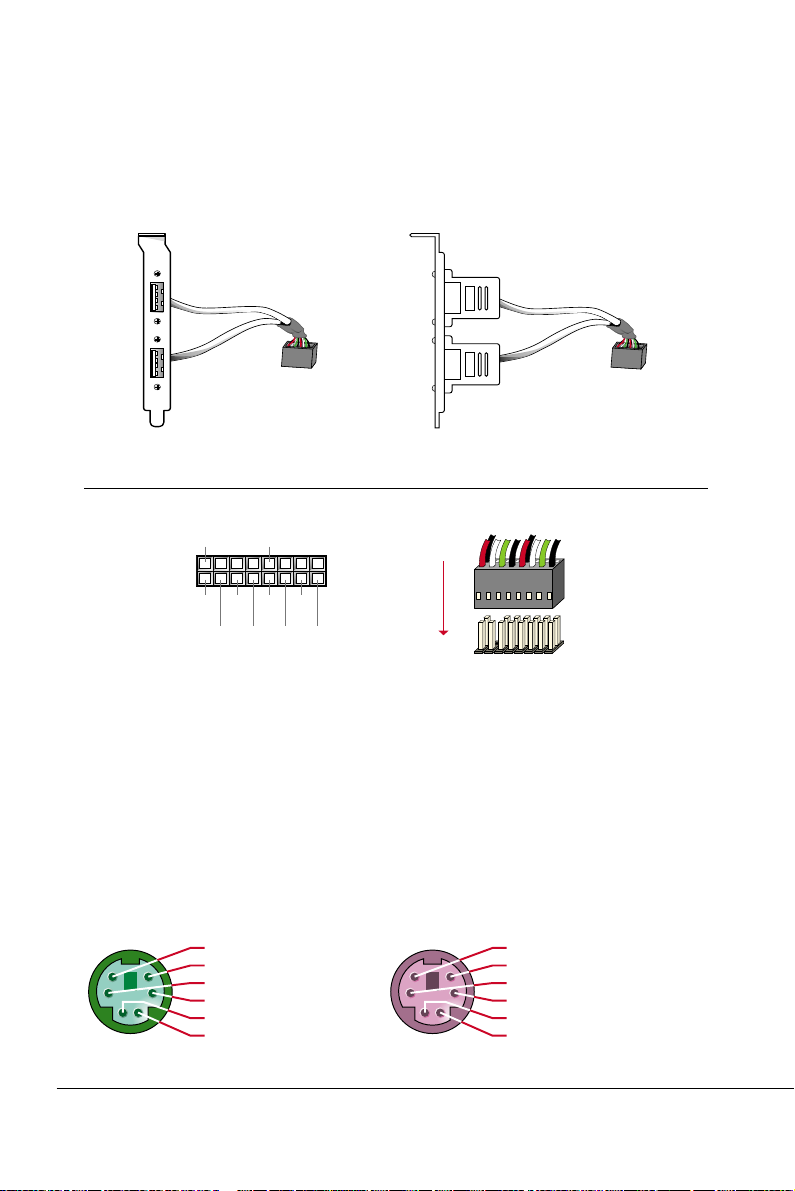
75KAV/75KAV-X
2-9.5 SECOND USB CONNECTOR
• This connector is for connecting the additional USB cable. It provides you
additional two USB ports. User can order the additional USB cable from
your motherboard dealer and vender.
Additional USB Cable (Optional)
GND
Black
GND
Black
16
1
Red
VCC
White
DO-
Green
DO+
Black
GND
Red
VCC
White
DO-
Green
DO+
Black
GND
USB 2
1
1
USB 2
16
USB2 Connector
• When plugging the USB cable to USB2 connector, user can see each color
of wires to determine which is first pin.
2-9.6 PS/2 MOUSE AND PS/2 KEYBOARD
PIN 6 : None
PIN 5 : Mouse Clock
PIN 4 : Vcc
PIN 3 : GND
PIN 2 : None
PIN 1 : Mouse Data
PS/2 MOUSE
34
PIN 6 : None
PIN 5 : Keyboard Clock
PIN 4 : Vcc
PIN 3 : GND
PIN 2 : None
PIN 1 : Keyboard Data
PS/2 KEYBOARD

75KAV/75KAV-X
2-9.7 IRQ DESCRIPTION
IRQ Function Description Priority
IRQ 0 System Timer 1
IRQ 1 Keyboard Controller 2
IRQ 2 Programmable Interrupt N/A
IRQ 3 Serial Port (COM 2) 11
IRQ 4 Serial Port (COM 1) 12
IRQ 5 13
IRQ 6 Floppy Disk Controller 14
IRQ 7 Parallel Port (LPT1) 15
IRQ 8 Real Time Clock (RTC) 3
IRQ 9 4
IRQ 10 5
IRQ 11 6
IRQ 12 PS/2 Mouse Port 7
IRQ 13 Coprocessor 8
IRQ 14 Primary IDE Channel 9
IRQ 15 Secondary IDE Channel 10
• Both ISA and PCI expansion cards may require IRQs. System IRQs are
available to cards installed in the ISA expansion bus first, then any remaining IRQs are available to PCI cards. Currently, there are two types of ISA
cards.
• The original ISA expansion card design, now referred to as “Legacy” ISA
card, requires that you configure the card’s jumpers manually and then
install it in any available slot on the ISA bus. To see a map of your used and
free IRQs in Windows 98, the Control Panel in My Computer, contains a
System icon, which gives you a Device Manager tab. Double-Clicking on a
specific hardware device gives you a Resources tab which shows the Interrupt number and address. Double-Clicking Computers to see all the inter-
rupts and addresses for your system. Make sure that no two devices use
the same IRQ or your computer will experience problems when those two
devices are in use at the same time.
35

75KAV/75KAV-X
2-9.8 VOICE DIAGNOSTIC FUNCTION----ONLY FOR 75KAV-X
• The Voice Diagnostic Function provides user an indispensable assistance on
troubleshooting while assembling your computer components. If there is any
conflict or other latent problem triggers a boot-up failure, this new VD-TECH
technology will voice you realistically where the conflict/problem is, then user
can remove the malfunction quickly.
• This function mainly provides 4 languages and their contents as following table:
36

FAN1
JP4/JP5: VOICE DIAGNOSTIC LANGUAGE SELECT
lower
upper
PS/2
MOUSE
PS/2
K/B
Chinese Language
lower
upper
USB1
USB0
1 3
JP9
English Language (default)
COM 1
Japanese Language
SOCKET A
ATX POWER
Clock
Generator
LPT1
Spanish Language
JP4
JP5
JP4
JP5
JP4
JP5
JP4
DIMM1
DIMM2
DIMM3
JP5
5 4 3 2 1
DIP
SW1
75KAV/75KAV-X
4 3 2 1
ON
DIP
ON
SSF1
SW2
1 3
1 3
JP10
1 3
1 3
1 3
JP11
1 3
1 3
1 3
1 3
1 3
FDD1
LINE
OUT
LINE
MIC
IN
AC'97
Codec
GAME/MIDI PORT
JP3
14
14
CD_IN2
CD_IN1
COM 2
KT-133A
AGP PRO 4x
PCI 1
PCI 2
16
USB2
1
WOL1
JP1
1 3
1 3
JP2
FLASH BIOS
PCI 3
PCI 4
PCI 5
JP8: VD-TECH CONTROLLER CHIP
Enabled (default)
Disabled
VIA
VIA
686B
ISA
PC100/PC133 SDRAM
IDE1
ZD1
IDE2
JP7
JP8
1 3
1 3
1 3
FAN2
1 3
J3
--
HDD/LED IR PWR SMI
++
1 15
1 15
RT2
1 3
1 3
1 3
Li
Battery
W5280
W5280
JP8
JP8
JP4
JP5
JBAT1
J4
-
+
SPK RST PWR/LED T/LED
37

75KAV/75KAV-X
CHAPTER 3
SOFTWARE SETUP
3-1 ABOUT SUPPORT CD
• In support CD, it contains most informations for user’s requirement, such
as Acrobat Reader, BIOS, User’s full version Manual, Driver, Hardware
Monitor(if motherboard supports this function), Patch, and Utilities etc,. User
can browse the CD and get further details in regard of our motherboard. Of
course, welcome to vendor’s website for the newest release.
3-2 VIA CHIPSET DRIVER INSTALLATION (4-IN-1 DRIVER)
Step 1:
• Please put the support CD attached to
motherboard into the CD-ROM drive.
• When appears a welcome window as left
screen, then user should choose “Install
Driver”
Step 2:
• Click on the “VIA Chipset Driver”.
Step 3:
• Click on the “4-in-1 driver”.
Step 4:
• Click on the “Install via 4-in-1 driver” to
continue.
38
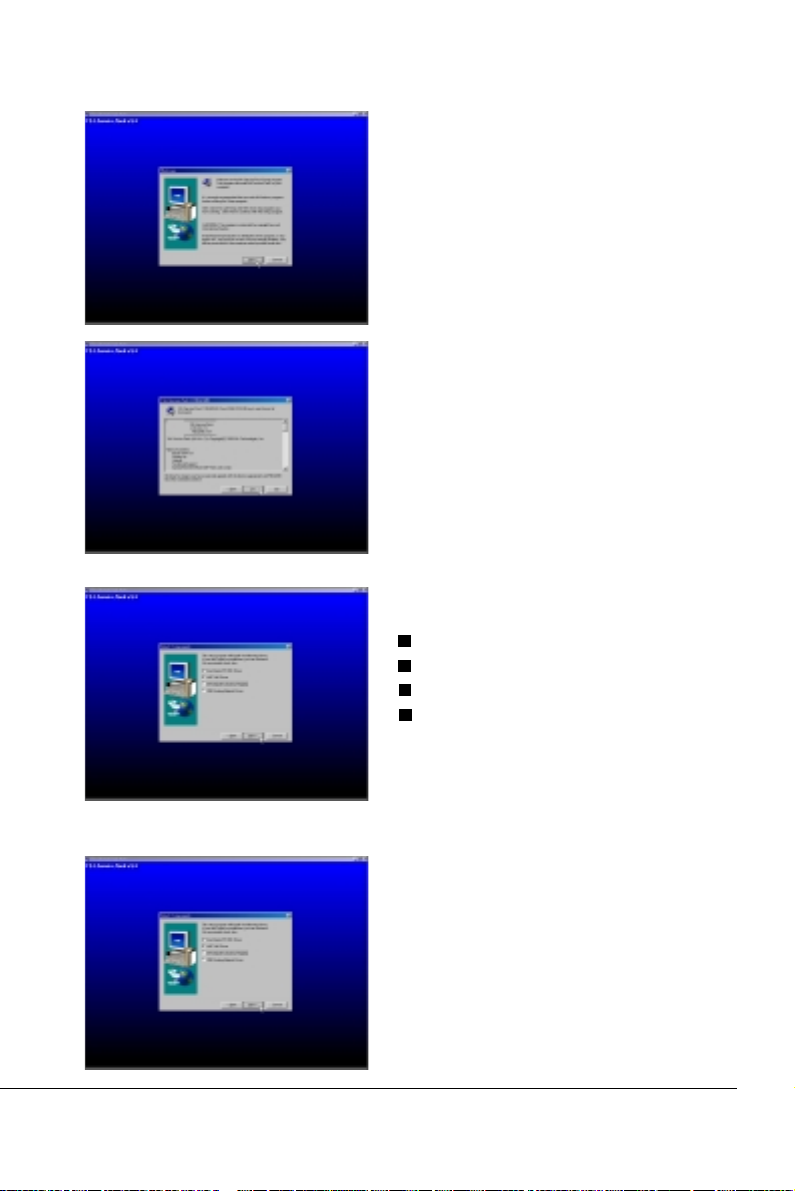
75KAV/75KAV-X
Step 5:
• Press Next button to continue.
Step 6:
• Click “Yes” to continue.
Step 7:
• Press select the checkbox as below:
Bus Master PCI IDE Driver
AGP VxD Driver
VIA Chipset Function’s Registry
IRQ Routing Miniport Driver
Note: For user who are upgrading VIA Drivers.
We recommend installing the 4-in-1 as it
will automatically detect and update the
necessary drivers.
Step 8:
• Click “Install” and press Next button to
continue.
39

75KAV/75KAV-X
Step 9:
• We recommend user to leave “Enable/
Disable [Ultra] DMA” checkbox empty.
NOTE: Whether select this item or not, user
needs to enable the Hard Disk DMA
function in Control Panel manually.
(For further details, please refer to
next page)
Step 10:
• The default setup destination is C:
\VIADMATOOL, press Next button to
continue.
40
Step 11:
• Press Next button to continue.
Step 12:
• Select “Install VIA AGP VxD” in turbo
mode and press Next button to continue.

75KAV/75KAV-X
Step 13:
• After all the setup process is finished,
please restart your computer by clicking
on Finish.
bout Hard Disk DMA Function
A
Last but not least, user must enable the Hard Disk DMA function. The process
is below:
1. [Start] --> [Setting] --> [Control Panel] --> [System] --> [Device
Manager].
2. In Device Manager, select [Disk Drivers] --> [GENERIC IDE TYPEXX].
3. Select [Properties] for GENERIC IDE TYPEXX.
4. In Properties, select [Settings].
5. In Option item, select the DMA checkbox.
6. Restart your computer.
41

75KAV/75KAV-X
3-3 HARDWARE MONITOR INSTALLATION
Step 1:
• Please put the support CD attached to
motherboard into the CD-ROM drive.
• When appears a welcome window as left
screen, then user should choose “Install
Driver”
Step 2:
• Click on the “VIA Chipset Driver”.
Step 3:
• Click on the “Hardware Monitor Utility”.
42
Step 4:
• Press Next button to continue.
Step 5:
• The default destination is C:\VIAhm, then
press Next button to continue.

Step 6:
• Press Next button to finish the Hardware
Monitor setup process.
3-4 AC 97 AUDIO CODEC INSTALLATION
Step 1:
• Please put the support CD attached to
motherboard into the CD-ROM drive.
• When appears a welcome window as left
screen, then user should choose “Install
Driver”
75KAV/75KAV-X
Step 2:
• Click on the “VIA Chipset Driver”.
Step 3:
• Click on the “AC’97 driver”.
43
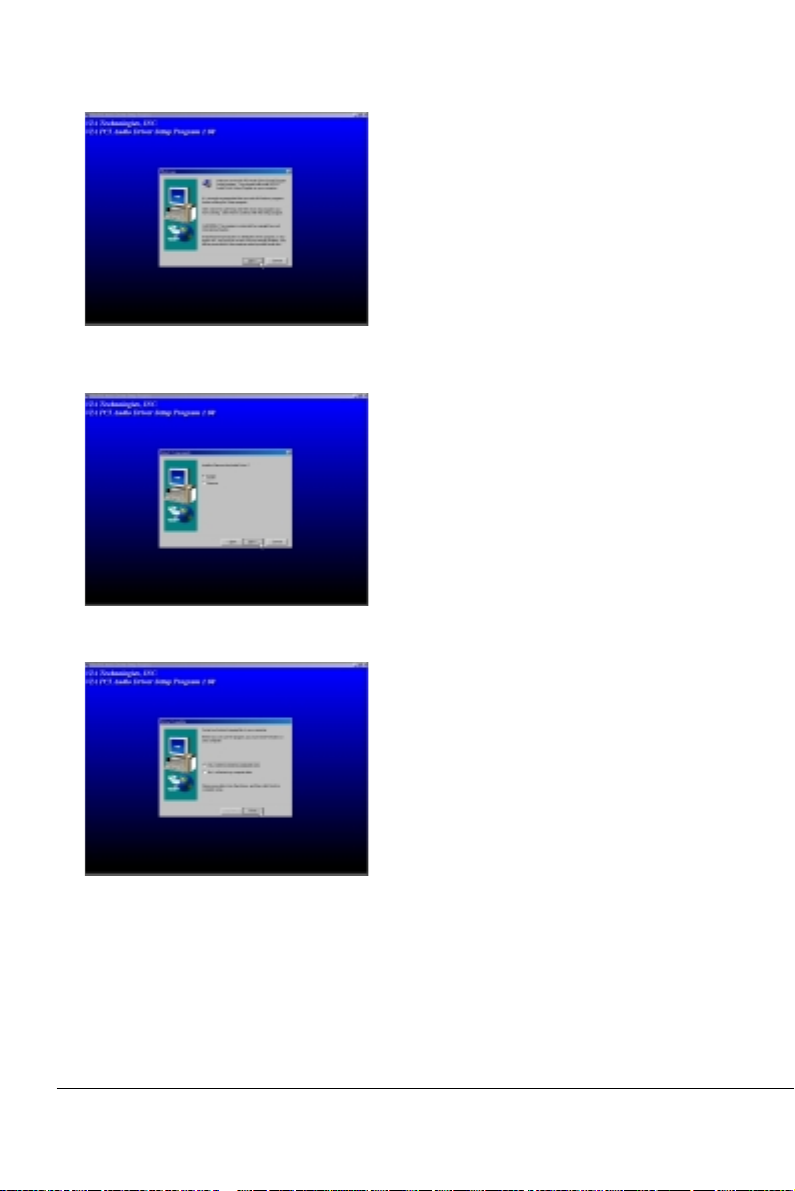
75KAV/75KAV-X
Step 4:
• Press Next button to continue.
Step 5:
• When asking you install or remove the
audio driver, please select “Install” and
press Next button to continue.
44
Step 6:
• It’s recommended for user to restart the
computer after the audio driver is finished.
Please select “Yes, I want to restart my
computer now”.

75KAV/75KAV-X
CHAPTER 4
BIOS SETUP
4-1 INTRODUCE THE BIOS
• BIOS stands for Basic Input Output System. It is sometimes called ROM
BIOS because it is stored in a Read-Only Memory(ROM) chip on the
motherboard. BIOS is the first program to run when you turn on your
computer.
• BIOS performs the following functions:
1. Initializing and testing hardware in your computer(a process called “POST”,
for Power On Self Test).
2. Loading and running your operating system.
3. Helping your operating system and application programs to manage your
PC hardware by means of a set of routines called BIOS Run-Time Service.
4-2 WHAT IS BIOS SETUP
• Setup is an interactive BIOS program that you need to run when:
1. Changing the hardware on your system. (for example: installing a new
Hard Disk etc,.)
2. Modifying the behavior of your computer. (for example: changing the sys-
tem time or date, or turning special features on or off etc,.)
3. Enhancing your computer’s behavior. (for example: speeding up perfor-
mance by turning on shadowing or caching)
4-3 HOW TO RUN BIOS SETUP
• One way of running SETUP is to press a special function key or key combination during POST, before the operating system is loaded during POST,
the BIOS usually displays a prompt such as:
Press DEL to enter SETUP
4-4 WHAT IS CMOS
• CMOS is a special kind of memory maintained by a battery after you turn
your computer off. The BIOS uses CMOS to store the settings you selected
in SETUP. The CMOS also maintains the internal clock. Every time you
turn on your computer, the BIOS Looks in CMOS for the settings you se-
45

75KAV/75KAV-X
lected and configures your computer accordingly. If the battery charge runs
too low, the CMOS content will be lost and POST will issue a “CMOS invalid” or “CMOS checksum invalid” message. If this happens, you may
have to replace the battery. After the battery is replaced, the proper settings will need to be stored in SETUP.
4-5 WHAT IS POST
• POST is an acronym for Power On Self Test. It’s a traditional name for the
routines that the BIOS uses to test and initializes the devices on your system when the PC is powered on. Its meanings has grown to include anything the BIOS does before the operating system is started. Each of POST
routines is assigned a POST code, an unique number which is sent to I/O
port 080h before the routine is executed.
4-6 BIOS UPGRADE
• Motherboards incorporate the system BIOS in a Flash memory component.
Flash BIOS allows user upgrades without the need to replace an EPROM
component.
• The upgrade utility fits on a floppy diskette and provides the capability to
save, verify, and update the system BIOS. The upgrade utility can be run
from a hard disk drive or a network drive, but no memory managers can be
installed during upgrades.
4-6.1 BEFORE UPGRADE BIOS
• It is recommended that you save a copy of the original motherboard BIOS
along with a Flash EPROM Programming utility(AWDFLASH.EXE) to a
bootable floppy disk in case you need to reinstall the BIOS later.
4-6.2 UPGRADE PROCESS
Note: Normally, to upgrade BIOS that is unnecessary if the system is working fine
without any problem, user should upgrade the BIOS unless you experienced
incompatible problem or need BIOS upgrade to create new features. However,
please read all information in this section before upgrading.
46
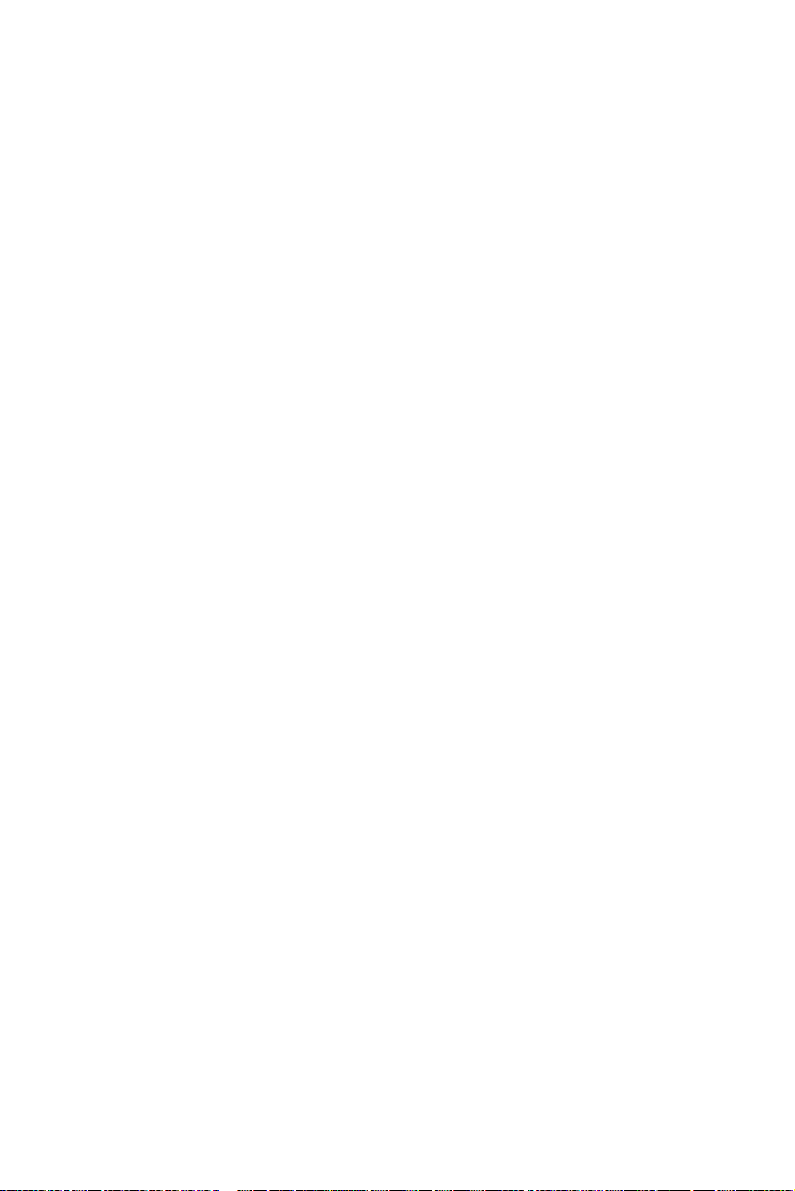
75KAV/75KAV-X
“AWDFLASH.EXE” is a Flash EPROM Programming utility that up dates the
BIOS by uploading a new BIOS file to the programmable flash ROM on the
motherboard, This program only works in pure DOS environment, the utility
can not be worked in win95/98, ME, NT or WINDOWS 2000 environment.
Upgrading the system BIOS
Set 1. Pleas visit the board maker’s website, download the newest BIOS file and
newest award flash utility “AWDFLASH.ESE” for the motherboard. The BIOS
file you downloaded will be a *. bin format.
Step 2. Create a bootable diskette. Then copy the BIOS file and award flash utility
“AWDFLASH,EXE” into the diskette.
Step 3. Insert the diskette into drive A, reboot you system and boot form the diskette.
Step 4. When booting is finished type awdflash *.bin/sn/py/cc and then press
<Enter> to run BIOS upgrade program. (*.bin depends on your motherboard
model and version code).
Step 5. After upgraded, please press <F1> or <F10> to exit or reset your system,
Warning ! If there appears Write Fail while Award “FLASH MEMORY
WRITER” verifying Flash memory, just repeat the process, please DO NOT
reset or turn off the system. If the award memory flash utility was not able to
update the BIOS successfully, you system may not able to boot up,
Step 6. You will see a message “CMOS checksum error-Default loaded” during
booting the system. Please press <Del> to run CMOS setup utility, then
reload ‘LOAD SETUP DEFAULTS” or “Load Optimized Defaults” and
save this change.
47

75KAV/75KAV-X
Award Flash Memory Writer Start Screen
Award Flash Memory Writer Complete Screen
48

75KAV/75KAV-X
The parameters of AWDFLASH.EXE
/sn: No original BIOS backup
/py: Program flash memory
/cc: Clear CMOS data after programming
NOTE: User can type AWDFLASH /? to get further details about
parameters. Wrong usage of parameter will damage the
BIOS information, so that we strongly recommend user to
leave parameters away unless you realize their function.
49

75KAV/75KAV-X
4-7 CMOS SETUP UTILITY
• This motherboard comes with the AWARD BIOS from AWARD Software
Inc. Enter the CMOS Setup Utility Main Menu by:
1. Turn on or reboot your system. After a series of diagnostic checks, the
following message will appear:
PRESS <DEL> TO ENTER SETUP
2. Press the <DEL> key and the main program screen will appear as follows.
CMOS Setup Utility - Copyright (C) 1984 - 2000 Award Software
Standard CMOS Features
Advanced BIOS Features
Advanced Chipset Features
Integrated Peripherals
Power Management Setup
PnP/PCI Configurations
PC Health Status
Esc : Quit
F10 : Save & Exit Setup (Shift) F2 : Change Color
Time, Date, Hard Disk Type...
Frequency/Voltage Control
Load Optimized Defaults
Set Supervisor Password
Set User Password
SAVE & EXIT SETUP
EXIT WITHOUT SAVING
: Select Item
3. Using the arrows on your keyboard, select an option, and press <Enter>.
Modify the system parameters to reflect the options installed in your system.
4. You may return to the Main Menu anytime by pressing <ESC>.
5. In the Main Menu, “SAVE AND EXIT SETUP” saves your changes and
reboots the system, and “EXIT WITHOUT SAVING” ignores your changes
and exits the program.
50

75KAV/75KAV-X
4-8 STANDARD CMOS SETUP
• Standard CMOS Setup allows you to record some basic system hardware
configuration and set the system clock and error handling. You only need
to modify the configuration values of this option when you change your
system hardware configuration or the configuration stored in the CMOS
memory gets lost or damaged.
Run the STANDARD CMOS SETUP as following:
1. Choose “STANDARD CMOS SETUP” from the Main Menu and a screen
with a list of option will appear:
CMOS Setup Utility - Copyright (C) 1984-2000 Award Software
Standard CMOS Features
Date (mm:dd:yy) Tue, Oct 24 1999
Time (hh:mm:ss) 9 : 52 : 15
IDE Primary Master Press Enter 13022 MB
IDE Primary Slave Press Enter None
IDE Secondary Master Press Enter None
IDE Secondary Slave Press Enter None
Drive A 1.44M, 3.5 in.
Drive B None
Video EGA/VGA
Halt On All Errors
Base Memory 640K
Extended Memory 31744K
Total Memory 32768K
:Move Enter:Select +/-/PU/PD:Value F10:Save ESC:Exit F1:General Help
F5:Previous Values F6:Fail-Safe Defaults F7:Optimized Defaults
Item Help
Menu Level
2. Use one of the arrow keys to move between options and modify the se-
lected options by using PgUp / PgDn / + / - keys.
51

75KAV/75KAV-X
Date (mm:dd:yy)
Time (hh:mm:ss)
Set the current date and time.
Primary / Secondary
Master / Slave
This field records the specifications for all non-SCSI
hard disk drives installed in your system. Refer to the
respective documentation on how to install the drives.
Drive A / Drive B Set this field to the type(s) of floppy disk drive(s) in-
stalled in your system. The choices are:
360KB, 5.25in.,
1.2MB, 5.25in.,
720KB, 3.5in.,
1.44MB, 3.5in.,
2.88MB, 3.5in.,
None.
Video Set this field to the type of video display card installed
in the system. The choices are:
Monochrome,
Color 40x25,
VGA / EGA,
Color 80x25.
Halt On Set this warning feature for the type of errors that will
cause the system to halt. The choices are:
All Errors,
No Errors,
All, But Keyboard,
All, But Diskette,
All, But Disk / Key.
3. Press <ESC> to return to the Main Menu when you finish setting up all
items.
52

75KAV/75KAV-X
4-9 ADVANCED BIOS FEATURES
• ADVANCED BIOS FEATURES allows you to improve your system performance or set up system features according to your preference.
Run the ADVANCED BIOS FEATURES as following:
1. Choose “ADVANCED BIOS FEATURES” from the Main Menu and a screen
with a list of option will appear:
2. Use one of the arrow keys to move between options and modify the se-
lected options by using PgUp / PgDn / + / - keys. An explanation of the
<F> keys follows:
<F1>: “Help” gives options available for each item.
<Shift> + <F2>: Change color.
<F5>: Get the previous values. These values are the values with which the
user started in the current session.
<F6>: Load all options with the BIOS default values.
<F7>: Load all options with the Setup default values.
53

75KAV/75KAV-X
CMOS Setup Utility - Copyright (C) 1984-2000 Award Software
Advanced BIOS Features
Virus Warning Disabled
CPU Internal Cache Enabled
External Cache Enabled
CPU L2 Cache ECC Checking Enabled
Quick Power On Self Test Enabled
First Boot Device Floppy
Second Boot Device HDD-0
Third Boot Device CDROM
Boot Other Device Enabled
Swap Floppy Drive Disabled
Boot Up Floppy Seek Disabled
Boot Up NumLock Status On
Gate A20 Option Fast
Typematic Rate Setting Disabled
Typematic Rate (Chars/Sec) 6
Typematic Delay (Msec) 250
Security Option Setup
OS Select For DRAM > 64MB Non-OS2
Video BIOS Shadow Enabled
C8000-CBFFF Shadow Disabled
CC000-CFFFF Shadow Disabled
D0000-D3FFF Shadow Disabled
D4000-D7FFF Shadow Disabled
D8000-DBFFF Shadow Disabled
DC000-DFFFF Shadow Disabled
:Move Enter:Select +/-/PU/PD:Value F10:Save ESC:Exit F1:General Help
F5:Previous Values F6:Fail-Safe Defaults F7:Optimized Defaults
Item Help
Menu Level
54
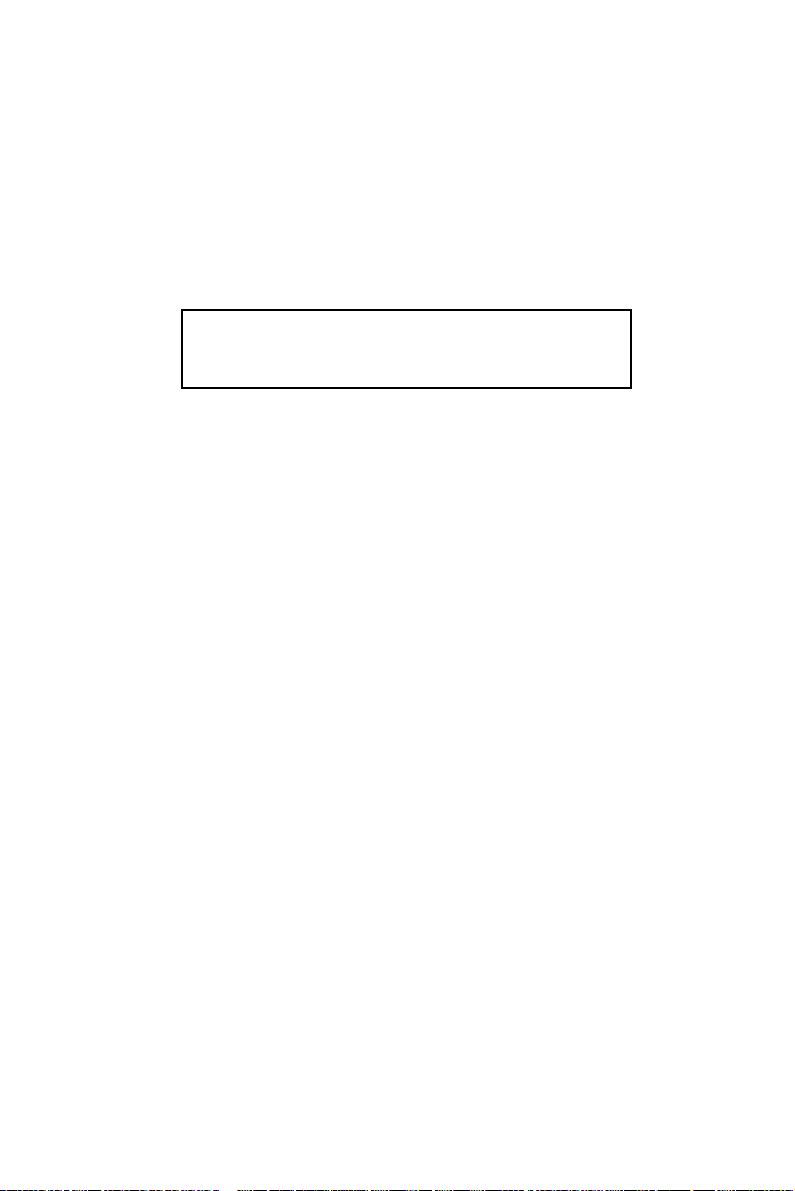
75KAV/75KAV-X
Virus Warning Enabled: Activates automatically when the system
boots up causing a warning message to
appear if there is anything attempting to
access the boot sector or hard disk partition table.
Disabled: No warning message will appear when there
is something attempting to access the boot
sector or hard disk partition table.
NOTE: Many diagnostic (or boot manager) programs which at-
tempt to access the boot sector table can cause the above
warning message. If you will be running such a program,
we recommend that you disable the virus protection first.
CPU Internal Cache Choose Enabled or Disabled. This option allows you
to enable or disable the CPU’s internal cache.
External Cache Choose Enabled or Disabled. This option allows you
to enable or disable the external cache.
CPU L2 Cache ECC
Checking
This item allows you to enable/disable CPU L2 Cache
ECC checking.
The choice: Enabled, Disabled.
Quick Power On Self
First/Second/Third/
Other Boot Device
Choose Enabled or Disabled. This option allows you
Test
to speed up the Power-On Self-Test routine.
The BIOS attempts to load the operating system from
the devices in the sequence selected in these items.
The choice: Floppy, LS/ZIP, HDD, SCSI, CDROM,
Disabled.
Swap Floppy Drive Choose Enabled or Disabled. This option swaps
floppy drive assignments when it is enabled.
Boot Up Floppy Seek Enabled : During POST, BIOS checks the track num-
ber of the floppy disk drive to see whether
it is 40 or 80 tracks.
Disabled: During POST, BIOS will not check the track
number of the floppy disk drive.
55

75KAV/75KAV-X
Boot Up NumLock
Status
Choose ON or OFF. This option lets user activates
the NumLock function at boot-up.
Gate A20 Option Choose Normal or Fast. This option allows the RAM
to access the memory above 1MB by using the fast
gate A20 line.
Typematic Rate Setting Choose Enabled or Disabled. Enable this option to
adjust the keystroke repeat rate.
Typematic Rate (Chars
Typematic Delay
(Msec)
Range between 6 and 30 characters per second. This
/ Sec)
option controls the speed of repeating keystrokes.
Choose 250, 500, 750 and 1000. This option sets
the time interval for displaying the first and the second characters.
Security Option Choose System or Setup. This option prevents un-
authorized system boot-up or use of BIOS setup.
OS Select For DRAM >
Non-OS/2 : For Non-OS/2 system.
64MB
OS: For OS/2 operating system.
Video BIOS Shadow Enabled copies Video BIOS to shadow RAM for im-
proving performance.
The choice: Enabled, Disabled.
C8000-CBFFF to
DC000-DFFFF Shadow
These options are used to shadow other expansion
card ROMs.
3. Press <ESC> to return to the Main Menu when you finish setting up all
items.
56

75KAV/75KAV-X
4-10 ADVANCED CHIPSET FEATURES
• ADVANCED CHIPSET FEATURES allows you to change the values of
chipset registers. These registers control the system options.
Run the ADVANCED CHIPSET FEATURES as following:
1. Choose “ADVANCED CHIPSET FEATURES” from the Main Menu and a
screen with a list of option will appear:
2. Use one of the arrow keys to move between options and modify the se-
lected options by using PgUp / PgDn / + / - keys. An explanation of the
<F> keys follows:
<F1>: “Help” gives options available for each item.
<Shift> + <F2>: Change color.
<F5>: Get the previous values. These values are the values with which the
user started in the current session.
<F6>: Load all options with the BIOS default values.
<F7>: Load all options with the Setup default values.
57

75KAV/75KAV-X
CMOS Setup Utility - Copyright (C) 1984-2000 Award Software
Advanced Chipset Features
DRAM Timing By SPD Enabled
DRAM Clock 100MHZ
SDRAM Cycle Length 3
Bank Interleave
DRAM Drive Strength Auto
DRAM Drive Value 2F
Memory Hole Disabled
PCI Master Pipeline Req Enabled
P2C/C2P Concurrency Enabled
Fast R-W Turn Around Disabled
System BIOS Cacheable Disabled
Video RAM Cacheable Disabled
AGP Aperture Size 64M
AGP 4X Mode Enabled
AGP Driving Control Auto
AGP Driving Value DA
AGP Fast Write Disabled
OnChip USB Enabled
OnChip USB 2 Enabled
USB Keyboard Support Disabled
OnChip Sound Auto
CPU to PCI Write Buffer Enabled
PCI Dynamic Bursting Disabled
PCI Master 0 WS Write Enabled
PCI Delay Transaction Enabled
PCI#2 Access #1 Retry Enabled
AGP Master 1 WS Write Disabled
AGP Master 1 WS Read Disabled
Disabled
Item Help
Menu Level
58
:Move Enter:Select +/-/PU/PD:Value F10:Save ESC:Exit F1:General Help
F5:Previous Values F6:Fail-Safe Defaults F7:Optimized Defaults

75KAV/75KAV-X
DRAM Timing by SPD This item allows you to select DRAM Timing by SPD
or not.
SPD (Serial Presence Detect) you can find it located
on your memory modules, BIOS reads information
coded in SPD during system boot up resulting in a
accurate memory operation.
DRAM Clock This item allows you to control the DRAM speed.
The choice: Host Clock, HCLK+33M.
SDRAM Cycle Length
You can select CAS latency time in HCLKs of 2 or 3.
Time
The system board designer should have set the values in this field, depending on the DRAM installed.
Do not change the values in this field unless you
change specifications of the installed DRAM or the
installed CPU.
Bank Interleave
The choice: Disabled, 2 Bank, 4 Bank.
DRAM Drive Strength Leave this item with Auto mode.
The choice: Auto, Manual.
DRAM Drive Value When “DRAM Drive Strength” is set to “Auto”, this
item will be unable to be selected. We don’t recommend user to adjust this item.
Memory Hole In order to improve performance, certain space in
memory is reserved for ISA cards. This memory must
be mapped into the memory space below 16MB.
The choice: 15M-16M, Disabled.
PCI Master Pipeline
Use default setting.
Req
P2C/C2P Concurrency This item allows you to enable/disable the PCI to CPU,
CPU to PCI concurrency.
The choice: Enabled, Disabled.
Fast R-W Turn Around This item controls the DRAM timing. It allows you to
enable / disable the fast read / write turn around.
The choice: Enabled, Disabled.
59

75KAV/75KAV-X
System BIOS
Cacheable
Choose Enabled or Disabled. When enabled, the
access to the system BIOS ROM addressed at
F0000H - FFFFFH is cached.
Video RAM Cacheable Choose Enabled or Disabled. When enabled, the
access to the VGA RAM addressed is cached.
AGP Aperture Size Choose 4, 8, 16, 32, 64, 128 or 256 MB. Memory
mapped and graphics data structures can reside in a
Graphics Aperture. This area is like a linear buffer.
BIOS will automatically report the starting address of
this buffer to the O.S.
AGP Driving Control This item allows you to adjust the AGP driving force.
Choose Manual to key in a AGP Driving Value in the
next selection. This field is recommended to set in
Auto for avoiding any error in your system.
The choice: Manual, Auto.
AGP Driving Value This item allows you to adjust the AGP driving force.
The choice: Min=0000 ~ Max=00FF.
AGP Fast Write This item will enable the AGP model into fast write
mode.
OnChip USB/USB2 This should be enabled if our system has a USB in-
stalled on the system board and you wish to use it.
Even when so equipped, if you add a higher performance controller, you will need to disable this feature.
The choice: Enabled, Disabled.
USB Keyboard
Support
Enabled: Enable function when the USB keyboard is
being used.
Disabled: When the AT keyboard is being used,
choose disabled.
OnChip Sound Enabled: Turn on AC’97 codec chip controller.
Disabled: Turn off AC’97 codec chip controller or user
can plug external add-on sound card.
60

75KAV/75KAV-X
CPU to PCI Write
Buffer
When this field is Enabled, writes from the CPU to
the PCI bus are buffered, to compensate for the speed
differences between the CPU and the PCI bus. When
Disabled, the writes are not buffered and the CPU
must wait until the write is complete before starting
another write cycle.
The choice: Enabled, Disabled.
PCI Dynamic Bursting When Enabled, every write transaction goes to the
write buffer. Burstable transactions then burst on the
PCI bus and nonburstable transactions don’t.
The choice: Enabled, Disabled.
PCI Master 0 WS Write When Enabled, writes to the PCI bus are executed
with zero wait states.
The choice: Enabled, Disabled.
Memory Parity/ECC
Check
This item enabled to detect the memory parity and
Error Checking & Correcting.
The choice: Enabled, Disabled.
PCI Delay Transaction Leave this field at default
PCI #2 Access #1 Retry Leave this field at default
AGP Master 1 ws write Leave this field at default
AGP Master 1 ws read Leave this field at default
3. Press <ESC> to return to the Main Menu when you finish setting up all
items.
61

75KAV/75KAV-X
4-11 INTEGRATED PERIPHERALS
• INTEGRATED PERIPHERALS option allows you to get some informations
inside your system when it is working.
Run the INTEGRATED PERIPHERALS as following:
1. Choose “INTEGRATED PERIPHERALS” from the Main Menu and a screen
with a list of option will appear:
CMOS Setup Utility - Copyright (C) 1984-2000 Award Software
Integrated Peripherals
OnChip IDE Channel 0 Enabled
OnChip IDE Channel 1 Enabled
IDE Prefetch Mode Enabled
Primary Master PIO Auto
Primary Slave PIO Auto
Secondary Master PIO Auto
Secondary Slave PIO Auto
Primary Master UDMA Auto
Primary Slave UDMA Auto
Secondary Master UDMA Auto
Secondary Slave UDMA Auto
Init Display First PCI Slot
IDE HDD Block Mode Enabled
Onboard FDD Controller Enabled
Onboard Serial Port 1 Auto
Onboard Serial Port 2 Auto
UART 2 Mode Standard
IR Function Duplex Half
TX, RX inverting enable No, Yes
Onboard Parallel Port 378/IRQ7
Onboard Parallel Mode Normal
ECP Mode Use DMA 3
Parallel Port EPP Type EPP1.9
Onboard Legacy Audio Enabled
Sound Blaster Disabled
SB I/O Base Address 220H
SB IRQ Select IRQ 5
SB DMA Select DMA 1
MPU-401 Disabled
MPU-401 I/O Address 330-333H
Game Port (200-207H) Enabled
:Move Enter:Select +/-/PU/PD:Value F10:Save ESC:Exit F1:General Help
F5:Previous Values F6:Fail-Safe Defaults F7:Optimized Defaults
62
Item Help
Menu Level

75KAV/75KAV-X
2. Use one of the arrow keys to move between options and modify the se-
lected options by using PgUp / PgDn / + / - keys. An explanation of the
<F> keys follows:
<F1>: “Help” gives options available for each item.
<Shift> + <F2>: Change color.
<F5>: Get the previous values. These values are the values with which the
user started in the current session.
<F6>: Load all options with the BIOS default values.
<F7>: Load all options with the Setup default values.
63

75KAV/75KAV-X
OnChip IDE Channel 0/1The chipset contains a PCI IDE interface with sup-
port from two IDE channels. Select Enabled to activate the first and/or the second IDE interface. Select
Disabled to deactivate an interface if you install a primary and/or second add-on IDE interface.
The choice: Enabled, Disabled.
IDE Prefetch Mode The onboard IDE drive interfaces supports IDE
prefetching for faster drive accesses. If you install a
primary and/or secondary add-in IDE interfaces, set
this field to Disabled if the interface does not support
prefetching.
The choice: Enabled, Disabled.
Primary
Master / Slave PIO
Secondary
Master / Slave PIO
Choose Auto or Mode 0~4. The BIOS will detect the
HDD mode type automatically when you choose Auto.
You need to set to a lower mode than Auto when your
hard disk becomes unstable.
The choice: Auto, Mode 0, Mode 1, Mode 2, Mode 3,
Mode 4.
Primary
Master / Slave UDMA
Secondary
Master / Slave UDMA
Ultra DMA/66 implementation is possible only if your
IDE hard drive supports it and the operating environment includes a DMA drive and your system software
both support Ultra DMA/66, select Auto to enable
BIOS support.
The choice: Auto, Disabled.
Init Display First This option allows you to decide to activate PCI Slot
or AGP first.
The choice: PCI Slot, AGP.
IDE HDD Block Mode Block mode is also called block transfer, multiple
commands, or multiple sector read/write. If your IDE
hard drive supports block mode (most new drives do),
select Enabled for automatic detection of the optimal
number of block read/write per sector the drive can
support.
The choice: Enabled, Disabled.
64

75KAV/75KAV-X
Onboard FDC
Controller
Select Enabled if your system has a floppy drive controller (FDC) installed on the system board and you
want to use it. If you install add-in FDC or the system
has no floppy drive, select Disabled in this field.
The choice: Enabled, Disabled.
Onboard Serial
Port 1 / Port2
Select an address and corresponding interrupt for the
first and second serial ports.
The choice: 3F8/IRQ4, 2E8/IRQ3, 3E8/IRQ4, 2F8/
IRQ3, Disabled, Auto.
UART 2 Mode This item allows you to select which mode for the
Onboard Serial Port 2.
The choice: Standard, HPSIR, ASKIR
IR Function Duplex This item allows you to select the IR half / full duplex
function.
The choice: Half, Full.
TX, RX inverting
enable
This item allows you to enable the TX, RX inverting
which depends on different H/W requirement. This
field is not recommended to change its default setting for avoiding any error in your system.
The choice: “No, No”, “No, Yes”, “Yes, No”, “Yes, Yes”.
Onboard Parallel Port This item allows you to determine onboard parallel
port controller I/O address setting.
The choice: 378H/IRQ7, 278H/IRQ5, 3BC/IRQ7,
Disabled.
Parallel Port Mode Select an operating mode for the onboard parallel
(printer) port. Select Normal, Compatible, or SPP
unless you are certain your hardware and software
both support one of the other available modes.
The choice: SPP, EPP, ECP, ECP + EPP.
ECP Mode Use DMA Select a DMA channel for the parallel port for use
during ECP mode.
The choice: 3, 1.
65

75KAV/75KAV-X
Parallel Port EPP Type Select EPP port type 1.7 or 1.9
The choice: EPP1.7, 1.9.
Onboard Legacy Audio This field controls the onboard audio.
• Sound Blaster
• SB I/O Base Address
• SB IRQ Select
• SB DMA Select
• MPU-401
• MPU-401 I/O Address
• Game Port (200-207H)
3. Press <ESC> to return to the Main Menu when you finish setting up all
items.
66

75KAV/75KAV-X
4-12 POWER MANAGEMENT SETUP
• POWER MANAGEMENT SETUP allows you to set the system’s power
saving functions.
Run the POWER MANAGEMENT SETUP as following:
1. Choose “POWER MANAGEMENT SETUP” from the Main Menu and a
screen with a list of option will appear:
CMOS Setup Utility - Copyright (C) 1984-2000 Award Software
Power Management Setup
ACPI Function Enabled
Power Management Press Enter
ACPI Suspend Type S1(POS)
PM Control by APM Yes
Video Off Option Suspend -> Off
Video Off Method V/H SYNC+Blank
MODEM Use IRQ 3
Soft-Off by PWRBTN Instant-Off
State After Power Failure Auto
Wake Up Events Press Enter
Item Help
Menu Level
:Move Enter:Select +/-/PU/PD:Value F10:Save ESC:Exit F1:General Help
F5:Previous Values F6:Fail-Safe Defaults F7:Optimized Defaults
2. Use one of the arrow keys to move between options and modify the se-
lected options by using PgUp / PgDn / + / - keys. An explanation of the
<F> keys follows:
<F1>: “Help” gives options available for each item.
<Shift> + <F2>: Change color.
<F5>: Get the previous values. These values are the values with which the
user started in the current session.
<F6>: Load all options with the BIOS default values.
<F7>: Load all options with the Setup default values.
67

75KAV/75KAV-X
ACPI Function Enabled: Turn on ACPI function.
Disabled: Turn off ACPI function.
• Press <Enter> on the Power Management item, then there is a list of it
appears for you to choose further setting.
CMOS Setup Utility - Copyright (C) 1984-2000 Award Software
Power Management
Power Management User Define
HDD Power Down Disable
Doze Mode Disable
Suspend Mode Disable
Item Help
Menu Level
:Move Enter:Select +/-/PU/PD:Value F10:Save ESC:Exit F1:General Help
F5:Previous Values F6:Fail-Safe Defaults F7:Optimized Defaults
Power Management This category allows you to select the type (or degree)
of power saving and is directly related to the following modes:
HDD Power Down When enabled and after the set time of system
inactivity, the hard disk drive will be powered down
while all other devices remain active.
Doze Mode When enabled and after the set time of system
inactivity, the CPU clock will run at slower speed while
all other devices still operate at full speed.
Suspend Mode When enabled and after the set time of system
inactivity, all devices except the CPU will be shut off.
68

75KAV/75KAV-X
ACPI Suspend Type This item will allow you to select the ACPI suspend
type. You can select S3(STR) for suspending to DRAM
or S1(POS) for power on suspend under Windows
98 ACPI mode.
The choice: S1(POS), S3(STR).
PM Control by APM When enabled, an Advanced Power Management
device will be activated to enhance the Max. Power
Saving mode and stop the CPU internal clock, If Advanced Power Management (APM) is installed on your
system, selecting Yes gives better power savings. If
the Max. Saving is not enabled, this will be present to
No.
Video Off Option When enabled, this feature allows the VGA adapter
to operate in a power saving mode.
nOsyawlA .sedomgnivasrewopgnirudnoniamerlliwrotinoM
ffO>--dnepsuS
ffO>--ybtS,psuS
.edom
.sedomybdnatS
dnepsuSehtsretnesmetsysehtnehwdeknalbrotinoM
rodnepsuSrehtiesretnemetsysehtnehwdeknalbrotinoM
Video Off Method This determines the manner in which the monitor is
blanked.
knalB+CNYSH/V
.reffuboediv
neercSknalB .reffuboedivehtotsknalbsetirwylnonoitposihT
SMPD
.seulav
ehtotsknalbetirwdnastropnoitazinorhcnyslatnozirohdna
rewoPyalpsiDehtstroppusrotinomruoyfinoitposihttceleS
oediVehtfodradnats)SMPD(gnilangiStnemeganaM
tnemeganamrewopoedivtcelesotsdradnatSscinortcelE
MODEM Use IRQ This determines the IRQ in which the MODEM can
use.
The choice: 3, 4, 5, 7, 9, 10, 11, NA.
69
lacitrevehtffonrutotmetsysehtesuaclliwnoitcelessihT

75KAV/75KAV-X
Soft-Off by PWRBTN Instant-Off: Turn off the system power at once after
pushing the power button.
Delay 4 Sec: Turn off the system power 4 seconds
after pushing the power button. (to meet PC97/98
spec)
• Press <Enter> on the Wake Up Events item, then there is a list of it appears
for you to choose further setting.
CMOS Setup Utility - Copyright (C) 1984-2000 Award Software
Wake Up Events
VGA OFF
LPT & COM LPT/COM
HDD & FDD ON
PCI Master OFF
Wake Up On LAN/Ring Disabled
RTC Alarm Resume Disabled
Date (of Month) 0
Resume Time (hh:mm:ss) 0 0 0
Primary INTR ON
IRQ Activity Monitoring Press Enter
Item Help
Menu Level
70
:Move Enter:Select +/-/PU/PD:Value F10:Save ESC:Exit F1:General Help
F5:Previous Values F6:Fail-Safe Defaults F7:Optimized Defaults
VGA When Enabled, you can set the VGA awakens the
system
LPT & COM When On of LPT & COM, any activity from one of the
listed system peripheral devices or IRQs wakes up
the system.
HDD & FDD When On of HDD & FDD, any activity from one of the
listed system peripheral devices wakes up the system.
PCI Master When On of PCI Master, any activity from one of the
listed system peripheral devices wakes up the system.

75KAV/75KAV-X
Wake Up On LAN/Ring An input signal on the serial Ring Indicator (RI) line
(in other words, an incoming call on the modem) awakens the system from a soft off state.
The choice: Enabled, Disabled.
RTC Alarm Resume When Enabled, you can set the data and time at the
which the RTC (Real Time Clock) alarm awakens the
system from suspend mode.
The choice: Disabled (default), Enabled.
Date (of Month) Set a certain date when RTC Alarm Resume option
is Enabled to awaken the system. This option is concurrent with Resume Time option.
Resume Time (hh:mm:
ss)
Primary INTR
IRQS Activity Monitor-
ing
Set a certain time when RTC Alarm Resume option is
Enabled to awaken the system. This option is concurrent with Date option.
Leave this field at default
The following is a list of IRQ’s (Interrupt
ReQuests), which can be exempted much as the
COM ports and LPT ports above can. When an I/
O device wants to gain the attention of the operating system, it signals this by causing an IRQ to
occur. When the operating system is ready to respond to the request, it interrupts itself and performs the service. When set On, activity will neither prevent the system from going into a power
management mode nor awaken it.
71

75KAV/75KAV-X
CMOS Setup Utility - Copyright (C) 1984-2000 Award Software
IRQ Activity Monitoring
IRQ 3 (COM2) Enabled
IRQ 4 (COM1) Enabled
IRQ 5 (LPT2) Enabled
IRQ 6 (Floppy Disk) Enabled
IRQ 7 (LPT1) Enabled
IRQ 8 (RTC Alarm) Disabled
IRQ 9 (IRQ2 Redir) Disabled
IRQ 10 (Reserved) Disabled
IRQ 11 (Reserved) Disabled
IRQ 12 (PS/2 Mouse) Enabled
IRQ 13 (Coprocessor) Disabled
IRQ 14 (Hard Disk) Enabled
IRQ 15 (Reserved) Disabled
:Move Enter:Select +/-/PU/PD:Value F10:Save ESC:Exit F1:General Help
F5:Previous Values F6:Fail-Safe Defaults F7:Optimized Defaults
Item Help
Menu Level
3. Press <ESC> to return to the Main Menu when you finish setting up all
items.
72

75KAV/75KAV-X
4-13 PNP / PCI CONFIGURATION
• PNP/PCI CONFIGURATION allows you to set the system’s power saving
functions.
Run the PNP/PCI CONFIGURATION as following:
1. Choose “PNP/PCI CONFIGURATION” from the Main Menu and a screen
with a list of option will appear:
CMOS Setup Utility - Copyright (C) 1984-2000 Award Software
PnP/PCI Configurations
PNP OS Installed No
Reset Configuration Data Disabled
Resources Controlled By Auto(ESCD)
IRQ Resources Press Enter
DMA Resources Press Enter
PCI/VGA Palette Snoop Disabled
Assign IRQ For VGA Enabled
Assign IRQ For USB Enabled
Item Help
Menu Level
:Move Enter:Select +/-/PU/PD:Value F10:Save ESC:Exit F1:General Help
F5:Previous Values F6:Fail-Safe Defaults F7:Optimized Defaults
2. Use one of the arrow keys to move between options and modify the se-
lected options by using PgUp / PgDn / + / - keys. An explanation of the
<F> keys follows:
<F1>: “Help” gives options available for each item.
<Shift> + <F2>: Change color.
<F5>: Get the previous values. These values are the values with which the
user started in the current session.
<F6>: Load all options with the BIOS default values.
<F7>: Load all options with the Setup default values.
73

75KAV/75KAV-X
PNP OS Installed Yes: OS supports Plug and Play function.
No: OS doesn’t support Plug and Play function.
NOTE: BIOS will automatically disable all PNP resources except
the boot device card when you select Yes on Non-PNP
operating system.
Reset Configuration
Choose Enabled or Disabled. Disabled retains PNP
Data
configuration data in BIOS and Enabled resets the
PNP configuration data in BIOS.
Resource ControlledByChoose Manual or Auto. The BIOS checks the IRQ /
DMA channel number on the ISA and PCI card manually if you choose Manual and the IRQ / DMA channel
number will be checked automatically if you choose
Auto.
IRQ Resources Press Enter. Please refer to the below list.
CMOS Setup Utility - Copyright (C) 1984-2000 Award Software
IRQ Resources
IRQ-3 assigned to PCI/ISA PnP
IRQ-4 assigned to PCI/ISA PnP
IRQ-5 assigned to PCI/ISA PnP
IRQ-7 assigned to PCI/ISA PnP
IRQ-9 assigned to PCI/ISA PnP
IRQ-10 assigned to PCI/ISA PnP
IRQ-11 assigned to PCI/ISA PnP
IRQ-12 assigned to PCI/ISA PnP
IRQ-14 assigned to PCI/ISA PnP
IRQ-15 assigned to PCI/ISA PnP
Item Help
Menu Level
74
:Move Enter:Select +/-/PU/PD:Value F10:Save ESC:Exit F1:General Help
F5:Previous Values F6:Fail-Safe Defaults F7:Optimized Defaults

DMA Resources Press Enter. Please refer to the below list.
CMOS Setup Utility - Copyright (C) 1984-2000 Award Software
DMA Resources
DMA-0 assigned to PCI/ISA PnP
DMA-1 assigned to PCI/ISA PnP
DMA-3 assigned to PCI/ISA PnP
DMA-5 assigned to PCI/ISA PnP
DMA-6 assigned to PCI/ISA PnP
DMA-7 assigned to PCI/ISA PnP
:Move Enter:Select +/-/PU/PD:Value F10:Save ESC:Exit F1:General Help
F5:Previous Values F6:Fail-Safe Defaults F7:Optimized Defaults
Menu Level
PCI/VGA Palette Snoop Leave this field at Disabled.
The choice: Enabled, Disabled.
75KAV/75KAV-X
Item Help
Assign IRQ for VGA Enabled: Add one IRQ to VGA controller.
Disabled: Remove IRQ from USB controller. The system will have extra IRQ for other devices but the VGA
controller will still not be disabled. (only IRQ was
removed)
Assign IRQ for USB Enabled: Add one IRQ to USB controller.
Disabled: Remove IRQ from USB controller. The system will have extra IRQ for other devices but the USB
controller will still not be disabled. (only IRQ was
removed)
3. Press <ESC> to return to the Main Menu when you finish setting up all
items.
75

75KAV/75KAV-X
4-14 PC HEALTH STATUS
• This section helps you to get more information about your system including
CPU temperature, FAN speed and voltage. It is recommended that you
contact with your motherboard supplier to get proper value about your setting of the CPU temperature.
CMOS Setup Utility - Copyright (C) 1984-2000 Award Software
PC Health Status
Current CPU Temp. 36˚C/96˚F
Current System Temp. ˚C/32˚F
Current CPUFAN1 Speed 5120 RPM
Current CPUFAN2 Speed 0 RPM
Vcore 1.53V
VDD 3.34V
3.3V 3.28V
5V 5.00V
12V 11.76V
CPU Protect For CPU Off Disabled
:Move Enter:Select +/-/PU/PD:Value F10:Save ESC:Exit F1:General Help
F5:Previous Values F6:Fail-Safe Defaults F7:Optimized Defaults
Item Help
Menu Level
Current CPU Temp. Shows current CPU temperature.
Current System Temp. Shows current system temperature.
Current CPUFAN1
Speed
Shows current CPUFAN1 speed. The fan must provide rotary pulse. (Normally these types of fan have
a three-wire connector)
Current CPUFAN2
Speed
Shows current CPUFAN2 speed. The fan must provide rotary pulse. (Normally these types of fan have
a three-wire connector)
Voltage Shows power supply actual voltage value.
CPU Protect For CPU
Shows power supply actual voltage value.
Off
• Press <ESC> to return to the Main Menu when you finish setting up all
items.
76

4-15 FREQUENCY/VOLTAGE CONTROL
CMOS Setup Utility - Copyright (C) 1984-2000 Award Software
Frequency Control
Auto Detect DIMM/PCI Clk Enabled
Spread Spectrum Modulated Disabled
CPU Host/PCI Clock Default
Method In Linear Funct. Increase
CPU HOST By Linear Funct. 0
CPU Voltage Regulator Default
:Move Enter:Select +/-/PU/PD:Value F10:Save ESC:Exit F1:General Help
F5:Previous Values F6:Fail-Safe Defaults F7:Optimized Defaults
75KAV/75KAV-X
Item Help
Menu Level
Auto Detect
DIMM/PCI CLK
Spread Spec-
trum Modulated
CPU Host/PCI
Clockß
CPU HOST By
Linear Funct.
This item allows you to enable/disable detect DIMM/
PCI Clock.
The choice: Enabled, Disabled.
This item allows you to enable/disable the spread
spectrum modulate.
The choice: Enabled, Disabled.
This item allows you to select CPU/PCI frequency.
The choice: Default, 100/33MHz, 103/34MHz, 105/
35MHz, 112/37MHz, 115/38MHz, 120/40MHz, 124/
41MHz.
The choice: 0, 1, 2, 3, 4, 5, 6, 7, 8, 9, 10, 11, 12, 13,
14, 15, 16, 17, 18, 19, 20, 21, 22, 23, 24,
25, 26, 27, 28.
77

75KAV/75KAV-X
CPU Voltage Regulator This item allows user to adjust the CPU Vcore voltage.
The instant damage of CPU is due to the wrong Vcore
voltage setting, so that we recommend that user
should leave this item with Default setting unless you
know how to adjust it.
The choice: Default, 1.5V~1.85V
• Press <ESC> to return to the Main Menu when you finish setting up all
items.
4-16 LOAD OPTIMIZED DEFAULTS
• When you press <Enter> on this item you get a confirmation dialog box
with a message similar to:
“ Load Optimized Defaults (Y / N) ? N ”
Pressing “Y” loads the BIOS default values that are factory settings for opti-
mal performance system operations.
78

75KAV/75KAV-X
4-17 SET SUPERVISOR / USER PASSWORD
• These two options allow you to set your system passwords. Normally, the
supervisor has a higher ability to change the CMOS setup option than the
user. The way to set up the passwords for both Supervisor and User are
as follows:
1. Choose “Change Password” in the Main Menu and press <Enter>. The
following message appears:
“Enter Password : “
2. The first time you run this option, enter your password up to 8 characters
and press <Enter>. The screen does not display the enter characters.
3. After you enter the password, the following message appears prompting
you to confirm the password:
“Confirm Password : “
4. Enter the same password “exactly” as you just typed again to confirm the
password and press <Enter>.
5. Move the cursor to Save & Exit Setup to save the password.
6. If you need to delete the password out entered before, choose the Super-
visor Password and press <Enter>. It will delete the password that you
had before.
7. Move the cursor to Save & Exit Setup to save the option you did, other-
wise the old password will still be there the next time you turn your system
on.
8. Press <Enter> to exit to the Main Menu.
NOTE: If you forget or lose the password, the only way to access
the system is to clear the CMOS RAM. All setup informations will be lost and you need to run the BIOS setup program again.
79

75KAV/75KAV-X
4-18 SAVE & EXIT SETUP
• SAVE & EXIT SETUP allows you to save all modifications you have speci-
fied into the CMOS memory. Highlight this option on the Main Menu and
the following message appears:
“SAVE to CMOS and EXIT (Y/N) ? Y “
Press <Enter> key to save the configuration changes.
4-19 EXIT WITHOUT SAVING
• EXIT WITHOUT SAVING option allows you to exit the Setup Utility without
saving the modifications that you have specified. Highlight this option on
the Main Menu and the following message appears:
“Quit Without Saving (Y/N) ? N “
You may change the prompt to “Y” and press <Enter> key to leave this option .
80
