SOLOSHOT 3 User Manual

with Optic65 and Optic25 Cameras
User Manual
FOR OUTDOOR TRACKING ONLY unless used in conjunction with the Indoor Tracking Accessory.
Table of Contents
YOUR SOLOSHOT3 |
2 |
USING THE TRACK APP |
7 |
MOTION TIME LAPSE (COMIMG SOON) 19 |
|
In the Box |
2 |
Begin Tracking |
7 |
Setting MTL Parameters |
19 |
The Tag |
2 |
Calibrating |
8 |
Setting Start and End Points |
19 |
The Base and Camera |
2 |
Tag Manager |
8-9 |
|
|
|
|
Wearing the Tag |
9 |
UPDATE APP |
20 |
GETTING STARTED |
3 |
Using the Track App Viewfinder |
10 |
Performing a Software Update |
20 |
Charging your Base and Tag |
3 |
Using the Tag Screen |
10 |
Tag Update Mode |
20 |
Connecting the Base to your Tripod |
3 |
Tracking |
11 |
|
|
Preparing your SOLOSHOT3 |
4 |
Recording |
11 |
SETTINGS |
21 |
Update and Registration |
4-5 |
Live Streaming |
12 |
Wi-Fi |
21 |
|
|
Moving the Base |
13 |
SD Card |
21 |
LOCATION SETUP |
5 |
Tracking Distance |
13 |
Display |
21 |
Setting up the SOLOSHOT Tripod |
5 |
|
|
Battery |
21 |
Safety and Security |
6 |
ADVANCED TRACKING SETTINGS |
13 |
Date & Time |
21 |
|
|
Track Mode |
14 |
Account |
21 |
HOME SCREEN |
6 |
Field of View |
14 |
About |
21 |
|
|
Framing |
14 |
Help |
21 |
|
|
Trajectory |
14 |
Developer Options |
21 |
|
|
CAMERA SETTINGS |
15 |
HDMI OUT |
22 |
|
|
Access Camera Settings |
15 |
|
|
|
|
Video Mode |
15 |
AUDIO |
22 |
|
|
Photo Mode |
16 |
|
|
|
|
Taking Photos |
16 |
HOT SHOE MOUNT |
22 |
|
|
MULTI MODE |
17 |
MAINTENANCE |
22 |
|
|
Requirements |
17 |
|
|
|
|
Filming Multiple TAGS |
17 |
|
|
|
|
from a Single BASE |
|
|
|
|
|
Filming a single TAG |
18 |
|
|
|
|
from Multiple BASES (Angles) |
|
|
|
|
|
Filming Multiple TAGS |
18 |
|
|
|
|
from Multiple BASES |
|
|
|
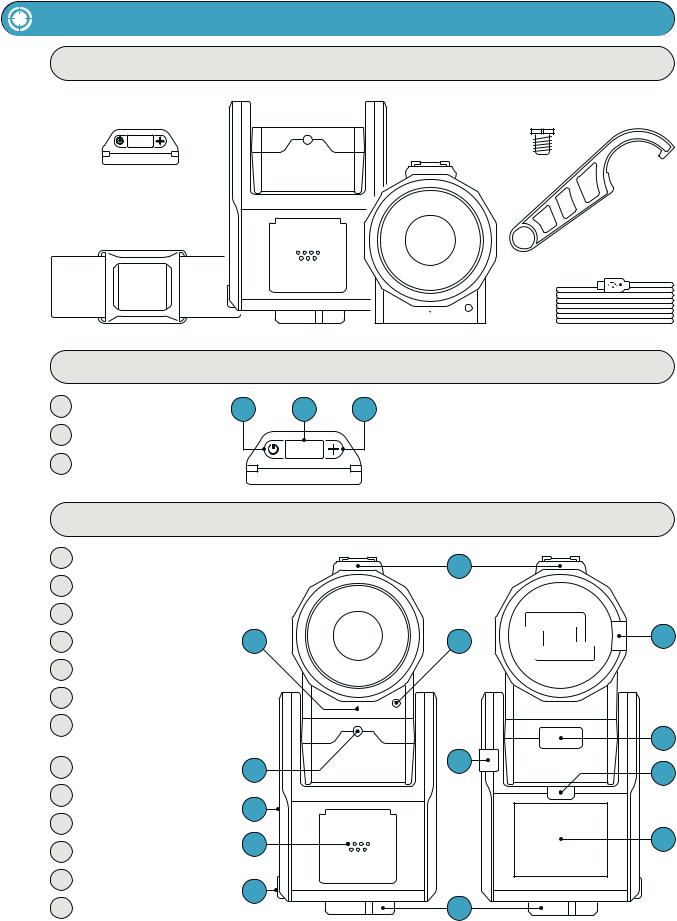
Your SOLOSHOT3
In the Box
Tag |
Base |
Tripod Adapter Screw |
Tripod Tool |
OpticX Camera
Armband
Mini USB Charging Cord
The Tag
1 |
Power Button |
1 |
2 |
3 |
2 |
OLED Screen |
|
|
|
3 |
Function Button |
|
|
|
The Base & OpticX Camera
1 Hot Shoe
2Mono Mic
33.5 mm Auxiliary Jack
4 Indicator LED |
2 |
5K-Lock Slot
6Accessory Port/Tag Charger
7Mini USB Charging Port
|
+ USB Type A Port |
|
|
8 |
HDMI Out |
4 |
|
9 |
Micro SD Card Slot |
5 |
|
10 |
Camera Release Button |
||
|
|||
11 |
Power Button |
6 |
|
|
|||
12 |
Touchscreen |
7 |
|
13 |
3/8” Tripod Mounting Head |
||
|
1
3 |
9 |
|
|
|
10 |
8 |
11 |
|
|
|
12 |
13 |
|
USER MANUAL |
02 |
SOLOSHOT.COM |
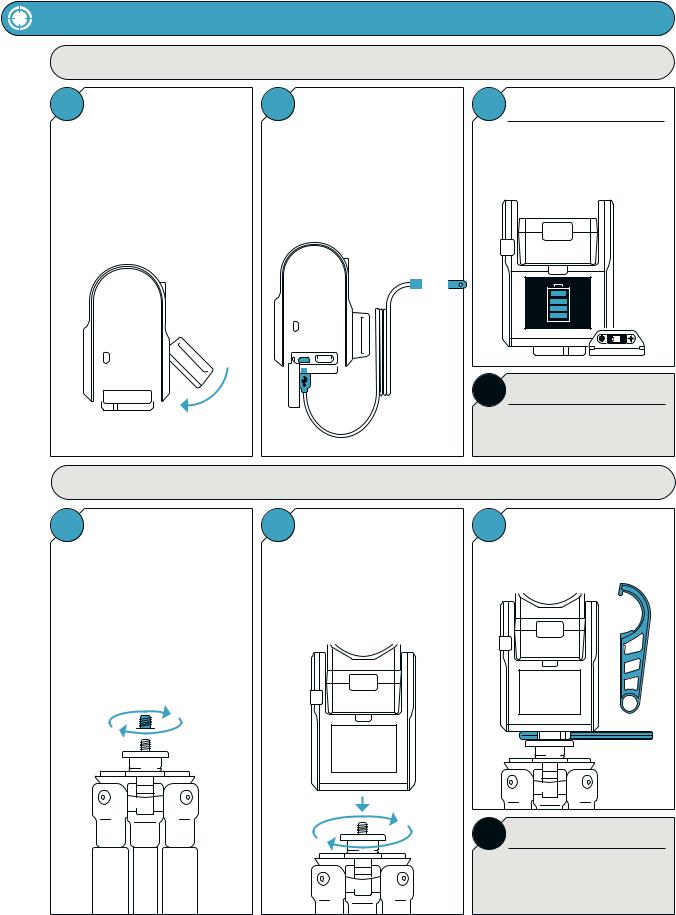
Getting Started
Charging the Base and Tag
1 |
|
Docking the Tag |
2 |
|
|
|
|
Charging Cord & Adapter |
||||||||||||
|
|
|
|
|
|
|
|
|
|
|
|
|
|
|
|
|
|
|||
Dock the Tag, with buttons facing up, |
Insert the Mini USB Charging Cord into |
|||||||||||||||||||
into the Accessory Port on the front of |
a USB outlet adapter (not included) and |
|||||||||||||||||||
the Base. |
plug it into the Base. |
|||||||||||||||||||
Attach the Tag to the Base by first |
1.5A to 2.1A outlet adapter is required. |
|||||||||||||||||||
inserting from the top, as depicted in |
(most tablet charger adapters) |
|||||||||||||||||||
the graphic below. |
|
|
|
|
|
|
|
|
|
|
|
|
|
|
|
|||||
|
|
|
|
|
|
|
|
|
|
|
|
|
|
|
|
|
|
|
|
|
|
|
|
|
|
|
|
|
|
|
|
|
|
|
|
|
|
|
|
|
|
|
|
|
|
|
|
|
|
|
|
|
|
|
|
|
|
|
|
|
|
|
|
|
|
|
|
|
|
|
|
|
|
|
|
|
|
|
|
|
|
|
|
|
|
|
|
|
|
|
|
|
|
|
|
|
|
|
|
|
|
|
|
|
|
|
|
|
|
|
|
|
|
|
|
|
|
|
|
|
|
|
|
|
|
|
|
|
|
|
|
|
|
|
|
|
|
|
|
|
|
|
|
|
|
|
|
|
|
|
|
|
|
|
|
|
|
|
|
|
|
|
|
|
|
|
|
|
|
|
|
|
|
|
|
|
|
|
|
|
|
|
|
|
|
|
|
|
Connecting the Base to your Tripod
1 |
Tripod Adapter Screw |
2 |
Connecting |
|
|
|
|
For the best results, we recommend mounting the Base on a Tripod with a 3/8” mounting screw.
If you already have a pan/tilt head on your tripod, please remove it prior to connecting your Base.
If your tripod only has a ¼” screw, use the provided Tripod Adapter Screw.
Hand tighten the Base onto your tripod until you feel light resistance from the panning motor. Avoid excessive manual panning and tilting of the Base motors by hand.
3 |
Charging Time |
Fully charge the Base and Tag prior to use. This will take about 4 hours. Charging time varies based on USB wall adapter rating.
i INFO
Only the Base & Tag contain batteries and must be recharged.
3 |
Using the Tripod Tool |
|
|
Use the provided Tripod Tool to finish tightening.
!IMPORTANT
For the best experience, use a sturdy tripod. Visit soloshot.com to purchase a recommended tripod.
USER MANUAL |
03 |
SOLOSHOT.COM |

Preparing Your SOLOSHOT
1 |
|
Micro SD Card |
2 Docking the Camera |
||||||||||||||
|
|
|
|
|
|
|
|
|
|
|
|
|
|
|
|
|
|
Insert an approved Micro SD Card into |
Dock the OpticX Camera to the Base by |
||||||||||||||||
the side of the OpticX Camera. |
guiding it down onto the tilt drum from |
||||||||||||||||
You will hear a click when fully inserted. |
above, and then pushing it forward until |
||||||||||||||||
it securely clicks into place. |
|||||||||||||||||
|
|
|
|
|
|
||||||||||||
|
|
|
|
|
|
|
|
|
|
|
|
|
|
|
|
|
|
|
|
|
|
|
|
|
|
|
|
|
|
|
|
|
|
|
|
|
|
|
|
|
|
|
|
|
|
|
|
|
|
|
|
|
|
|
|
|
|
|
|
|
|
|
|
|
|
|
|
|
|
|
|
|
|
|
|
|
|
|
|
|
|
|
|
|
|
|
|
|
|
|
|
|
|
|
|
|
|
|
|
|
|
|
|
|
|
|
|
|
|
|
|
|
|
|
|
|
|
|
|
|
|
|
|
|
|
|
|
|
|
|
|
|
|
|
|
|
|
|
|
|
|
|
|
|
|
|
|
|
|
|
|
|
|
|
|
|
|
|
|
|
|
|
|
|
|
|
|
|
|
|
|
|
|
|
|
|
|
|
|
|
|
|
|
|
|
|
|
|
|
|
|
|
|
|
|
|
|
! IMPORTANT
Your SD card will be completely erased. Make sure to save any content that you don’t want erased!
Visit support.soloshot.com for a list of compatible SD cards.
Update and Registration
1 |
|
Create an Account |
2 |
|
Update |
||||||||||||
|
|
|
|
|
|
|
|
|
|
|
|
||||||
Create a SOLOSHOT account at |
Power on the Base and follow the |
||||||||||||||||
app.soloshot.com. |
on-screen instructions to update your |
||||||||||||||||
|
|
|
|
|
|
|
|
|
device. |
|
|
|
|
|
|
|
|
|
|
|
|
|
|
|
|
|
|
|
|
|
|
|
|
|
|
|
|
|
|
|
|
|
|
|
|
|
|
|
|
|
|
|
|
|
|
|
|
|
|
|
|
|
|
|
|
|
|
|
|
|
|
|
|
|
|
|
|
|
|
|
|
|
|
|
|
|
|
|
|
|
|
|
|
|
|
|
|
|
|
|
|
|
|
|
|
|
|
|
|
|
|
|
|
|
|
|
|
|
|
|
|
|
|
|
|
|
|
|
|
|
|
|
|
|
|
|
|
|
|
|
|
|
|
|
|
|
|
|
|
|
|
|
|
|
|
|
|
|
|
|
|
|
|
|
|
|
|
|
|
|
|
|
|
|
|
|
|
|
|
|
|
|
|
|
|
|
|
|
|
|
|
|
|
|
|
|
|
!IMPORTANT
A SOLOSHOT account is required before setup of your SOLOSHOT3.
!IMPORTANT
Your SOLOSHOT3 must be upright and level upon start-up and updating software.
It’s recommend it be connected to a tripod during this process.
3 Powering On
To power on Base, press and hold the Power Button for 3 seconds.
To power on Tag, press the Power Button.
Continue on next page
3 |
Tag Registration |
|
|
After registering your Tags, you are prompted to select the tracking preferences of the Tag.
!IMPORTANT
The screen will be blank for up to one minute during certain steps of the update process.
Do not power down device during update.
USER MANUAL |
04 |
SOLOSHOT.COM |

Update and Registration
i |
Tag Preference: Auto Track |
|
|
When the Tag is turned on and within range of the Base, the Base will automatically track this Tag.
This is the default setting.
i |
Tag Preference: Ask To Track |
|
|
When the Tag is turned on and within range of the Base, the Tag will need to be toggled on within the Tag Manager.
Tags that are toggled off will not be tracked by the Base.
Location and Tripod Setup
Continued from previous page
4 Registration
Finish setup by updating and registering your Base, Tag(s) and Camera to your SOLOSHOT account, created in Step 1.
!IMPORTANT
To ensure the best filming results:
Level your SOLOSHOT3 using the bubble level on the Tripod.
Ensure that both the Base and Tag always have a clear view of the sky.
Do not bring the Tag and/or Base inside once powered on.
Do not setup under an overhang, dense tree canopy, or close to a building or cliffs.
i |
Setting up the SOLOSHOT Tripod |
|
|
Open and set up the Tripod by unlocking the Leg Locks
(a) and extending the telescoping legs until the Tripod is c at the desired height.
Lock the Leg Locks.
In windy or otherwise unstable conditions, be sure to
widen the leg stance using the Wide Leg Locks (b).
b
Tripod Neck Extension:
Extend the Tripod Neck by loosening the Neck Thumb Screw (c). Tighten Neck Thumb Screw and Leg Locks when desired height is achieved.
Wide Leg Lock Option:
Use a wider stance if necessary to improve stability or to account for local topography. For example, in windy or unstable conditions, or in areas where the Tripod may be bumped or jostled, you should use a wider stance.
Windy Conditions:
Add a weight to the hook on the bottom of the Tripod neck and/or widen the leg stance, as outlined above.
a
USER MANUAL |
05 |
SOLOSHOT.COM |
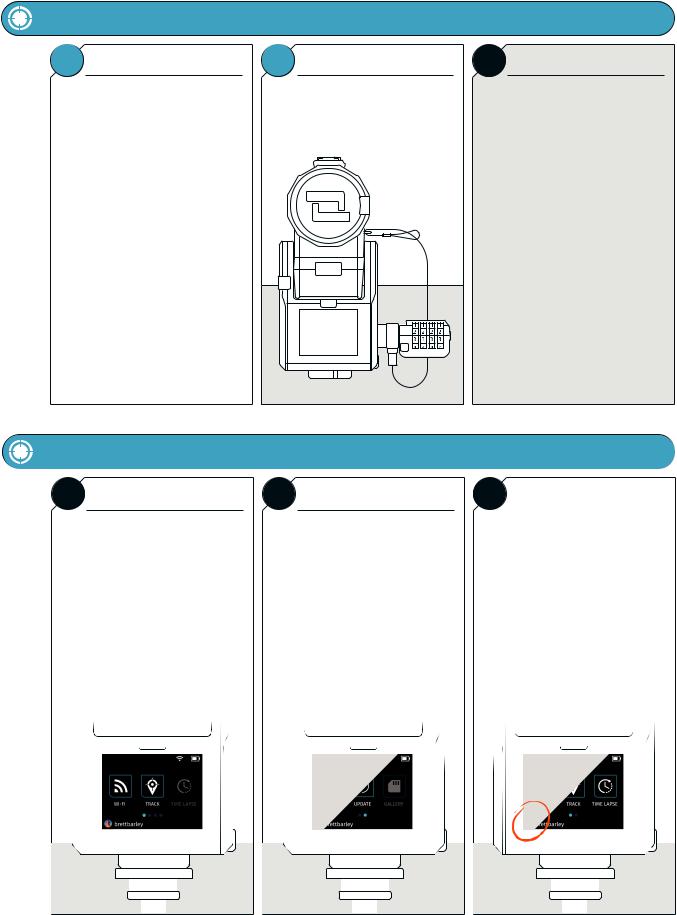
Safety and Security
1 Location
Make sure the location you choose for your SOLOSHOT3 is safe and secure.
Be smart and creative when selecting your setup location and leaving your Base and Camera unattended.
Home Screen
i Page 1
Tags: Select Tags that you would like to track from the Tag Manager.
Track: Start/stop tracking, toggle record on/off, trigger single photos or bursts, adjust tracking and camera settings, quickly manage your Tag(s), and live stream.
Time Lapse: Capture a series of photos at preselected intervals. [Coming Soon]
2 K-Lock
Use the k-lock accessory to secure the Camera to the Base.
Available at soloshot.com.
i Page 2
Settings: Manage Wi-Fi, format the SD card, access current software version and more.
Update: Install the most recent software updates on the Base, Tag and/or Camera. When updates are available, the user will be notified upon entering the Update App.
Gallery: Playback your video and photos on the touchscreen. [Coming Soon]
!IMPORTANT
SOLOSHOT Inc. IS NOT responsible for theft or damage to your SOLOSHOT3 and it’s accessories.
Avoid using SOLOSHOT3 near high voltage power lines, radar/radio jamming equipment, or telecommunications towers, as this could interfere with the communication system.
i |
Avatar and Username |
|
|
Account: Manage your SOLOSHOT account on the Base.
|
|
|
|
|
|
|
|
|
|
|
|
|
|
|
|
|
|
|
|
|
|
|
|
|
|
|
|
|
|
|
|
|
|
|
|
|
|
|
|
|
|
|
|
|
|
|
|
|
|
|
|
|
|
|
|
|
|
|
|
|
|
|
|
|
|
|
|
|
|
|
|
|
|
|
|
|
|
|
|
|
|
|
|
|
|
|
|
|
|
|
|
|
|
|
|
|
|
|
|
|
|
|
|
|
|
|
|
|
|
|
|
|
|
|
|
|
|
|
|
|
|
|
|
|
|
|
|
|
|
|
|
|
|
|
|
|
|
|
|
|
|
|
|
|
|
|
|
|
|
|
|
|
|
|
|
|
|
|
|
|
|
|
|
|
|
|
|
|
|
|
|
|
|
|
|
|
|
|
|
|
|
|
|
|
|
|
|
|
|
|
USER MANUAL |
06 |
|
SOLOSHOT.COM |
|
|
|
|
|
|
|
||||||

Using the Track App
Begin Tracking
1 |
Home Screen/Track App |
|
|
Within the HOME SCREEN, tap TRACK to enter the Track App.
2 |
Track Button |
|
|
Tap the TRACK button.
 If “Ask to Track” was selected when setting up your Tag or no Tag is detected, follow the onscreen instructions.
If “Ask to Track” was selected when setting up your Tag or no Tag is detected, follow the onscreen instructions.
3 |
Tracking Action Sheet |
|
|
This is the tracking action sheet, which allows you to either begin tracking, or change tracking settings.
Select TRACK.
4 |
Track Modes |
5 |
Calibration |
! |
IMPORTANT |
|
Select the TRACK MODE that best matches your activity.
See page 14, Track Mode descriptions
Tap CONTINUE to begin calibrating the system.
The Base and Camera will spin and tilt for about one minute as it calibrates the sensors.
Before beginning your activity, we recommend that you walk back and forth in front of the Camera a few times in the area where you will be performing your activity. This will allow the Camera’s smart tracking system to center you in the screen.
|
|
|
|
|
|
|
|
|
|
|
|
|
|
|
|
|
|
|
|
|
|
|
|
|
|
|
|
|
|
|
|
|
|
|
|
|
|
|
|
|
|
|
|
|
|
|
|
|
|
|
|
|
|
|
|
|
|
|
|
|
|
|
|
|
|
|
|
|
|
|
|
|
|
|
|
|
|
|
|
|
|
|
|
|
|
|
|
|
|
|
|
|
|
|
|
|
|
|
|
|
|
|
|
|
|
|
|
|
|
|
|
|
|
|
|
|
|
|
|
|
|
|
|
|
|
|
|
|
|
|
|
|
|
|
|
|
|
|
|
|
|
|
|
|
|
|
|
|
|
|
|
|
|
|
|
|
|
|
|
|
|
|
|
|
|
|
|
|
|
|
|
|
|
|
|
|
|
|
|
|
|
|
|
|
|
|
|
|
|
|
|
|
|
|
|
|
|
|
|
|
|
|
|
|
|
|
|
|
|
|
|
|
|
|
|
|
|
|
|
|
|
|
|
|
|
|
|
|
|
|
|
|
|
|
|
|
|
|
|
|
|
|
|
|
|
|
|
|
|
|
|
|
|
|
|
|
|
|
|
|
|
|
|
|
|
|
|
|
|
|
|
|
|
|
|
|
|
|
|
|
|
|
|
|
|
|
|
|
|
|
|
|
|
|
|
|
|
|
|
|
|
|
|
|
|
|
|
|
|
|
|
|
|
|
|
|
|
|
|
|
|
|
|
|
|
|
|
|
|
|
|
|
|
|
|
|
|
|
|
|
|
|
|
|
|
|
|
|
|
|
|
|
|
|
|
|
|
|
|
|
|
|
|
|
|
|
|
|
|
|
|
|
|
|
|
|
|
|
|
|
|
|
|
|
|
|
|
|
|
|
|
|
|
|
|
|
|
|
|
|
|
|
|
|
|
|
|
|
|
|
|
|
|
|
|
|
|
|
|
|
|
|
|
|
|
|
|
|
|
|
|
|
|
|
|
|
|
|
|
|
|
|
|
|
|
|
|
|
|
|
|
|
|
|
|
|
|
|
|
|
|
|
|
|
|
|
|
|
|
|
|
|
|
|
|
|
|
|
|
|
|
|
|
|
|
|
|
|
|
|
|
|
|
|
|
|
|
|
|
|
|
|
|
|
|
|
|
|
|
|
|
|
|
|
|
|
|
|
|
|
|
|
|
|
|
|
|
|
|
|
|
|
|
|
|
|
|
|
|
|
|
|
|
|
|
|
|
|
|
|
|
|
|
|
|
|
|
|
|
|
|
|
|
|
|
|
|
|
|
|
|
|
|
|
|
|
|
|
|
|
|
|
|
|
|
|
|
|
|
|
|
|
|
|
|
|
|
|
|
|
|
|
|
|
|
|
|
|
|
|
|
|
|
|
|
|
|
|
|
|
|
|
|
|
|
|
|
|
|
|
|
|
|
|
|
|
|
|
|
|
|
|
|
|
|
|
|
|
|
|
|
|
|
|
|
|
|
|
|
|
|
|
|
|
|
|
|
|
|
|
|
|
|
|
|
|
|
|
|
|
|
|
|
|
|
|
|
|
|
|
|
|
|
|
|
|
|
|
|
|
|
|
|
USER MANUAL |
07 |
|
|
|
|
SOLOSHOT.COM |
||||||||||||||
|
|
|
|
|
|
|
|
|
|
|
|
|||||||||||||||||
