Page 1
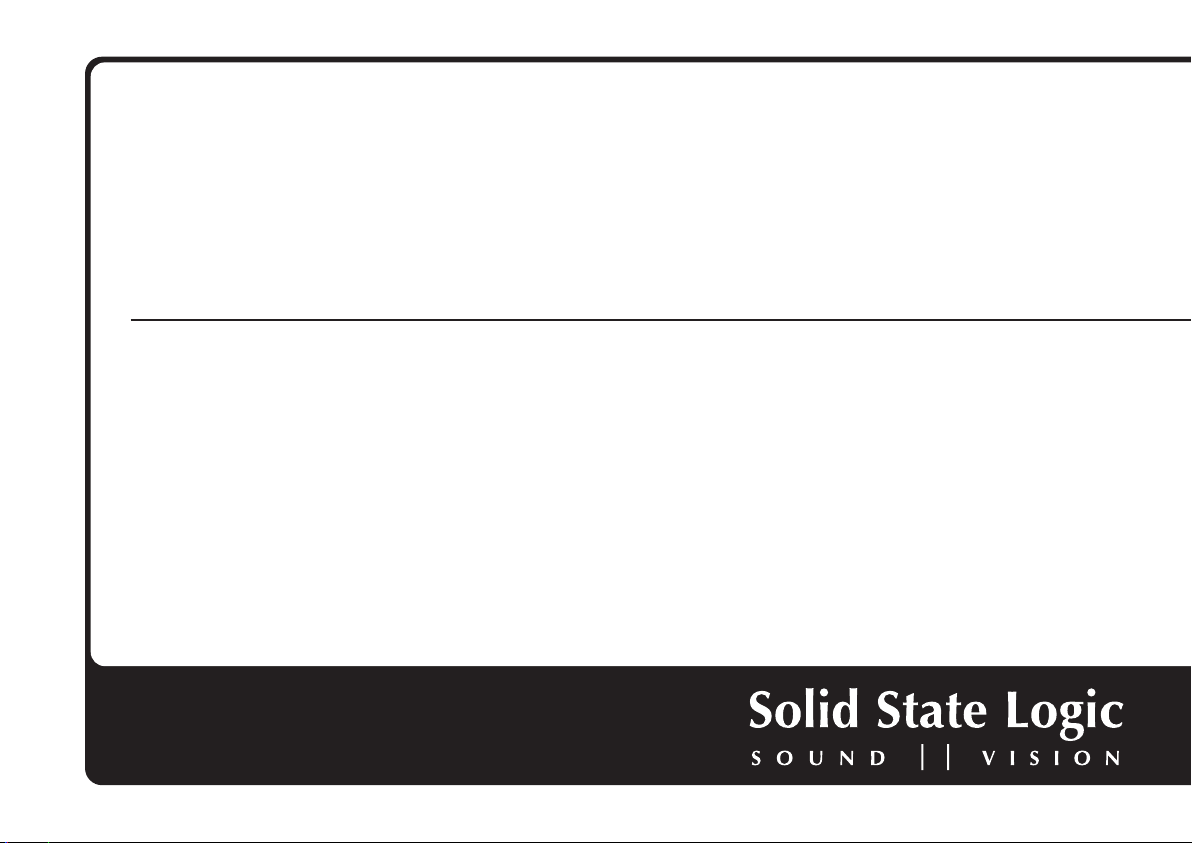
XLogic Alpha-Link LIVE-R
User Guide
XLogic Alpha-Link. This is SSL.
Page 2
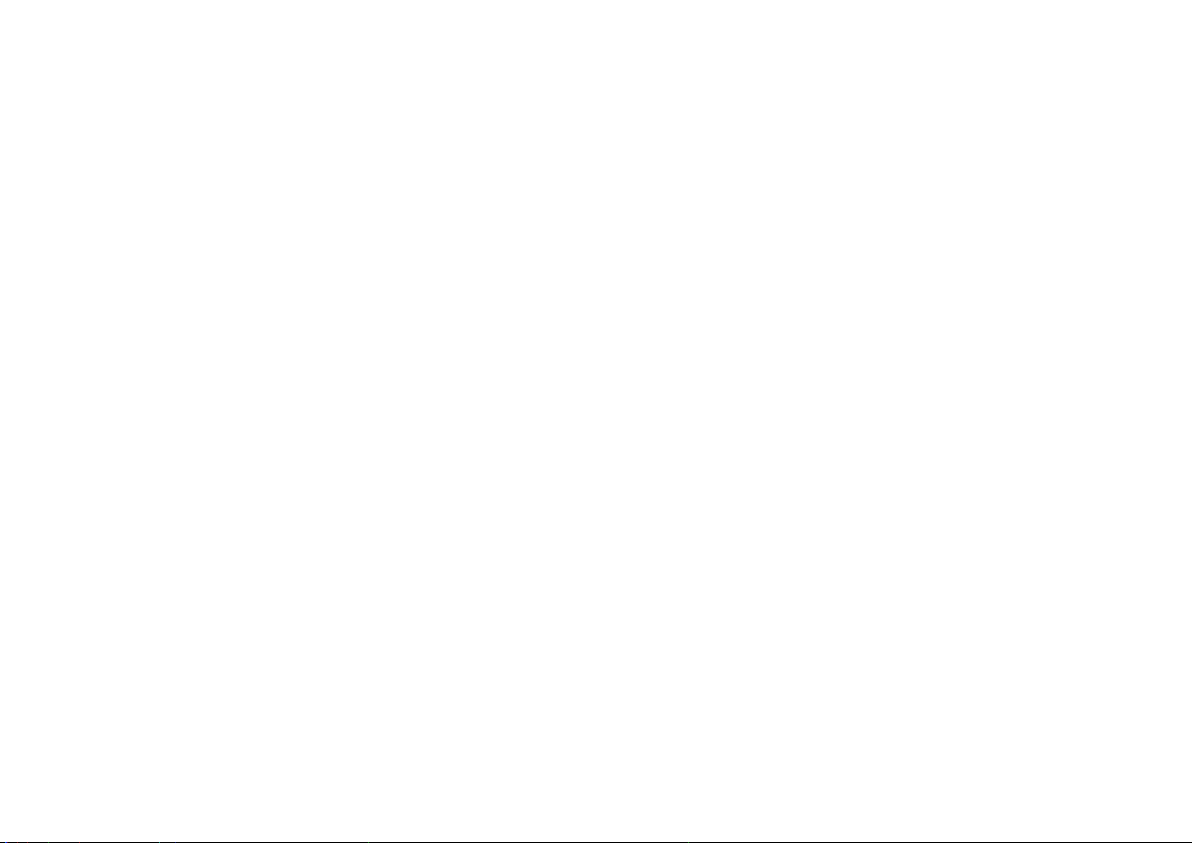
82BSBM01A (July 2011) Initial release
(October 2011) Minor typos corrected, clarified saving settings
Document History
Page 3
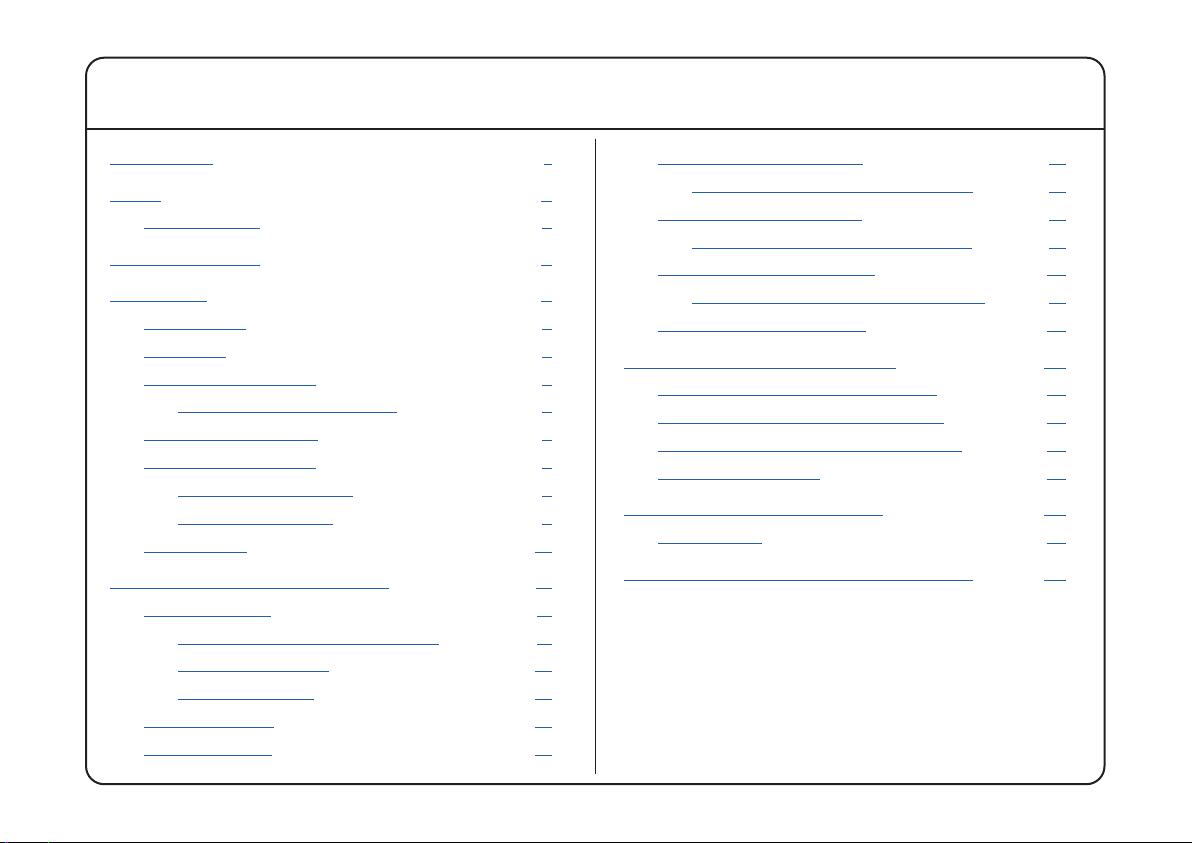
Contents
Introduction 1
Scope 2
I/O Capabilities 3
Installation Notes 4
Front Panel 5
Power Switch 5
Status LED 5
Routing Matrix Control 6
Viewing and Setting Routing 7
Clock Source Selection 8
Sample Rate Selection 9
Front Panel Indications 9
External Lock Range 9
Signal Meters 10
System Settings and Diagnostics 11
Diagnostic Mode 11
Picking a Page of Virtual Switches 11
Selecting an Option 12
Setting an Option 12
Firmware Version 13
Firmware Update 13
Virtual Switches, Page One 15
Notes for Virtual Switches, Page One 16
Virtual Switches, Page Two 18
Notes for Virtual Switches, Page Two 19
Virtual Switches, Page Three 20
Notes for Virtual Switches, Page Three 21
Virtual Switches, Page Four 22
Appendix A – AES/EBU Interface 23
Inputs with Sample Rate Conversion 23
Input Sample Rate and Auxiliary Data 23
Inputs without Sample Rate Conversion 23
Output Auxiliary Data 23
Appendix B – Troubleshooting 24
Support FAQs 25
Appendix C – Alpha-Link Model Numbers 27
i
Page 4
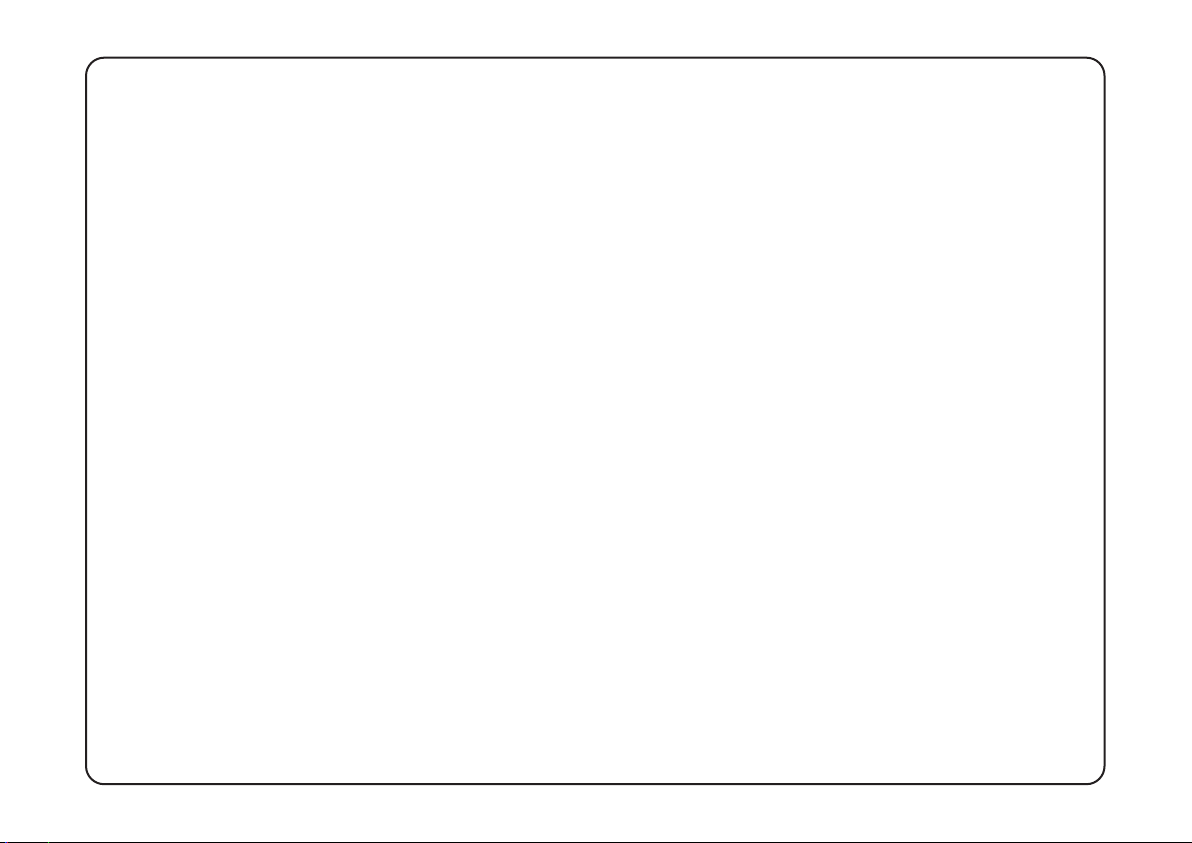
ii
Page 5

Introduction
Congratulations on your purchase of this Solid State Logic Alpha-Link LIVE-R audio I/O unit. Please be assured that
it will provide you with many years of reliable service while delivering the pristine audio quality you expect from any
Solid State Logic product.
The Alpha-Link LIVE-R is a stylishly designed, 2U-high rack-mountable unit providing fully featured multi-channel
audio converters for Studio, Live and Broadcast Applications with an incredible price/performance ratio. The AlphaLink LIVE-R is a MADI & AES/EBU based converter which offers fibre redundancy and dual power supplies and features
control ports for up to three Alpha-Link 8-RMP Mic preamps. Alpha-Link LIVE-R is configurable to suit either European
or US broadcast analogue interface levels.
The unit offers simple front panel controls for configuration and a comprehensive input/output routing matrix which
can be used to set up global connections between the various I/O connections and makes all combinations possible.
There is also a meter section for the analogue inputs and outputs with an AD/DA selection button, mode indicator
LEDs and 24 tri-colour level LEDs.
The Alpha-Link LIVE-R unit can be used as standalone format converter, but used in combination with an SSL C10 HD
or C100 HDS console it provides a powerful, highly flexible I/O solution which is especially suited to broadcast
applications. When connected to a C10 HD or C100 HDS console, Alpha-Link LIVE-R provides automatic fibre redundancy
switching and remote control of up to three Alpha-Link 8-RMP Mic preamps is possible.
Please refer to the Alpha-Link LIVE-R Installation Guide and the C10 HD and C100 HDS Operator’s Reference
Manuals for details of processor and fibre redundancy configuration.
1
Page 6
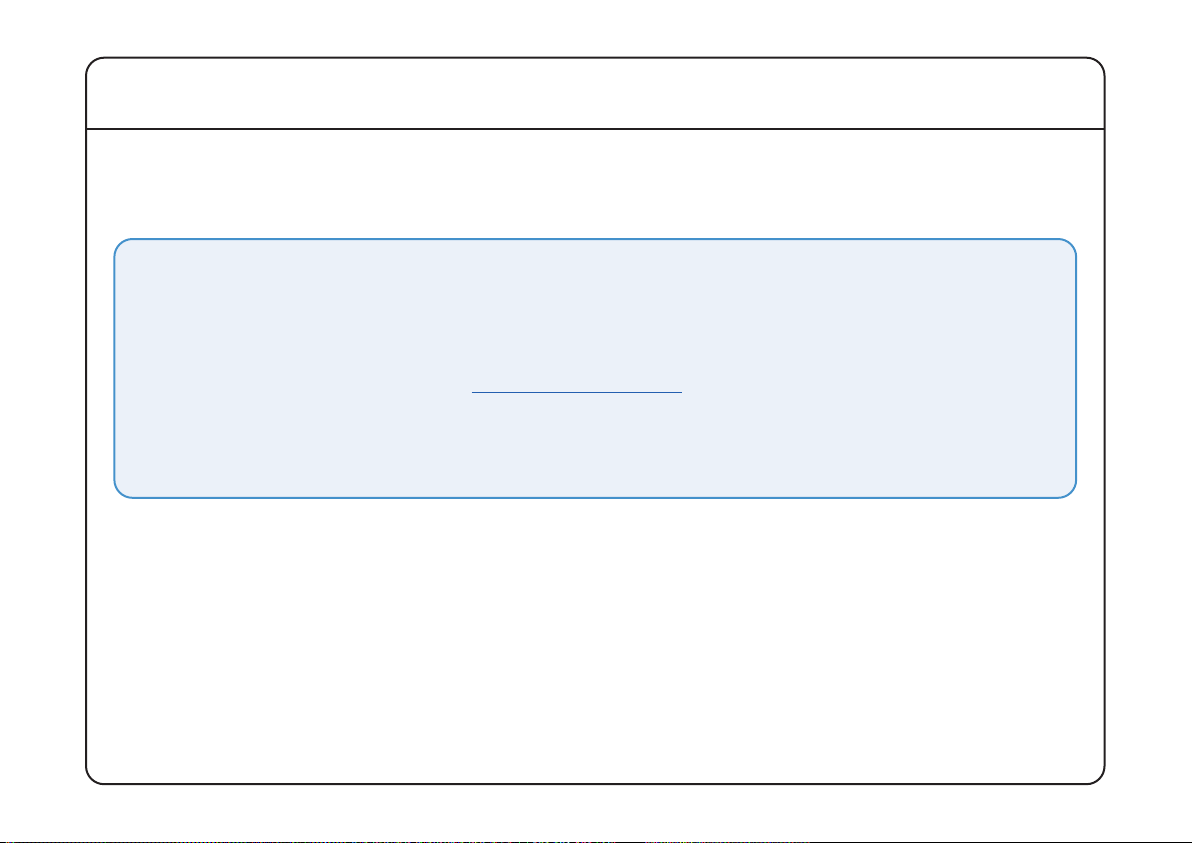
Scope
This User Guide should be read in conjunction with the Alpha-Link LIVE-R Installation Guide. This guide covers the
configuration, features and operation of your Alpha-Link LIVE-R unit whilst the Installation Guide provides all of the
information required to install and interface to your new unit.
IMPORTANT
Please register your Alpha-Link LIVE-R unit on our website. This will ensure that you receive notification of
future updates and other important information, and that your guarantee is registered. Registration will also
make you eligible for technical support.
The Solid State Logic home page is at:
From there you can access our Support page, which includes links to the Product Registration and Download
pages. You can also visit the Frequently Asked Questions (FAQ) area for any questions you might have or to
contact our Technical Support staff.
2
www.solidstatelogic.com
Page 7
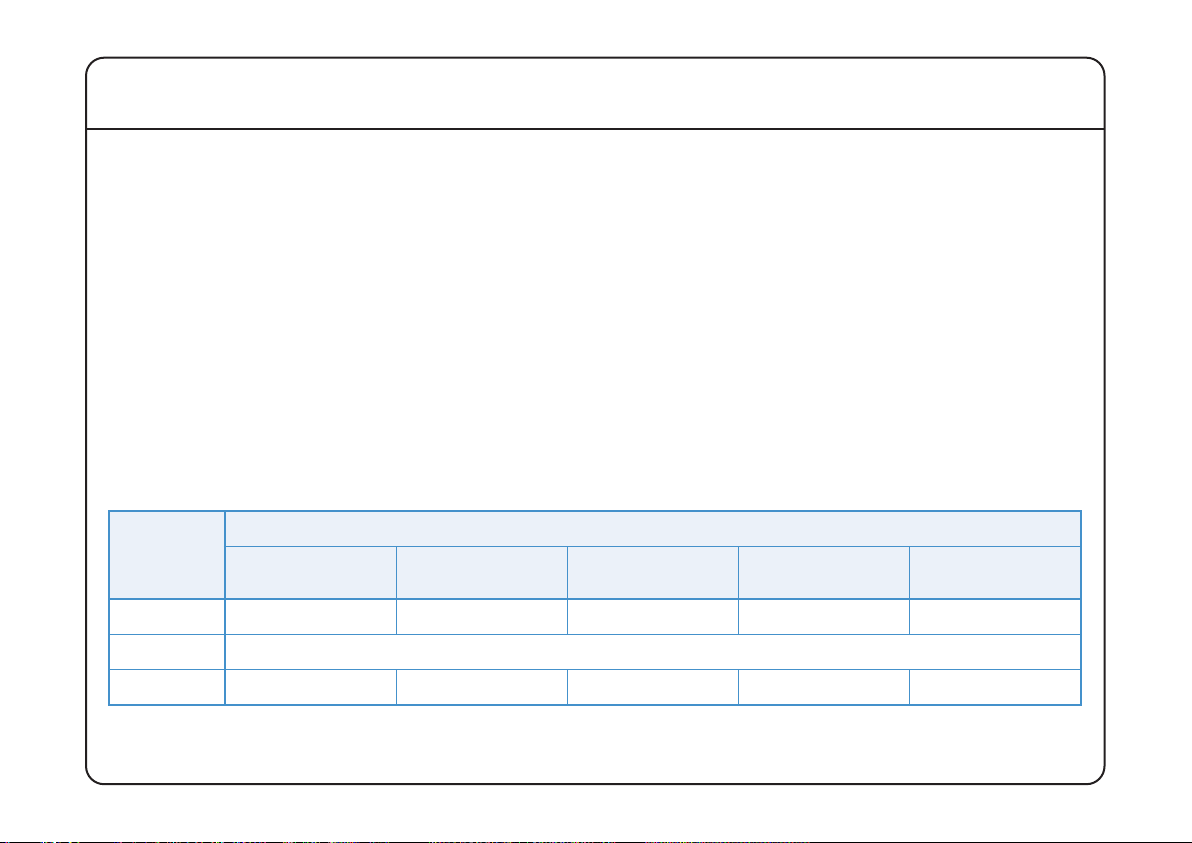
I/O Capabilities
The number of channels available on each audio interface provided by the Alpha-Link LIVE-R is determined by the
sample rate and in certain circumstances by the mode of operation chosen.
The LIVE-R can operate at the following sample rates; 44.1kHz, 48kHz, 88.2kHz, 96kHz, 176.4kHz and 192kHz and if
locked to an external clock source, it can also operate at a deviation of up to ±10% from these rates. Throughout
this guide we will often refer to the lowest set of sample rates (44.1kHz, 48kHz) collectively as ‘Fs’, medium rates
(88.2kHz, 96kHz) – being twice the lowest set – as ‘2Fs’ and the highest sample rates (176.4kHz, 192kHz) as ‘4Fs’.
Early digital audio interfaces designed to run at 2Fs rates did so by modifying the way that data is packed into the
digital audio stream without increasing the actual transmission rate. This leads to a lower channel count for a given
interface but results in a 2Fs interface that is broadly compatible with the original Fs rate interface. Later improvements
for some interface types lead to ‘proper’ double speed 2Fs interfaces that did not compromise the channel count but
were no longer compatible with older Fs rate interfaces. These developments resulted in two different modes of
operation at the higher rates; ‘Legacy’ (SMUX2/SMUX4) and ‘High Speed’. The channel count differences are loosely
summarised in the following table and further information will be found towards the rear of this guide.
Sample Rate and Mode
Audio
Interface
AES/EBU 24 Channels 24 Channels 12 Channels 24 Channels 6 Channels *
Analogue 24 Channels – irrespective of sample rate
Fs
2Fs
(High Speed)
2Fs
(Legacy/SMUX2)
2Fs
(High Speed)
4Fs
(Legacy/SMUX4)
MADI 56/64 Channels 28/32 Channels 28/32 Channels 14/16 Channels 14/16 Channels
* Uses a pair of AES/EBU ports per channel
3
Page 8
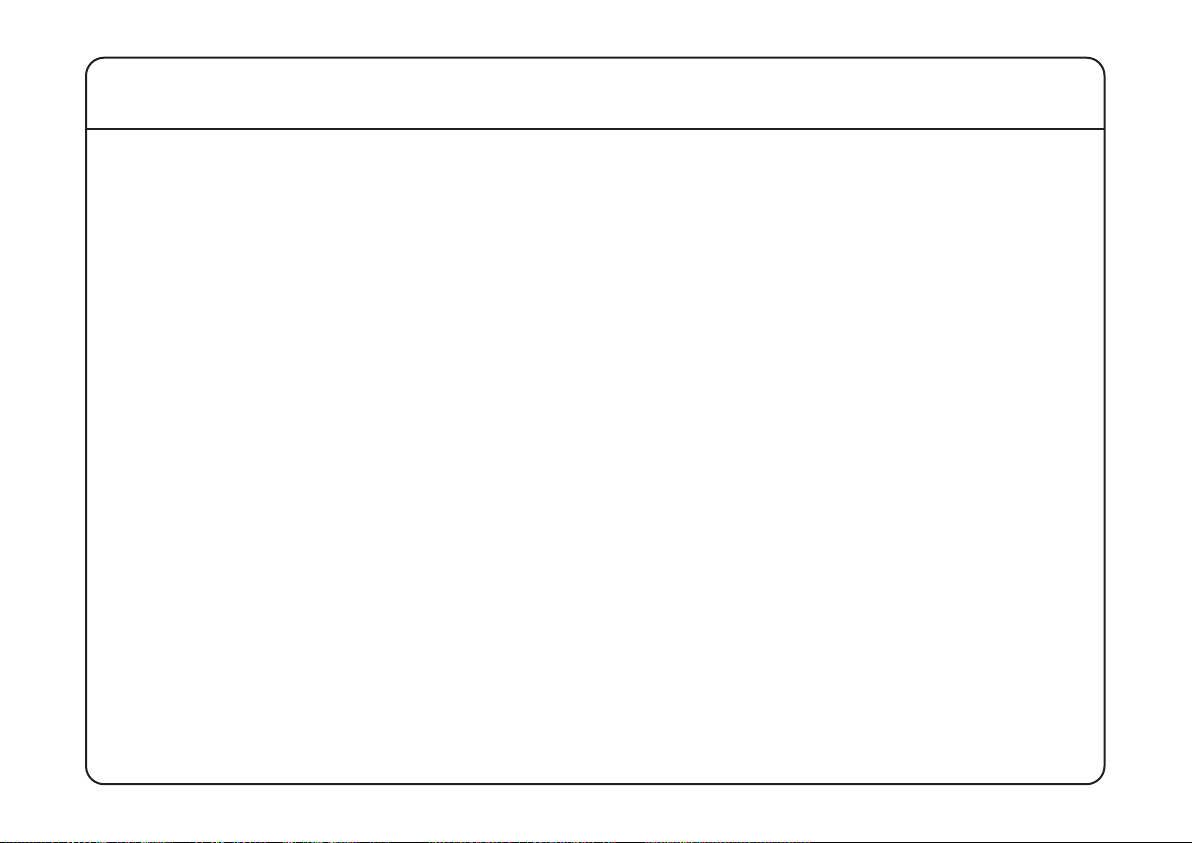
Installation Notes
Please take time to read through this guide before installing your Alpha-Link LIVE-R. If however you are unable to
resist that temptation, do take note of the following points:
• Full connector pin-out details are provided at the rear of the Alpha-Link LIVE-R Installation Guide.
• The nominal analogue I/O level of the Alpha-Link LIVE-R defaults to +24dBu ≈ 0dB FS – please refer to the Virtual
Switches discussion to learn how to change this.
• If interfacing Alpha-Link 8-RMP units to the unit and the chosen operating level for the Alpha-Link LIVE-R is
+24dBu it may be necessary to set internal links to fix the input level (in blocks of 8) to +24dBu – please refer
to Appendix B for further details.
• Your Alpha-Link LIVE-R unit can be rack mounted. Whilst the unit occupies 2U of rack space in a standard 19inch rack, do please leave (a 1U) space above and below the unit for cooling.
• It may be necessary to change the default CLOCK SOURCE – please refer to the Clock Source Selection discussion
on page 8 for further details.
• Please turn down, switch off or disconnect any connected amplifiers before re-configuring your Alpha-Link
LIVE-R. Changing signal routing and/or clock source can potentially produce loud audible clicks.
not
4
Page 9
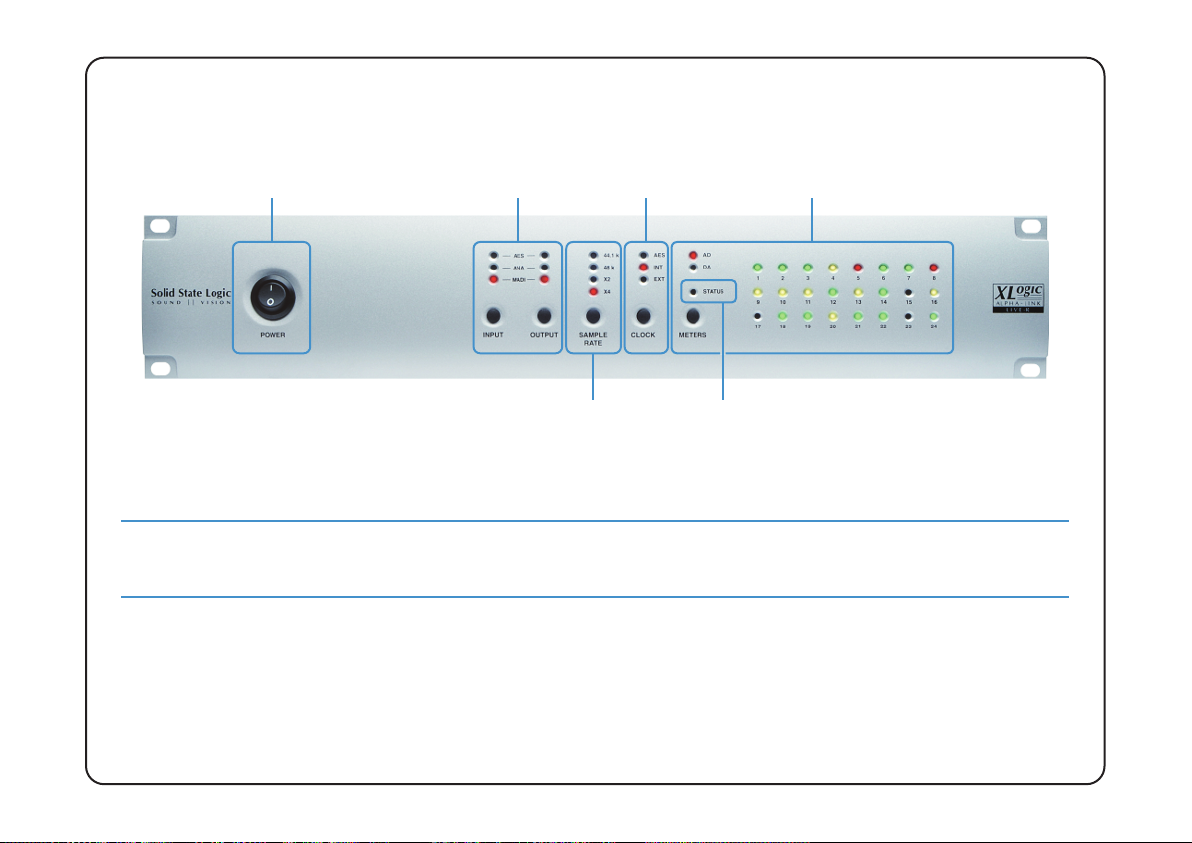
Front Panel
Power Switch
Routing Matrix
Control
Clock Source
Selection
Sample Rate
Selection
Signal Meters
Status LED
Power Switch
This is used to switch the Alpha-Link LIVE-R on or off.
All front panel settings are stored in non-volatile memory ~5 sec after the last front panel change; please allow
time for this before switching the unit off.
Status LED
The STATUS LED will normally be extinguished. It will however flash under the following conditions:
• The Alpha-Link LIVE-R is in diagnostic mode
• One of the two internal PSU units has failed (or is missing mains power)
(please refer to the System Settings and Diagnostics section).
– firmware version V1.1 or later
.
5
Page 10
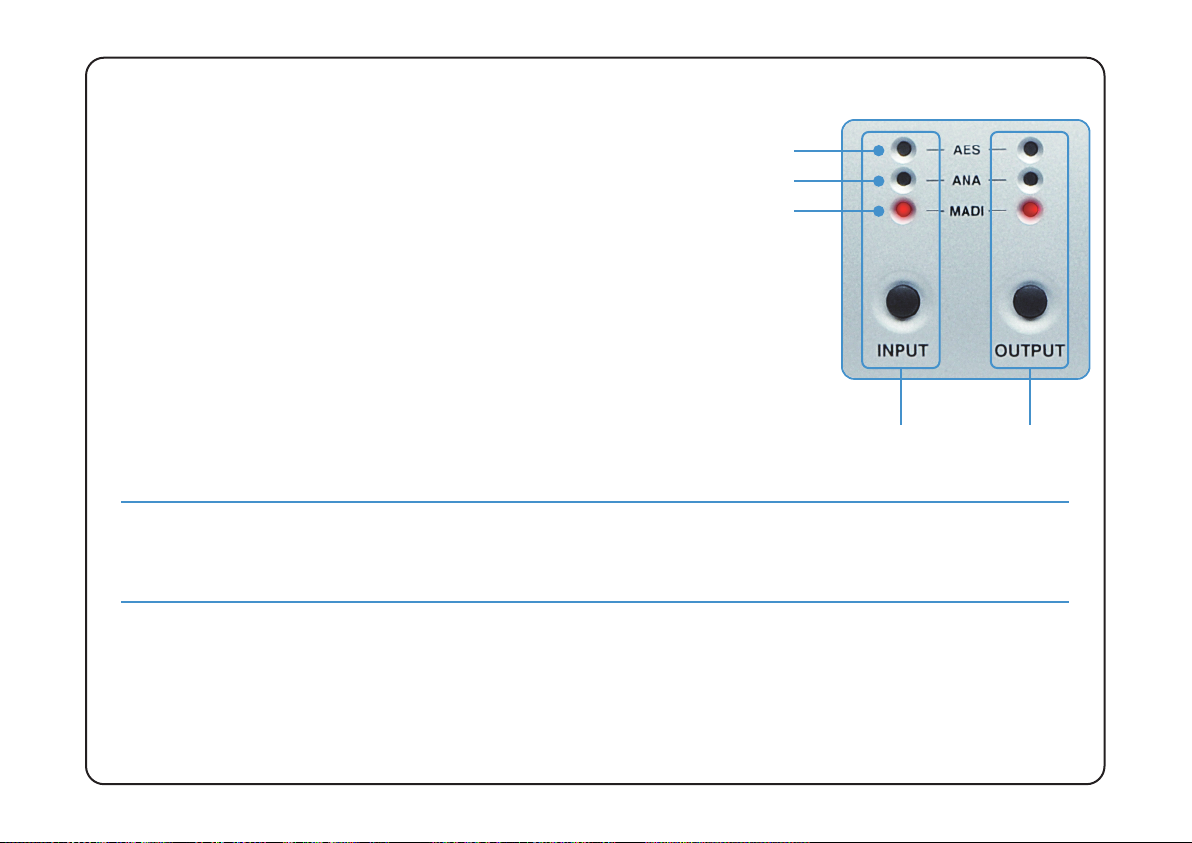
Routing Matrix Control
The Alpha-Link LIVE-R contains a routing matrix which enables routing
of groups of signals between the inputs and outputs. This routing
matrix is controlled using two buttons – one to select an OUTPUT
and the other to pick the INPUT for that output – along with a set of
indicator LEDs to show the routing setup. Using these two buttons,
any input group (AES/EBU, Analogue or MADI) can be connected to
any output group.
All routing is performed to full 24-bit precision. There are no mixing functions in
Alpha-Link LIVE-R so whilst it is possible to use the routing matrix to route any
single input to multiple outputs, it is not possible for a single output to be fed from
more than one input (selecting a second source for an output will cause the second
source to
replace
the original).
The routing matrix LEDs indicate which input group(s) are feeding which output group. Each audio interface has
both input and output groups which are routed independently so routing Analogue to/from MADI for example
requires routing both Analogue In → MADI Out and MADI In → Analogue Out as two seperate steps.
AES/EBU
Analogue
MADI
Input Button
and Indicators
Output Button
and Indicators
6
Page 11

Viewing and Setting Routing
Pressing the OUTPUT button repeatedly will cycle through the available output groups, the currently selected output
group being indicated by the corresponding LED. For each output group, the LEDs of the input column will indicate
which input group(s) are connected to that output group. To set or change the input group(s) connected to a given
output group:
• Use the OUTPUT button to select the required output.
• Press
• With the OUTPUT button held, each press of the INPUT button will step through each possible input group for
• Once the required routing has been selected, releasing the OUTPUT button will store and activate your selection.
and hold
that output.
the OUTPUT button.
Please note that the
Where capacity is available, two input groups may be assigned to one output group – the AES and analogue input
groups can both connect to the MADI output group. Where this is possible it will be indicated by illuminating both
input group LEDs whilst stepping through the different modes.
INPUT
button works only in combination with the
OUTPUT
button.
In cases where two input groups are connected to a single output group, the order in which input groups are
assigned is determined by the ‘Connection Mode’ described in the System Settings and Diagnostics section of
this guide. Channels will be routed in order, hence the ‘lower’ input group will be fully used before the routing
spills over to the ‘higher’ group. Where this split occurs will depend on the sample rate and channel count and
may result in some channels remaining unused or un-routed.
7
Page 12

Clock Source Selection
The Alpha-Link LIVE-R unit can operate either as a Clock Master device
(‘Internal’ mode), or as a Clock Slave device locked to an external clock
signal. Possible external sources are:
• AES/EBU
(MADI, Video or Wordclock)
• MADI
• Video
• Wordclock
Pressing the CLOCK button will step through each of the possible options, each illuminating the
corresponding LED. When the button is released, the entire Alpha-Link LIVE-R will lock to that
source. Note that a flashing clock LED indicates that although the corresponding mode has been
selected, the unit is not receiving a valid Master Clock signal via the selected port/input.
Alpha-Link LIVE-R units are preconfigured to receive an external clock extracted from the incoming MADI stream. In
case this primary clock source is lost, the unit can automatically switch to an alternative ‘fallback’ clock source – by
default this is External Wordclock.
If AES/EBU is selected as an external clock source, it may be necessary to preset which AES/EBU input (port A
only) is used to derive the clock signal from. In the same manner, the ‘External’ source – MADI or Wordclock –
must also be preset. Please refer to the System Settings and Diagnostics section of this guide for details of how
to preset these clock sources.
AES/EBU
Internal
External
8
Page 13

Sample Rate Selection
The sample rate indicators show the current sample rate of the unit. When
the Alpha-Link LIVE-R clock source is set to ‘Internal’ (see opposite), pressing
the SAMPLE RATE button will step through each available sample rate
(44.1kHz, 48kHz, 88.2kHz, 96kHz, 176.4kHz and 192kHz) – as indicated by
the corresponding LEDs.
176.4kHz/192kHz
Front Panel Indications
When the clock source is set to an ‘external’ source (AES/EBU, External or MADI) the illuminated
LED indicates the sample rate being received from that source. If there is an error or if the
received sample rate falls outside of the tolerance expected (±0.5% from nominal), all sample
rate LEDs will be off.
External Lock Range
When locking to an ‘external’ source Alpha-Link LIVE-R will normally accept and lock to a wider clock range at up to
±10% of the nominal rate, provided that the nominal rate corresponds to one of the supported rates (44.1kHz, 48kHz,
88.2kHz, 96kHz, 176.4kHz and 192kHz).
If the unit has been set to interface the maximum 64 MADI channels (32 or 16 channels at higher sample rates),
the tighter clock tolerance of ±0.5% applies.
44.1kHz
48kHz
96kHz/88.2kHz
As noted above, if the sample rate from an external source falls outside of the expected tolerance (±0.5%)
all
sample
rate LEDs will be extinguished although the clock source LED should still indicate if a valid signal is being received.
9
Page 14

Signal Meters
The meter section of the front panel provides simple tri-colour LED metering for either the 24 analogue inputs (AD)
or the 24 analogue outputs (DA), selectable using the METERS button.
Input Metering
Output Metering
Tri-colour LED Meters
(24 Channels)
For each input or output channel, the signal level is represented by the state of the LED with the corresponding
number. The LEDs respond to the signal level in the digital domain (in dB FS) as follows:
• OFF < –30dB FS (depending on operating level, less than –16dBu to –6dBu applied)
• GREEN > –30dB FS (depending on operating level, greater than –16dBu to –6dBu applied)
• AMBER > –3.0dB FS (depending on operating level, greater than +11dBu to +21dBu applied)
• RED > –0.1dB FS (depending on operating level, +14dBu to +24dBu or more applied)
10
The
STATUS
LED located in this area of the front panel has no metering function – its use is described on page 5.
Page 15

System Settings and Diagnostics
Each Alpha-Link LIVE-R unit is configured by
default to work in a simple system. Many users
Current option settings for the
selected page
however may find that these defaults are not
appropriate for their setup. To cater for such
situations the default settings may be adjusted
using a set of virtual switches, accessed from
the Alpha-Link LIVE-R front panel by placing the
STATUS
LED
flashes
Selected
option
unit into a diagnostic mode. These virtual
switch settings are non-volatile and once saved
are retained when the unit is power cycled.
Diagnostic Mode
Selected page
Hold the SAMPLE RATE and CLOCK buttons, switch the Alpha-Link LIVE-R unit on and continue to hold the buttons
for ~2 seconds to put it into diagnostic mode – indicated by a flashing STATUS LED. Diagnostic mode can be cancelled
either by power cycling the unit or by simultaneously pressing both the SAMPLE RATE and CLOCK buttons once more.
Any changes will be lost if the unit is power cycled; the internal memory is only written to and settings saved
if diagnostic mode is exited by pressing both
changes to be saved.
Picking a Page of Virtual Switches
Several pages of virtual switches are provided, the current page being indicated in AMBER by the lower row of meter
LEDs where the Channel 17 LED indicates Page 1, Channel 18 indicates Page 2 etc. Pressing the METERS button will
step through the available pages of which there are four for the Alpha-Link LIVE-R.
SAMPLE RATE
and
CLOCK
buttons. Please allow time for any
11
Page 16

Selecting an Option
For each page of switches, the middle row of meter LEDs indicates, in RED, the currently selected switch such that
Channel 9 LED indicates Switch 1, Channel 10 indicates Switch 2 etc. Pressing the OUTPUT button will cycle through
all switches for that page.
Setting an Option
The current setting of each option in the current page is indicated, in GREEN, by the state of the corresponding LED
in the first row of meter LEDs where the Channel 1 LED indicates the state of Option 1, Channel 2 indicates Option 2
etc. When an option is selected, pressing the INPUT button toggles the state of that option (ON or OFF).
Tables detailing the available options and their default settings will be found on the following pages. In each table
the relevant LED states are indicated as either extinguished (‘ ’) or illuminated (‘ ’).
12
Page 17

Firmware Version
Whilst in diagnostic mode, the Alpha-Link LIVE-R unit can also be set to display
the current firmware version by simultaneously pressing both the SAMPLE RATE
and CLOCK buttons. The firmware version will be displayed across the top row
of meter LEDs (1 through 8) whilst the buttons are pressed; releasing the buttons
will return the unit to normal operation.
The number will be displayed as a two digit binary number where LEDs 1 to 4
indicate the ‘major’ part and LEDs 5 to 8 the ‘minor’ part; the table here can be
used to convert the numbers displayed on the unit into decimal – for example
a version number of ‘1.2’ would display as ‘ ’ (where
‘ ’ indicates an illuminated LED).
At the time of writing, Alpha-Link LIVE-R ships with firmware version V1.0
Firmware Update
The Alpha-Link LIVE-R firmware can be updated in the field using the standard
USB 2.0 port located on the rear panel. An update utility (MS Windows™ only)
can be downloaded from the Support section of the Solid State Logic website to
facilitate this.
LEDs Number
0
1
2
3
4
5
6
7
8
9
10
11
12
Whilst updating a unit, ensure that the unit and controlling PC remain
powered with the USB cable connected until the process completes – any
interruption of the update process may leave the unit inoperable.
13
14
15
13
Page 18

14
Page 19

Virtual Switches, Page One
Settings in bold indicate defaults. Please also refer to the notes overleaf for details of each setting.
LED Option Setting LED State See Note
1 Number of MADI channels
(indicated by an illuminated channel 17 LED)
64 (32/16 at 2Fs/4Fs)
56 (28/14 at 2Fs/4Fs)
1.
2
MADI 2Fs/4Fs data format
3
4
AES/EBU 2Fs/4Fs data format
5
6 Analogue/Digital connection mode
7
Sample rate when an Fs rate signal
is applied to the wordclock input
8
High Speed
Legacy (SMUX2)
Legacy (SMUX4)
High Speed
Legacy (SMUX2)
Legacy (SMUX4)
Analogue first (lowest)
Digital first (lowest)
Fs
2Fs
4Fs
2.
2.
3.
4.
15
Page 20

Notes for Virtual Switches, Page One
1. There are two MADI channel formats; 56 or 64 channel. The 56 channel format allows for ±10% deviation from
the nominal sample rate whilst the 64 channel format uses the full capacity of the MADI stream fixed to the
selected sample rate. Not all MADI interfaces support both formats; please refer to the documentation for the
connected interface to determine the correct format to use. Note that the MADI link transmission rate is always
fixed hence at higher or ‘2Fs’ sample rates the channel capacity is halved to either 28 or 32 channels and at ‘4Fs’
sample rates the channel capacity is halved again to 14 or 16 channels.
For Alpha-Link LIVE-R to control 8-RMP units, it is essential that the MADI port be set to operate in 56 channel
mode; control signals are transmitted as data packets over channel 57.
2. These options are used at 2Fs and 4Fs sample rates either to determine the rate of the master clock or to set
the data format for that interface.
a. If the unit is set to lock to the interface in question, these options determine how the clock signal embedded
in the selected clock source is interpreted
when the clock is below 57kHz (Fs rate)
:
• When the source sample rate is Fs, the ‘2Fs / Legacy (SMUX2)’ setting is invalid; ‘Fs / High Speed’ must
be selected to receive valid data. The distributed clock will be Fs.
• When the source sample rate is 2Fs – with ‘Legacy (SMUX2)’ format data – the ‘Fs / High Speed’ setting
is invalid; ‘2Fs / Legacy (SMUX)’ must be selected to receive valid data. The distributed clock will be Fs.
• When the source sample rate is 4Fs – with ‘Legacy (SMUX4)’ format data – the ‘Fs / High Speed’ setting
is invalid; ‘4Fs / Legacy (SMUX)’ must be selected to receive valid data. The distributed clock will be Fs.
When Alpha-Link LIVE-R is provided with a 2Fs rate clock (above 57kHz) the setting of this switch will be
ignored and the distributed clock will always be 2Fs rate.
16
Page 21

b. If the unit is
not
set to lock to the interface in question
and the interface provides multiple data formats
,
these options are used to set the 2Fs/4Fs data format for that interface:
• When set to ‘Legacy (SMUX2 or SMUX4) a half-rate frame pattern will be used. This format is functionally
compatible with Fs rate interfaces and may be required to interface to older equipment.
• When set to ‘High Speed’ a proper 2Fs or 4Fs frame pattern will be used.
3. When both analogue and digital input groups are both connected to the MADI output groups, this option
determines which input group feeds the output group first and hence affects the order in which input channels
are assigned to channels on the MADI stream. Similarly, when the MADI input groups are routed to the analogue
output groups, this switch also determines the order in which the input channels are split across the selected
output groups. Please refer to the Routing Matrix Control section on page 6 for more detail.
4. Further to point 2. opposite, when Alpha-Link LIVE-R is set to lock to external wordclock whilst operating at 2Fs
or 4Fs, it may be necessary to inform the unit how to treat the applied clock signal if that signal is at Fs rate.
17
Page 22

Virtual Switches, Page Two
Settings in bold indicate defaults. Please also refer to the notes opposite for details regarding each setting.
LED Option Setting LED States See Note
1
AES/EBU clock source (port ‘A’ only)
2
(indicated by an illuminated channel 18 LED)
AES/EBU In 1 & 2
AES/EBU In 3 & 4
1.
AES/EBU In 5 & 6
AES/EBU In 7 & 8
18
3 Clock source for ‘External’ selection
4
5
AES/EBU sample rate converters
(port ‘A’ only)
6
7
8 Unused n/a n/a –
Wordclock
MADI or Video
Input 1 & 2 enabled
Input 1 & 2 bypassed
Input 3 & 4 enabled
Input 3 & 4 bypassed
Input 5 & 6 enabled
Input 5 & 6 bypassed
Input 7 & 8 enabled
Input 7 & 8 bypassed
2.
3.
Page 23

Notes for Virtual Switches, Page Two
1. The Alpha-Link LIVE-R unit can optionally lock to one of the four AES/EBU inputs provided on AES/EBU port ‘A’.
To enable one of these four inputs to be selected the first two option switches operate together. The current AES
clock input selection is shown by the status of the channel 1 and channel 2 metering LEDs.
For the Alpha-Link LIVE-R to lock to one of these inputs it requires that the sample rate converter on that input
is also bypassed – see point 3. below.
2. When the clock source is set for EXT on the front panel, this option determines if that source is an external
Wordclock signal or one of MADI or Video – either the clock signal embedded in the incoming MADI stream or
an external PAL or NTSC video sync signal, as set on Virtual Switches page three.
When locking to video it will be necessary to specify the video standard and the unit sample rate using switches
5 through 8 on Virtual Switches page three.
3. Sample rate conversion is provided on the four AES/EBU inputs on AES/EBU port ‘A’. These converters can be
switched out in pairs.
19
Page 24

Virtual Switches, Page Three
Settings in bold indicate defaults. Please also refer to the notes opposite for details regarding each setting.
LED Option Setting LED States See Note
1 Unused n/a n/a –
2
(indicated by an illuminated channel 19 LED)
None
External Wordclock
Currently Unused
34Fallback Clock Source
5
6
External Clock Source
(non-wordclock)
7
8
AES A 1/2
AES A 3/4
AES A 5/6
AES A 7/8
MADI Wordclock
MADI 2.
NTSC and 44.1kHz
NTSC and 48kHz
NTSC and 88.2kHz
NTSC and 96kHz
PAL and 44.1kHz
PAL and 48kHz
PAL and 88.2kHz
PAL and 96kHz
1.
3.
4.
20
Page 25

Notes for Virtual Switches, Page Three
1. This option sets an alternative clock source to automatically take over if the main External Clock Source fails (see
notes 2. though 4. below). Note that video sync is not available as a Fallback Clock Source.
2. When EXT is selected as the clock source and ‘MADI or Video’ has been selected in virtual switches page two,
setting switches 5 through 8 to ‘off’ will enable the clock signal embedded in the incoming MADI stream to be
used as the clock source.
3. When EXT is selected as the clock source and ‘MADI or Video’ has been selected in virtual switches page two,
these virtual switches allow the LIVE-R to lock to an applied NTSC/colour (29.97Hz) video sync signal. Because
the video sync signal obviously carries no sample rate information, it will be necessary to select the required
sample rate using the appropriate switches.
4. When EXT is selected as the clock source and ‘MADI or Video’ has been selected in virtual switches page two,
these virtual switches allow Alpha-Link to lock to an applied PAL video sync signal. Because the video sync signal
obviously carries no sample rate information, it will be necessary to select the required sample rate using the
appropriate switches.
21
Page 26

Virtual Switches, Page Four
Settings in bold indicate defaults. Please also refer to the notes below for details regarding each setting.
LED Option Setting LED States See Note
1
23Analogue Operating Level
4 Unused n/a n/a –
5 Unused n/a n/a –
6 Unused n/a n/a –
7 Unused n/a n/a –
8 Unused n/a n/a –
1. These options set the analogue line level for the Alpha-Link LIVE-R. A range of levels can be selected including
EBU (+18dBu ≈ 0dB FS), SMPTE (+24dBu ≈ 0dB FS) and DIN (+15dBu ≈ 0dB FS) standards.
(indicated by an illuminated channel 20 LED)
+14dBu
+15dBu
+16dBu
+18dBu
+20dBu
+21dBu
+22dBu
+24dBu
1.
22
Three internal links are provided to fix the analogue input level to +24dBu – see Appendix B for details.
Page 27

Appendix A – AES/EBU Interface
Inputs with Sample Rate Conversion
The inputs of AES/EBU port A (channels 1 through 8) have sample rate conversion available. These sample rate
converters combine a wide input-to-output sampling ratio with outstanding dynamic range and ultra low distortion,
resulting in high quality even at a 1:1 conversion (where many SRCs offer their lowest quality). In many instances the
converters may be left in-circuit albeit at the expense of increased delay through these inputs. If required, the sample
rate converters can be bypassed, in pairs, as described in the System Settings and Diagnostics section of this guide.
Input Sample Rate and Auxiliary Data
The input sample rate is not extracted from channel status bits but measured from the selected AES/EBU stereo pair
on port A (see page 18). Information about ‘Legacy’ or ‘High Speed’ mode may be extracted from the channel status
bits if the in-coming stream contains this information but this should not be relied upon (see pages 15 through 17).
Inputs without Sample Rate Conversion
The inputs of AES/EBU ports B and C (channels 9 through 24) do not have sample rate converters. Any signals applied
to these inputs (and port A if the sample rate converters are bypassed) must be synchronized to the system.
Output Auxiliary Data
The following will be set in the auxillary data fields of all AES/EBU output streams:
Channel Status Data Indication of the selected sample rate and mode (‘Legacy’ or ‘High Speed’)
All other channel status fields default to ‘1’
User Data Bit Always set low (‘0’)
Validity bit Always set true (valid)
Parity Bit Always recalculated
23
Page 28

Appendix B – Troubleshooting
Symptom Possible Solution
Check that the Alpha-Link LIVE-R unit is connected to the
There is no sound, all the LEDs are off.
There is no sound. The AES/EBU or External
Clock indicator LED flashes. The Sample
Rate LEDs are off.
The sound is distorted.
Alpha-Link 8-RMP inputs distort.
The operating level of some analogue inputs
(in groups of 8) is not as expected.
mains supply and that the Power switch is in the ‘ON’ position.
Check the condition of the mains cable.
Check that the device connected to the WordClock, MADI, or
AES/EBU port is set to transmit a suitable Master Clock signal
and operates at a supported sample rate.
Use the front panel metering section to check the level of the
audio signals.
The maximum Alpha-Link 8-RMP output is +24dBu. If the AlphaLink LIVE-R operating level is
adjust internal link CSN1 on the analogue converter card to fix the
required LIVE-R inputs to +24dBu – please refer to page 42 in the
Alpha-Link LIVE-R Installation Guide for further details.
Check that internal link CSN1 is set correctly – please refer to
page 42 in the Alpha-Link LIVE-R Installation Guide for further
details.
not
+24dBu it may be necessary to
24
Page 29

Support FAQs
Support information for the entire SSL Alpha-Link range of
audio I/O is always available through our online support
site:
www.solidstatelogic.com/support
If you can’t find the answer or solution for your particular
issue, questions and queries can be submited to our
support staff.
25
Page 30

26
Page 31

Appendix C – Alpha-Link Model Numbers
The SSL Alpha-Link range provides a variety units for different applications. The following table correlates the major
differences between the different models, including the Alpha-Link LIVE-R, with the unit part numbers to aid
identification of units:
Model SSL Part Number
AX 726903X1 AFN-047 +22dBu ADAT
MADI-AX 726902X1 AFN-046 +22dBu ADAT, MADI
MADI-SX 726901X1 AFN-045 +22dBu AES/EBU, MADI
726908X1 AFN-052 +24dBu
LIVE
726910X1 AFN-054 +18dBu
LIVE-R 726912X1 AFN-056 +14dBu ~ +24dBu AES/EBU, MADI
1. This is the SSL Part number for ordering and unit returns
2. This is the number found on the rear of the unit, adjacent to the unit Serial Number
3. Nominal maximum analogue I/O level for 0dB FS
1
Unit Identifier
2
Analogue I/O Level
3
Digital Interfaces
AES/EBU, MADI
27
Page 32

Visit SSL at: www.solidstatelogic.com
82BSBM01A
All Rights reserved under International and Pan-American Copyright Conventions
C10 HD, C100 HDS, Mixpander, SSL, Solid State Logic, XLogic, XLogic Alpha-Link and XLogic Alpha-Link 8-RMP
All other product names and trademarks are the property of their respective owners and are hereby acknowledged
No part of this publication may be reproduced in any form or by any means, whether mechanical or electronic,
without the written permission of Solid State Logic, Oxford, OX5 1RU, England
© Solid State Logic
are trademarks of Solid State Logic
As research and development is a continual process, Solid State Logic reserves the right to change the features
Solid State Logic cannot be held responsible for any loss or damage arising directly or indirectly from any error
and specifications described herein without notice or obligation.
or omission in this manual.
E&OE
