Solid State Logic SSL2+ User's Guide

www.solidstatelogic.com
SSL 2+
User Guide
SSL 2+

Visit SSL at:
www.solidstatelogic.com
© Solid State Logic
All rights reserved under International and Pan-American Copyright Conventions
SSL® and Solid State Logic® are ® registered trademarks of Solid State Logic.
SSL 2+™ is a trademark of Solid State Logic.
All other product names and trademarks are the property of their respective owners and are hereby acknowledged. Pro Tools® is a registered trademark of Avid®.
Live Live™ is a trademark of Ableton AG.
Guitar Rig™ is a trademark of Native Instruments GmbH.
Loopcloud™ is a trademark of Loopmasters®.
No part of this publication may be reproduced in any form or by any means, whether mechanical or electronic,without the written permission of Solid State Logic, Oxford, OX5 1RU, England.
As research and development is a continual process, Solid State Logic reserves the right to change the features and specifications described herein without notice or obligation.
Solid State Logic cannot be held responsible for any loss or damage arising directly or indirectly from any error or omission in this manual.
PLEASE READ ALL INSTRUCTIONS, PAY SPECIAL HEED TO SAFETY WARNINGS.
E&OE
January 2020

Introduction
Introduction to SSL 2+
Congratulations on purchasing your SSL 2+ USB audio interface. A whole world of recording, writing and production awaits you! We know you’re probably keen to get up-and-running, so this User Guide is set out to be as informative and useful as possible. It should provide you with a solid reference for how to get the best out of your SSL 2+. If you get stuck, don’t worry, the support section of our website is full of useful resources to get you going again.
From Abbey Road To Your Desktop
SSL equipment has been at the heart of record production for the best part of four decades. If you have ever stepped foot inside of a professional recording studio or perhaps watched a documentary following the making of any kind of classic album, then the chances are that you have already seen an SSL console before. We are talking about studios like Abbey Road; musical home to The Beatles, Larrabee; birthplace of Michael Jackson’s legendary ‘Dangerous’ album or Conway Recording Studios, which regularly hosts the world's biggest artists such as Taylor Swift, Pharrell Williams and Daft Punk. This list goes on and covers thousands of SSL-equipped studios worldwide.
Of course, today, you no longer need to head into a big commercial studio to get started recording music - all you need is a laptop, a microphone and an audio interface... and that’s where SSL 2+ comes in. Over forty years' experience in manufacturing the finest audio consoles the world has ever seen (and heard!) brings us to this new and exciting point. With SSL 2+, you can now begin your musical journey recording on an SSL, from the comfort of your own desktop...wherever that may be!
Technical Excellence Breeds Creative Freedom
No one understands the recording process better than us. The widespread success of SSL consoles such as the SL4000E/G, SL9000J, XL9000K and more recently AWS and Duality, is built upon a thorough and detailed understanding of what musicians all over the world need to be creative. It’s really simple, the recording equipment should be as invisible as possible in the session. Creative ideas need to flow and technology has to allow those ideas to be captured effortlessly into the computer. Workflow is paramount and a great sound is essential. SSL consoles are designed with workflow at their heart, to ensure that the artist’s vision is ready to be captured whenever inspiration strikes. SSL audio circuitry is engineered to the highest standards to provide impeccable sound quality; capturing every last note, every change in dynamics and every musical nuance.
Standing On The Shoulders Of Giants
SSL equipment has always evolved to meet the exacting needs and demands of the best producers all over the world. As a company, we are constantly innovating and developing our products to make sure that they continue to meet and exceed new benchmarks. We have always listened carefully to user feedback to ensure that we are creating audio products that are referred to by professionals as ‘instruments in their own right’. The technology should provide a platform for the creator and that platform needs to aid, not hinder the musical performance because at the end of the day, a great song is nothing without a great performance.
The Start Of Your SSL Journey...
So here we are at the start of a new chapter with SSL 2 and SSL 2+, putting our many years of experience into some fresh audio creation tools designed to allow you to focus on being creative whilst we take care of the sound. You will be following in the footsteps of artists with many thousands of hit records between them. Records that were and continue to be engineered, mixed and produced on SSL consoles; from Dr. Dre to Madonna, Timbaland to Green Day, from Ed Sheeran to The Killers, whatever your musical influences... you are in safe hands.
SSL 2+ User Guide |
1 |
|
|

|
Contents |
|
|
Table of Contents |
|
Introduction to SSL 2+ |
1 |
Overview |
4 |
What is SSL 2+? |
4 |
Features |
4 |
Get-Started |
5 |
Unpacking |
5 |
USB Cables & Power |
5 |
USB Hubs |
5 |
System Requirements |
5 |
Registering Your SSL 2+ |
6 |
What is the SSL Production Pack? |
6 |
Quick-Start / Installation |
7 |
Can't Hear Anything? |
8 |
Selecting SSL 2+ As Your DAW's Audio Device |
9 |
Pro Tools | First Setup |
9 |
Ableton Live Lite Setup |
9 |
Front Panel Controls |
10 |
Input Channels |
10 |
Monitoring Section |
11 |
Rear Panel Connections |
12 |
How-To / Application Examples |
13 |
Connections Overview |
13 |
Connecting Your Monitors and Headphones |
14 |
Connecting SSL 2+ To A DJ Mixer |
15 |
Selecting Your Input and Setting Levels |
16 |
Dynamic Microphones |
16 |
Condenser Microphones |
16 |
Keyboards and Other Line-Level Sources |
17 |
Electric Guitars and Basses (Hi-Impedance Sources) |
17 |
Monitoring Your Inputs |
18 |
When To Use The STEREO Switch |
18 |
Setting Up Your DAW To Record |
19 |
Low Latency - Using The Monitor Mix Control |
19 |
What is Latency in relation to recording sound? |
19 |
How To Use The Monitor Mix Control When Recording & Playing Back |
19 |
Hearing Double? |
20 |
DAW Buffer Size |
20 |
Sample Rate |
21 |
SSL USB Control Panel (Windows Only) |
21 |
Safe Mode |
21 |
Using PHONES B |
22 |
Creating A Separate Mix in Pro Tools | First |
22 |
Using Phones B 3&4 Switch To Cue Up Tracks In Ableton Lite Live |
23 |
Specifications |
24 |
SSL 2+ User Guide

|
Contents |
|
|
Audio Performance Specifications |
24 |
Digital Audio |
25 |
Physical |
25 |
Troubleshooting & FAQs |
26 |
Important Safety Notices |
27 |
SSL 2+ User Guide
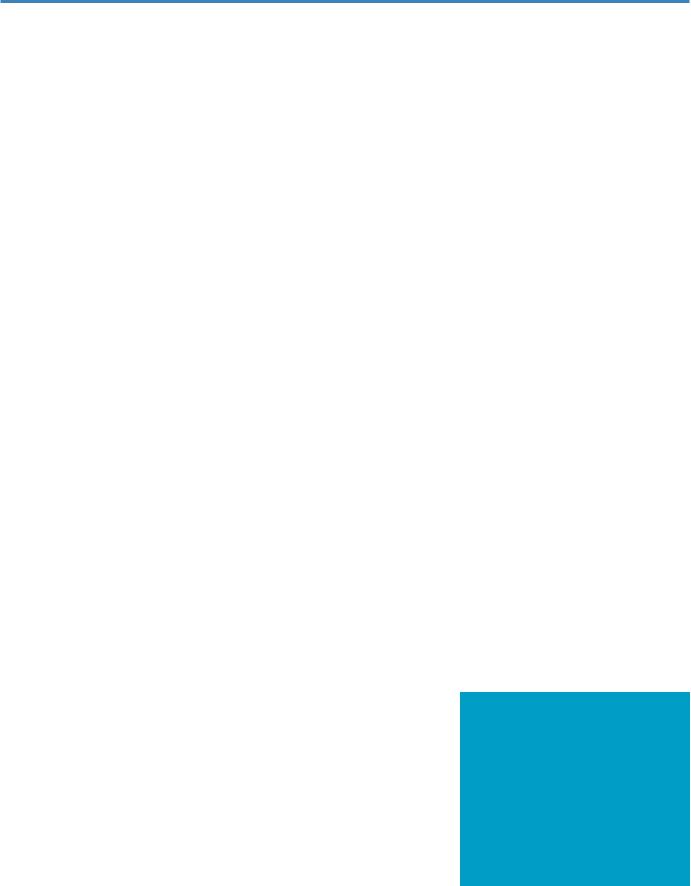
Overview
Overview
What is SSL 2+?
SSL 2+ is a USB-powered audio interface that enables you to get studio-quality audio into and out of your computer with minimal fuss and maximum creativity. On Mac, it's class-compliant - this means that you don't need to install any software audio drivers. On PC, you'll need to install our SSL USB Audio ASIO/WDM driver, which you'll find on our website - see the Quick-Start section of this guide for more information on getting up-and-running.
Once you've done this, you'll be ready to start connecting your microphones and musical instruments to the Combo XLR-Jack inputs on the rear panel. The signals from these inputs will be sent into your favourite music creation software / DAW (Digital Audio Workstation). The outputs from the tracks in your DAW session (or indeed your favourite media player) can be sent out of the monitor and headphone outputs on the rear panel, so you can hear your creations in all their glory, with stunning clarity.
Features
•2 x SSL-designed microphone preamps with unrivalled EIN performance and huge gain range for a USB-powered device
•Per channel Legacy 4K switches - analogue colour enhancement for any input source, inspired by the 4000-series console
•2 x professional-grade headphone outputs, with plenty of power
•24-bit / 192 kHz AD/DA Converters - capture and hear all the detail of your creations
•Easy-to-use Monitor Mix Control for critical low-latency monitoring tasks
•2 x balanced monitor outputs, with stunning dynamic range
•4 x unbalanced outputs - for easy connection of SSL 2+ to DJ mixers
•MIDI Input and MIDI Output 5-Pin DIN Ports
•SSL Production Pack Software Bundle: including SSL Native Vocalstrip 2 and Drumstrip DAW plug-ins, plus much more!
•USB 2.0, bus-powered audio interface for Mac/PC - no power supply required
•K-Lock Slot for securing your SSL 2+
SSL 2 vs SSL 2+
Which one is right for you, the SSL 2 or the SSL 2+? The table below will help you to compare and contrast the differences between SSL 2 and SSL 2+. Both have 2 input channels for recording and balanced monitor outputs for connecting to your speakers. The SSL 2+ gives you 'that little bit more', with an additonal professional high-powered headphone output, complete with independent level control, making it perfect for when you are recording with another person. Furthermore, this additional headphone output can be configured to provide a different headphone mix. SSL 2+ also features additional outputs for easy connection to DJ mixers and finally, traditional MIDI input and MIDI outputs, for connecting to drum modules or keyboards.
Feature |
SSL 2 |
SSL 2+ |
|
|
|
Best Suited For |
Individuals |
Collaborators |
Mic/Line/Instrument Inputs |
2 |
2 |
|
|
|
Legacy 4K Switches |
Yes |
Yes |
|
|
|
Balanced Stereo Monitor Outputs |
Yes |
Yes |
Unbalanced Outputs |
- |
Yes |
|
|
|
Headphone Outputs |
1 |
2 |
|
|
|
LowLatency Monitor Mix Control |
Yes |
Yes |
|
|
|
MIDI I/O |
- |
Yes |
USB Bus-Powered |
Yes |
Yes |
|
|
|
SSL 2 vs SSL 2+ comparison at a glance
4 |
SSL 2+ User Guide |
|
|

Get-Started
Get-Started
Unpacking
The unit has been carefully packed and inside the box you will find the following items:
•SSL 2+
•Quickstart/Safety Guide
•1m 'C' to 'C' USB Cable
•1m 'A' to 'C' USB Cable
USB Cables & Power
USB Power LED
Please use one of the provided USB cables ('C' to 'C' or 'C' to 'A') to connect the SSL 2+ to your computer. The connector on the rear of SSL 2+ is a 'C' type. The type of USB port you have available on your computer will determine which of the two included cables you should use. Newer computers may have 'C' ports, whereas older computers may have 'A'. As this is a USB 2.0 compliant device, it will make no difference to the performance as to which cable you use.
SSL 2+ is powered entirely from the computer's USB-bus power and therefore requires no external power supply. When the unit is receiving power correctly, the green USB LED will light a steady green colour. For best stability and performance, we recommend using one of the included USB cables. Long USB cables (especially 3m and above) should be avoided as they tend to suffer from inconsistent performance and are unable to provide steady and reliable power to the unit.
USB Hubs
Wherever possible, it is best to connect SSL 2+ directly to a spare USB port on your computer. This will give you the stability of an uninterrupted supply of USB power. However, if you do need to connect via a USB 2.0 compliant hub, then it is recommended that you choose one of high enough quality to provide reliable performance - not all USB hubs were created equally. With SSL 2+, we've really pushed the limits of audio performance on a USB bus-powered interface and as such, some low-cost selfpowered hubs might not always be up to the task. Usefully, you can check out our FAQs at solidstatelogic.com/support to see which hubs we've succesfully used and found to be reliable with SSL 2+.
Safety Notices
Please read the Important Safety Notices at the end of this User Guide before use.
System Requirements
Mac and Windows operating systems and hardware are constantly changing. Please search for 'SSL 2+ Compatibility' in our online FAQs to see if your system is currently supported.
SSL 2+ User Guide |
5 |
|
|

Get-Started
Registering Your SSL 2+
Registering your SSL USB audio interface will grant you access to an array of exclusive software from us and other industry-leading software companies - we call this incredible bundle the 'SSL Production Pack' .
To register your product, head to www.solidstatelogic.com/get-started and follow the on-screen instructions. During the registration process, you’ll need to input the serial number of your unit. This can be found on the label on the base of your unit.
Please note: the actual serial number begins with the letters 'SP'
Once you have completed registration, all of your software content will be available in your logged in user area. You can return to this area at any time by logging back into your SSL account at www.solidstatelogic.com/login should you wish to download the software another time.
What is the SSL Production Pack?
The SSL Production Pack is an exclusive software bundle from SSL and other third-party companies. To find out more please visit the SSL 2+ product pages on the website.
What's Included? DAWs
Avid Pro Tools® | First + an exclusive SSL collection of AAX plug-insAbleton® Live Lite™
Virtual Instruments, Samples & Sample Players
Native Instruments® Hybrid Keys™ & Komplete Start™
1.5GB of complimentary samples from Loopcloud™, curated especially by SSL
SSL Native Plug-ins
SSL Native Vocalstrip 2 and Drumstrip DAW Plug-in Full Licenses
6-month extended trial of all other SSL Native Plug-ins in the range (including Channel Strip, Bus Compressor, X-Saturator and more)
6 |
SSL 2+ User Guide |
|
|
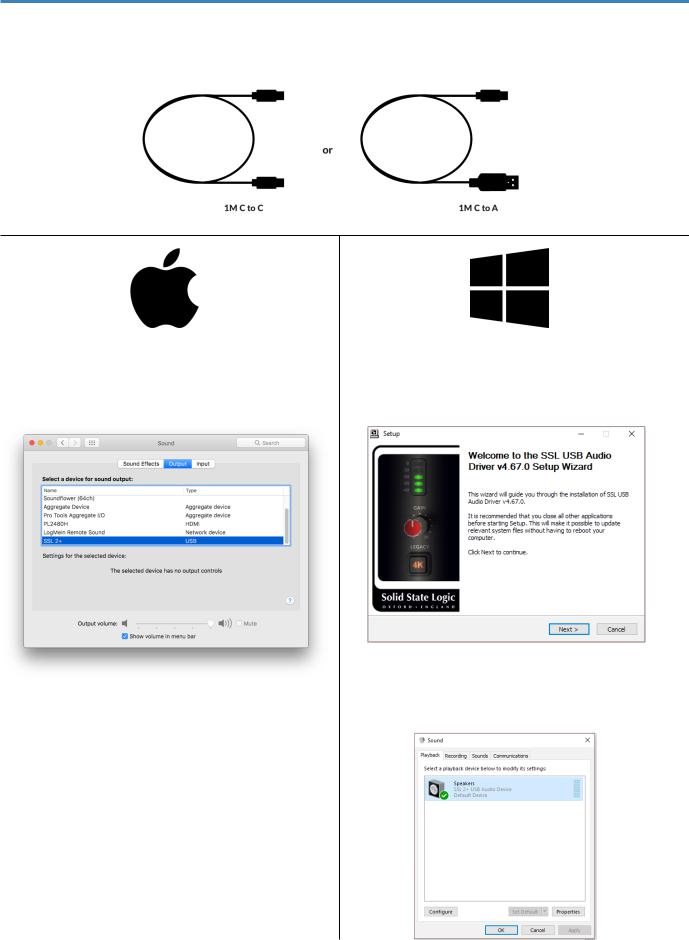
Get-Started
Quick-Start / Installation
1. Connect your SSL USB audio interface to your computer using one of the included USB cables.
2. Go to ‘System Preferences’ then ‘Sound’ and select |
2. Download and install the SSL USB ASIO/WDM audio |
||
'SSL 2+’ as the input and output device (drivers are not |
driver for your SSL 2+. Go to the following web address: |
||
required for operation on Mac) |
|
www.solidstatelogic.com/support/downloads |
|
|
|
|
|
|
|
|
|
|
|
|
|
3. Go to ‘Control Panel’ then ‘Sound’ and select ‘SSL 2+ USB’ as the default device on both the ‘Playback’ and
3. Open up your favourite media player to begin ‘Recording’ tabs listening to music or open up your DAW to begin
creating music
SSL 2+ User Guide |
7 |
|
|
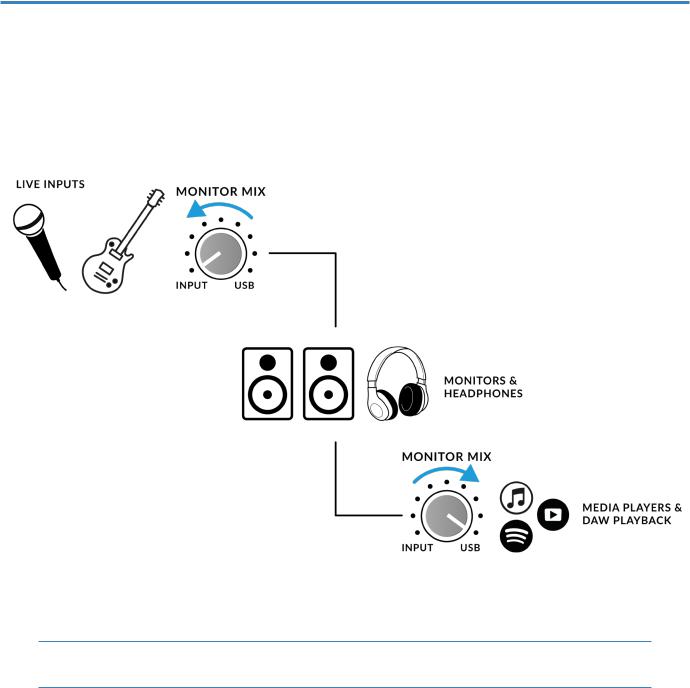
Get-Started
Can't Hear Anything?
If you have followed the Quick-Start steps but are still not hearing any playback from your media player or DAW, check the position of the MONITOR MIX control. In the left-most position, you will hear only the inputs you have connected. In the right-most position you will hear the USB playback from your media player/DAW.
In your DAW, ensure that ‘SSL 2+’ is selected as your audio device in the audio preferences or playback engine
settings. Don't know how? Please see the next page...
.
8 |
SSL 2+ User Guide |
|
|
