Page 1
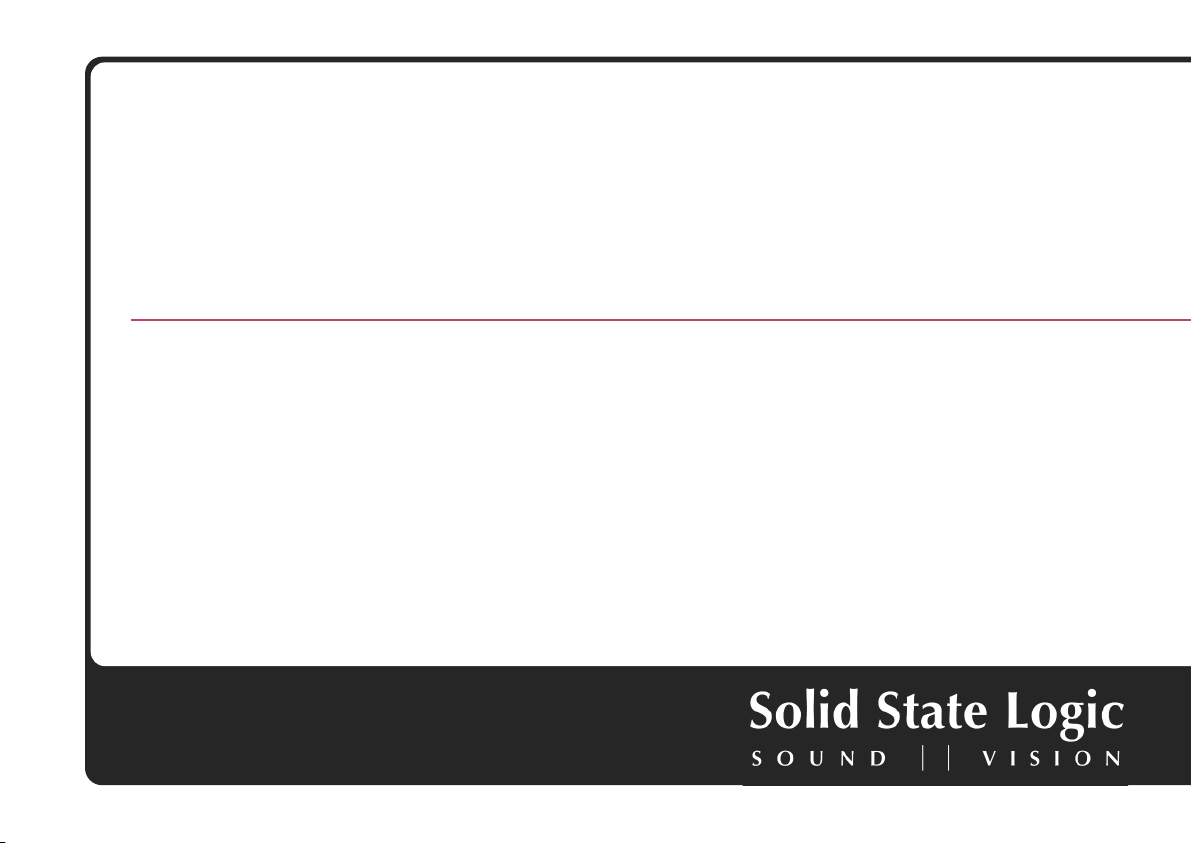
Vocalstrip™
One Stop Vocal Processing Plug-in for SSL Duende – a User’s Guide
Duende. This is SSL.
Page 2
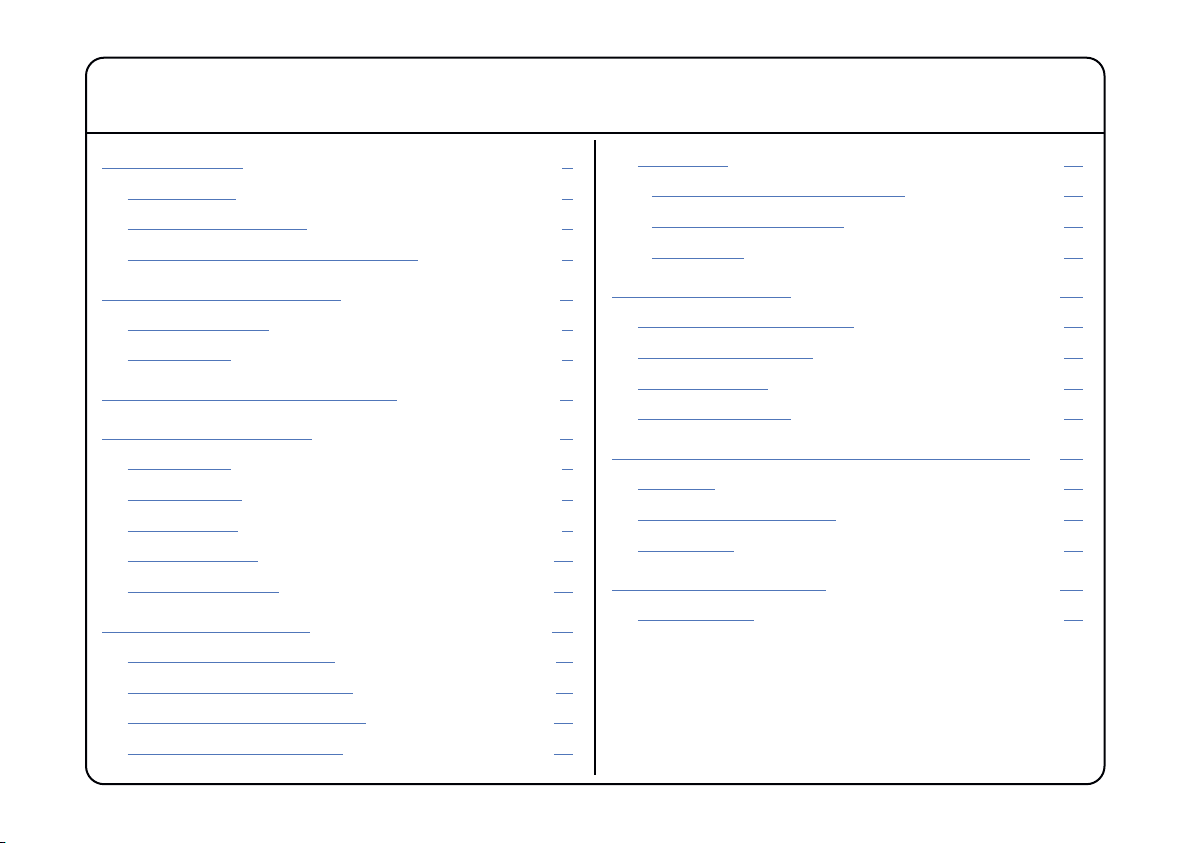
Contents
1. Introduction 1
Key Features 2
Hardware Limitations 3
Vocalstrip Graphical User Interface 4
2. System Requirements 5
Apple Macintosh 5
Windows/PC 5
3. Installation & Authorisation 6
4. Vocalstrip In Detail 8
4.1 De-esser 8
4.2 De-ploser 8
4.3 Equaliser 9
4.4 Compander 10
4.5 Process Order 10
5. Graphical Displays 11
5.1 Graphical EQ Display 11
5.2 FFT Spectrum Analyser 11
5.3 Compander Law Display 12
5.4 I/O Difference Display 12
5.5 Meters 13
Peak Meter and Clip Indicator 13
Dynamic History Meter 13
RMS Meter 13
6. Control Options 14
6.1 Preset Save and Load 14
6.2 A/B Functionality 15
6.3 Automation 16
6.4 Global Bypass 16
7. Vocalstrip Parameters & Control Ranges 17
Equaliser 17
De-esser and De-ploser 17
Compander 17
8. Vocalstrip Support 18
Support FAQs 18
Page 3
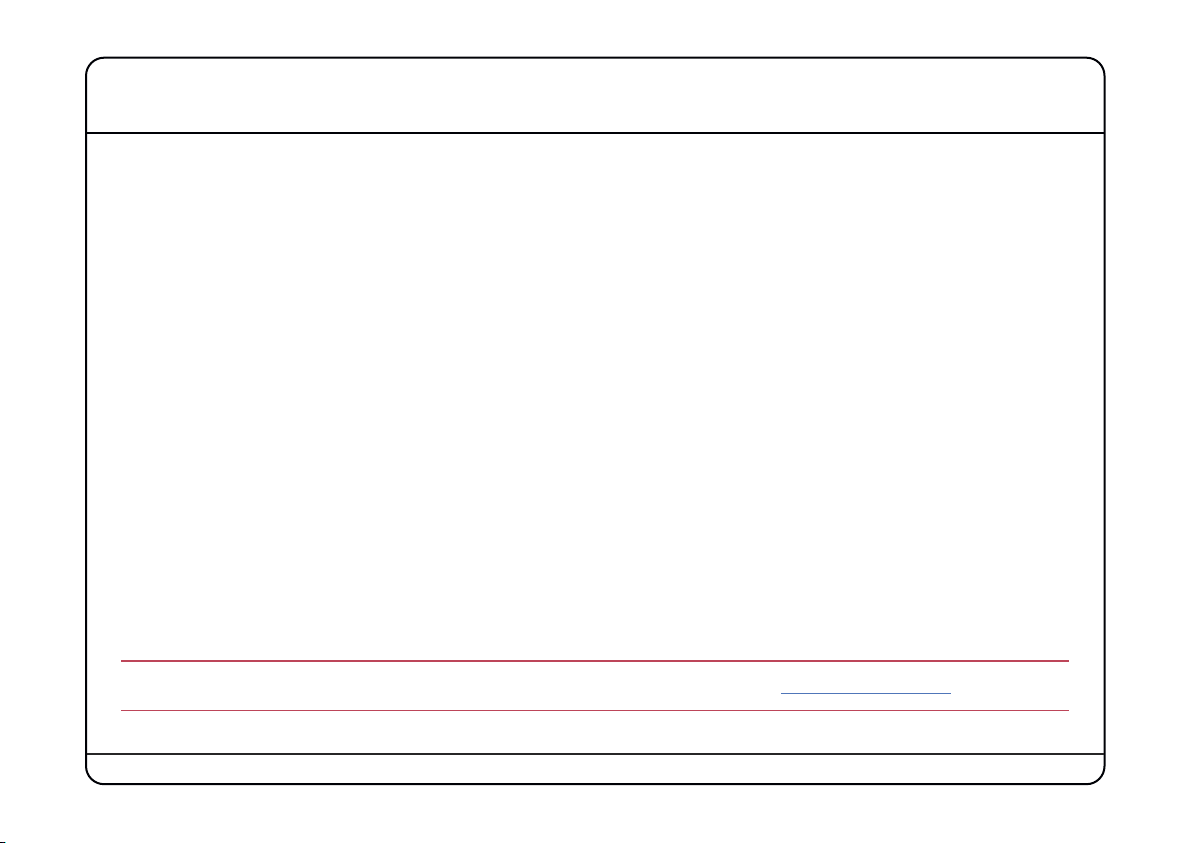
1. Introduction
Thank you for purchasing the Vocalstrip plug-in for the SSL Duende platform. Vocalstrip is a one stop solution for
superior vocal processing, with all the tools you need to take your vocal sound into the big league.
Vocalstrip features 4 configurable processing blocks to take care of unwanted artefacts, dynamics and equalisation
and extensive metering and visual feedback give you invaluable information during your work.
Liberated from any analogue style control legacy, the Vocalstrip graphical user interface will especially appeal to
people who like to see what they are hearing. The fully interactive EQ display shows the exact filter shapes and
resulting curves of the different EQ bands, and a real-time spectrum analyser allows you to see the effect of your EQ
settings on the overall frequency spectrum of the sound source. The Compander response is shown visually and full
gain reduction metering shows you exactly how the dynamics are being manipulated. Extensive control options include
traditional mouse parameter control, wheel adjustment and exact numerical entry.
The plug-in is available as a mono instance only in VST, AU and RTAS* formats making it compatible with virtually all
audio software currently available on both PC and Mac.
As with other Duende plug-ins, Vocalstrip is capable of operating at 44.1, 48, 88.2 and 96kHz sampling rates, where
a mono instance at 44.1/48kHz occupies 1 Duende processing slot.
Vocalstrip comes equipped with a hotlist of presets based on the settings used by some of the world’s most renowned
sound engineers and producers. These pro-level presets provide great starting points for any vocal job that you may
encounter.
* RTAS support is provided via the included FXpansion VST-RTAS wrapper – www.fxpansion.com
Page 1
Page 4
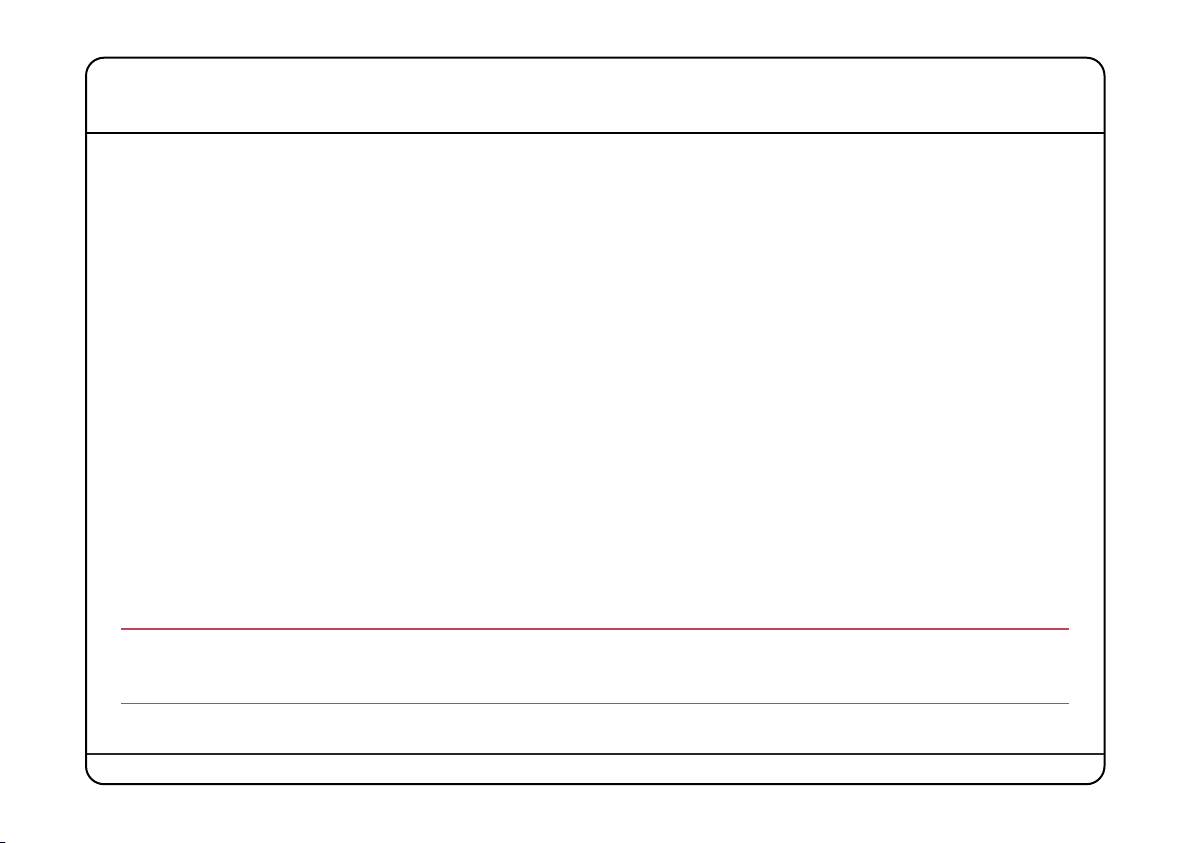
Key Features
• Intelligent De-esser
• Intelligent De-ploser
• 3 band EQ
• Compander featuring compression, downwards expansion and output drive
• Extensive visual feedback including a real-time FFT analyser showing the result of the EQ processing on the audio
spectrum
• Complete control over process order
• Extensive control options including mouse wheel adjustment and numerical data entry
• Proprietary preset management functions providing compatibility between all DAW platforms
• A/B functionality for easy comparison of any two settings
• Global soft latency free bypass
• Superb mastering grade audio quality delivered by Duende’s 40-bit floating point engine
• Preset library based on settings used by some of the worlds top mixing engineers
As with other Duende plug-ins, Vocalstrip will take one ‘slot’ at 44.1/48kHz in mono. Please see the Duende User
Guide for more information on DSP resource management.
Page 2
Page 5
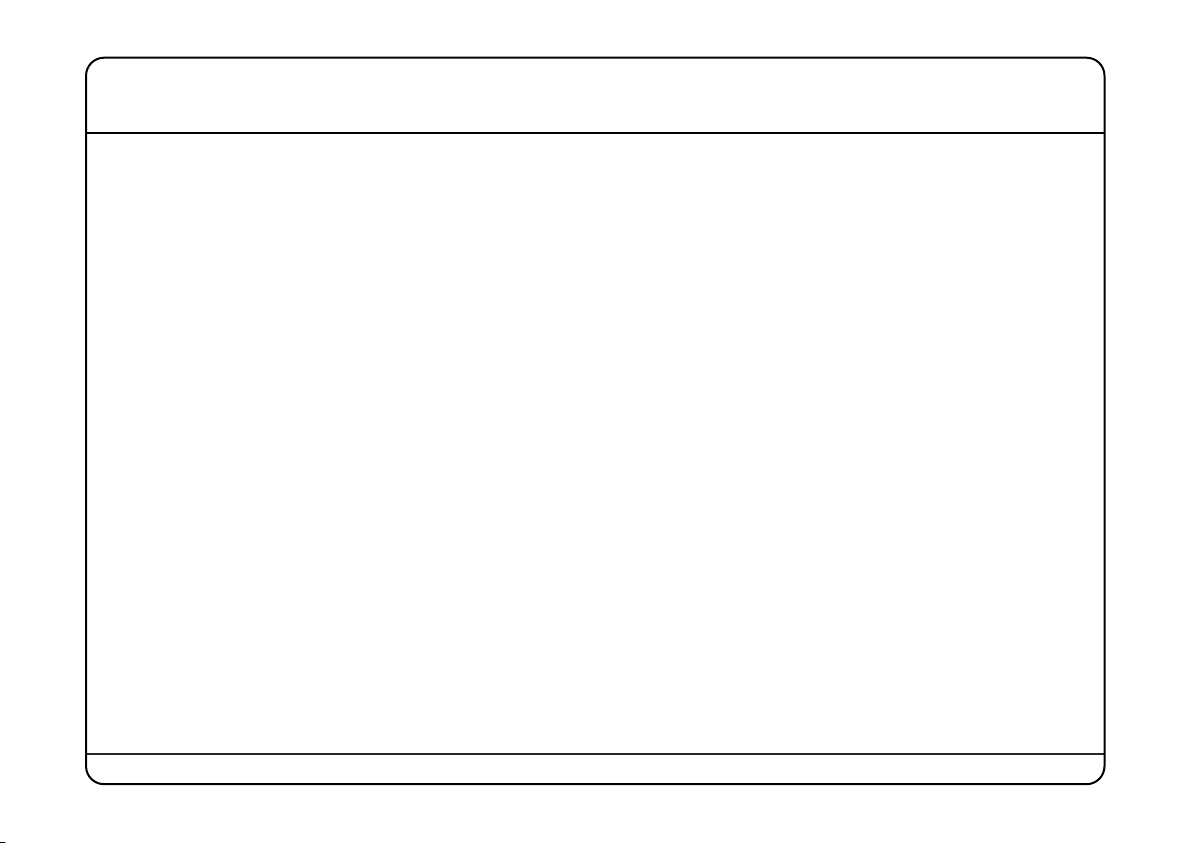
Hardware Limitations
Because of the many processor-intensive processes that are part of Vocalstrip, this plug-in uses a large number of
Duende DSP cycles.
Although this is un-noticeable for most ‘normal’ use, it does mean that if 6 or more Vocalstrips are loaded onto one
Duende DSP at 44.1/48kHz and all of the modules are enabled (ie De-esser, De-ploser etc.), then a 7th will not have
time to be processed. This will result in the audio ‘crackling’ or glitching.
To minimise this situation we have made the Vocalstrip modules only use DSP cycles when they are switched in. For
example, you can quite happily run 8 Vocalstrips on one Duende DSP as long as maybe two of them have the Deesser switched out, and another two the De-ploser switched out. Also, in reality you are very unlikely to run more
than 6 fully enabled VocalStrips on any one Duende DSP!
If you do run into this, you will hear glitching. In this case unload the last plug-in, then load a couple of ‘dummy
channel strips’ onto a spare muted audio channel. The next VocalStrip you instantiate will then be loaded onto the
next DSP, so another 6 fully enabled plug-ins can then be run.
Page 3
Page 6
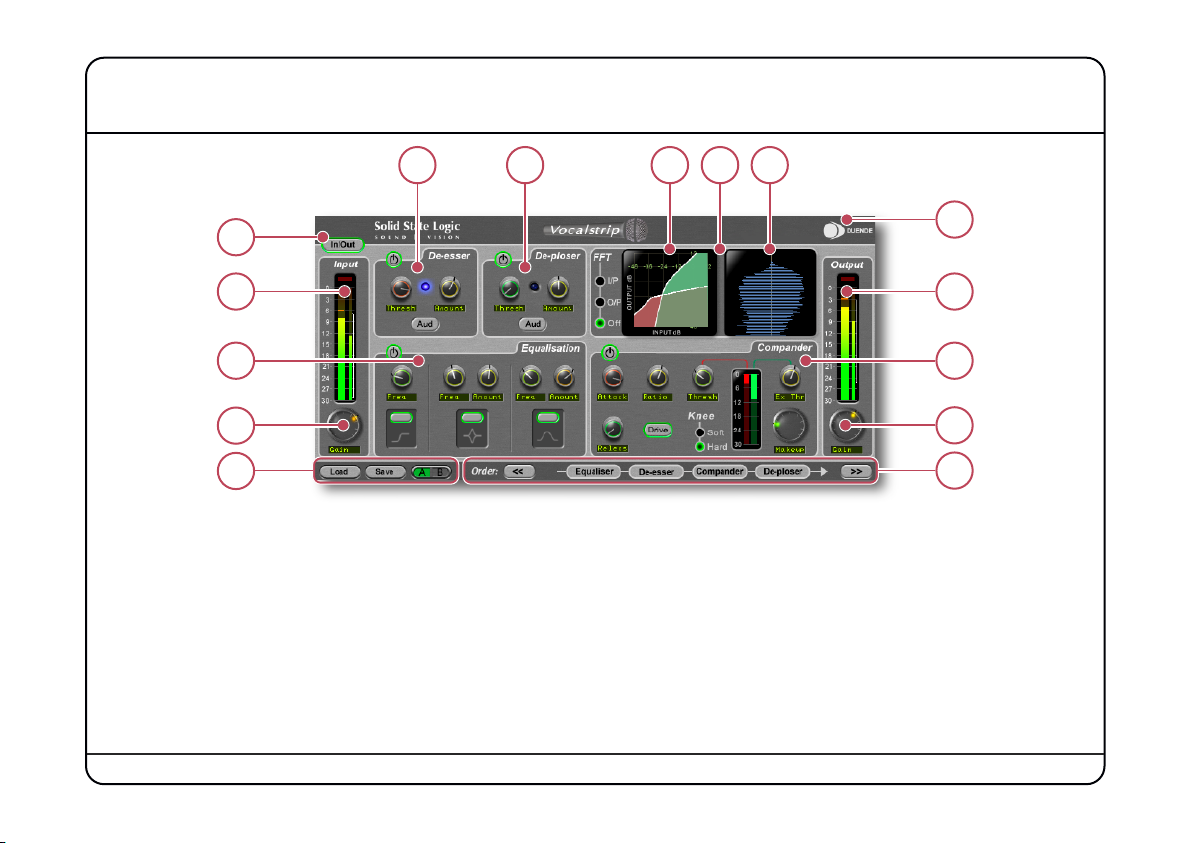
Vocalstrip Graphical User Interface
6
5
4
3
2
1
1 Preset Management buttons
2 Input gain control
3 Equalisation module
7 De-ploser
8 Compander response graph
9 EQ graph
4 Input meter
5 Latency free plug-in bypass
6 De-esser
* Press <Ctrl> & click (Windows) or ⌘ & click (Macintosh) on the Duende logo to access the Product Activation window
10 Amplitude histogram
11 Duende logo *
7 10
(not shown)
here – with optional FFT display
8 9
will show
11
12
13
14
15
12 Output meter
13 Compander
14 Output gain control
15 Process order
Page 4
Page 7
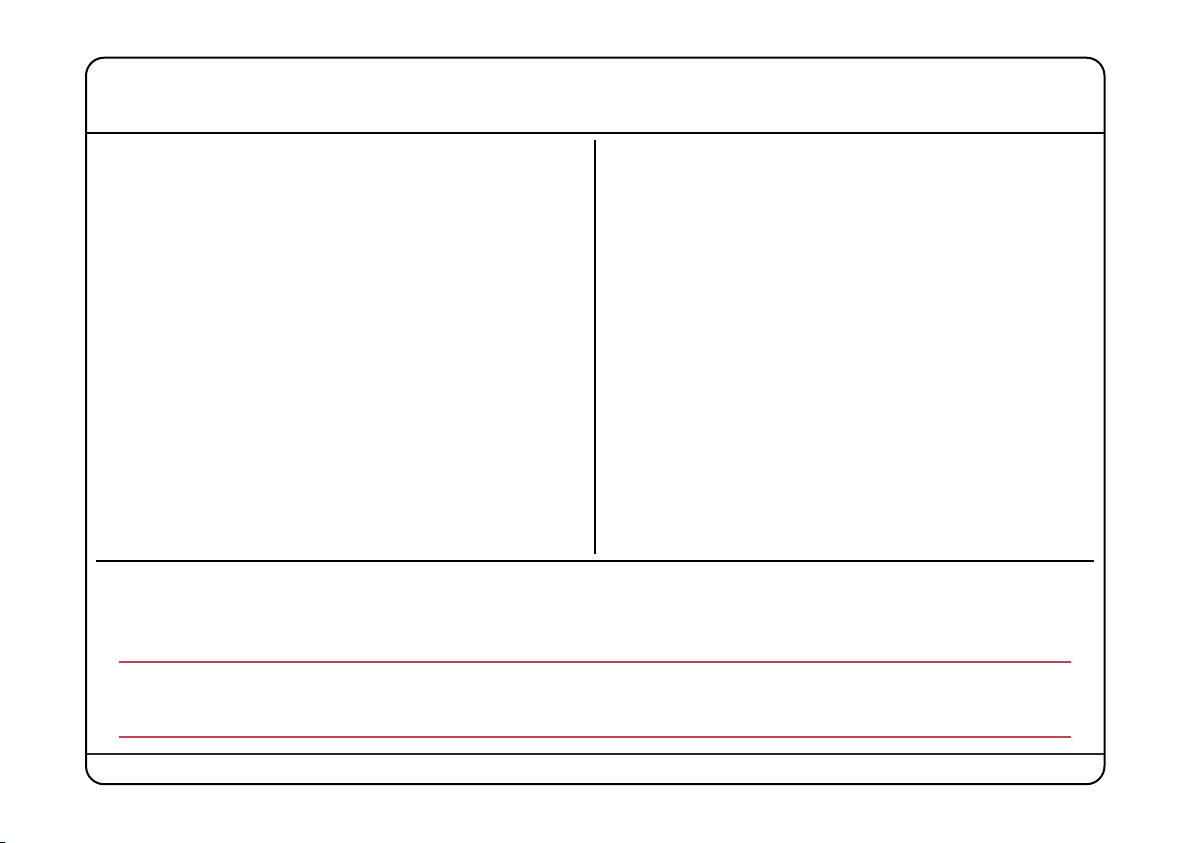
2. System Requirements
Apple Macintosh
• SSL Duende running V2.59 software and 2.19 firmware
• Mac PowerPC G4/G5 or Intel 1Ghz or higher
• 512MB RAM (1GB recommended)
• Mac OS X (‘Tiger’ 10.4.11 or ‘Leopard’ 10.5.2 or higher)
• 60MB of free Hard Disk space
• Audio Units, VST or RTAS* compatible host application
• 17" or larger colour monitor with screen resolution of
1024 x 768 or higher recommended
• Internet connection (for product registration and to
download software updates)
• Approved audio interface
• Vocalstrip is provided in AU, RTAS* and VST formats as a universal binary for both Intel and PowerPC Macintosh,
whilst RTAS* VST and versions are provided for use under Windows XP or Vista on the PC platform.
Windows/PC
• SSL Duende running V2.59 software and 2.19 firmware
• Minimum of Intel Pentium IV 1GHz or equivalent
• 512MB RAM (1GB recommended)
• Windows XP or Vista
• 80MB of free Hard Disk space
• Approved VST or RTAS* compatible host application
• 17" or larger colour monitor with screen resolution of
1024 x 768 or higher recommended
• Internet connection (for product registration and to
download software updates)
• Approved audio interface
– 32 bit versions only
*RTAS is supported through the integrated FXPansion VST-RTAS wrapper, a product developed by FXpansion Ltd.
For more info visit www.fxpansion.com
Page 5
Page 8

3. Installation & Authorisation
A time limited trial version of Vocalstrip will be installed during the Duende v2.6 software update. This allows Vocalstrip
to be run in evaluation mode, which means the plug-in can be used with full functionality until a certain number of
samples of audio have been processed. At 48kHz this gives 10 hours of continuous use for either stereo or mono plugins. At the point where 10 minutes of the evaluation period remains, the countdown timer will turn red. Once the timer
reaches 0h 0m 0s the sample count has been reached and the plug-in will cease to process audio. If you wish to
continue using Vocalstrip after this period, you can purchase the full version from our on-line store. Once the
authorisation procedure has been completed, you will have an unrestricted version of Vocalstrip.
To obtain an authorised version of Vocalstrip please do the following:
1. Discover your Duende unit’s Authentication ID. This can be found
in the Product Activation window – press
(Windows/PC) or⌘& click (Macintosh) on the Duende logo in the
Vocalstrip GUI to open this box. Make a note of this number,
you’ll need to provide it in step 3. of the purchase for us to
generate your un-lock key.
<Ctrl>
& click
The full authentication ID
2. Navigate to www.solid-state-logic.com/store/index.asp
an account, please create one.
3. Under the SSL Products and Admin section, proceed to the Online Shop.
4. Add Vocalstrip to your cart and confirm your identity in the next step.
and log in to your SSL account. If you do not already have
Page 6
Page 9

5. In step 3. of the purchase you will be asked to enter the Authentication ID (see step 1. above).
6. If your Duende hardware is not already registered you will be asked to register it here.
7. Enter your payment details and your order will be completed and you will be provided with the Unlock Key.
8. Return to the Product Activation box and enter the Unlock Key.
Vocalstrip is now authorised for unlimited use.
Enter the Unlock Key here
Please note that Vocalstrip will only run on the particular Duende hardware for which it is authorised.
Page 7
Page 10

4. Vocalstrip In Detail
4.1 De-esser
Sibilance is a resonance often found in vocal recordings which can cause undesirable distortion
artefacts which sounds like the ‘S’ constants are overly high in level. The De-esser in Vocalstrip
intelligently detects these sounds and gives you control over how much attenuation to apply.
The blue indicator between the controls ‘glows’ to show that the de-esser is working. The
Thresh (threshold) control sets the relative detection point, so that the de-esser can distinguish
between ‘S’ and ‘non-S’ sounds. Pressing the Aud button enables a solo mode where you hear
only what is being taken out. This can be used effectively with the Thresh control to ensure
you are only processing the correct portion of the signal.
4.2 De-ploser
Plosives can ruin a good vocal take as they cause a burst of low frequency energy in the signal
which can not only sound unpleasant, but use valuable headroom and can cause dynamic
processors to behave in an undesirable manner. Plosives are often caused by an excess of
wind noise whilst recording which can occur if the singer is standing too close to the
microphone. They can also be caused by compressor overshoot. The VocalStrip De-ploser
detects these artefacts and lets you manage their level. Similar to the De-esser, it also features
Thresh (threshold) and Amount controls and an Aud (audition) mode. Again, the blue indicator
between the controls shows action.
Page 8
Page 11

4.3 Equaliser
Three popular EQ types are provided to allow you to cut low frequencies, find
and attenuate resonances and shape the top end of the signal. Each EQ type
features independent in/out switching:
• The low cut filter operates in the range of 30Hz to 300Hz – you will see
from the graphical EQ display that it causes a slight boost around its cutoff frequency.
• The notch filter operates in the range 200Hz to 10kHz and offers 12dB of
boost and 36dB of attenuation. It has a high Q value.
• The high band EQ offers 12dB of boost/attenuation over the range of 1kHz to 20kHz. It has a low Q value and hence
a broad response.
Tip: Finding and attenuating a resonance
!
A vocal recording may contain a resonant frequency caused by a number of factors, including bad mic
placement, room modes, or even unpleasant resonances caused by the singer’s skull!
These can be detected and reduced in the following way:
• Switch off the low cut filter and high band EQ
• Set the notch filter gain to between 4 and 10dB
• If you know the frequency area where problem lies, aim for this
• If you don’t know this, sweep the frequency slowly up range, listening out for ringing
• Once you have found the offending frequency, bring the gain down to a significant negative value
Page 9
Page 12

4.4 Compander
The term Compander is a hybrid of Compressor and Expander. First the
signal enters the downwards expander, which has a fixed ratio of 1.5:1
and is designed to reduce room ambience, spill or breath noise that is
often brought up by the subsequent compression. The Thresh (threshold)
ranges from 0dB FS down to –96dB FS which essentially turns the
expander off.
The compressor offers both hard and soft knee modes alongside fully
variable Ratio, Thresh (threshold), Attack, Releas (release) and Makeup
controls. The output stage which is sourced after the make-up gain features an optional Drive feature. This introduces
non-linear characteristics and hence harmonics to the signal and its intensity is controlled by the level of the makeup gain knob. More make-up gain increases the level into the drive circuitry. If you use a lot of make up gain to drive
the circuit, the level can be reduced again by using the Output slider.
4.5 Process Order
The four processing blocks can be arranged
in any serial order using the process order
controls at the bottom of the plug-in. To use, just highlight the block you would like to move and press either the
left-hand arrow or the right-hand arrow to move it one place in that direction.
Page 10
Page 13

5. Graphical Displays
Vocalstrip features an assignable display in the top right hand corner of the plug-in GUI. This toggles between showing
the Compander Law Graph and the EQ response curve. Clicking on any of the controls in either the Compander or EQ
section will switch to the appropriate display.
When displaying the EQ response there is also the option to show a real-time FFT analyser engine reports the
amplitude of all frequencies at any moment in time. The analyser can be placed at either input or output, so you can
see what effect the processing has on the frequency spectrum. The Spectrum Analyser makes it easy to spot an
offending frequency that needs attenuating, or a range of frequencies that require boost.
5.1 Graphical EQ Display
The EQ curves are calculated from the actual analogue response of the
different EQ types. Each band is shown as a different colour so individual
bands can be easily identified in the display. The different curves are alpha
blended, so if curves are overlapping one can see the different bands
through each other. An overall response curve is calculated from the
combined EQ bands and the result is displayed in white.
slight boost in the LF curve caused by the low cut filter.
5.2 FFT Spectrum Analyser
A real-time FFT analyser engine reports the amplitude of all frequencies at any moment in time. The analyser can be
placed at either input or output, so you can see what effect the processing has on the frequency spectrum. The
Spectrum Analyser makes it easy to spot an offending frequency that needs attenuating, or a range of frequencies
that require boost. The analyser display can be switched to input, output or off.
Note here the
Page 11
Page 14

5.3 Compander Law Display
This shows the output level for any given input level according to the Compander controls which
are currently being used. You can see both the compressor and expander threshold, indicated by
the two knees. As the ratio of the compressor is increased, you can see the top portion flatten
out indicating that the output level for any given input is being reduced.
5.4 I/O Difference Display
Also known as an amplitude histogram, the I/O Diff meter shows the relative occurrence of various
amplitudes before and after processing. For either input or output, the distance the blue horizontal
line protrudes from the middle and shows the amount of times that a particular amplitude is
occurring. The vertical scale is the full range of amplitudes from –∞ to 0dB. It allows you to see
the shift in dynamic range that occurs over time due to the compansion. Here you can see that
the input signal spends most of the time fluctuating between loud and soft. This indicates that
the signal has a large dynamic range which is changing very quickly. You may wish to compress
this so the peaks are not as high and the troughs not as low.
Page 12
Page 15

5.5 Meters
The Vocalstrip input and output meter displays are, in fact, three meters in one. They offer
various ways to easily read the Peak and RMS levels of a signal over time, and the ‘dynamic
history’ meter allows you to see at a glance how the amplitude has been changing over the
past second or so. A 30dB range from 0dB FS downwards gives ample information about the
amplitude of the signal.
Peak Meter and Clip Indicator
The wide meter bar to the left is a responsive peak meter which allows you to observe the
exact input level at any point in time. A red clip light at the top of the meters indicates that
three consecutive samples are at maximum which is taken to mean that the input is higher
than 0dB FS and is therefore clipping. It will stay illuminated for 1 second following clip
detection, after which it will automatically clear. It can also be cleared at any point with a
mouse click.
Dynamic History Meter
The thin white bracket on the far right of the meter gives an indication of the recent dynamic range of a signal. The
top of the bracket measures the most recent peak level of the signal, where as the bottom of the line shows the
smallest peak to have happened recently. If the bracket is long it indicates that the signal has a large swing in dynamic
range, and if it is short the range is small. If the top and bottom points of the bracket are quickly moving around, it
can be assumed that the dynamic range is quickly changing, which could be interpreted as an ‘energetic’ signal.
RMS Meter
The thinner bar to the right of this shows the RMS (average) level. This is useful in graphically judging the ‘loudness’
of the signal and when used in conjunction with the peak meter can give a good idea of the peak to RMS ratio (crest
factor) of the signal.
Page 13
Page 16

6. Control Options
Move the mouse cursor either up/down or in a circular movement over a knob to adjust its parameter value. The exact
nature of the movement you need to make to change a knob value is dictated by your DAW.
• The scroll wheel can also be used to alter parameter values here
• Press
• Press
• Exact numerical entry is possible by double clicking on the value box
• The input and output sliders function in the same manner as knobs, allowing you to move with mouse cursor, scroll
• Exact numerical entry is possible for any value by double clicking on the value box
6.1 Preset Save and Load
Permanent preset storage and retrieval can be carried out by using the Load and Save
buttons. The underlying .SSLpreset files used by Vocalstrip are written in a standardised
file interchange format that is fully platform and software independent. This means that
any stored setting or collection of presets can be easily transferred between workstations, regardless of the platform
being used. Possible workstation systems encompass Intel and PPC Macs, Windows XP and Vista (32bit only) PCs,
and any compatible audio software including Cubase, Nuendo, Logic, Pro Tools, Live! and Sonar amongst others.
<Shift>
<Ctrl>
(with shift as fine adjust) and reset using modifier keys
whilst scrolling for increased resolution
& click (Windows) or⌘& click (Macintosh) on a knob to reset it to its default value
Page 14
Page 17

Clicking the Load button with the left mouse button
will bring up a standard Macintosh OS X or Windows
dialogue box asking you to choose a file to load.
The Save button behaves in the same manner, and
when clicked will ask you choose a destination to
store the file.
It is suggested that Vocalstrip presets are stored in
an SSL Presets directory created on one of your hard
disks.
Alternatively, you may wish to store the presets in
a sub-directory within your project folder.
6.2 A/B Functionality
An A/B function, providing two different memory locations, is included for easy comparison of any two settings. When
the plug-in is instantiated, memory location ‘A’ is selected by default, as shown above. Pressing the ABtoggle button
will move to memory location ‘B’ which allows you to set up a completely independent EQ curve. Pressing the AB
button again will return to ‘A’. You may wish to use this function to compare two very similar settings or to keep a
‘maybe’ setting in reserve if your current one does not work out.
You may wish to copy one memory location to another so it becomes the starting point for a different setting you
may wish to explore.
Page 15
Page 18

Tip: Copy from location A to location B
!
• Save the preset to a temporary location on your hard disk whilst in location A
• Toggle to location B
• Load the stored preset
6.3 Automation
Every Vocalstrip plug-in parameter can be automated as long as parameter automation is supported by the host
application. The method for recording and editing automation varies from host to host. For specific instructions on
using automation with your host, consult the host application’s documentation.
6.4 Global Bypass
Because Duende plug-ins cause a noticeable latency at higher host buffer settings, the bypass button
provided by the DAW can cause an undesirable shift in time. For this reason a latency-free global bypass
is included. When this is engaged the audio is still passed to and from Duende, but is unchanged as
all Vocalstrip processing (including input and output gains) are bypassed. This gives a smooth, glitch free bypass
function and we recommend that you use this method every time. A short fade is performed when the In/Out button
is used to avoid a digital click that would otherwise be present.
Page 16
Page 19

7. Vocalstrip Parameters & Control Ranges
Equaliser
Control Gain Frequency Q/Slope
HP Filter n/a 30Hz to 300Hz 12dB/oct
Notch Filter +12dB to –36dB 200Hz to 10kHz 0.5 to 72
High Band ±12dB 1kHz to 20kHz 0.8
De-esser and De-ploser
Control Range
Threshold –48dB to 0dB
Amount 0 to 100%
Compander
Control Range
Compressor Ratio 1:1 to 50:1
Compressor Threshold 0dB to –48dB
Attack 0.1ms to 100ms
Release 0.5ms to 2s
Knee Soft/Hard
Expander Threshold 0db to –96dB
Make-up Gain 0db to 48db
(depends upon gain setting)
Page 17
Page 20

8. Vocalstrip Support
Support FAQs
To access the latest support information on Duende, please visit our online support site at:
www.solid-state-logic.com/music/Duende/Classic/faq.asp
The information within the FAQ is kept up to date to ensure all information is accurate and available to you 24/7.
If you can’t find your answer or a solution to your issue, you can submit a question via the FAQ pages to our
support staff for resolution.
Page 18
Page 21

Visit SSL at: www.solid-state-logic.com
82S6MC160A
© Solid State Logic
All Rights reserved under International and Pan-American Copyright Conventions
Duende and Vocalstrip are trademarks of Solid State Logic
All other product names and trademarks are the property of their respective owners and are hereby acknowledged
No part of this publication may be reproduced in any form or by any means, whether mechanical or electronic,
without the written permission of Solid State Logic, Oxford, OX5 1RU, England
As research and development is a continual process, Solid State Logic reserves the right to change the features and
specifications described herein without notice or obligation.
Solid State Logic cannot be held responsible for any loss or damage arising directly or indirectly from any error or
omission in this manual.
E&OE
