Page 1
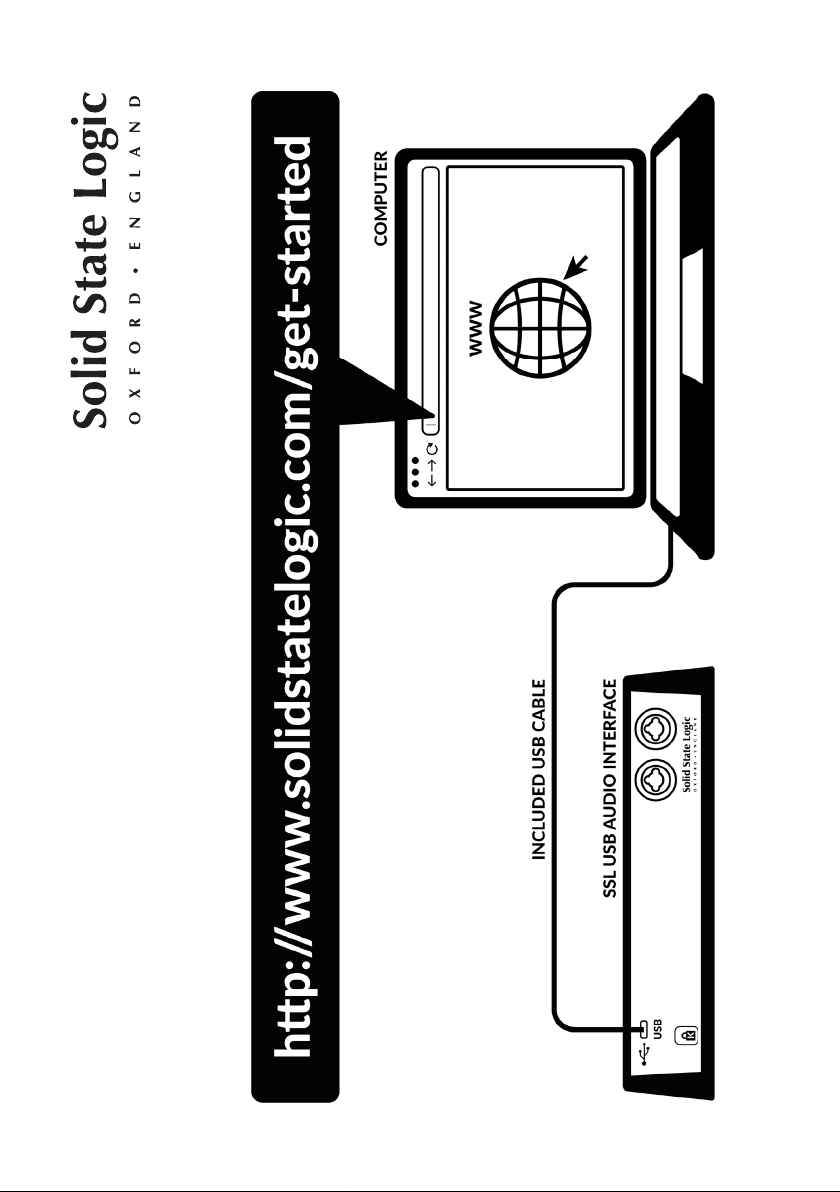
Page 2
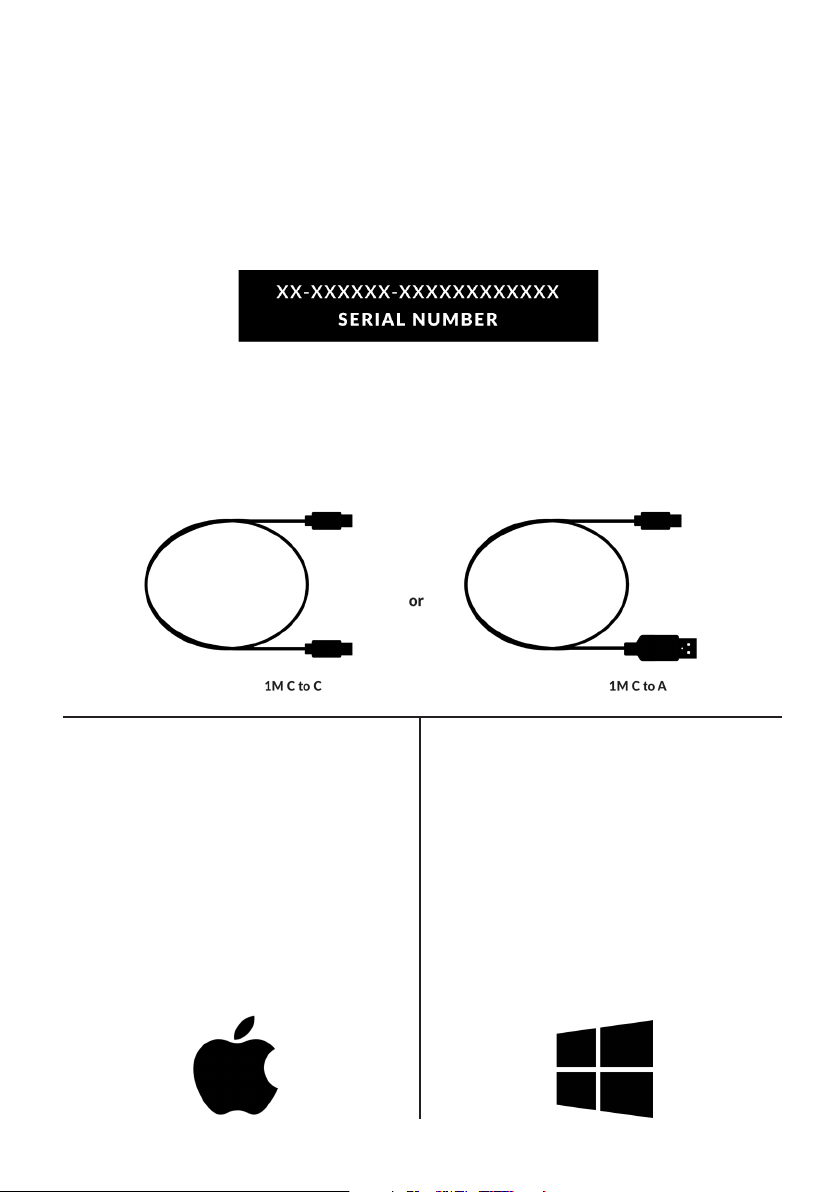
Register Today
Register your SSL USB audio interface and gain access to an incredible array of
exclusive software packages from us and other industry-leading software companies.
Head to www.solidstatelogic.com/get-started and follow the on-screen instructions.
During the registration process, you’ll need to input the serial number of your unit. This
can be found on a label on the base of your unit.
Quick Start
1. Connect your SSL USB audio interface to your computer using one of the included
USB cables.
2. Go to ‘System Preferences’ then ‘Sound’
and select ‘SSL 2’ / ‘SSL 2+’ as the input
and output device
3. Open up your favourite media player to
begin listening to music or open up your
DAW to begin creating music
2. Download and install the USB audio
driver for your SSL 2 / SSL 2+
solidstatelogic.com/support/downloads
3. Go to ‘Control Panel’ then ‘Sound’ and
select ‘SSL 2 USB’ / ‘SSL 2+ USB’ as the
default device on both the ‘Playback’ and
‘Recording’ tabs
Page 3

Can’t Hear Anything?
If you have followed the Quick Start steps but are still not hearing any playback from
your media player or DAW, check the position of the MONITOR MIX control. In the
left-most position, you will hear only the inputs you have connected. In the right-most
position you will hear the USB playback from your media player/DAW.
In your DAW, ensure that ‘SSL 2’ or ‘SSL 2+’ is selected as your audio device in the
audio preferences or playback engine settings.
Multi-Language
This Quick Start Guide is available in multiple languages via our support pages at
solidstatelogic.com/support
Page 4

Thank you
www.solidstatelogic.com/get-started
We hope you enjoy your SSL product. Don’t forget to register and gain access to the amazing additional software packages
Troubleshooting and FAQs
Frequently Asked Questions can be found on the Solid State Logic Website at solidstatelogic.com/support
