Page 1
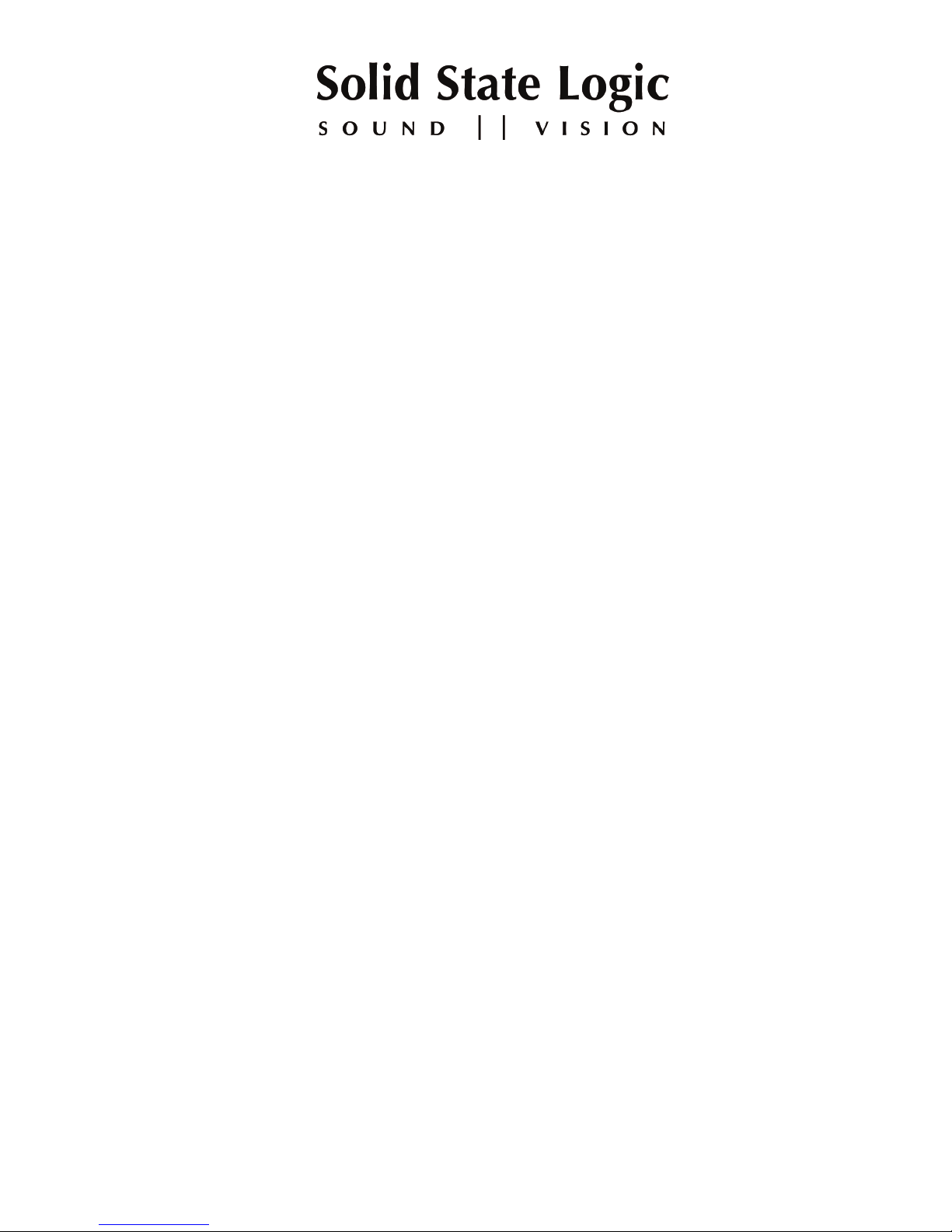
Duality SE
OO
PPEERRAATTOORR’’SS
MM
AANNUUAALL
Part Number: 82S6DUA20D
Page 2
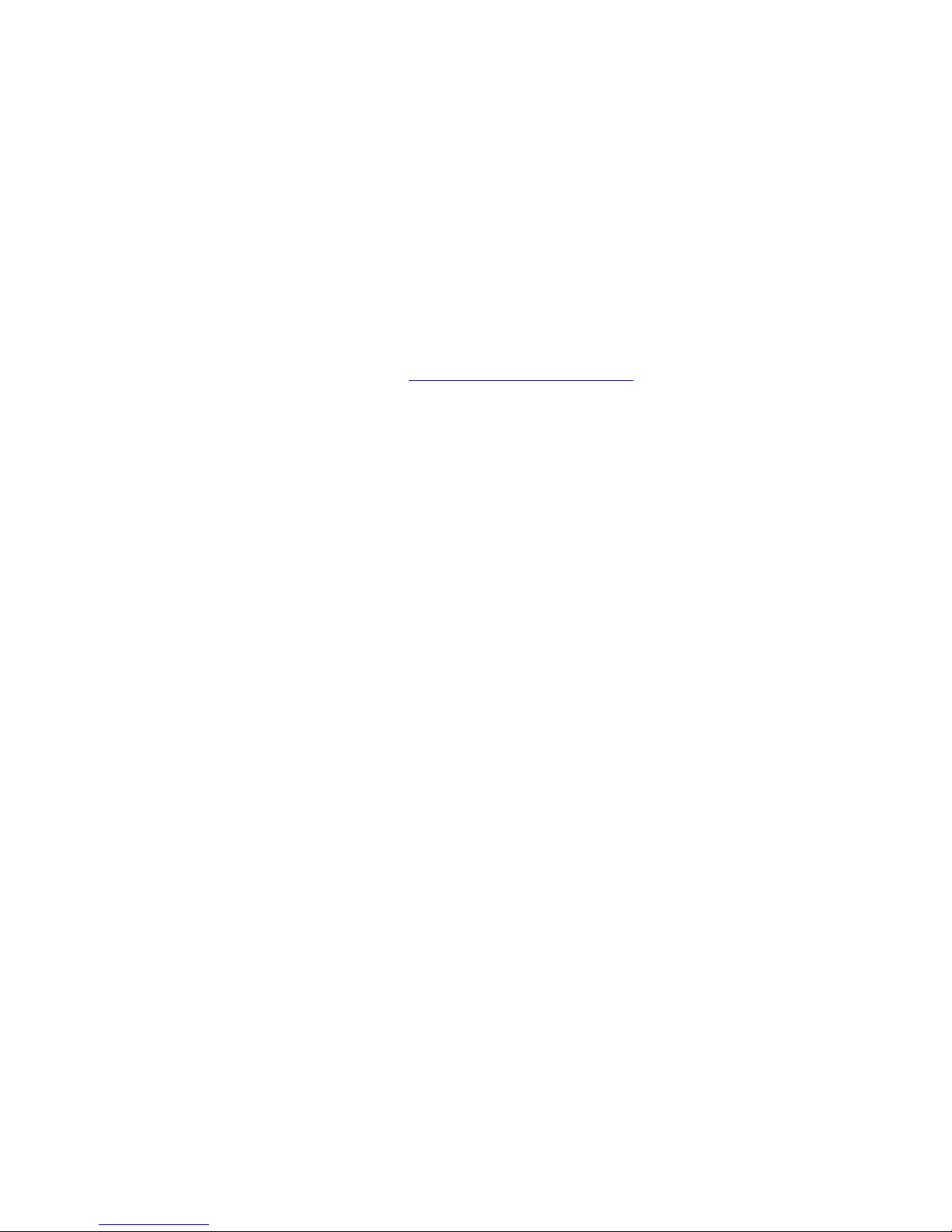
As research and development is a continual process, Solid State Logic reserves the right
to change the features and specifications described herein without notice or obligation
E&OE
Solid State Logic
S O U N D
| |
V I S I O N
B
egbroke, Oxford, England, OX5 1RU • +44 (0)1865 842300
320 West 46th Street, 2nd Floor, New York, NY 10036, USA • +1 (1) 212 315 1111
Suite 401, 5757 Wilshire Blvd, Los Angeles, CA 90036, USA • +1 (1) 323 549 9090
3-55-14 Sendagaya, Shibuya-Ku, Tokyo 151-0051, Japan • +81 (0)3 5474 1144
7 bis, rue de la Victoire, le Blanc Mesnil, Paris 93150, France • +33 (0)1 48 67 84 85
Via Timavo 34, 20124 Milano, Italy • +39 (0)39 2328 094
Visit SSL at URL: http://www.solidstatelogic.com
© Solid State Logic
All Rights reserved under International and Pan-American Copyright Conventions
Duality, Solid State Logic and SSL are trademarks of Solid State Logic
All other product names and trademarks are the property of their respective owners
No part of this publication may be reproduced in any form or
by any means, whether mechanical or electronic, without the
written permission of Solid State Logic, Oxford, England
Page 3
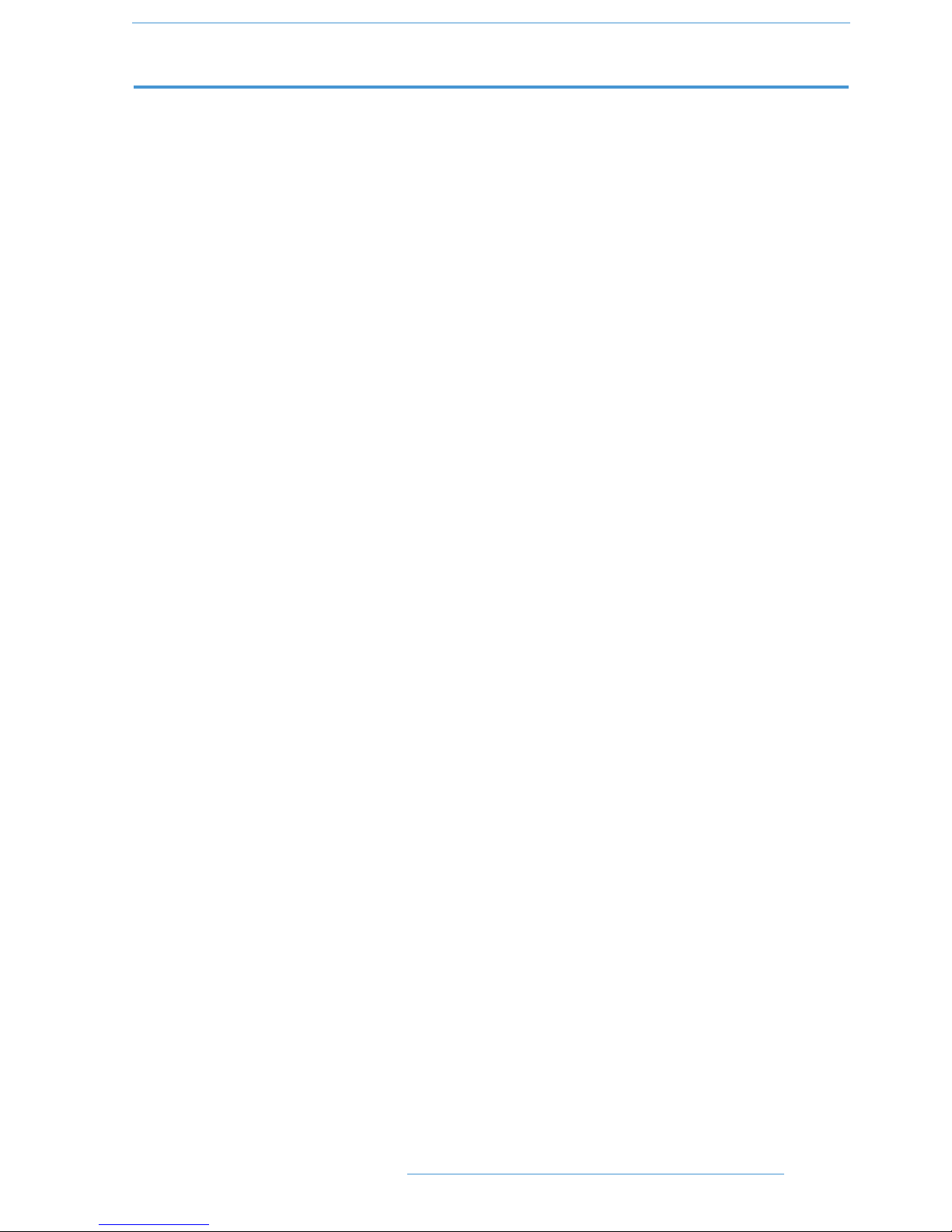
CCOONNTTEENNTTSS
SSeeccttiioonn 11:: IInnttrroodduuccttiioonn
Section Contents 1-i
What is Duality SE? 1-1
Design Concepts 1-1
Key Features Summary 1-1
Console Feature Summary 1-1
Exceptional Signal Processing 1-2
Creative Versatility 1-2
DAW Controller 1-2
Controller Features Summary 1-3
System Options 1-3
About this manual 1-5
Conventions Used 1-5
Contacting Solid State Logic 1-5
SSeeccttiioonn 22:: CCoonnssoollee OOppeerraattiioonnss
Section Contents 2-i
Section Index 2-iii
Overview 2-1
An Introduction to Split Mode 2-2
Routing and Signal Flow 2-2
DAW I/O Labelling 2-2
Channel Strip 2-3
Introduction 2-3
Channel Input Section 2-4
Dynamics Section 2-5
Filters 2-7
Equaliser 2-7
Insert 2-7
Channel Output (CHOP) 2-8
Signal Processor Routing 2-8
Channel Sends 2-9
Channel Pan 2-10
D-pot and DAW Control 2-11
Channel Cut and Solo 2-11
Channel Fader 2-11
Fader Grouping 2-12
Fader Links 2-12
The Channel TFT Screen 2-14
II
IInnttrroodduuccttiioonn
DDuuaalliittyy SSEE OOppeerraattoorr’’ss MMaannuuaall
Page 4
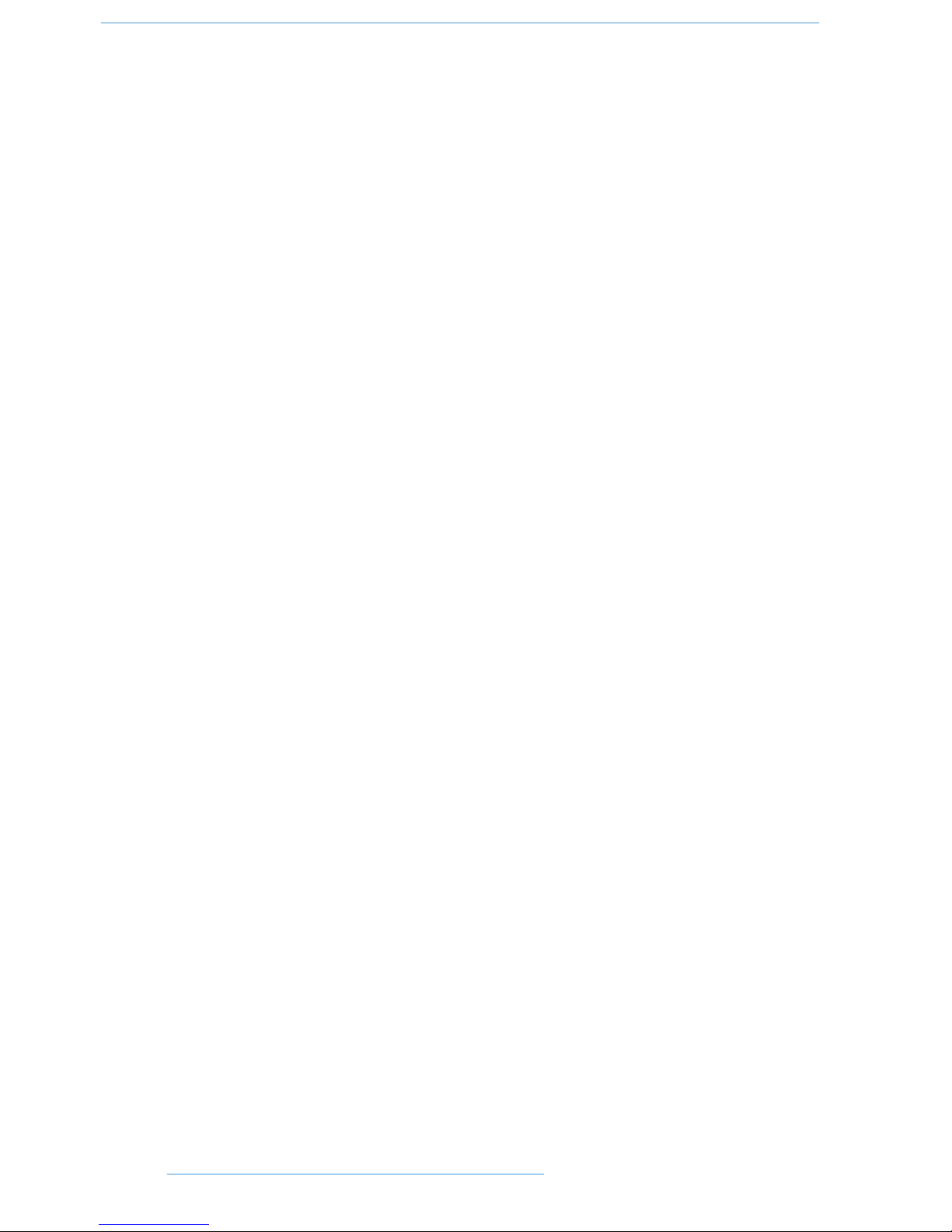
The Centre Section 2-17
Introduction 2-17
Power Supply Indicators 2-17
Central Routing Panel 2-18
Main Output Functions 2-20
Main Bus Compressor 2-21
Master Fader 2-22
Track Bus Master Controls 2-23
Monitoring 2-24
Cue/FX Send Master Controls 2-33
Foldback and Headphone Outputs 2-33
Stereo Return Channels 2-34
Misc Options 2-35
Communications 2-36
Oscillator 2-38
Mix Reassign Matrix 2-39
Group Control Faders 2-40
Centre Section Metering 2-41
Setup Menu 2-43
SSeeccttiioonn 33:: DDAAWW CCoonnttrrooll
Section Contents 3-i
Section Index 3-iii
Introduction 3-1
DAW Controller Features Summary 3-1
Console Focus 3-2
DAW Layers 3-3
Connecting Duality to DAWs 3-5
Connecting via physical MIDI ports 3-6
Connecting via ipMIDI 3-7
DAW Control Operations 3-13
D-pots 3-13
The Master Control Panel (HUI Mode) 3-15
Channel Banking Controls 3-15
DAW Window Buttons 3-15
DAW Utility Buttons 3-16
Modifier Buttons) 3-16
The Default Button 3-17
Channel Functions 3-19
DAW Meters 3-19
Channel Fader 3-19
Channel Solo and Cut Panels 3-20
Channel SEL Button — Record Ready/Edit/Select 3-21
Edit Mode 3-21
Select Mode 3-22
Working with the Channel D-pots 3-22
Input, Output and Send Routing 3-25
Viewing Input, Output and Send Routing 3-25
Setting input, Output and Send Routing 3-25
IIII
IInnttrroodduuccttiioonn
DDuuaalliittyy SSEE OOppeerraattoorr’’ss MMaannuuaall
Page 5
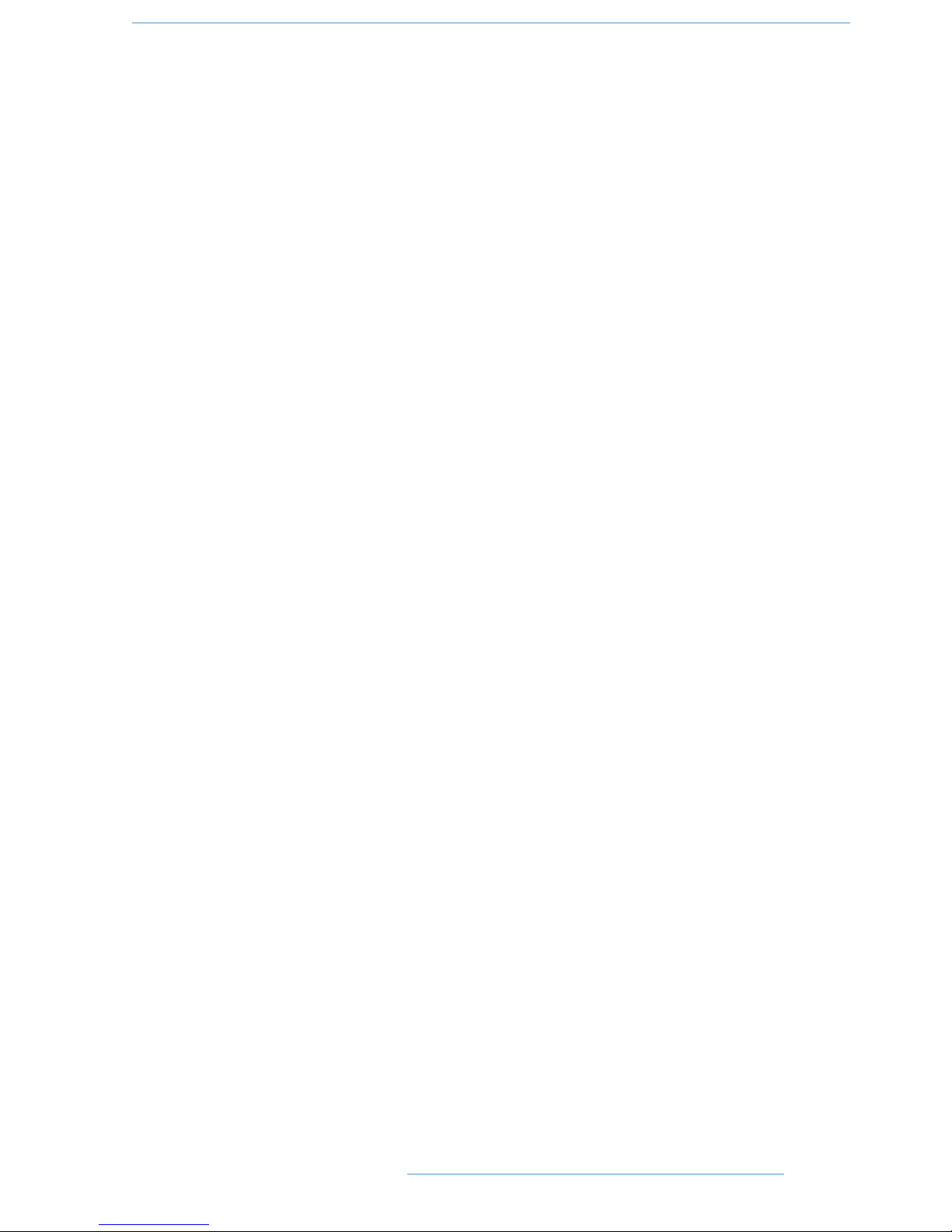
Motion Control 3-27
Basic Transport Controls 3-27
Additional Transport Controls 3-27
Other useful transport modes 3-28
Setting Pre and Post Roll 3-28
Setting start (In) and end (Out) Times 3-28
Audition 3-28
Footswitch Control 3-29
Zoom, Navigation and Selection Modes 3-29
Scrolling Within a Window 3-30
Shuttle/Scrub Wheel 3-30
Numeric Keypad 3-31
Plug-In Editor 3-33
Plug-In Editor Display 3-33
Plug-In Editor Controls 3-33
Paging Buttons 3-33
Selecting a DAW Channel for Plug-In Control 3-34
Timecode/Bars & Beats/Samples Display 3-34
Plug-In Display Modes 3-34
Viewing Current Inserts (Insert Mode) 3-34
Assigning a Plug-In or Hardware I/O Insert (Assign Mode) 3-35
Editing Plug-In Parameters (Parameter Mode) 3-35
Soft Keys 3-37
Automation Enables 3-37
Automation Modes 3-37
Edit Tools Menu 3-38
Edit Modes Menu 3-38
Status/Group Menu 3-38
Function Keys 3-39
EDIT Menu 3-39
SSL Menu 3-39
Working with DAW Automation 3-41
Automation Enables 3-41
Automation Modes 3-41
TRIM Mode 3-41
Automation Status Display 3-42
Suspending Automation 3-42
Writing Automation (Write to Start, End or All) 3-42
Automating Cuts 3-43
Automating Pans and Sends 3-43
Automating Plug-Ins 3-43
Mackie Control (MCU) Emulation 3-45
Mackie Control Emulation Advantages 3-45
Implementation 3-45
Mackie Function Control Overview 3-47
The Logic Template 3-48
Nuendo/Cubase Template 3-50
The Sonar Template 3-53
Digital Performer Template 3-55
IIIIII
IInnttrroodduuccttiioonn
DDuuaalliittyy SSEE OOppeerraattoorr’’ss MMaannuuaall
Page 6
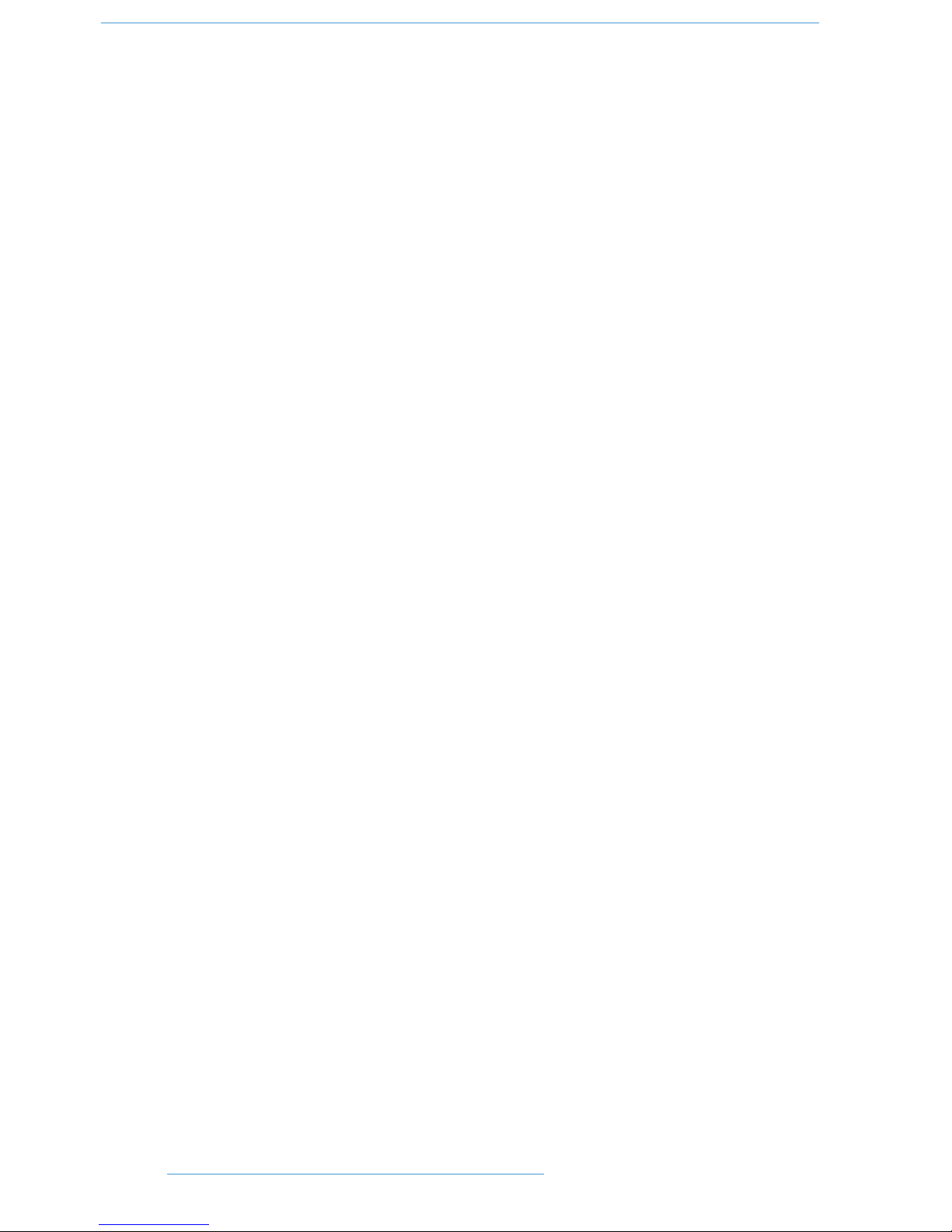
SSeeccttiioonn 44:: TToottaall RReeccaallll
Section Contents 4-i
Section Index 4-iii
Overview 4-1
Total Recall and Projects 4-2
Working with Projects and Titles 4-3
Saving a TR Setup 4-4
Recalling a TR Setup 4-4
Deleting a TR Setup 4-5
Renaming TR Setups 4-5
Total Recall Displays 4-6
Resetting Controls 4-8
Automatically Reset Controls 4-9
Manually Reset Controls and Auto-Scan 4-9
Copying and Swapping Settings 4-9
Copying TR Setups to a DAW Folder 4-10
SSeeccttiioonn 55:: AAuuttoommaattiioonn
Seciton Contents 5-i
Section Index 5-iii
Overview 5-1
Key features 5-1
Automation and Projects 5-3
Working with Projects and Titles 5-4
Automation in the Duality SE Remote 5-5
Operation 5-7
Activating the Automation System 5-7
List Mix Menu 5-7
Creating A New Mix Pass 5-8
Mix Running 5-10
Dedicated Automation Buttons 5-11
Join and Revise 5-12
Discard 5-13
Updating a Mix Pass 5-13
Protection Modes 5-14
Switch Automation 5-16
Automation Options 5-17
Trim 5-17
Trim Lock 5-18
Motors Off 5-18
Snap Mode 5-19
AutoTakeover 5-19
Offline Trim 5-19
Copy and Swap 5-20
Fader Links 5-20
Saving Mix Passes to your DAW Project 5-21
Automation Setup Options 5-22
Pro Tools Setup Notes 5-23
IIVV
IInnttrroodduuccttiioonn
DDuuaalliittyy SSEE OOppeerraattoorr’’ss MMaannuuaall
Page 7
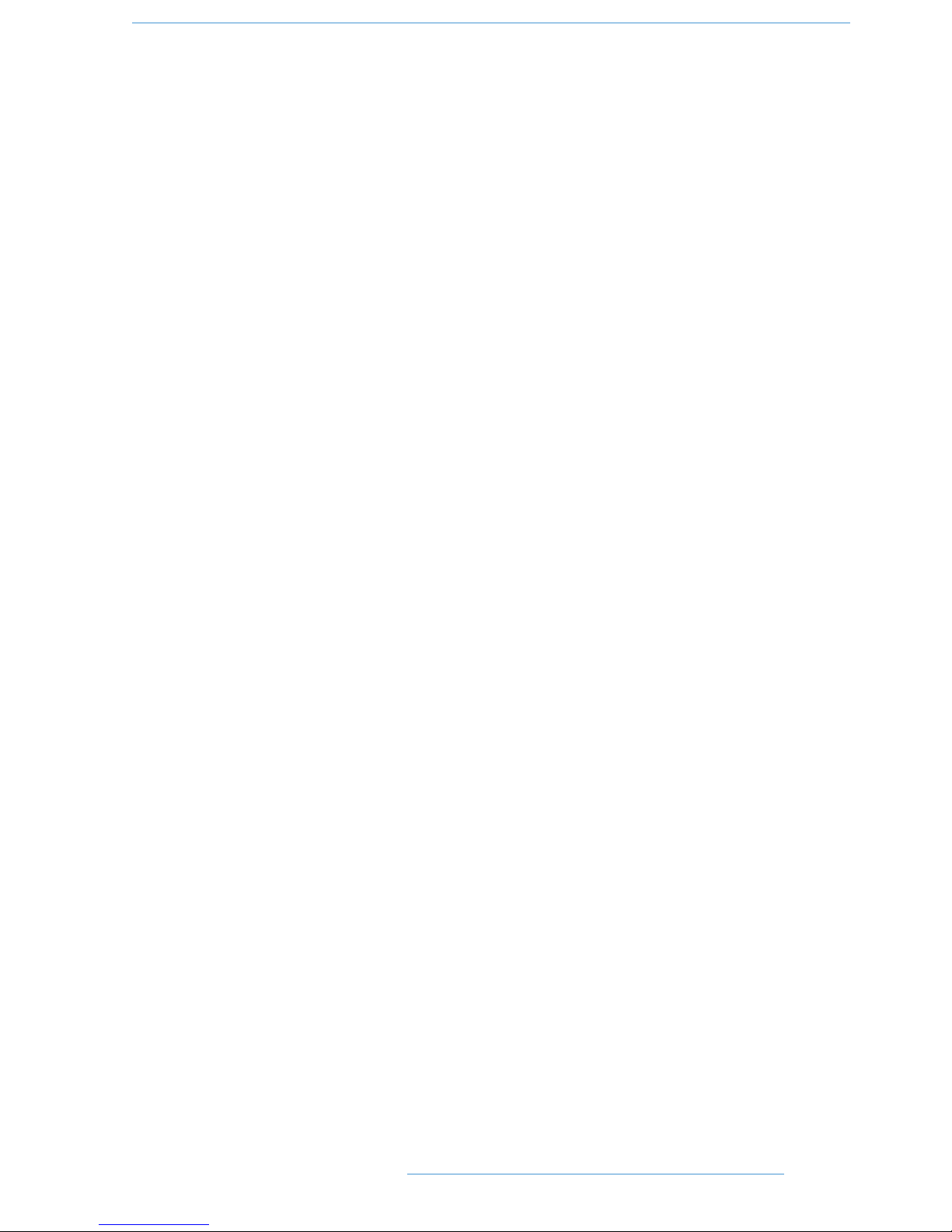
SSeeccttiioonn 66:: LLooggiiccttiivviittyy RReemmoottee
Section Contents 6-i
Section Index 6-iii
Introduction 6-1
Configuring the Logictivity Remote 6-1
Installing the Browser 6-1
A note on Java 6-1
Connecting Duality to the Computer 6-1
Projects Tab 6-3
Copying Titles, Total Recall and Mix data between Projects 6-3
Renaming Projects, Titles, Mixes or Total Recall Setups 6-3
Backing up a Project 6-4
Restoring a Project 6-4
Mixes Tab 6-5
Total Recall Tab 6-6
Channel Tabs 6-7
Externals Tab 6-8
About Tab 6-9
SSeeccttiioonn 77:: BBlloocckk DDiiaaggrraammss
Annotated Channel Layout
Duality Channel Strip block diagram
Annotated Centre Section Layout
Duality Master Section Block Diagram
SSeeccttiioonn 88:: DDuuaalliittyy IInnssttaallllaattiioonn GGuuiiddee
VV
IInnttrroodduuccttiioonn
DDuuaalliittyy SSEE OOppeerraattoorr’’ss MMaannuuaall
Page 8
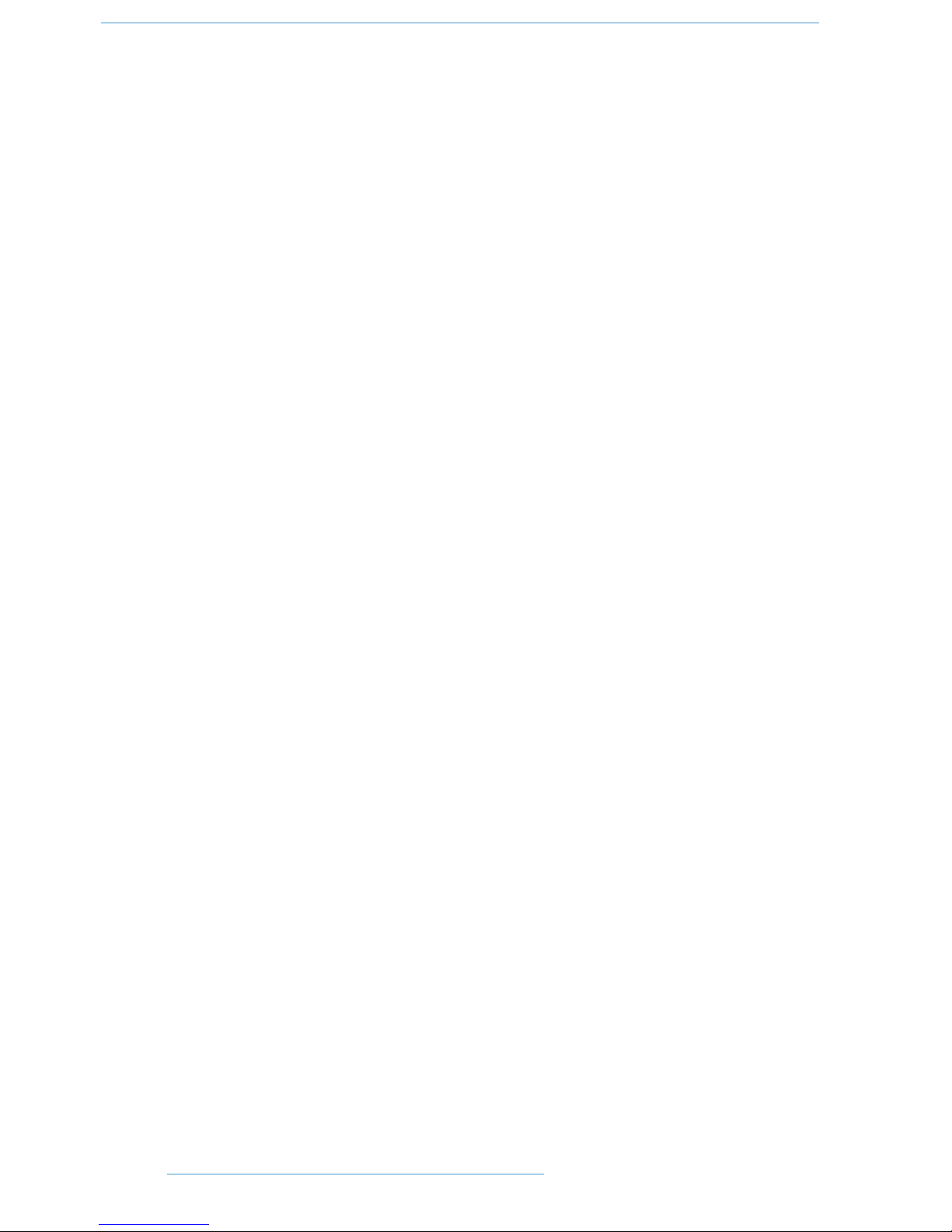
This page is intentionally almost blank.
VVII
IInnttrroodduuccttiioonn
DDuuaalliittyy SSEE OOppeerraattoorr’’ss MMaannuuaall
Page 9

Duality SE
OO
PPEERRAATTOORR’’SS
MM
AANNUUAALL
SSEECCTTIIOONN 11
II
NNTTRROODDUUCCTTIIOONN
Part Number: 82S6DUA20D
Page 10
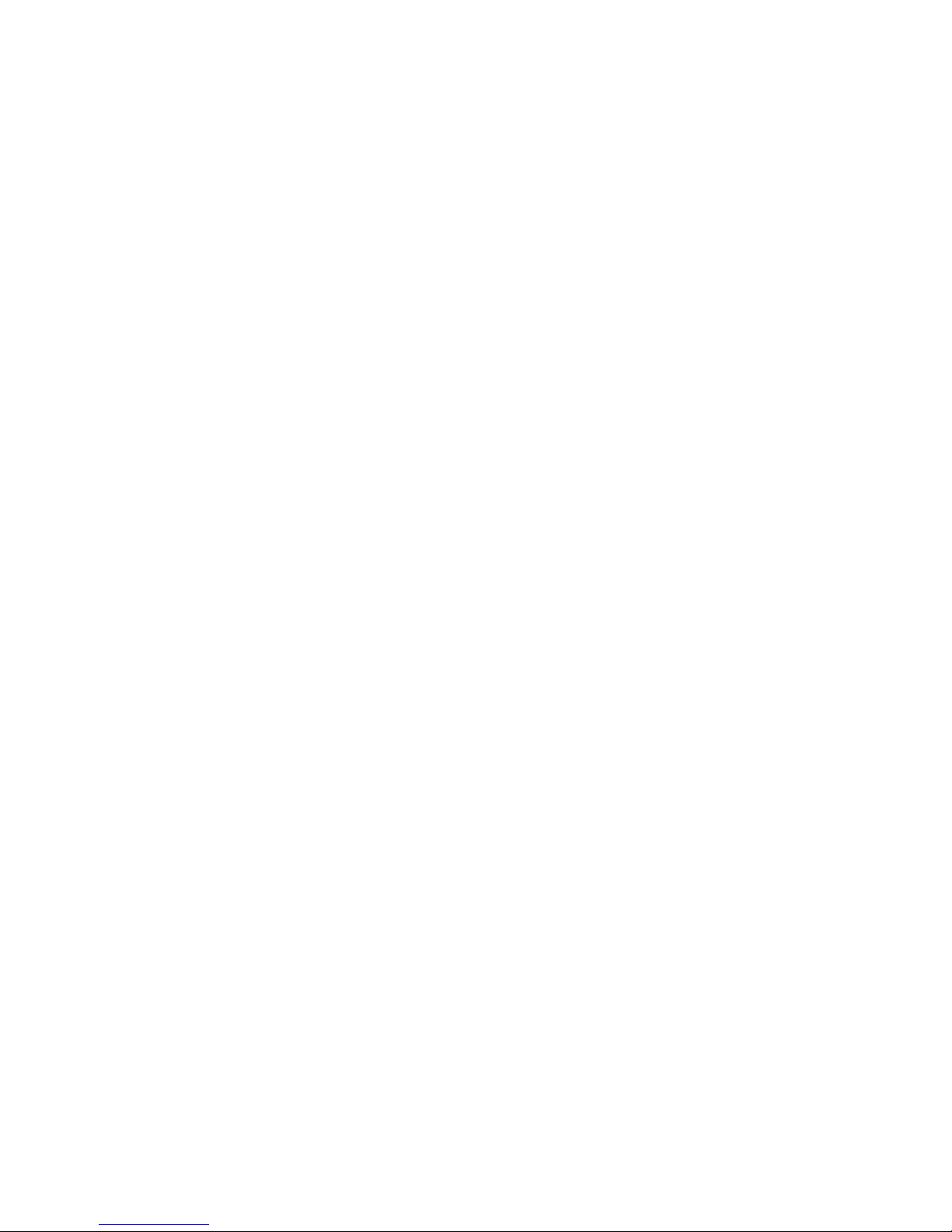
This page is intentionally almost blank.
Page 11
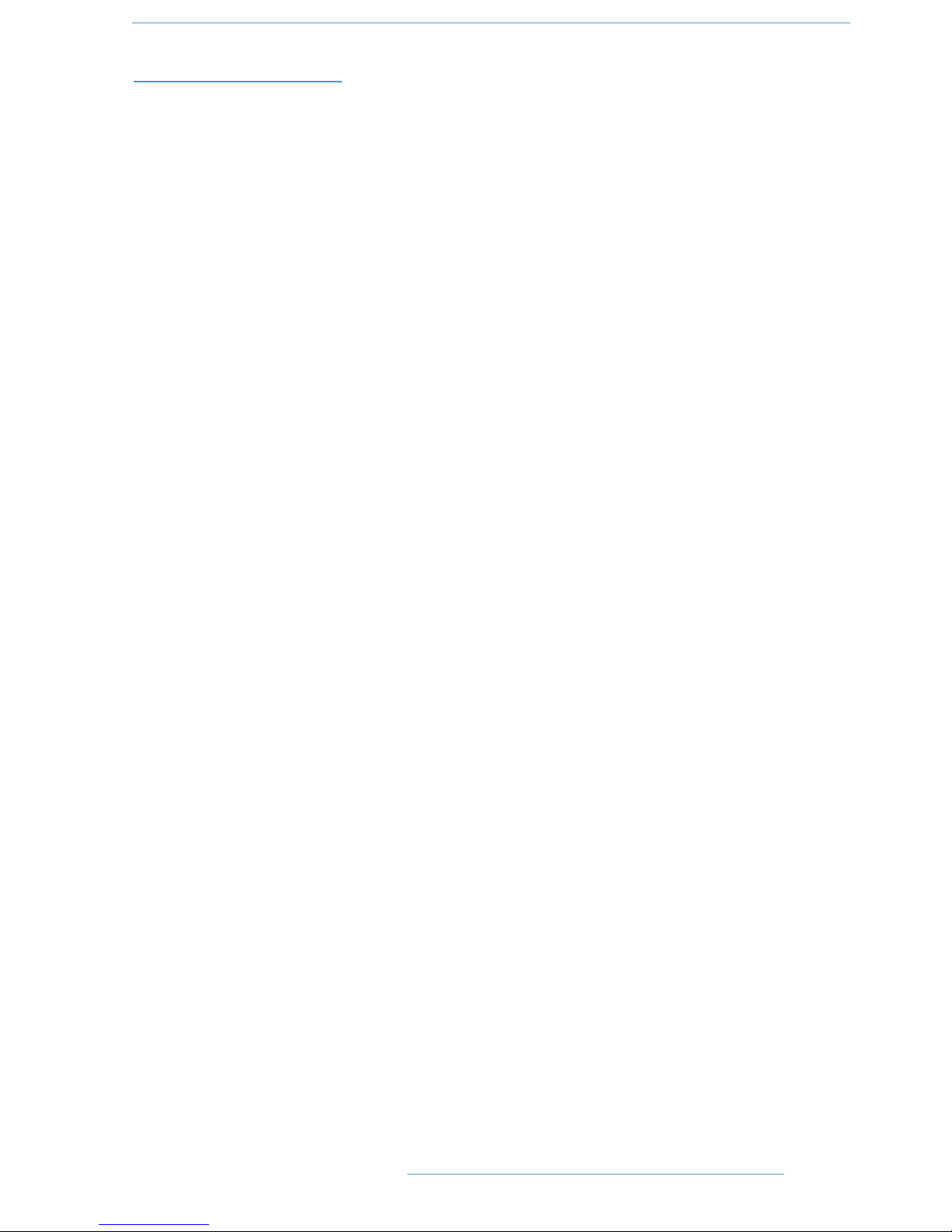
SS
EECCTTIIOONNCCOONNTTEENNTTSS
SSeeccttiioonn CCoonntteennttss 11--ii
WWhhaatt iiss DDuuaalliittyy SSEE?? 11--11
Design Concepts 1-1
Key Features Summary 1-1
Console Feature Summary 1-1
Exceptional Signal Processing 1-2
Creative Versatility 1-2
DAW Controller 1-2
Controller Features Summary 1-3
System Options 1-3
AAbboouutt tthhiiss mmaannuuaall 11--55
Conventions Used 1-5
Contacting Solid State Logic 1-5
11--ii
IInnttrroodduuccttiioonn
DDuuaalliittyy SSEE OOppeerraattoorr’’ss MMaannuuaall
Page 12
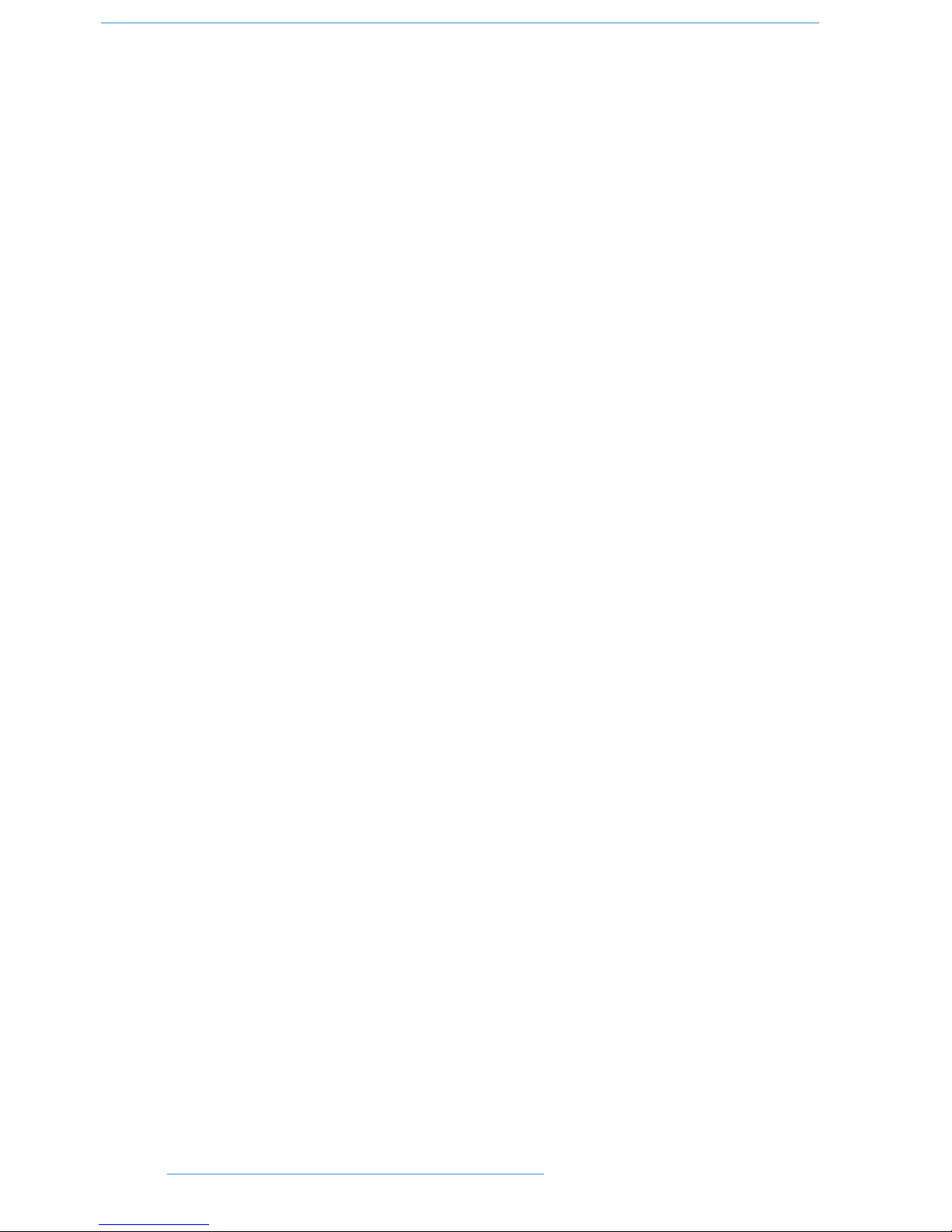
This page is intentionally almost blank.
11--iiii
IInnttrroodduuccttiioonn
DDuuaalliittyy SSEE OOppeerraattoorr’’ss MMaannuuaall
Page 13
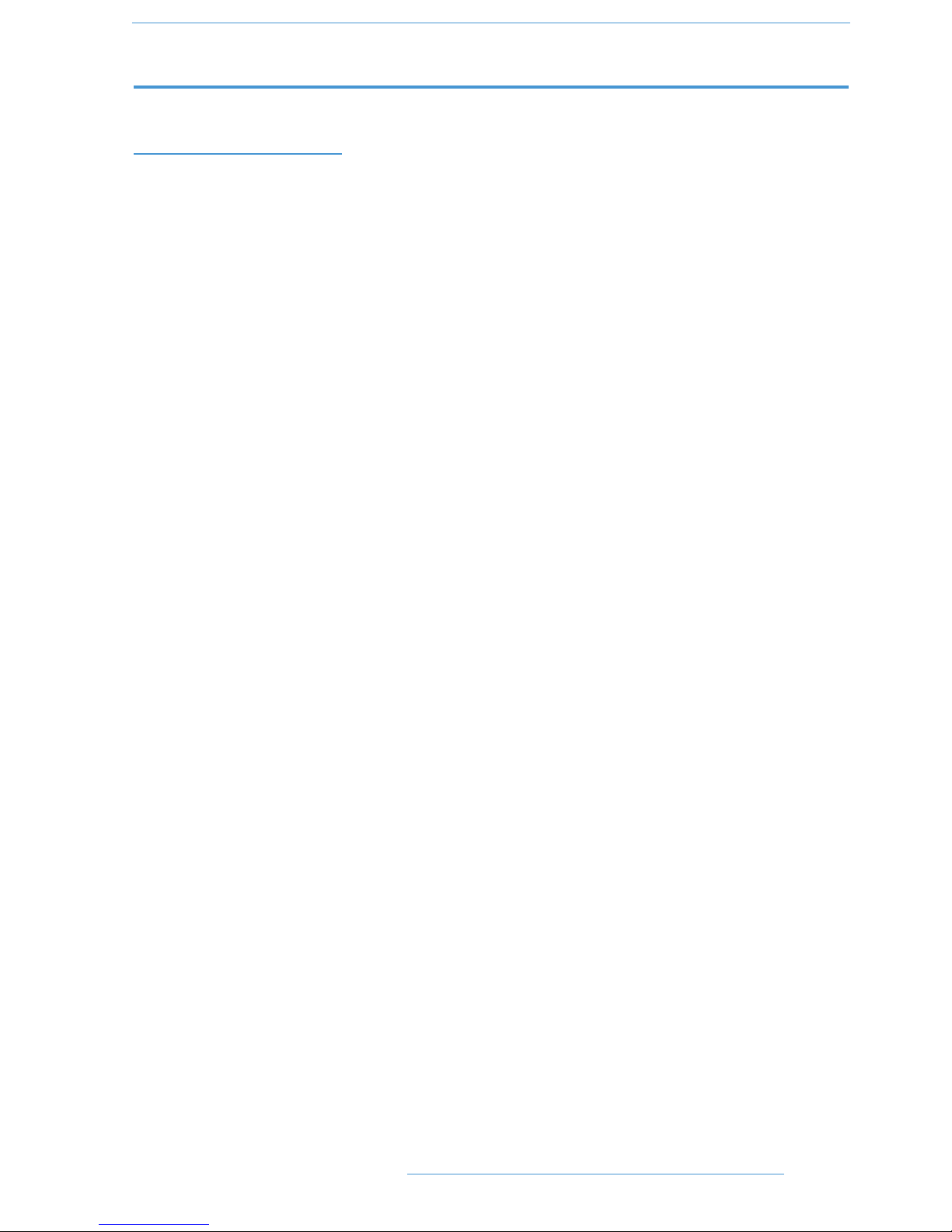
SSEECCTTIIOONN 11:: IINNTTRROODDUUCCTTIIOONN
WW
HHAATT IISSDDUUAALLIITTYY
SSEE??
Duality SE is an innovative combination of super analogue console and DAW controller from Solid State Logic. It
draws on years of design experience, and incorporates industry standard features from SSL’s range of large format
music consoles.
DDeessiiggnn CCoonncceeppttss
Duality SE combines technology from SSL’s acclaimed music console, the XL 9000 K Series, along with new design
concepts which faithfully recreate the overload characteristics of valve circuitry through the use of the new VHD
preamp. It retains all of the sonic benefits of SuperAnalogue™ capacitor-free servo coupled circuitry, then adds
variable harmonic colouration on a channel by channel basis, contained within a control surface which should be
familiar to any recording engineer who has previously used SSL consoles.
KKeeyy FFeeaattuurreess SSuummmmaarryy
• Combined large format SSL console and DAW controller
• Legendary SuperAnalogue™ mic preamps and signal processing
• New VHD™ (Variable Harmonic Drive) preamp stage
• Comprehensive monitoring up to 5.1 surround with multiple loudspeaker support
• Direct control of DAW recording, editing and mixing functions from the console surface
• Flexible signal routing enhanced by the channel ‘Split’ function
• Logictivity Remote browser for session management
CCoonnssoollee FFeeaattuurree SSuummmmaarryy
• Integrated console, signal acquisition, signal processing, studio monitoring, bass management and DAW control
• Advanced DAW control through a high resolution integrated TFT screen
• Elegant, ergonomic design with a number of add on options
• Innovative large fader dual-control of both DAW and console input path with follow fader metering
11--11
IInnttrroodduuccttiioonn
DDuuaalliittyy SSEE OOppeerraattoorr’’ss MMaannuuaall
Page 14
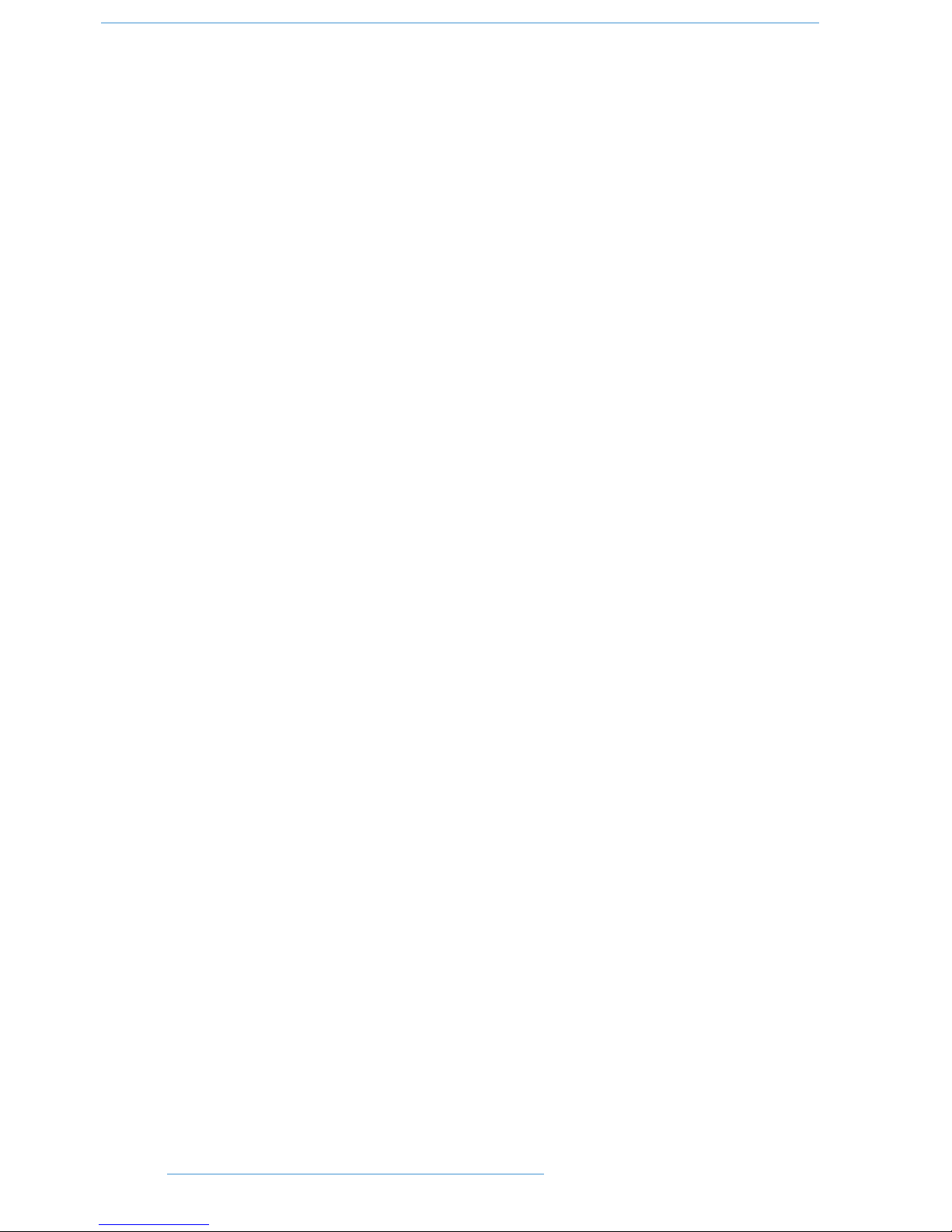
EExxcceeppttiioonnaall SSiiggnnaall PPrroocceessssiinngg
• Legendary SSL sound quality
• SuperAnalogue™ technology derived from SSL’s acclaimed XL 9000 K Series console
• VHD™ Input Preamp
• DC Coupled for excellent low frequency response
• Balanced signal paths throughout ensuring maximum dynamic range
• Audio bandwidth exceeding that of 192kHz recorders
• Ultra low-noise dual impedance mic amps
• Channel EQ with twin-curve SSL E and G Series 4-band parametric equalisation
• Channel dynamics sections with gate, expander and compressor/limiter
• 5.1 implementation of SSL’s classic mix bus compressor
• Highly flexible signal processing order
CCrreeaattiivvee VVeerrssaattiilliittyy
• Hex mix bus design configurable as a 5.1 bus or three stereo pairs (A, B, C)
• 5.1, stereo or stereo down-mix main outputs
• 24 track busses
• 2 Stereo Cue plus four Aux busses on all channel modules, with EFX re-assign system to feed track busses
and channel output
• Wide range of solo modes including Solo-In-Front
• 4 stereo echo returns with full mix/foldback routing
• Unrivalled studio monitoring section with comprehensive user options
• Hi-visibility channel TFT screens for metering and optional Total Recall displays
• 2 main VU meters and phase meter
• Comprehensive bus metering in the centre section
DDAAWW CCoonnttrroolllleerr
Today’s DAWs provide the power and convenience of recording and editing audio, but a keyboard and mouse is not
the most intuitive way to access these controls. For most users, finding an integrated solution that answers all of
their working needs is strongly desired. Duality SE achieves this to an extent and quality that has previously been
unavailable.
11--22
IInnttrroodduuccttiioonn
DDuuaalliittyy SSEE OOppeerraattoorr’’ss MMaannuuaall
Page 15
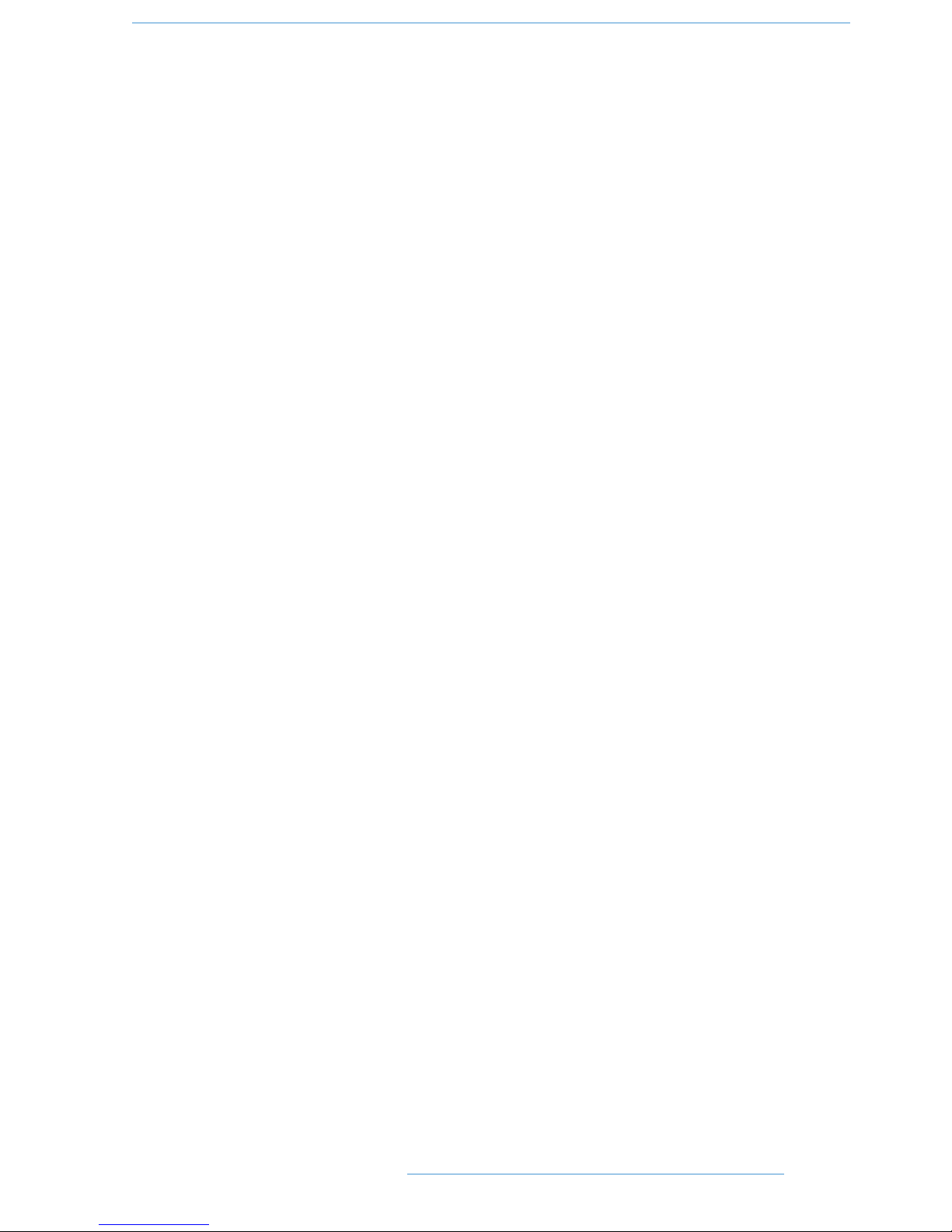
CCoonnttrroolllleerr FFeeaattuurreess SSuummmmaarryy
• Direct access to all major DAW mixing, editing and automation parameters via HUI and MCU protocols
• Direct control of plug-in settings
• Dedicated control processor to maximise console performance
• Integral colour TFT display with dedicated control keys
• High quality motorised faders to write/replay level moves in your DAW
• Simple switching between console layer and DAW control layer
• Full remote control implementation
• Operation independent of platform — works with Pro Tools™, Nuendo™, Logic Audio™, and others
• MIDI over Ethernet for enhanced control of two DAW systems
SSyysstteemm OOppttiioonnss
• Multi-operator Total Recall, including Autoscan, for accurate resetting of session parameters
• Comprehensive automation based on SSL’s legendary Ultimation, including switch automation
11--33
IInnttrroodduuccttiioonn
DDuuaalliittyy SSEE OOppeerraattoorr’’ss MMaannuuaall
Page 16
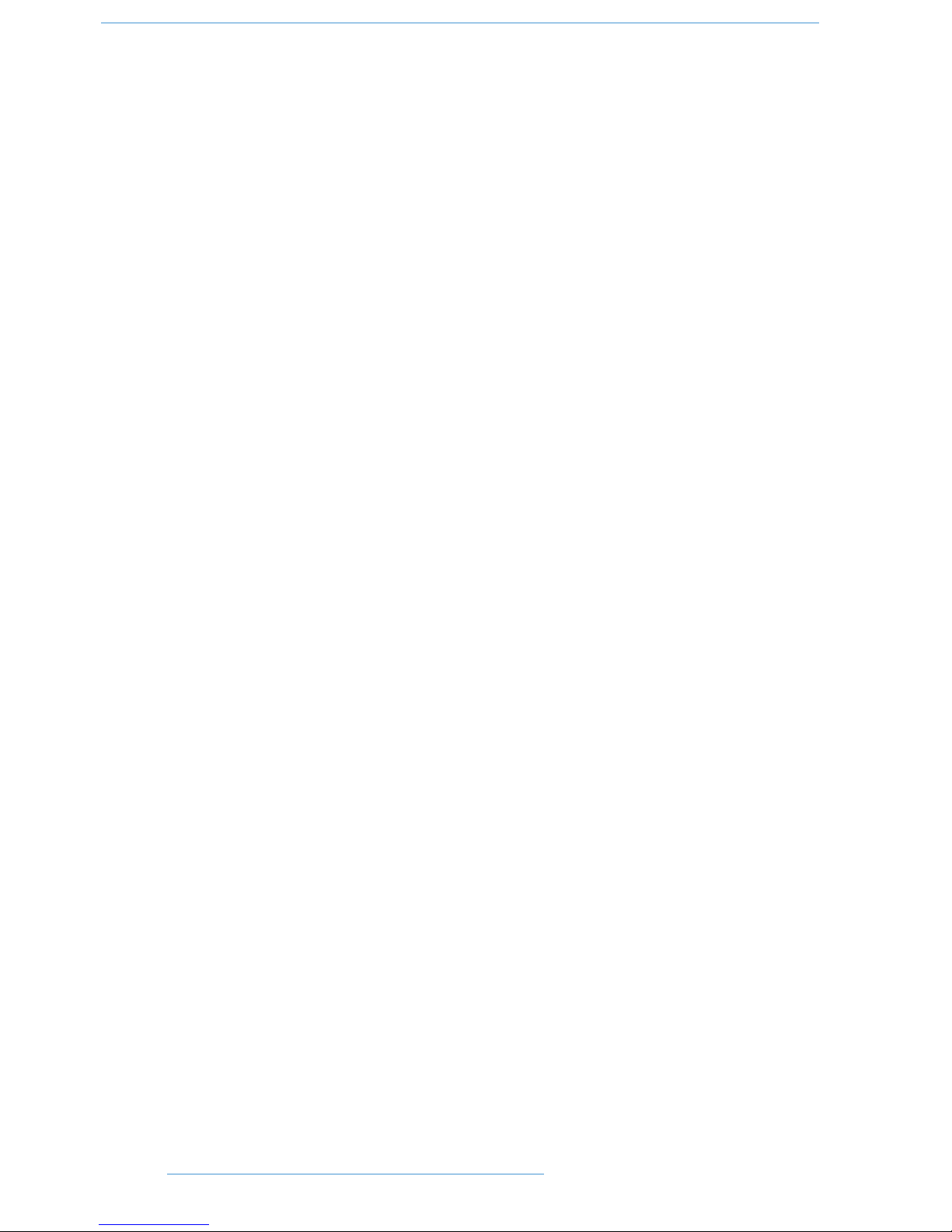
This page is intentionally almost blank.
11--44
IInnttrroodduuccttiioonn
DDuuaalliittyy SSEE OOppeerraattoorr’’ss MMaannuuaall
Page 17
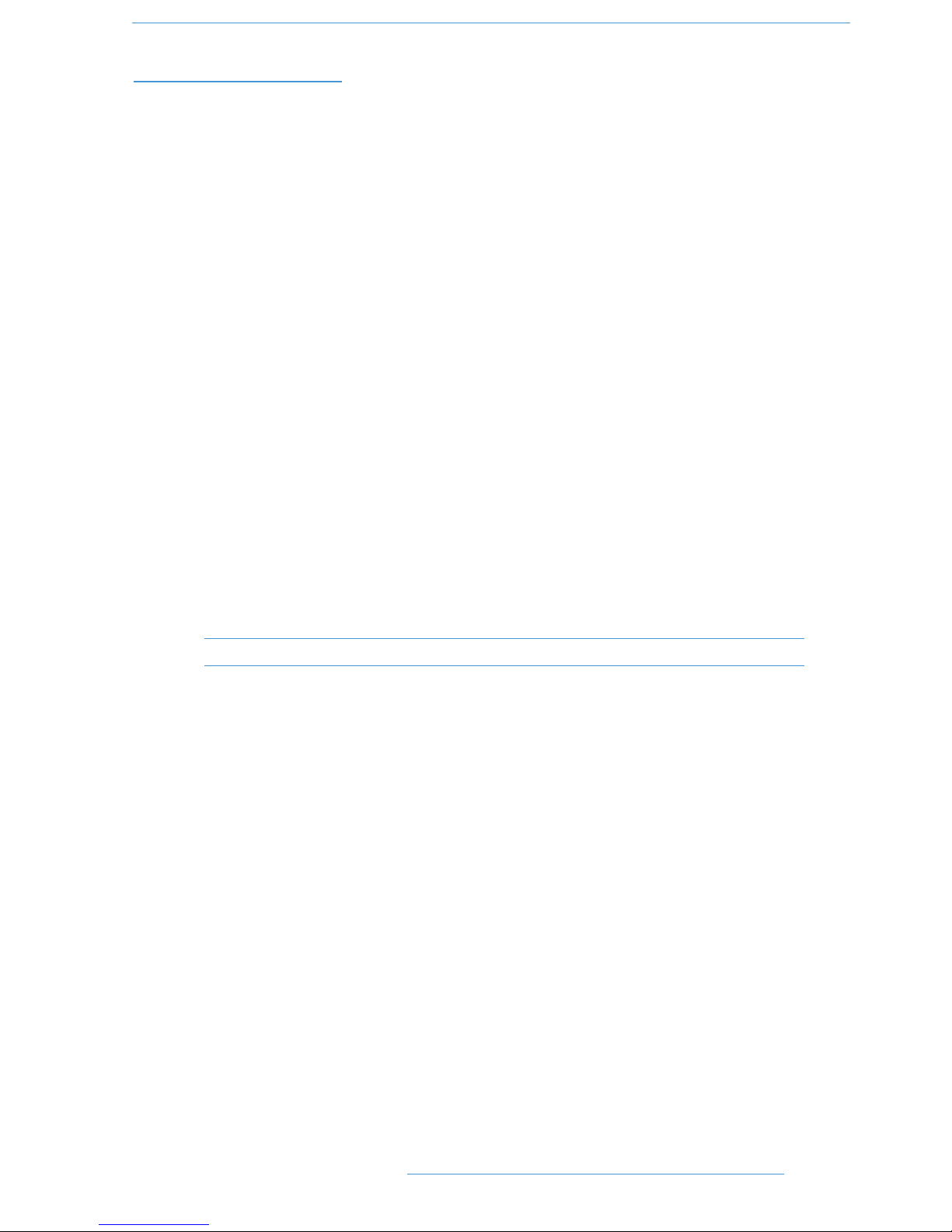
AA
BBOOUUTT TTHHIISS MMAANNUUAALL
This manual is divided into five main sections, and is designed to provide a comprehensive source of information
for Duality SE console users. The table of contents will help you to familiarise yourself with the basic content of each
section. If you are reading this from an electronic version of the manual, use the ‘bookmark’ feature to rapidly locate
to virtually any topic.
If you have not previously used an SSL console, you are advised to read the Duality SE overview at the start of Section
2. Those of you who have experience of SSL’s range of analogue consoles will have little difficulty getting to grips with
the operation of this console’s control surface; features that are specific to Duality SE are fully described in Section
2.
To set-up and configure the software interface between Duality SE and your chosen DAW, please study Section 3.
This section also covers the DAW functions that you can usefully control from Duality SE’s centre section.
Finally, the last section in this manual is provided to hold useful appendices that you may be supplied with from time
to time.
CCoonnvveennttiioonnss UUsseedd
Some typographical conventions have been used in this manual to help distinguish explanatory text from the text
referring to console items. They are as follows:
• Switch cap engravings on the console are usually in UPPERCASE (eg. SOLO).
• Silk screened text on the console’s control surface can be either UPPERCASE (eg. DYNAMICS), or lowercase
bold (eg. auto), or Titlecase (eg. Talkback Mix).
• Any text on the console’s TFT screen is referred to in a Bold typeface.
Items of note or cautions are shown in italic with lines above and underneath.
• Whenever this manual mentions the selection or pressing of a button, it is assumed that the button was not
active (ie. not lit), and that this action has made it active (ie. it has become lit).
• Similarly, whenever the manual mentions the deselection of a button (or pressing it again), it is assumed that
it was active before the action, and has become inactive due to this action.
CCoonnttaaccttiinngg SSoolliidd SSttaattee LLooggiicc
If you cannot find the information you need on the pages of this manual, please refer to the Duality SE support pages
at http://www.solidstatelogic.com
11--55
IInnttrroodduuccttiioonn
DDuuaalliittyy SSEE OOppeerraattoorr’’ss MMaannuuaall
Page 18
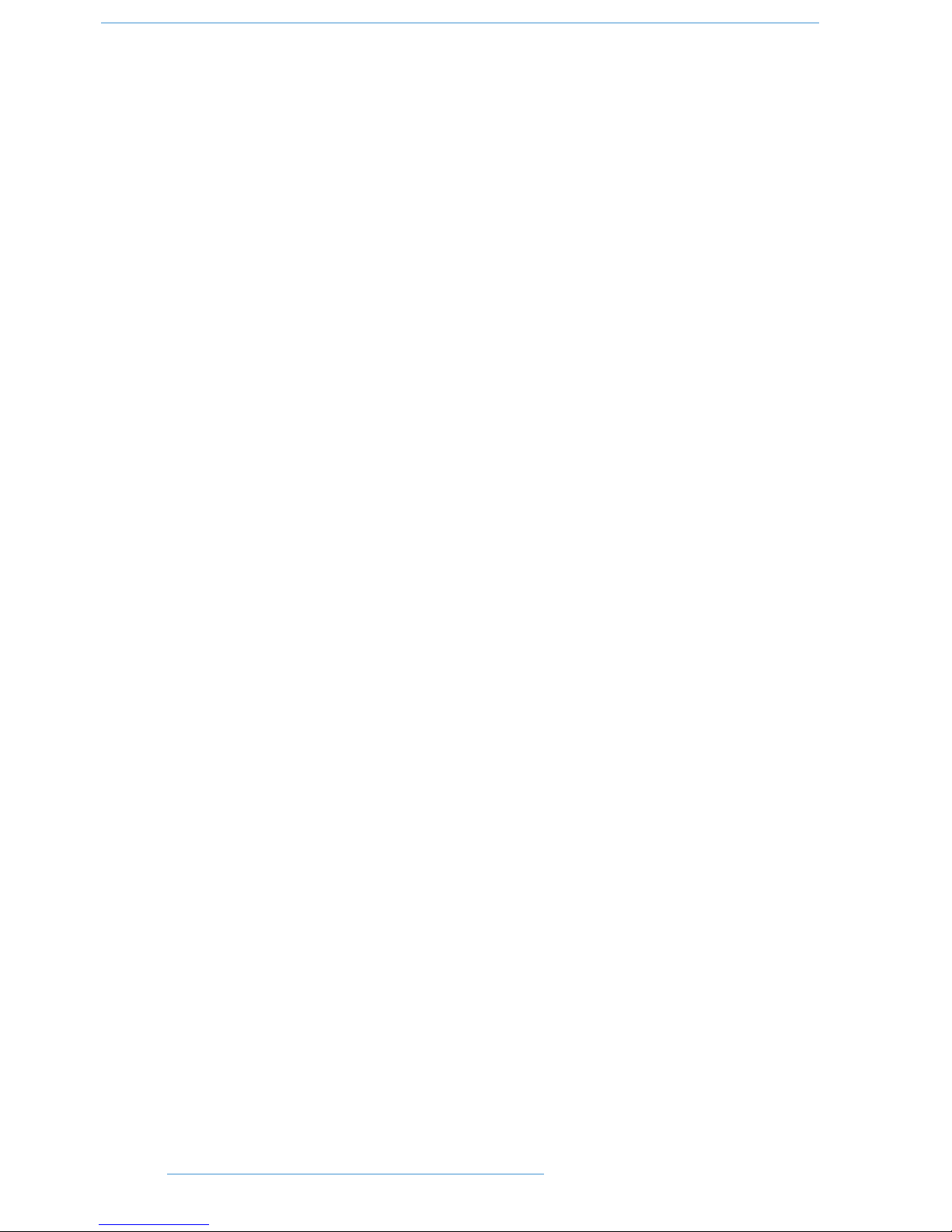
This page is intentionally almost blank.
11--66
IInnttrroodduuccttiioonn
DDuuaalliittyy SSEE OOppeerraattoorr’’ss MMaannuuaall
Page 19
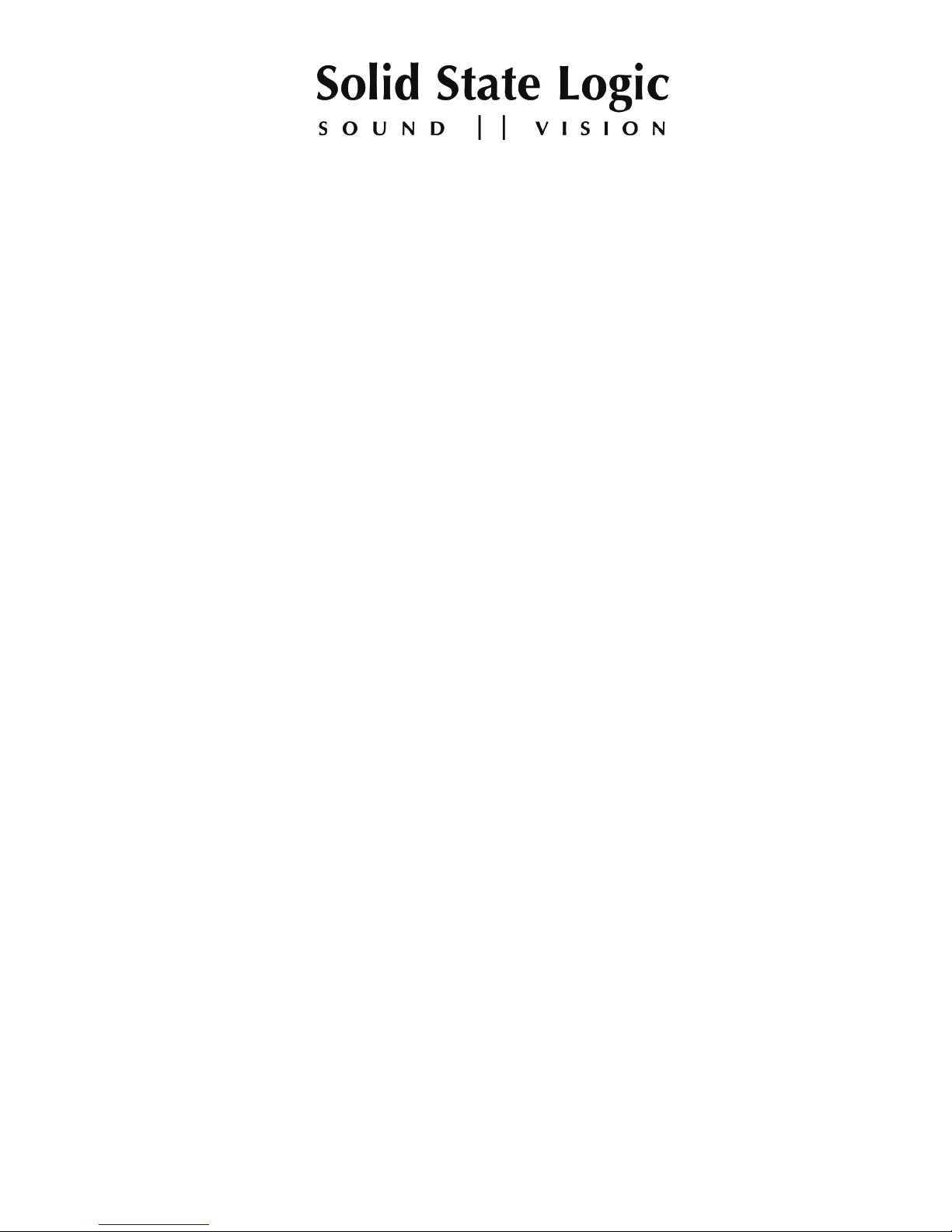
Duality SE
OO
PPEERRAATTOORR’’SS
MM
AANNUUAALL
SSEECCTTIIOONN 22
CC
OONNSSOOLLEE
OO
PPEERRAATTIIOONNSS
Page 20
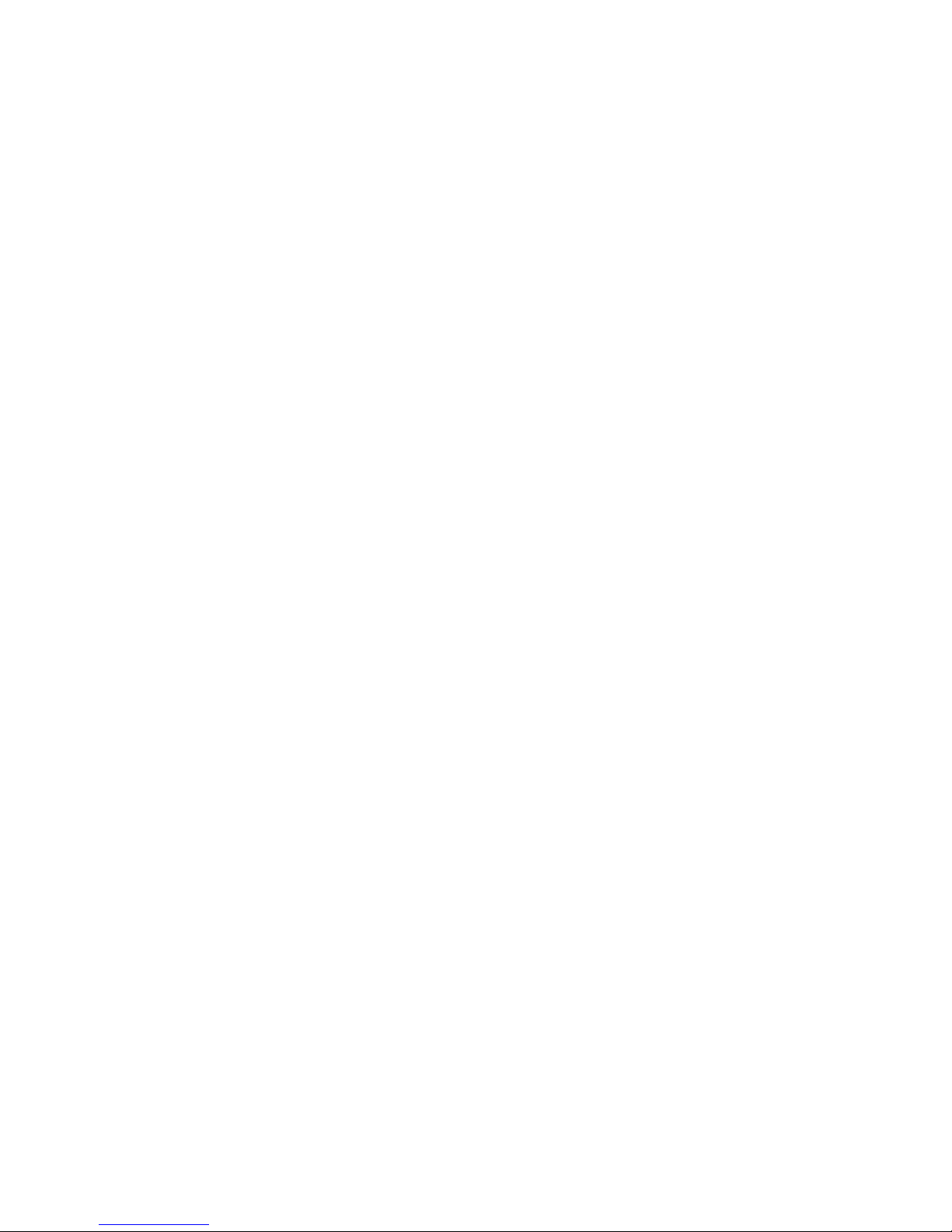
This page is intentionally almost blank.
Page 21
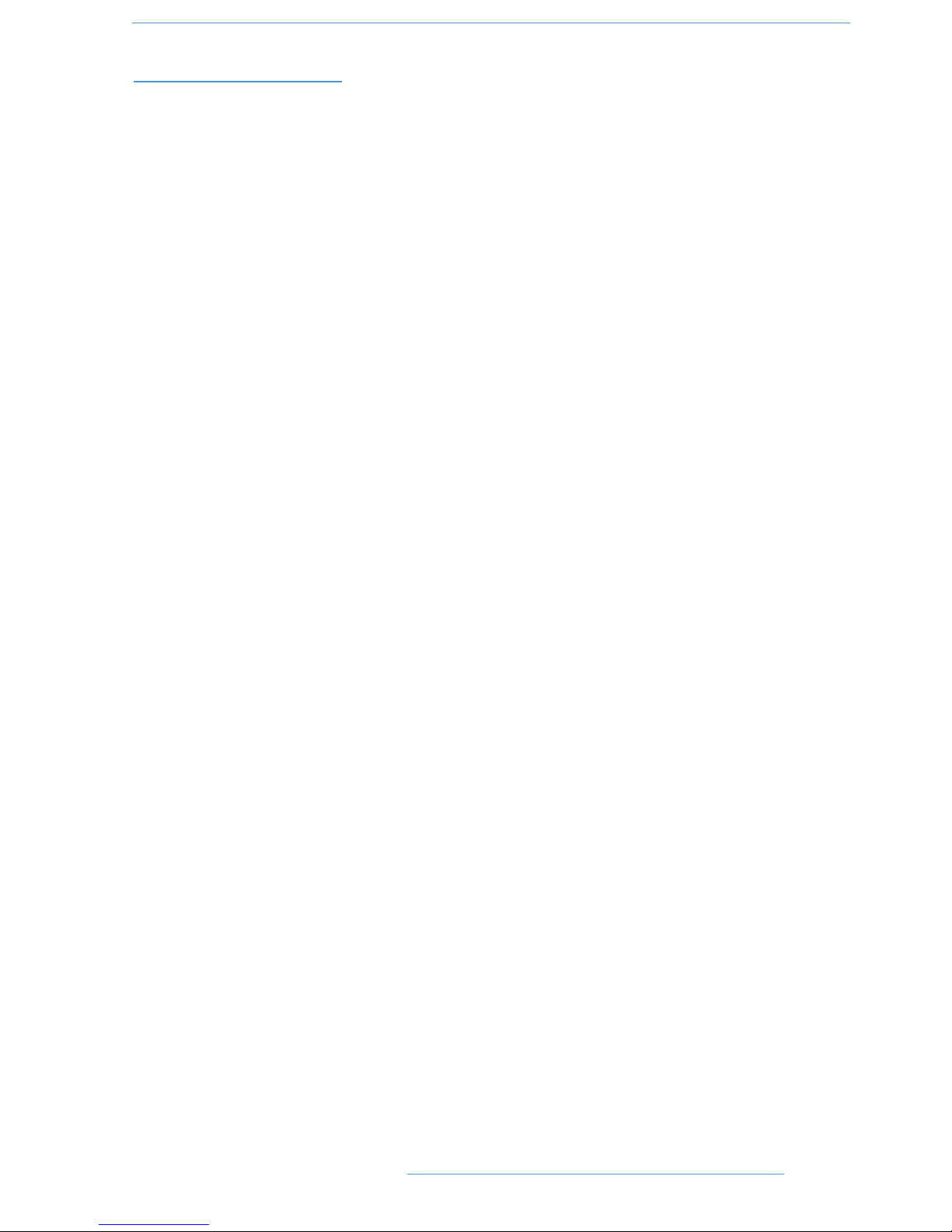
SSeeccttiioonn CCoonntteennttss
SSeeccttiioonn CCoonntteennttss 22--ii
SSeeccttiioonn IInnddeexx 22--iiiiii
OOvveerrvviieeww 22--11
An Introduction to Split Mode 2-2
Routing and Signal Flow 2-2
DAW I/O Labelling 2-2
CChhaannnneell SSttrriipp 22--33
Introduction 2-3
Channel Input Section 2-4
Dynamics Section 2-5
Filters 2-7
Equaliser 2-7
Insert 2-7
Channel Output (CHOP) 2-8
Signal Processor Routing 2-8
Channel Sends 2-9
Channel Pan 2-10
D-pot and DAW Control 2-11
Channel Cut and Solo 2-11
Channel Fader 2-11
Fader Grouping 2-12
Fader Links 2-12
The Channel TFT Screen 2-14
TThhee CCeennttrree SSeeccttiioonn 22--1177
Introduction 2-17
Power Supply Indicators 2-17
Central Routing Panel 2-18
Main Output Functions 2-20
Main Bus Compressor 2-21
Master Fader 2-22
Track Bus Master Controls 2-23
Monitoring 2-24
Cue/FX Send Master Controls 2-33
Foldback and Headphone Outputs 2-33
Stereo Return Channels 2-34
Misc Options 2-35
Communications 2-36
Oscillator 2-38
Mix Reassign Matrix 2-39
Group Control Faders 2-40
Centre Section Metering 2-41
Setup Menu 2-43
22--ii
CCoonnssoollee OOppeerraattiioonnss
DDuuaalliittyy SSEE OOppeerraattoorr’’ss MMaannuuaall
Page 22
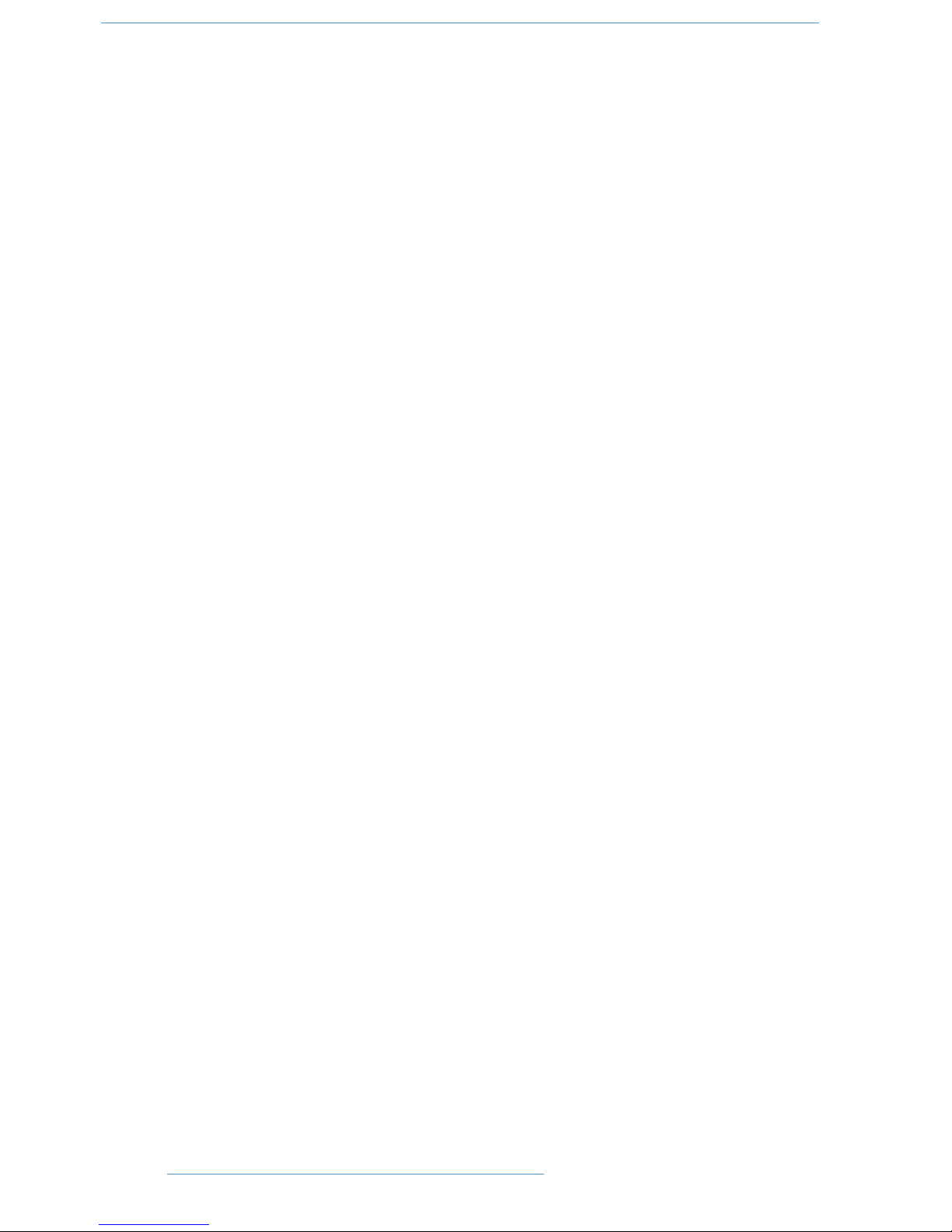
This page is intentionally almost blank.
22--iiii
CCoonnssoollee OOppeerraattiioonnss
DDuuaalliittyy SSEE OOppeerraattoorr’’ss MMaannuuaall
Page 23
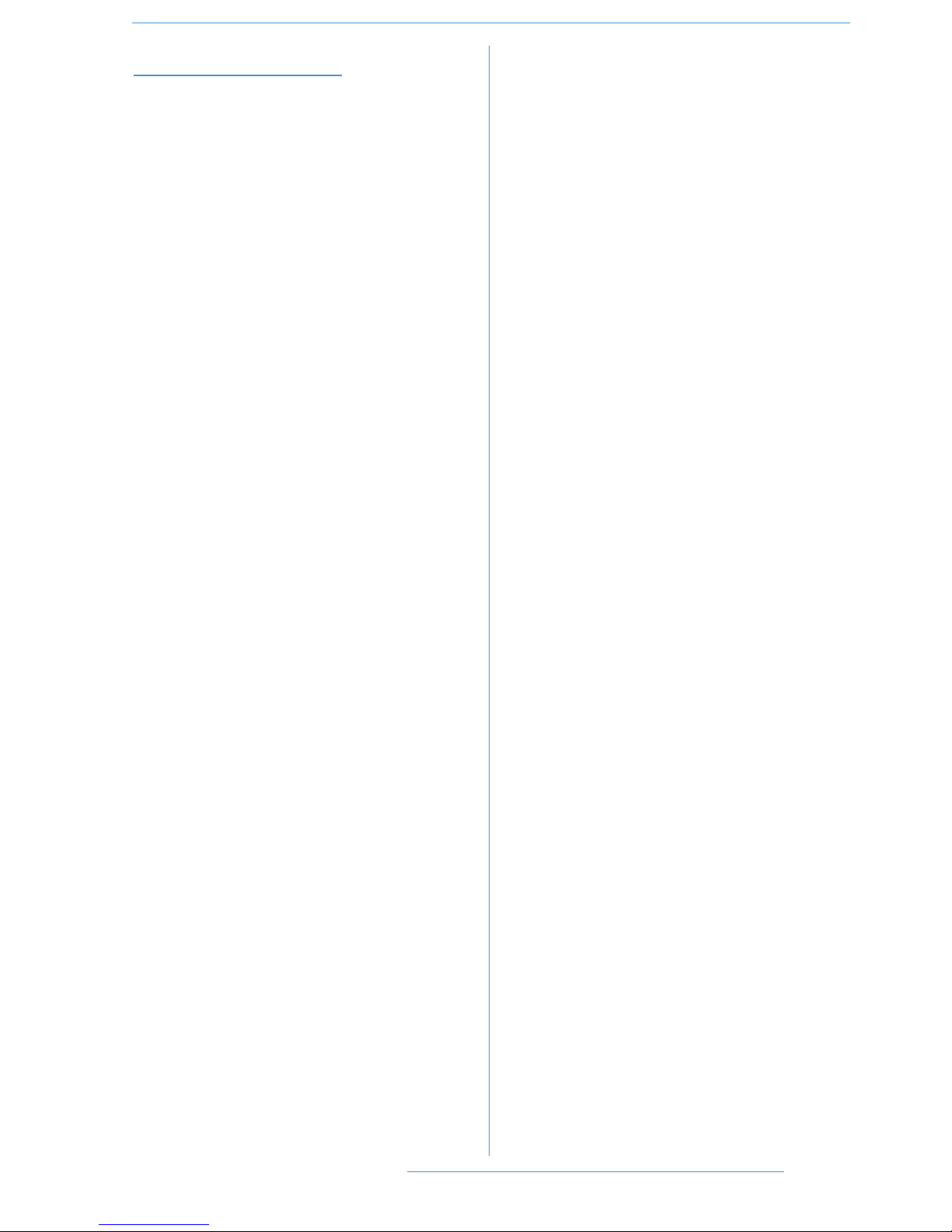
SSeeccttiioonn IInnddeexx
AA
AFL 2-32
BB
Bass Management 2-27
CC
Central Routing Panel 2-18
Centre Section 2-17
CH (channel) control 2-4
Channel Input 2-4
Channel Output 2-8
Channel Routing 2-14, 2-18
Channel Sends 2-9
Channel Strip 2-3
Channel TFT Screen 2-14
Communications 2-36
Compressor (Channel) 2-5
Compressor (Main bus) 2-21
Control groups 2-40
Cue Stereo 2-9, 2-33
CUT button 2-11
DD
D-pot 2-3, 2-11
DAW Control 2-1, 2-3, 2-11
DAW Status Indicators 2-15
DRIVE pot 2-4
DRV IN button 2-4
DYN box 2-5
DYN IN button 2-5
Dynamics 2-5
EE
EDIT indicator 2-15
EFX System 2-9
EFX TO TRK 2-10, 2-19
Equaliser 2-7
Expander 2-5
External Source Selectors 2-25
FF
Fader 2-11, 2-22
Fader Grouping 2-12, 2-40
FILT to INP button 2-4, 2-7
Filters 2-7
Foldback 2-33, 2-36
FX Sends 2-9
GG
Gate 2-5
HH
H/P button 2-34
Headphone outputs 2-34
Hi-Z button 2-4
II
INPUT FLIP function 2-4, 2-19
Insert 2-7
KK
KEY button 2-6
LL
Labelling (DAW I/O) 2-2
LFE 2-39
LINK button (dynamics) 2-6
MM
Main Output Functions 2-20
Metering 2-14, 2-26, 2-41
Misc Options 2-35
Mix Reassign Matrix 2-39
Monitor Calibration 2-29
Monitor Insert 2-26
Monitor Options 2-27
Monitoring 2-24
OO
Oscillator 2-38
PP
PAD button 2-4
Pan 2-10
PFL 2-32
PK LED 2-5
Power Supply Indicators 2-17
RR
REC indicator 2-15
RED LIGHT 2-36
SS
S/Ch LSTN button 2-6
SEL button 2-11
SEL indicator 2-15
SELECT button (Centre Section) 2-18
CCoonnssoollee OOppeerraattiioonnss
22--iiiiiiDDuuaalliittyy SSEE OOppeerraattoorr’’ss MMaannuuaall
Page 24
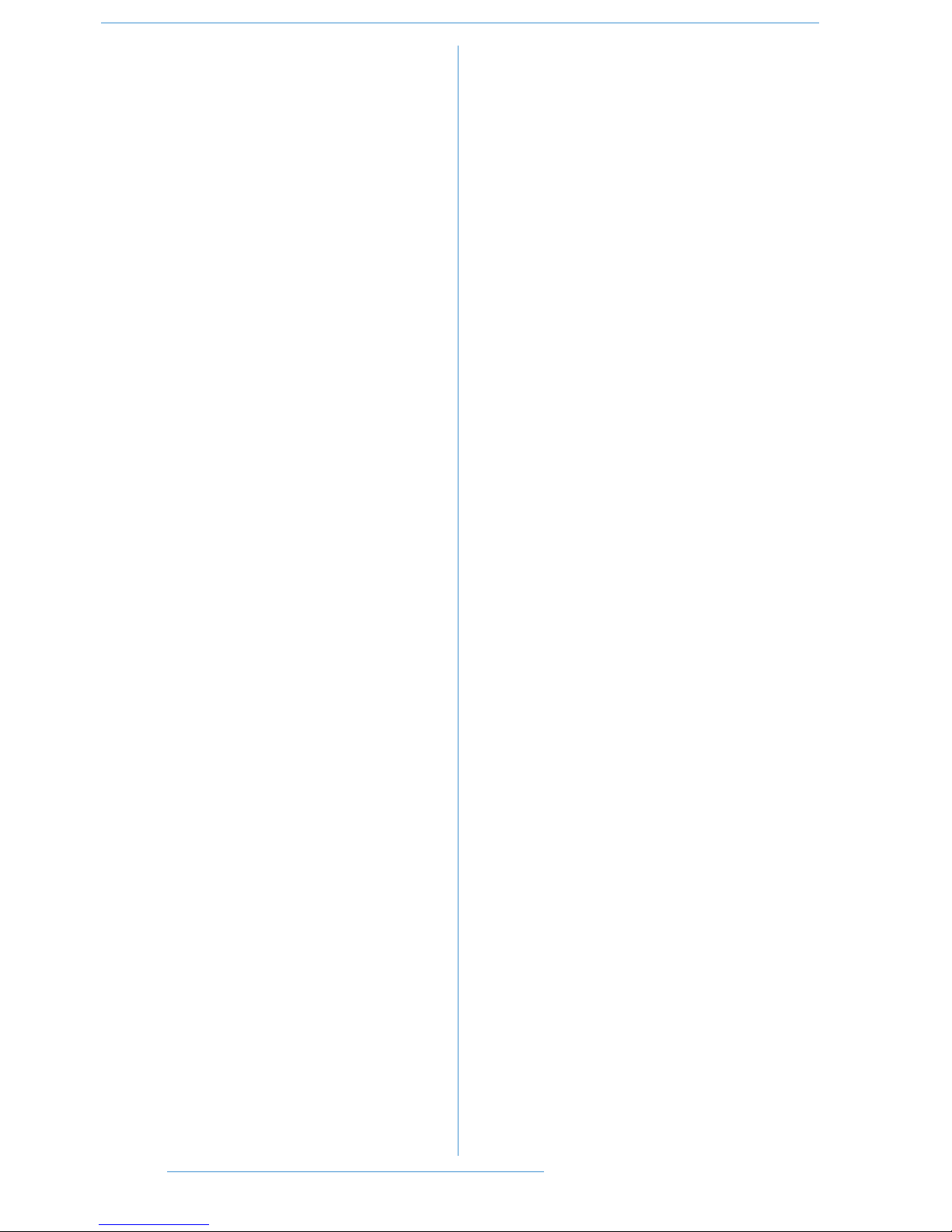
select button (fader) 2-18
Setup Menu 2-43
Signal Processing Order 2-14
Signal Processor Routing 2-8
SOLO button 2-11, 2-24, 2-32
SOLO CLEAR 2-24
SOLO ISOLATE 2-19, 2-32
Solo-In-Front 2-32
SPLIT button 2-8
Split Mode 2-2, 2-8
SRC SEL button 2-8
Stereo Mix Matrix 2-39
Stereo Returns 2-34
TT
Talkback 2-36
TO S/ch button 2-7
Track Bus Master Controls 2-23
VV
Variable Harmonic Drive 2-4
CCoonnssoollee OOppeerraattiioonnss
22--iivv DDuuaalliittyy SSEE OOppeerraattoorr’’ss MMaannuuaall
Page 25
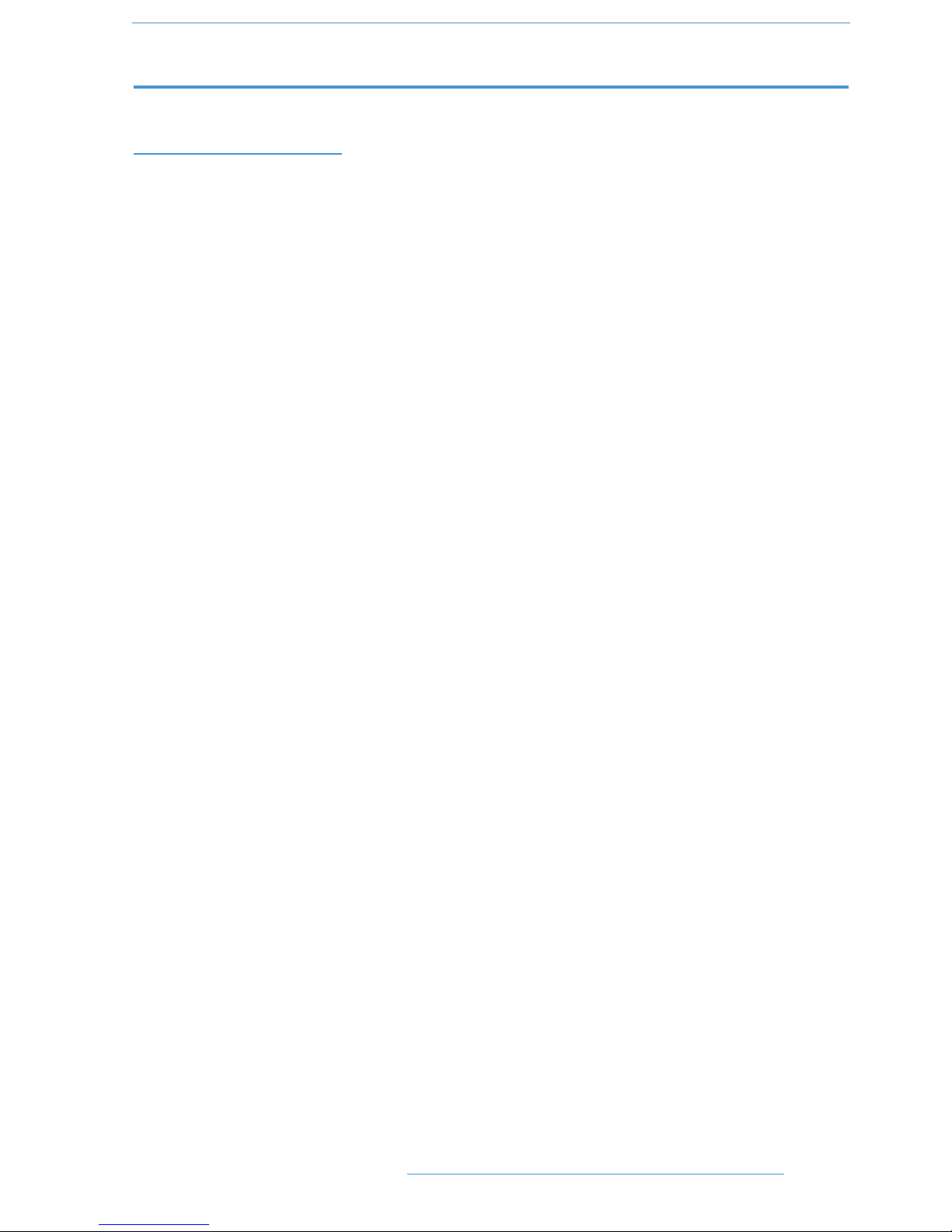
SSEECCTTIIOONN 22:: CCOONNSSOOLLEE OOPPEERRAATTIIOONNSS
OOvveerrvviieeww
Duality SE is an evolutionary combination of analogue console and DAW controller from Solid State Logic. It draws
on years of design experience, and incorporates industry standard features from SSL’s range of large format music
consoles.
Duality SE combines technology from SSL’s acclaimed music console, the XL 9000 K Series with new design concepts
which faithfully recreate the overload characteristics of valve circuitry. It retains all of the sonic benefits of
SuperAnalogue™ capacitorless servo coupled circuitry, then adds variable harmonic colouration on a channel by
channel basis, contained within a control surface which will be familiar to any recording engineer who has previously
used SSL consoles.
The ubiquitous DAW (Digital Audio Workstation) has brought many benefits to audio production, including visual
audio editing, integrated digital effects processing and convenient session storage and recall. However, although
eminently flexible, DAW’s present new challenges of integration within the studio environment today.
Duality SE has been carefully designed with these requirements in mind. It addresses all the needs of current DAW
production techniques in an integrated, high quality and robust design, coupled with all of the sonic benefits expected
from a Solid State Logic console.
SSL’s extensive design experience has been utilised to create the ultimate capture path for up to 96 simultaneous
inputs into the DAW, where recorded signals can be edited, processed and mixed via Duality SE’s control surface.
The signal paths can then be either summed internally within the DAW or returned to the analogue domain for
further processing via Duality SE’s channel path EQ and dynamics processors, before final summing via the console’s
balanced analogue mix bus architecture. With a comprehensive 5.1 monitoring section, audio can be auditioned
with the highest possible audio integrity.
A high resolution, digitally controlled gain element in each channel allows the motorised faders to be switched to
control any DAW that supports the HUI or Mackie Control protocols, while retaining control of the analogue signal
path. The faders and their associated channel-based rotary encoders (D-pots) provide direct control of DAW faders,
pans, sends, plus input and output routing. The Master Control Panel and Duality SE’s centre section screen give paged
control of all plug-in parameters.
In summary, Duality SE is a Complete Studio Solution for modern DAW based production environments.
22--11
CCoonnssoollee OOppeerraattiioonnss
DDuuaalliittyy SSEE OOppeerraattoorr’’ss MMaannuuaall
Page 26
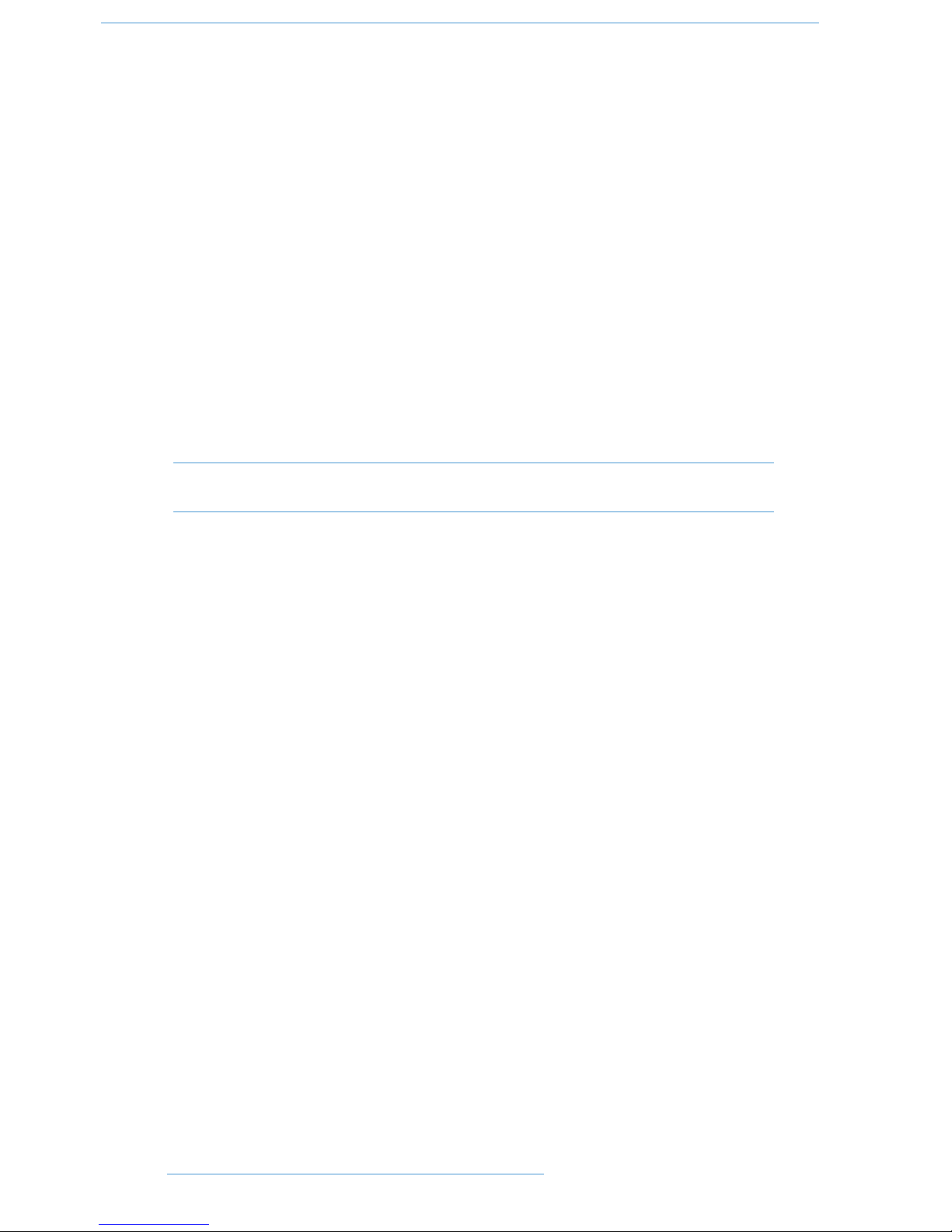
AAnn IInnttrroodduuccttiioonn ttoo SSpplliitt MMooddee
The Duality SE channel strip is optimised for working in conjunction with a multichannel DAW as the primary
recording medium. Instead of retaining the ‘in-line’ architecture of previous SSL consoles, a new ‘Split Mode’ mode
topology has been introduced which provides the equivalent of in-line operation but without the cost and complexity
of separate channel and monitor paths.
In DAW-based productions, there is no longer the fixed track count limitation of conventional analogue or digital
tape-based recording. This means that most sources are recorded individually to a track with or without processing
as production requirements dictate, but without requiring constant access to a ‘channel’ fader. The Duality SE channel
supports two input paths normally designated as the Channel Input and the DAW Monitor Return, with a single
Channel Output as the DAW Send. The Split Mode architecture allows the input signal to be ‘picked off’ the channel
path at the input stage, or pre fader, and replaced with the DAW return. The input signal automatically becomes the
DAW send and the remaining section of the channel handles the DAW return. Toggling Split Mode on and off is the
equivalent of the classic send/return (Group /Tape) monitoring. The console sends can select either the channel fader
signal or the channel output signal as a source, offering the choice of zero-latency stereo cue and FX mixes, or postDAW processed sends.
RRoouuttiinngg aanndd SSiiggnnaall FFllooww
As you read through the following pages, you may find it useful to refer to the signal flow diagrams in the
appendices section at the end of this manual.
In order to understand signal flow through Duality SE’s various operational modes, first we need to discuss how your
DAW I/O unit is connected to the console. To take advantage of the sonic and control environment provided by
Duality SE, it is recommended that each DAW output is returned individually to a Duality SE channel strip.
For details of the physical location of Duality SE’s inputs and outputs, please refer to the Duality SE Installation
Manual.
DDAAWW II//OO LLaabbeelllliinngg
When using DAW routing with Duality SE, it is advisable to take time to sensibly label the inputs, outputs and busses
within your DAW. Details on how to do this will be found in the documentation supplied with the DAW. Sensible
labelling will make the task of performing routing via Duality SE’s front panel a simple task, rather than relying on
having to decipher long complex names often assigned by default to DAW channels.
For example in a 48 I/O system, simply naming inputs and outputs ‘1’ through ‘48’, and busses ‘b1’ through ‘b48’ will
allow a simple differentiation between hardware I/O and internal DAW busses when using the console control
surface. In some DAW systems, I/O paths can be grouped. In this case label stereo paths in pairs such as ‘1-2’, and
sub paths as ‘1’ and ‘2’.
22--22
CCoonnssoollee OOppeerraattiioonnss
DDuuaalliittyy SSEE OOppeerraattoorr’’ss MMaannuuaall
Page 27
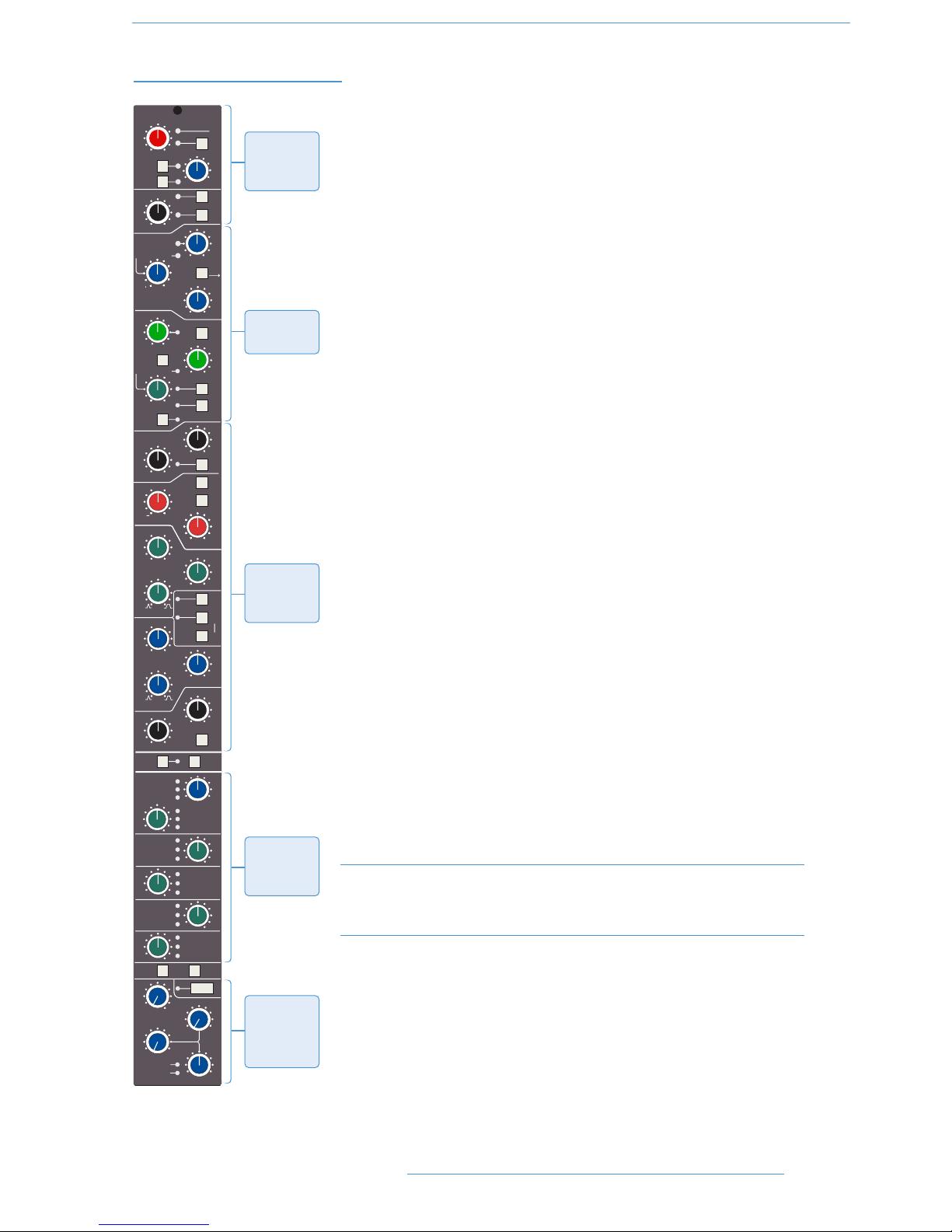
CChhaannnneell SSttrriipp
IInnttrroodduuccttiioonn
Duality SE’s Split Mode enables the channel processing to be easily applied to
channel input signals feeding the DAW record path or to the DAW returns. This
provides the equivalent of in-line operation but without the complexity of separate
channel and monitor paths.
Users who are familiar with SSL’s range of in-line consoles will soon realise that the
channel strip faders can control virtual faders on the workstation as well as the
channel signal path, in many ways paralleling the large/small fader configuration of
an in-line channel strip. This provides an alternative to Split Mode working, with the
DAW console handling the functions of a monitor mixer.
The channel supports two input connections, the Monitor Input which is
normally sourced from the output of the DAW, and the Channel input which
accepts variable level signals from a microphone, DI box or other audio source.
Three preamps are available for use with either input: a unity gain line level buffer
which is normally assigned to the DAW return, and a pair of mic preamps sourced
from the CHANNEL input XLR connector, one using SSL’s Super Analogue direct
coupled DC servo circuitry, and the other featuring SSL’s proprietary VHD™
(Variable Harmonic Drive) valve emulation gain stage. The channel output can route
to 24 Track Busses, any one of three stereo Main Mix Busses (A, B and C) or all
the Main Mix Busses in 5.1 mode.
In addition to two Cue Stereo sends and four mono FX Sends, a dedicated Direct
Output (CH OP) is provided. Each channel has comprehensive routing for EQ and
filter, dynamics, and insert send/return points.
The channel strip can be divided into five distinct functional sections (See left):
1. Channel input
2. Dynamics
3. EQ and filter
4. Cue Stereo and FX outputs
5. Channel output pan
Note that a number of channel parameters are adjusted via the Central Routing
Panel in the Centre Section, described later in this section. This panel is assigned
to a channel by pressing the Select button at the base of the channel’s fader.
Beneath the channel strips is a panel containing the ‘D-pot’ for DAW output or
channel level control. This area also houses cut and solo buttons for both fader and
D-pot, and an electronic scribble strip. Finally, below the electronic scribble strip,
each channel has a long-throw (100mm) moving fader.
F
R
LR
LCR
LR
LFE
Focus
5.1
SPLIT
PAN TO TRK
LMF
dB
Q
KHz
Hz
Q
+
.2
2.0
40
600
KHz
HMF
dB
+
0
KHz
.6
7
LF
THRESHOLD
+10
0
BELL
BELL
dB
0
LF
+
0
HF
dB
+
0
Hz
500
20
CUE ST
LR
FX1
FX2
EQ
IN
POST
INS
IN
CH OP
FX4
HF
OUT
3
KEY
G-EQ
RATIO
1
20
SRC
SEL
AFL
EFX
ON
ALT
CH OP
POST
SET EFX
/CUEB
SRC
SEL
CH OP
CH OP
FX3
TO
S/Ch
RELEASE
141
4
THRESHOLD
RANGE
0
40
GATE/EXP
.1
4
+10
- 30
0
DYN
IN
REL/HOLD
PK
Cue B
EFX
ON
EFX
ON
CH OP
CH OP
EFX
ON
EFX
ON
EXP
POST
EQ
COMPRESS OR
INPUT
CH
dB
-20
+20
48V
dB
+15
+75
PAD
2nd
3rd
FILT
to
INP
Ø
HI-Z
60
15
0
220
400
.3
.
6
1.
0
DRV
IN
kHZ
-
-
-
1
2
3
5
30
9
6
4
30
60
100
300
S/Ch
LSTN
FILTERS
HOLD
Push for Fst Att
LINK
0
Push for Fst Att
DRIVE
- 20
1.5
22
15
10
5
2
1.
Channel
Input
2.
Dynamics
3.
EQ and
Filter
4.
Cue + FX
Outpus
5.
Channel
Output
Pan
22--33
CCoonnssoollee OOppeerraattiioonnss
DDuuaalliittyy SSEE OOppeerraattoorr’’ss MMaannuuaall
Page 28
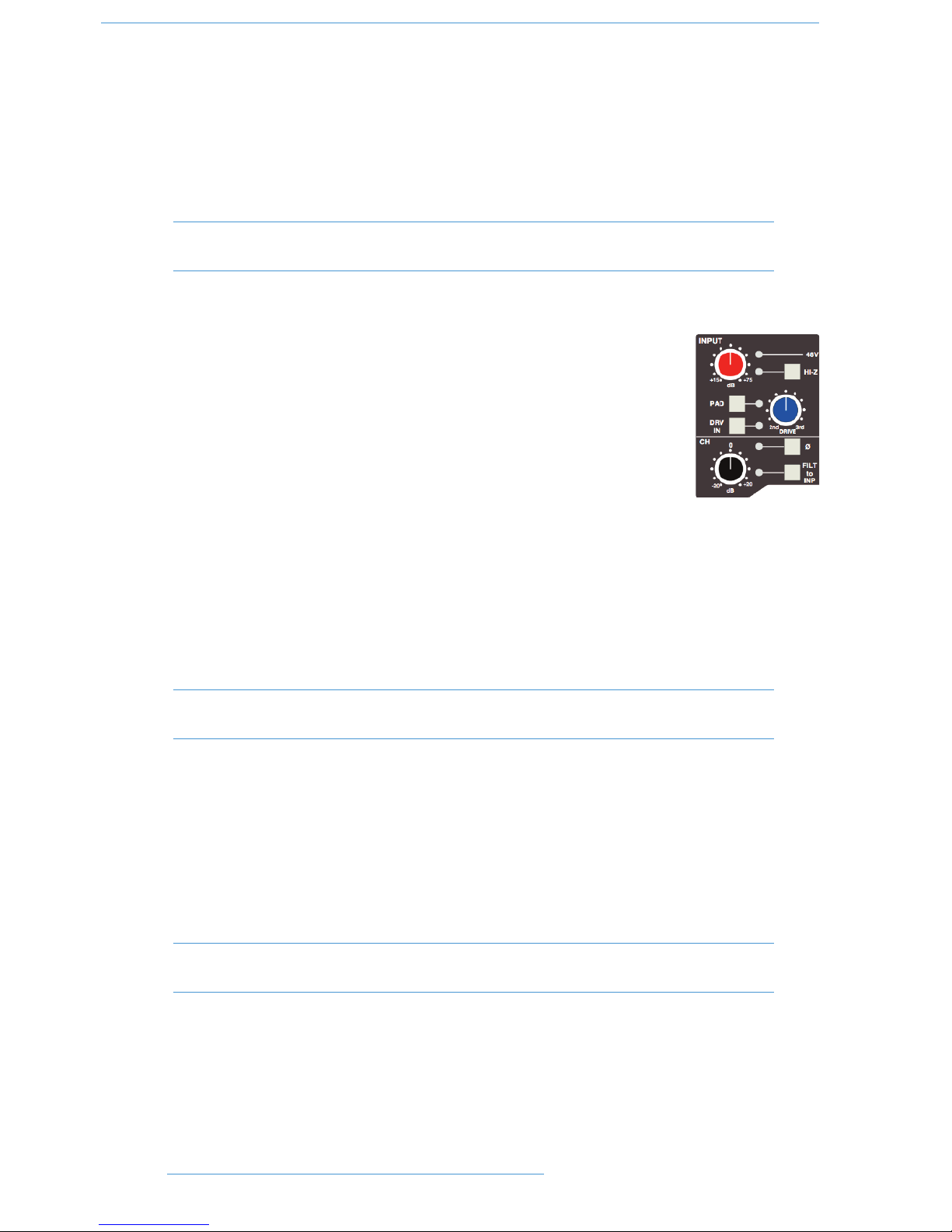
Above each bay of six channel strips, the TFT meter display provides a large range of useful information on a perchannel basis, including audio and dynamics metering, processing order, bus routing, automation bargraphs (optional)
and Total Recall™ (optional).
At your first introduction to the Duality SE console, you will immediately see that the channel strip controls are
presented in reassuringly familiar manner. The following pages describe each control in detail, with brief coverage of
the routing possibilities. See the start of this section for more on signal routing.
In the following descriptions, the connectors referred to are on the rear of each channel module, unless
stated otherwise.
CChhaannnneell IInnppuutt SSeeccttiioonn
This provides two external inputs, the first is a line level DAW return (D-connector), the other
(XLR connector), is intended as a mic input but may be used for both mic or line inputs.
Normally the Mic Input feeds the variable gain INPUT amplifier, and the DAW return feeds
a unity gain line amp. However a centrally controlled INPUT FLIP function reverses the
input routing so that the DAW return can be processed by the variable gain amplifier stage
without the necessity for external patching.
The variable gain amplifier features two completely independent preamp stages. Both have
electronically balanced inputs with very different but complementary sonic qualities. The default
preamp uses SSL's acclaimed Super Analogue circuitry to provide an extremely low noise, extended bandwidth front
end with the minimum of signal colouration. Pressing the DRV IN button routes the input signal to a completely
different preamp featuring the SSL-developed VHD™ (Variable Harmonic Drive) circuitry. VHD emulates the
characteristics of a classic valve front end but with the option to tailor the harmonic mix when the preamp is
overdriven by adjusting the DRIVE pot. In conjunction with the 24dB PAD and Hi-Z input impedance option,
VHD can provide subtle valve style warmth to a mic signal or aggressive tonal shaping to existing DAW tracks.
However, be aware that, due to differences in the mic amp topology, exact matching of gains is not possible.
Note that many of the signal routing functions on a channel strip are also available on the central routing
panel, and some are only available on the Central routing panel
The post input stage CH (channel) control provides final ±20dB gain trim (for reducing the level when the input
section is being abused for creative reasons) and polarity inversion (Ø), for the centrally selected channel source.
Available input options are the output of the mic input preamp (MIC), the balanced line level DAW return (LINE),
or the channel’s associated track bus for patch free subgroups (BUS). In the latter case, the channel input is replaced
by the output of one of the 24 Track Mix busses where Bus N feeds the input of Channel N, N+24, N+48 etc.
FILT to INP locks the high and low pass filters to the channel source. +48V phantom power for mic inputs is
selected on the Central Routing Panel.
Note that selecting INPUT FLIP will automatically switch off phantom power in order to prevent
damage to the output stage of connected equipment.
22--44
CCoonnssoollee OOppeerraattiioonnss
DDuuaalliittyy SSEE OOppeerraattoorr’’ss MMaannuuaall
Page 29
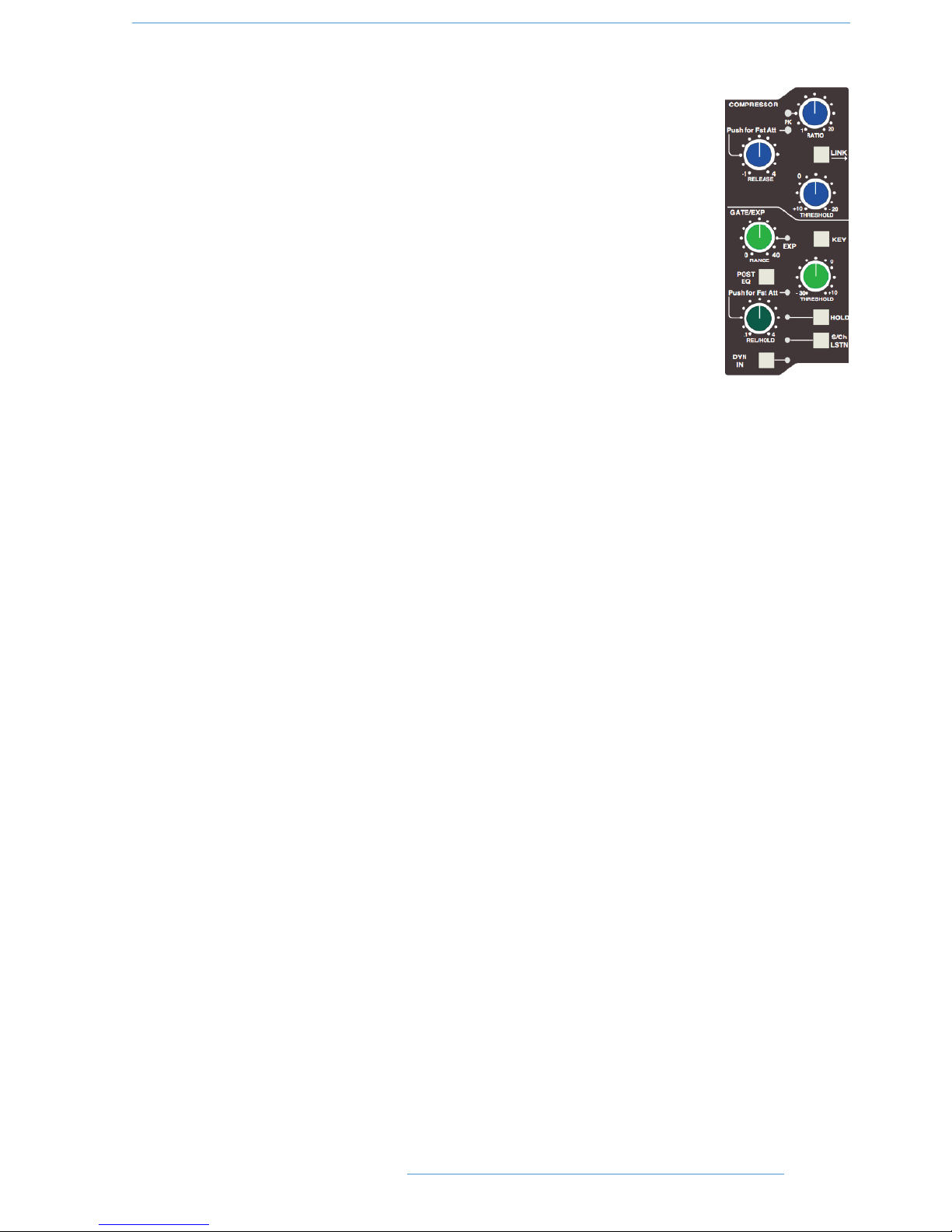
DDyynnaammiiccss SSeeccttiioonn
The Dynamics section contains a compressor section identical to that of the 9000K series
and also found in SSL's X-Logic range of outboard processing units. In normal use, the
compressor’s true R.M.S. side chain and over-easy soft ratio function provide a very
transparent compression action even with large amounts of gain reduction. The fast attack
option offers the classic SSL compressor sound normally associated with its use on drum and
percussion sources. Selecting Peak (PK) mode defeats the over-easy soft ratio, modifies the
release curve and attack times, and unleashes a far more aggressive sounding compressor
ideal for more radical sonic shaping.
The Gate/Expander section is a new variant of SSL’s classic 4000 series three-control design.
It features the choice of a steep gate or gentle expander slope, with optional fast attack. The
new ‘Hold’ (HOLD) option flips the variable release (REL) control to function as a variable
hold-off time with a fixed release curve.
The complete section is switched in or out of circuit using the DYN IN button (see also
Central Routing Control). When the dynamics section is in circuit, the DYN box on the
channel TFT display is highlighted.
Individual controls act as follows:
Compressor
RATIO — When turned to 1:1, the compressor section is inactive. Turning the control clockwise increases the
compression ratio until it reaches a true limit mode at the fully clockwise position. Pressing the RATIO knob
switches the compressor to peak sensing, and replaces the ’over easy’ characteristic with a hard knee, providing an
alternative voicing for some instruments. The PK LED lights to indicate that this option has been selected.
THRESHOLD — Whenever a signal exceeds the level set by this control, the compressor will start to act at the
ratio set by the RATIO control. This control, in conjunction with the Ratio setting, provides automatic make-up
gain, so as you lower the threshold and introduce more compression, the output level is increased, maintaining a
consistent output level.
RELEASE — Sets the time constant (speed) with which the compressor returns to normal gain settings once the
signal has fallen below the compressor threshold. This control also incorporates a push-push switch which selects
a very fast attack time as an alternative to the standard time constant.
Gate/Expander
This section can act as a Gate or as a 2:1 Expander when the RANGE pot is pressed. The EXP LED indicates that
Expand mode has been selected.
RANGE — Determines the depth of gating or expansion. When turned fully anticlockwise (Range = 0), the section
is inactive. When turned fully clockwise, an attenuation range of 40dB can be obtained.
22--55
CCoonnssoollee OOppeerraattiioonnss
DDuuaalliittyy SSEE OOppeerraattoorr’’ss MMaannuuaall
Page 30
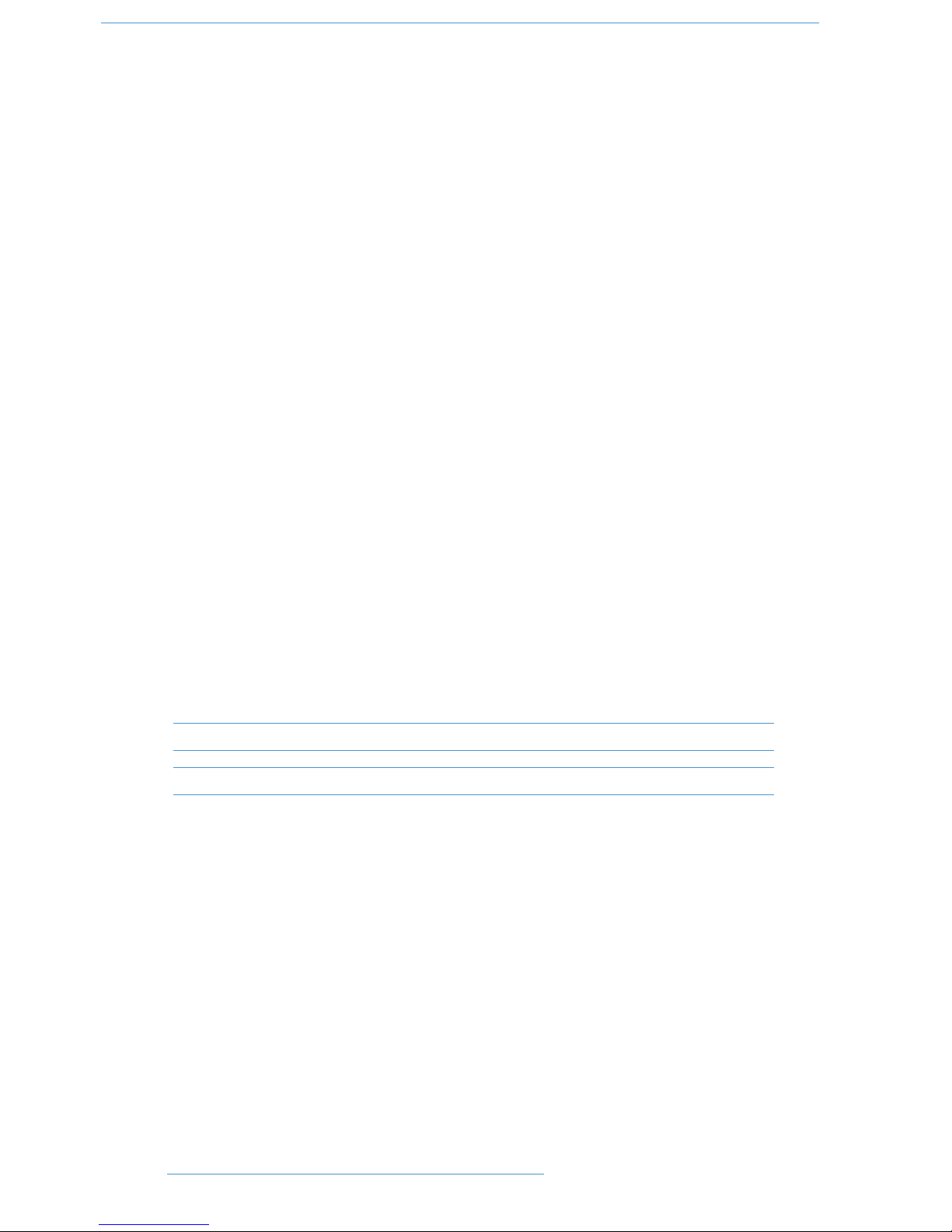
THRESHOLD — Variable hysteresis is incorporated in the Threshold circuitry. For any given ‘open’ setting, the
Expander/Gate will have a lower ‘close’ threshold to prevent ‘hunting’ artifacts. The hysteresis value is automatically
increased as the Threshold is lowered. This is very useful in music recording as it allows instruments to decay below
the open threshold before gating or expansion takes place.
REL/HOLD — This determines the time constant (speed), variable from 0.1- 4 seconds, at which the
Gate/Expander reduces the signal level once it has passed below the threshold. Note that this control interacts
with the Range control. This control also incorporates a switch which, when pushed, provides a fast attack time
(100µs per 40db), instead of the normal linear attack time of 1.5ms per 40dB. The attack time is the time taken for
the Expander/Gate to ‘recover’ once the signal level is above the threshold. When gating signals with a steep rising
edge, such as drums, a slow attack may effectively mask the initial THWACK, so you should be aware of this when
selecting the appropriate attack time.
HOLD — When this button is pressed, the release time is fixed at 150ms but the hold time can be varied between
0 and 4 seconds by adjusting the REL/HOLD pot.
The LINK button in the compressor section links the sidechain signal of that unit to the sidechain of the next
dynamics section to the right. When two dynamics sections are linked, the control voltages of each section sum
together, so that whichever section has the most gain reduction will control the other section.
Don’t try to link two gates using the LINK button when you want the signal on one to open the other. If you need
to achieve this effect, take a keying signal from one section to trigger the other. The easiest way to do this is by
patching from the insert send of the ‘source’ channel into the Key input (see below) of the ‘destination’ channel, and
selecting the KEY button on this channel.
The KEY button feeds whatever signal is present on a channel’s Key input (D-connector) into the sidechain input
of that channel’s dynamics section. Pressing S/Ch LSTN routes the sidechain signal to the console’s PFL bus. This
simplifies the set up when either an external key input or the filters to side chain option is in use.
POST EQ (not surprisingly) places the dynamics section post the EQ section (see also Central Dynamics
Control below.
Note that when the dynamics section is not in circuit, its sidechain input is also bypassed.
Signal processing order is graphically displayed on the channel TFT screen
Central Dynamics Control
The centre section master routing panel replicates the dynamics POST EQ function for sweet spot control and
multiple channel operation using the SELECT/TO range keys.
Dynamics Section Metering
The TFT screen above each bay of six channel strips is used to display a wide variety of relevant information. In its
default Channel mode, as well as channel output metering (see later) a display of dynamics section gain processing
is shown, in the form of two columns of indicators — yellow and red for the compressor, green for the gate/expander.
See Channel Metering for more information.
22--66
CCoonnssoollee OOppeerraattiioonnss
DDuuaalliittyy SSEE OOppeerraattoorr’’ss MMaannuuaall
Page 31

FFiilltteerrss
These comprise a 3rd Order 18dB/Octave high pass filter (HF) and a 2nd Order
12dB/Octave low pass filter (LF). Each filter is out of circuit when the control is fully
anticlockwise. When the filter is in circuit, the FILTER box on the channel TFT display is
highlighted.
Normally, the filters follow the EQ section in the signal chain but the FILT to INP button in the input section of
the channel strip places the filters directly after the channel input. This function is also available on the central
routing panel. Pressing TO S/ch routes the filter section to the dynamics sidechain.
Signal processing order is graphically displayed on the channel TFT screen
EEqquuaalliisseerr
This is a four band parametric equaliser based on SSL’s classic 'Black Knob' EQ, which was
developed for the original SL4000E series console. Selecting the G-EQ button introduces
steeper shelving curves with a controlled amount of undershoot at the turnover frequency,
together with the classic gain/bandwidth interaction for the mid band sections that was a key
characteristic of the original G-Series EQ.
The individual bands function as follows: HF high frequency shelving equaliser switchable to
fixed Q parametric (BELL); HMF high frequency parametric mid band equaliser; LMF low
frequency parametric mid band equaliser; LF low frequency shelving equaliser switchable to
fixed Q parametric (BELL). The EQ IN button (located next to the insert buttons) routes
the channel signal through the EQ and filter section. When in circuit, the EQ box on the
channel TFT display is highlighted. See also Central Routing Control.
IInnsseerrtt
The INS IN button routes the channel signal via balanced insert send and return points,
available on the rear of the console (D-connectors). The insert defaults to the channel input
(post the input trim); POST cycles the insert position through two alternative
locations in the processing path: post EQ or post Dynamics; the centre section
master routing panel provides individual INS POST EQ and INS POST
DYN buttons. When the insert is active, the INSERT box on the channel
TFT is highlighted.
Signal processing order is graphically displayed on the channel TFT screen
22--77
CCoonnssoollee OOppeerraattiioonnss
DDuuaalliittyy SSEE OOppeerraattoorr’’ss MMaannuuaall
Page 32

CChhaannnneell OOuuttppuutt ((CCHHOOPP))
The Channel Output (D-connector) is normally used to feed the DAW input. The default
signal is a post channel fader feed, but the SRC SEL button can be used to select alternative
sources: pre channel fader (pre the SPLIT point — see below), the channel input (also pre the
SPLIT point), or an active EFX send (see below). Each selection is graphically displayed on the
channel TFT screen (see Channel Metering for more information). When either the
channel input or pre fader source is selected, the SPLIT button activates the Split Monitoring
function and routes the DAW return into the channel signal path post the split point (see
below).
Use the associated AFL button to monitor the channel output source as you toggle through the options with the
SRC SEL button. The central routing panel has single button selection of the four channel output sources: INPUT,
PRE FADE, POST FADE and EFX.
Split Mode
When the channel output (DAW input) is sourced from either the channel input or pre the
channel fader, the SPLIT button (at the top of the panning area for the channel strip) offers
a new approach to in-line tracking on an analogue console by returning the DAW output
back into the channel path just after the channel output pick off point. By using INPUT or
PRE FADE as the channel output source, clean or processed signals are routed to the
DAW input, with the option to use the remaining channel processing and routing to monitor
the DAW return in the analogue domain.
The effect of SPLIT is graphically illustrated on the channel TFT (see Channel Metering for more
information).
Note that SPLIT is disabled if CHOP is sourced from POST FADE or EFX, or if the Line Amp is
selected as the channel input.
SSiiggnnaall PPrroocceessssoorr RRoouuttiinngg
By now you will have realised that Duality SE features extremely flexible signal processor routing within each channel.
In addition, the channel output (CHOP) can be sourced from a number of different points in the channel.
Furthermore, the SPLIT function effectively offers two signal paths in one channel strip. A useful graphic display on
the channel bay TFT (see Channel Metering) makes clear, at any time, the current arrangement for any channel.
22--88
CCoonnssoollee OOppeerraattiioonnss
DDuuaalliittyy SSEE OOppeerraattoorr’’ss MMaannuuaall
Page 33

CChhaannnneell SSeennddss
Each channel has two stereo and four mono sends that can be used for a number of different purposes: headphone
feeds, FX sends, etc. The stereo cues can also be used to provide an additional line input to the mix.
Cue Stereo
Normally, the stereo cue sources a pre channel fader signal, which routes to the console’s Cue
A bus. This in turn can be picked up in the centre section and used as a foldback source (see
Cue/FX Master Controls). Press and hold down the SRC SEL button (at the base of
the Channel Sends section) then press the stereo cue gain pot to toggle the source through
post fader channel feed (POST), channel direct output (CHOP) or the unused channel
input (ALT), as indicated by the LEDs adjacent to the stereo cue gain pot.
The ALT selection is defined as whichever input is not assigned to the main channel path
(when SPLIT mode is not active), and allows the stereo cue to be used as an additional
input.
When a channel has BUS assigned as its input source, the ALT input is the main CHANNEL
input. This makes it possible to configure channel strips as bus masters, with full processing,
and to use the CUE ST level pot as a ‘short fader’ that controls the level of the ALT source
(the MIC preamp), being sent to the track busses via the EFX system. Provided the Channel
Output is fed pre fader to the DAW record input, the SPLIT monitor mode allows the Bus send to be monitored
directly via the Channel fader feeding the main mix busses, or when SPLIT is active, to monitor the DAW return.
Likewise, select the stereo cue output to Cue B by holding down the SET EFX/ CUE B button then pressing
the stereo cue gain pot; this toggles the selection through Cue B, EFX and Cue A (off).
Master controls for the Cue A and B busses can be found in the centre section.
Pan your mono source across the stereo cue bus outputs with the LR pan control. The stereo cue send is turned
on/off by means of a push-push switch mounted on the send level control.
FX Sends
The four mono FX Sends are normally sourced post channel fader. They may, however, be sourced from the channel
output (CHOP) by pressing and holding down the SRC SEL button (at the base of the Channel Sends section)
then pressing the required FX gain pot to toggle the selection on/off.
Each FX level pot is fitted with a push-push on/off switch; ‘on’ is indicated by a LED beside the pot. Master controls
for each FX bus can be found in the centre section.
EFX System
Selecting an FX output to the EFX system (press and hold the SET EFX/ CUE B button then press the required
FX or Cue Stereo gain pot) allows a single send to be isolated from its associated bus and to be used as source for
either the Track Busses (select EFX TO TRK on the centre section routing panel), or the channel output —
CHOP (selected locally or on the centre section routing panel). This enables up to 24 additional independent
effects send or headphone mixes to be easily generated. Logic interlocks prevent feedback paths by disallowing the
EFX function on a send sourced from the channel output if EFX to channel output is active.
Note that selecting EFX TO TRK changes the channel bus routing display from white to green.
22--99
CCoonnssoollee OOppeerraattiioonnss
DDuuaalliittyy SSEE OOppeerraattoorr’’ss MMaannuuaall
Page 34

CChhaannnneell PPaann
At the bottom of the channel strip is a fully featured 5.1 panning section for both the Main
Mix busses as well as the 24 Track Busses. With the most complete implementation found on
any analogue console, the feature set includes a dedicated LFE send and a fully variable ‘Focus’
control to alter the phantom/hard centre mix for signals located in the front channels.
The default arrangement is for stereo panning to three pairs of Main Mix busses — A, B and
C. The 24 Track Busses normally pick up the mono post fader channel output. On the centre
section routing panel, selecting PAN TO TRK routes the LR pan outputs to odd/even pairs
of Track Busses. Selecting 5.1 PAN enables the full 6-channel panning options for both the Main Mix busses and
the Track Busses, if PAN TO TRK is also selected. Local LEDs in each panning section indicate whether that
channel has been selected to either of these two modes. When 5.1 panning is not enabled, only the LR (Left/Right)
pan control is active.
If the centre section function EFX TO TRK is selected, this replaces the normal feed to the Track Busses and
defeats 5.1 panning to the busses.
The channel panning section features XY style 5.1 panning via LR (Left/Right) and FR (Front/Rear) controls with
additional LFE and Focus functions. The LFE control feeds a variable amount of the channel output to a dedicated
LFE (subwoofer) bus (see more on this in the Centre Section).
The Focus control alters the proportion of input signal fed to the front Left/Right busses and the Centre bus,
enabling channel signals to be focussed from a ‘hard’ centre, all the way through to a true phantom centre. As the
Focus knob is rotated clockwise from the LR position, a centrally panned signal is progressively attenuated in the
left and right busses, while the gain to the centre channel is increased. When fully clockwise, the LR pan pot becomes
a three-channel discrete LCR panner. As the Focus control is returned to the LR position, variable amounts of
divergence are introduced so that, at the 12 o’clock position, signal is present in the three front channels at equal
level. As you continue to turn before 12 o’clock, the centre channel is then progressively reduced, leaving only the
phantom (Left + Right) centre image at the fully anticlockwise position.
22--1100
CCoonnssoollee OOppeerraattiioonnss
DDuuaalliittyy SSEE OOppeerraattoorr’’ss MMaannuuaall
Page 35

DD--ppoott aanndd DDAAWW CCoonnttrrooll
Below the channel strips is a 8-wide panel containing a rotary encoder known as the D-pot,
together with its integral momentary switch mounted on the encoder shaft. This is used to
adjust the currently assigned DAW parameter or the analogue channel level; D-pot functions
are assigned from the centre section, and indicated in the D-pot’s associated two line display.
The CUT and SOLO buttons above the encoder are used when the encoder is controlling
the DAW or Duality SE channel gain.
The electronic scribble strip displays the channel name, the name of a DAW track, selected
DAW send, or I/O data according to the function currently assigned on the Master Control
Panel (see Section 3). When the rotary control and the fader swap roles for gain control,
entries in the scribble strip also flip.
Note that on consoles manufactured before October 2009, the electronic scribble strip
and the controls immediately above it are slightly different in appearance.
The SEL button operates the DAW ‘Selected Channel’ function. This function can be reassigned from the centre section, to track arm a selected DAW channel or assign the ‘plug-in’
editor (Pro Tools only). Tallies in the channel meter display Record Ready and Edit status
regardless of whether the console is in ‘DAW Focus Mode’ (see Section 3 for more details).
CChhaannnneell CCuutt aanndd SSoolloo
The CUT and SOLO buttons above the traditional scribble strip function in the normal
way, providing muting and solo auditioning of channels.
CChhaannnneell FFaaddeerr
The 100mm moving fader controls the analogue channel, or assigned DAW track, or the
DAW send level when the centre section ‘flip’ function is active (Pro Tools/HUI and MCU
interfaced DAWs), plus Plug-In parameters when using a MCU compatible DAW. The required
function is selected via the Master Control Panel (see Section 3 for details).
The fader button, and associated LEDs are used in conjunction with the DAW automation
(HUI interface only) or the optional Duality SE automation and ‘multi-operator’ Total Recall
systems. The play and match buttons are used only with Duality SE automation. See
Sections 4 and 5 for more details.
The select button at the foot of the fader is used to select that channel to the central
routing panel, and for fader grouping (see below).
FFaaddrr225
5
22--1111
CCoonnssoollee OOppeerraattiioonnss
DDuuaalliittyy SSEE OOppeerraattoorr’’ss MMaannuuaall
Page 36

FFaaddeerr GGrroouuppiinngg
The console’s centre section is fitted with eight group control faders. To assign channel faders to a group, simply press
the select buttons of the channels you want to include in the group followed by the group button at the foot of
the required group fader. The group display on each fader will reflect your choice (the fader in the illustration above
is being controlled by group fader 2).
Two modes of fader grouping are available –VCA and Servo: In Servo mode, moving the master fader will cause the
slave faders to move. VCA mode grouping emulates a traditional non-moving fader grouping system — moving the
group master changes the gain of the slaves but doesn’t physically change the position of the slave faders. The gain
equals the gain of the slave plus the gain of the master (in dB). Assigning a fader to a VCA group immediately changes
the gain by the amount the master is displaced from 0dB: assigning a fader to a Servo group leaves the channel gain
un changed.
This mode is defined in the SSL / Misc / Setup menu – see Group Control Faders for more details.
FFaaddeerr LLiinnkkss
Fader Links are a useful method of ganging channels without the complexity of a Master/Slave style grouping system.
With a Fader Link, any fader or non-latching switch operation can be applied to all the channels in the link.
Faders retain any existing level offsets, provided no fader in the link reaches the upper or lower extremes of the
fader scale. If any member of a link reaches the end of its physical travel, no member of the link can move beyond
this point. To access Fader Links, press the Lnks soft key next to the Auto key.
Creating a New Link
To set up a new link, scroll to New Link and press the D-pot push switch. This will create a new entry in the list
suffixed with a number. This entry will be automatically highlighted, and faders can be added to (or removed from)
the link by pressing their fader status buttons (shown on the following page). Link numbers are shown in the fader
scribble strip and the red fader status LEDS will indicate those faders in the currently selected link.
While the Fader and CUT and SOLO switches are always included in Fader Linking, it is possible to exclude the
remaining automated channel switches (Cue and FX on, Insert In, EQ In) from the Link: with a fader link highlighted
in the Lnks page, press the ChSws softkey. When switches are included in the Link, switches linked is displayed
after the fader link name on the screen (as shown for Link 2 above).
22--1122
CCoonnssoollee OOppeerraattiioonnss
DDuuaalliittyy SSEE OOppeerraattoorr’’ss MMaannuuaall
Page 37

To adjust balance of a link, hold one fader whilst moving another. This automatically isolates the second fader from
the link whilst the remaining faders continue to track the first fader touched.
When the Links page is not active, pressing the SHOW LINKS button to the left of the Eyeconix button causes
the Links to be displayed in the Scribble Strip.
The SHOW LINKS button is automatically selected when the Links page is active.
As far as the automation system is concerned (see Section5), switch and fader operations performed in one channel
will cause that function in every channel in the link to go into Write. Links can be dissolved at any time, but all the
automation data will still play out correctly.
To edit any existing links, scroll to and select the link. Channels can be added
or removed as described above.
SuspdSel/SuspdAll
Links can be globally or individually suspended at anytime. A link that is
suspended will allow you to move all the faders in the link independently. If a
link is highlighted, then the SuspdSel key will deactivate the selected link and
‘suspended’ will be shown next to the link number. SuspdAll suspends all
links in the list. The ‘Motors Off’ function automatically activates the SuspdAll
function.
Inverting Switch Links
To invert the state of any switch in a link suspend the link, press the switch to
toggle it to the opposite state, then re-enable the link.
Deleting Links
To delete a link, select and highlight it, then use the Delete and Confirm keys.
Fader
Status
Button
22--1133
CCoonnssoollee OOppeerraattiioonnss
DDuuaalliittyy SSEE OOppeerraattoorr’’ss MMaannuuaall
Page 38

TThhee CChhaannnneell TTFFTT SSccrreeeenn
The TFT screen fitted above each channel bay (see above) is normally used to display a number of channel related
parameters for the six channels in that bay. When Total Recall is in use, the screen flips automatically to display the
control positions for a single, selectable, channel (see Section 4 for more details).
Channel Routing
At the bottom of the channel display a clear indication is provided of each channel’s routing to Main Mix busses A,
B and C and the 24 Track busses. Note that the Mix Busses are colour coded, and this same coding is also utilised
in the centre section.
Signal Processing Order
The section above the routing indicators displays the order of channel processing for both signal paths in each
channel (including the channel inputs, the channel fader and the channel output) as well as providing an indication
of which processing element is actually in circuit. Once again, colour coding is used for ease of recognition.
Channel Metering
A single peak meter indicates either analogue channel signals or DAW levels, according to selection of the
Console/DAW ‘Focus’ button (see Section 3 for more on this). The standard scale is +24dB for 0dBFS (top of the
scale). Other reference levels (+18dBu, +20dBu, +22dBu) can be selected in the SSL/MISC/SETUP menu. A peak
hold option is available for channel and centre section meters via the centre section METERS setup menu. A
legend below the Dynamics section indicators (see below) confirms the currently selected meter point for that
channel, as set on the central routing.
22--1144
CCoonnssoollee OOppeerraattiioonnss
DDuuaalliittyy SSEE OOppeerraattoorr’’ss MMaannuuaall
Page 39

In addition to the expected channel metering, two columns of five ‘LEDs’ give an indication of channel gate/expander
gain reduction (green ‘LEDs’) and compressor gain reduction (yellow and red ‘LEDs’).
DAW Status Indicators
To the right of each channel meter are three indicators that provide feedback of the current DAW status of that
channel. SEL confirms that channel is currently the ‘selected channel’. REC indicates the Record Ready status of
the associated DAW track, and EDIT shows if the DAW channel associated with that channel strip is currently
assigned to the plug-in editor (Pro Tools only). See Section 3 for more details. Note that Record Ready and Edit status
will be indicated regardless of whether the console is in ‘DAW Focus Mode’ or not.
22--1155
CCoonnssoollee OOppeerraattiioonnss
DDuuaalliittyy SSEE OOppeerraattoorr’’ss MMaannuuaall
Page 40

1
2
3
4
22--1166
CCoonnssoollee OOppeerraattiioonnss
DDuuaalliittyy SSEE OOppeerraattoorr’’ss MMaannuuaall
Page 41

TThhee CCeennttrree SSeeccttiioonn
IInnttrroodduuccttiioonn
The console’s centre section (see opposite) comprises four main areas:
1. Centre section meter panel.
2. Audio master control functions.
3. TFT screen and panels dedicated to DAW control; automation controls; DAW transport controls.
4. Group faders and master fader. To the right of this area is a trackball for DAW control.
Once you have spent a few moments sitting at the console, you will find the Duality SE’s centre section layout just
as intuitive as its channel strip.
The following pages cover all the analogue controls in the centre section. See Section 3 for details of the console’s
DAW control facilities.
PPoowweerr SSuuppppllyy IInnddiiccaattoorrss
Before we cover the more interesting features of the centre section, take a moment to acquaint yourself with the
console’s power supply indicators. If you suspect a hardware problem, and one of the LEDs described below is not
lit, there may be a power supply fault. The LEDs, which display the current state of power rails within the console,
are in the top left hand corner of the centre section, above the oscillator and talkback level controls.
The ±15 Volt and the +4 Volt supplies are for analogue audio and logic circuitry respectively. The +12 Volt supply
provides power for the faders and some relays. All LEDs should normally be illuminated, if not — try not to panic!
22--1177
CCoonnssoollee OOppeerraattiioonnss
DDuuaalliittyy SSEE OOppeerraattoorr’’ss MMaannuuaall
Page 42

CCeennttrraall RRoouuttiinngg PPaanneell
In addition to the DAW transport controls and the console monitor
pot, in day-to-day operation you will probably find you use this panel
more than any other, so it’s worth taking a few minutes to fully
understand its capabilities.
This panel provides access to channel routing, signal processing order,
and other facilities, on single or multiple channels. Channels can be
selected in a contiguous range or randomly across the console.
Channels are selected to the panel by pressing the select button at the
foot of each channel fader. The channel TFT meter will be outlined in
green to indicate the selected channel.
Normally the routing panel is ‘off’ — ie all displays are blank. Pressing
any channel select button, or the + and - buttons (on the panel)
together, wakes the panel up with a single channel selected — this will
be either the select button channel or the first channel of the previous
selection.
Single channels can be selected at any time by pressing the channel
select buttons or using the +/- buttons. The currently selected channel
will be shown in the left hand (‘FROM’) window. The right hand display
will be blank.
To select a range of channels, press the TO button when a FROM
channel has been selected. Initially, the next consecutive channel will be
displayed in the right hand ‘TO’ window and indicated on the channel
meter display. To increment the range either use the +/- buttons, or
press a second channel select button to select the highest channel in
the range; the highest channel is shown in the TO window.
Once a channel has been selected, The Central Routing Panel’s
SELECT button allows non contiguous arrays of channels to be added
or removed from the current selection. The SELECT button will flash
when active and any channel can added or removed from the current
selection via the select button on its fader. If SELECT is active the
ALL button can be used to select all the console channels.
To deactivate the routing panel, press the + and - buttons simultaneously, or re-press the channel select button
on the active channel, (if SELECT or TO are not active).
Once a channel or range of channels has been selected, selections and changes made on the routing panel are made
across all selected channels. If some functions are on and some are off on the selected channels, the lowest numbered
channel in the selection sets the initial state. For example, you select channels 3 to 6. If channel 3 is assigned to a
bus, then the first press on that bus routing button will deroute channels 3 to 6 from that bus. If channel 3 is not
assigned to a bus, then the first press on that bus routing button will route channels 3 to 6 to that bus.
22--1188
CCoonnssoollee OOppeerraattiioonnss
DDuuaalliittyy SSEE OOppeerraattoorr’’ss MMaannuuaall
Page 43

Having selected a channel, or range of channels, all the functions in the area above can be selected/deselected.
Routing buttons 1-24 and MIX A, MIX B, MIX C, are self explanatory, as should most of the buttons above. Note
that changes made to the ‘PROCESSING ORDER’ are graphically indicated on the channel TFT displays.
Items that may not be immediately obvious are as follows:
+48V — phantom power may only be selected here, as can INPUT FLIP and the channel input source —
‘CHANNEL IN’.
Note that selecting INPUT FLIP will automatically switch off phantom power.
SOLO ISOLATE — Solo isolated channels will not be cut when other channels are soloed. Useful for FX returns.
Solo-isolated channels can be set to automatically solo in AFL mode via the Isolated channels AFL
on solo: option in the SSL / Misc / Setup menu.
Note that the ISO button in the AFL/PFL menu allows a number of Solo Isolates to be set more easily,
as described below.
In the ‘PAN MODE’ section, INC ROUTE works in conjunction with the channel SELECT and TO functions,
and provides incremental bus routing for a range of channels. The selected channels will be incrementally routed (or
derouted if currently assigned) to consecutive busses starting from the first bus selected. 5.1 PAN enables 5.1
panning mode. PAN TO TRK routes the output of the selected channel’s pan to the Track busses. Stereo panning
is between odd/even pairs; 5.1 panning divides the track busses into four 6-channel groups. EFX TO TRK replaces
the channel feed to the Track busses with the active EFX send output. Stereo Cue EFX sends are automatically
routed to odd/ even pairs.
When SET AUX is selected, changes made to Cue Stereo and FX source and destination routing and On/Off state,
on any of the selected channels, will be copied to all selected channels, allowing the quick set up of aux sends. Again,
if some functions are on and some are off on the selected channels, the lowest numbered channel in the selection
sets the initial state.
SET and CLEAR provide an alternative way to set up routing. Press either SET or CLEAR, then select the
function(s) you wish to turn on or off. Pressing the select button on any channel will set or clear the selected
function(s).
Pressing ALL when SET or CLEAR are selected will make the SET or CLEAR button flash. A second press on
SET or CLEAR will make the assignment/de-assignment across all channels.
UNDO undoes all changes since the routing panel was last made active. As a safety measure, it requires two presses
to carry out the undo operation. On the first press, the UNDO button will flash, and a second press will cancel all
routing and channel settings that have changed since the routing panel was first selected. To cancel and undo, deselect
the routing panel by pressing the + and - buttons while the UNDO button is flashing.
22--1199
CCoonnssoollee OOppeerraattiioonnss
DDuuaalliittyy SSEE OOppeerraattoorr’’ss MMaannuuaall
Page 44

MMaaiinn OOuuttppuutt FFuunnccttiioonnss
As you are probably aware by now, Duality SE features a 6-wide main mix bus that can be configured either to
provide a full 5.1 surround mix or three stereo mix busses.
The six main mix busses are represented by three columns of indicators on
this panel which, in turn, represent three independent stereo pairs, MIX A,
MIX B and MIX C. Functions are assigned to these busses using the
dedicated row keys on the right of the matrix, in conjunction with the mix
select keys at the base of the matrix columns.
Each pair of busses has a switchable INSERT point with the option to be
placed pre (default) or POST the main output level control (normally the
master fader).
So, for example, lets assume all your channels are routed to MIX A, and you
want to insert an external stereo compressor on that bus. Press and hold the
button at the foot of the MIX A column and then press the button to the
right of the INSERT row; the associated INSERT indicator will light.
Additional facilities described below are assigned in a similar manner.
SUM mode allows the insert return to be summed with the main signal path.
COMP assigns the master on-board compressor to the selected bus(ses).
This functions as single stereo unit inserted on a chosen stereo bus or as a
5.1 compressor when in 5.1 mode (see below). The single master FADER is
assigned to individual stereo mix stems or as a 5.1 master fader in 5.1 mode. The fader can control the same level
of all three stereo busses simultaneously but can only set the level for one bus at a time. If not fader-controlled, the
main output level will be set at the last set level. Maximum gain is 0dB or +10dB if the +10dB function is selected.
This again can be set either on individual stereo busses or globally for 5.1 mixes.
The TO A function for MIX B and MIX C enable those busses to be folded down and added to MIX A. The
output of each stereo mix bus can be individually monitored (confidence-checked) by selecting the AFL function.
All the above assumes you are working in ‘stereo’ mode. If you select the 5.1 MIX button at the foot of the matrix,
the MIX A, B and C assignment buttons function as a group. For example, if you select the COMP (compressor,)
it will be automatically assigned to all six busses (as indicated by the matrix COMP indicators). Selecting the 5.1
MIX button puts the matrix into 5.1 mode regardless of the state of the 5.1 PAN button on the Central
Routing Panel.
22--2200
CCoonnssoollee OOppeerraattiioonnss
DDuuaalliittyy SSEE OOppeerraattoorr’’ss MMaannuuaall
Page 45

MMaaiinn BBuuss CCoommpprreessssoorr
Using the same classic design as found on the original SL4000 series
console, the main bus compressor can be used as a single stereo unit or
as a master 5.1 compressor. The compressor is assigned either to one of
the Mix A, B, C busses or the 5.1 mix bus via the main bus select matrix
(see previous page).
The ‘soft’ knee point of the compressor, ie. the level at which compression
start to take place, is set by the THRESHOLD control (± 20dB). This
is intentionally designed to change depending on the setting of the
RATIO control; decreasing the RATIO setting lowers the effective
threshold, hence maintaining the perceived ‘loudness’ of the compressed
signal. The RATIO switch has six settings, 1.5:1, 2:1, 3:1, 4:1, 5:1 and 10:1.
ATTACK time is switchable in six steps between 0.1 and 30 ms, and
the RELEASE time is selectable between 0.1 and 1.2 seconds in five
steps. The AUTO release selection adjusts the release time according
to the signal envelope.
The gain MAKE-UP simply acts as a level control to compensate for the
lowered level that is a consequence of compressing the signal. This control
may be set so as not to change the overall output level when the
compressor is switched in. The meter indicates dBs of gain reduction.
In 5.1 mode, two buttons, SRND TO S/C and LFE TO S/C
determine whether the surround and LFE channels contribute to the side chain, or not. A further button, S/C ∑,
defeats the normal 'loudest-bus-in-the-mix' side chain operation and substitutes a summing mode so that the gain
reduction is proportional to the soundfield energy as opposed to the loudest individual signal.
22--2211
CCoonnssoollee OOppeerraattiioonnss
DDuuaalliittyy SSEE OOppeerraattoorr’’ss MMaannuuaall
Page 46

MMaasstteerr FFaaddeerr
The master fader can be selected to control the stereo Mix A, B, C busses or the 5.1 mix
bus via the main bus select matrix (see previous page). The fader can control the level of all
three stereo busses simultaneously but can only set the level for one bus at a time. The fader
uses a 36-bit, Hi-Resolution MDAC.
The fader is provided with two scales. The one on the left is the normal scale; the one on
the right is for use with the +10dB function selected via the main bus select matrix (see
previous page).
The automation status button and LEDs fitted on this fader are used with the optional
automation system.
Following the injection of talkback and tone (see later), the main output busses feed
D-connectors on the centre section connector panel.
All the main mix busses are provided with LCD metering above the centre section. In
addition, the stereo Mix A bus can be metered on the centre section VU meters.
22--2222
CCoonnssoollee OOppeerraattiioonnss
DDuuaalliittyy SSEE OOppeerraattoorr’’ss MMaannuuaall
Page 47

TTrraacckk BBuuss MMaasstteerr CCoonnttrroollss
The output level of the console’s 24 mono Track busses is set by a group of rotary controls
in the upper right of the centre section (see left). They all have 10dB of gain when turned fully
clockwise; an indent at the ‘12 o’clock’ position corresponds to 0dB gain. Following level
control, the bus outputs can be injected with tone (oscillator TRACK button) and talkback
(talkback SLATE button) before being fed to a D-connector on the centre section connector
panel.
An AFL function (post tone and talkback inject) is provided for each bus. The AFL signal is
intelligently assigned to left and right AFL busses. Selecting AFL on a single Track bus output
will route signal to both left and right AFL busses. Selecting AFL on odd and even numbered
Track bus outputs will route the odd numbered output to the left AFL bus and the even
numbered output to the right AFL bus.
A set of LCD bargraph meters in the centre section are dedicated to metering the bus
outputs.
22--2233
CCoonnssoollee OOppeerraattiioonnss
DDuuaalliittyy SSEE OOppeerraattoorr’’ss MMaannuuaall
Page 48

MMoonniittoorriinngg
The large knob below the ‘MONITOR LEVEL’ display normally sets the level of the main control room monitors,
according to the monitoring standard selected in the SSL / Misc / Setup menu – See Monitor Level Display
and Calibrated listening level. The column of six buttons to the right enables this control to be used for the
named alternative functions.
You will be monitoring on whichever set of speakers is selected from the ‘LS SELECT’ group: the Main 5.1 speakers
(‘Main A’ — the default with no buttons selected), ALT 5.1 (‘Main B’), MINI A or MINI B.
The loudspeakers are fed from whatever source has been selected in the ‘MON SRC’ group of buttons. The
alternatives include the MIX A bus, the stereo downmix (STEREO MIX), and two external source selectors,
EXT A and EXT B. Sources will be intercancelling unless the SUM button is selected. All sources to the
monitoring are stereo except those brought in via the EXT A monitor source selector (see below).
The STEREO button folds down the 5.1 inputs to the monitor path via a 5-2 gain-compensated matrix (which also
provides the Mon feed to the foldback outputs), and feeds the result to left and right monitor outputs. MONO
can be selected with or without STEREO and sums the left and right monitor busses, feeding the result equally
to the left and right monitor outputs.
The Ø button precedes the MONO button and reverses the phase of the left monitor feed, providing a quick way
of checking for any phase anomalies in a stereo mix. If MONO is active, selecting the Ø button allows the difference
(L - R or the ‘S’ signal) to be monitored instead of the L + R sum.
The SOLO button turns the monitor cut buttons (see below) into monitor solo buttons. The SOLO CLEAR
button lights when any channel SOLO, S/Ch LSTN, AFL, or centre section AFL or MONITOR SOLO button
is pressed. Press SOLO CLEAR to cancel any Solo/AFL/PFL function.
22--2244
CCoonnssoollee OOppeerraattiioonnss
DDuuaalliittyy SSEE OOppeerraattoorr’’ss MMaannuuaall
Page 49

If either MINI A or MINI B ‘LS SELECT’ buttons are selected, the left and right monitor busses are fed to the
corresponding stereo mini loudspeaker output. Mini level relative to the main monitors can be trimmed via the
main monitor pot by selecting MINI in the group of buttons to the right of the monitor pot. When a Mini speaker
output is selected, the 5-2 STEREO mix is automatically switched into the monitor circuit to deal with any 5.1
sources present.
The DIM button dims both main and mini loudspeaker outputs by a preset level. Set this level by selecting the
DIM button to the right of the monitor pot and turning the main monitor pot. The Dim circuit is automatically
activated when any of the following buttons are pressed: LISTEN, TB ALL, F/B A, F/B B, EXT T/B,
Oscillator to TRACK or MIX.
The CUT button cuts the monitor feeds to whichever set of monitors is selected. CUT is activated automatically
by the SLATE talkback function. CUT and DIM can also be activated externally via the GPIO/Talkback connector.
The six main monitor outputs can be muted individually with the L, C, R, LS, RS and LFE (sub) ‘MONITOR
MUTE/SOLO’ buttons. These become monitor solo buttons by selecting the SOLO button in the ‘MON MODE’
group (see above).
All the monitor outputs are available for connection to amplifiers via the centre section connector panel. The two
5.1 outputs (Main and Alt) and the two Mini outputs feed two 25-way D-type connectors — ‘MON A’ and ‘MON
B’; the two Mini outputs (Mini A and Mini B) also feed individual XLRs for left and right.
External Source Selectors
Two external monitor source selectors are provided. EXT A has four 5.1 inputs. These may be fed by any source
of six channels or less. The MIX selection provides an important fifth input to EXT A, which is used to monitor
the 5.1 Main Mix bus when mixing in 5.1 mode.
EXT B is a 2-channel selector that may receive up to four stereo sources. In either case, sources may be summed
together; this is particularly useful for generating complex foldback mixes or when stem mixing, as it allows the
recorded stems to be monitored together with the current mix.
To select an external monitor source, first press either the EXT A or EXT B button , choose a source from those
shown in the display, and then press the soft key under that source (or first press the key under SUM to sum
selected sources). Finally, route the external source(s) to the monitors by pressing EXT A or EXT B in the ‘MON
SRC’ group of buttons. The LTR selection on EXT B provides monitoring for a surround encoder’s LtRt output
(see next page).
Inputs to the external source selectors are connected via D-connectors (four for External A, one for External B)
on the connector panel.
22--2255
CCoonnssoollee OOppeerraattiioonnss
DDuuaalliittyy SSEE OOppeerraattoorr’’ss MMaannuuaall
Page 50

Monitor Insert
The External A selector output (ie. all 5.1 sources) is automatically routed via a 5.1 insert point to which an
encoder/decoder system may be interfaced; this insert may be switched in/out of circuit using the Monitor Options
INS function (see next page). The insert send and return appear on two 25-way D-type connectors on the centre
section connector panel. The insert point also has connections for the two channel output from the encoder, and
the two channel input to the decoder. These allow monitoring of the encoder output (‘LtRt’) signals and provide
automatic routing of the External B selector outputs to the decoder inputs to enable encoded recordings to be
played back through the decoder. The logic for this is as follows:
• With no sources selected on External B, the encoder outputs are linked to the decoder inputs.
• Selecting any source on External B will route the External B outputs to the decoder inputs.
• Selecting EXT A and INS will monitor the insert return; if no source is selected on External B you will hear
the External A signals through the encoder and decoder. If a source is selected then you will hear the decoded
output of External B.
• Selecting EXT B and INS and selecting a source on External B will monitor External B.
• Selecting EXT B and INS with no source selected on External B will monitor the LtRt encoder outputs.
The LTR soft button lights to show this. Note that LTR is selected by turning off all other External B
sources.
Monitor Metering
A dedicated set of six LCD bargraphs above the centre section provide a constant indication of ‘FOLLOW
MONITOR’ levels (ie. what you are currently listening to), plus a stereo meter for the SOLO/AFL bus and mono
PFL levels. See later for more on meter options. The ‘FOLLOW MONITOR’ meter feeds are available via a 25-way
D-type connector on the centre section connector panel, for use with external metering.
22--2266
CCoonnssoollee OOppeerraattiioonnss
DDuuaalliittyy SSEE OOppeerraattoorr’’ss MMaannuuaall
Page 51

Monitor Options
A wide range of monitor options are available via the soft keys and associated display on the monitor panel. Pressing
the MONITOR OPTIONS button above the display produces the following choices; press the button below an
entry to select that option.
INS — Switches the encoder/decoder insert into the monitor path for use with 5.1 monitor sources selected via
the EXT B monitor selector.
PFM — Routes the PFL signal to the Mini A or B loudspeakers. In this mode, PFL level is controlled by the PFL level
control only — the Main and Mini monitor level controls have no effect.
SRA — Both sets of Main speaker outputs are capable of handling six channels. If you are mixing in 5.1 and the client
turns up with an alternative set of ‘front’ (LCR) speakers only, the surround feeds may be locked to the Main 5.1
(Main A) outputs by selecting the SRA (‘Surround on A’) function. This allows you to switch to the alternative LCR
speakers, connected to the ALT 5.1 (Main B) output, and still maintain full surround monitoring. A further option
(A2B — see next page) enables the subwoofer output to be included in this arrangement.
LRA — Similar to the SRA function except that the LCR monitor feeds are locked to the Main A outputs but an
alternative set of surround speakers may be selected by switching to the Main B output. This can be useful in rooms
that work on both music, using full bandwidth separate surround speakers, and film using multiple lower powered
surround speakers.
Bass Management
BASS — Selecting this option produces a further layer of bass management options (see following pages for options
held under CAL):
80H — Inserts a 7th order, 80Hz, low pass filter into the LFE monitor bus, to deal with listening to 5.1 material
that has a full range, unfiltered, LFE channel.
22--2277
CCoonnssoollee OOppeerraattiioonnss
DDuuaalliittyy SSEE OOppeerraattoorr’’ss MMaannuuaall
Page 52

BMN — Turns on the Bass Management system. This is designed to extend the low frequency response of the
monitoring system, and to simulate the 5.1 monitoring systems in TV and domestic environments. It inserts 12dB
per octave, 80Hz high pass filters in the L, C, R, LS, RS monitor outputs, and feeds a pre high pass filter mono sum
of these five outputs to an 80Hz, 24dB per octave, low pass filter, which is summed with the LFE monitor bus. Post
this summing point, the combined signals feed via a 10Hz subsonic high pass filter before reaching the subwoofer
monitor output. These are the default filter slopes. Internal circuit-board links (see Installation Guide for details) allow
the links to be set to 12dB or 24dB per octave, and to select whether or not the surround channels are included.
Note that this option is stored separately for each set of speaker outputs (like the loudspeaker level
calibration), so it is possible to have Bass Management enabled on one set of speakers and not on others.
LF0 — Normally, the LFE bus level is increased by 10dB post the main monitor level control, as this is a requirement
for DVD playback. If you are mixing for SACD, or any other format that requires unity gain on the LFE channel, select
LF0 to restore the LFE bus level to unity gain.
NEXT — Produces a second layer of options:
A2B — Retains use of the main 5.1 subwoofer, even when you switch to the ALT 5.1 loudspeaker selection.
BMA — Uses the Alt 5.1 subwoofer instead of the main subwoofer for bass management when MINI A is selected
and BMN is on.
BMB — Uses the Alt 5.1 subwoofer instead of the main subwoofer for bass management when MINI B is selected
and BMN is on.
RTRN — Returns you to the top layer of the MONITOR OPTIONS selection.
22--2288
CCoonnssoollee OOppeerraattiioonnss
DDuuaalliittyy SSEE OOppeerraattoorr’’ss MMaannuuaall
Page 53

Monitor Speaker Calibration
The monitor calibration system enables the level of any loudspeaker connected to Duality SE to be trimmed by
±10db. Note that, with the monitor gain at maximum, a trim level of +10dB corresponds to unity gain through the
monitor section.
Do not attempt to carry out loudspeaker calibration unless you have access to accurately calibrated test
equipment.
Selecting CAL in the first layer of MONITOR OPTIONS produces the following options:
Turn on the console oscillator (OSC ON) and select the PINK ON button; the default level for the console’s pink
noise output is +4dBu RMS. Adjust using the Pink trim pot in the oscillator section if necessary.
Set the monitor level control to the position you wish to correspond to the calibrated level. A level setting of 8.5
will provide 10dB of additional gain in hand.
Now select the required monitor system — Main 5.1, ALT 5.1, MINI A or MINI B.
Select the CAL menu. Pressing either AL or AR or AC will send pink noise to the Left or Right or Centre
loudspeakers respectively Adjust the level for the required SPL (eg. 85dBa C weighting, slow response, on a suitably
calibrated dB meter), by turning the main monitor pot left or right from its initial position.
Now work through the rest of the speakers (see below), checking before you calibrate the LFE output whether the
LFO option (see previous page) is off or on.
See Monitor Level Display and Calibrated listening level for information regarding the
85dB button.
22--2299
CCoonnssoollee OOppeerraattiioonnss
DDuuaalliittyy SSEE OOppeerraattoorr’’ss MMaannuuaall
Page 54

NEXT — selecting this in the first layer produces a second layer of calibration options:
Selecting ALS or ARS or ALF allows you to trim the Left Surround, Right Surround or LFE channels respectively
by ±10db, using the method described above.
LFG — This stands for Low Frequency Gain and allows the gain of the contribution from the full bandwidth channels
to the subwoofer output to be adjusted. Like all the speaker calibration settings it must be set for each set of
speaker outputs (assuming Bass Management is in use).
Having lined up the six main speakers, select LFG. In LFG mode all speakers are initially muted, and the six monitor
cut buttons will light; uncut the left output, and with the bass management turned on (note that the BMN selection
in the BASS menu is duplicated in the CAL menu), adjust the LFG gain for a flat low end response. Cut the left
output, uncut the right output, and check this has a flat low end response. Repeat for all channels. Depending on how
well matched the monitors are, you may have to adjust the LFG gain slightly.
Note that when LFG is on, the LFE monitor output is always cut. This does not mute the actual subwoofer output,
only the LFE signals feeding it. This ensures that you are only measuring the contribution from the Bass Management
system.
22--3300
CCoonnssoollee OOppeerraattiioonnss
DDuuaalliittyy SSEE OOppeerraattoorr’’ss MMaannuuaall
Page 55

Monitor Level Display and Calibrated listening level
The SSL / Misc / Setup menu provides two additional options:
Monitor Gain Display: Music (Off to 11)
Film (Off to 95dB)
Gain (Off to 0dB)
Monitor Set CAL level is: 70 - 90
Furthermore it is possible to change the Monitor Level pots resolution between ‘Fine’ and ‘Large’ in ‘Music’ or
‘Gain’ modes by pushing down on the pot. The display above it will show which mode it is in. ‘Fine’ mode makes
adjustments in 0.1dB steps while ‘Large’ mode adjusts the value in 0.5dB steps.
When working in ‘Film’ mode pushing down on the Level pot will adjust the monitor volume to the user defined
calibrated level selected in the SSL / Misc / Setup menu. Normal selection here would be the international
recognized 85dB but it is possible to set a range from 70dB to 90dB. It is recommended that you use a SPL meter
to calibrate your studios monitoring level to match that displayed on your Monitor Level display.
Note that the monitor gain corresponding to +85dB SPL can be set in the Monitor options / CAL
page 1 by adjusting the main monitor level control to give an SPL of 85dB, then pressing the 85dB
switch.
Note that if you make a change to this value in the Setup menu while running in Calibrated mode this change will
not be reflected until you come out of Calibrated mode and re-enter it. You can tell which mode you have switched
into as it will display either ‘Cal’ for calibrated or ‘UCal’ for uncalibrated. Bear in mind that switching to a calibrated
level of 85dB may cause a significant increase in listening volume so take care not to damage your hearing and of
course your loudspeaker monitoring system.
The third option setting ‘Gain’ allows a range of volume level settings where the maximum value is 0dB. All other
values are reductions of this level through to ‘OFF’.
22--3311
CCoonnssoollee OOppeerraattiioonnss
DDuuaalliittyy SSEE OOppeerraattoorr’’ss MMaannuuaall
Page 56

SOLO / AFL / PFL
The console’s default solo mode is a destructive solo-in-place — soloing a channel cuts all other channels. The
alternative solo modes — AFL, PFL and Solo-in-front are selected via the soft key display on the monitor control
panel. Press the AFL/PFL button above the display to produce the following options:
AFL Pressing a channel SOLO button routes the post channel pan signal, via the stereo AFL bus and the
AFL level control, to the currently selected monitor speakers.
PFL Pressing a channel SOLO button routes a mono pre -fade signal, via the PFL bus and the PFL level
control, to the left and right Main monitor speakers. Optionally, PFL signals may be fed to the Mini
loudspeakers — see PFM in Monitor Options.
SIF (Solo-In-Front) Pressing a channel SOLO button routes a mix of the AFL signal and the selected left
and right monitor sources to the monitor outputs. The SIF level control (select the SIF button to the
right of the main monitor pot and use the pot to set the level)) adjusts the balance between AFL
signal and desk output.
ISO To solo isolate a number of channels, select ISO, press the SOLO buttons on all channels to be
isolated, then deselect ISO. The SOLO switches on isolated channels will flash.
Solo-isolated channels can be set to automatically solo in AFL mode via the Isolated channels AFL
on solo: option in the SSL / Misc / Setup menu.
ALT Makes channel SOLO buttons intercancel with each other, so that soloing one channel will clear any
other solo selections.
MOM This option makes all the channel SOLO buttons momentary.
Note that ALT and MOM do not affect the operation of centre section AFL and SOLO functions
Solo, AFL and PFL signals are all metered on the centre section SOLO meter. See Centre Section Metering
for more information.
When auditioning signals which are low in the mix, it is possible to boost the solo bus signal level by up to 10dB via
the Solo Gain boost: option in the SSL / Misc / Setup menu.
Note that this boost is applied at the final output stage of the signal and is not reflected in the Solo
meters. If insufficient headroom is available, less gain will be applied.
22--3322
CCoonnssoollee OOppeerraattiioonnss
DDuuaalliittyy SSEE OOppeerraattoorr’’ss MMaannuuaall
Page 57

CCuuee//FFXX SSeenndd MMaasstteerr CCoonnttrroollss
Each channel is fitted with two Cue Stereo and four mono FX sends for use as foldback,
feeds to effects devices, etc. The Cue Stereo outputs from each channel may be routed to
one of two busses — Stereo Cue A or Stereo Cue B. FX 1-4 feed their respective busses.
The master output level controls for these busses (in the top right of the centre section —
see left) all have 10dB of gain when turned fully clockwise, and an indent at the ‘12 o’clock’
position, which corresponds to 0dB gain.
An AFL button is provided for each output. The AFL signal is intelligently assigned to left
and right AFL busses. Selecting AFL on a single FX output will route signal to both left and
right AFL busses. Selecting AFL on odd and even numbered FX outputs will route the odd
numbered output to the left AFL bus and the even numbered output to the right AFL bus.
The two Cue Stereo and four mono FX outputs are available to external devices via a
D-connector on the centre section connector panel. The Cue outputs are also available as
sources to the Foldback outputs (see below).
A dedicated set of LCD bargraphs just above the master controls provides metering of the
Stereo Cue A, Stereo Cue B and FX busses (see Centre Section Metering).
FFoollddbbaacckk aanndd HHeeaaddpphhoonnee OOuuttppuuttss
The console provides three stereo outputs — Foldback A and B, intended for use in the
studio for headphones or LS playback, plus a stereo headphone feed for control room use;
a socket for this is provided beneath the buffer rail in the centre section. The foldback
outputs feed 1/4” jacks on the centre section connector panel, from where they may be
connected to amplifier inputs.
The master controls for Foldback A and B are provided by two identical sections fitted just
below the main output compressor (see left — only Foldback B shown).
Each output has a dedicated LEVEL control, CUT, AFL, and six source selector buttons
with associated level controls:
The MIX 1 pot controls the contribution of Main stereo mix bus A (MIX A) and/or the
output of Cue Stereo A (CUE A), to the foldback mix.
The MIX 2 pot controls the contribution of the stereo downmix signal (ST MIX) and/or
the output of Cue Stereo B (CUE B), to the foldback mix.
In addition, the stereo Main monitor output (ST MON) and the output of External Source Selector B (EXT B)
may be selected as sources.
Dedicated F/B A and F/B B talkback buttons are used to add talkback to the foldback outputs.
HF and LF shelving equalisers are provided on the outputs.
22--3333
CCoonnssoollee OOppeerraattiioonnss
DDuuaalliittyy SSEE OOppeerraattoorr’’ss MMaannuuaall
Page 58

A small area of the monitor control panel (see right) provides source selection (control
room monitor and foldbacks) and a CUT function for the console’s stereo headphone
output. Note that the F/B A and F/B B signals are taken from before the foldback master
level and EQ controls.
The level of the headphone output is set using the H/P button to the right of the Main
monitor pot, in conjunction with the pot itself.
SStteerreeoo RReettuurrnn CChhaannnneellss
The console’s four stereo return channels may be driven by the outputs of devices that have
been fed from the corresponding mono FX busses. Alternatively, the returns may be used
for any additional stereo input required for the mix. Inputs to the returns are interfaced to
the console via a D-connector on the centre section connector panel.
Four identical sets of controls are provided; the controls for Stereo Return 1 are shown on
the right. Each return can be routed to the console’s Main mix busses, with full control of
level and panning. Default routing is post the CUT L and CUT R input cut switches to Mix
A, B or C via the master LEVEL control.
To route a Stereo Return to the required mix bus, enable the Central Routing Panel by
pressing the + and - buttons simultaneously, then press and hold down the AFL/SEL
button at the bottom of the Stereo Return. The Routing Panel display will change to read
St 01, (02, 03) and the MIX A, MIX B and MIX C buttons above can be used to assign
the selected Stereo Return to the required bus(ses).
The BALANCE pot provides a differential Left/Right gain trim for the stereo input signal.
This is followed by a variable stereo WIDTH control, which can reduce the stereo image
to a mono centre phantom point source. The MONO button sums the inputs and simultaneously alters the action
of the BALANCE control to that of a conventional two channel pan pot. This is very useful when you are using a
mono FX device, as it saves having to parallel the return inputs.
For 5.1 work, selecting the FB PAN button causes the WIDTH control to act as a Front/Back pan pot. The
FOCUS control progressively subtracts the front L R signals and re-routes the sum to the C (Centre) bus (Bus 3).
Selecting the STEREO button defeats the surround panning options and provides switched routing via the central
routing panel. Press and hold the AFL/SEL button on the return to activate the panel, and use the panel’s routing
buttons to select MIX A, B or C (or combination thereof).
Return signal may also be fed independently, post the CUT L and CUT R input cut switches, to Foldback outputs
A and B by selecting the FB A and/or FB B buttons and adjusting the STUDIO control.
22--3344
CCoonnssoollee OOppeerraattiioonnss
DDuuaalliittyy SSEE OOppeerraattoorr’’ss MMaannuuaall
Page 59

MMiisscc OOppttiioonnss
A number of useful options can be accessed via the MISC menu. Press the MISC button above the display to
produce the following options:
C0dB Sets all channel faders to 0dB.
M0dB Sets all group master faders to 0dB.
IND When selected, pressing any fader’s fader button will set that fader to 0dB. The IND button flashes
to indicate that it is active.
OFF Moves all faders to -∞.
UNDO Reverses the last action.
Note that there is one level of undo. The button lights to indicate that an ‘undo’ is available.
22--3355
CCoonnssoollee OOppeerraattiioonnss
DDuuaalliittyy SSEE OOppeerraattoorr’’ss MMaannuuaall
Page 60

CCoommmmuunniiccaattiioonnss
A group of communications buttons (talkback etc.) are fitted below the
central routing panel. A built-in talkback microphone and pots to set the
level of TB to Foldback, Talkback Out (an external talkback
feed), Slate level (talkback to Main Mix, Track bus and channel outputs)
and an incoming Listen mic, are provided in the ‘Comms” section above
the DAW control TFT screen (see right).
Note that a gain control for the talkback mic preamp is provided on the
connector panel adjacent to the external talkback output jack. If
required, an external talkback mic may be connected to the console’s
talkback distribution circuitry via an XLR on the connector panel. When
using this facility, turn the console mic preamp gain fully anticlockwise
(off) if you no longer wish the inboard mic to contribute to the talkback
system.
Note also that, apart from SLATE, which cuts the monitors, all the
following functions dim the monitors. All the buttons, apart from
LISTEN and RED LIGHT, can be selected to be latching,
momentary or to be inhibited in Play or Record - see opposite for
details.
SLATE — Interrupts the Main Mix and Track bus outputs with
talkback.
F/B A and F/B B — Adds (or optionally replaces) talkback to the associated foldback outputs after the level and
cut controls.
EXT T/B — Sends talkback to an external feed, available via a 1/4” jack on the connector panel. Level is adjusted
using the Talkback Out pot (see above).
TB ALL feeds talkback to the foldback sends and the external talkback output.
LISTEN — Injects an external mic signal (connected via an XLR on the centre section connector panel) onto the
Mini A loudspeaker set and dims the main loudspeakers. This button is latching (optionally inhibited in Play or
Record); the level is adjusted using the Listen pot (see above). The mic is usually placed in the recording area. The
circuitry features SSL’s legendary listen mic compressor, the sound of which is much loved by many experienced SSL
users, so the connector panel provides a post compressor output XLR — ‘Listen Mic Out’.
RED LIGHT — this provides an isolated contact closure for hooking up to a studio red light via an external relay
box.
The talkback button functions are all duplicated on a Talkback/GPIO connector on the rear of the console,
as are the monitor CUT and DIM switches. See the Duality SE Installation Manual for more information.
22--3366
CCoonnssoollee OOppeerraattiioonnss
DDuuaalliittyy SSEE OOppeerraattoorr’’ss MMaannuuaall
Page 61

The following options for the console’s communications are located in the SSL / Misc / Setup menu:
Talkback switches: This selects the operation of the talkback buttons: Momentary / Latching
/ Auto (Play) / Auto (Record).
Listen switch: This selects the operation of the Listen buttons: Latching / Auto (Play) /
Auto (Record).
Red light switch: This selects the operation of the red light switch: Manual / Auto (Play) /
Auto (Record).
Note that for the Talkback switches and Listen switch options, ‘Auto’ inhibits the switch when the
transport is in the status indicated. In the case of the red light, ‘Auto’ forces the red light on when the
transport is in play + record.
TB switches disable Listen: This allows the Listen function to be switched off when talkback is
activated, thus avoiding feedback problems.
TB to FB: (Sums / Replaces) When assigning talkback to foldbacks, this option
defines whether talkback sums or replaces the normal foldback signal.
22--3377
CCoonnssoollee OOppeerraattiioonnss
DDuuaalliittyy SSEE OOppeerraattoorr’’ss MMaannuuaall
Page 62

OOsscciillllaattoorr
The word oscillator is a slight misnomer in this case, as the console actually
provides a comprehensive tone and pink noise generator!
The ‘Oscillator’ section (see right), located just above the DAW control TFT
screen, contains controls for frequency, level and routing of tone or pink noise
to the Main Mix and Track bus outputs and to the monitor outputs for use in
monitor calibration.
OSC ON — Activates the oscillator output (surprise, surprise!). It’s good
practice to turn the oscillator off when recording, to prevent any accidental
routing to desk outputs.
PINK ON — Switches the output from tone to pink noise. Note that the pink noise level can only be adjusted
using the Pink ‘Cal’ preset.
The LEVEL control adjusts the level of the tone generator from -25dBu to +20dBu. When fully anticlockwise, a
preset ‘Cal’ level is selected that can be calibrated using the multiturn preset located below the level control; a red
LED lights to show when the level control is in the calibrated position. When OSC ON is selected, the rotary
FREQ switch provides six preset frequencies.
The oscillator may be routed to the Main MIX busses, the TRACK busses and the CHANNEL OUT
(individually or simultaneously).
The oscillator output is also available on an XLR on the centre section connector panel.
22--3388
CCoonnssoollee OOppeerraattiioonnss
DDuuaalliittyy SSEE OOppeerraattoorr’’ss MMaannuuaall
Page 63

MMiixx RReeaassssiiggnn MMaattrriixx
This useful matrix, to the left of the main output compressor (see right), adds the selected
mix(es), post output level control, to the six Main Mix busses. Three stereo mixes — stereo
CUE A and CUE B, plus the output of the EXT B stereo monitor selector, can be
reassigned to Main Mix busses 1 and 2 (Mix A). The 24 Track busses are split into four groups
of 6, and are re-assigned in those groups to all of the Main Mix busses (busses 1 and 2 to
Mix A, 3 and 4 to Mix B, 5 and 6 to Mix C, etc.). This provides up to four 5.1 stems or four
triple stereo bus sets.
LFE Channel
This section (see right) enables a low pass filter to be switched (LFE FILTER) into the LFE
mix bus (Bus B Right) when working in surround. Two filter frequencies are provided — the
default 120Hz filter or, when the 80Hz button is pressed, a 80Hz option. The filter slope
is 12dB/Octave.
Stereo Mix Matrix
This matrix (see right) is used to sum the console’s Main Mix busses, with two exclusive
modes of operation.
Firstly, the three rotary controls and their associated ON buttons act as a 5.1 to Stereo
Downmix matrix to control the centre, surround and LFE contributions added to the
original 5.1 front L and R channels. By default, the downmix is sourced from the Main Mix
bus outputs, post processing and level control. INP PRE feeds the matrix directly from the
busses’ mix amps, thereby bypassing all processing.
The MIX A, B and C buttons are used to select a second mode of operation, which
provides a simple bus sum of the six Main Mix busses, when they are being used as three
stereo pairs or stems. The summing is post processing and level control. In both cases, the
resultant stereo mix has a master LEVEL trim and a separate pre level control insert point
(INS). The insert return supports the ‘Sum’ option, as found on the Bus Select Matrix
for Main Mix bus insert points. This mode is selected in the SSL/Misc/Setup menu,
selected via the centre section TFT screen (see Setup Menu).
22--3399
CCoonnssoollee OOppeerraattiioonnss
DDuuaalliittyy SSEE OOppeerraattoorr’’ss MMaannuuaall
Page 64

GGrroouupp CCoonnttrrooll FFaaddeerrss
The console centre section features eight control group master faders.
Each group master fader may control a number of slave channel faders.
Additionally, group master faders may control other group master
faders.
Two modes of fader grouping are available: VCA and Servo: In Servo
mode, moving the master fader will cause the slave faders to move.
VCA mode grouping emulates a traditional non-moving fader grouping
system — moving the group master changes the gain of the slaves but
doesn’t physically change the position of the slave faders. The gain
equals the gain of the slave plus the gain of the master (in dB). Assigning
a fader to a group immediately changes the gain by the amount the
master is displaced from 0dB. The mode is defined by the Fader
Grouping Mode: entry in the SSL / Misc / Setup menu.
If you load a mix created in one grouping mode while the other
grouping mode is active, the mix levels for playback will be
automatically corrected for the current mode.
When in Servo mode the Group Lockout level: entry in
the SSL / Misc / Setup menu allows you to set a group
master level below which slave faders will not have their balance
altered. The lockout level range is -35dB to -70dB or OFF.
Unlike previous SSL analogue consoles, the servo grouping mode
allows faders to be added to and removed from groups without
changing levels.
Note that you cannot switch modes during a mix!
Group assignments may be stored as part of a Total Recall (option) setup.
Selecting channel faders to a group is simple — press the select buttons of the channels you want to include in
the group then, in the centre section, press the group button at the foot of the required group fader (see right).
The group display on each fader will reflect your choice.
To assign a group master to be controlled by another group master, press the group button on the group master
to be controlled (ie. the slave), and while keeping this button pressed, press the group button on the group master
that will control the slave. Use the same procedure to deselect an assigned master from the slave group.
Pressing the CUT button on a group master fader will have the same effect as pressing the CUT buttons on all
the slave faders. The underlying state of these functions on slave faders can be changed while a group master CUT
is active, but the group master CUT state can not be overridden by the local function. Group fader CUT buttons
may be automated if the optional automation system is active. See Section 5 for more details.
Similarly, when in SIF, AFL or PFL solo modes, pressing the SOLO button on a group master fader will have the
same effect as pressing the SOLO buttons on all the slave faders. However, in default (solo-in-place) solo mode,
group solos work slightly differently: pressing the SOLO button on a group master fader will result in all channels
not in that group being cut. This means that pressing the SOLO button on a fader within that group will cause the
other faders within the group to be muted, overriding the group SOLO button.
22--4400
CCoonnssoollee OOppeerraattiioonnss
DDuuaalliittyy SSEE OOppeerraattoorr’’ss MMaannuuaall
Page 65

CCeennttrree SSeeccttiioonn MMeetteerriinngg
The panel above the main centre section features LCD and analogue metering for the console’s main and auxiliary
outputs:
On the left of the centre section meter bridge are six sets of LCD bargraphs. These are dedicated to the metering
of (from left to right) the following busses:
• AL, AR, BL, BR, CL, CR MAIN MIX (L, R, C, LF, LS, RS when working in 5.1 mode)
• L, R ST MIX (downmix)
• L, R, C, LF, LS, RS FOLLOW MON (monitor)
• L, R SOLO, AFL, PFL bus
• L, R CUE A and CUE B
• 1-4 FX SENDs
• 1-24 Track BUSSES
The standard scale is +24dB for 0dBFS (top of the scale). Options for different 0dBFS levels are available via the SSL
/ Misc / Setup menu (see next page).
To the right of the bargraphs are two VU meters and a phasemeter. These meter the Left and Right outputs of three
mix busses, as selected via the METERS menu (see next page).
22--4411
CCoonnssoollee OOppeerraattiioonnss
DDuuaalliittyy SSEE OOppeerraattoorr’’ss MMaannuuaall
Page 66

Meter Options
Meter options are provided by soft key selections on the monitor panel; select the METERS button to produce
the following selections:
DAW Locks the channel meters to the DAW layers.
Anl Locks the channel meters to the analogue channels.
VU Toggles the feed to the VU meters between the following, as indicated above the VU meters:
MON: The current Left and Right monitor outputs
DMIX: The stereo downmix output level
MIX A: The Main Mix A bus.
Note that any AFL or SOLO selection will automatically cause the VU meters to meter the console’s solo
bus.
PK Switches the meters to peak reading mode; peak readings are held for 3 seconds.
HLD Select this to hold the peak readings indefinitely.
CLR Press to clear the currently held peak readings.
22--4422
CCoonnssoollee OOppeerraattiioonnss
DDuuaalliittyy SSEE OOppeerraattoorr’’ss MMaannuuaall
Page 67

SSeettuupp MMeennuu
The centre section TFT screen provides access to a setup menu that holds a number of useful console-related items.
Select SSL followed by Misc and then Setup (see Section 3 if you are not familiar with the use of the TFT and its
associated soft keys).
To change a setting, use the left hand D-Pot to select the item, then press the D-Pot to enter adjustment mode. Turn
the D-Pot to the desired setting and press it a second time to save the setting to non-volatile memory.
The Setup options are as follows:
Automation
Glide frames: Sets the ramp time in frames for the automation SNAP mode. (range
0 - 255)
Rollback threshold frames: Sets the number of consecutive frames that the system needs to see
to determine if a Rollback has taken place. The range is 2 - 10; the
default is 2 frames. Increase as required if a Rollback occurs when
you stop the timecode master.
In Mix show: When using the automation, you have a choice of what is displayed
on the consoles channel scribble strips (and below the Group and
Master fader levels in the Centre Section TFT screen). The choices
are:
Automation Mode: displays the status of the faders – Auto, Safe or
Manual;
Channel names in Mix running: displays the channel names once
Execute is pressed in automation,
Channel names: displays the channels names regardless.
Mix Update Mode: Sets the default automation mode at the start of an update mix
(Replay / Absolute / Trim).
Automated switches turn off on**: Select whether the off function of automatable switches is sent on
the down-press or release of the button (Press / Release).
Grouping
Fader Grouping Mode: Selects the fader grouping mode (Servo / VCA). (See Group
Control Faders for more details).
Group Lockout level: Set the group master level below which slave faders cannot have their
balance altered (available in Servo grouping mode only). The lockout
level range is -35dB to -70dB or OFF.
** Only displayed if the DualitySE software features have been enabled
22--4433
CCoonnssoollee OOppeerraattiioonnss
DDuuaalliittyy SSEE OOppeerraattoorr’’ss MMaannuuaall
Page 68

Talkback
Talkback switches: Select the operation of the talkback buttons: Momentary / Latching
/ Auto (Play) / Auto (Record).
Listen switch: Select the operation of the Listen buttons: Latching / Auto (Play) /
Auto (Record).
Red light switch: Select the operation of the Red Light switch: Manual / Auto (Play) /
Auto (Record).
TB switches disable Listen: This allows the Listen function to be switched off when talkback is
activated, thus avoiding feedback problems.
TB to FB: (Sums / Replaces) When assigning talkback to foldbacks, this option
defines whether talkback sums with or replaces the normal foldback
signal.
See Communications for more details of these options
Monitor section
Monitor Gain Display: The calibration of the main monitor Gain pot and display can be set
to one of three industry-standard monitoring modes: Music (Off to
11) / Film (Off to 95dB) / Gain (Off to 0dB)
Monitor Set CAL level: When in Film monitoring mode, the calibrated listening level can be
adjusted: 70 - 90 (dB).
See Monitor Level Display and Calibrated listening level for more details of these options
Solo Gain boost: When auditioning signals which are low in the mix, it is possible to
boost the solo bus signal level (Range: 0-10dB).
Isolated channels AFL on solo: Set solo-isolated channels to automatically solo in AFL (ON/OFF).
Desk Setup
Stereo Mix Insert Mode This enables the stereo mix matrix ‘SUM’ option to be selected,
where the insert return sums with the main signal path. Select
REPLACE to disable this function.
Input Cut Enable If set ON, the channel strip CUT button will cut prefade sends, ie.
Aux and CHOP sends (ON / OFF).
Analogue Meter Scaling Set the analogue level corresponding to 0dBfs on the console meters.
(Range 18, 20, 22, 24 dBu).
22--4444
CCoonnssoollee OOppeerraattiioonnss
DDuuaalliittyy SSEE OOppeerraattoorr’’ss MMaannuuaall
Page 69

DAW setup
The next few items in the Setup menu are concerned with DAW interconnection, but are included here for
completeness; see Section 3 for more details. Note that changes to any of these DAW settings will require a console
reboot before they take effect: hold down the Restart softkey and press the Confirm softkey which appears to
its right.
Transport lock layer*: Select the master DAW layer for transport control between DAW
1, DAW 2 or Off.
DAW 1 Jog wheel sends: Define the control data sent by the jog wheel for HUI DAWs.
Options are Jog / Nudge (40 / 20 / 13 / 10 / 8 / 6 / 5 per revolution).
When DAW 2 is HUI, there is a DAW 2 Jog wheel sends*:
menu entry.
MIDI connects via: ** Select the ports used for MIDI connections: MIDI Ports (the physical
MIDI ports on the console) or Network (MIDI over Ethernet).
DAW 1: Select from Protools HUI / Logic / Logic Handshake / Nuendo /
Digital Performer / Sonar
DAW 2* Select from Protools HUI / Logic / Logic Handshake / Nuendo /
Digital Performer / Sonar / None
First physical channel DAW 1: Select the console channel number that is controlling the first track
number on DAW 1. When DAW 2 is assigned, there is a First
physical channel DAW 2*: menu entry.
Channel Count DAW 1: Select the total number of channels dedicated to DAW control (8-
48 in steps of 8). When DAW 2 is assigned, there is a Channel
Count DAW 2*: menu entry.
Single Layer*: Assign both DAWs to a single layer (ON/OFF).
* Not displayed if MIDI connects via: MIDI Ports is selected.
** Only displayed if the DualitySE software features have been enabled
Desk settings
Scribble Strip Brightness Use this to adjust the channel scribble strip brightness (range: 1-6)
TFT Backlight Brightness Use this to adjust the backlight level (range: 1-8)
Turn Off Display After Shuts off the TFT display after a predetermined time: 30 mins to 5
hours in 30 minute increments.
Console Channel Count Should be set to the size of your console: 24, 48, 72 or 96. This setting
determines the range of channels selected by the Central Routing
Panel’s ALL button.
Note that TFT and scribble strip displays can each be turned off by turning the control pot clockwise
(beyond 8 or 6) to ‘Off ’.
22--4455
CCoonnssoollee OOppeerraattiioonnss
DDuuaalliittyy SSEE OOppeerraattoorr’’ss MMaannuuaall
Page 70

This page is intentionally almost blank.
22--4466
CCoonnssoollee OOppeerraattiioonnss
DDuuaalliittyy SSEE OOppeerraattoorr’’ss MMaannuuaall
Page 71

Duality SE
OO
PPEERRAATTOORR’’SS
MM
AANNUUAALL
SSEECCTTIIOONN 33
DDAAWW CC
OONNTTRROOLL
Page 72

This page is intentionally almost blank.
Page 73

SSeeccttiioonn CCoonntteennttss
SSeeccttiioonn CCoonntteennttss 33--ii
SSeeccttiioonn IInnddeexx 33--iiiiii
IInnttrroodduuccttiioonn 33--11
DAW Controller Features Summary 3-1
Console Focus 3-2
DAW Layers 3-3
CCoonnnneeccttiinngg DDuuaalliittyy ttoo DDAAWWss 33--55
Connecting via physical MIDI ports 3-6
Connecting via ipMIDI 3-7
DDAAWW CCoonnttrrooll OOppeerraattiioonnss 33--1133
D-pots 3-13
TThhee MMaasstteerr CCoonnttrrooll PPaanneell ((HHUUII MMooddee)) 33--1155
Channel Banking Controls 3-15
DAW Window Buttons 3-15
DAW Utility Buttons 3-16
Modifier Buttons) 3-16
The Default Button 3-17
CChhaannnneell FFuunnccttiioonnss 33--1199
DAW Meters 3-19
Channel Fader 3-19
Channel Solo and Cut Panels 3-20
Channel SEL Button — Record Ready/Edit/Select 3-21
Edit Mode 3-21
Select Mode 3-22
Working with the Channel D-pots 3-22
IInnppuutt,, OOuuttppuutt aanndd SSeenndd RRoouuttiinngg 33--2255
Viewing Input, Output and Send Routing 3-25
Setting input, Output and Send Routing 3-25
MMoottiioonn CCoonnttrrooll 33--2277
Basic Transport Controls 3-27
Additional Transport Controls 3-27
Other useful transport modes 3-28
Setting Pre and Post Roll 3-28
Setting start (In) and end (Out) Times 3-28
Audition 3-28
Footswitch Control 3-29
Zoom, Navigation and Selection Modes 3-29
Scrolling Within a Window 3-30
Shuttle/Scrub Wheel 3-30
Numeric Keypad 3-31
33--ii
DDAAWW CCoonnttrrooll
DDuuaalliittyy SSEE OOppeerraattoorr’’ss MMaannuuaall
Page 74

PPlluugg--IInn EEddiittoorr 33--3333
Plug-In Editor Display 3-33
Plug-In Editor Controls 3-33
Paging Buttons 3-33
Selecting a DAW Channel for Plug-In Control 3-34
Timecode/Bars & Beats/Samples Display 3-34
Plug-In Display Modes 3-34
Viewing Current Inserts (Insert Mode) 3-34
Assigning a Plug-In or Hardware I/O Insert (Assign Mode) 3-35
Editing Plug-In Parameters (Parameter Mode) 3-35
SSoofftt KKeeyyss 33--3377
Automation Enables 3-37
Automation Modes 3-37
Edit Tools Menu 3-38
Edit Modes Menu 3-38
Status/Group Menu 3-38
Function Keys 3-39
EDIT Menu 3-39
SSL Menu 3-39
WWoorrkkiinngg wwiitthh DDAAWW AAuuttoommaattiioonn 33--4411
Automation Enables 3-41
Automation Modes 3-41
TRIM Mode 3-41
Automation Status Display 3-42
Suspending Automation 3-42
Writing Automation (Write to Start, End or All) 3-42
Automating Cuts 3-43
Automating Pans and Sends 3-43
Automating Plug-Ins 3-43
MMaacckkiiee CCoonnttrrooll ((MMCCUU)) EEmmuullaattiioonn 33--4455
Mackie Control Emulation Advantages 3-45
Implementation 3-45
Mackie Function Control Overview 3-47
The Logic Template 3-48
Nuendo/Cubase Template 3-50
The Sonar Template 3-53
Digital Performer Template 3-55
33--iiii DDuuaalliittyy SSEE OOppeerraattoorr’’ss MMaannuuaall
DDAAWW CCoonnttrrooll
Page 75

33--iiiiii
SSeeccttiioonn IInnddeexx
AA
Audition 3-28
CC
Channel Banking 3-15
Channel Count 3-5
Channel Mode 3-22
Channel Select Button 3-20
Connecting DAWs 3-5
Console Focus 3-2
CUT button 3-20
DD
D-pots 3-13, 3-22, 3-36
DAW Automation 3-37, 3-41
DAW Channel Functions 3-19
DAW Layers 3-3
DAW Meters 3-19
DAW Routing 3-25
DAW Utility Buttons 3-16
DAW Window Buttons 3-15
Default Button 3-17
Digital Perfomer 3-7, 3-55
EE
Edit Mode 3-21
Edit Tools 3-38
Ethernet 3-7
FF
Fader Grouping 3-19
Footswitch Control 3-29
Function Keys 3-39
II
In-line Mode 3-2
ipMIDI 3-7
JJ
Jog wheel 3-5
LL
Logic 3-7, 3-10, 3-48
Logic Handshake 3-7, 3-10
MM
Mackie Control 3-45
Markers 3-31
Master Control Panel 3-15
MCU 3-45
Memory Locations 3-31
MIDI over Ethernet 3-7
MIDI ports 3-6
Modifier Buttons 3-16
Motion Control 3-27
NN
Navigation mode 3-29
Nuendo 3-7, 3-50
Numeric Keypad 3-31
PP
Plug-In Editor 3-33
Post-roll 3-28
Pre-roll 3-28
Pro Tools 3-7, 3-9
RR
Record Ready Mode 3-21
Record Safe 3-21
Record Status Indicators 3-19
SS
Scribble Strip 3-20
Scrolling a Window 3-30
Scrub Mode 3-31
Select Mode 3-22
Selection mode 3-29
Send Mode 3-23
Shuttle/Scrub Wheel 3-30
Soft Keys 3-37
SOLO 3-20
Solo Isolate 3-20
Sonar 3-7, 3-53
SSL Menu 3-39
TT
Transport control 3-27
Transport lock 3-7
TRIM Mode 3-41
ZZ
Zoom 3-29
DDAAWW CCoonnttrrooll
DDuuaalliittyy SSEE OOppeerraattoorr’’ss MMaannuuaall
Page 76

This page is intentionally almost blank.
33--iivv DDuuaalliittyy SSEE OOppeerraattoorr’’ss MMaannuuaall
DDAAWW CCoonnttrrooll
Page 77

SSEECCTTIIOONN 33:: DDAAWW CCOONNTTRROOLL
IInnttrroodduuccttiioonn
When connected to a Digital Audio Workstation that supports the HUI or Mackie Control Universal (MCU) control
protocols, the Duality SE console becomes a powerful digital workstation control surface, giving direct access to the
most important controls within the DAW. The console faders can be used to control the workstation faders and
sends, the channel D-pots can be used to control pans, sends and I/O functions, and the Master Control Panel and
plug-in controller provide easy access to a range of other parameters.
Duality SE can connect to two DAWs simultaneously, enabling more complex multi-workstation sessions to be run
without leaving the listening position.
For an up to date list of compatible DAW applications please visit: http://www.solidstatelogic.com. This section of the
manual is largely based on use with Digidesign’s Pro Tools package, with supplementary pages for other packages,
whose functionality will depend on their implementation of the HUI or MCU control protocols.
Duality SE communicates with connected DAWs using MIDI ports – either MIDI over Ethernet (ipMIDI) or the
physical MIDI ports located on the rear of the console.
The console Installation Guide (see Section 8) details wiring and software installation for connecting via MIDI over
Ethernet or conventional MIDI ports.
DDAAWW CCoonnttrroolllleerr FFeeaattuurreess SSuummmmaarryy
• Direct access to all major DAW mixing, editing and automation parameters
• MIDI connections over Ethernet
• Direct control of plug-in settings
• Integral colour TFT display with dedicated control buttons
• High resolution rotary encoder (D-pot) on every channel provides control of DAW pans, sends and I/O
routing, and for MCU compatible applications, Plug-ins and Instruments
• High quality motorised faders to write/replay level moves in your DAW
• Simple switching between console layer and DAW control layer
• Full remote control implementation
• Operation independent of platform or application
DDAAWW CCoonnttrrooll
33--11DDuuaalliittyy SSEE OOppeerraattoorr’’ss MMaannuuaall
Page 78

DDAAWW CCoonnttrrooll
DDuuaalliittyy SSEE OOppeerraattoorr’’ss MMaannuuaall33--22
CCoonnssoollee FFooccuuss
The console can be selected to one of two important modes using the Console Focus button (8), located on the
Master Control Panel. This switches the channel meters, faders, solo and cut buttons between control of the analogue
signal path and the DAW. When the Console Focus button is illuminated, Duality SE is in ‘Analogue Focus Mode’.
When the Console Focus button is not illuminated, Duality SE is in ‘DAW Focus Mode’. This section describes
operation of the console in DAW Focus Mode.
Note that channel meters can be locked to either the analogue or DAW metering via the METERS soft
keys on the monitor panel: DAW locks the channel meters to the DAW layers, and Anl locks the channel
meters to the analogue channels.
Analogue Focus Mode
The channel faders control the channel audio output level for that fader. The channel meters indicate analogue
input/output levels for that channel. The channel D-pots are available to control DAW parameters.
DAW Focus Mode
The channel faders control DAW fader levels. The meters indicate DAW track levels. The channel D-pots are available
to control other DAW functions such as pan or send level.
Digital ‘In-line’ Mode
When the console is in DAW Focus Mode, analogue level control can be assigned to the D-pots by pressing the
CHANNEL button (1) on the Master Control Panel.
Page 79

DDAAWW CCoonnttrrooll
33--33
DDAAWW LLaayyeerrss
Duality SE can connect to two DAWs when connected using ipMIDI, and these are controlled from the two virtual
‘layers’. Control operations performed on the Duality SE control surface will then affect whichever DAW is assigned
to the currently selected layer.
To switch between the two DAW layers, press the DAW 2 button, located beneath the Eyeconix button in the
Monitor Controls area of the Centre Section (see below). Alternatively, go to SSL / DAW and choose either
DAW1 or DAW2 to make it the currently selected layer.
When the desk is in DAW Focus then the console controls will only effect the selected DAW.
DAW 2
button
DDuuaalliittyy SSEE OOppeerraattoorr’’ss MMaannuuaall
Page 80

DDAAWW CCoonnttrrooll
DDuuaalliittyy SSEE OOppeerraattoorr’’ss MMaannuuaall33--44
This page is intentionally almost blank.
Page 81

DDAAWW CCoonnttrrooll
33--55
CCoonnnneeccttiinngg DDuuaalliittyy SSEE ttoo DDAAWWss
Duality SE communicates with connected DAWs using MIDI ports – either MIDI over Ethernet (ipMIDI) or the
physical MIDI ports located on the rear of the console. This is selected in SSL/Misc/Setup/MIDI connects via.
A number of items in the SSL / Misc / Setup menu, accessed via the centre section TFT, are concerned with DAW
interconnection.
To change a setting, use the left hand D-Pot to select the item, then press the D-Pot to enter adjustment mode. Turn
the D-Pot to the desired setting and press it a second time to save the setting to non-volatile memory.
DAW 1 Jog wheel sends: Define the control data sent by the jog wheel for HUI DAWs. Options
are Jog / Nudge (40 / 20 / 13 / 10 / 8 / 6 / 5 per revolution).
First physical channel DAW 1: Select the console channel number that is controlling the first DAW track
number for DAW 1.
Channel Count DAW 1: Select the total number of channels dedicated to DAW 1 control (8-48
in steps of 8). If you change these figures, you will need to change the
number of controllers assigned in the DAW.
Note that these entries also exists for DAW 2 where applicable.
Single Layer: Allows both DAWs to appear on different channel ranges within DAW
layer 1. Ensure that the channel range for DAW 2 starts after the range
for DAW 1.
Note that changes to any of these settings will require a console reboot before they take effect: hold down the
Restart softkey and press the Confirm softkey which appears to its right.
Refer to your DAW manual for information on how to configure its software. Once configured and connected,
communication with the DAW will be initialised, and the level of Duality SE’s channel faders, rotary controls and
master functions will be set to match the DAW controls (provided you are ‘DAW Focus’ mode).
DDuuaalliittyy SSEE OOppeerraattoorr’’ss MMaannuuaall
Page 82

DDAAWW CCoonnttrrooll
DDuuaalliittyy SSEE OOppeerraattoorr’’ss MMaannuuaall33--66
CCoonnnneeccttiinngg vviiaa pphhyyssiiccaall MMIIDDII ppoorrttss
The Duality SE console has sixteen (eight in, eight out) MIDI ports on the rear panel of the console. Duality SE
emulates multiple HUI or MCU controllers depending on the control surface support required by the layer’s DAW.
In the SSL / Misc / Setup menu, toggle the MIDI connects via: setting to MIDI Ports. Note that changing
this setting will require a console reboot before they take effect: hold down the Restart softkey and press the
Confirm softkey which appears to its right.
Note that MIDI port 8 IN is used exclusively for MTC and MMC messages required by the console
automation system; port 7 is currently unused.
When MIDI connects via Network is selected the console’s physical MIDI ports 1 and 2 are
mapped to ipMIDI ports 15 and 16, in order to allow keyboards and other MIDI input devices with
conventional MIDI connections to be connected via the network.
Note also that when using these MIDI ports, only one DAW layer can be used.
If the Duality SE console is not found, your DAW will inform you that a controller is not present. If MIDI
communications fails on any bay, recheck the DAW configuration, MIDI connections and MIDI interface for correct
operation.
When using your DAW without the Duality SE console, you should remove Duality SE from the MIDI controllers
section of your DAW (please see information specific to your DAW for this).
For more information, please see the Duality SE Installation Manual.
Page 83

DDAAWW CCoonnttrrooll
33--77
CCoonnnneeccttiinngg vviiaa iippMMIIDDII
For information regarding the configuration of network connections, please see the Duality SE Installation
Manual.
In the SSL / Misc / Setup menu, accessible via the centre section TFT, the following options should be selected.
Toggle the MIDI connects via: setting to Network. Your console will now communicate with your workstation
via Ethernet.
Ensure that the DAW1 option (workstation layer 1) and DAW2 (workstation layer 2) are set to match your
workstation or workstations if you are using the second layer:
DAW 1: Select from Pro Tools HUI / Logic / Logic Handshake / Nuendo / Digital Performer / Sonar
DAW 2: Select from Pro Tools HUI / Logic / Logic Handshake / Nuendo / Digital Performer / Sonar / None
The MCU protocol supports automatic detection of connected control surfaces. To enable this select
Logic Handshake for the appropriate layer. Logic will then automatically detect Duality SE. If you select Logic
Handshake on both layers then Logic will detect 12 control surfaces, which may not be what you want! The other
protocols do not transmit handshaking messages.
The DAW 2 switch toggles the front panel controls between the two DAWs.
It is possible for both DAWs to appear on different channel ranges within DAW layer 1. To do this, ensure that the
channel range for DAW 2 starts after the range for DAW 1 and toggle the Single Layer option to On. The
DAW 2 button in the centre section will now switch centre section control between the two DAWs
When using multiple DAWs, one DAW needs to be made the transport master, allowing the other DAW’s transport
controls to be locked to it via ReWire or MIDI timecode. To simplify operation in this mode the desk transport
controls can be locked to one DAW regardless of which one is currently selected. This is done in the SSL / Misc
/ Setup menu by toggling the Transport lock layer: option between OFF (the DAW on the currently selected
layer will be controlled), DAW 1 (desk transport controls DAW 1) or DAW 2 (desk transport controls DAW
2).
Note that changes to any of these settings will require a console reboot before they take effect: hold down the
Restart softkey and press the Confirm softkey which appears to its right.
DDuuaalliittyy SSEE OOppeerraattoorr’’ss MMaannuuaall
Page 84

DDAAWW CCoonnttrrooll
DDuuaalliittyy SSEE OOppeerraattoorr’’ss MMaannuuaall33--88
Setting your workstation(s) to communicate via ipMIDI
The Duality SE software uses 16 virtual MIDI ports which are pre-assigned as follows:
In addition to ipMiDI port 14, physical MIDI port 8 can be used for MTC input, allowing MTC to be
connected from systems (such as RADAR) that do not support the ipMIDI driver. MTC should only be
routed to one port at a time.
The console’s physical MIDI ports 1 and 2 are mapped to ipMIDI ports 15 and 16, in order to allow
keyboards and other MIDI input devices with conventional MIDI connections to be connected via the
network.
To enable control of your workstation via HUI or MCU your workstation(s) must be configured to match the layer
assigned within the console. This is done using the MIDI Controller configuration page of your workstation. The
following pages show examples using Pro Tools 7 and Logic Pro 8. For other DAWs, please refer to the program’s
manual for details about configuring MIDI controllers.
Port Layer Assignment Port Layer Assignment
1 1 Faders 1–8 9 2 Faders 17–24
2 1 Faders 9–16 10 2 Faders 25-32
3 1 Faders 17–24 11 2 Faders 33-40
4 1 Faders 25-32 12 2 Faders 41-48
5 1 Faders 33-40 13 – Not Used
6 1 Faders 41-48 14 – MTC/MMC input
7 2 Faders 1–8 15 – Duality MIDI port 1
8 2 Faders 9–16 16 – Duality MIDI port 2
Page 85

DDAAWW CCoonnttrrooll
33--99
Pro Tools 7
In the Setup menu, click on Peripherals and select the MIDI Controllers tab. Using MIDI controllers 1, 2, 3 and 4,
select HUI as the MIDI controller Type and assign the MIDI ports for this layer’s DAW to the four MIDI controllers,
as listed in the table above. If Pro Tools has been assigned to Layer 1, the MIDI Controllers window should look like
this:
To enable DAW Automation, set the MTC generator port in the Synchronization tab to ipMIDI port 14 (or Duality
SE MIDI port 8 if you are using the console MIDI ports):
Also, set the MMC midi port in the Machine Control tab to ipMIDI port 14 (or Duality SE MIDI port 8 if you are
using the console MIDI ports):
DDuuaalliittyy SSEE OOppeerraattoorr’’ss MMaannuuaall
Page 86

DDAAWW CCoonnttrrooll
DDuuaalliittyy SSEE OOppeerraattoorr’’ss MMaannuuaall33--1100
Logic Pro 8
When Logic is assigned to one of the two layers a Mackie Control together with a Mackie Control Extender must
be added to the Logic Pro Preferences/Control Surfaces Setup menu as shown below:
Duality SE Faders 1-8 are mapped to the Mackie Control ports along with the Master Fader and workstation Control
function switches. Duality SE Faders 9 - 48 are mapped to the Mackie Control Extender ports. The actual ipMIDI
ports used will depend on which layer (or layers) Logic is assigned to. See the list of Duality SE MIDI port assignments
for details. It is essential that the layout shown is followed. If the physical arrangement is reversed, then the Duality
SE faders will not map correctly to the on-screen faders in Logic. A mximum of 48 faders (6 Mackie Controls ) can
be configured on each layer.
If the protocol is set to Logic Handshake, Logic should automatically detect the six virtual controllers which
will be shown in the Logic Setup menu (as shown above), with the appropriate Duality SE ipMIDI ports assigned. If
Logic fails to detect the control surfaces, then the controllers can be added manually via the New/Install menu and
the appropriate MIDI Out port and Input assigned. As described above, normally only one layer should be set to Logic
Handshake.
Note that Logic may detect a MTC/MMC connections as a fourth virtual controller.
Full details can be found in the online Logic Pro 8 Control Surfaces Support guide in the Logic Help Menu.
Page 87

DDAAWW CCoonnttrrooll
33--1111
Note: Logic’s Click and ports environment layer selects the SUM of all of the ipMIDI input ports as its default MCU
control data source. This may lead to difficulties when using multiple DAW layers. To avoid Logic responding to MIDI
messages intended for the other DAW layer, the Click and Port MIDI port mapping should be changed from SUM
to individual direct MIDI port assignment. The example below shows Logic on DAW layer 1:
Preferences/Control Surfaces Setup menu:
To enable DAW Automation, set the MMC midi port in File/Project Settings/Synchronisation/MIDI to ipMIDI port
14 (or Duality SE MIDI port 8 if you are using the console MIDI ports):
DDuuaalliittyy SSEE OOppeerraattoorr’’ss MMaannuuaall
Page 88

DDAAWW CCoonnttrrooll
DDuuaalliittyy SSEE OOppeerraattoorr’’ss MMaannuuaall33--1122
This page is intentionally almost blank.
Page 89

DDAAWW CCoonnttrrooll
33--1133
DDAAWW CCoonnttrrooll OOppeerraattiioonnss
Duality SE’s faders, and its Solos and Cuts panels, can be switched between controlling the analogue audio signal path
and the DAW by pressing the Console Focus button — see below. The Motion Controls, Master Control Panel and
Plug-in Editor always control the DAW. The illustration above indicates those console elements that relate directly
to a DAW in ‘DAW Focus Mode’.
DD--ppoottss
Each channel has a continuous rotary control or ‘D-pot’ The Plug-in Editor (HUI Mode only) has four D-pots for
control of plug-in parameters.
Channel
Faders
Solo/Cut
Panels
Motion
Controls
Channel
Meters
Plug-in
Editor
Master
Control Panel
DDuuaalliittyy SSEE OOppeerraattoorr’’ss MMaannuuaall
Page 90

DDAAWW CCoonnttrrooll
DDuuaalliittyy SSEE OOppeerraattoorr’’ss MMaannuuaall33--1144
This page is intentionally almost blank.
Page 91

DDAAWW CCoonnttrrooll
33--1155
TThhee MMaasstteerr CCoonnttrrooll PPaanneell ((HHUUII MMooddee))
The Master Control Panel contains a mixture of master functions and modifier buttons for DAW control:
CChhaannnneell BBaannkkiinngg CCoonnttrroollss ((66))
Duality SE can have up to 96 touch sensitive moving faders. However, you can only have a maximum of 48 faders
assigned to DAW control in HUI mode, and Pro Tools only supports 4 HUI controllers, giving a maximum of 32
faders. If the DAW session has more tracks than this, Duality SE can ‘bank flip’ its faders to control any number of
virtual faders within the DAW.
To flip the console’s faders to the next set of DAW faders, press the right bank button. To flip back to the previous
set, press the left bank button. Any number of virtual faders can be controlled from Duality SE using the banking
buttons.
To scroll the faders one at a time, press the CHANNEL button (located between the two banking arrow buttons)
followed by the left or right banking buttons; the CHANNEL button will light to indicate it is in ‘Channel’ mode.
Press the CHANNEL button once more to switch back to ‘Bank’ mode.
DDAAWW WWiinnddooww BBuuttttoonnss ((1133))
This group of buttons provides instant access to the various windows within the DAW. Press them once to display
or hide the relevant menu:
ALT Opens or closes the floating window for the currently selected plug-in
STATUS Opens or closes the Session Setup window
TRANS Opens or closes the Transport window
MEM Opens or closes the Memory Locations window
MIX and EDIT Bring that window to the foreground. The button lights to show the currently active
window
DDuuaalliittyy SSEE OOppeerraattoorr’’ss MMaannuuaall
Page 92

DDAAWW CCoonnttrrooll
DDuuaalliittyy SSEE OOppeerraattoorr’’ss MMaannuuaall33--1166
DDAAWW UUttiilliittyy BBuuttttoonnss ((99))
This group of four buttons provide shortcuts to useful functions on the DAW.
SAVE will light when unsaved data is present. Pressing it once will cause the SAVE button to flash. A second press
will save the Pro Tools session. Press ESC to cancel a pending save.
The UNDO button will light if undo is available, and flash if redo is available. Press the UNDO button to undo the
last function and press ALT + SHIFT + UNDO to redo the last function.
ENTER duplicates the function of the ENTER key on the computer keyboard.
ESC(ape) duplicates the function of the ESC key on the computer keyboard.
MMooddiiffiieerr BBuuttttoonnss ((1100))
These buttons modify the function of other buttons, and their practical use is detailed under the relevant topics in
this section. For your information:
OPTION typically changes the function of a single button to affect all similar buttons. Thus holding down OPTION
and pressing a channel CUT button will cut all DAW channels. It is the direct equivalent of the Mac™ Command
(Apple) key.
SHIFT allows selection of multiple objects or controls. It is a direct equivalent of the computer keyboard shift key.
ALT increases the resolution of rotary controls and inverts switch selections when held down. It is a direct
equivalent of the Mac keyboard Option key.
CTRL disengages grouping when held down. It is a direct equivalent of the Mac keyboard Ctrl key.
Page 93

DDAAWW CCoonnttrrooll
33--1177
TThhee DDeeffaauulltt BBuuttttoonn ((77))
Faders, pans and sends can be reset to their default values using the DEFAULT button:
Resetting Pans
Select the PAN button on the Master Control Panel, and all Duality SE’s D-pots become pan controls. Hold the
DEFAULT button while pressing the D-pot on the channel you wish to reset. Hold down OPTION and press
DEFAULT to perform a reset across all pans.
Resetting Faders
Hold the DEFAULT button while pressing the SEL (Select) button on the channel you wish to reset. Hold down
OPTION and press DEFAULT to perform a reset across all faders.
Resetting Sends
Select the SEND button on the Master Control Panel. Turn the Master D-pot to scroll through the list of available
sends. Hold the DEFAULT button while pressing the channel D-pot on the channel you want to reset. Hold down
OPTION and press DEFAULT to perform a reset across all sends.
Resetting Plug-ins
Hold the DEFAULT button and press the Plug-In Editor COMPARE function. The plug-in default value is either
the factory setting or user setting determined within the DAW.
DDuuaalliittyy SSEE OOppeerraattoorr’’ss MMaannuuaall
Page 94

DDAAWW CCoonnttrrooll
DDuuaalliittyy SSEE OOppeerraattoorr’’ss MMaannuuaall33--1188
This page is intentionally almost blank.
Page 95

DDAAWW CCoonnttrrooll
33--1199
CChhaannnneell FFuunnccttiioonnss
In DAW focus mode, the channel meters, faders and part or all of the Solo and Cuts panels control the DAW and
display its status.
DDAAWW MMeetteerrss
In DAW focus mode, Duality SE’s channel meters flip to a stereo mode to indicate the level of
the DAW signal path. Mono tracks are displayed on the left meter only. When a signal reaches
0dBFs, the corresponding OVL tally will light to indicate that the DAW signal level has
clipped.
The meters duplicate the function of meters within the DAW, and show the same information.
They also follow DAW pre or post fader meter settings, as set within the DAW.
OVL tallies can be reset using the F1 function in the Fkys soft key menu
Status Indicators
The meter shows the status of the corresponding DAW track.
REC flashes when the track is in record ready and lights when the track is in record.
EDIT indicates that the track is selected for editing with the plug-in controller.
Multi-channel Metering (TDM Systems Only)
Multi-channel metering can be displayed by pressing OPTION + SOLO on a selected multi-channel track. The next
two stereo meters are used to show the additional information. Normal metering functionality resumes after
deselecting the SOLO function.
CChhaannnneell FFaaddeerr
The channel fader can control any virtual DAW fader including Channel, Master, Auxiliary,
MIDI tracks or Instrument tracks. The calibration of the fader will depend upon the DAW
(please refer to your DAW manual for more details). Pressing ALT will display the gain of
the DAW fader on the fader scribble strip when you move the fader.
Fader Grouping
Channel faders will follow any grouping enabled within the DAW. Faders can be disengaged
from a fader group simply by holding down the CTRL button or by touching one fader in a
group while adjusting another fader’s level. Relative fader levels are maintained upon release
of the fader.
DDuuaalliittyy SSEE OOppeerraattoorr’’ss MMaannuuaall
Page 96

DDAAWW CCoonnttrrooll
DDuuaalliittyy SSEE OOppeerraattoorr’’ss MMaannuuaall33--2200
CChhaannnneell SSoolloo aanndd CCuutt PPaanneellss
Channel D-pot
Each channel has a continuous rotary control or D-pot. This can be used to control send levels
and panning, and to assign input, output and send routing. See the following pages for more
details.
The D-pot includes a push switch that is used (depending on the centre section mode) to
select sends to be pre or post fade, to mute sends and to confirm I/O selections. Again, see
the following pages for more details.
Solo and Cut Buttons
Two sets of SOLO and CUT buttons are provided on each channel. The upper set is
associated with the signal path controlled by the channel D-pot, and the lower set with the
signal path under fader control. Thus in Analogue Focus mode, and with CHANNEL mode
selected, the lower set of buttons control the analogue path and the upper set control the
DAW channels. Changing to DAW Focus reverses this.
One easy way to tell if you are soloing a Duality SE or DAW channel is that channels cut by a Duality SE solo have
a solid lit CUT button, and channels cut by a DAW solo have flashing CUT buttons.
Holding down OPTION and pressing a channel SOLO/CUT button will select/deselect that function across all
channels. If channels are already soloed, then this action will turn off all solo buttons, providing a quick way to clear
solos.
Solo Isolate
Holding down ALT and pressing a channel SOLO will put a channel into ‘Solo Isolate’ mode. This prevents that
channel from being cut when a SOLO is activated on another channel. This is particularly useful for FX return
tracks.
Channel Select Button
The channel SEL button can function as a channel select button, a track record enable or a plug-in edit enable
button, depending on the mode selected on the Master Control Panel. See over the page for more details.
Scribble Strip Displays
When a Duality SE channel fader is controlling a DAW fader level, the channel scribble strip will indicate a four
character version of the DAW channel name. When controlling the analogue channel it displays the number of the
fader, eg ‘Fadr24’ or the six character name entered from the Duality remote application.
The scribble strip can also display other information such as: automation status, grouping information, monitor
information, input/output routing, send routing, send pre/post information, fader level display, and pan position (see
the following pages for details). An indication of the selected function is provided in these other modes — Pan, ASGN
etc.
Note that on consoles manufactured before October 2009, the electronic scribble strip and the controls
immediately above it are slightly different in appearance.
Page 97

DDAAWW CCoonnttrrooll
33--2211
CChhaannnneell SSEELL BBuuttttoonn —— RReeccoorrdd RReeaaddyy//EEddiitt//SSeelleecctt
The function of the channel SEL button depends on the mode selected by the centre section RDY, EDIT and SEL
buttons (5) on the Master Control Panel.
Record Ready Mode
When RDY is selected, all the channel SEL buttons become Record Ready buttons. Pressing a channel SEL button
puts that DAW track into Record Ready (provided that the DAW track has an input routed). The REC tally in the
channel meter display flashes to show that the track is in ready.
Ready All
Track arming can be set or cleared across all channels by using the master RDY ALL button (12). This button flashes
if any DAW tracks are in Record Ready. Pressing this button while it is flashing will clear all track arming.
Record Safe
To put a DAW track into Record Safe (so it cannot be selected to Record Ready) hold down ALT and press the
channel SEL button. Hold down ALT + OPTION then press any SEL button to select all tracks to Record Safe.
EEddiitt MMooddee
With the EDIT button selected, a channel SEL button can have a number of different functions:
As long as the Master Control Panel BYPASS button is not selected, pressing a channel SEL button assigns the
Plug-in Editor to that channel. The EDIT flag on that channel’s meter display will light to confirm that this is the
EDIT channel (see Plug-in Editor for more details). A double press on the SEL button will select the first plug-
in on that channel for editing. Successive double presses will select the next plug-in on that channel.
Selecting the BYPASS button (4) on the Master Control Panel changes the channel SEL buttons to BYPASS
buttons. Pressing a channel SEL button will bypass all plug-ins on that channel. The channel meter display’s EDIT
flag will light to show that all plug-ins are bypassed.
Note that due to changes in Pro Tools software this function is only available from the first 8 channels – to select
plugins on other channels, use the mouse (or page the channel to faders 1-8).
DDuuaalliittyy SSEE OOppeerraattoorr’’ss MMaannuuaall
Page 98

DDAAWW CCoonnttrrooll
DDuuaalliittyy SSEE OOppeerraattoorr’’ss MMaannuuaall33--2222
SSeelleecctt MMooddee
With the SEL button (5) on the Master Control Panel selected, all the console’s channel SEL buttons become track
select buttons. They perform the same function as clicking on a channel in the DAW screen display.
A double click on a SEL button will open the channel naming pop-up for that channel. Multiple channels can be
selected by holding down the SHIFT button while selecting further SEL buttons or by holding down the first SEL
button you pressed while you select more channels. Note that this latter method only works within blocks of
channels corresponding to a single HUI interface.
Hold down OPTION and press any SEL button to select all channels. Hold down ALT and press any SEL button
to invert the state of all select buttons.
WWoorrkkiinngg wwiitthh tthhee CChhaannnneell DD--ppoottss
The channel D-pots can control the DAW’s channel pan, send (aux) levels and pan, routing assignment and analogue
audio levels. Each D-pot also has a switch which is activated by pushing down on the D-pot.
The channel D-pot function is selected on the Master Control Panel by the Master Send D-pot (2) and six associated
buttons (1) and (3). The scribble strip above the channel D-pots shows which function is currently selected. A further
two buttons (PRE/POST and MUTE) change the function of the D-pot push switches.
Pan Mode
Select the PAN button on the Master Control Panel, and the channel D-pots become pan controls for the DAW.
The D-pot scribble strip displays Pan.
Pressing the PAN button a second time (it flashes in this mode) allows you to access a second pan control for stereo
channels, according to the DAW configuration. The D-pot scribble strip displays Pan R in this mode. Press the
PAN button again to return to normal pan mode. Holding down ALT displays a pan’s numeric value on the channel
scribble strip as you adjust the control.
Channel Mode
Select the CHANNEL button on the Master Control Panel, and the channel D-pots control the analogue gain of
the channel strip. The D-pot scribble strip will display the analogue fader number (eg Fadr12).
Switching to Analogue Focus mode will swap the analogue gain and the DAW gain between D-pot and channel fader.
Individual channels can be swapped by pressing the channel D-pot.
Page 99

DDAAWW CCoonnttrrooll
33--2233
Send Mode
Select the SEND button on the Master Control Panel, and the D-pots become level controls for any sends or aux
send levels within the DAW.
The Master D-pot (2) selects which of the available sends (A-E or 1-5) is being controlled by the channel D-pots.
The selected send is shown in the display window above the Master D-pot (and on the channel D-pot scribble
strip). The channel scribble strips show the name of the currently selected send. Turning a channel D-pot will alter
the level of the selected send from that channel. Holding down the ALT button allows you to make fine adjustments
to the gain. See over the page on how to use faders to set send levels.
Setting Sends Pre/Post Fader
When working with sends it is useful to be able to flip a send between pre and post fader. If necessary, first select
the PRE/POST button (4) on the Master Control Panel. Pushing a channel D-pot will now switch the selected
send on that channel between pre and post. The green LED below the D-pot lights to show PRE is selected.
To change mode on all channels, press and hold the Master Control Panel OPTION button then press any channel
D-pot. All channels will switch to pre or post.
Muting a Send Output
To mute a send output, select the MUTE button (4) on the Master Control Panel and push the channel D-pot. The
LED below the channel D-pot will light to show the channel is muted. To mute or un-mute all channels, press and
hold the OPTION button then press any channel D-pot.
Flipping Send Levels to the Faders
To flip send levels from the D-pots to the channel faders, press the Master D-pot (2) — hence Push to Flip! The
channel faders now control send levels and the fader CUT button will mute a send. The channel D-pot controls
panning on stereo sends.
In this ‘flipped’ mode, PRE/POST mode is automatically selected for the D-pot switches, so pushing a D-pot will
toggle the send pre/post on that channel. The LED below the D-pot lights to show PRE is selected.
Note that the fader SOLO button will still solo the channel, not the send.
DDuuaalliittyy SSEE OOppeerraattoorr’’ss MMaannuuaall
Page 100

DDAAWW CCoonnttrrooll
DDuuaalliittyy SSEE OOppeerraattoorr’’ss MMaannuuaall33--2244
This page is intentionally almost blank.
