Page 1
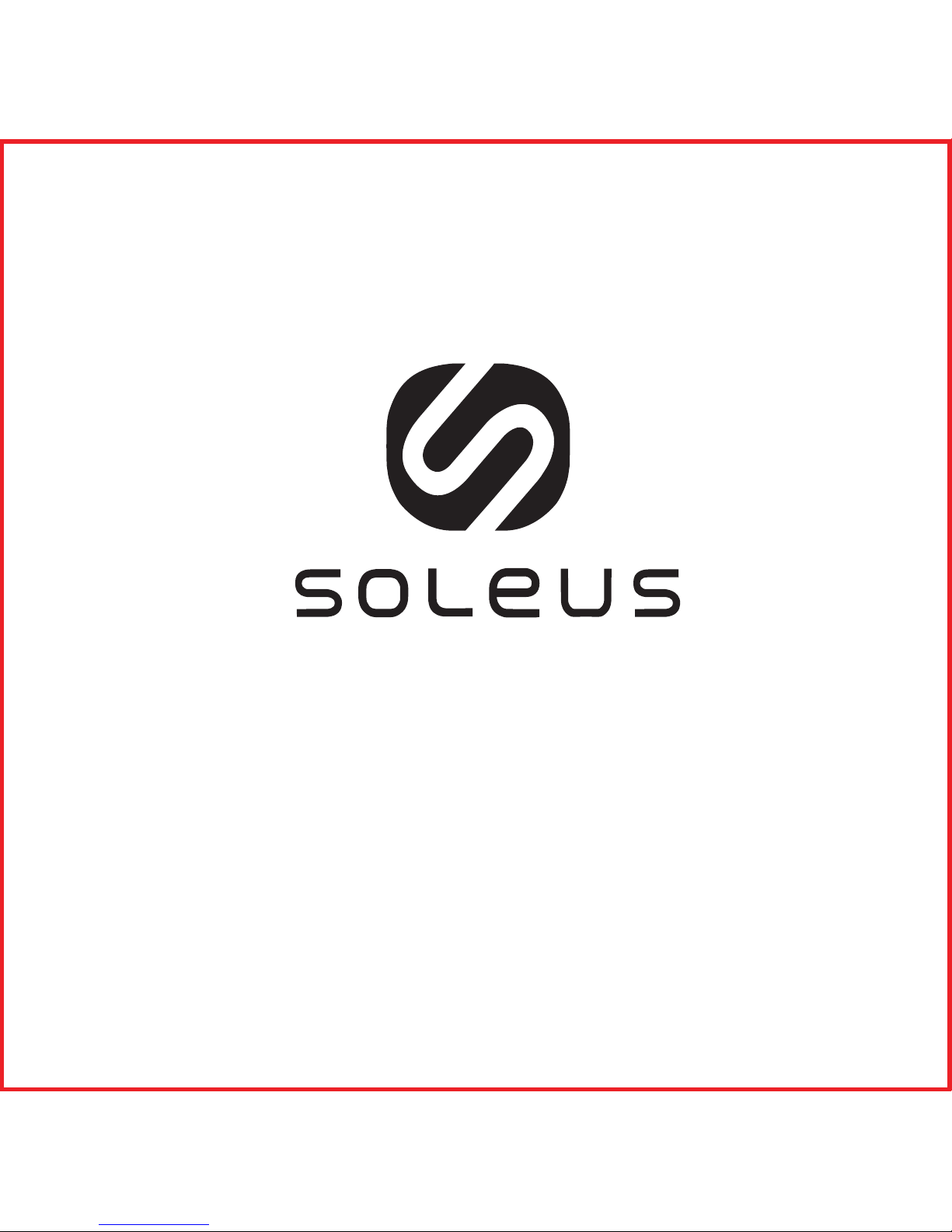
Rise Fitness Band
SF004
Page 2
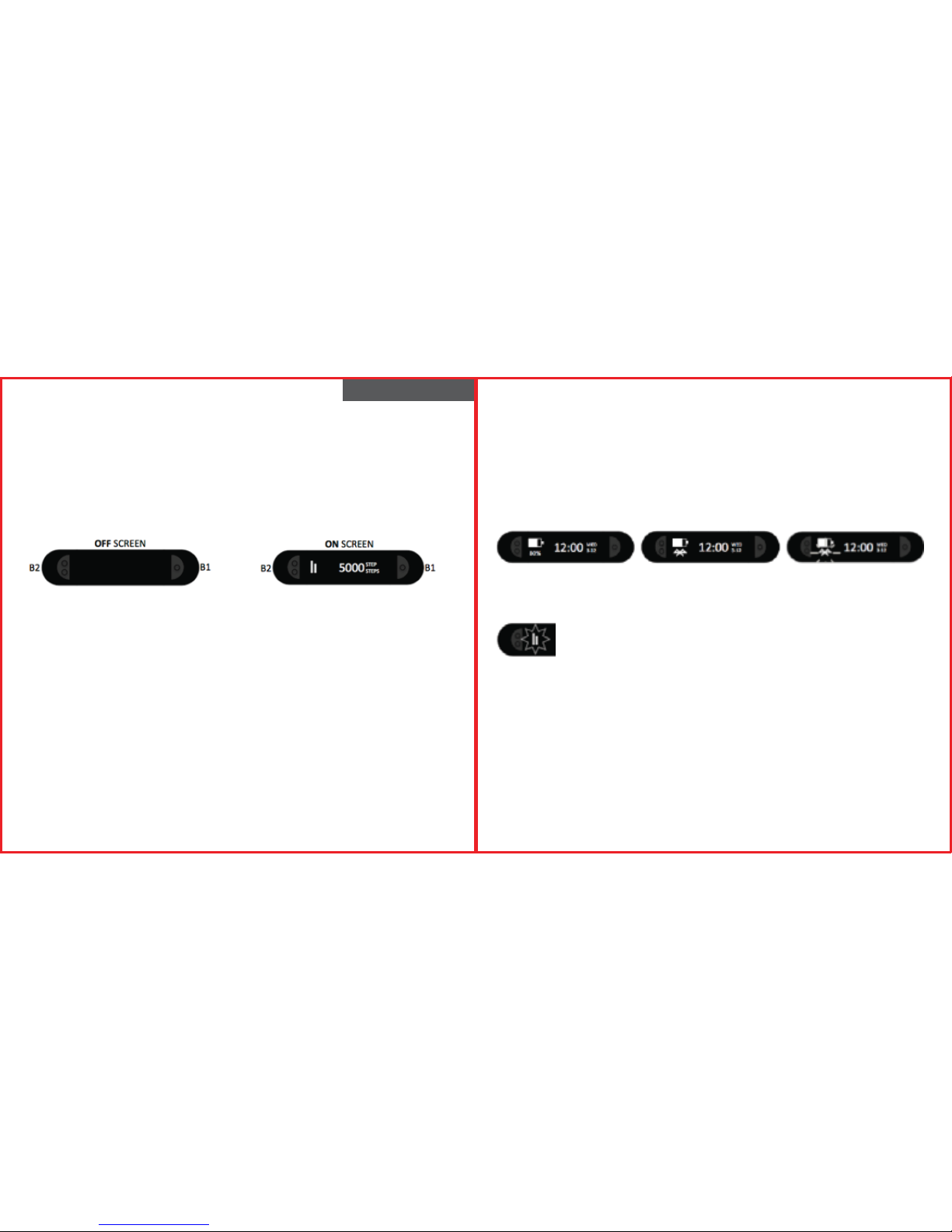
ENGLISH
SOLEUS “RISE” FITNESS TRACKER (SF004)
Thank you for purchasing the Soleus Rise Fitness Tracker. This guide is intended to get you set up and using
your device as quickly possible. For the most updated version of the full-length instruction manual visit
WWW.SOLEUSRUNNING.COM
CHARGE THE BATTERY!
It is recommended that you charge your battery for 3 hours before first use.
Align the prongs on the charging cable to the metal pads on the back of the device. Wrap and clip the
retention band in place. Plug the cable into the USB port of your computer or outlet adaptor.
The fully charged battery should last 15 days under normal use conditions. It is recommended to not let the
battery discharge lower than 10% before re-charging.
BASIC USE
Button B1: this button is used to scroll through your daily activity and workout statistics, starting and stopping
the timers and turning the Bluetooth on and off.
Button B2: this button is used to scroll through each mode and starting or stopping the timers and turning
the Bluetooth on and off.
If the screen is OFF pressing either the B1 or B2 button will turn it ON.
DOWNLOAD THE SOLEUS GO! APP
The SOLEUS GO! app is available for iPhone and Android smartphones. The SOLEUS GO! app is required for
device setup and will enhance your ongoing fitness tracking. Learn more about the SOLEUS GO! app by
visiting WWW.SOLEUSRUNNING.COM, and download it for free in the App Store or Google Play.
PAIRING RISE TO YOUR SMARTPHONE
After you have downloaded the SOLEUS GO! app you can pair your Rise to your smartphone.
On your Rise device:
Press the B1 or B2 button to turn the screen on (the current time will be displayed on the screen).
Press-and-hold the B1 or B2 button until the word PAIR and the device ID code appear on the screen (PAIR
will be blinking).
On your smart phone:
(While PAIR is blinking) Open the SOLEUS GO! app and touch the LINK DEVICE button.
Choose the Soleus Rise device with matching ID code and touch “Done”.
For iOS: On the Bluetooth Pairing Request touch “Pair”
For Android: the device will pair automatically
On your Rise device PAIR OK will be displayed - your Rise and smart phone are now paired.
Complete the App registration and you will be auto prompted to setup your Rise device using the app.
TO SYNC YOUR RISE ACTIVITY DATA TO YOUR SMARTPHONE
On your Smartphone: Open the Soleus GO! app by tapping OPEN APP.
On your Rise: press the B1 or B2 button to turn the screen on and activate the Bluetooth.
On the Soleus GO! app: on the HOME page, tap the SYNC button in the top right corner.
DAILY ACTIVITY
As you wear the Soleus Rise it automatically keeps track of your steps, distance and calorie burn while also
comparing your current stats to your pre-set goals.
To access your daily activity, press the B1 button.
The device will auto-scroll through your current activity statistics or you can press the B1 button repeatedly
to view your current statistics in the following order:
• TIME: this screen shows the current time, date, battery power and Bluetooth status (as indicated by the
pattern of the Bluetooth logo).
- No logo indicates that the Bluetooth is turned OFF.
- A constant logo indicates that the Bluetooth is turned ON and IS connected to your smartphone.
- A blinking logo indicates that the Bluetooth is turned ON but IS NOT connected to your smartphone.
• STEP: this screen will show your current step total for the day and a graph of how you are performing
against your daily goal.
The bar on the left represents your GOAL
The bar on the right represents your PROGRESS
• CALORIE: this screen will show your current total calories burned for the day and a graph of how you are
performing against your daily goal.
• DISTANCE: this screen will show your current accumulated distance for the day and a graph of how you
are performing against your daily goal.
• BATTERY POWER: this screen will show the devices current battery power.
Note: In any Daily Activity screen press-and-hold the B1 or B2 button to turn the Bluetooth ON or OFF.
WORKOUT MODE
Rise has a workout timer to enable you to capture your dedicated workout sessions.
To access the workout timer, press the B2 button repeatedly until you get to WORKOUT mode.
To start the workout timer press-and-hold the B1 or B2 button.
Note: when the workout timer is running the human icon will appear on the screen and the device will
default to the workout timer when you turn the display on.
To stop the workout timer press-and-hold the B1 or B2 button.
Note: While the workout timer is stopped or running you can view the current stats of your workout by
pressing the B1 button repeatedly (time, distance, pace, speed, calorie, steps).
To save, press-and-hold the B1 or B2 button. The file will be saved and the timer will be reset to zero.
Page 3
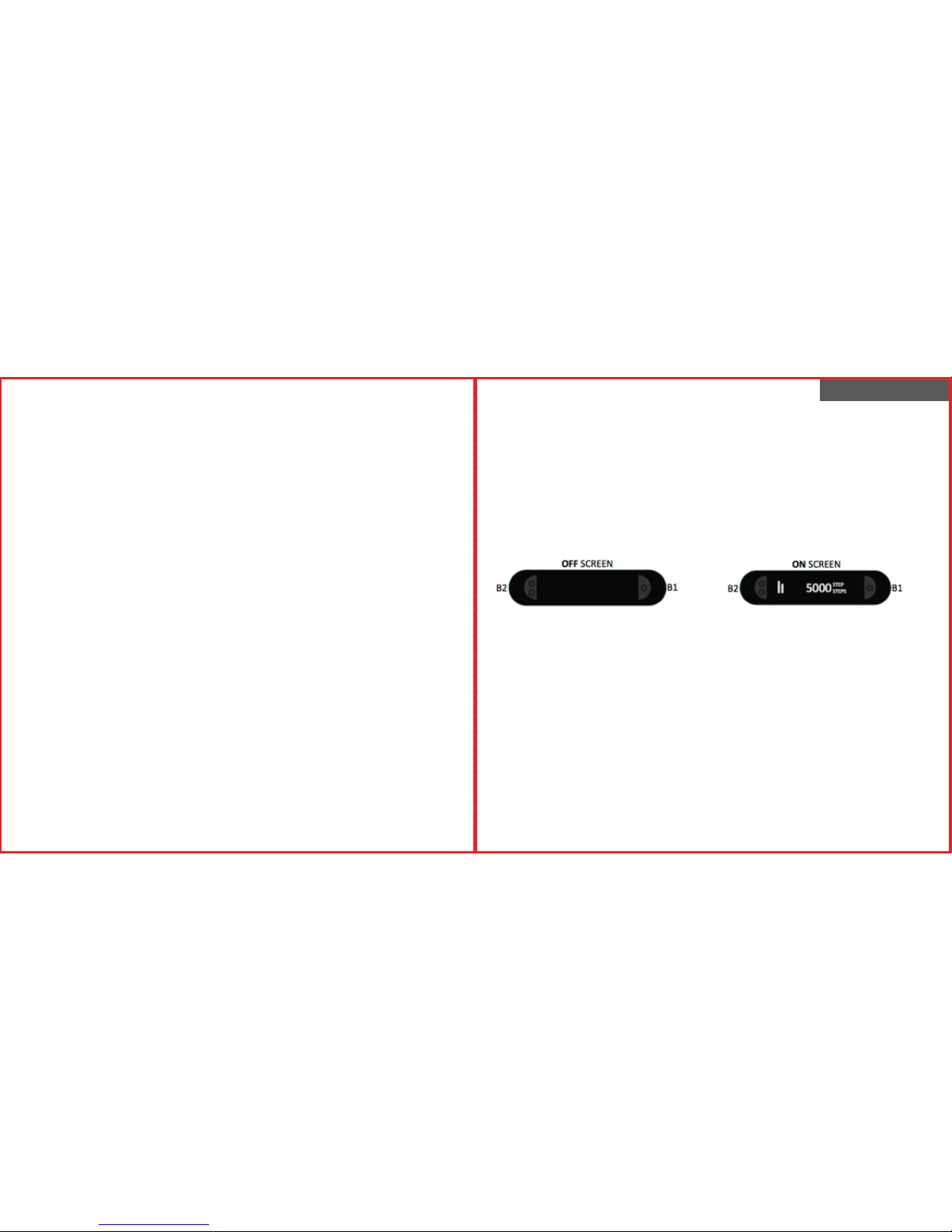
SLEEP, WAKE UP, WINDOW
Rise has a sleep timer that will track your total sleep, light sleep, deep sleep and percentage of your sleep
goal.
Using the app settings you can set the sleep timer to start manually or automatically. If you choose the
AUTO setting, the timer will start automatically at the pre-designated time every night. The device will notify
you when the sleep timer starts.
To start the sleep timer manually:
Press the B2 button until you get to SLEEP mode.
Press and hold the B1 or B2 button to start the timer.
Note: when the sleep timer is running the sleep-face icon will appear on the screen.
To manually stop the sleep timer:
Press the B2 button until you get to SLEEP mode.
Press and hold the B1 or B2 button to stop the timer- the device will auto-scroll through your TOTAL, DEEP
and LIGHT sleep statistics.
Using the app settings, you can set a vibrating Wake Up alarm. Wake Up works with the AUTO or MANUAL
sleep timer setting.
There is also a Window feature that works in conjunction with Wake Up to wake you up naturally if your Rise
senses light sleep during the “window of time” prior to your Wake Up setting.
Note: Auto, Manual, Wake Up and Window can only be set in the SLEEP section in SETTINGS on the SOLEUS
GO! app.
MOVE TIME
Rise will tell you if you’ve been sitting still too long and need to “move”. If it does not sense any movement
during your preferred time increment setting, Rise will vibrate and tell you to “MOVE”. You control this
feature in the MOVE TIME section in SETTINGS on the SOLEUS GO! app.
WATER RESISTANCE
Rise is water resistant but has not been designed for water sports. Should it become completely submerged
in water, dry it with a clean, dry cloth before pressing any buttons. The buttons should never be pressed
while the device is submerged in water. Ensure that the charging pads on the back of the device are dry
before attaching the charging cable.
FRENCH
BRACELET D'ACTIVITÉ SOLEUS « RISE » (SF004)
Merci d'avoir choisi le bracelet d'activité Soleus Rise. Ce guide est destiné à vous aider à configurer et
utiliser votre appareil le plus rapidement possible. Pour consulter la toute dernière version du manuel
d'instruction complet, rendez-vous sur WWW.SOLEUSRUNNING.COM.
CHARGEZ LA PILE !
Il est recommandé de charger la batterie pendant 3 heures avant la première utilisation.
Alignez les broches sur le câble de chargement avec les plaquettes métalliques à l'arrière de l'appareil.
Enroulez la bande de retenue et fixez-la en position. Branchez le câble sur le port USB de votre ordinateur
ou de l'adaptateur secteur.
Dans des conditions normales d'utilisation, l'autonomie de la batterie complètement chargée est d'environ
15 jours. Il est recommandé de ne pas laisser la batterie se décharger à moins de 10 % avant de la
recharger.
UTILISATION CLASSIQUE
Bouton B1 : ce bouton sert à faire défiler vos activités et vos statistiques d'entraînement quotidiennes, à
démarrer et à arrêter les chronomètres et à activer et désactiver Bluetooth.
Bouton B2 : ce bouton sert à faire défiler chacun des modes, à démarrer ou à arrêter les chronomètres et
à activer et désactiver Bluetooth.
Si l'écran est éteint, il est possible de l'allumer en appuyant sur le bouton B1 ou B2.
TÉLÉCHARGEZ L'APPLICATION SOLEUS GO! SOLEUS GO!
L'appli SOLEUS GO! est disponible pour les smartphones iPhone et Android. L'appli SOLEUS GO! est
nécessaire pour configurer l'appareil et vous permet d'améliorer le suivi permanent de votre condition
physique. Pour plus d'informations sur l'appli SOLEUS GO!, rendez-vous sur WWW.SOLEUSRUNNING.COM et
téléchargez-la gratuitement dans l'App Store ou sur Google Play.
COUPLAGE DU RISE AVEC VOTRE SMARTPHONE
Après avoir téléchargé l'appli SOLEUS GO! vous pouvez coupler votre Rise avec votre smartphone.
Sur votre bracelet Rise :
Appuyez sur le bouton B1 ou B2 pour allumer l'écran (l'heure actuelle s'affiche sur l'écran).
Maintenez le bouton B1 ou B2 enfoncé jusqu'à ce que le mot PAIR et le code d'identification de l'appareil
apparaissent sur l'écran (PAIR clignote).
Page 4
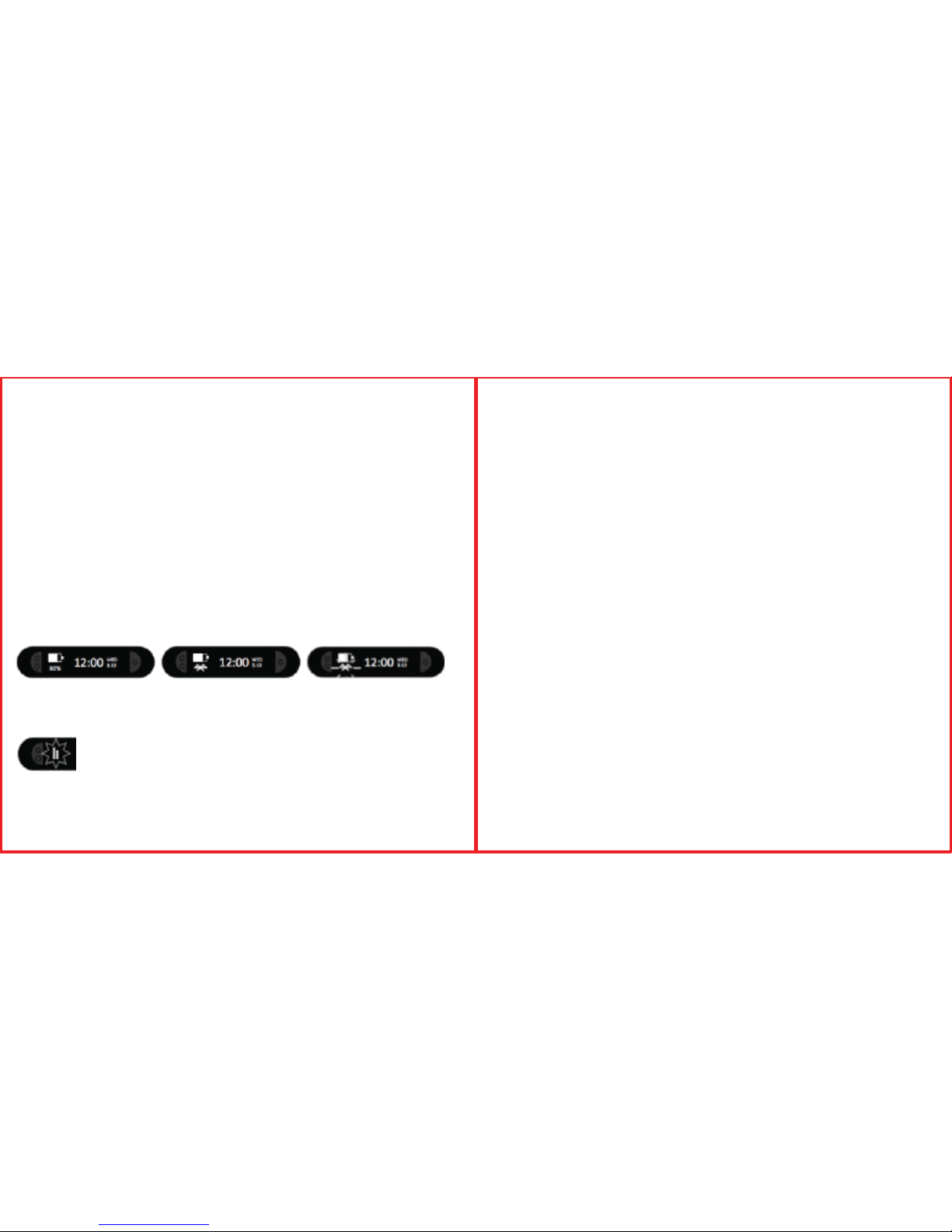
Sur votre smartphone :
(Pendant que PAIR clignote) Lancez l'appli SOLEUS GO! et appuyez sur le bouton LINK DEVICE.
Choisissez l'appareil Soleus Rise comportant le code d'identification correspondant et appuyez sur -Done-.
Sur iOS : lors de la demande de couplage Bluetooth, appuyez sur « Pair »
Sur Android : le couplage de l'appareil est effectué automatiquement
PAIR OK s'affiche alors sur votre bracelet Rise. Rise et votre smartphone sont désormais couplés.
En complétant l'enregistrement de l'application, vous êtes automatiquement invité à configurer votre
bracelet Rise via l'application.
POUR SYNCHRONISER VOS DONNÉES D'ACTIVITÉ RISE AVEC VOTRE SMARTPHONE
Sur votre smartphone : lancez l'appli Soleus GO! en appuyant sur OPEN APP.
Dans Rise : appuyez sur le bouton B1 ou B2 pour allumer l'écran et activer Bluetooth.
Dans l'appli Soleus GO! : sur la page HOME, appuyez sur le bouton SYNC dans le coin supérieur droit.
ACTIVITÉ QUOTIDIENNE
Lorsque vous portez le Soleus Rise, il enregistre automatiquement vos pas, la distance parcourue et les
calories brûlées et compare vos statistiques actuelles à vos objectifs préétablis.
Pour accéder à votre activité quotidienne, appuyez sur le bouton B1.
L'appareil fait automatiquement défiler vos statistiques d'activité actuelles, mais vous avez également la
possibilité d'appuyer sur le bouton B1 à plusieurs reprises pour afficher vos statistiques actuelles dans l'ordre
suivant :
• TIME : cet écran affiche l'heure actuelle, la date, l'autonomie actuelle de la batterie et l'état Bluetooth
(comme indiqué par le motif du logo Bluetooth).
- Si aucun logo n'est affiché, Bluetooth est désactivé.
- Un logo constant indique que Bluetooth est activé et connecté à votre smartphone.
- Un logo qui clignote indique que Bluetooth est activé mais qu'il n'est pas connecté à votre smartphone.
•STEP : cet écran affiche le nombre total de pas réalisés pendant la journée en cours, ainsi qu'un
graphique représentant votre performance par rapport à votre objectif quotidien.
La barre à gauche représente votre OBJECTIF.
La barre à droite représente vos PROGRÈS..
• CALORIE : cet écran affiche le nombre total de calories que vous avez brûlées pendant la journée en
cours, ainsi qu'un graphique représentant votre performance par rapport à votre objectif quotidien.
• DISTANCE : cet écran affiche la distance actuelle cumulée parcourue pendant la journée en cours, ainsi
qu'un graphique représentant votre performance par rapport à votre objectif quotidien.
• BATTERY POWER : cet écran affiche l'autonomie restante de la batterie.
Remarque : dans n'importe quel écran d'activité quotidienne, maintenez le bouton B1 ou B2 enfoncé pour
activer ou désactiver Bluetooth.
MODE D'ENTRAÎNEMENT
Rise possède un chronomètre d'entraînement pour vous permettre de capturer vos séances dédiées à
l'entraînement.
Pour accéder au chronomètre d'entraînement, appuyez à plusieurs reprises sur le bouton B2 pour atteindre
le mode WORKOUT.
Pour lancer le chronomètre d'entraînement, maintenez le bouton B1 ou B2 enfoncé.
Remarque : lorsque le chronomètre d'entraînement est en marche, l'icône humaine apparaît à l'écran et
l'appareil affiche le chronomètre d'entraînement par défaut lorsque vous allumez l'écran.
Pour arrêter le chronomètre d'entraînement, maintenez le bouton B1 ou B2 enfoncé.
Remarque : lorsque le chronomètre d'entraînement est arrêté ou en marche, vous pouvez consulter les
statistiques actuelles de votre séance d'entraînement en appuyant plusieurs fois sur le bouton B1 (temps,
distance, rythme, vitesse, calories, pas).
Pour enregistrer, maintenez le bouton B1 ou B2 enfoncé. Le fichier est enregistré et le chronomètre est remis
à zéro.
SLEEP (SOMMEIL), WAKE UP (RÉVEIL), WINDOW (CRÉNEAU)
Rise dispose d'un chronomètre de sommeil qui vous permet de suivre votre sommeil total, votre sommeil
léger, votre sommeil profond ainsi que le pourcentage atteint dans votre objectif de sommeil.
En utilisant les paramètres de l'application, vous pouvez régler le chronomètre de sommeil pour qu'il
démarre manuellement ou automatiquement. Si vous choisissez le réglage AUTO, le chronomètre démarre
automatiquement tous les soirs à l'heure prédéfinie. L'appareil vous avertit au démarrage du chronomètre
de sommeil.
Pour démarrer le chronomètre de sommeil manuellement :
Appuyez sur le bouton B2 plusieurs fois pour atteindre le mode SLEEP.
Maintenez le bouton B1 ou B2 enfoncé pour démarrer le chronomètre.
Remarque : lorsque le chronomètre de sommeil fonctionne, l'icône du visage endormi s'affiche sur l'écran.
Pour arrêter le chronomètre de sommeil manuellement :
Appuyez sur le bouton B2 plusieurs fois pour atteindre le mode SLEEP.
Maintenez le bouton B1 ou B2 enfoncé pour arrêter le chronomètre. L'appareil fait défiler automatiquement vos statistiques de sommeil TOTAL, DEEP (profond) et LIGHT (léger).
En utilisant les paramètres de l'application, vous pouvez définir une alarme de réveil avec vibreur. Le réveil
fonctionne avec les paramètres de chronomètre de sommeil AUTO et MANUAL.
Il existe également une fonction créneau qui fonctionne en conjonction avec la fonction réveil pour vous
réveiller naturellement si votre Rise détecte un sommeil léger au cours de la « période de temps » qui
précède l'heure de réveil indiquée dans vos paramètres.
Remarque : Auto, Manual, Wake Up et Window ne peuvent être définis que dans la section SLEEP, sous
SETTINGS, dans SOLEUS GO! SoleusRunning.com.
MOVE TIME
Rise vous indiquera si vous êtes resté immobile en position assise pendant trop longtemps et si vous avez
besoin de « bouger ». S'il ne détecte pas de mouvement pendant la période de temps préférée indiquée
dans vos paramètres, RISE vibre et vous conseille de bouger en affichant « MOVE ». Vous pouvez contrôler
cette fonctionnalité dans la section MOVE TIME, sous SETTINGS, dans SOLEUS GO! SoleusRunning.com.
Page 5
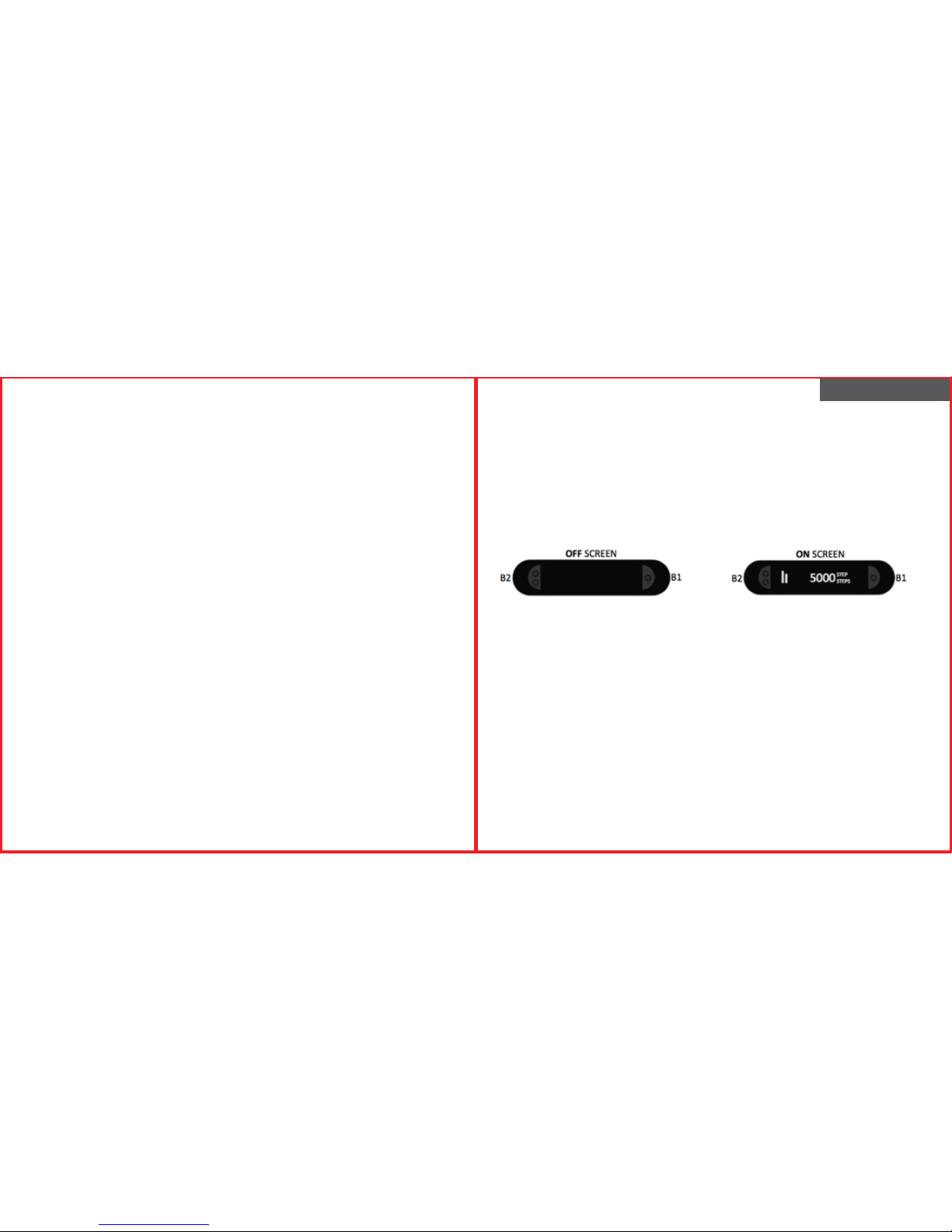
ÉTANCHÉITÉ
Rise est étanche, sans toutefois être conçu pour les sports aquatiques. S'il a été entièrement immergé dans
l'eau, séchez-le avec un chiffon propre et sec avant d'appuyer sur les boutons. N'appuyez jamais sur les
boutons lorsque la montre est plongée dans l'eau. Veillez à ce que les contacts de chargeur au dos de
l'appareil soient secs avant de fixer le câble du chargeur.
SPANISH
MONITOR DE ESTADO FÍSICO SOLEUS RISE (SF004)
Gracias por comprar el monitor de estado físico Soleus Rise. La intención de esta guía es permitirle
configurar y utilizar su dispositivo lo más pronto posible. Para ver la versión más actualizada del manual de
instrucciones visite WWW.SOLEUSRUNNING.COM.
¡CARGUE LA BATERÍA!
Se recomienda que cargue su batería durante 3 horas antes del primer uso.
Alinee los dientes del cable cargador con las placas metálicas ubicadas en la parte trasera del
dispositivo. Envuelva y ajuste la banda de retención en su lugar. Enchufe el cable en un puerto USB de su
computadora o adaptador de corriente.
La batería totalmente cargada debería durar 15 días bajo condiciones normales de uso. Se recomienda
no dejar que la batería se descargue por debajo del 10% antes de re-cargarla.
USO BÁSICO
Botón B1: este botón se usa para desplazarse a través de su actividad diaria y estadísticas de ejercicios,
arrancar y parar el temporizadores y encender y apagar el Bluetooth.
Botón B2: este botón se usa para desplazarse a través de cada modo, arrancar o detención de los
temporizadores y encendido y apagado del Bluetooth.
Si la pantalla está APAGADA, se ENCENDERÁ al presionar el botón B1 o B2.
DESCARGUE LA APLICACIÓN SOLEUS GO!
La aplicación SOLEUS GO! está disponible para los teléfonos inteligentes iPhone y Andoid. Se requiere la
aplicación SOLEUS GO! La aplicación es indispensable para poder configurar el dispositivo y mejorar el
control continuo de su estado físico. Para más información sobre la aplicación SOLEUS GO! visite
WWW.SOLEUSRUNNING.COM y descárguela gratis en el App Store o Google Play.
CÓMO ACOPLAR SU RISE CON SU TELÉFONO INTELIGENTE
Luego que haya descargado la aplicación SOLEUS GO!, usted podrá acoplar su Rise con su teléfono
inteligente.
En su dispositivo Rise:
Presione el botón B1 o B2 para encender la pantalla (la hora actual se mostrará en la pantalla).
Presione y mantenga el botón B1 o B2 hasta que la palabra PAIR y el código de identificación del
dispositivo aparezcan en la pantalla (PAIR parpadeará).
En su teléfono inteligente:
(Mientras PAIR está parpadeando) Abra la aplicación SOLEUS GO! y toque el botón LINK DEVICE (acoplar
dispositivo).
Page 6
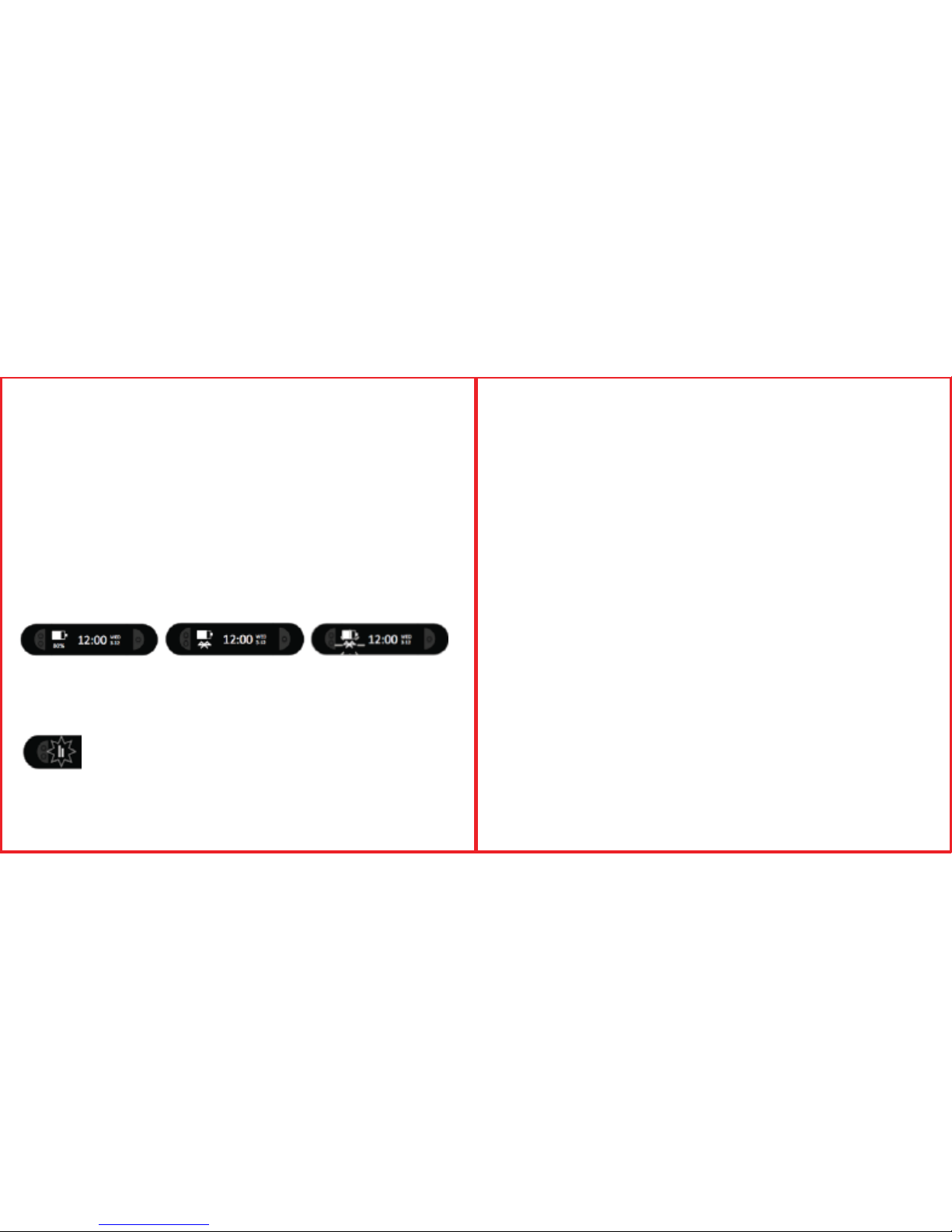
Elija el dispositivo Soleus Rise con el código de identificación correspondiente y toque "Done" (listo).
Para iOS: En la solicitud de acoplamiento de Bluetooth toque “Pair” (acoplar).
Para Android: El dispositivo se acoplará automáticamente.
En su dispositivo Rise se mostrará PAIR OK: su Rise y el teléfono inteligente están ahora acoplados.
Complete el registro de la aplicación y se le solicitará automáticamente que configure su dispositivo Rise
utilizando la aplicación.
CÓMO SINCRONIZAR LOS DATOS DE ACTIVIDAD DEL RISE CON SU TELÉFONO
INTELIGENTE
En su teléfono inteligente: abra la aplicación Soleus GO! tocando en OPEN APP.
En su Rise: presione el botón B1 o B2 para encender la pantalla y activar el Bluetooth.
En la aplicación Soleus GO!: En la página HOME, toque el botón SYNC en el ángulo superior derecho.
ACTIVIDAD DIARIA
Cuando usa el Soleus Rise, el dispositivo cuenta automáticamente sus pasos, la distancia y las calorías
quemadas y, al mismo tiempo, compara sus estadísticas actuales con sus objetivos preestablecidos.
Para acceder a su actividad diaria, presione el botón B1.
El dispositivo se desplazará automáticamente a través de sus estadísticas de actividad actuales o puede
presionar el botón B1 repetidamente para ver sus estadísticas actuales en el siguiente orden:
•TIME: esta pantalla muestra la hora actual, la fecha, la carga de batería y el estado del Bluetooth (como
indica el patrón del logo del Bluetooth).
- Ningún logo indica que el Bluetooth está APAGADO.
- Un logo permanente indica que el Bluetooth está ENCENDIDO y ESTÁ conectado a su teléfono
inteligente.
- Un logo titilando indica que el Bluetooth está ENCENDIDO, pero NO ESTÁ conectado a su teléfono
inteligente.
• STEP: esta pantalla mostrará el total de pasos actuales durante el día y un gráfico que indica cómo se
está desempeñando en comparación con su objetivo diario.
La barra en la izquierda representa su OBJETIVO.
La barra en la derecha representa su PROGRESO.
• CALORIE: esta pantalla mostrará el total de calorías quemadas durante el día y un gráfico que indica
cómo se está desempeñando en comparación con su objetivo diario.
• DISTANCE: esta pantalla mostrará la distancia actual acumulada durante el día y un gráfico que indica
cómo se está desempeñando en comparación con su objetivo diario.
• BATTERY POWER: esta pantalla mostrará la carga actual de la batería del dispositivo.
Nota: En cualquier pantalla de actividad diaria presione y mantenga el botón B1 o B2 para ENCENDER o
APAGAR el Bluetooth.
MODO ENTRENAMIENTO
Rise tiene un temporizador de entrenamiento para permitirle captar sus sesiones de entrenamiento.
Para acceder al temporizador de entrenamiento, presione el botón B2 repetidamente hasta que llegue al
modo WORKOUT.
Para iniciar el temporizador de entrenamiento, presione y mantenga el botón B1 o B2.
Nota: Cuando el temporizador de entrenamiento está funcionando, aparecerá el ícono humano en la
pantalla y el dispositivo irá por defecto al temporizador de entrenamiento cuando encienda la pantalla.
Para parar el temporizador de entrenamiento, presione y mantenga el botón B1 o B2.
Nota: Mientras el temporizador de entrenamiento está parado o funcionando, usted puede ver las
estadísticas actuales de su entrenamiento presionando el botón B1 repetidamente (tiempo, distancia,
ritmo de marcha, velocidad, caloría, pasos).
Para guardar, presione y mantenga el botón B1 o B2. El archivo se guardará y el temporizador volverá a
cero.
SUEÑO, DESPERTADOR, VENTANA
Rise tiene un temporizador que hará un seguimiento del sueño total, el sueño ligero, el sueño profundo y el
porcentaje de su objetivo de sueño.
Mediante la configuración de la aplicación usted puede configurar el temporizador de sueño para que
se inicie en forma manual o automática. Si usted elige el ajuste automático, el temporizador se iniciará
automáticamente todas las noches, a la hora previamente determinada. El dispositivo le notificará
cuando se inicie el temporizador de sueño.
Para iniciar manualmente el temporizador de sueño:
Pulse el botón B2 hasta llegar al modo SLEEP.
Presione y mantenga el botón B1 o B2 para iniciar el temporizador.
Nota: Cuando el temporizador de sueño esté en marcha, el ícono con cara de sueño aparecerá en la
pantalla.
Para parar el temporizador de sueño manualmente:
Presione el botón B2 hasta que llegue al modo SLEEP
Presione y mantenga el botón B1 o B2 para detener el temporizador: el dispositivo se desplazará
automáticamente a través de las estadísticas del sueño TOTAL, DEEP y LIGHT.
Al usar la configuración de la aplicación, se puede poner una alarma de despertador vibratoria. La
función "Despertador" funciona con la configuración manual o automática del temporizador de sueño.
También hay una función de ventana que funciona en conjunción con el despertador para despertarlo
de forma natural si su Rise percibe un sueño ligero durante la "ventana de tiempo" anterior a la
configuración del despertador.
Nota: Las funciones "Auto", "Manual", "Despertador" y "Ventana" solo se pueden configurar en la sección
SLEEP del modo SETTINGS en la aplicación Soleus GO!.
MOVE TIME
Rise le dirá si usted ha estado sentado quieto por demasiado tiempo y necesita "moverse". Si no detecta
ningún movimiento durante su configuración preferida de incremento de tiempo, Rise vibrará y le dirá
"MOVE". Usted controla esta función en la sección MOVE TIME del modo SETTINGS en la aplicación Soleus
GO!.
Page 7

RESISTENCIA AL AGUA
Rise es resistente al agua, pero no ha sido diseñado para practicar deportes acuáticos. Si llegara a
quedar completamente sumergido en el agua, séquelo con un paño limpio y seco antes de presionar
algún botón. No se deben pulsar los botones mientras el reloj está sumergido en el agua. Asegúrese de
que la base de carga en la parte posterior del dispositivo esté seca antes de conectar el cable de carga.
PORTUGUESE
SOLEUS “RISE” FITNESS TRACKER (SF004)
Obrigado por adquirir o Soleus Rise Fitness Tracker. Este guia destina-se a configurar e utilizar o seu
dispositivo o mais rapidamente possível. Para a versão mais recente do manual de instruções completo,
acesse WWW.SOLEUSRUNNING.COM.
CARREGUE A BATERIA!
Recomendamos que a bateria seja carregada por 3 horas antes do primeiro uso.
Alinhe os pinos no cabo de carregamento com as pastilhas de metal na parte de trás do dispositivo.
Enrole e prenda a tira de retenção no local. Conecte o cabo à porta USB do computador ou ao
adaptador elétrico.
Sob condições normais de uso, a bateria totalmente carregada deve durar 15 dias. Recomenda-se não
deixar a carga da bateria baixar a menos de 10% da carga total antes de voltar a carregá-la.
USO BÁSICO
Botão B1: este botão é utilizado para navegar pelas suas estatísticas de atividade diária e de exercícios
físicos, para iniciar e parar os temporizadores e ligar e desligar o Bluetooth.
Botão B2: este botão é usado para percorrer os modos, para iniciar e parar os temporizadores e para ligar
e desligar o Bluetooth.
Pressionar o botão B1 ou B2 ATIVA a tela, caso esteja DESLIGADA.
FAÇA O DOWNLOAD DO APP SOLEUS GO!
O app SOLEUS GO! está disponível para iPhone e smartphones Android . O app SOLEUS GO! é necessário
para a configuração do dispositivo, e também melhorará o acompanhamento das suas atividades físicas.
Saiba mais sobre o aplicativo SOLEUS GO! , acessando WWW.SOLEUSRUNNING.COM, e faça o download
gratuitamente na App Store ou no Google Play.
PAREANDO O RISE COM SEU SMARTPHONE
Após ter feito o download do aplicativo SOLEUS GO!, você pode parear seu Rise com o seu smartphone.
No seu dispositivo Rise:
Pressione o botão B1 ou B2, para ativar a tela (a hora atual será exibida na tela).
Mantenha pressionado o botão B1 ou B2 até a palavra PAIR e o código de ID do dispositivo serem
exibidos na tela (PAIR ficará piscando).
No seu smartphone:
(Enquanto PAIR estiver piscando) Abra o aplicativo SOLEUS GO! e toque no botão LINK DEVICE.
Selecione o dispositivo Soleus Rise com o código ID correspondente e toque em “Done”.
Para o iOS: Em Bluetooth Pairing Request (solicitação de pareamento de Bluetooth), toque em “Pair”
Para o Android: o dispositivo fará o pareamento automaticamente
Page 8

No seu dispositivo Rise será exibida a mensagem PAIR OK - seu Rise e seu smartphone agora estão
pareados.
Complete o registro do aplicativo, e em seguida será solicitada automaticamente a configuração do seu
dispositivo Rise usando o app.
PARA SINCRONIZAR SEUS RISE ACTIVITY DATA COM SEU SMARTPHONE
No seu Smartphone: Abra o aplicativo Soleus GO!, tocando OPEN APP.
No seu Rise: pressione o botão B1 ou B2, para ligar a tela e ativar o Bluetooth.
No app Soleus GO!, na página principal (HOME), toque no botão SYNC, no canto superior direito.
ATIVIDADE DIÁRIA
Enquanto você usa o Soleus Rise, seus passos e queima de calorias são registrados automática e
simultaneamente, comparando suas estatísticas atuais com seus objetivos preestabelecidos.
Para acessar sua atividade diária, pressione o botão B1.
O dispositivo percorrerá automaticamente as estatísticas da sua atividade atual, ou você pode pressionar
o botão B1 repetidamente, para ver suas estatísticas atuais na seguinte ordem:
• TIME: esta tela mostra a data e hora atuais, carga da bateria e status do Bluetooth (conforme indicado
pelo padrão do logotipo Bluetooth).
- Caso nenhum logotipo seja visível, isso indica que o Bluetooth está DESLIGADO.
- Um logotipo constante indica que o Bluetooth está LIGADO e CONECTADO ao seu smartphone.
- Um logotipo piscando indica que o Bluetooth está LIGADO, mas NÃO ESTÁ conectado ao seu
smartphone.
• STEP: esta tela mostra o número total de passos que você deu no dia e um gráfico de
como você está em relação à sua meta diária.
A barra à esquerda representa sua META.
A barra à direita representa seu PROGRESSO.
• CALORIE: esta tela mostra o número total de calorias que você queimou no dia e um gráfico de como
você está em relação à sua meta diária.
• DISTANCE: esta tela mostra a distância acumulada que você percorreu no dia e um gráfico de como
você está em relação à sua meta diária.
• BATTERY POWER: esta tela mostra a carga atual da bateria do dispositivo.
Obs.: Em qualquer tela de Atividade Diária, mantenha pressionado o botão B1 ou B2 para LIGAR e
DESLIGAR o Bluetooth.
MODO DE EXERCÍCIOS FÍSICOS
O Rise tem um temporizador de exercícios físicos, que lhe permite capturar suas sessões de exclusivas de
atividade física.
Para acessar o temporizador de exercícios físicos, pressione o botão B2 repetidamente, até chegar ao
modo WORKOUT.
Para iniciar o temporizador de exercícios físicos, mantenha pressionado o botão B1 ou B2.
Obs.: quando o temporizador de exercícios físicos estiver em funcionamento, um ícone representando
uma pessoa será exibido na tela e o dispositivo exibirá, como padrão, o temporizador de execícios físicos
quando você ativar a tela.
Para parar o temporizador de exercícios físicos, mantenha pressionado o botão B1 ou B2.
Obs.: Enquanto o temporizador de exercícios físicos estiver parado ou em funcionamento, você pode ver
as estatísticas atuais do seu exercício pressionando o botão B1 repetidamente (tempo, distância, ritmo,
velocidade, calorias, passos).
Para salvar, mantenha pressionado o botão B1 ou B2. O arquivo será salvo e o temporizador será zerado.
SONO, DESPERTADOR, JANELA DE TEMPO
O Rise tem um temporizador de sono, que acompanhará seus estados de sono total, sono leve, sono
profundo e porcentagem de sua meta de sono.
Usando as configurações do aplicativo, você pode configurar o temporizador de sono para que ele inicie
de forma manual ou automática. Se você escolher a configuração AUTO, o temporizador irá iniciar
automaticamente, todas as noites, no horário predefinido. O dispositivo irá notificá-lo quando o
temporizador de sono for iniciado.
Para iniciar o temporizador de sono manualmente:
Pressione o botão B2 até chegar ao modo SLEEP.
Mantenha pressionado o botão B1 ou B2 para iniciar o temporizador de sono.
Obs.: quando o temporizador de sono estiver em execução, o ícone de um rosto sonolento vai aparecer
na tela.
Para parar o temporizador de sono manualmente:
Pressione o botão B2 até chegar ao modo SLEEP.
Mantenha pressionado o botão B1 ou B2 para parar o temporizador - o dispositivo navegará
automaticamente entre as estatísticas de sono TOTAL, DEEP (profundo) e LIGHT (leve).
Usando as configurações do aplicativo, você pode estabelecer um alarme despertador vibratório. O
despertador funciona com a configuração do temporizador de sono AUTO ou MANUAL.
Também existe uma janela característica que funciona em conjunto com o despertador, para despertar
você naturalmente se o seu dispositivo Rise perceber sono leve durante a "janela de tempo" antes da sua
configuração para despertar.
Obs.: Auto, Manual, Wake Up (acordar) e Window (janela) só podem ser configurados na seção SLEEP em
SETTINGS (configurações) do aplicativo SOLEUS GO! .
MOVE TIME (HORA DE SE MEXER)
O Rise vai lhe informar quando você estiver sentado e imóvel por muito tempo e precisar se “mover”. Se
não sentir qualquer movimento durante a configuração de incremento de tempo definida por você, o
Rise vibrará para avisar que precisa se “MOVER”. Você controla esse recurso na seção MOVE TIME em
SETTINGS (configurações) do aplicativo SOLEUS GO! .
Page 9

RESISTENTE À ÁGUA
O Rise é resistente à água, mas não foi projetado para esportes aquáticos. Caso ele fique completamente submerso na água, seque-o com um pano limpo e seco antes de pressionar qualquer botão. Os
botões nunca devem ser pressionados enquanto o dispositivo estiver submerso em água. Assegure-se de
que as placas de carga, na parte de trás do dispositivo, estejam secas antes de conectar o cabo de
carga.
ITALIAN
DISPOSITIVO SOLEUS “RISE” FITNESS TRACKER (SF004)
Grazie per aver acquistato il dispositivo Soleus Rise Fitness Tracker. Questa guida consente di impostare e di
utilizzare l'orologio nel minor tempo possibile. Per la versione più aggiornata del manuale completo di
istruzioni, visitate il sitoWWW.SOLEUSRUNNING.COM.
CARICARE LA BATTERIA!
Si consiglia di caricare la batteria per 3 ore prima del primo utilizzo.
Allineare i poli del cavo di ricarica alle pastiglie in metallo sul retro del dispositivo. Avvolgere e fissare in
posizione la fascia di contenimento. Collegare il cavo alla porta USB del computer o all'adattatore della
spina.
Nelle normali condizioni di uso una batteria completamente carica dovrebbe durare 15 giorni. Si consiglia
di non lasciare che la batteria si scarichi al di sotto del 10'% prima di effettuare la ricarica.
USO BASE
Pulsante B1: questo pulsante viene utilizzato per passare in rassegna le attività quotidiane e le statistiche di
allenamento, avviando e fermando i timer e accendendo e spegnendo il Bluetooth.
Pulsante B2: questo pulsante viene utilizzato per rilevare ogni modalità, avviando e fermando i timer e
accendendo e spegnendo il Bluetooth.
Se lo schermo è SPENTO, è possibile ACCENDERLO premendo i pulsanti B1 o B2.
SCARICARE SOLEUS GO! APP
L'app SOLEUS GO! è disponibile per gli smartphone iPhone e Android. L'app SOLEUS GO! permette la
configurazione del dispositivo e migliora il monitoraggio del fitness in corso. Sappiatene di più sull'app
Soleus Go! visitando il sito WWW.SOLEUSRUNNING.COM, e scaricandola gratuitamente su App Store o
Google Play.
SINCRONIZZARE RISE CON IL VOSTRO SMARTPHONE
Dopo avere effettuato il download dell'app SOLEUS GO! potete sincronizzare il vostro Rise con il vostro
smartphone.
Sul dispositivo Rise:
Premere i pulsanti B1 o B2 per accendere lo schermo (l'orario effettivo verrà visualizzato sullo schermo).
Tenere premuti i pulsanti B1 o B2 finché la parola PAIR e il codice ID del dispositivo non compariranno sullo
schermo (PAIR lampeggerà).
Sullo smart phone:
(Mentre PAIR sta lampeggiando) Aprire l'app SOLEUS GO! e premere il pulsante del DISPOSITIVO LINK.
Scegliere il dispositivo Soleus Rise con il codice ID corrispondente e premere "Done".
Page 10

Per iOS: Sulla richiesta di accoppiamento Bluetooth premere "Pair"
Per Android: l'accoppiamento del dispositivo avverrà automaticamente
Sul dispositivo Rise verrà visualizzato PAIR OK - il dispositivo Rise e lo smart phone sono ora collegati.
Completare la registrazione dell'App e in automatico vi verrà richiesto di impostare il dispositivo Rise
utilizzando l'applicazione.
PER SINCRONIZZARE I DATI DELL'ATTIVITÀ RISE CON L'APP DELLO SMARTPHONE
Sullo smartphone: aprire l'app Soleus GO! premere OPEN APP.
Sul dispositivo Rise: premere i pulsanti B1 o B2 per accendere lo schermo e attivare il Bluetooth.
Sull'app Soleus GO!: sulla pagina principale, premere il pulsante SYNC in alto a destra.
ATTIVITÀ QUOTIDIANA
Appena indossato, Soleus Rise registra automaticamente i vostri passi, le distanze percorse e le calorie
bruciate, comparando contemporaneamente le statistiche attuali cogli obiettivi prefissati.
Per accedere all'attività quotidiana, premere il pulsante B1.
Il dispositivo farà scorrere automaticamente le statistiche delle attività in corso oppure è possibile
premere il tasto B1 ripetutamente per visualizzare le statistiche in corso nel seguente ordine:
• TIME: questa schermata mostra l'orario attuale, la data, la carica della batteria e lo stato del Bluetooth
(come si vede dal disegno del logo Bluetooth).
- Il logo Bluetooth non apparirà se il Bluetooth NON è ATTIVO.
- Il logo lampeggerà in modo costante per indicare che il Bluetooth è ATTIVO e COLLEGATO allo
smartphone.
- Il logo lampeggerà per indicare che il Bluetooth è ATTIVO ma NON collegato allo smartphone.
• STEP: questa schermata visualizzerà il totale effettivo di passi e un grafico che esemplifica il
raggiungimento dell'obiettivo quotidiano.
La barra a sinistra rappresenta il vostro OBIETTIVO
La barra a destra rappresenta il vostro PROGRESSO
• CALORIE: questa schermata visualizzerà il totale effettivo delle calorie bruciate nel giorno e un grafico
che esemplifica il raggiungimento dell'obiettivo quotidiano.
• DISTANCE: questa schermata visualizzerà la distanza effettiva accumulata nel giorno e un grafico che
esemplifica il raggiungimento dell'obiettivo quotidiano.
• BATTERY POWER: questo schermo visualizzerà la reale carica della batteria dei dispositivi.
Nota: In qualsiasi schermata dell'attività quotidiana premere e tenere premuti i pulsanti B1 o B2 per
ATTIVARE o DISATTIVARE il Bluetooth.
MODALITÀ ALLENAMENTO
Il dispositivo Rise dispone di un timer dedicato all'allenamento per permettere di acquisire le sessioni di
allenamento corrispondenti.
Per accedere al timer di allenamento, premere ripetutamente il pulsante B2 fino a quando non compare
la modalità WORKOUT.
Per avviare il timer di allenamento, premere e tenere premuti i pulsanti B1 o B2.
Nota: quando il timer di allenamento è in esecuzione l'icona umana apparirà sullo schermo e il dispositivo
imposterà il timer di allenamento quando il display è acceso.
Per fermare il timer di allenamento, premere e tenere premuti i pulsanti B1 o B2.
Nota: Mentre il timer di allenamento è fermo o in funzione è possibile visualizzare le statistiche effettive del
vostro allenamento premendo ripetutamente il pulsante B1 (tempo, distanza, ritmo, velocità, calorie,
passi).
Per salvare, premere e tenere premuti i pulsanti B1 o B2. Il file verrà salvato e il timer azzerato.
RIPOSO, SVEGLIA, FINESTRA
Rise è dotato di un timer del riposo che registrerà riposo totale, riposo leggero, riposo profondo e la
percentuale del proprio obiettivo di riposo.
Utilizzando le impostazioni dell'applicazione è possibile impostare il timer del riposo in modo che si avvii
manualmente o automaticamente. Scegliendo l'impostazione AUTO, il timer si avvierà automaticamente
ogni notte all'ora prestabilita. Il dispositivo avviserà quando si avvia il timer del riposo.
Per avviare il timer del riposo manualmente:
Premere il pulsante B2 fino a visualizzare la modalità SLEEP.
Premere e tenere premuti i pulsanti B1 o B2 per avviare il timer.
Nota: quando il timer del riposo è in funzione sullo schermo appare l'icona con la faccia assonnata.
Per fermare manualmente il timer del riposo:
Premere il pulsante B2 fino a visualizzare la modalità SLEEP.
Premere e tenere premuti i pulsanti B1 o B2 per fermare il timer - il dispositivo farà scorrere automaticamente le statistiche di riposo TOTALE, PROFONDO e LEGGERO .
Utilizzando le impostazioni dell'applicazione, si può impostare una sveglia a vibrazione. La sveglia funziona
con l'impostazione del timer del riposo su AUTO o MANUAL.
È disponibile anche una funzione Finestra, che funziona unitamente alla sveglia che risveglia in modo
naturale se il dispositivo Rise rileva il sonno leggero durante la "finestra di tempo" prima dell'impostazione
della sveglia prestabilita.
Nota: le modalità Auto, Manual, Sveglia e Finestra possono essere impostate solo nella sezione SLEEP in
SETTINGS sull'app SOLEUS GO! app.
ORA DI MUOVERSI
Il dispositivo Rise vi dirà se siete stati seduti troppo a lungo e dovete "muovervi". Se il dispositivo Rise non
rileva alcun movimento durante l'impostazione dell'incremento orario preferito, vibrerà e apparirà la
dicitura "MOVE". È possibile controllare questa funzione nella sezione MOVE TIME in SETTINGS sull'app
SOLEUS GO! app.
RESISTENTE ALL'ACQUA
Rise è resistente all'acqua ma è sconsigliato per gli sport acquatici. Se viene completamente immerso
nell'acqua, prima di premere qualsiasi pulsante asciugarlo con un panno pulito e asciutto. Non premere
mai i pulsanti mentre il dispositivo è immerso nell'acqua. Verificare che le pastiglie di carica sul retro del
dispositivo siano asciutte prima di collegare il cavo di ricarica.
Page 11

GERMAN
SOLEUS „RISE“ FITNESS TRACKER (SF004)
Danke, dass Sie sich für den Soleus Rise Fitness Tracker entschieden haben. Diese Anleitung soll Ihnen dabei
helfen, Ihr neues Gerät so schnell wie möglich einzustellen und zu verwenden. Die aktuelle Vollversion der
Betriebsanleitung finden Sie auf WWW.SOLEUSRUNNING.COM.
BATTERIE AUFLADEN!
Wir empfehlen Ihnen, die Batterie vor der ersten Verwendung 3 Stunden lang aufzuladen.
Richten Sie die Stifte am Ladekabel an den metallischen Pads auf der Rückseite des Gerätes aus. Bringen
Sie das Halteband in die richtige Position und befestigen Sie es. Schließen Sie das Kabel am USB-Port Ihres
Computers oder am Netzadapter an.
Der vollständig geladene Akku sollte unter normalen Nutzungsbedingungen 15 Tage halten. Es wird
empfohlen, den Ladestand nicht unter 10 % fallen zu lassen, bevor wieder aufgeladen wird.
GRUNDLEGENDE VERWENDUNG
Knopf B1: Dieser Knopf wird verwendet, um durch Ihre täglichen Aktivitäts- und Trainings-Statistiken zu
scrollen, um die Timer zu starten oder zu stoppen und um Bluetooth zu aktivieren bzw. zu deaktivieren.
Knopf B2: Dieser Knopf wird verwendet, um durch die verschiedenen Modi zu scrollen, um die Timer zu
starten oder zu stoppen und um Bluetooth zu aktivieren bzw. zu deaktivieren.
Falls der Bildschirm ausgeschaltet ist, kann er mit dem Knopf B1 oder B2 eingeschaltet werden.
DIE APP SOLEUS GO! HERUNTERLADEN APP
Die App SOLEUS GO! steht für iPhones und Android-Smartphones zur Verfügung. Die App SOLEUS GO! ist
zum Einstellen des Geräts erforderlich und verbessert das laufende Fitness-Tracking. Erfahren Sie mehr über
die App SOLEUS GO! auf WWW.SOLEUSRUNNING.COM und laden Sie die App im App Store oder in Google
Play kostenlos herunter.
DIE RISE MIT IHREM SMARTPHONE VERBINDEN
Nachdem Sie die App SOLEUS GO! heruntergeladen haben, können Sie Ihre Rise mit Ihrem Smartphone
verbinden.
Auf Ihrem RISE-Gerät:
Drücken Sie den Knopf B1 oder B2, um den Bildschirm einzuschalten (die aktuelle Uhrzeit wird auf dem
Bildschirm angezeigt).
Halten Sie den Knopf B1 oder B2 gedrückt, bis das Wort PAIR und der ID-Code des Geräts auf dem
Bildschirm angezeigt werden (PAIR blinkt).
Auf Ihrem Smartphone:
(Während PAIR blinkt) Öffnen Sie die App SOLEUS GO! und tippen Sie auf die Schaltfläche LINK DEVICE.
Wählen Sie die Soleus Rise mit dem passenden ID-Code aus und tippen Sie dann auf „Done“.
Für iOS: Tippen Sie auf die Bluetooth-Kopplungsanfrage hin auf „Pair“.
Für Android: Die Verbindung des Geräts erfolgt automatisch.
Auf Ihrer Rise wird PAIR OK angezeigt - jetzt ist Ihre Rise mit Ihrem Smartphone verbunden.
Vervollständigen Sie die App-Registrierung. Daraufhin werden Sie automatisch dazu aufgefordert, Ihr
Rise-Gerät mit Hilfe der App einzurichten.
ZUM SYNCHRONISIEREN IHRER RISE-AKTIVITÄTSDATEN MIT IHREM SMARTPHONE
Auf Ihrem Smartphone: Öffnen Sie die App Soleus GO! durch Tippen auf OPEN APP.
Auf Ihrer Rise: Drücken Sie den Knopf B1 oder B2, um den Bildschirm einzuschalten und Bluetooth zu
aktivieren.
In der App Soleus GO!: Tippen Sie auf der Startseite auf die Schaltfläche SYNC in der oberen rechten Ecke.
TÄGLICHE AKTIVITÄT
Während Sie die Soleus Rise tragen, registriert sie automatisch die Anzahl der Schritte, die Entfernung und
den Kalorienverbrauch und vergleicht die aktuelle Statistik mit Ihren vorgegebenen Fitnesszielen.
Drücken Sie den Knopf B1, um auf Ihre tägliche Aktivität zuzugreifen.
Das Gerät scrollt automatisch durch Ihre aktuellen Aktivitäts-Statistiken. Sie können aber auch wiederholt
den Knopf B1 drücken, um Ihre aktuellen Statistiken in der nachfolgenden Reihenfolge anzusehen:
• TIME: Dieser Bildschirm zeigt die aktuelle Uhrzeit, das Datum, den Ladestand des Akkus und den
Bluetooth-Status (mit Hilfe des Bluetooth-Logos) an.
- Wenn kein Logo angezeigt wird, ist Bluetooth deaktiviert.
- Wenn ein Logo ununterbrochen angezeigt wird, ist Bluetooth aktiviert und eine Verbindung mit Ihrem
Smartphone hergestellt.
- Wenn ein blinkendes Logo angezeigt wird, ist Bluetooth aktiviert, aber keine Verbindung mit Ihrem
Smartphone hergestellt.
• STEP: Dieser Bildschirm zeigt die aktuelle Gesamtschrittzahl für den Tag sowie einen Graphen, der
Auskunft über Ihre Fortschritte beim Erreichen Ihres täglichen Ziels gibt.
Die Leiste auf der linken Seite zeigt Ihr ZIEL an.
Die Leiste auf der rechten Seite zeigt Ihren FORTSCHRITT an.
• CALORIE: Dieser Bildschirm zeigt den aktuellen Gesamtkalorienverbrauch für den Tag sowie einen
Graphen, der Auskunft über Ihre Fortschritte beim Erreichen Ihres täglichen Ziels gibt.
• DISTANCE: Dieser Bildschirm zeigt die aktuelle Gesamtentfernung für den Tag sowie einen Graphen, der
Auskunft über Ihre Fortschritte beim Erreichen Ihres täglichen Ziels gibt.
• BATTERY POWER: Dieser Bildschirm zeigt den aktuellen Ladestand des Akkus an.
Hinweis: Halten Sie in jedem beliebigen Bildschirm für die tägliche Aktivität den Knopf B1 oder B2 gedrückt,
um Bluetooth ein- oder auszuschalten.
Page 12

TRAININGSMODUS
Die Rise verfügt über einen Trainings-Timer, mit dem Sie Ihre speziellen Trainingseinheiten festhalten können.
Um auf den Trainings-Timer zuzugreifen, drücken Sie wiederholt den Knopf B2, bis Sie zum Trainings-Modus
(WORKOUT) gelangen.
Halten Sie den Knopf B1 oder B2 gedrückt, um den Trainings-Timer zu starten.
Hinweis: Wenn der Trainings-Timer läuft, erscheint ein Männchen als Icon auf dem Bildschirm und das Gerät
zeigt beim Einschalten des Displays standardmäßig den Trainings-Timer an.
Halten Sie den Knopf B1 oder B2 gedrückt, um den Trainings-Timer zu stoppen.
Hinweis: Während der Trainings-Timer angehalten ist oder läuft, können Sie durch wiederholtes Drücken des
Knopfs B1 die aktuelle Statistik Ihres Trainings ansehen (Zeit, Entfernung, Tempo, Geschwindigkeit, Kalorien,
Schritte).
Halten Sie zum Speichern den Knopf B1 oder B2 gedrückt. Die Datei wird gespeichert und der Timer auf
Null zurückgesetzt.
SCHLAF (SLEEP), WECKEN (WAKE UP), FENSTER (WINDOW)
Die Rise verfügt über einen Schlaf-Timer, der Ihren gesamten Schlaf, den Leichtschlaf, den Tiefschlaf und
den Prozentsatz Ihres Schlafziels überwacht.
Der Schlaf-Timer kann mit Hilfe der App-Einstellungen so eingestellt werden, dass er automatisch oder
manuell gestartet wird. Wählen Sie die AUTO-Einstellung, startet der Schlaf-Timer jede Nacht automatisch
zur voreingestellten Zeit. Ihr Gerät weist Sie darauf hin, wenn der Schlaf-Timer gestartet wird.
Zum manuellen Starten des Schlaf-Timers:
Drücken Sie den Knopf B2, bis Sie zum SLEEP-Modus gelangen.
Halten Sie den Knopf B1 oder B2 gedrückt, um den Timer zu starten.
Hinweis: Wenn der Schlaf-Timer läuft, erscheint ein schlafendes Gesicht als Icon auf dem Bildschirm.
Zum manuellen Stoppen des Schlaf-Timers:
Drücken Sie den Knopf B2, bis Sie zum SLEEP-Modus gelangen.
Halten Sie den Knopf B1 oder B2 gedrückt, um den Timer zu stoppen. Das Gerät scrollt daraufhin
automatisch durch Ihre Statistiken für Gesamtschlaf (TOTAL), Tiefschlaf (DEEP) und leichten Schlaf (LIGHT).
Mit Hilfe der App-Einstellungen können Sie einen vibrierenden Weckruf einstellen. Wake Up funktioniert mit
der automatischen (AUTO) oder manuellen (MANUAL) Einstellung des Schlaf-Timers.
Es gibt auch eine Fenster-Funktion, die mit dem Weckalarm zusammenarbeitet, um Sie auf natürliche Weise
zu wecken, wenn Ihre Rise während des „Zeitfensters" vor Ihrem eingestellten Weckalarm einen Leichtschlaf
feststellt.
Hinweis: Auto, Manual, Wake Up und Window können nur im Abschnitt SLEEP der EINSTELLUNGEN der App
SOLEUS GO! eingestellt werden. Verwenden Sie
BEWEGUNGS-/TRAININGS-ZEIT
Die Rise weist Sie darauf hin, wenn Sie zu lange gesessen haben und „sich bewegen“ sollten. Wenn sie
während einer von Ihnen festgelegten Zeitspanne keine Bewegung wahrnimmt, vibriert die Rise und teilt
Ihnen mit der Aufforderung „MOVE“ mit, dass Sie sich bewegen sollten. Einstellungen für diese Funktion
können Sie im Bereich MOVE TIME der EINSTELLUNGEN der App SOLEUS GO! vornehmen. Verwenden Sie
WASSERBESTÄNDIGKEIT
Die Rise ist wasserfest, das Gerät wurde jedoch nicht für den Einsatz beim Wassersport konzipiert. Sollte es
komplett in Wasser eingetaucht worden sein, trocknen Sie es mit einem sauberen, trockenen Tuch, bevor
Sie irgendeinen Knopf drücken. Die Knöpfe dürfen nie gedrückt werden, während sich das Gerät unter
Wasser befindet. Vergewissern Sie sich, dass die Ladepads auf der Rückseite des Geräts vor Anbringung
des Ladekabels trocken sind.
Page 13

JAPANESE
ソリウス「RISE」フィットネス トラッカー(SF004)
ソリウスRiseフィットネストラッカーをご購入いただきありがとうございます。本書は、デバイスを迅速にセット
アップして使用できるようサポートするためのユーザーガイドです。完全なユーザーマニュアルの最新版につ
きましては、WWW.SOLEUSRUNNING.COMを参照してください。
充 電 してく だ さ い!
初めて使用される前に、バッテリーを3時間充電することをお勧めします。
充電ケーブルの爪をデバイス裏面の金属パッドに合わせます。所定の位置に固定用バンドを巻いて、パチンと
留めます。ケーブルをコンピュータ又はコンセントのアダプターのUSBポートに差込みます。
完全に充電されたバッテリーは、通常の使用条件下なら15日間は使用できるはずです。充電前にバッテリー
を10%以下まで放電させない事が推奨されます。
基本的な使用
ボタンB1:このボタンは毎日のアクティビティとワークアウト状況をスクロールします。タイマーの起動と停止、
Bluetoothのオンとオフに使用します。
ボタンB1:このボタンは各モードをスクロールします。タイマーの起動と停止、Bluetoothのオンとオフに使用
します。
スクリーンがオフの時B1またはB2ボタンを押すとオンに切り替わります。
ソリウスGOをダウンロードしてください!アプリが開 きます
ソリウスGO!アプリは、iPhoneとAndroidスマートフォンに利用可能です。ソリウスGO!アプリはデバイスのセッ
トアップに必要です。継続的なフィットネストラッキングを向上します。ソリウスGOの詳細について
WWW.SOLEUSRUNNING.COM、AppStoreやGooglePlayから無料でダウンロード。
Riseとスマートフォンの関連付け
ソリウスGO!アプリのダウンロード後AppはRiseとスマートフォンの関連付けを可能にします。
お使いのRiseデバイスでの操作:
B1またはB2ボタンを押すとスクリーンをオンにします(現在の時刻は画面に表示されます)。
「PAIR」の文字とデバイスIDコードがスクリーンに表示されるまでB1又はB2ボタンを押し続けて下さい(「
PAIR」が点滅します)。
お使いのスマートフォンでの操作:
(「PAIR」が点滅中に)SOLEUSGO!アプリを開けて下さい。アプリを開き、LINKDEVICEボタンをタッチしてくだ
さい。
IDコードが適合したソリウスRiseデバイスを選択し、「Done(終了)」をタッチしてください。
iOS:「BluetoothPairingRequest(Bluetoothのペアリング設定リクエスト)」で「Pair」をタッチしてください
Androidの場合:自動でペアリングします。
お使いのRiseデバイス上で「PAIROK」が表示されます - お使いのRiseデバイスとスマートフォンのペアリ
ングが完了しました。
アプリの登録が完了しましたら、アプリでRiseデバイスの設定をするよう自動的に促されます。
Riseのアクティビティデータをスマートフォンと同期します。
スマートフォン上:SOLEUSGOアプリを開いて下さい。「OPENAPP」をタップしてアプリを開けて下さい。
お使いのRiseデバイス上で:B1又はB2ボタンを押してスクリーンをオンにし、Bluetoothを有効にします。
ソリウスGO!アプリ上でアプリ:「HOME」ページの右上隅の「SYNC」ボタンをタップ下さい。
日 々の アクティビ ティ
ソリウスRiseを身につけていれば自動的に歩数、距離と消費カロリーをトラッキングし、現在の統計値と設定
済みの目標値を比較できます。
毎日のアクティビティへアクセスするにはB1ボタンを押して下さい。
デバイスは現在のアクティビティ統計を自動スクロールします。又はB1ボタンを繰り返し押して、現在の統計を
下記の順番で確認できます。
•TIME:この画面には、現在の時刻と日付・バッテリー残量・Bluetoothステータスが表示されます。(ブルートゥ
ースのロゴのパターン通り)
ブルートゥースの電源がオフになっていることを示すロゴはありません。
ロゴが変化しない場合、ブルートゥースの電源がオンで、スマートフォンに接続されていることを示しています
。
ロゴが点滅している場合、ブルートゥースの電源はオンではあるが、スマートフォンには接続されていないこと
を示しています。
• ステップ:このスクリーンは、現在のステップにおける本日の合計値と、日々の目標達成度のグ
ラフを表示します。
左側のバーはあなたの目標を表しています。
右側のバーはあなたの進度を示しています。
•カロリー:この画面は、その日に消費したカロリーの現在の合計値と日々の目標に対する達成度のグラフを
表示します。
•距離:この画面は、その日の現在までの合計距離とその目標に対する達成度のグラフを表示します。
•バッテリー電源:この画面は、現在のバッテリーが電源となっているデバイスを表示します。
注記:日々のアクティビティ画面のいずれからでも、B1又はB2ボタンを押し続けることでブルートゥースの電
源をオンまたはオフにすることができます。
Page 14

CHINESE
ワ ー クア ウトモ ード
Riseにはワークアウト・タイマーがあるため、自分専用のワークアウトセッションを保存することが可能です。
ワークアウトタイマー にアクセスするには、ワークアウトモードになるまで B2 ボタンを繰り返し押します。
ワークアウトタイマーをスタートするには、B1又はB2ボタンを押し続けます。
注記:ワークアウトタイマーの作動中に、人間のアイコンが画面上に表示されます。デバイスはディスプレイを
オンにした際のデフォルトでは、ワークアウトタイマーとなります。
ワークアウトタイマーを停止するにはB1又はB2ボタンを押し続けます。
注記:ワークアウトタイマーが停止している状態または作動中には、B1ボタンを繰り返し押して(時間、距離、ペ
ース、速度、カロリー、ステップ数)現在の統計値を見ることができます。
保存するには、B1又はB2ボタンを押し続けます。ファイルは保存され、タイマーはゼロにリセットされます。
睡眠、起床、画面
Riseにはスリープタイマーがあり、睡眠合計時間、浅い睡眠、熟睡、睡眠目標の達成率をトラッキングします。
アプリ設定により、睡眠タイマーを手動スタートまたは自動スタートに設定することが可能です。AUTO設定を
選択した場合、タイマーは事前設定した時間に毎晩自動的にスタートします。スリープタイマーが開始した時
にデバイスが通知します。
スリープタイマーを手動で開始する方法:
スリープモードになるまでB2ボタンを押し続けます。
タイマーを開始させるためB1またはB2ボタンを押し続けます。
注記:スリープタイマーの作動中に、眠り顔のアイコンが画面に表示されます。
スリープタイマーを手動で停止する方法:
スリープモードになるまでB2ボタンを押し続けます。
タイマーを停止するにはB1又はB2ボタンを押し続けます。デバイスは、睡眠合計時間、深い睡眠、浅い睡眠時
間の統計を自動スクロールします。
アプリ設定により、振動する目覚ましアラームを設定できます。目覚ましは、自動または手動のスリープタイマ
ーの設定と連動します。
またウィンドウ機能には目覚ましアラートに連結した機能もあり、目覚ましアラート前の「わずかの時間」に浅
い睡眠状態であることをRiseデバイスが感知したら、自然に起こすようにします。
注記:自動、手動、目覚ましアラートおよびウィンドウは、SOLEUSGO!のスリープセクションでのみ設定するこ
とが可能です。ください。
MoveTime(動作開始時刻)
あまり長い間座っていると、Riseは「動く」ことが必要であると通知します。希望した経過時間の間に動きが感
知されない場合、Riseは振動して「動く」ようにに指示します。ソリウスGo!アプリ上の設定にあるMOVETIMEか
ら、この機能を制御できます。ください。
防水性
Riseは防水加工が施されていますが、ウォータースポーツ用には設計されていません。デバイスが完全に水没
した場合は、乾いた清潔な布で水分を拭取ってからボタン操作を行ってください。デバイスが水面下にある場
合は、ボタンを絶対に押さないでください。充電ケーブルを接続する前に、デバイスの背面の充電パッドが乾
燥していることを確認してください。
SOLEUS “RISE” 保健跟踪手表 (SF004)
感谢您购买 Soleus Rise 保健跟踪手表 (SF004)本指南旨在帮助您尽快设置和使用您的新手表。如需
查看最近更新的使用手册全文,请访问WWW.SOLEUSRUNNING.COM。
给电池充电!
我们建议您在第一次使用前为电池充电3小时。
将充电线夹上的叉齿与装置背面的金属垫对齐。缠绕并夹好固定带。将电线插入电脑的USB接口或插座
适配器。
在正常使用条件下完全充电的电池应可使用15天。建议在再次充电前不要让电池的剩余电量低于10%
基本使用
按键 B1:此按钮用于滚动查看您每日活动和锻炼的统计数据,开始和停止定时器,开关蓝牙。
按键 B2:此按钮用于滚动查看各个模式,开始和停止定时器,开关蓝牙。
如屏幕关闭,按 B1 或 B2 键开启。
下载 SOLEUS Go!应用程序
SOLEUS GO!应用程序适用于 iPhone 和 Android 智能手机。SOLEUS GO!应用程序用于设备安装,
并会时刻对你的健康进行跟踪。了解更多关于SOLEUS GO! 应用程序的信息,请访问
WWW.SOLEUSRUNNING.COM,并在应用程序商店或 Google Play 免费下载。
将 Rise 手表与您的智能手机进行匹配
下载 SOLEUS GO! 应用程序后,您就可以将您的 Rise 手表和智能手机进行匹配。
在您的 Rise 手表上:
按 B1 或 B2 键开启屏幕(当前的时间会显示在屏幕上)。
长按 B1 或 B2 键,直至单词 “PAIR” 和设备 ID 代码出现在屏幕上(PAIR 会闪烁)。
在您的智能手机上:
(在 PAIR 闪烁时),打开 SOLEUS GO!应用程序,并点击“连接设备 (LINK DEVICE)”按钮。
选择符合匹配 ID 代码的 Soleus Rise 设备,并点击“完成 (Done)”。
对于 iOS:出现蓝牙配对请求时点“配对 (Pair)”
对于安卓:该设备将自动配对
在您的 Rise 手表上将会显示“配对成功(PAIR OK)”——您的 Rise 手表和智能手机配对成功。
完成应用程序的注册,将自动提示您使用应用程序来设置您的 Rise 手表。
Page 15

同步您的 Rise 活动数据到您的智能手机
在您的智能手机上:点击“启动应用程序 (OPEN APP)”启动 Soleus GO!。
在您的 Rise 上:按 B1 或 B2 键开启屏幕并启动蓝牙。
在 Soleus GO! 应用程序上:在“首页 (HOME)”上,点击右上角的“同步 (SYNC)”键。
每日活动
在您佩戴 Soleus Rise 手表时,它自动追踪您的步数、距离和消耗的卡路里,并将当前数据与您预先设
置的目标进行比较。
查看您的日常活动,按 B1 键。
设备会自行滚动显示您当前的活动数据,或您可连续按 B1 键,以如下顺序查看您当前的数据:
· 时间 (TIME):这个界面显示当前时间、日期、电池电量和蓝牙状态(以蓝牙标志图案表示)。
-无图标表示蓝牙关闭。
- 稳定图标表示蓝牙已开启,并已连接到您的智能手机。
- 闪烁图标表示蓝牙已开启,但并未连接到您的智能手机。
·步数 (STEP):这个界面显示您当日当前的总步数,以及一个显示您完成您当日目标的进度的图表。
左侧的条表示您的目标
右侧的条表示您的进展
· 卡路里 (CALORIE):这个界面显示您当日燃烧的卡路里总数,以及一个显示您完成您当日目标的进
度的图表。
· 距离 (DISTANCE):这个界面显示您当日当前的总距离,以及一个显示您完成您当日目标的进度的
图表。
· 电池电量:这个界面显示设备当前的电池电量。
注意:在任何日常活动界面,按住 B1 或 B2键开启或关闭蓝牙
锻炼模式
Rise 配有一个锻炼定时器,帮助您捕捉您所投入的锻炼时间。
进入锻炼定时器,反复按 B2 键直至进入锻炼 (WORKOUT) 模式。
开启锻炼定时器,长按 B1 或 B2 键。
注意:在锻炼定时器运行时,界面上会显示人形图标;在您打开显示屏时,设备会默认显示锻炼定时器
。
停止锻炼定时器,长按 B1 或 B2 键。
注意:在锻炼定时器停止后,或在运行时,您可通过反复按 B1 键查看您锻炼的当前数据(时间、距离
、步速、速度、卡路里、步数)。
保存数据,长按 B1 或 B2 键。文件会被保存,定时器会被重置为零。
睡眠 (Sleep)、唤醒 (Wake Up) 和视窗 (Window)
Rise 有一个睡眠定时器 (Sleep Timer) ,能追踪您的总睡眠时长、浅睡时间、深度睡眠时间,以及完
成您睡眠目标的百分比。
使用应用程序的设置,您可设置手动或自动启动睡眠定时器。如果您选择自动 (AUTO) 设置,定时器每
天晚上在预先设定的时间会自动启动。设备会在睡眠定时器启动时通知您。
手动开启睡眠定时器:
按 B2 键,直到进入睡眠 (SLEEP) 模式。
长按 B1 或 B2 键启动定时器。
注意:在睡眠定时器运行时,睡眠人脸图标将出现在屏幕上。
手动停止睡眠定时器:
按 B2 键,直到进入睡眠 (SLEEP) 模式。
长按 B1 或 B2 键,停止定时器 - 设备会自动滚动显示您的总睡眠时间、深度睡眠和轻度睡眠的数据。
使用应用程序的设置,您可以设置振动唤醒闹钟。唤醒可在自动 (AUTO) 或手动 (MANUAL) 睡眠定时
器设置模式下工作。
还有一个与唤醒功能一起工作的视窗 (WINDOW) 功能,当您的 Rise 设备在您的唤醒设置之前的”视
窗时间段“感知到您的浅睡状态时,会自然唤醒您。
注意:只能在 SOLEUS GO! 的“设置 (SETTINGS)”界面的“睡眠 (SLEEP)”部分设置“自动”、“
手动”、“唤醒”和“视窗”。SoleusRunning.com。
运动时间 (Move Time)
Rise 会告诉您是否坐得太久该“动动”了。如果它在您偏好的时间增量设置期间没有感知到任何运动,
Rise 会振动并告诉您“动起来”。您可在 SOLEUS GO! 的设置 (SETTINGS) 模式的运动时间
(MOVE TIME) 界面中控制该功能。SoleusRunning.com。
防水
Rise 虽然具有防水功能,但并非为涉水运动设计。万一手表完全浸没于水中,请先拿出用清洁的干布擦
干手表,然后才能按键。手表浸没于水中时,请千万不要按键。确保在插入充电电线时,设备背面的充
电板保持干燥。
Page 16

KOREAN
SOLEUS “RISE” 휘트니스 트랙커 (SF004)
Soleus Rise 휘트니스 트랙커를 구입해 주셔서 감사합니다. 본 안내서는 가능한 빨리 구입하신 장치를 설정하여
사용하도록 안내합니다. 상세한 사용 설명서의 최근 업데이트 버전은 다음을 방문하세요 WWW.SOLEUSRUNNING.COM.
배터리를 충전하십시오!
처음 사용하기에 앞서 세 시간 동안 배터리를 충전할 것을 권장합니다.
충전 케이블 위의 단자를 해당 장치 뒷면에 있는 금속 패드에 나란히 맞추십시오. 유지보수용 밴드를 포장해서 제자리에
클립으로 고정시키십시오.요. 컴퓨터의 USB 포트 또는 콘센트 어댑터에 케이블을 끼우십시오.
완전히 충전된 배터리는 정상 사용 상태에서 15일 동안 지속됩니다. 배터리를 재충전 하기 전에 10% 미만으로 방전시키지
마십시오.
기본 사용
B1 버튼: 이 버튼은 고객님의 일상 활동과 운동 통계를 스크롤하고, 타이머를 시작 및 종료하고, Bluetooth를 끄고 켜는 데
사용됩니다.
B2 버튼: 이 버튼은 각 모드를 스크롤하고, 타이머를 시작하거나 종료하며, Bluetooth를 끄고 켜는 데 사용됩니다.
화면이 꺼져 있을 때, B1 또는 B2 버튼을 누르면 켜집니다.
SOLEUS GO! 다운로드하십시오 앱
SOLEUS GO! 앱은 iPhone 과 Android 스마트폰에서 이용 가능합니다. SOLEUS GO! 앱은 장치 설정에 필요하며 진행
중인 휘트니스 추적을 향상시킵니다. SOLEUS GO! 에 관해 더 알아보십시오 앱에 대해 더 알고 싶으시면
WWW.SOLEUSRUNNING.COM을 방문하시고, App Store나 Google Play에서 무료로 다운로드하세요.
사용하시는 스마트폰에 Rise를 페어링하십시오
SOLEUS GO!를 다운로드한 후 사용하시는 스마트폰에 Rise를 페어링할 수 있습니다.
구입하신 Rise 장치에서:
B1 또는 B2 버튼을 눌러 화면을 켜세요 (현재 시간이 화면에 표시됩니다).
PAIR라는 단어와 장치 ID 가 화면에 나타날 때까지 B1 또는 B2 버튼을 누르고 계십시오(PAIR가 깜빡입니다).
사용중인 스마트폰에서:
(PAIR가 깜빡이는 동안) SOLEUS GO! 앱을 열고 LINK DEVICE 버튼을 터치하세요.
일치하는 ID 코드를 가진 Soleus Rise 장치를 선택한 후 “Done”을 터치하세요.
iOS 용: Bluetooth 페어링 요청대로 “Pair”를 터치하세요
Android 용: 장치가 자동으로 페어링됩니다
Rise 장치에 PAIR OK가 표시됩니다 - Rise와 스마트폰이 이제 페어링되었습니다.
앱 등록을 완료하면 앱을 사용해 Rise 장치를 설정하도록 자동으로 알림이 뜹니다.
스마트폰에 Rise 활동 데이터를 동기화하려면
스마트폰에서: OPEN APP을 가볍게 쳐서 Soleus GO!를 여십시오.
Rise에서: B1 또는 B2 버튼을 눌러 화면을 켜고 Bluetooth를 활성화하세요.
Soleus GO! 앱에서: HOME 페이지에서, 상단 오른쪽 모서리에서 SYNC 버튼을 가볍게 치십시오.
일상 활동
Soleus Rise를 착용하면, 현재 상태가 미리 설정한 목표들과 비교됨과 동시에 자동적으로 발걸음 수 및 거리와 소비된
칼로리를 기록합니다.
일상 활동에 액세스하려면, B1 버튼을 누르세요.
이 장치로 현재 활동 통계를 자동 스크롤하거나 다음 순서로 B1 버튼을 반복해서 눌러 현재 통계를 볼 수 있습니다:
• TIME: 이 화면은 현재 시간 및 날짜, 배터리 잔량, Bluetooth 상태를 보여줍니다 (Bluetooth 로고의 패턴에 의해
나타납니다).
- 로고가 없으면 Bluetooth가 꺼져 있음을 나타냅니다.
- 로고가 계속 표시되면 Bluetooth가 켜진 채 스마트폰에 연결되어 있음을 나타냅니다.
- 로고가 깜빡이면 Bluetooth가 켜져 있으나 스마트폰에 연결되어 있지 않음을 나타냅니다.
• STEP: 이 화면은 해당일 동안의 현 발걸음 수의 총합 및 매일 목표량을 어떻게 수행하고 있는가에 관한 그래프를
보여줍니다.
왼쪽 막대는 목표를 나타냅니다
오른쪽 막대는 진행 상황을 나타냅니다
• CALORIE: 이 화면은 해당일의 현재 소비된 칼로리 및 매일 목표량을 어떻게 수행하고 있는지 그래프를 보여줍니다.
• DISTANCE: 이 화면은 해당일동안 축적된 거리 및 매일 목표량을 어떻게 수행하고 있는지 그래프를 보여줍니다.
• BATTERY POWER: 이 화면은 현재 배터리 잔량 상태를 보여줍니다.
주의: 어느 매일 활동 화면에서나 Bluetooth 를 켜거나 끄려면 B1 또는 B2 버튼을 누르고 있으십시오.
운동 모드
Rise에는 운동 전용 세션을 캡쳐할 수 있는 운동 타이머가 있습니다.
운동 타이머에 액세스하려면, WORKOUT 모드에 이를 때까지 B2 버튼을 반복해서 누르세요.
운동 타이머를 시작하려면 B1 또는 B2 버튼을 누르고 계십시오.
주의: 운동 타이머가 작동 중일 때 사람 아이콘이 화면에 나타나고, 그 표시화면을 켜면 장치가 운동 타이머로
초기화됩니다.
운동 타이머를 정지하려면 B1 또는 B2 버튼을 누르고 계십시오.
주의: 운동 타이머가 멈추거나 작동 중인 때 B1 버튼을 반복하여 눌러 현재 운동 상태(시간, 거리, 보폭, 속도, 칼로리,
발걸음 수)를 볼 수 있습니다
저장하려면, B1 또는 B2 버튼을 누르고 계십시오. 이 파일이 저장되고 타이머는 0 으로 재설정됩니다.
Page 17

수면, 기상, 윈도우
Rise에는 총 수면 및 선잠, 숙면, 수면 목표의 백분율을 추척하는 수면 타이머가 있습니다.
앱 설정을 사용하여 수면 타이머를 수동 또는 자동으로 시작하도록 설정할 수 있습니다. 자동 설정을 선택하면, 타이머가
매일 밤 미리 지정된 시간에 자동으로 시작됩니다. 해당 장치는 수면 타이머가 시작할 때 알려줍니다.
수면 타이머를 수동으로 시작하려면:
SLEEP 모드가 표시될 때까지 B2 버튼을 누르세요.
타이머를 시작하려면 B1 또는 B2 버튼을 누르고 계십시오.
주의: 수면 타이머가 작동할 때, 화면에 잠자는 얼굴 아이콘이 나타납니다.
수동으로 수면 타이머를 정지하려면:
SLEEP 모드가 표시될 때까지 B2 버튼을 누르십시오.
타이머를 정지하려면 B1 또는 B2 버튼을 누르고 계십시오- 해당 장치는 총 수면및 숙면과 선잠 통계를 자동 스크롤합니다.
앱 설정을 사용해 기상 알람을 진동으로 설정할 수 있습니다. 기상은 자동 또는 수동 수면 타이머 설정으로 작동합니다.
또한, 기상 설정 전의 "시간 창" 동안 Rise가 선잠을 감지하면 자연스럽게 잠을 깨우기 위해 기상과 연동하여 작동하는
윈도우 기능도 있습니다.
주의: 자동 및 수동, 기상, 윈도우는 SOLEUS GO!의 SETTINGS 의 SLEEP 부분에서만 설정될 수 있습니다 앱.
이동 시간
너무 오래 가만히 앉아 있어 "move" 할 필요가 있으면 Rise가 알려드립니다. 선호하는 시간 증가 설정 동안 움직임이 전혀
감지되지 않으면, Rise가 진동하면서 "MOVE"라고 말합니다. 이 기능은 SOLEUS GO!의 SETTINGS 의 MOVE TIME
부분에서 조정됩니다. 앱.
방수 기능
Rise는 생활 방수가 되지만, 수중 스포츠용으로 만들어지지 않았습니다. 물 속에 완전히 잠긴 경우, 버튼을 누르기 전에
깨끗한 마른 천으로 닦아 말린 후 사용하세요. 해당 장치가 물에 잠겨 있는 동안 어떤 버튼도 눌러서는 안 됩니다. 충전
케이블을 연결하기 전에 해당 장치 뒷면의 충전 패드가 말랐는지 확인하세요.
Page 18

rise and shine.
