Page 1

CF RFID Reader Card
CompactFlash Card with Integrated High Frequency
RFID Reader/Writer for Pocket PC 2003
™
User’s Guide
Page 2
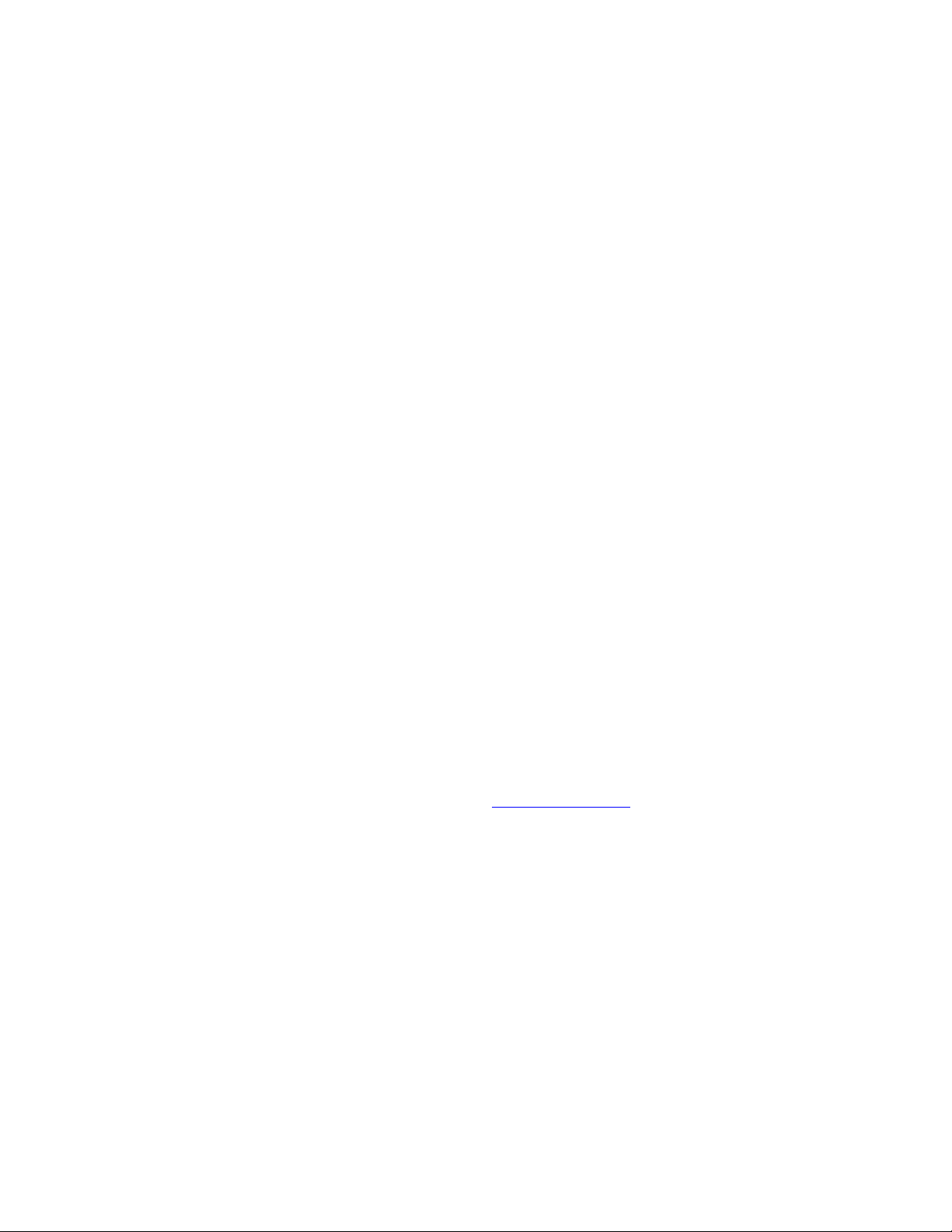
5/2005 Document # 6410-00260 B
Copyright Notice
Copyright © 2005 Socket Communications, Inc. All rights reserved.
Socket, the Socket logo and Mobility Friendly are registered trademarks of
Socket Communications, Inc. CF RFID Reader Card, RFID Demo,
SocketScan, and SocketScan Trigger are registered trademarks or
trademarks of Socket Communications, Inc. All other brand and product
names are trademarks of their respective holders.
Reproduction of the contents of this manual without the permission of
Socket Communications is expressly prohibited. Please be aware that the
products described in this manual may change without notice.
Feel free to contact SOCKET COMMUNICATIONS at:
Socket Communications, Inc.
37400 Central Court
Newark, CA 94560
Other than the above, Socket Communications can assume no responsibility
for anything resulting from the application of information contained in this
manual.
Please refrain from any applications of the Socket CF RFID Reader Card
that are not described in this manual. Please refrain from disassembling the
CF RFID Reader Card. Disassembly of this device will void the product
warranty.
You can track new product releases, software updates and technical
bulletins by visiting Socket’s web page at:
www.socketcom.com.
Page 3
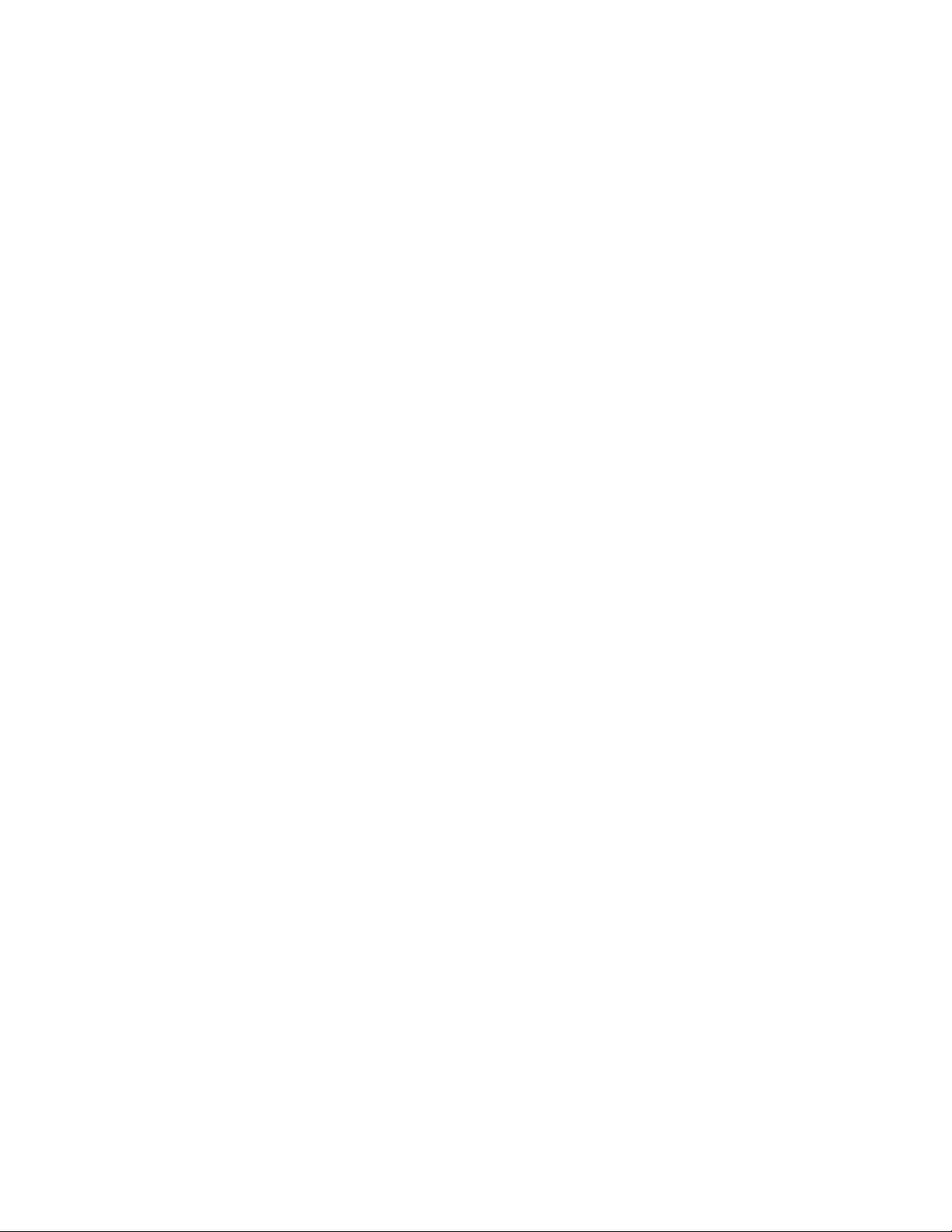
Table of Contents
COPYRIGHT NOTICE 2
1 | INTRODUCTION 4
About the Software 4
System Requirements 5
Package Contents 5
Product Registration 5
2 | SETUP FOR WINDOWS MOBILE 6
STEP 1: Uninstall Other Scanning Software 7
STEP 2: Install the Software 8
STEP 3: Insert the CF RFID Reader Card 10
STEP 4: Start SocketScan 10
STEP 5: Assign a Trigger Button 11
STEP 6: Read Tag ID into a Windows Program 12
OPTIONAL: Configure Prefix/Suffixes 15
OPTIONAL: Configure Sounds 16
OPTIONAL: Use SocketScan Trigger 17
3 | RFID DEMO 19
Read an RFID Tag 20
Enable Inventory and Loop Modes 22
Select Tag Type 23
ADVANCED: Write to Tag 24
APPENDICES
A | SPECIFICATIONS 27
B | HF RFID STANDARDS & TAG DESCRIPTIONS 28
C | TROUBLESHOOTING 37
D | TECHNICAL SUPPORT 38
LIMITED WARRANTY 39
REGULATORY COMPLIANCE 41
3
Page 4
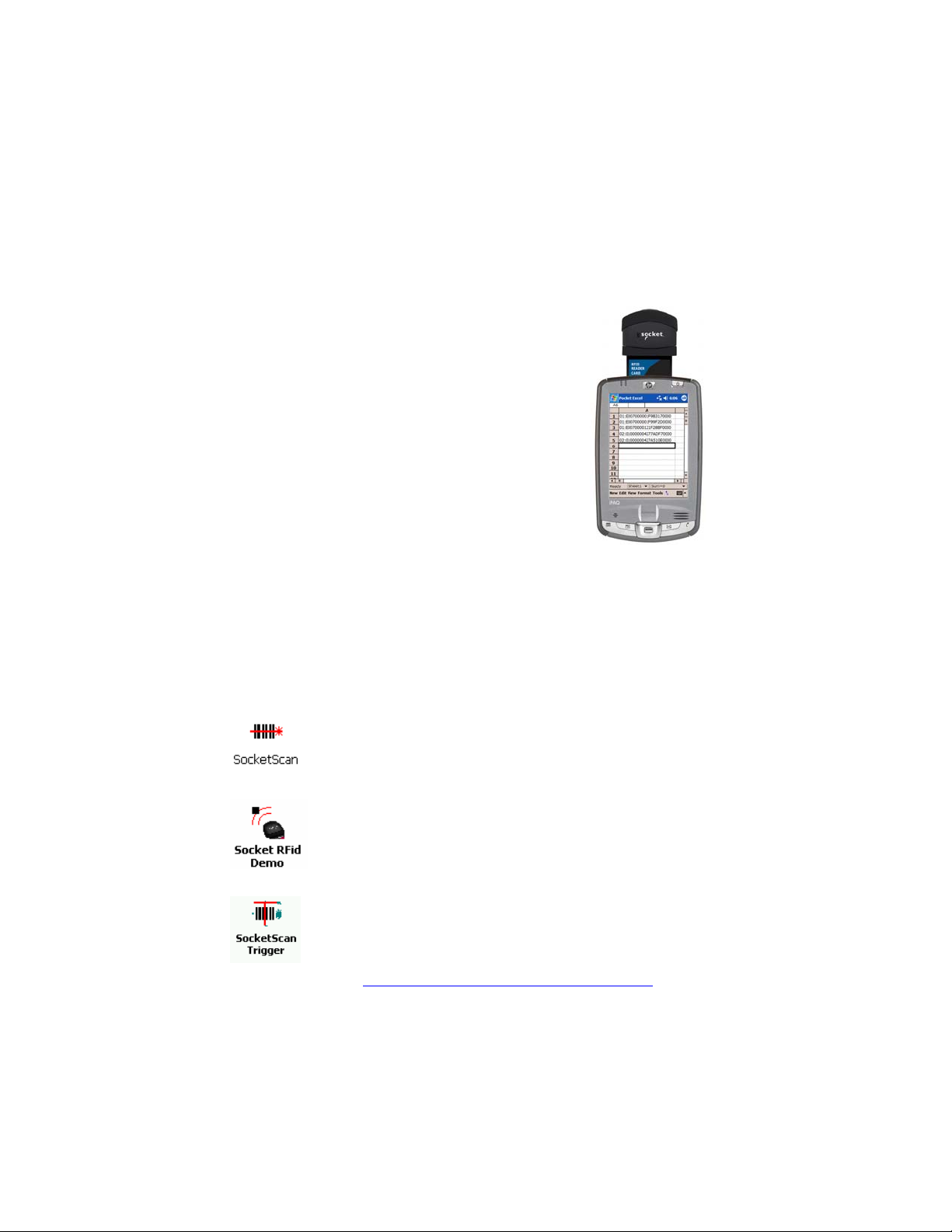
1 | Introduction
Now add high frequency RFID capabilities to your
mobile data collection application with the Socket
CF RFID Reader Card. This product reads and
writes to all ISO 15693 and many proprietary
13.56 MHz RFID tags being used or deployed for
asset tracking, access control, process control and
healthcare/medical/pharmaceutical applications.
The Socket CF RFID Reader Card gives you the
freedom of reading and writing to high frequency
RFID tags anytime, anywhere with your Pocket
PC2003 (Windows Mobile) device. The card’s
compact design lets you read tags with only one
hand.
The CF RFID Reader Card is sleekly designed with no cables or batteries –
it draws minimal power from the Pocket PC. The card is designed to
withstand repeated three-foot drops to concrete – even when inserted in the
Pocket PC.
About the Software
For software updates:
SocketScan™ enters the RFID tag ID directly into any open
Windows program, as if the data were manually typed. You
can configure Prefix/Suffixes and assign a beep tone to
signify good data reads.
Socket RFID Demo allows you to read memory blocks of
selected RFID tags in range in either Inventory Mode or a
continuous Loop Mode. For advanced users, there is also the
capability to write data to the RFID memory.
For Windows Mobile, also included is SocketScan Trigger,
which places a software trigger on your screen that you can
tap to trigger the reader. Installation is optional.
www.socketcom.com/support/support_bar.asp
4
Page 5
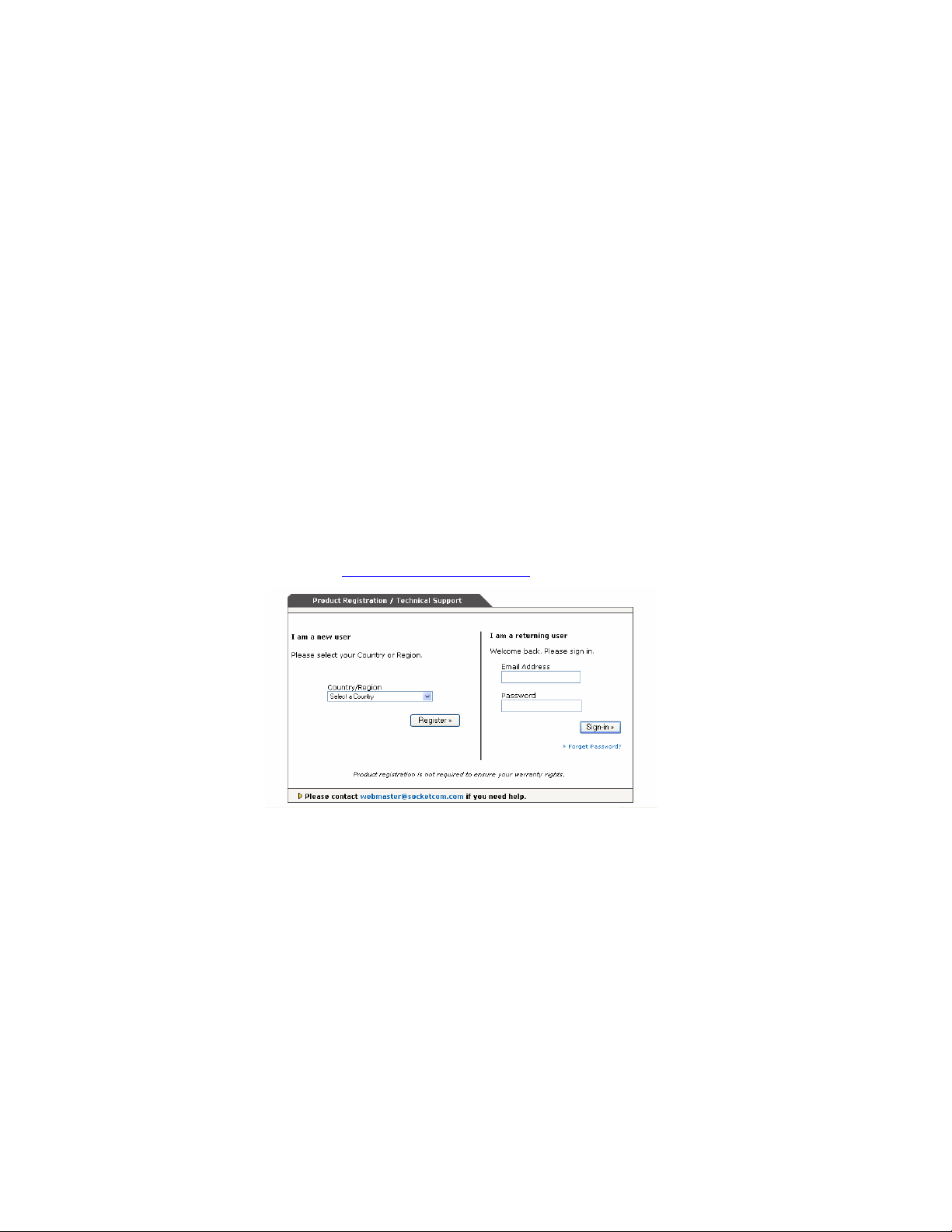
System Requirements
Your device should meet these minimum requirements:
• Pocket PC running Windows Mobile 2003 or 2003SE
• Available CompactFlash card slot
Note: For operation in a PC Card slot, use a PC Card adapter, available
separately, SKU# AC4000-978.
Package Contents
The CF RFID Reader Card package includes the following:
• Socket CF RFID Reader Card
• SocketScan Installation CD
• Booklet with copyright and warranty information
Product Registration
Socket highly recommends that all customers register their products.
Register online at:
www.socketcom.com/prodreg.
Product registration is not required to ensure your warranty rights.
CHAPTER 1: INTRODUCTION 5
Page 6
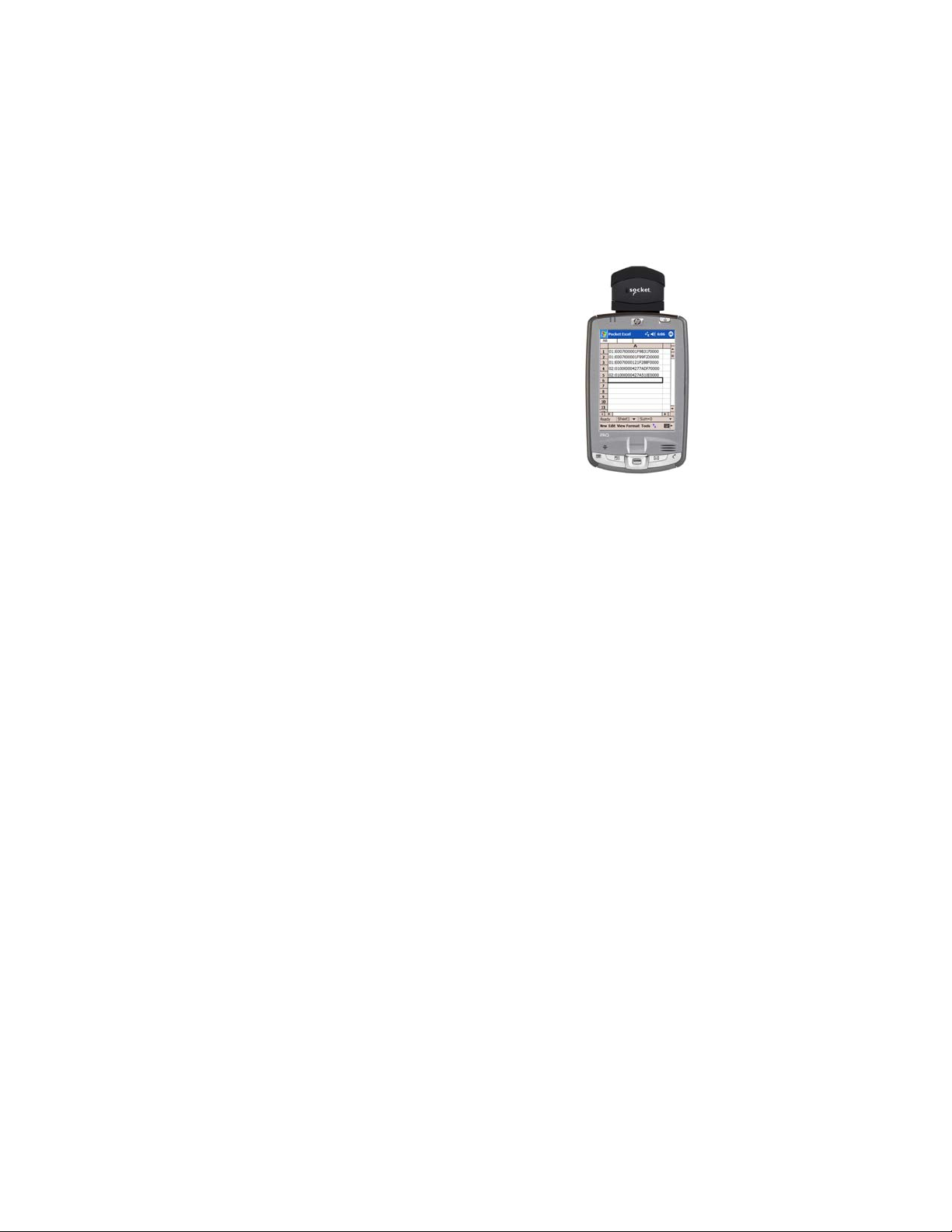
2 | Setup for Windows Mobile
This chapter shows how to install, configure, and use
the CF RFID Reader Card on any of the following
Windows Mobile-based devices:
• Pocket PC 2003
• Pocket PC 2003SE (Second Edition)
This chapter shows Pocket PC 2003 screens. Other
Windows Mobile-based devices will have functionally
equivalent screens except where otherwise noted.
Setup Summary
STEP 1: Uninstall any bar code scanning software already on your device.
STEP 2: Install the software.
STEP 3: Insert the CF RFID Reader Card into Your Device.
STEP 4: Start SocketScan.
STEP 5: Assign a trigger button.
STEP 6: Read tag IDs into a Windows program.
OPTIONAL:
• Configure prefix/suffixes.
• Configure sounds to confirm a successful read.
• Use SocketScan Trigger.
6
Page 7
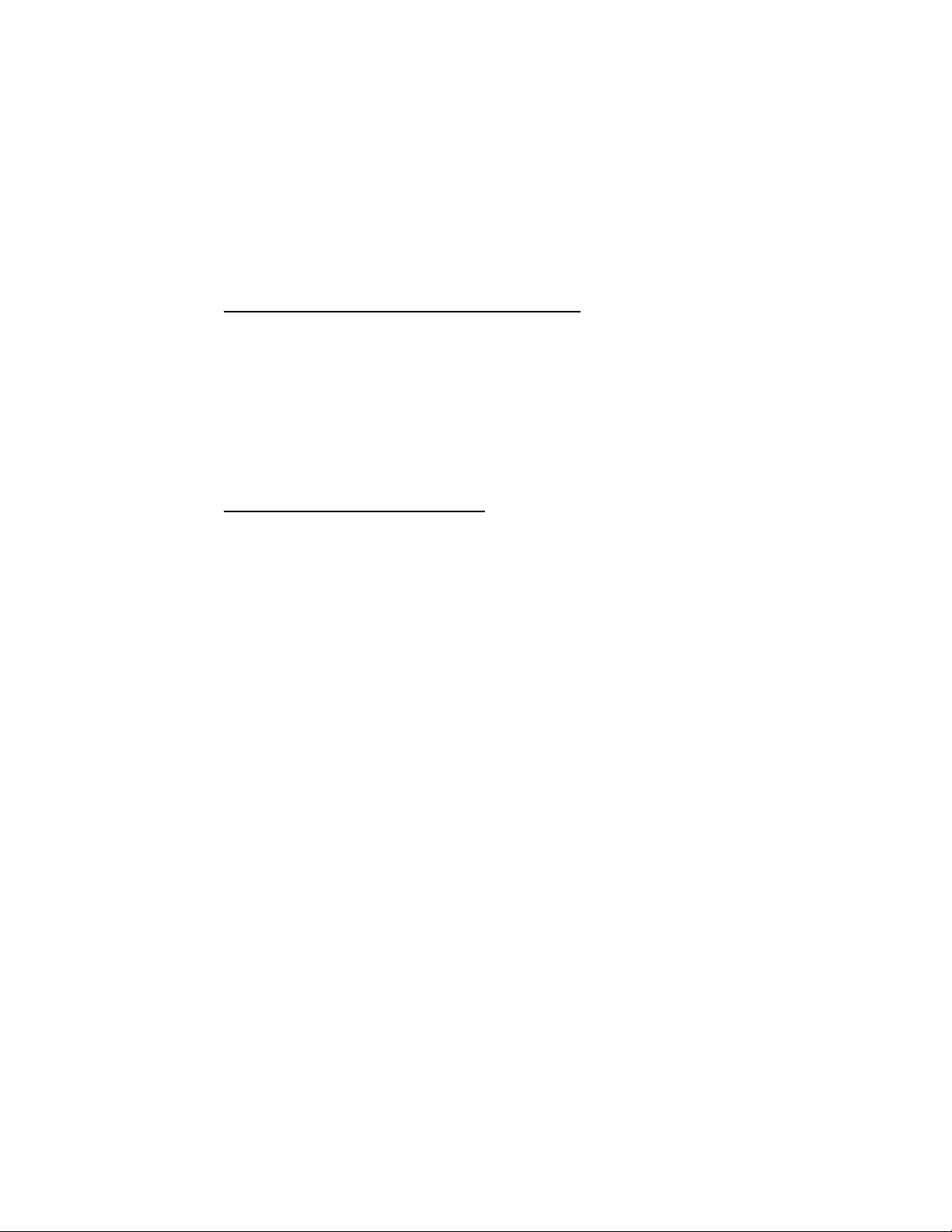
STEP 1: Uninstall Other Scanning Software
Delete any bar code scanning software you may already have installed on
your Pocket PC. You can either uninstall the software directly from your
Pocket PC, or indirectly via ActiveSync.
OPTION 1: Uninstall Directly from the Pocket PC
1. Make sure the bar code scanning software is closed, and remove the CF
RFID Reader Card from your Pocket PC.
2. Tap Start | Settings. Tap on the System tab or Control Panel.
3. Tap on the Remove Programs icon.
4. Select the bar code scanning software, then tap Remove.
5. Tap Yes to confirm removal of the program.
OPTION 2: Uninstall via ActiveSync
1. Make sure the bar code scanning software is closed, and remove the CF
RFID Reader Card from your Pocket PC.
2. Use ActiveSync and a serial/Ethernet/USB cable or cradle to make an
active connection between your Pocket PC and a host PC.
3. On the host PC, open Microsoft ActiveSync.
4. Click Tools | Add/Remove Programs.
5. Select the bar code scanning software and click Remove.
6. In the confirmation screen, click OK.
7. The next dialog will ask if you want to remove the software from your
host PC as well.
• Click NO to keep a copy of the software on the host PC that can later
be re-installed onto a Pocket PC.
• Click YES to remove the software from the host PC.
CHAPTER 2: SETUP FOR WINDOWS MOBILE 7
Page 8
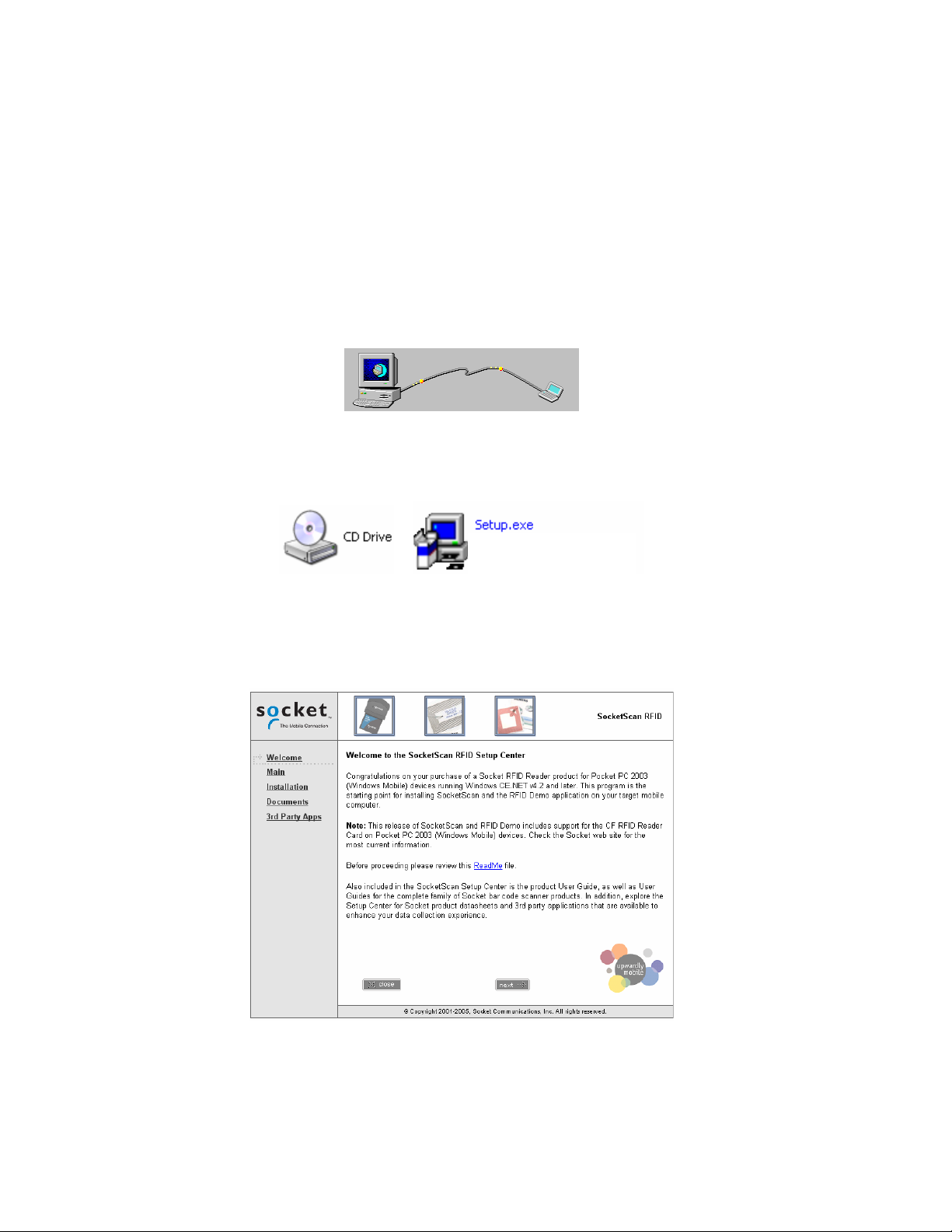
STEP 2: Install the Software
Follow these instructions to install SocketScan into your Po cket PC.
Afterwards, you may choose to repeat the same process to install the RFID
Demo and/or Floating Trigger software, if desired.
1. Use ActiveSync and a serial/Ethernet/USB cable or cradle to make an
active connection between the Pocket PC and a host PC.
2. Insert the installation CD into your host PC.
3. Use My Computer or Windows Explorer to access your CD-ROM drive.
In the CD, click on SETUP.EXE.
4. Follow the instructions on your screen to install the software.
• Read the information in the Welcome screen and click next.
• In the Main Page, click Install Software.
• In the Installation screen, click Windows CE.
8
Page 9
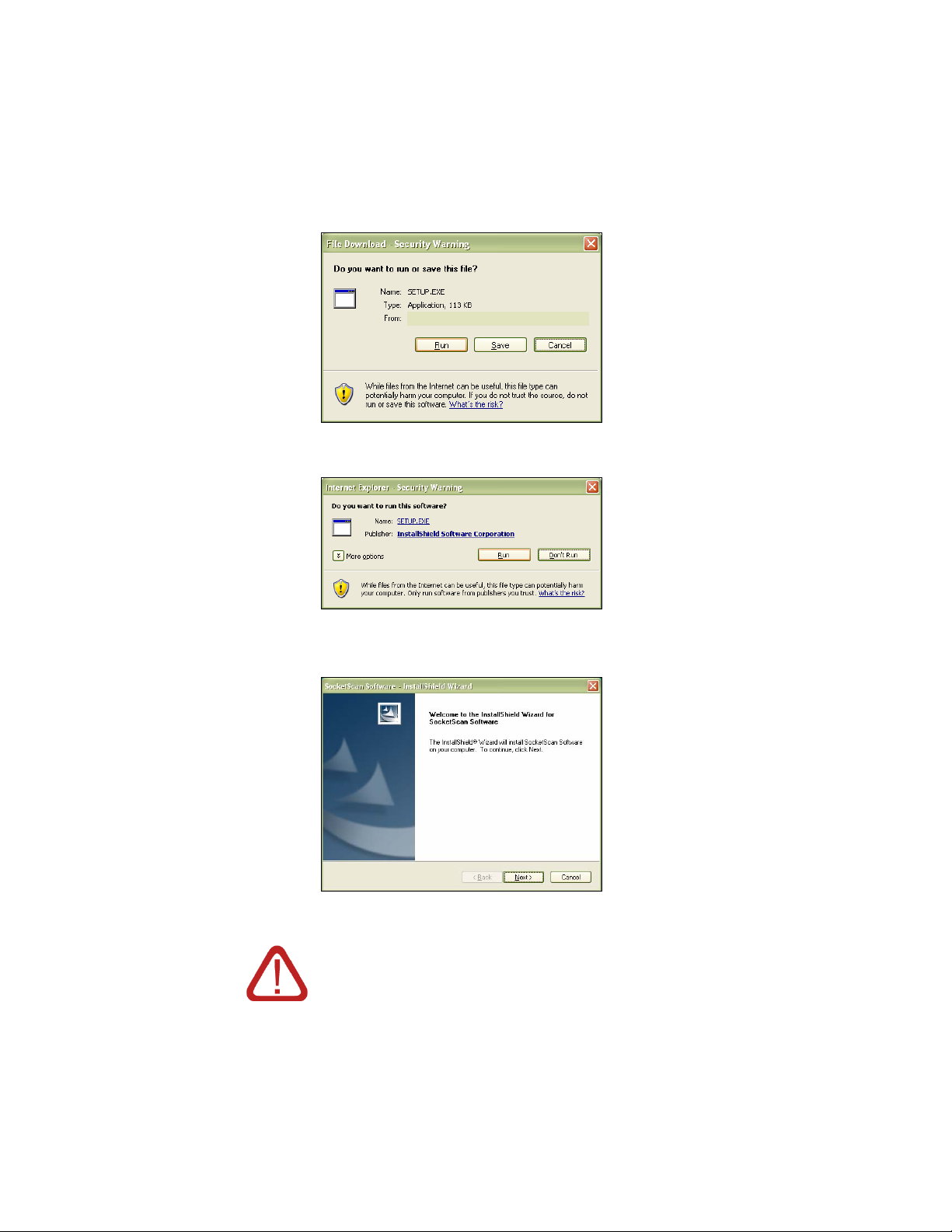
5. In the File Download screen, click Run.
6. If a Security Warning appears, click Run.
7. The installation wizard will begin. Follow the instructions that appear on
your screen to complete the installation.
8. When software installation is complete, disconnect the Pocket PC from
the host PC. Soft reset the Pocket PC by pressing the reset button.
IMPORTANT! BE SURE TO SOFT RESET YOUR POCKET
PC AFTER INSTALLATION!
CHAPTER 2: SETUP FOR WINDOWS MOBILE 9
Page 10
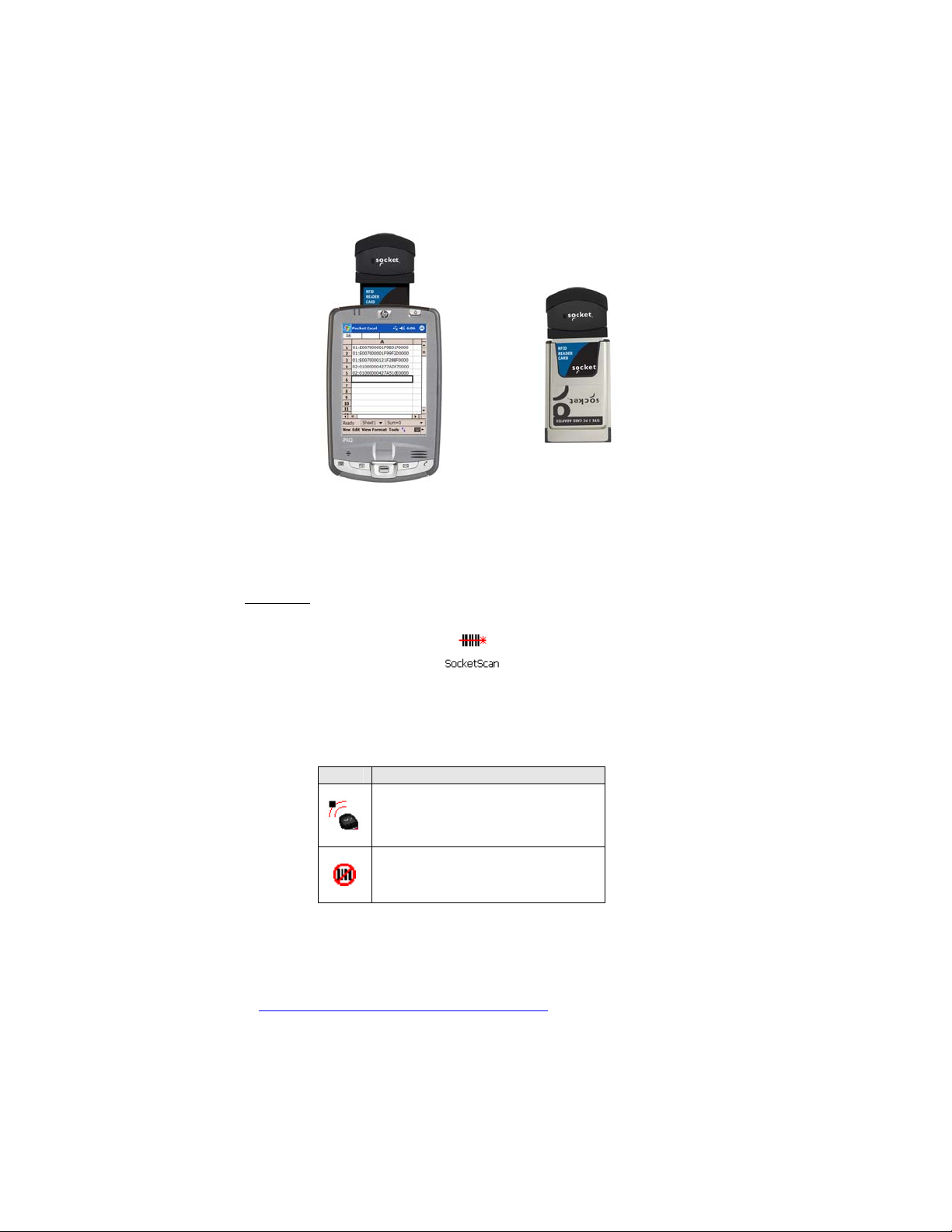
STEP 3: Insert the CF RFID Reader Card
Plug directly into
a CompactFlash
card slot.
OR
adapter, then plug
the combined unit
into a PC Card slot.
Insert into an
STEP 4: Start SocketScan
1. Pocket PC: Go to Start | Programs | SocketScan.
2. Whenever SocketScan is running, either of two icons may appear in the
menu bar (visible from the Today screen for Pocket PCs).
Make sure the “CF RFID Reader Card detected” icon appears.
Icon Meaning.
CF RFID Reader Card detected.
SocketScan detects the reader
card and is ready to read or write.
No RFID Reader Card detected.
The reader card is either missing
or improperly inserted.
Note: The Dell Axim X5 and Toshiba e750 Pocket PC 2002 devices MAY
exhibit a bug that prevents the operation of CompactFlash serial devices like
the CF RFID Reader Card the first time they are inserted after a soft reset. If
this occurs in your device, read the README file on the installation CD or
www.socketcom.com/support/support_bar.asp.
visit:
10
Page 11
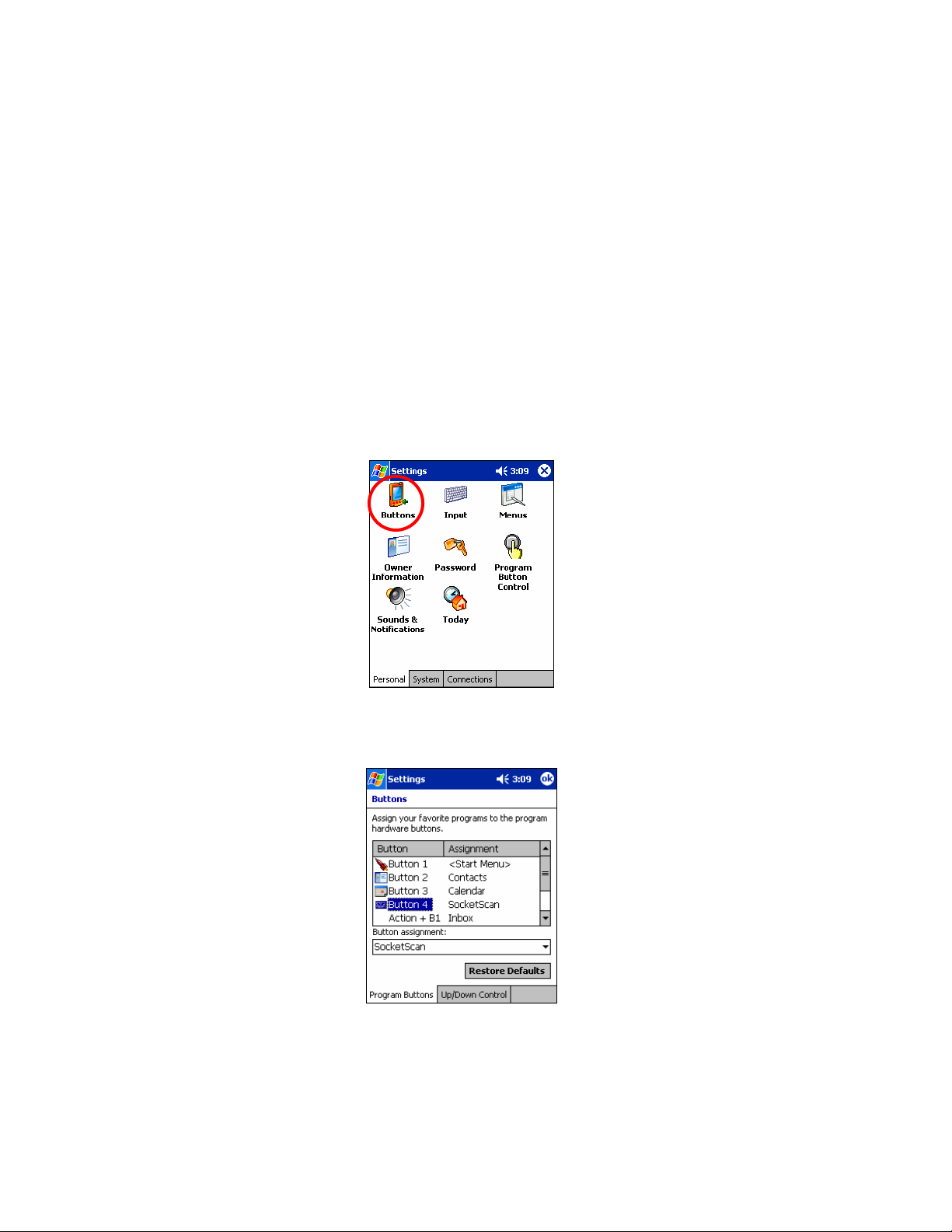
STEP 5: Assign a Trigger Button
Refer to your Pocket PC’s user documentation to assign a trigger button for
the CF RFID Reader Card
Note:
• If SocketScan is not running yet, then pressing the assigned trigger
button is a quick way to launch SocketScan. Pressing the trigger
button will activate the reader only when SocketScan is open.
• If it is inconvenient or impossible for you to assign a hardware button
on your Pocket PC, you can install SocketScan Trigger from the
installation CD to place a software trigger button on your screen.
1. Go to Start | Settings | Personal | Buttons.
2. From the Button list, select a button to trigger the CF RFID Reader
Card. In the Button assignment field, select SocketScan. When done, tap
ok.
Note: For maximum ergonomic
placement, choose a button
located directly beneath your
thumb or forefinger when you
hold the Pocket PC. The Voice
Record button is a good choice
for many Pocket PCs.
CHAPTER 2: SETUP FOR WINDOWS MOBILE 11
Page 12
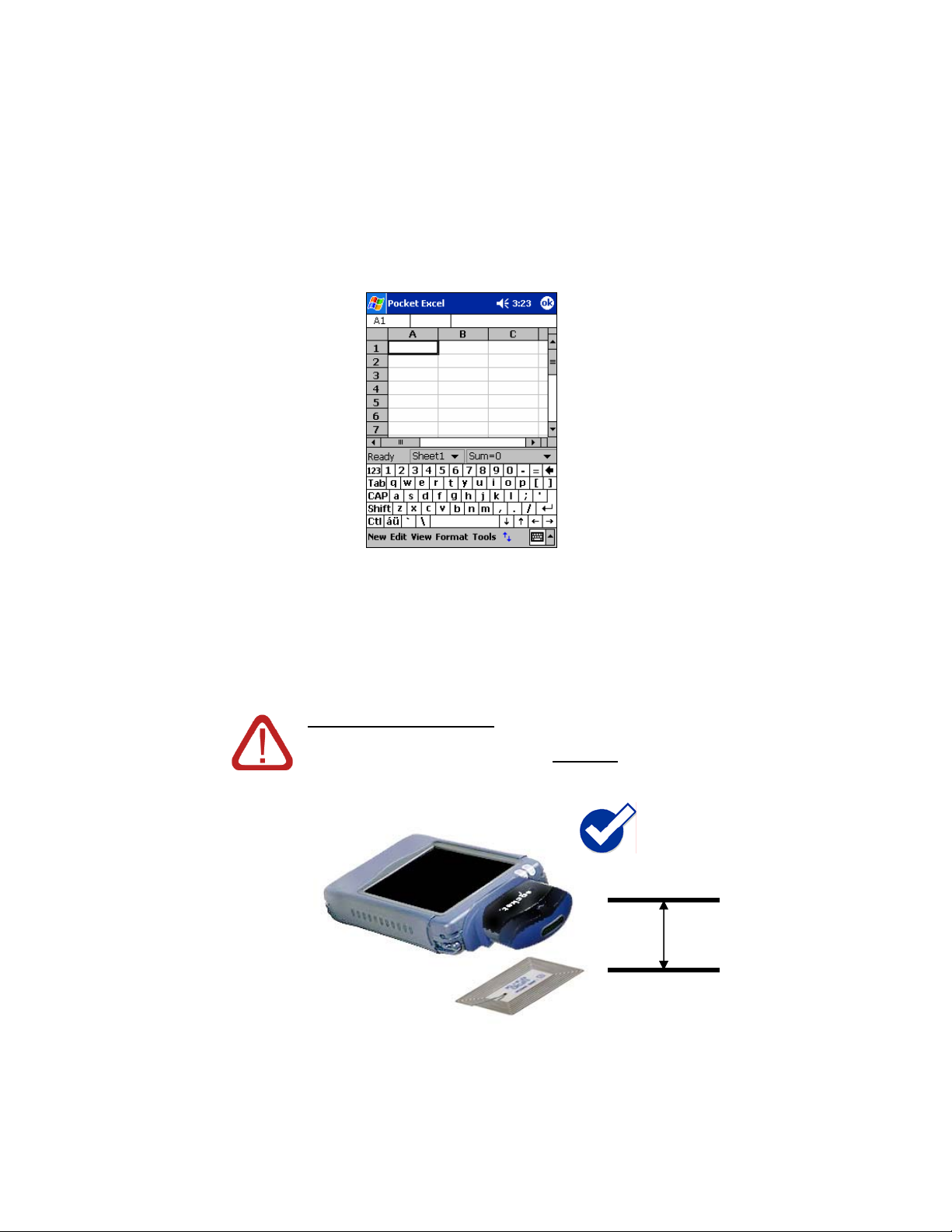
STEP 6: Read Tag ID into a Windows Program
1. Start the Windows application that you want to receive the data (e.g.,
Excel, Notepad, etc.). Make sure a document or spreadsheet is open.
Place the cursor where you want to enter data.
Note: If using Pocket Excel, you may want to increase the cell width to fit
the entire length of a tag ID, which may have more than 20 characters.
2. Hold the Pocket PC so that the CF RFID Reader Card is directly above
and parallel to the RFID tag, at most 2.5 inches above the tag. The back
surface of the card must face the top of the RFID tag as pictured below:
CORRECT POSITION:
Hold the RFID Reader Card parallel to and directly
above the tag, at most 2.5 inches above the tag.
Parallel,
2.5 inches max.
12
Page 13
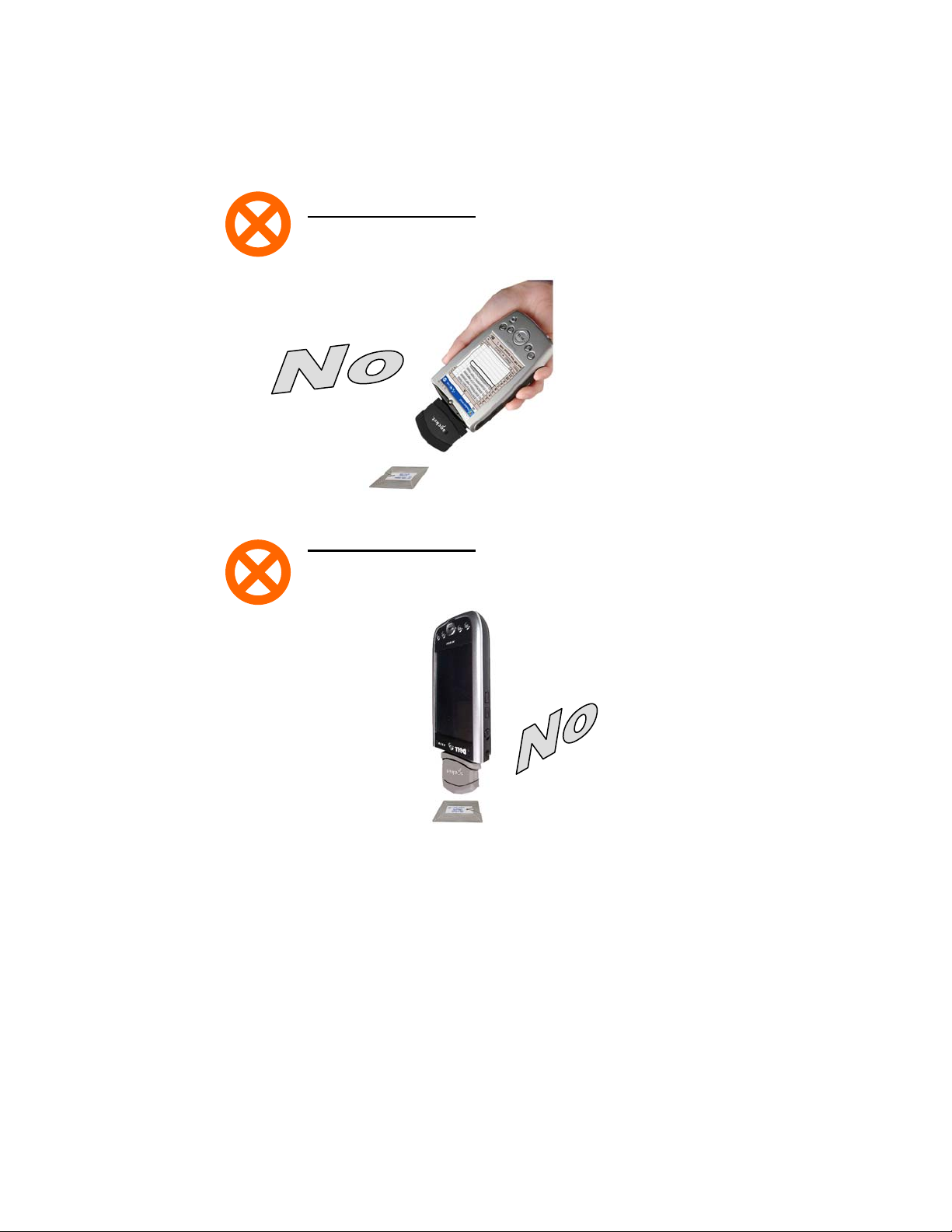
DO NOT hold the RFID Reader Card at an
angle towards the tag.
WRONG POSITION:
WRONG POSITION:
DO NOT hold the RFID Reader Card
perpendicular to the tag.
3. Press the assigned trigger button and read the tag. When data is read, a
beep should sound indicating a good read. If the CF RFID Reader Card
fails to read data within a few seconds, you must try again.
Note: Alternatively, you can tap the SocketScan Trigger to read the tag,
if you installed the SocketScan Trigger software.
CHAPTER 2: SETUP FOR WINDOWS MOBILE 13
Page 14
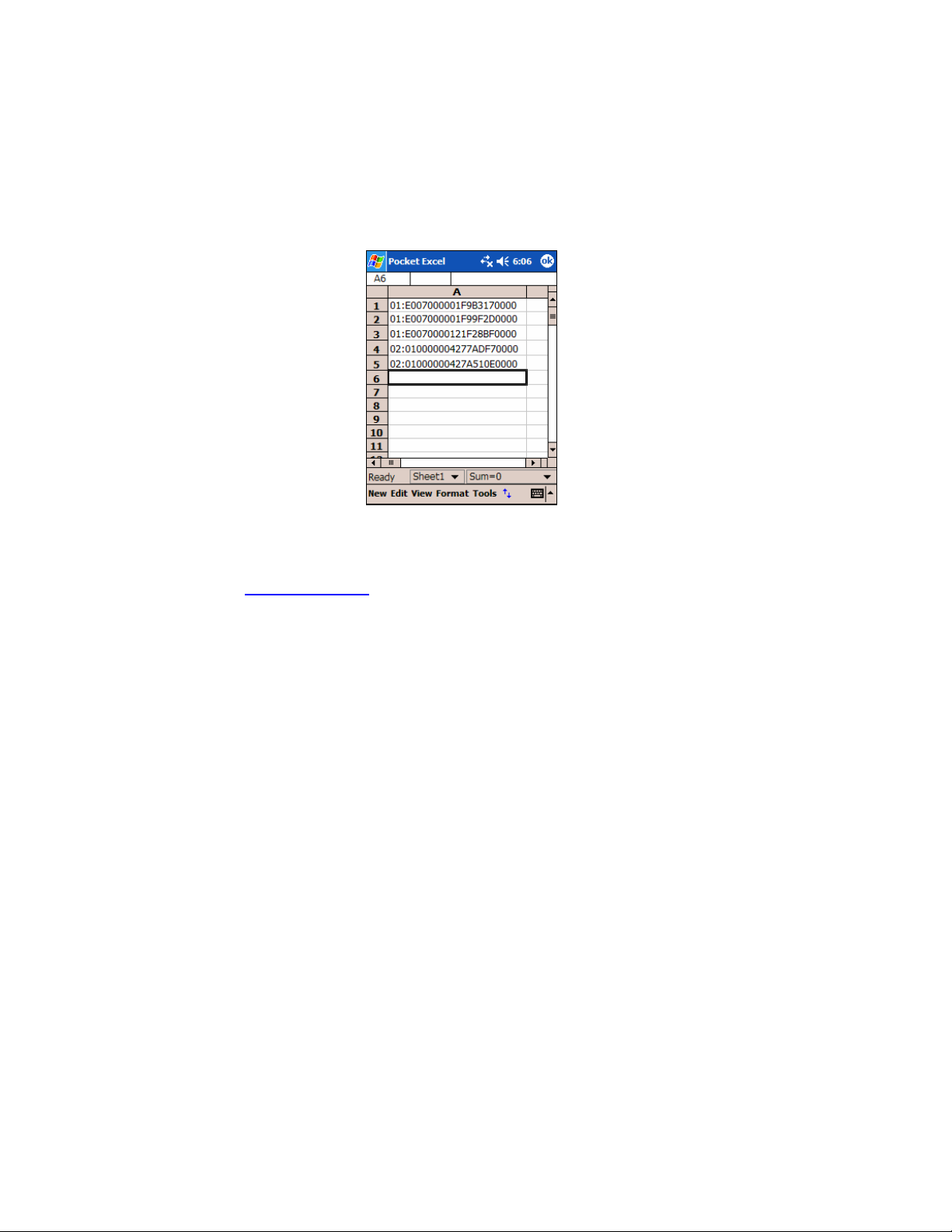
4. After a successful read, data should appear in your document. For
example, in a Pocket Excel spreadsheet, data should appear in the first
cell.
Note: If your Pocket PC
enters sleep mode when
SocketScan is running,
simply press the ON button
to restart SocketScan and
initialize the reader.
Note: The tag ID consists of a two digit tag type code, a colon and a 12,
16 or 20 character tag ID. If you would like to strip the tag type code
and following fill zeroes from the wedge function, e-mail
info@socketscan.com and ask for a special DLL file to accomplish this.
This capability will be included as an option in a future version of
SocketScan.
14
Page 15

OPTIONAL: Configure Prefix/Suffixes
The SocketScan applet lets you specify prefix and/or suffix characters to be
added automatically to the data you read. This helps to further eliminate
manual data entry.
1. Tap on the SocketScan icon. In the pop-up menu, tap Prefix/Suffix.
Note: You can configure prefix/suffixes whether or not the CF RFID
Reader Card is inserted into your Pocket PC.
2. In the pop-up menu, select Prefix/Suffix...
3. In the screen that appears, enter the characters you want to be appended
to each tag read (128 character maximum). Tap ok.
Note: The default suffix is a carriage return.
CHAPTER 2: SETUP FOR WINDOWS MOBILE 15
Note: Only printable
ASCII characters can
be used as prefixes or
suffixes.
Page 16

OPTIONAL: Configure Sounds
The SocketScan Sounds applet lets you choose any WAV sound file to be
played to indicate a successful read.
1. Tap on the RFID Reader Card icon
at the bottom of the Today
screen.
2. In the pop-up menu, select Sounds...
3. In the screen that appears, select a sound for indicating successful reads.
Tap ok.
Browse box
To you want to play a .WAV file, after selecting Play .wav file, you can
search through files by tapping the browse box. In the Open screen, tap
on the file you want:
16
Note: You can only select
a WAV file from the My
Documents folder. If
needed, copy the file you
need to this folder.
Page 17

OPTIONAL: Use SocketScan Trigger
If you find it inconvenient or impossible to assign or use a hardware button
to trigger the reader, you can install this virtual trigger button that “floats”
on top of the active application.
1. Make sure to do all of the following before using SocketScan Trigger:
• Install SocketScan Trigger from the installation CD. The software
must be installed separately from SocketScan.
• Start SocketScan. Tap Start | Programs | SocketScan.
• Insert the CF RFID Reader Card into your Pocket PC.
• Open the application that you want to read th e tag ID into.
2. Start SocketScan Trigger. Tap Start | Programs | SocketScan Trigger.
3. The floating trigger button will appear on your screen o n top of the
active application.
Drag from the title bar to move the trigger button to a convenient place
on the screen.
Tap the trigger button to activate the RFID Reader Card.
CHAPTER 2: SETUP FOR WINDOWS MOBILE 17
Page 18

4. A SocketScan Trigger icon will also appear in the menu bar of the
Today screen. Tap on this icon to reveal a pop-up menu with the
following options:
• Tap Scan Now to activate the scanner as if you had tapped the
trigger button.
• Tap Remove Floating Trigger to remove the trigger button from the
screen but keep the icon handy on the task bar. To restore the
trigger button, tap on the menu bar icon. In the pop-up menu, tap
Launch Floating Trigger.
• Tap About to view SocketScan Trigger version information.
• Tap Close SocketScan Trigger to close the application completely.
From this state, the SocketScan trigger can only be launched from
the Programs page.
18
Page 19

3 | RFID Demo
This chapter shows how to use the Socket RFID Demo
application with the Socket CF RFID Reader Card to
perform the following:
• Read an RFID Tag.
• Enable Loop Mode.
• Select Tag Type.
• Advanced – Write to Tag.
Before you begin using the Socket RFID Demo application, make sure you
have done the following:
• Install the RFID Demo application onto your Pocket PC. Follow the
same software instructions described in Chapter 2, but in the Installation
screen, click RFID Demo.
• Assign a trigger button for SocketScan, or install the Socket Floating
Trigger, as described in Chapter 2.
CHAPYTER 3: RFID DEMO 19
Page 20

Read an RFID Tag
1. Start RFID Demo. Tap Start | Programs | RFID Demo.
2. The main screen of RFID Demo will appear with blank fields.
3. Hold the Pocket PC in the correct position to read an RFID tag, as
described in Chapter 2. Hold the Pocket PC so the RFID Reader Card is
parallel to and directly above the tag, at most 2.5 inches above the tag.
20
Parallel,
2.5 inches maz.
Page 21

4. Tap Select Tags. Alternatively, you can press your trigger button or tap
the Floating Trigger.
5. Tag ID(s) should appear in the Available Tags field. Additionally, the
bottom of the screen will report the number of RFID tags found in
range.
6. In the Available Tags field, tap to highlight the RFID tag you wish to
read, then tap Read Tag.
7. After the Socket RFID Reader Card reads the tag, Tag Data will appear.
If desired, check Display as hex data to view the data in hexadecimal
format.
CHAPYTER 3: RFID DEMO 21
Page 22

Enable Inventory and Loop Modes
The Socket RFID Reader Card has four types of reading modes that result
from different combinations of inventory mode and loop mode. The chart
below describes the results of enabling or disabling the modes.
Tag Select
Mode
One tag Disabled Disabled Selects the first tag in RF field
One tag
continuously
All tags
present
All tags
continuously
Loop
Mode
Enabled Disabled
Disabled Enabled
Enabled Enabled
Inventory
Mode
Description
Selects the first tag continuously
(the same tag ID will be returned as
long as the tag remains in the RF
field.
Inventory mode: returns the tag IDs
of all tags in the RF field and then
reports when there are no more
tags.
Returns the tag IDs of all tags in the
RF field. It does not repeat a tag ID
unless the tag goes out and then reenters the RF field.
1. In the main screen of RFID Demo, tap RFID at the bottom of the screen.
In the pop-up menu, select adjust the Inventory Mode and/or Loop
Mode settings as desired.
2. After selecting the desired settings, tap Select Tags. The RFID Reader
Card will begin searching for tags in range, according to the settings you
enabled.
22
Page 23

Select Tag Type
1. In the main screen of Socket RFID Demo, tap RFID at the bottom of the
screen. In the pop-up menu, tap Select Tag Type.
2. In the Select Tag Type dialog box, use the drop-down menu to select the
tag type. Tap ok.
Note:
• Tag selection response time is longer with Auto Detect than for specific
tag types. If Auto Detect is not selected, only the type of tags selected
can be read or written to.
• Auto Detect will search for tag types 01 to 04. Pico Tag (06) must be
selected in order to read tag ID.
CHAPYTER 3: RFID DEMO 23
Page 24

ADVANCED: Write to Tag
1. In the main screen of Socket RFID Demo, tap RFID at the bottom of the
screen. In the pop-up menu, tap Advanced.
2. Use the next screen to read and write data in specific blocks of an RFID
tag. Enter the number of the starting block and number of blocks you
would like to read.
3. Hold the Pocket PC in the correct position to read RFID tags — parallel
to the tag and directly above it, at most 2.5 inches above. Tap Read Tag.
24
Page 25

4. RFID Demo will report any data saved to the RFID tag, as well as the
type of tag and number of bytes per block. The bottom of the screen will
report the read status and tag ID.
5. To write data to the tag, enter text into the bottom field. The type and
amount of text that can be written varies depending on your tag type.
After entering text, hold the Pocket PC in the correct reading/writing
position and tap Write Tag.
Note:
• See Appendix B to find out the type and amount of text that can be
written to your tag.
• The most common cause of write failures is either an incorrect “start
block” or number of blocks.
CHAPYTER 3: RFID DEMO 25
Page 26
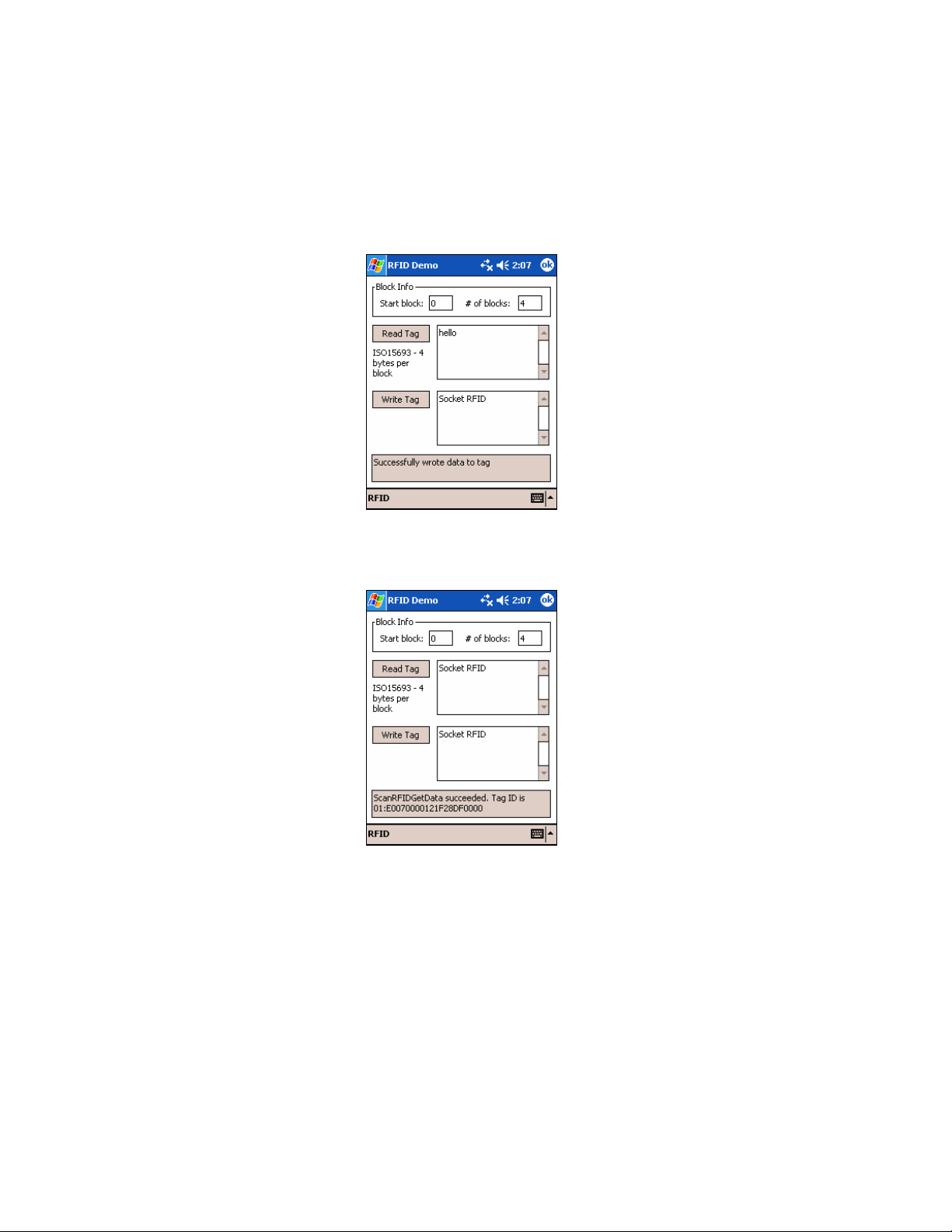
6. After writing data to the tag, the bottom of the screen will report the
write status.
7. To verify that the data was written successfully to the tag, hold the
Pocket PC in the correct reading/writing position, and tap Read Tag.
8. To close the advanced screen, tap ok.
26
Page 27

Appendix A Specifications
Physical Characteristics
CompactFlash Card Size: 1.43 x 1.68 x 0.13 inches (36 x 42.7 x 3.3 mm)
Weight: 1.1 oz. (34 g)
RFID Reader Head Size: 1.76 x 1.93 x 0.82 inches (45 x 49 x 21 mm)
Power Consumption (3.3 V):
Idle: 11 mA
Read/Write: 52 mA
Also operates at 5 V
Environmental:
Operating Temperature: 10 to +50°C (-4 to +122°F)
Storage Temperature: -40 to +70°C (-40 to +158°F)
Humidity: 5-95% RH non-condensing
Frequency: 13.56 MHz (HF)
Maximum Read Range: 2.5 inches (6.35 cm), depending on tag antenna size
Compatibility: Windows COM port
HF RFID Tags Supported
ISO15693: ICode SL2, LRI512, my-d, Tag-It HF-I
Proprietary: ICode 1, PicoTag (tag ID only), Tag-It HF, GemWave (tag ID only)
ISO14443A: Mifare (tag ID only)
Operating System Support: Windows CE.NET v4.2 (Windows Mobile)
Certification: FCC: Part 15, Class B, CE: EN55024:1998, C-TICK: s.182
APPENDIX A: SPECIFICATIONS 27
Page 28

Appendix B HF RFID Standards and
Tag Descriptions
ISO15693
The ISO/IEC 15693 standard was developed for “Contactless Vicinity Cards”. Adopted in 1998, ISO15693
has significantly enabled global acceptance of 13.56MHz RFID technology. Based on contributions by
Texas Instruments and Philips, ISO/IEC 15693 is largely a superset of the features and specifications of the
Tag-it HF and I·Code1 products, respectively.
• ISO15693-1: Defines the physical characteristics of a credit card transponder.
• ISO15693-2: Specifies the 13.56MHz air interface and modulation methods that accommodate
regulatory bodies worldwide.
• ISO15693-3: Specifies the command protocol and anti-collision method for data exchange between
tags and readers.
The ISO15693 “standard” permits tags to be manufactured that support optional and custom commands,
and that have custom memory structures, sizes and architectures. The SkyeRead family of RFID readers
fully supports all four (4) IC manufacturers that offer ISO/IEC 15693 compatible tags.
Tag-It HF-I ISO15693 (Texas Instruments)
The complete Tag-It HF-I specification can be found in the Texas Instruments publication titled “Tag-It
HF-I Transponder Inlays Reference Guide”.
Figure 1 - Memory Structure of the Tag-It HF-I
2K bits (256 bytes) of user memory is available for read/write.
Block #
0 (0x00)
1 (0x01)
2 (0x02)
.
.
.
62 (0x3E)
63 (0x3F)
A 64-bit ID (factory programmed) uniquely identifies each Tag-It HF-I chip.
TID 0xE0 0x07 Unique Tag ID - 48 bits (6 bytes)
28
(4 bytes per block)
.
.
.
32 bits
.
.
.
.
.
.
The user can permanently lock
any block.
.
.
Once a block is locked it can
.
not be unlocked.
Page 29
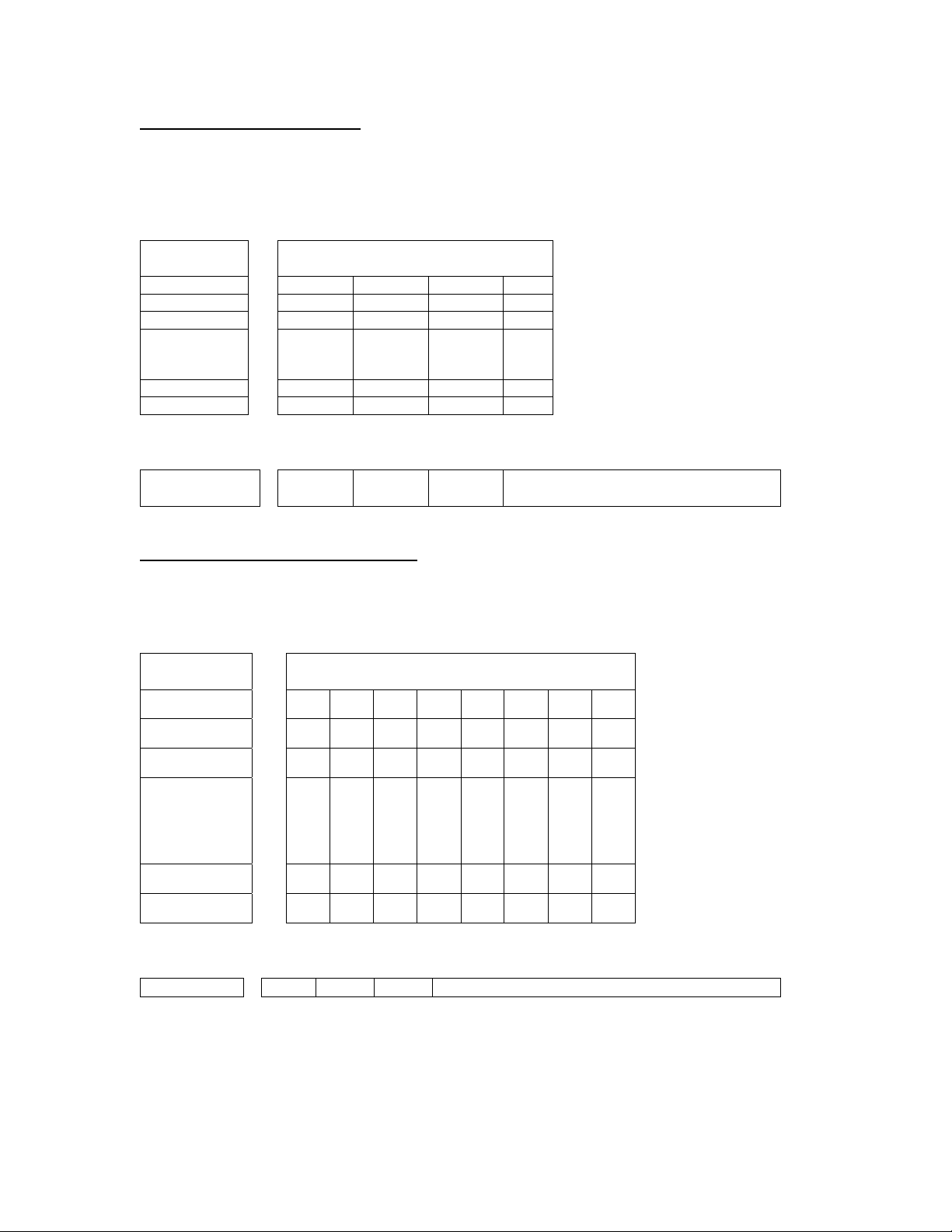
I·Code SLI ISO15693 (Philips)
The complete I·Code SLI specification can be found in the Philips publication titled “I·Code SLI Smart
Label IC SL2 ICS20 Functional Specification”.
Figure 1 - Memory Structure of the I·Code SLI (version SL2 ICS20)
896 bits (112 bytes) of user memory is available for read/write.
Block #
(4 bytes per block)
32 bits
0 (0x00)
1 (0x01)
2 (0x02)
.
.
.
26 (0x1A)
27 (0x1B)
.
.
.
.
.
.
.
.
.
The user can permanently lock
any block.
.
.
Once a block is locked it can not
.
be unlocked.
A 64-bit ID (factory programmed) uniquely identifies each I·Code SLI chip (SL2 ICS20).
TID 0xE0 0x04 0x01 Unique Tag ID 40 bits (5
bytes)
my-d SRF55VxxP ISO15693 (Infineon)
The complete my-d SRF55VxxP specification can be obtained from Infineon.
Figure 2 - Memory Structure of the my-d SRF55V02P
29 blocks of 8 bytes = 232 bytes (1856 bits) of user memory is available for read/write.
.
.
.
64 bits
.
.
.
.
.
.
The user can
permanently lock
any block
.
.
.
Once a block is
.
.
.
locked it can not be
.
.
.
unlocked.
Block #
3 (0x03)
4 (0x04)
5 (0x05)
.
.
.
30 (0x1E)
31 (0x1F)
(8 bytes per block)
.
.
.
.
.
.
A 64-bit ID (factory programmed) uniquely identifies each my-d SRF55V02P chip.
TID 0x60 0x05 0x02 Unique Tag ID - 40 bits (5 bytes)
APPENDIX B: HF RFID STANDARDS AND TAG DESCRIPTIONS 29
Page 30

Figure 4 - Memory Structure of the my-d SRF55V10P
125 blocks of 8 bytes = 1000 bytes (8000 bits) of user memory is available for read/write.
.
.
.
64 bits
.
.
.
.
.
.
The user can
permanently lock
any block
.
.
.
Once a block is
.
.
.
locked it can not be
.
.
.
unlocked.
Block #
3 (0x03)
4 (0x04)
5 (0x05)
.
.
.
126 (0x7E)
127 (0x7F)
(8 bytes per block)
.
.
.
.
.
.
A 64-bit ID (factory programmed) uniquely identifies each my-d SRF55V10P chip.
TID 0x60 0x05 0x00 Unique Tag ID - 40 bits (5 bytes)
LRI512 ISO15693 (ST Microelectronics)
The complete LRI512 specification can be found in ST Microelectronics’ publication titled “LRI512
Memory TAG IC 512 bit High Endurance EEPROM 13.56MHz, ISO 15693 Standard Compliant with
E.A.S.”.
Figure 5 - Memory Structure of the STM LRI512
512 bits (64 bytes) of user memory is available for read/write.
Block #
(4 bytes per block)
3 (0x03)
4 (0x04)
5 (0x05)
.
.
.
14 (0x0E)
15 (0x0F)
.
.
.
32 bits
.
.
.
.
.
.
The user can permanently lock any
.
block.
.
.
Once a block is locked it can not be
unlocked.
A 64-bit ID (factory programmed) uniquely identifies each STM LRI512 chip.
TID 0xE0 0x02 Unique Tag ID 48 bits (6 bytes)
30
Page 31

Tag-it HF
The first 13.56MHz RFID IC that Texas Instruments developed was the Tag-it HF. Still in high volume
production, Tag-it HF is widely used in applications globally and has an existing installed base of millions
of tags. The Tag-it HF uses a protocol air interface that is proprietary to Texas Instruments.
By contrast, the Tag-it HF-I was released by Texas Instruments in 2001 is compatible with ISO/IEC 15693
parts -2 and -3. The host application developer should be aware of the distinction between the Tag-it HF
and the Tag-it HF-I.
Figure 6 - Memory Structure of the Tag-it HF
256 bits (32 bytes) of user memory is available for read/write.
Block #
(4 bytes per block)
0 (0x00)
1 (0x01)
2 (0x02)
.
.
.
6 (0x06)
7 (0x07)
.
.
.
A 32-bit ID (factory programmed) uniquely identifies each Tag-it HF chip.
TID Unique Tag ID 32 bits (4 bytes)
The complete Tag-it HF specification can be obtained from Texas Instruments.
32 bits
.
.
.
.
.
.
The user can permanently lock any
.
block.
.
.
Once a block is locked it can not be
unlocked.
APPENDIX B: HF RFID STANDARDS AND TAG DESCRIPTIONS 31
Page 32

I·Code1
The first long range 13.56MHz RFID IC that Philips released was the I·Code1 (SL1). Still in high volume
production, I·Code1 (SL1) is still widely used in applications globally and has an existing installed base of
millions of tags. The I·Code1 (SL1) uses a protocol and air interface that is proprietary to Philips.
By contrast, the I·Code SLI (SL2), released by Philips in 2002, is fully compatible with ISO/IEC 15693
parts -2 and -3. The host application developer should be explicitly aware of the distinction between the
I·Code1 (SL1) and the I·Code SLI (SL2).
Figure 7 - Memory Structure of the I·Code1 (version SL1 ICS30 01)
512 bits (64 bytes) of user memory is available for read/write.
Block #
(4 bytes per block)
3 (0x03)
4 (0x04)
5 (0x05)
.
.
.
14 (0x0E)
15 (0x0F)
.
.
.
A 64-bit ID (factory programmed) uniquely identifies each I·Code1 chip.
TID Unique Tag ID 64 bits (8 bytes)
32 bits
.
.
.
.
.
.
The user can permanently lock any
.
block.
.
.
Once a block is locked it cannot be
unlocked.
32
Page 33

PicoTag
Inside Contactless (formerly Inside Technologies) makes a contactless RFID product series called the
PicoTag. There are two different sizes of PicoTag memories, 2K and 16K. There are two different modes
of operation, plain and secure.
Figure 8 - Memory Structure of the PicoTag 2K
29 blocks of 8 bytes = 232 bytes (1856 bits) of user memory is available for read/write.
Block #
3 (0x03)
(8 bytes per block)
64 bits
4 (0x04)
5 (0x05)
.
.
.
30 (0x1E)
31 (0x1F)
.
.
.
.
.
.
.
.
.
.
.
.
.
.
.
.
.
.
.
.
.
A 64-bit ID (factory programmed) uniquely identifies each PicoTag chip.
TID Unique Tag ID 64 bits (8 bytes)
The user can
permanently lock
any block
.
Once a block is
.
locked it can not be
unlocked.
.
APPENDIX B: HF RFID STANDARDS AND TAG DESCRIPTIONS 33
Page 34

ISO14443
ISO/IEC 14443 is a 4-part RFID standard for short-range “Contactless Proximity Cards”.
Adopted in 1999 and 2000, ISO14443 has become the worldwide standard for cashless payment
and contactless stored value applications.
• ISO14443-1 defines the physical characteristics of an RFID card.
• ISO14443-2 specifies two types (A and B) of 13.56MHz air interface and modulation methods
used for communication between tags and readers.
• ISO14443-3 specifies the anti-collision method for selecting one tag among many.
• ISO14443-4 defines the high-level protocol and method for data exchange between tags and
readers.
14443-A Mifare Standard 4K (Philips)
The Mifare chip from Philips is used in millions of secure contactless applications since it was introduced
in 1995.
Figure 9 - Memory Structure of the Mifare Standard 4K (MF1 IC S70)
BLOCK
0
1
2
3
4
5
6
7
.
.
.
60
61
62
63
The complete Mifare specification can be obtained from the Philips publication “Mifare Standard 4 kByte
Card IC MF1 IC S70” dated October 2002.
SECTO
R
0
1
.
.
.
15
15 14 13 12 11 10 09 08 07 06 05 04 03 02 01 00
Serial Number
Key A Lock Bits Key B
Key A Lock Bits Key B
Key A Lock Bits Key B
Check
Byte
BYTE
Manufacturer Data
Data
Data
Data
Data
Data
.
.
.
Data
Data
Data
34
Page 35

Mifare Ultralight (Philips)
The complete Mifare Ultralight specification can be obtained from the Philips publication “Mifare
Ultralight Contactless Single-trip Ticket IC MF0 IC U1 Functional Specification” dated March 2003.
Figure 10 - Memory Structure of the Mifare Ultralight (MF0 IC U1)
Byte
Block
00 01 02 03
0 SN0 SN1 SN2 BCC0
1 SN3 SN4 SN5 SN6
2 BCC1 Internal Lock 0 Lock 1
3 OTP 0 OTP 1 OTP 2 OTP 3
4 Data 0 Data 1 Data 2 Data 3
.
.
.
.
.
.
15 Data 44 Data 45 Data 46 Data 47
System Area
User Area
APPENDIX B: HF RFID STANDARDS AND TAG DESCRIPTIONS 35
Page 36

LTO CM 14443-A (LTO) The LTO-CM is compliant with ISO14443-A air interface.
Figure 12 - Memory Structure of the LTO CM
128 blocks of 32 bytes = 4096 bytes (32768 bits) of user memory is available for read/write.
36
Page 37

Appendix C Troubleshooting
For help on SocketScan on a Windows Mobile-based device, tap Start | Help.
SYMPTOM:
I get the “No Card Detected” icon in the task tray and
can’t trigger the laser or scan any bar codes.
POSSIBLE REASON SOLUTION
Your mobile computer does not
recognize the RFID Reader
Card.
SYMPTOM:
When I try to read a tag, no data appears on my screen.
POSSIBLE REASON SOLUTION
You are holding the Pocket PC
and RFID Reader Card in the
wrong position..
The RFID tag antenna is
broken or incorrectly formatted.
The tag type may be disabled. Use RFID Demo to determine
SYMPTOM:
When I press the trigger button, nothing happens.
POSSIBLE REASON SOLUTION
You programmed the trigger
button incorrectly.
Make sure the RFID Reader
Card is inserted properly. If
necessary, remove and
reinsert. If using battery power,
be sure to tap
you want to use battery power.
Hold the Pocket PC so the
RFID Reader Card is parallel to
and directly above the RFID
tag, at most 2.5 inches above
the tag.
Try reading another RFID tag
that is correctly formatted.
the tag type. If needed,
reconfigure the RFID Reader
Card for the correct tag type.
Test the button by assigning a
different program to it and make
sure it works properly.
Yes if asked if
APPENDIX C: TROUBLESHOOTING | 37
Page 38

Appendix D Technical Support
If you have trouble installing or using RFID Reader Card, Socket has two
technical support resources to help you. Please note that technical support is
available in English only.
Socket On-Demand Support (SOS)
1.
Socket On-Demand Support is an interactive technical
support program that focuses in on your specific
problem to provide the answers you need. SOS
provides immediate service and is the best place to start for technical
support. To access SOS, visit:
the SOS icon.
If SOS cannot solve your problem, end the session by submitting an
email inquiry to a Socket technical support engineer as prompted. Your
interactive session will be saved for reference.
2. Live Technical Support
IMPORTANT! To obtain technical support, you must first register
your product online at
After you register your product, log in and click on the Technical
Support tab. Click New Trouble Ticket.
www.socketcom.com/support. Click on
www.socketcom.com/prodreg.
If we are unable to resolve your support inquiry online, we can arrange
for a technical support representative to call you at a specific time.
Please refrain from disassembling the Socket RFID Reader Card.
Disassembly of this device will void the product warranty.
38 | APPENDIX D: TECHNICAL SUPPORT
Page 39

Socket Communications Incorporated (Socket) warrants this product against defects
in material and workmanship, under normal use and service, for the following
period from the date of purchase:
Socket CF RFID Reader Card: One year
Incompatibility is not a defect covered by Socket’s warranty. During the warranty
period, Socket will, at its option, repair or replace the defective product at no charge
when furnished with proof of retail purchase, provided that you deliver the product
to Socket or to an authorized Socket Service Center.
The returned product must be accompanied by a return material authorization
(RMA) number issued by Socket or by Socket's Authorized Service Center. If you
ship the product, you must use the original container or equivalent and you must pay
the shipping charges to Socket. Socket will pay shipping charges back to any
location in the contiguous United States. This warranty applies only to the original
retail purchaser and is not transferable.
Limited Warranty
Socket may, at its option, replace or repair the product with new or reconditioned
parts and the returned product becomes Socket's property. Socket warrants the
repaired or replaced products to be free from defects in material or workmanship for
ninety (90) days after the return shipping date, or for the duration of the original
warranty period, whichever is greater.
This warranty does not cover the replacement of products damaged by abuse,
accident, misuse or misapplication, nor as a result of service or modification other
than by Socket.
SOCKET IS NOT RESPONSIBLE FOR INCIDENTAL OR CONSEQUENTIAL
DAMAGES RESULTING FROM BREACH OF ANY EXPRESS OR IMPLIED
WARRANTY, INCLUDING DAMAGE TO PROPERTY AND, TO THE EXTENT
PERMITTED BY LAW, DAMAGES FOR PERSONAL INJURY. THIS
WARRANTY IS IN LIEU OF ALL OTHER WARRANTIES INCLUDING
IMPLIED WARRANTIES OF MERCHANTABILITY AND FITNESS FOR A
PARTICULAR PURPOSE.
Some states do not allow limitation of implied warranties, or the exclusion or
limitation of incidental or consequential damages, so that the above limitations or
exclusions may not apply to you. This warranty gives you specific legal rights and
you may also have other rights which vary from state to state.
This product may contain fully tested, recycled parts, warranted as if new.
For warranty information, call (510) 744-2700.
39
Page 40

LIMITED WARRANTY. SOCKET warrants that the original disk or CD ROM is
free from defects for 90 days from the date of delivery of the SOFTWARE.
CUSTOMER REMEDIES. SOCKET’S entire liability and your exclusive remedy
shall be, at SOCKET’S option, either (a) return of the price paid or (b) replacement
of the SOFTWARE which does not meet SOCKET’S Limited Warranty and which
is returned to SOCKET with a copy of your receipt. Any replacement SOFTWARE
will be warranted for the remainder of the original warranty period or 30 days,
whichever is longer. THESE REMEDIES ARE NOT AVAILABLE OUTSIDE OF
THE UNITED STATES OF AMERICA.
NO OTHER WARRANTIES. SOCKET disclaims all other warranties, either
express or implied, including but not limited to implied warranties of
merchantability and fitness for a particular purpose, with respect to the
SOFTWARE and the accompanying written materials. This limited warranty gives
you specific legal rights. You may have others which vary from state to state.
NO LIABILITY FOR CONSEQUENTIAL DAMAGES. In no event shall SOCKET
or its suppliers be liable for any damages whatsoever (including, without limitation,
damages for loss of business profits, business interruption, loss of business
information, or other pecuniary loss) arising out of the use of or inability to use the
SOFTWARE, even if SOCKET has been advised of the possibility of such
damages. Because some states do not allow the exclusion or limitation of liability
for consequential or incidental damages, the above limitation may not apply to you.
EXPORT LAW ASSURANCES. You may not use or otherwise export or re-export
the SOFTWARE except as authorized by United States law and laws of the
jurisdiction in which the SOFTWARE was obtained. In particular, but without
limitation, none of the SOFTWARE may be used or otherwise exported or reexported (a) into (or to a national or resident of) a United States embargoed country
or (b) to anyone on the U.S. Treasury Department’s list of Specially Designated
Nationals or the U.S. Department of Commerce’s Table of Denial Orders. By using
the SOFTWARE, you represent and warrant that you are not located in, under
control of, or a national or resident of any such country or on any such list.
Limited Software Warranty
GOVERNMENT END USERS. If the SOFTWARE is supplied to the U. S.
Government, the SOFTWARE is classified as “restricted computer software” as
defined in clause 52.227-19 of the FAR. The U. S. Government ‘s rights to the
SOFTWARE are as provided in clause 52.227-19 of the FAR.
CONTROLLING LAW AND SEVERABILITY. This License shall be
governed by the laws of the United States and the State of California. If for
any reason a court of competent jurisdiction finds any provision, or portion
thereof, to be unenforceable, the remainder of this License shall continue in
full force and effect.
40
Page 41

Regulatory Compliance
This device complies with part 15 of the FCC Rules. Operation is subject to
the following two conditions: (1) This device may not cause harmful
interference, and (2) this device must accept any interference received,
including interference that may cause undesired operation.
Changes or modifications not expressly approved by the party responsible
for compliance could void the user's authority to operate the equipment.
41
Page 42

© Socket Communications, Inc. 5/2005 Printed in U.S.A.
