Page 1
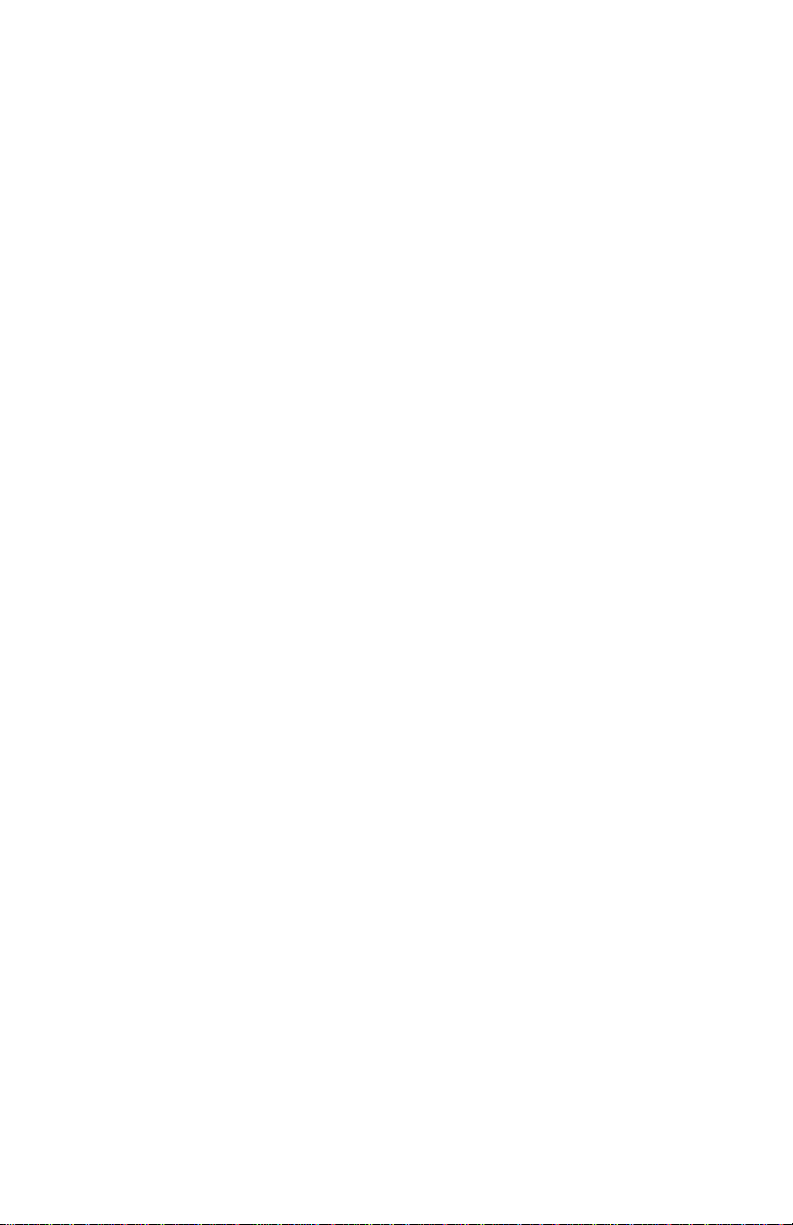
IB810
Full-Size Socket 478 Pentium 4
Intel 845 CPU Card
USER’S MANUAL
Version 1.0A
Page 2
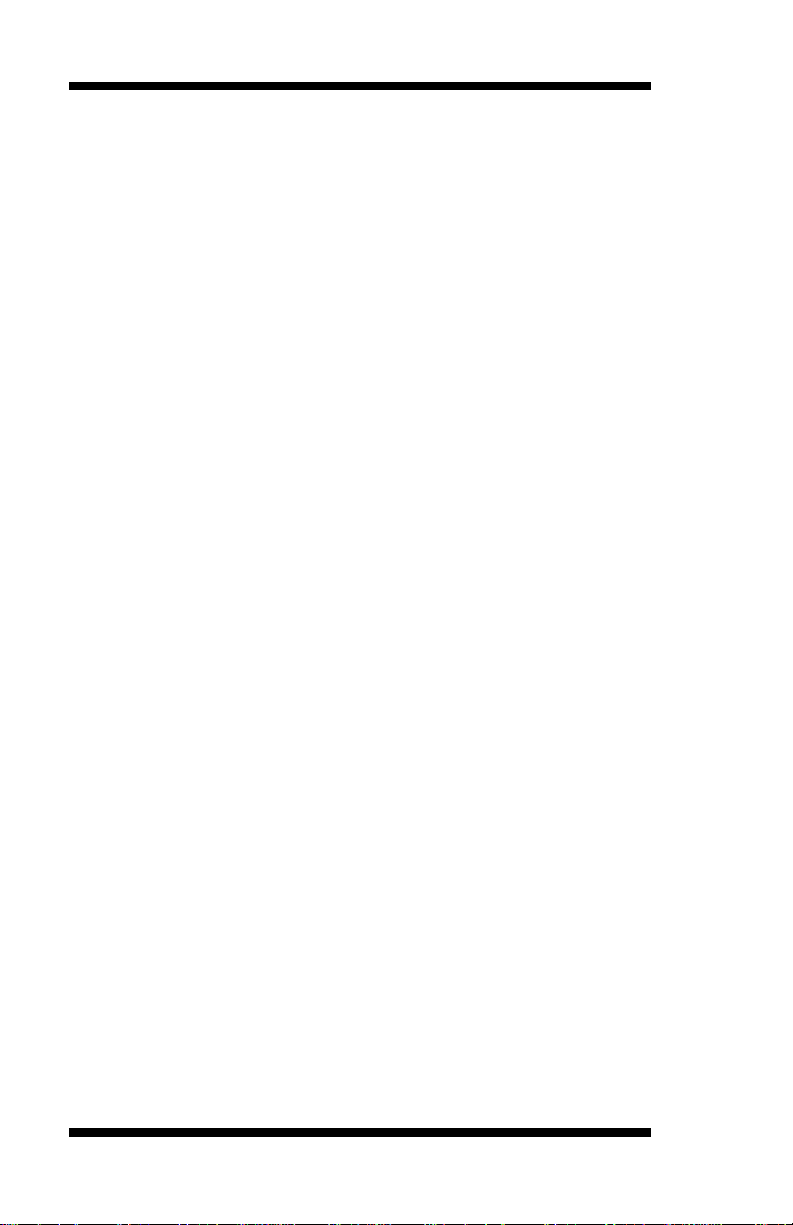
Acknowledgments
Award is a registered trademark of Award Software International,
Inc.
PS/2 is a trademark of International Business Machines
Corporation.
Intel and Pentium 4 are registered trademarks of Intel Corporation.
Microsoft Windows is a registered trademark of Microsoft
Corporation.
Winbond is a registered trademark of Winbond Electronics
Corporation.
All other product names or trademarks are properties of their
respective owners.
ii IB810User’s Manual
Page 3

Table of Contents
Introduction........................................................1
Product Description..........................................................1
Checklist...........................................................................2
Specifications....................................................................3
Board Dimensions.............................................................4
Installations........................................................5
Installing the CPU.............................................................6
ATX Power Installation ....................................................7
MicroPCI Daughter Card Installation................................7
Installing the Memory.......................................................8
Setting the Jumpers...........................................................9
Connectors on IB810 ......................................................14
BIOS Setup........................................................28
Drivers Installation.......................................51
Appendix............................................................73
A. I/O Port Address Map....................................................... 73
B. Interrupt Request Lines (IRQ) .........................................74
IB810 User’s Manual iii
Page 4
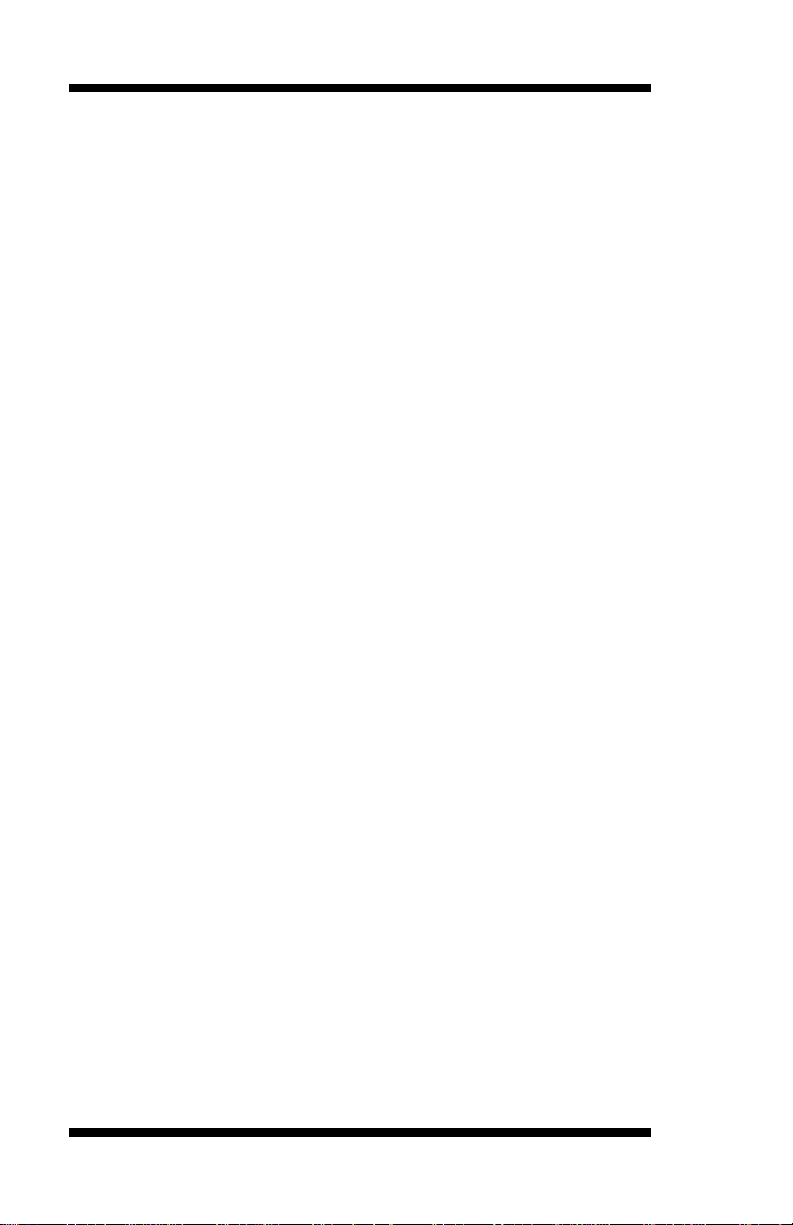
This page is intentionally left blank.
iv IB810 User’s Manual
Page 5
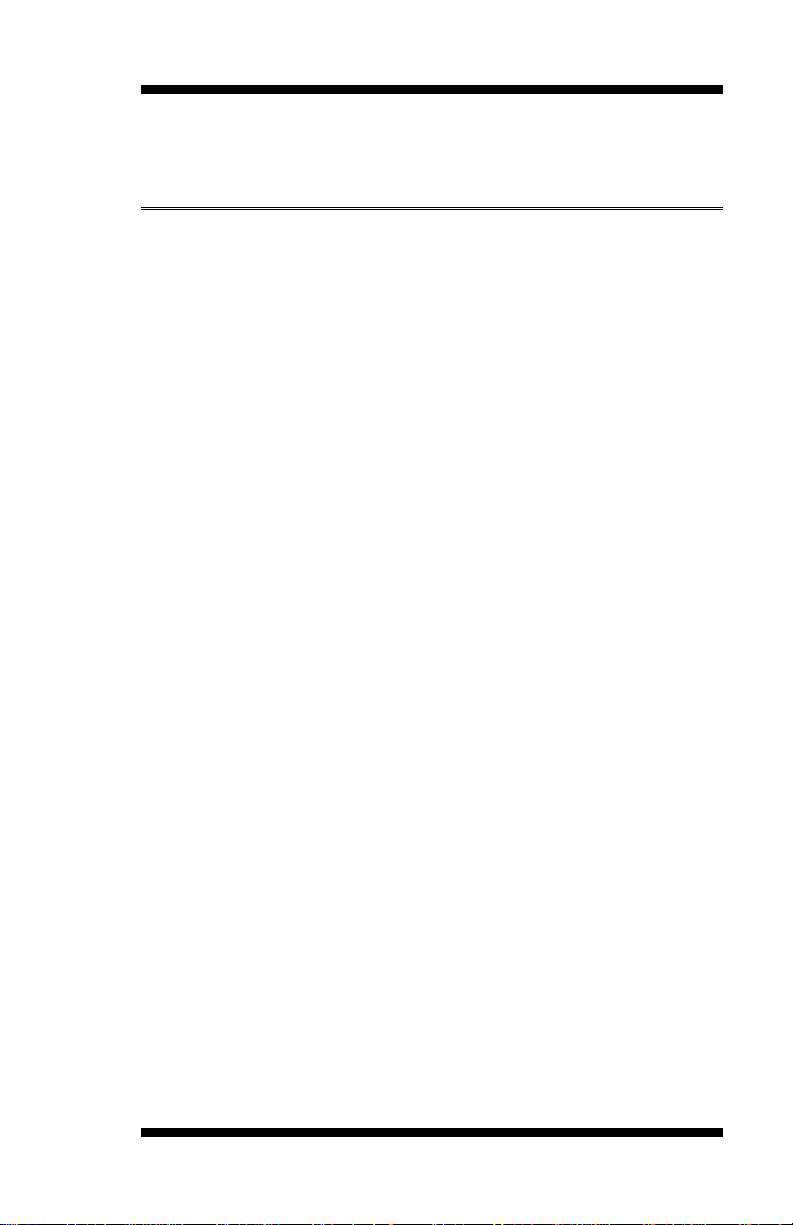
INTRODUCTION
Introduction
Product Description
The IB810 Pentium 4 Full Size PICMG CPU Card incorporates the
Intel® advanced 845 Chipset Memory Controller hub and supports
478-pin Intel Pentium 4 processors of 1.3GHz and up to 2GHz. This
CPU card represents the perfect choice for those who want superior
performance for rugged and demanding applications in industrial
automation, image processing, multimedia and telecommunications.
The IB810 CPU card has a unique thermal cooling design that makes it
ideal for meeting 1U chassis requirements. Designed for the highest level
of computing performance yet available on SBCs, IBase’s IB810 features
400MHz front side bus, ATA-100 IDE data transfers, and up to 2GB of
DDR memory support. IB810 features ATI Mobility Radeon M6-M
(8MB embedded) or M6-D (16MB embedded) graphics controller
offering 4X AGP and 8MB or 16MB of internal video Double Data Rate
RAM that supports interface for TMDS, LVDS, CRT and TV-out
interface.
This single board computer also offers flexibility with 4 USB ports, ICH2
integrated Ethernet, watchdog timer, DiskOnChip socket, ISA High
Drive, PCI to ISA bridge and an MicroPCI socket supporting various
MicroPCI add on cards. IB810 is a high-performance flexible CPU card
that comes with one built-in MicroPCI socket that supports MicroPCI
daughter cards with VGA, VGA/LAN, Ethernet (LAN), SCSI, and IEEE
1394 functions.
DiskOnChip flash disks are storage devices that have no moving parts
and emulate FDD/HDD with Flash/RAM/ROM offering reliable
data/program storage and long life span. They are reliable and suitable for
industrial or other harsh environments characterized by motion, shock,
vibration, adverse temperature, dust and humidity. Other features include
faster data access, longer MTBF, lower power consumption, cost
effective for small capacity and small form factor.
IB810 User’s Manual 1
Page 6
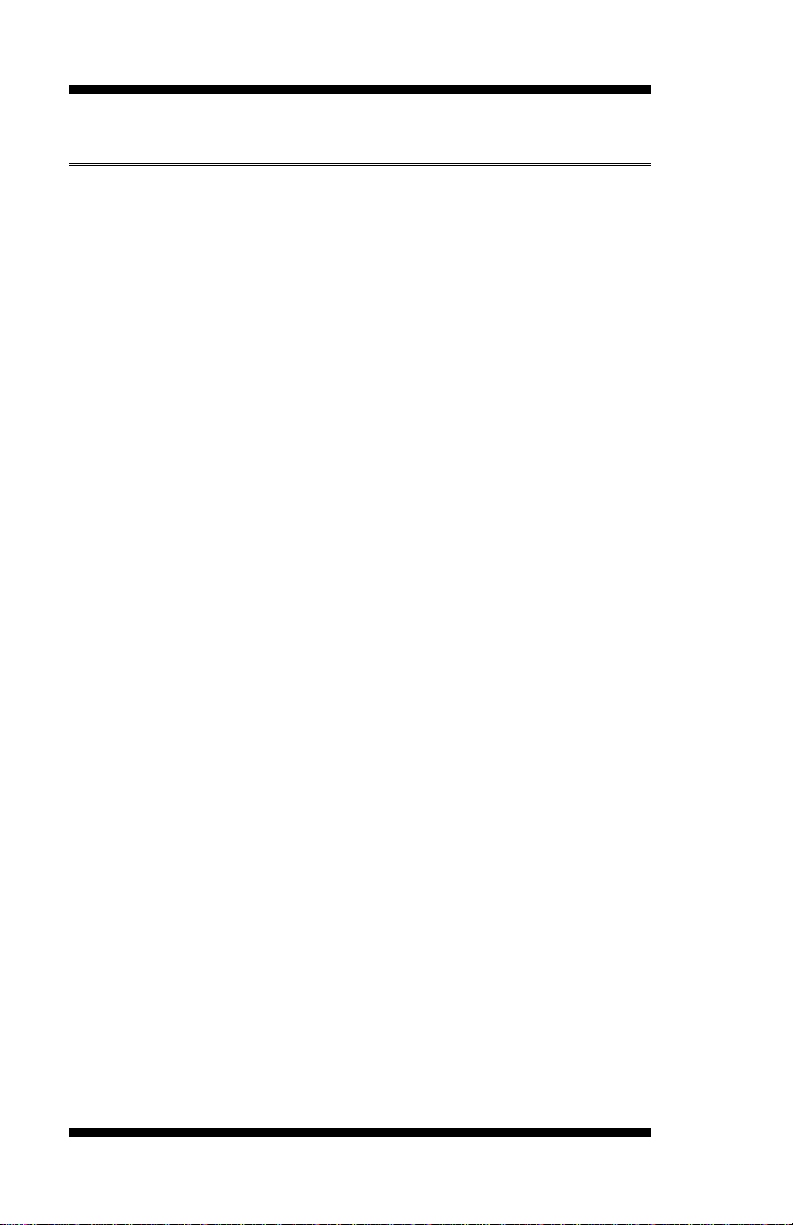
INTRODUCTION
Checklist
Your IB810 package should include the items listed below.
• The IB810 Industrial CPU Card
• This User’s Manual
• 1 IDE Ribbon Cable
• 1 Floppy Ribbon Connector
• 2 Serial Port Ribbon Cable and 1 Parallel Port Attached to a
Mounting Bracket
• 1 Y-Cable supporting a PS/2 Keyboard and a PS/2 Mouse
• 1 CD containing the following:
• Chipset Drivers
• Flash Memory Utility
2 IB810 User’s Manual
Page 7
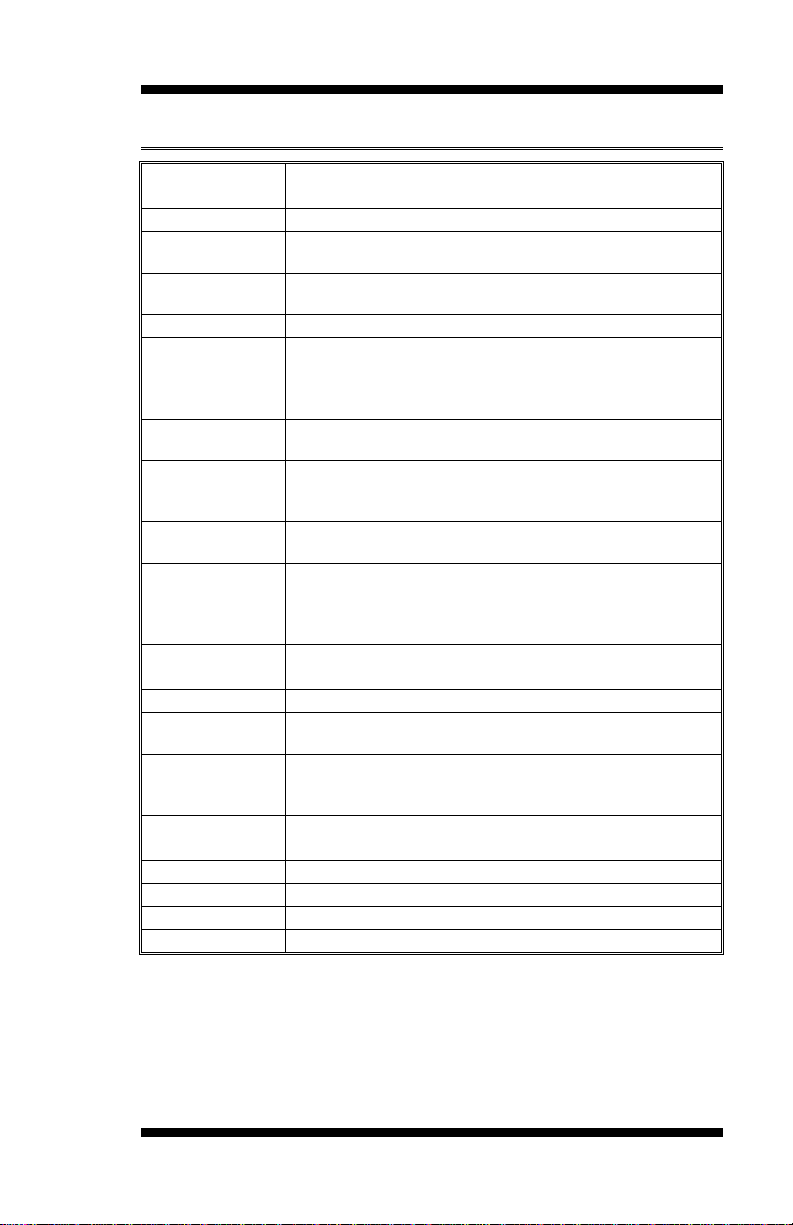
2x IDE interfaces for up to 4 devices; supports PIO Mode 3/4
in sound controller + AC97 Codec STAC9721
One MicroPCI socket supports MicroPCI daughter cards with
Specifications
INTRODUCTION
Processor
Supported
Chipset Intel 845 Chipset
BIOS Award BIOS
System Memory 2x DDR memory sockets support up to 2GB capacity
LPC I/O Chipset ITE IT8712 (keyboard controller is built-in)
I/O Features 1x FDD (up to 2.88MB, 3 Mode, LS120)
Bus Master IDE
VGA ATI Mobility M6 graphics controller
Audio ICH2 Built-
LAN ICH2 integrated Ethernet controller
Hardware
Monitoring
SSD Interface Support M-Systems 2MB~144MB DiskOnChip flash disk
MicroPCI Socket
Other Features Pin header for 4 USB ports, 256-level Watchdog timer
Onboard D-type
connectors
Power Connector
System Voltage +5V, +12V, -12V, Vcore
Form Factor Full Size
Dimensions 338mm x 122mm (13.3” x 4.8”)
Socket 478 support Intel Pentium 4
1.3GHz~2GHz, 400MHz Bus Speed
Supports ACPI
PC200/PC266 supported
1x Parallel Port (EPP, ECP Port)
2x Serial Ports (1x RS232 and 1x RS232/422/485)
1x IrDA TX/RX Headers
or UDMA/33/66/100 HDD, and ATAPI CD-ROM
Embedded 8MB/16MB DDR memory
Supports TMDS (daughter card), LVDS, CRT, TV-out
(Line out, Line-in, Mic with ID120 daughter card)
10Base-T / 100Base-TX protocol
Two RJ-45 on board with transformer for 2nd LAN
Optional Dual Ethernet solution via MicroPCI socket
Built-in IT8712
Monitors CPU/system temperature and voltages
VGA, Ethernet, SCSI or IEEE 1394 functions.
ISA high drive, PCI to ISA bridge (ITE 8888)
PICMG compliance
PS/2 Mouse, PS/2 Keyboard, VGA, Two RJ-45
ATX 12V
IB810 User’s Manual 3
Page 8
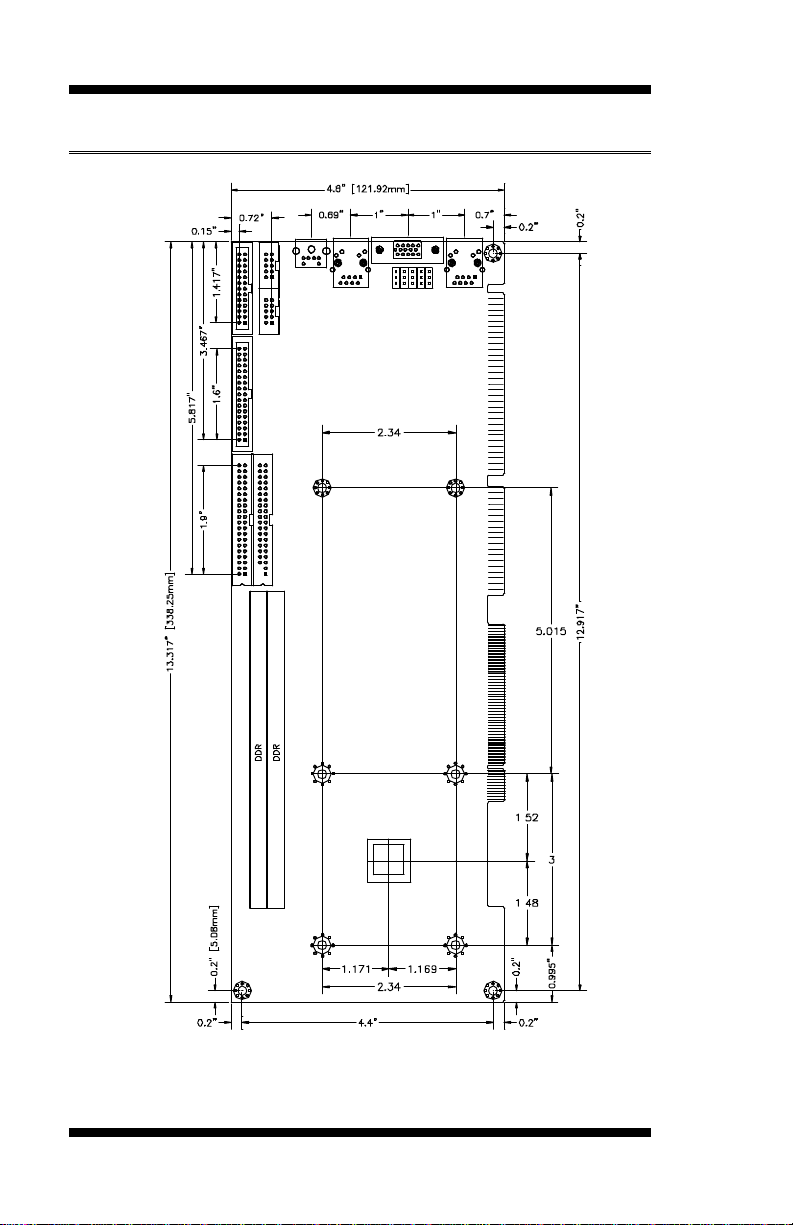
INTRODUCTION
Board Dimensions
4 IB810 User’s Manual
Page 9
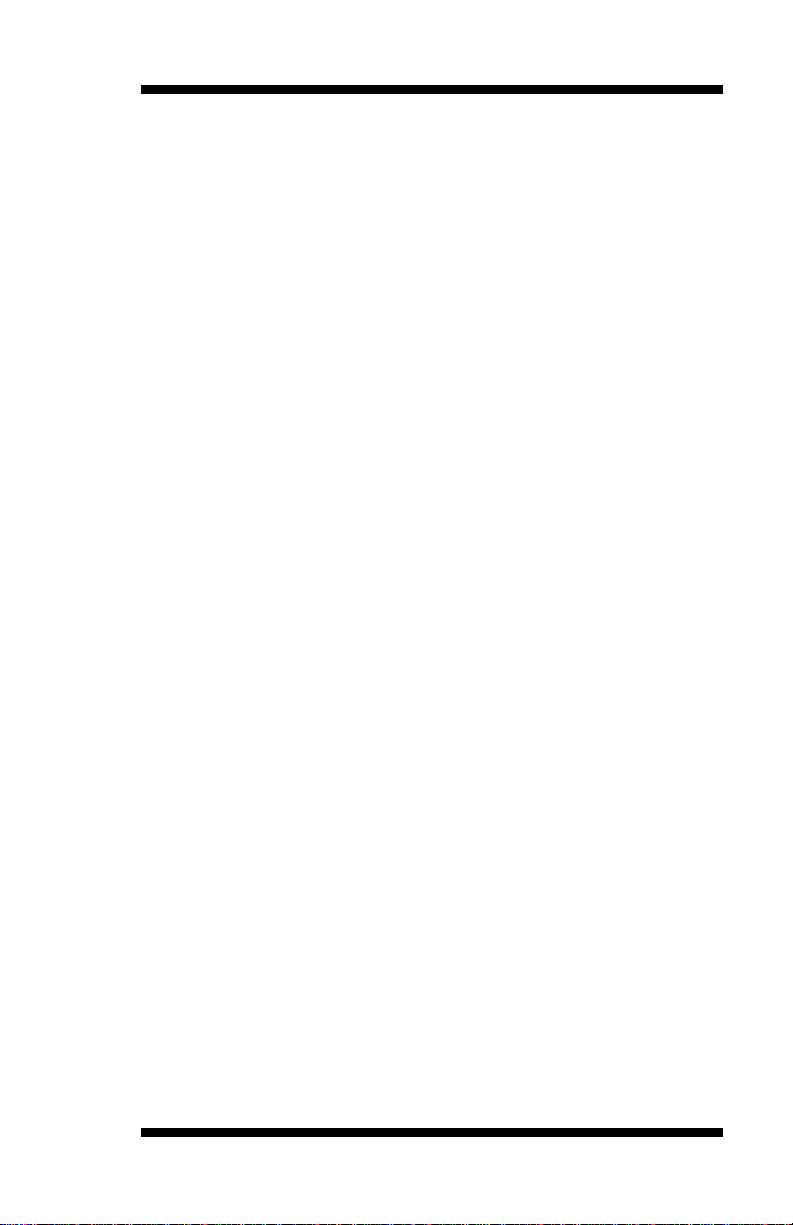
INSTALLATIONS
Installations
This section provides information on how to use the jumpers and
connectors on the IB810 in order to set up a workable system. The topics
covered are:
Installing the CPU.............................................................6
ATX Power Installation ....................................................7
MicroPCI Daughter Card Installation................................7
Installing the Memory.......................................................8
Setting the Jumpers...........................................................9
Connectors on IB810 ......................................................14
IB810 User’s Manual 5
Page 10
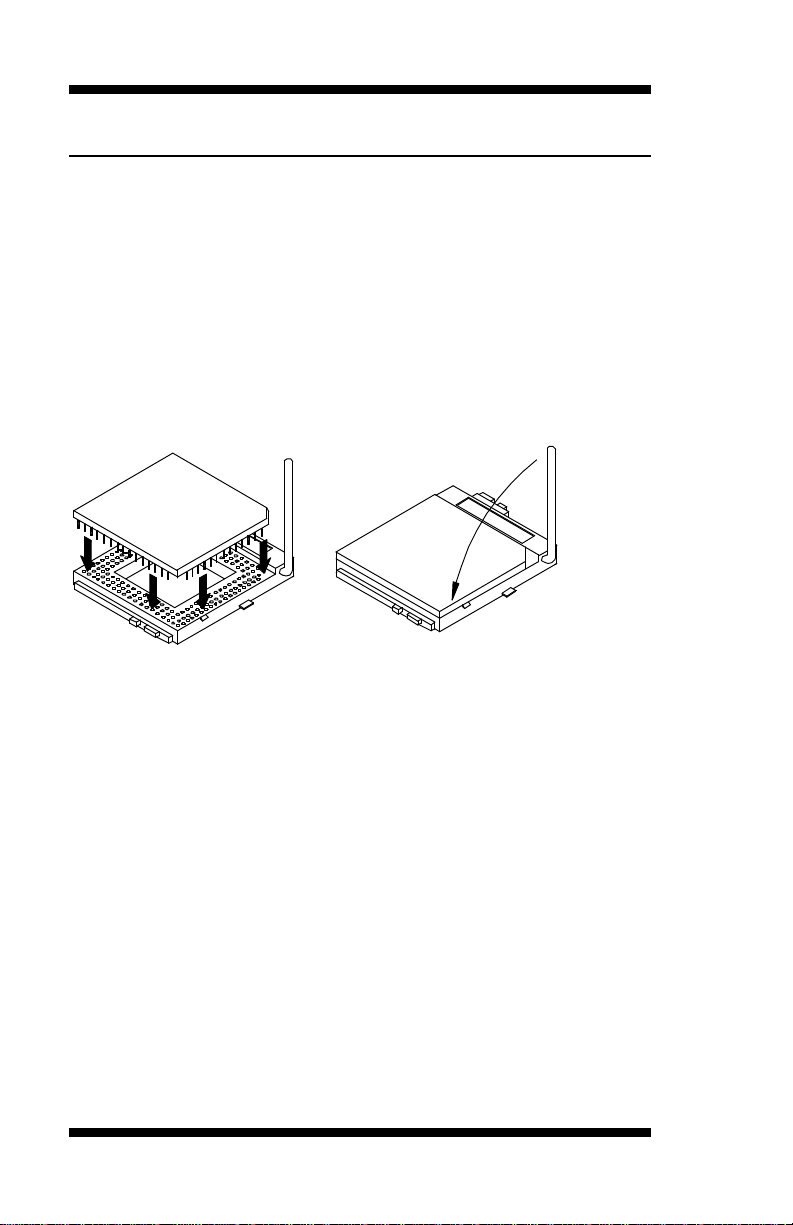
INSTALLATIONS
Ensure that the CPU heat sink and the CPU top surface are in
total contact to avoid CPU overheating problem that would
Installing the CPU
The IB810 CPU Card supports a Socket 478 processor socket for Intel
Pentium 4 processors.
The Socket 478 processor socket comes with a lever to secure the
processor. Raise this lever to about a 90° angle to allow the insertion of
the processor. Place the processor into the socket by making sure the
notch on the corner of the CPU corresponds with the notch on the inside
of the socket. Once the processor has slide into the socket, return the lever
to the lock position. Refer to the figures below.
After you have installed the processor into the socket, check if the
jumpers for the CPU type and speed are correct.
NOTE:
cause your system to hang or be unstable.
6 IB810 User’s Manual
Page 11
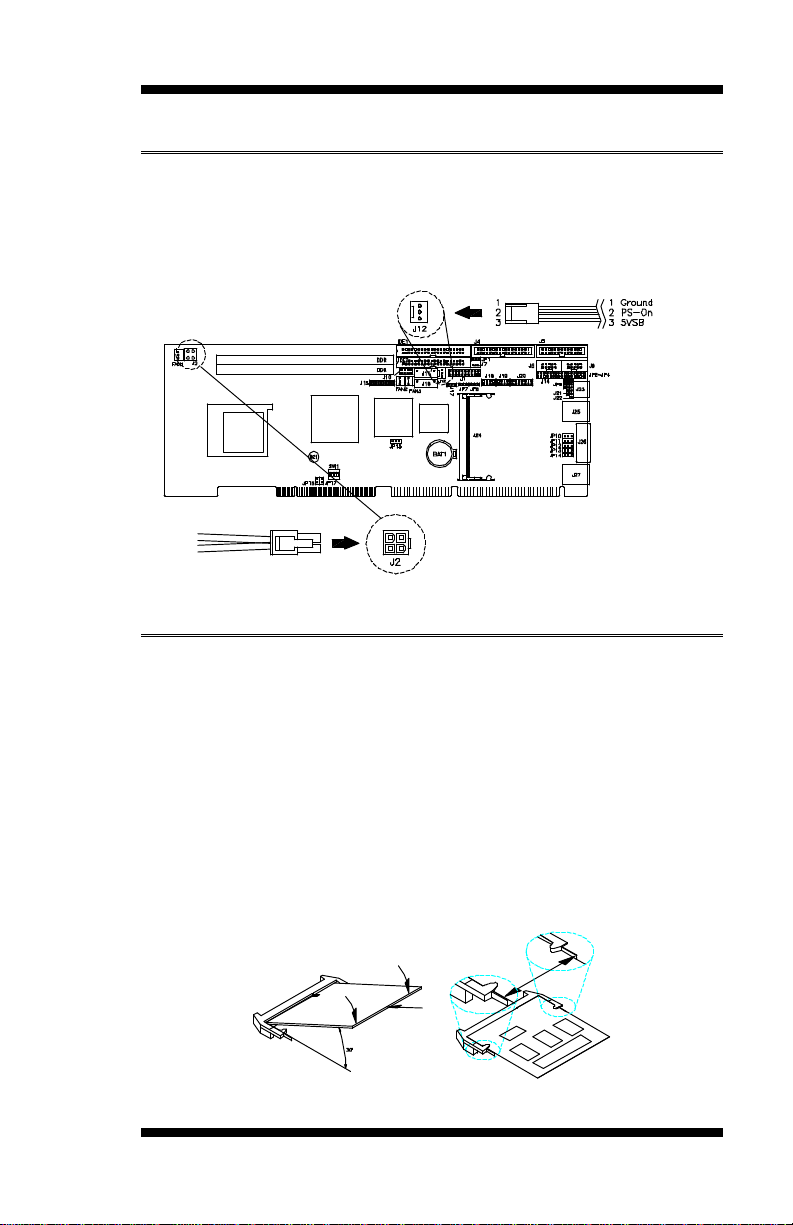
INSTALLATIONS
ATX Power Installation
Power is provided to the IB810 CPU card with the J2 and J12 ATX power
connectors. Please note that the J12 external ATX power connector
should be connected to the backplane for IB810 to function. J12 is
located below the IDE connector. Please refer to the figure below.
MicroPCI Daughter Card Installation
The IB810 CPU card is integrated with a MicroPCI socket that uses
SO-DIMM 144-pin connectors. These sockets can accommodate the
optional MicroPCI daughter cards.
To insert the MicroPCI daughter cards, position it at 30° to the PCB and
gently push it into the MicroPCI connector (See Figure 1 below). The
card will not fit when inserted at an angle of 45° or 15°. Once inserted,
slowly press the card towards the PCB until it locks on both sides to the
clips of the connector. Screw the card to the PCB to secure the
installation. To remove the MicroPCI card, pull the ‘clips’ sideways as
shown in Figure 2 below.
Figure 1.
IB810 User’s Manual 7
Figure 2.
Page 12
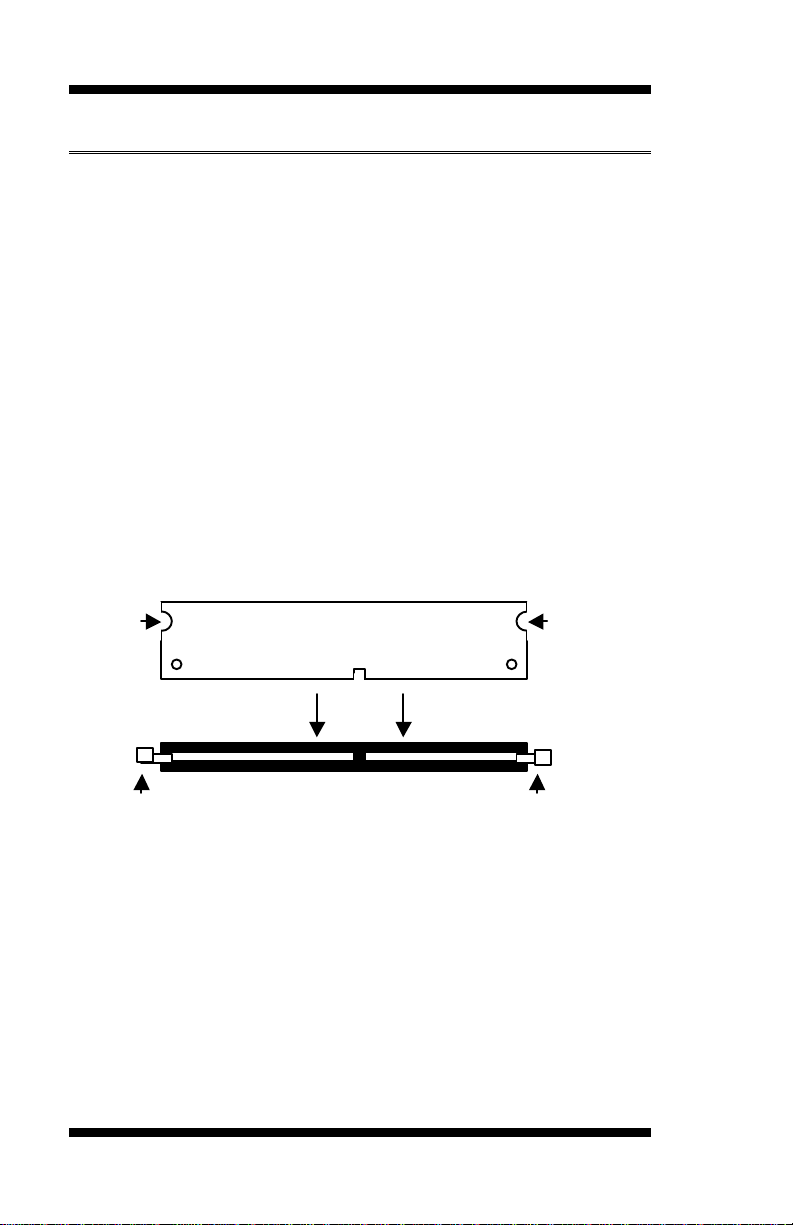
INSTALLATIONS
Lock
Lock
Lock
Installing the Memory
The IB810 CPU Card supports two DDR memory sockets for a
maximum total memory of 2GB in DDR memory type. The memory
module capacities supported are 64MB, 128MB, 256MB, 512MB and
1GB.
Installing and Removing Memory Modules
To install the DDR modules, locate the memory slot on the CPU card and
perform the following steps:
1. Hold the DDR module so that the two keys of the DDR module align
with those on the memory slot.
2. Gently push the DDR module in an upright position until the clips of
the slot close to hold the DDR module in place when the DDR module
touches the bottom of the slot.
3. To remove the DDR module, press the clips with both hands.
8 IB810 User’s Manual
DDR Module
Top View of DDR Socket
Lock
Page 13

INSTALLATIONS
Setting the Jumpers
Jumpers are used on IB810 to select various settings and features
according to your needs and applications. Contact your supplier if you
have doubts about the best configuration for your needs. The following
lists the connectors on IB810 and their respective functions.
Jumper Locations on IB810............................................................. 10
Configuring the CPU Frequency..................................................... 11
JP1: DiskOnChip Address Select..................................................... 11
JP2, JP3, JP4: RS232/422/485 (COM2) Selection....................... 11
JP7: Clear CMOS Contents .............................................................12
JP8: LVDS Panel Power Select....................................................... 12
SW1: LVDS Resolution Select........................................................ 12
JP10, JP11, JP12, JP13, JP14: CRT VGA Signal Select...............12
IB810 User’s Manual 9
Page 14
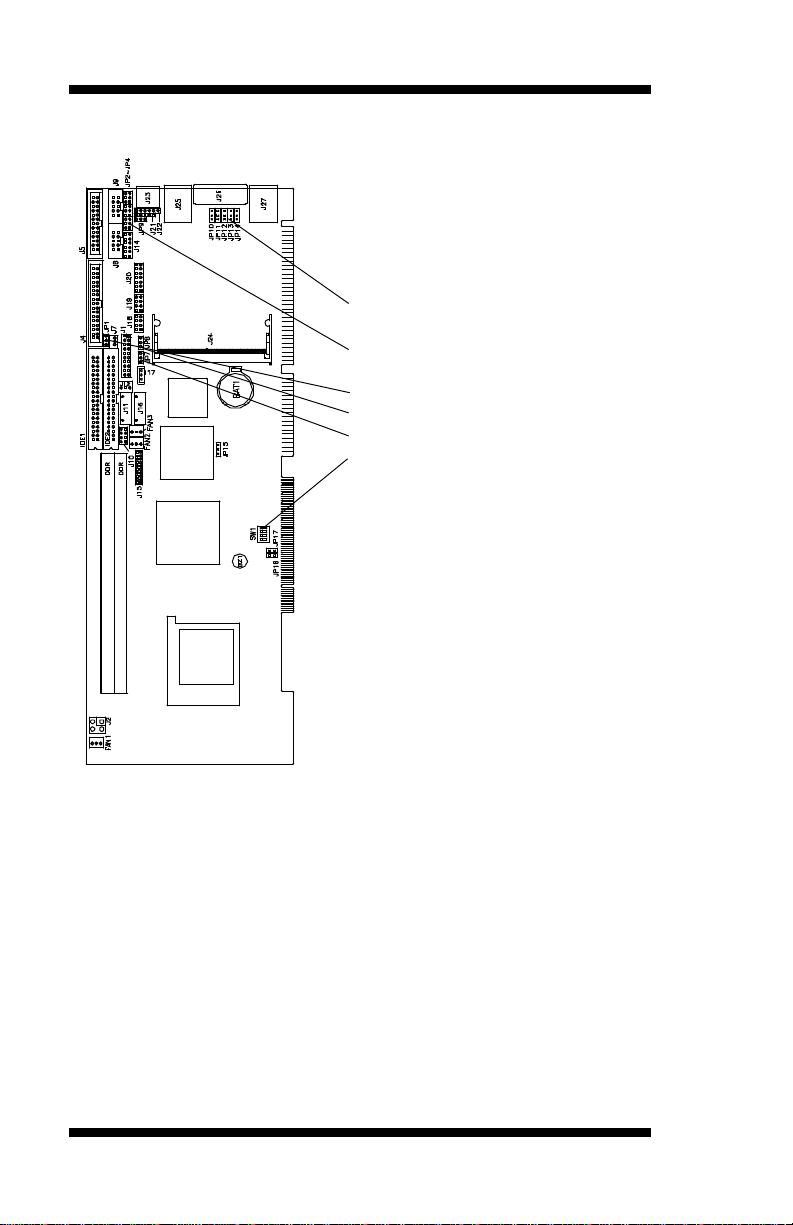
INSTALLATIONS
Jumper Locations on IB810
JP10, JP11, JP12, JP13, JP14: CRT
VGA Signal Select
JP2, JP3, JP4: RS232/422/485
(COM2) Selection
JP1: DiskOnChip Address Select
JP8: LVDS Panel Power Select
JP7: Clear CMOS Contents
SW1: LVDS Resolution Select
10 IB810 User’s Manual
Page 15
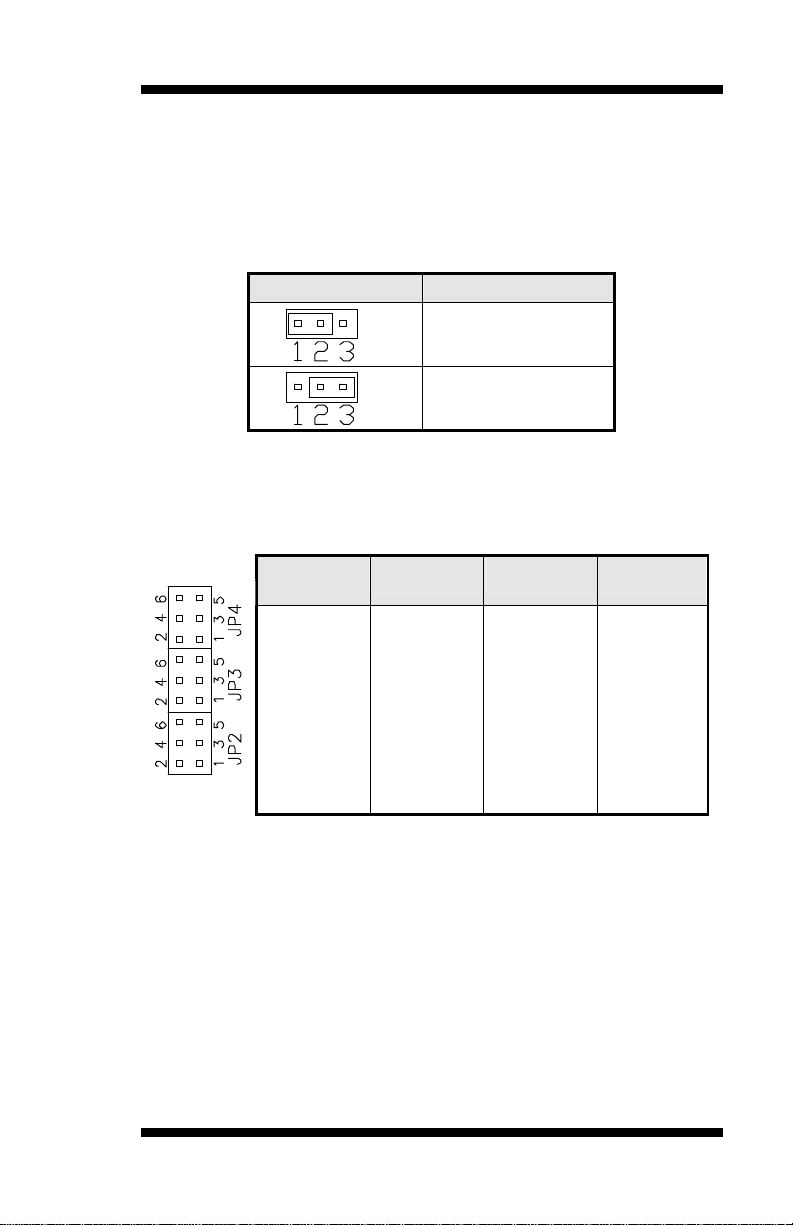
INSTALLATIONS
Configuring the CPU Frequency
The IB810 CPU card does not provide DIP switches to configure the
processor speed (CPU frequency). However, the processor speed can be
automatically detected by the system.
JP1: DiskOnChip Address Select
JP1 Address
D0000-D7FFF
D8000-DFFFF (default)
JP2, JP3, JP4: RS232/422/485 (COM2) Selection
COM1 is fixed for RS-232 use only.
COM2 is selectable for RS232, RS-422 and RS-485.
The following table describes the jumper settings for COM2 selection.
COM2
Function
Jumper
Setting
(pin closed)
RS-232 RS-422 RS-485
JP2:
1-2
JP3:
3-5 & 4-6
JP4:
3-5 & 4-6
JP2:
3-4
JP3:
1-3 & 2-4
JP4:
1-3 & 2-4
JP2:
5-6
JP3:
1-3 & 2-4
JP4:
1-3 & 2-4
IB810 User’s Manual 11
Page 16
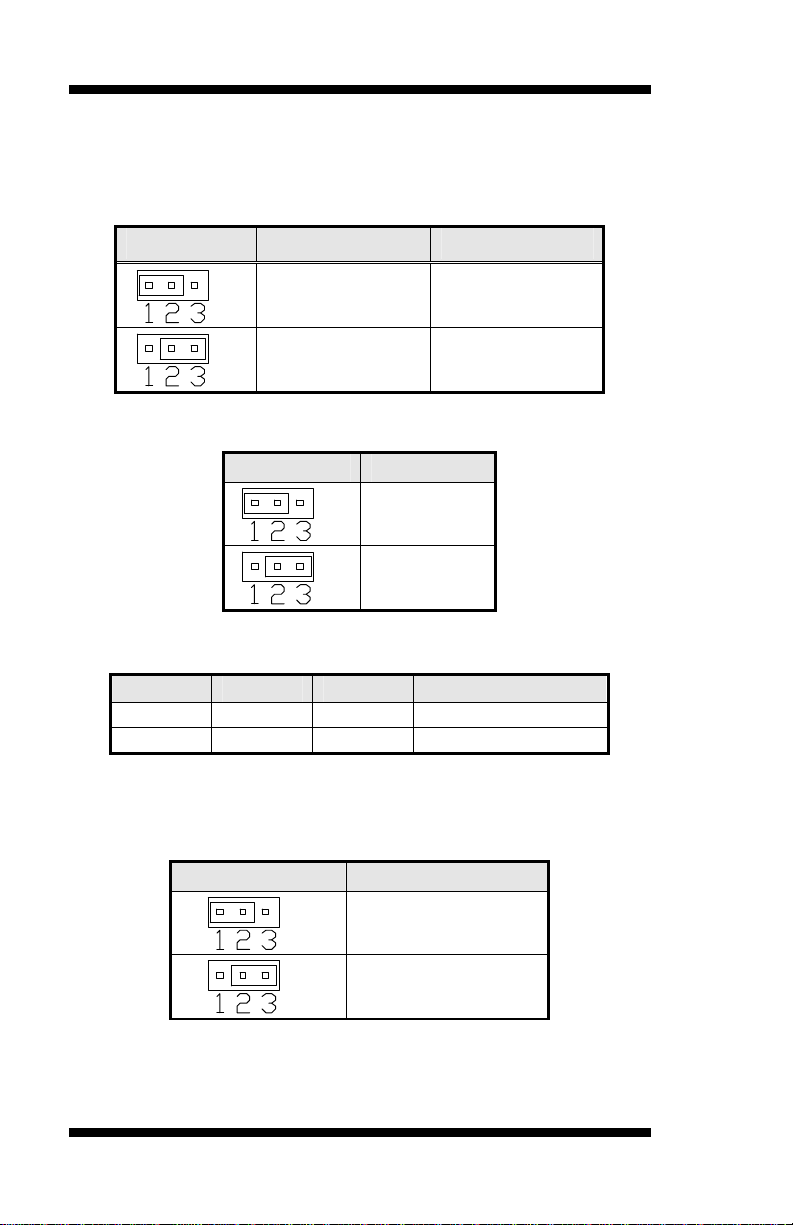
INSTALLATIONS
JP7: Clear CMOS Contents
Use JP7, a 3-pin header, to clear the CMOS contents. Note that the
ATX-power connector should be disconnected from the CPU card
before clearing CMOS.
JP7 Setting Function
Pin 1-2
Short/Closed
Pin 2-3
Short/Closed
Normal
Clear CMOS
JP8: LVDS Panel Power Select
JP8 Power
5V
3.3V
SW1: LVDS Resolution Select
SW1-1 SW1-2 SW1-3 Resolution
OFF ON ON 1024x768 18 bit
OFF OFF ON 1024x768 24bit
JP10, JP11, JP12, JP13, JP14: CRT VGA Signal Select
Use JP10, JP11, JP12, JP13, and JP14 to select the CRT VGA signal,
either from the on board VGA or from an optional MicroPCI VGA.
JP10/11/12/13/14 Function
On Board VGA
MicroPCI VGA
12 IB810 User’s Manual
Page 17
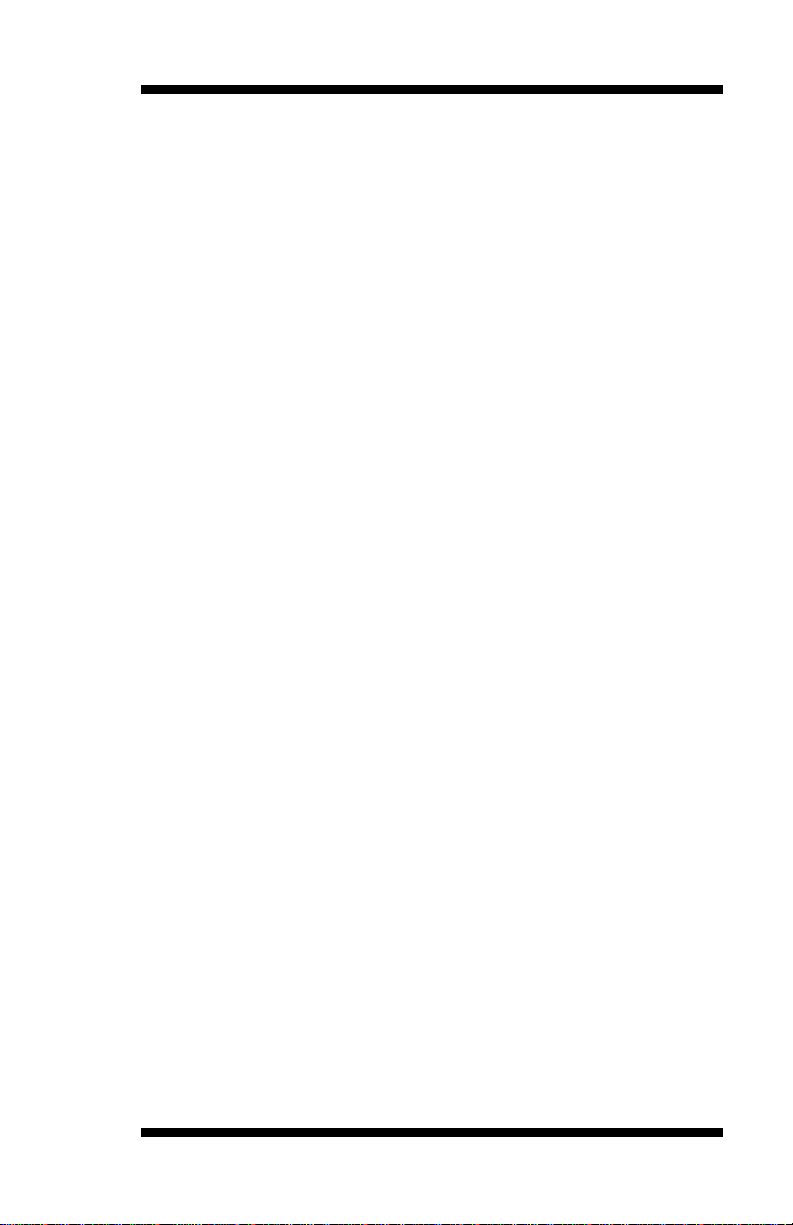
INSTALLATIONS
This page was intentionally left blank.
IB810 User’s Manual 13
Page 18
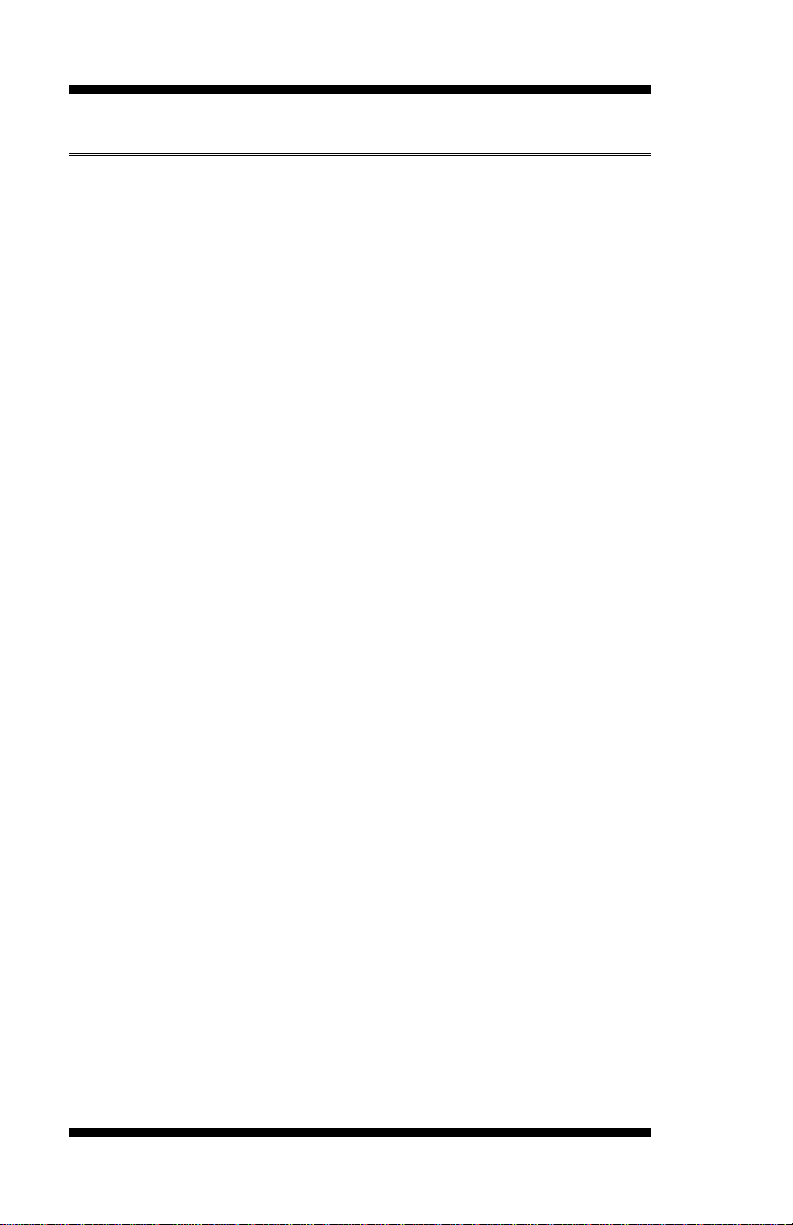
INSTALLATIONS
[
Connectors on IB810
The connectors on IB810 allows you to connect external devices such as
keyboard, floppy disk drives, hard disk drives, printers, etc. The following
table lists the connectors on IB810 and their respective functions.
Connector Locations on IB810........................................................15
J1: System Function Connector.......................................................16
J2: ATX 12V/+12V Power Connector............................................18
IDE1, IDE2: EIDE Connectors........................................................18
FAN1: CPU Fan Power Connector.................................................19
FAN2: System Fan Power Connector .............................................19
FAN3: Auxiliary Fan Power Connector..........................................20
J4: Floppy Drive Connector............................................................. 20
J5: Parallel Port Connector.............................................................. 21
J7: Wake On LAN Connector.......................................................... 21
J8, J9: COM1, COM2 Serial Port ...................................................22
J10: TV-Out Connector ................................................................... 22
J11, J16: LVDS Connectors (2nd channel, 1st channel)................ 23
J12: External ATX Power Connector.............................................. 24
J14: External Audio Connector....................................................... 24
J15: TMDS Panel Connector (on ID120) .......................................24
J17: Panel Inverter Power Connector.............................................. 24
J18, J19: USB Connectors...............................................................25
J20: Smart Card Reader Interface.................................................... 25
J21: IrDA Connector........................................................................ 26
J22: External PS/2 Keyboard and Mouse Connector .....................26
J23: PS/2 Keyboard and Mouse Connector ....................................27
J25, J27: Primary and Secondary RJ45 Connector......................... 27
J26: VGA CRT Connector............................................................... 27
14 IB810 User’s Manual
Page 19
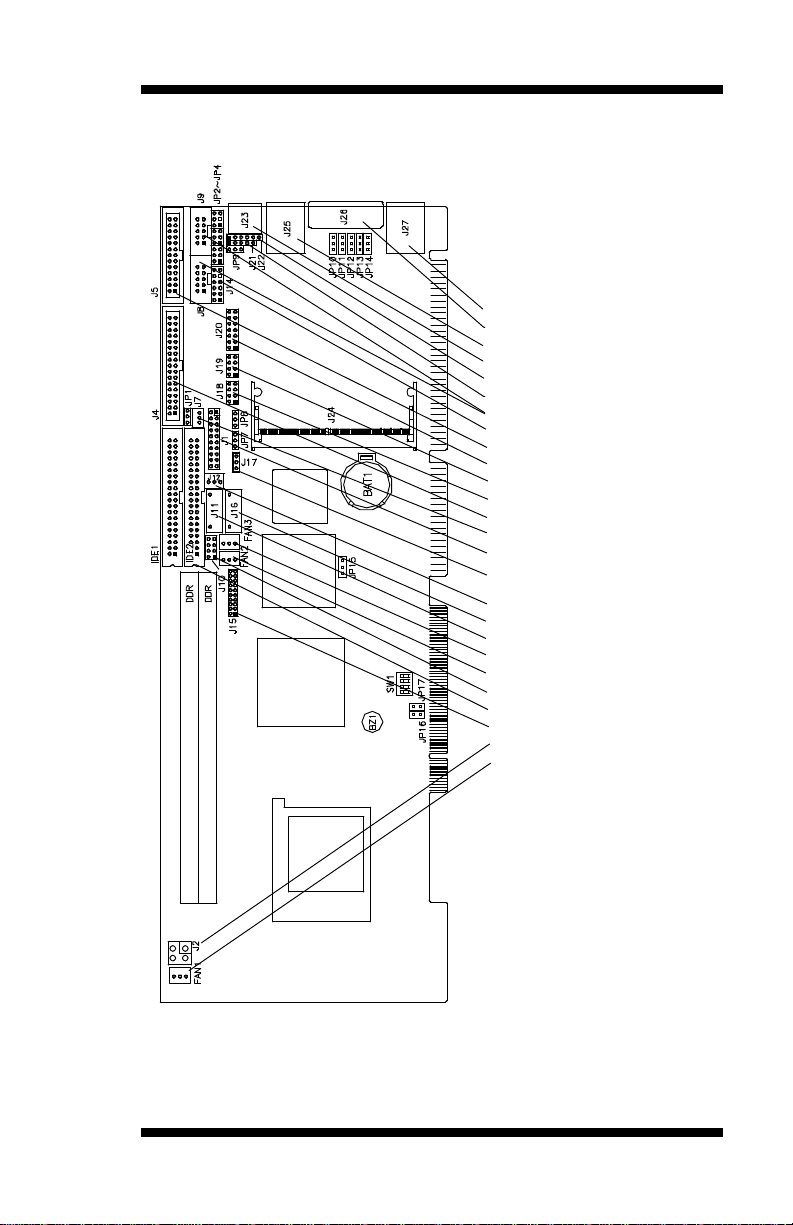
Connector Locations on IB810
INSTALLATIONS
J27: 2nd RJ45 Connector
J26: VGA CRT Connector
J25: Primary RJ45 Connector
J23: PS/2 KB and Mouse Conn.
J22: External PS/2 KB and Mouse
J21: IrDA Connector
J8, J9: COM1/2 Serial Port
J14: External Audio Connector
J5: Parallel Port Connector
J20: Smart Card Reader Interface
J19: USB Connector
J18: USB Connector
J4: Floppy Drive Connector
J7: Wake On LAN Connector
J1: System Function Connector
J17: Panel Inverter Power
J12: External ATX Power Connector
J16: LVDS Connector
J11: LVDS Connector
FAN3: Auxiliary Fan Power Connector
FAN2: System Fan Power Connector
J10: TV-Out Connector
IDE1, IDE2: EIDE Connectors
J15: TMDS Panel Connector
J2: ATX -12V/+12V Power Connector
FAN1: CPU Fan Power Connector
IB810 User’s Manual 15
Page 20
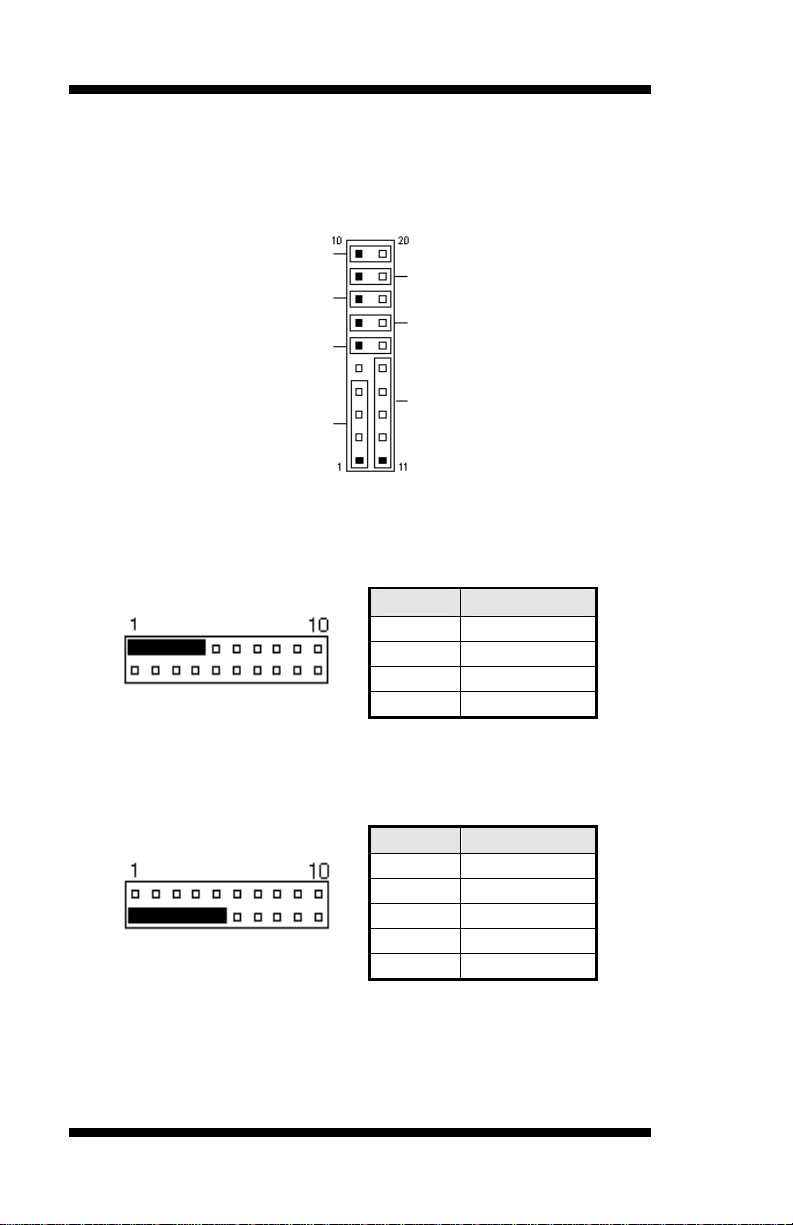
INSTALLATIONS
J1: System Function Connector
J1 provides connectors for system indicators that provide light indication
of the computer activities and switches to change the computer status. J1
is a 20-pin header that provides interfaces for the following functions.
Hard Disk Drive LED
Turbo LED Connector
SMI / Hardware Switch
Reset Switch
ATX Power On Switch
Speaker
Speaker: Pins 1 - 4
This connector provides an interface to a speaker for audio
tone generation. An 8-ohm speaker is recommended.
Power LED: Pins 11 - 15
The power LED indicates the status of the main power
switch.
Power LED
Pin # Signal Name
1 Speaker out
2 No connect
3 Ground
4 +5V
Pin # Signal Name
11 Power LED
12 No connect
13 Ground
14 No connect
15 Ground
16 IB810 User’s Manual
Page 21
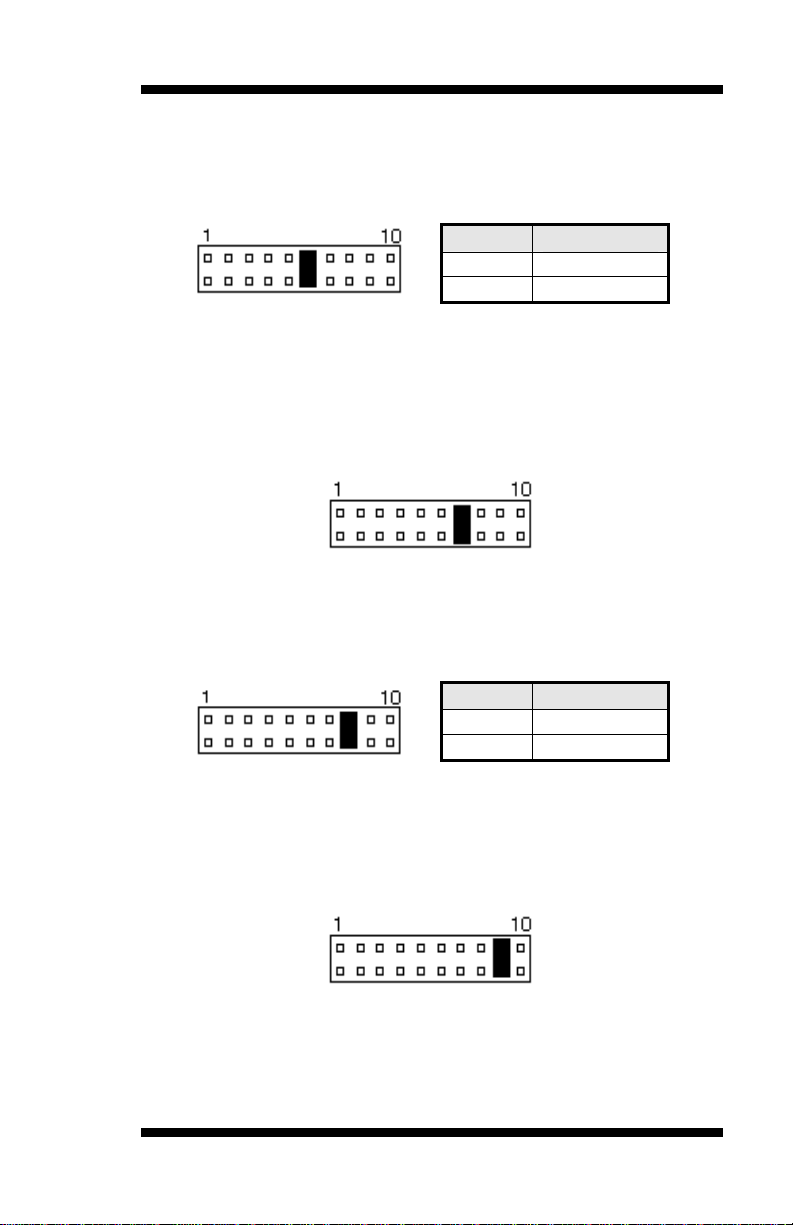
SMI/Hardware Switch: Pins 6 and 16
This connector supports the "Green Switch" on the control
panel, which, when pressed, will force the system into the
power-saving mode immediately.
Pin # Signal Name
6 Sleep
16 Ground
ATX Power ON Switch: Pins 7 and 17
This 2-pin connector is an “ATX Power Supply On/Off
Switch” on the system that connects to the power switch on
the case. When pressed, the power switch will force the
system to power on. When pressed again, it will force the
system to power off.
Turbo LED Connector: Pins 8 and 18
There is no turbo/deturbo function on the CPU card. The
Turbo LED on the control panel will always be On when
attached to this connector.
Pin # Signal Name
8 5V
Reset Switch: Pins 9 and 19
The reset switch allows the user to reset the system without
turning the main power switch off and then on again.
Orientation is not required when making a connection to this
header.
18 Ground
INSTALLATIONS
IB810 User’s Manual 17
Page 22

INSTALLATIONS
Hard Disk Drive LED Connector: Pins 10 and 20
This connector connects to the hard drive activity LED on
control panel. This LED will flash when the HDD is being
accessed.
Pin # Signal Name
10 HDD Active
20 5V
J2: ATX 12V/+12V Power Connector
Pin # Signal Name
1 Ground
2 Ground
3 +12V
4 +12V
IDE1, IDE2: EIDE Connectors
IDE1: Primary IDE Connector
Signal Name Pin # Pin # Signal Name
Reset IDE 1 2 Ground
Host data 7 3 4 Host data 8
Host data 6 5 6 Host data 9
Host data 5 7 8 Host data 10
Host data 4 9 10 Host data 11
Host data 3 11 12 Host data 12
Host data 2 13 14 Host data 13
Host data 1 15 16 Host data 14
Host data 0 17 18 Host data 15
Ground 19 20 Protect pin
DRQ0 21 22 Ground
Host IOW 23 24 Ground
Host IOR 25 26 Ground
IDE1
IOCHRDY 27 28 Host ALE
DACK0 29 30 Ground
IRQ14 31 32 No connect
Address 1 33 34 No connect
Address 0 35 36 Address 2
Chip select 0 37 38 Chip select 1
Activity 39 40 Ground
18 IB810 User’s Manual
Page 23
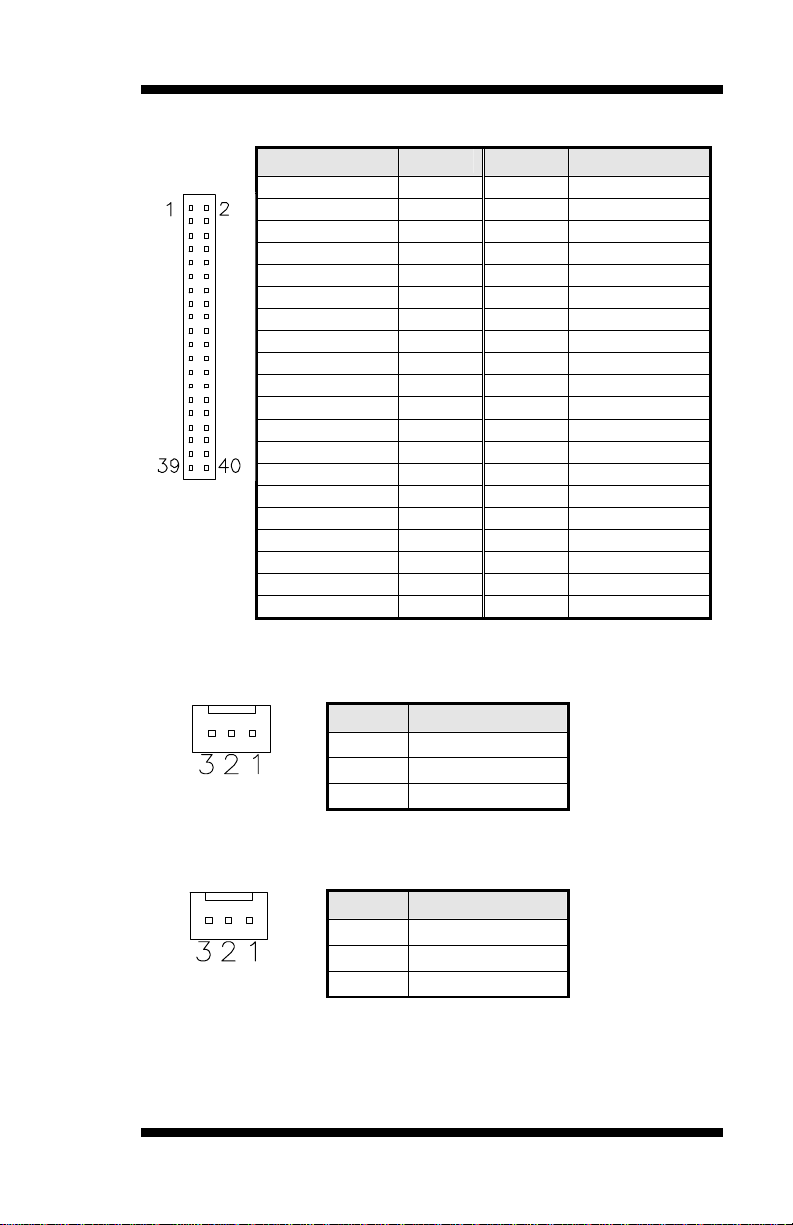
INSTALLATIONS
IDE2: Secondary IDE Connector
Signal Name Pin # Pin # Signal Name
Reset IDE 1 2 Ground
Host data 7 3 4 Host data 8
Host data 6 5 6 Host data 9
Host data 5 7 8 Host data 10
Host data 4 9 10 Host data 11
Host data 3 11 12 Host data 12
Host data 2 13 14 Host data 13
Host data 1 15 16 Host data 14
Host data 0 17 18 Host data 15
Ground 19 20 Protect pin
DRQ1 21 22 Ground
Host IOW 23 24 Ground
Host IOR 25 26 Ground
IOCHRDY 27 28 Host ALE
IDE2
DACK1 29 30 Ground
IRQ15 31 32 No connect
Address 1 33 34 No connect
Address 0 35 36 Address 2
Chip select 0 37 38 Chip select 1
Activity 39 40 Ground
FAN1: CPU Fan Power Connector
FAN1 is a 3-pin header for the CPU fan. The fan must be a 12V fan.
Pin # Signal Name
1 Ground
2 +12V
3 Rotation detection
FAN2: System Fan Power Connector
FAN2 is a 3-pin header for the system fan. The fan must be a 12V fan.
Pin # Signal Name
1 Ground
2 +12V
3 Rotation detection
IB810 User’s Manual 19
Page 24

INSTALLATIONS
FAN3: Auxiliary Fan Power Connector
FAN3 is a 3-pin header for a 12V fan.
Pin # Signal Name
1 Ground
2 +12V
3 Rotation detection
J4: Floppy Drive Connector
J4 is a 34-pin header and will support up to 2.88MB floppy drives.
Signal Name Pin # Pin # Signal Name
Ground 1 2 RM/LC
Ground 3 4 No connect
Ground 5 6 No connect
Ground 7 8 Index
Ground 9 10 Motor enable 0
Ground 11 12 Drive select 1
Ground 13 14 Drive select 0
Ground 15 16 Motor enable 1
Ground 17 18 Direction
Ground 19 20 Step
Ground 21 22 Write data
Ground 23 24 Write gate
Ground 25 26 Track 00
J4
Ground 27 28 Write protect
Ground 29 30 Read data
Ground 31 32 Side 1 select
Ground 33 34 Diskette change
20 IB810 User’s Manual
Page 25

INSTALLATIONS
J5: Parallel Port Connector
The following table describes the pin out assignments of this connector.
Signal Name Pin # Pin # Signal Name
Line printer strobe 1 14 AutoFeed
PD0, parallel data 0 2 15 Error
PD1, parallel data 1 3 16 Initialize
PD2, parallel data 2 4 17 Select
PD3, parallel data 3 5 18 Ground
PD4, parallel data 4 6 19 Ground
PD5, parallel data 5 7 20 Ground
J5
PD6, parallel data 6 8 21 Ground
PD7, parallel data 7 9 22 Ground
ACK, acknowledge 10 23 Ground
Busy 11 24 Ground
Paper empty 12 25 Ground
Select 13 N/A N/A
J7: Wake On LAN Connector
J7 is a 3-pin header for the Wake On LAN function on the CPU card. The
following table shows the pin out assignments of this connector. Wake
On LAN will function properly only with an ATX power supply with
5VSB that has 200mA.
Pin # Signal Name
1 +5VSB
2 Ground
3 -PME
IB810 User’s Manual 21
Page 26

INSTALLATIONS
J8, J9: COM1, COM2 Serial Port
J8 and J9, both 10-pin headers, are the onboard serial port connectors.
fixed as
RS-232
Configurable
as RS-232/
RS-422/485
with jumpers
JP2/JP3/JP4
J8
J9
Pin #
RS-232 RS-422 RS-485
1 DCD TX- DATA2 RX TX+ DATA+
3 TX RX+ NC
4 DTR RX- NC
5 GND GND GND
6 DSR RTS- NC
7 RTS RTS+ NC
8 CTS CTS+ NC
9 RI CTS- NC
10 NC NC NC
Signal Name
J10: TV-Out Connector
The TV-Out connector is used together with the optional ID120 daughter
card to support the function.
Signal Name Pin Pin Signal Name
Ground 1 2 Ground
J10
Y 3 4 C
NC 5 6 NC
COMP 7 8 Protect Pin
22 IB810 User’s Manual
Page 27

INSTALLATIONS
J11, J16: LVDS Connectors (2nd channel, 1st channel)
The LVDS connectors are composed of the first channel (J16) and second
channel (J11) to support 24-bit or 48-bit.
Signal Name Pin # Pin # Signal Name
TX0- 2 1 TX0+
Ground 4 3 Ground
TX1- 6 5 TX1+
5V/3.3V 8 7 Ground
TX3- 10 9 TX3+
TX2- 12 11 TX2+
Ground 14 13 Ground
TXC- 16 15 TXC+
5V/3.3V 18 17 ENABKL
+12V 20 19 +12V
IB810 User’s Manual 23
Page 28

INSTALLATIONS
J12: External ATX Power Connector
Pin # Signal Name
1 Ground
2 PS-ON (soft on/off)
3 5VSB (Standby +5V)
J14: External Audio Connector
J14 is a 12-pin header that is used to connect to the ID120 daughter card
that integrates jacks for Line In, Line Out and Speaker.
Signal Name Pin # Pin # Signal Name
LINEOUT_L 1 2 LINEOUT_R
LINEIN_L 3 4 LINEIN_R
Ground 5 6 Ground
CDIN_L 7 8 CDIN_R
VREFOUT 9 10 CDGND
MIC 11 12 Protect pin
J15: TMDS Panel Connector (on ID120)
TMDS stands Transition Minimized Differential Signaling. J15 TMDS
panel connector is to be connected to the optional ID120 daughter card.
Signal Name Pin # Pin # Signal Name
TX1P 1 11 TX2P
TXIN 2 12 TX2N
GND 3 13 GND
GND 4 14 GND
TXCP 5 15 TX0P
TXCN 6 16 TX0N
GND 7 17 NC
J15
+5v 8 18 NC
HTPG 9 19 DDCDATA
NC 10 20 DDCCLK
J17: Panel Inverter Power Connector
Pin # Signal Name
1 +12V
2 NC
3 Ground
24 IB810 User’s Manual
Page 29

INSTALLATIONS
J18, J19: USB Connectors
The following table shows the pin outs of the USB pin headers
connectors. Overall, the two pin headers support four USB ports.
Signal Name Pin Pin Signal Name
Vcc 1 5 Ground
USB0- 2 6 USB1+
USB0+ 3 7 USB1-
J18
Ground 4 8 Vcc
Signal Name Pin Pin Signal Name
Vcc 1 5 Ground
USB2- 2 6 USB3+
USB2+ 3 7 USB3-
J19
Ground 4 8 Vcc
J20: Smart Card Reader Interface
J20 is a 14-pin header that provides interface for a Smart Card Reader.
The table below shows the pin assignments of this pin header.
Signal Name Pin # Pin # Signal Name
+5V 1 2 Protect pin
No connect 3 4 No connect
-SCRFET 5 6 SCRRST
SCRCLK 7 8 No connect
No connect 9 10 SCRIO
Ground 11 12 -SCRPRES
No connect 13 14 No connect
IB810 User’s Manual 25
Page 30

INSTALLATIONS
J21: IrDA Connector
J21 is used for an optional IrDA connector for wireless communication.
Pin # Signal Name
1 +5V
2 No connect
3 Ir RX
4 Ground
5 Ir TX
J22: External PS/2 Keyboard and Mouse Connector
Please take note of the pin number orientation of this connector to avoid
possible damage to the keyboard due to wrong insertion. Also shown
below is the external keyboard cable connecting from the CPU card to a
backplane’s keyboard connector.
Pin # Signal Name
1 Mouse data
2 KB data
3 Ground
4 Vcc
5 Mouse Clock
6 KB Clock
26 IB810 User’s Manual
Page 31

INSTALLATIONS
J23: PS/2 Keyboard and Mouse Connector
J23 uses a Y-cable with dual D-connectors for a PS/2 keyboard and a
PS/2 mouse.
Pin # Signal Name
1 Mouse data
2 Keyboard data
3 Ground
J12
4 Vcc
5 Mouse Clock
6 Keyboard Clock
J25, J27: Primary and Secondary RJ45 Connector
J25 and J27 are the primary RJ-45 and secondary RJ-45 connectors
respectively. The J27 secondary RJ-45 connector is used in conjunction
with a secondary Ethernet provided through a MicroPCI Ethernet card.
The figure below shows the pin out assignments of the connector and its
corresponding input jack.
Active LED
Link LED
RJ-45
TD+(pin#1)
TD-(pin#2)
RD+(pin#3)
RD-(pin#6)
J26: VGA CRT Connector
The pin assignments of the J26 VGA CRT connector are as follows:
Signal Name Pin Pin Signal Name
Red 1 2 Green
Blue 3 4 N.C.
GND 5 6 GND
J26
GND 7 8 GND
N.C. 9 10 GND
N.C. 11 12 N.C.
HSYNC 13 14 VSYNC
NC 15
IB810 User’s Manual 27
Page 32

BIOS SETUP
BIOS Setup
This chapter describes the different settings available in the Award BIOS
that comes with the CPU card. The topics covered in this chapter are as
follows:
BIOS Introduction........................................................................29
BIOS Setup.....................................................................................29
Standard CMOS Setup................................................................. 31
Advanced BIOS Features............................................................34
Advanced Chipset Features........................................................37
Integrated Peripherals...................................................................40
Power Management Setup...........................................................43
PNP/PCI Configurations.............................................................47
PC Health Status............................................................................ 48
Frequency/Voltage Control.........................................................49
Load Fail-Safe Defaults............................................................... 50
Load Setup Defaults.....................................................................50
Set Supervisor/User Password...................................................50
Save & Exit Setup......................................................................... 50
Exit Without Saving......................................................................50
28 IB810 User’s Manual
Page 33

BIOS SETUP
BIOS Introduction
The Award BIOS (Basic Input/Output System) installed in your computer
system’s ROM supports Intel Pentium 4 processors. The BIOS provides
critical low-level support for a standard device such as disk drives, serial
ports and parallel ports. It also adds virus and password protection as well
as special support for detailed fine-tuning of the chipset controlling the
entire system.
BIOS Setup
The Award BIOS provides a Setup utility program for specifying the
system configurations and settings. The BIOS ROM of the system stores
the Setup utility. When you turn on the computer, the Award BIOS is
immediately activated. Pressing the <Del> key immediately allows you to
enter the Setup utility. If you are a little bit late pressing the <Del> key,
POST (Power On Self Test) will continue with its test routines, thus
preventing you from invoking the Setup. If you still wish to enter Setup,
restart the system by pressing the ”Reset” button or simultaneously
pressing the <Ctrl>, <Alt> and <Delete> keys. You can also restart by
turning the system Off and back On again. The following message will
appear on the screen:
Press <DEL> to Enter Setup
In general, you press the arrow keys to highlight items, <Enter> to select,
the <PgUp> and <PgDn> keys to change entries, <F1> for help and
<Esc> to quit.
When you enter the Setup utility, the Main Menu screen will appear on the
screen. The Main Menu allows you to select from various setup functions
and exit choices.
IB810 User’s Manual 29
Page 34

BIOS SETUP
changes with Setup, the Award BIOS supports an override to
CMOS Setup Utility – Copyright © 1984-2001 Award Software
Standard CMOS Features Frequency/Voltage Control
Advanced BIOS Features Load Fail-Safe Defaults
Advanced Chipset Features Load Optimized Defaults
Integrated Peripherals Set Supervisor Password
Power Management Setup Set User Password
PnP/PCI Configurations Save & Exit Setup
PC Health Status Exit Without Saving
ESC : Quit á â à ß : Select Item
F10 : Save & Exit Setup
Time, Date, Hard Disk Type…
The section below the setup items of the Main Menu displays the control
keys for this menu. At the bottom of the Main Menu just below the
control keys section, there is another section, which displays information
on the currently highlighted item in the list.
Note:
If the system cannot boot after making and saving system
the CMOS settings that resets your system to its default.
Warning:
It is strongly recommended that you avoid making any
changes to the chipset defaults. These defaults have been
carefully chosen by both Award and your system
manufacturer to provide the absolute maximum
performance and reliability. Changing the defaults could
cause the system to become unstable and crash in some
cases.
30 IB810 User’s Manual
Page 35

BIOS SETUP
Standard CMOS Setup
“Standard CMOS Setup” choice allows you to record some basic
hardware configurations in your computer system and set the system
clock and error handling. If the CPU card is already installed in a working
system, you will not need to select this option. You will need to run the
Standard CMOS option, however, if you change your system hardware
configurations, the onboard battery fails, or the configuration stored in
the CMOS memory was lost or damaged.
Date (mm:dd:yy) Tue, Mar 26 2001 Item Help
Time (hh:mm:ss) 00 : 00 : 00 Menu Level
IDE Primary Master Press Enter 13020 MB Change the day, month,
IDE Primary Slave Press Enter None Year and century
IDE Secondary Master Press Enter None
IDE Secondary Slave Press Enter None
Drive A 1.44M, 3.5 in.
Drive B None
Video EGA/VGA
Halt On All Errors
Base Memory 640K
Extended Memory 129024K
Total Memory 130048K
At the bottom of the menu are the control keys for use on this menu. If
you need any help in each item field, you can press the <F1> key. It will
display the relevant information to help you. The memory display at the
lower right-hand side of the menu is read-only. It will adjust
automatically according to the memory changed. The following describes
each item of this menu.
Date
The date format is:
Day : Sun to Sat
Month : 1 to 12
Date : 1 to 31
Year : 1994 to 2079
To set the date, highlight the “Date” field and use the PageUp/ PageDown
or +/- keys to set the current time.
CMOS Setup Utility – Copyright © 1984-2001 Award Software
Standard CMOS Features
IB810 User’s Manual 31
Page 36

BIOS SETUP
Time
The time format is: Hour : 00 to 23
Minute : 00 to 59
Second : 00 to 59
To set the time, highlight the “Time” field and use the <PgUp>/ <PgDn>
or +/- keys to set the current time.
IDE Primary HDDs / IDE Secondary HDDs
The onboard PCI IDE connectors provide Primary and Secondary
channels for connecting up to four IDE hard disks or other IDE devices.
Each channel can support up to two hard disks; the first is the “Master”
and the second is the “Slave”.
Press <Enter> to configure the hard disk. The selections include Auto,
Manual, and None. Select ‘Manual’ to define the drive information
manually. You will be asked to enter the following items.
CYLS : Number of cylinders
HEAD : Number of read/write heads
PRECOMP : Write precompensation
LANDZ : Landing zone
SECTOR : Number of sectors
The Access Mode selections are as follows:
Auto
Normal (HD < 528MB)
Large (for MS-DOS only)
LBA (HD > 528MB and supports
Logical Block Addressing)
Drive A / Drive B
These fields identify the types of floppy disk drive A or drive B that has
been installed in the computer. The available specifications are:
360KB
5.25 in.
1.2MB
5.25 in.
720KB
3.5 in.
1.44MB
3.5 in.
2.88MB
3.5 in.
32 IB810 User’s Manual
Page 37

BIOS SETUP
The system boot will not be halted for any error
fatal error,
The system boot will not be halted for a
r a disk
Video
This field selects the type of video display card installed in your system.
You can choose the following video display cards:
EGA/VGA For EGA, VGA, SEGA, SVGA
or PGA monitor adapters. (default)
CGA 40 Power up in 40 column mode.
CGA 80 Power up in 80 column mode.
MONO For Hercules or MDA adapters.
Halt On
This field determines whether or not the system will halt if an error is
detected during power up.
No errors
that may be detected.
All errors Whenever the BIOS detects a non-
the system will stop and you will be prompted.
All, But Keyboard
keyboard error; it will stop for all other errors
All, But Diskette The system boot will not be halted fo
error; it will stop for all other errors.
All, But Disk/Key The system boot will not be halted for a key-
board or disk error; it will stop for all others.
IB810 User’s Manual 33
Page 38

BIOS SETUP
Advanced BIOS Features
This section allows you to configure and improve your system and allows
you to set up some system features according to your preference.
Virus Warning Disabled ITEM HELP
CPU L1 and L2 Cache Enabled Menu Level
Quick Power On Self Test Enabled
First Boot Device Floppy
Second Boot Device HDD-0
Third Boot Device CDROM
Boot Other Device Enabled
Swap Floppy Drive Disabled
Boot Up Floppy Seek Disabled
Boot Up Numlock Status On
Gate A20 Option Fast
Typematic Rate Setting Disabled
Typematic Rate (chars/Sec) 6
Typematic Delay (Msec) 250
Security Option Setup
APIC Mode Enabled
MPS Version Control for OS 1.4
OS Select For DRAM>64MB Non-OS2
Report No FDD For WIN 95 No
Small Logo (EPA) Show Enabled
Virus Warning
This item protects the boot sector and partition table of your hard disk
against accidental modifications. If an attempt is made, the BIOS will halt
the system and display a warning message. If this occurs, you can either
allow the operation to continue or run an anti-virus program to locate and
remove the problem.
CPU L1 and L2 Cache
Cache memory is additional memory that is much faster than
conventional DRAM (system memory). CPUs from 486-type on up
contain internal cache memory, and most, but not all, modern PCs have
additional (external) cache memory. When the CPU requests data, the
system transfers the requested data from the main DRAM into cache
memory, for even faster access by the CPU. These items allow you to
enable (speed up memory access) or disable the cache function. By
default, these items are Enabled.
Quick Power On Self Test
When enabled, this field speeds up the Power On Self Test (POST) after
the system is turned on. If it is set to Enabled, BIOS will skip some items.
CMOS Setup Utility – Copyright © 1984-2001 Award Software
Advanced BIOS Features
Allows you choose
the VIRUS warning
feature for IDE Hard
Disk boot sector
protection. If this
function is enabled
and someone
attempt to write
data into this area,
BIOS will show a
warning message
on screen and
alarm beep
34 IB810 User’s Manual
Page 39

BIOS SETUP
First/Second/Third Boot Device
These fields determine the drive that the system searches first for an
operating system. The options available include Floppy, LS/ZIP, HDD-0,
SCSI, CDROM, HDD-1, HDD-2, HDD-3, LAN and Disable.
Boot Other Device
These fields allow the system to search for an operating system from
other devices other than the ones selected in the First/Second/Third Boot
Device.
Swap Floppy Drive
This item allows you to determine whether or not to enable Swap Floppy
Drive. When enabled, the BIOS swaps floppy drive assignments so that
Drive A becomes Drive B, and Drive B becomes Drive A. By default, this
field is set to Disabled.
Boot Up Floppy Seek
This feature controls whether the BIOS checks for a floppy drive while
booting up. If it cannot detect one (either due to improper configuration
or its absence), it will flash an error message.
Boot Up NumLock Status
This allows you to activate the NumLock function after you power up the
system.
Gate A20 Option
This field allows you to select how Gate A20 is worked. Gate A20 is a
device used to address memory above 1 MB.
Typematic Rate Setting
When disabled, continually holding down a key on your keyboard will
generate only one instance. When enabled, you can set the two typematic
controls listed next. By default, this field is set to Disabled.
Typematic Rate (Chars/Sec)
When the typematic rate is enabled, the system registers repeated
keystrokes speeds. Settings are from 6 to 30 characters per second.
Typematic Delay (Msec)
When the typematic rate is enabled, this item allows you to set the time
interval for displaying the first and second characters. By default, this
item is set to 250msec.
IB810 User’s Manual 35
Page 40

BIOS SETUP
Security Option
This field allows you to limit access to the System and Setup. The default
value is Setup. When you select System, the system prompts for the User
Password every time you boot up. When you select Setup, the system
always boots up and prompts for the Supervisor Password only when the
Setup utility is called up.
APIC Mode
APIC stands for Advanced Programmable Interrupt Controller. The
default setting is Enabled.
MPS Version Control for OS
This option is specifies the MPS (Multiprocessor Specification) version
for your operating system. MPS version 1.4 added extended
configuration tables to improve support for multiple PCI bus
configurations and improve future expandability. The default setting is
1.4.
OS Select for DRAM > 64MB
This option allows the system to access greater than 64MB of DRAM
memory when used with OS/2 that depends on certain BIOS calls to
access memory. The default setting is Non-OS/2.
Report No FDD For WIN 95
If you are using Windows 95/98 without a floppy disk drive, select
Enabled to release IRQ6. This is required to pass Windows 95/98's SCT
test. You should also disable the Onboard FDC Controller in the
Integrated Peripherals screen when there's no floppy drive in the system. If
you set this feature to Disabled, the BIOS will not report the missing
floppy drive to Win95/98.
Small Logo (EPA) Show
The EPA logo appears at the right side of the monitor screen when the
system is boot up. The default setting is Enabled.
36 IB810 User’s Manual
Page 41

BIOS SETUP
Advanced Chipset Features
This Setup menu controls the configuration of the chipset.
DRAM Timing Selectable By SPD ITEM HELP
CAS Latency Time 2.5 Menu Level
Active to Precharge Delay 7
DRAM RAS# to CAS# Delay 3
DRAM RAS# Precharge 3
DRAM Data Integrity Mode Non-ECC
Memory Frequency For Auto
DRAM Read Thermal Mgmt Disabled
System BIOS Cacheable Enabled
Video BIOS Cacheable Enabled
Video RAM Cacheable Disabled
Memory Hole At 15M-16M Disabled
Delayed Transaction Enabled
Delay Prior to Thermal 16 Min
AGP Aperture Size (MB) 64
ICH2 ISA Enable Enabled
DRAM Timing Selectable
This option refers to the method by which the DRAM timing is selected.
The default is By SPD.
CAS Latency Time
You can select CAS latency time in HCLKs of 2/2 or 3/3. The system
board designer should set the values in this field, depending on the
DRAM installed. Do not change the values in this field unless you change
specifications of the installed DRAM or the installed CPU. The choices
are 2 and 3.
Active to Precharge Delay
The default setting for the Active to Precharge Delay is 6.
DRAM RAS# to CAS# Delay
This option allows you to insert a delay between the RAS (Row Address
Strobe) and CAS (Column Address Strobe) signals. This delay occurs
when the SDRAM is written to, read from or refreshed. Reducing the
delay improves the performance of the SDRAM.
DRAM RAS# Precharge
This option sets the number of cycles required for the RAS to accumulate
its charge before the SDRAM refreshes. The default setting for the Active
to Precharge Delay is 3.
CMOS Setup Utility – Copyright © 1984-2001 Award Software
Advanced Chipset Features
IB810 User’s Manual 37
Page 42
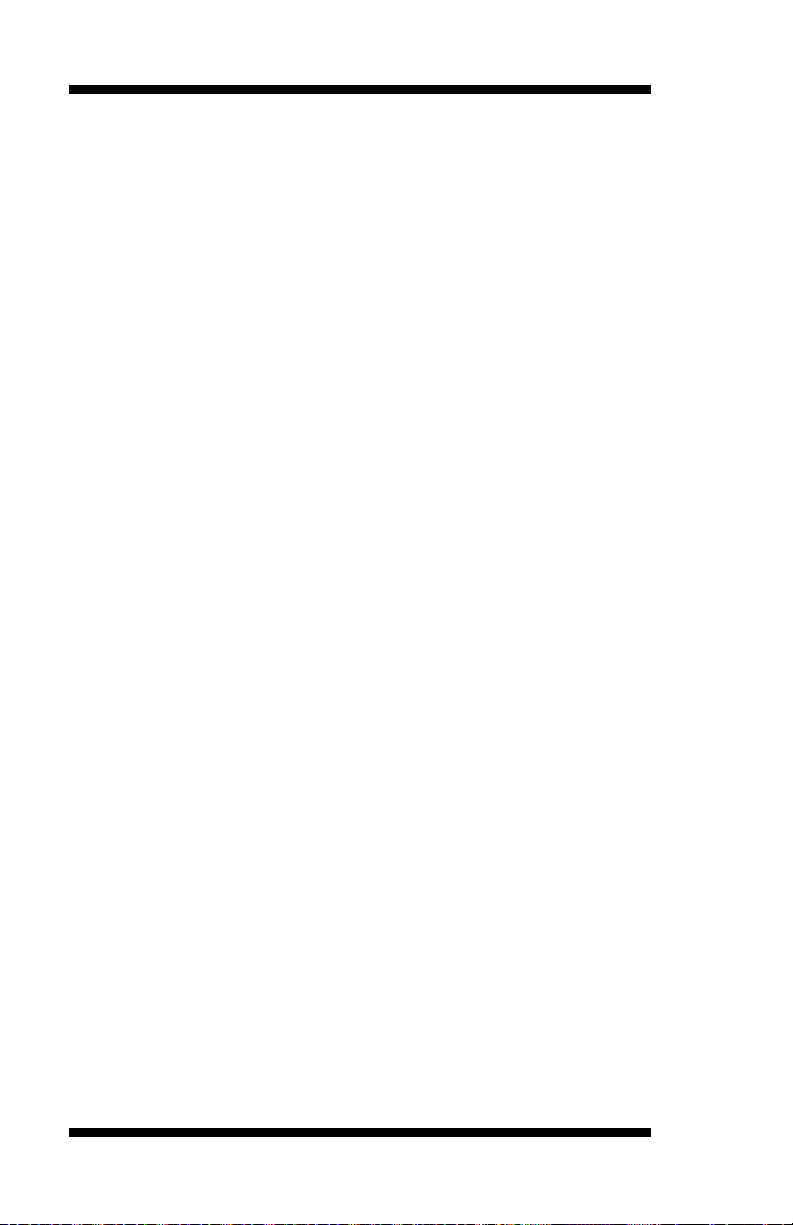
BIOS SETUP
DRAM Data Integrity Mode
This BIOS setting is used to configure your RAM's data integrity mode.
ECC stands for Error Checking and Correction and it should only be used
if you are using 72-bit ECC RAM. This will enable the system to detect
and correct single-bit errors. It will also detect double-bit errors though it
will not correct them. This provides increased data integrity and system
stability at the expense of a little speed.
Memory Frequency For
This field sets the frequency of the DRAM memory installed. The default
setting is Auto. The other settings are PC200 and PC266.
DRAM Read Thermal Mgmt
This option enables or disables the DRAM Read thermal management
function.
System BIOS Cacheable
The setting of Enabled allows caching of the system BIOS ROM at
F000h-FFFFFh, resulting in better system performance. However, if any
program writes to this memory area, a system error may result.
Video BIOS Cacheable
The Setting Enabled allows caching of the video BIOS ROM at
C0000h-F7FFFh, resulting in better video performance. However, if any
program writes to this memory area, a system error may result.
Video RAM Cacheable
This feature enables or disables the caching of the video RAM at
A0000h-AFFFFh via the L2 cache.
Memory Hole At 15M-16M
In order to improve performance, certain space in memory can be reserved
for ISA cards. This memory must be mapped into the memory space
below 16 MB. The choices are Enabled and Disabled.
Delayed Transaction
The chipset has an embedded 32-bit posted write buffer to support delay
transactions cycles. Select Enabled to support compliance with PCI
specification version 2.1.
38 IB810 User’s Manual
Page 43

BIOS SETUP
Delay Prior to Thermal
This field activates the CPU thermal function after the systems boots for
the set number of minutes. The options are 16Min and 64Min.
AGP Aperture Size
The field sets aperture size of the graphics. The aperture is a portion of the
PCI memory address range dedicated for graphics memory address space.
Host cycles that hit the aperture range are forwarded to the AGP without
any translation. The default setting is 64M.
ICH2 ISA Enable
The default of the ICH2 ISA Enable field is Enabled.
IB810 User’s Manual 39
Page 44

BIOS SETUP
Integrated Peripherals
This section sets configurations for your hard disk and other integrated
peripherals.
On-Chip Primary PCI IDE
IDE Primary Master PIO
IDE Primary Slave PIO
IDE Primary Master UDMA
IDE Primary Slave UDMA
On-Chip Secondary PCI IDE
IDE Secondary Master PIO
IDE Secondary Slave PIO
IDE Secondary Master UDMA
IDE Secondary Slave UDMA
USB Controller
USB Keyboard Support
AC97 Audio Auto
Init Display First PCI Slot
IDE HDD Block Mode Enabled
POWER ON Function BUTTON Only
Onboard FDC Controller Enabled
Onboard Serial Port 1 3F8/IRQ4
Onboard Serial Port 2 2F8/IRQ3
UART Mode Select Normal
UR2 Duplex Mode Half
Onboard Parallel Port 378/IRQ7
Parallel Port Mode SPP
ECP Mode Use DMA 3
PWRON After PWR-Fail Off
Midi Port Address 330
Midi Port IRQ 10
OnChip Primary/Secondary PCI IDE
The integrated peripheral controller contains an IDE interface with
support for two IDE channels. Select Enabled to activate each channel
separately.
IDE Primary/Secondary Master/Slave PIO
These fields allow your system hard disk controller to work faster. Rather
than have the BIOS issue a series of commands that transfer to or from the
disk drive, PIO (Programmed Input/Output) allows the BIOS to
communicate with the controller and CPU directly.
The system supports five modes, numbered from 0 (default) to 4, which
primarily differ in timing. When Auto is selected, the BIOS will select the
best available mode.
CMOS Setup Utility – Copyright © 1984-2001 Award Software
Integrated Peripherals
Enabled ITEM HELP
Auto Menu Level
Auto
Auto
Auto
Enabled
Auto
Auto
Auto
Auto
Enabled
Disabled
40 IB810 User’s Manual
Page 45

BIOS SETUP
IDE Primary/Secondary Master/Slave UDMA
These fields allow your system to improve disk I/O throughput to
33Mb/sec with the Ultra DMA/33 feature. The options are Auto and
Disabled.
USB Controller
The options for this field are Enabled and Disabled. By default, this field
is set to Enabled.
USB Keyboard Support
The options for this field are Enabled and Disabled. By default, this field
is set to Disabled.
AC97 Audio
The default setting of the AC97 Audio is Auto.
Init Display First
This field allows the system to initialize first the VGA card on chip or the
display on the PCI Slot. By default, the PCI Slot VGA is initialized first.
IDE HDD Block Mode
This field allows your hard disk controller to use the fast block mode to
transfer data to and from your hard disk drive.
Power On Function
This field sets how the system can be powered on from a system off state.
The default setting is Button Only.
Onboard FDC Controller
Select Enabled if your system has a floppy disk controller (FDC)
installed on the CPU card and you wish to use it. If you install an add-in
FDC or the system has no floppy drive, select Disabled in this field. This
option allows you to select the onboard FDD port.
Onboard Serial/Parallel Port
These fields allow you to select the onboard serial and parallel ports and
their addresses. The default values for these ports are:
Serial Port 1 3F8/IRQ4
Serial Port 2 2F8/IRQ3
Parallel Port 378H/IRQ7
IB810 User’s Manual 41
Page 46

BIOS SETUP
UART Mode Select
This field determines the UART 2 mode in your computer. The default
value is Normal. Other options include IrDA and ASKIR.
UR2 Duplex Mode
This field allows you to choose between Half Duplex and Full Duplex
mode.
Parallel Port Mode
This field allows you to determine parallel port mode function.
SPP Standard Printer Port
EPP Enhanced Parallel Port
ECP Extended Capabilities Port
PWRON After PWR-Fail
This field sets the system power status whether on or off when power
returns from a power failure situation.
Midi Port Address
The option settings for this field are 330, 400 and Disabled. The default
setting is 330.
Midi Port IRQ
The default Midi Port IRQ is 10.
42 IB810 User’s Manual
Page 47

BIOS SETUP
Power Management Setup
The Power Management Setup allows you to save energy of your system
effectively.
Power-Supply Type
ACPI Function
ACPI Suspend Type
Power Management
Video Off Method
Video Off In Suspend
Suspend Type
Modem Use IRQ
Suspend Mode
HDD Power Down
Soft-Off by PWR-BTTN
Wake-Up by PCI Card
Power On by Ring
Resume by Alarm
Date (of Month) Alarm 0
Time (hh:mm:ss) Alarm 0 : 0 : 0
** Reload Global Timer Events **
Primary IDE 0 Enabled
Primary IDE 1 Enabled
Secondary IDE 0 Enabled
Secondary IDE 1 Enabled
FDD, COM, LPT Port Enabled
PCI PIRQ[A-D] # Enabled
Power Supply Type
The default setting for the Power Supply Type field is ATX. Other
settings are AT and Auto.
ACPI Function
Enable this function to support ACPI (Advance Configuration and Power
Interface).
ACPI Suspend Type
This field sets the ACPI Power Management standby state. The default
setting is S1 (POS).
CMOS Setup Utility – Copyright © 1984-2001 Award Software
Power Management Setup
ATX ITEM HELP
Enabled Menu Level
SI (POS)
User Define
V/H Sync+Blank
Yes
Stop Grant
3
Disabled
Disabled
Instant-Off
Disabled
Disabled
Disabled
IB810 User’s Manual 43
Page 48

BIOS SETUP
Each of the ranges is from 1 min. to 1hr.
Power Management
This field allows you to select the type of power saving management
modes. There are four selections for Power Management.
Min. Power Saving Minimum power management
Max. Power Saving Maximum power management.
User Define
Except for HDD Power Down which
ranges from 1 min. to 15 min.
44 IB810 User’s Manual
Page 49

BIOS SETUP
Video Off Method
This field defines the Video Off features. There are three options.
V/H SYNC + Blank Default setting, blank the screen and turn off
vertical and horizontal scanning.
DPMS Allows BIOS to control the video display.
Blank Screen Writes blanks to the video buffer.
Video Off In Suspend
When enabled, the video is off in suspend mode. The default setting is
Yes.
Suspend Type
The default setting for the Suspend Type field is Stop Grant.
Modem Use IRQ
This field sets the IRQ used by the Modem. By default, the setting is 3.
Suspend Mode
When enabled, and after the set time of system inactivity, all devices
except the CPU will be shut off.
HDD Power Down
When enabled, and after the set time of system inactivity, the hard disk
drive will be powered down while all other devices remain active.
Soft-Off by PWRBTN
This field defines the power-off mode when using an ATX power supply.
The Instant Off mode allows powering off immediately upon pressing the
power button. In the Delay 4 Sec mode, the system powers off when the
power button is pressed for more than four seconds or enters the suspend
mode when pressed for less than 4 seconds.
Wake-Up by PCI Cards
Enable this field to allow wake up function through a PCI card.
Power On by Ring
This field enables or disables the power on of the system through the
modem connected to the serial port or LAN.
Resume by Alarm
This field enables or disables the resumption of the system operation.
When enabled, the user is allowed to set the Date and Time.
IB810 User’s Manual 45
Page 50

BIOS SETUP
Reload Global Timer Events
The HDD, FDD, COM, LPT Ports, and PCI PIRQ are I/O events which
can prevent the system from entering a power saving mode or can awaken
the system from such a mode. When an I/O device wants to gain the
attention of the operating system, it signals this by causing an IRQ to
occur. When the operating system is ready to respond to the request, it
interrupts itself and performs the service.
46 IB810 User’s Manual
Page 51

BIOS SETUP
PNP/PCI Configurations
This option configures the PCI bus system. All PCI bus systems on the
system use INT#, thus all installed PCI cards must be set to this value.
PNP OS Install
Reset Configuration Data
Resources Controlled By
IRQ Resources
DMA Resources
PCI/VGA Palette Snoop
PNP OS Install
Enable the PNP OS Install option if it is supported by the operating
system installed. The default value is No.
Reset Configuration Data
This field allows you to determine whether to reset the configuration data
or not. The default value is Disabled.
Resources Controlled by
This PnP BIOS can configure all of the boot and compatible devices
automatically with the use of a use a PnP operating system such as
Windows 95.
PCI/VGA Palette Snoop
Some non-standard VGA display cards may not show colors properly.
This field allows you to set whether or not MPEG ISA/VESA VGA cards
can work with PCI/VGA. When this field is enabled, a PCI/VGA can
work with an MPEG ISA/VESA VGA card. When this field is disabled, a
PCI/VGA cannot work with an MPEG ISA/VESA card.
CMOS Setup Utility – Copyright © 1984-2001 Award Software
PnP/PCI Configurations
No ITEM HELP
Disabled
Auto (ESCD)
Press Enter
Press Enter
Disabled
Menu Level
Default is Disabled.
Select Enabled to
reset Extended
System Configuration
Data (ESCD) when you
exit Setup if you have
installed a new add-on
and the system
reconfiguration has
caused such a serious
conflict that the OS
cannot boot
IB810 User’s Manual 47
Page 52

BIOS SETUP
PC Health Status
This section shows the parameters in determining the PC Health Status.
These parameters include temperatures, fan speeds and voltages.
Shutdown Temperature Disabled
Vcore (V)
+1.8(V)
VCC3(V)
+5(V)
+12(V)
-12(V)
5VSB(V)
Voltage Battery
System Temp.
CPU Temp.
System Temp.
CPU Fan Speed
System Fan Speed
System Fan Speed
Shutdown Temperature
This field allows the user to set the temperature by which the system
automatically shuts down once the threshold temperature is reached. This
function can help prevent damage to the system that is caused by
overheating.
Temperatures/Fan Speeds/Voltages
These fields are the parameters of the hardware monitoring function
feature of the CPU card. The values are read-only values as monitored by
the system and show the PC health status.
CMOS Setup Utility – Copyright © 1984-2001 Award Software
PC Health Status
1.63V
1.79V
3.37V
5.05V
12.09V
(-)12.03V
5.05V
3.24V
34°C
33°C
31°C
4166 RPM
0 RPM
0 RPM
ITEM HELP
48 IB810 User’s Manual
Page 53

BIOS SETUP
Frequency/Voltage Control
This section shows the user how to configure the processor frequency.
CPU Clock Ratio
Auto Detect PCI Clk
Spread Spectrum
CPU Clock Ratio
The CPU Ratio, also known as the CPU bus speed multiplier, can be
configured through this field. The default setting is 10X. This parameter
can be used in conjunction with the above field to change the processor’s
speed.
Auto Detect PCI Clk
This field enables or disables the auto detection of the PCI clock. The
default setting is Disabled.
Spread Spectrum
This field sets the value of the spread spectrum. The default setting is
Disabled. This field is for CE testing use only.
CMOS Setup Utility – Copyright © 1984-2001 Award Software
Frequency/Voltage Control
10X ITEM HELP
Disabled
Disabled
Menu Level
IB810 User’s Manual 49
Page 54

BIOS SETUP
Load Fail-Safe Defaults
This option allows you to load the troubleshooting default values
permanently stored in the BIOS ROM. These default settings are
non-optimal and disable all high-performance features.
Load Setup Defaults
This option allows you to load the default values to your system
configuration. These default settings are optimal and enable all high
performance features.
Set Supervisor/User Password
These two options set the system password. Supervisor Password sets a
password that will be used to protect the system and Setup utility. User
Password sets a password that will be used exclusively on the system. To
specify a password, highlight the type you want and press <Enter>. The
Enter Password: message prompts on the screen. Type the password, up
to eight characters in length, and press <Enter>. The system confirms
your password by asking you to type it again. After setting a password, the
screen automatically returns to the main screen.
To disable a password, just press the <Enter> key when you are prompted
to enter the password. A message will confirm the password to be
disabled. Once the password is disabled, the system will boot and you can
enter Setup freely.
Save & Exit Setup
This option allows you to determine whether or not to accept the
modifications. If you type “Y”, you will quit the setup utility and save all
changes into the CMOS memory. If you type “N”, you will return to Setup
utility.
Exit Without Saving
Select this option to exit the Setup utility without saving the changes you
have made in this session. Typing “Y” will quit the Setup utility without
saving the modifications. Typing “N” will return you to Setup utility.
50 IB810 User’s Manual
Page 55

DRIVERS INSTALLATION
Drivers Installation
This section describes the installation procedures for software and drivers
under the Windows 98, Windows NT 4.0 and Windows 2000. The
software and drivers are included with the CPU card. If you find the items
missing, please contact the vendor where you made the purchase. The
contents of this section include the following:
Intel Software Installation Utility.....................................52
Intel Ultra ATA Storage Driver .......................................55
Windows 98 Drivers Installation.....................................58
ATI M6 VGA Driver Installation......................................... 58
SigmaTel AC97 Audio Drivers............................................ 61
PCI Ethernet Drivers.............................................................64
Windows NT 4.0 Drivers Installation..............................65
ATI M6 VGA Driver Installation......................................... 65
SigmaTel AC97 Audio Drivers............................................ 65
PCI Ethernet Drivers.............................................................68
Windows 2000 Drivers Installation .................................69
ATI M6 VGA Driver Installation......................................... 69
SigmaTel AC97 Audio Drivers............................................ 69
PCI Ethernet Drivers.............................................................72
IMPORTANT NOTE:
After installing your Windows operating system (Windows
98/98SE/ME/2000/XP), you must install first the Intel Chipset Software
Installation Utility before proceeding with the drivers installation.
IB810 User’s Manual 51
Page 56

DRIVERS INSTALLATION
Intel Software Installation Utility
The Intel Chipset Software Installation Utility will enable Plug & Play
INF support for Intel chipset components. Follow the instructions below
to complete the installation under Windows 98 and Windows 2000.
1. Insert the CD that comes with the CPU card and the screen below
would appear. Click Intel 845 Chipset Family Drivers.
2. Click Intel Chipset Software Installation Utility.
52 IB810 User’s Manual
Page 57

DRIVERS INSTALLATION
3. When the Welcome screen appears, click Next to continue.
4. Click Yes to accept the software license agreement and proceed with
the installation process.
IB810 User’s Manual 53
Page 58

DRIVERS INSTALLATION
5. On Readme Information screen, click Next to continue the installation.
6. The Setup process is now complete. Click Finish to restart the
computer and for changes to take effect. When the computer has restarted,
the system will be able to find some devices. Restart your computer when
prompted.
54 IB810 User’s Manual
Page 59

DRIVERS INSTALLATION
Intel Ultra ATA Storage Driver
Intel Ultra ATA Storage Driver
Follow the steps below to install Intel Ultra ATA Storage Driver with the
InstallShield Wizard under Windows 98, Windows 2000 and Windows
NT 4.0.
1. Insert the CD that comes with the CPU card and the screen below
would appear. Click Intel 845 Chipset Family Drivers.
2. Click Intel Ultra ATA IDE Storage Driver.
IB810 User’s Manual 55
Page 60

DRIVERS INSTALLATION
3. The Welcome screen of the Install Shield Wizard for Intel Ultra ATA
Storage Driver appears. To continue, click Next.
4. Click Yes to accept the software license agreement and proceed with
the installation process.
56 IB810 User’s Manual
Page 61

DRIVERS INSTALLATION
5. You are now required to Select the folder where Setup will install files.
Click Next to accept the default folder or click Browse to configure the
location.
6. You are now asked to select a program folder. Click Next to accept the
default program folder or enter the folder name you prefer.
IB810 User’s Manual 57
Page 62

DRIVERS INSTALLATION
7. The InstallShield Wizard has completed installation. Click Finish for
the computer to restart and changes to take effect.
Windows 98 Drivers Installation
ATI M6 VGA Driver Installation
Follow the steps below to install the ATI Mobility Radeon M6 Graphics
Driver under Windows 98.
1. Insert the CD that comes with the CPU card and the screen below
would appear. Click VGA Card on the left side and then click ATI
Mobility Radeon M6 series VGA Driver.
58 IB810 User’s Manual
Page 63

DRIVERS INSTALLATION
2. When the Welcome screen appears, click Next to continue.
3. Click Yes to accept the software license agreement and proceed with
the installation process.
IB810 User’s Manual 59
Page 64

DRIVERS INSTALLATION
4. In the Select Components window, click on the Express installation
method, then click Yes to start file copying.
5. The Setup program has now completed installation. Click Finish for
the computer to restart and changes to take effect.
60 IB810 User’s Manual
Page 65

DRIVERS INSTALLATION
SigmaTel AC97 Audio Drivers
Follow the steps below to install SigmaTel AC97 Audio Drivers on your
system under Windows 98.
1. Insert the CD that comes with the CPU card and the screen below
would appear. Click Intel 845 Chipset Family Driver.
2. Click SigmaTel AC97 Audio Driver.
IB810 User’s Manual 61
Page 66

DRIVERS INSTALLATION
3. The Welcome screen of the SigmaTel AC97 Audio Driver Setup
program appears. To continue, click Next.
4. Click Yes to accept the software license agreement and proceed with
the installation process.
62 IB810 User’s Manual
Page 67

DRIVERS INSTALLATION
5. Select Install and click Next to install SigmaTel AC97 Audio Drivers
on your system.
6. The Setup program has now completed installation. Click Finish for
the computer to restart and changes to take effect.
7. After the system has restarted, a screen would appear saying it was able
to find the device “Intel AC’97 Audio Controller.” Click Next to
continue.
IB810 User’s Manual 63
Page 68
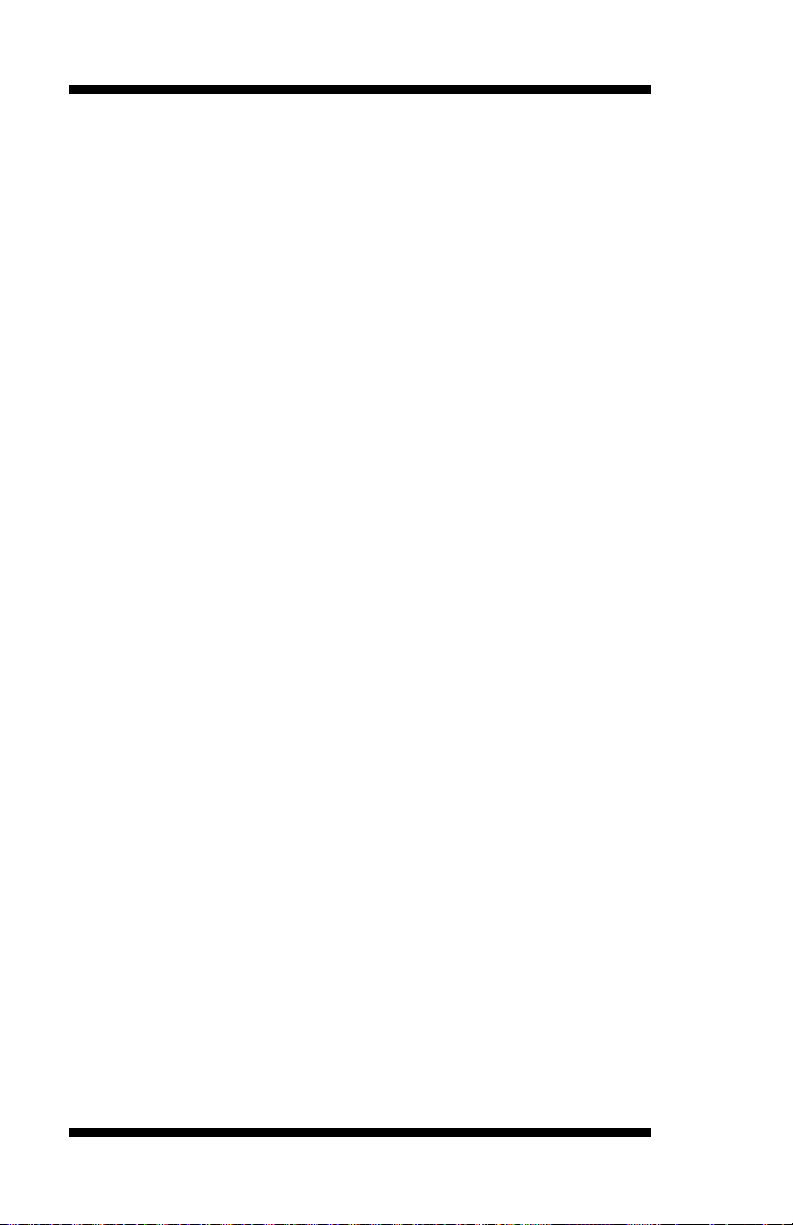
DRIVERS INSTALLATION
8. Now click Select to “Search for the best river for your device
(Recommended).” Click Next, then click Select to “specify a location”.
Now enter the path as “d:\intel\i845\sound\win98\driver\wdm” (This is
assuming drive D: is your CD-ROM drive.
9. Now click Next and Next again. You are now prompted to place the
Windows 98 CD into the CD-ROM drive. Do so accordingly and click
OK. Then click Finish to restart the system and for changes to take effect.
PCI Ethernet Drivers
The first thing to do to install the Ethernet drivers is to create a floppy
diskette that would contain the drivers. Follow the steps below.
1. Insert the CD that comes with your IB810. In the initial screen, click on
LAN Card, then click on Intel PRO LAN Drivers.
2. In the Create Install Disk window, choose the operating system that you
are using. In this case, Windows 98. Use the created diskette to install the
Ethernet/LAN drivers.
3. Under the Windows 98 environment, click Start à Control Panel.
Double click System à Device Manager.
4. Click Other Devices à PCI Ethernet Controller.
5. Click Driver à Update Driver à Next.
6. Now select “Display a list of all the drivers in a specific location.”
7. Click Next and select “Network adapters.”
8. Click Next à Have Disk….
9. Now insert the floppy diskette containing the Ethernet drivers for
Windows 98 and click OK à OK à Next.
10. You are now prompted to insert the Windows 98 CD-ROM into the
CD-ROM drive. Do so accordinlgy and click OK.
11. When file copying is done, click Yes to restart the system and changes
to take effect.
NOTE: You may also directly use the floppy disks containing the
Ethernet drivers instead of creating the Install Disks from the CD.
64 IB810 User’s Manual
Page 69

DRIVERS INSTALLATION
Windows NT 4.0 Drivers Installation
ATI M6 VGA Driver Installation
To install the ATI Radeon M6 Graphics drivers for Windows NT 4.0,
please follow the same procedure as shown in the ATI M6 VGA Driver
Installation for Windows 98 in the previous section.
SigmaTel AC97 Audio Drivers
Follow the steps below to install SigmaTel AC97 Audio Drivers on your
system under Windows NT 4.0.
1. Insert the CD that comes with the CPU card and the screen below
would appear. Click Intel 845 Chipset Family Drivers.
IB810 User’s Manual 65
Page 70

DRIVERS INSTALLATION
2. Click SigmaTel AC97 Audio Driver.
3. The Welcome screen of the SigmaTel AC97 Audio Driver Setup
program appears. To continue, click Next.
66 IB810 User’s Manual
Page 71

DRIVERS INSTALLATION
4. Click Yes to accept the software license agreement and proceed with
the installation process.
5. Select Install and click Next to install SigmaTel AC97 Audio Drivers
on your system.
IB810 User’s Manual 67
Page 72

DRIVERS INSTALLATION
6. The Setup program has now completed installation. Click Finish for
the computer to restart and changes to take effect.
7. After the system has restarted, a screen would appear showing some
installation information. Restart the system when prompted to complete
the audio driver installation.
PCI Ethernet Drivers
The first thing to do to install the Ethernet drivers is to create a floppy
diskette that would contain the drivers. Follow the steps below.
1. Insert the CD that comes with your IB810. In the initial screen, click on
LAN Card, then click on Intel PRO LAN Drivers.
2. In the Create Install Disk window, choose the operating system that you
are using. In this case, Windows NT. Use the created diskette to install the
Ethernet/LAN drivers.
3. Under the Windows NT 4.0 environment, click Start à Control Panel.
Double click Network à Adapters à Add.
4. Select “Have disk …” and insert the floppy diskette containing the
Ethernet drivers for Windows NT 4.0 into the FDD drive, then click OK.
5. Click OK à Close, and then enter IP address.
6. Restart the system for changes to take effect.
NOTE: You may also directly use the floppy disks containing the
Ethernet drivers instead of creating the Install Disks from the CD.
68 IB810 User’s Manual
Page 73

DRIVERS INSTALLATION
Windows 2000 Drivers Installation
ATI M6 VGA Driver Installation
To install the ATI Radeon M6 Graphics drivers for Windows NT 4.0,
please follow the same procedure as shown in the ATI M6 VGA Driver
Installation for Windows 98 in the previous section.
SigmaTel AC97 Audio Drivers
Follow the steps below to install SigmaTel AC97 Audio Drivers on your
system under Windows 2000.
1. Insert the CD that comes with the CPU card and the screen below
would appear. Click Intel 845 Chipset Family Drivers.
2. Click SigmaTel AC97 Audio Driver.
3. The Welcome screen of the SigmaTel AC97 Audio Driver Setup
program appears. To continue, click Next.
IB810 User’s Manual 69
Page 74

DRIVERS INSTALLATION
4. Click Yes to accept the software license agreement and proceed with
the installation process.
5. Select Install and click Next to install SigmaTel AC97 Audio Drivers
on your system.
70 IB810 User’s Manual
Page 75

DRIVERS INSTALLATION
6. A window appears indicating that the software to be installed does not
contain a Microsoft digital signature. Click Yes to continue the
installation process.
7. The Setup program has now completed installation. Click Finish for
the computer to restart and changes to take effect.
IB810 User’s Manual 71
Page 76

DRIVERS INSTALLATION
PCI Ethernet Drivers
The first thing to do to install the Ethernet drivers is to create a floppy
diskette that would contain the drivers. Follow the steps below.
1. Insert the CD that comes with your IB810. In the initial screen, click on
LAN Card, then click on Intel PRO LAN Drivers. The following figure
will appear.
2. Choose the operating system that you are using. In this case, Windows
2000. Use the created diskette to install the Ethernet/LAN drivers.
3. Under the Windows 2000 environment, click Start à Control Panel.
Double click System à Hardware à Device Manager à Other Devices.
4. Double-click Ethernet Controller.
5. Click Driver à Update Driver à Next.
6. Now select “Display a list of the known drivers for this device so that I
can choose a specific driver.”
7. Insert the floppy diskette containing the Intel Ethernet drivers into the
FDD drive. Click OK and select “Intel PRO/100 VE Network
connection.”
8. Click Next à Next à Finish. Close all tasks and restart the computer.
NOTE: You may also directly use the floppy disks containing the
Ethernet drivers instead of creating the Install Disks from the CD.
72 IB810 User’s Manual
Page 77

APPENDIX
Appendix
A. I/O Port Address Map
B. Interrupt Request Lines (IRQ)
A. I/O Port Address Map
Each peripheral device in the system is assigned a set of I/O port addresses
which also becomes the identity of the device. The following table lists
the I/O port addresses used.
Address Device Description
000h - 01Fh DMA Controller #1
020h - 03Fh Interrupt Controller #1
040h - 05Fh Timer
060h - 06Fh Keyboard Controller
070h - 07Fh Real Time Clock, NMI
080h - 09Fh DMA Page Register
0A0h - 0BFh Interrupt Controller #2
0C0h - 0DFh DMA Controller #2
0F0h Clear Math Coprocessor Busy Signal
0F1h Reset Math Coprocessor
1F0h - 1F7h IDE Interface
278 - 27F Parallel Port #2(LPT2)
2F8h - 2FFh Serial Port #2(COM2)
2B0 - 2DF Graphics adapter Controller
378h - 3FFh Parallel Port #1(LPT1)
360 - 36F Network Ports
3B0 - 3BF Monochrome & Printer adapter
3C0 - 3CF EGA adapter
3D0 - 3DF CGA adapter
3F0h - 3F7h Floppy Disk Controller
3F8h - 3FFh Serial Port #1(COM1)
IB810 User’s Manual 73
Page 78

APPENDIX
B. Interrupt Request Lines (IRQ)
Peripheral devices use interrupt request lines to notify CPU for the
service required. The following table shows the IRQ used by the devices
on board.
Level Function
IRQ0 System Timer Output
IRQ1 Keyboard
IRQ2 Interrupt Cascade
IRQ3 Serial Port #2
IRQ4 Serial Port #1
IRQ5 Reserved
IRQ6 Floppy Disk Controller
IRQ7 Parallel Port #1
IRQ8 Real Time Clock
IRQ9 Reserved
IRQ10 Reserved
IRQ11 Reserved
IRQ12 PS/2 Mouse
IRQ13 80287
IRQ14 Primary IDE
IRQ15 Secondary IDE
74 IB810 User’s Manual
