Page 1
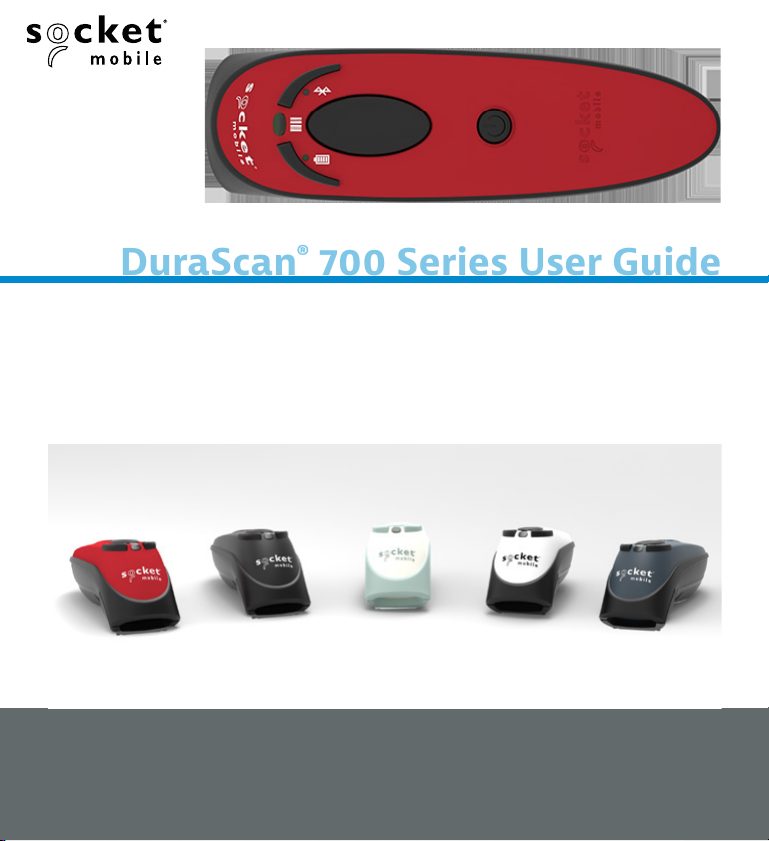
DuraScan
®
700 Series User Guide
socketmobile.com
Bluetooth® wireless technology
700, 730, 740, 745, 750, 755 760
Barcode Scanner
www.socketmobile.com
Page 2
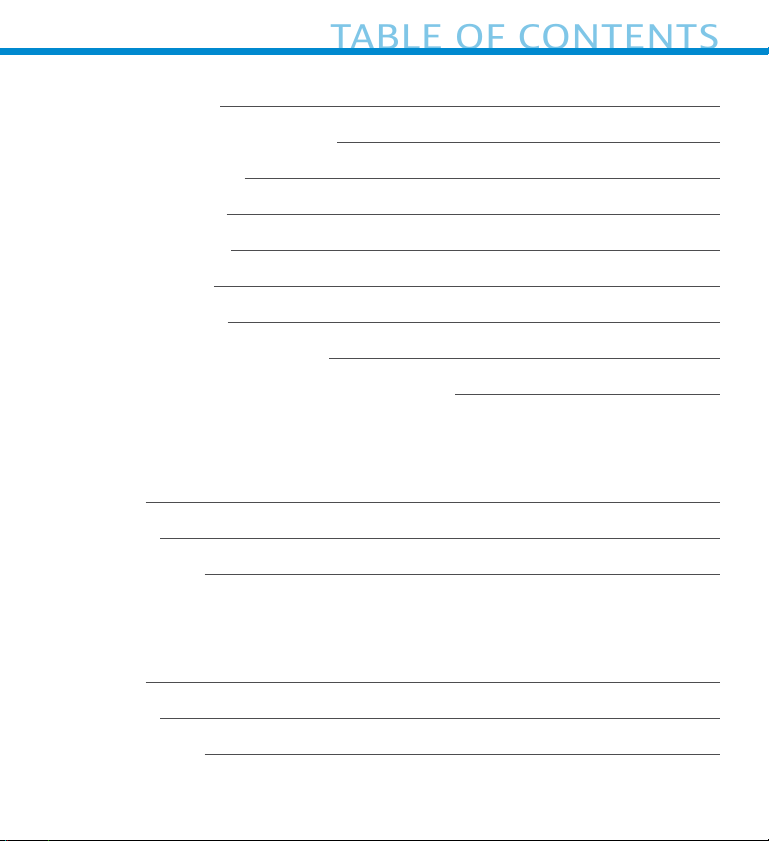
Package Contents 4
TABLE OF CONTENTS
Optional Charging Accessories 5
Product Information 6
Attach Wrist Strap 7
Charge the Battery 8
Powering On/Off 9
Scanning Barcodes 10
Bluetooth Connection Modes 11-12
Bluetooth Connection Roles/Reconnection 13-15
Setup using Application Mode
• Apple® 16-17
• Android 18-19
• Windows PC 20
Setup without software application (Basic Mode):
• Apple® 21
• Android 22
• Windows PC 23
Page 3
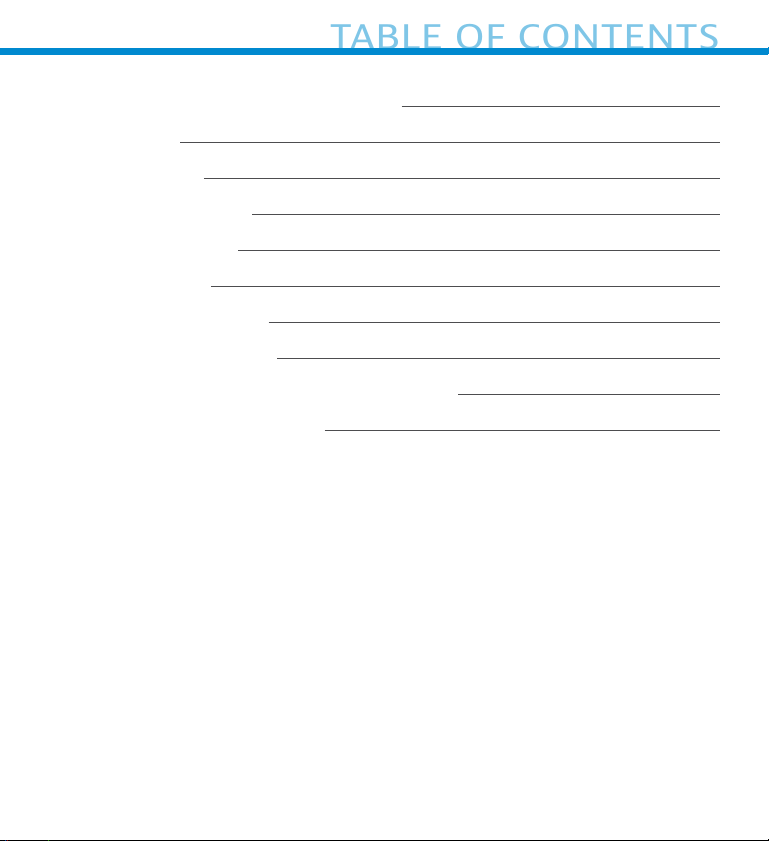
Pairing Reset (Bluetooth connection) 24
TABLE OF CONTENTS
Factory Reset 25
Restore Method 26
Battery Replacement 27
Quick Programming 28-33
Status Indicators 34-37
Product Specifications 38-39
Supported Symbologies 40-42
Safety, Bluetooth, Compliance & Warranty 43-49, 52-55
Battery Warning Statements 50-51
Page 4
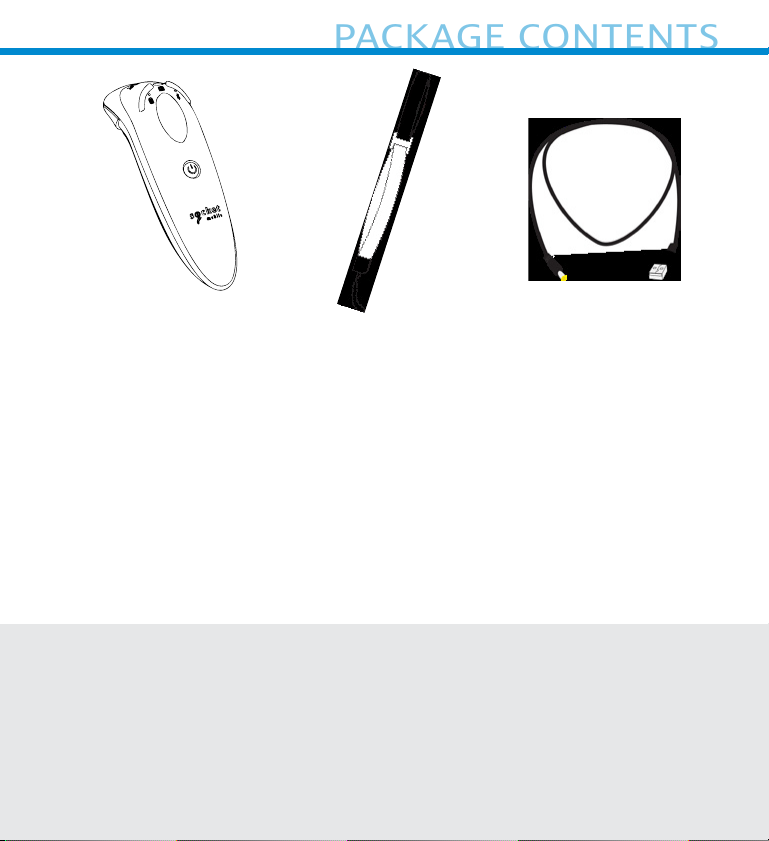
DuraScan
PACKAGE CONTENTS
D700 Series
Charging CableWrist Strap
Thank you for choosing Socket Mobile!
Let’s get started!
© 2021 Socket Mobile, Inc. All rights reserved. Socket®, the Socket Mobile logo, SocketScan™, DuraScan®, Battery
Friendly® are registered trademarks or trademarks of Socket Mobile, Inc. Microsoft® is a registered trademark of
Microsoft Corporation in the United States and other countries. Apple®, iPad®, iPad Mini®, iPhone®, iPod Touch®,
and Mac iOS® are registered trademarks of Apple, Inc., registered in the U.S. and other countries. The Bluetooth®
Technology word mark and logos are registered trademarks owned by the Bluetooth SIG, Inc. and any use of such
marks by Socket Mobile, Inc. is under license. Other trademarks and trade names are those of their respective
owners.
Page 5
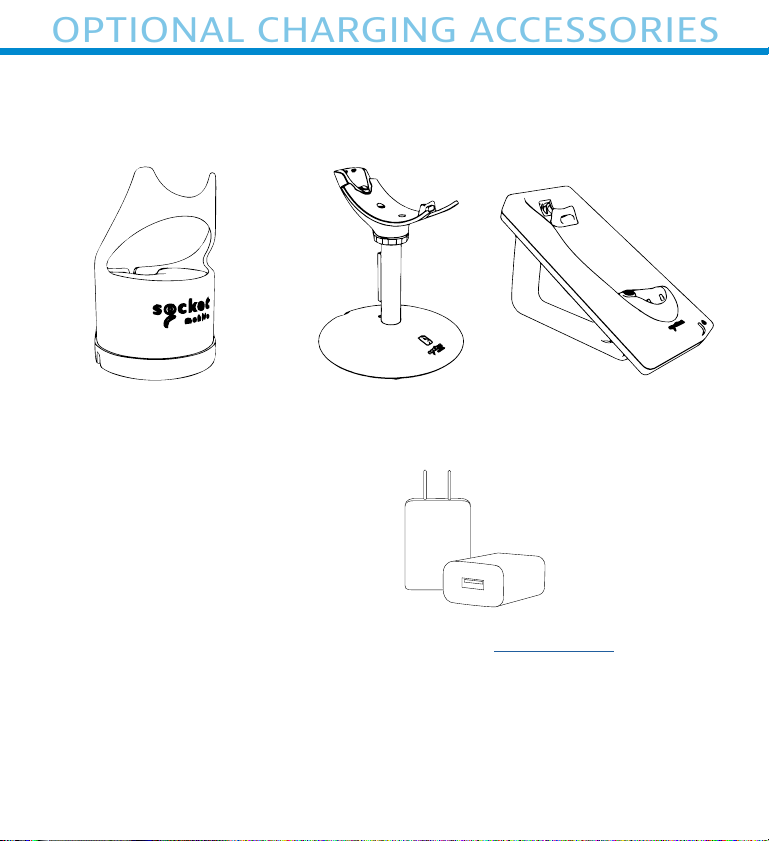
Available separately
OPTIONAL CHARGING ACCESSORIES
Chrn Stnd
AC Power Suppl
International Adapters
available
For all optional accessories visit our Socket Store.
Chrn CrdleChrn Doc
5
Page 6
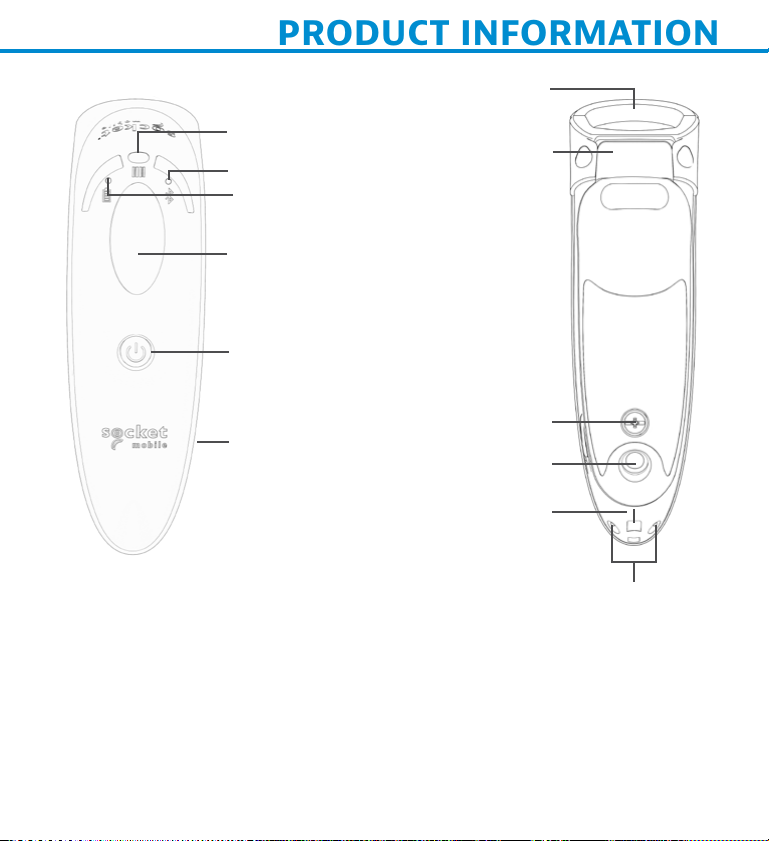
PRODUCT INFORMATION
Scan Indicator Light
Bluetooth Light (Blue)
Battery Light
(Green/Yellow/Red)
Scan button
Power button*
Scanner head
Product label
Power Connector
Battery Door
Stand Attachment
Lanyard Eyelet
Charging pins
The DuraScan 700 Series has a protection rating of IP54 for dust and water protection.
Socket Mobile’s barcodes scanners can be wiped clean with a cloth dampened with
isopropyl alcohol or water. Or, the barcode scanners can be wiped clean with a SaniCloth.
Warning: DO NOT IMMERSE IN WATER (scanner’s mechanics could be damaged)
*Also used to display the on-screen keyboard in Basic Mode (iOS only).
6
Page 7

Attch the Wrst Strp (optional)
ATTACH WRISTRAP
1. Detach the string loop of the tether from the wrist strap.
2. Feed the string loop through the eyelet.
3. Pull the tether through the string loop.
4. Pull tight so the string loop is secure.
5. Reattach the string loop’s tether to the wrist strap.
7
Page 8
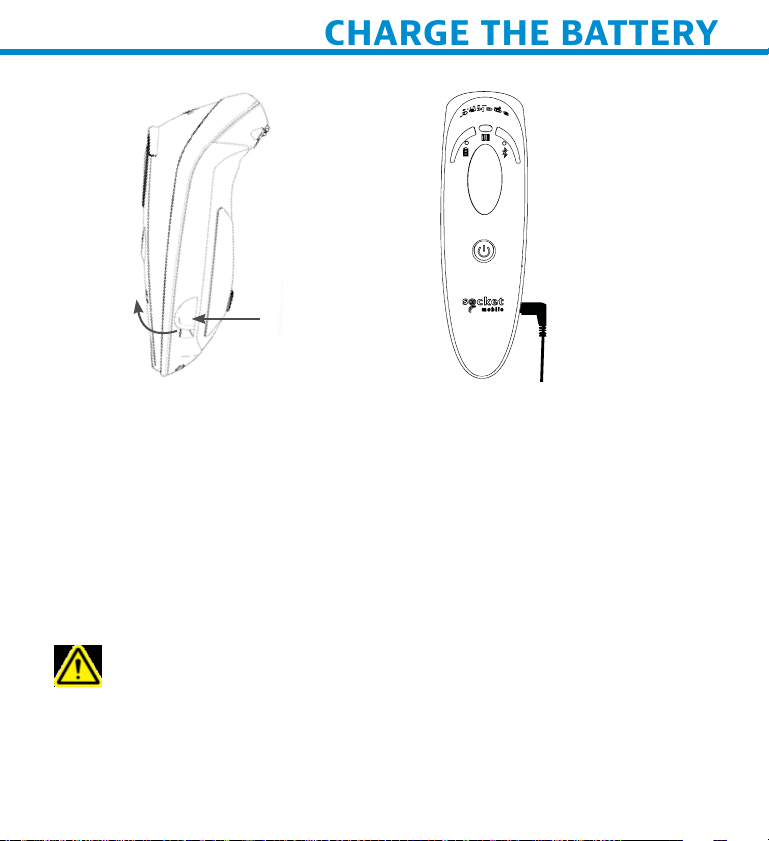
CHARGE THE BATTERY
To open
The scanner must be fully charged before first use. Please allow 8
hours uninterrupted charging for the initial battery charge.
Lift the rubber flap to access the power connector.
• Yellow Light = Charging
• Green Light = Fully charged
Importnt: Charging from a computer USB port is not reliable
and not recommended.
Rubber Flap
Power Adapter
8
Page 9
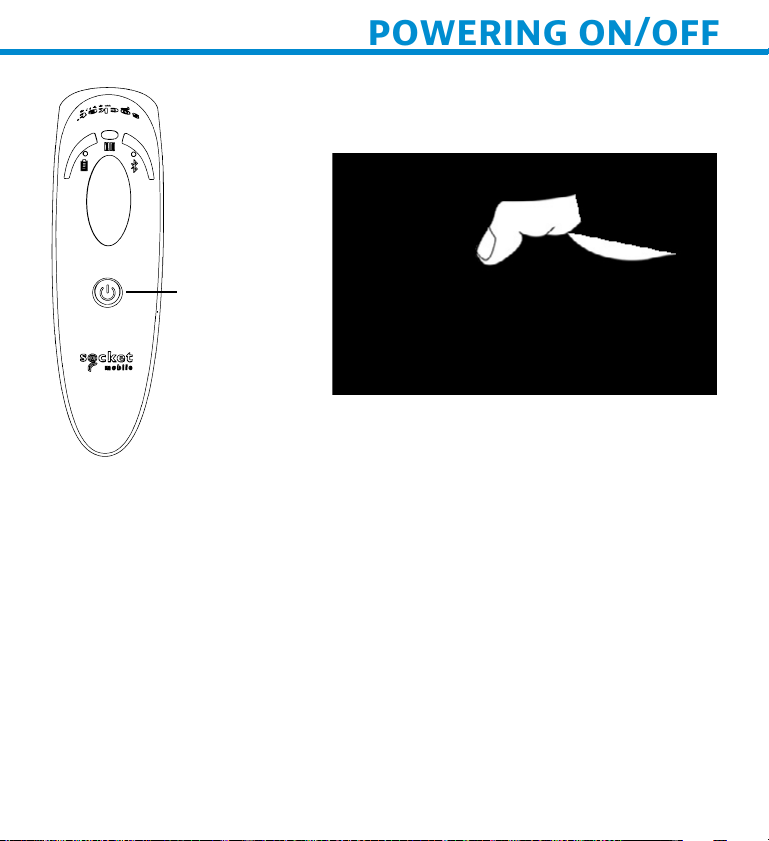
POWERING ON/OFF
Power button
Powern On
Press and hold down the small
power button until the Battery
light turns on and the scanner
beeps twice (low-high).
Powern Off/ Dsconnectn
Press and hold down the small
power button until the scanner
beeps twice (high-low) and all
lights turn off.
The scanner will power off
automatically if device is not
connected within 5 minutes.
Scanner connected to a device
will power off within 2 hours if
idle/inactive.
9
Page 10
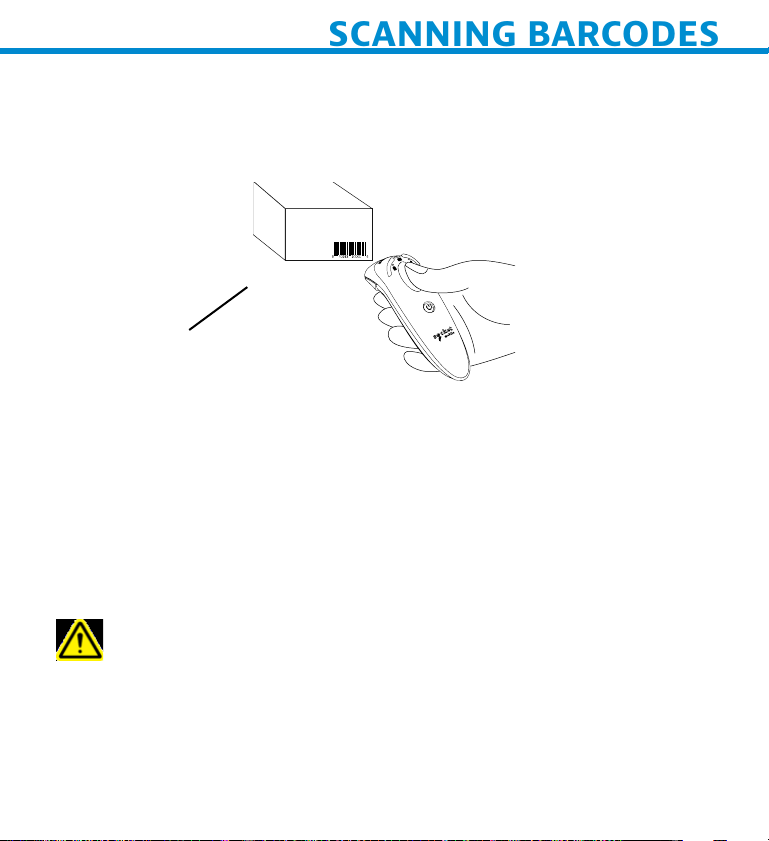
1D/2D Brcode nd OCR
SCANNING BARCODES
Aim the scan beam straight
across the entire barcode
Trigger button
Scnnn Brcodes
1. Hold the scanner a few inches from the barcode.
2. Aim, press and hold the trigger button.
By default, the scanner will beep, vibrate, and the scan indicator
will flash green to confirm a successful scan.
Cuton: Do not stare directly into the scanner’s light beam.
10
Page 11
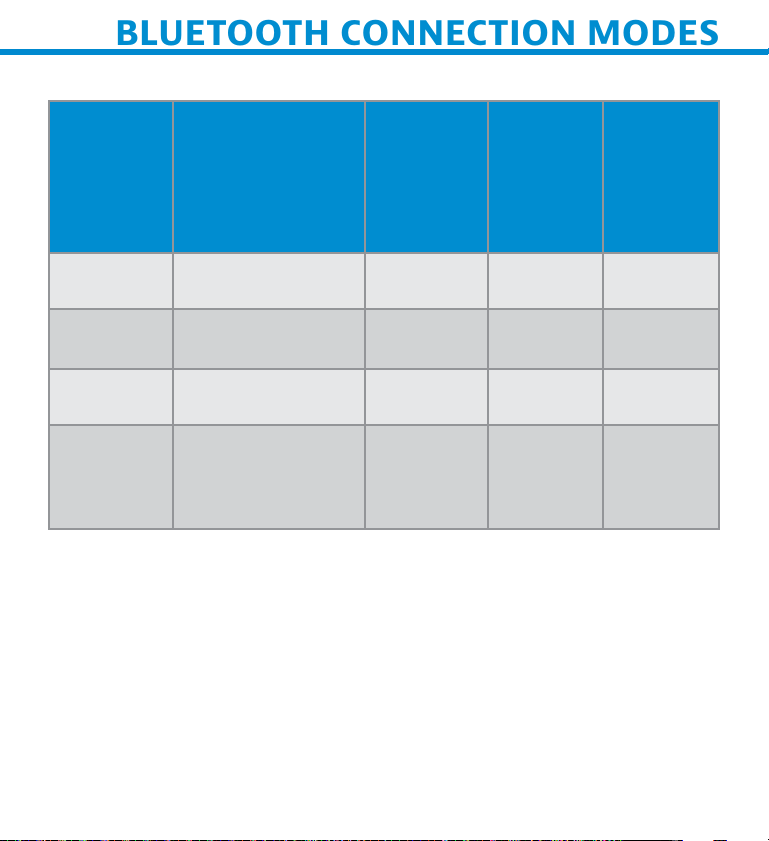
Opertn Sstem Connecton Optons
BLUETOOTH CONNECTION MODES
Operating
Systems
(OS)
Android
Devices
Android 4.0.3 &
later
Bluetooth
HID
Support
Yes Yes N/A
Bluetooth
SPP
Support
Bluetooth
Apple
Serial
Specific
(MFi
Mode)
Apple iOS
Windows
PC
Mac OS
Note: To switch from one mode to the other you must remove the
pairing information from both devices - host device and the scanner.
(see pairing reset procedure on page 24)
iPod, iPhone, &
iPad
Windows 7, 8, 10 Yes Yes N/A
Mac OS X 10.4 to
10.X
Mac Books, Mac
Mini, & iMac
Yes N/A Yes
Yes No N/A
11
Page 12
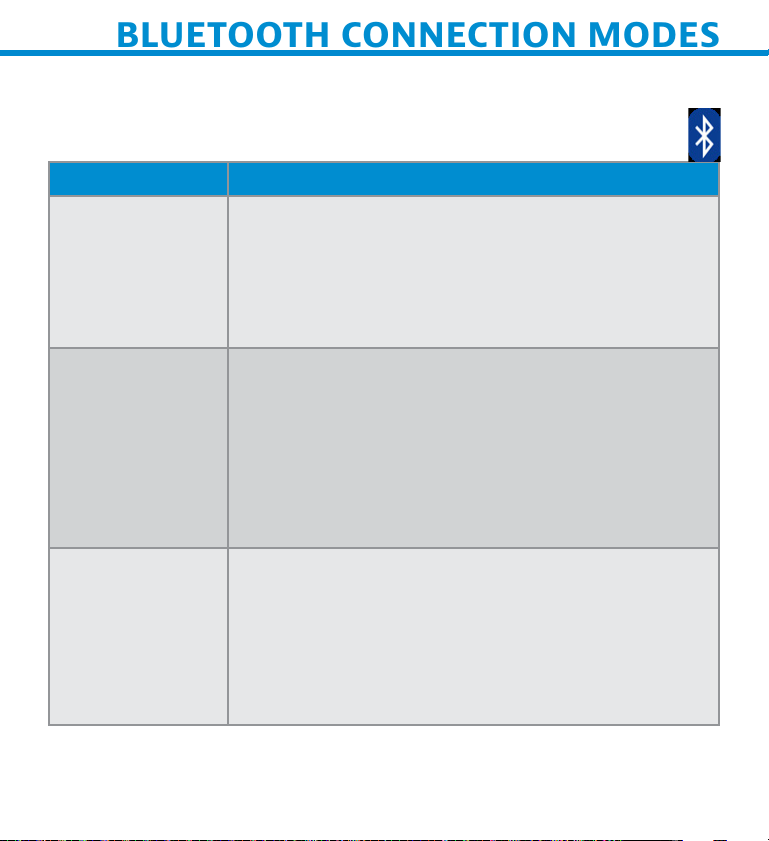
Connect your scanner using one of the following Bluetooth
BLUETOOTH CONNECTION MODES
connection modes:
Bluetooth Connecton Profles
Bluetooth Mode Description
Bsc Mode
(HID) *Defult
Human Interface
Device Profile
App Mode
(SPP)
Serial Port
Profile
App Mode
(MF-SPP)
Apple Specific
Serial Profile
• NO software installation needed
• Connects to most devices
• Good for barcodes containing small amounts
of data
• Scanner interacts with host device like a
keyboard
For Android or Windows
1. Software installation is required
2. More efficient and reliable data
communications for barcodes containing lots
of data
3. If you have an application that supports
Socket Mobile Scanners this is the mode
recommended
For iOS Devices
1. Must use with an App developed to work with
iOS devices
2. Software installation is required
3. If you have an iOS application that supports
Socket Mobile Scanners this is the mode to
use
*B defult, the scnner s set to Bsc Mode (HID)
12
Page 13
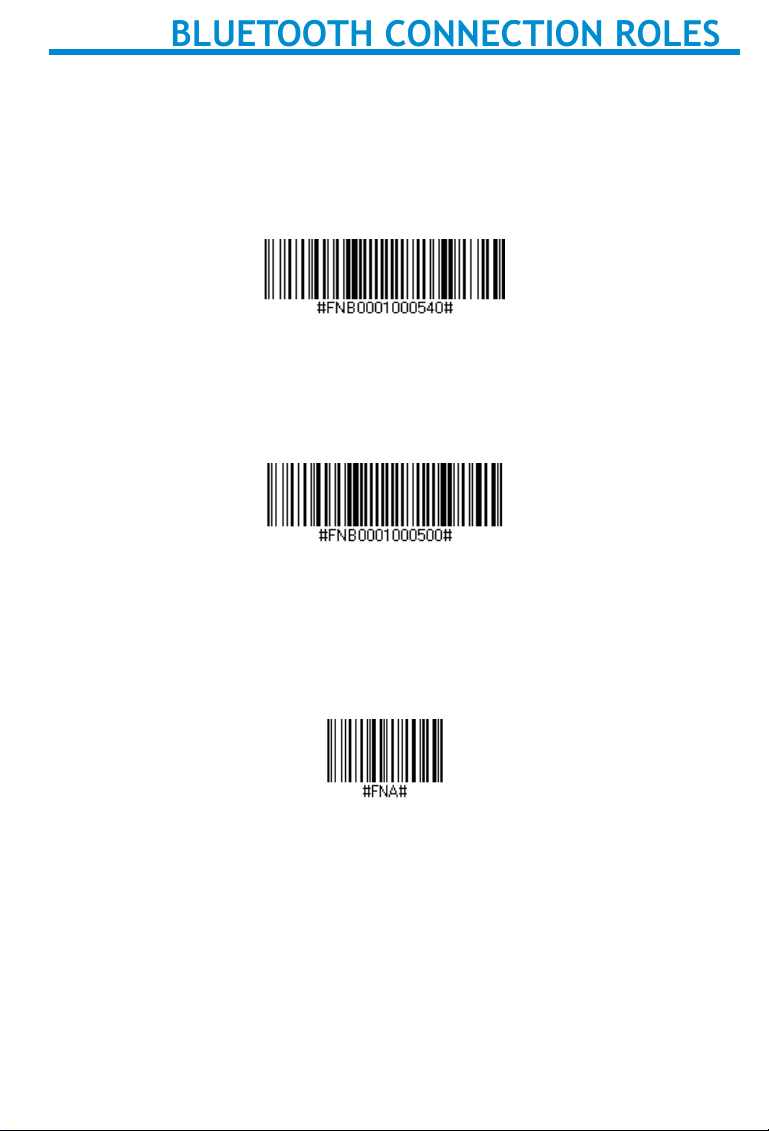
Advanced users only.
BLUETOOTH CONNECTION ROLES
Basic Mode (HID) Keyboard
Changes a scanner in HID-Peripheral mode to HID-Keyboard mode.
For Mac OS, Apple iOS, and other smart devices.
Basic Mode (HID) Peripheral
Changes a scanner in HID-Keyboard mode to HID-Peripheral mode.
For some MS Windows or Android mobile devices.
Scan only with scanner in Application Mode (SPP)
*For Windows PC only.
Acceptor (default)
Configures the scanner to accept a Bluetooth connection puts the
scanner in discoverable mode.
Initiator
Configures the scanner to initiate a connection to a computer/device
with the Bluetooth Device Address specified in the barcode.
The barcode must be formatted in Code 128 and contain the data
#FNIaabbccddeeff# such that aabbccddeeff is the Bluetooth device
address of the computer/device you want to connect to the scanner.
You must create a custom barcode for each computer/device that
you want to connect to the scanner.
You can use barcode generating software or website (e.g., http://
barcode.tec-it.com)
13
Page 14
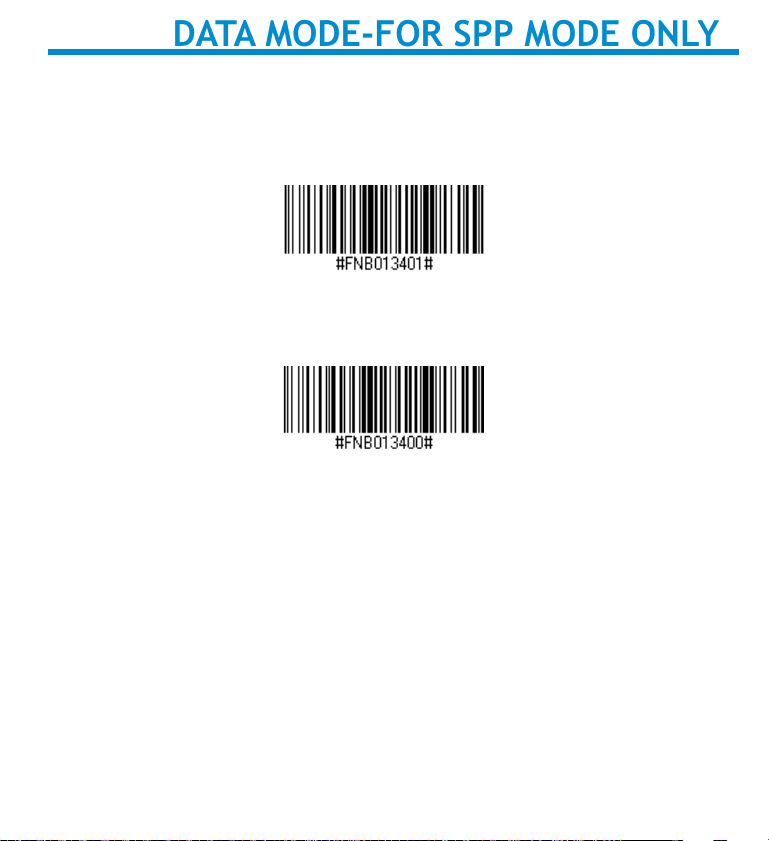
DATA MODE-FOR SPP MODE ONLY
Advanced users only.
Packet Mode (default)
Configures the scanner to transmit decoded data in packet format.
Raw Mode - Android and Windows only
Configures the scanner to transmit decoded data in raw (unpacketed)
format.
14
Page 15
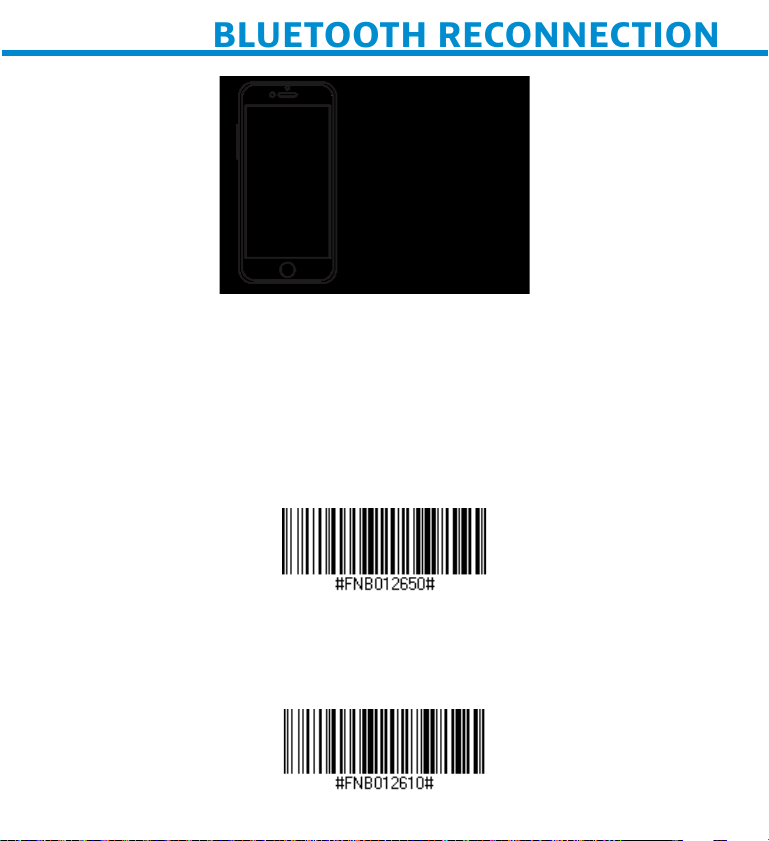
BLUETOOTH RECONNECTION
All Bluetooth Connection Modes are OK.
Important! After scanning this command barcode, power off and
power on the scanner to make sure it is configured properly.
Enable Automatic Reconnection from scanner (default)
Configure the scanner to automatically initiate a connection to the
last paired computer/device after the scanner is powered on.
Disable Automatic Reconnection from scanner
Configure the scanner to wait for a computer/device to initiate a
Bluetooth connection after the scanner is powered on.
15
Page 16
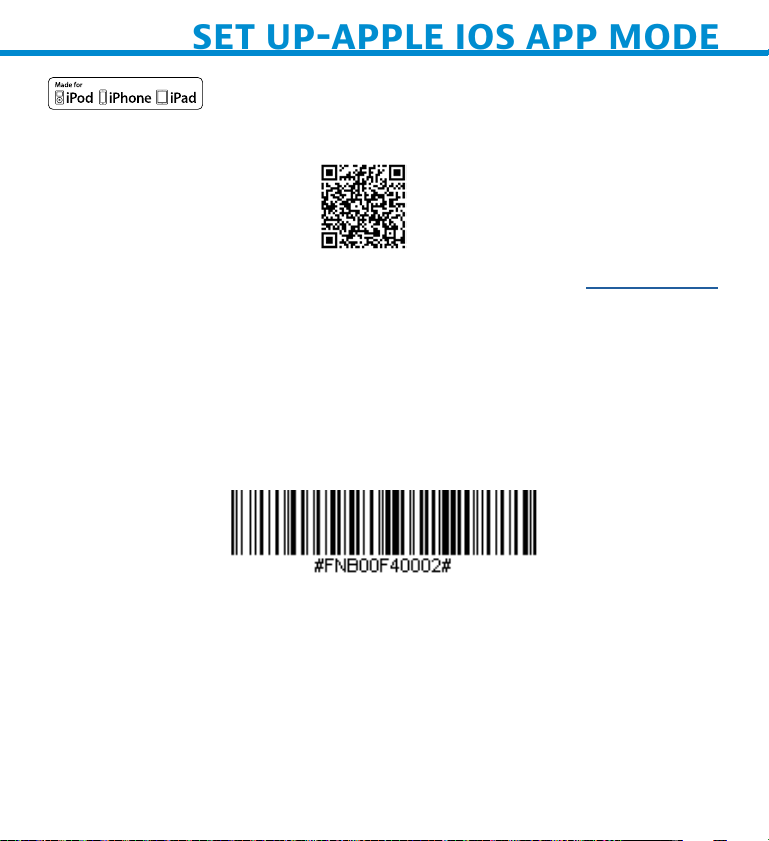
SET UP-APPLE IOS APP MODE
Scan QR Code using your host device to download Socket Mobile
Companion app to pair your scanner.
To set up using the Socket Mobile Companion app, watch Youtube video
for demonstration.
For quc set up
1. Power on the scanner. Make sure the scanner is discoverable
(unpaired). The Blue light should be blinking fast.
2. Scan barcode. The scanner will beep 3 times.
App Mode (MFi-SPP)
3. Turn on Bluetooth on the Apple device. Go to Settings >
Bluetooth.
A Bluetooth devices search will begin.
16
Page 17
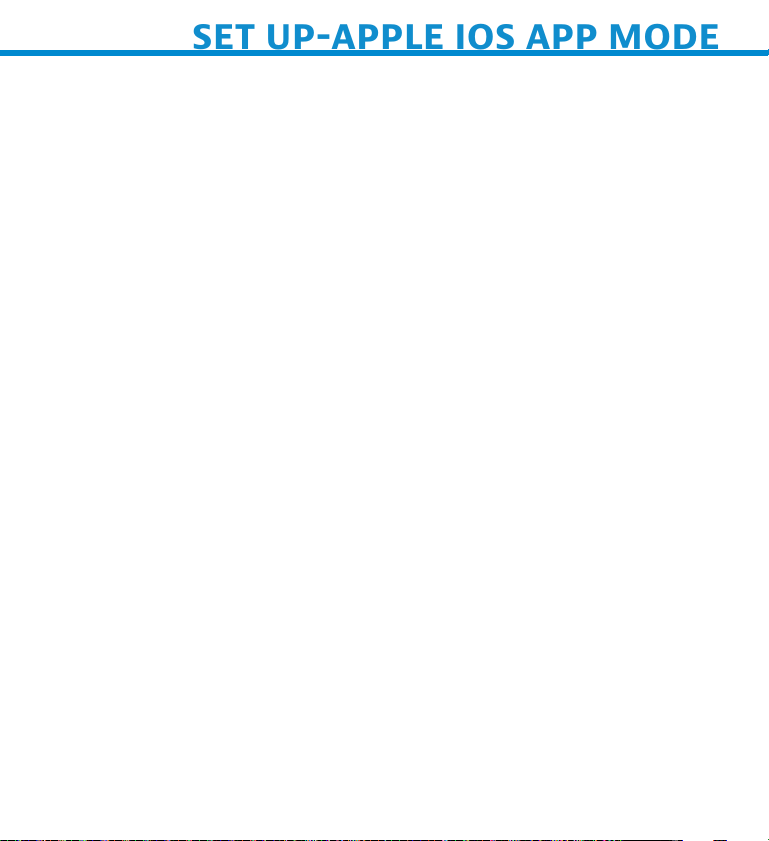
SET UP-APPLE IOS APP MODE
4. Tap Socket D700[xxxxxx] in the list of other devices found. After
a few seconds the status will change to “Connected” and the scanner
blue LED will stop blinking and turn solid blue.
Note: The characters in brackets are the last 6 characters of the
Bluetooth Address.
5. Launch your scanner-enabled Application. The scanner will beep
once indicating that it is connected to the appropriate application.
Now you are ready to scan barcodes!
Please check with your scanner application vendor or visit
www.socketmobile.com/appstore to confirm your scanner-enabled
application supports the scanner.
17
Page 18

SET UP-ANDROID APP MODE
Scan QR Code using your host device to download Socket Mobile
Companion app to pair your scanner.
For quick set up:
1. Power on the scanner. Make sure the scanner is discoverable
(unpaired). The Blue light should be blinking fast.
2. Scan barcode
App Mode (SPP)
3. Turn on Bluetooth on the Android device. Go to Settings >
Bluetooth. A Bluetooth Devices search will begin.
18
Page 19

SET UP-ANDROID APP MODE
4. Tap Socket D700[xxxxxx] in the list of other devices found. After
a few seconds the status will change to “Connected” and the LED
will stop blinking and turn solid blue.
Note: The characters in brackets are the last 6 characters of the
Bluetooth Address.
5. Launch your scanner-enabled Application. The scanner will beep
once indicating that it is connected to the appropriate application.
Now you are ready to scan barcodes!
19
Page 20

SET UP-WINDOWS APP MODE
Note: Make sure you have administrative privileges.
1. Download the latest SocketScan 10 software from Socket Mobile’s
support web page.
https://www.socketmobile.com/support/downloads
2. Follow the on-screen instructions to install the software.
3. In SocketScan 10 Settings, select an incoming Bluetooth serial
COM port.
Note: If there is none please click Ports to create at least one new
incoming COM port in Bluetooth settings.
4. Click Finish.
5. Scan barcode.
App Mode (SPP)
6. The PC will automatically try to pair with the scanner. If
prompted to allow the pairing, click “Yes”. If prompted for a
passkey, enter 0000.
Now you are ready to scan barcodes!
20
Page 21

iMAC
SET UP-BASIC MODE
In this mode the scanner functions and communicates similar to a
keyboard. Therefore, scanner will work with Safari, Notes, and any
other
application that support an active cursor.
1. Power on the scanner. Make sure the scanner is
discoverable (unpaired). The Blue light blinks fast.
2. Start a Bluetooth device search.
• Settings | Bluetooth: Turn on Bluetooth and search for device.
• Mac OS: Click System Preferences | Bluetooth. A Bluetooth device
search will begin.
3. In the device list, tap on D700 [xxxxxx]. Tap Pair.
4. The scanner will connect to the Apple device.
5. The scanner will beep once after it has connected.
Now you are ready to scan barcodes!
To use the virtual keyboard while the scanner is connected double tap
on the power button. Watch Youtube video for demonstration.
21
Page 22
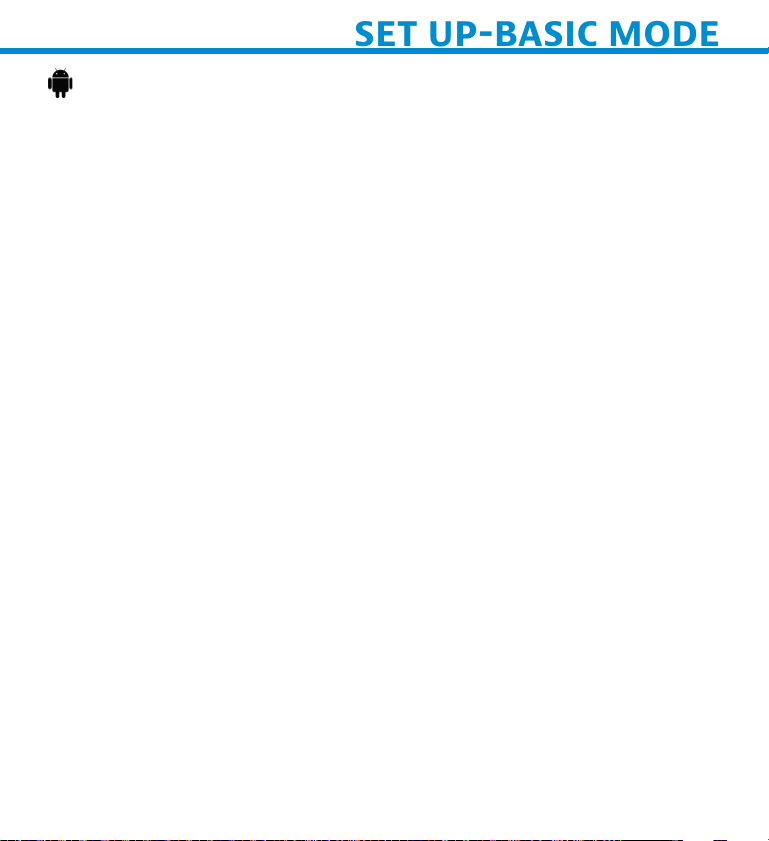
Androd
SET UP-BASIC MODE
In this mode the scanner functions and communicates similar to a
keyboard. Therefore, scanner will work with Notes, and any other
application that supports an active cursor.
1. Power on the scanner. Make sure the scanner is
discoverable (unpaired) and the blue light blinks fast.
2. Settings | Bluetooth.
3. Make sure the device has Bluetooth “On” to scan for devices.
4. In the list of found devices, select D700 [xxxxxx]. Tap Pair.
5. The scanner will connect to the Android device.
6. The scanner will beep once after it has connected.
*If you have trouble connecting or pairing with host device, turn host
device’s Bluetooh off/on, and/or perform factory reset to the scanner
(see page 25).
Now you are ready to scan barcodes!
22
Page 23

SET UP-BASIC MODE
Wndows
In this mode the scanner functions and communicates similar to a
keyboard. Therefore, scanner will work with Notes, and any other
application that support an active cursor.
Highly recommended, allows two-way communications with Android,
or
Windows Devices. Scanner-enabled app software installation
required.
1. Turn Bluetooth on for your device. Go to Settings > Bluetooth. A
Bluetooth Devices search will begin.
2. Tap Socket D700[xxxxxx] in the list of Devices found. After a few
seconds the status will change to “Connected” or “Paired” and the
scanner blue light will stop blinking and turn solid blue.
Now you are ready to scan barcodes!
23
Page 24

This procedure will put the scanner in discoverable mode.
PAIRING RESET
If the scanner is paired with a device, unpair it before trying to
connect to a different device.
Step 1 Remove or foret the scnner from the Bluetooth lst on
the host devce
Step 2 Scn Prn Reset brcode
Or, follow the Pairing Reset button sequence:
1. Power on the scanner.
2. Press the trigger button then power button and hold both until
you hear 3 beeps.
The scanner will unpair and automatically power off. The next time
you power on the scanner, it will be discoverable.
Importnt: Both steps above must be done to complete
the unpairing.
Watch Youtube video for demonstration.
24
Page 25

FACTORY RESET
Configures the scanner to factory defaults. The scanner powers off
after scanning this barcode.
Or, follow the Fctor Reset button sequence
1. Power ON the scanner.
2. Press and hold the scan button.
1
Quickly press and release
the power button
2
3. Tap the power button once while continuing to press the scan
button.
4. Keep holding the trigger button until you hear a beep
(about15 seconds).
When you release the scan button you will hear 5 confirmation beeps
then the scanner will power off.
Note: If you follow this sequence but release the trigger button too
early (before 15 seconds and the beep) the Factory Reset will fail.
Watch Youtube video for demonstration.
25
Page 26

RESTORE METHOD
NOTE: If your scanner remains in an unresponsive state after following
the Factory Reset, use the Restore Method.
The Restore Method should be the last attempt used to revive an
unresponsive scanner. It will reinitialize the core hardware.
1. Make sure your scanner is OFF.
2. Press and hold the power button until the LED light goes on and
off (about 15 seconds)
Watch Youtube video for demonstration.
26
Page 27

BATTERY REPLACEMENT
Step 1 Remove Battery Door
Use screw driver to loosen screw and remove battery door.
Step 2 Remove Battery
Use a flat head screw driver and place in the top right corner to
gently push the battery out. Then, pull the connector to remove.
Step 3 Insert New Battery
Plug the connector on the new battery.
Step 4 Secure Battery Door
Ensure the battery door is properly placed, then screw the battery
door back on.
27
Page 28

QUICK PROGRAMMING
Scan command barcode(s) to quickly configure the Scanner.
Importnt Make sure the Scanner is not connected to a host
computer or device before scanning a command barcode!
Configure the scanner to automatically add a prefix and/or suffix
to each scan of data. All models are allowed 1 prefix and 2 suffixes
except model D750.
For custom prefix and suffix, contact support@socketmobile.com
Prefix/Suffix
Suffx- Crre
Return
(default) in Basic Mode
Configures the scanner
to add a carriage return
after decoded data.
Suffx- Tb
Configures the scanner
to add a tab after
decoded data.
Suffx- Crre
Return & Lne Feed
Configures the scanner
to add a carriage return
and line feed after
decoded data.
Dt As Is
Configures the scanner
to return only the
decoded data. (i.e., no
prefix or suffix).
28
Page 29

Scan one of the barcodes to enable/disable vibrate and beep settings.
QUICK PROGRAMMING
Vibrate/Beep Modes
Vbrte ON (default)
Enables scanner to
vibrate to indicate
successful scans.
Vbrte OFF
Disables scanner from
vibrating to indicate
successful scans.
Beep ON (default)
Enables scanner to
beep to indicate
successful scans.
Beep OFF
Disables scanner from
beeping to indicate
successful scans.
29
Page 30

Scan one of the barcodes to reconfigure the scanner to remain
QUICK PROGRAMMING
powered on for a longer time.
Active Modes
2 Hours (defult)
Scanner powers off
in 2 hours whwen
idle/inactive while
connected and
5 minutes when
disconnected
Contnuous Power
for 4 Hours
Configures the
scanner to remain on
for 4 hours.
Contnuous Power
for 8 Hours
Configures the
scanner to remain on
for 8 hours.
Scnner Alws On
Configures the
scanner to never
power off.
These settings drain the battery faster. Please ensure the
scanner is charged daily.
30
Page 31

Scan one of the barcodes to configure the scanner to automatically
QUICK PROGRAMMING
scan barcodes.
Command barcode is for model D740, D750, D755 and D760 only.
Presentation modes
Moble Mode
(defult)
Reverts back to
manual scan mode.
#FNB 41FBA50000#
Auto Mode
(recommended)
Configures the
sccanner to switch
to presentation
mode when power
is detected on the
charging pins. The
scanner will remain
on presentation mode
#FNB 41FBA50003#
until the scan button
is pressed to exit the
mode.
Detect Mode
Configures the
scanner to switch
to presentation
mode when power
is detected on the
charging pins. The
automatic scan will
continue until power
is removed.
Stnd Mode
Scanner is
permanently in
presentation mode.
#FNB 41FBA50002#
#FNB 41FBA50001#
31
Page 32

QUICK PROGRAMMING
These barcodes are to configure the scanner for different languages
using Microsoft Windows keyboard layout.
Scan only when the scanner is in Basic Mode (HID profile).
HID Keyboard Language Settings
Enlsh (defult)
Enlsh U
French
Germn
Itln
32
Page 33

Jpnese
QUICK PROGRAMMING
Polsh
Spnsh
Swedsh
HID Keyboard Language Settings
ANSI Emulton
*Cn be slower on
Wndows Sstem
33
Page 34

STATUS INDICATORS
Battery
Charging
when plugged
into Power
Supply
Battery Status
When not
connected to
power supply
LED Activity Meaning
Blinking Yellow Charging the battery
Solid Green Battery is 100% full
LED Activity Meaning
Solid Green
Solid Yellow
Solid Red
Blinking Red
Battery capacity from
100% to 25%
Battery capacity from
25% to 10%
Warning - Battery
capacity below 10%
Charge immediately!
The battery level is
critically low.
Alternatively, if battery
capacity is
unknown battery status
will blink red until the
power is applied &
scanner is fully charged.
34
Page 35
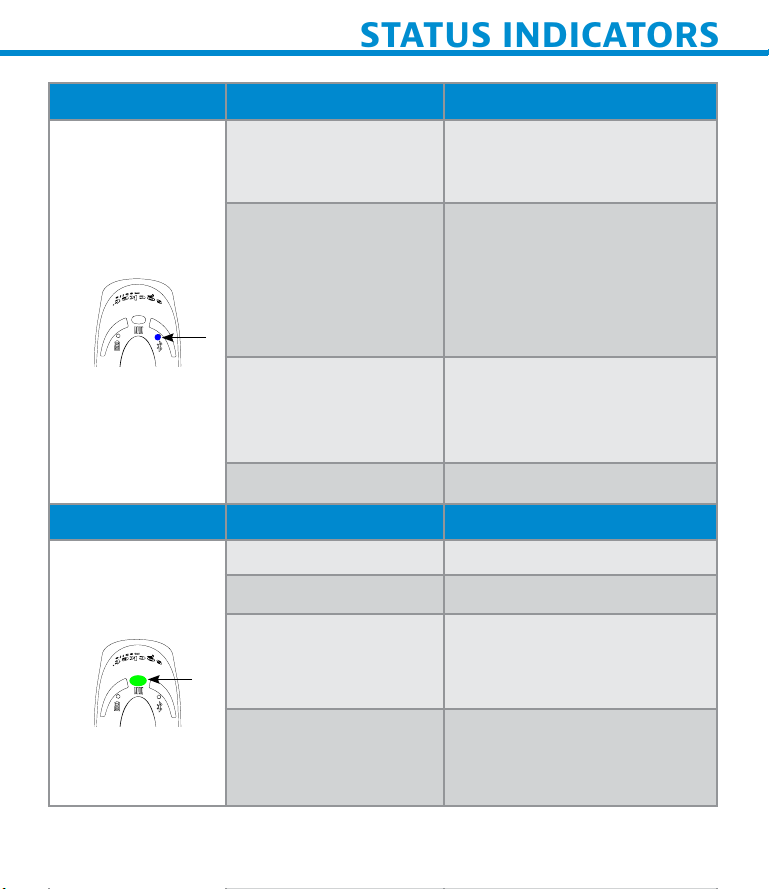
STATUS INDICATORS
Bluetooth LED Activity Meaning
Quick Blinking Blue
(2 blinks every
second)
Bluetooth
Scan/Read LED Activity Meaning
Scan/Read
Slow Blinking Blue
(1 blink every
second)
No Light - No
Activity
Solid Blue Scanner is connected
Blink Green Once Good Scan/Read
Blink Red Once Bad Scan/Read
Solid Red - for
as long as power
button is pressed
Discoverable - waiting
for a host Bluetooth
connection.
Scanner is attempting to
connect to the last known
host device.
After 1 minute of
blinking, scanner will stop
searching.
Scanner has attempted
to connect and failed.
Press trigger button to try
again.
Power Button Pressed
Quick Blinking Green
(2 blinks every
second)
Scanner is in bootloader
mode during firmware
upgrade.
35
Page 36

STATUS INDICATORS
Beep Pttern Sound Menn
Low-High Tone Power On
High-Low Tone Power Off
High-High Tone Power Supply detected and scanner started
charging
1 Low Beep Scanner has toggled on-screen keyboard or
keyboard toggle feature is enabled (iOS devices
only)
1 Beep Scanner connected to device and is ready to
scan
barcodes
1 Beep Data successfully scanned
2 Beeps (same
tone)
1 Long Beep Scanner gave up searching for a host
3 Beeps
(escalating tone)
3 Beeps
(escalating tone
followed by long
tone)
Scanner disconnected
Scanner has been reconfigured (the command
scanned successfully)
The command barcode did NOT work! (Verify
if the command barcode used is valid for your
scanner and try again)
36
Page 37

STATUS INDICATORS
Vibrate Meaning
Vibrate Data successfully scanned.
Command Barcodes are available on page 28 to modify beep
and vibrate settings.
If you are using a scanner-enabled application, typically the
application provides settings for beep, and vibrate settings.
Configuration Settings
Time after powering on Scanner Bluetooth mode
0-5 minutes Discoverable and connectable
5 minutes If connection is not made,
scanner powers off
2 hours If your scanner is connected but
not used it will power off in 2
hours. When trigger button is
pressed the timer is reset.
37
Page 38

PRODUCT SPECIFICATIONS
Specifications D700
Dimensions (L x W
x H)
Total Mass 3.8 oz (108 g)
Battery 1400 mAh Lithium - Ion Battery
Charge Time
Battery Life -
Per Full Charge
Bluetooth Version
Wireless Range 10 meters (33 ft.)eters (98 feet) line of sight
Scanner Type
5.2” x 1.5” x 1.6” (132.2 x 37.1 x 40.1 mm)
8 Hours
Standby time: over 30 hours
Active Scan Time: 70,000 scans within 9 hours
(based on 2 scans every 1 second) or 14,000
scans within 16 hours (calculation based on 1
scan every 4 seconds)
Note: Battery life varies depending on
operating conditions.
Class 2 Bluetooth v2.1 + EDR with 56 bit
data
encryption
1D Barcode Omni-directional Imager with
highly visible light
38
Page 39

PRODUCT SPECIFICATIONS
Specifications DuraScan 700 Series
Symbologies See next page
Supported
Language Settings
[in Basic Mode (HID)]
Systems/Battery
Charging
Requirement
Ambient Light From 0 to 100 000 lux
Operating
Temperature
Storage Temperature -40° to 158° F (-40° to 70° C)
Relative Humidity 95% at 140° F (60° C) (non-condensing), 4 days
Sealing IP54 (Ingress Protection rating for dust and
Drop Specications
Tumble Specication
ANSI, English, English UK, French, German,
Italian, Japanese, Polish, Spanish, & Swedish
USB Type 5V 1A
From pitch black to direct sun light
-4° to 122° F (-20° to 50° C)
water) EN60529
6 drops to concrete - 1 on each side at 6.6 ft.
(2 m)
2,500 cycles at 3.3 ft. (1 m) to metal plate,
IEC6008-2-31, IEC60068-2-32
39
Page 40
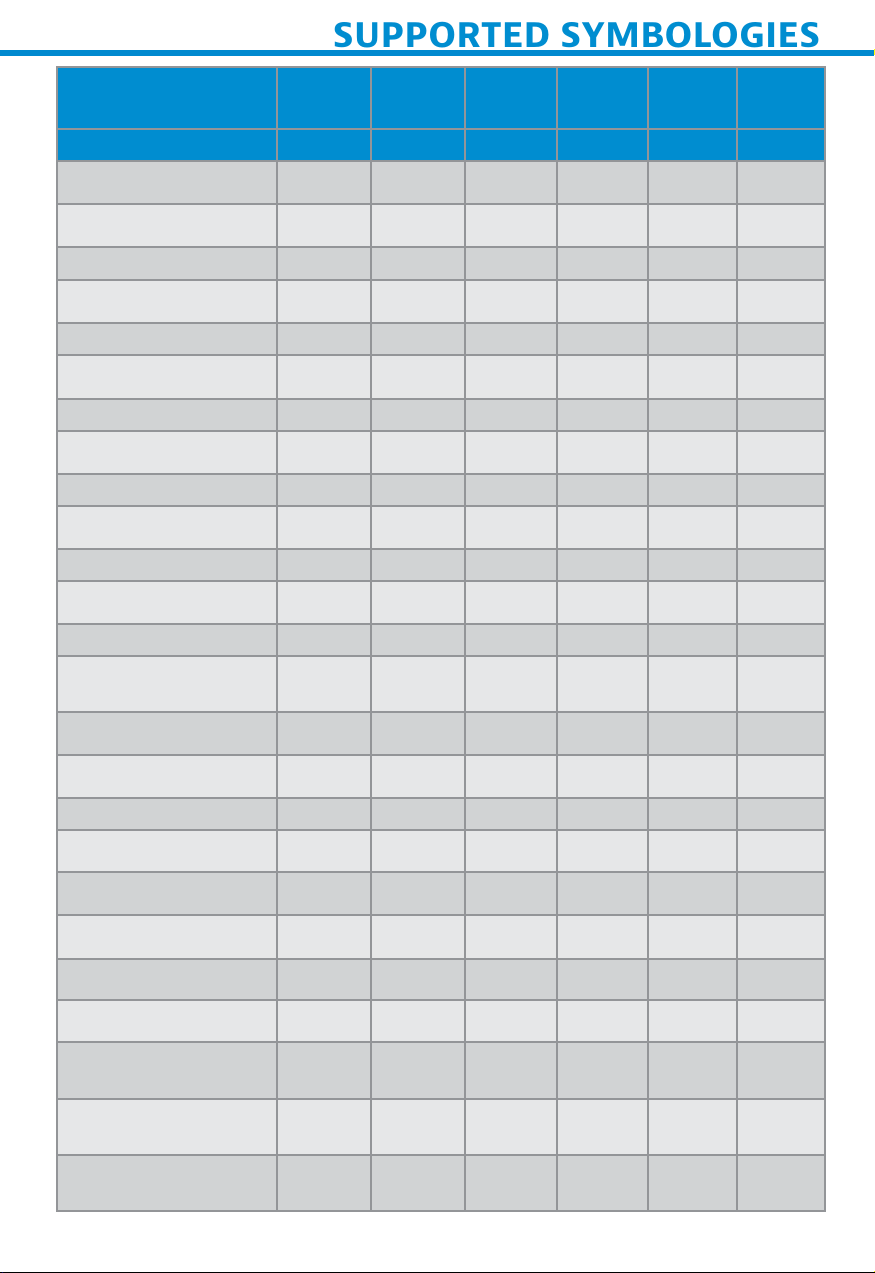
SUPPORTED SYMBOLOGIES
Supported
Symbologies
D700 D730 D740 D750 D755 D760
1D Barcodes
Bookland EAN
Chinese 2 of 5 x x x x x x
Codabar
Code 11 x x x x x x
Code 39
Code 39 Full ASCII x x x x x x
Code 93 x
Code 128
Discrete 2 of 5 x x x x x x
EAN-8/JAN
EAN-13/JAN
GS1-128
GS1 DataBar
GS1 DataBar
Expanded
Enabled Enabled Enabled Enabled Enabled Enabled
P P P P P P
P
P P P P P P
P P P P P P
P P P P P P
P P P P P P
P P P P P P
P P P P P P
P P P
x
P P P P
P P
x
x x
P P
GS1 DataBar Limited
Interleaved 2 of 5
Inverse 1D x x x x x
ISBT 128
Matrix 2 of 5 x x x x x x
MSI x x x x x x
UPC-A
UPC-E
*Korean 3 of 5
D730/D760 only
*Plessey
D750 only
*Telepen
D750 only
P P P
P P P P P P
P P P P P P
P P P P P P
P P P P P P
x x x x x x
x x x x x x
x x x x x x
x
P
x
40
Page 41

SUPPORTED SYMBOLOGIES
Supported
Symbologies
2D Barcodes Enabled Enabled Enabled Enabled
D740 D750 D755 D760
Aztec
Codablock-F
Data Matrix
Han Xin
Maxicode
Micro PDF 417
PDF417
QR Code
*DotCode
D760 only
*Grid Matrix
D760 only
*GS1 QR
D760 only
*Micro QR
D760 only
*Linked QR
D760 only
P P P P
P P P P
P P P P
P
P P P P
P
P
P P P P
x x x x
x x x x
x x x x
x x x
x x x x
x x x
x
x
P P
P P
P
41
Page 42
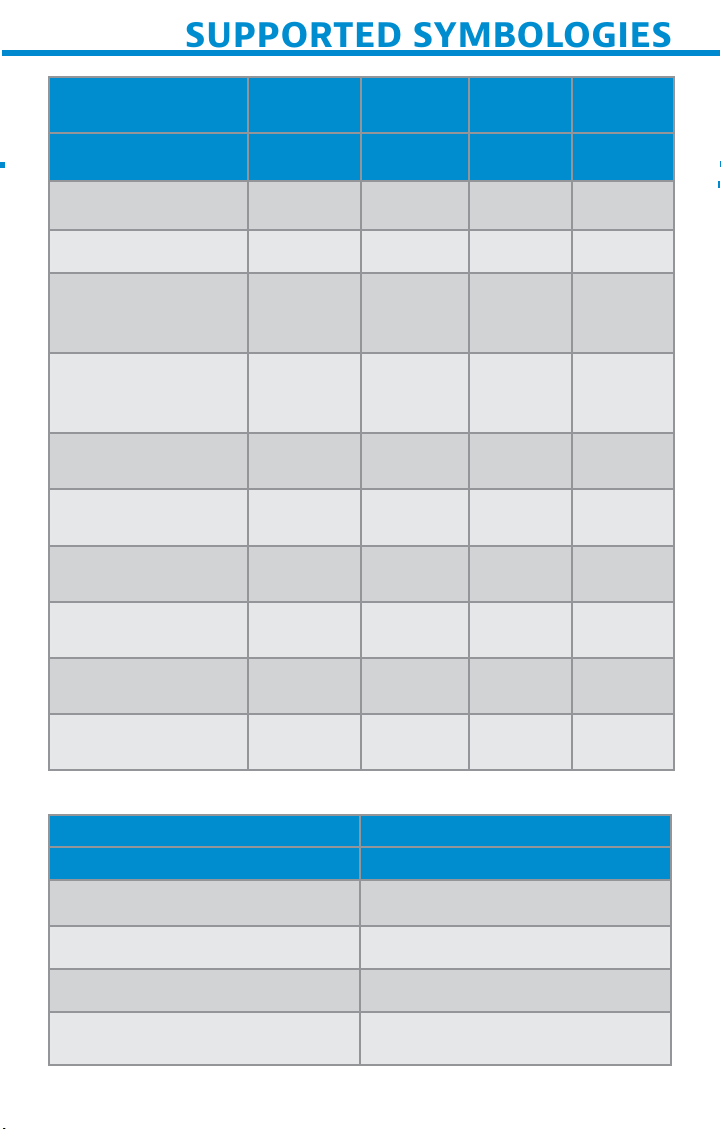
Supported
SUPPORTED SYMBOLOGIES
Symbologies
Postal Codes Enabled Enabled Enabled Enabled
Australia Post x x x x
Japan Postal x x x x
USPS 4CB/
One Code/
Intelligent Mail
*Netherlands
KIX Code
D740/D760 only
*UK Postal
D740/D760 only
*US Planet
D740/D760 only
*US Postnet
D740/D760 only
*BPO
D750 only
*Canada Post
D750 only
*Dutch Post
D750 only
D740 D750 D755 D760
x x x x
x x x x
x x x x
x x x x
x x x x
x x x x
x x x x
x x x x
Supported Symbologies D760
OCR Enabled
OCR A x
OCR B
MICR E 13B x
US Currency x
P
42
Page 43

HELPFUL RESOURCES
Techncl Support & Product Restrton
https://support.socketmobile.com
Phone: 800-279-1390 +1-510-933-3020 (worldwide)
Wrrnt Checer
https://www.socketmobile.com/support/warranty-checker
Socet Moble Developer Prorm
Learn more at: http://www.socketmobile.com/developers
The User’s Guide (full installation and usage instructions) and
Programming Guide (Advanced Scanner Configurations) can be
download at:
https://www.socketmobile.com/support/downloads
43
Page 44

WARNING: Failure to follow these safety instructions could
SAFETY AND HANDLING INFORMATION
result in fire or other injury or damage to the barcode scanners
or other property.
Crrn nd Hndln the DurScn brcode scnners The
Socket
Mobile barcode scanner contains sensitive components. Do not
disassemble, open, crush, bend, deform, puncture, shred, microwave,
incinerate, paint, or insert foreign objects into this unit.
Do not attempt to disassemble the product. Should your unit need
service, contact Socket Mobile technical support at
https://support.socketmobile.com/
Changes or modifications of this product, not expressly approved by
Socket Mobile may void the user’s authority to use the equipment.
Do not charge the DuraScan barcode scanner using an AC adapter
when operating the unit outdoors, or in the rain.
Opertn Temperture - this product is designed for a maximum
ambient temperature of 50° degrees C or 122° degrees F.
Pcemer Dsclmer For now, we do not have specific
information on the effect(s) of vibration or Bluetooth devices on
pacemakers.
Socket Mobile cannot provide any specific guidance.
Individuals who are concerned with using the barcode scanner should
immediately turn the device off.
44
Page 45

FCCID T9J-RN42
BLUETOOTH DEVICE UNITED STATES
FCC ID LUBD700
Federl Communcton Commsson Interference Sttement
This equipment has been tested and found to comply with the limits
for a Class B digital device, pursuant to Part 15 of the FCC Rules.
These limits are designed to provide reasonable protection against
harmful
interference in a residential installation. This equipment generates,
uses and can radiate radio frequency energy and, if not installed
and used in accordance with the instructions, may cause harmful
interference to radio communications. However, there is no guarantee
that interference will not occur in a particular installation.
If this equipment does cause harmful interference to radio or
television reception, which can be determined by turning the
equipment off and on, the user is encouraged to try to correct the
interference by one of the following measures:
• Reorient or relocate the receiving antenna.
• Increase the separation between the equipment and receiver.
• Connect the equipment into an outlet on a circuit different from
that to which the receiver is connected.
• Consult the dealer or an experienced radio/TV technician for help.
FCC Cuton: To assure continued compliance, any changes or
modifications not expressly approved by the party responsible for
compliance could void the user’s authority to operate this equipment.
(Example - use only shielded interface cables when connecting to
computer or peripheral devices).
45
Page 46

FCC Rdton Exposure Sttement
BLUETOOTH DEVICE UNITED STATES
This equipment complies with FCC RF radiation exposure limits set
forth for an uncontrolled environment. This equipment should be
installed and operated with a minimum distance of 20 centimeters
between the radiator and your body. This device complies with
Part 15 of the FCC Rules. Operation is subject to the following two
conditions:
1. This device may not cause harmful interference, and
2. This device must accept any interference received, including
interference that may cause undesired operation
46
Page 47

IC ID 2925A-D700
BLUETOOTH DEVICE CANADA
IC ID 6514A-RN-42
This device complies with Industry Canada license exempt RSS
standard(s). Operation is subject to the following two conditions:
(1) this device may not cause interference, and (2) this device must
accept any interference, including interference that may cause
undesired operation of the device.
Le présent appareil est conforme aux CNR d’Industrie Canada
applicables aux appareils radio exempts de licence. L’exploitation est
autorisée aux deux conditions suivantes: (1) l’appareil ne doit pas
produire de
brouillage, et (2) l’utilisateur de l’appareil doit accepter tout
brouillage radioélectrique subi, même si le brouillage est susceptible
d’en
compromettre le fonctionnement.
47
Page 48

CE Mrn & Europen Unon Complnce
BLUETOOTH DEVICE EUROPE
Products intended for sale within the European Union are marked
with a CE Mark, which indicates compliance to applicable Directives
and European Normes (EN), as follows. Amendments to these
Directives or ENs are included: Normes (EN), as follows:
Applcble Drectves
• Bluetooth Products: R&TTE Directive 2014/53EW
• Low Voltage Directives: 2014/35/EU, and 2006/95/EC
• EMC Directive: 2004/108/EU
• Rotts Directive: 2011/65/EU
• WEEE Directive: 2012/19/EU
SAFETY: EN 60950-1: 2006/A11
:2009/A1
:2010/A12
:2011/A2:2013
48
Page 49

Telec Mrn Complnce
BLUETOOTH DEVICE JAPAN
Products intended for sale within the country of Japan
are marked with a Telec mark, which indicates compliance to
applicable Radio Laws, Articles and Amendments.
R 201-125709
R 211-161214
49
Page 50

BATTERY WARNING STATEMENTS
This device contains a rechargeable Lithium-Ion battery.
Stop charging DuraScan barcode scanners if charging is not
completed within 24 hours. Discontinue use immediately and contact
support@socketmobile.com
Stop charging the battery if the DuraScan barcode scanner case
becomes abnormally hot, or shows signs of odor, discoloration,
deformation, or
abnormal conditions is detected during use, charge, or storage.
Discontinue use immediately and contact support@socketmobile.
com
Stop using the DuraScan barcode scanner if the enclosure is cracked,
swollen or shows any other signs of mis-use. Discontinue use
immediately and contact support@socketmobile.com
Your device contains a rechargeable Lithium-Ion battery which may
present a risk of fire or chemical burn if mistreated. Do not charge
or use the unit in a car or similar place where the inside temperature
may be over 60 degrees C or 140 degrees F.
• Never throw the battery into a fire, as that could cause the battery
to explode.
• Never short circuit the battery by bringing the terminals in contact
with another metal object. This could cause personal injury, or fire,
and could also damage the battery.
• Never dispose of used batteries with other ordinary solid wastes.
Batteries contain toxic substances.
50
Page 51

BATTERY WARNING STATEMENTS
• Dispose of used batteries in accordance with the prevailing
community regulations that apply to the disposal of batteries.
• Never expose this product or the battery to any liquids.
• Do not shock the battery by dropping it or throwing it.
If this unit shows any type of damage, such as bulging, swelling or
disfigurement, discontinue use and promptly dispose.
Product Dsposl
Your device should not be placed in municipal waste. Please check
local regulations for disposal of electronic products.
51
Page 52

LASER AND LED DEVICES
Cuton: DO NOT STARE DIRECTLY INTO THE LED BEAM.
LED DEVICE:
The DuraScan D700, D740, D750, D755 and D760 contain a LED-type
scan engine.
For the Class 1 LED version of this engine, the following
applies:
• Complies with IEC 60825-1:2001-08, and EN 60825-1:1994 + A1 + A2
• LED output is in the 630-670nm range (visible red).
• Class 1 LED devices are not considered to be hazardous when used
for their intended purpose.
The following statement is required to comply with US and
international regulations:
Cuton: Use of controls, adjustments or performance of procedures
other than those specified herein may result in hazardous LED light
exposure.
52
Page 53

REGULATORY COMPLIANCE
CE MARKING AND EUROPEAN UNION COMPLIANCE
Testing for compliance to CE requirements was performed by an
independent laboratory. The unit under test was found compliant
with all the applicable Directives, 2004/108/EC and 2006/95/EC.
WASTE ELECTRICAL AND ELECTRONIC EQUIPMENT
The WEEE directive places an obligation on all EU-based
manufacturers and importers to take-back electronic products at the
end of their useful life.
RoHS STATEMENT OF COMPLIANCE
This product is compliant to Directive 2011/95/EC.
NON-MODIFICATION STATEMENT
Changes or modifications not expressly approved by
the party responsible for compliance.
WEEE
53
Page 54

LIMITED WARRANTY
Socket Mobile Incorporated (Socket) warrants this product against
defects in material and workmanship, under normal use and
service, for one (1) year from the date of purchase. Product must
be purchased new from a Socket Authorized Distributor or Reseller.
Used products and products purchased through non-authorized
channels are not eligible for this warranty support.
Warranty benefits are in addition to rights provided under local
consumer laws. You may be required to furnish proof of purchase
details when making a claim under this warranty.
Consumables such as batteries, removable cables, cases, straps,
and chargers: 90 day coverage only
For more warranty information, please visit:
https://www.socketmobile.com/support/downloads/productsupport
54
Page 55

Extend Your Warranty...
SocketCare
Receive Priority Service and Personal Care.
You have 60 Days from purchase date to enroll in a SocketCare Service
Program!
For detailed information visit:
https://www.socketmobile.com/socketcare
03/2021
