Page 1
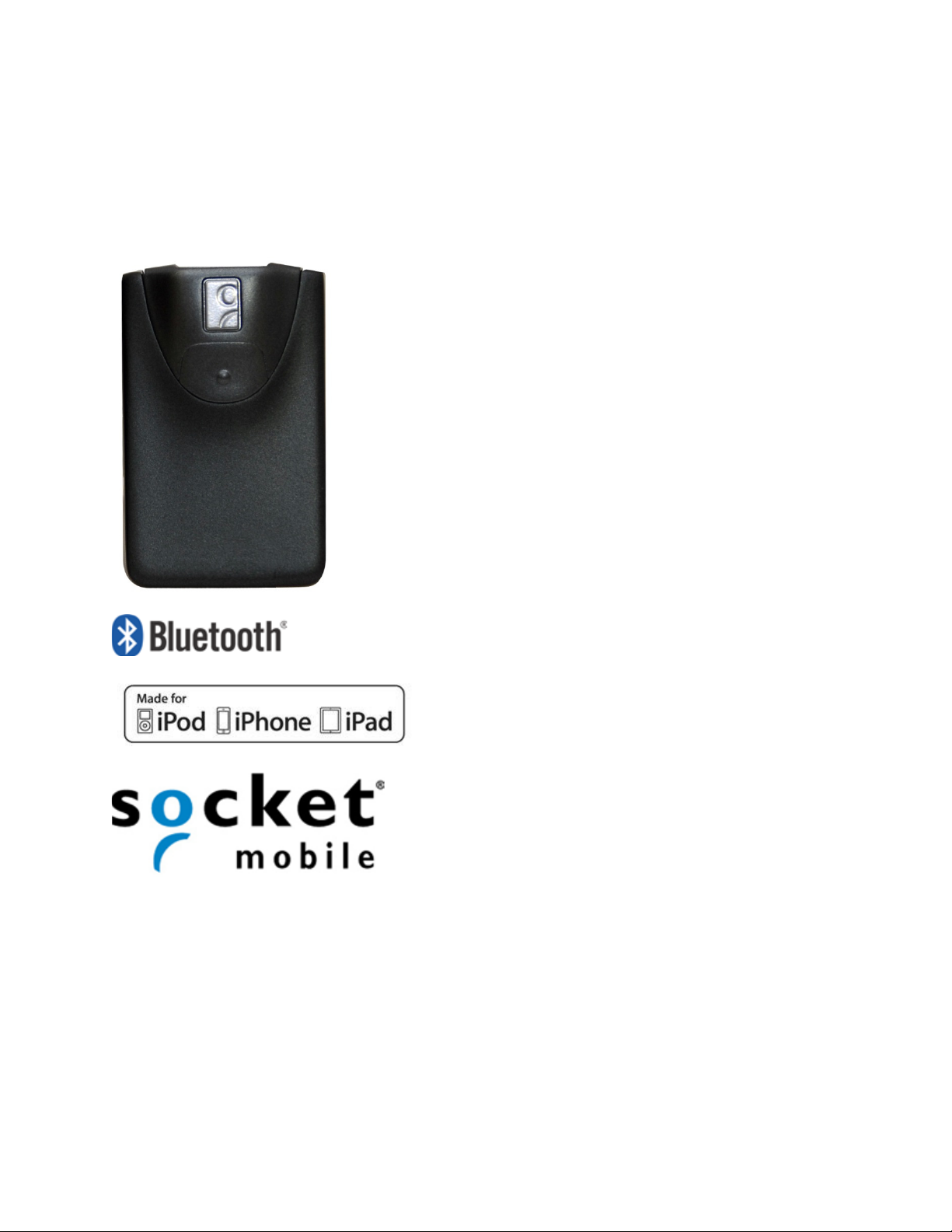
Bluetooth® Cordless Hand Scanner (CHS)
1D Imager Models — 8Ci
User’s Guide
Page 2
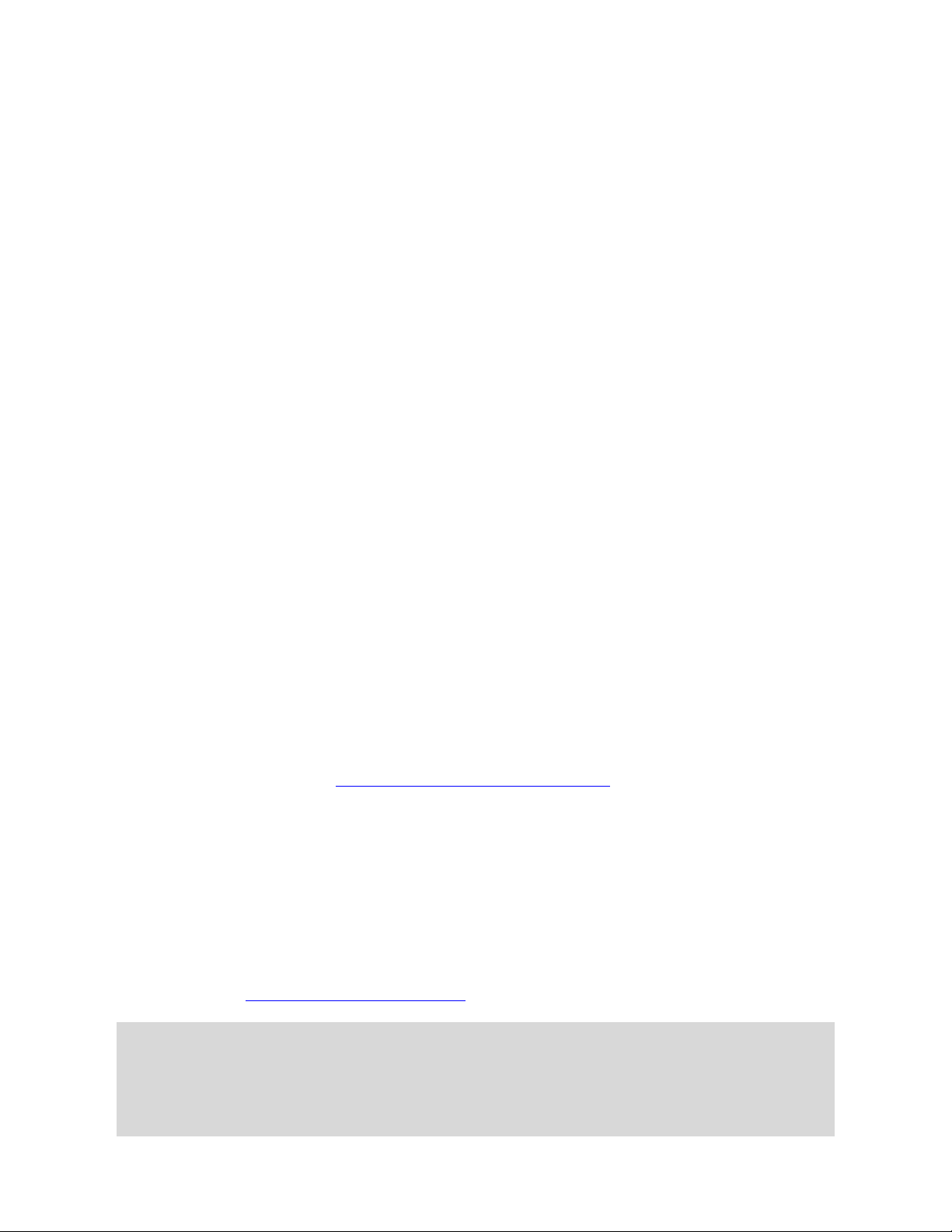
IMPORTANT! The information in this User’s Guide pertains to 1D imager versions of the Socket
COPYRIGHT NOTICE
7/2013 Document# 6410-00345 A
Copyright © 2013 Socket Mobile, Inc. All rights reserved.
Socket, the Socket logo, Battery Friendly, Socket Bluetooth Cordless Hand Scanner, SocketCare,
SocketScan, Mobility Friendly, and SoMo are trademarks or registered trademarks of Socket Mobile, Inc.
Bluetooth and the Bluetooth logos are registered trademarks owned by Bluetooth SIG, Inc., U.S.A. and
licensed to Socket Mobile, Inc. Apple, iPad, iPhone, iPod touch, and Mac OS are trademarks of Apple
Inc., registered in the U.S. and other countries. App Store is a trademark of Apple Inc. All other brand
and product names are trademarks of their respective holders.
The Socket Bluetooth Cordless Hand Scanner includes technology licensed under United States Patent
Numbers 5,902,991, 7,429,000 B1 and D526,320 S.
Reproduction of the contents of this manual without the permission of Socket Mobile is expressly
prohibited. Please be aware that the products described in this manual may change without notice. Feel
free to contact Socket Mobile at:
Socket Mobile, Inc.
39700 Eureka Drive, Newark, CA 94560-4808, USA
+1-510-933-3000
USA/Canada Toll-free: 1-800-552-3300
http://www.socketmobile.com/contact
Other than the above, Socket Mobile can assume no responsibility for anything resulting from the
application of information contained in this manual.
Please refrain from any applications of the Socket Bluetooth Cordless Hand Scanner that are not
described in this manual. Please refrain from disassembling the Bluetooth Cordless Hand Scanner.
Disassembly of this device will void the product warranty.
You can track new product releases, software updates and technical bulletins by visiting the Socket
Mobile website at: http://www.socketmobile.com.
Bluetooth Cordless Hand Scanner (CHS) hardware, which have the following part numbers:
CHS 8Ci Part Number 8550-00067
Page 3

TABLE OF CONTENTS
COPYRIGHT NOTICE ......................................................................................................................................2
TABLE OF CONTENTS.....................................................................................................................................3
1 | INTRODUCTION .......................................................................................................................................6
Package Contents......................................................................................................................................6
Product Registration .................................................................................................................................6
SocketCare™ Service Program ..................................................................................................................8
System Compatibility Requirements / Compatible Devices .....................................................................8
Additional Documentation........................................................................................................................9
About Bluetooth HID and SPP Modes.......................................................................................................9
About Socketscan 10 Software ...............................................................................................................10
About Socketscan 10 SDK .......................................................................................................................10
Accessories..............................................................................................................................................10
Hardware features ..................................................................................................................................11
Product Diagram .................................................................................................................................11
LED Status Indicators ..........................................................................................................................11
Status Indicator Beeps ........................................................................................................................12
Bluetooth Mode Sequence .....................................................................................................................12
Simultaneous Use of CHS and Socket Mobile Plug-In Device on the SOMO 655 ...................................12
2 | SCANNER SETUP....................................................................................................................................13
Charging the Scanner..............................................................................................................................13
Power On ................................................................................................................................................13
3 | GETTING STARTED.................................................................................................................................14
3 steps to successful scanning: ...............................................................................................................14
4 | SETUP FOR APPLE IOS............................................................................................................................15
Connection Options ................................................................................................................................15
Bluetooth Connection – Apple – HID Mode........................................................................................16
Bluetooth Connection – Apple – iOS Mode ........................................................................................16
5 | SETUP FOR ANDROID ............................................................................................................................17
Page 4
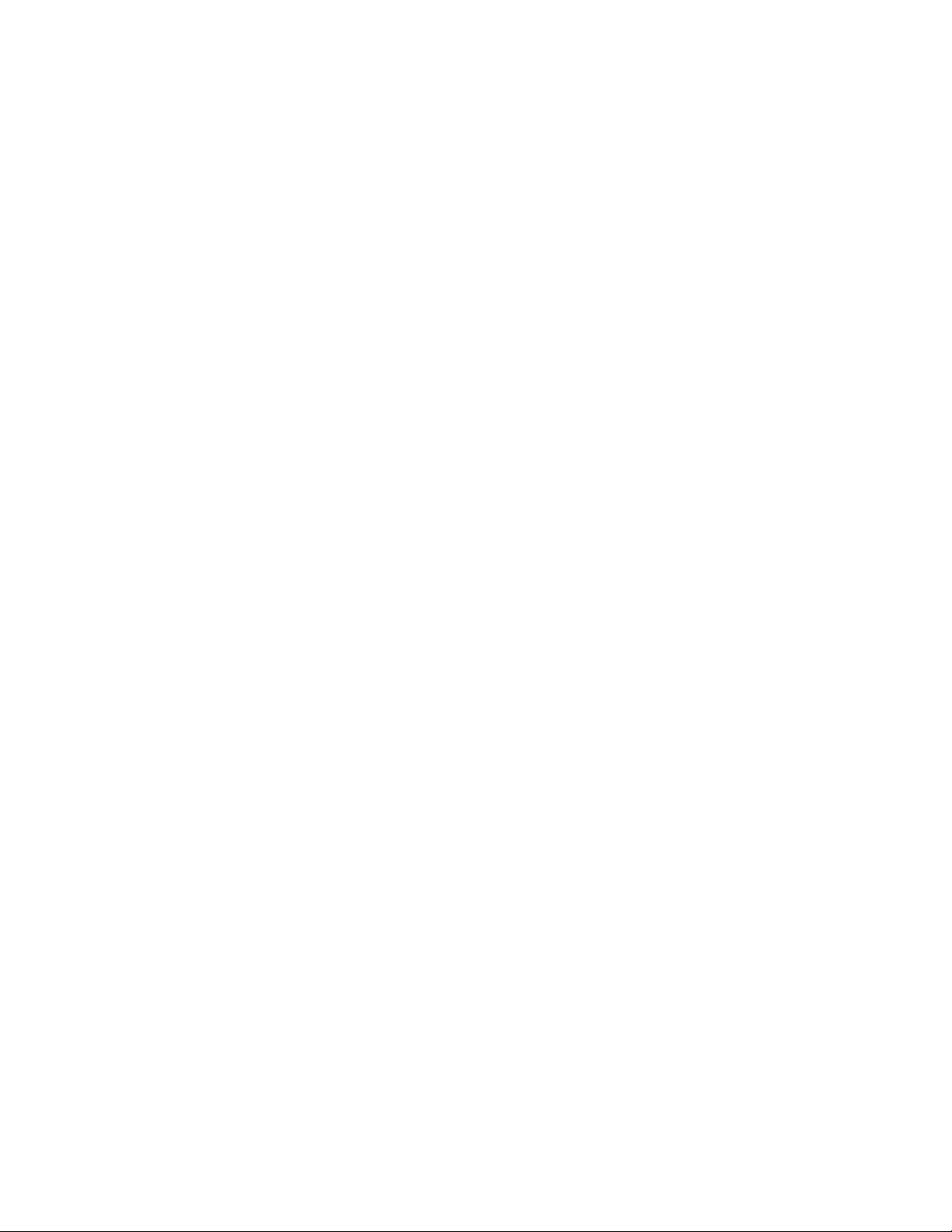
Connection Options ................................................................................................................................17
Bluetooth Connection – Android - SPP ...............................................................................................18
APPENDIX A SPECIFICATIONS......................................................................................................................19
APPENDIX B SAFETY AND USAGE TIPS ........................................................................................................20
Scanning Tips...........................................................................................................................................20
Scanning Distance ...................................................................................................................................20
About Bluetooth and Health ...................................................................................................................20
Product Care ...........................................................................................................................................20
Antenna Care ..........................................................................................................................................21
Efficient Use ............................................................................................................................................21
Driving.....................................................................................................................................................21
Aircraft ....................................................................................................................................................21
Radio Frequency Exposure......................................................................................................................21
APPENDIX C BARCODE LABEL SPECIFICATIONS ..........................................................................................22
Background Substrate:............................................................................................................................22
Ink Color and Type: .................................................................................................................................22
Voids and Specks:....................................................................................................................................22
Definition: ...............................................................................................................................................22
Contrast:..................................................................................................................................................22
Tolerance: ...............................................................................................................................................22
APPENDIX D DECODE ZONE ........................................................................................................................23
APPENDIX E COMMAND BARCODES...........................................................................................................25
APPENDIX F SPECIAL BUTTON SEQUENCES ................................................................................................26
Restoring Factory Defaults......................................................................................................................26
Unpairing the CHS...................................................................................................................................26
APPENDIX G CONNECTION BARCODES.......................................................................................................27
APPENDIX H TROUBLESHOOTING...............................................................................................................28
General Troubleshooting for All Operating Systems ..............................................................................28
Troubleshooting For Android OS ............................................................................................................30
APPENDIX I TECHNICAL SUPPORT...............................................................................................................31
LIMITED WARRANTY ...................................................................................................................................32
DISCLAIMER.............................................................................................................................................33
Page 5

SOCKETSCAN SOFTWARE LICENSE AGREEMENT ........................................................................................34
REGULATORY COMPLIANCE........................................................................................................................37
Radio Frequency Interference Requirements.........................................................................................37
Canada Certification................................................................................................................................38
Radio Frequency Interference Requirements – Canada.........................................................................38
CE Marking & European Union Compliance ...........................................................................................39
Applicable Directives:..............................................................................................................................39
Applicable Standards: .............................................................................................................................39
Battery Warning:.....................................................................................................................................39
Product Disposal .....................................................................................................................................39
Page 6
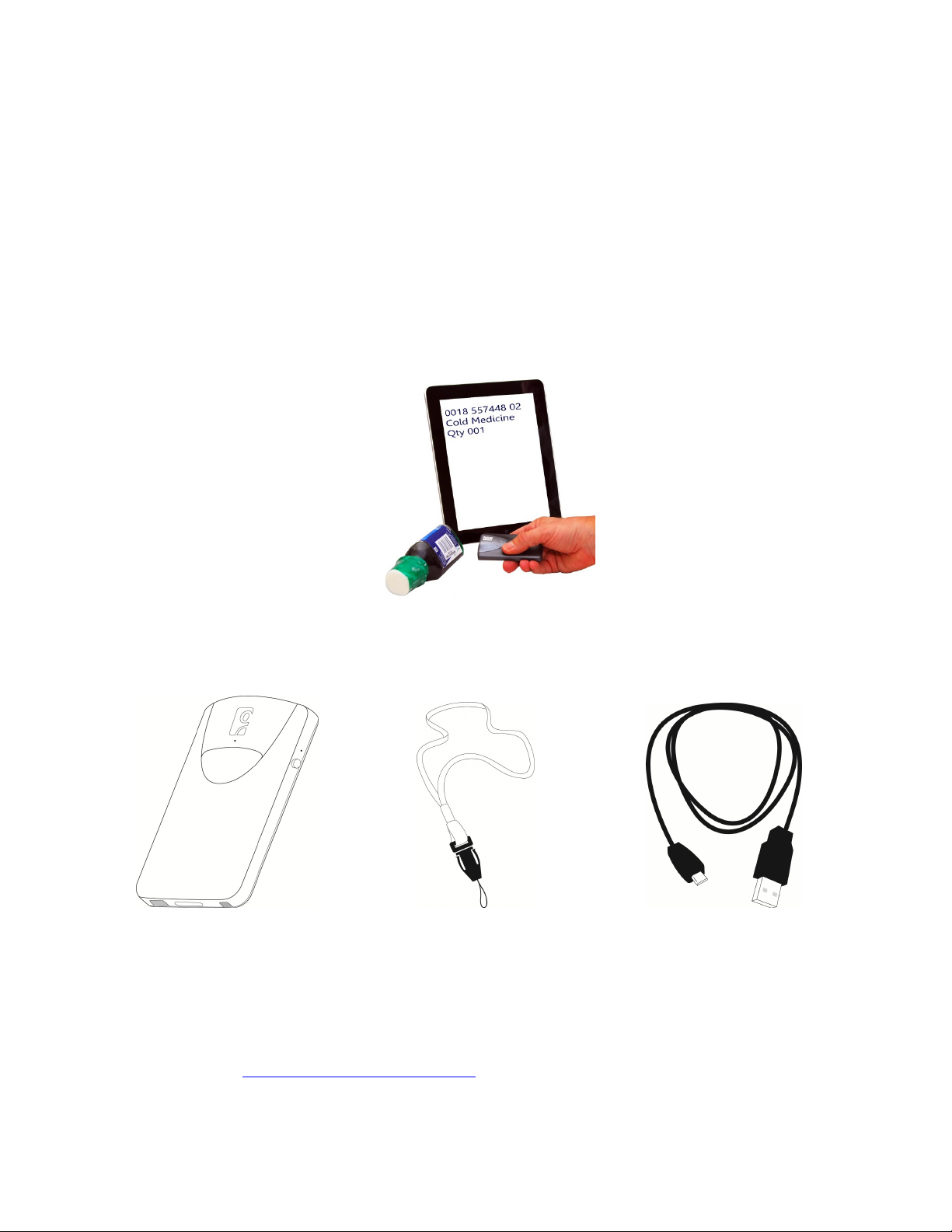
1 | INTRODUCTION
Thank you for purchasing the Socket Bluetooth Cordless Hand Scanner (CHS) 8Ci. The CHS is a portable
handheld barcode scanner that is small enough to be attached to a smartphone with the Socket Klip
Case and used with one hand. The 1D imager of the CHS enables you to scan data from 1D barcodes into
a wide variety of computers, smartphones and PDAs.
P
ACKAGE CONTENTS
CHS 8Ci Scanner Lanyard USB Charging Cable
P
RODUCT REGISTRATION
Socket highly recommends that all customers register their products. Product registration is required to
access technical support. You can also opt in for special offers, upgrades, and new product information.
Register online at: http://support.socketmobile.com. Alternatively, if you install SocketScan 10, you can
register the CHS through the software.
Page 7
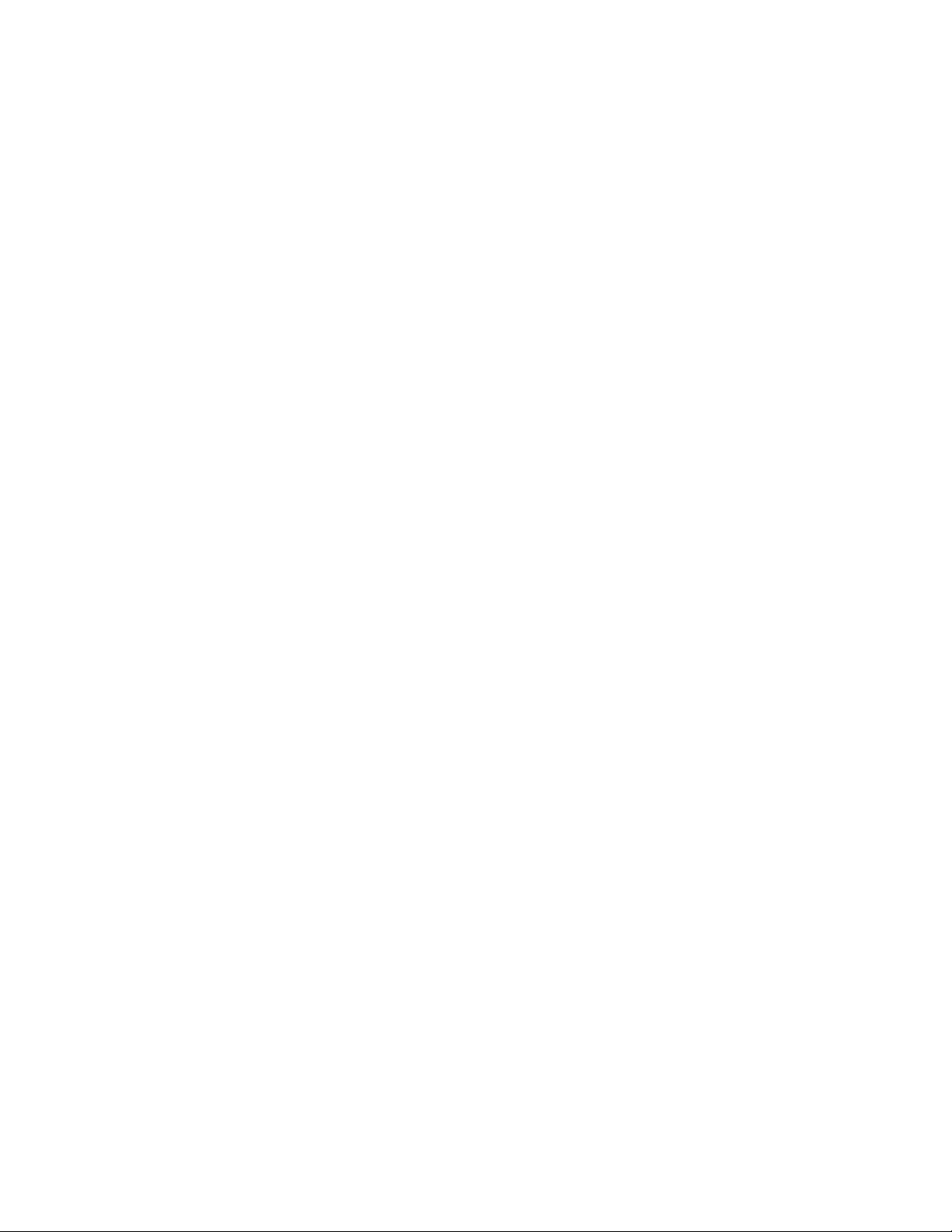
Page 8
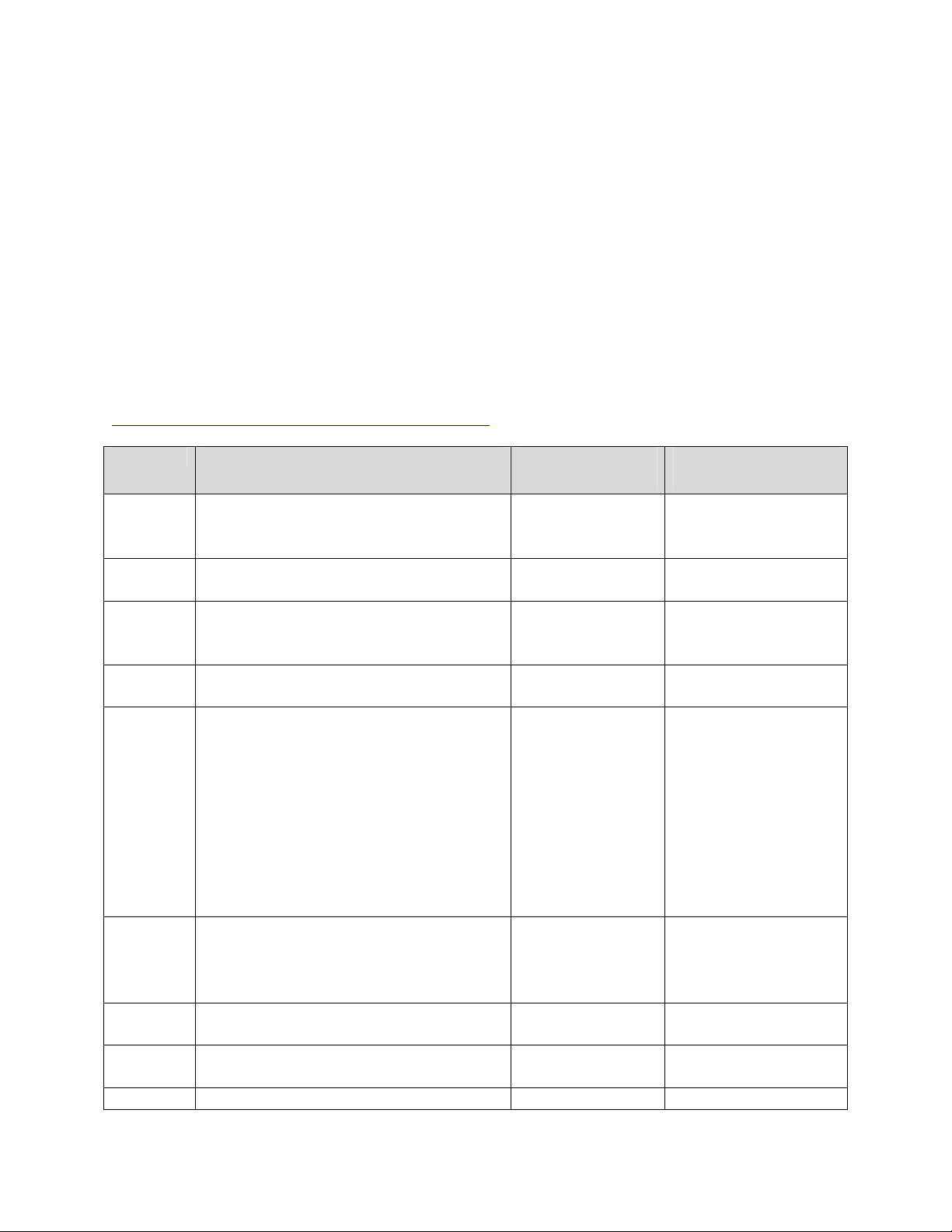
S
OCKETCARE™ SERVICE PROGRAM
SocketCare is an enhanced service program that features priority technical support, accelerated repair
and replacement and more. http://www.socketcare.com/
• SocketCare Plus 2 year - SKU# SC1804-1349
• SocketCare Plus 3 year - SKU# SC1805-1350
• SocketCare Comprehensive Plus – SKU# SC1806-1351 (requires previous purchase of SocketCare
Plus 2 or 3 year program)
S
YSTEM COMPATIBILITY REQUIREMENTS / COMPATIBLE DEVICES
For the latest device compatibility information, please use our Compatibility Checker:
http://www.socketmobile.com/CompatibilityChecker/
OS System Compatibility Requirements /
Compatible Devices
Windows
PC
Windows
RT
Windows
Embedded
Handheld
Windows
Phone
Apple iOS iPod touch (4th generation)
Mac OS*
Android
OS
Blackberry
OS
QNX BlackBerry PlayBook X
• Windows 8, 7, Vista, XP
• Microsoft, Toshiba, or Broadcom
Bluetooth Stack
Windows RT X
Windows Embedded Handheld 6.x Microsoft or Broadcom
Windows Phone 8 X
iPod touch (3rd generation)
iPhone 5
iPhone 4S
iPhone 4
iPhone 3GS
iPad mini
iPad (3rd generation)
iPad 2
iPad
• Mac OS X 10.4 to 10.6.6 for Mac /
MacBook
• Bluetooth driver v2.24f3 (v1965) or
v2.37f1
Android 2.1 or later Android 2.2 or later
BlackBerry OS 5.0.0.714 or later for Bold
9700 and Bold 9900**
Bluetooth HID
Support
X
with HID support
X
Bluetooth SPP Support
Bluetooth stack
Android 2.1 or later
Page 9
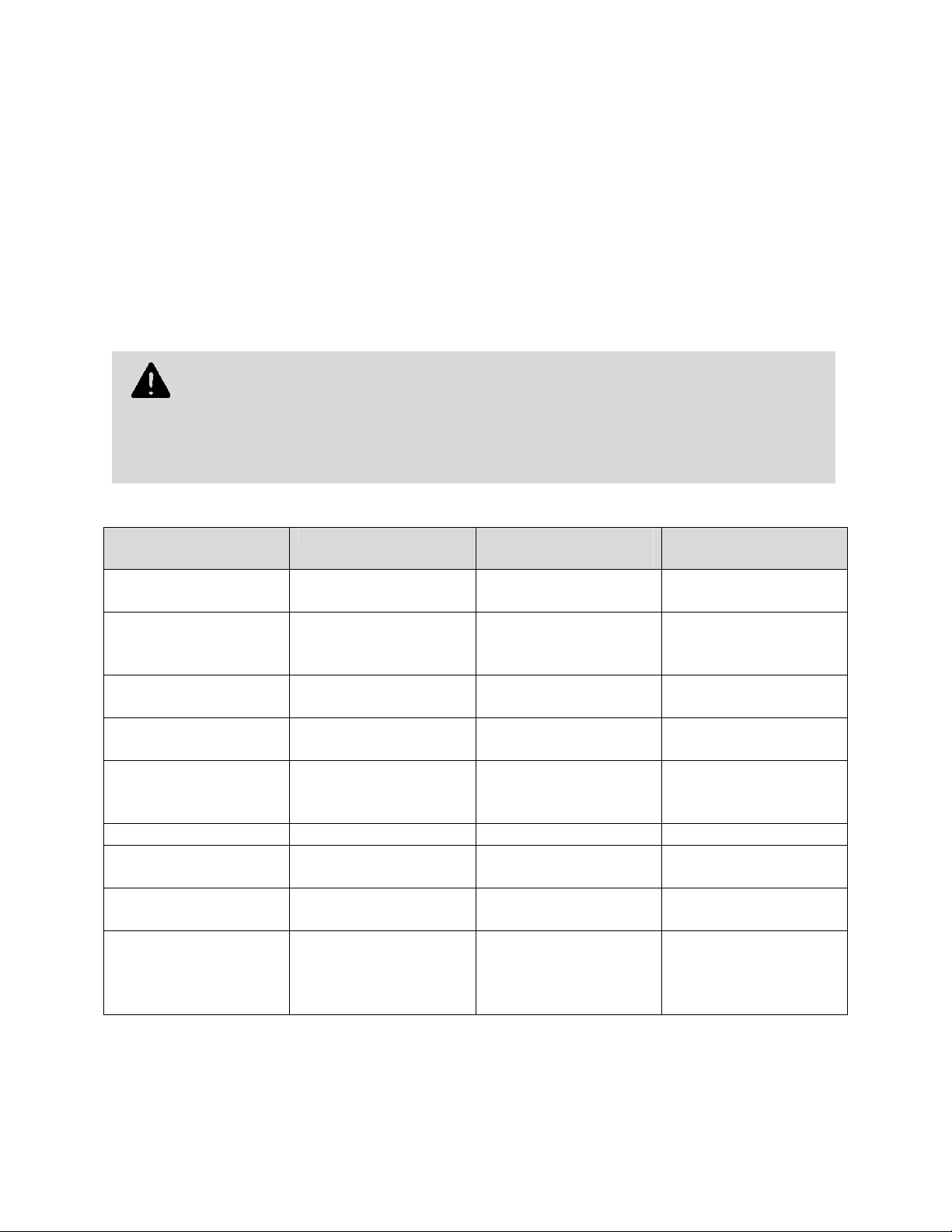
*Compatibility verified for latest models at time of testing. Other models or Bluetooth driver versions not tested.
By default, the CHS is set to HID mode for Keyboard devices, which requires no
**Other devices not tested with SocketScan 10 and may require the previous software version.
A
DDITIONAL DOCUMENTATION
Download Quick Start Guides, Command Barcode Sheets, the SocketScan Advanced Programming Guide
or other manuals: http://www.socketmobile.com/support/downloads/
A
BOUT BLUETOOTH
The CHS supports two kinds of Bluetooth connections (known as Bluetooth profiles): SPP (Serial Port
Profile) and HID (Human Interface Device), each with its advantages and disadvantages
software installation.
For better performance, Socket highly recommends that you use SPP mode or iOS
mode (especially if scanning barcodes that contain a lot of data).
HID
AND
SPP M
ODES
.
Feature CHS with HID mode CHS in SPP mode for
Android
No software installation
required
Supports SocketScan 10
software with Socket EZ
Pair
Non-printable ASKII
UNICODE support
International keyboard
support
Parsing / data checks
(with SocketScan 10
SDK)
Binary data (with SDK) X
Scanner configuration
methods
Scanner configuration
options
Barcodes containing a
lot of data
X X
X X
X
French, German,
Spanish
X
Special barcodes Scanner Settings app or
Limited configuration
options
Less efficient
communications may
lead to slower
performance
As supported by OS As supported by OS
special barcodes
Many configuration
options
More efficient data
communications
CHS in iOS mode
Scanner Settings app or
special barcodes
Many configuration
options
More efficient data
communications
Page 10
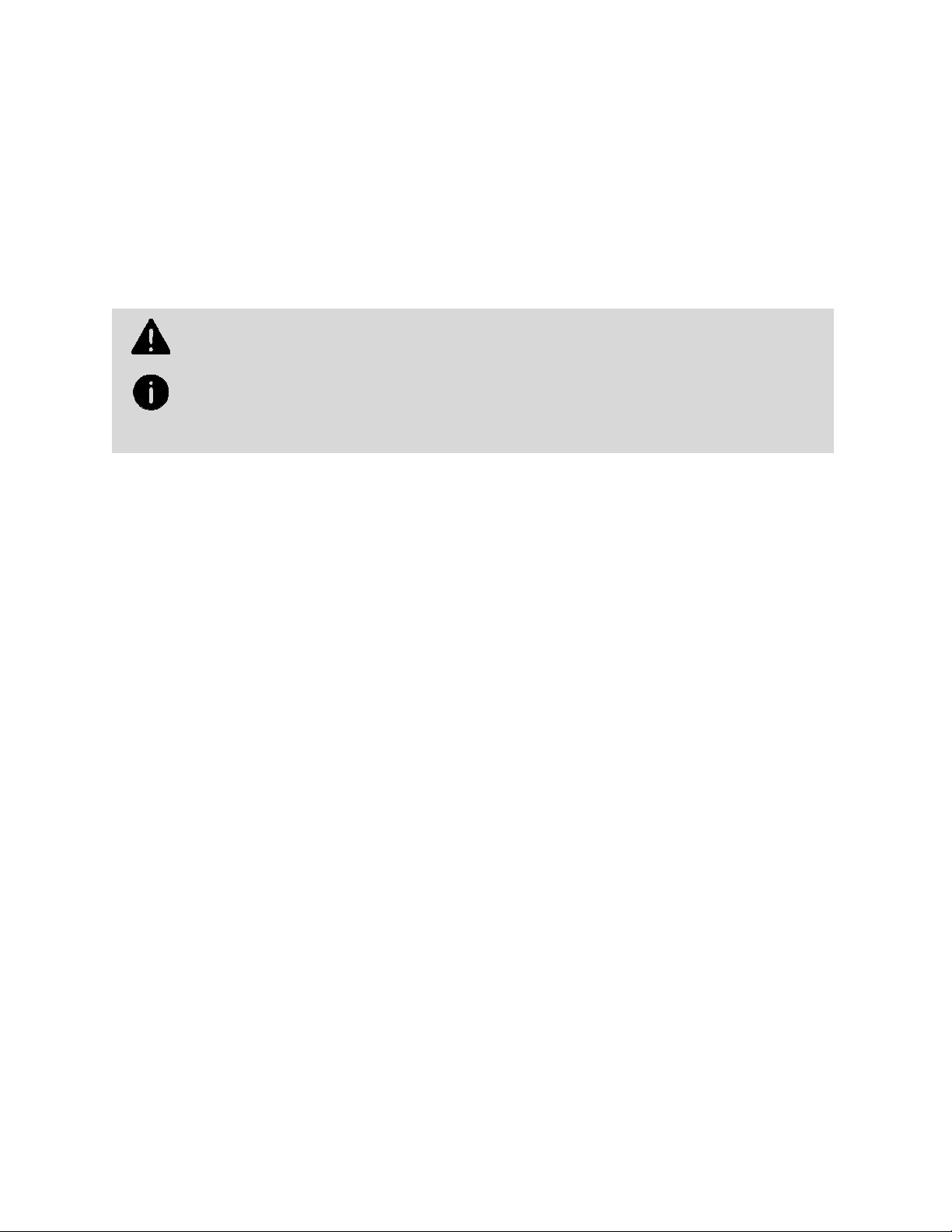
Software for
Bluetooth
SPP mode only. No software installation required for HID
A
BOUT SOCKETSCAN 10 SOFTWARE
SocketScan™ 10 keyboard wedge software for Android OS enters scanned data directly into any program
as if the data were manually typed. It includes a utility for configuring Prefix/Suffixes, sounds,
symbologies, and other settings for the CHS. Download the latest software free from:
http://www.socketmobile.com/support/downloads/
mode.
SocketScan 10 keyboard wedge software is designed for scanning 7 bit ASCII data.
For Unicode, DoubleByte, Multibyte (e.g., for Japanese or Chinese) or binary data,
use the SocketScan 10 SDK to convert the data before it is sent to your application.
A
BOUT SOCKETSCAN 10
If you are a developer who would like to add support for the CHS to your mobile application, Socket
offers the SocketScan 10 SDK with support for Apple iOS, Android, Windows, and BlackBerry OS.
The SDK is available to members of the Socket Mobile Developer Program ($19.95.year). For more
information: http://developer.socketmobile.com/
SDK
A
CCESSORIES
Page 11
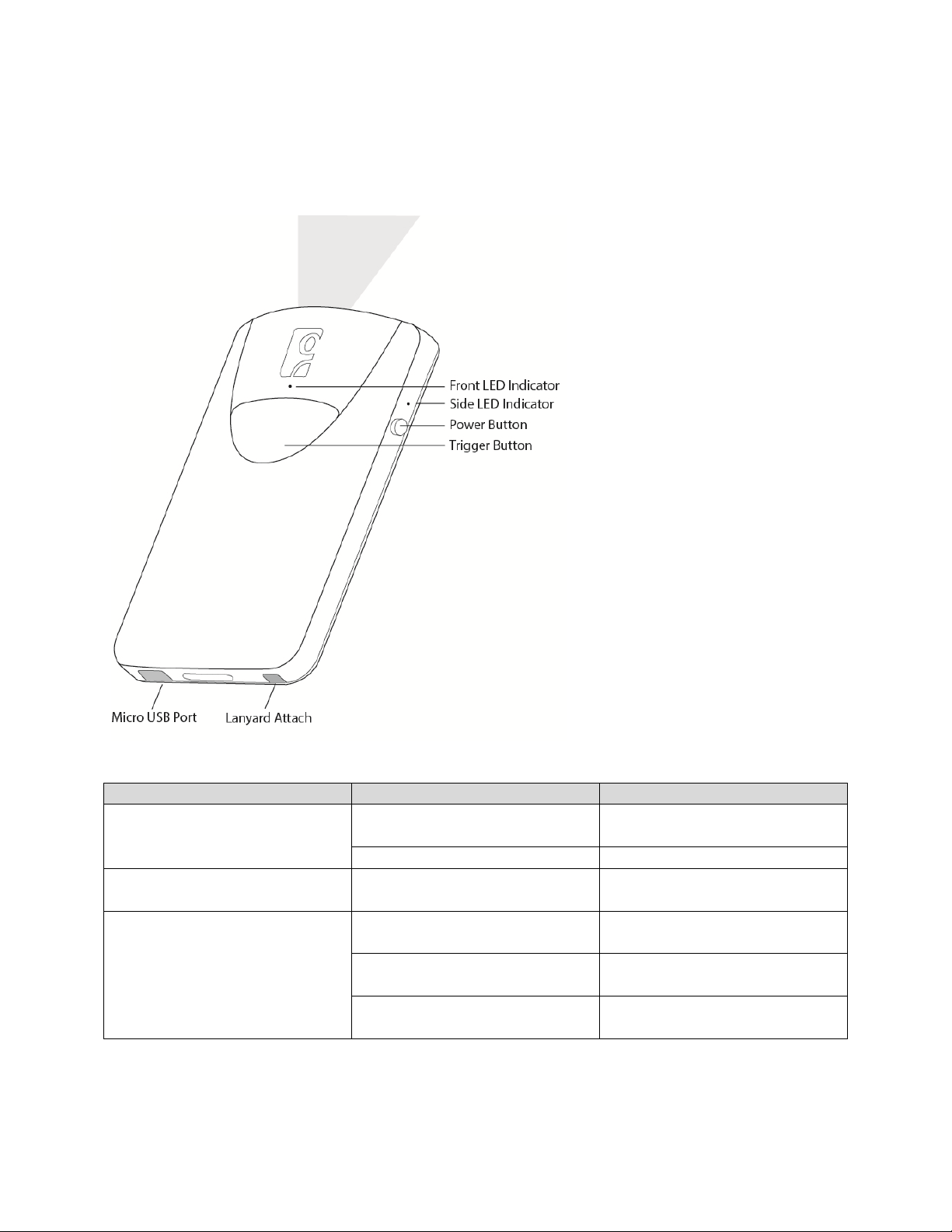
H
ARDWARE FEATURES
Product Diagram
LED Status Indicators
LED Activity Meaning
Bluetooth
Front LED
Good Read
Side LED
Battery Status
Side LED
1 BLUE blink per second Bluetooth is ON but not
connected.
1 BLUE blink per 3 seconds CHS is connected to host device.
GREEN
(while scanning)
GREEN
(while charging)
RED Blinking
(while scanning)
RED off
(while scanning)
Data successfully transmitted to
host device.
Battery is fully charged.
20% or less battery capacity
remaining.
Battery status is good.
Page 12
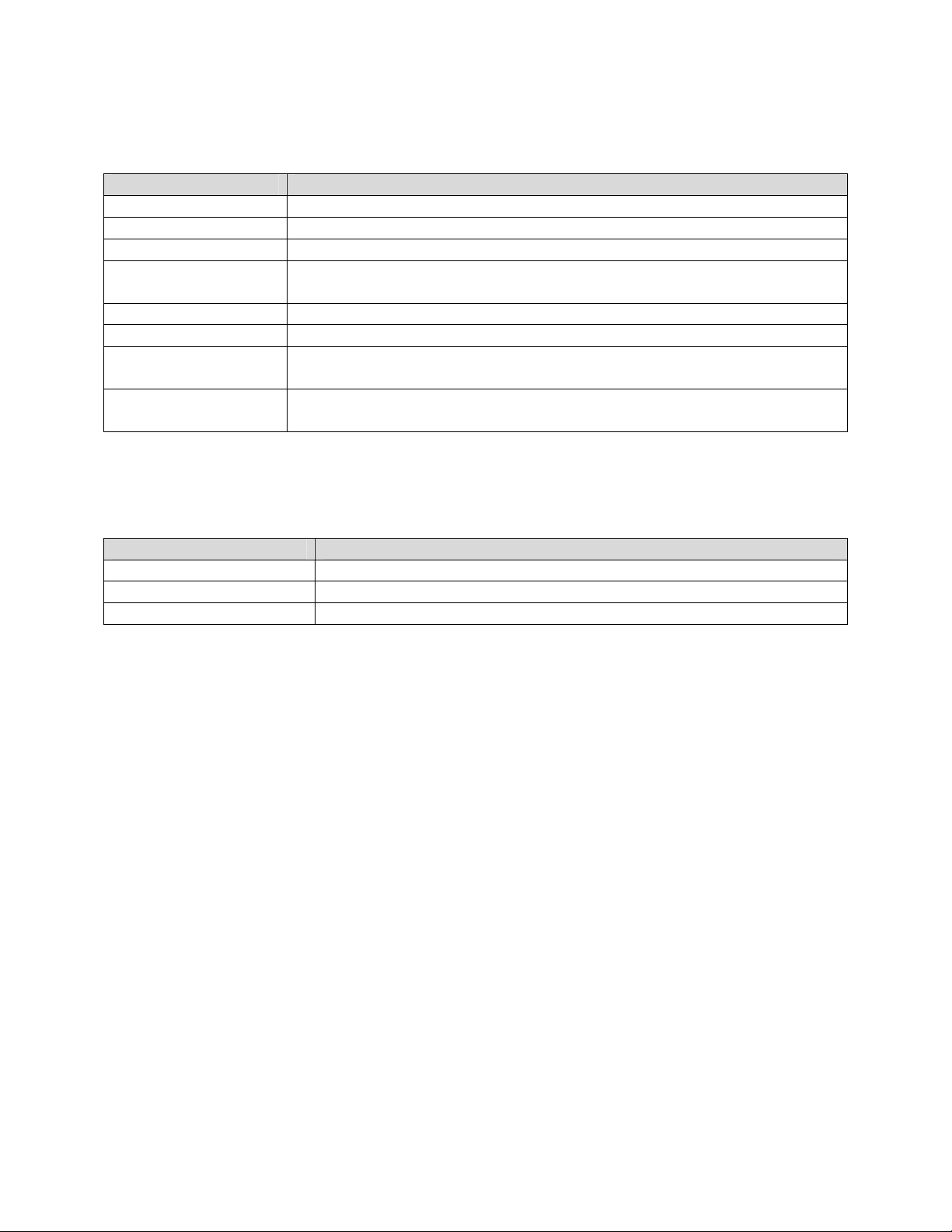
Status Indicator Beeps
Beep Pattern Meaning
Low-high tone Power ON
High-low tone Power OFF
1 beep CHS connected to host device and ready to scan barcodes.
1 beep low You have double-pressed the power button and enabled support for
simultaneous scanning and onscreen keyboard entry for Apple iOS.
1 beep with green LED Data successfully scanned and sent to host device.
2 beeps, same tone CHS disconnected from host device.
1 long beep CHS unsuccessfully tried 30 times to connect to the last host device it paired
with. CHS will remain unpaired.
5 beeps CHS detects an internal fault. Power OFF to reset the error condition. If
connected to host device, scanner will disconnect during reset.
B
LUETOOTH MODE SEQUENCE
When the CHS is powered on, its Bluetooth mode will gradually change if no connection is made.
Time after turning on CHS Bluetooth mode
0-5 minutes Discoverable and connectable
5-20 minutes Connectable
20 minutes CHS automatically powers off
S
IMULTANEOUS USE OF
CHS
AND SOCKET MOBILE PLUG-IN DEVICE ON THE
SOMO
655
You can use the CHS and a Socket Mobile plug-in barcode / RFID / magnetic stripe reader
simultaneously on a SoMo 655 handheld computer, but, you will need to run two different versions of
SocketScan concurrently.
• For the CHS, use SocketScan 10, which you can download from:
http://www.socketmobile.com/support/downloads/data-collection/series7/ss10/
• For Socket plug-in devices, use SocketScan 7 (or older), which you can download from:
http://www.socketmobile.com/support/downloads/data-collection/series5/
Page 13

•
2 | SCANNER SETUP
C
HARGING THE SCANNER
The CHS must be fully charge before first use. Initial charging takes about 4 hours with the USB charging
cable. Side LED will display green when fully charged.
Insert Micro USB cable into port and plug in the AC adapter. The CHS will beep when connected properly
to the adapter.
4 Hours
P
OWER ON
Press and hold down the small power button until the CHS beeps (low-high tone).
See below for instructions on pairing and connecting your scanner with your Apple or Android devices.
Page 14

3
STEPS TO SUCCESSFUL SCANNING
1. Hold the scanner 5-7 cm away from the barcode.
:
3 | GETTING STARTED
2. Aim the scan beam straight across the entire barcode.
3. Keep your hand steady!
Page 15

Socket highly recommends that you use the CHS in iOS mode (equivalent of SPP).
4 | SETUP FOR APPLE IOS
This CHS can be used with the following Apple devices:
• Apple iPhone 5
• Apple iPod touch 5th Generation
Before you begin, make sure the CHS is fully charged (see Chapter 2 | SCANNER SETUP).
C
ONNECTION OPTIONS
The CHS offers two connection options for Apple iOS: HID and SPP. For more information, see About
Bluetooth HID and SPP Modes.
Bluetooth mode Pros Cons
HID
iOS
(equivalent to SPP)
• No SocketScan 10 software
installation needed
• Apple tested and certified
• Many configuration options
• Broad character set, including
non-printable ASCII, international
keyboards
• More efficient data
communications for barcodes
containing lots of data
• Limited configuration options
• Limited to printable ASCII and some
non-printable characters
• Less efficient data communications
for barcodes containing lots of data
• iPhone 3G not supported
• Compatible iOS application
developed with SocketScan 10 SDK
required
• No SocketScan 10 keyboard wedge
software offered
Learn more: http://www.socketmobile.com/pdf/techbrief/socketscan-10-
sdk_white-paper.pdf.
The screenshots shown in this chapter may differ from your device screen
depending on your device type.
Page 16

Bluetooth Connection – Apple – HID Mode
Connect your CHS with an Apple device using HID mode.
(This is the default mode.)
1. Power on the CHS.
2. Set the CHS to HID mode using the barcode on page 10.
3. Enable Bluetooth on the Apple device. A Bluetooth device search will begin.
4. Select Socket CHS in the list of found devices.
5. Tap Pair if prompted.
6. The CHS will beep once to confirm connection.
Now you are ready to scan barcodes in HID mode using your Apple device!
Bluetooth Connection – Apple – iOS Mode
Connect your CHS with an Apple device using iOS mode.
(This is required only the first time you connect.)
1. Power on the CHS.
2. Set the CHS to iOS mode using the barcode on page 9.
3. Enable Bluetooth on the Apple device. A Bluetooth device search will begin.
4. Select Socket CHS in the list of found devices.
5. Tap Pair if prompted.
6. The CHS will beep once to confirm connection.
Now you are ready to scan barcodes in iOS mode using your Apple device!
Use Scanner Settings (available at the App Store - http://www.socketmobile.com/appstore) or
another compatible application developed with the SocketScan SDK on your Apple device.
See page 15 of chs 1d imager manual
Page 17

Socket highly recommends that you use the CHS in SPP mode. Learn more:
5 | SETUP FOR ANDROID
This CHS can be used with the Android Samsung Galaxy S4
Before you begin, make sure the CHS is fully charged (see Chapter 2 | SCANNER SETUP).
C
ONNECTION OPTIONS
The CHS offers two connection options for Android: HID and SPP. For more information, see About
Bluetooth HID and SPP Modes.
Bluetooth mode Pros Cons
HID
SPP
• No SocketScan 10 software
installation needed
• Many configuration options
• Broad character set, including
non-printable ASCII, international
keyboards
• More efficient data
communications for barcodes
containing lots of data
• Compatible with Android 2.1 and
later
• Limited configuration options
• Limited to printable ASCII and some
non-printable characters
• Less efficient data communications
for barcodes containing lots of data
• Compatible only with Android 2.2 and
later devices with support for HID
Peripheral devices
• Requires installation of SocketScan 10
Keyboard wedge software or an
application developed with
SocketScan 10 SDK
http://www.socketmobile.com/pdf/techbrief/socketscan-10-sdk_white-paper.pdf.
The instructions in this chapter are based on the Asus Nexus 7 running Android 4.2.
Menus will appear differently on different devices.
When SocketScan 10 is running, you can only use the keyboard provided by
SocketScan 10. You cannot use SWYPE or any custom keyboards. To enable use of
another keyboard, you can use the SocketScan 10 SDK (available separately).
http://www.socketmobile.com/products/bluetooth-barcode-scanners/softwaredevelopment-kit/
Page 18

Bluetooth Connection – Android - SPP
To install the software and configure your device:
1. Use this barcode to find SocketScan 10 software for your Android device in the Google Play
Store, or search for it manually.
2. Follow the on-screen instructions to download and install SocketScan 10. If prompted, allow the
app to acces your Bluetooth settings / USB storage / SD card.
3. If SocketScan 10 prompts you to turn on Bluetooth, tap Allow.
4. You will be prompted to set SocketScan 10 as the keyboard language. Tap Back.
5. Touch Home| Apps | Settings | Language & input.
6. Under Keyboard & Input Methods, select SocketScan 10. Tap Back
7.
In SocketScan 10, tap Menu | Input Method. Select SocketScan 10. Tap Back.
To pair and connect the CHS and Android device:
(required only the first time you connect)
1. Power on the CHS.
2. In SocketScan 10, touchMenu | Socket EZ Pair.
3. Scan the barcode on the screen. The CHS will beep 3 times.
4. Touch On screen. Touch 1D Scanner.
5. Scan the barcode on the screen.The CHS will beep 3 times.
6. When notified of a pairing request, swipe the notification down. Touch Pairing request.
Touch Pair.
7. After the CHS pairs and is ready to scan barcodes, it will beep once. The icon at the top of
the screen will also change (see below). Touch Back. Status Bar Icon CHS not connected. CHS
connected.
8. A CHS registration icon will appear on top of the screen. Swipe the icon down to open the
registration software. Follow the instructions to register your CHS.
Now you are ready to scan barcodes in SPP mode using your Android device!
Page 19

APPENDIX A SPECIFICATIONS
Light Source 630nm +- 30nm visible red LED
Scan Rate 5 scans / sec
Sensor Linear CMOS sensor
Resolution 5mil / 0.127mm
Bluetooth Profile SPP, HID
Battery Life 8 hours (1 scan / 5 sec)
Charge Time 4 hours fully charged
Wireless Range 10M / 33ft line of sight
Operating Temp 0° to 50° C (32° to 122° F)
Symbologies All major 1D barcodes
Page 20

APPENDIX B SAFETY AND USAGE TIPS
S
CANNING TIPS
Practice to determine the best scanning distance for your type of barcode.
S
CANNING DISTANCE
• The best scanning distance varies depending on barcode size, symbology, label media, W-N Ratio, and
scan angle. Check the Decode Zone in Appendix D to determine the proper distance between the
scanner and barcode.
• The larger the barcode, the further away you should position the scanner.
• The tighter the bars of the barcode, the closer you should position the scanner.
A
BOUT BLUETOOTH AND HEALTH
Bluetooth wireless technology allows you to use short-range radio signals to connect a variety of
devices, such as barcode scanners, mobile phones, Pocket PCs, notebook computers, printers, LAN
access points, and many other devices at home or work. These radio signals replace the cables that have
traditionally connected these devices.
Bluetooth products have small radio transmitters and receivers. Output power is normally very low, only
15.75 mW. This gives a working range of approximately 10 meters.
The maximum exposure levels from Bluetooth products are far below recommended safety guidelines.
At most, typical Bluetooth devices (15.75 mW) reach only one percent of the prescribed safety levels.
P
RODUCT CARE
• Do not expose your product to liquid, moisture or extreme humidity.
• Do not expose your product to extreme high or low temperatures.
• Do not expose your product to lit candles, cigarettes, or cigars, or to open flames, etc.
• Do not drop, throw or try to bend the product, as rough treatment could damage it.
• Do not paint your product, as the paint could obstruct parts and prevent normal use.
• Do not attempt to disassemble your product: a broken warranty seal will void the warranty. The
product does not contain consumer serviceable components. Should your CHS need service, contact
Socket technical support at: http://support.socketmobile.com
Page 21

• Treat your product with care. Keep in a clean and dust-free place.
• Changes or modifications of this product, not expressly approved by Socket, may void the user’s
authority to operate the equipment.
A
NTENNA CARE
Do not place a metallic shield around the Socket Bluetooth Cordless Hand Scanner since it will reduce
the radio transmission efficiency.
E
FFICIENT USE
For optimum performance, please make sure that there is no metal surrounding your Socket Bluetooth
Cordless Hand Scanner.
D
RIVING
RF energy may affect some electronic systems in motor vehicles, such as car stereo, safety equipment,
etc. Check with your vehicle manufacturer to be sure that the Socket Bluetooth Cordless Hand Scanner
will not affect the vehicle’s electronics.
A
IRCRAFT
• Turn off your Socket Bluetooth Cordless Hand Scanner before boarding any aircraft.
• To prevent interference with communications systems, you must not use your Socket Bluetooth
Cordless Hand Scanner while the plane is in the air.
• Do not use it on the ground without permission from the crew.
R
ADIO FREQUENCY EXPOSURE
Your Socket Bluetooth Cordless Hand Scanner contains a radio transmitter and receiver. When in
operation, it communicates with a Bluetooth enabled mobile computer by receiving and transmitting
radio frequency (RF) magnetic fields in the frequency range 2400 to 2483.5 MHz. The output power of
the radio transmitter is 15.75 mW. The Socket Bluetooth Cordless Hand Scanner is designed to be in
compliance with the RF exposure limits set by national authorities and international health agencies
1
when installed or used separately from other antennas or radio transmitters.
1
Examples of RF exposure standards and guidelines:
ICNIRP, “Guidelines for limiting exposure to time-varying electric, magnetic, and electromagnetic fields (up to 300 GHz)”,
International Commission on Non-Ionizing Radiation Protection (ICNIRP), Health Physics, vol. 74, pp 494-533, April 1998.
99/519/EC, EU Council Recommendation on the limitation of exposure to the general public to electromagnetic fields 0 Hz – 300
GHz, Official Journal of the European Communities, July 12, 1999.
ANSI/IEEE C95.1-1992, “Safety levels with respect to human exposure to radio frequency electromagnetic fields, 3 kHz to 300
GHz”, The Institute of Electrical and Electronics Engineers, Inc., New York, 1991.
FCC Report and Order, ET Docket 93-62, FCC 96-326, Federal Communications Commission (FCC), August 1996.
Radiocommunications (Electromagnetic Radiation Human Exposure) Standard 1999, Australian Communications Authority (ACA), May 1999.
Page 22

APPENDIX C BARCODE LABEL SPECIFICATIONS
All barcode symbols/labels should satisfy the appropriate AIM Uniform Symbology Specification.
Note: The CHS 8Ci can also scan barcodes on device screens.
B
ACKGROUND SUBSTRATE:
The barcode symbol should be printed on material (media) that is reflective and has a matte (not glossy)
finish. A background diffuse reflectance of at least 70% to 80% is desirable for optimum contrast. Retroreflective media should be used to obtain decode distances greater than 36 inches.
I
NK COLOR AND TYPE:
The inked bars should not exceed 25% reflectance at the wavelength that is being used for reading,
whether printed with black ink or colored ink. The reflectance value should not vary more than 5%
within the same character.
V
OIDS AND SPECKS:
The code should be printed clearly, free of voids, specks, blemishes and lines that could “fool” the
scanner. Specks or blemishes in the white spaces, or false or missing bar sections could be interpreted
by the reading equipment as part of the code. Generally, the width of such flaws is more serious than
the height. Code symbols/ labels should be rejected if these defects are present.
D
EFINITION:
The bars in the barcode symbol should be well defined. Their edges should not be rough or fuzzy, so that
the bars and spaces have the proper widths intended for the barcode symbology used.
C
ONTRAST:
Background reflectance (that of the substrate on which the codes are printed) should always provide a
good contrast relative to the ink reflectance (that of the code bars). The difference between the two
should be at least 37.5% at the wavelength used for reading.
T
OLERANCE:
The ratio of the widths of bars and spaces in a barcode symbol must conform to the appropriate AIM
barcode specifications and can cause problems if not correct throughout the barcode. Problems can
occur when bar edges are smeared or rough, or when they exhibit voids.
Page 23

APPENDIX D DECODE ZONE
The decode zone for the CHS 8Ci is shown below. The minimum element width (“X Dimension” or
barcode “size”) is the width in thousandths of an inch (mils) of the narrowest element (bar or space) in
the symbol. The figures shown are the typical scanning distances (depths of field) for selected barcode
sizes. The maximum usable length of a barcode symbol (Width of Field) at any given range is also shown.
Page 24

Page 25

APPENDIX E COMMAND BARCODES
Scan command barcode(s) to quickly configure the CHS 8Ci. By default, the CHS 8Ci is in HID mode as a
Keyboard device.
Many of the command barcodes only work with a scanner in a particular Bluetooth mode as indicated by
the header row of each table.
All Bluetooth Connection Modes OK
Scan only with CHS in SPP or iOS Mode
Scan only with CHS in HID Mode
IMPORTANT! Make sure the CHS is not connected to computer / device before scanning a command
barcode!
By default, the CHS is in HID mode as a Keyboard device.
You may want to cover adjacent barcodes before scanning a command barcode to prevent scanning the
wrong code.
For scanners in Bluetooth SPP or iOS mode, you can alternatively configure some settings by using the
Scanner Settings app.
The CHS can only be paired with one device at a time. To use the CHS with a different device, see
Appendix F for unpairing instructions.
Page 26

APPENDIX F SPECIAL BUTTON SEQUENCES
R
ESTORING FACTORY DEFAULTS
To restore the CHS to its factory defaults, do the following:
1. Power on the CHS.
2. While pressing the trigger button, briefly press and release the power button.
3. After about 15 seconds, the CHS will beep. Release the trigger button. If you performed the actions
correctly, the CHS will beep 5 times and power off.
4. The next time you power on the CHS, it will take longer than normal. After the CHS finishes powering
on, it will have factory default settings (HID mode for Keyboards).
U
NPAIRING THE
The CHS 8Ci can be connected to only one device at a time. Disconnect before making a new connection.
CHS
To disconnect your CHS:
1. Power off - press and hold down the power button until the CHS beeps (high-low tone).
2. Power on - press and hold down the power button until the CHS beeps (low-high tone).
Your CHS is ready to reconnect.
Page 27

APPENDIX G CONNECTION BARCODES
If the CHS supports SPP mode for your OS, you can generate and scan special barcodes to quickly
connect to a computer or device.
1. Power on the CHS. Make sure the CHS is in SPP mode. If needed, use the appropriate Command
Barcode to change the scanner mode.
2. Enable Bluetooth on your computer or device.
3. Find out the Bluetooth Address of your computer or device. You can use the Bluetooth software to
find this out.
4. Open SocketScan 10. In SocketScan 10 Settings, make sure an incoming COM is selected.
5. Use a barcode generating application or website (e.g., http://barcode.tec-it.com/) to create and print
a barcode with the following properties.
Symbology Code 128
Data
#FNIxxxxxxxxxxxx#
Where the xxxxxxxxxxxx is the 12 character Bluetooth Device Address of the computer or device you
want to connect to.
Barcode (Module) Width: approx. 1 inch or 3 cm recommended
6. Scan the barcode that you created.
7. If prompted, accept the Bluetooth connection.
8. If prompted for a passkey, enter 0000 (four zeroes).
Page 28

APPENDIX H TROUBLESHOOTING
G
ENERAL TROUBLESHOOTING FOR ALL OPERATING SYSTEMS
SYMPTOM: When I try to scan, I aim the beam at the barcode, but no data appears on my screen, and
the beam eventually turns off.
POSSIBLE REASON SOLUTION
The scanner is too close or too far from
the barcode, or at an incorrect angle
The barcode is incorrectly formatted,
damaged or poorly printed.
The barcode symbology may be
disabled or not supported by the CHS.
You don’t have an application open to
scan data into.
Practice scanning at different distances and angles so you get
accustomed to the most effective position.
Try scanning a barcode that is correctly formatted, printed
clearly, and in good condition.
Enable the symbology. If you are using the CHS in SPP mode,
use the symbology selector feature of SocketScan software. If
you are using the CHS in HID mode, please refer to the
SocketScan Advanced Programming Guide for instructions.
If you do not know the symbology of the barcode, and the
CHS works in SPP mode for your computer / device, you can
use the Scanner Settings utility to test scanning the barcode
and determine its symbology.
Open an application (e.g., a spreadsheet). Place the cursor
where you want to enter data. Try scanning again.
SYMPTOM: My computer/device cannot find the CHS, and/or I get an error message saying that there
are connection problems.
POSSIBLE REASON SOLUTION
The computer/device is too far from
the CHS.
The CHS is not powered on. Power on the CHS.
You are using the CHS in SPP mode and
have assigned another device as your
default Bluetooth serial device.
Your computer/device does not have
Bluetooth enabled and/or the
Bluetooth software is not running.
The CHS is already paired with another
computer/device.
Move the devices closer together, within a range of 10-15 m.
Remove any settings that assign another device as your
default Bluetooth serial device.
Enable Bluetooth on your computer/device and make sure
the Bluetooth software is running.
Unpair the CHS. See Appendix F for instructions.
Page 29

SYMPTOM: The Bluetooth device search has found multiple CHS devices, and I don’t know which one to
choose.
POSSIBLE REASON SOLUTION
The CHS is not paired with a host system, and
there are multiple CHS devices in range.
Power off the CHS device(s) you do not want to
connect to and the Bluetooth device search.
Alternatively, If the CHS works in SPP mode with
your computer/device, you can use the SocketScan
Scanner Settings utility to change the scanner’s
Bluetooth friendly name to something you can
easily recognize.
SYMPTOM: When I scan a barcode, odd behaviors occur, such as different applications seem to be
invoked in my system, and/or special characters are displayed in the application unexpectedly.
POSSIBLE REASON SOLUTION
In HID mode, the CHS will only properly read
printable ASCII characters. Non-printable ASCII
characters or extended characters cannot be
interpreted by the scanner. Printable ASCII
Use the SocketScan 10 SDK to develop a custom
application that supports non-printable ASCII
characters. Learn more about the SDK at:
http://www.socketmobile.com/products/sdk/
characters are numbers between 0x20 and 0x7E,
and any ASCII characters that fall outside of this
scope are considered as non-printable.
SYMPTOM: When I press the Shift, Caps Lock or Ctrl key on my keyboard, it affects the data output from
my CHS to my computer.
POSSIBLE REASON SOLUTION
You are using the CHS in HID mode as a Keyboard
class device.
Determine how your computer implements HID
keyboard devices.
SYMPTOM: When I scan some barcodes with the CHS in SPP mode, the data is truncated or some
characters are corrupted.
POSSIBLE REASON SOLUTION
The barcode data has illegal characters.
SocketScan 10 is designed to read ASCII characters
between 0x20 (Space) and 0x7F.
If you have a truncated barcode, you can view the
raw data without any conversions by using the
Test option of Scanner Settings, with hexadecimal
format selected. If you need to scan data that is
not 7 bit ASCII (e.g., Double Byte, MultiByte or
UNICODE for Kanji, simplified Chinese, etc.) use
the SocketScan 10 SDK.
Page 30

T
ROUBLESHOOTING FOR ANDROID
SYMPTOM: The CHS won’t reconnect to my Samsung Galaxy or Dell Streak any more.
POSSIBLE REASON SOLUTION
This is a known issue for Bluetooth for these
devices.
OS
Disable and enable Bluetooth on your Android
device and try again.
Page 31

APPENDIX I TECHNICAL SUPPORT
If you have trouble installing or using the CHS, Socket has different support options to help you.
Online Knowledge Base: Search for articles, Frequently Asked Questions or Hot Topics 24 hours a day.
http://support.socketmobile.com/EU_S1a.asp
Online Requests: Register your product and submit a question to our Technical Support Team.
http://support.socketmobile.com
Page 32

LIMITED WARRANTY
Socket Mobile Incorporated (Socket) warrants this product against defects in material and workmanship,
under normal use and service, for one (1) year from the date of purchase. Product must be purchased
new from a Socket Mobile Authorized Distributor or Reseller. Products purchased through nonauthorized channels are not eligible for this warranty support.
EXCLUDES: Consumables such as batteries, removable cables, cases, straps, stylus, memory cards,
chargers and CF-to-PC Card adapters (90 day coverage only)
An extended warranty is available separately for the Bluetooth Cordless Hand Scanner. For more
information, please visit: http://support.socketmobile.com
Incompatibility is not a defect covered by the Socket warranty. During the warranty period, Socket will,
at its option, repair or replace the defective product at no charge when furnished with proof of retail
purchase, provided that you deliver the product to Socket or to an authorized Socket Service Center.
The returned product must be accompanied by a return material authorization (RMA) number issued by
Socket or by a Socket Service Center. If you ship the product, you must use the original container or
equivalent and you must pay the shipping charges to Socket. Socket will pay surface shipping charges
back to any location in the contiguous United States. This warranty applies only to the original retail
purchaser and is not transferable.
Socket may, at its option, replace or repair the product with new or reconditioned parts and the
returned product becomes property of Socket. Socket warrants the repaired or replaced products to be
free from defects in material or workmanship for ninety (90) days after the return shipping date, or for
the remainder of the original warranty period, whichever is greater.
This warranty does not cover the repair or replacement of products damaged by abuse, accident, lost
products, use beyond Socket’s published specifications, liquid immersion, misuse or misapplication,
damages caused by an act of God, nor as a result of service or modification other than by Socket unless
specifically described by Socket in product documentation. This warranty does not provide coverage for
any product updates, for example updates due to design changes, except as deemed necessary by
Socket and does not cover any calibration or adjustments necessary for product functionality. This
warranty does not cover refurbishing cosmetic damages such as scratched paint, cases or LED screens.
This warranty is void if you install batteries into the product that were not supplied by Socket.
SOCKET MOBILE IS NOT RESPONSIBLE FOR INCIDENTAL OR CONSEQUENTIAL DAMAGES RESULTING
FROM BREACH OF ANY EXPRESS OR IMPLIED WARRANTY, INCLUDING DAMAGE TO PROPERTY AND, TO
THE EXTENT PERMITTED BY LAW, DAMAGES FOR PERSONAL INJURY. THIS WARRANTY IS IN LIEU OF ALL
Page 33

OTHER WARRANTIES INCLUDING IMPLIED WARRANTIES OF MERCHANTABILITY AND FITNESS FOR A
PARTICULAR PURPOSE.
Some states do not allow limitation of implied warranties, or the exclusion or limitation of incidental or
consequential damages, so that the above limitations or exclusions may not apply to you. This warranty
gives you specific legal rights and you may also have other rights which vary from state to state.
This product may contain fully tested, recycled parts, warranted as if new.
For warranty information, please visit: http://support.socketmobile.com/
DISCLAIMER
EXCEPT TO THE EXTENT EXPRESSLY WARRANTED BY SOCKET MOBILE, INC, THIS PRODUCT IS PROVIDED
"AS IS" WITHOUT WARRANTY OF ANY KIND, EXPRESS OR IMPLIED, INCLUDING WITHOUT LIMITATION,
THE IMPLIED WARRANTIES OF MERCHANTABILITY OR FITNESS FOR A PARTICULAR PURPOSE. EXCEPT TO
THE EXTENT REQUIRED BY LAW, SOCKET MOBILE DOES NOT ASSUME ANY PRODUCT LIABILITY ARISING
OUT OF, OR IN CONNECTION WITH, THE APPLICATION OR USE OF ANY PRODUCT OR APPLICATION
DESCRIBED HEREIN.
Page 34

SOCKETSCAN SOFTWARE LICENSE AGREEMENT
PLEASE READ THIS SOFTWARE LICENSE AGREEMENT ("LICENSE") BEFORE USING THE SOCKETSCAN
SOFTWARE. BY USING THE SOFTWARE, YOU ARE AGREEING TO BE BOUND BY THE TERMS OF THIS
LICENSE. IF YOU DO NOT AGREE TO THE TERMS OF THIS LICENSE, DO NOT USE THE SOFTWARE.
1. License. Any software, tools, utilities, sample code, documentation, fonts and other materials
accompanying this License, whether on disk, print or electronic documentation, in read only memory, or
any other media, are licensed to you by Socket Mobile, Inc. for use only under the terms of this License,
and Socket Mobile reserves all rights not expressly granted to you. The rights granted herein are limited
to Socket Mobile Inc's and its licensors' intellectual property rights in SocketScan Software and do not
include any other patents or intellectual property rights. You own the media on which SocketScan
Software is recorded but Socket Mobile and/or Socket Mobile licensor(s) retain ownership of SocketScan
itself. SocketScan Software in this package and any copies you make and modifications you obtain in the
future are subject to this License.
2. Permitted Uses and Restrictions. SocketScan Software is designed for use only in conjunction with
Socket Mobile products and is unlimited as to use for this purpose. You may not decompile, reverse
engineer, disassemble, modify, rent, lease, loan, sublicense, and distribute the software for any other
purpose than to be used with Socket Mobile products. Your rights under this License will terminate
automatically without notice from Socket Mobile if you fail to comply with any term(s) of this License.
3. Limitation of Liability. TO THE EXTENT NOT PROHIBITED BY LAW, IN NO EVENT SHALL SOCKET
MOBILE BE LIABLE FOR PERSONAL INJURY, OR ANY INCIDENTAL, SPECIAL, INDIRECT OR CONSEQUENTIAL
DAMAGES WHATSOEVER, INCLUDING, WITHOUT LIMITATION, DAMAGES FOR LOSS OF PROFITS, LOSS
OF DATA, BUSINESS INTERRUPTION OR ANY OTHER COMMERCIAL DAMAGES OR LOSSES, ARISING OUT
OF OR RELATED TO YOUR USE OR INABILITY TO USE SOCKETSCAN SOFTWARE, HOWEVER CAUSED,
REGARDLESS OF THE THEORY OF LIABILITY (CONTRACT, TORT OR OTHERWISE) AND EVEN IF SOCKET
MOBILE HAS BEEN ADVISED OF THE POSSIBILITY OF SUCH DAMAGES. SOME JURISDICTIONS DO NOT
ALLOW THE LIMITATION OF LIABILITY FOR PERSONAL INJURY, OR OF INCIDENTAL OR CONSEQUENTIAL
DAMAGES, SO THIS LIMITATION MAY NOT APPLY TO YOU. IN NO EVENT SHALL SOCKET MOBILE TOTAL
LIABILITY TO YOU FOR ALL DAMAGES (OTHER THAN WHAT MAYBE REQUIRED BY LAW IN CASES
INVOLVING PERSONAL INJURY) EXCEED THE ORIGINAL PURCHASE AMOUNT OF SOCKETSCAN
SOFTWARE. THE FOREGOING LIMITATIONS WILL APPLY EVEN IF THE ABOVE STATED REMEDY FAILS OF
ITS ESSENTIAL PURPOSE.
4. Export Law Assurances. You may not use or otherwise export or re-export SocketScan Software
except as authorized by United States law and the laws of the jurisdiction in which SocketScan Software
was obtained. In particular, but without limitation, SocketScan Software may not be exported or re-
Page 35

exported (a) into (or to a national or resident of) any U.S. embargoed countries (currently Cuba, Iran,
Iraq, Libya, North Korea, Sudan, and Syria), or (b) to anyone on the U.S. Treasury Department's list of
Specially Designated Nationals or the U.S. Department of Commerce Denied Persons List or Entity List.
By using Socket Mobile Software, you represent and warrant that you are not located in, under control
of, or a national or resident of any such country or on any such list.
5. Government End Users. Socket Mobile Software and related documentation are "Commercial Items",
as that term is defined at 48 C.F.R. 2.101, consisting of "Commercial Computer Software" and
"Commercial Computer Software Documentation", as such terms are used in 48 C.F.R. 12.212 or 48
C.F.R. 227.7202, as applicable. Consistent with 48 C.F.R. 12.212 or 48 C.F.R. 227.7202-1through
227.7202-4, as applicable, the Commercial Computer Software and Commercial Computer Software
Documentation are being licensed to U.S. Government end users (a) only as Commercial Items and (b)
with only those rights as are granted to all other end users pursuant to the terms and conditions herein.
Unpublished-rights reserved under the copyright laws of the United States.
6. Limited Warranty. Socket Mobile warrants that the original disk is free from defects for 90 days from
the date of delivery of the Software. Socket Mobile’s entire liability and your exclusive remedy shall be,
at Socket Mobile’s option, either (a) return of the price paid or (b) replacement of the
Software which does not meet Socket Mobile’s limited warranty and which is returned to Socket with a
copy of your receipt. Any replacement Software will be warranted for the remainder of the original
warranty period or 30 days, whichever is longer. These remedies are not available outside of the United
States of America. Socket Mobile disclaims all other warranties, either express or implied, including but
not limited to implied warranties of merchantability and fitness for a particular purpose, with respect to
the Software, and the accompanying written materials. This limited warranty gives you specific legal
rights. You may have others which vary from state to state.
7. Controlling Law and Severability. This License will be governed by and construed in accordance with
the laws of the United States and the State of California. This License shall not be governed by the
United Nations Convention on Contracts for the International Sale of Goods, the application of which is
expressly excluded. If for any reason a court of competent jurisdiction finds any provision, or portion
thereof, to be unenforceable, the remainder of this License shall continue in full force and effect.
8. Complete Agreement. This License constitutes the entire agreement between the parties with
respect to the use of SocketScan Software licensed hereunder and supersedes all prior or
contemporaneous understandings regarding such subject matter. No amendment to or modification of
this License will be binding unless in writing and signed by Socket Mobile. Any translation of this License
is done for local requirements and in the event of a dispute between the English and any non-English
versions, the English version of this License shall govern.
Page 36

Portions of SocketScan software for Android OS licensed under the Apache License, Version 2.0 (the
“License”); you may not use this file except in compliance with the License. You may obtain a copy of the
License at: http://www.apache.org/licenses/LICENSE-2.0
Unless required by applicable law or agreed to in writing, software distributed under the License is
distributed on an “AS IS” BASIS, WITHOUT WARRANTIES OR CONDITIONS OF ANY KIND, either express or
implied. See the License for the specific language governing permissions and limitations under the
License.
Page 37

REGULATORY COMPLIANCE
The Socket Bluetooth Cordless Hand Scanner is designed to be compliant with the rules and regulations
in locations where they are sold and will be labeled as required. This product is type approved — users
are not required to obtain license or authorization before using.
This product has been certified as conforming to technological standards. Therefore, the following
actions are punishable by law:
• Disassembly or modification of this product
• Removal of identification labels on the back of the product
The frequency used by this product is also used by industrial, scientific and medical devices, such as
microwave ovens, as well as wireless detectors for motion detectors, such as those requiring licenses
used on manufacturing lines or similar radio transmitters (all of these wireless devices will be called
“other wireless transmitters” below). Most modern electronic equipment (e.g., in hospitals and cars), is
shielded from RF energy. However, certain electronic equipment is not.
1. Please ensure that all medical devices used in proximity to this device meet appropriate
susceptibility specifications for this type of RF energy.
2. In the unlikely event that there is electronic interference between this system and other
wireless transmitters, quickly change the location of operation or stop operating the unit (cease
signal transmission).
3. If other electrical interference or related problems occur, contact Socket technical support at
http://support.socketmobile.com/
R
ADIO FREQUENCY INTERFERENCE REQUIREMENTS
This device complies with part 15 of the FCC rules. Operation is subject to the following conditions: (1)
This device may not cause harmful interference, and (2) this device must accept any interference
received, including interference that may cause undesired operation.
This device complies with Industry Canada licence-exempt RSS standard(s). Operation is subject
to the following two conditions: (1) this device may not cause interference, and (2) this device must
accept any interference, including interference that may cause undesired operation of the device.
Le présent appareil est conforme aux CNR d'Industrie Canada applicables aux appareils radio exempts de
licence. L'exploitation est autorisée aux deux conditions suivantes : (1) l'appareil ne doit pas produire de
brouillage, et (2) l'utilisateur de l'appareil doit accepter tout brouillage radioélectrique subi, même si le
brouillage est susceptible d'en compromettre le fonctionnement.
Page 38

This equipment is also ETS EN300 328-2, ETS EN301 489-1 and ETS EN301 489-17 compliant. These limits
are designed to provide reasonable protection against harmful interference when the equipment is
operated in a commercial environment.
This equipment generates, uses, and can radiate radio frequency energy and, if not installed and used in
accordance with the instruction manual, may cause harmful interference to radio communications.
Operation of this equipment in a residential area is likely to cause harmful interference, in which case
the user will be required to correct the interference at his or her own expense.
This equipment generates and radiates radio-frequency energy. To comply with FCC RF exposure
compliance requirements, the following antenna installation and device operating configurations must
be satisfied: (1) Users are not permitted to make changes or modify the system in any way, and (2)
connecting external antennas to the Bluetooth Cordless Hand Scanner is prohibited. This device and its
antenna must not be co-located or operated with any other antenna or transmitter.
To comply with Industry Canada RF exposure compliance requirements, the following antenna
installation and device operating configurations must be satisfied: The installer of this radio equipment
must ensure that the antenna is located or pointed such that it does not emit RF field in excess of Health
Canada limits for the general population; consult Safety Code 6, available at Health Canada’s website
http://www.hc-sc.gc.ca/
If this equipment does cause harmful interference to radio or television reception, which can be
determined by turning the equipment off and on, the user may try to correct the interference by one or
more of the following measures:
• Reorient or relocate the receiving antenna of the radio or television.
• Increase the distance separating the equipment and the receiver.
• Connect the equipment to an outlet on a different branch circuit than that of the receiver.
• Consult the dealer or an experienced radio/TV technician for help.
The user may find the following booklet helpful: How to Identify and Resolve Radio-TV Interference
Problems, available from the U.S. Government Printing Office, Washington, D.C. 20402.
C
ANADA CERTIFICATION
The marking of “IC:2394A-CHS1” on the device means: “2394A-CHS1” is the certification number, and
the term “IC’ before the equipment certification number only signifies that Industry Canada technical
specifications were met.
R
ADIO FREQUENCY INTERFERENCE REQUIREMENTS – CANADA
This Class B digital apparatus meets the requirements of the Canadian Interference-Causing Equipment
Regulations. Cet appareil numérique de la Classe B respecte toutes les exigencies du Reglement sur le
Matériel Brouilleur du Canada.
Page 39

CE M
Products intended for sale within the European Union are marked with a CE Mark which indicates
compliance to applicable Directives and European Normes (EN), as follows. Amendments to these
Directives or ENs are included: Normes (EN), as follows:
A
A
ARKING & EUROPEAN UNION COMPLIANCE
PPLICABLE DIRECTIVES:
• Radio and Telecommunications Terminal Equipment Directive 1999/5/EC
• Low Voltage Directive 73/23/EEC
PPLICABLE STANDARDS:
• EN 55 022 – Limits and Methods of Measurement of Radio Interference Characteristics of
Information Technology Equipment.
• EN 50 082-1 – Electromagnetic Compatibility – General Immunity Standard, Part 1: Residential,
Commercial, Light Industry.
• IEC 801.2 – Electromagnetic Compatibility for Industrial Process Measurement and Control
Equipment, Part 2: Electrostatic Discharge Requirements.
• IEC 801.3 – Electromagnetic Compatibility for Industrial Process Measurement and Control
Equipment, Part 3: Radiated Electromagnetic Field Requirements.
• IEC 801.4 - Electromagnetic Compatibility for Industrial Process Measurement and Control
Equipment, Part 4: Electrical Fast Transients Requirements
B
ATTERY WARNING:
• Your device contains a rechargeable NiMH battery. Never throw the battery into a fire, as that
could cause the battery to explode.
• Never short-circuit the battery by bringing the terminals in contact with another metal object.
This could cause personal injury or a fire, and could also damage the battery.
• Never dispose of used battery with other ordinary solid wastes. Batteries contain toxic
substances.
• Dispose of used battery in accordance with the prevailing community regulations that apply to
the disposal of batteries. Cover the metal terminals with insulating tape. (This is to prevent
accidental short-circuiting).
• Never expose the battery to any liquid.
• Always keep the battery out of reach of infants or small children.
• Never shock the battery by dropping it or throwing it.
• Dispose of a spent or damaged battery promptly.
P
RODUCT DISPOSAL
Your device should not be placed in municipal waste. Please check local regulations for disposal of
electronic products.
Page 40

7/2013 Printed in U.S.A
