Page 1
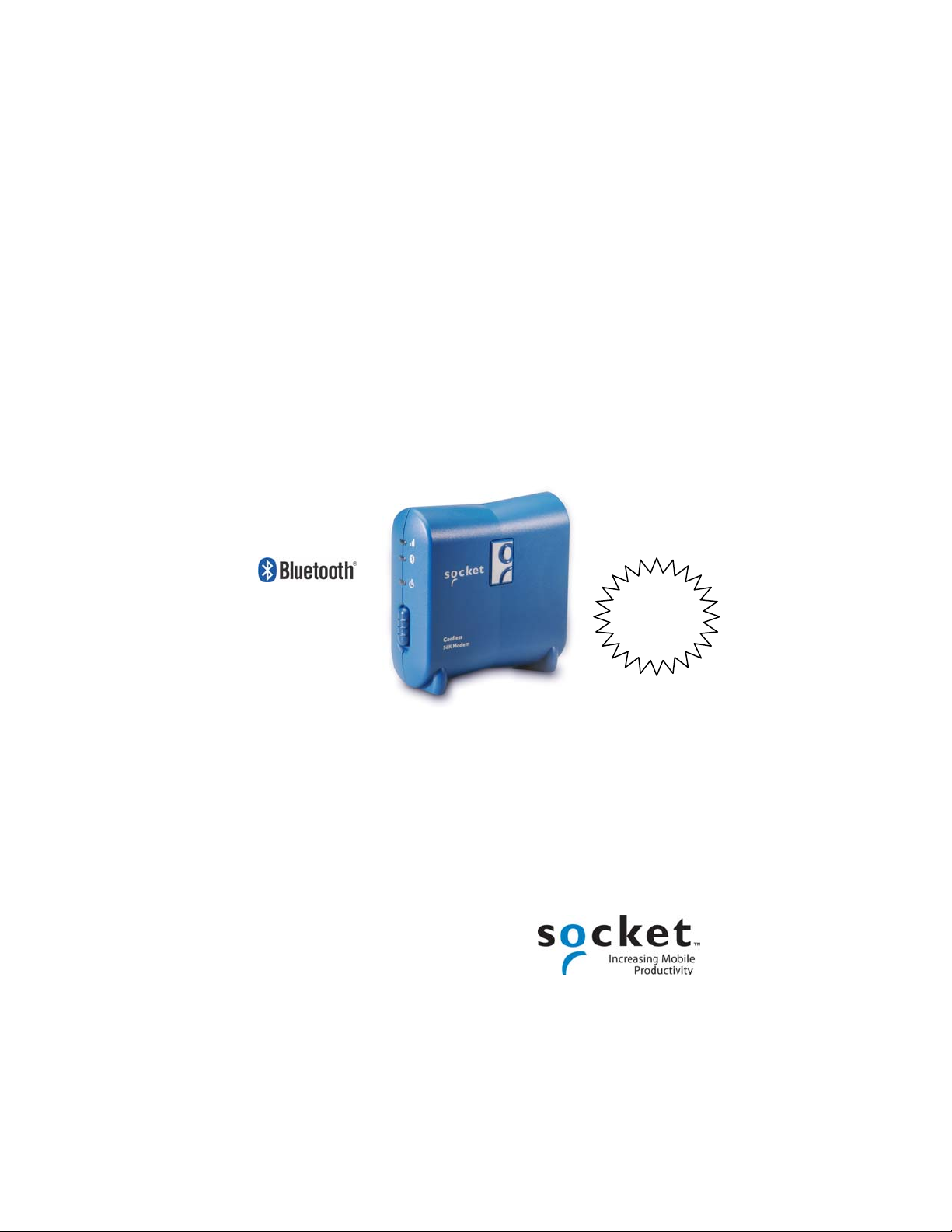
Cordless 56K Modem
with Bluetooth® Wireless Technology
Cordless modem for any Bluetooth enabled PDA, notebook
or tablet computer that supports a Dial-up Networking client
User’s Guide
No software
installation
!
required
Page 2
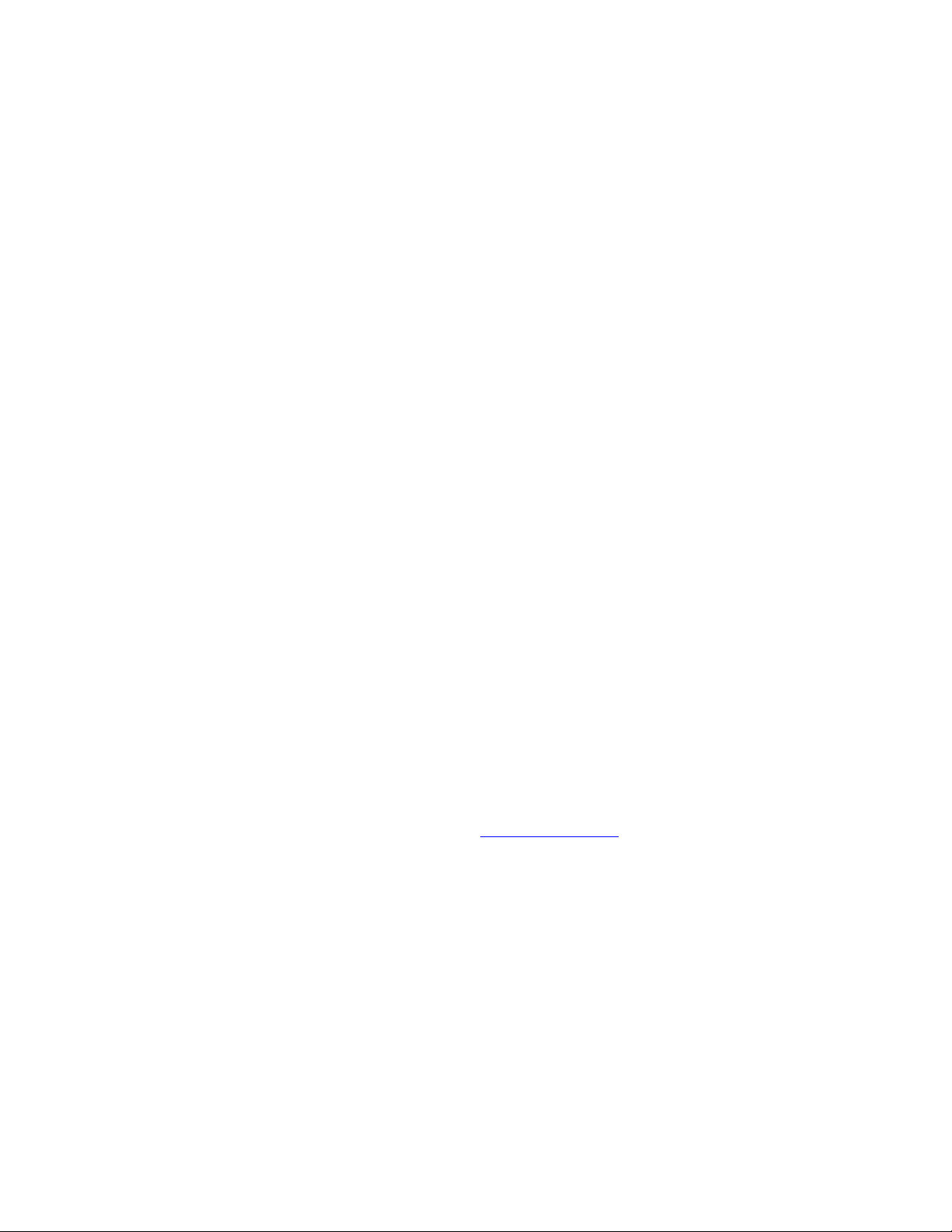
2/2006 Document # 6410-00232 E
Copyright Notice
Copyright © 2006 Socket Communications, Inc. All rights reserved.
Socket, the Socket logo and Mobility Friendly are registered trademarks of
Socket Communications, Inc. Cordless 56K Modem with Bluetooth
Wireless Technology is a registered trademark or trademark of Socket
Communications, Inc. The Bluetooth word mark and logos are owned by
the Bluetooth SIG, Inc., and any use of such marks by Socket
Communications, Inc. is under license. All other brand and product names
are trademarks of their respective holders.
Reproduction of the contents of this manual without the permission of
Socket Communications is expressly prohibited. Please be aware that the
products described in this manual may change without notice.
Feel free to contact SOCKET COMMUNICATIONS at:
Socket Communications, Inc.
37400 Central Court
Newark, CA 94560
Other than the above, Socket Communications can assume no responsibility
for anything resulting from the application of information contained in this
manual.
Socket Communications requests that you refrain from any applications of
the Cordless 56K Modem with Bluetooth Wireless Technology that are not
described in this manual. Socket Communications also requests that you
refrain from disassembling the product. Disassembly of this device will
void the product warranty.
You can track new product releases, software updates and technical
bulletins by visiting Socket’s website at: www.socketcom.com.
2
Page 3
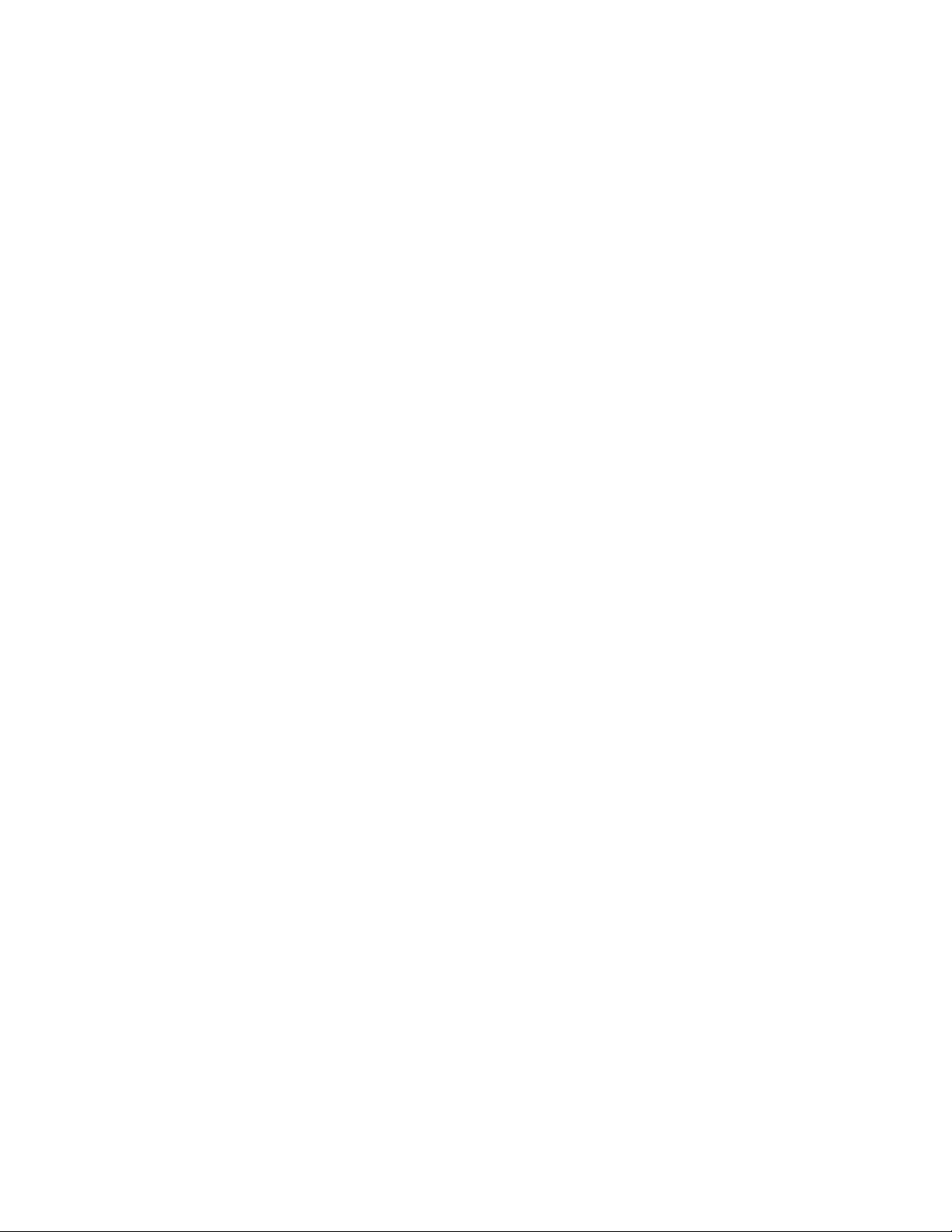
Table of Contents
Copyright Notice 2
1 | INTRODUCTION 5
Optional Software for Windows Mobile 5
System Requirements 6
Package Contents 7
Product Registration 7
About the Power Switch and LEDs 8
2 | SETUP FOR WINDOWS MOBILE 9
STEP 1: Charge the Modem 10
STEP 2: Prepare Dial-up Information 10
STEP 3: Install the Software 11
STEP 4: Complete the Connection Setup Wizard 14
STEP 5: Connect to a Telephone Line 16
STEP 6: Dial and Connect 16
OPTIONAL: Use Socket Modem Utilities 24
OPTIONAL: Manually Set up Bluetooth Connection 26
3 | SETUP FOR PALM OS 28
STEP 1: Charge the Modem 29
STEP 2: Prepare Dial-up Information 29
STEP 3: Connect Modem and PDA with Bluetooth 30
STEP 4: Set up Your Dial-up Connection 33
STEP 5: Dial and Connect 34
4 | SETUP FOR WINDOWS 98SE/ME/2000/XP 35
STEP 1: Charge the Modem 36
STEP 2: Prepare Dial-up Information 36
STEP 3: Connect Modem and PC with Bluetooth 37
STEP 4: Make Sure a Virtual Bluetooth Modem Is Installed 38
STEP 5: Set up Your Dial-up Connection 39
STEP 6: Dial and Connect 43
OPTIONAL: Set up Advanced Networking 44
5 | SETUP FOR WINDOWS XP TABLET EDITION 46
STEP 1: Charge the Modem 47
STEP 2: Prepare Dial-up Information 47
STEP 3: Turn on the Bluetooth Radio 48
STEP 4: Connect Modem and Tablet with Bluetooth 49
STEP 5: Set up Your Dial-up Connection 53
STEP 6: Dial and Connect 55
3
Page 4
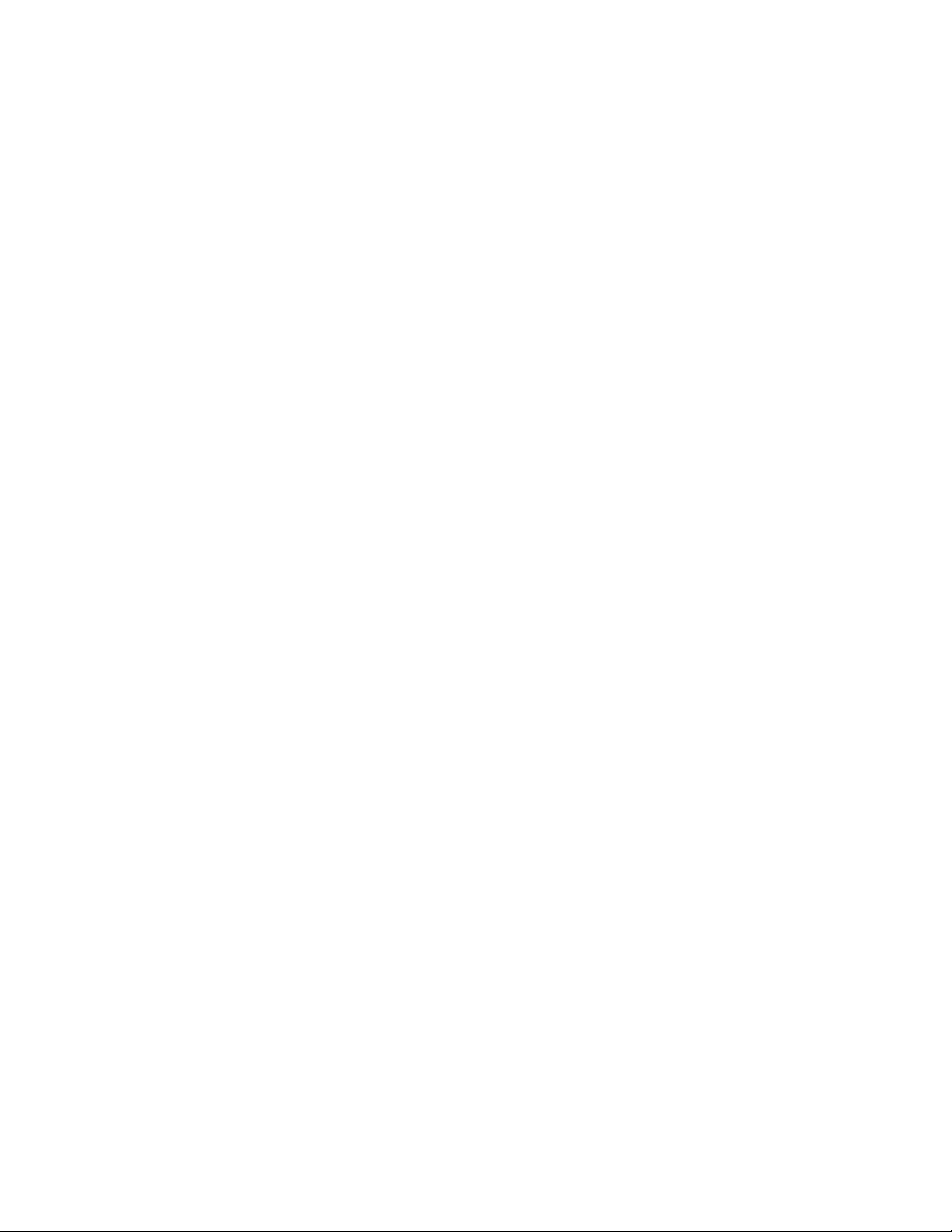
6 | SETUP FOR MAC OS X 57
STEP 1: Charge the Modem 57
STEP 2: Prepare Dial-up Information 57
STEP 3: Connect Modem and Notebook with Bluetooth 58
STEP 4: Set up Your Dial-up Connection 60
STEP 5: Dial and Connect 61
APPENDICES
A | SPECIFICATIONS 62
B | NETWORK INFORMATION 64
C | MANUAL DIAL-UP CONNECTION SETUP 65
D | ADVANCED SOFTWARE INSTALLATION 69
E | FAXING 70
F | TECHNICAL SUPPORT 71
LIMITED WARRANTY 72
REGULATORY COMPLIANCE 74
4
Page 5
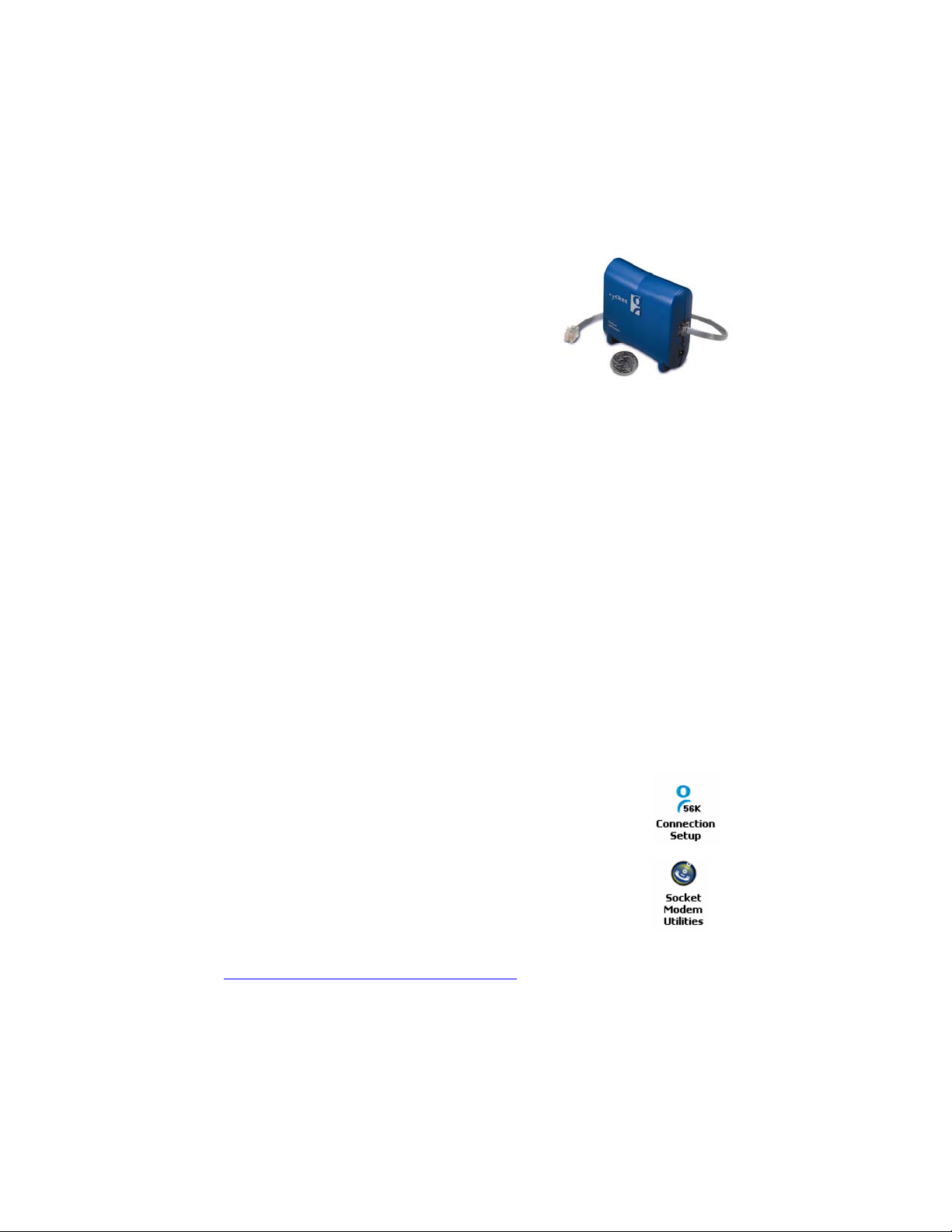
1 | Introduction
Why sit confined at a desk when you can check
email and browse the Web while lounging in bed?
Socket’s Cordless 56K Modem with Bluetooth
Wireless Technology lets you comfortably access
the Internet from your Pocket PC, Palm PDA,
Windows notebook or tablet PC without any
cables tying you down.
Cellular coverage isn’t ubiquitous, and not all hotels have LAN or Wi-Fi,
but virtually every place you go will have telephone access. Plus, the
modem avoids the hassles of spotty cellular data service, cellular network
incompatibility or expensive roaming charges.
Just connect the Cordless 56K Modem to any analog phone line, make a
Bluetooth connection with your mobile computer, and enjoy up to 328 ft
(100 m) of wireless freedom. You can use the Cordless 56K Modem with
almost any Bluetooth enabled mobile computer that supports a Dial-up
Networking client. No software is required —the Socket Cordless 56K
Modem works right out of the box!
Optional Software for Windows Mobile
Socket’s software for Windows Mobile is optional to install but highly
recommended because of the great features it offers.
Socket Connect!Agent greatly simplifies Bluetooth by working in the
background to manage the wireless connection between the Pocket PC and
the Socket Cordless 56K Modem. Bluetooth configuration and setup are
automated, providing a hassle-free Bluetooth experience to the user.
Follow Socket’s Connection Setup wizard to quickly and easily
set up a dial-up connection to your Internet Service Provider or
office network.
Socket’s Modem Utilities software enables you to take advantage
of the modem’s v.92 features, program the modem for different
country codes, and adjust the speaker volume.
Get software updates free at:
www.socketcom.com/support/support_56k.asp
CHAPTER 1: INTRODUCTION 5
Page 6
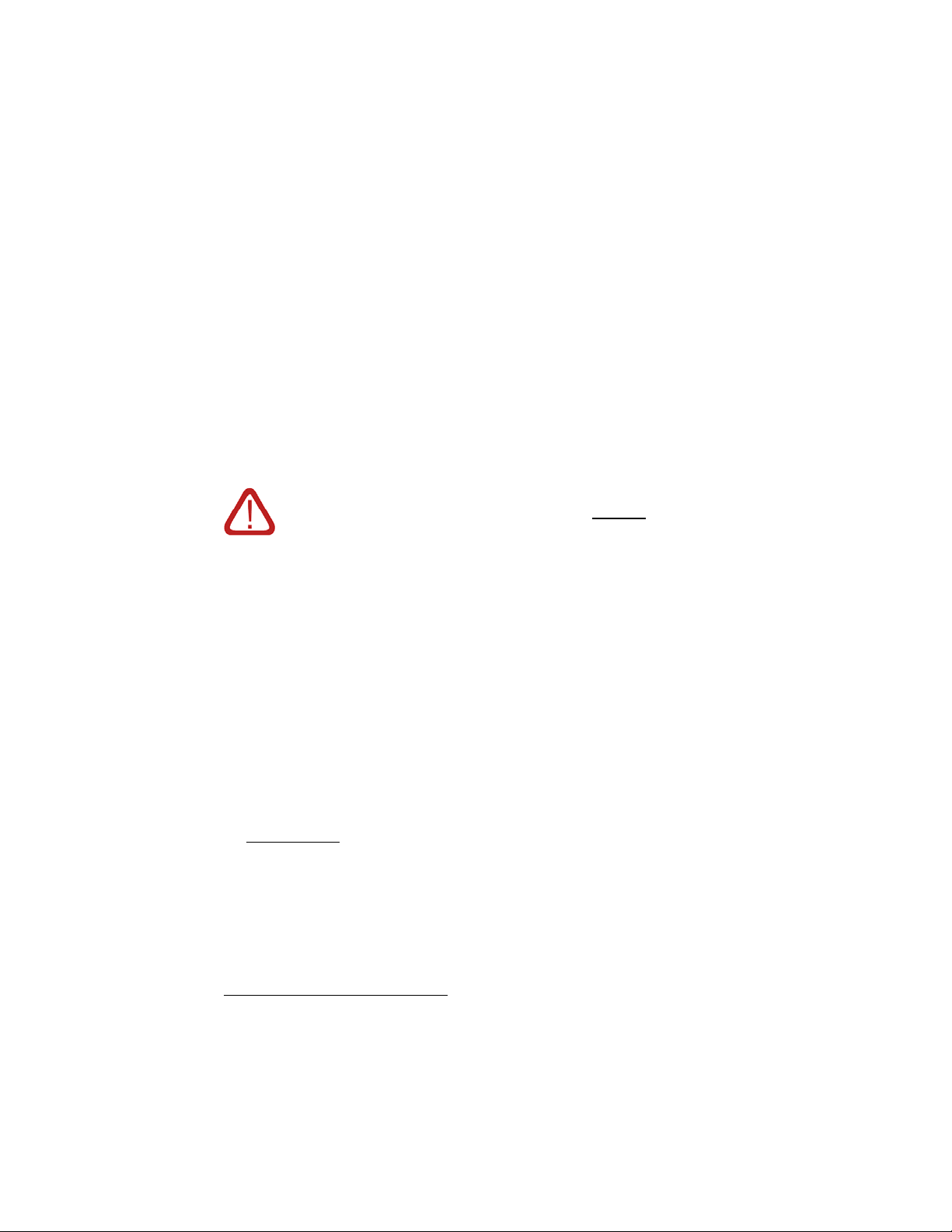
About V.92 Quick Connect
Quick Connect is a V.92 modem specification that reduces the time needed
to establish a connection via faster handshaking. Handshaking (which
makes all the noise you hear while dialing in) typically takes 25-27
seconds, but with Quick Connect, lasts only about half as long.
When enabled with Quick Connect, the Socket Cord less 56K Modem will
store data about the last connection — or in other words, “train” itself for
the last phone line used. While dialing into a network, the Socket Cordless
56K Modem will compare the phone line characteristics with the stored
data, and if a match is found, the handshake starts using previous settings.
Quick Connect is convenient if you plan to repeatedly use the Socket
Cordless 56K Modem with the same phone line, for example the phone line
in your hotel room.
IMPORTANT! If you plan to use your modem in different
locations, Socket recommends that you disable
Connect feature.
If you enable Quick Connect but use the modem in
different locations, the connection may take twice as long
to establish because it searches for the previous line
characteristics before trying to connect to the new line.
System Requirements
Your mobile computer should meet these minimum requirements:
• Bluetooth wireless technology
• Support for a Bluetooth Dial-up Networking Client
Minimum requirements for Socket software:
• Windows Mobile 2003/2003SE/5.0
• ActiveSync 4.0 or greater
• Connect!Agent
: Additionally, your Pocket PC must have the Broadcom
(Widcomm), Microsoft or Socket (SD/CF card) Bluetooth stack
Note: If your Pocket PC is not compatible with Connect!Agent, or if you do
not want to install it, use your device’s Bluetooth software.
V.92 Quick Connect requires a V.92 Internet Service Provider.
*
Socket Connect!Agent is not compatible on Windows Mobile 5.0 devices using the
Socket SD/CF Bluetooth card.
the Quick
*
6
Page 7
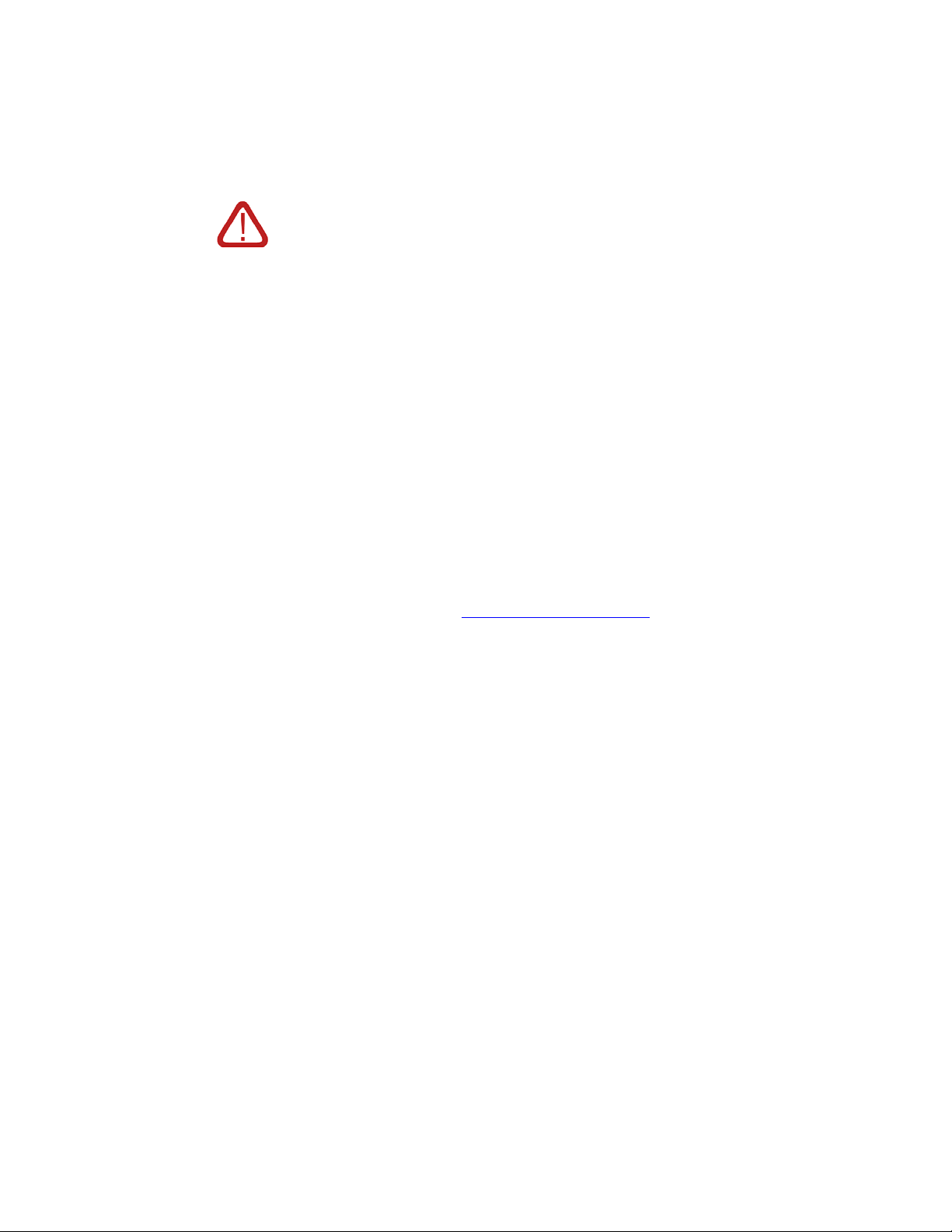
WARNING! Do not plug the modem into a digital Private
Branch Exchange (PBX) line. The modem will not work and
may be damaged.
Package Contents
• Cordless 56K Modem with Bluetooth Wireless Technology
• Retractable RJ-11 phone cable
• AC adapter with international plugs for U.S., U.K., Europe and Australia
• Socket 56K Modem Installation CD
• The battery-powered version of the modem also includes a
rechargeable lithium-ion battery and nylon travel pouch
Product Registration
Socket highly recommends that all customers register their Socket products.
Registered users receive the following benefits:
• Priority for technical support
• Special offers for future products and product upgrades
• The latest new product information
To register your product online, visit:
www.socketcom.com/prodreg
CHAPTER 1: INTRODUCTION 7
Page 8
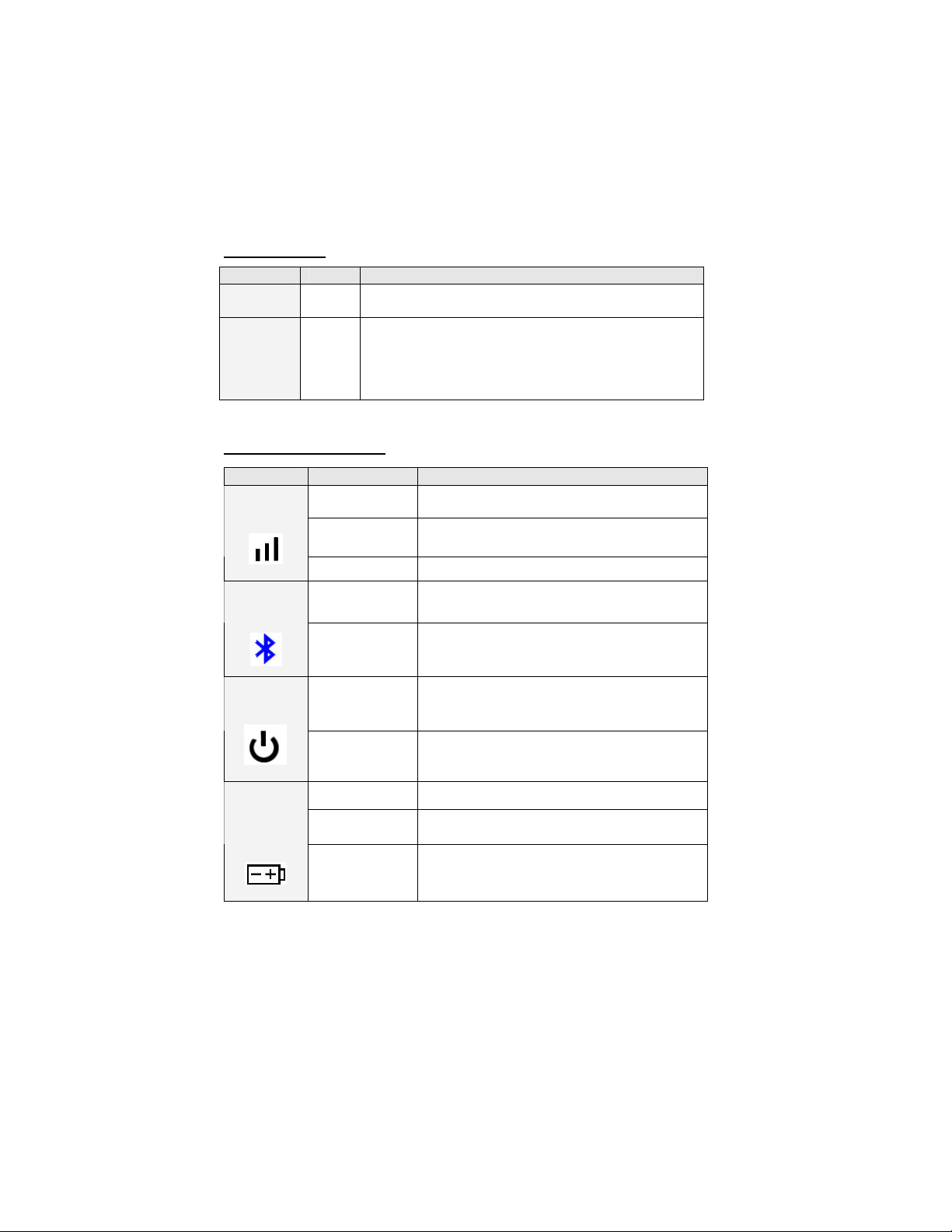
About the Power Switch and LEDs
Power Switch
Position Status Meaning
Down Off The battery-powered version will recharge if plugged
Up On The battery-powered version will run on battery
Status Indicator LEDs
LED LED Activity Meaning
Modem
Status
Bluetooth
Status
Battery
Level
into a power suppy.
power if not plugged into a power supply. The
battery-powered version will run on AC power if
plugged into a power supply, and also recharge.
Off
Blinking Green Data is being transferred to the phone line.
Solid Green Connected with no data transmission.
Off No Bluetooth connection.
Blinking Blue
Blinking Green
No data is being transferred to the phone
line.
Bluetooth connection established. Modem
ready to transmit data.
Adequate battery level (more than 10%
charged).
Battery
Charging
Status
8
Blinking Red
Off Power supply not plugged in.
Solid Green
Solid Amber
Low battery level (less than 10% charged).
Recharge immediately.
Power supply plugged in, more than 90%
charged.
Power supply plugged in, less than 90%
charged.
Page 9
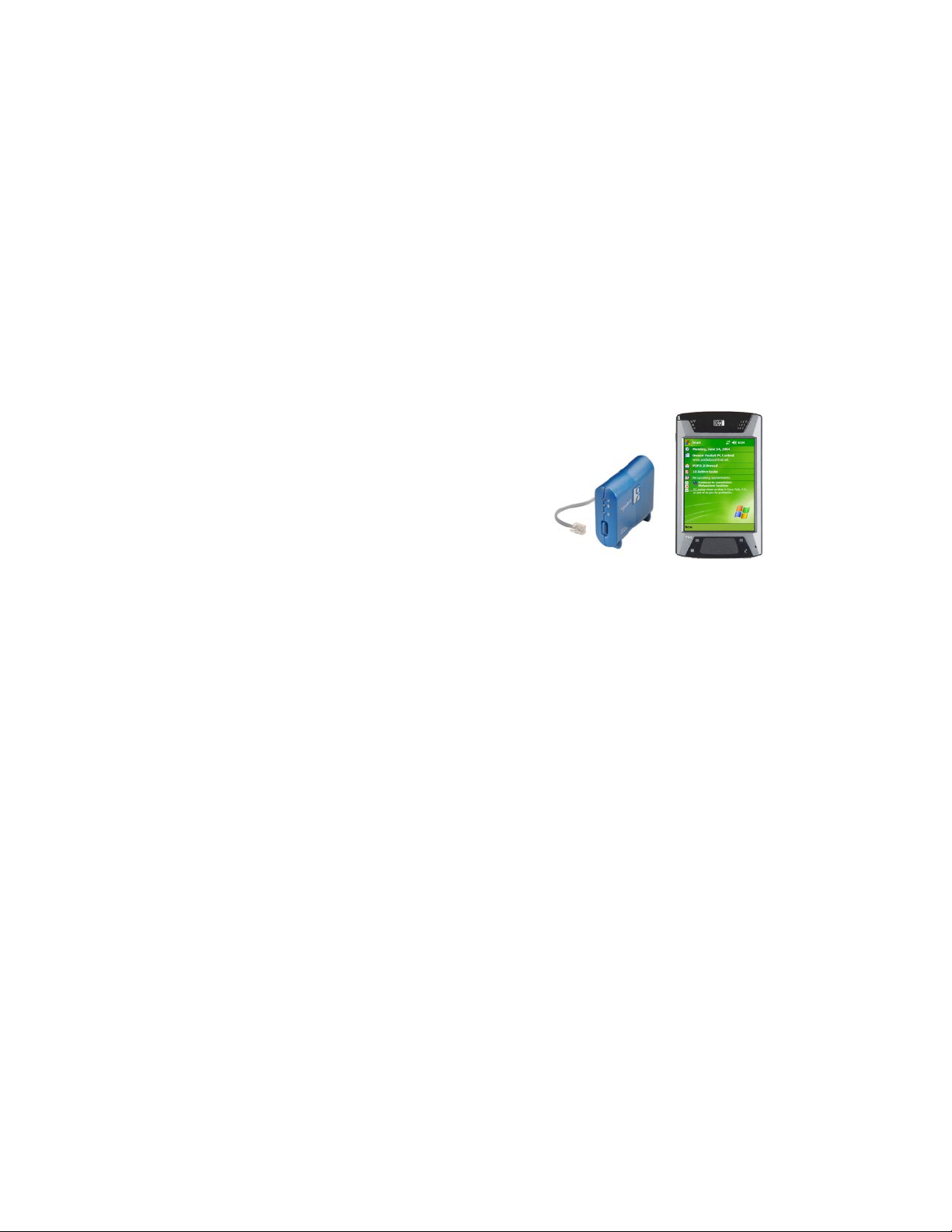
2 | Setup for Windows Mobile
This chapter explains how to install and use the Socket Cordless 56K
Modem with a Pocket PC. Socket has developed a comprehensive suite of
software (optional to install) which is designed to enhance your experience
of using the Socket Cordless 56K Modem with Pocket PCs. Socket’s
software applications for Pocket PCs include Connect!Agent Bluetooth
software, the Connection Setup Wizard, Modem Utilities and modem
drivers.
Setup Summary
STEP 1: Charge the modem.
STEP 2: Prepare dial-up information.
STEP 3: Install the software.
STEP 4: Complete the Connection Setup Wizard.
STEP 5: Connect to a telephone line.
STEP 6: Dial and connect.
OPTIONAL: Use Socket Modem Utilities
OPTIONAL: Manually set up Bluetooth connection.
CHAPTER 2: SETUP FOR WINDOWS MOBILE 9
Page 10

STEP 1: Charge the Modem
If you have the battery-powered version of the Cordless 56K Modem and
want to run it on battery power, use the AC adapter to charge the modem. It
may take up to four hours to reach full charge.
The Battery Charging Status LED will be amber when the battery
is less than 90% charged and green when at least 90% charged.
STEP 2: Prepare Dial-up Information
Obtain the following information from your network administrator or ISP.
Dial-up number: (_____) _______________________________
User name: __________________________________________
Password: ___________________________________________
ADVANCED USERS: For advanced setup, you may want to use the
Network Information Form in Appendix B. You must manually set up the
dial-up connection in order to configure advanced connection properties,
as described in Appendix C. Do not use Socket’s Connection Setup Wizard
to set up the dial-up connection.
10
Page 11
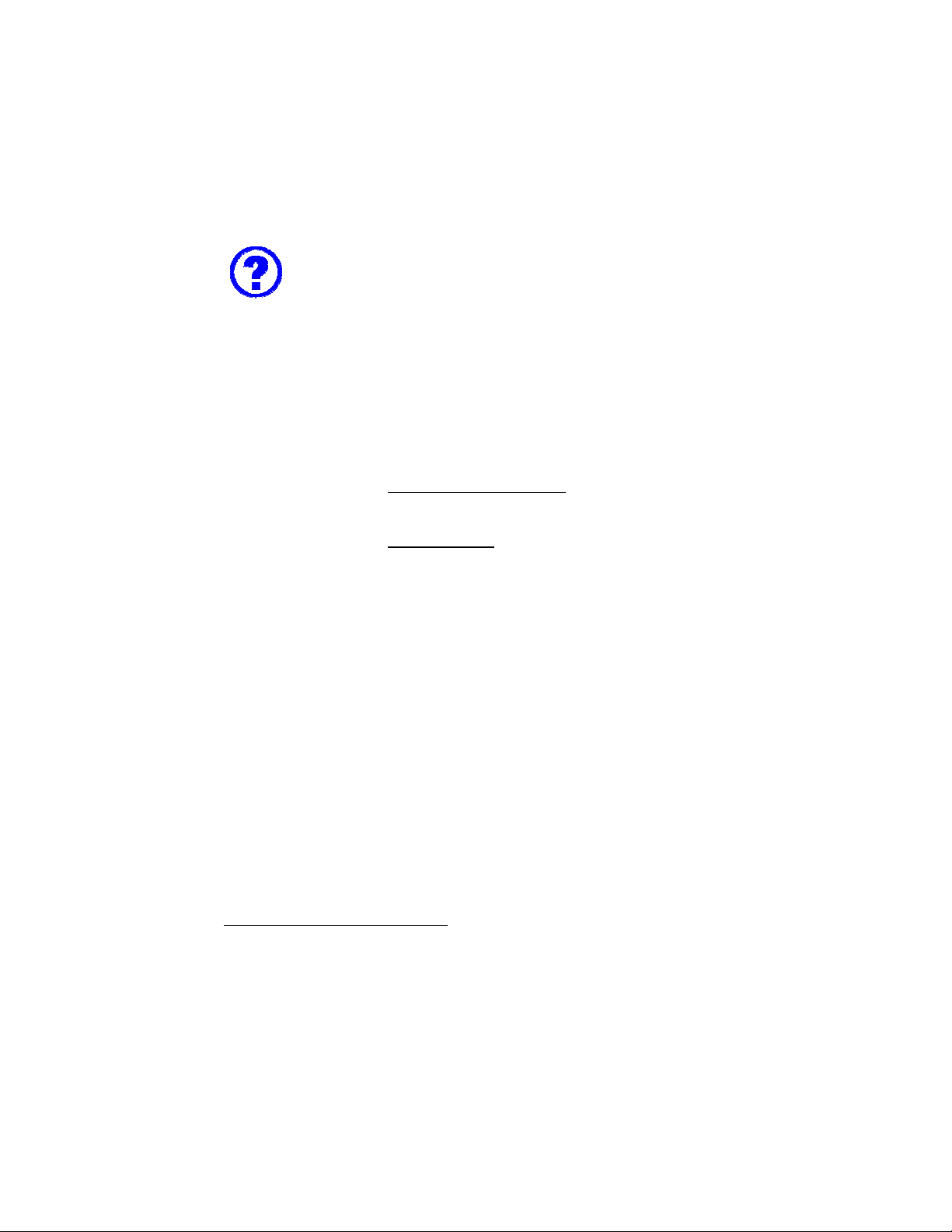
STEP 3: Install the Software
Should I install the software?
The Socket Cordless 56K Modem comes with two software
installs that you can load into your Pocket PC. You can
choose to install one, both, or none of the software. If you
choose both, you can install them in any order.
• Socket Connect!Agent: This software simplifies the
Bluetooth setup and connection process. It runs in the
background and requires no interaction from the user.
• Socket modem software: This install will load multiple
items into your device.
− The Connection Setup wizard
through the process of setting up a dial-up
connection to your ISP.
− The Modem Utilities
modem’s v.92 Quick Connect feature, adjust the
speaker volume, and set up the modem for use in
different countries.
allows you to enable the
1
guides you effortlessly
2
1
Connect!Agent is not compatible with Windows Mobile 5.0 devices using the Socket SD/CF
card. If your Pocket PC is not compatible with Connect!Agent, or if you choose not to install
it, use your Pocket PC’s Bluetooth software to manually create and manage the Bluetooth
connection. For instructions, please refer to the OPTIONAL section at the end of this chapter.
2
If you choose not to install the modem software, use your Pocket PC’s built-in connection
utility to manually set up a dial-up connection. Refer to Appendix C for instructions.
CHAPTER 2: SETUP FOR WINDOWS MOBILE 11
Page 12
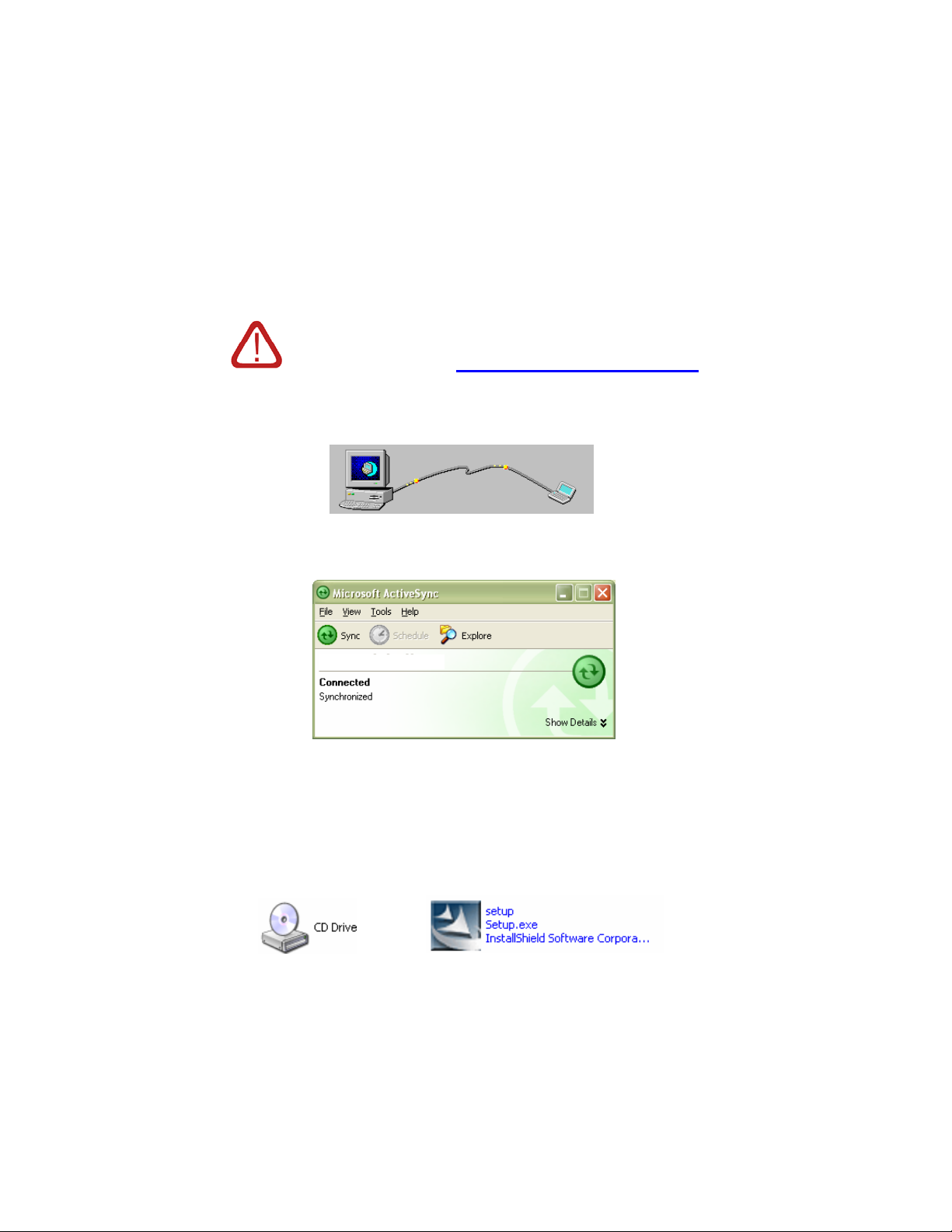
Software Installation Instructions
These instructions apply to both Connect!Agent and modem software
installation, which require separate installs.
ADVANCED USERS: For CAB file installation, please refer to Appendix D.
IMPORTANT!
Make sure you have ActiveSync 4.0 or greater. You can
download it free from
www.socketcom.com/activesync.
1. Use ActveSync and a USB/serial/Ethernet cable or cradle to make an
active connection between the Pocket PC and a host PC.
ActiveSync should report Connected, and the ActiveSync icon should
turn green.
Pocket_PC
2. Insert the Socket 56K Modem Installation CD into the host PC.
3. Use My Computer or Windows Explorer to access your CD-ROM drive.
Click on the Setup.exe file for either Connect!Agent or the modem
software.
12
Page 13
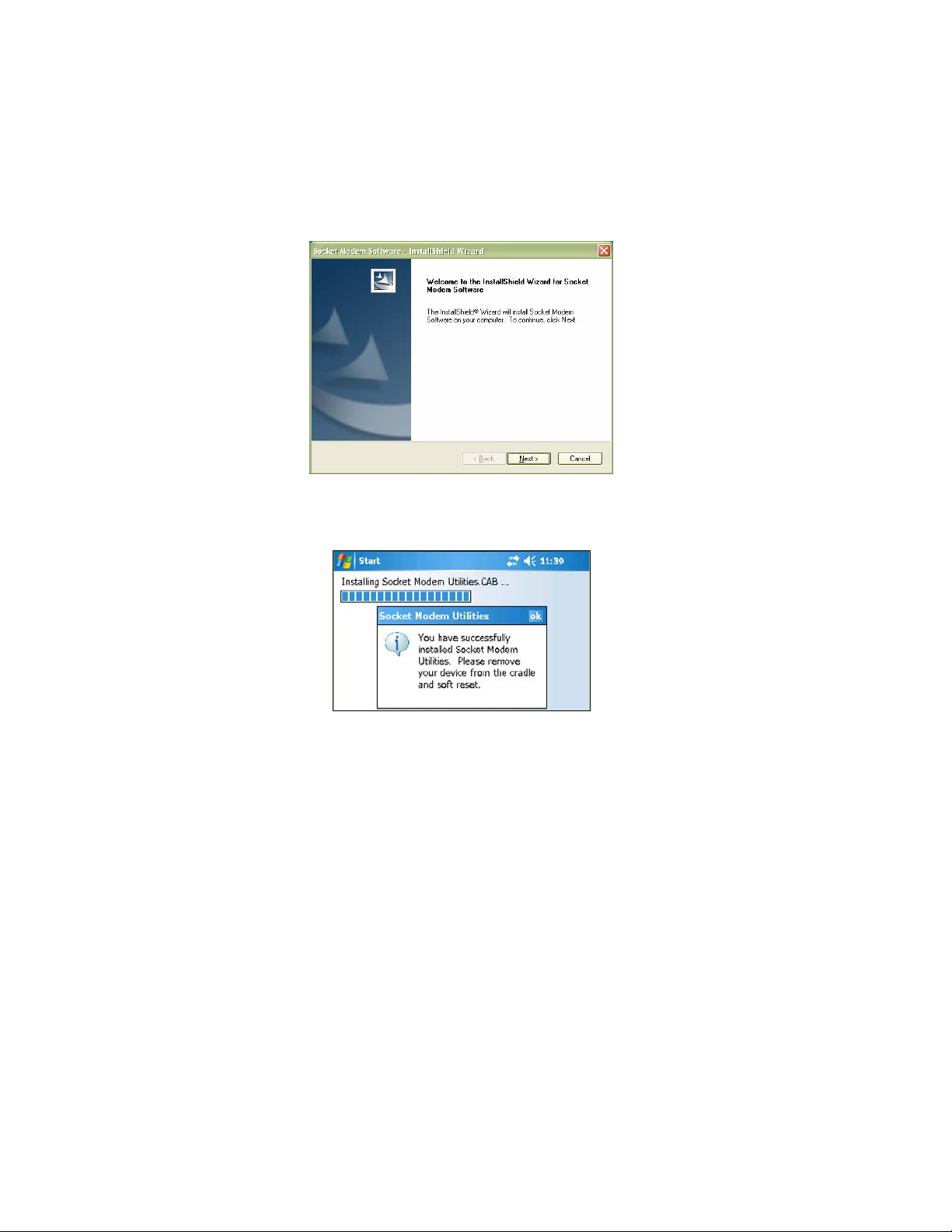
4. The Setup program for the software will appear. Follow the instructions
on your screen until software installation is complete.
5. After software installation, your Pocket PC will prompt you to remove
the device from the cradle and soft reset. Tap ok. Remove your device
from the cradle and press the reset button.
Note: If you forget to soft reset, some software icons will not appear.
6. If desired, repeat this same process to install Socket’s other software for
Windows Mobile (Connect!Agent or the modem software).
Note: After Connect!Agent installation, a bubble may appear reporting
that a new modem has been detected and there are no connections set
up for the modem. Tap Dismiss.
CHAPTER 2: SETUP FOR WINDOWS MOBILE 13
Page 14
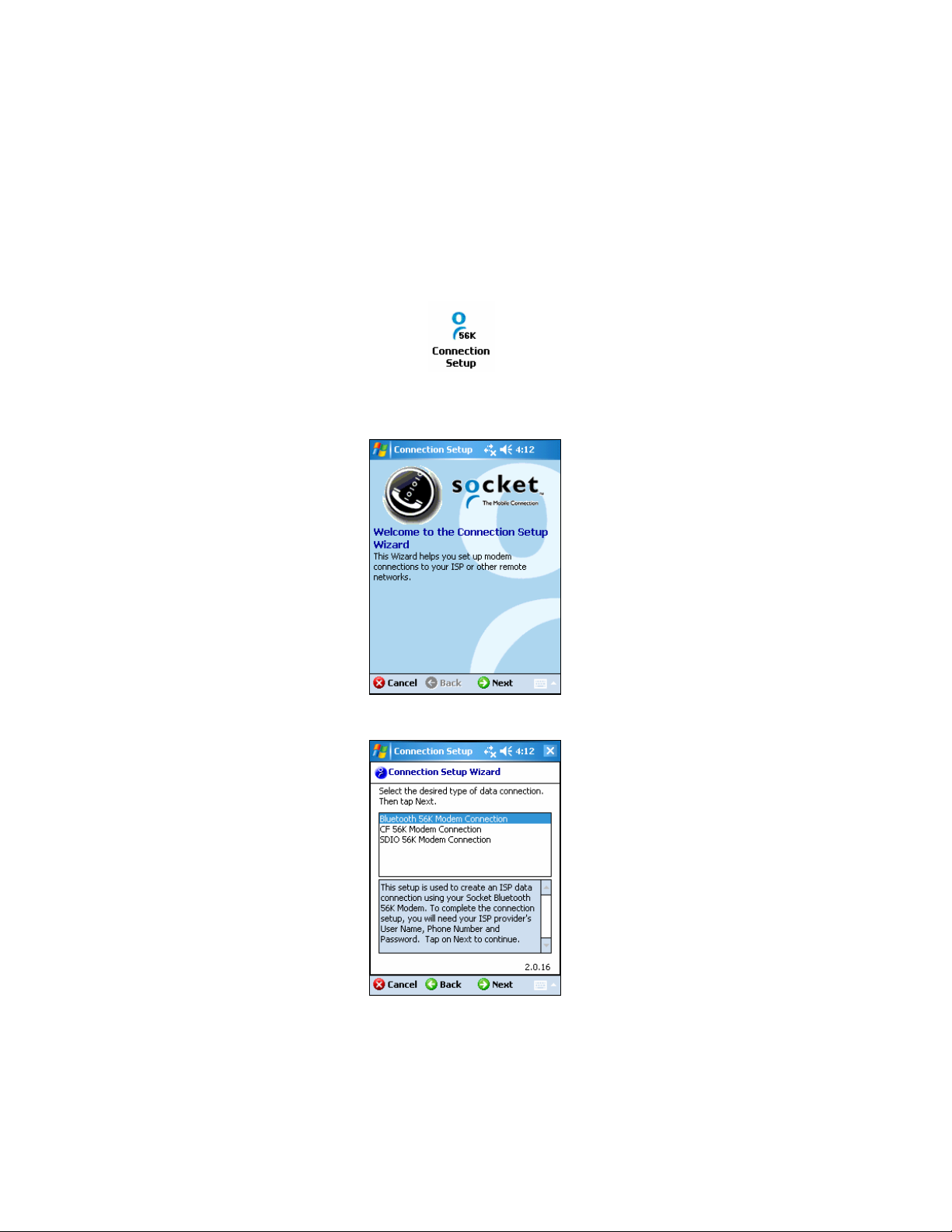
STEP 4: Complete the Connection Setup Wizard
If you did not install modem software, refer to Appendix C for manual setup instructions.
1. If the Pocket PC is connected to the host PC, remove it from the cable/cradle.
2. Tap Start | Settings | Connections tab. Tap on the Connection Setup icon.
3. Follow the Connection Setup Wizard to create a dial-up connection. Read
the information in the welcome screen and tap Next.
4. Select Bluetooth 56K Modem Connection and tap Next.
5. Enter a name for the Bluetooth connection, or accept the default. Tap Next.
14
Page 15
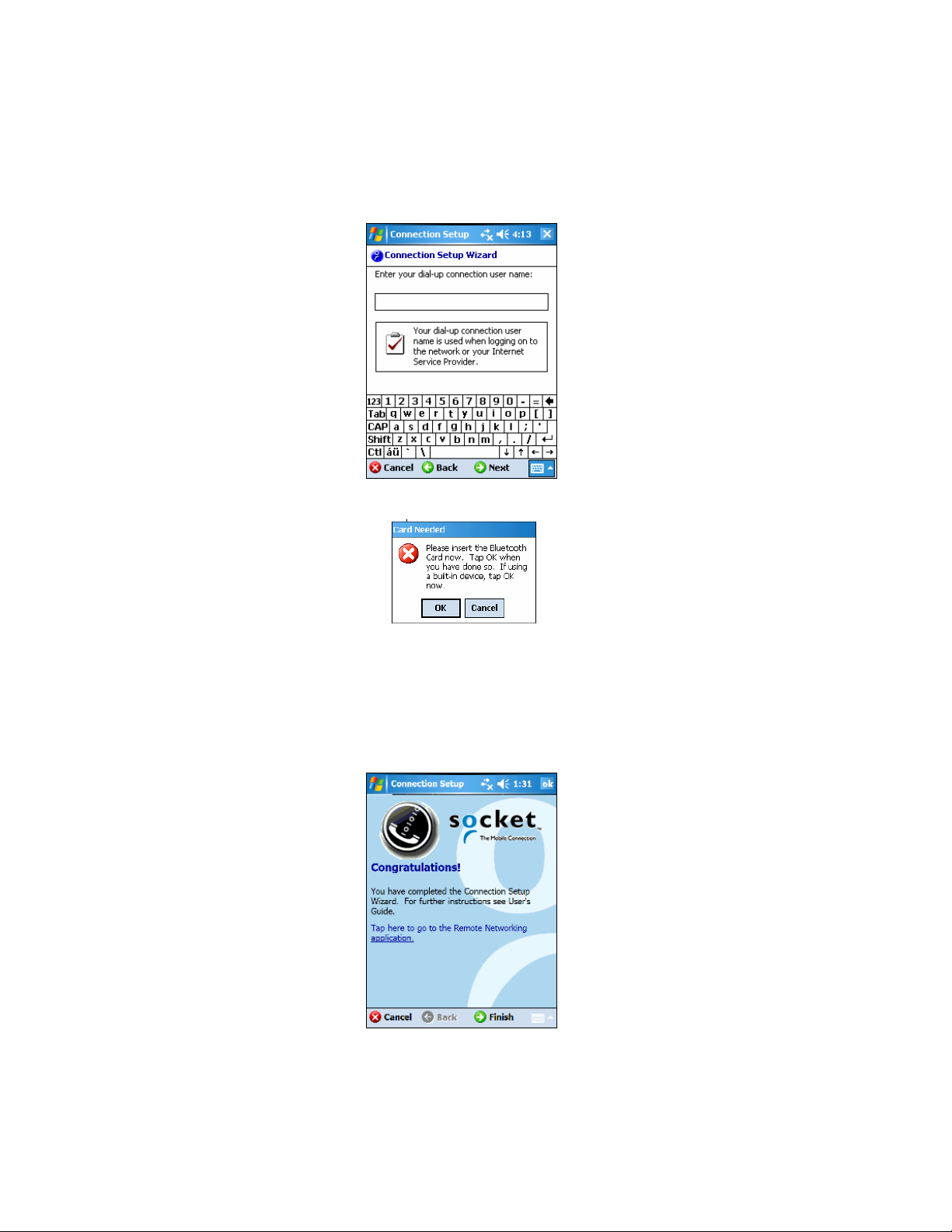
6. Enter the user name, password and dial-up number for your ISP account.
7. When prompted to insert the Bluetooth card, do the following:
• If your device has a built-in Bluetooth radio, ignore and tap OK.
• If your Pocket PC does not have a built-in Bluetooth radio, insert the
Socket SD/CF Bluetooth card or another Bluetooth adapter. Tap OK.
8. The last screen will report that you have completed the wizard. Tap on the
link for Remote Networking if you would like to use the Pocket PC’s
Connection Manager to start dialing. Otherwise, tap Finish.
CHAPTER 2: SETUP FOR WINDOWS MOBILE 15
Page 16
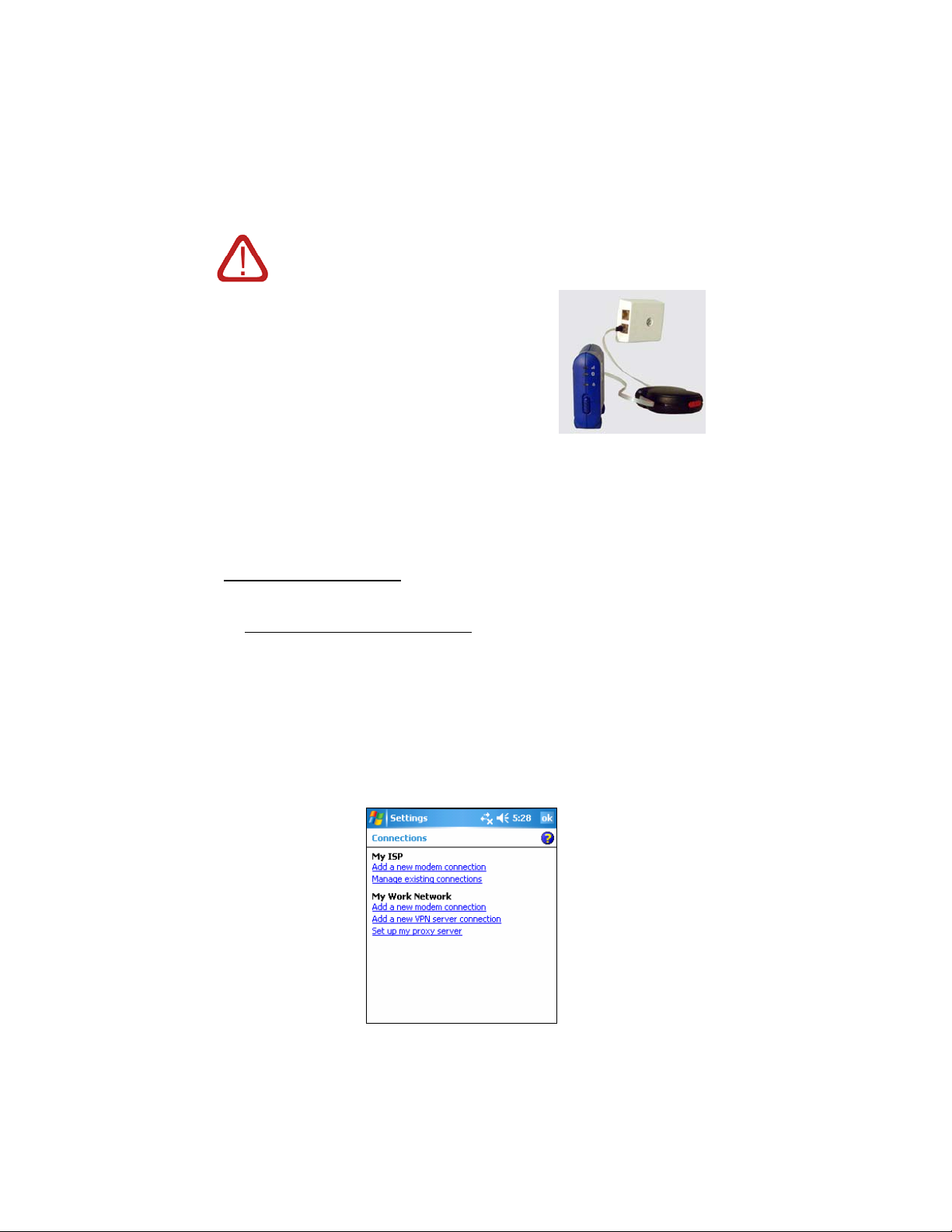
STEP 5: Connect to a Telephone Line
WARNING! Do not plug the modem into a digital PBX
line. The modem will not work and may be damaged.
1. Use the included retractable cable to connect
your modem to an analog telephone line.
2. Turn on the Socket Cordless 56K Modem by
pushing the power switch up. To run the
modem on AC power, use the included AC
adapter.
STEP 6: Dial and Connect
Note: Your Pocket PC may be set to automatically suspend after inactivity.
If your Pocket PC suspends while connected, the connection will be lost.
Check your Pocket PC’s battery settings to disable this feature.
Windows Mobile 5.0: You can use any of three methods.
METHOD 1: Use the Connection Manager
1. If you did not install Connect!Agent, refer to the OPTIONAL section at
the end of this chapter to manually create a Bluetooth connection using
the Bluetooth software included with your Pocket PC or Bluetooth card.
2. If you just completed the Socket Connection Setup Wizard and tapped
on the link for Remote Networking, the Connections screen will appear.
To access this screen any time, tap Start | Settings | Connections tab.
Tap on the Connections icon.
3. Under My ISP, tap Manage existing connections.
16
Page 17
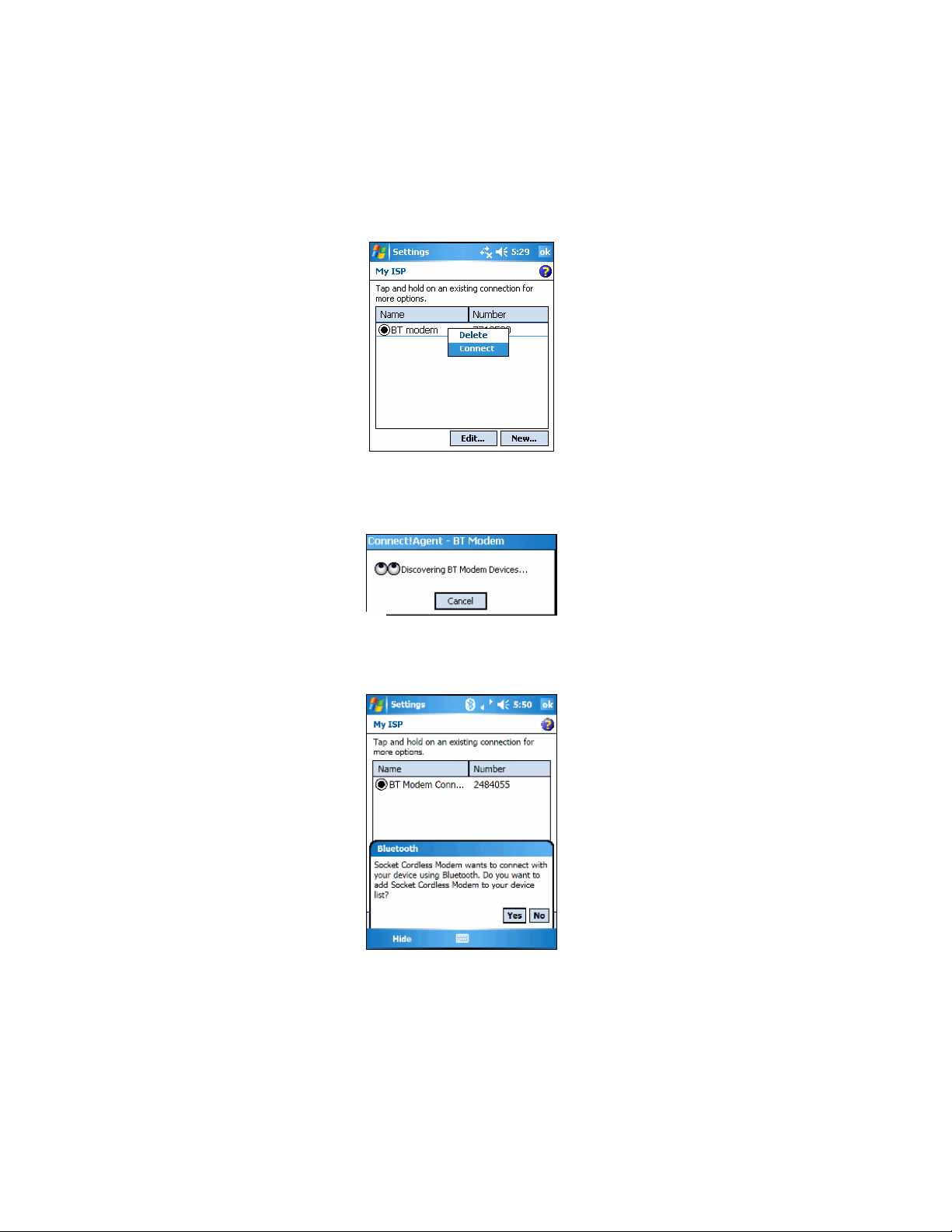
4. Tap and hold your stylus on the connection for the Socket Cordless 56K
Modem. In the pop-up menu, tap Connect.
5. If you installed Connect!Agent, a bubble will appear reporting that the
modem is dialing. If desired, tap Hide to reveal a status screen reporting
that Connect!Agent is searching for the Socket Cordless 56K Modem.
Connect!Agent will ask whether you want to add the Socket Cordless
56K Modem to your Bluetooth device list. Tap Yes to enable automatic
connections to the modem in the future.
Note: Tap on the Bluetooth icon at the top of the screen to view the
Connect!Agent status.
CHAPTER 2: SETUP FOR WINDOWS MOBILE 17
Page 18
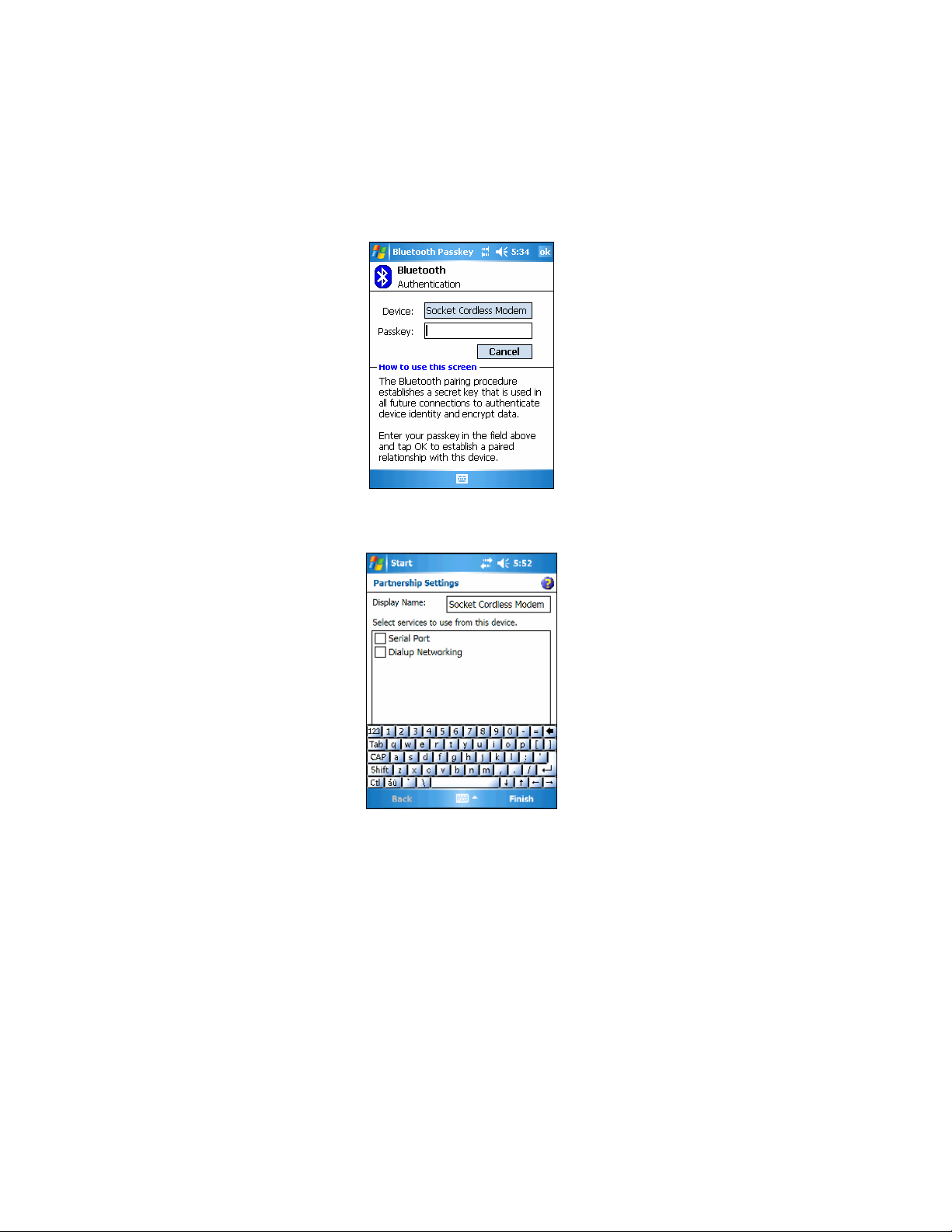
When prompted, enter the passkey from a sticker on the back on the
modem.
When prompted to select the Bluetooth service, select Dialup Networking.
Tap Finish.
Note: After a successful connection, Socket Connect!Agent will save the
device and passkey information, so future connections will be automatic.
18
Page 19
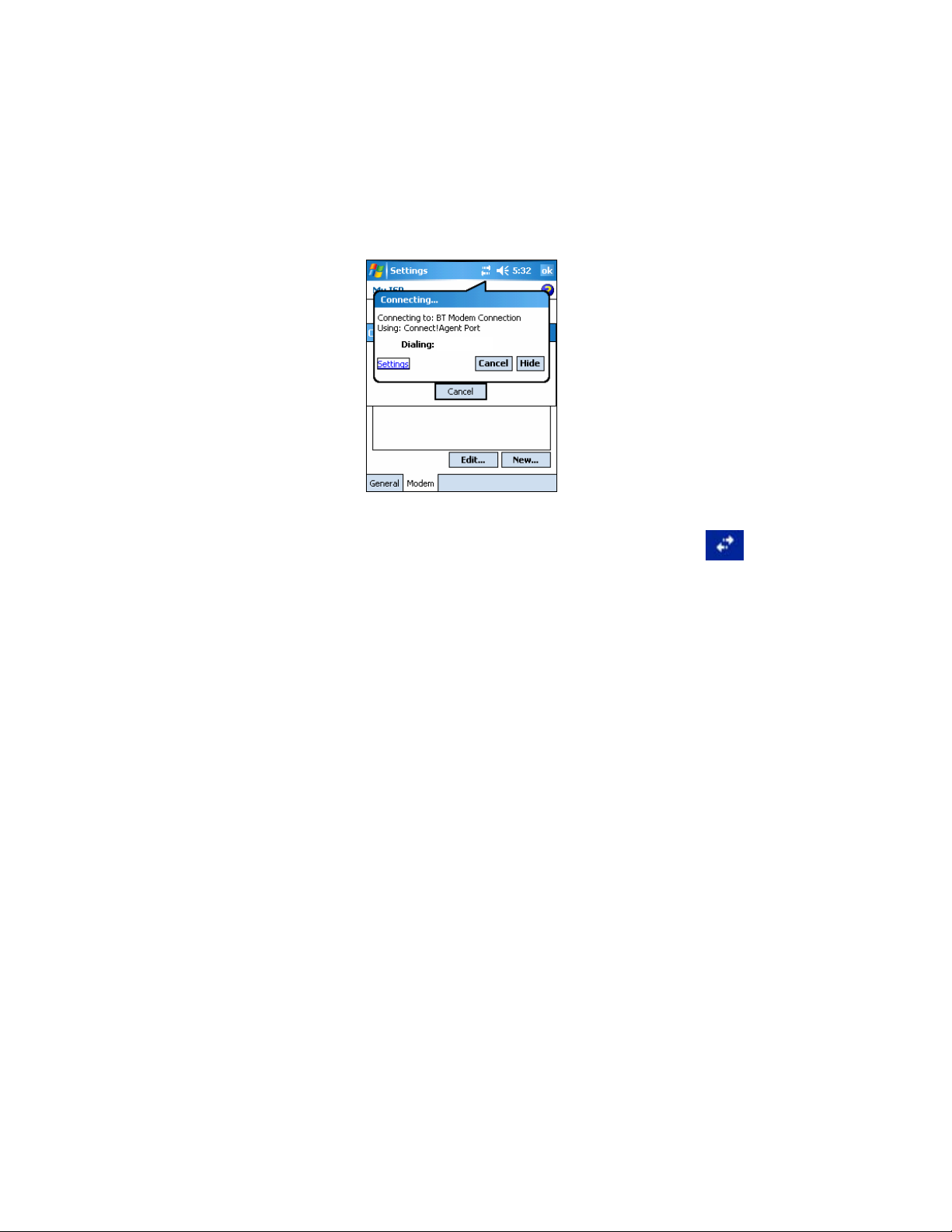
6. After the Bluetooth connection is established, the Bluetooth status LED
will blink blue. Dialing will begin. The modem will make dialing
sounds.
1234567
7. After the modem connects to your ISP or office network, the Modem
Status LED will turn on (green), blinking during data transfer. Also, the
“X” will disappear from the Connection icon at the top of your screen.
Now you are ready to use your email or Internet application.
CHAPTER 2: SETUP FOR WINDOWS MOBILE 19
Page 20
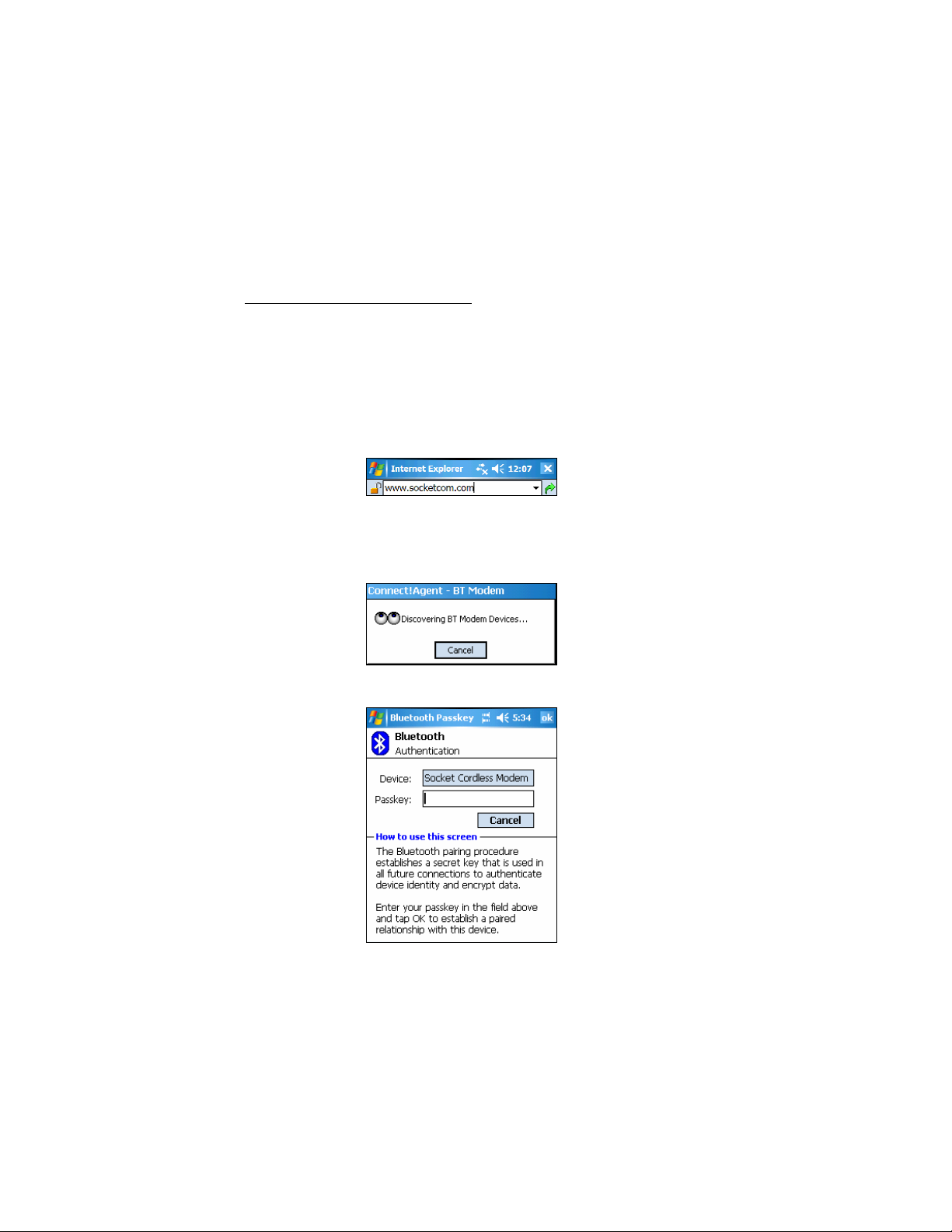
METHOD 2: Dial Automatically from Your Application
The Pocket PC’s built-in Connection Manager automatically tries to
connect to your ISP or office network whenever you try to use a program
that uses a dial-up connection (e.g., email, Internet).
1. If you did not install Connect!Agent
, refer to the OPTIONAL section at
the end of this chapter to manually create a Bluetooth connection. Make
sure the Bluetooth radio of your Pocket PC is turned on.
2. Make sure the modem is turned on.
3. Start the program that uses a dial-up connection. Enter a request for data
transfer (e.g., in Internet Explorer, enter a URL and tap the green
arrow).
4. If you installed Connect!Agent, a bubble will appear reporting that the
modem is dialing. If desired, tap Hide to reveal a status screen reporting
that Connect!Agent is searching for the Cordless 56K Modem.
When prompted, enter the passkey from a sticker on the back on the modem.
Note: After a successful connection, Socket Connect!Agent will save the
device and passkey information, so future connections will be automatic.
20
Page 21
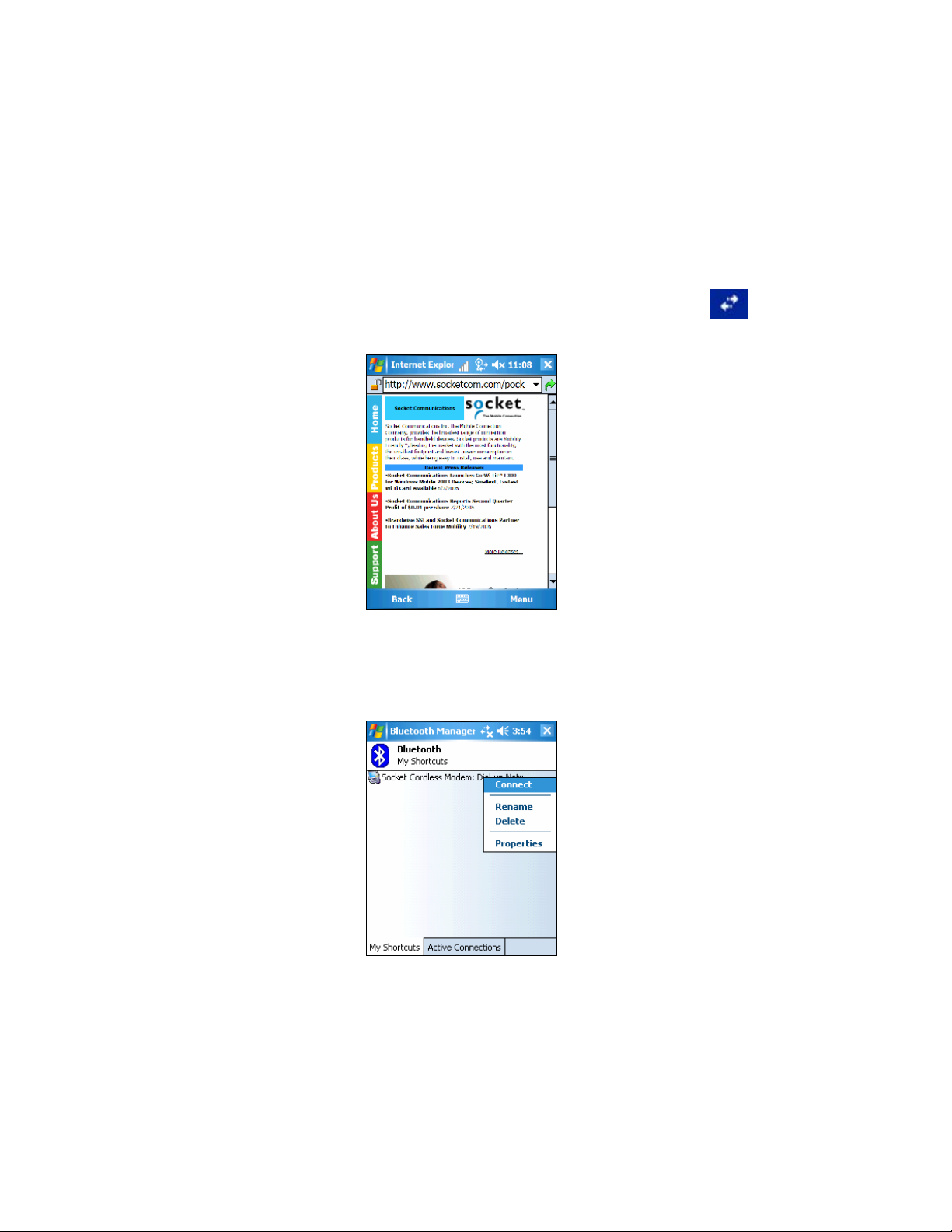
5. After the Bluetooth connection is established, the Bluetooth Status LED
will begin blinking blue. Dialing will begin. The modem will make
dialing sounds.
6. When the modem connects to your ISP or office network, the Modem
Status LED will turn on (green), blinking during data transfer. Also, the
“X” will disappear from the Connection icon at the top of your screen.
Now you are ready to use your email or Internet application.
METHOD 3: Use your Pocket PC’s Built-in Bluetooth software
The Bluetooth software built into some Pocket PCs allows you to start
dialing into your ISP after establishing a Bluetooth connection to the Socket
Cordless 56K Modem. Refer to your Pocket PC manual for instructions.
Ending a Data Call
Tap on the connection icon (two arrows). In the bubble, tap Disconnect.
CHAPTER 2: SETUP FOR WINDOWS MOBILE 21
Page 22
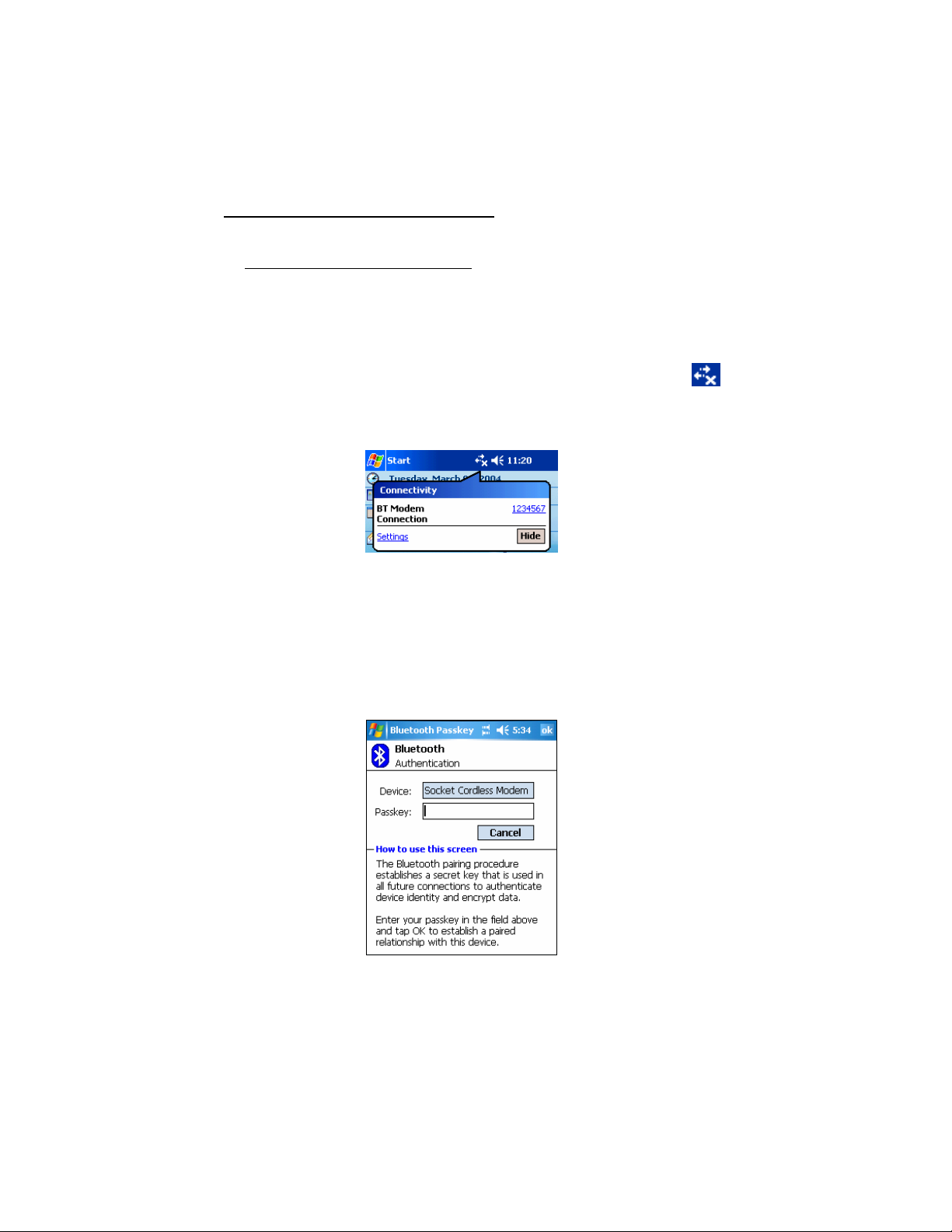
Windows Mobile 2003/2003SE: You can use either of two methods.
METHOD 1: Tap on the Connection Icon
1. If you did not install Connect!Agent, refer to the OPTIONAL section at
the end of this chapter to manually create a Bluetooth connection. Make
sure the Bluetooth radio of your Pocket PC is turned on.
2. Make sure the modem is turned on.
3. Tap on the Connection icon (two arrows) at the top of the screen. It
should have an “X” to show that you are not connected.
4. A bubble should appear with the dial-up connection you just created for
the Cordless 56K Modem. Tap on the phone number.
Note: Multiple connections may be listed. If the Cordless 56K Modem
connection is not listed, tap on the Settings link in the bubble. Tap
Manage Existing Connections. Select the connection. Tap ok.
5. If you installed Connect!Agent, it will begin searching for the Socket
Cordless 56K Modem. After Connect!Agent finds the modem, the
Bluetooth Passkey screen will appear. Enter the passkey from a sticker
on the back on the modem.
Note: After a successful connection, Socket Connect!Agent will save the
device and passkey information, so future connections will be automatic.
22
Page 23
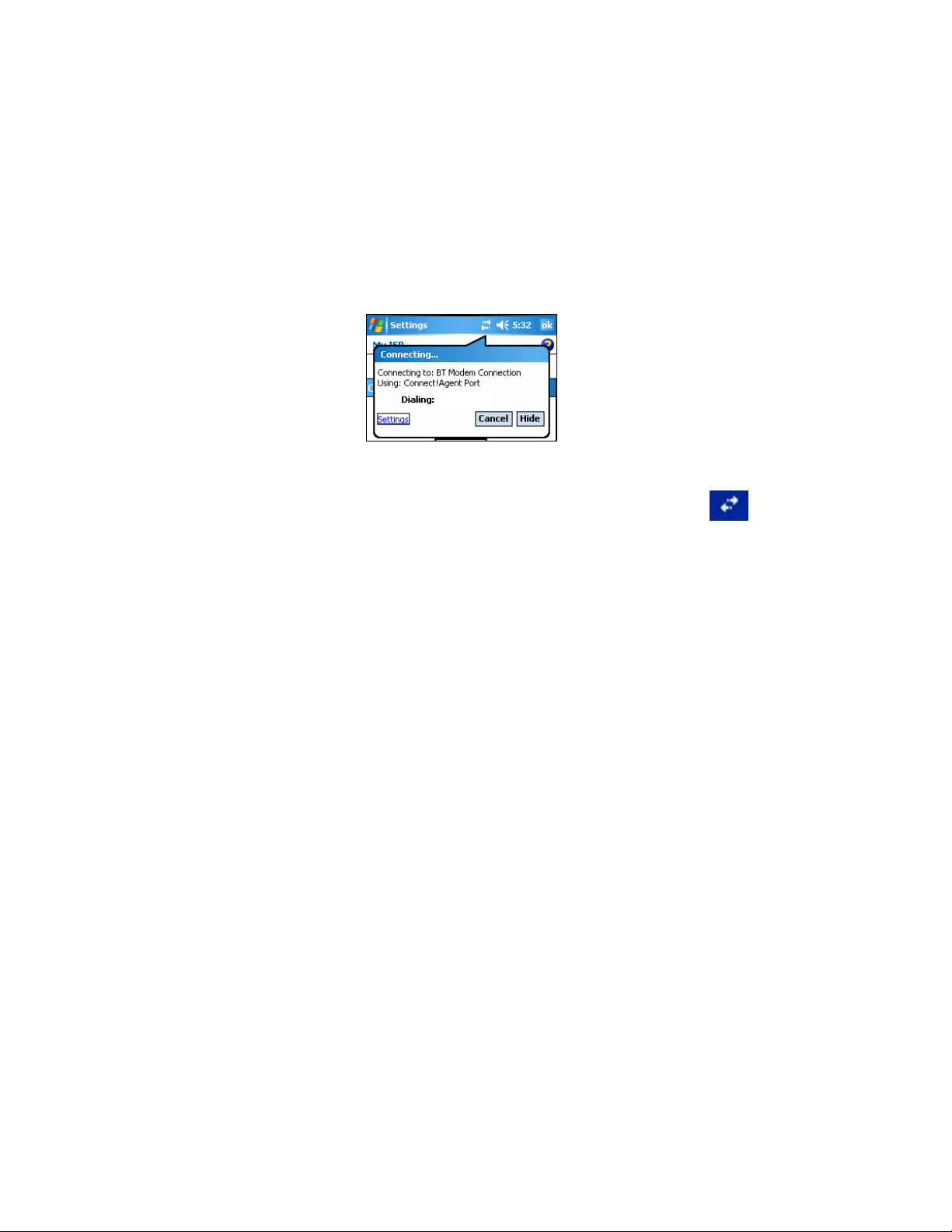
6. If you did not use the Connection Setup Wizard, the Network Log On
screen may appear. Enter the Password for your account and tap OK.
7. After a Bluetooth connection is established, the Bluetooth Status LED
will begin blinking blue. Dialing will begin. The modem will make
dialing sounds.
1234567
8. When the modem connects to your ISP or office network, the Modem
Status LED will turn on (green), blinking during data transfer. Also, the
“X” will disappear from the Connection icon at the top of your screen to
indicate the connection. Now you are ready to use your email or Internet
application.
METHOD 2: Dial Automatically from Your Application
The Pocket PC’s built-in Connection Manager automatically tries to
connect to your ISP or office network whenever you try to use a program
that uses a dial-up connection (e.g., email, Internet). The process is the
same as for Windows Mobile 5.0. Please refer to the instructions on page
20
CHAPTER 2: SETUP FOR WINDOWS MOBILE 23
Page 24
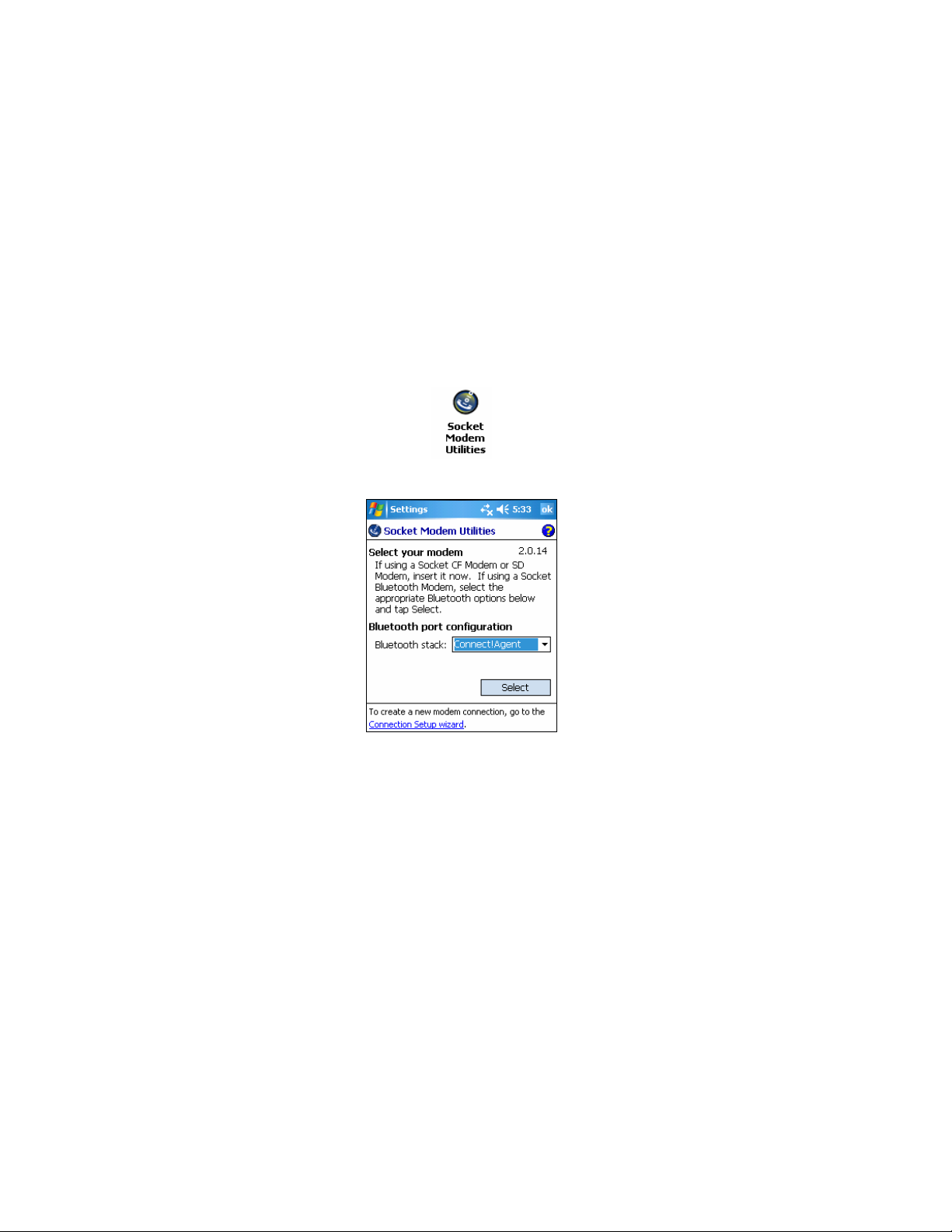
OPTIONAL: Use Socket Modem Utilities
1. Make sure the modem is NOT connected to your ISP or office network.
2. Turn on the Socket Cordless 56K Modem by pushing the power switch
up. To run the modem on AC power, use the included AC adapter.
3. If you did not install Connect!Agent, turn on the Bluetooth radio of your
Pocket PC.
4. Tap Start | Settings | System tab. Tap on the Socket Modem Utilities icon.
5. The Socket Modem Utilities screen will appear.
In the Bluetooth stack field, select the Bluetooth stack you will be using
to connect to the Cordless 56K Modem.
• Connect!Agent: Select if you installed Connect!Agent.
• Built in: Select if your Pocket PC has a built-in Bluetooth radio.
EXCEPTION: If using Windows Mobile 5.0 with built-in Bluetooth
radio with Microsoft stack, select Other.
• Socket: Select if using the Socket SD/CF Bluetooth card.
• Other: Select if using a removable Bluetooth adapter other than
Socket’s. In the COM Port field, select the COM port that your
Bluetooth software has assigned to the Bluetooth connection.
Tap Select.
6. The Pocket PC will search for and connect to the Cordless 56K Modem.
24
Page 25

7. The next screen will allow you to enter modem settings.
• Current location: Select the country you will dial from.
• Speaker volume: Select the modem’s sound level.
• Quick Connect: Check if you would like to configure the modem for
quick connections from a particular phone line. You must have a
V.92 Internet Service Provider. The first time you connect from the
phone line, the modem will save the phone line’s settings, enabling
quicker connections in the future from the same phone line. This
feature is helpful if you plan to use the Socket Cordless 56K Modem
repeatedly from the same phone line.
Note: Socket recommends that you disable Quick Connect if you plan
to use the modem with different phone lines. Otherwise, it may take
twice as long to establish a connection because the modem searches
for the previous line characteristics before trying to connect to a new
line.
Tap ok.
CHAPTER 2: SETUP FOR WINDOWS MOBILE 25
Page 26

OPTIONAL: Manually Set up Bluetooth Connection
y
For complete instructions, refer to your Bluetooth hardware/software manual.
Windows Mobile 5.0 with built-in Bluetooth radio
You can skip this step. Go ahead and connect to a telephone line and dial
into your network. The Bluetooth connection will be established when the
Pocket PC tries to connect to the modem to dial.
Socket SD/CF Connection Kit
1. Turn on the modem. Push the power switch up. To run the modem on AC
power, use the included AC adapter.
2. Insert the Socket SD/CF card into your Pocket PC.
3. Tap on the Bluetooth icon. Tap Advanced Features | Bluetooth Devices.
4. Tap Tools | Device Discovery.
5. Follow the wizard to search for the Socket Cordless 56K Modem. Select
Socket Cordless Modem from the list of found devices.
6. When prompted, enter the passkey. The passkey is printed on a sticker
on the back of the modem, as well as inside the battery door.
Note: You only need
to discover, bond
with, and pair with
the modem the first
ou use it.
time
7. After you complete the wizard, the modem should appear in the
Bluetooth Devices folder as a phone. Tap Tools | My Favorites.
8. Tap on the Phone tab and select Socket Cordless Modem. Tap ok.
9. The Bluetooth Status LED will blink, indicating the Bluetooth connection.
26
Page 27

All Other Bluetooth Hardware and Software
These are generic instructions. Refer to the user documentation for your
Bluetooth hardware/software for specific instructions.
1. Turn on the Cordless 56K Modem by pushing the power switch up. To
run the modem on AC power, use the included AC adapter.
2. If your Pocket PC does not have a built-in Bluetooth radio, make sure to
add it now with a removable card/adapter.
3. On your Pocket PC, perform a Bluetooth device search until you find the
Socket Cordless Modem. If your software allows you to, you may want
to search for only phone devices (the modem is classified as a phone).
4. Pair and bond with the Cordless 56K Modem. Enter the passkey for
your modem. The passkey is printed on a sticker on the back of the
modem, as well as inside the battery door.
Note: You only need to discover, bond with, and pair with the modem
the first time you use it.
5. After the devices have connected, the Bluetooth connectivity LED on
the modem will blink blue.
CHAPTER 2: SETUP FOR WINDOWS MOBILE 27
Page 28

3 | Setup for Palm OS
This chapter explains how to install and use the Cordless 56K Modem with
a Bluetooth enabled Palm PDA that supports a DUN client. The modem
works with PDAs running Palm OS 5.2 or greater.
Setup Summary
STEP 1: Charge the modem.
STEP 2: Prepare dial-up information.
STEP 3: Connect modem and PDA with
Bluetooth
STEP 4: Set up your dial-up connection.
STEP 5: Dial and connect.
Note: The instructions in this chapter were based on the Tungsten T, T2,
T3, T5 and Zire 72. If you are using another Palm PDA, refer to your
device’s user documentation.
28
Page 29

STEP 1: Charge the Modem
If you have the battery-powered version of the Cordless 56K Modem and
want to run it on battery power, use the included AC adapter to charge the
modem. It may take up to four hours to reach full charge.
The Battery Charging Status LED will be red when the battery is
less than 90% charged, and green when at least 90% charged.
STEP 2: Prepare Dial-up Information
Obtain the following information from your network administrator or ISP.
Dial-up number: (_____) _______________________________
User name: __________________________________________
Password: ___________________________________________
ADVANCED USERS: To perform an advanced setup, you may want to use
the Network Information Form in Appendix B.
CHAPTER 3: SETUP FOR PALM OS 29
Page 30

STEP 3: Connect Modem and PDA with Bluetooth
WARNING!
• Do not use a Palm Bluetooth wizard to connect to the
modem!
• Do not plug the modem into a digital PBX line. The
modem will not work and may be damaged!
1. Connect the Socket Cordless 56K Modem to an
analog phone line. Use the included retractable
cable.
2. Turn on the Socket Cordless 56K Modem by
pushing the power switch up. To run the modem on
AC power, use the included AC adapter.
3. Tap Home | Prefs | Communication | Connection.
Tungsten T2, T3, T5, Zire 72 Tungsten T
4. At the bottom of the next screen, tap New...
30
Page 31

5. The Edit Connections screen will appear. Enter the following:
• Name: Enter a name for the device connection.
• Connect to: Select Modem.
• Via: Select Bluetooth.
6. The Device field will appear. Tap Tap to Find.
7. Your PDA will search for Bluetooth enabled devices in range. In the
Discovery Results, select Socket Cordless Modem. Tap OK. If the
Cordless 56K Modem is not listed, make sure it is turned on and in
range and tap Find More.
8. After the PDA finds the modem, it will ask whether you want to add it
to your trusted device list. Tap Yes.
9. Enter the passkey from the sticker on the back of the Socket Cordless
56K Modem. Tap OK.
CHAPTER 3: SETUP FOR PALM OS 31
Page 32

10. Tap Done to return to the Connection Preferences screen. Your new
connection should be listed. Tap Done.
32
Page 33

STEP 4: Set up Your Dial-up Connection
1. From the Communications Preferences list, select Network.
Tungsten T2, T3,T5, Zire 72 Tungsten T
2. In the Network Preferences screen, tap New.
3. An Untitled network service profile will appear. Enter the following:
• Service: Enter a name for the connection, such as the ISP name.
• User Name: Enter the user name for your ISP account.
• Password: If desired, enter the password for your ISP account, and
it will be saved. Otherwise, you will be prompted to enter the
password every time you connect.
• Connection: Select your Bluetooth connection to the modem.
• Phone: Enter the dial-up number for your ISP. In the Phone Setup
screen, enter any necessary dialing prefixes. Tap OK.
CHAPTER 3: SETUP FOR PALM OS 33
Page 34

STEP 5: Dial and Connect
1. In the Network Preferences screen, tap Connect.
2. Dialing will begin. Service Connection Progress messages will appear,
reporting the status of the connection. The modem will make dialing
sounds.
3. When the PDA reports that you have connected, tap Done. Now you are
ready to use your email or Internet application.
34
Page 35

4 | Setup for Windows 98SE/Me/2000/XP
This chapter explains how to set up the
Socket Cordless 56K Modem for use with
a notebook computer running Windows
98SE/Me/2000/XP.
Setup Summary
STEP 1: Charge the modem.
STEP 2: Prepare dial-up information.
STEP 3: Connect the modem and computer with Bluetooth
STEP 4: Make sure a virtual Bluetooth modem is installed.
STEP 5: Set up your dial-up connection.
STEP 6: Dial and connect.
OPTIONAL: Set up advanced networking.
CHAPTER 4: SETUP FOR WINDOWS 98SE/Me/2000/XP 35
Page 36

STEP 1: Charge the Modem
If you have the battery-powered version of the modem and want to run it on
batteries, use the included AC adapter to charge the modem. It may take up
to four hours to reach full charge.
The Battery Charging Status LED will be red when the battery is
less than 90% charged, and green when at least 90% charged.
STEP 2: Prepare Dial-up Information
Obtain the following information from your network administrator or ISP.
Dial-up number: (_____) _______________________________
User name: __________________________________________
Password: ___________________________________________
ADVANCED USERS: To perform an advanced setup, you may want to use
the Network Information Form in Appendix B.
36
Page 37

STEP 3: Connect Modem and PC with Bluetooth
WARNING!
Do not plug the modem into a digital PBX line. The modem
will not work and may be damaged.
1. Connect the Socket Cordless 56K Modem to an analog phone line. Use
the included retractable cable.
2. Turn on the Cordless 56K Modem by pushing the power switch up. To
run the modem on AC power, use the included AC adapter.
3. On your PC, perform a Bluetooth device search until you find the
Cordless 56K Modem. If your software allows you to, you may want to
search for only phone devices (the modem is classified as a phone).
Note: If you are using a Socket add-on Bluetooth product with
BlueSoleil software, click Bluetooth | Device Discovery.
4. Pair and bond with the Cordless 56K Modem. Enter the passkey for
your modem. The passkey is printed on a sticker on the back of the
modem, as well as inside the battery door.
CHAPTER 4: SETUP FOR WINDOWS 98SE/Me/2000/XP 37
Page 38

STEP 4: Make Sure a Virtual Bluetooth Modem
Note: If your Bluetooth software automatically sets up the new modem in
Windows, skip the instructions here. Socket’s add-on Bluetooth products
with BlueSoleil software automatically install a virtual Bluetooth modem.
Most Bluetooth software automatically install a virtual Bluetooth modem
for dial-up networking. If your software does not do this, you need to
manually create one according to your Bluetooth software. Refer to your
software’s user documentation for instructions.
Is Installed
38
Page 39

STEP 5: Set up Your Dial-up Connection
Note: If your Bluetooth software helps you set up a dial-up connection, skip
the instructions here and set up the connection using your software. Make
sure you enter the correct user name, password, and phone number for
your ISP account.
To set up your dial-up connection, use the Windows network connection
wizard. The wizard varies with different Windows versions.
Windows XP and 2000
Note: Windows XP screens are shown. Windows 2000 screens will be
functionally equivalent except where otherwise noted.
1. Start the Network Connection Wizard.
• Windows XP: Click Start | Control Panel | Network Connections.
Under Network Tasks, click Create a new connection.
• Windows 2000: Click Start | Settings | Network and Dial-up
Connections. Double-click Make New Connection.
2. Windows 2000
: If the Location Information screen appears, enter the
correct settings and click Next.
3. The New Connection Wizard will begin. Click Next.
CHAPTER 4: SETUP FOR WINDOWS 98SE/Me/2000/XP 39
Page 40

4. In the next screen, for Windows XP, select Connect to the Internet. For
Windows 2000, select Dial-up to the Internet. Click Next.
5. For Windows XP, select Set up my connection manually. For
Windows 2000, select I want to set up my Internet connection manually…
Click Next.
40
Page 41

6. For Windows XP, select Connect using a dial-up modem.
For Windows 2000, select I connect through a phone line and a modem.
Click Next.
7. Select the virtual Bluetooth modem assigned for dial-up networking.
Deselect any other modems that may have been installed on your
computer. Click Next.
8. Follow the remaining screens to finish setting up the dial-up connection.
CHAPTER 4: SETUP FOR WINDOWS 98SE/Me/2000/XP 41
Page 42

Windows Me and 98SE
1. Click Start | Settings | Dial-up Networking.
2. Double-click on the Make New Connection icon.
3. The Make New Connection Wizard will begin. In the first screen, enter
the following settings:
• Enter a name for the dial-up connection.
• Select a device: Select the virtual Bluetooth modem used for dial-up
networking.
• Deselect any other modems that may have been installed on your
computer.
• Click Next.
4. Enter the dial-up number and country code. Click Next.
5. In the last screen, click Finish.
42
Page 43

STEP 6: Dial and Connect
Note: If your Bluetooth software helps you manage dial-up connections,
skip the instructions here and use your software to dial-up to the network.
1. After setting up your dial-up connection in the Windows
wizard, your new connection should be listed in the network
connections screen. Double-click on your new modem
connection.
2. Make sure the correct User name, Password, and Phone number are
entered. If necessary, create a new dialing location to make sure the
correct area code and/or other dialing prefixes are used. Click Dial or
Connect, depending on your Windows version.
3. Dialing will begin. The modem will make dialing sounds.
4. When the modem has connected to your ISP or office network, the
status screen will report Connected. The Modem Status LED will turn
on (green), blinking during data transfer. Now you are ready to use
your email or Internet application.
5. To end a data call, in the connection status screen, tap Disconnect.
CHAPTER 4: SETUP FOR WINDOWS 98SE/Me/2000/XP 43
Page 44

OPTIONAL: Set up Advanced Networking
Follow the steps below to set up a connection for a RAS server. Advanced
setup is necessary only if your network does NOT use DHCP (Dynamic
Host Configuration Protocol).
Note: You may want to complete the Network Information Form in
Appendix B.
Windows XP
1. After completing the New Connection Wizard, the Connect screen will
appear. Click Properties.
2. Click on the Networking tab. Check Internet Protocol and click Properties.
3. Enter any necessary settings. If needed, click Advanced to enter DNS,
WNS or other settings. When done, click OK.
4. Click OK again in the main properties screen.
5. Restart your computer to make sure the changes take effect.
44
Page 45

Windows 2000
1. After you complete the New Connection Wizard, right-click on the icon
for the connection you just created. In the pop-up menu, select
Properties.
2. Click on the Networking tab. Check Internet Protocol and click
Properties.
3. Enter any necessary settings. If needed, click Advanced to enter DNS,
WNS or other settings. When done, click OK.
4. Click OK again in the main properties screen. Restart your computer to
make sure the changes take effect.
Windows Me and 98SE
1. After you complete the Make New Connection Wizard, right-
click on the icon for the connection you just created. In the popup menu, select Properties.
2. Click on the Networking (Windows Me) or Server Types
(Windows 98SE) tab. Click TCP/IP Settings.
3. Enter any necessary settings, then click OK.
4. Click OK again in the main properties screen. Restart your
computer to make sure the changes take effect.
CHAPTER 4: SETUP FOR WINDOWS 98SE/Me/2000/XP 45
Page 46

5 | Setup for Windows XP
Tablet Edition
This chapter explains how to set up the Socket
Cordless 56K Modem for use with a Windows XP
tablet PC.
The instructions differ depending on which
Bluetooth software your tablet PC is running. To
find out which Bluetooth software your tablet PC is
running, refer to the documentation that came with
your tablet PC.
Note: The instructions in this chapter are based on a Motion Computing
tablet PC running either the Toshiba or Microsoft Bluetooth software. If
you have a different tablet PC that runs a different Bluetooth software,
the setup procedure will be different; refer to Chapter 5 for the general
Windows XP setup instructions..
Setup Summary
STEP 1: Charge the modem.
STEP 2: Prepare dial-up information.
STEP 3: Turn on the Bluetooth radio.
STEP 4: Connect modem and tablet with Bluetooth
STEP 5: Set up your dial-up connection.
STEP 6: Dial and connect.
46
Page 47

STEP 1: Charge the Modem
If you have the battery-powered version of the modem and want to run it on
batteries, use the included AC adapter to charge the modem. It may take up
to four hours to reach full charge.
The Battery Charging Status LED will be red when the battery is
less than 90% charged, and green when at least 90% charged.
STEP 2: Prepare Dial-up Information
Obtain the following information from your network administrator or ISP.
Dial-up number: (_____) _______________________________
User name: __________________________________________
Password: ___________________________________________
ADVANCED USERS: To perform an advanced setup, you may want to use
the Network Information Form in Appendix B.
CHAPTER 5: SETUP FOR WINDOWS XP TABLETS 47
Page 48

STEP 3: Turn on the Bluetooth Radio
1. Tap Start | Programs | Motion Resources | Dashboard.
Alternatively, tap on the Dashboard icon on your desktop, or press
the Hot Button for the Dashboard.
2. In the WIRELESS section, under Bluetooth, check the box
Enable Internal Bluetooth Wireless Radio. Tap OK or X to exit the utility.
48
Page 49

STEP 4: Connect Modem and Tablet with Bluetooth
To create a Bluetooth connection, perform a Bluetooth device search, then pair
and bond with the modem by entering the passkey. The exact procedure varies
depending on which Bluetooth software your tablet PC is running.
Toshiba Bluetooth software
1. Turn on the Cordless 56K Modem by pushing the power switch up. To
run the modem on AC power, use the included AC adapter.
2. Double-tap on the Bluetooth icon at the bottom of your screen.
3. In Bluetooth Settings, tap New Connection at the bottom of the screen.
4. The Add New Connection Wizard will launch. Select Custom Mode and
tap Next. The tablet will begin searching for Bluetooth devices in range.
5. In the list of found devices, select Socket Cordless Modem. Tap Next.
CHAPTER 5: SETUP FOR WINDOWS XP TABLETS 49
Page 50

6. Enter the passkey printed on a sticker on the back of the modem. Tap Next.
7. In the list of device services, select Dial-up Networking. Tap Next.
8. In the Advanced Modem Settings screen. tap Next.
9. Enter the Telephone number, User name and Password for your Internet
Service Provider account. Tap Finish.
50
Page 51

Microsoft Bluetooth software
1. Turn on the Cordless 56K Modem by pushing the power switch up. To
run the modem on AC power, use the included AC adapter.
2. Tap on the Bluetooth icon at the bottom of your screen. In the pop-up
menu, tap Add a Bluetooth Device.
3. Check the box My device is set up and ready to be found. Tap Next.
4. The computer will begin searching for Bluetooth devices in range. In the
list of found devices, select Socket Cordless Modem. Tap Next.
CHAPTER 5: SETUP FOR WINDOWS XP TABLETS 51
Page 52

5. In the next screen, select Use the passkey found in the documentation. Enter
the passkey printed on a sticker on the back of the modem. Tap Next.
6. In the last screen, make a note of the Outgoing COM port number. Tap Finish.
52
Page 53

STEP 5: Set up Your Dial-up Connection
Note: If your Bluetooth software helps you set up the dial-up connection
(e.g., Toshiba Bluetooth software), skip this step. Go ahead and connect, as
described on page 55.
1. Tap Start | Control Panel | Network Connections. Under Network Tasks on
the left side, tap Create a new connection.
Alternatively, tap on the icon for Network Setup Wizard if it appears in
the Control Panel.
2. The New Connection Wizard will begin. Tap Next.
3. Select Connect to the Internet. Tap Next.
CHAPTER 5: SETUP FOR WINDOWS XP TABLETS 53
Page 54

4. Select Set up my connection manually. Tap Next.
5. Select Connect using a dial-up modem. Tap Next.
6. If the Select a Device screen appears, select the Bluetooth modem at the
Outgoing COM port number you noted earlier. Deselect any other
modems that may have been installed on your computer. Tap Next.
7. Follow the remaining screens until the dial-up connection has been
successfully set up. You will need to enter the phone number, user
name, and password for your Internet Service Provider account.
54
Page 55

STEP 6: Dial and Connect
WARNING!
Do not plug the modem into a digital
PBX line. The modem will not work
and may be damaged.
1. Connect the Socket Cordless 56K Modem to an
analog phone line. Use the included retractable
cable.
2. The procedure for dialing into a network varies depending on the
Bluetooth software your tablet PC is running.
Toshiba Bluetooth software: Use your Bluetooth software to dial in.
• After you complete the Add Bluetooth Device Wizard, Bluetooth
Settings will appear. Press the pen Function Button then tap on the
Socket Cordless Modem icon.
• In the pop-up menu, tap Connect.
• A connection status screen will appear. Dialing will begin. The
modem will make dialing sounds.
• When the modem has connected to your network, the Modem Status
LED will turn on (green), blinking during data transfer. Additionally,
a wireless connection icon (two computers) will appear at the bottom
of your screen. Now you are ready to use your email or Internet
application.
• To disconnect, double-tap on the wireless connection icon at the
bottom of your screen. In the status screen, tap Disconnect.
CHAPTER 5: SETUP FOR WINDOWS XP TABLETS 55
Page 56

Microsoft Bluetooth software: Use the Microsoft connection utility to dial in.
• After you complete the New Connection Wizard, the Connect To
screen will appear. Tap Dial.
Note: To launch this screen any time, in the Network Connections
screen, tap on the icon for your dial-up connection.
• A connection status screen will appear. Dialing will begin. The
modem will make dialing sounds.
• When the modem has connected to your network, the Modem Status
LED will turn on (green), blinking during data transfer. Additionally,
a wireless connection icon (two computers) will appear at the bottom
of your screen. Now you are ready to use your email or Internet
application.
• To disconnect, double-tap on the wireless connection icon at the
bottom of your screen. In the status screen, tap Disconnect.
56
Page 57

6 | Setup for Mac OS X
This chapter explains how to set upthe
Socket Cordless 56K Modem for use with a
notebook computer running Mac OS X. The
instructions are based on the iBook G4.
Setup Summary
STEP 1: Charge the modem.
STEP 2: Prepare dial-up information.
STEP 3: Connect the modem and computer with Bluetooth
STEP 4: Set up your dial-up connection.
STEP 5: Dial and connect.
STEP 1: Charge the Modem
If you have the battery-powered version of the modem and want to run it on
battery power, use the included AC adapter to charge the modem. It may
take up to four hours to reach full charge.
The Battery Charging Status LED will be red when the battery is less than
90% charged, and it will turn green when it is at least 90% charged .
STEP 2: Prepare Dial-up Information
Obtain the following information from your network administrator or ISP.
Dial-up number: (_____) _______________________________
User name: __________________________________________
Password: ___________________________________________
ADVANCED USERS: To perform an advanced setup, you may want to use
the Network Information Form in Appendix B.
CHAPTER 6: SETUP FOR MAC OS X 57
Page 58

STEP 3: Connect Modem and Notebook with Bluetooth
WARNING!
Do not plug the modem into a digital PBX line. The modem
will not work and may be damaged.
1. Connect the Socket Cordless 56K Modem to an analog
phone line. Use the included retractable cable.
2. Turn on the Cordless 56K Modem by pushing the power
switch up. To run the modem on AC power, use the
included AC adapter.
3. Click Finder | Applications | Utilities | Bluetooth Serial Utility.
4. At the bottom of the Bluetooth Serial Utility screen, click New…
5. Enter a name for the device connection. For Port Direction, select
Outgoing. For Port Type, select Modem. Click Select Device.
58
Page 59

6. In the Select Bluetooth Device screen, for Device Type, select Phones.
For Category, select Discovered Devices. Click Search.
7. When prompted, enter the passkey, printed on a sticker on the back of
the modem, as well as inside the battery door. Click Pair.
8. When asked to choose services, select Internet Access. Click OK.
9. For Socket Cordless Modem, select Dial-up Networking. Click Select.
10. In the Bluetooth Serial Utility screen. Click OK. The next screen should
list the new connection. Exit the utility.
CHAPTER 6: SETUP FOR MAC OS X 59
Page 60
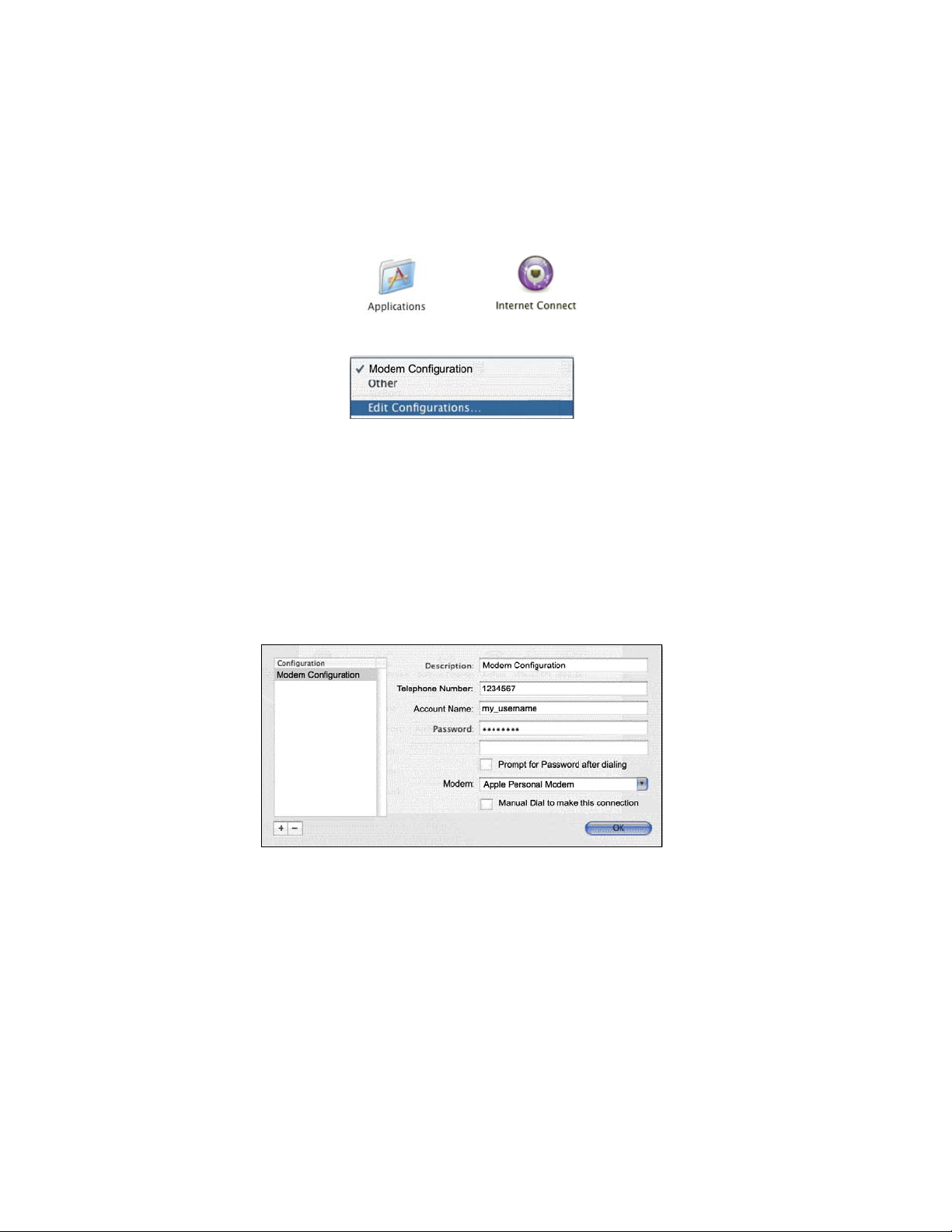
STEP 4: Set up Your Dial-up Connection
1. Click Applications | Internet Connect.
2. In the Bluetooth screen, for Configuration, select Edit Configurations.
3. In the next screen, enter settings for your dial-up connection:
• Description: Enter a name for your dial-up connection.
• Telephone Number: Enter the dial-up number for your network.
• Account Name: Enter the user name for your network account.
• Password: Enter the password for your account, and it will be
saved. Otherwise, the computer will prompt you for it after dialing.
• Modem: Select Apple Personal Modem.
Click OK.
60
Page 61

STEP 5: Dial and Connect
1. In the Bluetooth screen, click Connect. LEDs should begin blinking.
The modem will make dialing sounds.
2. When the computer has connected, the Modem Status LED will turn on
(green), blinking during data transfer. Now you are ready to use your email or
Internet application.
CHAPTER 6: SETUP FOR MAC OS X 61
Page 62

Appendix A
Specifications
Physical Characteristics:
L x W x H: 3.1 x 1.1 x 2.9 inches (79 x 26.5 x 73 mm) Weight: 3.2 oz (91 g)
Power Consumption:
Active: 160 mA (Modem), 200 mA (Bluetooth transmitting)
Inctive: 20 mA (Modem), 20 mA (Bluetooth)
Battery capacity: 900 mA
Operating Temperature: 0 to +50° C Storage Temperature: -20 to +90° C
Modem Characteristics
Data Modulation: ITU V.92, V.90, 56Kflex, ITU V.34, V.32bis, V.32, V.22bis,
V.23 Bell 212A, Bell 103, V.22bis fast connect, V.92 Hardware Ready
Error Correction: ITU V.42, MNP Lev. 2-4
Data Compression: ITU V 42 MNP Lev. 5
Fax Mode: ITU V.17, V.29, V.27ter, V.21 Channel-2, Class 1 Fax Command
set
Line Requirement: PSTN (Public Switched Telephone Network)
Receiver Sensitivity: 0-43 dBm
Dialing Methods: Tone and Pulse
Bluetooth Characteristics
Protocol: Bluetooth 2.45 Ghz ISM band frequency hopping
Antenna: Integrated
Radio Range: Up to 328 ft (100 m), depending on environment
Connection: Point-to-point
Main Chip: CSR BlueCore 2
Security: Encrypted link
RF Power Output: 100 Milliwatt (Class 1)
Bluetooth Profiles: Dial-up Networking , Fax, General Access, Service
Discovery, Serial Port
Operating System Support
Any Bluetooth enabled device that supports DUN Client
- Windows Mobile 2003/2003SE/5.0
- Windows CE 3.0 or greater
- Windows 98SE/Me/2000/XP/XP Tablet Edition
- Palm OS 5.2 or greater
- Mac OS 10.2 or greater
62 | APPENDIX A: SPECIFICATIONS
Page 63

Software Included for Windows Mobile (Optional to install):
- Socket Connection Setup wizard for Windows Mobile 2003/2003SE/5.0
- Socket Modem Utilities for Windows Mobile 2003/2003SE/5.0
- Socket Connect!Agent for Windows Mobile 2003/2003SE/5.0
Note: ActiveSync 4.0 or greater is required to install the software.
Certification/Compliance
FCC Part 15 and Part 68
Safety - ETL + ETLc
Industry Canada
CE, CTR21, ETS
TELEC and JATE
Bluetooth 1.1
RoHS
APPENDIX A: SPECIFICATIONS | 63
Page 64

Appendix B
Network Information
Network Information Form
For Advanced Users Only
Contact your office network administrator or Internet Service
Provider (ISP) for the information below.
For a text-only form that you can email to your network
administrator or ISP, visit: www.socketcom.com/pdf/56kform.txt
1. Please provide the following dial-up information:
Dial-up number: ( ____ ) _______________
User name: _________________________
Password: _________________________
Domain: __________________________
2. Does the network support DHCP (Dynamic Host Configuration
Protocol)?
YES. If Yes, then STOP. You do NOT need to answer Question
3.
NO. If No, then continue to Question 3. You may need only some
of the IP addresses listed below.
3. Please specify any applicable IP addresses:
(a) Mobile Computer IP address: _____ . _____ . _____ . _____
(b) Subnet Mask: _____ . _____ . _____ . _____
(c) Default Gateway: _____ . _____ . _____ . _____
(d) Primary DNS: _____ . _____ . _____ . _____
(e) Secondary DNS: _____ . _____ . _____ . _____
(f) Primary WINS: _____ . _____ . _____ . _____
(g) Secondary WINS: _____ . _____ . _____ . _____
64 | APPENDIX C: MANUAL DIAL-UP CONNECTION SETUP
Page 65

Appendix C
Manual Dial-up Connection Setup
for Windows Mobile
These instructions are for manually setting up a dial-up connection to connect
to an Internet Service Provider (ISP). To connect to your office network or a
VPN/proxy server, or to configure advanced settings, refer to your Pocket PC
manual for instructions.
Note: If you do not want to manually set up the connection, see Chapter 2
for instructions on the Socket Connection Setup Wizard.
1. Tap Start | Settings | Connections tab. Tap on the Connections icon.
2. Tap on the Advanced tab. Tap Select Networks.
APPENDIX C: MANUAL DIAL-UP CONNECTION SETUP | 65
Page 66

3. Make sure My ISP is selected in the top field, and My Work Network is
selected in the bottom field. Tap ok.
4. Tap on the Tasks tab. In most cases, you should tap Add a new modem
connection under My ISP.
66 | APPENDIX C: MANUAL DIAL-UP CONNECTION SETUP
Page 67

5. In the next screen, enter the following:
• Enter a name…: Enter a name for your dial-up connection.
• Select a modem: The options will vary depending on your Pocket PC
version, and whether you installed Connect!Agent..
Windows Mobile 5.0
:
− Connect!Agent Port: Select if you installed Connect!Agent.
− Bluetooth Dialup Modem: Select if you did not install Connect!Agent.
Tap Next.
Windows Mobile 2003/2003SE
:
− Connect!Agent Port: Select if you installed Connect!Agent.
− Bluetooth or Bluetooth Phone: Select if you did not install
Connect!Agent.
Tap Next.
APPENDIX C: MANUAL DIAL-UP CONNECTION SETUP | 67
Page 68

6. In the next screen, enter the dial-up number exactly how it should be dialed.
You can enter the number without any spaces or dashes.
Note: If you plan to use the connection in different ar eas, tap use dialing rules
to set up dialing locations. Refer to the Pocket PC manual for instructions.
2. In the next screen, enter the User name and Password for your network
account. Tap Advanced.
7. In the next screen, select the following:
• Baud rate: 57600.
• Wait for dial tone before dialing: Checked.
If you DO NOT need to enter any IP addresses, tap ok.
If you DO need to enter IP addresses, tap on the TCP/IP and Servers tabs
to do so. Tap ok.
8. In the last screen, tap Finish.
68 | APPENDIX C: MANUAL DIAL-UP CONNECTION SETUP
Page 69

Appendix D
Advanced Software Installation
for Windows Mobile
Advanced Users Only!
If you do not want to use the application installer to install Socket’s modem
software, you can install the software from a CAB (cabinet) file. The CAB
file contains all the necessary software and drivers for your product to be
installed on a specific Pocket PC platform. CAB files are available both on
the installation CD (in the CABs folder) and online at:
www.socketcom.com/support/support_cordless.asp?Type=Modem
In order to install the CAB file, you need a way to transfer the CAB file to
your Pocket PC, such as:
• Use Microsoft ActiveSync to transfer the CAB file to your Pocket PC.
Windows Mobile 5.0 devices require ActiveSync 4.0 or greater.
• Use a memory card reader to save the CAB file from your desktop PC
to a memory card, then insert the memory card into your Pocket PC.
• If your Pocket PC has Internet access, download the CAB file directly
from Socket’s website to your Pocket PC.
1. Transfer the correct CAB file to your Pocket PC. Refer to the chart
below to determine the correct file for your Pocket PC version. If
transferring the CAB file with ActiveSync or downloading the CAB file
directly to your Pocket PC, remember where you save the file.
Windows Mobile Version CAB File
5.0 Output.PPC2005ARMV4
I
2. Tap Start | Programs | File Explorer.
3. Use File Explorer to browse to the CAB file. Tap on the CAB file.
4. The CAB file will start installing on your Pocket PC. Follow the
5. Your Pocket PC may warn that the CAB file comes from an unknown
6. After software installation, soft reset your device by pressing the reset button.
2003/2003SE Output.PPC2003ARMV4
instructions on your device screen to install the software.
publisher. Tap Yes to continue installation.
APPENDIX D: ADVANCED SOFTWARE INSTALLATION | 69
Page 70

Appendix E
Faxing
The Cordless 56K Modem supports the Bluetooth faxing profile. Please
note that the package does not include faxing software. The Cordless 56K
Modem should work with most Third Party fax software.
1. Make sure the mobile computer supports the Bluetooth fax profile.
2. Make sure the mobile computer has a Bluetooth COM port or virtual
Bluetooth modem enabled for faxing.
• If using Socket’s Connection Kit for
Windows Mobile, tap on the Bluetooth
icon.
Select Advanced Features, then My
Bluetooth Device.
Tap on the COM Ports tab.
Make sure Bluetooth FAX is checked.
Note the COM port number and tap ok.
If using Socket’s CF Connection Kit with BlueSoleil software on a
•
Windows notebook, you do not need to install a virtual Bluetooth
modem for faxing.
• If using a notebook enabled with Bluetooth via a non-Socket
product, make sure your system has a Bluetooth virtual modem for
faxing installed. Refer to Chapter 4 for instructions on checking if a
Bluetooth virtual modem is installed, but check to see if one is
installed for faxing.
3. If using Socket’s Connection Kit for Windows Mobile, assign the Cordless
56K Modem as your favorite fax. In the Bluetooth Devices folder, tap
Tools | My Favorites. Tap on the FAX tab. Select the Cordless 56K Modem
and tap ok.
4. Configure your fax software for the following settings:
• Modem/COM port: Select the modem/COM port used for Bluetooth faxing.
• Baud rate: 57600 bps
70 | APPENDIX E: FAXING
Page 71

Appendix F
Technical Support
If you have trouble installing or using the Cordless 56K Modem, Socket has
two resources to help you:
Socket Online Support
Socket Online Support is an interactive technical support
program that provides immediate service and is the best place to
start for technical support. To access SOS, visit:
www.socketcom.com/support. Click on the SOS icon.
Live Technical Support
IMPORTANT! To obtain technical support, you must first
register your product online at
After product registration, log in and click on the Technical Support tab.
Click New Trouble Ticket to submit an email request for technical support.
Afterwards, you can log in any time to track the status of your request. If
we are unable to resolve your support inquiry online, we can arrange for a
representative to call you at a specific time.
Please refrain from disassembling the modem. Disassembly of this device
will void the product warranty
APPENDIX F: TECHNICAL SUPPORT | 71
www.socketcom.com/prodreg.
Page 72

Limited Warranty
Socket Communications Incorporated (Socket) warrants this product against
defects in material and workmanship, under normal use and service, for the
following periods from the date of purchase: Three years
Incompatibility is not a defect covered by Socket’s warranty. During the
warranty period, Socket will, at its option, repair or replace the defective
product at no charge when furnished with proof of retail purchase, provided that
you deliver the product to Socket or to an authorized Socket Service Center.
The returned product must be accompanied by a return material authorization
(RMA) number issued by Socket or by Socket's Authorized Service Center. If
you ship the product, you must use the original container or equivalent and you
must pay the shipping charges to Socket. Socket will pay shipping charges back
to any location in the contiguous United States. This warranty applies only to
the original retail purchaser and is not transferable.
Socket may, at its option, replace or repair the product with new or
reconditioned parts and the returned product becomes Socket's property. Socket
warrants the repaired or replaced products to be free from defects in material or
workmanship for ninety (90) days after the return shipping date, or for the
duration of the original warranty period, whichever is greater.
This warranty does not cover the replacement of products damaged by abuse,
accident, misuse or misapplication, nor as a result of service or modification
other than by Socket.
SOCKET IS NOT RESPONSIBLE FOR INCIDENTAL OR
CONSEQUENTIAL DAMAGES RESULTING FROM BREACH OF ANY
EXPRESS OR IMPLIED WARRANTY, INCLUDING DAMAGE TO
PROPERTY AND, TO THE EXTENT PERMITTED BY LAW, DAMAGES
FOR PERSONAL INJURY. THIS WARRANTY IS IN LIEU OF ALL OTHER
WARRANTIES INCLUDING IMPLIED WARRANTIES OF
MERCHANTABILITY AND FITNESS FOR A PARTICULAR PURPOSE.
Some states do not allow limitation of implied warranties, or the exclusion or
limitation of incidental or consequential damages, so that the above limitations
or exclusions may not apply to you. This warranty gives you specific legal
rights and you may also have other rights which vary from state to state.
This product may contain fully tested, recycled parts, warranted as if new.
For warranty information, phone (510) 744-2700.
72
Page 73

Limited Software Warranty
LIMITED WARRANTY. SOCKET warrants that the original disk or CD ROM is
free from defects for 90 days from the date of delivery of the SOFTWARE.
CUSTOMER REMEDIES. SOCKET’S entire liability and your exclusive remedy
shall be, at SOCKET’S option, either (a) return of the price paid or (b) replacement
of the SOFTWARE which does not meet SOCKET’S Limited Warranty and which
is returned to SOCKET with a copy of your receipt. Any replacement SOFTWARE
will be warranted for the remainder of the original warranty period or 30 days,
whichever is longer. THESE REMEDIES ARE NOT AVAILABLE OUTSIDE OF
THE UNITED STATES OF AMERICA.
NO OTHER WARRANTIES. SOCKET disclaims all other warranties, either
express or implied, including but not limited to implied warranties of
merchantability and fitness for a particular purpose, with respect to the
SOFTWARE and the accompanying written materials. This limited warranty gives
you specific legal rights. You may have others which vary from state to state.
NO LIABILITY FOR CONSEQUENTIAL DAMAGES. In no event shall SOCKET
or its suppliers be liable for any damages whatsoever (including, without limitation,
damages for loss of business profits, business interruption, loss of business
information, or other pecuniary loss) arising out of the use of or inability to use the
SOFTWARE, even if SOCKET has been advised of the possibility of such
damages. Because some states do not allow the exclusion or limitation of liability
for consequential or incidental damages, the above limitation may not apply to you.
EXPORT LAW ASSURANCES. You may not use or otherwise export or reexport
the SOFTWARE except as authorized by United States law and laws of the
jurisdiction in which the SOFTWARE was obtained. In particular, but without
limitation, none of the SOFTWARE may be used or otherwise exported or
reexported (a) into (or to a national or resident of) a United States embargoed
country or (b) to anyone on the U.S. Treasury Department’s list of Specially
Designated Nationals or the U.S. Department of Commerce’s Table of Denial
Orders. By using the SOFTWARE, you represent and warrant that you are not
located in, under control of, or a national or resident of any such country or on any
such list.
GOVERNMENT END USERS. If the SOFTWARE is supplied to the U. S.
Government, the SOFTWARE is classified as “restricted computer software” as
defined in clause 52.227-19 of the FAR. The U. S. Government‘s rights to the
SOFTWARE are as provided in clause 52.227-19 of the FAR.
CONTROLLING LAW AND SEVERABILITY. This License shall be governed by
the laws of the United States and the State of California. If for any reason a court of
competent jurisdiction finds any provision, or portion thereof, to be unenforceable,
the remainder of this License shall continue in full force and effect.
73
Page 74

Regulatory Compliance
Telecom Regulatory Compliance
1. This equipment complies with Part 68 of the FCC Rules. On the inside
of the Socket Cordless 56K Modem (behind the battery) is a label that
contains, among other information, the FCC registration number. If
requested, provide this information to your telephone company.
2. This product meets applicable Industry Canada technical specifications.
3. The registration jack USOC for the Socket Cordless 56K Modem is
SCIMM06BBM56SV92
4. The REN is useful to determine the quantity of devices that may be
connected to the telephone line. Excessive RENs on the telephone line
may result in the devices not ringing in response to an incoming call. In
most, but not all areas, the sum of RENs of all devices should not
exceed five (5). To be certain of the number of devices that may be
connected to a line, as determined by the total RENs, contact the local
telephone company.
5. An FCC compliant telephone cord and modular plug is provided with
this equipment. This equipment is designed to be connected to the
telephone network, which is Part 68 compliant. See installation
instructions for details.
6. If the Socket Cordless 56K Modem with Bluetooth Wireless
Technology causes harm to the telephone network, the telephone
company will notify you in advance that temporary discontinuance of
service may be required. But if advance notice isn't practical, the
telephone company will notify the customer will be notified as soon as
possible. You will be advised of your right to file a complaint with the
FCC if you believe it is necessary.
7. Your telephone company may make changes in its facilities,
equipment, operations, or procedures that could affect the operation of
your equipment. If they do, you will be given advance notice so as to
give you an opportunity to maintain uninterrupted service.
8. If you experience trouble with the Socket Cordless 56K Modem with
Bluetooth Wireless Technology, please contact Socket’s technical
support department for repair/warranty information. Register your
product online at
www.socketcomc.com/prodreg and email a support
request. If your equipment is causing harm to the telephone network,
74
Page 75

the telephone company may request that you disconnect the equipment
until the problem is resolved.
9. For any other repairs to the device, also contact Socket’s technical
support department by the method mentioned above.
10. Connection to party line service is subject to state tariffs. Contact the
state public utility commission, public service commission or
corporation commission for information.
11. If your home has specially wired alarm equipment connected to the
telephone line, ensure the installation of this equipment does not
disable alarm equipment, consult your telephone company or a
qualified installer.
Bluetooth Regulatory Compliance
The Socket Cordless 56K Modem with Bluetooth Wireless Technology is
designed to be compliant with the rules and regulations in locations where
they are sold and will be labeled as required. This product is type approved
— users are not required to obtain license or authorization before using.
This product has been certified as conforming to technological standards.
Therefore, the following actions are punishable by law:
• Disassembly or modification of this product
• Removal of identification labels on the back of the product
The frequency used by this product is also used by industrial, scientific and
medical devices, such as microwave ovens, as well as wireless detectors for
motion detectors, such as those requiring licenses used on manufacturing
lines or similar radio transmitters (all of these wireless devices will be
called “other wireless transmitters” below). Most modern electronic
equipment (e.g., in hospitals and cars), is shielded from RF energy.
However, certain electronic equipment is not.
1. Please ensure that all medical devices used in pr oximity to this device
meet appropriate susceptibility specifications for this type of RF
energy.
2. In the unlikely even t that there is electronic interference between this
system and other wireless transmitters, quickly change the location of
operation or stop operating the unit (cease signal transmission).
3. If other electrical interference or related problems occur, contact
Socket technical support at
www.socketcom.com/prodreg
75
Page 76

Radio Frequency Interference Requirements
NOTE: THE MANUFACTURER IS NOT RESPONSIBLE FOR ANY RADIO OR TV
INTERFERENCE CAUSED BY UNAUTHORIZED MODIFICATIONS TO THIS
EQUIPMENT. SUCH MODIFICATIONS COULD VOID THE USER'S AUTHORITY TO
OPERATE THE EQUIPMENT.
To comply with Industry Canada RF exposure compliance requirements, the
following antenna installation and device operating configurations must be
satisfied: “The installer of this radio equipment must ensure that the antenna
is located or pointed such that it does not emit RF field in excess of Health
Canada limits for the general population; consult Safety Code 6, available at
Health Canada’s website http://www.hc-sc.gc.ca/ehp/ehd/catalogue/rpb.htm”
If this equipment does cause harmful interference to radio or television
reception, which can be determined by turning the equipment off and on,
the user may try to correct the interference by one or more of the following
measures:
• Reorient or relocate the receiving antenna of the radio or television.
• Increase the distance separating the equipment and the receiver.
• Connect the equipment to an outlet on a different branch circuit than that
of the receiver.
• Consult the dealer or an experienced radio/TV technician for help.
This device complies with part 15 of the FCC rules and Industry Canada.
Operation is subject to the following conditions: (1) This device may not
cause harmful interference, and (2) this device must accept any interference
received, including interference that may cause undesired operation.
This equipment is also ETS EN300 328-2, ETS EN301 489-1 and ETS
EN301 489-17 compliant. These limits are designed to provide reasonable
protection against harmful interference when the equipment is operated in a
commercial environment.
This equipment generates, uses, and can radiate radio frequency energy
and, if not installed and used in accordance with the instruction manual,
may cause harmful interference to radio communications. Operation of this
equipment in a residential area is likely to cause harmful interference, in
which case the user will be required to correct the interference at his or her
own expense.
This equipment generates and radiates radio-frequency energy. To comply
with FCC RF exposure compliance requirements, the following antenna
installation and device operating configurations must be satisfied: (1) Users
are not permitted to make changes or modify the system in any way, and (2)
connecting external antennas to the card is prohibited. This device and its
antenna must not be co-located or operated with any other antenna or
transmitter.
To comply with Industry Canada RF exposure compliance requirements, the
following antenna installation and device operating configurations must be
satisfied: “The installer of this radio equipment must ensure that the antenna
is located or pointed such that it does not emit RF field in excess of Health
Canada limits for the general population; consult Safety Code 6, available at
Health Canada’s website http://www.hc-sc.gc.ca/ehp/ehd/catalogue/rpb.htm
If this equipment does cause harmful interference to radio or television
reception, which can be determined by turning the equipment off and on,
the user may try to correct the interference by one or more of the following
measures:
• Reorient or relocate the receiving antenna of the radio or television.
• Increase the distance separating the equipment and the receiver.
• Connect the equipment to an outlet on a different branch circuit than that
of the receiver.
• Consult the dealer or an experienced radio/TV technician for help.
76
”
Page 77

The user may find the following booklet helpful: How to Identify and
Resolve Radio-TV Interference Problems. This booklet is available from the
U.S. Government Printing Office, Washington, D.C. 20402.
Canada Certification
The marking of “IC:252929A-BM56S” on the device means: “252929ABM56S” is the certification number, and the term “IC’ before the
equipment certification number only signifies that Industry Canada
technical specifications were met.
Radio Frequency Interference Requirements – Canada
This Class B digital apparatus meets the requirements of the Canadian
Interference-Causing Equipment Regulations. Cet appareil numérique de la
Classe B respecte toutes les exigencies du Reglement sur le Matériel
Brouilleur du Canada.
NOTE: To comply with FCC and Industry Canada exposure requirements,
this device is approved for operations in a user’s hand when there is a
distance of 20 cm or more between the device antenna and the user’s body.
CE Marking & European Union Compliance
Products intended for sale within the European Union are marked with a
CE Mark which indicates compliance to applicable Directives and
European Normes (EN), as follows. Amendments to these Directives or
ENs are included: Normes (EN), as follows:
Applicable Directives:
• Radio and Telecommunications Terminal Equipment Directive
1999/5/EC
• Low Voltage Directive 73/23/EEC
Applicable Standards:
• EN 55 022 – Limits and Methods of Measurement of Radio Interference
Characteristics of Information Technology Equipment.
• EN 50 082-1 – Electromagnetic Compatibility – General Immunity
Standard, Part 1: Residential, Commercial, Light Industry.
• IEC 801.2 – Electromagnetic Compatibility for Industrial Process
Measurement and Control Equipment, Part 2: Electrostatic Discharge
Requirements.
• IEC 801.3 – Electromagnetic Compatibility for Industrial Process
Measurement and Control Equipment, Part 3: Radiated Electromagnetic
Field Requirements.
• IEC 801.4 - Electromagnetic Compatibility for Industrial Process
Measurement and Control Equipment, Part 4: Electrical Fast Transients
Requirements
77
Page 78

• EN 60 950 + Amd 1 + Amd 2 – Safety of Information Technology
Equipment Including Business Equipment.
Battery Warning:
• Your device contains a rechargeable lithium ion battery. Never throw
the battery into a fire, as that could cause the battery to explode.
• Never short-circuit the battery by bringing the terminals in contact with
another metal object. This could cause personal injury or a fire, and
could also damage the battery.
• Never dispose of used battery with other ordinary solid wastes.
Batteries contain toxic substances.
• Dispose of used battery in accordance with the prevailing community
regulations that apply to the disposal of batteries. Cover the metal
terminals with insulating tape. (This is to prevent accidental shortcircuiting).
• Never expose the battery pack to any liquid.
• Always keep the battery out of reach of infants or small children.
• Never shock the battery by dropping it or throwing it.
• Dispose of a spent or damaged battery promptly.
Product Disposal:
Your device should not be placed in municipal waste. Please check
local regulations for disposal of electronic products.
78
Page 79

© Socket Communications, Inc. 2/2006 Printed in U.S.A.
